Page 1
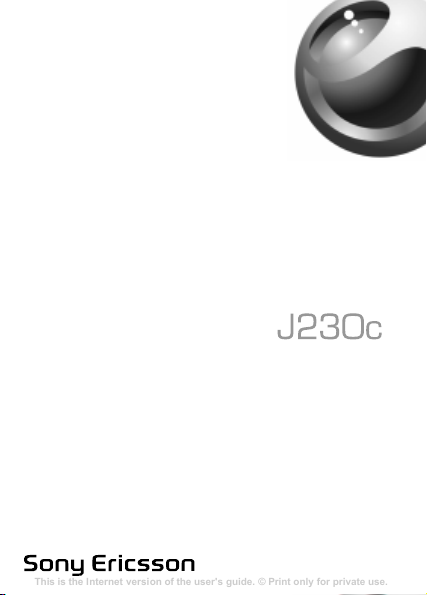
This is the Internet version of the user's guide. © Print only for private use.
Contents
Getting to know your phone 4
Key functions, quick keys, entering letters and characters.
Personalizing your phone 22
Download settings or choose from the phone.
Calling 31
Use the Phonebook, voice control, call options.
Messaging 51
Multimedia messaging, chat and e-mail.
Camera 60
Use the camera.
Setting up WAP and e-mail 63
All you need to know about setting up WAP and e-mail.
Using WAP 71
WAP browser, bookmarks.
Transferring and exchanging information 74
Bluetooth wireless technology, synchronization.
More features 79
Calendar, alarm clock, stopwatch, timer, games.
Security 87
SIM card lock, phone lock.
Troubleshooting 89
Why doesn’t the phone work the way I want?
Additional information 91
Safe and efficient use, warranty, declaration of conformity.
Icons 98
What do the icons mean?
Index 105
Page 2
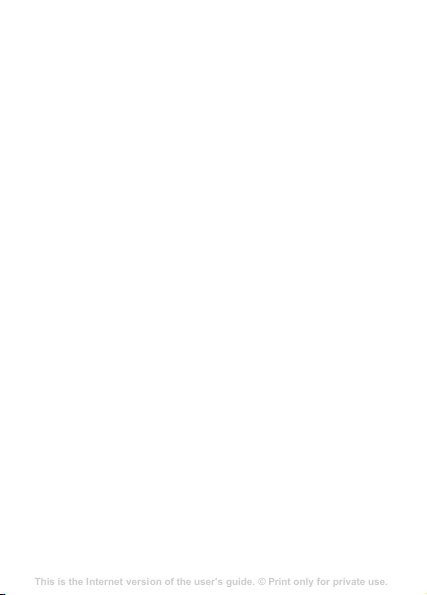
Contents
This is the Internet version of the user's guide. © Print only for private use.
Contents
Getting to know your phone 4
Key functions, quick keys, entering letters and characters.
Personalizing your phone 22
Download settings or choose from the phone.
Calling 31
Use the Phonebook, voice control, call options.
Messaging 51
Multimedia messaging, chat and e-mail.
Camera 60
Use the camera.
Setting up WAP and e-mail 63
All you need to know about setting up WAP and e-mail.
Using WAP 71
WAP browser, bookmarks.
Transferring and exchanging information 74
Bluetooth wireless technology, synchronization.
More features 79
Calendar, alarm clock, stopwatch, timer, games.
Security 87
SIM card lock, phone lock.
Troubleshooting 89
Why doesn’t the phone work the way I want?
Additional information 91
Safe and efficient use, warranty, declaration of conformity.
Icons 98
What do the icons mean?
Index 105
Getting to know your phone . . . . . . . . . . . . . . . . . . . 4
Icons . . . . . . . . . . . . . . . . . . . . . . . . . . . . . . . . . 9
Menu overview . . . . . . . . . . . . . . . . . . . . . . . . 11
Calling . . . . . . . . . . . . . . . . . . . . . . . . . . . . . . . . . . 21
Messaging . . . . . . . . . . . . . . . . . . . . . . . . . . . . . . . 39
Radio . . . . . . . . . . . . . . . . . . . . . . . . . . . . . . . . . . . 47
Personalizing your phone . . . . . . . . . . . . . . . . . . . 49
Internet . . . . . . . . . . . . . . . . . . . . . . . . . . . . . . . . . 58
More features . . . . . . . . . . . . . . . . . . . . . . . . . . . . . 68
Security . . . . . . . . . . . . . . . . . . . . . . . . . . . . . . . . . 72
Troubleshooting . . . . . . . . . . . . . . . . . . . . . . . . . . . 76
Index . . . . . . . . . . . . . . . . . . . . . . . . . . . . . . . . . . . 90
1
Page 3
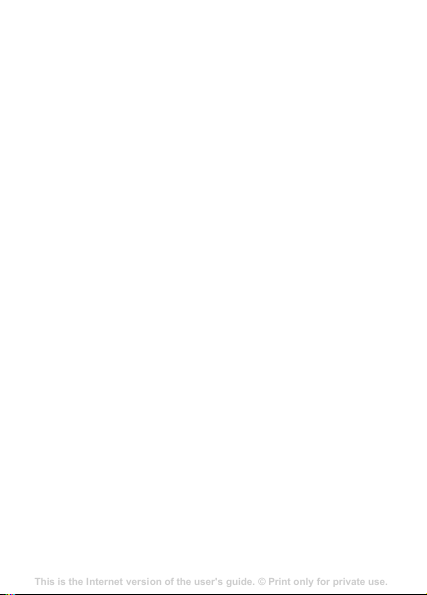
Sony Ericsson
This is the Internet version of the user's guide. © Print only for private use.
Contents
Getting to know your phone 4
Key functions, quick keys, entering letters and characters.
Personalizing your phone 22
Download settings or choose from the phone.
Calling 31
Use the Phonebook, voice control, call options.
Messaging 51
Multimedia messaging, chat and e-mail.
Camera 60
Use the camera.
Setting up WAP and e-mail 63
All you need to know about setting up WAP and e-mail.
Using WAP 71
WAP browser, bookmarks.
Transferring and exchanging information 74
Bluetooth wireless technology, synchronization.
More features 79
Calendar, alarm clock, stopwatch, timer, games.
Security 87
SIM card lock, phone lock.
Troubleshooting 89
Why doesn’t the phone work the way I want?
Additional information 91
Safe and efficient use, warranty, declaration of conformity.
Icons 98
What do the icons mean?
Index 105
GSM 900/1800
This user guide is published by Sony Ericsson Mobile
Communications AB, without any warranty. Improvements
and changes to this user guide necessitated by
typographical errors, inaccuracies of current information,
improvements to programs and/or equipment, may be
or
made by Sony
time and without notice. Such changes will, however, be
incorporated into new editions of this user guide.
All rights reserved.
© Sony Ericsson Mobile Communications AB, 2005
Publication number: EN/LZT 108 8122 R1A.
Please note:
Some of the services in this user guide are not supported by
all networks.
Emergency Number 112
Please contact your network operator or service provider if
you are in doubt whether you can use a particular service
not.
or
Please read the Guidelines for safe and efficient use and
Limited warranty chapters before you use your mobile
the
phone.
T9™ Text Input is a trademark or a registered trademark of
Tegic Communications.
T9™ Text Input is licensed under one or more of the
following:
U.S. Pat. Nos. 5,818,437, 5,953,541, 5,187,480, 5,945,928,
and 6,011,554;
Canadian Pat. No. 1,331,057;
2
Ericsson Mobile Communications AB at any
This also applies to the GSM International
.
Page 4
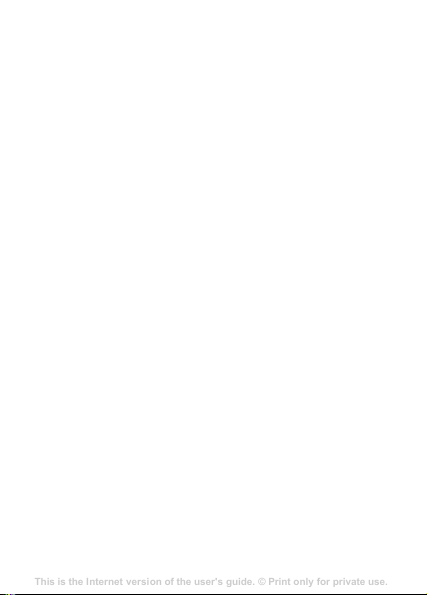
United Kingdom Pat. No. 2238414B;
This is the Internet version of the user's guide. © Print only for private use.
Contents
Getting to know your phone 4
Key functions, quick keys, entering letters and characters.
Personalizing your phone 22
Download settings or choose from the phone.
Calling 31
Use the Phonebook, voice control, call options.
Messaging 51
Multimedia messaging, chat and e-mail.
Camera 60
Use the camera.
Setting up WAP and e-mail 63
All you need to know about setting up WAP and e-mail.
Using WAP 71
WAP browser, bookmarks.
Transferring and exchanging information 74
Bluetooth wireless technology, synchronization.
More features 79
Calendar, alarm clock, stopwatch, timer, games.
Security 87
SIM card lock, phone lock.
Troubleshooting 89
Why doesn’t the phone work the way I want?
Additional information 91
Safe and efficient use, warranty, declaration of conformity.
Icons 98
What do the icons mean?
Index 105
Hong Kong Standard Pat. No. HK0940329;
Republic of Singapore Pat. No. 51383;
Euro. Pat. No. 0 842 463 (96927260.8) DE/DK, FI, FR, IT,
NL, PT, ES, SE, GB; and additional patents are pending
worldwide.
Your mobile phone has the capability to download, store
and forward additional content, e.g. ringtones. The use of
such content may be restricted or prohibited by rights of
third parties, including but not limited to restriction under
applicable copyright laws. You, and not Sony Ericsson, are
entirely responsible for additional content that you
download to or forward from your mobile phone. Prior to
your use of any additional content, please verify that your
intended use is properly licensed or is otherwise authorized.
Sony Ericsson does not guarantee the accuracy, integrity or
quality of any additional content or any other third party
content. Under no circumstances will Sony Ericsson be
liable in any way for your improper use of additional content
or other third party content.
Other product and company names may be the trademarks
of their respective owners.
Any rights not expressly granted herein are reserved.
Note: Sony Ericsson advises users to backup their personal
data information.
All illustrations are for illustration only and may not
accurately depict the actual phone.
Frequent use of applications like FM radio may result
in shortening of the talk and standby time.
3
Page 5
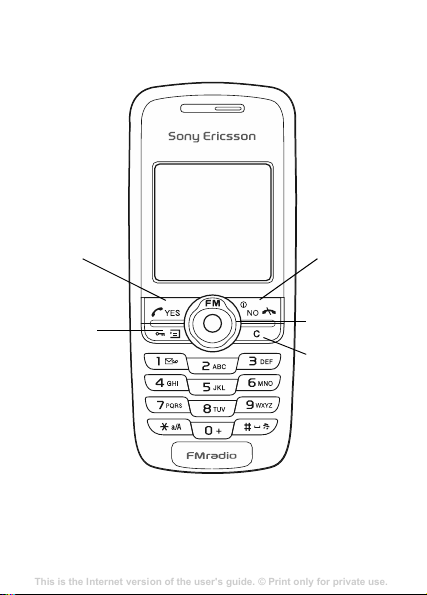
Getting to know your phone
This is the Internet version of the user's guide. © Print only for private use.
Contents
Getting to know your phone 4
Key functions, quick keys, entering letters and characters.
Personalizing your phone 22
Download settings or choose from the phone.
Calling 31
Use the Phonebook, voice control, call options.
Messaging 51
Multimedia messaging, chat and e-mail.
Camera 60
Use the camera.
Setting up WAP and e-mail 63
All you need to know about setting up WAP and e-mail.
Using WAP 71
WAP browser, bookmarks.
Transferring and exchanging information 74
Bluetooth wireless technology, synchronization.
More features 79
Calendar, alarm clock, stopwatch, timer, games.
Security 87
SIM card lock, phone lock.
Troubleshooting 89
Why doesn’t the phone work the way I want?
Additional information 91
Safe and efficient use, warranty, declaration of conformity.
Icons 98
What do the icons mean?
Index 105
Yes key
Option key
No key
Power on/off
Navigation
key
Clear key
4
Page 6
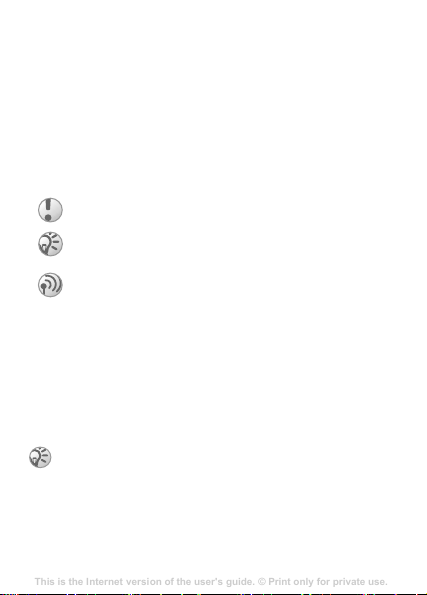
Assembling your phone
This is the Internet version of the user's guide. © Print only for private use.
Contents
Getting to know your phone 4
Key functions, quick keys, entering letters and characters.
Personalizing your phone 22
Download settings or choose from the phone.
Calling 31
Use the Phonebook, voice control, call options.
Messaging 51
Multimedia messaging, chat and e-mail.
Camera 60
Use the camera.
Setting up WAP and e-mail 63
All you need to know about setting up WAP and e-mail.
Using WAP 71
WAP browser, bookmarks.
Transferring and exchanging information 74
Bluetooth wireless technology, synchronization.
More features 79
Calendar, alarm clock, stopwatch, timer, games.
Security 87
SIM card lock, phone lock.
Troubleshooting 89
Why doesn’t the phone work the way I want?
Additional information 91
Safe and efficient use, warranty, declaration of conformity.
Icons 98
What do the icons mean?
Index 105
Before you can use your phone you need to:
• Insert the SIM card.
• Attach and charge the battery.
User guide symbols
The following symbols appear in this user guide:
} Use the navigation key to scroll and select.
% See also page.xx
Important
Note
This symbol indicates that a service or function is
network- or subscription-dependent. Because of this,
all menus may not be available in your phone. Please
consult your network operator for more information.
SIM card and battery information
The SIM (Subscriber Identity Module) card, which you get
from your network operator, contains information about your
subscription and phonebook. Always turn off the phone and
detach the charger before you insert or remove a SIM card.
If you have been using a SIM card in another phone,
make sure that your information is saved to the SIM
card before you remove it from the other phone.
% 23 Phonebook.
5
Page 7
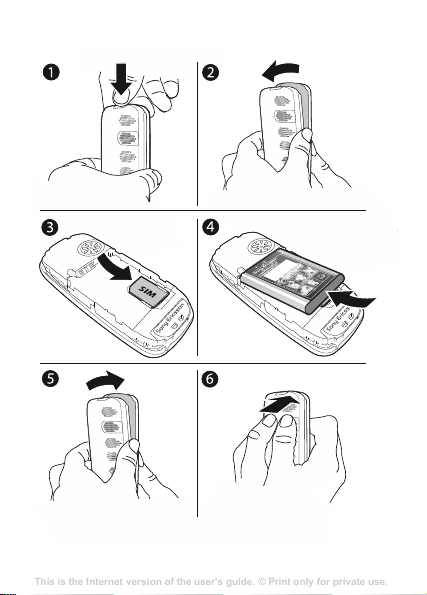
To insert the SIM card and battery
This is the Internet version of the user's guide. © Print only for private use.
Contents
Getting to know your phone 4
Key functions, quick keys, entering letters and characters.
Personalizing your phone 22
Download settings or choose from the phone.
Calling 31
Use the Phonebook, voice control, call options.
Messaging 51
Multimedia messaging, chat and e-mail.
Camera 60
Use the camera.
Setting up WAP and e-mail 63
All you need to know about setting up WAP and e-mail.
Using WAP 71
WAP browser, bookmarks.
Transferring and exchanging information 74
Bluetooth wireless technology, synchronization.
More features 79
Calendar, alarm clock, stopwatch, timer, games.
Security 87
SIM card lock, phone lock.
Troubleshooting 89
Why doesn’t the phone work the way I want?
Additional information 91
Safe and efficient use, warranty, declaration of conformity.
Icons 98
What do the icons mean?
Index 105
6
Page 8
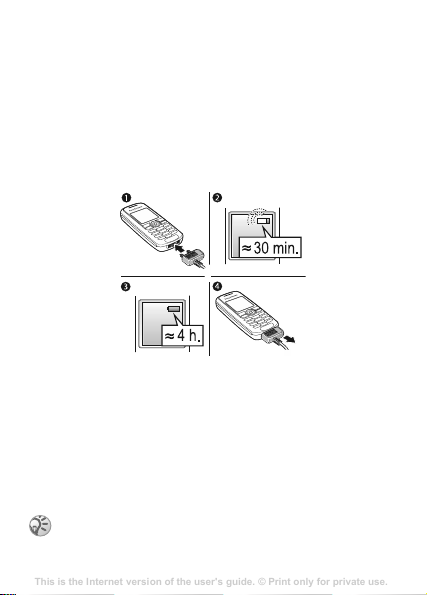
1 Press to release the cover as shown in the picture.
This is the Internet version of the user's guide. © Print only for private use.
Contents
Getting to know your phone 4
Key functions, quick keys, entering letters and characters.
Personalizing your phone 22
Download settings or choose from the phone.
Calling 31
Use the Phonebook, voice control, call options.
Messaging 51
Multimedia messaging, chat and e-mail.
Camera 60
Use the camera.
Setting up WAP and e-mail 63
All you need to know about setting up WAP and e-mail.
Using WAP 71
WAP browser, bookmarks.
Transferring and exchanging information 74
Bluetooth wireless technology, synchronization.
More features 79
Calendar, alarm clock, stopwatch, timer, games.
Security 87
SIM card lock, phone lock.
Troubleshooting 89
Why doesn’t the phone work the way I want?
Additional information 91
Safe and efficient use, warranty, declaration of conformity.
Icons 98
What do the icons mean?
Index 105
2 Gently pull the cover away from the phone.
3 Insert the SIM card. Make sure the SIM card is placed
under the silvery holders.
4 Place the battery on the back of the phone with the label
side up and the connectors facing each other.
5 Replace the cover as shown in the picture.
6 Press to close the cover.
To charge the battery
1 Connect the charger to the phone. The flash symbol on
the charger plug must face upwards.
2 It may take up to 30 minutes before the battery icon
appears on the screen.
3 Wait approximately 4 hours or until the battery icon
indicates that the battery is fully charged. If you do not
see the battery icon after this time, press any key to
activate the screen.
4 Remove the charger by pulling it out.
The time and date are reset when you remove the
battery.
7
Page 9
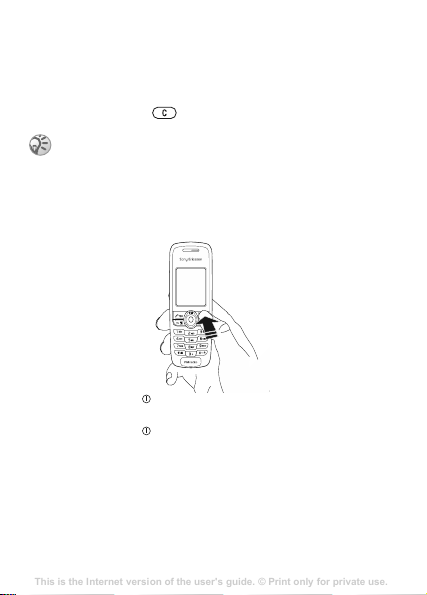
PIN
This is the Internet version of the user's guide. © Print only for private use.
Contents
Getting to know your phone 4
Key functions, quick keys, entering letters and characters.
Personalizing your phone 22
Download settings or choose from the phone.
Calling 31
Use the Phonebook, voice control, call options.
Messaging 51
Multimedia messaging, chat and e-mail.
Camera 60
Use the camera.
Setting up WAP and e-mail 63
All you need to know about setting up WAP and e-mail.
Using WAP 71
WAP browser, bookmarks.
Transferring and exchanging information 74
Bluetooth wireless technology, synchronization.
More features 79
Calendar, alarm clock, stopwatch, timer, games.
Security 87
SIM card lock, phone lock.
Troubleshooting 89
Why doesn’t the phone work the way I want?
Additional information 91
Safe and efficient use, warranty, declaration of conformity.
Icons 98
What do the icons mean?
Index 105
You may need a PIN (Personal Identification Number) to
activate the services in your phone. Your PIN is provided by
your network operator.
If you make a mistake while entering your PIN, delete the
number by pressing
If you enter the wrong PIN three times in a row, the
SIM card is blocked and the message PIN blocked
appears. To unblock it, you need to enter your PUK
(Personal Unblocking Key),
To turn the phone on and off
.
% 72 SIM card lock.
• Press and hold .
• Enter your PIN, if requested.
• Press and hold to turn off the phone.
To make and receive calls
• Enter the area code and phone number } YES to make the
call.
• } NO to end the call.
• When the phone rings, } YES.
8
Page 10
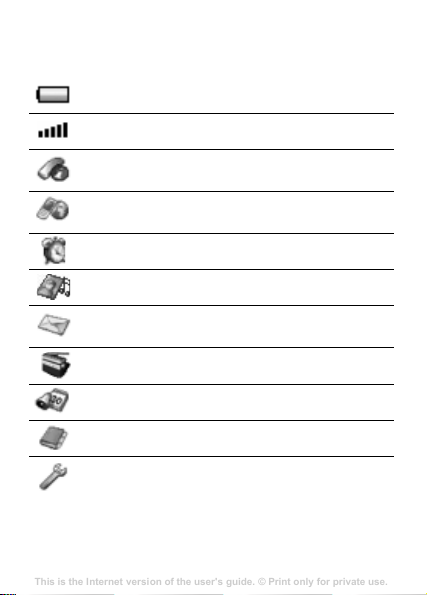
Icons
This is the Internet version of the user's guide. © Print only for private use.
Contents
Getting to know your phone 4
Key functions, quick keys, entering letters and characters.
Personalizing your phone 22
Download settings or choose from the phone.
Calling 31
Use the Phonebook, voice control, call options.
Messaging 51
Multimedia messaging, chat and e-mail.
Camera 60
Use the camera.
Setting up WAP and e-mail 63
All you need to know about setting up WAP and e-mail.
Using WAP 71
WAP browser, bookmarks.
Transferring and exchanging information 74
Bluetooth wireless technology, synchronization.
More features 79
Calendar, alarm clock, stopwatch, timer, games.
Security 87
SIM card lock, phone lock.
Troubleshooting 89
Why doesn’t the phone work the way I want?
Additional information 91
Safe and efficient use, warranty, declaration of conformity.
Icons 98
What do the icons mean?
Index 105
The following icons appear on the desktop and in the status
bar.
Tells you the status of the battery.
Tells you the strength of the GSM network signal.
Calls – handling of call time, call cost information
and ongoing calls.
Internet services – gives you access to Internet
services.
Alarms – alarm clock and recurrent alarm.
Fun & Games – games and applications.
Messaging – handling of text (SMS), picture (MMS)
and voice messages.
Radio – listen to the radio.
Organizer – calendar, tasks, timer and other extras.
Phonebook – your personal phonebook.
Settings – personal settings including profiles,
display, language, connectivity, time and locks.
9
Page 11

Main menu view
This is the Internet version of the user's guide. © Print only for private use.
Contents
Getting to know your phone 4
Key functions, quick keys, entering letters and characters.
Personalizing your phone 22
Download settings or choose from the phone.
Calling 31
Use the Phonebook, voice control, call options.
Messaging 51
Multimedia messaging, chat and e-mail.
Camera 60
Use the camera.
Setting up WAP and e-mail 63
All you need to know about setting up WAP and e-mail.
Using WAP 71
WAP browser, bookmarks.
Transferring and exchanging information 74
Bluetooth wireless technology, synchronization.
More features 79
Calendar, alarm clock, stopwatch, timer, games.
Security 87
SIM card lock, phone lock.
Troubleshooting 89
Why doesn’t the phone work the way I want?
Additional information 91
Safe and efficient use, warranty, declaration of conformity.
Icons 98
What do the icons mean?
Index 105
Change the main menu view from multiple to single icons.
To change the main menu view
1 } Settings } YES } Display } YES } Main meu view } YES.
2 Select Grid view or Single icon.
Navigating the menus
•Press (navigation key) to go to the desktop.
•Press to move through the menus.
•Press NO to go back one level in the menus.
• Press and hold NO to return to standby.
Shortcuts
From standby, you can use the navigation key to go directly
to a function.
•Press to play the radio.
•Press to enter the phonebook.
•Press to write a message.
•Press to set an alarm.
To create a shortcut
1 } Settings } YES } My shortcuts } YES } Navigation key
right } YES.
2 Scroll to a menu item } YES.
To access your shortcut, press .
10
Page 12
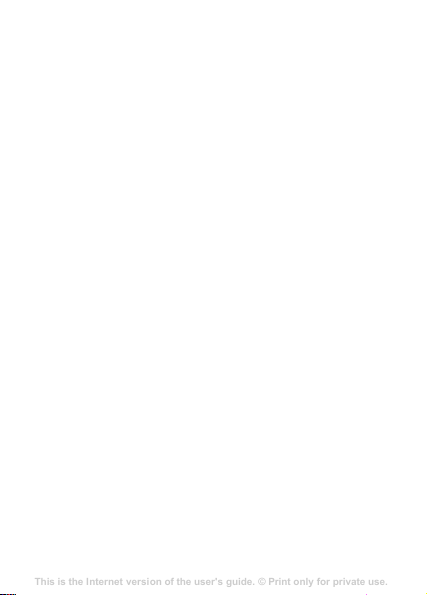
Menu overview
This is the Internet version of the user's guide. © Print only for private use.
Contents
Getting to know your phone 4
Key functions, quick keys, entering letters and characters.
Personalizing your phone 22
Download settings or choose from the phone.
Calling 31
Use the Phonebook, voice control, call options.
Messaging 51
Multimedia messaging, chat and e-mail.
Camera 60
Use the camera.
Setting up WAP and e-mail 63
All you need to know about setting up WAP and e-mail.
Using WAP 71
WAP browser, bookmarks.
Transferring and exchanging information 74
Bluetooth wireless technology, synchronization.
More features 79
Calendar, alarm clock, stopwatch, timer, games.
Security 87
SIM card lock, phone lock.
Troubleshooting 89
Why doesn’t the phone work the way I want?
Additional information 91
Safe and efficient use, warranty, declaration of conformity.
Icons 98
What do the icons mean?
Index 105
1.Calls
Missed calls
Call list
Manage calls
Time and cost
Switch to line 2*
Clear call list
4.Fun & Games
Games
My pictures
More pictures
My sounds
More sounds
Themes
More themes
Composer
7.Organizer
Calendar
Tasks
Timer
Stop watch
Calculator
* Network- and subscription- dependent.
2.Internet services
Sony Ericsson
Bookmarks
Enter address
Push inbox
Options
5.Messaging
Text message
Picture message
Call voicemail
Options
8.Phonebook
Find and call
Add number
Find and edit
Memory status
Options
3.Alarms
Alarm
Recurrent alarm
6.Radio
9.Settings
Sounds & alerts
Time and date
Display
Profiles
Language
Locks
Handsfree
Connectivity
My shortcuts
Master reset
11
Page 13
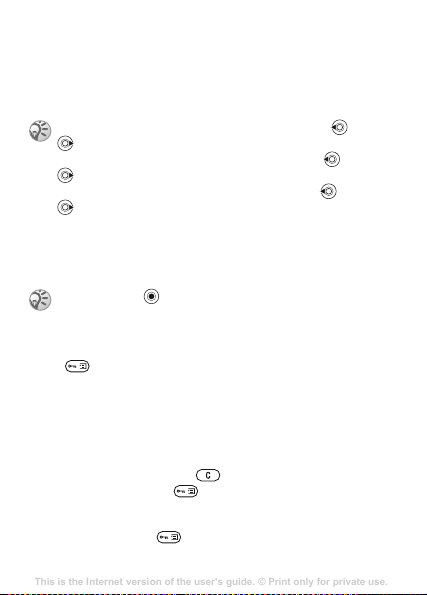
Phone language
This is the Internet version of the user's guide. © Print only for private use.
Contents
Getting to know your phone 4
Key functions, quick keys, entering letters and characters.
Personalizing your phone 22
Download settings or choose from the phone.
Calling 31
Use the Phonebook, voice control, call options.
Messaging 51
Multimedia messaging, chat and e-mail.
Camera 60
Use the camera.
Setting up WAP and e-mail 63
All you need to know about setting up WAP and e-mail.
Using WAP 71
WAP browser, bookmarks.
Transferring and exchanging information 74
Bluetooth wireless technology, synchronization.
More features 79
Calendar, alarm clock, stopwatch, timer, games.
Security 87
SIM card lock, phone lock.
Troubleshooting 89
Why doesn’t the phone work the way I want?
Additional information 91
Safe and efficient use, warranty, declaration of conformity.
Icons 98
What do the icons mean?
Index 105
Most SIM cards automatically set the language used in the
menu to the language of the country/region where you bought
your SIM card. If this is not the case, the predefined language
is English.
You can always choose Automatic by pressing 8888
in standby mode.
You can always choose Chinese by pressing 0008
in standby.
You can always choose English by pressing 0000
in standby.
To change the phone language
1 } Settings } YES } Language } YES } Menus } YES.
2 Select a language } YES.
You can press instead of the YES key to select an
item.
More options
Press to enter a list of options. There are different
alternatives in the list of options depending on where you are
in the menus.
Delete and edit items
Two ways to delete items
• Select an item and press .
• Select an item, press } Delete.
To edit items
Select an item, press } Edit.
12
Page 14
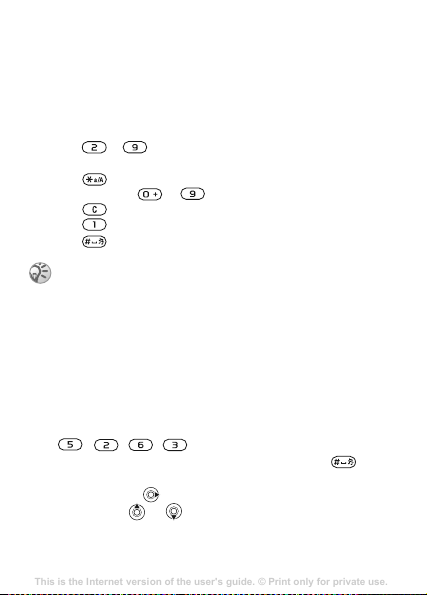
Entering letters and characters
This is the Internet version of the user's guide. © Print only for private use.
Contents
Getting to know your phone 4
Key functions, quick keys, entering letters and characters.
Personalizing your phone 22
Download settings or choose from the phone.
Calling 31
Use the Phonebook, voice control, call options.
Messaging 51
Multimedia messaging, chat and e-mail.
Camera 60
Use the camera.
Setting up WAP and e-mail 63
All you need to know about setting up WAP and e-mail.
Using WAP 71
WAP browser, bookmarks.
Transferring and exchanging information 74
Bluetooth wireless technology, synchronization.
More features 79
Calendar, alarm clock, stopwatch, timer, games.
Security 87
SIM card lock, phone lock.
Troubleshooting 89
Why doesn’t the phone work the way I want?
Additional information 91
Safe and efficient use, warranty, declaration of conformity.
Icons 98
What do the icons mean?
Index 105
When writing messages and notes there are two ways to enter
letters and characters:
• Multitap text input
• T9™ Text Input
To enter letters using multitap input
•Press – until the desired character appears on the
screen.
•Press to shift between capital and lower-case letters.
• Press and hold – to enter numbers.
•Press to delete letters and numbers.
•Press for the most common punctuation marks.
•Press to add a space.
Multitap input only applies when Latin characters are
selected as writing language.
T9™ Text Input
The T9™ Text Input method uses a built-in dictionary to
recognize the most commonly used word for each sequence
of key presses. This way, you press each key only once, even
if the letter you want is not the first letter on the key.
To enter letters using T9 Text Input
1 For example, if you want to write the word “Jane”, press
, , , .
2 If the word shown is the one you want, press to
accept and add a space. To accept a word without adding
a space, press . If the word shown is not the one you
want, press or repeatedly to view alternative
words.
13
Page 15
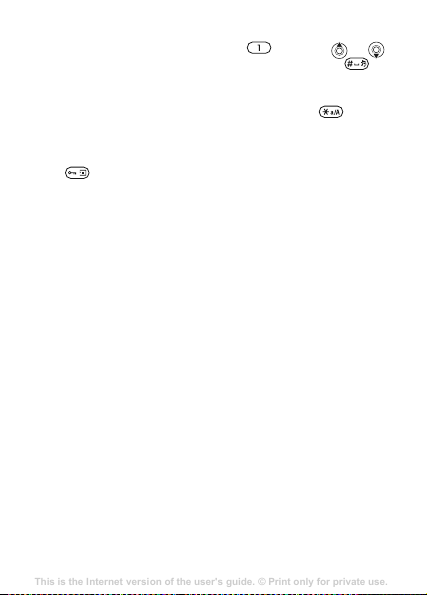
3 Continue writing your message. To enter a full stop or
This is the Internet version of the user's guide. © Print only for private use.
Contents
Getting to know your phone 4
Key functions, quick keys, entering letters and characters.
Personalizing your phone 22
Download settings or choose from the phone.
Calling 31
Use the Phonebook, voice control, call options.
Messaging 51
Multimedia messaging, chat and e-mail.
Camera 60
Use the camera.
Setting up WAP and e-mail 63
All you need to know about setting up WAP and e-mail.
Using WAP 71
WAP browser, bookmarks.
Transferring and exchanging information 74
Bluetooth wireless technology, synchronization.
More features 79
Calendar, alarm clock, stopwatch, timer, games.
Security 87
SIM card lock, phone lock.
Troubleshooting 89
Why doesn’t the phone work the way I want?
Additional information 91
Safe and efficient use, warranty, declaration of conformity.
Icons 98
What do the icons mean?
Index 105
other punctuation marks, press
repeatedly. Accept and add a space by pressing .
To switch between writing methods
Before, or while entering letters, press and hold to
switch between writing methods.
Options list
Press to enter a list of options that offers different
alternatives when writing a message.
and then or
14
Page 16
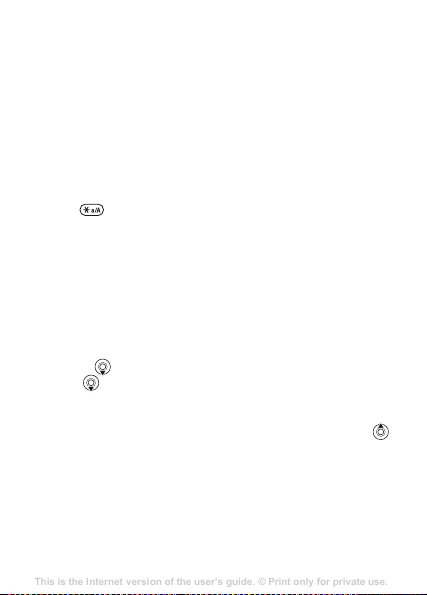
Chinese input
This is the Internet version of the user's guide. © Print only for private use.
Contents
Getting to know your phone 4
Key functions, quick keys, entering letters and characters.
Personalizing your phone 22
Download settings or choose from the phone.
Calling 31
Use the Phonebook, voice control, call options.
Messaging 51
Multimedia messaging, chat and e-mail.
Camera 60
Use the camera.
Setting up WAP and e-mail 63
All you need to know about setting up WAP and e-mail.
Using WAP 71
WAP browser, bookmarks.
Transferring and exchanging information 74
Bluetooth wireless technology, synchronization.
More features 79
Calendar, alarm clock, stopwatch, timer, games.
Security 87
SIM card lock, phone lock.
Troubleshooting 89
Why doesn’t the phone work the way I want?
Additional information 91
Safe and efficient use, warranty, declaration of conformity.
Icons 98
What do the icons mean?
Index 105
This mobile phone has different input methods for entering
Chinese characters:
•Stroke input
• Pinyin input
You can use these methods, for example, to enter Chinese
names and Chinese short messages.
Switching between Chinese input methods
In the Chinese editing mode, you can select and switch
quickly to another input method by pressing and
holding .
General instructions
Regardless of which input method you choose, your phone
has a function to speed up the entry of Chinese characters.
Whenever you enter a stroke or a Pinyin letter, a candidate
row of the most frequently used characters containing that
stroke or relating to that letter appears at the bottom of the
screen.
If the character you want is not displayed in the candidate
row, press to present another candidate row. Continue
pressing until the character you want is displayed.
Alternatively, you can enter the next stroke or Pinyin letter
and a new set of characters will immediately be displayed in
the candidate row. To go back to the previous row, press
To select a character in the candidate row, press the navigation
key.
.
15
Page 17
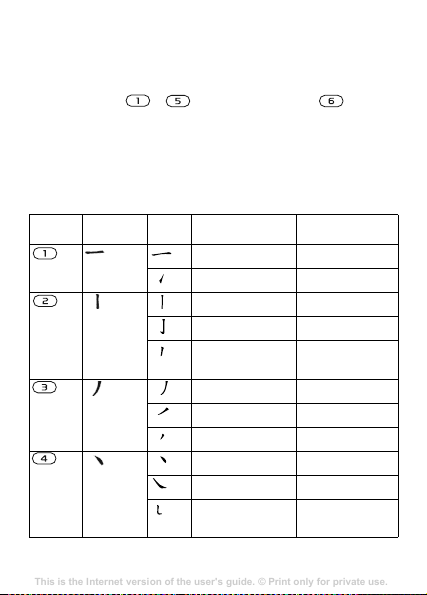
Stroke input
This is the Internet version of the user's guide. © Print only for private use.
Contents
Getting to know your phone 4
Key functions, quick keys, entering letters and characters.
Personalizing your phone 22
Download settings or choose from the phone.
Calling 31
Use the Phonebook, voice control, call options.
Messaging 51
Multimedia messaging, chat and e-mail.
Camera 60
Use the camera.
Setting up WAP and e-mail 63
All you need to know about setting up WAP and e-mail.
Using WAP 71
WAP browser, bookmarks.
Transferring and exchanging information 74
Bluetooth wireless technology, synchronization.
More features 79
Calendar, alarm clock, stopwatch, timer, games.
Security 87
SIM card lock, phone lock.
Troubleshooting 89
Why doesn’t the phone work the way I want?
Additional information 91
Safe and efficient use, warranty, declaration of conformity.
Icons 98
What do the icons mean?
Index 105
A Chinese character is built up of strokes. There are more
than 30 basic strokes, which are grouped into five stroke
categories. Each category is represented on the keypad by
one of the keys - . The Wild Card key , is used
when you are not sure of which stroke to use, % 19 For
example, to enter “
wild card key.
Stroke categories
The five stroke categories are defined in the table below:
Number
Stroke
Key
Category
16
信息
” and, % 19 Example of using the
Basic
Stroke Stroke Name Character
Over
Lift
Down
Down-Hook
Short
Slope Down
Long Left Slope
Over Slope
Short left Slope
Dot
Right Slope
Down-CurvedOver
王 十 在 七 天
海 红 牡 状 习
中 业 上 门 丑
小 水 打 子 承
直 真 质 草
八 九 丹 风 片
香 千 匕 后 丢
而 页 面 学 殷
六 学 雷 心 性
人 火 又 送 林
四 西 酉 酸
Page 18
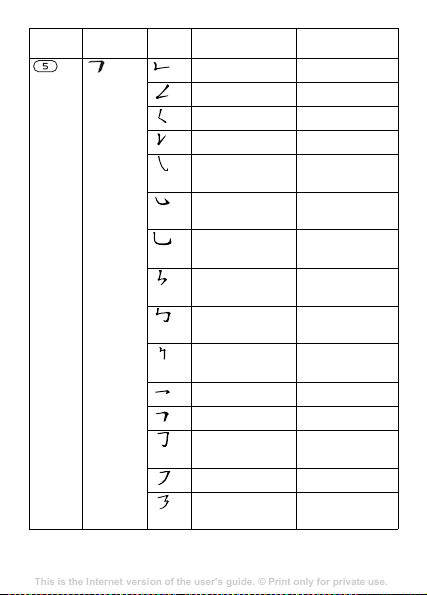
Number
This is the Internet version of the user's guide. © Print only for private use.
Contents
Getting to know your phone 4
Key functions, quick keys, entering letters and characters.
Personalizing your phone 22
Download settings or choose from the phone.
Calling 31
Use the Phonebook, voice control, call options.
Messaging 51
Multimedia messaging, chat and e-mail.
Camera 60
Use the camera.
Setting up WAP and e-mail 63
All you need to know about setting up WAP and e-mail.
Using WAP 71
WAP browser, bookmarks.
Transferring and exchanging information 74
Bluetooth wireless technology, synchronization.
More features 79
Calendar, alarm clock, stopwatch, timer, games.
Security 87
SIM card lock, phone lock.
Troubleshooting 89
Why doesn’t the phone work the way I want?
Additional information 91
Safe and efficient use, warranty, declaration of conformity.
Icons 98
What do the icons mean?
Index 105
Stroke
Key
Category
Basic
Stroke Stroke Name Character
Down-Over
Left Slope-Over
Left Slope-Dot
Down-Lift
Right SlopeHook
Down-OverHook
Down-OverCurved-Hook
Down-Over-Left
Slope
Down-OverDown-Hook
Down-OverDown
Over-Hook
Over-Down
Over-DownHook
Over-Left Slope
Over-DownOver-Left Slope
山 巨 屯 母 凶
么 去 公 约 能
女 要 好 巡 巢
衣 以 饭 收 长
我 或 民 成 伐
心 必 思 忘
电 也 毛 兄 孔
专 传 转
马 与 张 号 费
鼎 鼐
写 字 皮
口 已 户 书 骨
力 习 也 同 永
又 之 登 多 社
及 极 廷 建
通 免
17
Page 19
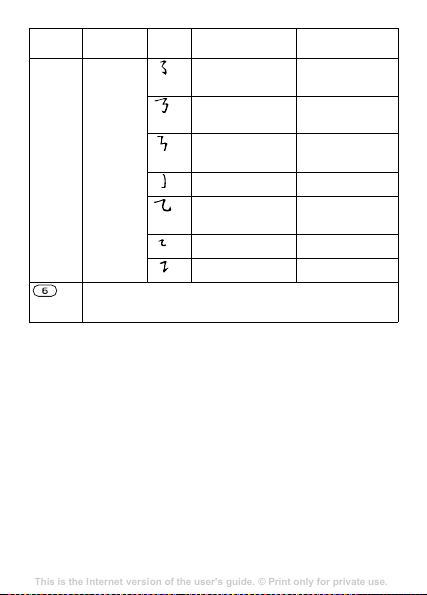
Number
This is the Internet version of the user's guide. © Print only for private use.
Contents
Getting to know your phone 4
Key functions, quick keys, entering letters and characters.
Personalizing your phone 22
Download settings or choose from the phone.
Calling 31
Use the Phonebook, voice control, call options.
Messaging 51
Multimedia messaging, chat and e-mail.
Camera 60
Use the camera.
Setting up WAP and e-mail 63
All you need to know about setting up WAP and e-mail.
Using WAP 71
WAP browser, bookmarks.
Transferring and exchanging information 74
Bluetooth wireless technology, synchronization.
More features 79
Calendar, alarm clock, stopwatch, timer, games.
Security 87
SIM card lock, phone lock.
Troubleshooting 89
Why doesn’t the phone work the way I want?
Additional information 91
Safe and efficient use, warranty, declaration of conformity.
Icons 98
What do the icons mean?
Index 105
Stroke
Key
Category
? (Wild card key)
Basic
Stroke Stroke Name Character
Over-Left SlopeCurved-Hook
Over-DownOver-Hook
Over-DownOver-Down
Curved-Hook
Over-DownCurved-Hook
Over-Down-Over
Over-Down-Lift
阿 队 陈 那 部
乃 透 鼐 隽 杨
凸
狗 豹 家 逐 狂
乙 九 瓦 飞 风
投 沿 船 凹
话 计 认 讯
18
Page 20
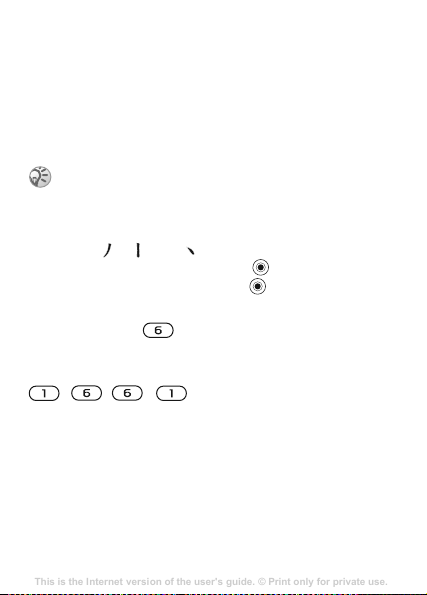
Components
This is the Internet version of the user's guide. © Print only for private use.
Contents
Getting to know your phone 4
Key functions, quick keys, entering letters and characters.
Personalizing your phone 22
Download settings or choose from the phone.
Calling 31
Use the Phonebook, voice control, call options.
Messaging 51
Multimedia messaging, chat and e-mail.
Camera 60
Use the camera.
Setting up WAP and e-mail 63
All you need to know about setting up WAP and e-mail.
Using WAP 71
WAP browser, bookmarks.
Transferring and exchanging information 74
Bluetooth wireless technology, synchronization.
More features 79
Calendar, alarm clock, stopwatch, timer, games.
Security 87
SIM card lock, phone lock.
Troubleshooting 89
Why doesn’t the phone work the way I want?
Additional information 91
Safe and efficient use, warranty, declaration of conformity.
Icons 98
What do the icons mean?
Index 105
The basic building units of Chinese characters are components
that are made up of strokes. After entering the first two strokes
of the desired character, the component and character
candidates that started with that stroke are displayed in the
candidate row.
Using components is a fast method for entering complex
characters.
The smaller candidates surrounded by frames are
components, and the bigger candidates without frames
are characters.
For example, to enter “信息”
1 Enter “ ”, “ ” and “ ”.
2 Move the cursor to “ 信 ”, press .
3 Move the cursor to “ 息 ”, press again to select “ 息 ”.
Example of using the wild card key
The wild card key , is used to supplement unclear
strokes in entering characters. If you want to enter “ 互 ”, but
you only know that “ 一 ” is the first and the last stroke of the
character and that the total number of strokes is four, enter
, , , . The character is displayed in the
candidate row.
Pinyin input
Press the keys containing the required Pinyin letters, and the
phone will make various proposals on the screen, according
to the pronunciation rules of Mandarin.
19
Page 21
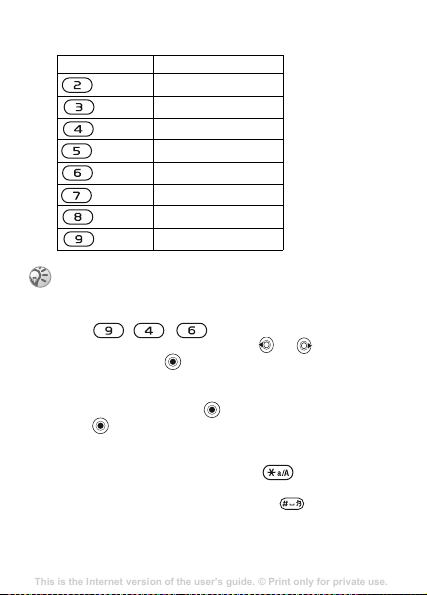
Below is the key mapping of Pinyin letters on the keypad.
This is the Internet version of the user's guide. © Print only for private use.
Contents
Getting to know your phone 4
Key functions, quick keys, entering letters and characters.
Personalizing your phone 22
Download settings or choose from the phone.
Calling 31
Use the Phonebook, voice control, call options.
Messaging 51
Multimedia messaging, chat and e-mail.
Camera 60
Use the camera.
Setting up WAP and e-mail 63
All you need to know about setting up WAP and e-mail.
Using WAP 71
WAP browser, bookmarks.
Transferring and exchanging information 74
Bluetooth wireless technology, synchronization.
More features 79
Calendar, alarm clock, stopwatch, timer, games.
Security 87
SIM card lock, phone lock.
Troubleshooting 89
Why doesn’t the phone work the way I want?
Additional information 91
Safe and efficient use, warranty, declaration of conformity.
Icons 98
What do the icons mean?
Index 105
Number Key Pinyin Letter
a b c
d e f
g h i
j k l
m n o
p q r s
t u ü
w x y z
On the keypad, the letter ü is replaced by v.
For example, to enter “信息”
1 Press , , .
2 When “xin” is highlighted, press or and select
“ 信 ”, then press .
(If you want to enter any of the other suggested Pinyin
combinations, scroll up or down to the desired
combination, then press
3 Press again to select “ 息”, when “ 息 ” is highlighted.
Input punctuation, symbols and smilies
Under any Chinese input mode, press , to see the table
of punctuation marks, symbols and smilies. Use the
navigation key to make a selection. Press to enter a
space into the text.
20
).
Page 22
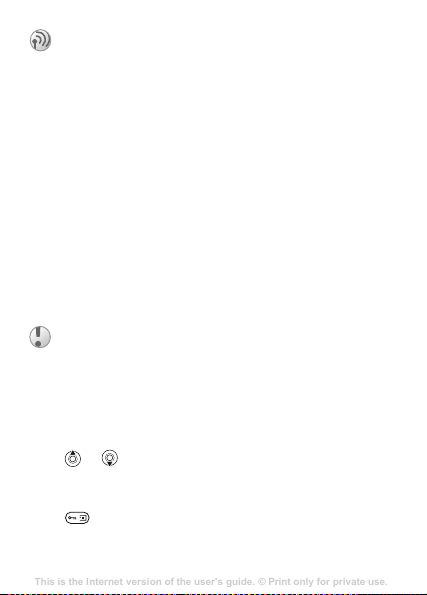
Calling
This is the Internet version of the user's guide. © Print only for private use.
Contents
Getting to know your phone 4
Key functions, quick keys, entering letters and characters.
Personalizing your phone 22
Download settings or choose from the phone.
Calling 31
Use the Phonebook, voice control, call options.
Messaging 51
Multimedia messaging, chat and e-mail.
Camera 60
Use the camera.
Setting up WAP and e-mail 63
All you need to know about setting up WAP and e-mail.
Using WAP 71
WAP browser, bookmarks.
Transferring and exchanging information 74
Bluetooth wireless technology, synchronization.
More features 79
Calendar, alarm clock, stopwatch, timer, games.
Security 87
SIM card lock, phone lock.
Troubleshooting 89
Why doesn’t the phone work the way I want?
Additional information 91
Safe and efficient use, warranty, declaration of conformity.
Icons 98
What do the icons mean?
Index 105
Making and receiving calls
Before you can make or receive calls, you must turn on the
phone and be within range of a network, % 8 To turn the
phone on and off.
If your subscription includes the Calling Line Identification
service and the caller’s number is identified, the number is
displayed. If you have saved the number in the phonebook,
the name and number are displayed. If the number is a
restricted number,
To make a call
Enter the area code and phone number } YES to make the call.
}
NO to end the call.
To re-dial a number
If the connection failed and Retry? is displayed } YES.
Do not hold the phone to your ear while waiting.
When the call is connected, the phone gives a loud
signal.
To answer or reject a call
} YES to answer a call. } NO to reject a call.
To change the speaker volume during a call
Press or to increase or decrease the speaker volume
during a call.
To use the loudspeaker during a call
Press } Turn on speaker or } Turn off speaker.
Withheld is displayed.
21
Page 23
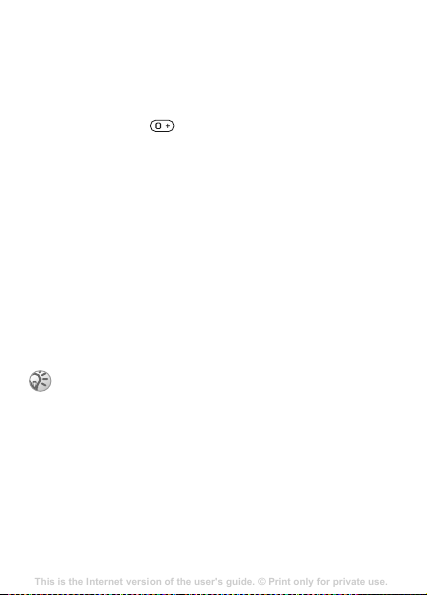
To check your missed calls
This is the Internet version of the user's guide. © Print only for private use.
Contents
Getting to know your phone 4
Key functions, quick keys, entering letters and characters.
Personalizing your phone 22
Download settings or choose from the phone.
Calling 31
Use the Phonebook, voice control, call options.
Messaging 51
Multimedia messaging, chat and e-mail.
Camera 60
Use the camera.
Setting up WAP and e-mail 63
All you need to know about setting up WAP and e-mail.
Using WAP 71
WAP browser, bookmarks.
Transferring and exchanging information 74
Bluetooth wireless technology, synchronization.
More features 79
Calendar, alarm clock, stopwatch, timer, games.
Security 87
SIM card lock, phone lock.
Troubleshooting 89
Why doesn’t the phone work the way I want?
Additional information 91
Safe and efficient use, warranty, declaration of conformity.
Icons 98
What do the icons mean?
Index 105
1 When Missed calls: is displayed, } YES to display the
missed calls.
2 To call a number, scroll to the number } YES.
To make international calls
1 Press and hold until a + sign appears on the screen.
2 Enter the country/region code, area code (without the
leading zero) and phone number } YES.
Emergency calls
Your phone supports the international emergency numbers,
112 and 911. These numbers can normally be used to make
an emergency call in any country/region, with or without a
SIM card inserted, if a GSM network that supports these
numbers is within range. Your network operator may have
saved additional local emergency numbers on the SIM card.
To make an emergency call
Enter, for example, 112 (the international emergency
number) }
To view your local emergency numbers
} Phonebook } YES } Options } YES } Special numbers } YES
} Emergency nos. } YES.
YES.
Some network operators may require that a SIM card
is inserted, and in some cases that the PIN has been
entered as well.
Call list
The numbers of the last calls that you have made or received
are saved in the call list.
22
Page 24
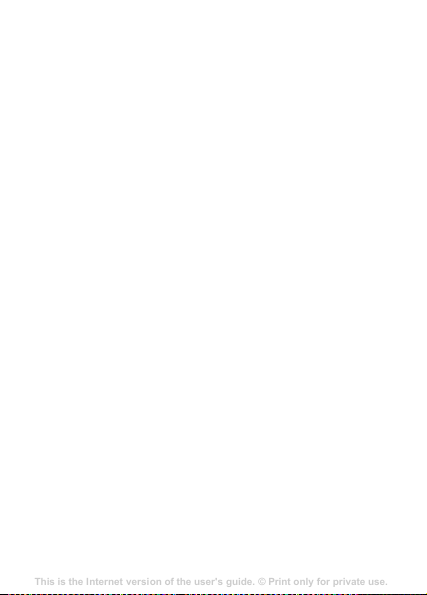
To call a number from the call list
This is the Internet version of the user's guide. © Print only for private use.
Contents
Getting to know your phone 4
Key functions, quick keys, entering letters and characters.
Personalizing your phone 22
Download settings or choose from the phone.
Calling 31
Use the Phonebook, voice control, call options.
Messaging 51
Multimedia messaging, chat and e-mail.
Camera 60
Use the camera.
Setting up WAP and e-mail 63
All you need to know about setting up WAP and e-mail.
Using WAP 71
WAP browser, bookmarks.
Transferring and exchanging information 74
Bluetooth wireless technology, synchronization.
More features 79
Calendar, alarm clock, stopwatch, timer, games.
Security 87
SIM card lock, phone lock.
Troubleshooting 89
Why doesn’t the phone work the way I want?
Additional information 91
Safe and efficient use, warranty, declaration of conformity.
Icons 98
What do the icons mean?
Index 105
} YES from standby and scroll to the name or number you
want to call }
To clear the call list
} Calls } YES } Clear call list } YES.
Phonebook
Your phone has a phonebook in which you can save numbers
and accompanying names (an entry).
To save a number together with a name
1 } Phonebook } YES } Add number } YES.
2 Select Add new? and enter the number that you want to
3 Enter a name that you want to associate with the phone
4 } YES again to save the entry in the suggested position.
Pictures and personal rings
You can add a picture and a ringtone to phonebook entries.
To add a picture to a phonebook entry
1 } Phonebook } YES } Options } Picture } YES.
2 } Add new? } YES.
3 } YES to go to the phonebook. Scroll to the entry you
4 This takes you to Pictures. Select a picture } YES.
YES.
save, or select any of the numbers from the list by
pressing YES.
number }
want }
YES, % 13 Entering letters and characters.
YES.
23
Page 25
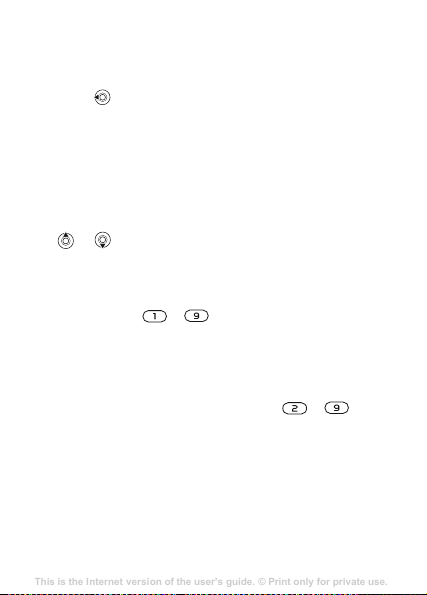
To add a ringtone to a phonebook entry
This is the Internet version of the user's guide. © Print only for private use.
Contents
Getting to know your phone 4
Key functions, quick keys, entering letters and characters.
Personalizing your phone 22
Download settings or choose from the phone.
Calling 31
Use the Phonebook, voice control, call options.
Messaging 51
Multimedia messaging, chat and e-mail.
Camera 60
Use the camera.
Setting up WAP and e-mail 63
All you need to know about setting up WAP and e-mail.
Using WAP 71
WAP browser, bookmarks.
Transferring and exchanging information 74
Bluetooth wireless technology, synchronization.
More features 79
Calendar, alarm clock, stopwatch, timer, games.
Security 87
SIM card lock, phone lock.
Troubleshooting 89
Why doesn’t the phone work the way I want?
Additional information 91
Safe and efficient use, warranty, declaration of conformity.
Icons 98
What do the icons mean?
Index 105
1 } Phonebook } YES } Options } YES } Personal rings }
YES.
2 } Add new? } YES.
3 Press to go to the phonebook. Scroll to the entry you
want } YES.
4 This takes you to Personal rings. Select a ringtone } YES.
To call a number saved in the phonebook
1 } Phonebook } YES } Find and call } YES.
2 Enter the first letters or Chinese characters of the name
} YES.
3 If the name displayed is not the one you want, press
or until you find the correct name and number.
4 } YES to make the call.
Speed dialling
You can save the phone numbers that you wish to reach
easily in positions – in your phone.
To speed dial
From standby, enter the position number } YES.
Shortcuts to phonebook entries
When in standby, press and hold the keys – to find
an entry beginning with the first letter on that key, or the
closest following.
24
Page 26
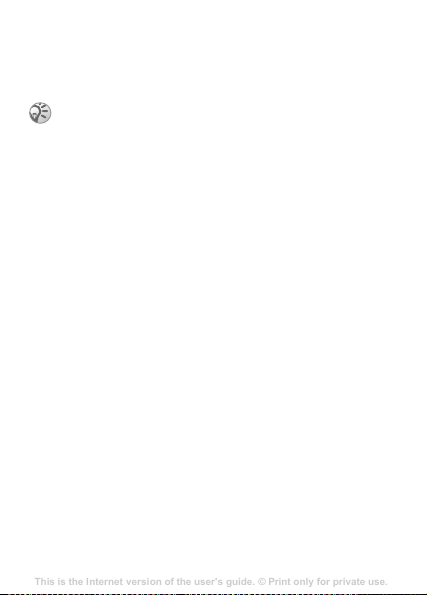
Ask to save
This is the Internet version of the user's guide. © Print only for private use.
Contents
Getting to know your phone 4
Key functions, quick keys, entering letters and characters.
Personalizing your phone 22
Download settings or choose from the phone.
Calling 31
Use the Phonebook, voice control, call options.
Messaging 51
Multimedia messaging, chat and e-mail.
Camera 60
Use the camera.
Setting up WAP and e-mail 63
All you need to know about setting up WAP and e-mail.
Using WAP 71
WAP browser, bookmarks.
Transferring and exchanging information 74
Bluetooth wireless technology, synchronization.
More features 79
Calendar, alarm clock, stopwatch, timer, games.
Security 87
SIM card lock, phone lock.
Troubleshooting 89
Why doesn’t the phone work the way I want?
Additional information 91
Safe and efficient use, warranty, declaration of conformity.
Icons 98
What do the icons mean?
Index 105
If Ask to save is on, you are asked if you want to save any
called or answered number that is not already saved in your
phonebook.
Your subscription must support the Calling Line
Identification Service, if you want to save answered
numbers.
To turn the Ask to save function on or off
} Phonebook } YES } Options } YES } Ask to save } YES
select On or Off }
To edit an entry in the phonebook
1 } Phonebook } YES } Find and edit } YES.
2 Enter the first letters or Chinese characters of the name
} YES.
3 } YES to select the entry.
4 } Edit } YES.
5 When you have finished editing } YES to save your
changes.
To delete an entry from the phonebook
1 } Phonebook } YES } Find and edit } YES.
2 Enter the name or the first few letters of the name } YES.
When the entry you want to delete is highlighted } YES.
3 } Delete } YES.
Sort order
You may change the sort order of your phonebook entries, so
that they are sorted according to their position number instead
of the name.
YES.
25
Page 27
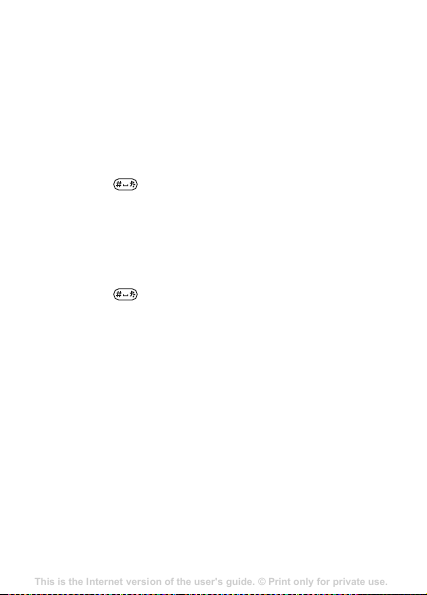
To choose a sort order
This is the Internet version of the user's guide. © Print only for private use.
Contents
Getting to know your phone 4
Key functions, quick keys, entering letters and characters.
Personalizing your phone 22
Download settings or choose from the phone.
Calling 31
Use the Phonebook, voice control, call options.
Messaging 51
Multimedia messaging, chat and e-mail.
Camera 60
Use the camera.
Setting up WAP and e-mail 63
All you need to know about setting up WAP and e-mail.
Using WAP 71
WAP browser, bookmarks.
Transferring and exchanging information 74
Bluetooth wireless technology, synchronization.
More features 79
Calendar, alarm clock, stopwatch, timer, games.
Security 87
SIM card lock, phone lock.
Troubleshooting 89
Why doesn’t the phone work the way I want?
Additional information 91
Safe and efficient use, warranty, declaration of conformity.
Icons 98
What do the icons mean?
Index 105
1 } Phonebook } YES } Options } YES } Sort order } YES.
2 Select a sort order } YES.
When Chinese has been selected as the phone language and Phonebook is sorted by name
To call a name written in Chinese characters
1 } Phonebook } YES } Find and call } YES } YES. Press
and hold to switch the search mode to Chinese.
Then enter the first Pinyin letters of the name you want
to call.
2 When the name is highlighted, } YES.
To call a name written in Latin characters
1 } Phonebook } YES } Find and call } YES } YES. Press
and hold to switch the search mode to English.
Then enter the first letter of the name you want to call.
2 When the name is highlighted, } YES.
When English has been selected as the phone language and Phonebook is sorted by name
To call a name written in Chinese characters
1 } Phonebook } YES } Find and call } YES } YES. Scroll to
the contact you want to call.
2 When the name is highlighted, } YES.
To call a name written in Latin characters
1 } Phonebook } YES } Find and call } YES } YES. Scroll
to, or enter the first letters of the name you want to call.
2 When the name is highlighted, } YES.
26
Page 28
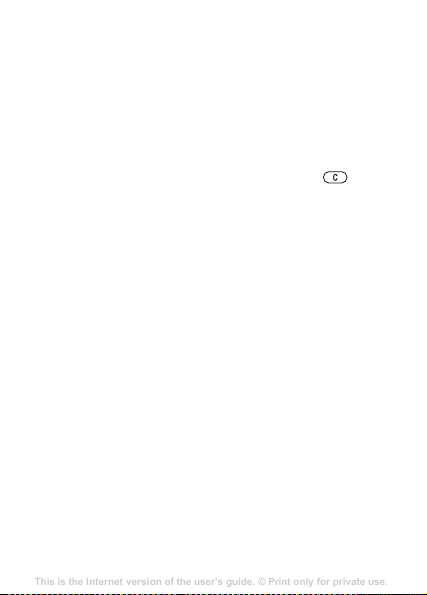
Phonebook memories
This is the Internet version of the user's guide. © Print only for private use.
Contents
Getting to know your phone 4
Key functions, quick keys, entering letters and characters.
Personalizing your phone 22
Download settings or choose from the phone.
Calling 31
Use the Phonebook, voice control, call options.
Messaging 51
Multimedia messaging, chat and e-mail.
Camera 60
Use the camera.
Setting up WAP and e-mail 63
All you need to know about setting up WAP and e-mail.
Using WAP 71
WAP browser, bookmarks.
Transferring and exchanging information 74
Bluetooth wireless technology, synchronization.
More features 79
Calendar, alarm clock, stopwatch, timer, games.
Security 87
SIM card lock, phone lock.
Troubleshooting 89
Why doesn’t the phone work the way I want?
Additional information 91
Safe and efficient use, warranty, declaration of conformity.
Icons 98
What do the icons mean?
Index 105
Phonebook entries are saved on your SIM card. The number
of entries you can save depends on your SIM card. You can
still access them if you use the card with another phone.
You can also save your entries in the phone memory when
all SIM positions are occupied.
Choosing where to save an entry
• To save the number in the position suggested } YES.
• To save the number in another position, press to
delete the position number, enter a new position number
} YES.
• To save the number in the phone memory, you first need to
know how many positions you have got on your SIM card.
You can check this in the
To check the status of the memories
} Phonebook } YES } Memory status } YES.
Replacing entries
If you try to save a phone number in a position which already
contains a phone number, the message Replace? appears.
YES to replace the number or press NO if you do not
Press
want to replace the old number.
To delete all entries from the phone memory
1 } Phonebook } YES } Options } YES } Delete all } YES }
YES.
2 Enter the phone lock code (0000 or a new code) press
YES . If you delete all entries from the phone memory, the
entries on your SIM card are not deleted.
Memory status menu.
27
Page 29
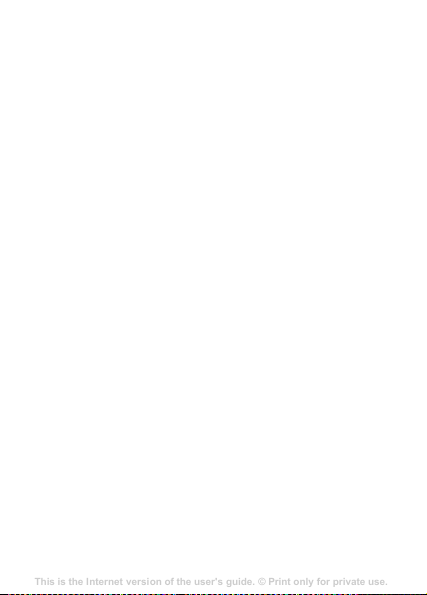
Copy phonebook entries
This is the Internet version of the user's guide. © Print only for private use.
Contents
Getting to know your phone 4
Key functions, quick keys, entering letters and characters.
Personalizing your phone 22
Download settings or choose from the phone.
Calling 31
Use the Phonebook, voice control, call options.
Messaging 51
Multimedia messaging, chat and e-mail.
Camera 60
Use the camera.
Setting up WAP and e-mail 63
All you need to know about setting up WAP and e-mail.
Using WAP 71
WAP browser, bookmarks.
Transferring and exchanging information 74
Bluetooth wireless technology, synchronization.
More features 79
Calendar, alarm clock, stopwatch, timer, games.
Security 87
SIM card lock, phone lock.
Troubleshooting 89
Why doesn’t the phone work the way I want?
Additional information 91
Safe and efficient use, warranty, declaration of conformity.
Icons 98
What do the icons mean?
Index 105
You can copy phonebook entries between your phone
memory and the SIM card.
To copy entries to the SIM card
} Phonebook } YES } Options } YES } Copy all to SIM } YES.
To copy entries to the phone
} Phonebook } YES } Options } YES } Copy from SIM } YES.
Groups
You can create a group of phonebook entries. You can then
send a text message to all members of that group at the same
time % 39 Text messages.
To create a new group
1 } Phonebook } YES } Options } YES } Groups } YES }
Add new? } YES.
2 Enter a name for the group } YES.
3 } Add new? } YES } YES.
4 Select an entry in your phonebook } YES.
5 To add the next member, repeat steps 3 and 4.
6 } NO to leave the menu.
To add a member to an existing group
Select the group you want } YES } Edit } YES } Add new? }
YES.
Voicemail
If your subscription includes an answering service, callers
can leave a voice mail message when you cannot answer a
call.
28
Page 30
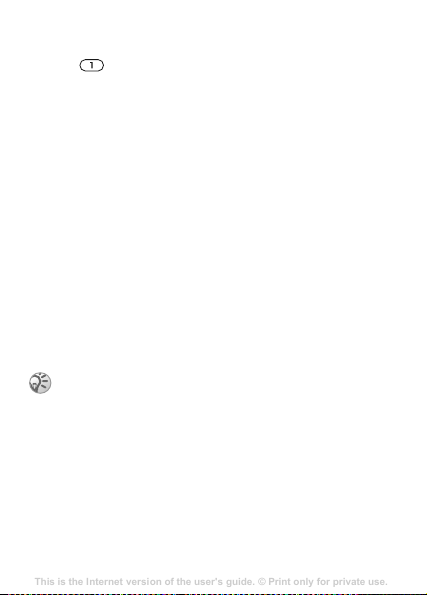
Calling your voicemail service
This is the Internet version of the user's guide. © Print only for private use.
Contents
Getting to know your phone 4
Key functions, quick keys, entering letters and characters.
Personalizing your phone 22
Download settings or choose from the phone.
Calling 31
Use the Phonebook, voice control, call options.
Messaging 51
Multimedia messaging, chat and e-mail.
Camera 60
Use the camera.
Setting up WAP and e-mail 63
All you need to know about setting up WAP and e-mail.
Using WAP 71
WAP browser, bookmarks.
Transferring and exchanging information 74
Bluetooth wireless technology, synchronization.
More features 79
Calendar, alarm clock, stopwatch, timer, games.
Security 87
SIM card lock, phone lock.
Troubleshooting 89
Why doesn’t the phone work the way I want?
Additional information 91
Safe and efficient use, warranty, declaration of conformity.
Icons 98
What do the icons mean?
Index 105
You can easily call your voicemail service by pressing and
holding , if you have saved your voicemail number in the
phone. You get the number from your service provider.
To enter a voicemail number
} Messaging } YES } Options } YES } Voicemail no. } YES.
Call time
During a call, the duration of the call is shown in the display.
You can check the duration of your last call, outgoing calls
and the total time.
To check the call time and reset timer
1 } Calls } YES } Time and cost } YES } Call timers } YES.
2 Select an option } YES.
3 Select Reset timers to reset the call time meter.
Call cost and cost information
Check with your network operator or service provider for
information about these services.
If you subscribe to cost information, you must
enter your PIN2 to clear the cost or time counter,
% 72 Security for information about PIN2.
To check the call cost and reset cost meter
1 } Calls } YES } Time and cost } YES } Call costs } YES.
2 Select an option } YES.
3 Select Clear total cost to reset the call cost meter.
29
Page 31

Setting the call cost
This is the Internet version of the user's guide. © Print only for private use.
Contents
Getting to know your phone 4
Key functions, quick keys, entering letters and characters.
Personalizing your phone 22
Download settings or choose from the phone.
Calling 31
Use the Phonebook, voice control, call options.
Messaging 51
Multimedia messaging, chat and e-mail.
Camera 60
Use the camera.
Setting up WAP and e-mail 63
All you need to know about setting up WAP and e-mail.
Using WAP 71
WAP browser, bookmarks.
Transferring and exchanging information 74
Bluetooth wireless technology, synchronization.
More features 79
Calendar, alarm clock, stopwatch, timer, games.
Security 87
SIM card lock, phone lock.
Troubleshooting 89
Why doesn’t the phone work the way I want?
Additional information 91
Safe and efficient use, warranty, declaration of conformity.
Icons 98
What do the icons mean?
Index 105
You can use the tariff function to specify the price per call
unit. If you do not specify a price per call unit, the number of
call units is displayed.
To enter the price per call unit
1 } Calls } YES } Time and cost } YES } Call costs
} YES } Set tariff } YES.
2 Enter your PIN2 } YES.
3 Select Change tariff } YES.
4 Enter the code for the currency you want, (for example
GBP for Pounds Sterling) }
5 Enter the price per call unit } YES. To enter a decimal
point, press .
Credit limit for calls
You can enter a total amount of money that can be used for
making calls. When the amount reaches zero, no more calls
can be made. Please note that the credit limit is only an
estimated value.
To set a credit limit
1 } Calls } YES } Time and cost } YES } Call costs } YES
} Set credit } YES.
2 Enter your PIN2 } YES.
3 Select Change } YES.
4 Enter an amount } YES.
YES.
30
Page 32
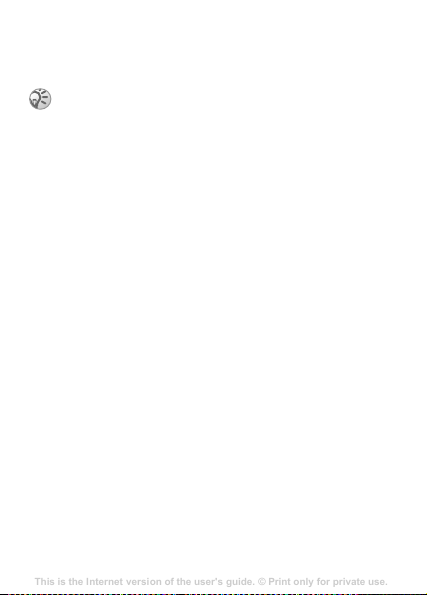
Diverting calls
This is the Internet version of the user's guide. © Print only for private use.
Contents
Getting to know your phone 4
Key functions, quick keys, entering letters and characters.
Personalizing your phone 22
Download settings or choose from the phone.
Calling 31
Use the Phonebook, voice control, call options.
Messaging 51
Multimedia messaging, chat and e-mail.
Camera 60
Use the camera.
Setting up WAP and e-mail 63
All you need to know about setting up WAP and e-mail.
Using WAP 71
WAP browser, bookmarks.
Transferring and exchanging information 74
Bluetooth wireless technology, synchronization.
More features 79
Calendar, alarm clock, stopwatch, timer, games.
Security 87
SIM card lock, phone lock.
Troubleshooting 89
Why doesn’t the phone work the way I want?
Additional information 91
Safe and efficient use, warranty, declaration of conformity.
Icons 98
What do the icons mean?
Index 105
If you cannot answer incoming voice or data calls, you can
divert them to another number.
When the Restrict calls function is on, some Divert calls
options cannot be activated.
For voice calls, you can choose between the following divert
alternatives:
• All line 1 calls – divert all line 1 calls.
• All line 2 calls – divert all line 2 calls.
• When busy – divert calls if you are already on the phone.
• Not reachable – divert calls if you are unreachable.
• No reply – divert calls that you do not answer within a
specified time limit (operator-dependent).
To turn on a call divert
1 } Calls } YES } Manage calls } YES } Divert calls } YES.
2 Select a call category and then a divert alternative } YES.
3 Select Activate } YES.
4 Enter the phone number to which you want your calls to
be diverted }
To turn off a call divert
1 } Calls } YES } Manage calls } YES } Divert calls } YES.
2 Select a divert alternative } Cancel.
To check the status of a call divert
1 } Calls } YES } Manage calls } YES } Divert calls } YES.
2 Select a call type } YES.
3 Select the divert } YES } Get status } YES.
YES, or retrieve it from the phonebook.
31
Page 33

To check the status of all call diverts
This is the Internet version of the user's guide. © Print only for private use.
Contents
Getting to know your phone 4
Key functions, quick keys, entering letters and characters.
Personalizing your phone 22
Download settings or choose from the phone.
Calling 31
Use the Phonebook, voice control, call options.
Messaging 51
Multimedia messaging, chat and e-mail.
Camera 60
Use the camera.
Setting up WAP and e-mail 63
All you need to know about setting up WAP and e-mail.
Using WAP 71
WAP browser, bookmarks.
Transferring and exchanging information 74
Bluetooth wireless technology, synchronization.
More features 79
Calendar, alarm clock, stopwatch, timer, games.
Security 87
SIM card lock, phone lock.
Troubleshooting 89
Why doesn’t the phone work the way I want?
Additional information 91
Safe and efficient use, warranty, declaration of conformity.
Icons 98
What do the icons mean?
Index 105
} Calls } YES } Manage calls } YES } Divert calls } YES
Check all } YES.
}
More than one call
You can handle more than one call simultaneously. For
example, you can put an ongoing call on hold, while you
make or answer a second call, and then switch between the
two calls. You cannot answer a third call without ending one
of the first two calls.
During a call the Ongoing call menu replaces the Calls
menu.
Call waiting service
If the call waiting service is activated, you hear a beep if you
receive a second call during an ongoing call.
To activate or deactivate the call waiting
service
} Calls } YES } Manage calls } YES } Call waiting } YES
} Activate or Cancel.
To make a second call
1 } YES to put the ongoing call on hold. You can only put
one call on hold.
2 Enter the number you want to call } YES, or retrieve a
number from the phonebook. To reach different options
press
32
.
Page 34

To receive a second call (When Call waiting
This is the Internet version of the user's guide. © Print only for private use.
Contents
Getting to know your phone 4
Key functions, quick keys, entering letters and characters.
Personalizing your phone 22
Download settings or choose from the phone.
Calling 31
Use the Phonebook, voice control, call options.
Messaging 51
Multimedia messaging, chat and e-mail.
Camera 60
Use the camera.
Setting up WAP and e-mail 63
All you need to know about setting up WAP and e-mail.
Using WAP 71
WAP browser, bookmarks.
Transferring and exchanging information 74
Bluetooth wireless technology, synchronization.
More features 79
Calendar, alarm clock, stopwatch, timer, games.
Security 87
SIM card lock, phone lock.
Troubleshooting 89
Why doesn’t the phone work the way I want?
Additional information 91
Safe and efficient use, warranty, declaration of conformity.
Icons 98
What do the icons mean?
Index 105
is activated)
• To answer the second call and put the ongoing call on hold
}
Answer.
• To reject the second call and continue the ongoing call
} Busy.
• To answer the second call and to end the ongoing call
} Release&answer.
Handling two calls
When you have one ongoing call and one call on hold, you
can do the following:
• } YES to switch between the two calls.
•Press } Join calls to join the two calls into a
conference call.
•Press } Transfer call . You are disconnected from both
calls.
This service requires network operator support.
• } NO to end the ongoing call } YES to retrieve the held call.
• } NO twice to end both calls.
Conference calls
You can have a joint conversation (conference call) with up
to five people. You can also put a conference on hold and
make another call.
There may be additional charges for calls involving
multiple parties. Contact your service provider for
more information.
33
Page 35

Creating a conference call
This is the Internet version of the user's guide. © Print only for private use.
Contents
Getting to know your phone 4
Key functions, quick keys, entering letters and characters.
Personalizing your phone 22
Download settings or choose from the phone.
Calling 31
Use the Phonebook, voice control, call options.
Messaging 51
Multimedia messaging, chat and e-mail.
Camera 60
Use the camera.
Setting up WAP and e-mail 63
All you need to know about setting up WAP and e-mail.
Using WAP 71
WAP browser, bookmarks.
Transferring and exchanging information 74
Bluetooth wireless technology, synchronization.
More features 79
Calendar, alarm clock, stopwatch, timer, games.
Security 87
SIM card lock, phone lock.
Troubleshooting 89
Why doesn’t the phone work the way I want?
Additional information 91
Safe and efficient use, warranty, declaration of conformity.
Icons 98
What do the icons mean?
Index 105
To create a conference call, you must first have one ongoing
call and one call on hold.
To join the two calls into a conference call
Press } Join calls } YES.
To add a new participant
1 } YES to put the conference call on hold.
2 Call the next person you wish to include in the
conference call.
3 Press } Join calls } YES. Repeat steps 1 to 3 to
include more participants.
To release a participant
1 Press } Release part } YES.
2 Select the participant } YES.
To end the conference call
} NO.
Having a private conversation
You can have a private conversation with one of the
participants and put the other participants on hold.
To start a private conversation
1 Press } Extract part to select the participant that you
want to talk with.
2 Press } Join calls to resume the conference call.
34
Page 36
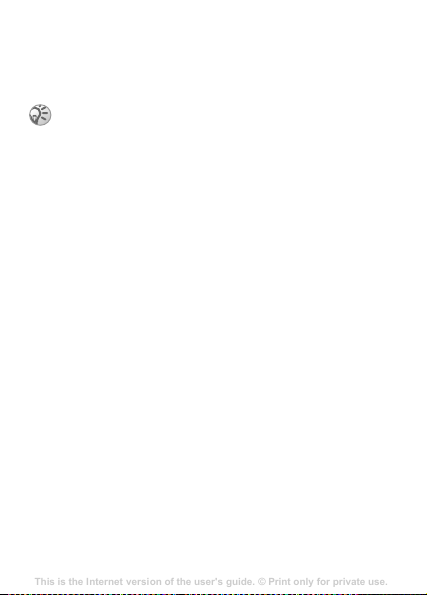
Restricted dialling
This is the Internet version of the user's guide. © Print only for private use.
Contents
Getting to know your phone 4
Key functions, quick keys, entering letters and characters.
Personalizing your phone 22
Download settings or choose from the phone.
Calling 31
Use the Phonebook, voice control, call options.
Messaging 51
Multimedia messaging, chat and e-mail.
Camera 60
Use the camera.
Setting up WAP and e-mail 63
All you need to know about setting up WAP and e-mail.
Using WAP 71
WAP browser, bookmarks.
Transferring and exchanging information 74
Bluetooth wireless technology, synchronization.
More features 79
Calendar, alarm clock, stopwatch, timer, games.
Security 87
SIM card lock, phone lock.
Troubleshooting 89
Why doesn’t the phone work the way I want?
Additional information 91
Safe and efficient use, warranty, declaration of conformity.
Icons 98
What do the icons mean?
Index 105
You can use the restrict calls service to restrict outgoing and
incoming calls. To use this service, you need a password
which you get from your service provider.
If you divert incoming calls, you cannot activate some
Restrict calls options.
The following calls can be restricted:
• All outgoing – All outgoing calls.
• Outgoing intl – All outgoing international calls.
• Outg. intl roam – All outgoing international calls except to
your home country/region.
• All incoming – All incoming calls.
• Inc. when roam – All incoming calls when you are abroad
(when roaming).
To turn a call restriction on or off
1 } Calls } YES } Manage calls } YES } Restrict calls
} YES.
2 Select an option } YES.
3 Select Activate or Cancel } YES.
4 Enter your PIN } YES.
Fixed dialling
The fixed dialling function allows calls to be made only to
certain numbers saved on the SIM card.
Fixed dialling requires a SIM card that allows fixed
numbers to be saved. The fixed numbers are protected by
your PIN2. You can save partial numbers or numbers with
question marks.
• Partial numbers: Saving 0123456 allows calls to be made
to all numbers starting with 0123456.
35
Page 37
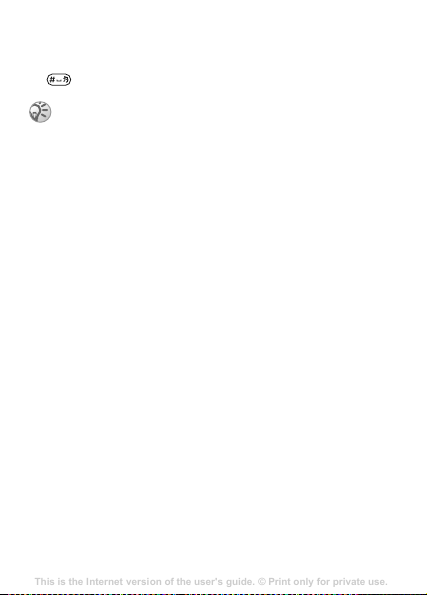
• Numbers with question marks: Saving 01234567?0,
This is the Internet version of the user's guide. © Print only for private use.
Contents
Getting to know your phone 4
Key functions, quick keys, entering letters and characters.
Personalizing your phone 22
Download settings or choose from the phone.
Calling 31
Use the Phonebook, voice control, call options.
Messaging 51
Multimedia messaging, chat and e-mail.
Camera 60
Use the camera.
Setting up WAP and e-mail 63
All you need to know about setting up WAP and e-mail.
Using WAP 71
WAP browser, bookmarks.
Transferring and exchanging information 74
Bluetooth wireless technology, synchronization.
More features 79
Calendar, alarm clock, stopwatch, timer, games.
Security 87
SIM card lock, phone lock.
Troubleshooting 89
Why doesn’t the phone work the way I want?
Additional information 91
Safe and efficient use, warranty, declaration of conformity.
Icons 98
What do the icons mean?
Index 105
allows calls to be made to numbers from 0123456700 to
0123456790. To enter a question mark, press and hold
.
Calls to international emergency numbers can still be
made, even when the fixed dialling function is on.
Closed user groups
The closed user group function is a way of lowering call
costs. On some networks it is cheaper to make calls within a
call group. You can save ten groups.
To add a group
1 } Calls } YES } Manage calls } YES } Closed groups
} YES } Edit list } YES.
2 } Add new? } YES.
3 Enter the name of the user group } YES.
4 Enter the index number } YES. You get the index number
from your operator.
To activate a group
1 } Calls } YES } Manage calls } YES } Closed groups
} YES } Edit list } YES.
2 Select a group } YES.
3 } Activate } YES. Calls can only be made within the
selected group.
To call outside a closed user group
} Calls } YES } Manage calls } YES } Closed groups } YES
} Open calls } On.
36
Page 38
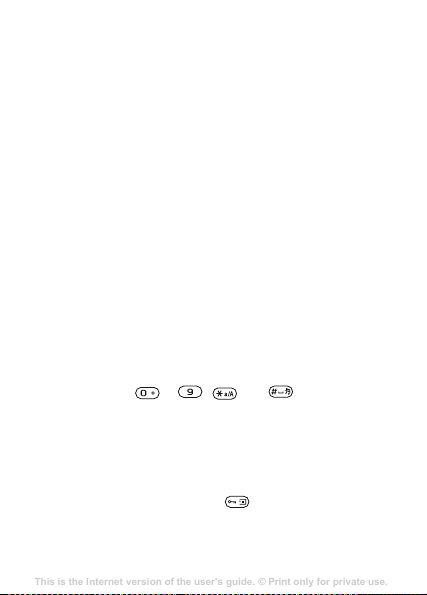
Accept calls
This is the Internet version of the user's guide. © Print only for private use.
Contents
Getting to know your phone 4
Key functions, quick keys, entering letters and characters.
Personalizing your phone 22
Download settings or choose from the phone.
Calling 31
Use the Phonebook, voice control, call options.
Messaging 51
Multimedia messaging, chat and e-mail.
Camera 60
Use the camera.
Setting up WAP and e-mail 63
All you need to know about setting up WAP and e-mail.
Using WAP 71
WAP browser, bookmarks.
Transferring and exchanging information 74
Bluetooth wireless technology, synchronization.
More features 79
Calendar, alarm clock, stopwatch, timer, games.
Security 87
SIM card lock, phone lock.
Troubleshooting 89
Why doesn’t the phone work the way I want?
Additional information 91
Safe and efficient use, warranty, declaration of conformity.
Icons 98
What do the icons mean?
Index 105
With the accept calls service, you can choose to receive calls
only from certain numbers.
To add numbers to the accepted callers list
1 } Calls } YES } Manage calls } YES } Accept calls } YES
} Accepted list } YES.
2 } Add new? } YES.
3 Select an option } YES.
4 Select an entry } YES.
To select an accept option
} Calls } YES } Manage calls } YES } Accept calls } YES
} Accept options } YES select an option } YES.
Additional calling functions
Tone signals
You can use telephone banking services or control an
answering machine by sending tone signals (also known as
DTMF tones or touch tones) during a call.
To send and clear tones
• Press the keys – , and .
• To clear the display after a call } NO.
Notepad
You can use the phone to make a note of a phone number
during a call. When you press the number keys, the person
you are talking to hears tone signals. To turn these tone
signals off during the call, press } Turn off tones }
When you end the call, the number remains in the display. To
call the number }
YES.
YES.
37
Page 39

Showing or hiding your number
This is the Internet version of the user's guide. © Print only for private use.
Contents
Getting to know your phone 4
Key functions, quick keys, entering letters and characters.
Personalizing your phone 22
Download settings or choose from the phone.
Calling 31
Use the Phonebook, voice control, call options.
Messaging 51
Multimedia messaging, chat and e-mail.
Camera 60
Use the camera.
Setting up WAP and e-mail 63
All you need to know about setting up WAP and e-mail.
Using WAP 71
WAP browser, bookmarks.
Transferring and exchanging information 74
Bluetooth wireless technology, synchronization.
More features 79
Calendar, alarm clock, stopwatch, timer, games.
Security 87
SIM card lock, phone lock.
Troubleshooting 89
Why doesn’t the phone work the way I want?
Additional information 91
Safe and efficient use, warranty, declaration of conformity.
Icons 98
What do the icons mean?
Index 105
If your subscription supports CLIR (Calling Line
Identification Restriction), you can hide your phone number
when making a call.
To show or hide your phone number
1 Enter the phone number you want to call, press .
2 } Hide my number or Show my numb. } YES.
38
Page 40

Messaging
This is the Internet version of the user's guide. © Print only for private use.
Contents
Getting to know your phone 4
Key functions, quick keys, entering letters and characters.
Personalizing your phone 22
Download settings or choose from the phone.
Calling 31
Use the Phonebook, voice control, call options.
Messaging 51
Multimedia messaging, chat and e-mail.
Camera 60
Use the camera.
Setting up WAP and e-mail 63
All you need to know about setting up WAP and e-mail.
Using WAP 71
WAP browser, bookmarks.
Transferring and exchanging information 74
Bluetooth wireless technology, synchronization.
More features 79
Calendar, alarm clock, stopwatch, timer, games.
Security 87
SIM card lock, phone lock.
Troubleshooting 89
Why doesn’t the phone work the way I want?
Additional information 91
Safe and efficient use, warranty, declaration of conformity.
Icons 98
What do the icons mean?
Index 105
Service numbers
You must have a service centre number before you can send a
text message. This number is provided by your operator. If it
is not saved on your SIM card, you must specify the number
yourself.
To check the number to your service centre
1 } Messaging } YES } Text message } YES } Options }
YES } Service centres } YES. If no number is found } Add
new? } YES.
2 Enter the number, including the international + sign and
country/region code }
Text messages
You can use the SMS (Short Message Service) to send and
receive text messages. Text messages can contain pictures
and sound effects.
To send a text message
1 } Messaging } YES } Text message } YES } Write new
} YES.
2 Enter your message } YES, % 13 Entering letters and
characters.
3 Enter the recipient’s phone number or retrieve it from the
phonebook by pressing
4 } YES to send the message.
To insert an item in a text message
1 } Messaging } YES } Text message } YES } Write new
} YES.
2 Press to enter the option menu.
YES.
.
39
Page 41

3 Select Add symbol or Insert item } YES.
This is the Internet version of the user's guide. © Print only for private use.
Contents
Getting to know your phone 4
Key functions, quick keys, entering letters and characters.
Personalizing your phone 22
Download settings or choose from the phone.
Calling 31
Use the Phonebook, voice control, call options.
Messaging 51
Multimedia messaging, chat and e-mail.
Camera 60
Use the camera.
Setting up WAP and e-mail 63
All you need to know about setting up WAP and e-mail.
Using WAP 71
WAP browser, bookmarks.
Transferring and exchanging information 74
Bluetooth wireless technology, synchronization.
More features 79
Calendar, alarm clock, stopwatch, timer, games.
Security 87
SIM card lock, phone lock.
Troubleshooting 89
Why doesn’t the phone work the way I want?
Additional information 91
Safe and efficient use, warranty, declaration of conformity.
Icons 98
What do the icons mean?
Index 105
4 Select Picture, Sound effect, Melody or Animation } YES.
5 Select an object or symbol } YES. } YES again to
confirm.
Sending a text message to a group
You can send text messages to groups that you have specified
and saved in your phonebook, % 28 Groups. You will be
charged for each group member.
To send a text message to a group
1 } Messaging } YES } Text message } YES } Write new
} YES.
2 Enter your message } YES.
3 Press } Groups } YES.
4 Select a group } YES.
Text formatting
You can change the style, size and alignment of the text in a
text message.
To format the text in a text message
1 } Messaging } YES } Text message } YES } Write new
} YES.
2 Write the text message.
3 Press } Text format } YES.
4 Select Text size, Text style, Alignment or New paragr.
} YES. Select a format } YES.
Text formatting only applies when Latin characters
are used.
40
Page 42
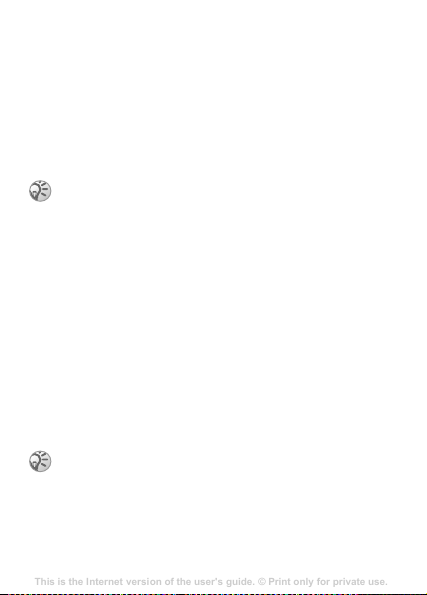
Long messages
This is the Internet version of the user's guide. © Print only for private use.
Contents
Getting to know your phone 4
Key functions, quick keys, entering letters and characters.
Personalizing your phone 22
Download settings or choose from the phone.
Calling 31
Use the Phonebook, voice control, call options.
Messaging 51
Multimedia messaging, chat and e-mail.
Camera 60
Use the camera.
Setting up WAP and e-mail 63
All you need to know about setting up WAP and e-mail.
Using WAP 71
WAP browser, bookmarks.
Transferring and exchanging information 74
Bluetooth wireless technology, synchronization.
More features 79
Calendar, alarm clock, stopwatch, timer, games.
Security 87
SIM card lock, phone lock.
Troubleshooting 89
Why doesn’t the phone work the way I want?
Additional information 91
Safe and efficient use, warranty, declaration of conformity.
Icons 98
What do the icons mean?
Index 105
The maximum number of characters that a text message can
contain depends on the writing language. You can send a
longer message by linking two or more messages. You are
charged for the number of linked messages.
To turn long messages on
} Messaging } YES } Text message } YES } Options } YES
} Long messages }
Check with your service provider for the maximum
number of messages that can be linked.
Message options
You can set a default value for the message options below, or
you can turn on the Set on send option which means that you
choose the settings each time you send a message.
• Text message type – The phone supports different types of
messages. Your service provider may offer the facility of
converting a text message into a format (email, for
example) that suits the equipment that is going to receive
the message.
• Validity period – If your message cannot be delivered, your
service centre can save the message to send it later.
• Request reply – Include a reply request if you want the
recipient of your message to reply.
This service requires network operator support.
YES } On } YES.
• Status request – Check if a message has been delivered.
41
Page 43

To set a default message option
This is the Internet version of the user's guide. © Print only for private use.
Contents
Getting to know your phone 4
Key functions, quick keys, entering letters and characters.
Personalizing your phone 22
Download settings or choose from the phone.
Calling 31
Use the Phonebook, voice control, call options.
Messaging 51
Multimedia messaging, chat and e-mail.
Camera 60
Use the camera.
Setting up WAP and e-mail 63
All you need to know about setting up WAP and e-mail.
Using WAP 71
WAP browser, bookmarks.
Transferring and exchanging information 74
Bluetooth wireless technology, synchronization.
More features 79
Calendar, alarm clock, stopwatch, timer, games.
Security 87
SIM card lock, phone lock.
Troubleshooting 89
Why doesn’t the phone work the way I want?
Additional information 91
Safe and efficient use, warranty, declaration of conformity.
Icons 98
What do the icons mean?
Index 105
1 } Messaging } YES } Text message } YES } Options
} YES.
2 Select Text message type, Validity period, Request reply,
or Status request } YES.
3 Select an option from the list } YES.
Templates
If you have one or more messages that you send often,
you can save these as templates.
To create a template
1 } Messaging } YES } Text message } YES } Templates
} YES } Add new? } YES.
2 Enter the message } YES to save the template.
To use a template
Select a template from the Templates list in the Messaging
menu, and proceed as described on % 39 To send a text
message.
To check the number of sent messages
} Calls } YES } Time and cost } YES } Text msg counter } YES
} Show counter }
To reset the message counter
} Calls } YES } Time and cost } YES } Text msg counter } YES
} Reset counter }
Receiving a message
When you receive a message, press YES to read the message
now or
NO to read the message later.
42
YES.
YES.
Page 44
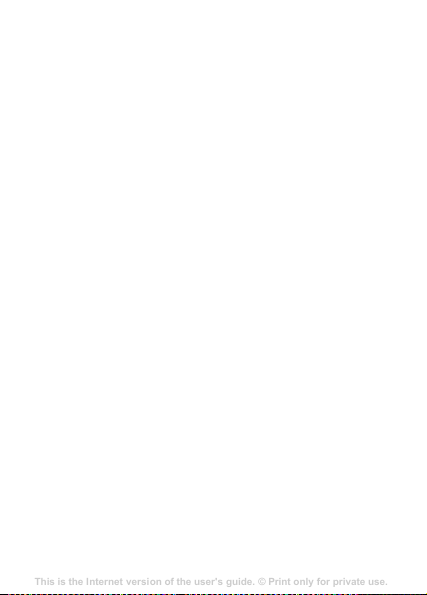
To reply to a message
This is the Internet version of the user's guide. © Print only for private use.
Contents
Getting to know your phone 4
Key functions, quick keys, entering letters and characters.
Personalizing your phone 22
Download settings or choose from the phone.
Calling 31
Use the Phonebook, voice control, call options.
Messaging 51
Multimedia messaging, chat and e-mail.
Camera 60
Use the camera.
Setting up WAP and e-mail 63
All you need to know about setting up WAP and e-mail.
Using WAP 71
WAP browser, bookmarks.
Transferring and exchanging information 74
Bluetooth wireless technology, synchronization.
More features 79
Calendar, alarm clock, stopwatch, timer, games.
Security 87
SIM card lock, phone lock.
Troubleshooting 89
Why doesn’t the phone work the way I want?
Additional information 91
Safe and efficient use, warranty, declaration of conformity.
Icons 98
What do the icons mean?
Index 105
1 When you have read the message } YES.
2 } Reply } YES.
3 Select the message you want to send as a reply } YES.
You can choose between:
a template if available.
4 Write your message } YES.
To forward a message
1 When you have read the message } YES.
2 } Forward } YES. Continue in the same way as when
sending a new text message.
To call a phone number found in a message
When the number is highlighted } YES.
To call the sender of the message
1 When you have read the message } YES.
2 } Call } YES.
To delete a message
When you have read the message } YES } Delete } YES.
Saving incoming messages
Text messages are automatically saved in the phone memory.
When the phone memory is full, they are automatically saved
on the SIM card. When both phone memory and SIM card
memory are full, you must delete messages to be able to
receive new messages. Messages that you have saved on the
SIM card can remain there until you have deleted them.
To save a message on the SIM card
When you have read the message } YES } Save on SIM } YES.
Write new, Include this msg or
43
Page 45
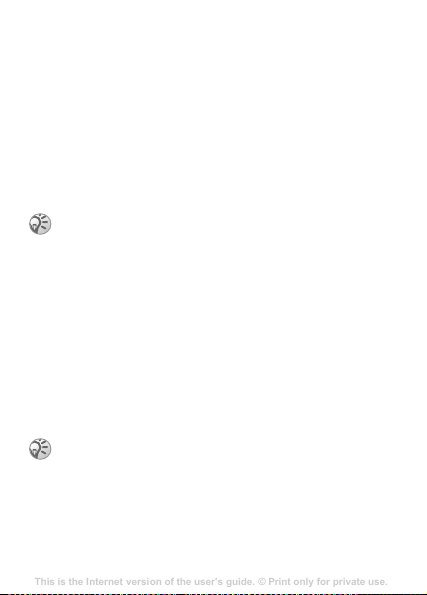
Picture messages
This is the Internet version of the user's guide. © Print only for private use.
Contents
Getting to know your phone 4
Key functions, quick keys, entering letters and characters.
Personalizing your phone 22
Download settings or choose from the phone.
Calling 31
Use the Phonebook, voice control, call options.
Messaging 51
Multimedia messaging, chat and e-mail.
Camera 60
Use the camera.
Setting up WAP and e-mail 63
All you need to know about setting up WAP and e-mail.
Using WAP 71
WAP browser, bookmarks.
Transferring and exchanging information 74
Bluetooth wireless technology, synchronization.
More features 79
Calendar, alarm clock, stopwatch, timer, games.
Security 87
SIM card lock, phone lock.
Troubleshooting 89
Why doesn’t the phone work the way I want?
Additional information 91
Safe and efficient use, warranty, declaration of conformity.
Icons 98
What do the icons mean?
Index 105
Picture messages can contain text, pictures and sounds. They
are sent via MMS (Multimedia Messaging Service) to a
mobile phone or via email. The sender and receiver of a
picture message must have a subscription that supports
MMS.
Before you start
Make sure you have the following settings:
• An address to your service centre.
• A specific WAP profile for multimedia messages.
Contact your network operator to automatically
download settings or for more information. You can
also use the Phone setup on
to get the settings you need.
To enter the service centre address
} Messaging } YES } Picture message } YES } Options } YES
} Message server } YES.
To select or enter settings for MMS
1 } Messaging } YES } Picture message } YES } Options
} YES } Internet profile } YES.
2 Select Select or Create new. % 62 To enter Internet
profile settings manually.
You can access WAP (Wireless Application Protocol)
services via
More options
You can set different options for sending and receiving
picture messages.
44
Internet services on the desktop.
www.sonyericsson.com/cn
Page 46
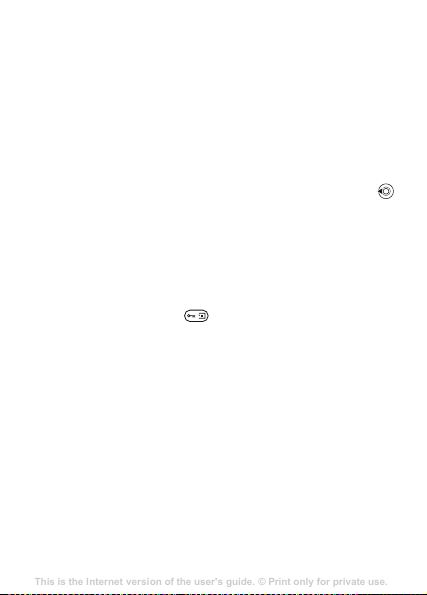
To edit an option
This is the Internet version of the user's guide. © Print only for private use.
Contents
Getting to know your phone 4
Key functions, quick keys, entering letters and characters.
Personalizing your phone 22
Download settings or choose from the phone.
Calling 31
Use the Phonebook, voice control, call options.
Messaging 51
Multimedia messaging, chat and e-mail.
Camera 60
Use the camera.
Setting up WAP and e-mail 63
All you need to know about setting up WAP and e-mail.
Using WAP 71
WAP browser, bookmarks.
Transferring and exchanging information 74
Bluetooth wireless technology, synchronization.
More features 79
Calendar, alarm clock, stopwatch, timer, games.
Security 87
SIM card lock, phone lock.
Troubleshooting 89
Why doesn’t the phone work the way I want?
Additional information 91
Safe and efficient use, warranty, declaration of conformity.
Icons 98
What do the icons mean?
Index 105
} Messaging } YES } Picture message } YES } Options } YES.
To write and send a picture message
1 } Messaging } YES } Picture message } YES } Write new
} YES.
2 Select from the submenus } YES.
3 Enter the information you want to send } YES.
4 } YES to add other items or more options.
5 } YES } Send message } YES. Enter the recipient’s phone
number or retrieve it from the phonebook by pressing
} YES.
To view a picture message
} YES. The message is automatically displayed. Press any key
to stop.
When you have viewed a picture message, you can use the
navigation key to scroll through the message again. When an
item is highlighted, press to save it in your phone.
When you have read the message, } Proceed, to select one
of the following options: View again, Information, Reply,
Reply all, Forward, Save template,Call or Delete. } NO to close
the message.
Area information
Area information, for example, a local traffic report, is sent to
all subscribers in a certain network area. You cannot save
area messages.
To turn area information on or off
1 } Messaging } YES } Options } YES } Area info } YES }
Reception } YES.
2 } On or Off } YES.
45
Page 47
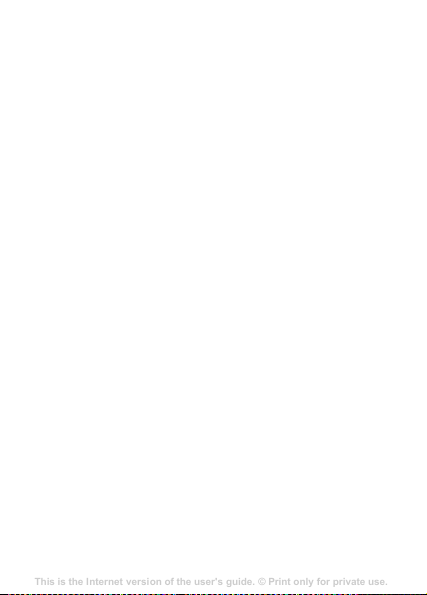
Cell information
This is the Internet version of the user's guide. © Print only for private use.
Contents
Getting to know your phone 4
Key functions, quick keys, entering letters and characters.
Personalizing your phone 22
Download settings or choose from the phone.
Calling 31
Use the Phonebook, voice control, call options.
Messaging 51
Multimedia messaging, chat and e-mail.
Camera 60
Use the camera.
Setting up WAP and e-mail 63
All you need to know about setting up WAP and e-mail.
Using WAP 71
WAP browser, bookmarks.
Transferring and exchanging information 74
Bluetooth wireless technology, synchronization.
More features 79
Calendar, alarm clock, stopwatch, timer, games.
Security 87
SIM card lock, phone lock.
Troubleshooting 89
Why doesn’t the phone work the way I want?
Additional information 91
Safe and efficient use, warranty, declaration of conformity.
Icons 98
What do the icons mean?
Index 105
The cell information channel is used by some network
operators for sending messages to their subscribers within a
certain network area.
To turn the cell information channel on or off
1 } Messaging } YES } Options } YES } Area info } YES }
Cell information } YES.
2 Select On or Off } YES.
46
Page 48

Radio
This is the Internet version of the user's guide. © Print only for private use.
Contents
Getting to know your phone 4
Key functions, quick keys, entering letters and characters.
Personalizing your phone 22
Download settings or choose from the phone.
Calling 31
Use the Phonebook, voice control, call options.
Messaging 51
Multimedia messaging, chat and e-mail.
Camera 60
Use the camera.
Setting up WAP and e-mail 63
All you need to know about setting up WAP and e-mail.
Using WAP 71
WAP browser, bookmarks.
Transferring and exchanging information 74
Bluetooth wireless technology, synchronization.
More features 79
Calendar, alarm clock, stopwatch, timer, games.
Security 87
SIM card lock, phone lock.
Troubleshooting 89
Why doesn’t the phone work the way I want?
Additional information 91
Safe and efficient use, warranty, declaration of conformity.
Icons 98
What do the icons mean?
Index 105
To use the radio, you must connect the portable handsfree.
The handsfree works as an antenna.
You must switch your phone on to use the FM radio.
Do not switch the phone on in areas where mobile
phones are prohibited, % 79 Guidelines for Safe and
Efficient Use.
To turn on the radio
Connect the portable handsfree to the phone } Radio.
To turn off the radio
Press and hold NO.
Radio control
When the radio is on:
•Press and hold or to find a channel.
•Press or to move 0.1 MHz along the FM band.
•Press or to increase or decrease the volume.
Saving radio channels
You can save up to 10 of your favourite radio channels.
To save a radio channel
1 Press and hold or to find a channel.
2 Press and hold - to save the channel in those
positions, (0 represents the number 10).
To select a radio channel
Press - to select a channel you have saved in
positions 1 to 10.
47
Page 49
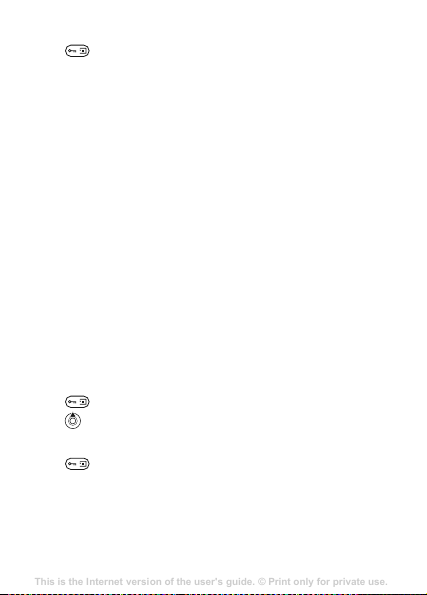
More options
This is the Internet version of the user's guide. © Print only for private use.
Contents
Getting to know your phone 4
Key functions, quick keys, entering letters and characters.
Personalizing your phone 22
Download settings or choose from the phone.
Calling 31
Use the Phonebook, voice control, call options.
Messaging 51
Multimedia messaging, chat and e-mail.
Camera 60
Use the camera.
Setting up WAP and e-mail 63
All you need to know about setting up WAP and e-mail.
Using WAP 71
WAP browser, bookmarks.
Transferring and exchanging information 74
Bluetooth wireless technology, synchronization.
More features 79
Calendar, alarm clock, stopwatch, timer, games.
Security 87
SIM card lock, phone lock.
Troubleshooting 89
Why doesn’t the phone work the way I want?
Additional information 91
Safe and efficient use, warranty, declaration of conformity.
Icons 98
What do the icons mean?
Index 105
Press for the following options:
• Hide radio – return to standby to use other functions
with the radio still playing.
• Channel presets – press and hold a number key (0 to 9)
to save the current frequency to a preset channel.
• Turn on speaker – send the sound through the
loudspeaker.
• Auto save – automatically search for and save channels
in a list of channels. Previously saved channels will be
replaced.
• Set frequency – enter a frequency manually. The figures
you enter will be automatically adjusted to valid
frequencies.
• Turn on stereo – turn stereo sound on.
• Tips and tricks – view a list of help texts.
While listening to the radio
If you minimize the radio display, you can listen to the radio
and use other functionality at the same time. For example,
you can make and receive calls and send messages.
To minimize the radio display
Press and select Hide radio.
Press to restore the radio display.
To turn the radio off when minimized
Press and select Turn off radio.
48
Page 50

Personalizing your phone
This is the Internet version of the user's guide. © Print only for private use.
Contents
Getting to know your phone 4
Key functions, quick keys, entering letters and characters.
Personalizing your phone 22
Download settings or choose from the phone.
Calling 31
Use the Phonebook, voice control, call options.
Messaging 51
Multimedia messaging, chat and e-mail.
Camera 60
Use the camera.
Setting up WAP and e-mail 63
All you need to know about setting up WAP and e-mail.
Using WAP 71
WAP browser, bookmarks.
Transferring and exchanging information 74
Bluetooth wireless technology, synchronization.
More features 79
Calendar, alarm clock, stopwatch, timer, games.
Security 87
SIM card lock, phone lock.
Troubleshooting 89
Why doesn’t the phone work the way I want?
Additional information 91
Safe and efficient use, warranty, declaration of conformity.
Icons 98
What do the icons mean?
Index 105
To change a Style-Up cover
1 Press to release the back cover as shown in the picture.
2 Pull the back cover away from the phone.
3 Gently lift the release catch to remove the front cover.
4 Make sure the keypad is in place, and gently press the
front cover onto the phone.
49
Page 51
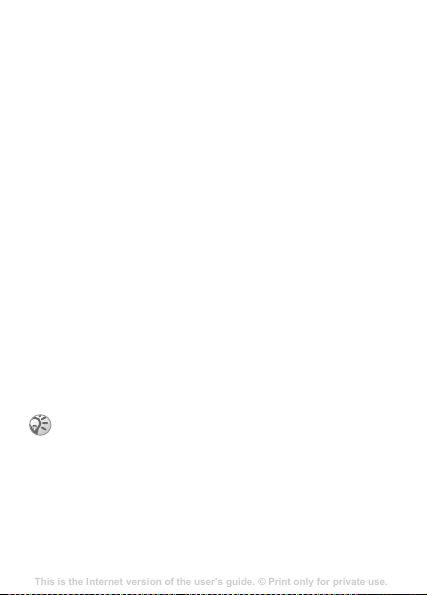
Themes
This is the Internet version of the user's guide. © Print only for private use.
Contents
Getting to know your phone 4
Key functions, quick keys, entering letters and characters.
Personalizing your phone 22
Download settings or choose from the phone.
Calling 31
Use the Phonebook, voice control, call options.
Messaging 51
Multimedia messaging, chat and e-mail.
Camera 60
Use the camera.
Setting up WAP and e-mail 63
All you need to know about setting up WAP and e-mail.
Using WAP 71
WAP browser, bookmarks.
Transferring and exchanging information 74
Bluetooth wireless technology, synchronization.
More features 79
Calendar, alarm clock, stopwatch, timer, games.
Security 87
SIM card lock, phone lock.
Troubleshooting 89
Why doesn’t the phone work the way I want?
Additional information 91
Safe and efficient use, warranty, declaration of conformity.
Icons 98
What do the icons mean?
Index 105
You can change the appearance of the display by using
themes. Your phone comes with a number of predefined
themes.
To select a theme
} Fun & Games } YES } Themes } YES.
To adjust the display contrast
} Settings } YES } Display } YES } Contrast } YES.
Pictures
Your phone comes with a number of pictures. All pictures are
saved in My pictures in the Fun & Games menu.
You can:
• Set a picture as a wallpaper when in standby mode.
• Assign a picture to an entry in the phonebook.
• Insert a picture in a picture message.
• Download a picture from the Internet.
Handling pictures
You can also add, delete or rename pictures in My pictures.
The number of pictures that can be saved depends on available
memory. File types supported are GIF, JPEG and WBMP.
You cannot rename or delete predefined pictures.
50
Page 52
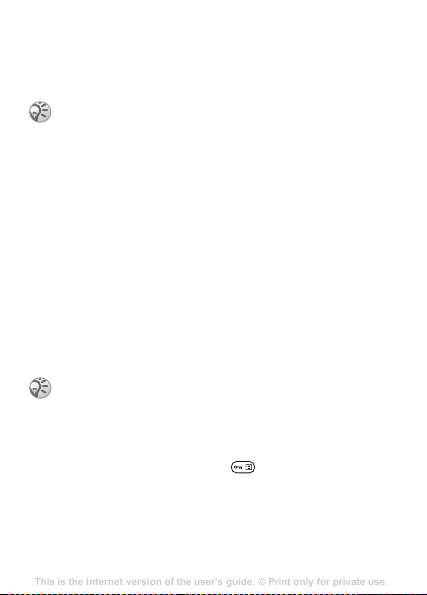
To view your pictures
This is the Internet version of the user's guide. © Print only for private use.
Contents
Getting to know your phone 4
Key functions, quick keys, entering letters and characters.
Personalizing your phone 22
Download settings or choose from the phone.
Calling 31
Use the Phonebook, voice control, call options.
Messaging 51
Multimedia messaging, chat and e-mail.
Camera 60
Use the camera.
Setting up WAP and e-mail 63
All you need to know about setting up WAP and e-mail.
Using WAP 71
WAP browser, bookmarks.
Transferring and exchanging information 74
Bluetooth wireless technology, synchronization.
More features 79
Calendar, alarm clock, stopwatch, timer, games.
Security 87
SIM card lock, phone lock.
Troubleshooting 89
Why doesn’t the phone work the way I want?
Additional information 91
Safe and efficient use, warranty, declaration of conformity.
Icons 98
What do the icons mean?
Index 105
1 } Fun & Games } YES } My pictures } YES.
2 The pictures are shown in thumbnail view. To get a full
view }
YES.
Animations can only be viewed when inserting an item
in a text message,
message.
To select a picture as wallpaper
1 } Settings } YES } Display } YES } Wallpaper } YES
} Select picture } YES.
2 Select a picture } YES.
To turn the wallpaper on or off
} Settings } YES } Display } YES } Wallpaper } YES
} Activate, select On or
Exchanging pictures
You can send and receive pictures in picture messages. For
more information on sending pictures in messages,
% 39 Messaging.
You are not allowed to exchange copyright-protected
material.
To send a picture
1 } Fun & Games } YES } My pictures } YES.
2 Select a picture } YES. Press .
3 } Send } YES and write a message.
% 39 To insert an item in a text
Off.
51
Page 53

To receive a picture via a message
This is the Internet version of the user's guide. © Print only for private use.
Contents
Getting to know your phone 4
Key functions, quick keys, entering letters and characters.
Personalizing your phone 22
Download settings or choose from the phone.
Calling 31
Use the Phonebook, voice control, call options.
Messaging 51
Multimedia messaging, chat and e-mail.
Camera 60
Use the camera.
Setting up WAP and e-mail 63
All you need to know about setting up WAP and e-mail.
Using WAP 71
WAP browser, bookmarks.
Transferring and exchanging information 74
Bluetooth wireless technology, synchronization.
More features 79
Calendar, alarm clock, stopwatch, timer, games.
Security 87
SIM card lock, phone lock.
Troubleshooting 89
Why doesn’t the phone work the way I want?
Additional information 91
Safe and efficient use, warranty, declaration of conformity.
Icons 98
What do the icons mean?
Index 105
When you receive a picture via a message, a new message
appears in your inbox. Highlight the picture in the message
by using the navigation key to select it, press
} Save to save it in My pictures.
Ringtones and melodies
Your phone comes with a number of standard and polyphonic
melodies which can be used as ringtones. You can create and
edit melodies, and send them to a friend in a text message.
You can also download new melodies from the Internet.
You are not allowed to exchange copyright-protected
material.
To select a ringtone
} Settings } YES } Sounds & alerts } YES } Ringtone
} YES.
To set the ringtone volume
1 } Settings } YES } Sounds & alerts } YES } Ring volume
} YES.
2 Press or to decrease or increase the volume.
3 } YES to save the setting.
To turn the ringtone on or off
There are two ways to turn on or off the ringtone:
• From standby, press and hold .
•Press from standby, and select Turn on silent or Turn
off silent. All signals except the alarm and timer signals are
turned off.
52
Page 54
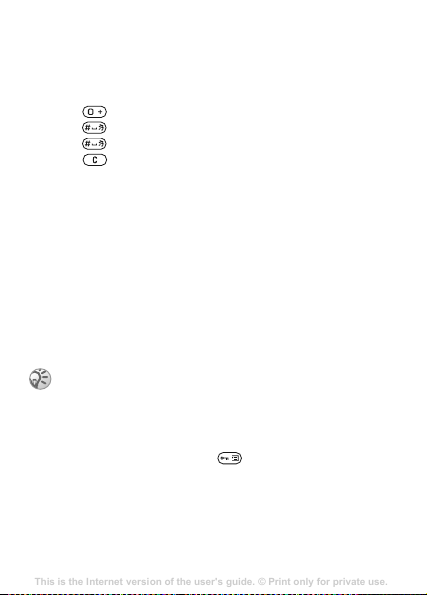
To compose your own ringtone
This is the Internet version of the user's guide. © Print only for private use.
Contents
Getting to know your phone 4
Key functions, quick keys, entering letters and characters.
Personalizing your phone 22
Download settings or choose from the phone.
Calling 31
Use the Phonebook, voice control, call options.
Messaging 51
Multimedia messaging, chat and e-mail.
Camera 60
Use the camera.
Setting up WAP and e-mail 63
All you need to know about setting up WAP and e-mail.
Using WAP 71
WAP browser, bookmarks.
Transferring and exchanging information 74
Bluetooth wireless technology, synchronization.
More features 79
Calendar, alarm clock, stopwatch, timer, games.
Security 87
SIM card lock, phone lock.
Troubleshooting 89
Why doesn’t the phone work the way I want?
Additional information 91
Safe and efficient use, warranty, declaration of conformity.
Icons 98
What do the icons mean?
Index 105
You can compose your own personal ringtones.
Options available when composing a ringtone are:
• Press a key to enter a note. Press and hold the key to make
it a long note.
•Press to raise the note one octave.
•Press once to raise the note one semitone.
•Press twice to lower the note one semitone.
•Press to remove notes.
To compose a ringtone
1 } Fun & Games } YES } Composer } YES.
2 Compose your ringtone using the options described
above.
3 To listen to your ringtone } YES.
4 Press YES again to save and name it, or NO to continue
composing.
Exchanging ringtones and melodies
You can send and receive a sound, ringtone or melody via
picture messages or download it from the Internet.
You cannot exchange a polyphonic melody via text
messages.
To send a melody
1 } Fun & Games } YES } My sounds } YES.
2 Select a melody and press .
3 } Send } YES.
53
Page 55

Increasing ring
This is the Internet version of the user's guide. © Print only for private use.
Contents
Getting to know your phone 4
Key functions, quick keys, entering letters and characters.
Personalizing your phone 22
Download settings or choose from the phone.
Calling 31
Use the Phonebook, voice control, call options.
Messaging 51
Multimedia messaging, chat and e-mail.
Camera 60
Use the camera.
Setting up WAP and e-mail 63
All you need to know about setting up WAP and e-mail.
Using WAP 71
WAP browser, bookmarks.
Transferring and exchanging information 74
Bluetooth wireless technology, synchronization.
More features 79
Calendar, alarm clock, stopwatch, timer, games.
Security 87
SIM card lock, phone lock.
Troubleshooting 89
Why doesn’t the phone work the way I want?
Additional information 91
Safe and efficient use, warranty, declaration of conformity.
Icons 98
What do the icons mean?
Index 105
You can choose a ringtone that rises in steps from the lowest
volume to the highest, or you can choose a ringtone with a
constant volume.
To turn increasing ring on or off
} Settings } YES } Sounds & alerts } YES } Increasing ring.
Select On or Off.
Sounds & alerts
You can choose to be notified of an incoming call by the
buzzing of the vibrating alert. You can set the phone’s
vibrating alert to On, On if silent or Off.
From Sounds & alerts in the Settings menu, you can also
select:
• Message alert when messages are received.
• Key sound when using the keypad.
To set the vibrating alert
1 } Settings } YES } Sounds & alerts } YES
} Vibrating alert } YES.
2 Select the setting you want } YES.
Display light
The display light can be set to On or Automatic. Automatic is
the default setting for the display light and is designed to
optimize standby time. In automatic mode, the display light is
turned off a few seconds after you last press a key.
If set to On, the display light consumes extra battery
power and reduces standby time.
54
Page 56

To activate the screen
This is the Internet version of the user's guide. © Print only for private use.
Contents
Getting to know your phone 4
Key functions, quick keys, entering letters and characters.
Personalizing your phone 22
Download settings or choose from the phone.
Calling 31
Use the Phonebook, voice control, call options.
Messaging 51
Multimedia messaging, chat and e-mail.
Camera 60
Use the camera.
Setting up WAP and e-mail 63
All you need to know about setting up WAP and e-mail.
Using WAP 71
WAP browser, bookmarks.
Transferring and exchanging information 74
Bluetooth wireless technology, synchronization.
More features 79
Calendar, alarm clock, stopwatch, timer, games.
Security 87
SIM card lock, phone lock.
Troubleshooting 89
Why doesn’t the phone work the way I want?
Additional information 91
Safe and efficient use, warranty, declaration of conformity.
Icons 98
What do the icons mean?
Index 105
Press from standby.
To set the display light
} Settings } YES } Display } YES } Light } YES.
To set the display contrast
} Settings } YES } Display } YES } Contrast } YES.
Time and date
To set the time
} Settings } YES } Time and date } YES } Set time } YES.
To set the time format
} Settings } YES } Time and date } YES } Time format } YES.
To set the date
} Settings } YES } Time and date } YES } Set date } YES.
To set the date format
} Settings } YES } Time and date } YES } Date format } YES.
Answering mode
When using a portable handsfree kit, you can choose to
answer a call by pressing any key (except the
setting the phone to answer the call automatically.
To select answering mode
} Settings } YES } Handsfree } YES } Answering mode } YES.
NO key), or
My phone numbers
You can check your own phone number(s).
55
Page 57
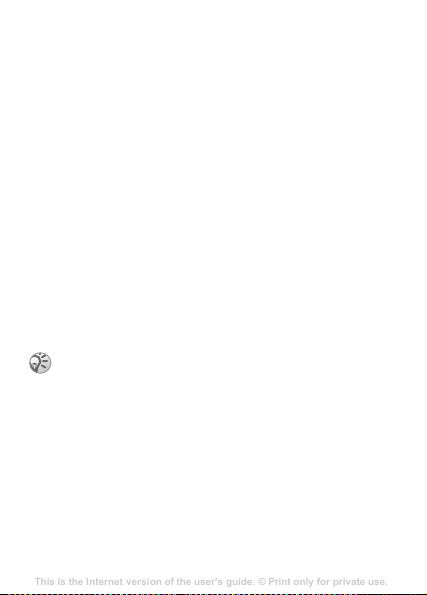
To check your phone number
This is the Internet version of the user's guide. © Print only for private use.
Contents
Getting to know your phone 4
Key functions, quick keys, entering letters and characters.
Personalizing your phone 22
Download settings or choose from the phone.
Calling 31
Use the Phonebook, voice control, call options.
Messaging 51
Multimedia messaging, chat and e-mail.
Camera 60
Use the camera.
Setting up WAP and e-mail 63
All you need to know about setting up WAP and e-mail.
Using WAP 71
WAP browser, bookmarks.
Transferring and exchanging information 74
Bluetooth wireless technology, synchronization.
More features 79
Calendar, alarm clock, stopwatch, timer, games.
Security 87
SIM card lock, phone lock.
Troubleshooting 89
Why doesn’t the phone work the way I want?
Additional information 91
Safe and efficient use, warranty, declaration of conformity.
Icons 98
What do the icons mean?
Index 105
} Phonebook } YES } Options } YES } Special numbers } YES
} My numbers }
SIM card, you can enter it yourself.
YES. If your number is not saved on your
Profiles
Your phone has predefined profiles which are set to suit a
certain environment. You can rename or change these profiles.
To select a profile
} Settings } YES } Profiles } YES } Select profile } YES.
To change a profile setting
1 } Settings } YES } Profiles } YES } Edit profile } YES.
2 Select a setting } YES.
3 Change the profile settings } YES to confirm.
To rename a profile
} Settings } YES } Profiles } YES } Edit profile } YES
} Profile name }
The normal profile name cannot be changed.
To reset all profiles
} Settings } YES } Profiles } YES } Reset profiles } YES.
Master reset
If Reset settings is selected, some settings in the phone will
be lost.
56
YES.
Page 58

If you also want to delete all phonebook entries, messages
This is the Internet version of the user's guide. © Print only for private use.
Contents
Getting to know your phone 4
Key functions, quick keys, entering letters and characters.
Personalizing your phone 22
Download settings or choose from the phone.
Calling 31
Use the Phonebook, voice control, call options.
Messaging 51
Multimedia messaging, chat and e-mail.
Camera 60
Use the camera.
Setting up WAP and e-mail 63
All you need to know about setting up WAP and e-mail.
Using WAP 71
WAP browser, bookmarks.
Transferring and exchanging information 74
Bluetooth wireless technology, synchronization.
More features 79
Calendar, alarm clock, stopwatch, timer, games.
Security 87
SIM card lock, phone lock.
Troubleshooting 89
Why doesn’t the phone work the way I want?
Additional information 91
Safe and efficient use, warranty, declaration of conformity.
Icons 98
What do the icons mean?
Index 105
and other personal data, select
If you select Reset all, content such as melodies and
pictures that you have downloaded, received or edited
is also deleted.
To reset the phone
1 } Settings } YES } Master reset } YES.
2 Select Reset settings or Reset all } YES.
3 Enter the phone lock code (0000 or a new code) } YES.
Reset all instead.
57
Page 59

Internet
This is the Internet version of the user's guide. © Print only for private use.
Contents
Getting to know your phone 4
Key functions, quick keys, entering letters and characters.
Personalizing your phone 22
Download settings or choose from the phone.
Calling 31
Use the Phonebook, voice control, call options.
Messaging 51
Multimedia messaging, chat and e-mail.
Camera 60
Use the camera.
Setting up WAP and e-mail 63
All you need to know about setting up WAP and e-mail.
Using WAP 71
WAP browser, bookmarks.
Transferring and exchanging information 74
Bluetooth wireless technology, synchronization.
More features 79
Calendar, alarm clock, stopwatch, timer, games.
Security 87
SIM card lock, phone lock.
Troubleshooting 89
Why doesn’t the phone work the way I want?
Additional information 91
Safe and efficient use, warranty, declaration of conformity.
Icons 98
What do the icons mean?
Index 105
Setting up the Internet
In order to use the Internet the following are required:
• A phone subscription that supports data transmission.
• Settings entered in your phone.
• You may also have to register as an Internet user with your
service provider or network operator.
Receiving settings in a text message
Your GSM network operator or Internet service provider may
be able to send your settings direct to your phone in a text
message (SMS).
Request settings from Sony Ericsson
Use a PC to go to www.sonyericsson.com/cn to request that a
text message with the settings be sent to your phone.
To install settings
When the message arrives, New settings received Install?
appears:
•Press YES to install the new settings. If settings already
exist in your phone you can either keep or replace them,
% 59 Advanced setting information.
•Press NO to cancel installation.
After installation, % 64 Using the Internet browser.
Set up with the wizard
If your phone is not set up for Internet, you can ask your
network operator or service provider to provide you with
Internet settings information. Then you can simply use the
wizard in your phone to help guide you through the relevant
settings.
58
Page 60
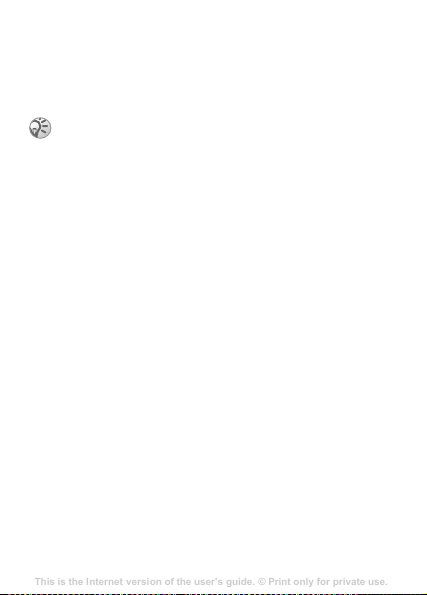
To use the wizard for setting up Internet
This is the Internet version of the user's guide. © Print only for private use.
Contents
Getting to know your phone 4
Key functions, quick keys, entering letters and characters.
Personalizing your phone 22
Download settings or choose from the phone.
Calling 31
Use the Phonebook, voice control, call options.
Messaging 51
Multimedia messaging, chat and e-mail.
Camera 60
Use the camera.
Setting up WAP and e-mail 63
All you need to know about setting up WAP and e-mail.
Using WAP 71
WAP browser, bookmarks.
Transferring and exchanging information 74
Bluetooth wireless technology, synchronization.
More features 79
Calendar, alarm clock, stopwatch, timer, games.
Security 87
SIM card lock, phone lock.
Troubleshooting 89
Why doesn’t the phone work the way I want?
Additional information 91
Safe and efficient use, warranty, declaration of conformity.
Icons 98
What do the icons mean?
Index 105
1 } Internet services } YES } homepage (for example Sony
Ericsson) } YES. The wizard now starts if no settings
exist.
2 Enter and save settings when asked, press YES to confirm.
More information about setting up is available in the
Getting Started Guides at
Advanced setting information
Some advanced settings that are described in the following
texts may not be mandatory, please consult your network
operator or service provider for more information.
A data account includes connection settings for access to
a server at your service provider, for example via WAP or via
email.
An Internet profile includes user settings that allow Web
browsing.
To use the Web browser, via an Internet service provider,
you need settings for a specific
and an
Internet profile.
To send a text message (SMS) to an email address via your
network operator, you need to set an email gateway phone
number.
Data account settings
You can have several data accounts saved in your phone,
with different settings for different purposes. The main
www.sonyericsson.com/cn
data account for Internet,
59
Page 61
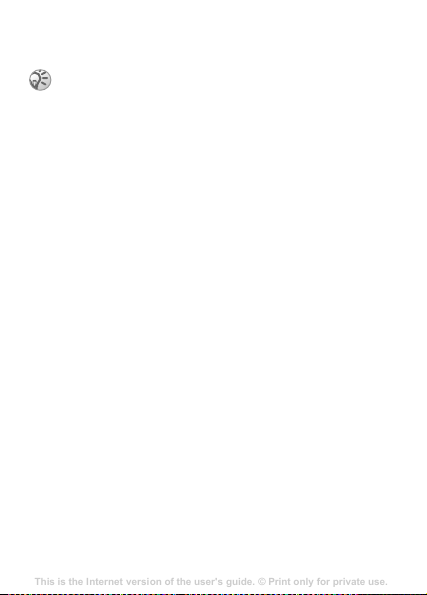
setting for a data account is the Account type (connection
This is the Internet version of the user's guide. © Print only for private use.
Contents
Getting to know your phone 4
Key functions, quick keys, entering letters and characters.
Personalizing your phone 22
Download settings or choose from the phone.
Calling 31
Use the Phonebook, voice control, call options.
Messaging 51
Multimedia messaging, chat and e-mail.
Camera 60
Use the camera.
Setting up WAP and e-mail 63
All you need to know about setting up WAP and e-mail.
Using WAP 71
WAP browser, bookmarks.
Transferring and exchanging information 74
Bluetooth wireless technology, synchronization.
More features 79
Calendar, alarm clock, stopwatch, timer, games.
Security 87
SIM card lock, phone lock.
Troubleshooting 89
Why doesn’t the phone work the way I want?
Additional information 91
Safe and efficient use, warranty, declaration of conformity.
Icons 98
What do the icons mean?
Index 105
method).
If there are no data account or Internet profile settings
in your phone, you can enter data account settings
when you enter Internet profile settings.
You can choose from GPRS data or GSM data account types.
If you want to change access type, you have to create a new
data account and select the access type you want to use.
GPRS
GPRS (General Packet Radio Service) allows fast and
efficient access where you can always be online. You need
a subscription that supports GPRS
GPRS settings that are available:
• APN (Access point name address) – the address of the
external network you want to connect to, either an IP
address or a text string.
• Username – your username to log on to an external
network.
• Password – your password to log on to an external
network.
• Passwd request – if this setting is on, you are asked for
a password each time you log on to the external network.
• Allow calls (Preferred service) – if you want to be able
to accept incoming calls during a GPRS session, select
Automatic. If not, select GPRS only.
• IP address – the IP address that the phone uses when
communicating with the network. If you do not enter an
address, the network provides you with a temporary IP
address.
60
.
Page 62

• DNS address – if the network does not provide the IP
This is the Internet version of the user's guide. © Print only for private use.
Contents
Getting to know your phone 4
Key functions, quick keys, entering letters and characters.
Personalizing your phone 22
Download settings or choose from the phone.
Calling 31
Use the Phonebook, voice control, call options.
Messaging 51
Multimedia messaging, chat and e-mail.
Camera 60
Use the camera.
Setting up WAP and e-mail 63
All you need to know about setting up WAP and e-mail.
Using WAP 71
WAP browser, bookmarks.
Transferring and exchanging information 74
Bluetooth wireless technology, synchronization.
More features 79
Calendar, alarm clock, stopwatch, timer, games.
Security 87
SIM card lock, phone lock.
Troubleshooting 89
Why doesn’t the phone work the way I want?
Additional information 91
Safe and efficient use, warranty, declaration of conformity.
Icons 98
What do the icons mean?
Index 105
address to the DNS server automatically, you may enter it
here.
• Advan. settings (Advanced settings) – these are optional.
Consult your network operator.
GSM
GSM settings include some settings that are similar to GPRS
settings and some that are GSM specific as follows:
• Phone number – the phone number of your Internet service
provider.
• Data rate – select the speed you want for the connection.
• Dial type – select Analogue or ISDN connection.
To create a data account manually
1 } Settings } Connectivity } YES } Data comm. } YES
} Data accounts } YES } Add account? } YES.
2 Select an account type for access and enter a name for
the data account.
3 Enter the settings that you have received from your
network operator or service provider. } YES to confirm
each setting.
4 Save? } YES.
To edit a data account
1 } Settings } Connectivity } YES } Data comm. } YES
} Data accounts } YES.
2 Select a data account } YES.
3 } Edit.
4 Select the setting you want to edit } YES. Edit the setting
}
YES.
5 Repeat step 4 for other settings you want to edit.
61
Page 63

Preferred service
This is the Internet version of the user's guide. © Print only for private use.
Contents
Getting to know your phone 4
Key functions, quick keys, entering letters and characters.
Personalizing your phone 22
Download settings or choose from the phone.
Calling 31
Use the Phonebook, voice control, call options.
Messaging 51
Multimedia messaging, chat and e-mail.
Camera 60
Use the camera.
Setting up WAP and e-mail 63
All you need to know about setting up WAP and e-mail.
Using WAP 71
WAP browser, bookmarks.
Transferring and exchanging information 74
Bluetooth wireless technology, synchronization.
More features 79
Calendar, alarm clock, stopwatch, timer, games.
Security 87
SIM card lock, phone lock.
Troubleshooting 89
Why doesn’t the phone work the way I want?
Additional information 91
Safe and efficient use, warranty, declaration of conformity.
Icons 98
What do the icons mean?
Index 105
You can set GPRS or GSM as the preferred service.
To select preferred service
} Settings } Connectivity } YES } Data comm. } YES } Pref.
YES and select GPRS and GSM or GSM only } YES.
service }
Internet profile settings
The Internet settings are stored in an Internet profile. In most
cases you only need to use one profile to access the Internet.
You set up and use additional Internet profiles, for example,
when accessing secure Internet sites. You then simply switch
between profiles when you need to change the network
connection.
Make sure you have a data account set up between your
phone and the Internet server, as described on
account settings.
To enter Internet profile settings manually
1 } Internet services } YES } Options } YES
} Internet profiles } YES.
2 } Add profile? to add a new profile or select an existing
profile that you want to edit } YES.
To enter information in a new profile
When selecting Add profile? enter a name for the profile }
YES } Connect using: } YES, select the data account to be used
YES and enter the IP address } YES. A list appears. Scroll to
}
Save? }
YES.
To edit an existing profile
When selecting an existing profile, you can do the following:
% 59 Data
• Rename – Change the name of the profile.
62
Page 64

• Connect using – Select data account.
This is the Internet version of the user's guide. © Print only for private use.
Contents
Getting to know your phone 4
Key functions, quick keys, entering letters and characters.
Personalizing your phone 22
Download settings or choose from the phone.
Calling 31
Use the Phonebook, voice control, call options.
Messaging 51
Multimedia messaging, chat and e-mail.
Camera 60
Use the camera.
Setting up WAP and e-mail 63
All you need to know about setting up WAP and e-mail.
Using WAP 71
WAP browser, bookmarks.
Transferring and exchanging information 74
Bluetooth wireless technology, synchronization.
More features 79
Calendar, alarm clock, stopwatch, timer, games.
Security 87
SIM card lock, phone lock.
Troubleshooting 89
Why doesn’t the phone work the way I want?
Additional information 91
Safe and efficient use, warranty, declaration of conformity.
Icons 98
What do the icons mean?
Index 105
• IP address – WAP gateway server address.
• Advanced – More profile settings, see below.
• Delete – Remove the profile.
To use advanced profile settings
If you select Advanced you can do the following:
• Chg homepage – Enter the address of the site you want as
the homepage.
• Second account – Select an alternative data account, if the
first in Connect using fails.
• Username – Enter your username for the WAP gateway.
• Password – Enter your password for the WAP gateway.
• Security – See Internet security settings.
• Show pictures – View pictures while browsing.
Internet security
Your phone has support for secure browsing. Security for a
connection between a WAP gateway and an Internet service
provider is the responsibility of the service provider.
To turn on a secure connection
1 } Internet services } YES } Options } YES
} Internet profiles } YES.
2 Select the profile to be used } YES.
3 } Advanced } YES } Security } YES.
4 } On } YES.
Trusted certificates
To establish a secure connection when using certain Internet
services, for example banking or shopping, you need certificates
in your phone.
63
Page 65
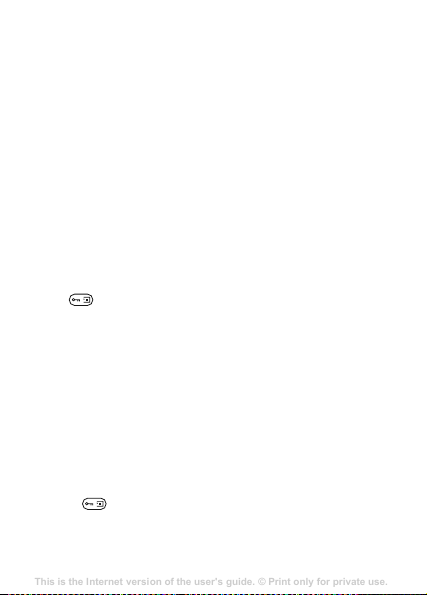
To check the certificates in your phone
This is the Internet version of the user's guide. © Print only for private use.
Contents
Getting to know your phone 4
Key functions, quick keys, entering letters and characters.
Personalizing your phone 22
Download settings or choose from the phone.
Calling 31
Use the Phonebook, voice control, call options.
Messaging 51
Multimedia messaging, chat and e-mail.
Camera 60
Use the camera.
Setting up WAP and e-mail 63
All you need to know about setting up WAP and e-mail.
Using WAP 71
WAP browser, bookmarks.
Transferring and exchanging information 74
Bluetooth wireless technology, synchronization.
More features 79
Calendar, alarm clock, stopwatch, timer, games.
Security 87
SIM card lock, phone lock.
Troubleshooting 89
Why doesn’t the phone work the way I want?
Additional information 91
Safe and efficient use, warranty, declaration of conformity.
Icons 98
What do the icons mean?
Index 105
} Internet services } YES } Options } YES } Advanced } YES
} Security }
YES } Trusted certif. } YES.
Using the Internet browser
Settings may already be entered when you buy the phone.
Otherwise you can receive the settings from your network
operator or your service provider in a text message. You can
also use the Phone setup on www.sonyericsson.com/cn to get
the settings you need.
Internet access
There are two ways to access the Internet:
• Direct access via the options key
• Access via the menu system
To access the Internet directly
Press and select Sony Ericsson.
To access the Internet via the menus
} Internet services } YES. Select one of the following:
• Open your homepage, for example, Sony Ericsson.
• Go to one of your bookmarks. Select Bookmarks } YES.
• Enter the address of an Internet site. Select Enter address
} YES. New address? to enter a new address or select one
of the 10 latest entered addresses. When you enter an
address, the normal http:// prefix is not needed.
To stop browsing
• Press and hold NO or
•Press } Exit browser.
64
Page 66
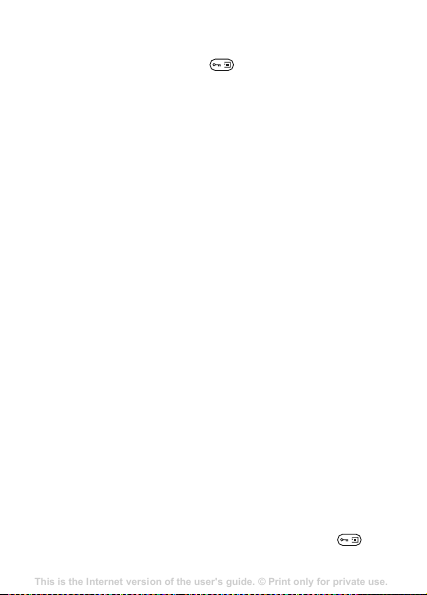
Options when browsing
This is the Internet version of the user's guide. © Print only for private use.
Contents
Getting to know your phone 4
Key functions, quick keys, entering letters and characters.
Personalizing your phone 22
Download settings or choose from the phone.
Calling 31
Use the Phonebook, voice control, call options.
Messaging 51
Multimedia messaging, chat and e-mail.
Camera 60
Use the camera.
Setting up WAP and e-mail 63
All you need to know about setting up WAP and e-mail.
Using WAP 71
WAP browser, bookmarks.
Transferring and exchanging information 74
Bluetooth wireless technology, synchronization.
More features 79
Calendar, alarm clock, stopwatch, timer, games.
Security 87
SIM card lock, phone lock.
Troubleshooting 89
Why doesn’t the phone work the way I want?
Additional information 91
Safe and efficient use, warranty, declaration of conformity.
Icons 98
What do the icons mean?
Index 105
When you have started browsing, you can reach different
browsing options by pressing .
The options menu is dynamic. Its content may vary
depending on which site you are visiting.
The options menu contains the following:
• Go to the homepage set for the current Internet profile. If
you select an email address when browsing an Internet
site, you can reply with a text message.
• Bookmarks – Add the site you are currently browsing to
your list of bookmarks, or see the list of bookmarks for the
current profile.
• Push inbox – Displays received push messages.
• Enter address – Enter the Internet address of a site you
want to visit.
• Save picture – Save a picture from the site.
• Send as text msg – Send a text message with a link to the
current Web page to another phone.
• Reload – Refresh the contents of the Web page.
• Exit browser – Disconnect and go to standby.
• Status – Display current status information, for example,
profile, access type, connection time, data rate, security,
address.
• Set as homepg – Set the current site as the homepage of
the Internet profile you are using.
Using bookmarks
You use bookmarks in your mobile phone just as you do with
a PC Internet browser. You can have up to 25 bookmarks.
To work with bookmarks
1 } Internet services } YES } Bookmarks } YES.
2 Select the bookmark you want to work with } .
65
Page 67

3 } Go to, Edit, Delete, Send as text msg, or Set as homepg
This is the Internet version of the user's guide. © Print only for private use.
Contents
Getting to know your phone 4
Key functions, quick keys, entering letters and characters.
Personalizing your phone 22
Download settings or choose from the phone.
Calling 31
Use the Phonebook, voice control, call options.
Messaging 51
Multimedia messaging, chat and e-mail.
Camera 60
Use the camera.
Setting up WAP and e-mail 63
All you need to know about setting up WAP and e-mail.
Using WAP 71
WAP browser, bookmarks.
Transferring and exchanging information 74
Bluetooth wireless technology, synchronization.
More features 79
Calendar, alarm clock, stopwatch, timer, games.
Security 87
SIM card lock, phone lock.
Troubleshooting 89
Why doesn’t the phone work the way I want?
Additional information 91
Safe and efficient use, warranty, declaration of conformity.
Icons 98
What do the icons mean?
Index 105
} YES.
Downloading
You can download, for example, pictures and ringtones from
Web sites directly to your phone.
Make sure the file sizes do not exceed the free memory in
your phone, % 74 Memory status for more information.
To download from wap.sonyericsson.com
1 } Internet services } YES } Bookmarks } YES
} Sony Ericsson } YES.
2 Select what you want to download and follow the
instructions that appear } YES.
66
Page 68
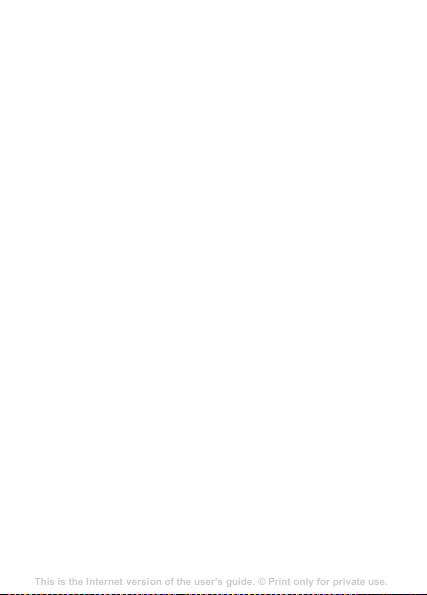
Stored information
This is the Internet version of the user's guide. © Print only for private use.
Contents
Getting to know your phone 4
Key functions, quick keys, entering letters and characters.
Personalizing your phone 22
Download settings or choose from the phone.
Calling 31
Use the Phonebook, voice control, call options.
Messaging 51
Multimedia messaging, chat and e-mail.
Camera 60
Use the camera.
Setting up WAP and e-mail 63
All you need to know about setting up WAP and e-mail.
Using WAP 71
WAP browser, bookmarks.
Transferring and exchanging information 74
Bluetooth wireless technology, synchronization.
More features 79
Calendar, alarm clock, stopwatch, timer, games.
Security 87
SIM card lock, phone lock.
Troubleshooting 89
Why doesn’t the phone work the way I want?
Additional information 91
Safe and efficient use, warranty, declaration of conformity.
Icons 98
What do the icons mean?
Index 105
The following information can be saved in your phone:
• Cache – improves memory efficiency.
• Passwords – improves server access efficiency.
• Cookies – improves site access efficiency.
It is advisable to clear any sensitive information about
previously visited Internet services.
To allow Internet information in your phone
1 } Internet services } YES } Options } YES } Advanced
} YES.
2 Select the information to allow } YES.
To clear cache, password list, cookies or
push inbox
1 } Internet services } YES } Options } YES } Advanced
} YES.
2 Select the information to be cleared } YES to confirm.
67
Page 69

More features
This is the Internet version of the user's guide. © Print only for private use.
Contents
Getting to know your phone 4
Key functions, quick keys, entering letters and characters.
Personalizing your phone 22
Download settings or choose from the phone.
Calling 31
Use the Phonebook, voice control, call options.
Messaging 51
Multimedia messaging, chat and e-mail.
Camera 60
Use the camera.
Setting up WAP and e-mail 63
All you need to know about setting up WAP and e-mail.
Using WAP 71
WAP browser, bookmarks.
Transferring and exchanging information 74
Bluetooth wireless technology, synchronization.
More features 79
Calendar, alarm clock, stopwatch, timer, games.
Security 87
SIM card lock, phone lock.
Troubleshooting 89
Why doesn’t the phone work the way I want?
Additional information 91
Safe and efficient use, warranty, declaration of conformity.
Icons 98
What do the icons mean?
Index 105
Alarm clock
The alarm clock rings even if the phone is set to silent or
turned off.
To set an alarm
1 } Alarms } YES } Alarm or Recurrent alarm } YES.
2 Enter the time } YES and day, if the alarm is recurrent, by
scrolling and pressing } YES.
To turn the alarm off
Press any key to turn the alarm signal off when it rings. If you
do not want the alarm to be repeated }
To change the alarm time
} Alarms } YES } Alarm } YES } New time } YES.
To cancel the alarm
} Alarms } YES. Select Alarm or Recurrent alarm } YES }
Cancel }
YES.
To select an alarm signal
} Settings } YES } Sounds & alerts } YES } Alarm signal
YES.
}
Stopwatch
The stopwatch is turned off when you answer an incoming
call or when you exit the stopwatch menu.
To use the stopwatch
} Organizer } YES } Stopwatch } YES then press:
• to reset.
68
YES.
Page 70
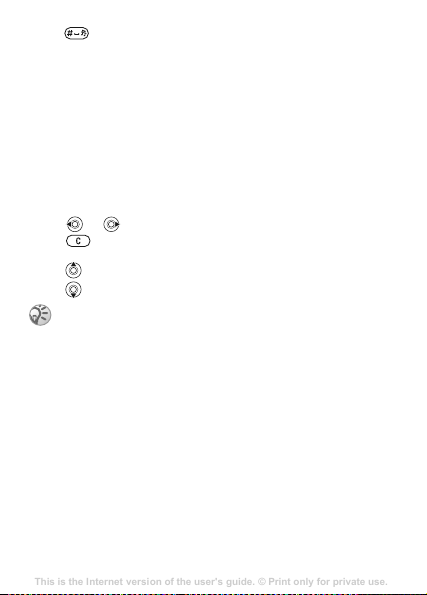
• to save up to nine lap times.
This is the Internet version of the user's guide. © Print only for private use.
Contents
Getting to know your phone 4
Key functions, quick keys, entering letters and characters.
Personalizing your phone 22
Download settings or choose from the phone.
Calling 31
Use the Phonebook, voice control, call options.
Messaging 51
Multimedia messaging, chat and e-mail.
Camera 60
Use the camera.
Setting up WAP and e-mail 63
All you need to know about setting up WAP and e-mail.
Using WAP 71
WAP browser, bookmarks.
Transferring and exchanging information 74
Bluetooth wireless technology, synchronization.
More features 79
Calendar, alarm clock, stopwatch, timer, games.
Security 87
SIM card lock, phone lock.
Troubleshooting 89
Why doesn’t the phone work the way I want?
Additional information 91
Safe and efficient use, warranty, declaration of conformity.
Icons 98
What do the icons mean?
Index 105
• YES to start, stop or re-start.
• NO to stop.
• Use the navigation key to check saved lap times.
Calculator
The phone has a built-in calculator, which can add, subtract,
divide and multiply.
To use the calculator
1 } Organizer } YES } Calculator } YES.
2 Enter digits with the keypad, then press:
• or to get ÷, x, -, +, a decimal point or %.
• to delete the figure.
• YES to calculate a result, equal to (=).
• to save to memory.
• to retrieve from memory.
Please note that the accuracy of the calculator is
limited.
Timer
The phone has a timer that can be set to count down from
99 hours, 59 minutes, 59 seconds. When the signal rings,
press any key to turn it off.
To set the timer
} Organizer } YES } Timer } YES.
69
Page 71

Calendar
This is the Internet version of the user's guide. © Print only for private use.
Contents
Getting to know your phone 4
Key functions, quick keys, entering letters and characters.
Personalizing your phone 22
Download settings or choose from the phone.
Calling 31
Use the Phonebook, voice control, call options.
Messaging 51
Multimedia messaging, chat and e-mail.
Camera 60
Use the camera.
Setting up WAP and e-mail 63
All you need to know about setting up WAP and e-mail.
Using WAP 71
WAP browser, bookmarks.
Transferring and exchanging information 74
Bluetooth wireless technology, synchronization.
More features 79
Calendar, alarm clock, stopwatch, timer, games.
Security 87
SIM card lock, phone lock.
Troubleshooting 89
Why doesn’t the phone work the way I want?
Additional information 91
Safe and efficient use, warranty, declaration of conformity.
Icons 98
What do the icons mean?
Index 105
A lunar calendar appears under Organizer/Calendar
if you have set Chinese to be the menu language of
your phone.
Tasks
You can keep track of tasks that you need to do. The tasks
can be edited or deleted.
To add a task
1 } Organizer } YES } Tasks } YES.
2 } Add task? } YES.
3 Enter a description } YES.
4 Set a reminder, if required, or } NO to save.
5 Enter the start date and time } YES.
6 } Continue? } YES.
To set the reminder
Select any of the predefined values or enter the alarm date }
YES and the alarm time } YES.
To view a task
1 } Organizer } YES } Tasks } YES.
2 Select View all tasks } YES.
To delete a task
Scroll to the task that you want to delete, press .
To delete all tasks
} Organizer } YES } Tasks } YES } Delete all } YES.
70
Page 72

To edit a task
This is the Internet version of the user's guide. © Print only for private use.
Contents
Getting to know your phone 4
Key functions, quick keys, entering letters and characters.
Personalizing your phone 22
Download settings or choose from the phone.
Calling 31
Use the Phonebook, voice control, call options.
Messaging 51
Multimedia messaging, chat and e-mail.
Camera 60
Use the camera.
Setting up WAP and e-mail 63
All you need to know about setting up WAP and e-mail.
Using WAP 71
WAP browser, bookmarks.
Transferring and exchanging information 74
Bluetooth wireless technology, synchronization.
More features 79
Calendar, alarm clock, stopwatch, timer, games.
Security 87
SIM card lock, phone lock.
Troubleshooting 89
Why doesn’t the phone work the way I want?
Additional information 91
Safe and efficient use, warranty, declaration of conformity.
Icons 98
What do the icons mean?
Index 105
1 When the task is displayed } YES } YES.
2 } Edit } YES.
3 Edit the task } YES, edit the reminder } YES, edit the time
and date } Continue.
Games
Your phone has several entertaining games. Information and
game controls is given in help texts for each game.
To start a game
1 } Fun & Games } YES } Games } YES.
2 Select a game } YES.
3 Select New game or Resume game } YES.
71
Page 73
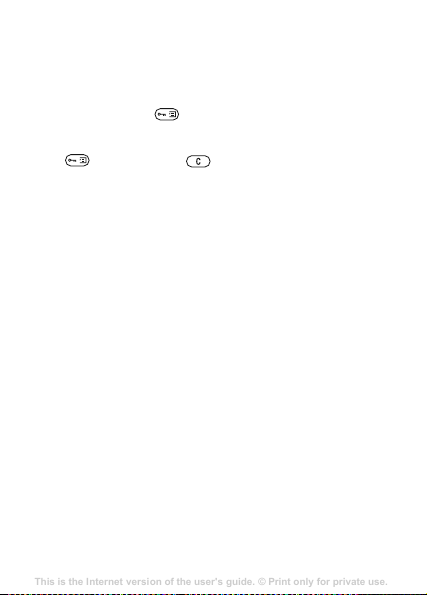
Security
This is the Internet version of the user's guide. © Print only for private use.
Contents
Getting to know your phone 4
Key functions, quick keys, entering letters and characters.
Personalizing your phone 22
Download settings or choose from the phone.
Calling 31
Use the Phonebook, voice control, call options.
Messaging 51
Multimedia messaging, chat and e-mail.
Camera 60
Use the camera.
Setting up WAP and e-mail 63
All you need to know about setting up WAP and e-mail.
Using WAP 71
WAP browser, bookmarks.
Transferring and exchanging information 74
Bluetooth wireless technology, synchronization.
More features 79
Calendar, alarm clock, stopwatch, timer, games.
Security 87
SIM card lock, phone lock.
Troubleshooting 89
Why doesn’t the phone work the way I want?
Additional information 91
Safe and efficient use, warranty, declaration of conformity.
Icons 98
What do the icons mean?
Index 105
Keypad lock
To lock the keypad
From standby, press and select Lock keypad.
To unlock the keypad
Press and then press .
SIM card lock
The SIM card lock protects your subscription, but not your
phone itself, from unauthorized use. If you change SIM
cards, the phone still works with the new SIM card.
PIN and PUK code
Most SIM cards are locked at the time of purchase. If the SIM
card lock is on, you have to enter a “PIN” (Personal
Identification Number) every time you turn on your phone.
If you enter your PIN incorrectly three times in a row, the
SIM card is blocked. This is indicated by the message
PIN blocked. To unblock it you need to enter your “PUK”
(Personal Unblocking Key). Your PIN and PUK are supplied
by your operator.
To unblock your SIM card
1 PIN blocked appears.
2 Enter your PUK } YES.
3 Enter a new four- to eight-digit PIN } YES.
4 Re-enter the new PIN to confirm } YES.
72
Page 74

To edit your PIN
This is the Internet version of the user's guide. © Print only for private use.
Contents
Getting to know your phone 4
Key functions, quick keys, entering letters and characters.
Personalizing your phone 22
Download settings or choose from the phone.
Calling 31
Use the Phonebook, voice control, call options.
Messaging 51
Multimedia messaging, chat and e-mail.
Camera 60
Use the camera.
Setting up WAP and e-mail 63
All you need to know about setting up WAP and e-mail.
Using WAP 71
WAP browser, bookmarks.
Transferring and exchanging information 74
Bluetooth wireless technology, synchronization.
More features 79
Calendar, alarm clock, stopwatch, timer, games.
Security 87
SIM card lock, phone lock.
Troubleshooting 89
Why doesn’t the phone work the way I want?
Additional information 91
Safe and efficient use, warranty, declaration of conformity.
Icons 98
What do the icons mean?
Index 105
} Settings } YES } Locks } YES } SIM lock } YES
} Change PIN }
appears, you entered the new PIN incorrectly. If the message
Wrong PIN appears, followed by Old PIN:, you entered your
old PIN incorrectly.
PIN2
Certain services are protected by a second PIN.
To edit your PIN2
} Settings } YES } Locks } YES } SIM lock } YES
} Change PIN2 }
To turn the SIM card lock on or off
1 } Settings } YES } Locks } YES } SIM lock } YES
} Protection } YES.
2 } On or Off } YES.
3 Enter your PIN } YES.
Phone lock
The phone lock protects the phone against unauthorized use if
it is stolen and the SIM card is exchanged. It is not on when
you buy the phone. You can change the phone lock code
(0000) to any four- to eight-digit personal code. The phone
lock can be set to on, automatic or off.
The phone lock code must be entered to use
Master reset. % 56 Master reset for more information.
YES. If the message Codes do not match
YES.
73
Page 75

Phone lock on
This is the Internet version of the user's guide. © Print only for private use.
Contents
Getting to know your phone 4
Key functions, quick keys, entering letters and characters.
Personalizing your phone 22
Download settings or choose from the phone.
Calling 31
Use the Phonebook, voice control, call options.
Messaging 51
Multimedia messaging, chat and e-mail.
Camera 60
Use the camera.
Setting up WAP and e-mail 63
All you need to know about setting up WAP and e-mail.
Using WAP 71
WAP browser, bookmarks.
Transferring and exchanging information 74
Bluetooth wireless technology, synchronization.
More features 79
Calendar, alarm clock, stopwatch, timer, games.
Security 87
SIM card lock, phone lock.
Troubleshooting 89
Why doesn’t the phone work the way I want?
Additional information 91
Safe and efficient use, warranty, declaration of conformity.
Icons 98
What do the icons mean?
Index 105
If the phone lock is on, the message Phone locked appears
each time you turn on the phone. You have to enter your code
followed by
YES to use your phone.
Automatic
If the phone lock is set to automatic, you do not need to enter
your phone lock code until a different SIM card is inserted in
the phone.
To set the phone lock
1 } Settings } YES } Locks } YES } Phone lock } YES
} Protection } YES.
2 Select an alternative } YES.
3 Enter the phone lock code } YES.
Editing the phone lock code
It is important that you remember your new code. If you
should forget it, you have to hand in your phone to your local
Sony Ericsson retailer.
To edit your phone lock code
} Settings } YES } Locks } YES } Phone lock } YES
} Change code }
Memory status
Check for example, how many positions are left in your
phonebook or how much memory is used.
To check the memory of the phonebook
YES.
} Phonebook } YES } Memory status } YES.
74
Page 76

To check the memory for pictures and
This is the Internet version of the user's guide. © Print only for private use.
Contents
Getting to know your phone 4
Key functions, quick keys, entering letters and characters.
Personalizing your phone 22
Download settings or choose from the phone.
Calling 31
Use the Phonebook, voice control, call options.
Messaging 51
Multimedia messaging, chat and e-mail.
Camera 60
Use the camera.
Setting up WAP and e-mail 63
All you need to know about setting up WAP and e-mail.
Using WAP 71
WAP browser, bookmarks.
Transferring and exchanging information 74
Bluetooth wireless technology, synchronization.
More features 79
Calendar, alarm clock, stopwatch, timer, games.
Security 87
SIM card lock, phone lock.
Troubleshooting 89
Why doesn’t the phone work the way I want?
Additional information 91
Safe and efficient use, warranty, declaration of conformity.
Icons 98
What do the icons mean?
Index 105
sounds
1 } Fun & Games } YES, select one of the menus } YES.
2 Press } Memory status } YES.
To check memory for text messages
} Messaging } YES } Text message } YES } Options } YES }
Memory status }
To delete saved files or information
Select a file or information, press } YES.
Please note that some factory default files and
information cannot be deleted.
YES.
75
Page 77

Troubleshooting
This is the Internet version of the user's guide. © Print only for private use.
Contents
Getting to know your phone 4
Key functions, quick keys, entering letters and characters.
Personalizing your phone 22
Download settings or choose from the phone.
Calling 31
Use the Phonebook, voice control, call options.
Messaging 51
Multimedia messaging, chat and e-mail.
Camera 60
Use the camera.
Setting up WAP and e-mail 63
All you need to know about setting up WAP and e-mail.
Using WAP 71
WAP browser, bookmarks.
Transferring and exchanging information 74
Bluetooth wireless technology, synchronization.
More features 79
Calendar, alarm clock, stopwatch, timer, games.
Security 87
SIM card lock, phone lock.
Troubleshooting 89
Why doesn’t the phone work the way I want?
Additional information 91
Safe and efficient use, warranty, declaration of conformity.
Icons 98
What do the icons mean?
Index 105
This chapter lists some problems that you might encounter
while using your phone. Some problems require that you call
your service provider, but most of the problems you can easily
correct yourself .
The phone cannot be switched on
Recharge or replace the battery
% 6 To insert the SIM card and battery.
No indication of charging
When you start charging a battery that is empty or a battery
that has not been used for a long time, it may take up to
30 minutes before the battery icon appears on the screen.
Menu language
If the display shows a language that you do not understand,
you can always set the following from standby:
Press 0000 for English menus.
Press 0008 for Chinese menus.
Press 8888 for automatic, local menus.
Grey menu options
Grey text indicates a function that is temporarily unavailable,
for example, due to your subscription or due to a certain
setting which has not been turned on.
Since you cannot send pictures and sounds that are
copyright-protected, the
unavailable.
76
Send menu is sometimes
Page 78

Error messages
This is the Internet version of the user's guide. © Print only for private use.
Contents
Getting to know your phone 4
Key functions, quick keys, entering letters and characters.
Personalizing your phone 22
Download settings or choose from the phone.
Calling 31
Use the Phonebook, voice control, call options.
Messaging 51
Multimedia messaging, chat and e-mail.
Camera 60
Use the camera.
Setting up WAP and e-mail 63
All you need to know about setting up WAP and e-mail.
Using WAP 71
WAP browser, bookmarks.
Transferring and exchanging information 74
Bluetooth wireless technology, synchronization.
More features 79
Calendar, alarm clock, stopwatch, timer, games.
Security 87
SIM card lock, phone lock.
Troubleshooting 89
Why doesn’t the phone work the way I want?
Additional information 91
Safe and efficient use, warranty, declaration of conformity.
Icons 98
What do the icons mean?
Index 105
Insert SIM
There is no SIM card in the phone, it may need cleaning or
you may have inserted it incorrectly, % 6 To insert the SIM
card and battery.
Insert correct SIM card
The phone is set to work only with certain SIM cards. Insert
the correct SIM card.
Inactive SIM
The SIM card is not activated. Contact your network operator
for more information.
Emergency calls only
You are within range of a network, but you are not allowed to
use it. However, in an emergency, some operators allow you
to call, for example, the international emergency number 112,
% 22 Emergency calls
No network
There is no network within range or the received signal is too
weak. You have to move to get a signal that is strong enough.
Wrong PIN/Wrong PIN2
You have entered your PIN or PIN2 incorrectly. Enter the
correct PIN or PIN2, and press
Codes do not match
When you want to change a security code (for example your
PIN) you have to confirm the new code by entering it again.
The two codes that you have entered do not match % 72 SIM
card lock.
YES, % 72 SIM card lock .
77
Page 79

PIN blocked/PIN2 blocked
This is the Internet version of the user's guide. © Print only for private use.
Contents
Getting to know your phone 4
Key functions, quick keys, entering letters and characters.
Personalizing your phone 22
Download settings or choose from the phone.
Calling 31
Use the Phonebook, voice control, call options.
Messaging 51
Multimedia messaging, chat and e-mail.
Camera 60
Use the camera.
Setting up WAP and e-mail 63
All you need to know about setting up WAP and e-mail.
Using WAP 71
WAP browser, bookmarks.
Transferring and exchanging information 74
Bluetooth wireless technology, synchronization.
More features 79
Calendar, alarm clock, stopwatch, timer, games.
Security 87
SIM card lock, phone lock.
Troubleshooting 89
Why doesn’t the phone work the way I want?
Additional information 91
Safe and efficient use, warranty, declaration of conformity.
Icons 98
What do the icons mean?
Index 105
You have entered your PIN or PIN2 incorrectly three times in
a row. To unblock, % 72 SIM card lock.
PUK blocked – contact operator
You entered your personal unblocking key code (PUK)
incorrectly 10 times in a row. Contact your network operator
or service provider.
Phone locked
The phone is locked. To unlock the phone, % 73 Phone lock.
Phone lock code
Your phone comes with the phone lock code, 0000. You can
change it to any four- to eight-digit code, % 73 Phone lock.
Number not permitted
The fixed dialling function is on and the number you have
dialled is not on your fixed numbers list, % 35 Fixed dialling.
Charging alien battery
The battery you are using is not a Sony Ericsson approved
battery % 81 Battery.
78
Page 80
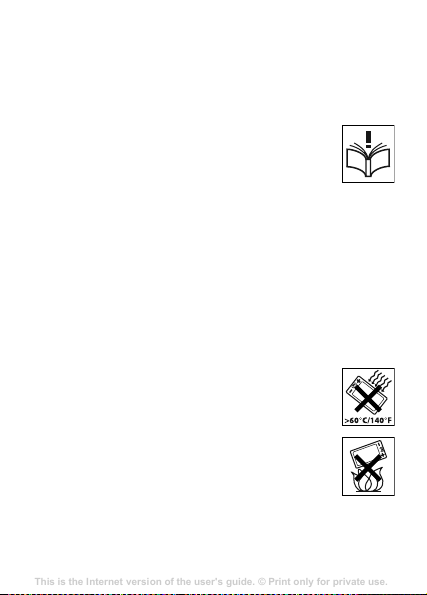
Sony Ericsson Consumer Web site
This is the Internet version of the user's guide. © Print only for private use.
Contents
Getting to know your phone 4
Key functions, quick keys, entering letters and characters.
Personalizing your phone 22
Download settings or choose from the phone.
Calling 31
Use the Phonebook, voice control, call options.
Messaging 51
Multimedia messaging, chat and e-mail.
Camera 60
Use the camera.
Setting up WAP and e-mail 63
All you need to know about setting up WAP and e-mail.
Using WAP 71
WAP browser, bookmarks.
Transferring and exchanging information 74
Bluetooth wireless technology, synchronization.
More features 79
Calendar, alarm clock, stopwatch, timer, games.
Security 87
SIM card lock, phone lock.
Troubleshooting 89
Why doesn’t the phone work the way I want?
Additional information 91
Safe and efficient use, warranty, declaration of conformity.
Icons 98
What do the icons mean?
Index 105
On www.sonyericsson.com/support there is a section where help and
tips are only a few clicks away. Here you find the latest software
updates and tips on how to use your product more efficiently.
Guidelines for Safe and Efficient Use
Please read this information before using your mobile
phone.
These instructions are intended for your safety. Please
follow these guidelines. If the product has been subject
to any of the conditions listed below or you have any
doubt of the proper function make sure to have the
product checked by certified service partner before charging or using
it. Failure to do so might lead to risk for product malfunction or even a
potential hazard to your health.
Recommendations for safe use of product (mobile phone, battery, charger and other accessories)
• Always treat your product with care and keep it in a clean and
dust-free place.
• Warning! May explode if disposed of in fire.
• Do not expose your product to liquid or moisture or humidity.
• Do not expose your product to extreme high or low
temperatures
temperatures above +60°C (+140°F).
• Do not expose your product to open flames or lit
tobacco products.
• Do not drop, throw or try to bend your product.
• Do not paint your product.
• Do not attempt to disassemble or modify your
product. Only Sony Ericsson authorised personnel
should perform service.
• Do not use your product near medical equipment or
in hospitals without requesting permission.
. Do not expose the battery to
79
Page 81

• Do not use your product when in, or around aircraft, or areas
This is the Internet version of the user's guide. © Print only for private use.
Contents
Getting to know your phone 4
Key functions, quick keys, entering letters and characters.
Personalizing your phone 22
Download settings or choose from the phone.
Calling 31
Use the Phonebook, voice control, call options.
Messaging 51
Multimedia messaging, chat and e-mail.
Camera 60
Use the camera.
Setting up WAP and e-mail 63
All you need to know about setting up WAP and e-mail.
Using WAP 71
WAP browser, bookmarks.
Transferring and exchanging information 74
Bluetooth wireless technology, synchronization.
More features 79
Calendar, alarm clock, stopwatch, timer, games.
Security 87
SIM card lock, phone lock.
Troubleshooting 89
Why doesn’t the phone work the way I want?
Additional information 91
Safe and efficient use, warranty, declaration of conformity.
Icons 98
What do the icons mean?
Index 105
posted “turn off two-way radio” .
• Do not use your product in an area where a potentially explosive
atmosphere exists, for example, at a gas station, oil depot or
chemical plant.
• Do not place your product or install wireless
equipment in the
CHILDREN
KEEP OUT OF CHILDRENS REACH. DO NOT ALLOW
CHILDREN TO PLAY WITH YOUR MOBILE PHONE
OR ITS ACCESSORIES. THEY COULD HURT
THEMSELVES OR OTHERS, OR COULD
ACCIDENTALLY DAMAGE THE MOBILE PHONE OR
ACCESSORY. YOUR MOBILE PHONE OR ITS
ACCESSORY MAY CONTAIN SMALL PARTS THAT COULD BE
DETACHED AND CREATE A CHOKING HAZARD.
Power supply (Charger)
Connect the AC power adapter only to designated power sources as
marked on the product. Make sure the cord is positioned so that it will
not be subjected to damage or stress. To reduce risk of electric
shock, unplug the unit from any power source before attempting to
clean it. The AC power adapter must not be used outdoors or in damp
areas. Never alter the cord or plug. If the plug will not fit into the outlet,
have a proper outlet installed by a qualified electrician.
Use only Sony Ericsson branded original chargers intended for use
with your mobile phone. Other chargers may not be designed to the
same safety and performance standards.
area above your car’s air bag.
80
Page 82

Battery
This is the Internet version of the user's guide. © Print only for private use.
Contents
Getting to know your phone 4
Key functions, quick keys, entering letters and characters.
Personalizing your phone 22
Download settings or choose from the phone.
Calling 31
Use the Phonebook, voice control, call options.
Messaging 51
Multimedia messaging, chat and e-mail.
Camera 60
Use the camera.
Setting up WAP and e-mail 63
All you need to know about setting up WAP and e-mail.
Using WAP 71
WAP browser, bookmarks.
Transferring and exchanging information 74
Bluetooth wireless technology, synchronization.
More features 79
Calendar, alarm clock, stopwatch, timer, games.
Security 87
SIM card lock, phone lock.
Troubleshooting 89
Why doesn’t the phone work the way I want?
Additional information 91
Safe and efficient use, warranty, declaration of conformity.
Icons 98
What do the icons mean?
Index 105
We recommend that you fully charge the battery before you use your
mobile phone for the first time. A new battery or one that has not been
used for a long time could have reduced capacity the first few times it
is used. The battery should only be charged in temperatures between
+5°C (+41°F) and +45°C (+113°F).
Use only Sony Ericsson branded original batteries intended for use
with your mobile phone. Using other batteries and chargers could be
dangerous.
The talk and standby times depend on several different conditions
such as signal strength, operating temperature, application usage
patterns, features selected and voice or data transmissions when
using the mobile phone.
Under normal conditions the stand-by time for this battery is up to
280 hours.
Turn off your mobile phone before removing the battery. Do not allow
the battery to be put into the mouth. Battery electrolytes may be toxic
if swallowed. Do not let the metal contacts on the battery touch
another metal object. This could short-circuit and damage the battery.
Use the battery for the intended purpose only.
Personal medical devices
Mobile phones may affect the operation of cardiac pacemakers and
other implanted equipment. Please avoid placing the mobile phone
over the pacemaker, e.g. in your b reast pocket. When using the
mobile phone, place it at the ear opposite the pacemaker. If a
minimum distance of 15 cm (6 inches) is kept between the mobile
phone and the pacemaker, the risk of interference is limited. If you
have any reason to suspect that interference is taking place,
immediately turn off your mobile phone. Contact your cardiologist for
more information.
For other medical devices, please consult your physician and the
manufacturer of the device.
81
Page 83

Driving
This is the Internet version of the user's guide. © Print only for private use.
Contents
Getting to know your phone 4
Key functions, quick keys, entering letters and characters.
Personalizing your phone 22
Download settings or choose from the phone.
Calling 31
Use the Phonebook, voice control, call options.
Messaging 51
Multimedia messaging, chat and e-mail.
Camera 60
Use the camera.
Setting up WAP and e-mail 63
All you need to know about setting up WAP and e-mail.
Using WAP 71
WAP browser, bookmarks.
Transferring and exchanging information 74
Bluetooth wireless technology, synchronization.
More features 79
Calendar, alarm clock, stopwatch, timer, games.
Security 87
SIM card lock, phone lock.
Troubleshooting 89
Why doesn’t the phone work the way I want?
Additional information 91
Safe and efficient use, warranty, declaration of conformity.
Icons 98
What do the icons mean?
Index 105
Please check if local laws and regulations restrict the use of mobile
phones while driving or require drivers to use handsfree solutions. We
recommend that you use only Sony Ericsson handsfree solutions
intended for use with your product.
Please note that because of possible interference to electronic
equipment, some vehicle manufacturers forbid the use of mobile
phones in their vehicles unless a handsfree kit with an external
antenna supports the installation.
Always give full attention to driving and pull off the road and park
before making or answering a call if driving conditions so require.
Emergency calls
Mobile phones operate using radio signals, which cannot guarantee
connection under all conditions. Therefore you should never rely
solely upon any mobile phone for essential communications (e.g.
medical emergencies).
Emergency calls may not be possible in all areas, on all cellular
networks, or when certain network services and/or mobile phone
features are in use. Check with your local service provider.
Antenna
This phone contains a built in antenna. Use of antenna devices not
marketed by Sony Ericsson specifically for this model could damage
your mobile phone, reduce performance, and produce SAR levels
above the established limits (see below).
Efficient use
Hold your mobile phone as you would any other phone. Do not cover
the top of the phone when in use, as this affects call quality and may
cause the phone to operate at a higher power level than needed, thus
shortening talk and standby times.
82
Page 84
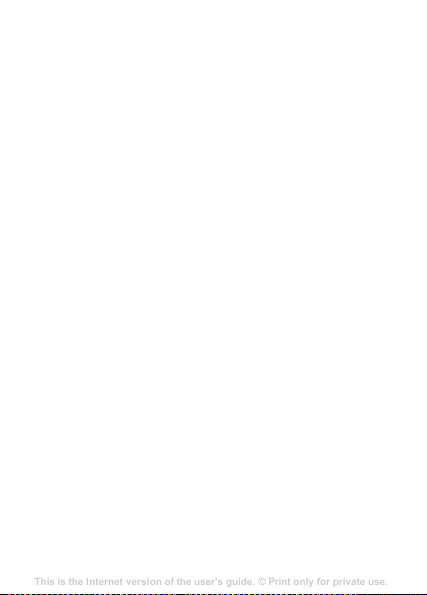
Radio frequency (RF) exposure and SAR
This is the Internet version of the user's guide. © Print only for private use.
Contents
Getting to know your phone 4
Key functions, quick keys, entering letters and characters.
Personalizing your phone 22
Download settings or choose from the phone.
Calling 31
Use the Phonebook, voice control, call options.
Messaging 51
Multimedia messaging, chat and e-mail.
Camera 60
Use the camera.
Setting up WAP and e-mail 63
All you need to know about setting up WAP and e-mail.
Using WAP 71
WAP browser, bookmarks.
Transferring and exchanging information 74
Bluetooth wireless technology, synchronization.
More features 79
Calendar, alarm clock, stopwatch, timer, games.
Security 87
SIM card lock, phone lock.
Troubleshooting 89
Why doesn’t the phone work the way I want?
Additional information 91
Safe and efficient use, warranty, declaration of conformity.
Icons 98
What do the icons mean?
Index 105
Your mobile phone is a low-power radio transmitter and receiver.
When it is turned on, it emits low levels of radio frequency energy
(also known as radio waves or radio frequency fields).
Governments around the world ha ve adopted comprehensive
international safety guidelines, developed by scientific organizations,
e.g. ICNIRP (International Commission on Non-Ionizing Radiation
Protection) and IEEE (The Institute of Electrical and Electronics
Engineers Inc.), through periodic and thorough evaluation of scientific
studies. These guidelines establish permitted levels of radio wave
exposure for the general population. The levels include a safety
margin designed to assure the safety of all persons, regardless of age
and health, and to account for any variations in measurements.
Specific Absorption Rate (SAR) is the unit of measurement for the
amount of radio frequency energy absorbed by the body when using a
mobile phone. The SAR value is determined at the highest certified
power level in laboratory conditions, but the actual SAR level of the
mobile phone while operating can be well below this value. This is
because the mobile phone is designed to use the minimum power
required to reach the network.
Variations in SAR below the radio frequency exposure guidelines do
not mean that there are variations in safety. While there may be
differences in SAR levels among mobile phones, all Sony Ericsson
mobile phone models are designed to meet radio frequency exposure
guidelines.
A separate leaflet with SAR information for this mobile phone model is
included with the material that comes with this mobile phone. This
information can also be found, together with more information on
radio frequency exposure and SAR, on: www.sonyericsson.com/cn.
83
Page 85
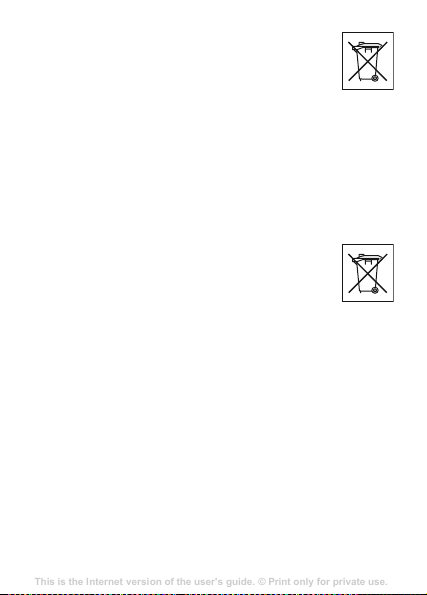
Disposal of old electrical &
This is the Internet version of the user's guide. © Print only for private use.
Contents
Getting to know your phone 4
Key functions, quick keys, entering letters and characters.
Personalizing your phone 22
Download settings or choose from the phone.
Calling 31
Use the Phonebook, voice control, call options.
Messaging 51
Multimedia messaging, chat and e-mail.
Camera 60
Use the camera.
Setting up WAP and e-mail 63
All you need to know about setting up WAP and e-mail.
Using WAP 71
WAP browser, bookmarks.
Transferring and exchanging information 74
Bluetooth wireless technology, synchronization.
More features 79
Calendar, alarm clock, stopwatch, timer, games.
Security 87
SIM card lock, phone lock.
Troubleshooting 89
Why doesn’t the phone work the way I want?
Additional information 91
Safe and efficient use, warranty, declaration of conformity.
Icons 98
What do the icons mean?
Index 105
electronic equipment
This symbol on the product or on its packaging indicates
that this product shall not be treated as household
waste. Instead it shall be handed over to the applicable
collection point for the recycling of electrical and
electronic equipment. By ensuring this product is disposed of
correctly, you will help prevent potential negative consequences for
the environment and human health, which could otherwise be caused
by inappropriate waste handling of this product. The recycling of
materials will help to conserve natural resources. For more detailed
information about recycling of this product, please contact your local
city office, your household waste disposal service or the shop where
you purchased the product.
Disposing of the battery
Please check local regulations for disposal of batteries
or call your local Sony Ericsson Call Center for
information.
The battery should never be placed in municipal waste.
Use a battery disposal facility if available.
End User Licence Agreement
This wireless device, including without limitation any media delivered
with the device, (“Device”) contains software owned by Sony Ericsson
Mobile Communications AB and its affiliated companies (“Sony
Ericsson”) and its third party suppliers and licensors (“Software”).
As user of this Device, Sony Ericsson grants you a non-exclusive,
non-transferable, non-assignable license to use the Software solely in
conjunction with the Device on which it is installed and/or delivered
with. Nothing herein shall be construed as a sale of the Software to a
user of this Device.
You shall not reproduce, modify, distribute, reverse engineer,
decompile, otherwise alter or use any other means to discover the
source code of the Software or any component of the Software. For
avoidance of doubt, you are at all times entitled to transfer all rights
84
Page 86

and obligations to the Software to a third party, solely together with
This is the Internet version of the user's guide. © Print only for private use.
Contents
Getting to know your phone 4
Key functions, quick keys, entering letters and characters.
Personalizing your phone 22
Download settings or choose from the phone.
Calling 31
Use the Phonebook, voice control, call options.
Messaging 51
Multimedia messaging, chat and e-mail.
Camera 60
Use the camera.
Setting up WAP and e-mail 63
All you need to know about setting up WAP and e-mail.
Using WAP 71
WAP browser, bookmarks.
Transferring and exchanging information 74
Bluetooth wireless technology, synchronization.
More features 79
Calendar, alarm clock, stopwatch, timer, games.
Security 87
SIM card lock, phone lock.
Troubleshooting 89
Why doesn’t the phone work the way I want?
Additional information 91
Safe and efficient use, warranty, declaration of conformity.
Icons 98
What do the icons mean?
Index 105
the Device with which you received the Software, provided al ways
that such third party agrees in writing to be bound by these rules.
You are granted this license for a term of the useful life of this Device.
You can terminate this license by transferring all your rights to the
Device on which you have received the Software to a third party in
writing. If you fail to comply with any of the terms and conditions set
out in this license, it will terminate with immediate effect.
Sony Ericsson and its third party suppliers and licensors are the sole
and exclusive owner of and retain all rights, title and interest in and to
the Software. Sony Ericsson, and, to the extent that the Software
contains material or code of a third party, such third party, shall be
entitled third party beneficiaries of these terms.
The validity, construction and performance of this license shall be
governed by the laws of Sweden. The foregoing shall apply to the full
extent permitted by, when applicable, statutory consumer rights.
Limited Warranty
Sony Ericsson Mobile Communications AB, S-221 88 Lund, Sweden,
(Sony Ericsson), provides this Limited Warranty for your mobile
phone and original accessory delivered with your mobile phone
(hereinafter referred to as “Product”).
Should your Product need warranty service, please return it to the
dealer from whom it was purchased, or contact your local Sony
Ericsson Call Center (national rates may apply) or visit
www.sonyericsson.com.cn to get further information.
What we will do
If, during the warranty period, this Product fails to operate under
normal use and service, due to defects in design, materials or
workmanship, Sony Ericsson authorised distributors or service
partners, in the country/region where you purchased the Product, will,
at their option, either repair or replace the Product in accordance with
the terms and conditions stipulated herein.
85
Page 87
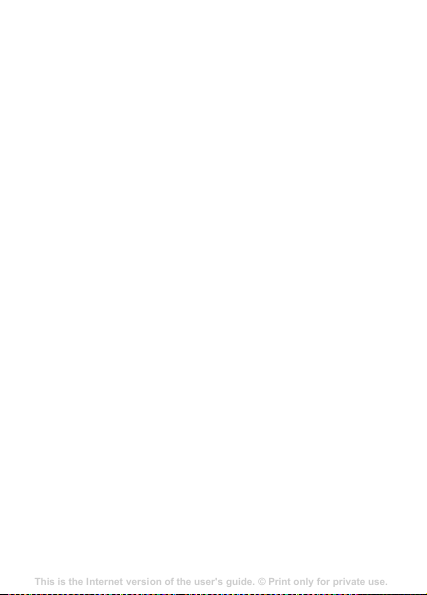
Sony Ericsson and its service partners reserve the right to charge a
This is the Internet version of the user's guide. © Print only for private use.
Contents
Getting to know your phone 4
Key functions, quick keys, entering letters and characters.
Personalizing your phone 22
Download settings or choose from the phone.
Calling 31
Use the Phonebook, voice control, call options.
Messaging 51
Multimedia messaging, chat and e-mail.
Camera 60
Use the camera.
Setting up WAP and e-mail 63
All you need to know about setting up WAP and e-mail.
Using WAP 71
WAP browser, bookmarks.
Transferring and exchanging information 74
Bluetooth wireless technology, synchronization.
More features 79
Calendar, alarm clock, stopwatch, timer, games.
Security 87
SIM card lock, phone lock.
Troubleshooting 89
Why doesn’t the phone work the way I want?
Additional information 91
Safe and efficient use, warranty, declaration of conformity.
Icons 98
What do the icons mean?
Index 105
handling fee if a returned Product is found not to be under warranty
according to the conditions below.
Please note that some of your personal settings, downloads or other
information may be lost when your Sony Ericsson Product is repaired
or replaced. At present Sony Ericsson may be prevented by
applicable law, other regulation or technical restrictions from making a
backup copy of certain downloads. Sony Ericsson does not take any
responsibility for any lost information of any kind and will not
reimburse you for any such loss. You should always make backup
copies of all the information stored on your Sony Ericsson Product
such as downloads, calendar an d contacts before handing in your
Sony Ericsson Product for repair or replacement.
Conditions
1 The warranty is valid only if the original proof of purchase issued to
the original purchaser by a Sony Ericsson authorised dealer,
specifying the date of purchase and serial number*, for this
Product, is presented with the Product to be repaired or replaced.
Sony Ericsson reserves the right to refuse warranty service if this
information has been removed or changed after the original
purchase of the Product from the dealer.
2 If Sony Ericsson repairs or replaces the Product, the repaired or
replaced Product shall be warranted for the remaining time of the
original warranty period or for thirty (30) days from the date of
repair, whichever is longer. Repair or replacement may involve the
use of functionally equivalent reconditioned units. Replaced parts
or components will become the property of Sony Ericsson.
3 This warranty does not cover any failure of the Product due to
normal wear and tear, or due to misuse, including but not limited to
use in other than the normal and customary manner, in
accordance with the Sony Ericsson instructions for use and
maintenance of the Product. Nor does this warranty cover any
failure of the Product due to accident, software or hardware
modification or adjustment, acts of God or damage resulting from
liquid. A rechargeable battery can be charged and discharged
hundreds of times. However, it will eventually wear out – this is not
86
Page 88
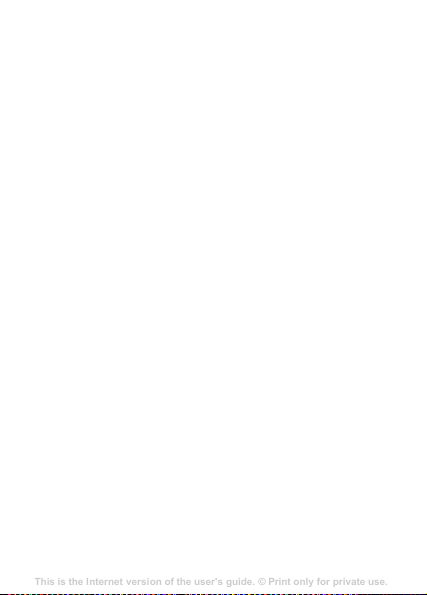
a defect. When the talk-time or standby time is noticeably shorter,
This is the Internet version of the user's guide. © Print only for private use.
Contents
Getting to know your phone 4
Key functions, quick keys, entering letters and characters.
Personalizing your phone 22
Download settings or choose from the phone.
Calling 31
Use the Phonebook, voice control, call options.
Messaging 51
Multimedia messaging, chat and e-mail.
Camera 60
Use the camera.
Setting up WAP and e-mail 63
All you need to know about setting up WAP and e-mail.
Using WAP 71
WAP browser, bookmarks.
Transferring and exchanging information 74
Bluetooth wireless technology, synchronization.
More features 79
Calendar, alarm clock, stopwatch, timer, games.
Security 87
SIM card lock, phone lock.
Troubleshooting 89
Why doesn’t the phone work the way I want?
Additional information 91
Safe and efficient use, warranty, declaration of conformity.
Icons 98
What do the icons mean?
Index 105
it is time to replace your battery. Sony Ericsson recommends that
you use only batteries and chargers approved by Sony Ericsson.
Minor variations in display brightness and color may occur
between phones. There may be tiny bright or dark dots on the
display. These are called defective pixels and occur when
individual dots have malfunctioned and can not be adjusted. Two
defective pixels are deemed acceptable. Minor variations in
camera image appearance may occur between phones. This is
nothing uncommon and is not regarded as a defective camera
module.
4 Since the cellular system on which the Product is to operate is
provided by a carrier independent from Sony Ericsson, Sony
Ericsson will not be responsible for the operation, availability,
coverage, services or range of that system.
5 This warranty does not cover Product failures caused by
installations, modification s, or repair or opening of the Pro duct
performed by a non-Sony Ericsson authorised person.
6 The warranty does not cover Product failures which have been
caused by use of accessories or other peripheral devices which
are not Sony Ericsson branded original accessories intended for
use with the Product.
7 Tampering with any of the seals on the Product will void the
warranty.
8 THERE ARE NO EXPRESS WARRANTIES, WHETHER
WRITTEN OR ORAL, OTHER THAN THIS PRINTED LIMITED
WARRANTY. ALL IMPLIED WARRANTIES, INCLUDING
WITHOUT LIMITATION THE IMPLIED WARRANTIES OF
MERCHANTABILITY OR FITNESS FOR A PARTICULAR
PURPOSE, ARE LIMITED TO THE DURATION OF THIS
LIMITED WARRANTY. IN NO EVENT SHALL SONY ERICSSON
OR ITS LICENSORS BE LIABLE FOR INCIDENTAL OR
CONSEQUENTIAL DAMAGES OF ANY NATURE
WHATSOEVER, INCLUDING BUT NOT LIMITED TO LOST
PROFITS OR COMMERCIAL LOSS; TO THE FULL EXTENT
THOSE DAMAGES CAN BE DISCLAIMED BY LAW.
87
Page 89

Some countries/regions/states do not allow the exclusion or limitation
This is the Internet version of the user's guide. © Print only for private use.
Contents
Getting to know your phone 4
Key functions, quick keys, entering letters and characters.
Personalizing your phone 22
Download settings or choose from the phone.
Calling 31
Use the Phonebook, voice control, call options.
Messaging 51
Multimedia messaging, chat and e-mail.
Camera 60
Use the camera.
Setting up WAP and e-mail 63
All you need to know about setting up WAP and e-mail.
Using WAP 71
WAP browser, bookmarks.
Transferring and exchanging information 74
Bluetooth wireless technology, synchronization.
More features 79
Calendar, alarm clock, stopwatch, timer, games.
Security 87
SIM card lock, phone lock.
Troubleshooting 89
Why doesn’t the phone work the way I want?
Additional information 91
Safe and efficient use, warranty, declaration of conformity.
Icons 98
What do the icons mean?
Index 105
of incidental or consequential damages, or limitation of the duration of
implied warranties, so the preceding limitations or exclusi ons may not
apply to you.
The warranty provided does not affect the consumer's statutory rights
under applicable legislation in force, nor the consumer's rights against
the dealer arising from their sales/purchase contract.
* In some countries/regions additional information is requested. If so,
this is clearly shown on the valid proof of purchase.
FCC Statement
This device complies with Part 15 of the FCC rules.
Operation is subject to the following two conditions: (1)
This device may not cause harmful interference, and
(2) This device must accept any interference received, including
interference that may cause undesired operation.
88
Page 90

Declaration of Conformity
This is the Internet version of the user's guide. © Print only for private use.
Contents
Getting to know your phone 4
Key functions, quick keys, entering letters and characters.
Personalizing your phone 22
Download settings or choose from the phone.
Calling 31
Use the Phonebook, voice control, call options.
Messaging 51
Multimedia messaging, chat and e-mail.
Camera 60
Use the camera.
Setting up WAP and e-mail 63
All you need to know about setting up WAP and e-mail.
Using WAP 71
WAP browser, bookmarks.
Transferring and exchanging information 74
Bluetooth wireless technology, synchronization.
More features 79
Calendar, alarm clock, stopwatch, timer, games.
Security 87
SIM card lock, phone lock.
Troubleshooting 89
Why doesn’t the phone work the way I want?
Additional information 91
Safe and efficient use, warranty, declaration of conformity.
Icons 98
What do the icons mean?
Index 105
We, Sony Ericsson Mobile Communications AB of
Nya Vattentornet
S-221 88 Lund, Sweden
declare under our sole responsibility that our product
Sony Ericsson type AAA-1002011-BV
and in combination with our accessories, to which this declaration
relates is in conformity with the appropriate standards 3GPP TS
51.010-1, EN 301489-7, EN 60950, following the provisions of Radio
Equipment and Telecommunication Terminal Equipment directive 99/
with requirements covering EMC directive 89/336/EEC, and
5/EC
Low Voltage directive
Lund, December 2005
73/23/EEC.
Shoji Nemoto, Head of Product Business Unit GSM/UMTS
We fulfil the requirements of the R&TTE Directive (99/5/EC).
89
Page 91

Index
This is the Internet version of the user's guide. © Print only for private use.
Contents
Getting to know your phone 4
Key functions, quick keys, entering letters and characters.
Personalizing your phone 22
Download settings or choose from the phone.
Calling 31
Use the Phonebook, voice control, call options.
Messaging 51
Multimedia messaging, chat and e-mail.
Camera 60
Use the camera.
Setting up WAP and e-mail 63
All you need to know about setting up WAP and e-mail.
Using WAP 71
WAP browser, bookmarks.
Transferring and exchanging information 74
Bluetooth wireless technology, synchronization.
More features 79
Calendar, alarm clock, stopwatch, timer, games.
Security 87
SIM card lock, phone lock.
Troubleshooting 89
Why doesn’t the phone work the way I want?
Additional information 91
Safe and efficient use, warranty, declaration of conformity.
Icons 98
What do the icons mean?
Index 105
A
alarm clock 68
animations 51
answering mode 55
ask to save 25
assembling, phone 6
automatic redialling 22
B
battery
charging 7
inserting 7
C
calculator 69
calendar 70
call costs 29
credit limit 30
minute minder 54
call time 29
calling
from call list 23
90
calls
accept 37
answering 21
automatic redialling 22
divert 31
emergency 22
fixed dialling 35
making 8, 21
put on hold 32
receiving 8
restrict 35
charging, battery 7
Chinese input 15
codes
PIN 8
PUK 8
conference calls 33
contrast (display) 55
D
declaration of conformity 89
display
contrast 55
light 54
diverting calls 31
downloading 66
Page 92
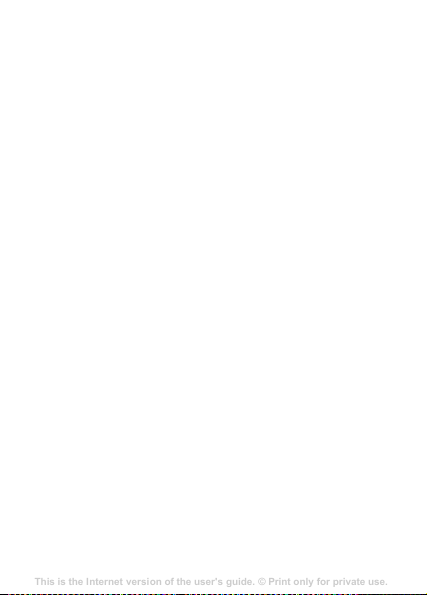
E
This is the Internet version of the user's guide. © Print only for private use.
Contents
Getting to know your phone 4
Key functions, quick keys, entering letters and characters.
Personalizing your phone 22
Download settings or choose from the phone.
Calling 31
Use the Phonebook, voice control, call options.
Messaging 51
Multimedia messaging, chat and e-mail.
Camera 60
Use the camera.
Setting up WAP and e-mail 63
All you need to know about setting up WAP and e-mail.
Using WAP 71
WAP browser, bookmarks.
Transferring and exchanging information 74
Bluetooth wireless technology, synchronization.
More features 79
Calendar, alarm clock, stopwatch, timer, games.
Security 87
SIM card lock, phone lock.
Troubleshooting 89
Why doesn’t the phone work the way I want?
Additional information 91
Safe and efficient use, warranty, declaration of conformity.
Icons 98
What do the icons mean?
Index 105
emergency calls 22
error messages 77
F
fixed dialling 35
G
games 71
GPRS 60
groups
closed user groups 36
conference calls 33
groups. see phonebook 28
GSM 61
GSM frequencies 2
H
handsfree 55
I
Internet 58
bookmarks 65
downloading 66
options 65
security 63
setting up 58
K
key sound 54
keypad lock 72
L
language
changing 12
in phone 12
locks
phone 73
SIM card 72
M
master reset 56
melodies, see ringtones 52
menus 9, 10
minute minder 54
my numbers 55
O
own number 55
P
personal ringtones 23
phone language 12
phone lock 73
91
Page 93

phonebook 23
This is the Internet version of the user's guide. © Print only for private use.
Contents
Getting to know your phone 4
Key functions, quick keys, entering letters and characters.
Personalizing your phone 22
Download settings or choose from the phone.
Calling 31
Use the Phonebook, voice control, call options.
Messaging 51
Multimedia messaging, chat and e-mail.
Camera 60
Use the camera.
Setting up WAP and e-mail 63
All you need to know about setting up WAP and e-mail.
Using WAP 71
WAP browser, bookmarks.
Transferring and exchanging information 74
Bluetooth wireless technology, synchronization.
More features 79
Calendar, alarm clock, stopwatch, timer, games.
Security 87
SIM card lock, phone lock.
Troubleshooting 89
Why doesn’t the phone work the way I want?
Additional information 91
Safe and efficient use, warranty, declaration of conformity.
Icons 98
What do the icons mean?
Index 105
ask to save 25
card memory 27
delete a phone number 25
edit an entry 25
groups 28
memory 27
memory status 74
phone memory 27
replacing entries 27
shortcuts 24
sort order 25
Picture message 44
pictures 50
animations 51
exchange 51
memory status 74
send 51
wallpaper 51
PIN
change 73
PIN2 73
Pinyin input 19
profiles 56
PUK 72
92
R
redialling 22
reset 56
ringtones 52
S
saving
radio channels 47
security
Internet 63
phone lock 73
SIM card 72
send a message 39
service centre 39
silent ring signal 52
SIM card
copy phonebook entries 28
inserting 7
lock 72
unblock 72
SOS numbers 22
sounds
memory status 74
speed dial 24
stopwatch 68
Stroke input 16
Style-Up cover 49
Page 94

T
This is the Internet version of the user's guide. © Print only for private use.
Contents
Getting to know your phone 4
Key functions, quick keys, entering letters and characters.
Personalizing your phone 22
Download settings or choose from the phone.
Calling 31
Use the Phonebook, voice control, call options.
Messaging 51
Multimedia messaging, chat and e-mail.
Camera 60
Use the camera.
Setting up WAP and e-mail 63
All you need to know about setting up WAP and e-mail.
Using WAP 71
WAP browser, bookmarks.
Transferring and exchanging information 74
Bluetooth wireless technology, synchronization.
More features 79
Calendar, alarm clock, stopwatch, timer, games.
Security 87
SIM card lock, phone lock.
Troubleshooting 89
Why doesn’t the phone work the way I want?
Additional information 91
Safe and efficient use, warranty, declaration of conformity.
Icons 98
What do the icons mean?
Index 105
text messages 39
call phone number 43
delete 43
forward 43
insert item 39
memory status 74
options 41
reply 43
save 43
send 39
themes 50
time settings 55
U
unblocking
PIN 8
V
vibrating alert 54
voice mail 28
W
warranty 89
93
Page 95

This is the Internet version of the user's guide. © Print only for private use.
Contents
Getting to know your phone 4
Key functions, quick keys, entering letters and characters.
Personalizing your phone 22
Download settings or choose from the phone.
Calling 31
Use the Phonebook, voice control, call options.
Messaging 51
Multimedia messaging, chat and e-mail.
Camera 60
Use the camera.
Setting up WAP and e-mail 63
All you need to know about setting up WAP and e-mail.
Using WAP 71
WAP browser, bookmarks.
Transferring and exchanging information 74
Bluetooth wireless technology, synchronization.
More features 79
Calendar, alarm clock, stopwatch, timer, games.
Security 87
SIM card lock, phone lock.
Troubleshooting 89
Why doesn’t the phone work the way I want?
Additional information 91
Safe and efficient use, warranty, declaration of conformity.
Icons 98
What do the icons mean?
Index 105
www.sonyericsson.com/cn
An English version of this user guide can be found on
www.sonyericsson.com/cn
For the latest version of this user guide, please go to
www.sonyericsson.com/cn
Sony Ericsson Mobile Communications AB
SE-221 88 Lund, Sweden
EN/LZT 108 8122 R1A
Printed in China
