Sony Ericsson J220C User Manual
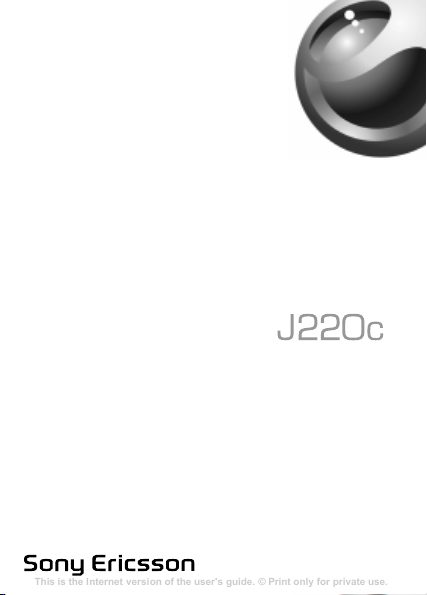
This is the Internet version of the user's guide. © Print only for private use.
Contents
Getting to know your phone 4
Key functions, quick keys, entering letters and characters.
Personalizing your phone 22
Download settings or choose from the phone.
Calling 31
Use the Phonebook, voice control, call options.
Messaging 51
Multimedia messaging, chat and e-mail.
Camera 60
Use the camera.
Setting up WAP and e-mail 63
All you need to know about setting up WAP and e-mail.
Using WAP 71
WAP browser, bookmarks.
Transferring and exchanging information 74
Bluetooth wireless technology, synchronization.
More features 79
Calendar, alarm clock, stopwatch, timer, games.
Security 87
SIM card lock, phone lock.
Troubleshooting 89
Why doesn’t the phone work the way I want?
Additional information 91
Safe and efficient use, warranty, declaration of conformity.
Icons 98
What do the icons mean?
Index 105
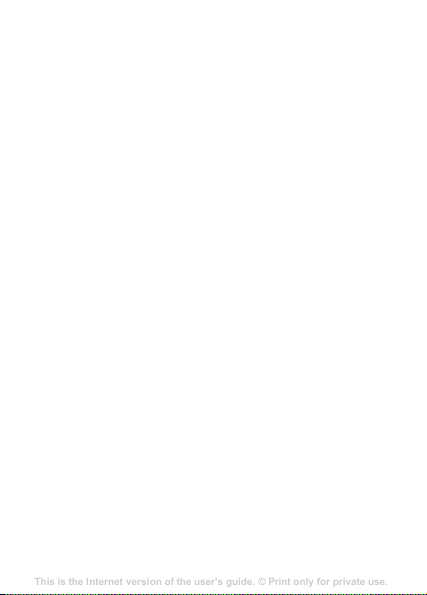
Contents
This is the Internet version of the user's guide. © Print only for private use.
Contents
Getting to know your phone 4
Key functions, quick keys, entering letters and characters.
Personalizing your phone 22
Download settings or choose from the phone.
Calling 31
Use the Phonebook, voice control, call options.
Messaging 51
Multimedia messaging, chat and e-mail.
Camera 60
Use the camera.
Setting up WAP and e-mail 63
All you need to know about setting up WAP and e-mail.
Using WAP 71
WAP browser, bookmarks.
Transferring and exchanging information 74
Bluetooth wireless technology, synchronization.
More features 79
Calendar, alarm clock, stopwatch, timer, games.
Security 87
SIM card lock, phone lock.
Troubleshooting 89
Why doesn’t the phone work the way I want?
Additional information 91
Safe and efficient use, warranty, declaration of conformity.
Icons 98
What do the icons mean?
Index 105
Getting to know your phone . . . . . . . . . . . . . . . . . . . 4
Icons . . . . . . . . . . . . . . . . . . . . . . . . . . . . . . . . . 9
Menu overview . . . . . . . . . . . . . . . . . . . . . . . . 11
Calling . . . . . . . . . . . . . . . . . . . . . . . . . . . . . . . . . . 21
Messaging . . . . . . . . . . . . . . . . . . . . . . . . . . . . . . . 38
Personalizing your phone . . . . . . . . . . . . . . . . . . . 46
Internet . . . . . . . . . . . . . . . . . . . . . . . . . . . . . . . . . 55
More features . . . . . . . . . . . . . . . . . . . . . . . . . . . . . 65
Security . . . . . . . . . . . . . . . . . . . . . . . . . . . . . . . . . 69
Troubleshooting . . . . . . . . . . . . . . . . . . . . . . . . . . . 73
Additional information . . . . . . . . . . . . . . . . . . . . . . 76
Index . . . . . . . . . . . . . . . . . . . . . . . . . . . . . . . . . . . 87
1
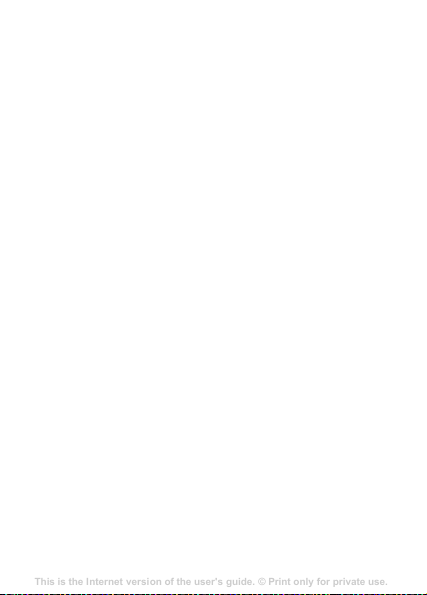
Sony Ericsson
This is the Internet version of the user's guide. © Print only for private use.
Contents
Getting to know your phone 4
Key functions, quick keys, entering letters and characters.
Personalizing your phone 22
Download settings or choose from the phone.
Calling 31
Use the Phonebook, voice control, call options.
Messaging 51
Multimedia messaging, chat and e-mail.
Camera 60
Use the camera.
Setting up WAP and e-mail 63
All you need to know about setting up WAP and e-mail.
Using WAP 71
WAP browser, bookmarks.
Transferring and exchanging information 74
Bluetooth wireless technology, synchronization.
More features 79
Calendar, alarm clock, stopwatch, timer, games.
Security 87
SIM card lock, phone lock.
Troubleshooting 89
Why doesn’t the phone work the way I want?
Additional information 91
Safe and efficient use, warranty, declaration of conformity.
Icons 98
What do the icons mean?
Index 105
GSM 900/1800
This user guide is published by Sony Ericsson Mobile
Communications AB, without any warranty. Improvements
and changes to this user guide necessitated by
typographical errors, inaccuracies of current information,
or
improvements to programs and/or equipment, may be
made by Sony
time and without notice. Such changes will, however, be
incorporated into new editions of this user guide.
All rights reserved.
© Sony Ericsson Mobile Communications AB, 2005
Publication number: EN/LZT 108 8129 R1A.
Please note:
Some of the services in this user guide are not supported by
all networks.
Emergency Number 112
Please contact your network operator or service provider if
you are in doubt whether you can use a particular service
or
not.
Please read the Guidelines for safe and efficient use and
Limited warranty chapters before you use your mobile
the
phone.
T9™ Text Input is a trademark or a registered trademark of
Tegic Communications.
T9™ Text Input is licensed under one or more of the
following:
U.S. Pat. Nos. 5,818,437, 5,953,541, 5,187,480, 5,945,928,
and 6,011,554;
Canadian Pat. No. 1,331,057;
2
Ericsson Mobile Communications AB at any
This also applies to the GSM International
.
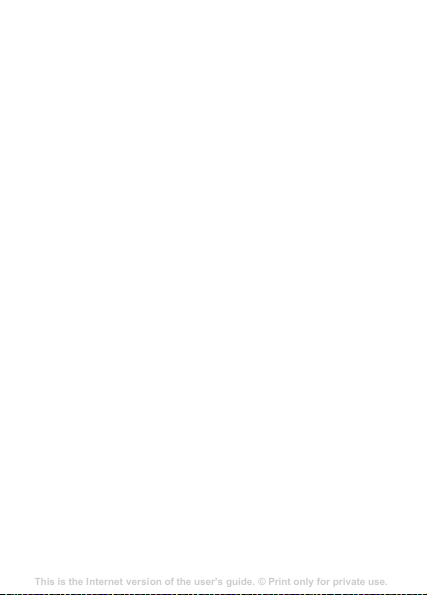
United Kingdom Pat. No. 2238414B;
This is the Internet version of the user's guide. © Print only for private use.
Contents
Getting to know your phone 4
Key functions, quick keys, entering letters and characters.
Personalizing your phone 22
Download settings or choose from the phone.
Calling 31
Use the Phonebook, voice control, call options.
Messaging 51
Multimedia messaging, chat and e-mail.
Camera 60
Use the camera.
Setting up WAP and e-mail 63
All you need to know about setting up WAP and e-mail.
Using WAP 71
WAP browser, bookmarks.
Transferring and exchanging information 74
Bluetooth wireless technology, synchronization.
More features 79
Calendar, alarm clock, stopwatch, timer, games.
Security 87
SIM card lock, phone lock.
Troubleshooting 89
Why doesn’t the phone work the way I want?
Additional information 91
Safe and efficient use, warranty, declaration of conformity.
Icons 98
What do the icons mean?
Index 105
Hong Kong Standard Pat. No. HK0940329;
Republic of Singapore Pat. No. 51383;
Euro. Pat. No. 0 842 463 (96927260.8) DE/DK, FI, FR, IT,
NL, PT, ES, SE, GB; and additional patents are pending
worldwide.
Your mobile phone has the capability to download, store
and forward additional content, e.g. ringtones. The use of
such content may be restricted or prohibited by rights of
third parties, including but not limited to restriction under
applicable copyright laws. You, and not Sony Ericsson, are
entirely responsible for additional content that you
download to or forward from your mobile phone. Prior to
your use of any additional content, please verify that your
intended use is properly licensed or is otherwise authorized.
Sony Ericsson does not guarantee the accuracy, integrity or
quality of any additional content or any other third party
content. Under no circumstances will Sony Ericsson be
liable in any way for your improper use of additional content
or other third party content.
Other product and company names may be the trademarks
of their respective owners.
Any rights not expressly granted herein are reserved.
Note: Sony Ericsson advises users to backup their personal
data information.
All illustrations are for illustration only and may not
accurately depict the actual phone.
3
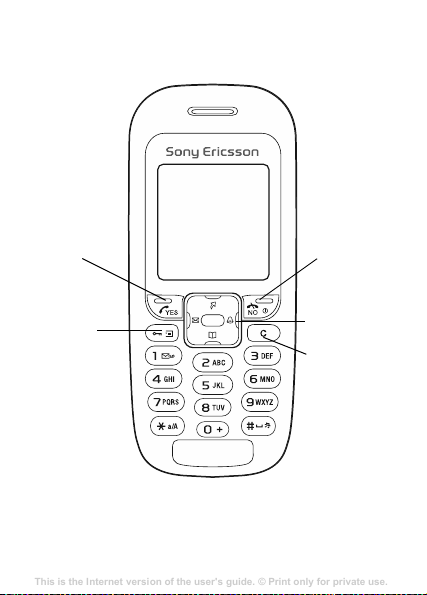
Getting to know your phone
This is the Internet version of the user's guide. © Print only for private use.
Contents
Getting to know your phone 4
Key functions, quick keys, entering letters and characters.
Personalizing your phone 22
Download settings or choose from the phone.
Calling 31
Use the Phonebook, voice control, call options.
Messaging 51
Multimedia messaging, chat and e-mail.
Camera 60
Use the camera.
Setting up WAP and e-mail 63
All you need to know about setting up WAP and e-mail.
Using WAP 71
WAP browser, bookmarks.
Transferring and exchanging information 74
Bluetooth wireless technology, synchronization.
More features 79
Calendar, alarm clock, stopwatch, timer, games.
Security 87
SIM card lock, phone lock.
Troubleshooting 89
Why doesn’t the phone work the way I want?
Additional information 91
Safe and efficient use, warranty, declaration of conformity.
Icons 98
What do the icons mean?
Index 105
Yes key
Option key
No key
Power on/off
Navigation
key
Clear key
4
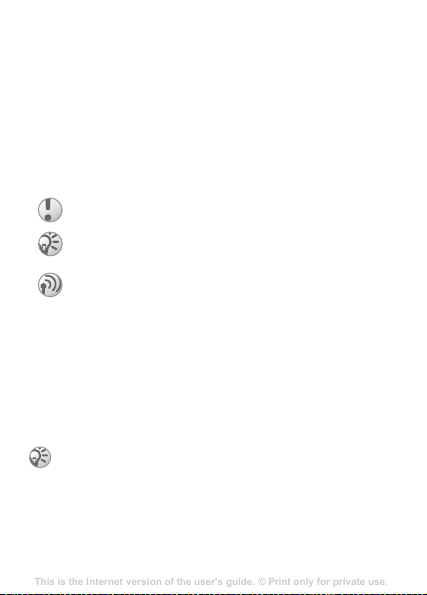
Assembling your phone
This is the Internet version of the user's guide. © Print only for private use.
Contents
Getting to know your phone 4
Key functions, quick keys, entering letters and characters.
Personalizing your phone 22
Download settings or choose from the phone.
Calling 31
Use the Phonebook, voice control, call options.
Messaging 51
Multimedia messaging, chat and e-mail.
Camera 60
Use the camera.
Setting up WAP and e-mail 63
All you need to know about setting up WAP and e-mail.
Using WAP 71
WAP browser, bookmarks.
Transferring and exchanging information 74
Bluetooth wireless technology, synchronization.
More features 79
Calendar, alarm clock, stopwatch, timer, games.
Security 87
SIM card lock, phone lock.
Troubleshooting 89
Why doesn’t the phone work the way I want?
Additional information 91
Safe and efficient use, warranty, declaration of conformity.
Icons 98
What do the icons mean?
Index 105
Before you can use your phone you need to:
• Insert the SIM card.
• Attach and charge the battery.
User guide symbols
The following symbols appear in this user guide:
} Use the navigation key to scroll and select.
% See also page.xx
Important
Note
This symbol indicates that a service or function is
network- or subscription-dependent. Because of this,
all menus may not be available in your phone. Please
consult your network operator for more information.
SIM card and battery information
The SIM (Subscriber Identity Module) card, which you get
from your network operator, contains information about your
subscription and phonebook. Always turn off the phone and
detach the charger before you insert or remove a SIM card.
If you have been using a SIM card in another phone,
make sure that your information is saved to the SIM
card before you remove it from the other phone.
% 23 Phonebook.
5
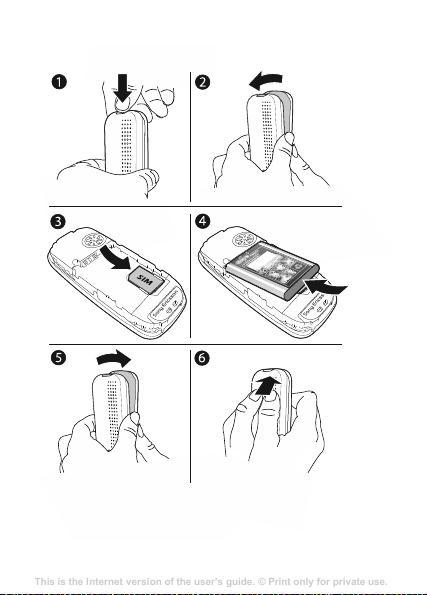
To insert the SIM card and battery
This is the Internet version of the user's guide. © Print only for private use.
Contents
Getting to know your phone 4
Key functions, quick keys, entering letters and characters.
Personalizing your phone 22
Download settings or choose from the phone.
Calling 31
Use the Phonebook, voice control, call options.
Messaging 51
Multimedia messaging, chat and e-mail.
Camera 60
Use the camera.
Setting up WAP and e-mail 63
All you need to know about setting up WAP and e-mail.
Using WAP 71
WAP browser, bookmarks.
Transferring and exchanging information 74
Bluetooth wireless technology, synchronization.
More features 79
Calendar, alarm clock, stopwatch, timer, games.
Security 87
SIM card lock, phone lock.
Troubleshooting 89
Why doesn’t the phone work the way I want?
Additional information 91
Safe and efficient use, warranty, declaration of conformity.
Icons 98
What do the icons mean?
Index 105
6
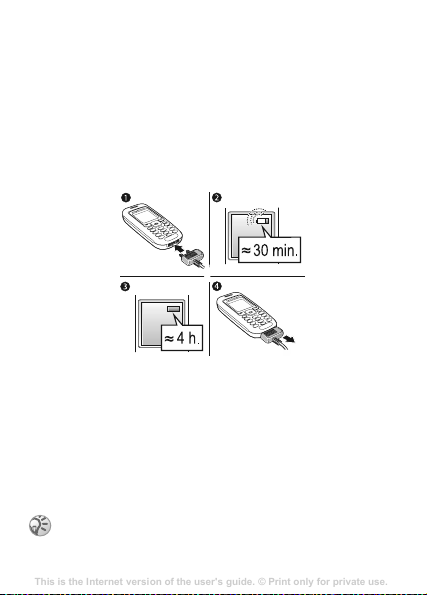
1 Press to release the cover as shown in the picture.
This is the Internet version of the user's guide. © Print only for private use.
Contents
Getting to know your phone 4
Key functions, quick keys, entering letters and characters.
Personalizing your phone 22
Download settings or choose from the phone.
Calling 31
Use the Phonebook, voice control, call options.
Messaging 51
Multimedia messaging, chat and e-mail.
Camera 60
Use the camera.
Setting up WAP and e-mail 63
All you need to know about setting up WAP and e-mail.
Using WAP 71
WAP browser, bookmarks.
Transferring and exchanging information 74
Bluetooth wireless technology, synchronization.
More features 79
Calendar, alarm clock, stopwatch, timer, games.
Security 87
SIM card lock, phone lock.
Troubleshooting 89
Why doesn’t the phone work the way I want?
Additional information 91
Safe and efficient use, warranty, declaration of conformity.
Icons 98
What do the icons mean?
Index 105
2 Gently pull the cover away from the phone.
3 Insert the SIM card. Make sure the SIM card is placed
under the silvery holders.
4 Place the battery on the back of the phone with the label
side up and the connectors facing each other.
5 Replace the cover as shown in the picture.
6 Press to close the cover.
To charge the battery
1 Connect the charger to the phone. The flash symbol on
the charger plug must face upwards.
2 It may take up to 30 minutes before the battery icon
appears on the screen.
3 Wait approximately 4 hours or until the battery icon
indicates that the battery is fully charged. If you do not
see the battery icon after this time, press any key to
activate the screen.
4 Remove the charger by pulling it out.
The time and date are reset when you remove the
battery.
7
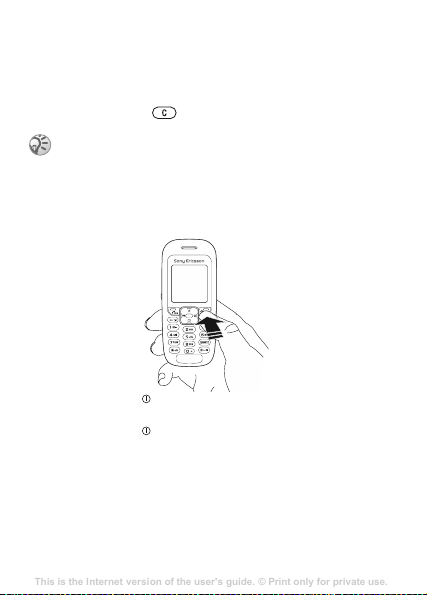
PIN
This is the Internet version of the user's guide. © Print only for private use.
Contents
Getting to know your phone 4
Key functions, quick keys, entering letters and characters.
Personalizing your phone 22
Download settings or choose from the phone.
Calling 31
Use the Phonebook, voice control, call options.
Messaging 51
Multimedia messaging, chat and e-mail.
Camera 60
Use the camera.
Setting up WAP and e-mail 63
All you need to know about setting up WAP and e-mail.
Using WAP 71
WAP browser, bookmarks.
Transferring and exchanging information 74
Bluetooth wireless technology, synchronization.
More features 79
Calendar, alarm clock, stopwatch, timer, games.
Security 87
SIM card lock, phone lock.
Troubleshooting 89
Why doesn’t the phone work the way I want?
Additional information 91
Safe and efficient use, warranty, declaration of conformity.
Icons 98
What do the icons mean?
Index 105
You may need a PIN (Personal Identification Number) to
activate the services in your phone. Your PIN is provided by
your network operator.
If you make a mistake while entering your PIN, delete the
number by pressing
If you enter the wrong PIN three times in a row, the
SIM card is blocked and the message PIN blocked
appears. To unblock it, you need to enter your PUK
(Personal Unblocking Key),
To turn the phone on and off
.
% 69 SIM card lock.
• Press and hold .
• Enter your PIN, if requested.
• Press and hold to turn off the phone.
To make and receive calls
• Enter the area code and phone number } YES to make the
call.
• } NO to end the call.
• When the phone rings, } YES.
8
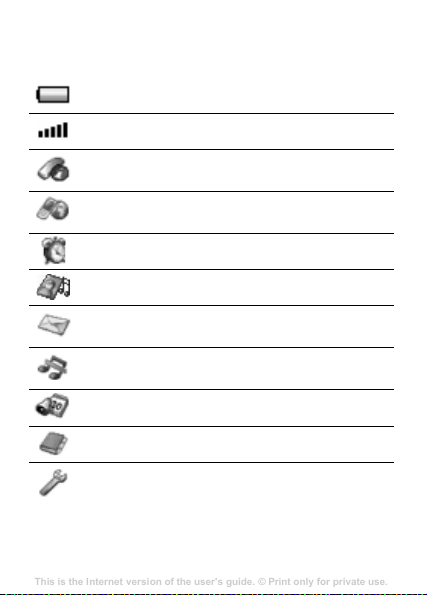
Icons
This is the Internet version of the user's guide. © Print only for private use.
Contents
Getting to know your phone 4
Key functions, quick keys, entering letters and characters.
Personalizing your phone 22
Download settings or choose from the phone.
Calling 31
Use the Phonebook, voice control, call options.
Messaging 51
Multimedia messaging, chat and e-mail.
Camera 60
Use the camera.
Setting up WAP and e-mail 63
All you need to know about setting up WAP and e-mail.
Using WAP 71
WAP browser, bookmarks.
Transferring and exchanging information 74
Bluetooth wireless technology, synchronization.
More features 79
Calendar, alarm clock, stopwatch, timer, games.
Security 87
SIM card lock, phone lock.
Troubleshooting 89
Why doesn’t the phone work the way I want?
Additional information 91
Safe and efficient use, warranty, declaration of conformity.
Icons 98
What do the icons mean?
Index 105
The following icons appear on the desktop and in the status
bar.
Tells you the status of the battery.
Tells you the strength of the GSM network signal.
Calls – handling of call time, call cost information
and ongoing calls.
Internet services – gives you access to Internet
services.
Alarms – alarm clock and recurrent alarm.
Fun & Games – games and applications.
Messaging – handling of text (SMS), picture (MMS)
and voice messages.
Silent – set the phone to silent. The alarm clock
rings even if the phone is set to silent.
Organizer – calendar, tasks, timer and other extras.
Phonebook – your personal phonebook.
Settings – personal settings including profiles,
display, language, connectivity, time and locks.
9
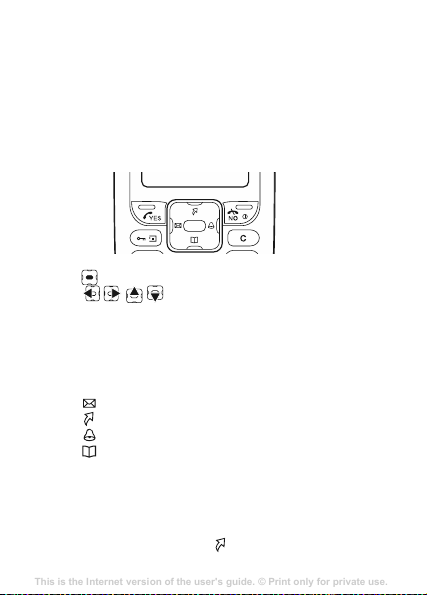
Main menu view
This is the Internet version of the user's guide. © Print only for private use.
Contents
Getting to know your phone 4
Key functions, quick keys, entering letters and characters.
Personalizing your phone 22
Download settings or choose from the phone.
Calling 31
Use the Phonebook, voice control, call options.
Messaging 51
Multimedia messaging, chat and e-mail.
Camera 60
Use the camera.
Setting up WAP and e-mail 63
All you need to know about setting up WAP and e-mail.
Using WAP 71
WAP browser, bookmarks.
Transferring and exchanging information 74
Bluetooth wireless technology, synchronization.
More features 79
Calendar, alarm clock, stopwatch, timer, games.
Security 87
SIM card lock, phone lock.
Troubleshooting 89
Why doesn’t the phone work the way I want?
Additional information 91
Safe and efficient use, warranty, declaration of conformity.
Icons 98
What do the icons mean?
Index 105
Change the main menu view from multiple to single icons.
To change the main menu view
1 } Settings } YES } Display } YES } Main meu view } YES.
2 Select Grid view or List view.
Navigating the menus
•Press (navigation key) to go to the desktop.
•Press to move through the menus.
•Press NO to go back one level in the menus.
• Press and hold NO to return to standby.
Shortcuts
From standby, you can use the navigation key to go directly
to a function.
•Press to write a message.
•Press to access My shortcuts.
•Press to set an alarm.
•Press to enter the phonebook.
To create a shortcut
1 } Settings } YES } My shortcuts } YES } Navigation key
up } YES.
2 Scroll to a menu item } YES.
To access your shortcut, press .
10
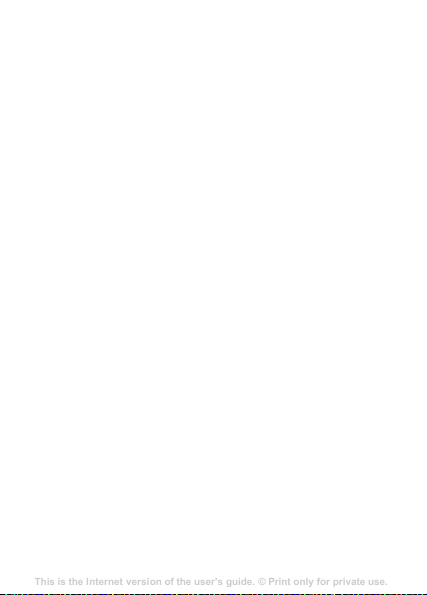
Menu overview
This is the Internet version of the user's guide. © Print only for private use.
Contents
Getting to know your phone 4
Key functions, quick keys, entering letters and characters.
Personalizing your phone 22
Download settings or choose from the phone.
Calling 31
Use the Phonebook, voice control, call options.
Messaging 51
Multimedia messaging, chat and e-mail.
Camera 60
Use the camera.
Setting up WAP and e-mail 63
All you need to know about setting up WAP and e-mail.
Using WAP 71
WAP browser, bookmarks.
Transferring and exchanging information 74
Bluetooth wireless technology, synchronization.
More features 79
Calendar, alarm clock, stopwatch, timer, games.
Security 87
SIM card lock, phone lock.
Troubleshooting 89
Why doesn’t the phone work the way I want?
Additional information 91
Safe and efficient use, warranty, declaration of conformity.
Icons 98
What do the icons mean?
Index 105
1.Calls
Missed calls
Call list
Manage calls
Time and cost
Switch to line 2*
Clear call list
4.Fun & Games
Games
My pictures
More pictures
My sounds
More sounds
Themes
More themes
Composer
7.Organizer
Calendar
Tasks
Timer
Stopwatch
Calculator
* Network- and subscription- dependent.
2.Internet services
Sony Ericsson
Bookmarks
Enter address
Push inbox
Options
5.Messaging
Text message
Picture message
Call voicemail
Options
8.Phonebook
Find and call
Add number
Find and edit
Memory status
Options
3.Alarms
Alarm
Recurrent alarm
6.Silent
Turn on silent
Silent off?
9.Settings
Sounds & alerts
Time and date
Display
Profiles
Language
Locks
Handsfree
Connectivity
My shortcuts
Master reset
11
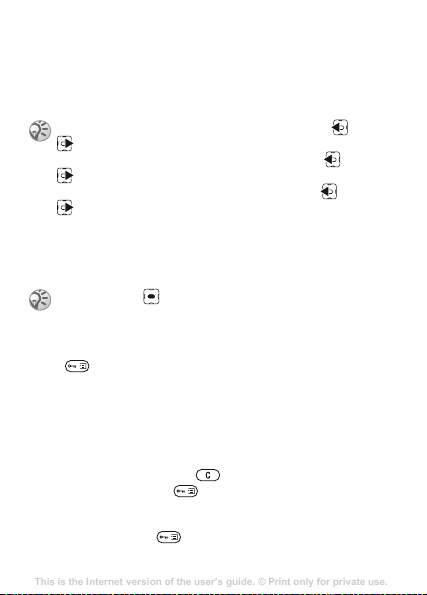
Phone language
This is the Internet version of the user's guide. © Print only for private use.
Contents
Getting to know your phone 4
Key functions, quick keys, entering letters and characters.
Personalizing your phone 22
Download settings or choose from the phone.
Calling 31
Use the Phonebook, voice control, call options.
Messaging 51
Multimedia messaging, chat and e-mail.
Camera 60
Use the camera.
Setting up WAP and e-mail 63
All you need to know about setting up WAP and e-mail.
Using WAP 71
WAP browser, bookmarks.
Transferring and exchanging information 74
Bluetooth wireless technology, synchronization.
More features 79
Calendar, alarm clock, stopwatch, timer, games.
Security 87
SIM card lock, phone lock.
Troubleshooting 89
Why doesn’t the phone work the way I want?
Additional information 91
Safe and efficient use, warranty, declaration of conformity.
Icons 98
What do the icons mean?
Index 105
Most SIM cards automatically set the language used in the
menu to the language of the country/region where you bought
your SIM card. If this is not the case, the predefined language
is English.
You can always choose Automatic by pressing 8888
in standby mode.
You can always choose Chinese by pressing 0008
in standby.
You can always choose English by pressing 0000
in standby.
To change the phone language
1 } Settings } YES } Language } YES } Menus } YES.
2 Select a language } YES.
You can press instead of the YES key to select an
item.
More options
Press to enter a list of options. There are different
alternatives in the list of options depending on where you are
in the menus.
Delete and edit items
Two ways to delete items
• Select an item and press .
• Select an item, press } Delete.
To edit items
Select an item, press } Edit.
12
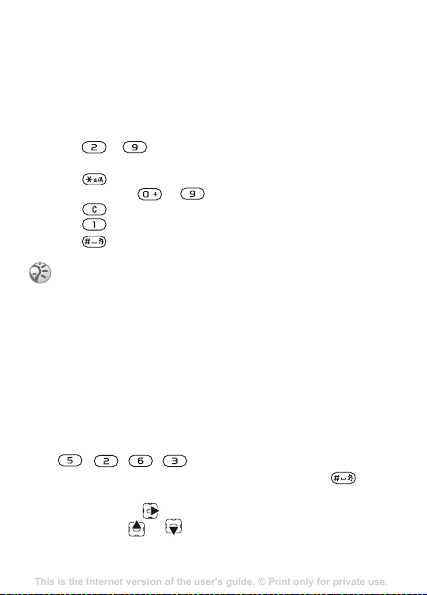
Entering letters and characters
This is the Internet version of the user's guide. © Print only for private use.
Contents
Getting to know your phone 4
Key functions, quick keys, entering letters and characters.
Personalizing your phone 22
Download settings or choose from the phone.
Calling 31
Use the Phonebook, voice control, call options.
Messaging 51
Multimedia messaging, chat and e-mail.
Camera 60
Use the camera.
Setting up WAP and e-mail 63
All you need to know about setting up WAP and e-mail.
Using WAP 71
WAP browser, bookmarks.
Transferring and exchanging information 74
Bluetooth wireless technology, synchronization.
More features 79
Calendar, alarm clock, stopwatch, timer, games.
Security 87
SIM card lock, phone lock.
Troubleshooting 89
Why doesn’t the phone work the way I want?
Additional information 91
Safe and efficient use, warranty, declaration of conformity.
Icons 98
What do the icons mean?
Index 105
When writing messages and notes there are two ways to enter
letters and characters:
• Multitap text input
• T9™ Text Input
To enter letters using multitap input
•Press – until the desired character appears on the
screen.
•Press to shift between capital and lower-case letters.
• Press and hold – to enter numbers.
•Press to delete letters and numbers.
•Press for the most common punctuation marks.
•Press to add a space.
Multitap input only applies when Latin characters are
selected as writing language.
T9™ Text Input
The T9™ Text Input method uses a built-in dictionary to
recognize the most commonly used word for each
sequence of key presses. This way, you press each key
only once, even if the letter you want is not the first letter
on the key.
To enter letters using T9 Text Input
1 For example, if you want to write the word “Jane”, press
, , , .
2 If the word shown is the one you want, press to
accept and add a space. To accept a word without adding
a space, press
want, press or repeatedly to view alternative
words.
. If the word shown is not the one you
13
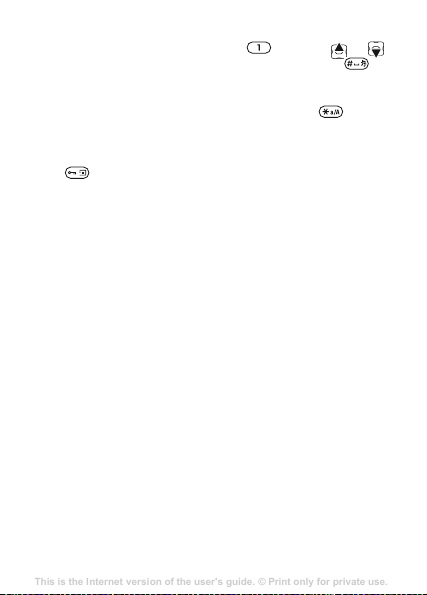
3 Continue writing your message. To enter a full stop or
This is the Internet version of the user's guide. © Print only for private use.
Contents
Getting to know your phone 4
Key functions, quick keys, entering letters and characters.
Personalizing your phone 22
Download settings or choose from the phone.
Calling 31
Use the Phonebook, voice control, call options.
Messaging 51
Multimedia messaging, chat and e-mail.
Camera 60
Use the camera.
Setting up WAP and e-mail 63
All you need to know about setting up WAP and e-mail.
Using WAP 71
WAP browser, bookmarks.
Transferring and exchanging information 74
Bluetooth wireless technology, synchronization.
More features 79
Calendar, alarm clock, stopwatch, timer, games.
Security 87
SIM card lock, phone lock.
Troubleshooting 89
Why doesn’t the phone work the way I want?
Additional information 91
Safe and efficient use, warranty, declaration of conformity.
Icons 98
What do the icons mean?
Index 105
other punctuation marks, press
repeatedly. Accept and add a space by pressing .
To switch between writing methods
Before, or while entering letters, press and hold to
switch between writing methods.
Options list
Press to enter a list of options that offers different
alternatives when writing a message.
and then or
14
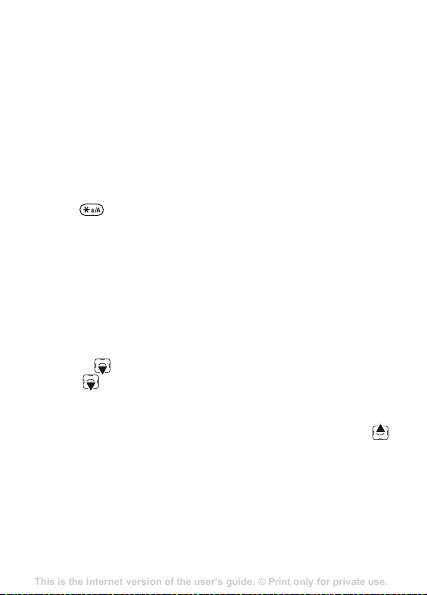
Chinese input
This is the Internet version of the user's guide. © Print only for private use.
Contents
Getting to know your phone 4
Key functions, quick keys, entering letters and characters.
Personalizing your phone 22
Download settings or choose from the phone.
Calling 31
Use the Phonebook, voice control, call options.
Messaging 51
Multimedia messaging, chat and e-mail.
Camera 60
Use the camera.
Setting up WAP and e-mail 63
All you need to know about setting up WAP and e-mail.
Using WAP 71
WAP browser, bookmarks.
Transferring and exchanging information 74
Bluetooth wireless technology, synchronization.
More features 79
Calendar, alarm clock, stopwatch, timer, games.
Security 87
SIM card lock, phone lock.
Troubleshooting 89
Why doesn’t the phone work the way I want?
Additional information 91
Safe and efficient use, warranty, declaration of conformity.
Icons 98
What do the icons mean?
Index 105
This mobile phone has different input methods for entering
Chinese characters:
• Stroke input
• Pinyin input
You can use these methods, for example, to enter Chinese
names and Chinese short messages.
Switching between Chinese input methods
In the Chinese editing mode, you can select and switch
quickly to another input method by pressing and
holding .
General instructions
Regardless of which input method you choose, your phone
has a function to speed up the entry of Chinese characters.
Whenever you enter a stroke or a Pinyin letter, a candidate
row of the most frequently used characters containing that
stroke or relating to that letter appears at the bottom of the
screen.
If the character you want is not displayed in the candidate
row, press
pressing until the character you want is displayed.
Alternatively, you can enter the next stroke or Pinyin letter
and a new set of characters will immediately be displayed in
the candidate row. To go back to the previous row, press
To select a character in the candidate row, press the navigation
key.
to present another candidate row. Continue
.
15
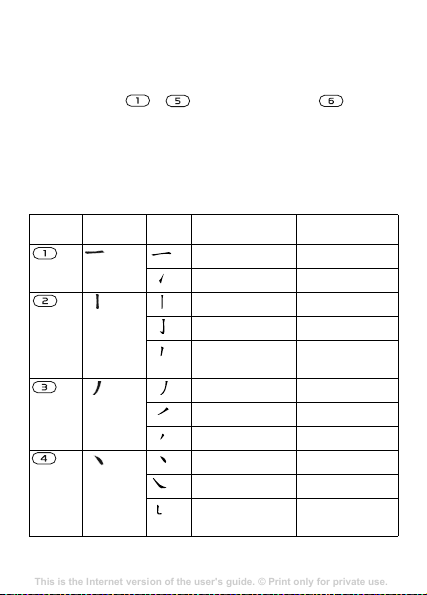
Stroke input
This is the Internet version of the user's guide. © Print only for private use.
Contents
Getting to know your phone 4
Key functions, quick keys, entering letters and characters.
Personalizing your phone 22
Download settings or choose from the phone.
Calling 31
Use the Phonebook, voice control, call options.
Messaging 51
Multimedia messaging, chat and e-mail.
Camera 60
Use the camera.
Setting up WAP and e-mail 63
All you need to know about setting up WAP and e-mail.
Using WAP 71
WAP browser, bookmarks.
Transferring and exchanging information 74
Bluetooth wireless technology, synchronization.
More features 79
Calendar, alarm clock, stopwatch, timer, games.
Security 87
SIM card lock, phone lock.
Troubleshooting 89
Why doesn’t the phone work the way I want?
Additional information 91
Safe and efficient use, warranty, declaration of conformity.
Icons 98
What do the icons mean?
Index 105
A Chinese character is built up of strokes. There are more
than 30 basic strokes, which are grouped into five stroke
categories. Each category is represented on the keypad by
one of the keys - . The Wild Card key , is used
when you are not sure of which stroke to use, % 19 For
example, to enter “–Ýœ¢” and, % 19 Example of using the
wild card key.
Stroke categories
The five stroke categories are defined in the table below:
Number
Stroke
Key
Category
16
Basic
Stroke Stroke Name Character
Over
Lift
Down
Down-Hook
Short
Slope Down
Long Left Slope
Over Slope
Short left Slope
Dot
Right Slope
Down-Curved-
Over
王 十 在 七 天
海 红 牡 状 习
中 业 上 门 丑
小 水 打 子 承
直 真 质 草
八 九 丹 风 片
香 千 匕 后 丢
而 页 面 学 殷
六 学 雷 心 性
人 火 又 送 林
四 西 酉 酸
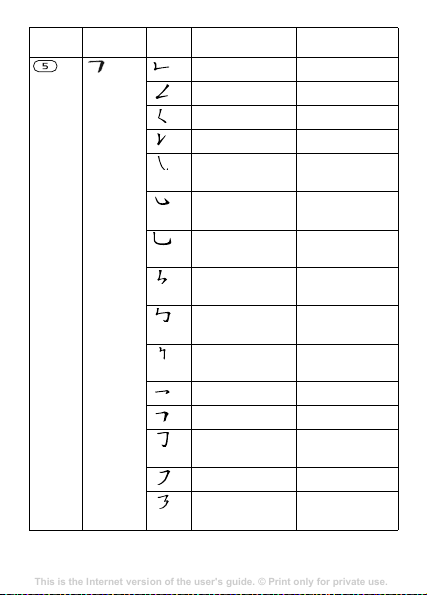
Number
This is the Internet version of the user's guide. © Print only for private use.
Contents
Getting to know your phone 4
Key functions, quick keys, entering letters and characters.
Personalizing your phone 22
Download settings or choose from the phone.
Calling 31
Use the Phonebook, voice control, call options.
Messaging 51
Multimedia messaging, chat and e-mail.
Camera 60
Use the camera.
Setting up WAP and e-mail 63
All you need to know about setting up WAP and e-mail.
Using WAP 71
WAP browser, bookmarks.
Transferring and exchanging information 74
Bluetooth wireless technology, synchronization.
More features 79
Calendar, alarm clock, stopwatch, timer, games.
Security 87
SIM card lock, phone lock.
Troubleshooting 89
Why doesn’t the phone work the way I want?
Additional information 91
Safe and efficient use, warranty, declaration of conformity.
Icons 98
What do the icons mean?
Index 105
Stroke
Key
Category
Basic
Stroke Stroke Name Character
Down-Over
Left Slope-Over
Left Slope-Dot
Down-Lift
Right Slope-
Hook
Down-Over-
Hook
Down-Over-
Curved-Hook
Down-Over-Left
Slope
Down-Over-
Down-Hook
Down-Over-
Down
Over-Hook
Over-Down
Over-Down-
Hook
Over-Left Slope
Over-Down-
Over-Left Slope
山 巨 屯 母 凶
么 去 公 约 能
女 要 好 巡 巢
衣 以 饭 收 长
我 或 民 成 伐
心 必 思 忘
电 也 毛 兄 孔
专 传 转
马 与 张 号 费
鼎 鼐
写 字 皮
口 已 户 书 骨
力 习 也 同 永
又 之 登 多 社
及 极 廷 建
通 免
17
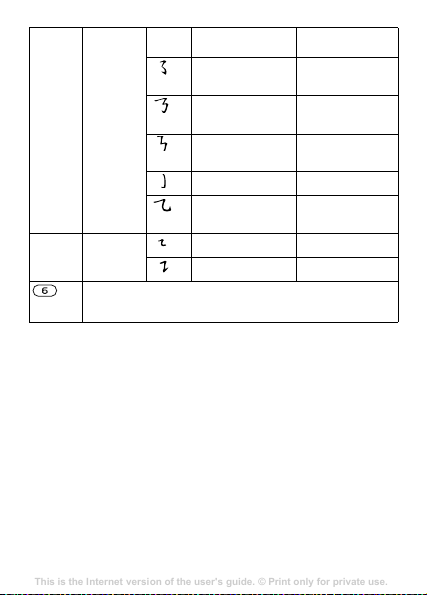
Number
This is the Internet version of the user's guide. © Print only for private use.
Contents
Getting to know your phone 4
Key functions, quick keys, entering letters and characters.
Personalizing your phone 22
Download settings or choose from the phone.
Calling 31
Use the Phonebook, voice control, call options.
Messaging 51
Multimedia messaging, chat and e-mail.
Camera 60
Use the camera.
Setting up WAP and e-mail 63
All you need to know about setting up WAP and e-mail.
Using WAP 71
WAP browser, bookmarks.
Transferring and exchanging information 74
Bluetooth wireless technology, synchronization.
More features 79
Calendar, alarm clock, stopwatch, timer, games.
Security 87
SIM card lock, phone lock.
Troubleshooting 89
Why doesn’t the phone work the way I want?
Additional information 91
Safe and efficient use, warranty, declaration of conformity.
Icons 98
What do the icons mean?
Index 105
Stroke
Key
Category
? (Wild card key)
Basic
Stroke Stroke Name Character
Over-Left SlopeCurved-Hook
Over-DownOver-Hook
Over-DownOver-Down
Curved-Hook
Over-Down-
Curved-Hook
Over-Down-Over
Over-Down-Lift
阿 队 陈 那 部
乃 透 鼐 隽 杨
凸
狗 豹 家 逐 狂
乙 九 瓦 飞 风
投 沿 船 凹
话 计 认 讯
18
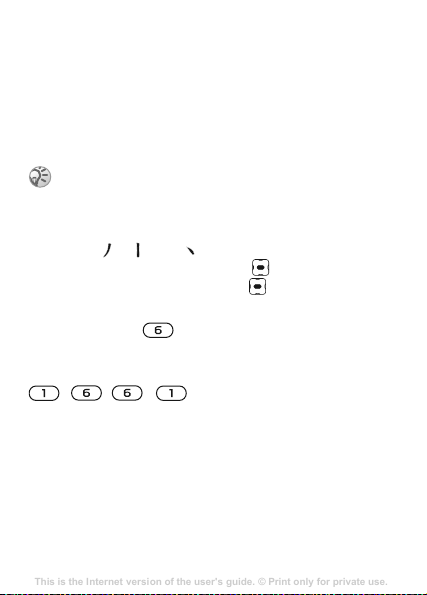
Components
This is the Internet version of the user's guide. © Print only for private use.
Contents
Getting to know your phone 4
Key functions, quick keys, entering letters and characters.
Personalizing your phone 22
Download settings or choose from the phone.
Calling 31
Use the Phonebook, voice control, call options.
Messaging 51
Multimedia messaging, chat and e-mail.
Camera 60
Use the camera.
Setting up WAP and e-mail 63
All you need to know about setting up WAP and e-mail.
Using WAP 71
WAP browser, bookmarks.
Transferring and exchanging information 74
Bluetooth wireless technology, synchronization.
More features 79
Calendar, alarm clock, stopwatch, timer, games.
Security 87
SIM card lock, phone lock.
Troubleshooting 89
Why doesn’t the phone work the way I want?
Additional information 91
Safe and efficient use, warranty, declaration of conformity.
Icons 98
What do the icons mean?
Index 105
The basic building units of Chinese characters are components
that are made up of strokes. After entering the first two strokes
of the desired character, the component and character
candidates that started with that stroke are displayed in the
candidate row.
Using components is a fast method for entering complex
characters.
The smaller candidates surrounded by frames are
components, and the bigger candidates without frames
are characters.
For example, to enter “信息”
1 Enter “ ”, “ ” and “ ”.
2 Move the cursor to “ 信 ”, press .
3 Move the cursor to “ 息 ”, press again to select “ 息 ”.
Example of using the wild card key
The wild card key , is used to supplement unclear
strokes in entering characters. If you want to enter “ 互 ”, but
you only know that “ 一 ” is the first and the last stroke of the
character and that the total number of strokes is four, enter
, , , . The character is displayed in the
candidate row.
Pinyin input
Press the keys containing the required Pinyin letters, and the
phone will make various proposals on the screen, according
to the pronunciation rules of Mandarin.
19

Below is the key mapping of Pinyin letters on the keypad.
This is the Internet version of the user's guide. © Print only for private use.
Contents
Getting to know your phone 4
Key functions, quick keys, entering letters and characters.
Personalizing your phone 22
Download settings or choose from the phone.
Calling 31
Use the Phonebook, voice control, call options.
Messaging 51
Multimedia messaging, chat and e-mail.
Camera 60
Use the camera.
Setting up WAP and e-mail 63
All you need to know about setting up WAP and e-mail.
Using WAP 71
WAP browser, bookmarks.
Transferring and exchanging information 74
Bluetooth wireless technology, synchronization.
More features 79
Calendar, alarm clock, stopwatch, timer, games.
Security 87
SIM card lock, phone lock.
Troubleshooting 89
Why doesn’t the phone work the way I want?
Additional information 91
Safe and efficient use, warranty, declaration of conformity.
Icons 98
What do the icons mean?
Index 105
Number Key Pinyin Letter
a b c
d e f
g h i
j k l
m n o
p q r s
t u v
w x y z
On the keypad, the letter ü is replaced by v.
For example, to enter “信息”
1 Press , , .
2 When “xin” is highlighted, press or and select
“ 信 ”, then press .
(If you want to enter any of the other suggested Pinyin
combinations, scroll up or down to the desired
combination, then press
3 Press again to select “ 息”, when “ 息 ” is highlighted.
Input punctuation, symbols and smilies
Under any Chinese input mode, press , to see the table
of punctuation marks, symbols and smilies. Use the
navigation key to make a selection. Press to enter a
).
space into the text.
20
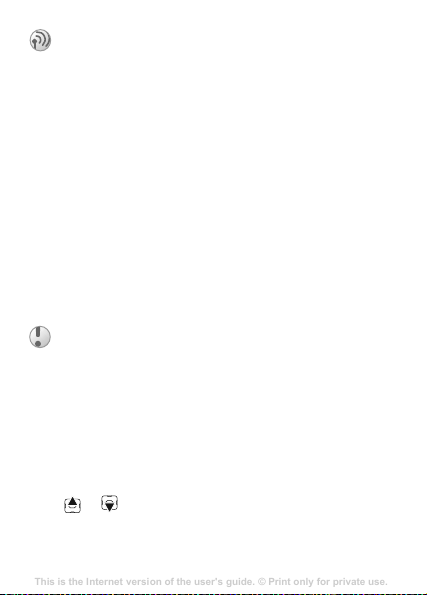
Calling
This is the Internet version of the user's guide. © Print only for private use.
Contents
Getting to know your phone 4
Key functions, quick keys, entering letters and characters.
Personalizing your phone 22
Download settings or choose from the phone.
Calling 31
Use the Phonebook, voice control, call options.
Messaging 51
Multimedia messaging, chat and e-mail.
Camera 60
Use the camera.
Setting up WAP and e-mail 63
All you need to know about setting up WAP and e-mail.
Using WAP 71
WAP browser, bookmarks.
Transferring and exchanging information 74
Bluetooth wireless technology, synchronization.
More features 79
Calendar, alarm clock, stopwatch, timer, games.
Security 87
SIM card lock, phone lock.
Troubleshooting 89
Why doesn’t the phone work the way I want?
Additional information 91
Safe and efficient use, warranty, declaration of conformity.
Icons 98
What do the icons mean?
Index 105
Making and receiving calls
Before you can make or receive calls, you must turn on the
phone and be within range of a network, % 8 To turn the
phone on and off.
If your subscription includes the Calling Line Identification
service and the caller’s number is identified, the number is
displayed. If you have saved the number in the phonebook,
the name and number are displayed. If the number is a
restricted number,
To make a call
Enter the area code and phone number } YES to make the call.
}
NO to end the call.
To re-dial a number
If the connection failed and Retry? is displayed } YES.
Do not hold the phone to your ear while waiting.
When the call is connected, the phone gives a loud
signal.
To answer a call
} YES.
To reject a call
} NO.
To change the speaker volume during a call
Press or to increase or decrease the speaker volume
during a call.
Withheld is displayed.
21

To check your missed calls
This is the Internet version of the user's guide. © Print only for private use.
Contents
Getting to know your phone 4
Key functions, quick keys, entering letters and characters.
Personalizing your phone 22
Download settings or choose from the phone.
Calling 31
Use the Phonebook, voice control, call options.
Messaging 51
Multimedia messaging, chat and e-mail.
Camera 60
Use the camera.
Setting up WAP and e-mail 63
All you need to know about setting up WAP and e-mail.
Using WAP 71
WAP browser, bookmarks.
Transferring and exchanging information 74
Bluetooth wireless technology, synchronization.
More features 79
Calendar, alarm clock, stopwatch, timer, games.
Security 87
SIM card lock, phone lock.
Troubleshooting 89
Why doesn’t the phone work the way I want?
Additional information 91
Safe and efficient use, warranty, declaration of conformity.
Icons 98
What do the icons mean?
Index 105
1 When Missed calls: is displayed, } YES to display the
missed calls.
2 To call a number, scroll to the number } YES.
To make international calls
1 Press and hold until a + sign appears on the screen.
2 Enter the country/region code, area code (without the
leading zero) and phone number }
Emergency calls
Your phone supports the international emergency numbers,
112, 911 and 08. These numbers can normally be used to
make an emergency call in any country/region, with or
without a SIM card inserted, if a GSM network that supports
these numbers is within range. Your network operator may
have saved additional local emergency numbers on the SIM
card.
To make an emergency call
Enter, for example, 112 (the international emergency
number) }
To view your local emergency numbers
} Phonebook } YES } Options } YES } Special numbers } YES
} Emergency nos. } YES.
22
YES.
Some network operators may require that a SIM card
is inserted, and in some cases that the PIN has been
entered as well.
YES.
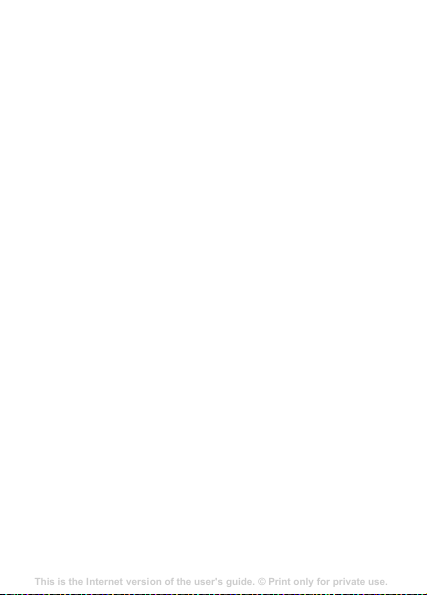
Call list
This is the Internet version of the user's guide. © Print only for private use.
Contents
Getting to know your phone 4
Key functions, quick keys, entering letters and characters.
Personalizing your phone 22
Download settings or choose from the phone.
Calling 31
Use the Phonebook, voice control, call options.
Messaging 51
Multimedia messaging, chat and e-mail.
Camera 60
Use the camera.
Setting up WAP and e-mail 63
All you need to know about setting up WAP and e-mail.
Using WAP 71
WAP browser, bookmarks.
Transferring and exchanging information 74
Bluetooth wireless technology, synchronization.
More features 79
Calendar, alarm clock, stopwatch, timer, games.
Security 87
SIM card lock, phone lock.
Troubleshooting 89
Why doesn’t the phone work the way I want?
Additional information 91
Safe and efficient use, warranty, declaration of conformity.
Icons 98
What do the icons mean?
Index 105
The numbers of the last calls that you have made or received
are saved in the call list.
To call a number from the call list
} YES from standby and scroll to the name or number you
want to call }
To clear the call list
} Calls } YES } Clear call list } YES.
Phonebook
Your phone has a phonebook in which you can save numbers
and accompanying names (an entry).
To save a number together with a name
1 } Phonebook } YES } Add number } YES.
2 Select Add new? and enter the number that you want to
3 Enter a name that you want to associate with the phone
4 } YES again to save the entry in the suggested position.
Pictures and personal rings
You can add a picture and a ringtone to phonebook entries.
To add a picture to a phonebook entry
1 } Phonebook } YES } Options } Picture } YES.
2 } Add new? } YES.
3 } YES to go to the phonebook. Scroll to the entry you
4 This takes you to Pictures. Select a picture } YES.
YES.
save, or select any of the numbers from the list by
pressing
YES.
number }
want }
YES, % 13 Entering letters and characters.
YES.
23
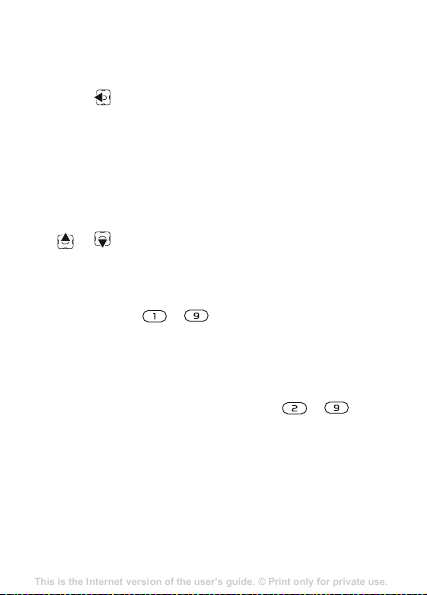
To add a ringtone to a phonebook entry
This is the Internet version of the user's guide. © Print only for private use.
Contents
Getting to know your phone 4
Key functions, quick keys, entering letters and characters.
Personalizing your phone 22
Download settings or choose from the phone.
Calling 31
Use the Phonebook, voice control, call options.
Messaging 51
Multimedia messaging, chat and e-mail.
Camera 60
Use the camera.
Setting up WAP and e-mail 63
All you need to know about setting up WAP and e-mail.
Using WAP 71
WAP browser, bookmarks.
Transferring and exchanging information 74
Bluetooth wireless technology, synchronization.
More features 79
Calendar, alarm clock, stopwatch, timer, games.
Security 87
SIM card lock, phone lock.
Troubleshooting 89
Why doesn’t the phone work the way I want?
Additional information 91
Safe and efficient use, warranty, declaration of conformity.
Icons 98
What do the icons mean?
Index 105
1 } Phonebook } YES } Options } YES } Personal rings }
YES.
2 } Add new? } YES.
3 Press to go to the phonebook. Scroll to the entry you
want } YES.
4 This takes you to Personal rings. Select a ringtone } YES.
To call a number saved in the phonebook
1 } Phonebook } YES } Find and call } YES.
2 Enter the first letters or Chinese characters of the name
} YES.
3 If the name displayed is not the one you want, press
or until you find the correct name and number.
4 } YES to make the call.
Speed dialling
You can save the phone numbers that you wish to reach
easily in positions – in your phone.
To speed dial
From standby, enter the position number } YES.
Shortcuts to phonebook entries
When in standby, press and hold the keys – to find
an entry beginning with the first letter on that key, or the
closest following.
24
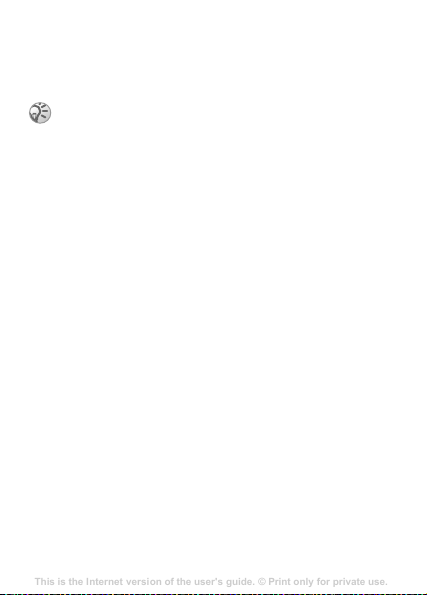
Ask to save
This is the Internet version of the user's guide. © Print only for private use.
Contents
Getting to know your phone 4
Key functions, quick keys, entering letters and characters.
Personalizing your phone 22
Download settings or choose from the phone.
Calling 31
Use the Phonebook, voice control, call options.
Messaging 51
Multimedia messaging, chat and e-mail.
Camera 60
Use the camera.
Setting up WAP and e-mail 63
All you need to know about setting up WAP and e-mail.
Using WAP 71
WAP browser, bookmarks.
Transferring and exchanging information 74
Bluetooth wireless technology, synchronization.
More features 79
Calendar, alarm clock, stopwatch, timer, games.
Security 87
SIM card lock, phone lock.
Troubleshooting 89
Why doesn’t the phone work the way I want?
Additional information 91
Safe and efficient use, warranty, declaration of conformity.
Icons 98
What do the icons mean?
Index 105
If Ask to save is on, you are asked if you want to save any
called or answered number that is not already saved in your
phonebook.
Your subscription must support the Calling Line
Identification Service, if you want to save answered
numbers.
To turn the Ask to save function on or off
} Phonebook } YES } Options } YES } Ask to save } YES
select On or Off }
To edit an entry in the phonebook
1 } Phonebook } YES } Find and edit } YES.
2 Enter the first letters or Chinese characters of the name
} YES.
3 } YES to select the entry.
4 } Edit } YES.
5 When you have finished editing } YES to save your
changes.
To delete an entry from the phonebook
1 } Phonebook } YES } Find and edit } YES.
2 Enter the name or the first few letters of the name } YES.
When the entry you want to delete is highlighted }
3 } Delete } YES.
Sort order
You may change the sort order of your phonebook entries, so
that they are sorted according to their position number instead
of the name.
YES.
YES.
25
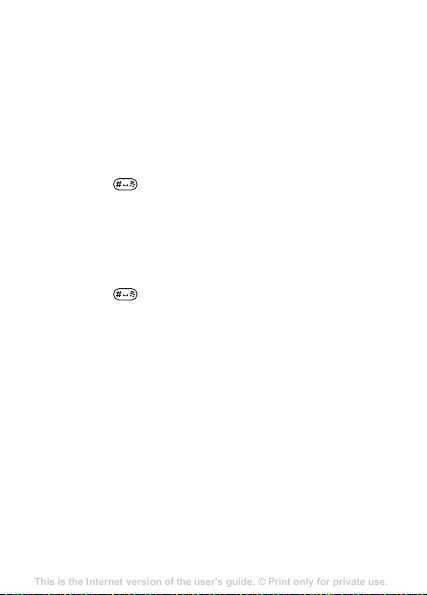
To choose a sort order
This is the Internet version of the user's guide. © Print only for private use.
Contents
Getting to know your phone 4
Key functions, quick keys, entering letters and characters.
Personalizing your phone 22
Download settings or choose from the phone.
Calling 31
Use the Phonebook, voice control, call options.
Messaging 51
Multimedia messaging, chat and e-mail.
Camera 60
Use the camera.
Setting up WAP and e-mail 63
All you need to know about setting up WAP and e-mail.
Using WAP 71
WAP browser, bookmarks.
Transferring and exchanging information 74
Bluetooth wireless technology, synchronization.
More features 79
Calendar, alarm clock, stopwatch, timer, games.
Security 87
SIM card lock, phone lock.
Troubleshooting 89
Why doesn’t the phone work the way I want?
Additional information 91
Safe and efficient use, warranty, declaration of conformity.
Icons 98
What do the icons mean?
Index 105
1 } Phonebook } YES } Options } YES } Sort order } YES.
2 Select a sort order } YES.
When Chinese has been selected as the
phone language and Phonebook is sorted by
name
To call a name written in Chinese characters
1 } Phonebook } YES } Find and call } YES } YES. Press
and hold to switch the search mode to Chinese.
Then enter the first Pinyin letters of the name you want
to call.
2 When the name is highlighted, } YES.
To call a name written in Latin characters
1 } Phonebook } YES } Find and call } YES } YES. Press
and hold to switch the search mode to English.
Then enter the first letter of the name you want to call.
2 When the name is highlighted, } YES.
When English has been selected as the
phone language and Phonebook is sorted by
name
To call a name written in Chinese characters
1 } Phonebook } YES } Find and call } YES } YES. Scroll to
the contact you want to call.
2 When the name is highlighted, } YES.
To call a name written in Latin characters
1 } Phonebook } YES } Find and call } YES } YES. Scroll
to, or enter the first letters of the name you want to call.
2 When the name is highlighted, } YES.
26
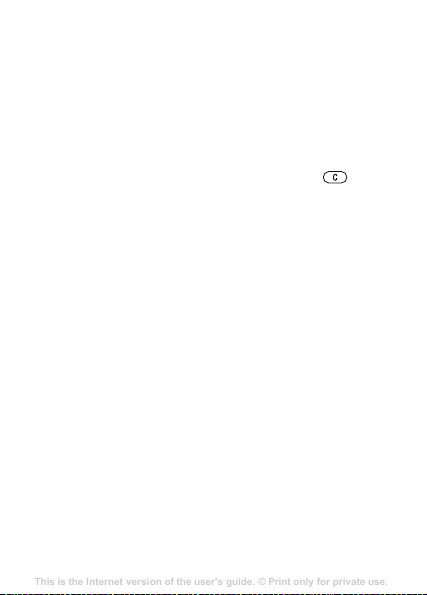
Phonebook memories
This is the Internet version of the user's guide. © Print only for private use.
Contents
Getting to know your phone 4
Key functions, quick keys, entering letters and characters.
Personalizing your phone 22
Download settings or choose from the phone.
Calling 31
Use the Phonebook, voice control, call options.
Messaging 51
Multimedia messaging, chat and e-mail.
Camera 60
Use the camera.
Setting up WAP and e-mail 63
All you need to know about setting up WAP and e-mail.
Using WAP 71
WAP browser, bookmarks.
Transferring and exchanging information 74
Bluetooth wireless technology, synchronization.
More features 79
Calendar, alarm clock, stopwatch, timer, games.
Security 87
SIM card lock, phone lock.
Troubleshooting 89
Why doesn’t the phone work the way I want?
Additional information 91
Safe and efficient use, warranty, declaration of conformity.
Icons 98
What do the icons mean?
Index 105
Phonebook entries are saved on your SIM card. The number
of entries you can save depends on your SIM card. You can
still access them if you use the card with another phone.
You can also save your entries in the phone memory when
all SIM positions are occupied.
Choosing where to save an entry
• To save the number in the position suggested } YES.
• To save the number in another position, press to
delete the position number, enter a new position number
} YES.
• To save the number in the phone memory, you first need to
know how many positions you have got on your SIM card.
You can check this in the
To check the status of the memories
} Phonebook } YES } Memory status } YES.
Replacing entries
If you try to save a phone number in a position which already
contains a phone number, the message Replace? appears.
Press
YES to replace the number or press NO if you do not
want to replace the old number.
To delete all entries from the phone memory
1 } Phonebook } YES } Options } YES } Delete all } YES }
YES.
2 Enter the phone lock code (0000 or a new code) press
} YES . If you delete all entries from the phone memory,
the entries on your SIM card are not deleted.
Memory status menu.
27
