Sony ericsson J220A User Manual
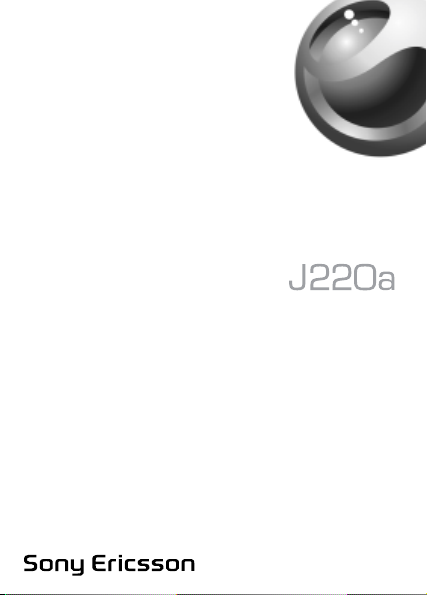
This is the Internet version of the user’s guide © Print only for private use.
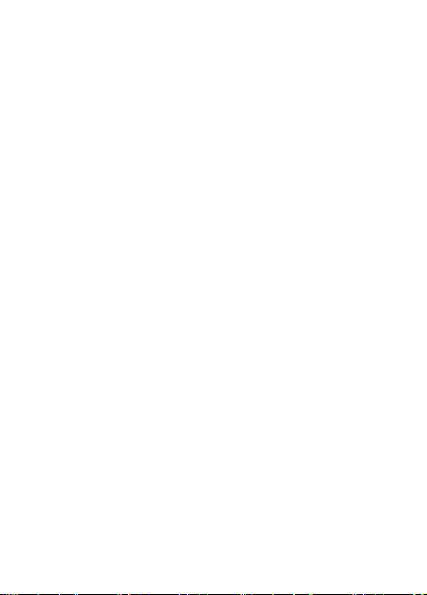
Contents
Getting to know your phone . . . . . . . . . . . . . . . . . . . 4
Icons . . . . . . . . . . . . . . . . . . . . . . . . . . . . . . . . . 9
Menu overview . . . . . . . . . . . . . . . . . . . . . . . . 11
Calling . . . . . . . . . . . . . . . . . . . . . . . . . . . . . . . . . . 15
Messaging . . . . . . . . . . . . . . . . . . . . . . . . . . . . . . . 31
Personalizing your phone . . . . . . . . . . . . . . . . . . . 38
Internet . . . . . . . . . . . . . . . . . . . . . . . . . . . . . . . . . 46
More features . . . . . . . . . . . . . . . . . . . . . . . . . . . . . 55
Security . . . . . . . . . . . . . . . . . . . . . . . . . . . . . . . . . 58
Troubleshooting . . . . . . . . . . . . . . . . . . . . . . . . . . . 62
Additional information . . . . . . . . . . . . . . . . . . . . . . 65
Index . . . . . . . . . . . . . . . . . . . . . . . . . . . . . . . . . . . 79
This is the Internet version of the user’s guide © Print only for private use.
1

Sony Ericsson
GSM 850/1900
This user guide is published by Sony Ericsson, without any
warranty. Improvements and changes to this user guide
necessitated by typographical errors, inaccuracies of
current information, or improvements to programs and/or
equipment, may be made by Sony Ericsson at any time and
without notice. Such changes will, however, be incorporated
into new editions of this user guide.
All rights reserved.
©
Sony Ericsson Mobile Communications AB, 2005
Publication number: AE/LZT 108 8127 R1A
Please note:
Some of the services in this user guide are not supported
by all networks. This also applies to the GSM International
Emergency Number 112.
Please contact your network operator or service provider if
you are in doubt whether you can use a particular service
or not.
Please read the Guidelines for safe and efficient use and
the Limited warranty chapters before you use your mobile
phone.
T9™ Text Input is a trademark or a registered trademark
of Tegic Communications.
T9™ Text Input is licensed under one or more of the
following:
U.S. Pat. Nos. 5,818,437, 5,953,541, 5,187,480, 5,945,928,
and 6,011,554;
Canadian Pat. No. 1,331,057;
United Kingdom Pat. No. 2238414B;
2
This is the Internet version of the user’s guide © Print only for private use.
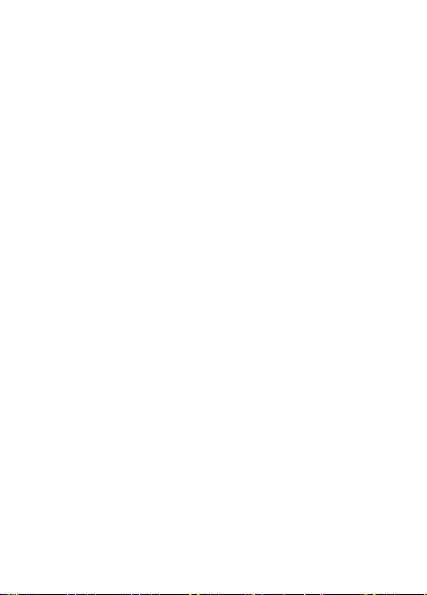
Hong Kong Standard Pat. No. HK0940329;
Republic of Singapore Pat. No. 51383;
Euro. Pat. No. 0 842 463 (96927260.8) DE/DK, FI, FR, IT,
NL, PT, ES, SE, GB; and additional patents are pending
worldwide.
Your mobile phone has the capability to download, store
and forward additional content, e.g. ringtones. The use of
such content may be restricted or prohibited by rights of
third parties, including but not limited to restriction under
applicable copyright laws. You, and not Sony Ericsson,
are entirely responsible for additional content that you
download to or forward from your mobile phone. Prior to
your use of any additional content, please verify that your
intended use is properly licensed or is otherwise authorized.
Sony Ericsson does not guarantee the accuracy, integrity
or quality of any additional content or any other third party
content. Under no circumstances will Sony Ericsson be
liable in any way for your improper use of additional content
or other third party content.
Other product and company names may be the trademarks
of their respective owners.
Sony Ericsson advises users to backup their personal data
information.
All illustrations are for illustration only and may not
accurately depict the actual phone.
Any rights not expressly granted herein are reserved.
This is the Internet version of the user’s guide © Print only for private use.
3
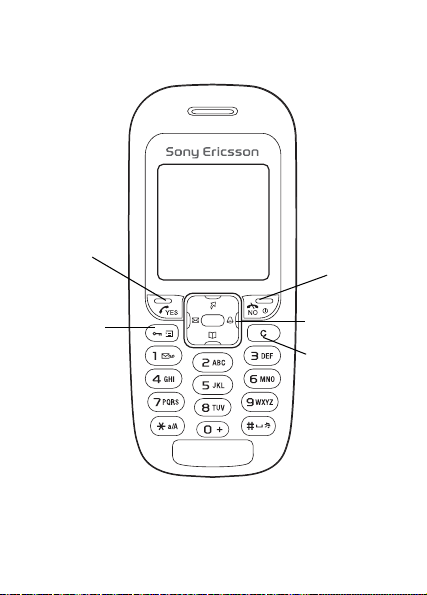
Getting to know your phone
YES key
NO key Power
on/off
Option key
Navigation
key
Clear key
4
This is the Internet version of the user’s guide © Print only for private use.
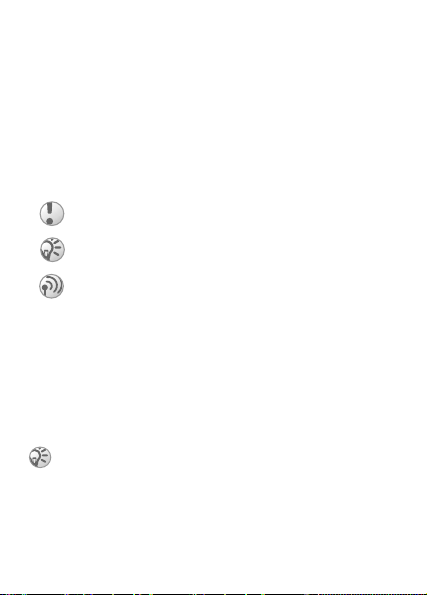
Assembling your phone
Before you can use your phone you need to:
• Insert the SIM card.
• Attach and charge the battery.
User guide symbols
The following symbols appear in this user guide:
} Use the navigation key to scroll and select.
% See also page.xx
Important
Note
This symbol indicates that a service or function is
network – or subscription-dependent. Because of this,
all menus may not be available in your phone. Please
consult your network operator for more information.
SIM card and battery information
The SIM (Subscriber Identity Module) card, which you get
from your network operator, contains information about your
subscription and phonebook. Always turn off the phone and
detach the charger before you insert or remove a SIM card.
If you have been using a SIM card in another phone,
make sure that your information is saved to the SIM
card before you remove it from the other phone.
% 17 Phonebook.
This is the Internet version of the user’s guide © Print only for private use.
5
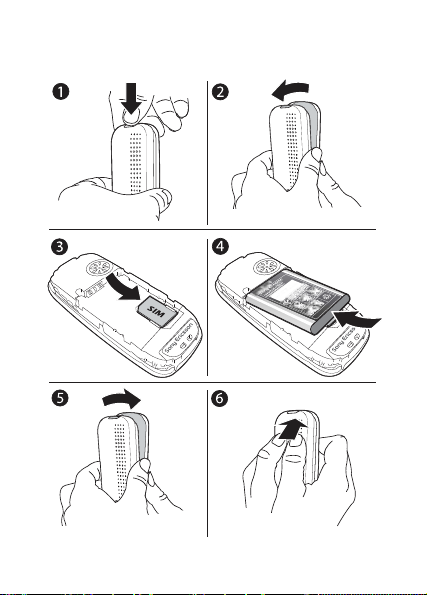
To insert the SIM card and battery
6
This is the Internet version of the user’s guide © Print only for private use.
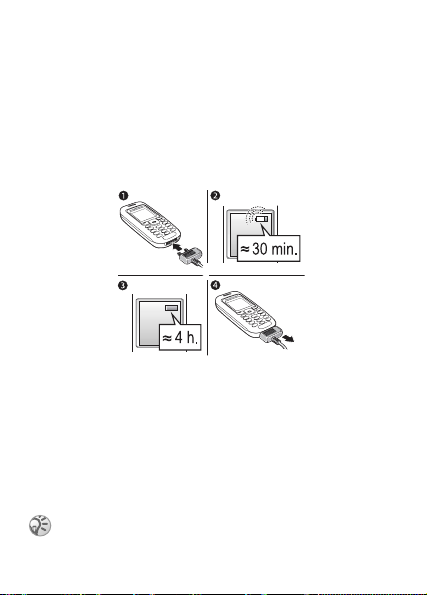
1 Press to release the cover as shown in the picture.
2 Gently pull the cover away from the phone.
3 Insert the SIM card. Make sure the SIM card is placed
under the silvery holders.
4 Place the battery on the back of the phone with the label
side up and the connectors facing each other.
5 Replace the cover as shown in the picture.
6 Press to close the cover.
To charge the battery
1 Connect the charger to the phone. The flash symbol
on the charger plug must face upwards.
2 It may take up to 30 minutes before the battery icon
appears on the screen.
3 Wait approximately 4 hours or until the battery icon
indicates that the battery is fully charged. If you do not
see the battery icon after this time, press any key to
activate the screen.
4 Remove the charger by pulling it out.
The time and date are reset when you remove the
battery.
7
This is the Internet version of the user’s guide © Print only for private use.
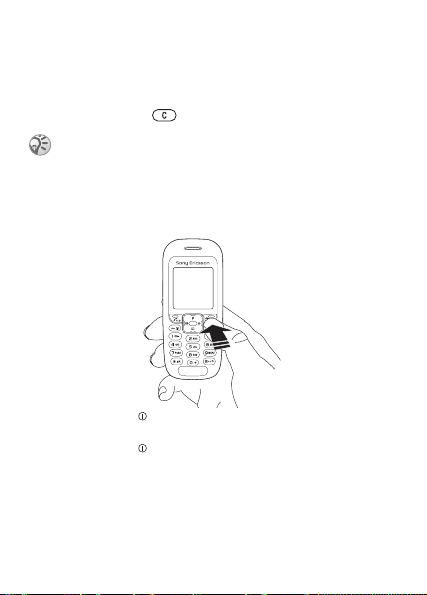
PIN
You may need a PIN (Personal Identification Number) to
activate the services in your phone. Your PIN is provided
by your network operator.
If you make a mistake while entering your PIN, delete the
number by pressing .
If you enter the wrong PIN three times in a row, the
SIM card is blocked and the message PIN blocked
appears. To unblock it, you need to enter your PUK
(Personal Unblocking Key), % 58 SIM card lock.
To turn the phone on and off
• Press and hold .
• Enter your PIN, if requested.
• Press and hold to turn off the phone.
To make and receive calls
• Enter the area code and phone number } YES to make
the call.
• }
NO to end the call.
• When the phone rings, }
YES.
8
This is the Internet version of the user’s guide © Print only for private use.
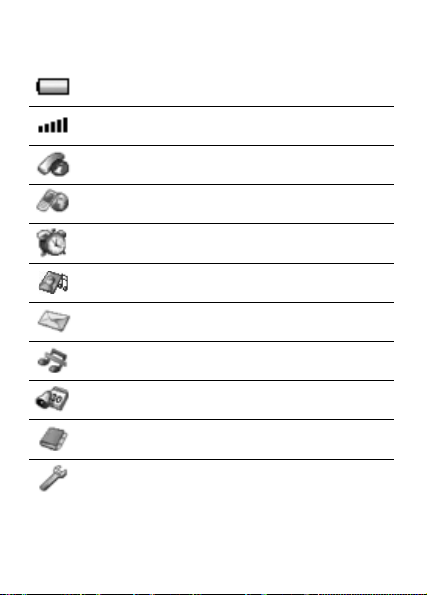
Icons
The following icons appear on the desktop and in the status bar.
Tells you the status of the battery.
Tells you the strength of the GSM network signal.
Calls – Handling of call time, call cost information
and ongoing calls.
Internet Services – Gives you access to Internet
services.
Alarms – Alarm clock and recurrent alarm.
Fun & Games – Games and applications.
Messaging – Handling of text (SMS), picture (MMS)
and voice messages.
Silent – Set the phone to silent. The alarm clock
rings even if the phone is set to silent.
Organizer – Calendar, tasks, timer and other extras.
Phonebook – Your personal phonebook.
Settings – Personal settings including profiles,
display, language, connectivity, time and locks.
This is the Internet version of the user’s guide © Print only for private use.
9
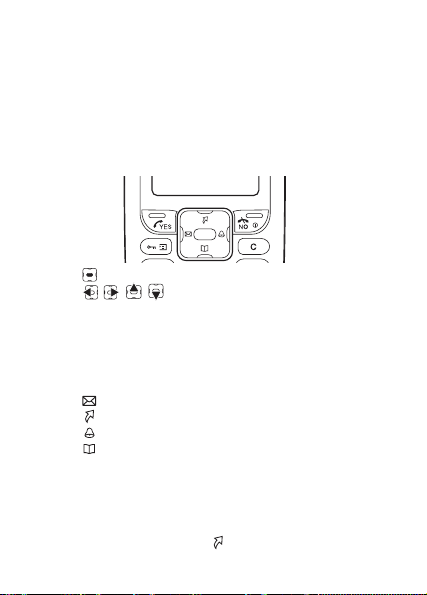
Main menu view
Change the main menu view from multiple to single icons.
To change the main menu view
1 } Settings } YES } Display } YES } Main Menu View
}
YES.
2 Select Grid View or List View.
Navigating the menus
• Press (navigation key) to go to the desktop.
•Press to move through the menus.
• Press
NO to go back one level in the menus.
• Press and hold
Shortcuts
From standby, you can use the navigation key to go directly
to a function.
• Press to write a message.
• Press to access My Shortcuts.
• Press to set an alarm.
• Press to enter the phonebook.
To create a shortcut
1 } Settings } YES } My Shortcuts } YES } Navig. key up
}
YES.
2 Scroll to and select a shortcut }
To access your shortcut, press .
10
This is the Internet version of the user’s guide © Print only for private use.
NO to return to standby.
YES.
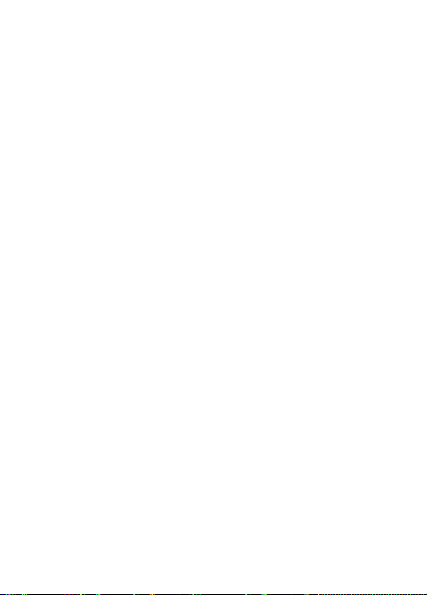
Menu overview
1.Calls
Missed Calls
Call List
Manage Calls
Time & Co st
Switch to Line 2*
Clear Call List
4.Fun & Games
Games
My Pictures
More Pictures
My Sounds
More Sounds
Themes
Composer
7.Organizer
Calendar
Ta sk s
Timer
Stopwatch
Calculator
* Network- and subscription- dependent.
2.Internet Services
Sony Ericsson
Bookmarks
Enter Address
Push Inbox
Options
5.Messaging
Text Message
Picture Message
Call Voicemail
Options
8.Phonebook
Find and Call
Add Number
Find and Edit
Memory Status
Options
3.Alarms
Alarm
Recurrent Alarm
6.Silent
Turn On Silent
Silent off?
9.Settings
Sounds & Alerts
Time and Date
Display
Profiles
Language
Locks
Handsfree
Connect
My Shortcuts
Master Reset
This is the Internet version of the user’s guide © Print only for private use.
11
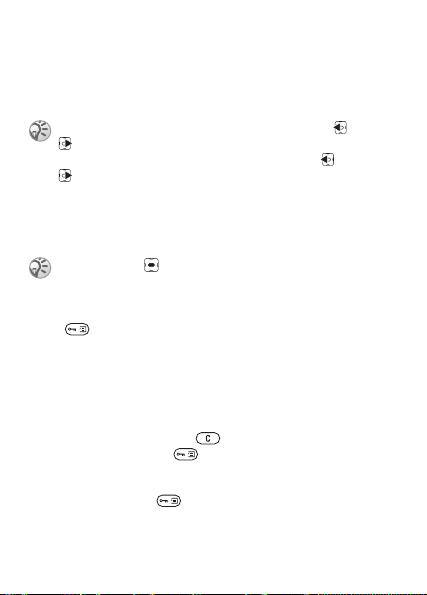
Phone language
Most SIM cards automatically set the language used in the
menu to the language of the country where you bought your
SIM card. If this is not the case, the predefined language
is English.
You can always choose Automatic by pressing 8888
in standby mode.
You can always choose English by pressing 0000
in standby.
To change the phone language
1 } Settings } YES } Language } YES } Menus } YES.
2 Select a language }
You can press instead of the YES key to select
an item.
YES.
More options
Press to enter a list of options. There are different
alternatives in the list of options depending on where you
are in the menus.
Delete and edit items
Two ways to delete items
• Select an item and press .
• Select an item, press } Delete.
To edit items
Select an item, press } Edit.
12
This is the Internet version of the user’s guide © Print only for private use.
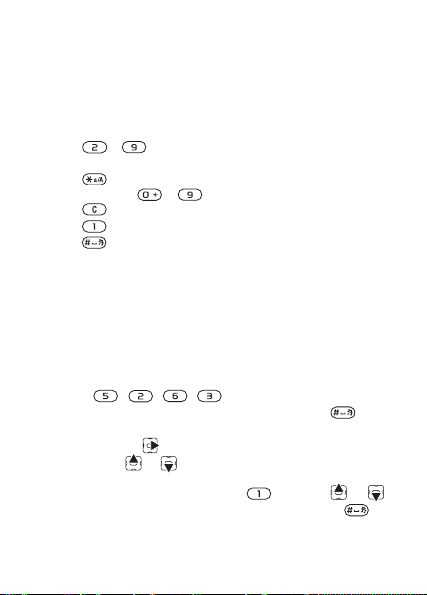
Entering letters and characters
When writing messages and notes there are two ways to enter
letters and characters:
• Multitap text input
• T9™ Text Input
To enter letters using multitap input
• Press - until the desired character appears on
the screen.
• Press to shift between capital and lower-case letters.
• Press and hold - to enter numbers.
• Press to delete letters and numbers.
• Press for the most common punctuation marks.
• Press to add a space.
T9™ Text Input
The T9™ Text Input method uses a built-in dictionary to
recognize the most commonly used word for each sequence
of key presses. This way, you press each key only once,
even if the letter you want is not the first letter on the key.
To enter letters using T9 Text Input
1 For example, if you want to write the word “Jane”,
press , , , .
2 If the word shown is the one you want, press to
accept and add a space. To accept a word without adding
a space, press . If the word shown is not the one you
want, press or repeatedly to view alternative words.
3 Continue writing your message. To enter a period or
other punctuation marks, press and then or
repeatedly. Accept and add a space by pressing .
This is the Internet version of the user’s guide © Print only for private use.
13
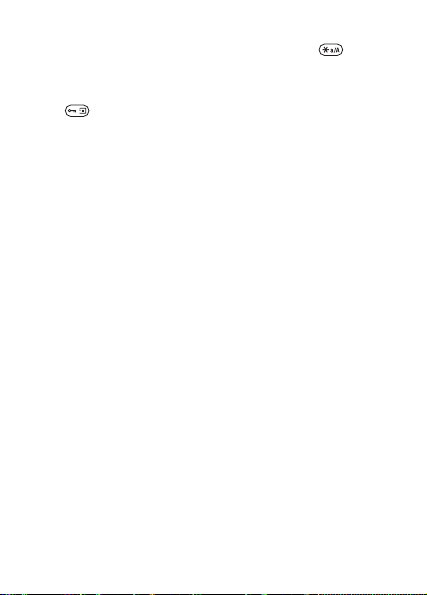
To switch between writing methods
Before, or while entering letters, press and hold to
switch between writing methods.
Options list
Press to enter a list of options that offers different
alternatives when writing a message.
14
This is the Internet version of the user’s guide © Print only for private use.
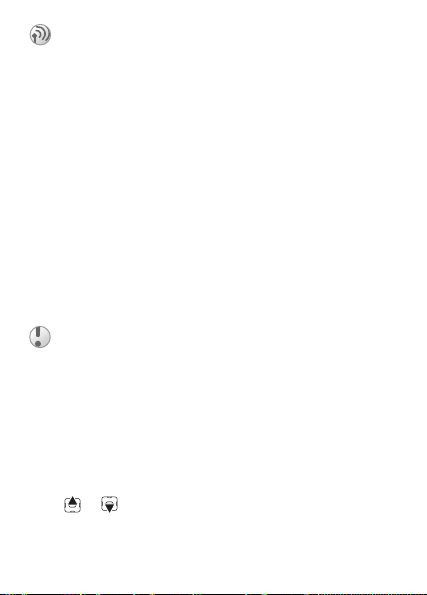
Calling
Making and receiving calls
Before you can make or receive calls, you must turn on the
phone and be within range of a network, % 8 To turn the
phone on and off.
If your subscription includes the Calling Line Identification
(Caller ID) service and the caller’s number is identified,
the number is displayed. If you have saved the number in
the phonebook, the name and number are displayed. If the
number is a restricted number, Withheld is displayed.
To make a call
Enter the area code and phone number } YES to make the call.
NO to end the call.
}
To re-dial a number
If the connection failed and Retry? is displayed } YES.
Do not hold the phone to your ear while waiting.
When the call is connected, the phone gives a
loud signal.
To answer a call
} YES.
To reject a call
} NO.
To change the speaker volume during a call
Press or to increase or decrease the speaker volume
during a call.
This is the Internet version of the user’s guide © Print only for private use.
15
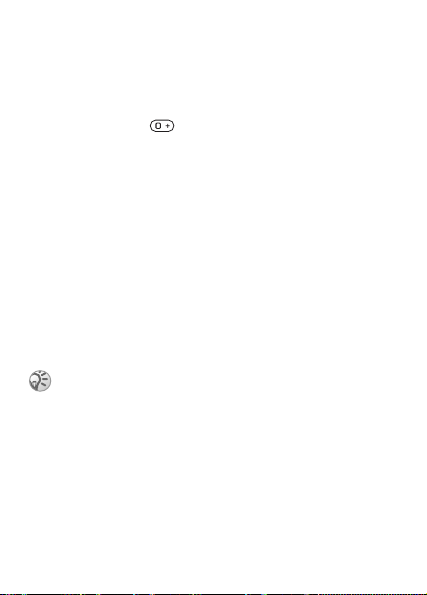
To check your missed calls
1 When Missed calls: is displayed, } YES to display the
missed calls.
2 To call a number, scroll to the number }
YES.
To make international calls
1 Press and hold until a + sign appears on the screen.
2 Enter the country code, area code (without the leading
zero) and phone number }
YES.
Emergency calls
Your phone supports the international emergency numbers,
112, 911 and 08. These numbers can normally be used to
make an emergency call in any country, with or without a
SIM card inserted, if a GSM network that supports these
numbers is within range. Your network operator may have
saved additional local emergency numbers on the SIM card.
To make an emergency call
Enter, for example, 112 (the international emergency
number) }
YES.
Some network operators may require that a SIM card
is inserted, and in some cases that the PIN has been
entered as well.
To view your local emergency numbers
} Phonebook } YES } Options } YES } Special Numbers
}
YES } Emerg. Numbers } YES.
Call list
The numbers of the last calls that you have made or received
are saved in the call list.
16
This is the Internet version of the user’s guide © Print only for private use.
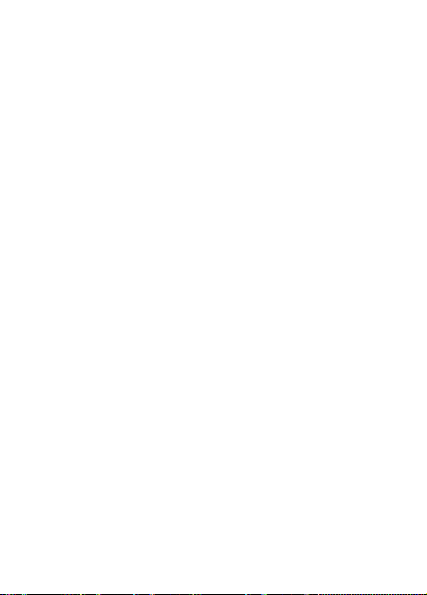
To call a number from the call list
} YES from standby and scroll to the name or number you
want to call }
YES.
To clear the call list
} Calls } YES } Clear Call List } YES.
Phonebook
Your phone has a phonebook in which you can save numbers
and accompanying names (an entry).
To save a number together with a name
1 } Phonebook } YES } Add Number } YES.
2 Select Add New to enter the phone number that you
want to save, or select any numbers from the list by
pressing
3 Enter a name that you want to associate with the phone
4 }
YES.
number }
YES, % 13 Entering letters and characters.
YES again to save the entry in the suggested position.
Pictures and personal rings
You can add a picture and a ringtone to phonebook entries.
To add a picture to a phonebook entry
1 } Phonebook } YES } Options } YES } Picture } YES.
2 } Add New }
3 }
YES to go to the phonebook. Scroll to the phonebook
entry you want }
4 This takes you to Picture. Select a picture }
YES.
YES.
YES.
This is the Internet version of the user’s guide © Print only for private use.
17
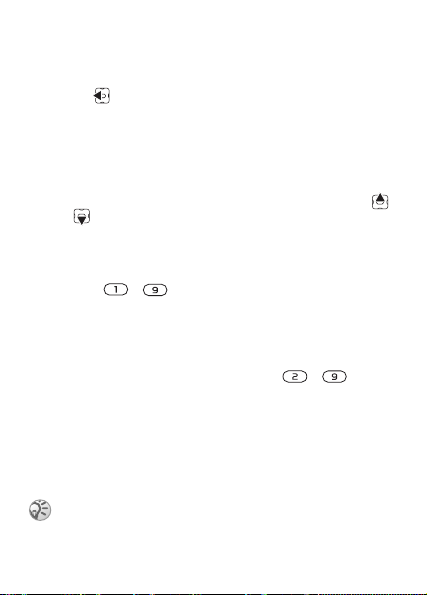
To add a ringtone to a phonebook entry
1 } Phonebook } YES } Options } YES } Personal Rings
YES.
}
2 } Add New } YES.
3 Press to go to the phonebook. Scroll to the phonebook
entry you want }
4 This takes you to Personal Rings. Select a ringtone }
To call a number saved in the phonebook
1 } Phonebook } YES } Find and Call } YES.
2 Enter the name or the first letter of the name }
3 If the name displayed is not the one you want, press
or until you find the correct name and number.
4 } YES to make the call.
YES.
YES.
YES.
Speed dialing
You can save the phone numbers that you wish to reach easily
in positions - in your phone.
To speed dial
From standby, enter the position number } YES.
Shortcuts to phonebook entries
When in standby, press and hold the keys - to find
an entry beginning with the first letter on that key, or the
closest following.
Ask to save
If Ask to Save is on, you are asked if you want to save any
called or answered number that is not already saved in your
phonebook.
Your subscription must support the Calling Line
Identification Service (Caller ID), if you want to save
answered numbers.
18
This is the Internet version of the user’s guide © Print only for private use.
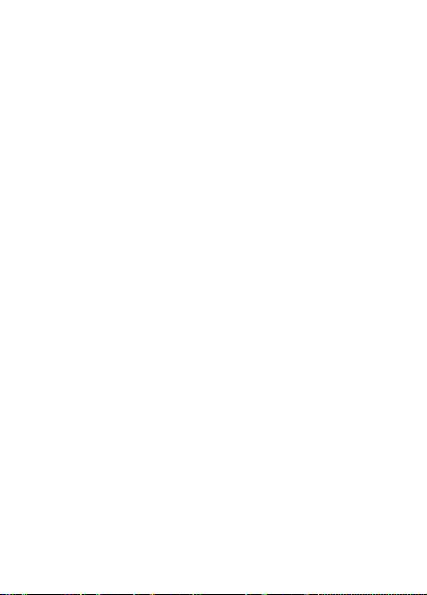
To turn the Ask to save function on or off
} Phonebook } YES } Options } YES } Ask to Save } YES
select On or Off }
YES.
To edit an entry in the phonebook
1 } Phonebook } YES } Find and Edit } YES.
2 Enter the name or the first letter of the name }
YES to select the entry.
3 }
4 } Edit }
5 When you have finished editing }
changes.
YES.
YES to save your
YES.
To delete an entry from the phonebook
1 } Phonebook } YES } Find and Edit } YES.
2 Enter the name or the first few letters of the name }
When the entry you want to delete is highlighted }
3 } Delete }
YES.
YES.
YES.
Sort order
You may change the sort order of your phonebook entries,
so that they are sorted according to their position number
instead of the name.
To choose a sort order
1 } Phonebook } YES } Options } YES } Sort Order } YES.
2 Select a sort order }
YES.
Phonebook memories
Phonebook entries are saved on your SIM card. The number
of entries you can save depends on your SIM card. You can
still access them if you use the card with another phone.
You can also save your entries in the phone memory when
all SIM positions are occupied.
This is the Internet version of the user’s guide © Print only for private use.
19
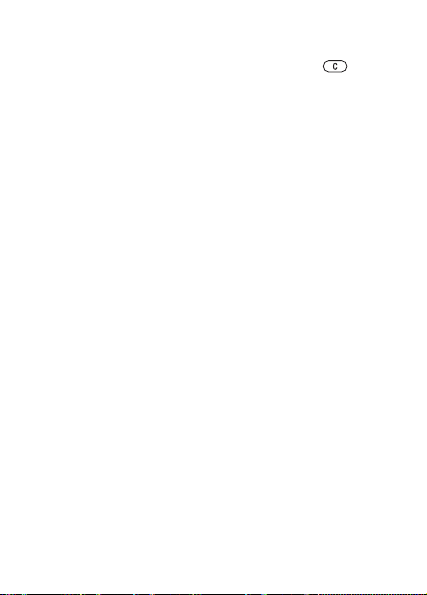
Choosing where to save an entry
• To save the number in the position suggested } YES.
• To save the number in another position, press to
delete the position number, enter a new position number
}
YES.
• To save the number in the phone memory, you first need to
know how many positions you have got on your SIM card.
You can check this in the Memory Status menu.
To check the status of the memories
} Phonebook } YES } Memory Status } YES.
Replacing entries
If you try to save a phone number in a position which already
contains a phone number, the message Overwrite? appears.
Press
YES to replace the number or press NO if you do not
want to replace the old number.
To delete all entries from the phone memory
1 } Phonebook } YES } Options } YES } Delete all? } YES
YES.
}
2 Enter the phone lock code (0000 or a new code) }
If you delete all entries from the phone memory, the
entries on your SIM card are not deleted.
YES.
Copy phonebook entries
You can copy phonebook entries between your phone
memory and the SIM card.
To copy entries to the SIM card
} Phonebook } YES } Options } YES } Copy to SIM } YES.
To copy entries to the phone
} Phonebook } YES } Options } YES } Copy from SIM } YES.
20
This is the Internet version of the user’s guide © Print only for private use.
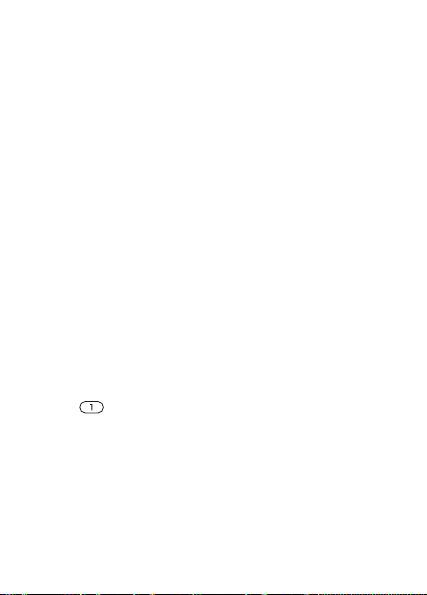
Groups
You can create a group of phonebook entries. You can then
send a text message to all members of that group at the same
time % 31 Text messages.
To create a new group
1 } Phonebook } YES } Options } YES } Groups } YES
} Add New }
2 Enter a name for the group }
3 } Add New }
4 Select an entry in your phonebook }
5 To add the next member, repeat steps 3 and 4.
6 }
NO to leave the menu.
YES.
YES.
YES.
YES.
To add a member to an existing group
Select the group you want } YES } Edit } YES } Add New
YES.
}
Voicemail
If your subscription includes an answering service, callers can
leave a voicemail message when you cannot answer a call.
Calling your voicemail service
You can easily call your voicemail service by pressing and
holding , if you have saved your voicemail number in the
phone. You can get the number from your service provider.
To enter a voicemail number
} Messaging } YES } Options } YES } Voicemail No. } YES.
Call time
During a call, the duration of the call is shown in the display.
You can check the duration of your last call, outgoing calls
and the total time.
This is the Internet version of the user’s guide © Print only for private use.
21
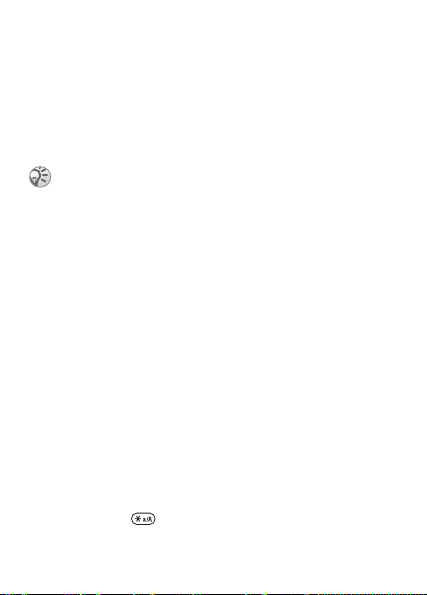
To check the call time and reset timer
1 } Calls } YES } Time & Cost } YES } Call Timers } YES.
2 Select an option }
YES.
3 Select Reset Timers to reset the call time meter.
Call cost and cost information
Check with your network operator or service provider for
information about these services.
If you subscribe to cost information, you must enter
your PIN2 to clear the cost or time counter,
% 58 Security for information about PIN2.
To check the call cost and reset cost meter
1 } Calls } YES } Time & Cost } YES } Call Costs } YES.
2 Select an option }
YES.
3 Select Clear Total Cost to reset the call cost meter.
Setting the call cost
You can use the tariff function to specify the price per call
unit. If you do not specify a price per call unit, the number
of call units is displayed.
To enter the price per call unit
1 } Calls } YES } Time & Cost } YES } Call Costs } YES
} Set Rate }
2 Enter your PIN2 }
3 Select Change Rate }
4 Enter the code for the currency you want, (for example
GBP for Pounds Sterling) }
5 Enter the price per call unit }
point, press .
YES.
YES.
YES.
YES.
YES. To enter a decimal
22
This is the Internet version of the user’s guide © Print only for private use.
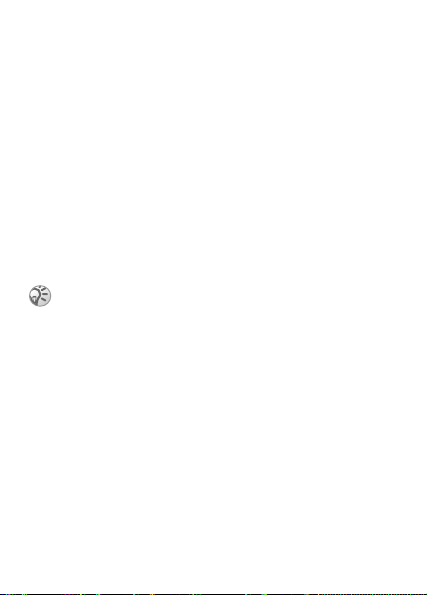
Credit limit for calls
You can enter a total amount of money that can be used for
making calls. When the amount reaches zero, no more calls
can be made. Please note that the credit limit is only an
estimated value.
To set a credit limit
1 } Calls } YES } Time & Cost } YES } Call Costs } YES
} Set Credit }
2 Enter your PIN2 }
3 Select Change }
4 Enter an amount }
YES.
YES.
YES.
YES.
Forwarding calls
If you cannot answer incoming voice or data calls, you can
forward them to another number.
When the Restrict Calls function is on, some Forward
Calls options cannot be activated.
For voice calls, you can choose between the following
forward alternatives:
• All Line 1 Calls – Forward all line 1 calls.
• All Line 2 Calls – Forward all line 2 calls.
• When Busy – Forward calls if you are already on the phone.
• Not Reachable – Forward calls if you are unreachable.
• No Reply – Forward calls that you do not answer within a
specified time limit (operator-dependent).
To turn on a call forward
1 } Calls } YES } Manage Calls } YES } Forward Calls } YES.
2 Select a call category and then a forward alternative }
3 Select Activate }
4 Enter the phone number to which you want your calls to
be forwarded }
This is the Internet version of the user’s guide © Print only for private use.
YES.
YES, or retrieve it from the phonebook.
YES.
23
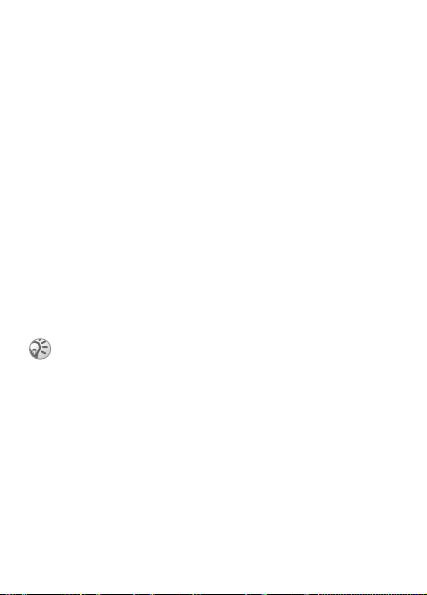
To turn off a call forward
1 } Calls } YES } Manage Calls } YES } Forward Calls } YES.
2 Select a forward alternative } Cancel.
To check the status of a call forward
1 } Calls } YES } Manage Calls } YES } Forward Calls } YES.
2 Select a call type }
3 Select the forward }
YES.
YES } Get Status } YES.
To check the status of all call forwards
} Calls } YES } Manage Calls } YES } Forward Calls } YES
} Check All }
YES.
More than one call
You can handle more than one call simultaneously. For example,
you can put an ongoing call on hold, while you make or answer
a second call, and then switch between the two calls. You
cannot answer a third call without ending one of the first
two calls.
During a call the Ongoing Call menu replaces the
Calls menu.
Call waiting service
If the call waiting service is activated, you hear a beep if you
receive a second call during an ongoing call.
To activate or deactivate the call waiting
service
} Calls } YES } Manage Calls } YES } Call Waiting } YES
} Activate.
24
This is the Internet version of the user’s guide © Print only for private use.
