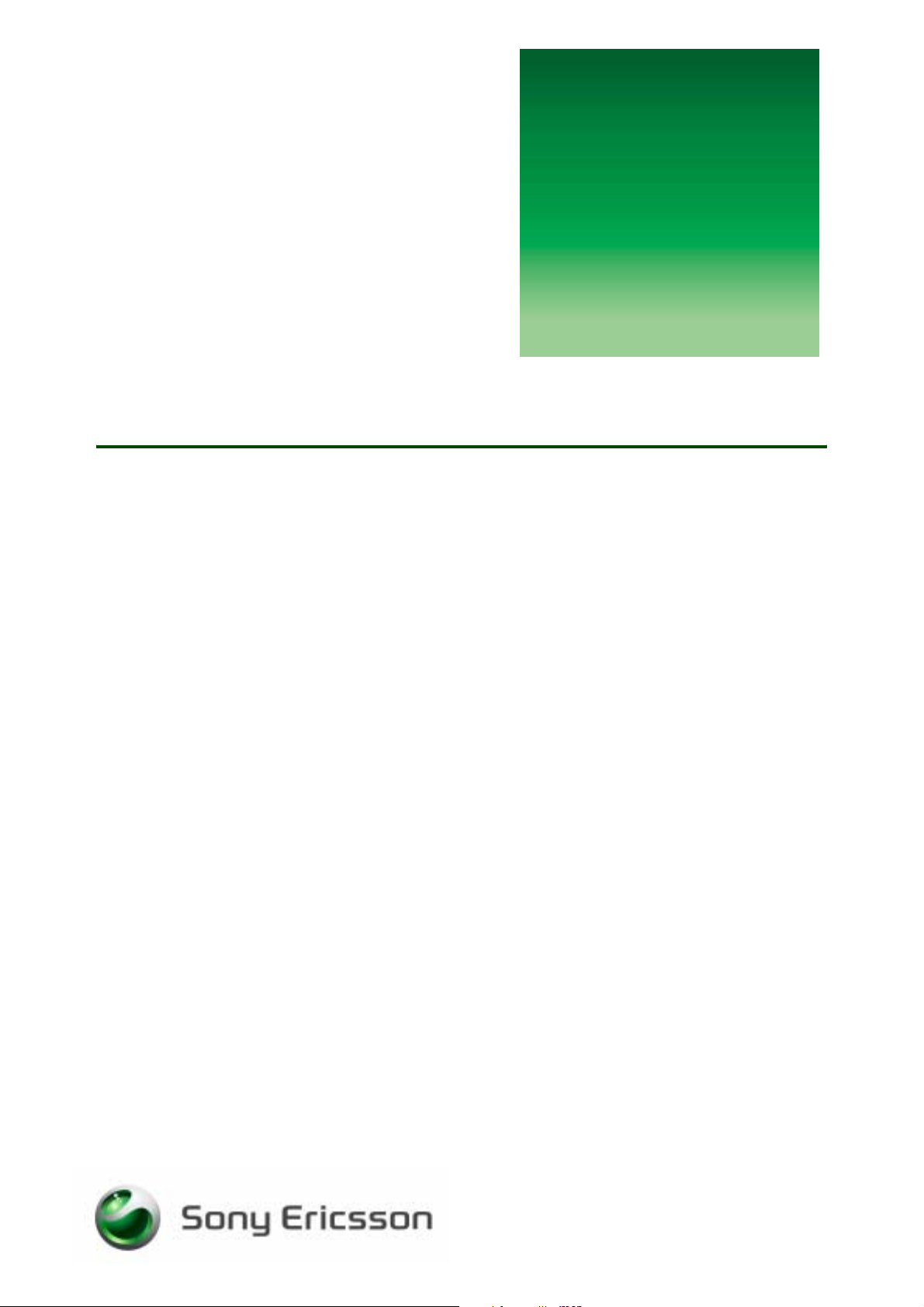
etting
G
s
Picture messaging (MMS)
Share the moment
tarted
June 2005
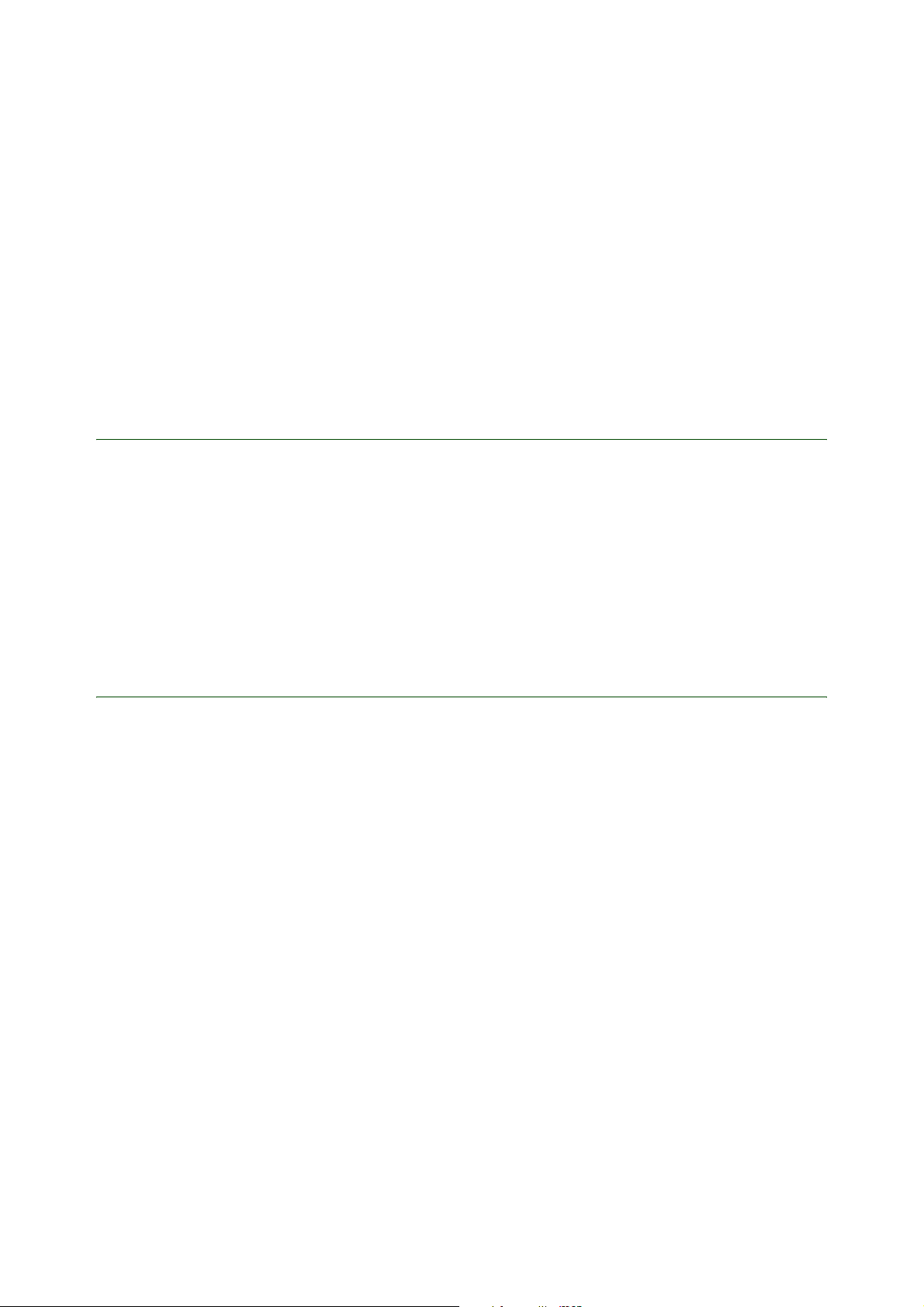
Getting started Picture messaging (MMS)
Sending picture messages
using MMS
When sending a picture message you use a service called MMS (Multimedia Message Service), which is
an extension of SMS (Short Message Service). MMS allows you to send messages contain in g text,
pictures and sounds to mobile phones and/or email accounts.
Before you start
Before you start sending such messages, you need to activate the service and enter the correct phone
settings. These settings can be received in two ways:
• Automatically by using the Sony Ericsson Phone setup for MMS at www.SonyEricsson.com/support.
• Automatically through your service provider.
Settings may already be entered when you buy the phone.
Receive settings using the MMS Phone setup
You will find the MMS Phone setup at www.SonyEricsson.com/support. Select region and country or
Global support area. Enter the product name and select Phone setup.
To follow the instructions, you need the following information:
• Phone model
• Country (the country you are in)
• Name of service provider
• MMS provider (the service provider’s MMS service)
Follow the instructions on the computer screen. Settings are sent in a text message via SMS. When you
receive the text message
using MMS.
} YES to install your new settings. You are now ready to send picture messages
2 June 2005

Getting started Picture messaging (MMS)
Receive settings from your service provider
Check your service provider’s Web site for information or contact their support desk and ask about
automatic remote configuration of MMS. If remote configuration is possible, settings are sent in a text
message via SMS. When you receive the text message
} YES to install your new settings.
Compose and send a picture message
Compose a message with pictures, text and sounds to send to your friends.
1. } Messaging } YES } Picture message } YES } Write new }YES. The following options appear:
• Add picture – Add a picture
• Add text – Write a message
• Add sound – Add a melody or a recording
• Add page – Add a new page
• Page timing – Sets the amount of time each individual page is displayed
• Colour – Sets the background color of a slide
• Delete page – Deletes the selected page from the slideshow
• Preview– Preview the entire slideshow
2. Selec t an optio n, fo r exa m ple Add picture } YES and start composing a message.
3. To add more options, for ex ample text , pr ess and select a new option from the list } YES. You can
only add one of each media type per page, so if you add more items of the same type to your
message, a new page is added where the new item is inserted.
4. Scroll down and } Send message } YES and enter the recipient’s phone number, or press to
retrieve a number or a group from the Phonebook. To enter an email address, } Email address.
5. } Add recipient } NO to send the message to a single recipient or } Add recipient }YES to send the
message to mulitple recipients.
6. Enter a subject and } Send } YES to send the message.Y ou can select differ ent options when sending
a picture message. For more information on Default message options and Additional send options see
below.
Message options
You can edit the Default message options and Additional send options to customize your settings.
Edit the Default message options
1. } Messaging } YES } Picture message } YES } Options } YES.
2. Select among the following options:
• Validity period – If your message cannot be delivered, for example, if the recipient has turned off the
phone, your service centre can save the message to send it later. Set the time for how long to try to
re-send failed messages. Select between
• Read report – Receive confirmation that your message has been read. Turn On or Off.
• Delivery report – Receive confirmation that your message has been delivered. Turn On or Off.
• Restrict msg – Control when messages can be sent and downloaded when moving in and out of
home and roaming networks. Select between Home network (Allow, Always ask, Restrict), Roaming
net. (Allow, Always ask, Restrict) and Filter (Advertisement, Anonymous press ).
1 hour, 12 hours, 1 day, 1 week or Maximum.
3 June 2005

Getting started Picture messaging (MMS)
• Content alert – An alert appears before sending messages larger than 50 kB. (On, Off)
• Message server – Select message server for the messages.
• Internet profile – Select or create Internet settings to be used specifically with picture messaging
3. } Send } YES to send the message.
Edit Additional send options
When you send a picture messa ge, you can e nter mor e inf orm ation to acco mpan y the message . You can,
for example, send a copy of the message to another recipient, set priority of the message and add an
attachment.
1. When you have finished composing your message and entered the recipient’s phone number
2. } More } YES for the following options:
• Cc: – Send a copy of the message to another recipient. Phone number or email address.
• Bcc: – Add a phone number or an email address that will not be visible to the other recipients who
receive a copy of the message.
• Priority – Set priority for the message. Select High, Normal or Low.
• Delivery report – Receive confirmation that your message has been delivered. Turn On or Off.
• Read report – Receive confirmation that your message has been read. Turn On or Off.
• Attachments – Add an attachment to the message.
3. } Send } YES to send the message.
MMS Web Studio
At www.SonyEricsson.com/fun you will find lots of ways to explore and extend using MMS. Here you will
find the MMS Web Studio, where you can create picture messages online with sounds, pictures and text.
It’ s a bit like a slideshow – you decide when, wher e and how your content will appear, then save your own
messages in My MMS, and use them again and again.
MMS Home Studio
You will also find the MMS Home Studio at www.SonyEricsson.com/support. Download and install the
software, then start creating picture messages on your own computer. You can download the MMS
templates you create to your phone.
4 June 2005

Getting started Picture messaging (MMS)
This Getting Started guide is published by:
Sony Ericsson Mobile Communications AB,
SE-221 88 Lund, Sweden
Phone: +46 46 19 40 00
Fax: +46 46 19 41 00
www.SonyEricsson.com
© Sony Ericsson Mobile Communications AB,
2005. All rights reserved. Yo u are hereby granted
a license to download and/or print a copy of this
document.
Any rights not expressly granted herein are
reserved.
First edition (June 2005)
Publication number: EN/LZT 108 7651 R1A
This document is published by Sony Ericsson
Mobile Communications AB, without any
warranty*. Improvements and changes to this text
necessitated by typographical errors, inaccuracies
of current information or improvements to
programs and/or equipment, may be made by
Sony Ericsson Mobile Communications AB at any
time and without notice. Such changes will,
however, be incorporated into new editions of this
document. Printed versions are to be regarded as
temporary reference copies only.
*All implied warranties, including without limitation
the implied warranties of merchantability or fitness
for a particular purpose, are excluded. In no event
shall Sony Ericsson or its licensors be liable for
incidental or consequential damages of any
nature, including but not limited to lost profits or
commercial loss, arising out of the use of the
information in this document.
5 June 2005
