Page 1
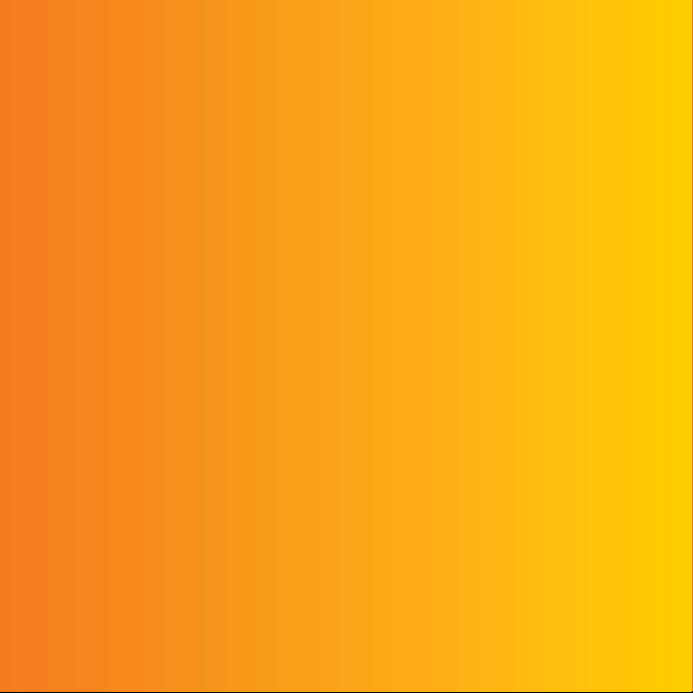
Thank you for purchasing a Sony Ericsson G700c. For
additional phone content, go to
Register now to get free online storage and special offers at
www.sonyericsson.com/myphone
www.sonyericsson.com/fun
.
.
For product support, go to
This is the Internet version of the user's guide. © Print only for private use.
www.sonyericsson.com/support
.
Page 2

Accessories – More for your phone
Bluetooth™ Headset
HBH-PV703
Go wireless with a powerful headset
GPS Enabler HGE-100
Get more from your phone - add GPS
technology. Know where you are,
where you're going and how to get
there.
Bluetooth™ Car Speakerphone
HCB-150
High performance car handsfree with
text to speech for convenient calls on
the road
These accessories can be purchased separately but may not be available in every
market. To view the full range, go to
This is the Internet version of the user's guide. © Print only for private use.
www.sonyericsson.com/accessories
.
Page 3
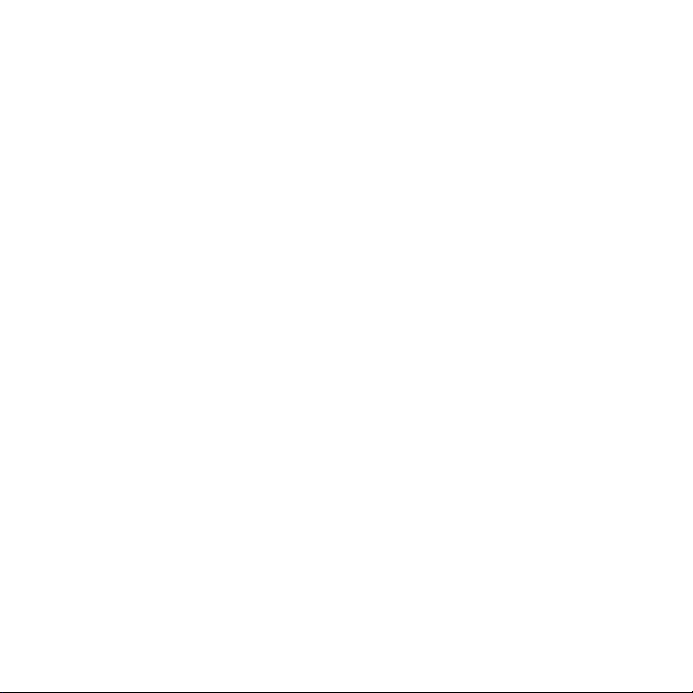
Contents
Getting started ................... 6
Welcome .................................. 6
Instruction symbols .................. 6
Additional help ......................... 6
Overview .................................. 7
Before using your phone .......... 9
First time start-up .................. 13
Getting to know the
phone ................................ 15
Turning the phone
on and off ............................... 15
The screen ............................. 15
Navigation .............................. 16
Finding the applications ......... 16
Using the applications ........... 17
Task manager ........................ 17
Improve Mobile Phone
Performance Via Task
Manager ................................. 18
Connecting accessories ......... 18
Updating software ................. 18
Main menu overview* ............. 19
Status bar ............................... 20
Importing contact entries ....... 21
This is the Internet version of the user's guide. © Print only for private use.
Sound ..................................... 21
Memory card .......................... 21
Notes ...................................... 22
Torch ...................................... 23
Entering text ........................... 23
Calling .............................. 30
Networks ................................ 30
Making a call .......................... 30
Receiving a call ...................... 31
Handling two or more calls .... 31
Call log ................................... 32
Handsfree .............................. 32
More features ......................... 32
Using contacts ....................... 33
Creating contacts .................. 33
Editing contacts ..................... 33
Managing contacts ................ 34
Messaging ........................ 35
Before you use Messaging .... 35
Shortcut to Messaging ........... 35
Messages ............................... 35
Folders ................................... 35
SMS ....................................... 36
1Contents
Page 4
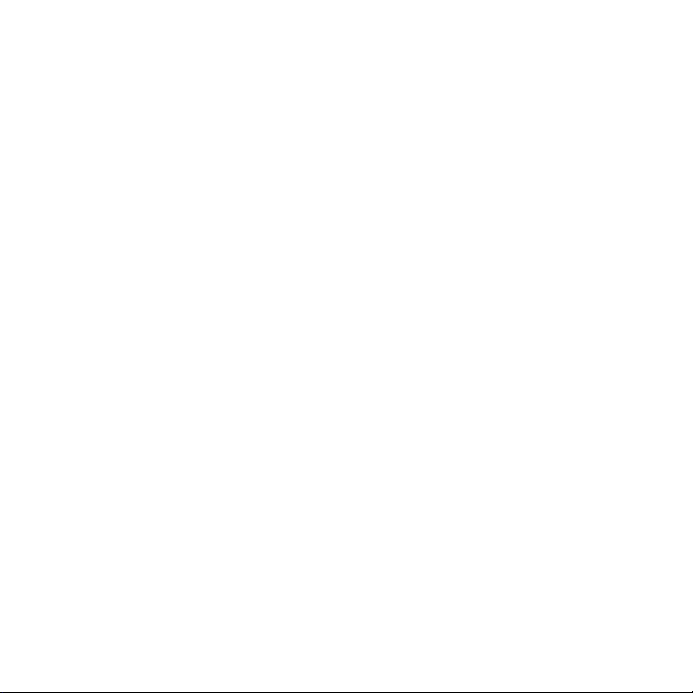
MMS ....................................... 36
Email ...................................... 38
More about Messaging .......... 39
Internet .............................. 42
Internet browser ..................... 42
RSS feeds .............................. 43
Media ................................ 44
Transferring media files .......... 44
Updating media libraries ........ 44
Photos and pictures ............... 44
Music and audio tracks .......... 46
Video ...................................... 47
Camera ............................. 48
Taking pictures and
video clips .............................. 48
Changing the camera
settings .................................. 49
Viewer .................................... 50
Entertainment ................... 51
PlayNow™ ............................. 51
FM radio ................................. 51
TrackID™ ............................... 53
Connectivity ..................... 54
PC Suite ................................. 54
USB connection ..................... 54
Synchronization ..................... 55
Bluetooth connection ............. 56
Connections manager ............ 56
Wap push ............................... 56
Certificate manager and
Java certificates ..................... 57
More features ................... 58
Managing files and
applications ............................ 58
Master reset ........................... 59
Power save ............................ 59
Screen saver .......................... 60
Important information ...... 61
FCC Statement ...................... 67
Declaration of Conformity
for G700c ............................... 68
Index ................................. 69
2 Contents
This is the Internet version of the user's guide. © Print only for private use.
Page 5
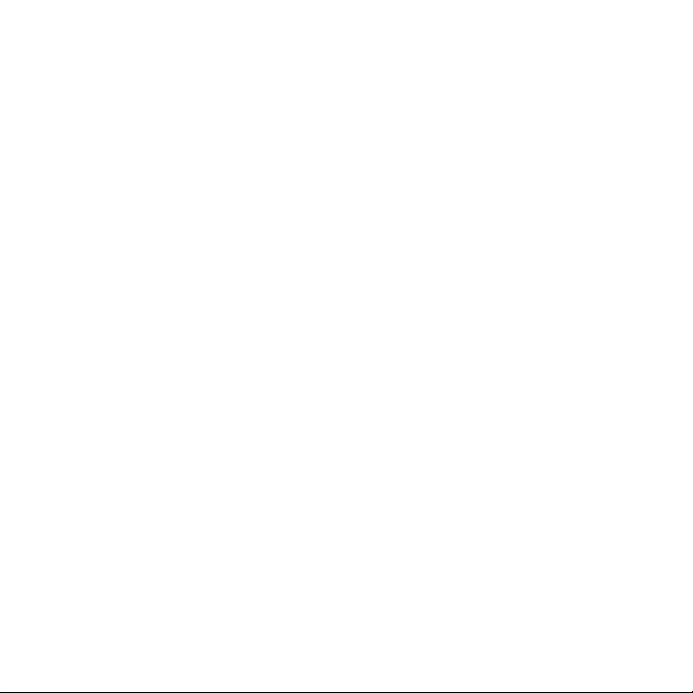
Sony Ericsson G700c
GSM 900/1800/1900
This User guide is published by Sony Ericsson
Mobile Communications AB or its local affiliated
company, without any warranty. Improvements and
changes to this User guide necessitated by
typographical errors, inaccuracies of current
information, or improvements to programs and/or
equipment, may be made by Sony Ericsson Mobile
Communications AB or its local affiliated company
at any time and without notice. Such changes will,
however, be incorporated into new editions of this
User guide.
All rights reserved.
©Sony Ericsson Mobile Communications AB,
2008
Publication number: 1209-0959.2
Please note:
Some of the services in this User guide are not
supported by all networks.
GSM International Emergency Number 112.
Please contact your network operator or service
provider if you are in doubt whether you can use a
particular service.
Please read the
use
and the
use your mobile phone.
Your mobile phone has the capability to download,
store and forward additional content, for example,
ringtones. The use of such content may be
restricted or prohibited by rights of third parties,
including but not limited to restriction under
applicable copyright laws. You, and not Sony
Ericsson, are entirely responsible for additional
content that you download to or forward from your
mobile phone. Prior to your use of any additional
content, please verify that your intended use is
properly licensed or is otherwise authorized. Sony
Ericsson does not guarantee the accuracy, integrity
or quality of any additional content or any other
Limited warranty
This also applies to the
Guidelines for safe and efficient
chapters before you
third party content. Under no circumstances will
Sony Ericsson be liable in any way for your
improper use of additional content or other third
party content.
The Liquid Identity logo, PlayNow, TrackID and
MusicDJ are trademarks or registered trademarks
of Sony Ericsson Mobile Communications AB.
Sony, Memory Stick Micro and M2 are trademarks
or registered trademarks of Sony Corporation.
Ericsson is a trademark or registered trademark of
Telefonaktiebolaget LM Ericsson.
TrackID™ is powered by Gracenote Mobile
MusicID™. Gracenote and Gracenote Mobile
MusicID are trademarks or registered trademarks
of Gracenote, Inc.
Bluetooth is a trademark or a r egistered trademark
of Bluetooth SIG Inc. and any use of such mark by
Sony Ericsson is under license.
Real is a trademark or a registered trademark of
RealNetworks, Inc. Copyright 1995-2008,
RealNetworks, Inc. All rights reserved.
Adobe and Acrobat are trademarks or registered
trademarks of Adobe Systems Incorporated in the
United States and/or other countries/regions.
Microsoft, Microsoft Excel, Microsoft Word,
Microsoft PowerPoint, Microsoft Outlook and
Windows are either registered trademarks or
trademarks of Microsoft Corporation in the United
States and/or other countries/regions .
Java and all Java based trademarks and logos are
trademarks or registered trademarks of Sun
Microsystems, Inc. in the U.S. and other countries/
regions.
End-user license agreement for Sun™ Java™
J2ME™.
This is the Internet version of the user's guide. © Print only for private use.
3Contents
Page 6
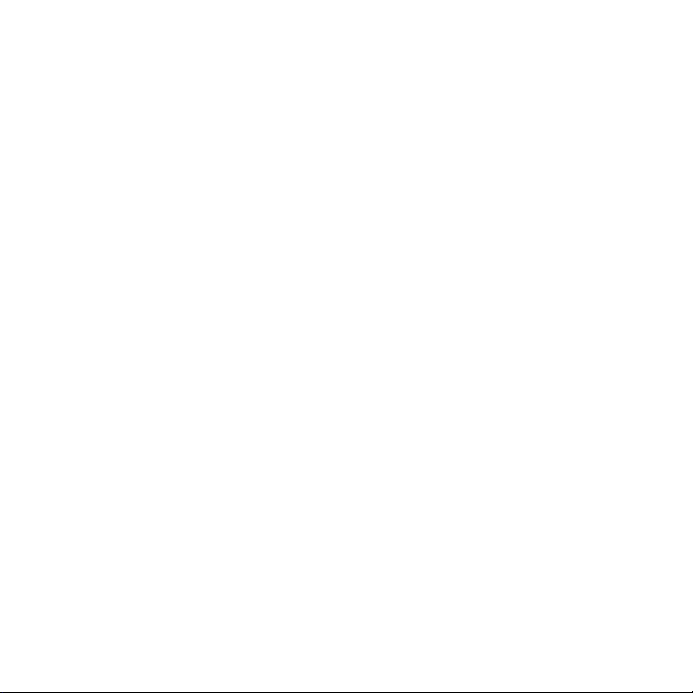
Restrictions:
1 Software is confidential copyrighted information of
Sun and title to all copies is retained by Sun and/or
its licensors. Customer shall not modify,
decompile, disassemble, decrypt, extract, or
otherwise reverse engineer Software. Software may
not be leased, assigned, or sublicensed, in whole
or in part.
2 Export Regulations: This product, including any
software or technical data contained in or
accompanying the product, may be subject to U.S.
export control laws, including the U.S. Export
Administration Act and its associated regulations
and the U.S. sanctions programs administered by
the U.S. Treasury Department's Office of Foreign
Assets Control, and may be additionally subject to
export or import regulations in other countries/
regions. The user and any possessor of the product
agrees to comply strictly with all such regulations
and acknowledges that it is their responsibility to
obtain any required licenses to export, re-export, or
import this product. Without limitation this product,
including any software contained therein, may not
be downloaded, or otherwise expor ted or reexported (i) into, or to a national or resident of, or
an entity in, Cuba, Iraq, Iran, North Korea, Sudan,
Syria (as such listing may be revised from time to
time) or any country/region to which the U.S. has
embargoed goods; or (ii) to any person or entity on
the U.S. Treasury Department's list of Specially
Designated Nationals or (iii) any person or entity on
any other export prohibition list that may be
maintained from time to time by the United States
Government, including but not limited to the U.S.
Commerce Department's Denied Persons List or
Entity List, or the U.S. State Department's
Nonproliferation Sanctions List.
3 Restricted Rights: Use, duplication or disclosure by
the United States government is subject to the
restrictions as set forth in the Rights in Technical
Data and Computer Software Clauses in DFARS
252.227-7013(c) (1) (ii) and FAR 52.227-19(c) (2) as
applicable.
This product is protected by certain intellectual
property rights of Microsoft. Use or distribution of
such technology outside of this product is
prohibited without a license from Microsoft.
Content owners use Windows Media digital rights
management technology (WMDRM) to protect their
intellectual property, including copyrights. This
device uses WMDRM software to access WMDRMprotected content. If the WMD RM software fails to
protect the content, content owners may ask
Microsoft to revoke the software's ability to use
WMDRM to play or copy protected content.
Revocation does not affect unprotected content.
When you download licenses for protected
content, you agree that Microsoft may include a
revocation list with the licenses. Content owners
may require you to upgrade WMDRM to access
their content. If you decline an upgrade, you will no t
be able to access content that requires the
upgrade.
This product is licensed under the MPEG-4 visual
and AVC patent portfolio licenses for the personal
and non-commercial use of a consumer for (i)
encoding video in compliance with the MPEG-4
visual standard ("MPEG-4 video") or the AVC
standard ("AVC video") and/or (ii) decoding MPEG4 or AVC video that was encoded by a consumer
engaged in a personal and non-commercial act ivity
and/or was obtained from a video provider licensed
by MPEG LA to provide MPEG-4 and/or AVC video.
No license is granted or shall be implied for any
other use. Additional information including that
relating to promotional, internal and commercial
uses and licensing may be obtained from MPEG
LA, L.L.C. See http://www.mpegla.com. MPEG
Layer-3 audio decoding technology licensed from
Fraunhofer IIS and Thomson.
4 Contents
This is the Internet version of the user's guide. © Print only for private use.
Page 7
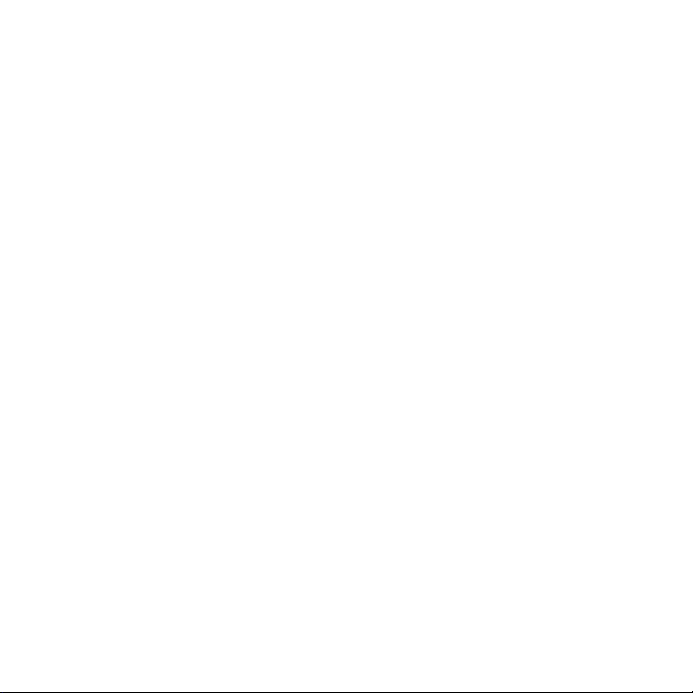
Other product and company names mentioned
herein may be the trademarks of their respective
owners.
Any rights not expressly granted herein are
reserved.
Note: Sony Ericsson advises users to backup their
personal data information.
All illustrations are for guidance only and may not
accurately depict the actual phone.
This is the Internet version of the user's guide. © Print only for private use.
5Contents
Page 8
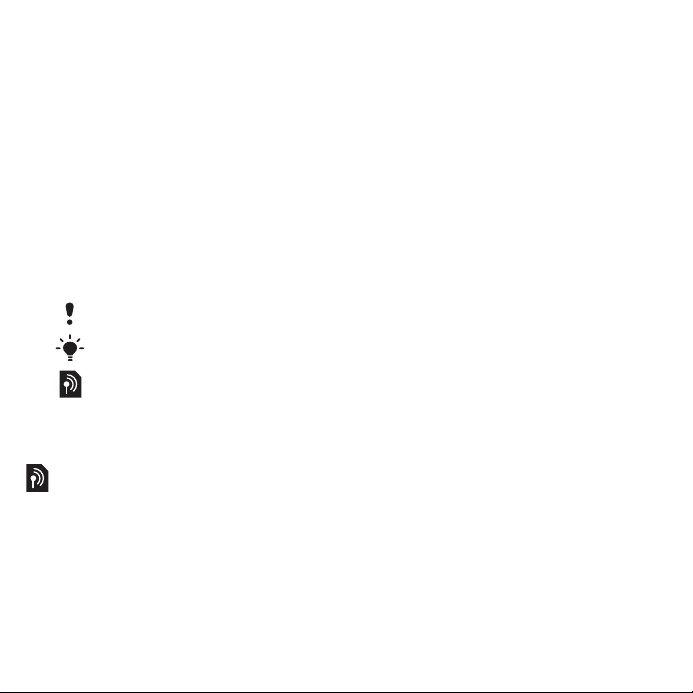
Getting started
Welcome
Welcome as a G700c user.
This User guide will help you get
started using your new phone. To
get most out of your phone,
please read this chapter first.
Instruction symbols
The following symbols appear in
the User guide:
Note
Tip
A service or function is
network- or subscriptiondependent. Contact your
network operator for details.
Additional help
The complete user documentation
for your phone consists of:
• User guide – an overview of
your phone.
• Help in the phone – in most
applications Help is available in
the More menu.
• Web guide – an up-to-date user
guide with step-by-step
instructions and additional
information on features
available in your phone. You
can access the Web guide at
www.sonyericsson.com/
support
To access the Web guide from your phone
1 From Standby select Main menu >
Monternet.
2 Select More > View > Bookmarks >
Web Guide.
Care instructions
• Use a moist cloth when you
clean the screen.
• Only use the stylus provided, or
your fingertips, when selecting
items on the screen.
For detailed care instructions,
see
and safe use of our products
page 61.
.
Recommendations for care
on
6 Getting started
This is the Internet version of the user's guide. © Print only for private use.
Page 9

Overview
3
1 Earspeaker
2Screen
3 Menu selection key
4 Note key (for Note
application)
5 Back key
6 5-way navigation key
7Silent key
8 C key (Clear)
9 Camera key
10 Messaging key
11 Volume down key
12 Volume up key
13 On/off button
1
1
2
3
4
5
6
12
11
10
9
8
7
This is the Internet version of the user's guide. © Print only for private use.
7Getting started
Page 10

14 Camera light and Torch
24
15 3.2 megapixel camera
16 Battery cover
17 Loudspeaker
14
15
23
18 Microphone
19 Strap holder
20 Indicator light
21 Connector for charger and
accessories
22 Memory card slot
16
17
22
21
20
19
23 Lock key
24 Stylus
18
8 Getting started
This is the Internet version of the user's guide. © Print only for private use.
Page 11
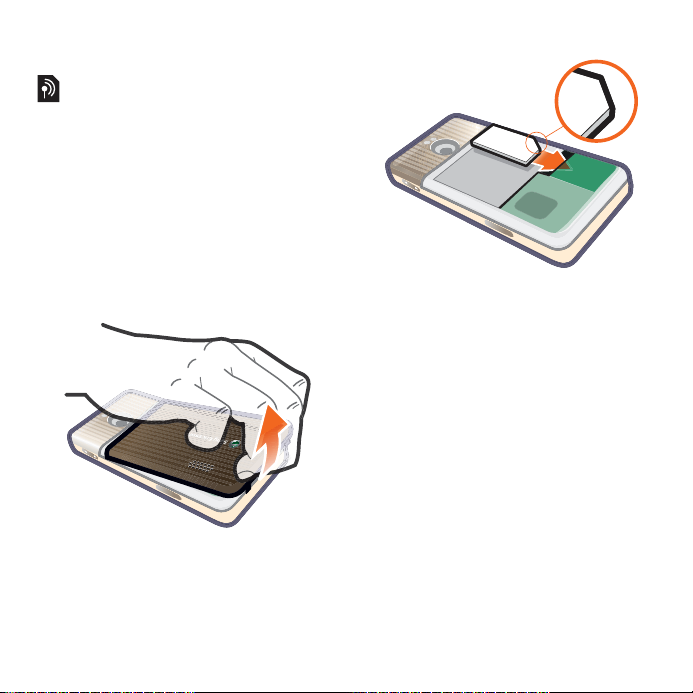
Before using your phone
SIM card
You receive a SIM (Subscriber
Identity Module) card when you
register with a network operator.
The SIM card keeps track of your
phone number, the services
included in your subscription and
contacts. A PIN code is supplied
with the SIM card and must be
entered, if requested, when you
turn your phone on for the first
time.
To insert the SIM card
1 Open the battery cover by
pressing and pulling the lower
part of the cover at the bottom of
the phone.
2 Remove the battery.
3 Insert the SIM card into the SIM
card holder. Make sure you insert
it as shown in the image.
Battery
To insert the battery
1 Detach the charger (if connected).
2 Open the battery cover by
pressing and pulling the lower
part of the cover at the bottom of
the phone.
This is the Internet version of the user's guide. © Print only for private use.
9Getting started
Page 12
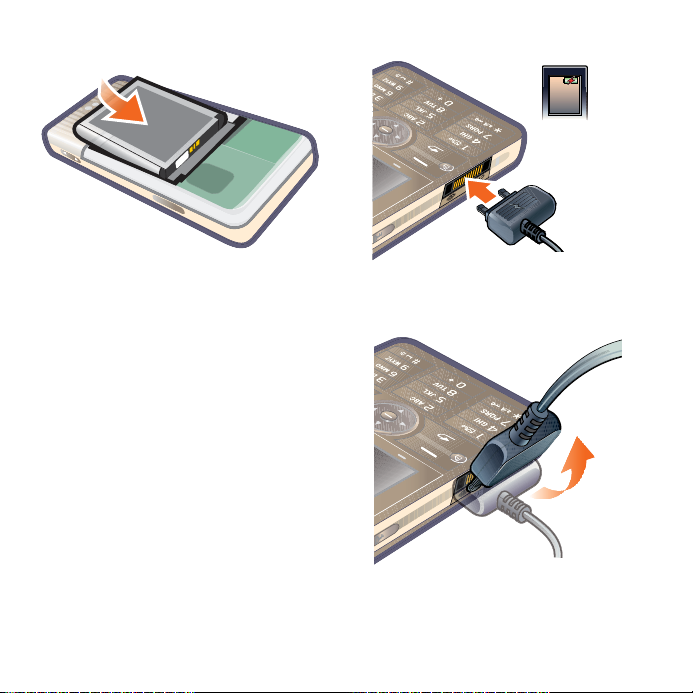
To charge the battery
3 Insert the battery.
The battery needs to be charged if
the indicator light flashes red, or
the low battery message appears
1 Connect the charger to the mains.
2 Connect the charger to the phone.
To disconnect the charger
on the screen. To fully charge the
battery could take up to 2.5 hours.
• Remove the charger by tilting the
plug upwards.
10 Getting started
This is the Internet version of the user's guide. © Print only for private use.
Page 13
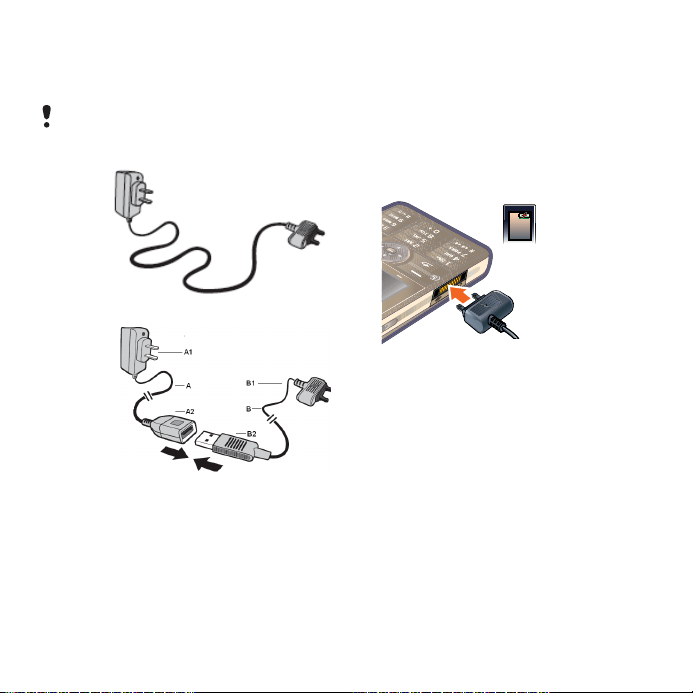
To charge the battery
Your phone battery is partly
charged when you buy it.
It may take 30 minutes for the battery
icon to appear on the screen.
Non-USB
Charger
(old type)
USB
Charger
(new type)
A AC adapter
A1 AC adapter connector
A2 AC adapter USB socket
BUSB cable
B1 USB cable connector
B2 USB cable plug
Using the USB charger
To connect the charger and charge the battery
1 Connect the USB cable plug go
the AC adapter USB socket, as
shown in the above Illustration.
The USB cable is supplied with
your phone.
2 Connect the USB cable connector
to your phone .Press a key to view
the charging status on the screen.
It takes approximately 2.5 hours
to fully charge the battery.
This is the Internet version of the user's guide. © Print only for private use.
11Getting started
Page 14
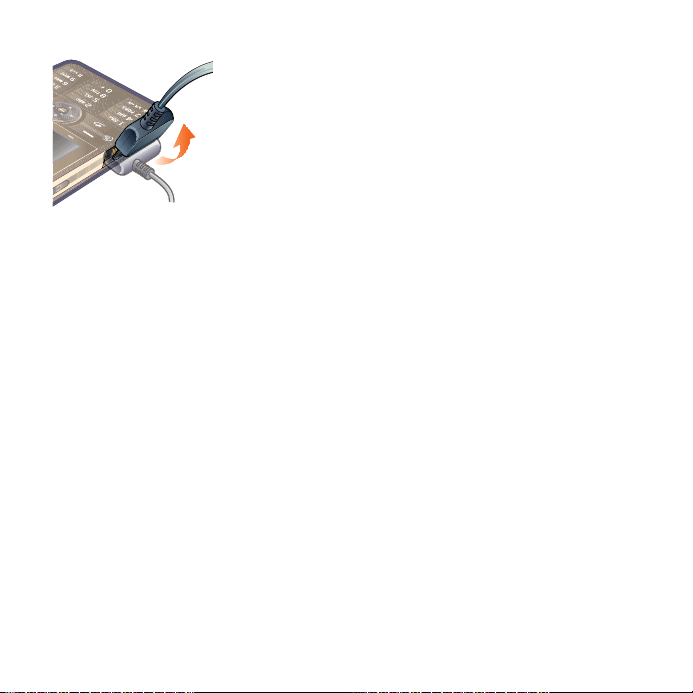
To remove the charger
1 Charge your battery until the
battery icon indicates a full
charge.
2 Tilt the USB charger connector
upwards to remove it.
Note:
1 The USB cable for the new USB
charger shown in the illustration
(Part. B in the new-type charger
illustration) on page 7 is only
intended for charging your
phone. Do not use it for
transferring data.
2 The USB cable for the USB
charger shown in the illustration
(Part. B in the new-type charger
illustration) is only intended for
connection to the AC adapter
(Part. A in the new-type charger
illustration) to charge your phone.
It must not be used for
connection to a PC. It can only
be used for charging your phone,
Never use it for charging
accessories.
3 Sony Ericsson strongly
recommends that you use only
Sony Ericsson branded original
batteries, the part of power
supply device in accordance
with YD/T 1591-2006
specifications of
Communications industry
Standards of P. R. China (Part A
in the new-type charger
illustration) and the USB cable
supplied with your phone to
charge the phone. The use of
third-party products may
decrease the performance of your
phone and/of pose a risk to your
health of safety.
12 Getting started
This is the Internet version of the user's guide. © Print only for private use.
Page 15
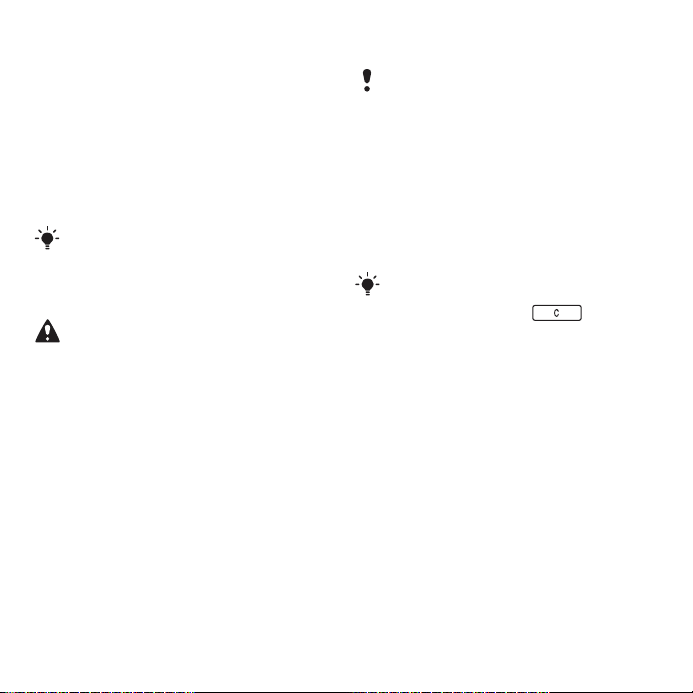
4 Sony Ericsson recommends that
you never mix the use the new
USB charger and ole non-USB
charger. The phone with newtype charger in box cannot be
charger, and vice versa. The use
of both the chargers may
decrease the performance of your
phone and/of pose a risk to you
health or safety.
You can use the phone during
charging. You can charge the battery
for more of less than 2.5 hours.
Interrupted charging will not damage
the battery.
Use only Sony Ericsson branded
original batteries intended for use with
you mobile phone If you use other
batteries you may not be able to
charge your phone
First time start-up
Before you can use your phone you
need to insert the SIM card, and insert
and charge the battery.
To turn on the phone
1 Press and hold down the On/off
button.
2 Select Phone on.
3 Select a language.
4 Enter your PIN, if requested.
5 Select Done.
If you make a mistake when you enter
your PIN code, you can delete the
number by pressing . If you
enter the wrong PIN code three times
in a row, the SIM card is blocked. To
unblock it, you need to enter the PUK
code supplied with your SIM card.
The start-up screen is referred to
as Standby in this User guide.
This is the Internet version of the user's guide. © Print only for private use.
13Getting started
Page 16
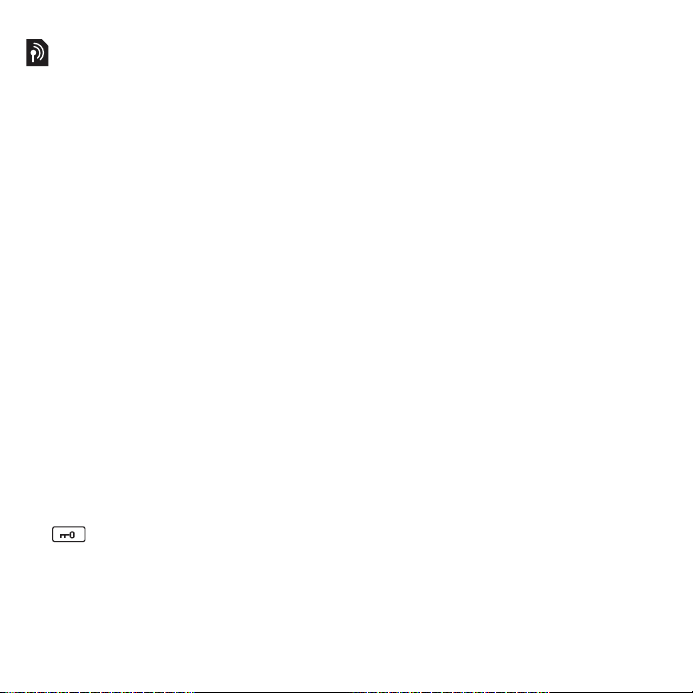
IMEI number
IMEI (International Mobile
Equipment Identifier) is a 15-digit
number. The number is printed
underneath the battery
compartment. You can also view
the number on the phone display.
To view the IMEI number in your phone
From Standby enter *#06#.
Keylock
Your phone has a dedicated lock
key making it easy to lock and
unlock the keypad on your phone.
The automatic keylock on your
phone is turned on as default.
To turn off automatic keylock
1 From Standby select Main menu >
Settings > Security > Locks.
2 Unmark the Automatic keylock
check box.
To lock and unlock the keypad using the lock key
• Press and hold down the lock key
.
14 Getting started
This is the Internet version of the user's guide. © Print only for private use.
Page 17
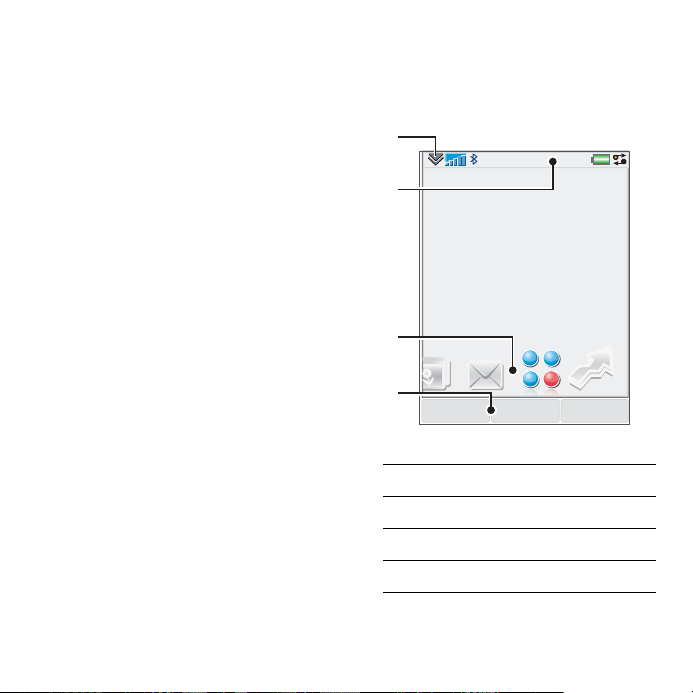
Getting to know the phone
Turning the phone on and off
To turn on the phone
1 Press and hold down the On/off
button.
2 Select Phone On.
To turn off the phone
1 Press and hold down the On/off
button.
2 Select Power Off.
The screen
The screen is touch-sensitive. You
can use the stylus or your
fingertips to select items.
1
2
3
11:21
04-01-08
4
MenuCalls More
1 Status bar menu
2 Status bar with icons
3 Panels
4 Selection keys
This is the Internet version of the user's guide. © Print only for private use.
15Getting to know the phone
Page 18
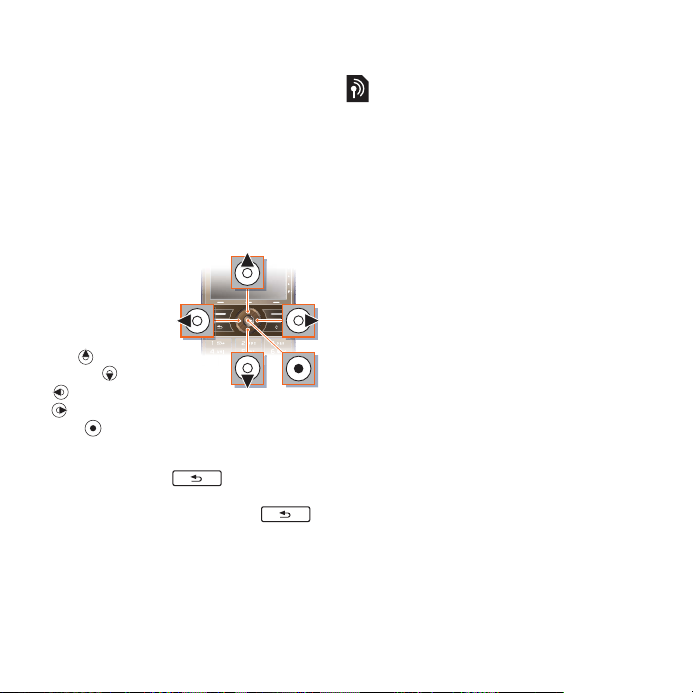
Navigation
There are several ways to
navigate menus and select items
in your phone. You can use the
5-way navigation key, back
button, stylus, keyboard
navigation keys, touch options or
your fingertips.
5-way navigation
The
navigation key
consists of a
ring and a
center key.
The ring is
used for going
up and
down , left
and right
. The center
key is used for selection.
Back key
You can press to return to
the previous screen or menu. You
can press and hold down
to return to Standby.
Stylus
Use the stylus to select items on
the screen and to navigate menus
or to pan multimedia pictures.
Finding the applications
Standby
The Standby application is
displayed when you turn on your
phone.
To change view in Standby
1 Select Main menu > Settings >
Display > Standby application.
2 Select:
• Business to show the Today
view.
• None to show an enlarged
clock. No panels or shortcuts
will be shown.
• Default to show the panels.
Panels
Using panels you get quick
access to applications and tasks.
By default four panels are always
shown. These four are My
shortcuts, Favourite contacts,
Calendar and New messages.
There are several other panels you
can add and remove. For more
information about panels, see the
Web guide at
www.sonyericsson.com/support
.
16 Getting to know the phone
This is the Internet version of the user's guide. © Print only for private use.
Page 19
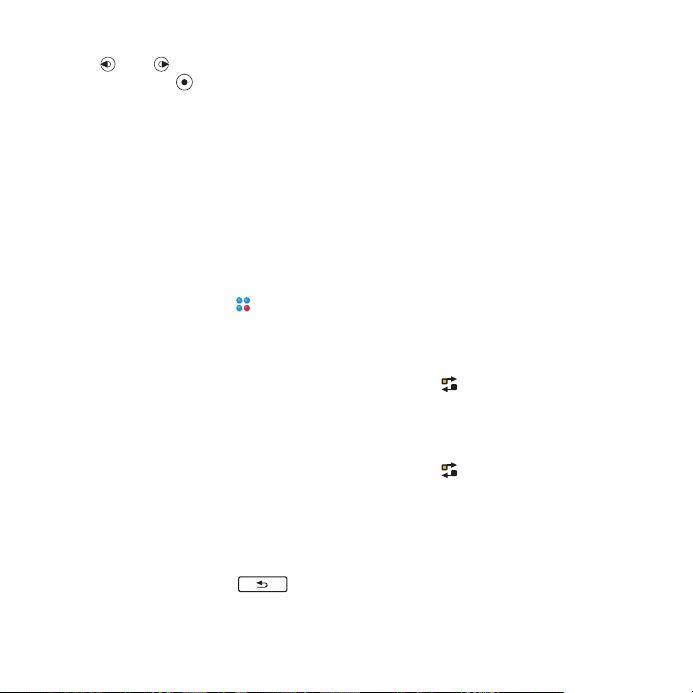
To use panels
• Use and to scroll through the
panels. Press to select a panel.
To add additional panels
1 From Standby select More >
Settings.
2 Mark the panels you want and
select Save.
Main menu
All applications in your phone can
be found in Main menu.
To access Main menu
• From Standby select or Menu
depending on what Standby
application is active.
To change the view of Main menu
1 From Standby select Main menu.
2 Select More.
3 Select an option.
Using the applications
To start an application
• Select the application.
To close an application
• Press and hold down .
To switch to another application
• Switch to another application
using Task manager.
For more information see
manager
on page 17.
Task
Task manager
Task manager helps you switch
between applications. Leaving an
application via Task manager
rather than closing it, lets you
return to the the application in the
state that you left it. This is useful,
for example, when cutting and
pasting text from one application
to another.
To switch to another application
1 Select in the status.
2 Scroll to the wanted application
and select Switch.
To end an application
1 Select in the status.
2 Scroll to the wanted application
and select End.
This is the Internet version of the user's guide. © Print only for private use.
17Getting to know the phone
Page 20
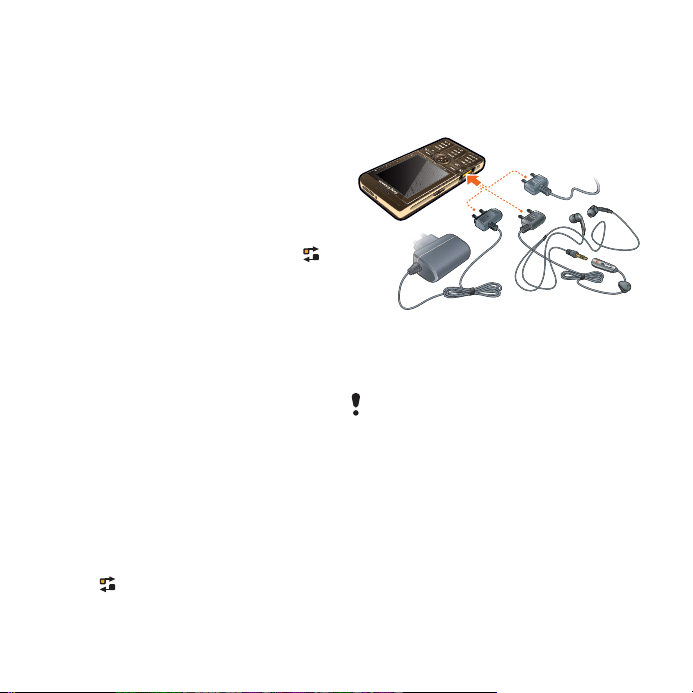
Improve Mobile Phone Performance Via Task Manager
Task manager: It helps you switch
between applications and manage
the ongoing applications.
The Sony Ericsson Smartphone
supports the processing of multiple
tasks at one time. To view and
manage the applications that are
running in the background, click
on the status bar, or select More >
Task manager on the standby
screen.
As with the computer, the running
of each application in the
Smartphone requires CPU and
RAM for computing and processing.
Therefore, if too many applications
are running, too much CPU and RAM
will be occupied, which may slow
down the response of the phone
or even abort new applications.
You can close the unwanted
application that is running in the
background to improve the
performance of the phone.
1 Click on the status bar.
2 Scroll to the desired application,
and then click End.
Purpose:To release RAM space
and speed up the response and
processing capability of the phone.
Connecting accessories
To connect an accessory
• Connect the accessory to the side
of your phone.
Tilt the plug upwards when you
disconnect the accessory.
Updating software
When an improved software version
for your phone is available, you
can update the phone using the
Sony Ericsson update Service on
www.sonyericsson.com/support
.
18 Getting to know the phone
This is the Internet version of the user's guide. © Print only for private use.
Page 21
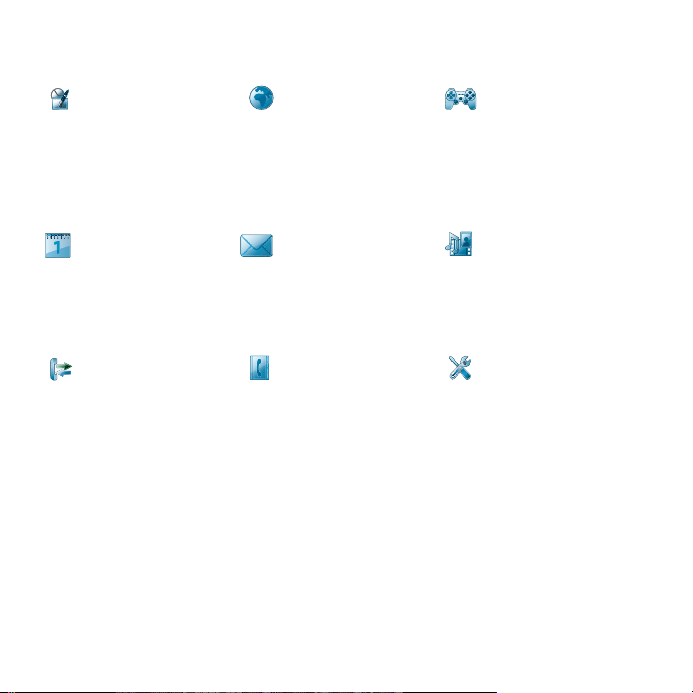
Main menu overview*
Organizer Monternet Entertainment
File manager, Tasks,
Notes, Quickoffice™,
Time & alarms, Torch,
Calculator, Converter
and more
Calendar Messaging Media
Touch calendar Messaging application Media application, where
Calls Contacts Settings
Call log Your contacts
* Some menus are operator-, network-, and subscription-dependent.
Internet browser Camera, Music
applications, TrackID™,
RSS feeds, radio, games,
and more
you can handle all your
media files, such as
music, videos, and more
This is the Internet version of the user's guide. © Print only for private use.
19Getting to know the phone
Page 22
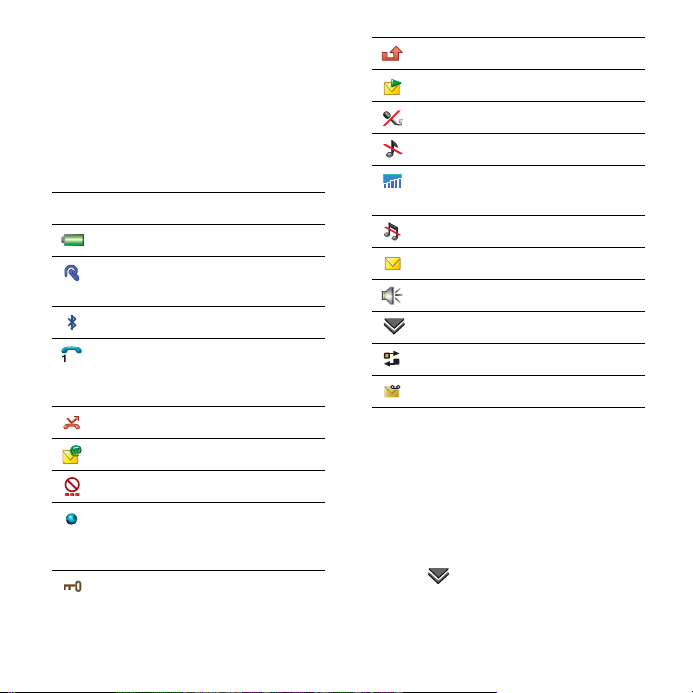
Status bar
Status bar icons
You can select an icon to get
more information or to start an
application. Below is a short
description of the most common
icons appearing in the status bar.
Icon Function
Battery strength
Bluetooth headset
connected
Bluetooth activated
Current line selection
(Alternative Line Service
available on the SIM card)
All calls diverted
Email message received
Flight mode
Internet connection
activated (flashes when
data is transferred)
Keylock activated
Missed incoming call
Picture message received
Muted microphone
Ring volume set to zero
Signal strength in phone
mode
Silent mode
Text message received
Speakerphone activated
Status bar menu
Task manager
Voicemail received
Status bar menu
You can use the status bar menu
to quickly access extra settings:
• New call, SMS, MMS and more.
• Connections.
• Volume, time and keylock.
To access the status bar menu
• Select in the status bar.
20 Getting to know the phone
This is the Internet version of the user's guide. © Print only for private use.
Page 23

Importing contact entries
You can import contact
information by:
• Copying contacts stored on
your SIM card.
• Transferring contacts from a
computer application using the
synchronize function.
• Transferring contacts from
another phone using
Bluetooth™ wireless
technology.
Sound
To set the ear speaker volume during a phone call
• Press the volume up and volume
down keys.
To set the volume for multimedia, alarm, ringtones and message alerts
1 Select > Volume.
2 Select the corresponding slider.
3 Adjust the volume using the
stylus.
To set the phone to silent
1 Select > Volume.
2 Mark the Silent mode check box.
From Standby you can press and hold
down to switch silent mode
on or off.
Transfer sound
During an ongoing call or when
listening to music, you can
transfer the sound to a connected
accessory such as a Bluetooth
headset.
To transfer sound
1 Select > Volume.
2 Select More > Transfer sound.
Memory card
The phone has a slot for Memory
Stick Micro™ (M2™) memory
cards next to the connector. The
phone supports up to 8GB
memory cards. This memory
behaves like a normal disk drive.
You can access it as a USB mass
storage device from a PC, to
transfer files quickly.
This is the Internet version of the user's guide. © Print only for private use.
21Getting to know the phone
Page 24

To insert the memory card
• Insert the memory card into the
slot.
To remove the memory card
• Press the edge of the memory
card and then release it.
Do not remove the memory card
during file transfer.
Notes
You can take notes by entering
text or draw sketches, and set
reminders for important events.
To create a new note
1 Press and select New.
2 Use the toolbar to create your
note.
3 Select File to classify your note.
Notes toolbar icons
Scribble mode selected. Select
to switch to text mode
Text mode selected. Select to
switch to scribble mode
Use the stylus as an eraser for
sketches
Select a background colour
Set a reminder
To edit a note
1 Press and select a note.
2 Edit the text by switching to text
mode.
3 Edit the sketch by switching to
scribble mode. Select to use
the stylus as an eraser.
22 Getting to know the phone
This is the Internet version of the user's guide. © Print only for private use.
Page 25

Managing your notes
You can classify your notes, show
them in a grid or a list, or
synchronize them with a remote
server.
To change notes view
1 Press and select More >
Settings.
2 Select an option.
To view different notes folders
1 Press and select More > View
folder.
2 Select an option.
To search for notes
1 Press and select More > Find.
2 Enter the search phrase and
select Find.
To synchronize your notes
• Select More > Notes manager >
Synchronize.
Only the text part of your notes will be
synchronized.
You need a remote synchronization
account first. For more information,
see the Web guide, Synchronizing
data remotely.
Torch
To start the Torch application
• From Standby select Main menu >
Organizer > Torch > On.
The Torch will be lit until you manually
stop from within the application or
from Task manager.
Entering text
You can enter text by using the
keypad, handwriting recognition or
on-screen keyboard.
Entering text using the keypad
You can enter English by using
keypad prediction or multitap:
• Keypad prediction – enter words by
a single press of a key to input any
of the characters associated with
that key.
• Multitap – enter latin letters by
pressing a key containing the letter,
until the desired letter appears.
You can enter Chinese characters by
using Pinyin or Stroke:
• Pinyin – enter Chinese characters
by pressing the keys containing its
Pinyin letters.
This is the Internet version of the user's guide. © Print only for private use.
23Getting to know the phone
Page 26

• Stroke – enter Chinese characters
by pressing the keys containing its
strokes. Strokes are grouped into
five categories and represented by
-.
Number
Key
Stroke
Category
Basic
Stroke
Example
王 十 在 七 天
海 红 牡 状 习
中 业 上 门 丑
小 水 打 子 承
直 真 质 草
八 九 丹 风 片
香 千 匕 后 丢
而 页 面 学 殷
六 学 雷 心 性
人 火 又 送 林
四 西 酉 酸
山 巨 屯
么 去 公 约 能
女 要 好 巡 巢
衣 以 饭 收 长
我 或 民 成 伐
心 必 思 忘
电 也 毛 兄 孔
专 传 转
马 与 张 号 费
鼎 鼐
写 字 皮 通 免
口 已 户 书 骨
力 习 也 同 永
又
母 凶
之 登 多 社
Number
Stroke
Key
Category
? (
To switch between keypad
prediction and handwriting
Basic
Stroke
Wild card key)
Example
及 极 廷 建
阿 队 陈 那 部
乃 透 鼐 隽 杨
凸
狗 豹 家 逐 狂
乙 九 瓦 飞 风
话 计 认 讯
recognition
• Press and hold down .
To switch input languages
• Press and hold down .
To switch between upper case and lower case
1 Select English as the input language.
2 Press .
To enter the word “large“ using keypad prediction
1 Switch to keypad prediction mode.
2 Select English as the input language.
3 Enter word "large" by pressing
, , , ,
.
4 Select the word "large" from the
candidate list.
24 Getting to know the phone
This is the Internet version of the user's guide. © Print only for private use.
Page 27

To enter the word “large“ using
multitap
1 Switch to handwriting recognition
mode.
2 Select English as the input language.
3 Enter letter "l" by pressing
three times.
4 Enter letter "a" by pressing
once.
5 Enter letter "r" by pressing
three times.
6 Enter letter "g" by pressing
once.
7 Enter letter "e" by pressing
twice.
You cannot use multitap under keypad
prediction mode.
To switch between Chinese input
methods
1 Select Chinese as the input language.
2 Press .
To enter "信息" using Pinyin input
1 Select Chinese as the input language.
2 Select Pinyin as the input method.
3 Enter "xin" by pressing ,
, .
4 Select "xin" using the navigation key,
and then select "
candidate list.
5 Enter "xi" by pressing ,
.
6 Select "xi" using the navigation key,
and then select " 息 " from the
candidate list.
信
" from the
To enter "信息" using Stroke input
1 Select Chinese as the input language.
2 Select Stroke as the input method.
3 Enter " ", " " and " " by pressing
4 Use the navigation key to select " 信 ".
5 Enter " ", " " and " " by pressing
6 Select " 息 " from the candiate list.
, , .
, , .
To enter "互" using the wild card key
1 Select Chinese as the input language.
2 Select Stroke as the input method.
3 If you only know that " 一 " is the first
and the last stroke of the character "互
" and that the total number of strokes
is four, enter , ,
, .
4 Select " 互 " from the candidate list.
This is the Internet version of the user's guide. © Print only for private use.
25Getting to know the phone
Page 28

To enter symbols
1 Open the symbol table by pressing
.
2 Use the navigation key to select a
symbol.
This function is not available when you
are under number input mode
Entering text using handwriting recognition
.
Handwriting recognition translates stylus gestures written directly on the screen into letters, numbers or other characters, and displays these characters as text.
For more information, see
To switch
between keypad prediction and
handwriting recognition
on page 24.
You cannot use keypad prediction under
handwriting mode.
The handwriting input mode screen
consists of an upper and a lower part
divided by an arrow in the middle on
the right edge.
123
SMS
To
Dan
2
3
4
a
A
A
Done
1
More
• 1 – arrow that splits the text mode
screen into an upper part and a lower
part.
• 2 – area to write the digits and
symbols.
• 3 – area to write upper case letters
and Chinese characters.
• 4 – area to write lower case letters and
Chinese characters.
Most letters can be written through
different stroke patterns. The upper
case and lower case depend on the
location on the screen, and are
unrelated to the pattern.
26 Getting to know the phone
This is the Internet version of the user's guide. © Print only for private use.
Page 29

To write Chinese characters
1 Select Chinese as the input language.
2 Write Chinese characters below or in
line with the arrow. You can select
characters from the candidate word
list.
To write Chinese punctuation
1 Select Chinese as the input language.
2 Write Chinese punctuation below or
inline with the arrow.
Start each stroke at the dotted end.
To write latin letters
1 Select English as the input language.
2 Write lower case letters below the
arrow; upper case letters in line with
the arrow.
This is the Internet version of the user's guide. © Print only for private use.
27Getting to know the phone
Page 30

To write numbers
• Write numbers above the arrow.
To write accented letters
1 Select English as the input language.
2 Write the basic letter, and then write
the accent to form the accented letter.
For example, to enter character "à",
write "a" below the arrow, followed
with a backward slash "\" above "a".
S
You can only write accented characters
under Single-character recognition.
To write extended characters
1 Select English as the input language.
2 Draw a slash mark "/" from bottom up,
followed with an extended character
below the arrow. For example, to input
"%", write "/%" below the arrow.
You can also tap symbol icon and
select often-used symbols using your
stylus.
28 Getting to know the phone
This is the Internet version of the user's guide. © Print only for private use.
Page 31

To use special gestures
• Use special gestures to perform
functions like deleting characters and
entering spaces.
Switch between singlecharacter and multi-character
recognition.
Switch between Chinese and
English input languages.
Cut highlighted text.
Copy text.
Paste text.
Undo an action.
For more information on how to
highlight text, go to
text with the stylus
To use multi-character recognition
1 Switch to multi-character recognition
by drawing
2 You can enter several characters at
one time. For example:
• Write one English word like "hello"
under English input mode.
To highlight the
on page 29.
.
• Write several Chinese characters
like " 你好 " under Chinese input
mode.
• Write several digits like "12345678"
under any input mode.
Entering text using on-screen keyboard
The on-screen keyboard enables you
to select characters and symbols with
the stylus. The on-screen keyboard
can be set to different languages.
To use the on-screen keyboard
1 Tap the on-screen keyboard icon
located in the status bar.
2 Use your stylus to use the on-screen
keyboard.
Editing text
When in text entry mode, you can
select
More > Text options to find
more options.
You need to highlight text first before
using copy or cut functions.
To highlight the text with the stylus
• Hold the stylus at the end of the text
for a short while then drag the stylus
across the text.
To activate word suggestion
• When in text entry mode, select
More
> Text options > Word suggestions.
This is the Internet version of the user's guide. © Print only for private use.
29Getting to know the phone
Page 32

Calling
Networks
Network coverage
To make or receive a phone call
your phone must be within range
of a network.
Network settings
You can set how your phone
should choose an available
network when you are outside
your operator’s coverage area.
From Standby you find the
settings in Main menu > Settings >
Connectivity > Mobile networks.
Making a call
To make a call from Standby
• Enter the phone number
(including the area number) on the
keypad and select Call.
To make an international call
1 From Standby press and hold
down to get the
international call prefix.
2 Enter the country/region code,
area code (without the first zero)
and phone number.
3 Select Call.
To delete characters when dialling
• When entering a number you can
delete characters by pressing
.
Hide or show your phone number
When calling, you can choose in
the More menu whether to show
or hide your phone number to the
called party.
Speed dial
You can save up to nine of your
contacts as Speed contacts
means that you can call them
using abbreviated numbers
(numbers 1 – 9).
To set a speed contact (number)
1 From Standby select Main menu >
Organizer > Speed contacts.
2 Scroll to an empty position and
select Add.
3 Select a contact in the list and
select Save.
To make a call to a speed contact
1 From Standby press one of the
keys 1 to 9 that corresponds to
the stored speed contact.
2 Select Call.
.
This
30 Calling
This is the Internet version of the user's guide. © Print only for private use.
Page 33

To make an emergency call
1 From Standby, enter the
emergency number on the
keypad.
2 Select Call.
Local SOS numbers
When dialling, you can find local
SOS numbers in the More menu.
Usually no SIM card or PIN code is
required for emergency calls, but this
can be operator-dependant. Contact
your operator for more information.
Receiving a call
To answer a call
• Select Yes.
To reject a call with busy tone
• Select No.
Rejecting a call with an SMS text message
This feature means that you can
reject a call by sending a predefined SMS text message to the
caller. Before you use it, enter the
settings from Standby in Main
menu > Settings > Calls > Reject
with SMS. (You will be charged by
your operator for the SMS
message.)
To enable the speakerphone
• During a call, select More >
Speakerphone on.
To mute the microphone (shortcut)
• During a call, press and hold
down .
To un-mute the microphone (shortcut)
• When the microphone is muted,
press .
To mute the ringtone
• Select Mute or press .
Handling two or more calls
You can handle multiple calls at
the same time:
• Put an ongoing call on hold and
start a new one, or answer an
incoming call.
• Start a conference call during
an ongoing call (operatordependent).
• Extract one party in a
conference call for a private talk
and put the conference call on
hold.
• Retrieve a held call, or end it.
This is the Internet version of the user's guide. © Print only for private use.
31Calling
Page 34

Conference call
You can start a conference call if
you have one active call and one
on hold. The maximum number of
conference parties is five.
To make a conference call
1 Make a call and select Hold.
2 Repeat the above step for each
party.
3 Select More > Start conference
call.
Call log
In the call log you can find call
information, such as the type of
call, time, date, phone number
and call length. From Standby
select Calls to open it. You can
also make a call or a call note
directly from this application.
Handsfree
If you connect a handsfree or a
Bluetooth™ headset to your
phone, you will need to set how to
answer an incoming call. From
Standby select Main menu >
Settings > Calls > Handsfree.
More features
Some of the features that your
phone supports can be found in
Main menu > Settings > Calls:
• Accept calls – caller filter.
• Add to contacts – add contact
data from the last call.
• ALS – line settings, if your SIM
card supports two lines.
• Call meter – service to keep
track of your call costs.
• Calling cards – call via a calling
card server.
• Call waiting – option to get
alerted if there is another call on
the line.
• Divert calls – divert calls to
other numbers.
• Fixed numbers – only special
numbers can be called.
• Flag call – reject a call and set a
reminder to follow it up later.
• My number – option to save
your own number.
• Restrict calls – options to set
roaming and international call
restrictions.
• Textphone accessory – use of a
teletype writer.
• Voicemail – “answering
machine”.
32 Calling
This is the Internet version of the user's guide. © Print only for private use.
Page 35

• Voice control – you can call and
answer with voice commands.
Many of these features are operatordependent and may not be available.
For more information about these,
and other features, see Calling and
Settings in the Web guide.
Using contacts
To make a call using Contacts
1 From Standby select Main menu >
Contacts and scroll to the desired
contact.
2 Select View to open the entry.
3 Scroll to the desired phone
number and select Call.
You can also press on the 5-way
navigation key to open Contacts.
To find service numbers on the SIM card
1 From Standby select Main menu >
Contacts.
2 Select More > View folder > SIM.
3 Select More > Service numbers.
Creating contacts
To create a new contact
1 From Standby select Main menu >
Contacts.
2 Select More > New contact.
3 You can enter contact data on
four tabs.
4 Select Save.
If you save your contacts’ phone
numbers in the international number
format, starting with +, you can call
directly from Contacts when you are
abroad.
Editing contacts
To add a field to a contact
1 From Standby select Main menu >
Contacts.
2 Scroll to a contact and select
More > Edit contact.
3 Select More > Add field and mark
a field.
4 Select Add.
To edit a contact on the SIM card
1 From Standby select Main menu >
Contacts.
2 Select More > View folder > SIM.
3 Scroll to a contact and select
More > Edit contact.
This is the Internet version of the user's guide. © Print only for private use.
33Calling
Page 36

To add a stored picture to a contact
1 From Standby select Main menu >
Contacts and scroll to a contact.
2 Select More > Edit contact.
3 Scroll to the Picture field and
select Edit.
4 Choose Select and scroll to a
picture you want to add.
5 Choose Select > Save.
To add a personal ringtone to a contact
1 From Standby select Main menu >
Contacts and scroll to the desired
contact.
2 Select More > Edit contact.
3 Select the audio tab .
4 Scroll to the Ringtone: drop-down
menu and select Open > Find
sound.
5 Scroll to the sound you want to
add.
6 Choose Select.
7 Select More > Save.
Managing contacts
To copy a contact to another folder
1 From Standby select Main menu >
Contacts and scroll to a contact.
2 Select More > Add to > desired
folder.
To delete a contact
1 From Standby select Main menu >
Contacts and scroll to a contact.
2 Select More > Delete.
To copy contacts to the SIM card
1 From Standby select Main menu >
Contacts.
2 Mark the desired entries in
Contacts.
3 Select More > Add to > SIM.
To copy contacts from the SIM card
1 From Standby select Main menu >
Contacts.
2 Select More > View folder > SIM to
open the SIM card.
3 Mark the desired entries.
4 Select More > Copy to Contacts.
34 Calling
This is the Internet version of the user's guide. © Print only for private use.
Page 37

Messaging
Before you use Messaging
Before you can send or receive
any messages (except for SMS
text messages) you need to set up
the necessary accounts. See
Setting up Internet, email and
MMS
in the Web guide.
Shortcut to Messaging
To start Messaging
• Press on the keypad.
Messages
You can create, send, and receive
different types of messages:
SMS (Short Message
Service) – text messages
MMS (Multimedia
Message Service) – picture
messages that can include
text, pictures and sound
Email messages
Beamed messages via
Bluetooth
You can also receive:
Auto setup files for
configuring Internet, email
and MMS
Area information
messages such as local
road reports
Folders
The different types of messages
are handled by different accounts.
The default account, Messages,
handles all messages except
email messages. Email messages
are handled by email accounts
you create yourself. All accounts
consist of a number of folders.
You can switch between folders
by selecting the arrow beside the
folder name:
• Inbox in Messages – contains
all received messages except
email messages. In Main menu
> Settings > Sounds & alerts >
Message alerts you can set how
you will be notified when a
message is received.
This is the Internet version of the user's guide. © Print only for private use.
35Messaging
Page 38

• Inbox in an email account –
contains the received email
messages for that particular
account.
• Outbox – contains messages
ready to be sent.
• Drafts – contains messages that
are not ready to be sent. When
you are creating a message,
and exit the message before
sending it, you will be asked if
you want to save it. If you select
Yes, the message will
automatically be stored in this
folder.
• Sent – contains sent messages.
• SIM – a folder located on your
SIM card.
SMS
To create and send an SMS message
1 Press on the keypad.
2 Select Create new message >
SMS.
3 Enter the phone number of the
recipient using the keys, or tap To:
> Select contact and browse to
your contact.
4 Write the message and select
Send.
MMS
MMS messages can include
pictures, video clips, animations
and sound, organized like a slide
presentation with time-based
control of playback.
Before you use MMS
Before you can send and receive
multimedia messages you need to
download MMS settings. See
Setting up Internet, email and
MMS
in the Web guide.
36 Messaging
This is the Internet version of the user's guide. © Print only for private use.
Page 39

An overview of MMS
MMS
1/1
1
2
3
5
Select template
Picture
Tex t
Scribble
Sound
Video
Take photo
Record sound
Make video
Select Close
7
6
1KB
5
4
1 Menu options. You can
select a template or what
you want to add to the
message, for example a
picture or sound. (If the
menu is not open, select
Add.)
2
Entry field (on the detail
tab) where you can create
your message
3 Playback keys
4 New page icon
5 Time view icon. Opens a
view where you can adjust
when and for how long
your added items will be
shown
6 Attachments tab
7 Address tab for the
recipient and other details
To create and send an MMS
1 Press on the keypad.
2 Select Create new message >
MMS.
3 Add picture, text and sound as
desired.
4 Select and fill in the recipient’s
details. To send a message to
several recipients, type a comma
between each address.
5 Select Done.
6 Select More > Send.
To read an MMS
• Select the new message.
The first time you open the message it
plays automatically. After that, you
have to use the playback keys to play
it.
This is the Internet version of the user's guide. © Print only for private use.
37Messaging
Page 40

Before you use email
To use email you require an
Internet account and will need to
download the necessary email
settings. See the Help in the
phone or
email and MMS
Sending email messages
You can create email messages
from each email account.
To create and send an email message
1 Press on the keypad.
2 Select New.
3 Tap To: > Select contact and
browse to your contact or tap to
the side of To: and write the email
address of the recipient. To send
a message to several recipients,
type a comma between each
address.
4 Select Subject: and enter details.
5 Write your message and select
Done.
6 Select Send. You will have the
option to send the message
immediately, or to save it to
Outbox.
Setting up Internet,
in the Web guide.
Receiving email
Email messages are downloaded
from the email server on the
Internet or at your office. You can
download your email manually or
set when your phone should
check for new email.
To download email messages manually
1 Press on the keypad.
2 Select your email account.
3 Select More > Get & send.
To download messages automatically
1 From Standby select Main menu >
Settings > Messaging > Email
accounts.
2 Select your email account.
3 Select More > Scheduled
download.
4 Mark the Schedule download
check box and enter the times
when you would like to download
email messages.
5 Select Save.
For IMAP accounts you can also
select Push email and have new email
messages pushed to your phone.
38 Messaging
This is the Internet version of the user's guide. © Print only for private use.
Page 41

To forward an email message
1 From your email account in
Messaging scroll to the message
you wish to forward.
2 Select More > Forward.
Large attachments increase the size
of an email and the connection time
needed to send it. It is possible to
choose whether to forward the
attachment.
Viewing messages
You can choose not to receive
large messages and only to
receive a header.
To download headers
1 From Standby select Main menu >
Settings > Messaging > Email
accounts.
2 Select your email account.
3 Select the Inbox tab.
4 From Download restrictions, select
Just headers.
5 Select Save.
To view messages in full screen
1 Press on the keypad.
2 Select your email account.
3 Select More > Settings > Always
fullscreen.
Viewing attachments
To view an attachment you need a
viewer for that type of file. Your
phone comes with pre-installed
viewers for Microsoft® Word,
Microsoft® Excel®, Microsoft®
PowerPoint®, and Adobe™
Acrobat™ files.
More about Messaging
Deleting email
You can delete a message both
locally and on your email server.
When you delete it locally, the
message body and attachments
are deleted but the heading
remains. You can download the
message again later with the Get
& send option. When you delete
the message on your server, it is
deleted both in your phone and on
your server.
This is the Internet version of the user's guide. © Print only for private use.
39Messaging
Page 42

To find a message
1 Press on the keypad.
2 Select More > Find message to
search through the subject lines,
sender details and the text of the
message.
In an open message,
through the message.
Find
searches
Saving contact details
When you receive a message, you
can save the contact details of the
person who sent the message.
To save a sender’s contact details
1 Select the sender’s phone
number, name or email address in
the details tab or From: in the
address tab.
2 Select Add to Contacts.
Disconnecting from the Internet
If your phone is already
connected to the Internet when
you send an email message or an
MMS message it remains
connected after sending.
To disconnect from the Internet
1 Select the connection icon, for
example , in the status bar.
2 In Connections manager, mark
the check box for your
connection.
3 Select Close.
Invitations
If you receive an invitation to an
appointment via an email
message, and you accept, your
calendar will be updated
automatically. You can also reply
to and forward an invitation.
Push email
With push email, email messages
received in your ordinary mailbox
will automatically be sent to your
phone. You can send messages
from your phone, and also use
Calendar and Contacts as if you
were using the ordinary email
application in your computer.
Depending on your operator and
market, you can have a different
push email client installed on your
phone.
IMAP Push email is also available
on your phone.
40 Messaging
This is the Internet version of the user's guide. © Print only for private use.
Page 43

To set up IMAP Push email
1 From Standby select Main menu >
Settings > Messaging > Email
accounts.
2 Select your email account.
3 Select the Basic tab.
4 Select IMAP in Connection type:.
5 Mark the Push email check box.
6 In Email accounts select More >
Always On push email.
7 Mark the Always On check box.
8 Select Save.
9 For more information on push
email contact your operator, your
service provider or your IT
administrator.
For more information about push
email see
More about Messaging
in the Web guide.
This is the Internet version of the user's guide. © Print only for private use.
41Messaging
Page 44

Internet
Internet browser
To use the browser you need an
Internet connection. See
up Internet, email and MMS
Web guide.
To start the browser
• From Standby select Main menu >
Monternet.
Navigation
All navigation commands and
settings are available from the
More menu. The most common
operations are also available as
keyboard shortcuts.
Key Function
Enter address
Open the bookmarks list
Close the current page
Go to the homepage
Switch between loading
and not loading pictures
Setting
in the
Switch between normal
and Fullscreen display
Switch to the next page
Open the Configuration
menu
Add a bookmark for the
current page
Find (on the Internet or on
the current page)
Go to the top or bottom of
the page
Stop or Reload the current
page
Settings
To switch to landscape view
• With the browser open select
More > Settings and mark the
Landscape check box.
To exit landscape view
• Select > Settings and unmark
the Landscape check box.
42 Internet
This is the Internet version of the user's guide. © Print only for private use.
Page 45

RSS feeds
RSS feeds allow you to see when
new content has been added to a
Web site. You can, for example,
get the latest headlines without
having to visit the Web site.
You can add feeds directly in the
RSS feeds application. An easier
way is to add feeds from within
the Internet browser.
Before you use RSS feeds
To use RSS feeds you need an
Internet connection. See
up Internet, email and MMS
Web guide.
To subscribe to an RSS feed
1 From Standby select Main menu >
Entertainment > RSS feeds.
2 Select More > Add feed and enter
the address to the feed.
3 Select a folder to add the feed to.
To subscribe to an RSS feed from the Internet browser
1 From Standby select Main menu >
> Monternet.
2 Navigate to a page that offers
RSS feeds.
Setting
in the
3 Select and choose between the
available feeds.
4 Select a feed and which folder to
add it to.
To view an RSS feed
1 From Standby select Main menu >
Entertainment > RSS feeds.
2 Select a feed and select Open.
This is the Internet version of the user's guide. © Print only for private use.
43Internet
Page 46

Media
With the Media application you
can handle all your media files,
such as photos and pictures,
music, other audio tracks and
video clips. From Standby select
Main menu > Media to select either
of these main functions:
• Photo – view, edit or send your
photos and pictures.
• Music – categorize and play
your music files or other audio
tracks.
• Video – play and handle your
video clips.
• Settings – change application
orientation, update your
libraries or use the encoding
function.
Transferring media files
Media Manager computer
software and USB drivers are
included on a CD that comes with
the phone. Use Media Manager to
transfer media files from CDs or
your computer to your memory
card in the phone. See the Web
guide for more information.
Updating media libraries
The first time you use the Media
application, or when you have
transferred media files to your
phone with the USB cable, your
media libraries automatically
update.
To manually update media files
From Standby select Main menu >
Media > Settings > Update library.
Photos and pictures
Viewing and using pictures
In Photo you can view, send and
use all pictures saved in your
phone memory or on a memory
card. From Standby select Main
menu > Media > Photo to select
either of these viewing options:
• Latest photo - the latest captured
photo/video saved in your phone
or on a memory card.
• Camera album - photos and
videos captured with a camera,
presented in chronological order,
by month.
• Photo tags - view your photos that
you have tagged.
44 Media
This is the Internet version of the user's guide. © Print only for private use.
Page 47

• Pictures - pictures that are not
captured with a camera, such as
preloaded and downloaded
pictures.
To view pictures in a slide show
1 From Standby select Main menu >
Media > Photo and select one of
the viewing options.
2 Select View > Start to run an
automatic slide show.
3 Select one of the pre-defined
sounds or choose your own by
selecting Edit.
To send a picture
1 From Standby select Main menu >
Media > Photo and select one of
the four viewing options.
2 Select a picture.
3 Select More > Send as and
choose to send the file by
Bluetooth™ or in an MMS
message.
Remote screen
You can use a compatible
Bluetooth™ accessory to view
pictures on a remote screen, such
as a TV. For a list of compatible
accessories go to
www.sonyericsson.com/support
To send pictures to a remote screen
1 From Standby select Main menu >
Media > Photo and select one of
the viewing options.
2 Select More and mark Remote
screen.
3 Select the desired remote screen.
4 Select Yes to enable the
Bluetooth™.
5 Open a picture. It will
automatically be sent to the
remote screen.
Make sure you are in full screen play
view and tap the screen if the
slideshow options are not showing.
Editing pictures
Using the editor, you can photo
fix, pan, zoom and rotate your
image. There are also filters for
effects and picture correction.
To edit a picture
1 From Standby select Main menu >
Media > Photo.
2 Select a picture.
3 Select More > Edit.
For more information about the
features and how to use them, see
the Web guide in your phone or on
.
the Sony Ericsson Webpage.
This is the Internet version of the user's guide. © Print only for private use.
45Media
Page 48

Music and audio tracks
The music player supports
formats such as MP3, WMA,
WAV, AAC, AAC+ and eAAC+. For
a list of all supported media
formats, see the Web guide.
To play music or other audio tracks
1 From Standby select Main menu >
Media > Music.
2 Browse for music/tracks by
Albums, Artists, Tracks,
Compilations, Auto playlists,
Playlists, Audiobooks, Podcasts
and My recordings.
3 Scroll to the desired track and
select Play.
Playback controls
Play
Stop
Skip to previous track
Skip to next track
To adjust the volume
• Press the Volume keys.
To minimize the music player
• When the music player is open
press and hold down . The
music will continue to play. To
return to the music player, press
in the Status bar.
Playlists
A playlist describes which tracks
to play, and in which order. The
playlist only contains links to the
tracks, so when you remove
tracks from the playlist, the actual
sound files are not deleted.
To create a playlist
• With Media open, select Music >
Playlists > New playlist.
To add songs to a playlist
1 With Music open, mark one or
more tracks.
2 Select More > Add to playlist.
Auto playlists
The music player creates
automatic playlists based on, for
example, how often you listen to
the tracks.
46 Media
This is the Internet version of the user's guide. © Print only for private use.
Page 49

Bookmarks
If you stop the playback of an
audibook or a podcast channel, a
bookmark is automatically set on
this position. For more
information, see
guide.
Media
in the Web
Video
With Video, you can watch clips
stored on your phone. Video can
play MPEG-4, H.263, H.264,
WMV9 and Real Video formats.
To play a video clip
1 From Standby select Main menu >
Media > Video.
2 Navigate to the clip you want to
watch and select Play.
Playback controls
During playback, you can use the
playback controls. See
controls
To move within a video clip
• Tap on the progress bar.
To change screen orientation
• During playback, tap the screen in
the video playback area to switch
between landscape and portrait
view.
on page 46.
Playback
This is the Internet version of the user's guide. © Print only for private use.
47Media
Page 50

Camera
The 3.2-megapixel camera can
take both still pictures and video
clips. You can save them in the
phone or send them as MMS.
Exposure control is automatic and
in poor light conditions you can
use the camera light.
Taking pictures and video clips
To take a picture or a video clip
1 Press the camera key to activate
the camera.
2 Change the settings if necessary.
3 Press the camera key to capture
the picture.
5
4
M
3
1Use the navigation keys up
and down to choose
between picture mode,
video mode or view mode.
Selected mode is yellow
2 Press once to change the
most often used settings.
Press twice to access the
photo setup settings.
3 Overview of the most often
used settings
4 Overview of the photo setup
settings
5 The remaining number of
pictures for the current
6
1
2
settings
6 Go back to previous view
Use the volume keys to zoom in
and out. Use the left and right
navigation keys to change the
brightness.
48 Camera
This is the Internet version of the user's guide. © Print only for private use.
Page 51

Changing the camera settings
Press to see how you can use
the keypad keys as shortcuts for
some of the most frequently used
settings. Press the key again to
remove the description.
Most of the settings you make will
remain until you change them,
even if you have switched the
camera or your phone off.
To change the most used settings
1 Press once to open the list of
settings.
2 Select the required setting to see
the options for this setting.
3 Select an option to change the
setting.
The available settings will vary
depending on whether picture or
video mode is selected and what
the setting is set to. The settings
are:
Shoot mode – select what
sort of pictures or video clips
to take.
Flash or Light – select On to
turn on the photo light.
Self timer – select On to take
pictures with a time delay.
Scenes – select Night mode
to make the camera more
light sensitive in poor light
conditions.
White balance – select an
option that matches the
lighting conditions.
To access the photo setup menu
1 Press and then (at the
same position) to access the
photo setup menu.
2 Select the setting to change.
The photo setup menu contains:
• Picture size – select what picture
size to use.
• Self timer – select On to take
pictures and clips with a time
delay.
• Effects – set and view different
effects before you take a picture
• Picture quality – select a quality
level.
This is the Internet version of the user's guide. © Print only for private use.
49Camera
Page 52

• Microphone – select Off to turn off
sound recording.
• Auto review – show the picture or
video clip automatically after it
has been taken.
• Save to – select if pictures and
clips will be saved to the memory
card or the phone memory. If you
select Memory Stick preferred they
will be saved on the phone
memory when there is no room
left on the memory card.
• Shutter sound – select a shutter
sound.
• Reset – restore the settings to
their default values.
To manage pictures and video clips
1 When you view pictures and video
clips, select More.
2 Select an option.
Viewer
You can view the pictures or video
clips you have captured and also
manage them in several ways.
To open a menu with viewer
options, select More.
Using Tag this photo you can
categorize the pictures or video
clips and sort them into different
photo tags.
See
Photos and pictures
44 for more information about the
viewer.
To send a picture or video clip using MMS
1 In the viewer select More > Send
as to launch Messaging and insert
the picture or clip into an MMS.
2 Follow the instructions in the
phone. See also
page 36.
MMS
on page
on
50 Camera
This is the Internet version of the user's guide. © Print only for private use.
Page 53

Entertainment
PlayNow™
PlayNow™ is an entertainment
download service. You can
preview content before purchase.
This service is not available in all
countries/regions.
Before you use PlayNow™
To use PlayNow™ you need an
Internet connection. See
up Internet, email and MMS
Web guide.
Previewing content
You can download a preview
sample for most content available
at PlayNow™ before deciding to
purchase.
To preview PlayNow™ content
1 From Standby select Main menu >
Entertainment > PlayNow™.
2 Select Preview or Play for the
content you wish to preview.
Setting
in the
Purchasing content
When purchasing content from
PlayNow™, the cost of this
service will be displayed in your
phone. The cost will be debited to
your prepay card or your phone
bill.
To purchase PlayNow™ content
• Select Buy next to the content you
want to purchase and follow the
on-screen instructions.
FM radio
To listen to the radio you need to
insert the handsfree, since the
radio uses the handsfree cable as
antenna. However, you can still
listen to the sound through the
speaker or through a Bluetooth™
connected headset.
To listen to the radio
1 Connect the handsfree to the
phone.
2 From Standby select Main menu >
Entertainment > FM radio.
To automatically find and store radio channels
• From Standby select Main menu >
Entertainment > FM radio > More >
Auto store.
This is the Internet version of the user's guide. © Print only for private use.
51Entertainment
Page 54

To transfer the sound
• When the FM radio is open select
and select, for example, the
built-in speaker or a Bluetooth™
headset.
To minimize the radio
• When FM radio is open press the
back key. The radio will continue
playing in the background.
To return to the radio
• Select in the status bar.
To turn the radio off
• When the FM radio is open select
Off.
Tuning and presets
To search for radio channels
• When FM radio is open select
or .
To tune manually
1 When FM radio is open select
More > Set frequency.
2 Enter the frequency using the
keys.
You can also press or to
change the frequency in 0.1 MHz
steps.
To store a preset
1 When FM radio is open tune to the
desired channel and select More >
Save.
2 Select a preset number between 1
and 20 and select Insert.
To recall a preset
1 When FM radio is open select
Presets.
2 Scroll to the desired channel and
press .
You can use presets 1 to 10 by
pressing to and
. Press and hold down to
store, press briefly to recall.
RDS (Radio Data System)
The RDS functionality lets you set
the radio to automatically switch
to a channel when it is
broadcasting Traffic
announcements, , or News
announcements, . The radio
can also re-tune to the Alternative
frequency that gives the best
reception for the station you have
selected.
Not all radio channels transmit RDS
information.
52 Entertainment
This is the Internet version of the user's guide. © Print only for private use.
Page 55

To access RDS settings
• When FM radio is open select
More > Settings > RDS options.
TrackID™
You can use TrackID™ to find out
the name of a song. You record a
few seconds of music using the
microphone or from the built-in
FM radio. The sample is then sent
to the TrackID™ database. If a
match is found you will see the
name of the artist, the album and
the title of the song. The
TrackID™ service is free, but your
service provider may charge for
the data traffic.
This service is not available in all
countries/regions.
Before you use TrackID™
To use TrackID™ you need an
Internet connection. See
up Internet, email and MMS
Web guide.
To identify a song using the microphone
1 From Standby select Main menu >
Entertainment > TrackID™.
2 Hold the phone close to the
speaker and select Start.
Setting
in the
To identify a song played on the FM radio
• When the radio is open, tap .
This is the Internet version of the user's guide. © Print only for private use.
53Entertainment
Page 56

Connectivity
To exchange information between
your phone and another device
you can use, for example, a USB
or a Bluetooth™ connection.
PC Suite
When connecting your phone to a
computer, certain tasks require
that you have PC Suite for Sony
Ericsson installed on your
computer. Install it from the CD
delivered with your phone or go to
www.sonyericsson.com/support
for the latest version.
You can use PC Suite for many
things, including synchronizing
phone data with Microsoft®
Outlook® in your computer or
making backups of phone data.
PC Suite
See
more information.
PC Suite requires a USB cable
connection, but for certain
applications you can alternatively
use a Bluetooth connection.
in the Web guide for
USB connection
With a USB connection you can,
for example, transfer files between
your phone and a computer,
synchronize and make backups of
phone data.
When you connect your phone
and computer using the USB
cable two options appear, File
transfer mode and Phone mode.
To transfer files in file transfer mode
you do not need PC Suite installed on
your computer. For phone mode, PC
Suite is required.
File transfer mode
In file transfer mode you can
transfer files to and from your
computer substantially faster
compared to phone mode.
However, in file transfer mode
Microsoft® Windows® Explorer
will only show the memory card
(if inserted).
Do not remove the USB cable from
your phone or computer during file
transfer as this may cause a loss of
data.
54 Connectivity
This is the Internet version of the user's guide. © Print only for private use.
Page 57

To use file transfer mode
1 Connect the USB cable to your
phone and computer.
2 Phone: Select File transfer.
3 Computer: Wait until the memory
card appears as an external disk,
“PHONE CARD”, in Windows
Explorer.
4 Use Windows Explorer as usual to
transfer files between phone and
computer.
To disconnect the phone safely from your computer
1 Computer: Right-click the
removable disk icon in Windows
Explorer and select
2 Phone: Remove the USB cable
from your phone.
Phone mode
In phone mode you can use your
computer to synchronize contacts
and calendar items, transfer files,
use the phone as a modem and
more. Applications supported in
phone mode include:
• Synchronization
• File Manager
• Mobile Networking Wizard
• Backup Manager
• Download Language
• Application Installer
Eject
.
To use phone mode
1 Computer: Install the PC Suite for
Sony Ericsson software.
2 Select
Start/Programs/Sony
Ericsson/PC Suite for
Sony Ericsson
starts.
3 Connect the USB cable to your
phone and computer.
4 Phone: Select Phone mode.
5 Computer: Wait while Windows
installs the required drivers.
All phone mode applications are
marked with green in PC Suite. Only
synchronization is described here. For
other applications, see PC Suite in the
Web guide.
. The application
Synchronization
To synchronize your phone using PC Suite
1 Connect the USB cable to your
phone and computer.
2 Phone: Select Phone mode.
3 Computer: Start PC Suite.
4 Wait until your phone is
connected, that is, the
Synchronize Now
green.
button turns
This is the Internet version of the user's guide. © Print only for private use.
55Connectivity
Page 58

5 When you have made all the
synchronization settings, click
Synchronize Now
.
Bluetooth connection
To turn on Bluetooth connection
1 From Standby select Main menu >
Settings > Connectivity >
Bluetooth.
2 Select the Settings tab and
mark the Bluetooth On check box.
Pairing
For all tasks, except for a single
file transfer, it is necessary to set
up a permanent and trusted
relationship between your phone
and the other device. This is
called pairing (or bonding).
To pair with another Bluetooth device
1 From Standby select Main menu >
Settings > Connectivity >
Bluetooth.
2 Select the Devices tab > New
device.
3 Select the device in the list.
4 If you are asked to, enter the
passcode (also called passkey).
Connections manager
Connections manager is where
you control your Internet
connections. You can open and
close connections, and you can
reset the logs for the connections.
To open Connections manager
• From Standby select Main menu >
Organizer > Connections mgr.
To reset logs
1 From Standby select Main menu >
Organizer > Connections mgr.
2 Select the log you want to reset.
3 Select More > Reset log.
Wap push
To set up your phone to handle incoming WAP push messages
1 From Standby select Main menu >
Settings > Messaging > WAP push.
2 Select Automatically to receive
Wap push service loading
messages without being
prompted.
56 Connectivity
This is the Internet version of the user's guide. © Print only for private use.
Page 59

Certificate manager and Java certificates
Digital certificates are used to
verify the origin of the Web pages
you visit or any software you
install.
To view user and CA certificates in your phone
• From Standby select Main menu >
Settings > Security > Certificate
manager.
To view Java certificates in your phone
• From Standby select Main menu >
Settings > Security > Java
certificates.
This is the Internet version of the user's guide. © Print only for private use.
57Connectivity
Page 60

More features
Managing files and applications
File manager
With File manager you can view,
rename, copy, move and delete
files and folders in the phone
memory and on the memory card.
The File manager view has two
tabs – the tab for the phone
memory and the tab for the
memory card.
To open File manager
• From Standby select Main menu >
Organizer > File manager.
Protected files
Downloaded or received files may
be copyright-protected.
Copyright-protection may prevent
content from being copied,
modified or transferred. If a file is
copyright-protected is
displayed next to the file name. If
the key symbol is crossed the file
has no valid licence, for example,
the licence may have expired or
there is a pending licence for the
file.
Transferring files from a computer
You can access a memory card in
the phone as a USB mass storage
device from a computer. This way
you can browse the memory card
folders and transfer files to them.
Launching media files
You can launch media files
directly from File manager by
selecting them.
Renaming memory cards
You can rename the memory
card.
To rename a memory card
1 From Standby select Main menu >
Organizer > File manager.
2 Select More > Device > Format
Memory Stick > Rename.
Formatting memory cards
All information on the memory card
will be deleted during formatting.
To format a memory card
1 From Standby select Main menu >
Organizer > File manager.
2 Select More > Device > Format
Memory Stick > Format.
58 More features
This is the Internet version of the user's guide. © Print only for private use.
Page 61

Installing applications
Install applications and other
content you use often, for
example, ringtones in the phone
memory since the memory card is
sometimes unavailable when the
phone is connected to a
computer.
In
Main menu > Entertainment >
More applications
additional applications for your
phone. Some of the applications are
free of charge or free to try out.
there are links to
To install an application
1 From Standby select Main menu >
Settings > General > Install.
2 Select the application and choose
Details to view information about
the certificate.
3 If the certificate details are OK,
select Install and follow the
instructions in the phone. The
application is installed in the
Entertainment folder.
Removing applications
Sometimes it is necessary to
remove installed applications to
free up storage space.
To remove an application
1 From Standby select Main menu >
Settings > General > Uninstall.
2 Select the application and select
Uninstall > Yes.
Master reset
All user data, as well as preinstalled
media files (including, for example,
backgrounds, ringtones and pictures),
will be deleted and factory settings
restored.
If you back up your user data using
PC Suite for Sony Ericsson, you can
restore it after a master reset.
To reset the phone
1 From Standby select Main menu >
Settings > General > Master reset.
2 If you want to keep installed
applications, unmark Delete all
user installed applications.
3 Select Delete > Yes.
4 Enter the phone lock code and
select Done.
Power save
To save power, you can set the
display to go blank after a period
of inactivity.
This is the Internet version of the user's guide. © Print only for private use.
59More features
Page 62

To enable power save
1 From Standby select Main menu >
Settings > Display > Backlight.
2 Mark the Power save enabled
check box.
Screen saver
You can use a picture as a screen
saver.
To set a screen saver
• From Standby select Main menu >
Settings > Display > Screen saver.
• Select Open and choose a type.
60 More features
This is the Internet version of the user's guide. © Print only for private use.
Page 63

Important information
Sony Ericsson Consumer Web site
www.sonyericsson.com/support
On
there is a support section where
help and tips are only a few clicks
away. Here you find the latest
computer software updates and
tips on how to use your product
more efficiently.
Guidelines for Safe and Efficient Use
Please follow these guideline s. Failure
to do so might entail a potential health
risk or product malfunction. If in
doubt as to its proper function, have
the product checked by a certified
service partner before charging or
using it.
Recommendations for care and safe use of our products
• Handle with care and keep in a clean and dust-free
place.
• War ning! May explode if disposed of in fire.
• Do not expose your product to liquid or moisture or
excess humidity.
• Do not expose to extreme
temperatures. Do not expose the
battery to temperatures above +60°C
(+140°F).
• D o not expos e to fl ames o r lit tob acco
products
• Do not drop, throw or try to bend your
product.
• Do not paint or attempt to
disassemble or modify your product.
Only Sony Ericsson authorized
personnel should perform service.
• Please consult medical staff and refer
to the instruction provided by medical
equipment manufacturer before yo u use the phone
near pacemakers or other medical equipment,
device or in a hospital.
• Discontinue use of electronic devices or disable the
radio transmitting functionality of the device where
required or requested to do so.
• Do not use the phone in potentially explosive
environment, such as gas station, oil depot,
chemical factory and other flammable and
explosive areas.
• Do not place your product or install wireless
equipment in the area above an air bag in your car.
• Caution: Cracked or broken displays may create
sharp edges or splinters that could be harmful upon
contact.
• Do not use your Bluetooth Headset in positions
where it is uncomfortable or will be subject to
pressure.
Children
Warning! Keep out of the reach of
children. Do not allow children to play
with mobile phones or accessories.
They could hurt themselves or others.
Products may contain small parts that could
become detached and create a choking hazard.
This is the Internet version of the user's guide. © Print only for private use.
61Important information
Page 64

Power supply (Charger)
Connect the charger to power sources as marked
on the product. Do not use outdoors or in damp
areas. Do not alter or subject the cord to damage
or stress. Unplug the unit before cleaning it. Never
alter the plug. If it does not fit in to the outlet, have a
proper outlet installed by an electrician. When
power supply is connected there is a small drain of
power. To avoid this small energy waste,
disconnect the power supply when the product is
fully charged. Use of charging devices that are not
Sony Ericsson branded may impose increased
safety risks.
Battery
New or idle batteries can have short-term red uced
capacity. Fully charge the battery before initial use.
Use for intended purpose only. Charge the battery
in temperatures between +5°C (+41°F) and +45°C
(+113°F). Do not put the battery into your mouth.
Do not let the battery contacts touch another metal
object. Turn off the product before removing the
battery. Performance depends on temperatures,
signal strength, usage patterns, features selected
and voice or data transmissions. The stand-by time
for this battery is up to 380 hours. Only Sony
Ericsson service partners should remove or replace
built-in batteries. Use of batteries that are not Sony
Ericsson branded may pose increased safety risks.
Note: The environmental protection period (EPUP)
of battery is 5 years.
Personal medical devices
Mobile phones may affect implanted medical
equipment. Reduce risk of interference by keeping
a minimum distance of 15 cm (6 inches) between
the phone and the device. Use the phone at your
right ear. Do not carry the phone in your breast
pocket. Turn off the phone if you suspect
interference. For all medical devices, consult a
physician and the manufactur er.
Driving
Some vehicle manufacturers forbid the use of
phones in their vehicles unless a handsfree kit with
an external antenna supports the installation.
Check with your vehicle manufacturer's
representative to be sure that your mobile phone or
Bluetooth handsfree will not affect the electronic
systems in your vehicle. Full attention should be
given to driving at all times and local laws and
regulations restricting the use of wireless devices
while driving must be observed.
GPS/Location based functions
Some products provide GPS/Location based
functions. Location determining functionality is
provided "As is" and "With all faults". Sony
Ericsson does not make any representation or
warranty as to the accuracy of such location
information.
Use of location-based information by the device
may not be uninterrupted or error free and may
additionally be dependent on network service
availability. Please note that functionality may be
reduced or prevented in certain environments such
as building interiors or areas adjacent to buildings.
Caution: Do not use GPS functionality in a manner
which causes distraction from driving.
Emergency calls
Calls cannot be guaranteed under all conditions.
Never rely solely upon mobile phones for essential
communications. Calls may not be possible in all
areas, on all networks, or when certain network
services and/or phone features are used.
62 Important information
This is the Internet version of the user's guide. © Print only for private use.
Page 65

Antenna
Use of antenna devices not marketed by Sony
Ericsson could damage your phone, reduce
performance, and produce SAR levels above the
established limits. Do not cover the antenna with
your hand as this affects call quality, power levels
and can shorten talk and standby times.
Radio frequency (RF) exposure and Specific Absorption Rate (SAR)
When your phone or Bluetooth handsfree is turned
on, it emits low levels of radio frequency energy.
International safety guidelines have been
developed through periodic and thorough
evaluation of scientific studies. These guidelines
establish permitted levels of radio wave exposure.
The guidelines include a safety margin designed to
assure the safety of all persons and to account for
any variations in measurements.
Specific Absorption Rate (SAR) is used to measure
radio frequency energy absorbed by the body when
using a mobile phone. The SAR value is determined
at the highest certified power level in laboratory
conditions, but because the phone is designed to
use the minimum power necessary to access the
chosen network, the actual SAR level can be well
below this value. There is no proof of difference in
safety based on difference in SAR value.
Products with radio transmitters sold in the US
must be certified by the Federal Communications
Commission (FCC). When required, tests are
performed when the phone is placed at the ear and
when worn on the body. For body-worn operation,
the phone has been tested when positioned a
minimum of 15 mm from the body without any
metal parts in the vicinity of the phone or when
properly used with an appropriate Sony Ericsson
accessory and worn on the body.
For more information about SAR and radio
frequency exposure go to:
www.sonyericsson.com/cn
Malware
Malware (short for mal icious software) is software
that can harm your mobile phone or other
computers. Malware or harmful applications can
include viruses, worms, spyware, and other
unwanted programs. While your device does
employ security measures to resist such efforts,
Sony Ericsson does not warrant or represent that
your device will be impervious to introduction of
malware. You can however reduce the risk of
malware attacks by using care when downloading
content or accepting applications, refraining from
opening or responding to messages from unknown
sources, using trustworthy services to access the
Internet, and only downloading content to your
mobile phone from known, reliable sources.
Accessories
Use only Sony Ericsson branded original
accessories and certified service partners. Sony
Ericsson does not test third-party accessories.
Accessories may influence RF Exposure, radio
performance, sound loudness, electric safety and
other areas. Third-party accessories and parts may
pose a risk to your health or safety or decrease
performance.
.
Disposal of old electrical and electronic equipment
Electronic equipment and batteries
should not be included as household
waste but should be left at an appropriate
collection point for recycling. This helps prevent
potential negative consequenc es for the
environment and human health. Check local
regulations by contacting your local city office, your
This is the Internet version of the user's guide. © Print only for private use.
63Important information
Page 66

household waste disposal service, the shop where
you purchased the product or calling a Sony
Ericsson Call Center.
Disposing of the battery
Check local regulations or call a Sony
Ericsson Call Center for information.
Never use municipal waste.
Declaration of substances
When this product is operated under the conditions
in the product manual, the environmental
protection period (EPUP) is 20 years.
Part
Name
Phone X 0 0 0 0 0
Battery X 0 0 0 0 0
Accessori
es and
charger
O: Indicates that this toxic or hazardous substance
contained in all of the homogeneous materials for this part is
below the limit requirement in SJ/T 11363-2006.
X: Indicates that this toxic or hazardous substance
contained in at least one of the homogeneous materials used
for this part is above the limit requirement in SJ/T 11363-
2006.( Currently there are no alternative technologies
available)
Toxic or hazardous substances
Mer-
Cad-
Lead
cury
(Pb)
(Hg)
X0 0 0 0 0
mium
(Cd)
Hexava-
lent
chromium
(Cr6+)
Polybromi-
nated
biphe-
ny ls
(PBB)
Polybromi-
nated
diphenyl
ethers
(PBDE)
Memory Card
IIf your product comes complete with a removable
memory card, it is generally compatible with the
handset purchased but may not be compatible with
other devices or the capabilities of their memory
cards. Check other devices for compatibility before
purchase or use. If your product is equipped with a
memory card reader, check memory card
compatibility before purchase or use.
Memory cards are generally formatted prior to
shipping. To reformat the memory card, use a
compatible device. Do not use the standard
operating system format when formatting the
memory card on a PC. For details, refer to the
operating instructions of the device or contact
customer support.
Warning!
If your device requires an adapter for insertion into
the handset or another device, do not insert the
card directly without the required adapter.
Precautions on Memory Card Use
• Do not expose the memory card to moisture.
• Do not touch terminal connections with your hand
or any metal object.
• Do not strike, bend, or drop the memory card.
• Do not attempt to disassemb le or modify the
memory card.
• Do not use or store the memory card in humid or
corrosive locations or in excessive heat such as a
closed car in summer, in direct sunlight or near a
heater, etc.
• Do not press or bend the end of the memory card
adapter with excessive force.
• Do not let dirt, dust, or foreign objects get into the
insert port of any memory card adapter.
• Check you have inserted the memory card
correctly.
• Insert the memory card as far as it will go into any
memory card adapter needed. The memory card
may not operate properly unless fully inserted.
• We recommend that you make a backup copy of
important data. We are not responsible for any loss
or damage to content you store on the memory card.
• Recorded data may be damaged or lost when you
remove the memory card or memory card adapter,
turn off the power while formatting, reading or
writing data, or use the memory card in locations
subject to static electricity or high electrical field
emissions
64 Important information
This is the Internet version of the user's guide. © Print only for private use.
Page 67

Protection of personal information
Erase personal data before disposing of the
product. To delete data, perform a master reset.
Deleting data from the phone memory does not
ensure that it cannot be recovered. Sony Ericsson
does not warrant against recovery of information
and does not assume responsibility for disclosure
of any information even after a master reset.
Loudness warning!
Avoid volume levels that may be harmful to your
hearing.
End User Licence Agreement
Software delivered with this device and its media is
owned by Sony Ericsson Mobile Communications
AB, and/or its affiliated companies and its suppliers
and licensors.
Sony Ericsson grants you a non-exclusive limited
license to use the Software solely in co njunction
with the Device on which it is installed or delivered.
Ownership of the Software is not sold, transferred
or otherwise conveyed.
Do not use any means to discover the source code
or any component of the Software, reproduce and
distribute the Software, or modify the Software.
You are entitled to transfer rights and obligations to
the Software to a third party, solely together with
the Device with which you received the Software,
provided the third party agrees in writing to be
bound by the terms of this License.
This license exists throughout the useful life of this
Device. It can be terminated by transferring your
rights to the Device to a third party in writing.
Failure to comply with any of these terms and
conditions will terminate the license immediately.
Sony Ericsson and its third party suppliers and
licensors retain all rights, title and interest in and to
the Software. Sony Ericsson, a nd, to the extent that
the Software contains material or code of a third
party, such third party, shall be entitled third party
beneficiaries of these terms.
This license is governed by the laws of Sweden.
When applicable, the foregoing applies to statutory
consumer rights.
In the event Software accompanying or provided in
conjunction with your device is provided with
additional terms and conditions, such provisions
shall also govern your possession and usage of the
Software.
Limited warranty
Communications AB, SE-221 88 Lund, Sweden,
(Sony Ericsson) or its local affiliated company
provides this Limited Warranty for your mobile
phone and original accessory delivered with your
mobile phone (hereinafter referred to as "Product").
Should your Product need warranty service, please
return it to the dealer from whom it was purchased,
or contact your local Sony Ericsson Call Center
(national rates may apply) or visit
www.sonyericsson.com
What we will do
If, during the warranty period, this Product fails to
operate under normal use and service, due to
defects in design, materials or workmanship, Sony
Ericsson authorised distributors or service partners,
in the country/region* where you purchased the
Product, will, at their option, either repair or replace
the Product in accordance with the terms and
conditions stipulated herein.
Sony Ericsson and its service partners reserve the
right to charge a handling fee if a returned Product
is found not to be under warranty according to the
conditions below.
Please note that some of your personal settings,
downloads or other information may be lost when
your Sony Ericsson Product is repaired or replaced.
At present Sony Ericsson may be prevented by
applicable law, other regulation or technical
restrictions from making a backup copy of certain
downloads. Sony Ericsson does not take any
responsibility for any lost information of any kind
to get further information.
This is the Internet version of the user's guide. © Print only for private use.
65Important information
Page 68

and will not reimburse you for any such loss.
You should always make backup copies of all the
information stored on your Sony Ericsson Product
such as downloads, calendar and contacts before
handing in your Sony Ericsson Product for repair or
replacement.
Conditions
1 The warranty is valid only if the original proof of
purchase issued to the original purchaser by a
Sony Ericsson authorised dealer, specifying the
date of purchase and serial number**, for this
Product, is presented with the Product to be
repaired or replaced. Sony Ericsson reserves the
right to refuse warranty service if this information
has been removed or changed after the original
purchase of the Product from the dealer.
2 If Sony Ericsson repairs or replaces the Product,
the repaired or replaced Product shall be warranted
for the remaining time of the original warranty
period or for thirty (30) days from the date of repair,
whichever is longer. Repair or replacement may
involve the use of functionally equivalent
reconditioned units. Replaced parts or components
will become the property of Sony Ericsson.
3 This warranty does not cover any f ailure of the
Product due to normal wear and tear, or due to
misuse, including but not limited to use in other
than the normal and customary manner, in
accordance with the Sony Ericsson instructions for
use and maintenance of the Product. Nor does this
warranty cover any failure of the Product due to
accident, software or hardware modification or
adjustment, acts of God or damage resulting from
liquid.
A rechargeable battery can be charged and
discharged hundreds of times. However, it will
eventually wear out - this is not a defect. When the
talk-time or standby time is noticeably shorter, it is
time to replace your battery. Sony Ericsson
recommends that you use only batteries and
chargers approved by Sony Ericsson.
Minor variations in display brightness and color
may occur between phones. There may be tiny
bright or dark dots on the display. These are called
defective pixels and occur when individual dots
have malfunctioned and can not be adjusted. Two
defective pixels are deemed acceptable.
Minor variations in the appearance of the camera
image may occur between phones. This is not
uncommon in digital cameras and does not mean
that the camera is defective in any way.
4 Since the cellular system on which the Product is to
operate is provided by a carrier independent from
Sony Ericsson, Sony Ericsson will not be
responsible for the operation , availability, coverage,
services or range of that system.
5 This warranty does not cover Product failures
caused by installations, modifications, or repair or
opening of the Product performed by a non-Sony
Ericsson authorised person.
6 The warranty does not cover Product failures which
have been caused by use of accessories or other
peripheral devices which are not Sony Ericsson
branded original accessories intended for use with
the Product.
7 Tampering with any of the seals on the Product will
void the warranty.
8 THERE ARE NO EXPRESS WARRANTIES,
WHETHER WRITTEN OR ORAL, OTHER THAN
THIS PRINTED LIMITED WARRANTY. ALL
IMPLIED WARRANTIES, INCLUDING WITHOUT
LIMITATION THE IMPLIED WARRANTIES OF
MERCHANTABILITY OR FITNESS FOR A
PARTICULAR PURPOSE, ARE LIMITED TO THE
DURATION OF THIS LIMITED WARRANTY. IN NO
EVENT SHALL SONY ERICSSON OR ITS
LICENSORS BE LIABLE FOR INCIDENTAL OR
CONSEQUENTIAL DAMAGES OF ANY NATURE
WHATSOEVER, INCLUDING BUT NOT LIMITED
TO LOST PROFITS OR COMMERCIAL LOSS; TO
THE FULL EXTENT THOSE DAMAGES CAN BE
DISCLAIMED BY LAW.
66 Important information
This is the Internet version of the user's guide. © Print only for private use.
Page 69

Some countries/states do not allow the exclusion
or limitation of incidental or consequential
damages, or limitation of the duration of implied
warranties, so the preceding limitations or
exclusions may not apply to you.
The warranty provided does not affect the
consumer's statutory rights under applicable
legislation in force, nor the consumer's rights
against the dealer arising from their sales /
purchase contract.
* In some countries/regions additional information
is requested. If so, this is clearly shown on the valid
proof of purchase.
FCC Statement
This device complies with Part 15 of
the FCC rules. Operation is subject to
the following two conditions:
(1) This device may not cause
harmful interference, and (2) This
device must accept any interference received,
including interference that may cause undesired
operation.
Any change or modification not expressly approved
by Sony Ericsson may void the user's authority to
operate the equipment.
This equipment has been tested and found to
comply with the limits for a Class B digital device,
pursuant to Part 15 of the FCC Rules. These limits
are designed to provide reasonable protection
against harmful interference in a residential
installation. This equipment generates, uses and
can radiate radio frequency energy and, if not
installed and used in accordance with the
instructions, may cause harmful interference to
radio communications. However, there is no
guarantee that interference will not occur in a
particular installation.
If this equipment does cause harmful interference
to radio or television reception, which can be
determined by turning the equipment off and on,
the user is encouraged to try to correct the
interference by one or more of the following
measures:
• Reorient or relocate the receiving antenna.
• Increase the separation between the equipment
and receiver.
• Connect the equipment into an outlet on a circuit
different from that to which the receiver is
connected.
• Consult the dealer or an experienced radio/TV
technician for help.
Industry Canada Statement
This device complies with RSS-210 of Industry
Canada.
Operation is subject to the following two
conditions: (1) this device may not cause
interference, and (2) this device must accept any
interference, including interference that may cause
undesired operation of the device.
This Class B digital apparatus complies with
Canadian ICES-003.
Cet appareil numérique de la classe B est conforme
à la norme NMB-003 du Canada.
This is the Internet version of the user's guide. © Print only for private use.
67Important information
Page 70

Declaration of
Conformity for G700c
We, Sony Ericsson Mobile Communications AB of
Nya Vattentornet
SE-221 88 Lund, Sweden
declare under our sole responsibility that our
product
Sony Ericsson type FAB-1022015-BV
and in combination with our accessories, to which
this declaration relates is in conformity with the
appropriate standards EN 301 511:V9.0.2,
EN 300 328:V1.7.1, EN 301 489-7:V1.3.1,
EN 301 489-17:V1.2.1 and EN 60950-1:2006,
following the provisions of, Radio Equipment and
Telecommunication Terminal Equipmen t Directive
1999/5/EC.
Lund, February 2008
Shoji Nemoto,
Head of Product Business Group GSM/UMTS
We fulfil the requirements of the R&TTE Directive
(1999/5/EC).
68 Important information
This is the Internet version of the user's guide. © Print only for private use.
Page 71

Index
B
Backup of phone data ................... 54
Battery .............................................9
Bluetooth™ wireless technology ... 56
C
Call log ..........................................32
Camera ..........................................48
Certificates
Connections manager ................... 56
Contacts
E
Email ..............................................38
Emergency call
Entering
Example
F
File manager ..................................58
File transfer mode .........................54
....................................57
........................................33
..............................31
symbols ..................................26
using keypad prediction
.........24
using multitap ........................25
using Pinyin input
................... 25
using Stroke input ..................25
using wild card key ................ 25
Flight mode ...................................15
FM radio ........................................51
Folders in messaging
.................... 35
H
Handsfree settings ........................ 32
Handwriting
accented letters
.....................28
Chinese characters ................27
Chinese punctuations
............ 27
extended characters .............. 28
latin letters
.............................27
multi-character recognition .... 29
numbers .................................28
special gestures
.....................29
Handwriting recognition ................ 26
I
IMEI number .................................. 14
Import contacts ............................. 21
input
.........................................23
text
Installing applications .................... 59
International call ............................ 30
Internet browser
............................ 42
This is the Internet version of the user's guide. © Print only for private use.
69Index
Page 72

K
Keylock ......................................... 14
Keypad prediction
example ................................. 24
M
Main menu .................................... 17
overview ................................. 19
Master reset
.................................. 59
Memory card ................................. 21
Messaging
..................................... 35
MMS ............................................. 36
Multitap
example
................................. 25
Music ............................................ 46
N
Navigation ..................................... 16
Notes ............................................. 22
O
On/off ............................................ 15
P
Pairing ........................................... 56
........................................... 16
Panels
PC Suite ........................................ 54
Photo
........................................ 48
take
view ........................................ 44
Picture editor ................................ 45
Pinyin input
example
................................. 25
PlayNow™ .................................... 51
Power save ................................... 59
Protected files
............................... 58
Push email .................................... 40
R
RSS feeds ..................................... 43
S
Screen in text mode ...................... 26
Screen saver ................................. 60
Selecting
......................................... 29
text
Silent mode ................................... 21
SIM card ......................................... 9
Slide show
SMS .............................................. 36
Sounds and alerts ......................... 21
Speed dial
Standby ........................................ 16
Status bar ..................................... 20
Stroke input
.................................... 45
..................................... 30
example
................................. 25
70 Index
This is the Internet version of the user's guide. © Print only for private use.
Page 73

Switching
input languages ......................25
Pinyin and Stroke
...................25
to handwriting recognition
mode ........................26
to keypad prediction mode
.... 24
switching
keypad prediction mode ........ 24
Symbols
entering
Synchronization
..................................26
.............................55
T
Text
selection, highlight
Text input ......................................23
switching between Pinyin
and Stroke
using handwriting
recognition ............... 26
using on-screen keypad
text input
using the keypad ....................23
.............................................23
Torch
TrackID™ ......................................53
Transferring files ............................54
.................29
...............25
........29
U
Update software ............................ 18
Updating software .........................18
USB file transfer ............................ 54
V
Video
capture ................................... 48
........................................ 47
play
W
Wap push ......................................56
Web feeds ..................................... 43
Web guide .......................................6
Wild card key
example
................................. 25
This is the Internet version of the user's guide. © Print only for private use.
71Index
