Page 1
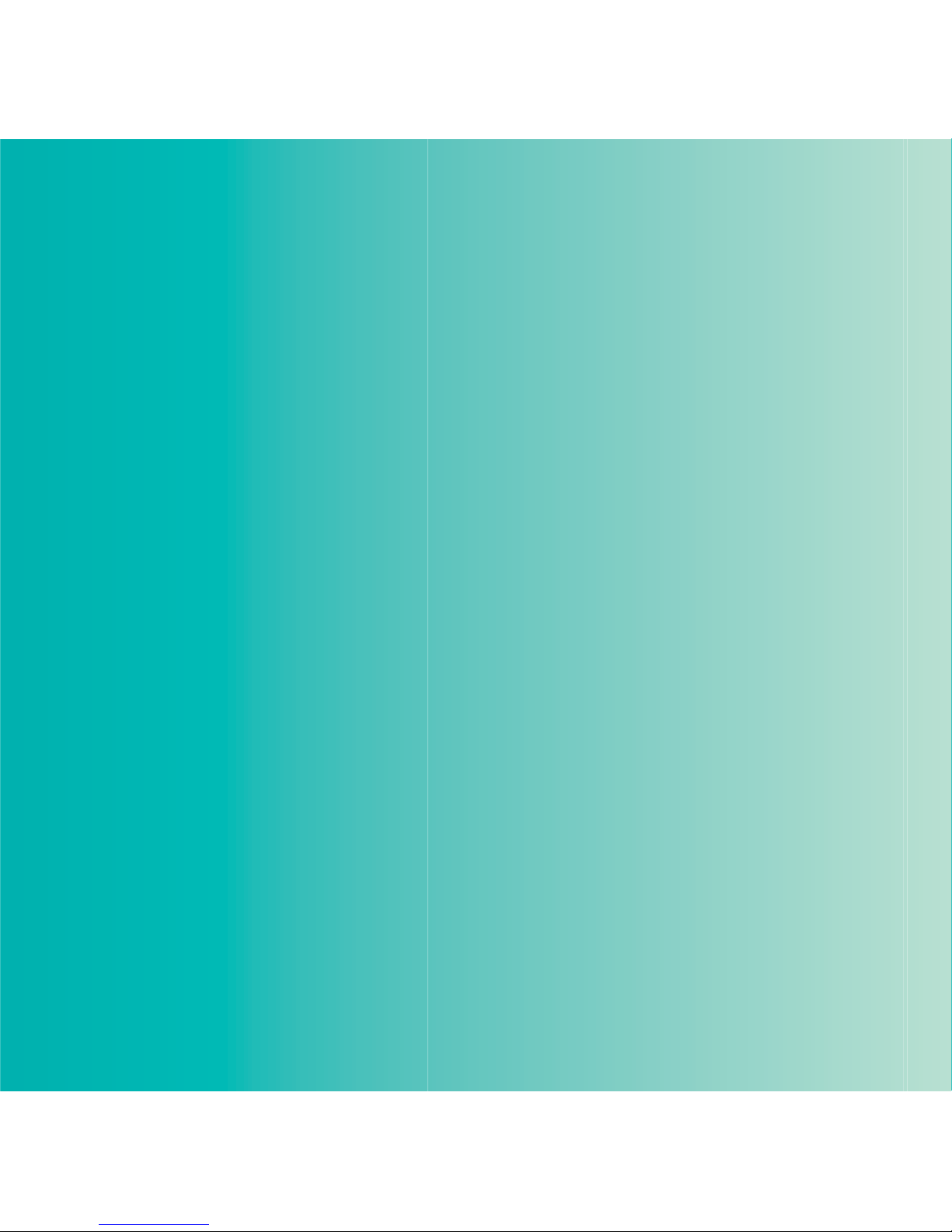
For internal Sony Ericsson use only
Thank you for purchasing a Sony Ericsson G700 Business
Edition. For additional phone content, go to
www.sonyericsson.com/fun.
Register now to get free online storage and special offers at
www.sonyericsson.com/myphone.
For product support, go to www.sonyericsson.com/support .
Page 2

For internal Sony Erisson use only
Accessories – More for your phone
These accessories can be purchased separately but may not be available in every
market. To view the full range, go to www.sonyericsson.com/accessories.
Bluetooth™ Headset
HBH-PV703
Go wireless with a powerful headset
GPS Enabler HGE-100
Get more from your phone
- add GPS technology. Know where
you are, where you're going and how
to get there.
Bluetooth™ Car Speakerphone
HCB-150
High performance car handsfree with
text to speech for convenient calls on
the road
Page 3
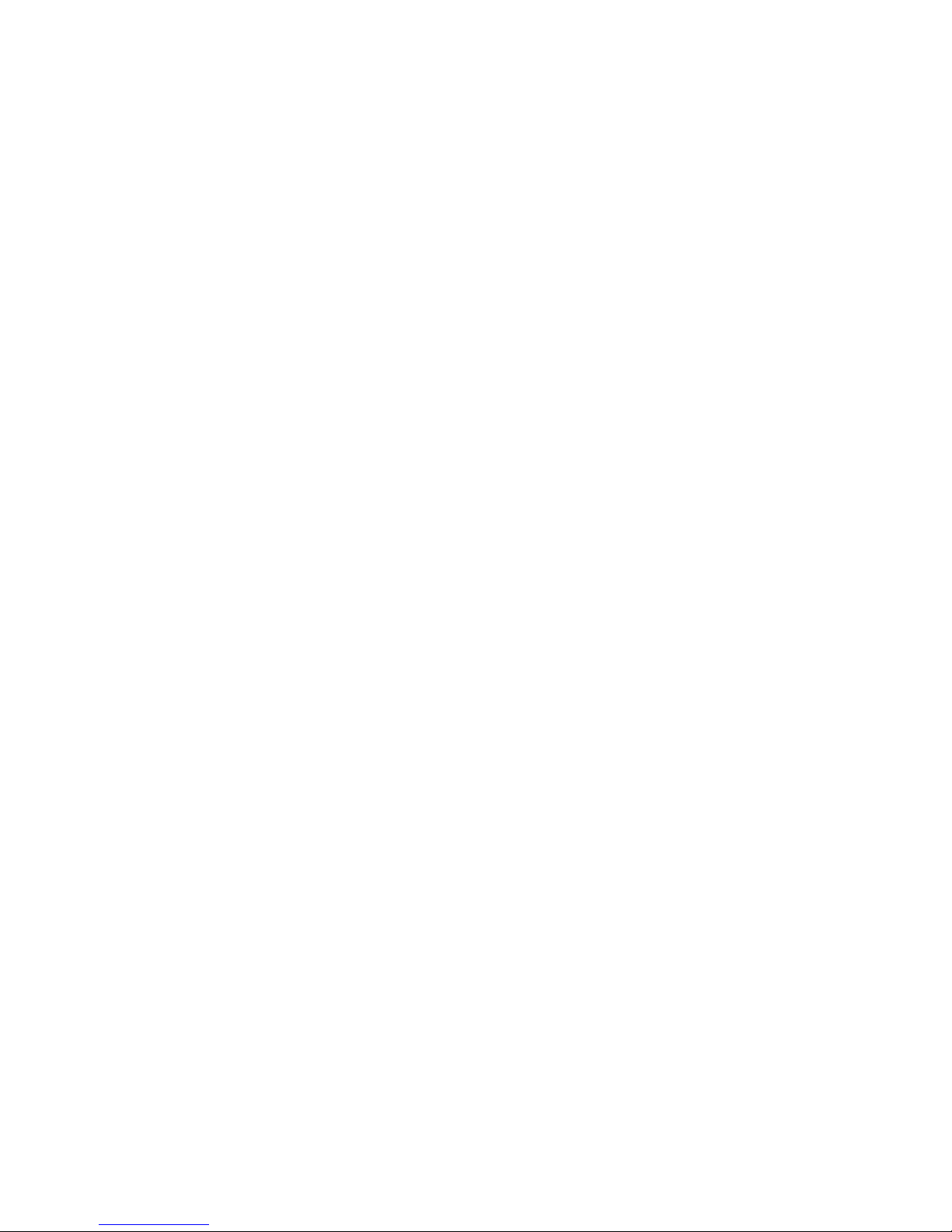
1Contents
Draft for Sony Ericsson Internal Use Only
`зенЙенл
dЙннбеЦ=лн~кнЙЗ= KKKKKKKKKKKKKKKKKKK=S
Welcome .................................. 6
Instruction symbols .................. 6
Additional help ......................... 6
Package ................................... 7
Overview .................................. 8
Before using your phone ........ 10
First time start-up .................. 12
dЙннбеЦ=нз=везп=нЬЙ=йЬзеЙ= KKK=
NQ
Turning the phone on and off 14
Standby .................................. 14
The screen ............................. 14
Navigation .............................. 15
Finding the applications ......... 15
Using the applications ........... 16
Task manager ........................ 16
Main menu overview* ............. 17
Status bar ............................... 18
Importing contact entries ....... 19
Updating software ................. 19
Sound ..................................... 19
Memory card .......................... 19
Notes ...................................... 20
Connecting accessories ........ 22
............................................... 22
Entering text ........................... 22
`~ддбеЦ= KKKKKKKKKKKKKKKKKKKKKKKKKKKKKK =OV
Networks ................................ 29
Making a call .......................... 29
Receiving a call ...................... 30
Handling two or more calls .... 30
Call log ................................... 31
Handsfree .............................. 31
More features ......................... 31
Using contacts ....................... 32
Creating contacts .................. 32
Editing contacts ..................... 32
Managing contacts ................ 33
jÉëë~ÖáåÖ=KKKKKKKKKKKKKKKKKKKKKKKK =PQ
Before you use Messaging .... 34
Shortcut to Messaging ........... 34
Messages ............................... 34
Folders ................................... 34
SMS text message ................. 35
MMS picture message ........... 35
Email ...................................... 37
Page 4
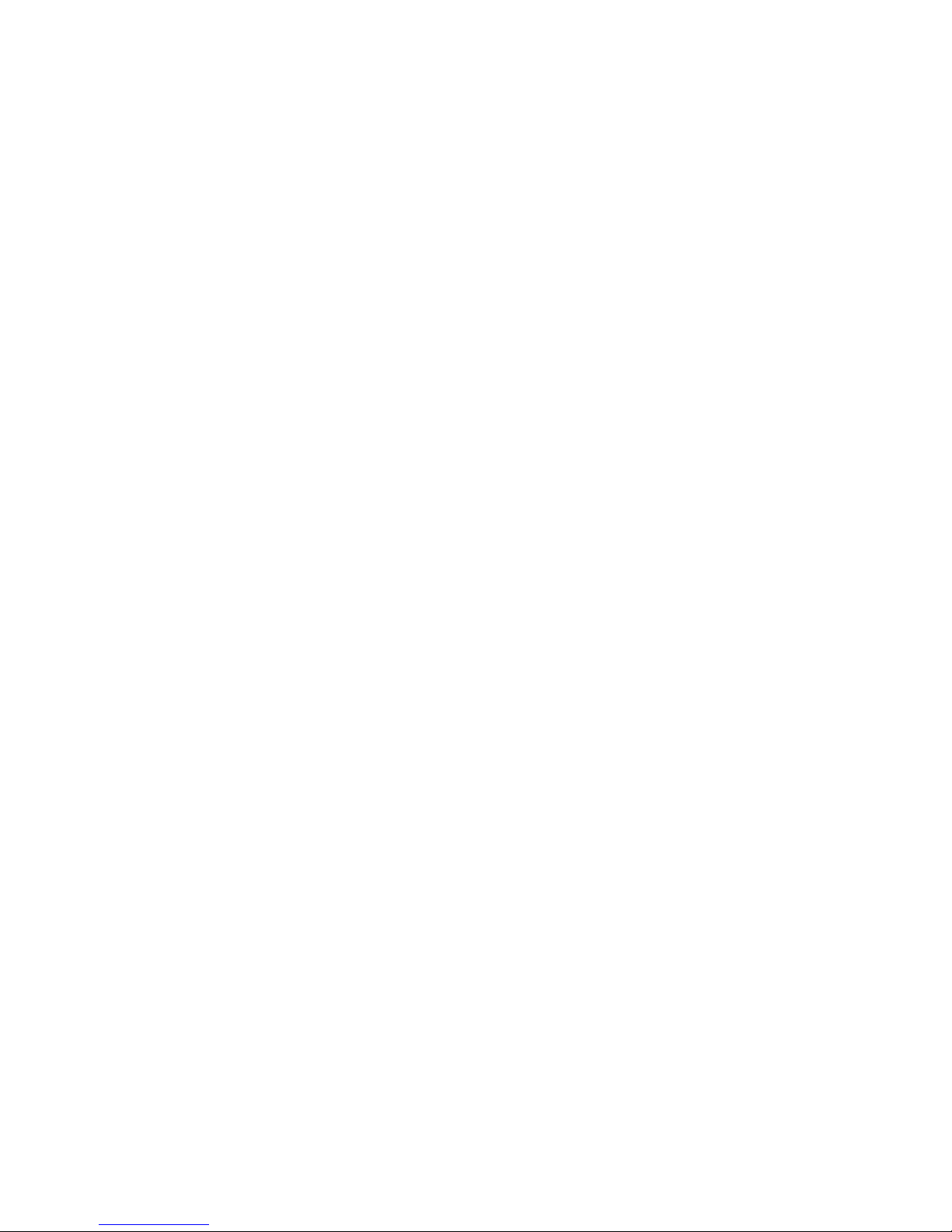
2 Contents
Draft for Sony Ericsson Internal Use Only
More about Messaging .......... 38
fенЙкеЙн=KKKKKKKKKKKKKKKKKKKKKKKKKKKKKK=QN
Internet browser ..................... 41
RSS feeds .............................. 42
Blog ........................................ 42
jÉÇá~= KKKKKKKKKKKKKKKKKKKKKKKKKKKKKKKK=QP
Shortcut to Media .................. 43
Main functions ....................... 43
Transferring media files .......... 43
Updating media libraries ........ 43
Photos and pictures ............... 43
Music and audio tracks .......... 45
Video ...................................... 46
bенЙкн~бегЙен= KKKKKKKKKKKKKKKKKKK=QT
PlayNow™ ............................. 47
FM radio ................................. 47
TrackID™ ............................... 49
`зееЙЕнбобну=KKKKKK KKKKKKKKKKKKKKKK=RM
PC Suite ................................. 50
USB connection ..................... 50
Synchronization ..................... 51
Bluetooth connection ............. 52
Connections manager ............ 52
Wap push ............................... 52
Certificate manager and Java cer-
tificates ................................... 53
jзкЙ=СЙ~нмкЙл=KKKKKKKKKKKKKKKKKKK =RQ
Managing files and applications
54
Master reset ........................... 55
Power save ............................ 55
Screen saver .......................... 56
fгйзкн~ен=беСзкг~нбзе=KKKK KK =RT
Declaration of Conformity for
G700 Business Edition ........... 67
fåÇÉñ=KKKKKKKKKKKKKKKKKKKKKKKKKKKKKKKKK =SU
Page 5
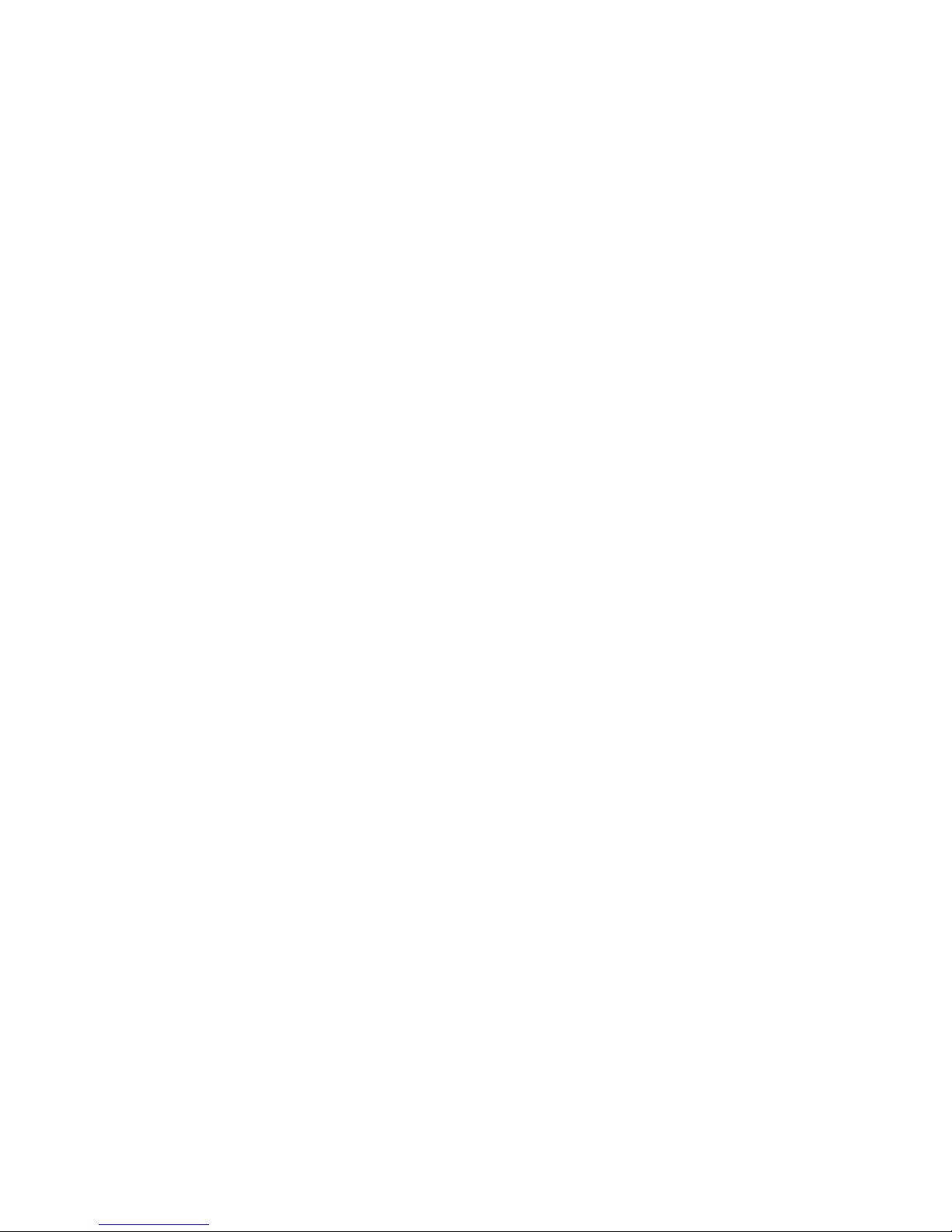
3Contents
Draft for Sony Ericsson Internal Use Only
pзеу=bкбЕллзе=dTMM=_млбеЙлл=
bЗбнбзе
UMTS 2100 GSM 900/1800/1900
This User guide is published by Sony Ericsson
Mobile Communications AB or its local affiliated
company, without any warranty. Improvements and
changes to this User guide necessitated by
typographical errors, inaccuracies of current
information, or improvements to programs and/or
equipment, may be made by Sony Ericsson Mobile
Communications AB or its local affiliated company
at any time and without notice. Such changes will,
however, be incorporated into new editions of this
User guide.
All rights reserved.
«pзеу=bкбЕллзе=jзДбдЙ=`зггмебЕ~нбзел=^_I=
OMMU
Publication number: 1209-0959.1
Please note:
Some of the services in this User guide are not
supported by all networks. This also applies to the
GSM International Emergency Number 112.
Please contact your network operator or service
provider if you are in doubt whether you can use a
particular service.
Please read the Guidelines for safe and efficient use
and the Limited warranty chapters before you use
your mobile phone.
Your mobile phone has the capability to download,
store and forward additional content, for example,
ringtones. The use of such content may be
restricted or prohibited by rights of third parties,
including but not limited to restriction under
applicable copyright laws. You, and not Sony
Ericsson, are entirely responsible for additional
content that you download to or forward from your
mobile phone. Prior to your use of any additional
content, please verify that your intended use is
properly licensed or is otherwise authorized. Sony
Ericsson does not guarantee the accuracy, integrity
or quality of any additional content or any other
third party content. Under no circumstances will
Sony Ericsson be liable in any way for your
improper use of additional content or other third
party content.
The Liquid Identity logo, PlayNow, TrackID and
MusicDJ are trademarks or registered trademarks
of Sony Ericsson Mobile Communications AB.
Sony, Memory Stick Micro and M2 are trademarks
or registered trademarks of Sony Corporation.
Ericsson is a trademark or registered trademark of
Telefonaktiebolaget LM Ericsson.
TrackID™ is powered by Gracenote Mobile
MusicID™. Gracenote and Gracenote Mobile
MusicID are trademarks or registered trademarks
of Gracenote, Inc.
Bluetooth is a trademark or a registered trademark
of Bluetooth SIG Inc. and any use of such mark by
Sony Ericsson is under license.
Real is a trademark or a registered trademark of
RealNetworks, Inc. Copyright 1995-2008,
RealNetworks, Inc. All rights reserved.
Adobe and Acrobat are trademarks or registered
trademarks of Adobe Systems Incorporated in the
United States and/or other countries/regions.
Microsoft, Microsoft Excel, Microsoft Word,
Microsoft PowerPoint, Microsoft Outlook and
Windows are either registered trademarks or
trademarks of Microsoft Corporation in the United
States and/or other countries/regions.
Java and all Java based trademarks and logos are
trademarks or registered trademarks of Sun
Microsystems, Inc. in the U.S. and other countries/
regions.
End-user license agreement for Sun™ Java™
J2ME™.
Page 6
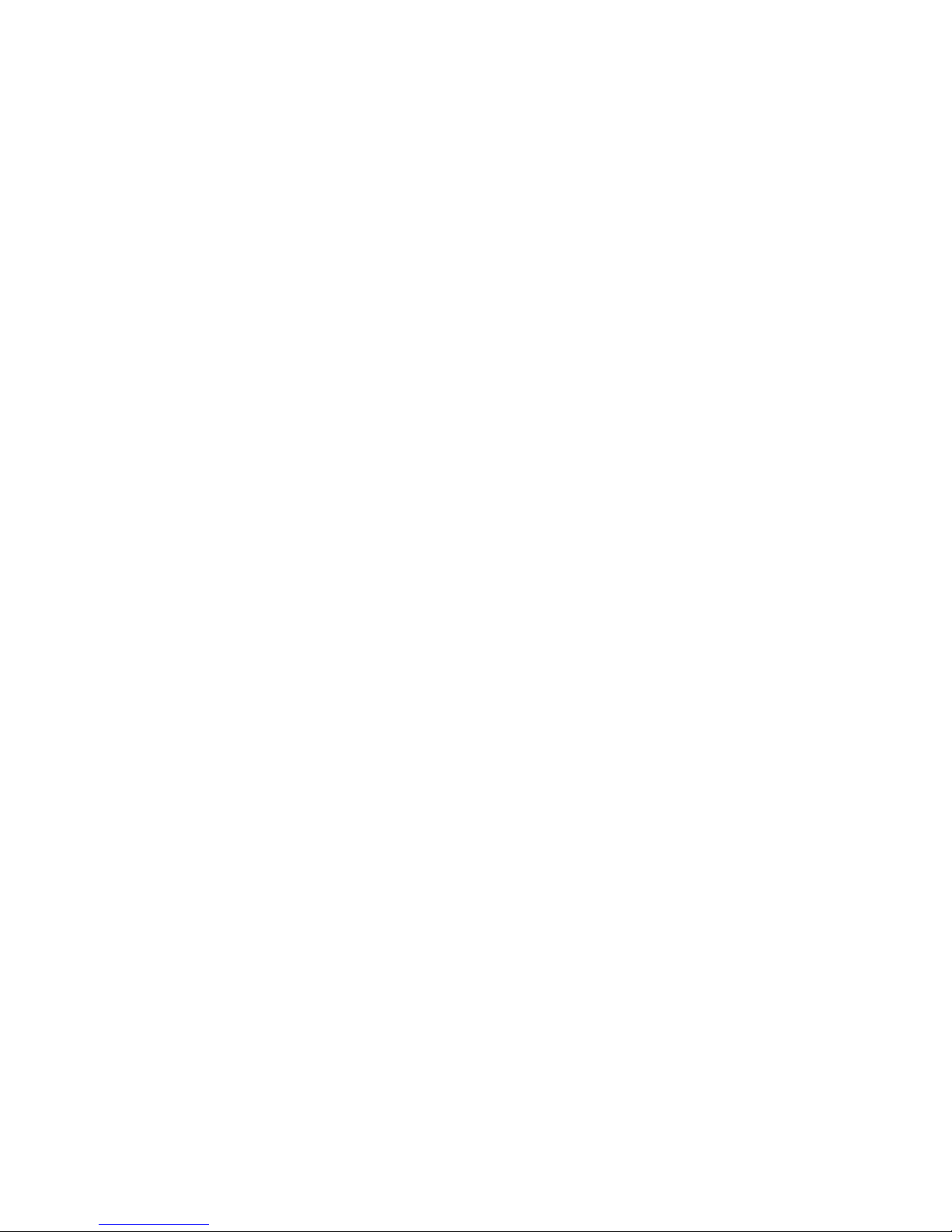
4 Contents
Draft for Sony Ericsson Internal Use Only
Restrictions:
N Software is confidential copyrighted information of
Sun and title to all copies is retained by Sun and/or
its licensors. Customer shall not modify,
decompile, disassemble, decrypt, extract, or
otherwise reverse engineer Software. Software may
not be leased, assigned, or sublicensed, in whole
or in part.
O Export Regulations: This product, including any
software or technical data contained in or
accompanying the product, may be subject to U.S.
export control laws, including the U.S. Export
Administration Act and its associated regulations
and the U.S. sanctions programs administered by
the U.S. Treasury Department's Office of Foreign
Assets Control, and may be additionally subject to
export or import regulations in other countries/
regions. The user and any possessor of the product
agrees to comply strictly with all such regulations
and acknowledges that it is their responsibility to
obtain any required licenses to export, re-export, or
import this product. Without limitation this product,
including any software contained therein, may not
be downloaded, or otherwise exported or reexported (i) into, or to a national or resident of, or
an entity in, Cuba, Iraq, Iran, North Korea, Sudan,
Syria (as such listing may be revised from time to
time) or any country/region to which the U.S. has
embargoed goods; or (ii) to any person or entity on
the U.S. Treasury Department's list of Specially
Designated Nationals or (iii) any person or entity on
any other export prohibition list that may be
maintained from time to time by the United States
Government, including but not limited to the U.S.
Commerce Department's Denied Persons List or
Entity List, or the U.S. State Department's
Nonproliferation Sanctions List.
P Restricted Rights: Use, duplication or disclosure by
the United States government is subject to the
restrictions as set forth in the Rights in Technical
Data and Computer Software Clauses in DFARS
252.227-7013(c) (1) (ii) and FAR 52.227-19(c) (2) as
applicable.
This product is protected by certain intellectual
property rights of Microsoft. Use or distribution of
such technology outside of this product is
prohibited without a license from Microsoft.
Content owners use Windows Media digital rights
management technology (WMDRM) to protect their
intellectual property, including copyrights. This
device uses WMDRM software to access WMDRMprotected content. If the WMDRM software fails to
protect the content, content owners may ask
Microsoft to revoke the software's ability to use
WMDRM to play or copy protected content.
Revocation does not affect unprotected content.
When you download licenses for protected
content, you agree that Microsoft may include a
revocation list with the licenses. Content owners
may require you to upgrade WMDRM to access
their content. If you decline an upgrade, you will not
be able to access content that requires the
upgrade.
This product is licensed under the MPEG-4 visual
and AVC patent portfolio licenses for the personal
and non-commercial use of a consumer for (i)
encoding video in compliance with the MPEG-4
visual standard ("MPEG-4 video") or the AVC
standard ("AVC video") and/or (ii) decoding MPEG4 or AVC video that was encoded by a consumer
engaged in a personal and non-commercial activity
and/or was obtained from a video provider licensed
by MPEG LA to provide MPEG-4 and/or AVC video.
No license is granted or shall be implied for any
other use. Additional information including that
relating to promotional, internal and commercial
uses and licensing may be obtained from MPEG
LA, L.L.C. See http://www.mpegla.com. MPEG
Layer-3 audio decoding technology licensed from
Fraunhofer IIS and Thomson.
Page 7

5Contents
Draft for Sony Ericsson Internal Use Only
Other product and company names mentioned
herein may be the trademarks of their respective
owners.
Any rights not expressly granted herein are
reserved.
Note: Sony Ericsson advises users to backup their
personal data information.
All illustrations are for guidance only and may not
accurately depict the actual phone.
Page 8

6 Getting started
Draft for Sony Ericsson Internal Use Only
dЙннбеЦ=лн~кнЙЗ
tЙдЕзгЙ
Welcome to the world of a G700
Business Edition user.
This User guide will help you get
started using your new phone. To
get the most out of your phone,
please read this chapter first.
fелнкмЕнбзе=лугДздл
The following symbols appear in
the User guide:
^ЗЗбнбзе~д=ЬЙдй
The complete user documentation
for your phone consists of:
√ rлЙк=ЦмбЗЙ – an overview of
your phone (this user guide).
√ eЙдй=бе=нЬЙ=йЬзеЙ=– in most
applications eÉäé is available in
the jçêÉ menu.
√ tЙД=ЦмбЗЙ – an up-to-date user
guide with step-by-step
instructions and additional
information on features
available in your phone. You
can access the Web guide at
www.sonyericsson.com/
support.
qз=~ЕЕЙлл=нЬЙ=tЙД=ЦмбЗЙ=Скзг=
узмк=йЬзеЙ
N From standby select jÉåì=[=
fенЙкеЙн.
O Select jçêÉ=[=sáÉï=[=_ççâã~êâë=[=
tÉÄ=dìáÇÉ.
`~кЙ=белнкмЕнбзел
√ Use a moist cloth when you
clean the screen.
√ Only use the stylus provided, or
your fingertips, when selecting
items on the screen.
For detailed care instructions, see
Recommendations for care and
safe use of our products on page
60.
Note
Tip
A service or function is
network- or subscriptiondependent. Contact your
network operator for details.
Page 9

7Getting started
Draft for Sony Ericsson Internal Use Only
m~Åâ~ÖÉ
1
2
6
8
7
3
4
5
1 Phone G700 Business
Edition
2 Charger CST-70
3 USB cable DCU-65Stylus
4Battery BST-33
5Stylus
6 Handsfree HPM-62
7 User guide (this)
8 CD with PC suite and Media
manager software
If your package does not include all
the listed items please contact your
retailer.
Page 10

8 Getting started
Draft for Sony Ericsson Internal Use Only
lоЙкобЙп
1 Earspeaker
2Screen
3 Menu selection key
4 Note key (for Note
application)
5 Back key
6 5-way navigation key
7Silent key
8 C key (Clear)
9 Media player key?
10 Messaging key
11 Volume down key
12 Volume up key
13 On/off button
8
9
10
11
12
13
1
2
3
5
4
6
7
Page 11

9Getting started
Draft for Sony Ericsson Internal Use Only
14 Battery cover
15 Loudspeaker
16 Microphone
17 Strap holder
18 Indicator light
19 Connector for charger and
accessories
20 Memory card slot
21 Lock key
22 Stylus
17
16
18
19
20
21
22
14
15
Page 12

10 Getting started
Draft for Sony Ericsson Internal Use Only
_ЙСзкЙ=млбеЦ=узмк=йЬзеЙ
pfj=Å~êÇ
You receive a SIM (Subscriber
Identity Module) card when you
register with a network operator.
The SIM card keeps track of your
phone number, the services
included in your subscription and
contacts. A PIN code is supplied
with the SIM card and must be
entered, if requested, when you
turn your phone on for the first
time.
qз=белЙкн=нЬЙ=pfj=Е~кЗ
N Open the battery cover by
pressing and pulling the lower
part of the cover at the bottom of
the phone.
O Remove the battery.
P Insert the SIM card into the SIM
card holder. Make sure you insert
it as shown in the image.
_~ннЙку
qз=белЙкн=нЬЙ=Д~ннЙку
N Detach the charger (if connected).
O Open the battery cover by
pressing and pulling the lower
part of the cover at the bottom of
the phone.
Page 13

11Getting started
Draft for Sony Ericsson Internal Use Only
P Insert the battery.
The battery needs to be charged if
the indicator light flashes red, or
the low battery message appears
on the screen. To fully charge the
battery could take up to 2.5 hours.
qз=ЕЬ~кЦЙ=нЬЙ=Д~ннЙку
N Connect the charger to the mains.
O Connect the charger to the phone.
qз=ЗблЕзееЙЕн=нЬЙ=ЕЬ~кЦЙк
√ Remove the charger by tilting the
plug upwards.
Page 14

12 Getting started
Draft for Sony Ericsson Internal Use Only
cáêëí=íáãÉ=ëí~êíJìé
qз=нмке=зе=нЬЙ=йЬзеЙ
N Press and hold down the On/off
button.
O Select mÜçåÉ=çå.
P Select a language.
Q Enter your PIN, if requested.
R Select açåÉ.
The start-up screen is referred to
as Standby in this User guide.
fjbf=емгДЙк
IMEI (International Mobile
Equipment Identifier) is a 15-digit
number. Your operator can use
the IMEI number to enable a
complete barring of your phone if
it is stolen. The number is printed
underneath the battery
compartment. You can also view
the number on the phone display.
qз=обЙп=нЬЙ=fjbf=емгДЙк=бе=узмк=
йЬзеЙ
From Standby enter G@MS@.
hЙудзЕв
Your phone has a dedicated lock
key making it easy to lock and
unlock the keypad on your phone.
The automatic keylock on your
phone is turned on as default.
qз=нмке=зСС=~мнзг~нбЕ=вЙудзЕв
N From standby select jÉåì=[=
pЙннбеЦл=[=pЙЕмкбну=[=iзЕвл.
O Unmark the ^мнзг~нбЕ=вЙудзЕв
check box.
qз=дзЕв=~еЗ=медзЕв=нЬЙ=вЙуй~З=
млбеЦ=нЬЙ=дзЕв=вЙу
√ Press the lock key .
Before you can use your phone you
need to insert the SIM card, and insert
and charge the battery.
All languages except UK English will
be deleted once you have selected a
language. You can download
additional languages from
www.sonyericsson.com/support.
If you make a mistake when you enter
your PIN code, you can delete the
number by pressing . If you
enter the wrong PIN code three times
in a row, the SIM card is blocked. To
unblock it, you need to enter the PUK
code supplied with your SIM card.
Page 15

13Getting started
Draft for Sony Ericsson Internal Use Only
táò~êÇë
There are three wizards available
to help you set up your phone.
The Setup wizard, the Internet
wizard and the Email wizard. The
Setup wizard and the Internet
wizard are launched the first time
you start the phone. The Email
wizard is launched when first
launching Email accounts. It is
possible to launch all wizards
from the Main menu at any time.
For more information about the
wizards see the Web guide.
Page 16

14 Getting to know the phone
Draft for Sony Ericsson Internal Use Only
dЙннбеЦ=нз=везп=нЬЙ=
йЬзеЙ
qмкебеЦ=нЬЙ=йЬзеЙ=зе=
~еЗ=зСС
qз=нмке=зе=нЬЙ=йЬзеЙ
N Press and hold down the On/off
button.
O Select mÜçåÉ=lå.
qз=нмке=зСС=нЬЙ=йЬзеЙ
N Press and hold down the On/off
button.
O Select mçïÉê=lÑÑ.
pí~åÇÄó
Standby is the starting point for a
number of tasks. It is displayed
when you turn on your phone, or
when no application is open. The
standby view can be changed.
qç=ÅÜ~åÖÉ=íÜÉ=îáÉï=çÑ=ëí~åÇÄó
N From standby select jÉåì=[=
pЙннбеЦл=[=aблйд~у=[=pн~еЗДу=
~ййдбЕ~нбзе.
O Select:
√ _млбеЙлл to show the Today
view.
√ kçåÉ to show an enlarged
clock. No panels or shortcuts
will be shown.
√ aÉÑ~ìäí to show the panels.
qЬЙ=лЕкЙЙе
The screen is touch-sensitive. You
can use the stylus or your
fingertips to select items.
1 Status bar menu
2 Status bar with icons
MenuCalls More
11:21
04-01-08
1
2
3
4
Page 17

15Getting to know the phone
Draft for Sony Ericsson Internal Use Only
k~îáÖ~íáçå
There are several ways to
navigate menus and select items
in your phone. You can use the
5-way navigation key, back
button, stylus, keyboard
navigation keys, touch options or
your fingertips.
RJï~ó=å~îáÖ~íáçå
The
navigation key
consists of a
ring and a
center key.
The ring is
used for going
up and
down , left
and right
. The center
key is used for selection.
_~Åâ=âÉó
You can press to return to
the previous screen or menu. You
can press and hold down
to return to standby.
pнудмл
You can use the stylus to select
items on the screen and to
navigate menus or to pan
multimedia pictures.
cбеЗбеЦ=нЬЙ=~ййдбЕ~нбзел
m~åÉäë
Using panels you get quick
access to applications and tasks.
By default four panels are always
shown. These four are jó=
лЬзкнЕмнл, c~озмкбнЙ=Езен~Енл,
`~дЙеЗ~к and kЙп=гЙлл~ЦЙл.
There are several other panels you
can add and remove. For more
information about panels, see the
Web guide at
www.sonyericsson.com/support.
qç=ìëÉ=é~åÉäë
√ Use and to scroll through the
panels. Press to select a panel.
qз=~ЗЗ=~ЗЗбнбзе~д=й~еЙдл
N From standby select jçêÉ=[=
pЙннбеЦл.
O Mark the panels you want and
select p~îÉ.
3Panels
4Selection keys
Page 18

16 Getting to know the phone
Draft for Sony Ericsson Internal Use Only
j~áå=ãÉåì
All applications in your phone can
be found in Main menu.
qз=~ЕЕЙлл=j~бе=гЙем
√ From standby select or jÉåì
depending on what Standby
application is active.
qç=ÅÜ~åÖÉ=íÜÉ=îáÉï=çÑ=j~áå=
ãÉåì
N From standby select jÉåì.
O Select jçêÉ.
P Select an option.
rлбеЦ=нЬЙ=~ййдбЕ~нбзел
qз=лн~кн=~е=~ййдбЕ~нбзе
√ Select an application.
qз=ЕдзлЙ=~е=~ййдбЕ~нбзе
√ Press and hold down .
qз=лпбнЕЬ=нз=~езнЬЙк=~ййдбЕ~нбзе
√ Switch to another application
using Task manager.
For more information see Task
manager on page 16.
q~ëâ=ã~å~ÖÉê
Task manager helps you switch
between applications. Leaving an
application via Task manager
rather than closing it, lets you
return to the the application in the
state that you left it. This is useful,
for example, when cutting and
pasting text from one application
to another.
qз=лпбнЕЬ=нз=~езнЬЙк=~ййдбЕ~нбзе
N Select in the status.
O Scroll to the wanted application
and select pпбнЕЬ.
qз=ЙеЗ=~е=~ййдбЕ~нбзе
N Select in the status.
O Scroll to the wanted application
and select båÇ.
Page 19

17Getting to know the phone
Draft for Sony Ericsson Internal Use Only
j~бе=гЙем=зоЙкобЙпG
lкЦ~ебтЙк fенЙкеЙн bенЙкн~бегЙен
File manager, Tasks,
Notes, Quickoffice™,
Time & alarms,
Calculator, Converter
and more
Internet browser Music applications,
TrackID™, RSS feeds,
radio, games, and more
`~äÉåÇ~ê jÉëë~ÖáåÖ jÉÇá~
Touch calendar Messaging application Media application, where
you can handle all your
media files, such as
music, videos, and more
`~ääë `çåí~Åíë pЙннбеЦл
Call log Your contacts Email wizard and various
settings
* Some menus are operator-, network-, and subscription-dependent.
Page 20

18 Getting to know the phone
Draft for Sony Ericsson Internal Use Only
pí~íìë=Ä~ê
pн~нмл=Д~к=бЕзел
You can select an icon to get
more information or to start an
application. Below is a short
description of the most common
icons appearing in the status bar.
pí~íìë=Ä~ê=ãÉåì
You can use the status bar menu
to quickly access extra settings:
√ New call, SMS, MMS and more.
√ Connections.
√ Volume, time and keylock.
qз=~ЕЕЙлл=нЬЙ=лн~нмл=Д~к=гЙем
√ Select in the status bar.
fÅçå cмеЕнбзе
3G available
Battery strength
Bluetooth headset
connected
Bluetooth activated
Current line selection
(Alternative Line Service
available on the SIM card)
All calls diverted
Email message received
Flight mode
Internet connection
activated (flashes when
data is transferred)
Keylock activated
Missed incoming call
Picture message received
Muted microphone
Ring volume set to zero
Signal strength in phone
mode
Silent mode
Text message received
Speakerphone activated
Status bar menu
Task manager
Voicemail received
