Page 1
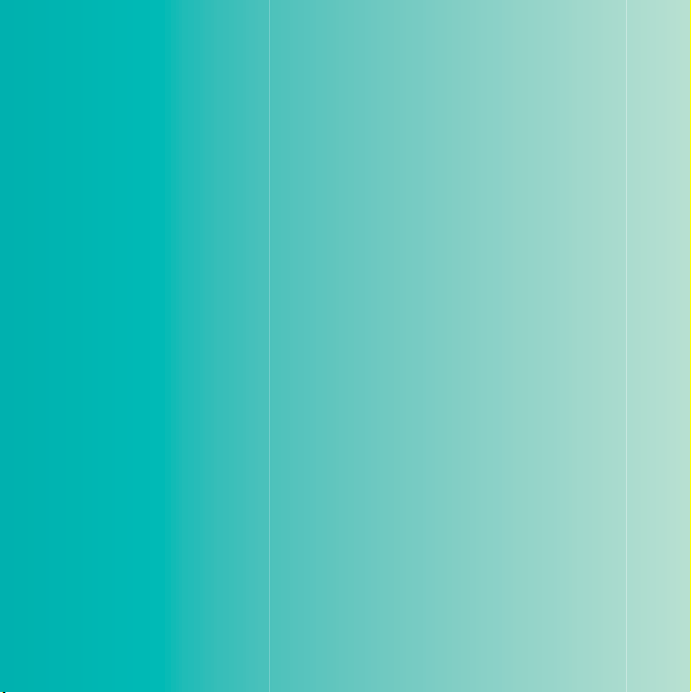
Thank you for purchasing a Sony Ericsson G700 Business
Edition. For additional phone content, go to
www.sonyericsson.com/fun.
Register now to get free online storage and special offers at
www.sonyericsson.com/myphone.
For product support, go to www.sonyericsson.com/support.
This is the Internet version of the User's guide. © Print only for private use.
Page 2

Accessories – More for your phone
Bluetooth™ Headset
HBH-PV703
Go wireless with a powerful headset
GPS Enabler HGE-100
Get more from your phone
- add GPS technology. Know where
you are, where you're going and how
to get there.
Bluetooth™ Car Speakerphone
HCB-150
High performance car handsfree with
text to speech for convenient calls on
the road
These accessories can be purchased separately but may not be available in every
market. To view the full range, go to www.sonyericsson.com/accessories.
This is the Internet version of the User's guide. © Print only for private use.
Page 3
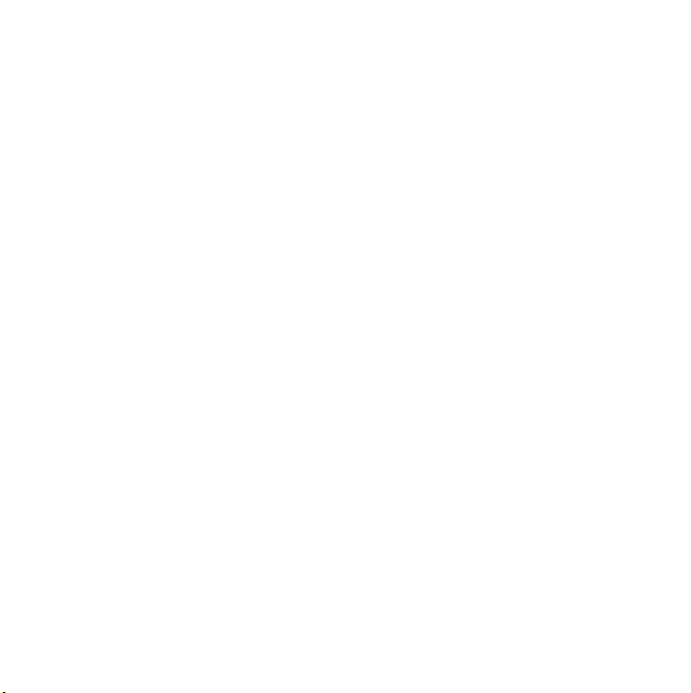
`зенЙенл
dЙннбеЦ=лн~кнЙЗ= KKKKKKKKKKKKKKKKKKK=S
Welcome .................................. 6
Instruction symbols .................. 6
Additional help .........................6
Package ................................... 7
Overview .................................. 8
Before using your phone ........ 10
First time start-up .................. 12
dЙннбеЦ=нз=везп=нЬЙ=
йЬзеЙ= KKKK KKKKKKKKKKKKKKKKKKKKKKKKKKKK=NQ
Turning the phone on and off 14
Standby .................................. 14
The screen ............................. 14
Navigation .............................. 15
Finding the applications ......... 15
Using the applications ...........16
Task manager ........................ 16
Main menu overview* ............. 17
Status bar ............................... 18
Importing contact entries ....... 19
Updating software ................. 19
Sound ..................................... 19
Memory card .......................... 19
Notes ...................................... 20
This is the Internet version of the User's guide. © Print only for private use.
Connecting accessories ........ 22
Entering text ........................... 22
`~ддбеЦ= KKKKKKKKKKKKKKKKKKKKKKKKKKKKKK =OV
Networks ................................ 29
Making a call .......................... 29
Receiving a call ...................... 30
Handling two or more calls .... 30
Call log ................................... 31
Handsfree .............................. 31
More features ......................... 31
Using contacts ....................... 32
Creating contacts .................. 32
Editing contacts ..................... 32
Managing contacts ................ 33
jÉëë~ÖáåÖ=KKKKKKKKKKKKKKKKKKKKKKKK =PQ
Before you use Messaging .... 34
Shortcut to Messaging ........... 34
Messages ............................... 34
Folders ................................... 34
SMS text message ................. 35
MMS picture message ........... 35
Email ...................................... 37
More about Messaging .......... 38
1Contents
Page 4
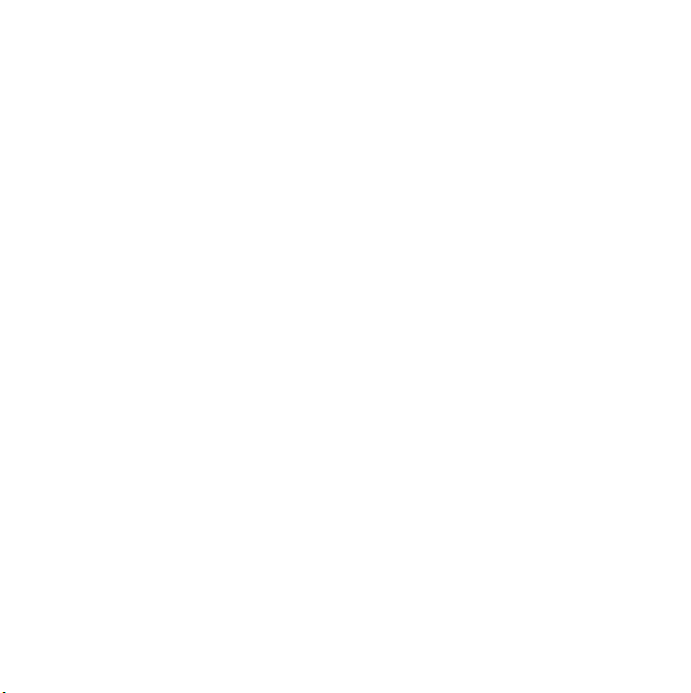
fенЙкеЙн=KKKKKKKKKKKKKKKKKKKKKKKKKKKKKK=QN
Internet browser ..................... 41
RSS feeds .............................. 42
Blog ........................................ 42
jÉÇá~= KKKKKKKKKKKKKKKKKKKKKKKKKKKKKKKK=QP
Shortcut to Media .................. 43
Main functions .......................43
Transferring media files .......... 43
Updating media libraries ........ 43
Photos and pictures ............... 43
Music and audio tracks .......... 45
Video ...................................... 46
bенЙкн~бегЙен= KKKKKKKKKKKKKKKKKKK=QT
PlayNow™ .............................47
FM radio ................................. 47
TrackID™ ............................... 49
`зееЙЕнбобну=KKKKKKKKKKKKKKKKKKKKKK=RM
PC Suite ................................. 50
USB connection ..................... 50
Synchronization ..................... 51
Bluetooth™ connection ......... 52
Connections manager ............ 52
Wap push ............................... 52
Certificate manager and
Java certificates ..................... 53
jзкЙ=СЙ~нмкЙл=KKKKKKKKKKKKKKKKKKK =RQ
Managing files and
applications ............................ 54
Master reset ........................... 55
Power save ............................ 55
Screen saver .......................... 56
fгйзкн~ен=беСзкг~нбзе=KKKKKK =RT
Declaration of Conformity for
G700 Business Edition ........... 67
fåÇÉñ=KKKKKKKKKKKKKKKKKKKKKKKKKKKKKKKKK =SU
2 Contents
This is the Internet version of the User's guide. © Print only for private use.
Page 5
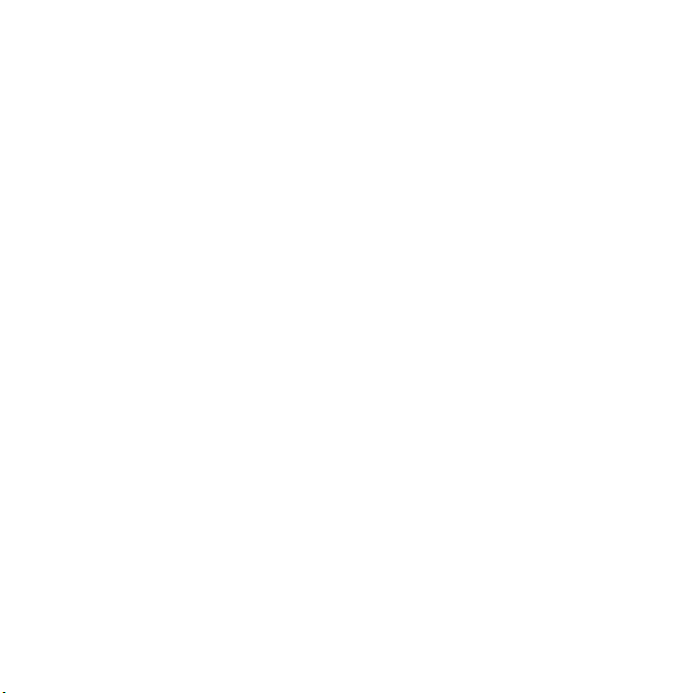
pзеу=bкбЕллзе=dTMM=_млбеЙлл=
bЗбнбзе
UMTS 2100 GSM 900/1800/1900
This User guide is published by Sony Ericsson
Mobile Communications AB or its local affiliated
company, without any warranty. Improvements and
changes to this User guide necessitated by
typographical errors, inaccuracies of current
information, or improvements to programs and/or
equipment, may be made by Sony Ericsson Mobile
Communications AB or its local affiliated company
at any time and without notice. Such changes will,
however, be incorporated into new editions of this
User guide.
All rights reserved.
«pзеу=bкбЕллзе=jзДбдЙ=`зггмебЕ~нбзел=^_I=
OMMU
Publication number: 1213-5768.1
Attention:
Some of the services and features described
in this User guide are not supported by all
networks and/or service providers in all
areas. Without limitation, this applies to the
GSM International Emergency Number 112.
Please contact your network operator or
service provider to determine availability of
any specific service or feature and whether
additional access or usage fees apply.
Please read the Guidelines for safe and efficient use
and the Limited warranty chapters before you use
your mobile phone.
Your mobile phone has the capability to download,
store and forward additional content, for example,
ringtones. The use of such content may be
restricted or prohibited by rights of third parties,
including but not limited to restriction under
applicable copyright laws. You, and not Sony
Ericsson, are entirely responsible for additional
content that you download to or forward from your
mobile phone. Prior to your use of any additional
content, please verify that you r intended use is
properly licensed or is otherwise authorized. Sony
Ericsson does not guarantee the accuracy, integrity
or quality of any additional content or any other
third party content. Under no circumstances will
Sony Ericsson be liable in any way for your
improper use of additional content or other third
party content.
The Liquid Identity logo, PlayNow, TrackID and
MusicDJ are trademarks or registered trademarks
of Sony Ericsson Mobile Communications AB.
Sony, Memory Stick Micro and M2 are trademarks
or registered trademarks of Sony Corporation.
Ericsson is a trademark or registered trademark of
Telefonaktiebolaget LM Ericsson.
TrackID™ is powered by Gracenote Mobile
MusicID™. Gracenote and Gracenote Mobile
MusicID are trademarks or registered trademarks
of Gracenote, Inc.
Bluetooth and the Bluetooth logo are trademarks or
registered trademarks of Bluetooth SIG Inc. and
any use of such mark by Sony Ericsson is under
license.
Real is a trademark or a registered trademark of
RealNetworks, Inc. Copyright 1995-2008,
RealNetworks, Inc. All rights reserved.
Adobe and Acrobat are trademarks or registered
trademarks of Adobe Systems Incorporated in the
United States and/or other countries/regions.
Microsoft, Microsoft Excel, Microsoft Word,
Microsoft PowerPoint, Microsoft Outlook and
Windows are either registered trademarks or
trademarks of Microsoft Corporation in the United
States and/or other countries/regi ons.
Java and all Java based trademarks and logos are
trademarks or registered trademarks of Sun
Microsystems, Inc. in the U.S. and other countries/
regions.
End-user license agreement for Sun™ Java™
J2ME™.
This is the Internet version of the User's guide. © Print only for private use.
3Contents
Page 6
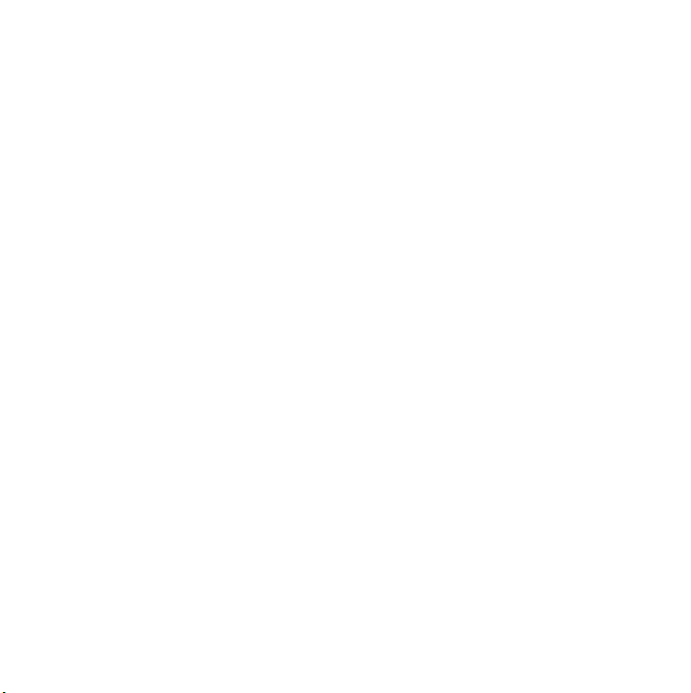
Quickoffice is a trademark or a registered
trademark of Cutting Edge Software, Inc.
Restrictions:
N Software is confidential copyrighted information of
Sun and title to all copies is retained by Sun and/or
its licensors. Customer shall not modify,
decompile, disassemble, decrypt, extract, or
otherwise reverse engineer Software. Software may
not be leased, assigned, or sublicensed, in whole
or in part.
O Export Regulations: This product, including any
software or technical data contained in or
accompanying the product, may be subject to U.S.
export control laws, including the U.S. Export
Administration Act and its associated regulations
and the U.S. sanctions programs administered by
the U.S. Treasury Department's Office of Foreign
Assets Control, and may be additionally subject to
export or import regulations in other countries/
regions. The user and any possessor of the product
agrees to comply strictly with all such regulations
and acknowledges that it is their responsibility to
obtain any required licenses to export, re-export, or
import this product. Without limitation this product,
including any software contained therein, may not
be downloaded, or otherwise exported or reexported (i) into, or to a national or resident of, or
an entity in, Cuba, Iraq, Iran, North Korea, Sudan,
Syria (as such listing may be revised from time to
time) or any country/region to which the U.S. has
embargoed goods; or (ii) to any person or entity on
the U.S. Treasury Department's list of Specially
Designated Nationals or (iii) any person or entity on
any other export prohibition list that may be
maintained from time to time by the United States
Government, including but not limited to the U.S.
Commerce Department's Denied Persons List or
Entity List, or the U.S. State Department's
Nonproliferation Sanctions List.
P Restricted Rights: Use, duplication or disclosure by
the United States government is subject to the
restrictions as set forth in the Rights in Technical
Data and Computer Software Clauses in DFARS
252.227-7013(c) (1) (ii) and FAR 52.227-19(c) (2) as
applicable.
This product is protected by certain intellectual
property rights of Microsoft. Use or distribution of
such technology outside of this product is
prohibited without a license from Microsoft .
Content owners use Windows Media digital rights
management technology (WMDRM) to protect their
intellectual property, including copyrights. This
device uses WMDRM software to access WMDRMprotected content. If the WMDRM software fails to
protect the content, content o wners may ask
Microsoft to revoke the software's ability to use
WMDRM to play or copy protected content.
Revocation does not affect unprotected content.
When you download licenses for protected
content, you agree that Microsoft may include a
revocation list with the licenses. Content owners
may require you to upgrade WMDRM to access
their content. If you decline an upgrade, you will no t
be able to access content that requires the
upgrade.
This product is licensed under the MPEG-4 visual
and AVC patent portfolio licenses for the personal
and non-commercial use of a consumer for (i)
encoding video in compliance with the MPEG-4
visual standard ("MPEG-4 video") or the AVC
standard ("AVC video") and/or (ii) decoding MPEG4 or AVC video that was encoded by a consumer
engaged in a personal and non-commercial ac tivity
and/or was obtained from a video provider licensed
by MPEG LA to provide MPEG-4 and/or AVC video.
No license is granted or shall be implied for any
other use. Additional information including that
relating to promotional, internal and commercial
uses and licensing may be obtained from MPEG
LA, L.L.C. See http://www.mpegla.com. MPEG
Layer-3 audio decoding technology licensed from
Fraunhofer IIS and Thomson.
4 Contents
This is the Internet version of the User's guide. © Print only for private use.
Page 7
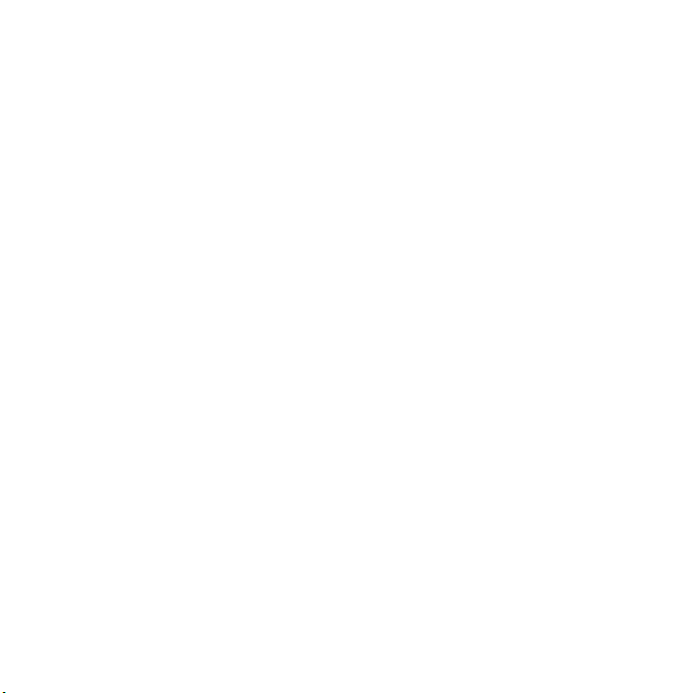
Other product and company names mentioned
herein may be the trademarks of their respective
owners.
Any rights not expressly granted herein are
reserved.
Note: Sony Ericsson advises users to backup their
personal data information.
All illustrations are for guidance only and may not
accurately depict the actual phone.
This is the Internet version of the User's guide. © Print only for private use.
5Contents
Page 8
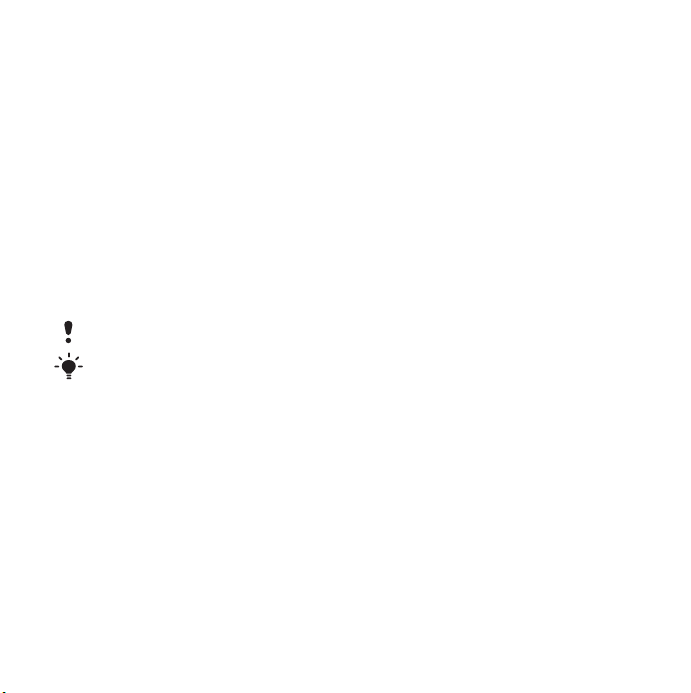
dЙннбеЦ=лн~кнЙЗ
tЙдЕзгЙ
Welcome to the world of a G700
Business Edition user.
This User guide helps you get
started using your new phone. To
get the most out of your phone,
please read this chapter first.
fелнкмЕнбзе=лугДздл
The following symbols appear in
the User guide:
Note
Tip
^ЗЗбнбзе~д=ЬЙдй
The complete user documentation
for your phone consists of:
√ rлЙк=ЦмбЗЙ – an overview of
your phone (this user guide).
√ eЙдй=бе=нЬЙ=йЬзеЙ=– in most
applications Help is available in
the More menu.
√ tЙД=ЦмбЗЙ – an up-to-date user
guide with step-by-step
instructions and additional
information on features
available in your phone. You
can access the Web guide at
www.sonyericsson.com/
support.
To access the Web guide from your phone
N From standby select Menu >
Internet.
O Select More > View > Bookmarks >
Web Guide.
`~кЙ=белнкмЕнбзел
√ Use a moist cloth when you
clean the screen.
√ Only use the stylus provided, or
your fingertips, when selecting
items on the screen.
For detailed care instructions, see
Recommendations for care and
safe use of our products on page
60.
6 Getting started
This is the Internet version of the User's guide. © Print only for private use.
Page 9

m~Åâ~ÖÉ
1
2
3
5
4
8
7
6
6 Handsfree HPM-62
1 Phone G700 Business
Edition
2 Charger CST-70
7 User guide
8 CD with PC suite and Media
manager software
3 USB cable DCU-65
4Battery BST-33
5Stylus
This is the Internet version of the User's guide. © Print only for private use.
If your package does not include all
the listed items please contact your
retailer.
7Getting started
Page 10

lоЙкобЙп
1 Earspeaker
2Screen
3 Menu selection key
4 Note key (for Note
application)
5 Back key
6 5-way navigation key
7Silent key
8 C key (Clear)
9 Media player key
10 Messaging key
11 Volume down key
12 Volume up key
13 On/off button
13
1
2
3
4
5
6
12
11
10
9
8
7
8 Getting started
This is the Internet version of the User's guide. © Print only for private use.
Page 11

14 Battery cover
15 Loudspeaker
16 Microphone
17 Strap holder
18 Indicator light
19 Connector for charger and
accessories
20 Memory card slot
21 Lock key
22 Stylus
14
15
22
21
20
19
18
17
16
This is the Internet version of the User's guide. © Print only for private use.
9Getting started
Page 12
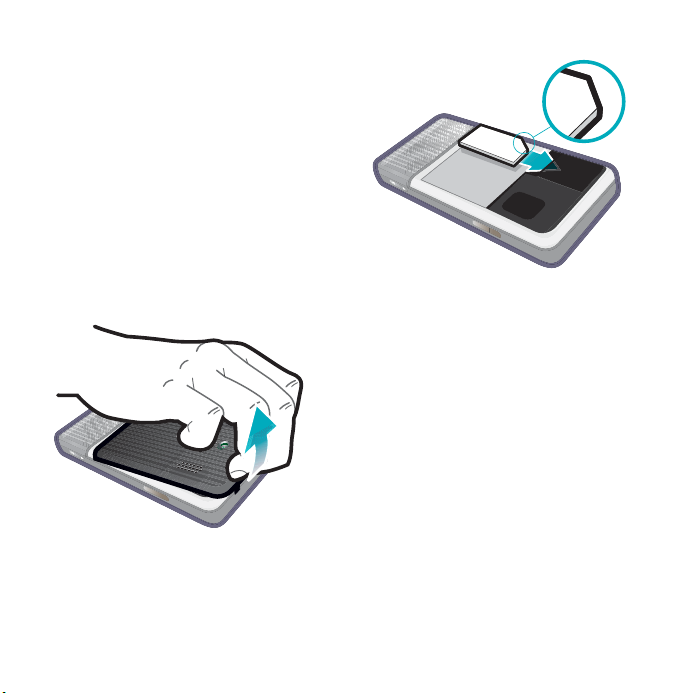
_ЙСзкЙ=млбеЦ=узмк=йЬзеЙ
pfj=Å~êÇ
You receive a SIM (Subscriber
Identity Module) card when you
register with a network operator.
The SIM card keeps track of your
phone number, the services
included in your subscription and
contacts. A PIN code is supplied
with the SIM card and must be
entered, if requested, when you
turn your phone on for the first
time.
To insert the SIM card
N Open the battery cover by
pressing and pulling the lower
part of the cover.
O Remove the battery.
P Insert the SIM card into the SIM
card holder. Make sure you insert
it as shown in the image.
_~ннЙку
To insert the battery
N Detach the charger (if connected).
O Open the battery cover by
pressing and pulling the lower
part of the cover.
10 Getting started
This is the Internet version of the User's guide. © Print only for private use.
Page 13

To charge the battery
P Insert the battery.
The battery needs to be charged if
the indicator light flashes red, or
the low battery message appears
N Connect the charger to the mains.
O Connect the charger to the phone.
To disconnect the charger
on the screen. To fully charge the
battery could take up to 2.5 hours.
√ Remove the charger by tilting the
plug upwards.
This is the Internet version of the User's guide. © Print only for private use.
11Getting started
Page 14
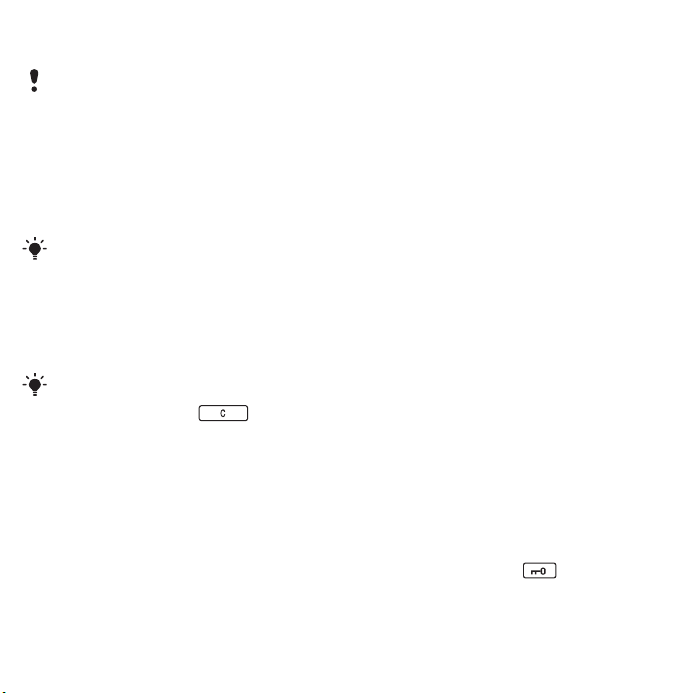
cáêëí=íáãÉ=ëí~êíJìé
Before you can use your phone you
need to insert the SIM card, and insert
and charge the battery.
To turn on the phone
N Press and hold down the On/off
button.
O Select Phone on.
P Select a language.
All languages except UK English will
be deleted once you have selected a
language. You can download
additional languages from
www.sonyericsson.com/support.
Q Enter your PIN, if requested.
R Select Done.
If you make a mistake when you enter
your PIN code, you can delete the
number by pressing . If you
enter the wrong PIN code three times
in a row, the SIM card is blocked. To
unblock it, you need to enter the PUK
code supplied with your SIM card.
The start-up screen is referred to
as standby in this User guide.
fjbf=емгДЙк
IMEI (International Mobile
Equipment Identifier) is a 15-digit
number. Your operator can use
the IMEI number to enable a
complete barring of your phone if
it is stolen. The number is printed
underneath the battery
compartment. You can also view
the number on the phone display.
To view the IMEI number in your phone
From standby enter *#06#.
hЙудзЕв
Your phone has a dedicated lock
key making it easy to lock and
unlock the keypad on your phone.
The automatic keylock on your
phone is turned on as default.
To turn off the automatic keylock
N From standby select Menu >
Settings > Security > Locks.
O Unmark the Automatic keylock
check box.
To lock and unlock the keypad using the lock key
√ Press the lock key .
12 Getting started
This is the Internet version of the User's guide. © Print only for private use.
Page 15
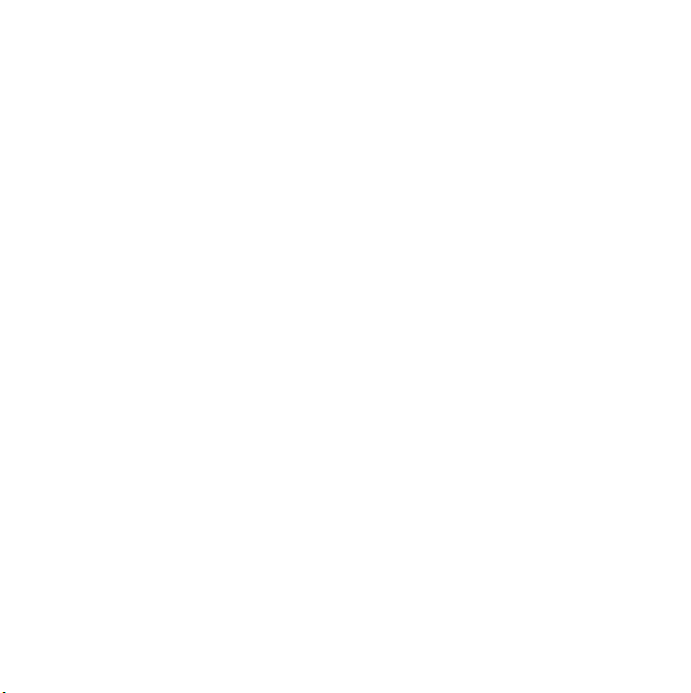
táò~êÇë
There are three wizards available
to help you set up your phone.
The Setup wizard, the Internet
wizard and the Email wizard. The
Setup wizard and the Internet
wizard are launched the first time
you start the phone. The Email
wizard is launched when first
launching Email accounts. It is
possible to launch all wizards
from the Main menu at any time.
For more information about the
wizards see the Web guide.
This is the Internet version of the User's guide. © Print only for private use.
13Getting started
Page 16
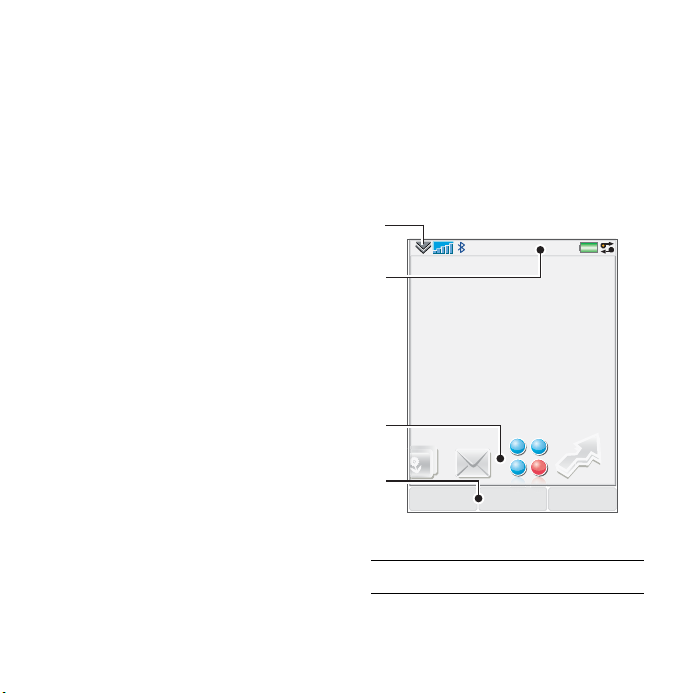
dЙннбеЦ=нз=везп=нЬЙ=
йЬзеЙ
qмкебеЦ=нЬЙ=йЬзеЙ=зе=
~еЗ=зСС
To turn on the phone
N Press and hold down the On/off
button.
O Select Phone On.
To turn off the phone
N Press and hold down the On/off
button.
O Select Power Off.
pí~åÇÄó
Standby is the starting point for a
number of tasks. It is displayed
when you turn on your phone, or
when no application is shown on
the screen. The standby view is an
application that can be changed.
To change the view of standby
N From standby select Menu >
Settings > Display > Standby
application.
O Select:
√ Business to show the Today
view.
√ None to show an enlarged
clock. No panels or shortcuts
will be shown.
√ Default to show the panels.
qЬЙ=лЕкЙЙе
The screen is touch-sensitive. You
can use the stylus or your
fingertips to select items.
1
2
3
11:21
4
MenuCalls More
1 Status bar menu
2 Status bar with icons
04-01-08
14 Getting to know the phone
This is the Internet version of the User's guide. © Print only for private use.
Page 17
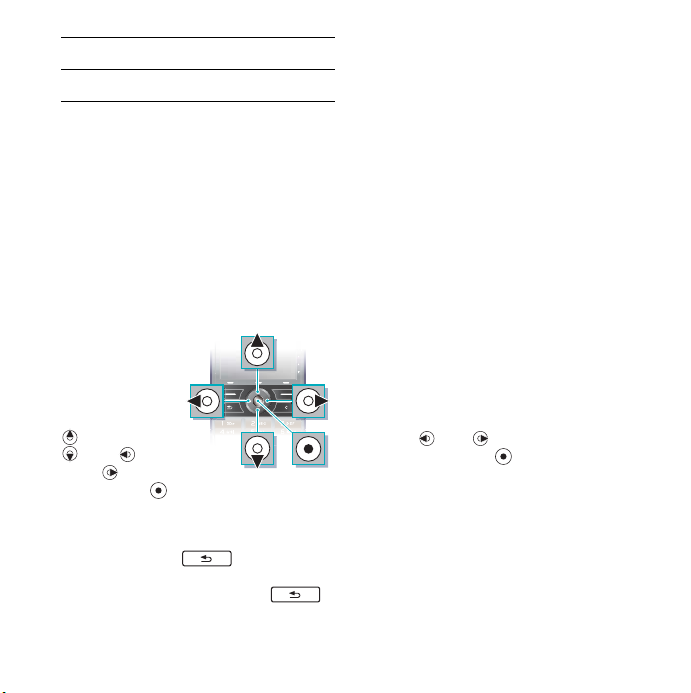
3Panels
4 Touch options
k~îáÖ~íáçå
There are several ways to
navigate menus and select items
in your phone. You can use the
5-way navigation key, back
button, stylus, keyboard
navigation keys, touch options or
your fingertips.
RJï~ó=å~îáÖ~íáçå
The 5-way
navigation key
consists of a
ring and a
center key.
The ring is
used to go up
and down
, left and
right . The
center key
is used to select.
_~Åâ=âÉó
You can press to return to
the previous screen or menu. You
can press and hold down
to return to standby.
pнудмл
You can use the stylus to select
items on the screen, to navigate
menus or to pan multimedia
pictures.
cбеЗбеЦ=нЬЙ=~ййдбЕ~нбзел
m~åÉäë
Using panels you get quick
access to applications and tasks.
By default four panels are always
shown. These four are My
shortcuts, Favourite contacts,
Calendar and New messages.
There are several other panels you
can add and remove. For more
information about panels, see the
Web guide at
www.sonyericsson.com/support.
To use panels
√ Use and to scroll through the
panels. Press to select a panel.
To add additional panels
N From standby select More >
Settings.
O Mark the panels you want and
select Save.
This is the Internet version of the User's guide. © Print only for private use.
15Getting to know the phone
Page 18

j~áå=ãÉåì
All applications in your phone can
be found in Main menu.
To access Main menu
√ From standby select or Menu
depending on what Standby
application is active.
To change the view of Main menu
N From standby select Menu.
O Select More.
P Select an option.
rлбеЦ=нЬЙ=~ййдбЕ~нбзел
To start an application
√ Select an application.
To close an application
√ Press and hold down .
To switch to another application
√ Use Task manager.
For more information see Task manager on page 16.
q~ëâ=ã~å~ÖÉê
Task manager helps you switch
between applications. Leaving an
application via Task manager
rather than closing it, lets you
return to the the application in the
state that you left it. This is useful,
for example, when cutting and
pasting text from one application
to another.
To switch to another application
N Select in the status bar.
O Scroll to the wanted application
and select Switch.
To end an application
N Select in the status bar.
O Scroll to the wanted application
and select End.
16 Getting to know the phone
This is the Internet version of the User's guide. © Print only for private use.
Page 19
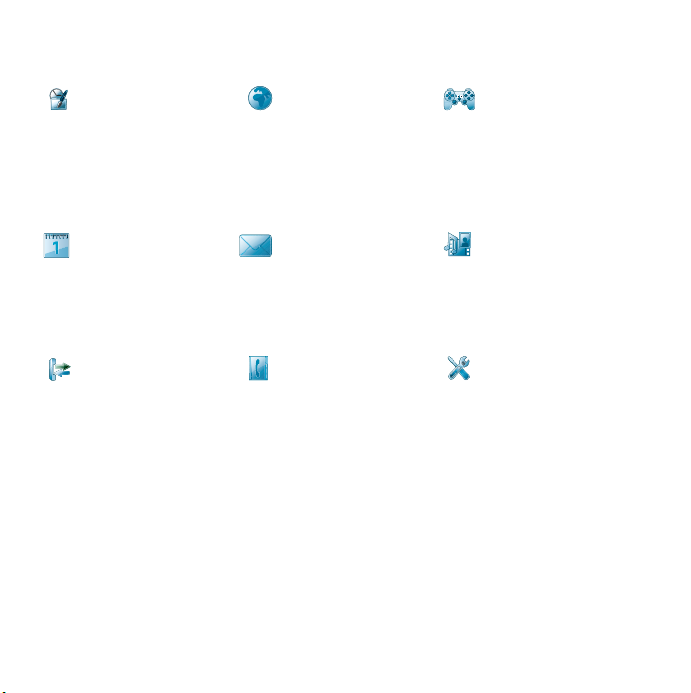
j~бе=гЙем=зоЙкобЙпG
lкЦ~ебтЙк fенЙкеЙн bенЙкн~бегЙен
File manager, Tasks,
Notes, Quickoffice™,
Time & alarms,
Calculator, Converter
and more
`~äÉåÇ~ê jÉëë~ÖáåÖ jÉÇá~
Touch calendar Messaging application Media application, where
`~ääë `çåí~Åíë pЙннбеЦл
Call log Your contacts Email wizard and various
* Some menus are operator-, network-, and subscription-dependent.
Internet browser Music applications,
TrackID™, RSS feeds,
radio, games and more
you can handle all your
media files, such as
music, videos and more
settings
This is the Internet version of the User's guide. © Print only for private use.
17Getting to know the phone
Page 20
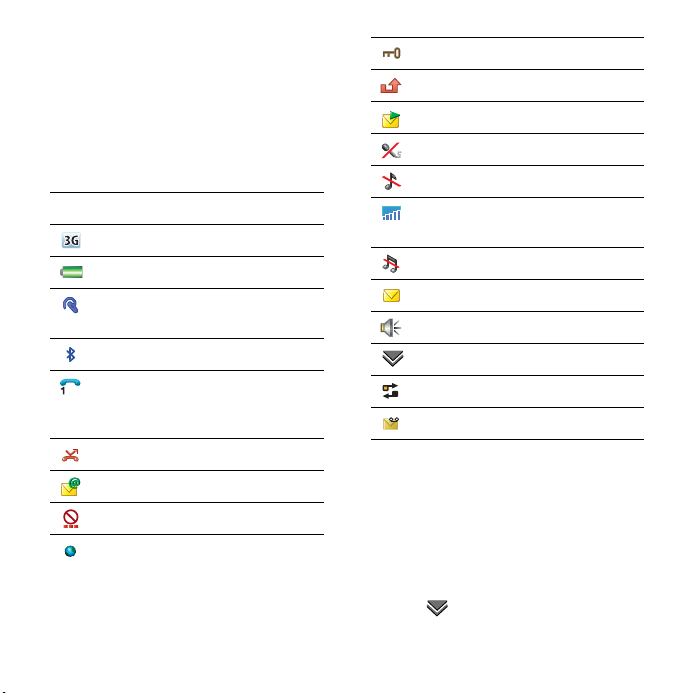
pí~íìë=Ä~ê
pн~нмл=Д~к=бЕзел
You can tap an icon to get more
information or to start an
application. Below is a short
description of the most common
icons appearing in the status bar.
fЕзе cмеЕнбзе
3G available
Battery strength
Bluetooth headset
connected
Bluetooth activated
Current line selection
(Alternative Line Service
available on the SIM card)
All calls diverted
Email message received
Flight mode
Internet connection
activated (flashes when
data is transferred)
Keylock activated
Missed incoming call
Picture message received
Muted microphone
Ring volume set to zero
Signal strength in phone
mode
Silent mode
Text message received
Speakerphone activated
Status bar menu
Task manager
Voicemail received
pí~íìë=Ä~ê=ãÉåì
You can use the status bar menu
to quickly get access to:
√ New call, SMS, MMS and more.
√ Connections.
√ Volume, time and keylock.
To access the status bar menu
√ Select in the status bar.
18 Getting to know the phone
This is the Internet version of the User's guide. © Print only for private use.
Page 21
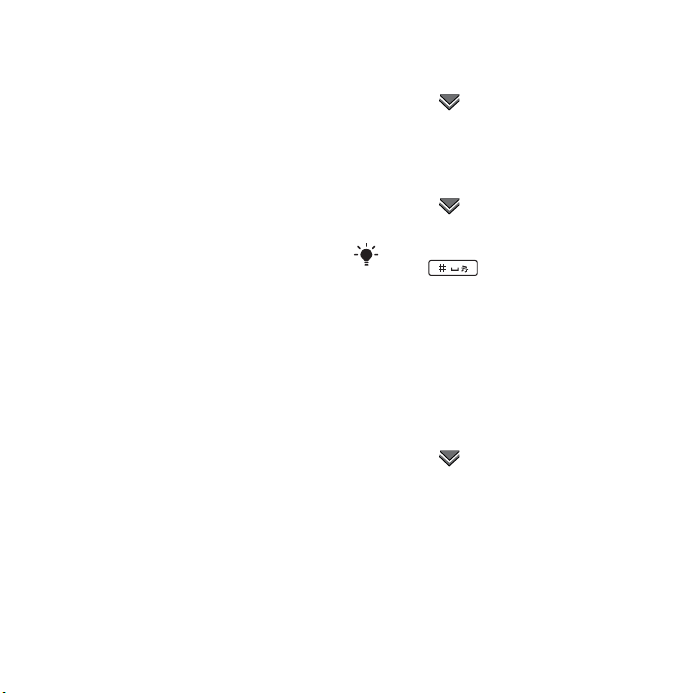
fгйзкнбеЦ=Езен~Ен=
ЙенкбЙл
You can import contact
information by:
√ Copying contacts stored on
your SIM card.
√ Transferring contacts from a
computer application using the
synchronize function.
√ Transferring contacts from
another phone using
Bluetooth™ wireless
technology.
rйЗ~нбеЦ=лзСнп~кЙ
When an improved software
version for your phone is
available, you can update the
phone using the Sony Ericsson
update Service at
www.sonyericsson.com/support.
pçìåÇ
To set the ear speaker volume during a phone call
√ Press the volume up and volume
down keys.
To set the volume for multimedia, alarm, ringtones and message alerts
N Select > Volume.
O Select the corresponding slider.
P Adjust the volume using the
stylus.
To set the phone to silent
N Select > Volume.
O Mark the Silent mode check box.
From standby you can press and hold
do wn to s witch s ile nt m ode on
or off.
qк~елСЙк=лзмеЗ
During an ongoing call or when
listening to music, you can
transfer the sound to a connected
accessory such as a Bluetooth
headset.
To transfer sound
N Select > Volume.
O Select More > Transfer sound.
jЙгзку=Е~кЗ
The phone has a slot for Memory
Stick Micro™ (M2™) memory
cards next to the connector. The
phone supports up to 16GB
memory cards. This memory
This is the Internet version of the User's guide. © Print only for private use.
19Getting to know the phone
Page 22
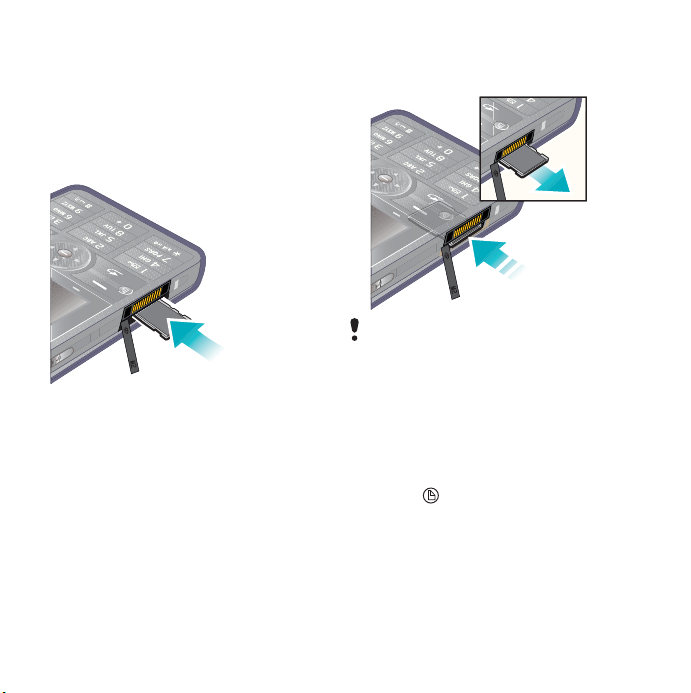
behaves like a normal disk drive.
You can access it as a USB mass
storage device from a PC, to
transfer files quickly.
To insert the memory card
√ Insert the memory card into the
slot.
To remove the memory card
√ Press the edge of the memory
card and then release it.
Do not remove the memory card
during file transfer.
kçíÉë
You can take notes by entering
text or drawing sketches, and set
reminders for important events.
To create a new note
N Press and select New.
O Use the toolbar to create your
note.
P Select File to classify your note.
20 Getting to know the phone
This is the Internet version of the User's guide. © Print only for private use.
Page 23

kзнЙл=нзздД~к=бЕзел
Scribble mode selected. Select
to switch to text mode
Text mode selected. Select to
switch to scribble mode
Use the stylus as an eraser for
sketches
Select a background colour
Set a reminder
To edit a note
N Press and select a note.
O Edit the text by switching to text
mode.
P Edit the sketch by switching to
scribble mode. Select to use
the stylus as an eraser.
j~е~ЦбеЦ=узмк=езнЙл
You can classify your notes, show
them in a grid or a list, or
synchronize them with a remote
server.
To change notes view
N Press and select More >
Settings.
O Select an option.
To view different notes folders
N Press and select More > View
folder.
O Select an option.
To search for notes
N Press and select More > Find.
O Enter the search phrase and
select Find.
To synchronize your notes
√ Select More > Notes manager >
Synchronize.
Only the text part of your notes will be
synchronized.
You need a remote synchronization
account first. For more information,
see the Web guide, Synchronizing
data remotely.
This is the Internet version of the User's guide. © Print only for private use.
21Getting to know the phone
Page 24

`зееЙЕнбеЦ=~ЕЕЙллзкбЙл
To connect an accessory
√ Connect the accessory to the side
of your phone.
Tilt the plug upwards when you
disconnect the accessory.
bенЙкбеЦ=нЙсн
You can enter text by using the
keypad, handwriting recognition or
on-screen keyboard.
bенЙкбеЦ=нЙсн=млбеЦ=нЬЙ=вЙуй~З
You can enter English by using
keypad prediction or multitap:
√ Keypad prediction – enter words by
a single press of a key to input any
of the characters associated with
that key.
√ Multitap – enter Latin letters by
pressing a key containing the letter,
until the desired letter appears.
You can enter Chinese characters by
using Pinyin or Stroke:
√ Pinyin – enter Chinese characters
by pressing the keys containing its
Pinyin letters.
√ Stroke – enter Chinese characters
by pressing the keys containing its
strokes. Strokes are grouped into
five categories and represented by
-.
kмгДЙк=
hЙу
pнкзвЙ=
`~нЙЦзку
_~лбЕ=
pнкзвЙ
bñ~ãéäÉ
王 十 在 七 天
海 红 牡 状 习
中 业 上 门 丑
小 水 打 子 承
直 真 质 草
八 九 丹 风 片
香 千 匕 后 丢
而 页 面 学 殷
六 学 雷 心 性
人 火 又 送 林
四 西 酉 酸
22 Getting to know the phone
This is the Internet version of the User's guide. © Print only for private use.
Page 25

kмгДЙк=
hЙу
pнкзвЙ=
`~нЙЦзку
_~лбЕ=
pнкзвЙ
bñ~ãéäÉ
山 巨 屯 母 凶
么 去 公 约 能
女 要 好 巡 巢
衣 以 饭 收 长
我 或 民 成 伐
心 必 思 忘
电 也 毛 兄 孔
专 传 转
马 与 张 号 费
鼎 鼐
写 字 皮 通 免
口 已 户 书 骨
力 习 也 同 永
又 之 登 多 社
及 极 廷 建
阿 队 陈 那 部
乃 透 鼐 隽 杨
凸
狗 豹 家 逐 狂
乙 九 瓦 飞 风
话 计 认 讯
? (Wild card key)
To switch between keypad prediction and handwriting recognition
√ Press and hold down .
To switch input languages
√ Press and hold down .
To switch between upper case and lower case
N Select English as the input language.
O Press .
To enter the word “large“ using keypad prediction
N Switch to keypad prediction mode.
O Select English as the input language.
P Press , , ,
, .
Q Select the word "large" from the
candidate list.
To enter the word “large“ using multitap
N Switch to handwriting recognition
mode.
O Select English as the input language.
P Enter the letter "l" by pressing
three times.
Q Enter the letter "a" by pressing
once.
R Enter the letter "r" by pressing
three times.
S Enter the letter "g" by pressing
once.
T Enter the letter "e" by pressing
twice.
You cannot use multitap in keypad
prediction mode.
This is the Internet version of the User's guide. © Print only for private use.
23Getting to know the phone
Page 26

To switch between Chinese input methods
N Select Chinese as the input language.
O Press .
信息
To enter "
N Select Chinese as the input language.
O Select Pinyin as the input method.
P Enter "xin" by pressing ,
Q Select "xin" using the navigation key,
and then select "
candidate list.
R Enter "xi" by pressing ,
S Select "xi" using the navigation key,
and then select " 息 " from the
candidate list.
To enter "
N Select Chinese as the input language.
O Select Stroke as the input method.
P Enter " ", " " and " " by pressing
Q Use the navigation key to select " 信".
R Enter " ", " " and " " by pressing
S Select " 息 " from the candiate list.
To enter "
N Select Chinese as the input language.
O Select Stroke as the input method.
" using Pinyin input
, .
信
" from the
.
信息
" using Stroke input
, , .
, , .
互
" using the wild card key
P If you only know that " 一 " is the first
and the last stroke of the character "互
" and that the total number of strokes
is four, enter , ,
Q Select " 互 " from the candidate list.
N Open the symbol table by pressing
O Use the navigation key to select a
, .
To enter symbols
.
symbol.
This function is not available when you
are in number input mode
bенЙкбеЦ=нЙсн=млбеЦ=Ь~еЗпкбнбеЦ=
кЙЕзЦебнбзе
Handwriting recognition translates stylus gestures written directly on the screen into letters, numbers or other characters, and displays these characters as text.
For more information, see To switch
between keypad prediction and
handwriting recognition on page 23.
You cannot use keypad prediction in
handwriting mode.
The handwriting input mode screen
consists of an upper and a lower part,
divided by an arrow in the middle on
the right edge.
.
24 Getting to know the phone
This is the Internet version of the User's guide. © Print only for private use.
Page 27

12
3
SMS
To
Dan
2
3
4
a
A
A
Done
1
More
√ 1 – arrow that splits the text mode
screen into an upper part and a lower
part.
√ 2 – area to write the digits and
symbols.
√ 3 – area to write upper-case letters
and Chinese characters.
√ 4 – area to write lower-case letters and
Chinese characters.
Most letters can be written through
different stroke patterns. The upper
case and lower case depend on the
location on the screen, and are
unrelated to the pattern.
To write Chinese characters
N Select Chinese as the input language.
O Write Chinese characters below or in
line with the arrow. You can select
characters from the candidate word
list.
To write Chinese punctuation
N Select Chinese as the input language.
O Write Chinese punctuation below or in
line with the arrow.
Start each stroke at the dotted end.
This is the Internet version of the User's guide. © Print only for private use.
25Getting to know the phone
Page 28

To write Latin letters
N Select English as the input language.
O Write lower-case letters below the
arrow; upper-case letters in line with
the arrow.
.
,
?
1
!
2
&
@
'
"
m
a
b
c
d
e
f
g
h
2
1
i
2
2
1
1
j
1
2
k
l
n
o
p
q
r
2
1
s
1
t
2
u
v
w
1
2
x
y
z
To write numbers
√ Write numbers above the arrow.
0
1
2
3
4
5
6
7
8
9
+
*
/
\
(
)
=
.
,
To write accented letters
N Select English as the input language.
O Write the basic letter and then write
the accent to form the accented letter.
For example, to enter the character
"à", write "a" below the arrow,
followed by a backward slash "\"
above "a".
S
You can only write accented characters
in Single-character recognition.
26 Getting to know the phone
This is the Internet version of the User's guide. © Print only for private use.
Page 29

To write extended characters
N Select English as the input language.
O Draw a slash mark "/" from the bottom
up, followed by an extended character
below the arrow. For example, to input
"%", write "/%" below the arrow.
You can also tap the icon and select
often-used symbols using your stylus.
To use special gestures
√ Use special gestures to perform
functions like deleting characters and
entering spaces.
Switch between singlecharacter and multi-character
recognition
Switch between Chinese and
English input languages
Cut highlighted text
Copy text
Paste text
Undo an action
For more information on how to
highlight text, go to To highlight text
with the stylus on page 28.
To use multi-character recognition
N Switch to multi-character recognition
by drawing
.
O You can enter several characters at
one time. For example:
√ Write one English word like "hello"
in English input mode.
This is the Internet version of the User's guide. © Print only for private use.
27Getting to know the phone
Page 30

√ Write several Chinese characters
like " 你好 " in Chinese input mode.
√ Write several digits like "12345678"
in any input mode.
bенЙкбеЦ=нЙсн=млбеЦ=нЬЙ=зеJлЕкЙЙе=
вЙуДз~кЗ
The on-screen keyboard enables you
to select characters and symbols with
the stylus. The on-screen keyboard
can be set to different languages.
To use the on-screen keyboard
N Tap the on-screen keyboard icon
located in the status bar.
O Use your stylus to use the on-screen
keyboard.
bЗбнбеЦ=нЙсн
When in text entry mode, you can
select
More > Text options to find
more options.
You need to highlight text first before
using copy or cut functions.
To highlight text with the stylus
√ Hold and press the stylus at the end of
the text then drag the stylus across
the text.
To activate word suggestion
√ When in text entry mode, select
More
> Text options > Word suggestions.
28 Getting to know the phone
This is the Internet version of the User's guide. © Print only for private use.
Page 31

`~ддбеЦ
kЙнпзквл
kЙнпзкв=ЕзоЙк~ЦЙ
To make or receive a phone call
your phone must be within range
of a network.
kЙнпзкв=лЙннбеЦл
You can set how your phone
should choose an available
network when you are outside
your operator’s coverage area.
From standby you can find the
settings in Menu > Settings >
Connectivity > Mobile networks.
j~âáåÖ=~=Å~ää
To make a call from standby
√ Enter the phone number
(including the area number) on the
keypad and select Call.
To make an international call
N From standby press and hold
down to get the
international call prefix.
O Enter the country/region code,
area code (without the first zero)
and phone number.
P Select Call.
To delete characters when dialling
√ When entering a number, you can
delete characters by pressing
.
eбЗЙ=зк=лЬзп=узмк=йЬзеЙ=емгДЙк
When dialling, you can choose in
the More menu whether to show
or hide your phone number to the
called party.
péÉÉÇ=Çá~ä
You can save up to nine of your
contacts as Speed contacts. This
means that you can call them
using abbreviated numbers
(numbers 1 – 9).
To set a speed contact (number)
N From standby select Menu >
Organizer > Speed contacts.
O Scroll to an empty position and
select Add.
P Select a contact in the list and
select Save.
To make a call to a speed contact
N From standby press the key 1 to 9
that corresponds to the stored
speed contact.
O Select Call.
This is the Internet version of the User's guide. © Print only for private use.
29Calling
Page 32

To make an emergency call
N From standby, enter the
emergency number on the
keypad.
O Select Call.
iзЕ~д=plp=емгДЙкл=
When dialling, you can find local
SOS numbers in the More menu.
Usually no SIM card or PIN code is
required for emergency calls, but this
can be operator-dependent. Contact
your operator for more information.
oЙЕЙбобеЦ=~=Е~дд
To answer a call
√ Select Yes.
To reject a call with a busy tone
√ Select No.
To reject a call with an SMS text message
√ Select More > Send SMS to send
a pre-defined message to the
calling party. Before using this
service, enter the settings from
standby in Menu > Settings > Calls
> Reject with SMS.
The message cost is debited to your
prepay card or your phone bill.
To turn on the speakerphone
√ During a call, select More >
Speakerphone on.
To mute the microphone (shortcut)
√ During a call, press and hold
down .
To un-mute the microphone (shortcut)
√ During a call, press .
To mute the ringtone
√ Select Mute or press .
e~еЗдбеЦ=нпз=зк=гзкЙ=
Е~ддл
You can handle multiple calls at
the same time:
√ Put an ongoing call on hold and
start a new one, or answer an
incoming call.
√ Start a conference call during
an ongoing call (operator-
dependent).
√ Extract one party in a
conference call for a private talk
and put the conference call on
hold.
√ Retrieve a held call, or end it.
30 Calling
This is the Internet version of the User's guide. © Print only for private use.
Page 33

`зеСЙкЙеЕЙ=Е~дд
You can start a conference call if
you have one active call and one
on hold. The maximum number of
conference parties is five.
To make a conference call
N Make a call and select Hold.
O Repeat the above step for each
party.
P Select More > Start conference
call.
`~ää=äçÖ
In the call log you can find call
information, such as the type of
call, time, date, phone number
and call length. From standby
select Calls to open it. You can
also make a call or a call note
directly from this application.
e~еЗлСкЙЙ
If you connect a handsfree or a
Bluetooth™ headset to your
phone, you will need to set how to
answer an incoming call. From
standby select Menu > Settings >
Calls > Handsfree.
jзкЙ=СЙ~нмкЙл
Some of the features that your
phone supports can be found
from standby in Menu > Settings >
Calls:
√ Accept calls – caller filter.
√ Add to contacts – add contact
data from the last call.
√ ALS – line settings, if your SIM
card supports two lines.
√ Call meter – service to keep
track of your call costs.
√ Calling cards – call via a calling
card server.
√ Call waiting – option to get
alerted if there is another call on
the line.
√ Divert calls – divert calls to
other numbers.
√ Fixed numbers – only special
numbers can be called.
√ Flag call – reject a call and set a
reminder to follow it up later.
√ Restrict calls – options to set
roaming and international call
restrictions.
√ Textphone accessory – use of a
teletype writer.
√ Voicemail – your answering
machine.
√ Voice control – you can call and
answer with voice commands.
This is the Internet version of the User's guide. © Print only for private use.
31Calling
Page 34

Many of these features are operatordependent and may not be available.
For more information about these,
and other features, see Calling and
Settings in the Web guide.
rëáåÖ=Åçåí~Åíë
To make a call using Contacts
N From standby select Menu >
Contacts and scroll to the desired
contact.
O Select View to open the entry.
P Scroll to the desired phone
number and select Call.
You can also press on the 5-way
navigation key to open Contacts.
To find service numbers on the SIM card
N From standby select Menu >
Contacts.
O Select More > View folder > SIM.
P Select More > Service numbers.
`êÉ~íáåÖ=Åçåí~Åíë
To create a new contact
N From standby select Menu >
Contacts.
O Select More > New contact.
P You can enter contact data on
four tabs.
Q Select Save.
If you save contact phone numbers in
the international number format,
starting with +, you can call directly
from Contacts when you are abroad.
bЗбнбеЦ=Езен~Енл
To add a field to a contact
N From standby select Menu >
Contacts.
O Scroll to a contact and select
More > Edit contact.
P Select More > Add field and mark
a field.
Q Select Add.
To edit a contact on the SIM card
N From standby select Menu >
Contacts.
O Select More > View folder > SIM.
P Scroll to a contact and select
More > Edit contact.
To add a stored picture to a contact
N From standby select Menu >
Contacts and scroll to a contact.
O Select More > Edit contact.
32 Calling
This is the Internet version of the User's guide. © Print only for private use.
Page 35

P Scroll to the Picture field and
select Edit.
Q Choose Select and scroll to a
picture you want to add.
R Choose Select > Save.
To add a personal ringtone to a contact
N From standby select Menu >
Contacts and scroll to the desired
contact.
O Select More > Edit contact.
P Select the audio tab .
Q Scroll to the Ringtone: drop-down
menu and select Open > Find
sound.
R Scroll to the sound you want to
add.
S Choose Select.
T Select More > Save.
j~å~ÖáåÖ=Åçåí~Åíë
To copy a contact to another folder
N From standby select Menu >
Contacts and scroll to a contact.
O Select More > Add to > desired
folder.
To delete a contact
N From standby select Menu >
Contacts and scroll to a contact.
O Select More > Delete.
To copy contacts to the SIM card
N From standby select Menu >
Contacts.
O Mark the desired entries in
Contacts.
P Select More > Add to > SIM.
To copy contacts from the SIM card
N From standby select Menu >
Contacts.
O Select More > View folder > SIM to
open the SIM card.
P Mark the desired entries.
Q Select More > Copy to Contacts.
This is the Internet version of the User's guide. © Print only for private use.
33Calling
Page 36

jÉëë~ÖáåÖ
_ЙСзкЙ=узм=млЙ=
jЙлл~ЦбеЦ
Before you can send or receive
messages (except for SMS text
messages) you need to set up the
necessary accounts. You can use
the Internet and Email wizards
provided in the phone to
download settings or do this
manually. See Setting up Internet,
email and MMS in the Web guide.
Email messages
Beamed messages via
Bluetooth
You can also receive:
Auto setup files for
configuring Internet, email
and MMS
Area information
messages such as local
road reports
pЬзкнЕмн=нз=jЙлл~ЦбеЦ
To start Messaging
√ Press on the keypad.
jÉëë~ÖÉë
You can create, send and receive
different types of messages:
SMS (Short Message
Service) – text messages
MMS (Multimedia
Message Service) – picture
messages that can include
text, pictures and sound
34 Messaging
This is the Internet version of the User's guide. © Print only for private use.
cздЗЙкл
The different types of messages
are handled by different accounts.
The default account, Messages,
handles all messages except
email messages. Email messages
are handled by email accounts
you create yourself. All accounts
consist of a number of folders.
You can switch between folders
by selecting the arrow beside the
folder name:
Page 37

√ Inbox in Messages – contains
all received messages except
email messages. In Menu >
Settings > Sounds & alerts >
Message alerts you can set how
you are notified when a
message is received.
√ Inbox in an email account –
contains the received email
messages for that particular
account.
√ Outbox – contains messages
ready to be sent.
√ Drafts – contains messages that
are not ready to be sent. When
you are creating a message,
and exit the message before
sending it, you are asked if you
want to save it. If you select
Yes, the message is
automatically stored in this
folder.
√ Sent – contains sent messages.
√ SIM – a folder located on your
SIM card.
pjp=íÉñí=ãÉëë~ÖÉ
To create and send an SMS text message
N Press on the keypad.
O Select Create new message >
SMS.
P Enter the phone number of the
recipient using the keys, or tap To:
> Select contact and browse to
your contact.
Q Write the message and select
Send.
jjp=йбЕнмкЙ=гЙлл~ЦЙ
MMS picture messages can
include pictures, video clips,
animations and sound, organized
like a slide presentation with timebased control of playback.
_ЙСзкЙ=узм=млЙ=jjp
Before you can send and receive
multimedia messages, you need
to download MMS settings. You
can use the Internet wizard
available in the phone in Menu >
Settings > Connectivity > Internet
wizard or, if your operator is not
supported by this wizard, do this
manually. See Setting up Internet,
email and MMS in the Web guide.
This is the Internet version of the User's guide. © Print only for private use.
35Messaging
Page 38

^е=зоЙкобЙп=зС=jjp
7
6
1KB
5
4
1
2
3
MMS
1/1
Select template
Picture
Tex t
Scribble
Sound
Video
Record sound
5
Select Close
1 Menu options. You can
select a template or what
you want to add to the
message, for example a
picture or a sound. (If the
menu is not open, select
Add.)
2
Entry field (on the detail
tab) where you can create
your message
3 Playback keys
4 New page icon
5 Time view icon. Opens a
view where you can adjust
when and for how long
your added items will be
shown
6 Attachments tab
7 Address tab for the
recipient and other details
To create and send an MMS picture message
N Press on the keypad.
O Select Create new message >
MMS.
P Add picture, text and sound as
desired.
Q Select and fill in the recipient’s
details. To send a message to
several recipients, type a comma
between each address.
R Select Done.
S Select More > Send.
To read an MMS picture message
√ Select the new message.
The first time you open the message it
plays automatically. After that, you
have to use the playback keys to play
it.
36 Messaging
This is the Internet version of the User's guide. © Print only for private use.
Page 39

bã~áä
_ЙСзкЙ=узм=млЙ=Йг~бд
To use email you require an
Internet account and will need to
download the necessary email
settings.You can use the Email
wizard available in the phone
under Menu > Settings >
Messaging > Email accounts or, if
your operator is not supported by
this wizard, do this manually. See
the Help in the phone or Setting
up Internet, email and MMS in the
Web guide.
pЙеЗбеЦ=Йг~бд=гЙлл~ЦЙл
You can create email messages
from each email account.
To create and send an email message
N Press on the keypad.
O Select New.
P Tap To: > Select contact and
browse to your contact or tap to
the side of To: and write the email
address of the recipient. To send
a message to several recipients,
type a comma between each
address.
Q Select Subject: and enter details.
R Write your message and select
Done.
S Select Send. You have the option
to send the message immediately
or to save it to Outbox.
oЙЕЙбобеЦ=Йг~бд
Email messages are downloaded
from the email server on the
Internet or at your office. You can
download your email manually or
set when your phone should
check for new email.
To download email messages manually
N Press on the keypad.
O Select your email account.
P Select More > Get & send.
To download messages automatically
N From standby select Menu >
Settings > Messaging > Email
accounts.
O Select your email account.
P Select More > Scheduled
download.
Q Mark the Schedule download
check box and enter the times
when you would like to download
email messages.
This is the Internet version of the User's guide. © Print only for private use.
37Messaging
Page 40

R Select Save.
For IMAP accounts you can also
select Push email and have new email
messages pushed to your phone.
To forward an email message
N From your email account in
Messaging scroll to the message
you wish to forward.
O Select More > Forward.
Large attachments increase the size of
an email and the connection time
needed to send it. It is possible to
choose whether to forward the
attachment.
sбЙпбеЦ=гЙлл~ЦЙл
You can choose not to receive
large messages and only to
receive a header.
To download headers
N From standby select Menu >
Settings > Messaging > Email
accounts.
O Select your email account.
P Select the Inbox tab.
Q From Download restrictions, select
Just headers.
R Select Save.
To view messages in full screen
N Press on the keypad.
O Select your email account.
P Select More > Settings > Always
fullscreen.
sбЙпбеЦ=~нн~ЕЬгЙенл
To view an attachment you need a
viewer for that type of file. Your
phone comes with pre-installed
viewers for Microsoft® Word,
Microsoft® Excel®, Microsoft®
PowerPoint®, and Adobe™
Acrobat™ files.
jçêÉ=~Äçìí=jÉëë~ÖáåÖ
aЙдЙнбеЦ=Йг~бд
You can delete a message both
locally and on your email server.
When you delete it locally, the
message body and attachments
are deleted but the heading
remains. You can download the
message again later with the Get
& send option. When you delete
the message on your server, it is
deleted both in your phone and on
your server.
38 Messaging
This is the Internet version of the User's guide. © Print only for private use.
Page 41

To find a message
N Press on the keypad.
O Select More > Find message to
search through the subject lines,
sender details and the text of the
message.
In an open message, Find searches
through the message.
p~îáåÖ=Åçåí~Åí=ÇÉí~áäë
When you receive a message, you
can save the contact details of the
person who sent the message.
To save a sender’s contact details
N Select the sender’s phone
number, name or email address in
the details tab or From: in the
address tab.
O Select Add to Contacts.
aблЕзееЙЕнбеЦ=Скзг=нЬЙ=fенЙкеЙн
If your phone is already
connected to the Internet when
you send an email message or an
MMS message it remains
connected after sending.
To disconnect from the Internet
N Select the connection icon, for
example , in the status bar.
O In Connections manager, mark
the check box for your
connection.
P Select Close.
fеобн~нбзел
If you receive an invitation to an
appointment via an email
message, and you accept, your
calendar is updated automatically.
You can also reply to and forward
an invitation.
mìëÜ=Éã~áä
With push email, email messages
received in your ordinary mailbox
are automatically sent to your
phone. You can send messages
from your phone, and also use
Calendar and Contacts as if you
were using the ordinary email
application in your computer.
Depending on your operator and
market, you can have a different
push email client installed on your
phone.
IMAP Push email is also available
on your phone.
This is the Internet version of the User's guide. © Print only for private use.
39Messaging
Page 42

To set up IMAP Push email
N From standby select Menu >
Settings > Messaging > Email
accounts.
O Select your email account.
P Select the Basic tab.
Q Select IMAP in Connection type:.
R Mark the Push email check box.
S In Email accounts select More >
Always On push email.
T Mark the Always On check box.
U Select Save.
For more information about push
email see More about Messaging
in the Web guide, or contact your
operator, your service provider or
your IT administrator.
40 Messaging
This is the Internet version of the User's guide. © Print only for private use.
Page 43

fенЙкеЙн
fенЙкеЙн=ДкзплЙк
To use the browser you need an
Internet connection. See Setting
up Internet, email and MMS in the
Web guide.
To start the browser
√ From standby select Menu >
Internet.
k~îáÖ~íáçå
All navigation commands and
settings are available from the
More menu. The most common
operations are also available as
keyboard shortcuts.
Key cмеЕнбзе
Enter address
Open the bookmarks list
Close the current page
Go to the homepage
Switch between loading
and not loading pictures
Switch between normal
and Fullscreen display
Switch to the next page
Open the Configuration
menu
Add a bookmark for the
current page
Find (on the Internet or on
the current page)
Go to the top or bottom of
the page
Stop or Reload the current
page
pЙннбеЦл
To switch to landscape view
√ With the browser open select
More > Settings and mark the
Landscape check box.
To exit landscape view
√ Select > Settings and unmark
the Landscape check box.
This is the Internet version of the User's guide. © Print only for private use.
41Internet
Page 44

opp=СЙЙЗл
RSS feeds allow you to see when
new content has been added to a
Web site. You can, for example,
get the latest headlines without
having to visit the Web site.
You can add feeds directly in the
RSS feeds application. An easier
way is to add feeds from within
the Internet browser.
_ЙСзкЙ=узм=млЙ=opp=СЙЙЗл
To use RSS feeds you need an
Internet connection. See Setting
up Internet, email and MMS in the
Web guide.
qз=лмДлЕкбДЙ=нз=~е=opp=СЙЙЗ
N From standby select Menu >
Entertainment > RSS feeds.
O Select More [ Add feed and enter
the address to the feed.
P Select a folder to add the feed to.
To subscribe to an RSS feed from the Internet browser
N From standby select Menu >
Internet.
O Navigate to a page that offers
RSS feeds.
P Select and choose between the
available feeds.
Q Select a feed and which folder to
add it to.
To view an RSS feed
N From standby select Menu >
Entertainment > RSS feeds.
O Select a feed and select Open.
_äçÖ
Use the Blog function to publish,
for example, your photos on the
Internet.
To send a photo to a blog
N Navigate to your photo and select
it.
O Select More > Send as > Blog.
P Enter a title and text.
Q Select Publish.
The first time you will get a
bookmark added in your phone
and information about how to edit
the blog on the internet.
42 Internet
This is the Internet version of the User's guide. © Print only for private use.
Page 45

jÉÇá~
With the Media application you
can handle all your media files,
such as photos and pictures,
music, other audio tracks and
video clips.
To open the Media application
√ From standby select Menu >
Media .
pЬзкнЕмн=нз=jЙЗб~
You can also press the dedicated
key on the right side of your
phone to open Media.
j~бе=СмеЕнбзел
In Media you can use these main
functions:
√ Photo – view, edit, send or blog
your photos and pictures.
√ Music – categorize and play
your music files or other audio
tracks.
√ Video – play and handle your
video clips.
√ Settings – change application
orientation, update your
libraries or use the encoding
function.
qк~елСЙккбеЦ=гЙЗб~=СбдЙл
Media Manager computer
software and USB drivers are
included on a CD that comes with
the phone. Use Media Manager to
transfer media files from CDs or
your computer to your memory
card in the phone. See the Web
guide for more information.
réÇ~íáåÖ=ãÉÇá~=äáÄê~êáÉë
The first time you use the Media
application, or when you have
transferred media files to your
phone with the USB cable, your
media libraries automatically
update.
To manually update media files
√ From standby select Menu >
Media > Settings > Update library.
mЬзнзл=~еЗ=йбЕнмкЙл
sбЙпбеЦ=~еЗ=млбеЦ=йбЕнмкЙл
In Photo you can view, send and
use all pictures saved in your
phone memory or on a memory
card. From standby select Menu >
Media > Photo to select either of
these viewing options:
This is the Internet version of the User's guide. © Print only for private use.
43Media
Page 46

√ Latest photo - the latest captured
photo/video saved in your phone
or on a memory card .
√ Camera album - photos and
videos captured with a camera,
presented in chronological order,
by month.
√ Photo tags - view your photos that
you have tagged .
√ Pictures - pictures that are not
captured with a camera.
To view pictures in a slide show
N From standby select Menu >
Media > Photo and select one of
the viewing options.
O Select View > Start to run an
automatic slide show.
P Select one of the pre-defined
sounds or choose your own by
selecting Edit.
To send a picture
N From standby select Menu >
Media > Photo and select one of
the four viewing options.
O Select a picture.
P Select More > Send as and
choose to send the file by
Bluetooth™, in an MMS message
or to a blog.
oЙгзнЙ=лЕкЙЙе
You can use a compatible
Bluetooth™ accessory to view
pictures on a remote screen, such
as a TV. For a list of compatible
accessories go to
www.sonyericsson.com/support.
To send pictures to a remote screen
N From standby select Menu >
Media > Photo and select one of
the viewing options.
O Select More and mark Remote
screen.
P Select the desired remote screen.
Q Select Yes to enable the
Bluetooth™.
R Open a picture. It is automatically
sent to the remote screen.
Make sure you are in full screen play
view and tap the screen if the
slideshow options are not showing.
bЗбнбеЦ=йбЕнмкЙл
Using the editor, you can photo
fix, pan, zoom and rotate your
image. There are also filters for
effects and picture correction.
To edit a picture
N From standby select Menu >
Media > Photo.
44 Media
This is the Internet version of the User's guide. © Print only for private use.
Page 47

O Select a picture.
P Select More > Edit.
For more information about the
features and how to use them, see
the Web guide in your phone or on
the Sony Ericsson Web page.
jìëáÅ=~åÇ=~ìÇáç=íê~Åâë
The music player supports
formats such as MP3, WMA,
WAV, AAC, AAC+ and eAAC+. For
a list of all supported media
formats, see the Web guide.
To play music or other audio tracks
N From standby select Menu >
Media > Music.
O Browse for music or tracks by
Albums, Artists, Tracks,
Compilations, Auto playlists,
Playlists, Audiobooks, Podcasts
and My recordings.
P Scroll to the desired track and
select Play.
mд~уД~Ев=Езенкздл
Play
Stop
Skip to previous track
Skip to next track
To adjust the volume
√ Press the Volume keys.
To minimize the music player
√ When the music player is open,
press and hold down . The
music continues to play. To return
to the music player, press
in the Status bar.
mд~удблнл
A playlist describes which tracks
to play, and in which order. The
playlist only contains links to the
tracks, so when you remove
tracks from the playlist, the actual
sound files are not deleted.
To create a playlist
√ With Media open, select Music >
Playlists > New playlist.
This is the Internet version of the User's guide. © Print only for private use.
45Media
Page 48

To add songs to a playlist
N With Music open, mark one or
more tracks.
O Select More > Add to playlist.
^мнз=йд~удблнл
The music player creates
automatic playlists based on, for
example, how often you listen to
the tracks.
_ççâã~êâë
If you stop the playback of an
audiobook or a podcast channel,
a bookmark is automatically set
on this position. For more
information, see Media in the Web
guide.
sáÇÉç
With Video, you can watch clips stored on your phone. Video can play MPEG-4, H.263, H.264, WMV9 and Real Video formats.
To play a video clip
N From standby select Menu >
Media > Video.
O Navigate to the clip you want to
watch and select Play.
mд~уД~Ев=Езенкздл
During playback, you can use the
playback controls. See Playback
controls on page 45.
To move within a video clip
√ Tap on the progress bar.
To change screen orientation
√ During playback, tap the screen in
the video playback area to switch
between landscape and portrait
view.
46 Media
This is the Internet version of the User's guide. © Print only for private use.
Page 49

bенЙкн~бегЙен
mä~ókçï»
PlayNow™ is an entertainment
download service. You can
preview content before purchase.
This service is not available in all
countries/regions.
_ЙСзкЙ=узм=млЙ=mд~уkзп»
To use PlayNow™ you need an
Internet connection. See Setting
up Internet, email and MMS in the
Web guide.
mкЙобЙпбеЦ=ЕзенЙен
You can download a preview
sample for most content available
at PlayNow™ before deciding to
purchase.
To preview PlayNow™ content
N From standby select Menu >
Entertainment > PlayNow™.
O Select Preview or Play for the
content you wish to preview.
mмкЕЬ~лбеЦ=ЕзенЙен
When purchasing content from
PlayNow™, the cost of this
service is displayed in your phone.
The cost is debited to your prepay
card or your phone bill.
To purchase PlayNow™ content
√ Select Buy next to the content you
want to purchase and follow the
on-screen instructions.
cj=ê~Çáç
To listen to the radio you need to
insert the handsfree, since the
radio uses the handsfree cable as
an antenna. However, you can still
listen to the sound through the
speaker or through a Bluetooth™
connected headset.
To listen to the radio
N Connect the handsfree to the
phone.
O From standby select Menu >
Entertainment > FM radio.
To automatically find and store radio channels
√ From standby select Menu >
Entertainment > FM radio > More >
Auto store.
This is the Internet version of the User's guide. © Print only for private use.
47Entertainment
Page 50

To transfer the sound
√ When the FM radio is open, select
and select, for example, the
built-in speaker or a Bluetooth™
headset.
To minimize the radio
√ When the FM radio is open, press
the back key. The radio continues
to play in the background.
To return to the radio
√ Select in the status bar.
To turn the radio off
√ When the FM radio is open, select
Off.
qмебеЦ=~еЗ=йкЙлЙнл
To search for radio channels
√ When the FM radio is open, select
or .
To tune manually
N When the FM radio is open, select
More > Set frequency.
O Enter the frequency using the
keys.
You can also press or to
change the frequency in 0.1 MHz
steps.
To store a preset
N When the FM radio is open, tune
to the desired channel and select
More > Save.
O Select a preset number between 1
and 20 and select Insert.
To recall a preset
N When the FM radio is open, select
Presets.
O Scroll to the desired channel and
press .
You can use presets 1 to 10 by
pressing to and
. Press and hold down to store,
press briefly to recall.
oap=Eo~Збз=a~н~=pулнЙгF
The RDS functionality lets you set
the radio to automatically switch
to a channel when it is
broadcasting Traffic
announcements, , or News
announcements, . The radio
can also re-tune to the Alternative
frequency that gives the best
reception for the station you have
selected.
Not all radio channels transmit RDS
information.
48 Entertainment
This is the Internet version of the User's guide. © Print only for private use.
Page 51

To access RDS settings
√ When the FM radio is open, select
More > Settings > RDS options.
qê~Åâfa»
You can use TrackID™ to find out
the name of a song. You record a
few seconds of music using the
microphone or from the built-in
FM radio. The sample is then sent
to the TrackID™ database. If a
match is found you can see the
name of the artist, the album and
the title of the song. The
TrackID™ service is free, but your
service provider may charge for
the data traffic.
This service is not available in all
countries/regions.
_ЙСзкЙ=узм=млЙ=qк~Евfa»
To use TrackID™ you need an
Internet connection. See Setting
up Internet, email and MMS in the
Web guide.
To identify a song using the microphone
N From standby select Menu >
Entertainment > TrackID™.
O Hold the phone close to the
speaker and select Start.
To identify a song played on the FM radio
√ When the FM radio is open, tap
.
This is the Internet version of the User's guide. © Print only for private use.
49Entertainment
Page 52

`зееЙЕнбобну
To exchange information between
your phone and another device
you can use, for example, a USB
or a Bluetooth™ connection.
m`=pìáíÉ
When connecting your phone to a
computer, certain tasks require
that you have PC Suite for Sony
Ericsson installed on your
computer. You can install it from
the CD delivered with your phone
or go to www.sonyericsson.com/
support for the latest version.
You can use PC Suite for many things, including synchronizing phone data with Microsoft® Outlook® in your computer or making backups of phone data. See PC Suite in the Web guide for more information.
PC Suite requires a USB cable
connection, but for certain
applications you can alternatively
use a Bluetooth connection.
rp_=ЕзееЙЕнбзе
With a USB connection you can,
for example, transfer files between
your phone and a computer,
synchronize and make backups of
phone data.
When you connect your phone
and computer using the USB
cable two options appear, File
transfer mode and Phone mode.
To transfer files in file transfer mode
you do not need PC Suite installed on
your computer. For phone mode, PC
Suite is required.
cбдЙ=нк~елСЙк=гзЗЙ
In file transfer mode you can
transfer files to and from your
computer substantially faster
compared to phone mode.
However, in file transfer mode
Microsoft® Windows® Explorer
will only show the memory card (if
inserted).
Do not remove the USB cable from
your phone or computer during file
transfer as this may cause a loss of
data.
50 Connectivity
This is the Internet version of the User's guide. © Print only for private use.
Page 53

To use file transfer mode
N Connect the USB cable to your
phone and computer.
O mÜçåÉ: Select File transfer.
P `згймнЙк: Wait until the memory
card appears as an external disk,
“PHONE CARD”, in Windows
Explorer.
Q Use Windows Explorer as usual to
transfer files between the phone
and computer.
To disconnect the phone safely from your computer
N `згймнЙк: Right-click the
removable disk icon in Windows
Explorer and select Eject.
O mÜçåÉ: Remove the USB cable
from your phone.
mÜçåÉ=ãçÇÉ
In phone mode you can use your
computer to synchronize contacts
and calendar items, transfer files,
use the phone as a modem and
more. Applications supported in
phone mode include:
√ Synchronization √ File Manager √ Mobile Networking Wizard √ Backup Manager √ Download Language √ Application Installer
To use phone mode
N `згймнЙк: Install the PC Suite for
Sony Ericsson software.
O Select Start/Programs/Sony
Ericsson/PC Suite for
Sony Ericsson. The application
starts.
P Connect the USB cable to your
phone and computer.
Q mÜçåÉ: Select Phone mode. R `згймнЙк: Wait while Windows
installs the required drivers.
All phone mode applications are
marked with green in PC Suite. Only
synchronization is described here. For
other applications, see PC Suite in the
Web guide.
pуеЕЬкзебт~нбзе
To synchronize your phone using PC Suite
N Connect the USB cable to your
phone and computer.
O mÜçåÉ: Select Phone mode.
P `згймнЙк: Start PC Suite.
Q Wait until your phone is
connected, that is, the
Synchronize Now button turns
green.
This is the Internet version of the User's guide. © Print only for private use.
51Connectivity
Page 54

R When you have made all the
synchronization settings, click
Synchronize Now.
_дмЙнззнЬ»=ЕзееЙЕнбзе
To turn on Bluetooth connection
N From standby select Menu >
Settings > Connectivity >
Bluetooth.
O Select the Settings tab and
mark the Bluetooth On check box.
m~бкбеЦ
For all tasks, except for a single
file transfer, it is necessary to set
up a permanent and trusted
relationship between your phone
and the other device. This is
called pairing (or bonding).
To pair with another Bluetooth device
N From standby select Menu >
Settings > Connectivity >
Bluetooth.
O Select the Devices tab > New
device.
P Select the device in the list.
Q If you are asked to, enter the
passcode (also called passkey).
`зееЙЕнбзел=г~е~ЦЙк
Connections manager is where
you control your Internet
connections. You can open and
close connections, and you can
reset the logs for the connections.
To open Connections manager
√ From standby select Menu >
Organizer > Connections mgr.
To reset logs
N From standby select Menu >
Organizer > Connections mgr.
O Select the log you want to reset.
P Select More > Reset log.
t~é=éìëÜ
To set up your phone to handle incoming WAP push messages
N From standby select Menu >
Settings > Messaging > WAP push.
O Select Automatically to receive
Wap push service loading
messages without being
prompted.
52 Connectivity
This is the Internet version of the User's guide. © Print only for private use.
Page 55

`ЙкнбСбЕ~нЙ=г~е~ЦЙк=~еЗ=
g~о~=ЕЙкнбСбЕ~нЙл
Digital certificates are used to
verify the origin of the Web pages
you visit or any software you
install.
To view user and CA certificates in your phone
√ From standby select Menu >
Settings > Security > Certificate
manager.
To view Java certificates in your phone
√ From standby select Menu >
Settings > Security > Java
certificates.
This is the Internet version of the User's guide. © Print only for private use.
53Connectivity
Page 56

jзкЙ=СЙ~нмкЙл=
j~е~ЦбеЦ=СбдЙл=~еЗ=
~ййдбЕ~нбзел
cáäÉ=ã~å~ÖÉê
With File manager you can view,
rename, copy, move and delete
files and folders in the phone
memory and on the memory card.
The File manager view has two
tabs – the tab for the phone
memory and the tab for the
memory card.
To open File manager
√ From standby select Menu >
Organizer > File manager.
mкзнЙЕнЙЗ=СбдЙл
Downloaded or received files may
be copyright-protected.
Copyright-protection may prevent
content from being copied,
modified or transferred. If a file is
copyright-protected is
displayed next to the file name. If
the key symbol is crossed the file
has no valid licence, for example,
the licence may have expired or
there is a pending licence for the
file.
qк~елСЙккбеЦ=СбдЙл=Скзг=~=
ЕзгймнЙк
You can access a memory card in
the phone as a USB mass storage
device from a computer. This way
you can browse the memory card
folders and transfer files to them.
i~меЕЬбеЦ=гЙЗб~=СбдЙл
You can launch media files directly from File manager by selecting them.
oЙе~гбеЦ=гЙгзку=Е~кЗл
You can rename the memory
card.
To rename a memory card
N From standby select Menu >
Organizer > File manager.
O Select More > Device > Format
Memory Stick > Rename.
cзкг~ннбеЦ=гЙгзку=Е~кЗл
All information on the memory card is
deleted during formatting.
To format a memory card
N From standby select Menu >
Organizer > File manager.
O Select More > Device > Format
Memory Stick > Format.
54 More features
This is the Internet version of the User's guide. © Print only for private use.
Page 57

fелн~ддбеЦ=~ййдбЕ~нбзел
You can install applications and
other content you use often, for
example, ringtones in the phone
memory since the memory card is
sometimes unavailable when the
phone is connected to a
computer.
From standby you can select Menu >
Entertainment > More applications
to find links to additional applications
for your phone. Some of the
applications are free of charge or free
to try out.
To install an application
N From standby select Menu >
Settings > General > Install.
O Select the application and choose
Details to view information about
the certificate.
P If the certificate details are OK,
select Install and follow the
instructions in the phone. The
application is installed in the
Entertainment folder.
oЙгзобеЦ=~ййдбЕ~нбзел
Sometimes it is necessary to
remove installed applications to
free up storage space.
To remove an application
N From standby select Menu >
Settings > General > Uninstall.
O Select the application and select
Uninstall > Yes.
j~лнЙк=кЙлЙн
All user data, as well as preinstalled
media files (including, for example,
backgrounds, ringtones and pictures),
is deleted and factory settings
restored.
If you back up your user data using
PC Suite for Sony Ericsson, you can
restore it after a master reset.
To reset the phone
N From standby select Menu >
Settings > General > Master reset.
O If you want to keep installed
applications, unmark Delete all
user installed applications.
P Select Delete > Yes.
Q Enter the phone lock code and
select Done.
mçïÉê=ë~îÉ
To save power, you can set the
display to go blank after a period
of inactivity.
This is the Internet version of the User's guide. © Print only for private use.
55More features
Page 58

To enable power save
N From standby select Menu >
Settings > Display > Backlight.
O Mark the Power save enabled
check box.
pЕкЙЙе=л~оЙк
You can use a picture as a screen
saver.
To set a screen saver
√ From standby select Menu >
Settings > Display > Screen saver.
√ Select Open and choose a type.
56 More features
This is the Internet version of the User's guide. © Print only for private use.
Page 59

fгйзкн~ен=
беСзкг~нбзе
Sony Ericsson Consumer Web site
On www.sonyericsson.com/support
there is a support section where help
and tips are only a few clicks away.
Here you will find the latest computer
software updates and tips on how to
use your phone more efficiently.
Service and support
You have access to a portfolio of exclusive service
advantages such as:
• Global and local Web sites providing support
• A global network of Call Centers
• An extensive network of Sony Ericsson service
partners
• A warranty period. Learn more about the warranty
conditions in the Important information.
On www.sonyericsson.com you will find the latest
support tools and information. For operatorspecific services and features, please contact your
network operator.
You can also contact our Call Centers. If your
country/region is not represented in the list below,
please contact your local dealer. (Calls are charged
according to national rates, including local taxes,
unless the phone number is a toll-free number).
If your product needs service, please contact the
dealer from whom it was purchased, or one of our
service partners. For warranty claims, save proof of
purchase.
Country Phone number Email address
Anguilla 1-800-080-9518 (Toll Free) questions.CO@support.sonyericsson.com
Antigua 1-800-081-9518 (Toll Free) questions.CO@support.sonyericsson.com
Argentina 0800-333-7427 (Toll Free) questions.CO@support.sonyericsson.com
Australia 1300-650-050 (Toll Free) questions.AU@support.sonyericsson.com
Austria 0810 200 245 questions.AT@support.sonyericsson.com
Bahamas 1-800-205-6062 (Toll Free) questions.CO@support.sonyericsson.com
Barbados 1-800-082-9518 (Toll Free) questions.CO@support.sonyericsson.com
Belarus 8 82 00 361 0001 questions.BY@support.sonyericsson.com
Belgium 02-0745 1611 questions.BE@support.sonyericsson.com
Belize AN 815, PIN 5597 (Toll Free) questions.CO@support.sonyericsson.com
Bermuda 1-800-083-9518 (Toll Free) questions.CO@support.sonyericsson.com
Bolivia 800-100-542 (Toll Free) questions.CO@support.sonyericsson.com
Brazil 4001-0444 (Toll Free) questions.BR@support.sonyericsson.com
Bulgaria 0800 18 778 questions.BG@support.sonyericsson.com
Canada 1 866 766 9374 (Toll Free) questions.CA@support.sonyericsson.com
Cayman Islands 1-800-084-9518 (Toll Free) questions.CO@support.sonyericsson.com
Central and Southern Africa +27 11 506 0123 questions.CF@support.sonyericsson.com
Chile 1230-020-0656 (Toll Free) questions.CO@support.sonyericsson.com
This is the Internet version of the User's guide. © Print only for private use.
57Important information
Page 60

China +86 400 810 0000 questions.CN@support.sonyericsson.com
Colombia 01800-0966-080 (Toll Free) questions.CO@support.sonyericsson.com
Costa Rica 0 800 011 0400 (Toll Free) questions.CO@support.sonyericsson.com
Croatia 062 000 000 questions.HR@support.sonyericsson.com
Cyprus 0800 90 909 questions.CY@support.sonyericsson.com
Czech Republic 0844 550 055 questions.CZ@support.sonyericsson.com
Denmark 3331 2828 questions.DK@support.sonyericsson.com
Dominica 1-800-085-9518 (Toll Free) questions.CO@support.sonyericsson.com
Dominican Republic 1-800-751-3370 (Toll Free) questions.CO@support.sonyericsson.com
Ecuador 1-800-0102-50 (Toll Free) questions.CO@support.sonyericsson.com
Egypt 16727 questions.EG@support.sonyericsson.com
El Salvador 800-6323 (Toll Free) questions.CO@support.sonyericsson.com
Estonia 06 032 032 questions.EE@support.sonyericsson.com
Finland 09 299 2000 questions.FI@support.sonyericsson.com
France 0825 383 383 questions.FR@support.sonyericsson.com
Germany 0180 534 2020 (Local rate) questions.DE@support.sonyericsson.com
Greece 0801 11 810 810
Guatemala 1-800-300-0057 (Toll Free) questions.CO@support.sonyericsson.com
Haiti AN 193, PIN 5598 (Toll Free) questions.CO@support.sonyericsson.com
Honduras AN 8000122, PIN 5599 (Toll Free)questions.CO@support.sonyericsson.com
Hong Kong +852 8203 8863 questions.HK@support.sonyericsson.com
Hungary 01 880 47 47 questions.HU@support.sonyericsson.com
India 1800 11 1800 (Toll Free)
Indonesia 021 2701388 questions.ID@support.sonyericsson.com
Ireland 1850 545 888 (Local rate) questions.IE@support.sonyericsson.com
Italy 06 48895206 (Local rate) questions.IT@support.sonyericsson.com
Jamaica 1-800-442-3471 (Toll Free) questions.CO@support.sonyericsson.com
Jordan +971 4 3919 880 questions.JO@support.sonyericsson.com
Kuwait +971 4 3919 880 questions.KW@support.sonyericsson.com
Latvia 67 21 43 01 questions.LV@support.sonyericsson.com
Lithuania 8 700 55030 questions.LT@support.sonyer icsson.com
Malaysia 1800-88-9900 (Toll Free) questions.MY@support.sonyericsson.com
Mexico 0 1800 000 4722 (Toll Free) questions.MX@support.sonyericsson.com
Morocco +212 2 2958 344 questions.MA@support.sonyericsson.com
+30 210 899 19 19 (from mobile phone)
+91 (011) 39011111 questions.IN@support.sonyericsson.com
questions.GR@support.sonyericsson.com
58 Important information
This is the Internet version of the User's guide. © Print only for private use.
Page 61

Netherlands 0900 8998318 questions.NL@support.sonyericsson.com
Netherlands Antilles 001-866-509-8660 (Toll Free) questions.CO@support.sonyericsson.com
New Zealand 0800-100-150 (Toll free) questions.NZ@support.sonyericsson.com
Nicaragua AN 1800-0166, PIN 5600 (Toll Free)questions.CO@support.sonyericsson.com
Norway Standard Support: 815 00 840 (local rate)
Pakistan 021 - 111 22 55 73 questions.PK@support.sonyericsson.com
Panama 00800-787-0009 (Toll Free) questions.CO@support.sonyericsson.com
Paraguay 009 800 54 20032 (Toll Free) questions.CO@support.sonyericsson.com
Peru 0800-532-38 (Toll Free) questions.CO@support.sonyericsson.com
Philippines +63 2 7891860 questions.PH@support.sonyericsson.com
Poland +48 22 691 6200 questions.PL@support.sonyericsson.com
Portugal 808 204 466 (Local rate) questions.PT@support.sonyericsson.com
Romania +40 21 401 0401 questions.RO@support.sonyericsson.com
Russia +7 495 7870986 questions.RU@support.sonyericsson.com
Saudi Arabia 800-8200-727 questions.SA@support.sonyericsson.com
Singapore +65 6744 0733 questions.SG@support.sonyericsson.co m
Slovak Republic 02 5443 6443 questions.SK@support.sonyericsson.com
South Africa 0861 632222 questions.ZA@support.sonyericsson.com
Spain 902 180 576 (Local rate) questions.ES@support.sonyericsson.com
St. Kitts 1-800-087-9518 (Toll Free) questions.CO@support.sonyericsson.com
St. Vincent 1-800-088-9518 (Toll Free) questions.CO@support.sonyericsson.com
Sweden Standard Support: 013 24 45 00 (local rate)
Switzerland 0848 824 040 questions.CH@support.sonyericsson.com
Taiwan +886 2 25625511 questions.TW@support.sonyericsson.com
Thailand 02 2483 030 questions.TH@support.sonyericsson.com
Trinidad and Tobago 1-800-080-9521 (Toll Free) questions.CO@support.sonyericsson.com
Turkey +90 212 473 77 77 questions.TR@support.sonyericsson.com
Ukraine (+380) 44 590 1515 questions.UA@support.sonyericsson.com
Middle East & North Africa +971 4 3919 880 (UAE) questions.AE@support.sonyericsson.com
United Kingdom 08705 237 237 (Local rate) questions.GB@support.sonyericsson.com
United States 1 866 766 9374 (Toll Free) questions.US@support.sonyericsson.com
Uruguay 000-401-787-013 (Toll Free) questions.CO@support.sonyericsson.com
Venezuela 0-800-1-00-2250 (Toll Free) questions.CO@support.sonyericsson.com
Vietnam 1900 1525 (Toll Free) questions.VN@support.sonyericsson.com
Premium Support: 820 59 040 questions.NO@support.sonyericsson.com
Premium Support: 0900 20 44 500 questions.SE@support.sonyericsson.com
This is the Internet version of the User's guide. © Print only for private use.
59Important information
Page 62

dмбЗЙдбеЙл=Сзк=p~СЙ=~еЗ=bССбЕбЙен=
rлЙ
Please follow these guideli nes. Failure
to do so might entail a potential
health risk or product malfunction. If
in doubt as to its proper function,
have the product checked by a
certified service partner before
charging or using it.
oЙЕзггЙеЗ~нбзел=Сзк=Е~кЙ=~еЗ=
л~СЙ=млЙ=зС=змк=йкзЗмЕнл
• Handle with care and keep in a clean and dust-free
place.
• t~ê åá åÖ> =May explode if disposed of in fire.
• Do not expose your product to liquid or moisture or
excess humidity.
• Do not expose to extr eme
temperatures. Do not expose the
battery to temperatures above +60°C
(+140°F).
• Do not expose to flames or lit tobacco
products.
• Do not drop, throw or try to bend your
product.
• Do not paint or attempt to
disassemble or modify your product.
Only Sony Ericsson authorized
personnel should perform service.
• Consult with authorized medical staff
and the instructions of the medical
device manufacturer before using your product
near pacemakers or other medical devices or
equipment.
• Discontinue use of electronic devices or disable the
radio transmitting functionali ty of the device where
required or requested to do so.
• Do not use where a potentially explosive
atmosphere exists.
• Do not place your product or install wireless
equipment in the area above an air bag in your car.
• Caution: Cracked or broken displays may create
sharp edges or splinters that cou ld be harmful upon
contact.
• Do not use your Bluetooth Headset in positions
where it is uncomfortable or will be subject to
pressure.
`ЬбдЗкЙе
Warning! Keep out of the reach of
children. Do not allow children to play
with mobile phones or accessories.
They could hurt themselves or others.
Products may contain small parts that could
become detached and create a choking hazard.
mзпЙк=лмййду=E`Ь~кЦЙкF
Connect the charger to power sources as marked
on the product. Do not use outdoors or in damp
areas. Do not alter or subject the cord to damage
or stress. Unplug the unit before cleaning it. Never
alter the plug. If it does not fit into the outlet, have a
proper outlet installed by an electrician. When
power supply is connected there is a small drain of
power. To avoid this small energy waste,
disconnect the power supply when the product is
fully charged.
Use of charging devices that are not Sony Ericsson
branded may impose increased safety risks.
_~ннЙку
New or idle batteries can have short-term reduced
capacity. Fully charge the battery before initial use.
Use for intended purpose only. Charge the battery
in temperatures between +5°C (+41°F) and +45°C
(+113°F). Do not put the battery into your mouth.
Do not let the battery contacts touch another metal
object. Turn off the product before removing the
battery. Performance depends on temperatures,
signal strength, usage patterns, features selected
and voice or data transmissions. Only Sony
Ericsson service partners should remove or replace
built-in batteries. Use of batteries that are not Sony
Ericsson branded may pose increased safety risks.
60 Important information
This is the Internet version of the User's guide. © Print only for private use.
Page 63

mЙклзе~д=гЙЗбЕ~д=ЗЙобЕЙл
Mobile phones may affect implanted medical
equipment. Reduce risk of interf erence by keeping
a minimum distance of 15 cm (6 inches) between
the phone and the device. Use the phone at your
right ear. Do not carry the phone in your breast
pocket. Turn off the phone if you suspect
interference. For all medical devices, consult a
physician and the manufacturer.
aкбобеЦ
Some vehicle manufacturers forbid the use of
phones in their vehicles unless a handsfree kit with
an external antenna supports the installation.
Check with your vehicle manufacturer's
representative to be sure that your mobile phone or
Bluetooth handsfree will not affect the electronic
systems in your vehicle. Full attention should be
given to driving at all times and local laws and
regulations restricting the use of wireless devices
while driving must be observed.
dmpLiзЕ~нбзе=Д~лЙЗ=СмеЕнбзел
Some products provide GPS/Location based
functions. Location determining functionality is
provided "As is" and "With all faults". Sony
Ericsson does not make any representation or
warranty as to the accuracy of such location
information.
Use of location-based information by the device
may not be uninterrupted or error free and may
additionally be dependent on network service
availability. Please note that functionality may be
reduced or prevented in certain environments such
as building interiors or areas adjacent to buildings.
Caution: Do not use GPS functionality in a manner
which causes distraction from driving.
bгЙкЦЙеЕу=Е~ддл
Calls cannot be guaranteed under all conditions.
Never rely solely upon mobile phones for essential
communications. Calls may not be possible in all
areas, on all networks, or when certain network
services and/or phone features are used.
^енЙее~
Use of antenna devices not marketed by Sony
Ericsson could damage your phone, reduce
performance, and produce SAR levels above the
established limits. Do not cover the antenna with
your hand as this affects call quality, power levels
and can shorten talk and standby times.
o~Збз=СкЙимЙеЕу=EocF=ЙсйзлмкЙ=
~еЗ=pйЙЕбСбЕ=^Длзкйнбзе=o~нЙ=
Ep^oF
When your phone or Bluetooth handsfree is turned
on, it emits low levels of radio frequency energy.
International safety guidelines have been
developed through periodic and thorough
evaluation of scientific studies. These guidelines
establish permitted levels of radio wave exposure.
The guidelines include a safety margin designed to
assure the safety of all persons and to account for
any variations in measurements.
Specific Absorption Rate (SAR) is used to measure
radio frequency energy absorbed by the body when
using a mobile phone. The SAR value is determined
at the highest certified power level in laboratory
conditions, but because the phone is designed to
use the minimum power necessary to access the
chosen network, the actual SAR level can be well
below this value. There is no proof of difference in
safety based on difference in SAR value.
Products with radio transmitters sold in the US
must be certified by the Federal Communications
Commission (FCC). When required, tests are
performed when the phone is placed at the ear and
This is the Internet version of the User's guide. © Print only for private use.
61Important information
Page 64

when worn on the body. For body-worn operation,
the phone has been tested when positioned a
minimum of 15 mm from the body without any
metal parts in the vicinity of the phone or when
properly used with an appropriate Sony Ericsson
accessory and worn on the body.
For more information about SAR and radio
frequency exposure go to: www.sonyericsson.com/
health.
j~äï~êÉ
Malware (short for malicious software) is software
that can harm your mobile phone or other
computers. Malware or harmful applications can
include viruses, worms, spyware, and other
unwanted programs. While your device does
employ security measures to resist such efforts,
Sony Ericsson does not warrant or represent that
your device will be impervious to introduction of
malware. You can however reduce the risk of
malware attacks by using care when downloading
content or accepting applications, refraining from
opening or responding to messages from unknown
sources, using trustworthy services to access the
Internet, and only downloading content to your
mobile phone from known, reliable sources.
^ЕЕЙллзкбЙл
Use only Sony Ericsson branded original
accessories and certified service partners. Sony
Ericsson does not test third-party accessories.
Accessories may influence RF Exposure, radio
performance, sound loudness, electric safety and
other areas. Third-party accessories and parts may
pose a risk to your health or safety or decrease
performance.
^ЕЕЙллбДдЙ=pздмнбзелLpйЙЕб~д=
kЙЙЗл
In the US, compatible Sony Ericsson phones may
offer compatibility with TTY terminals (with use of
necessary accessory). For more information ca ll the
Sony Ericsson Special Needs Center on 877 878
1996 (TTY) or 877 207 2056 (voice), or go to
www.sonyericsson-snc.com.
aблйзл~д=зС=здЗ=ЙдЙЕнкбЕ~д=
~еЗ=ЙдЙЕнкзебЕ=
ЙимбйгЙен
Electronic equipment and batteries
should not be included as household
waste but should be left at an appropriate
collection point for recycling. This helps prevent
potential negative consequences for the
environment and human health. Check local
regulations by contacting your local city office, your
household waste disposal service, the shop where
you purchased the product or calling a Sony
Ericsson Call Center.
aблйзлбеЦ=зС=нЬЙ=Д~ннЙку
Check local regulations or call a Sony
Ericsson Call Center for information.
Never use municipal waste.
jЙгзку=`~кЗ
If your product comes complete with a removable
memory card, it is generally compatible with the
mobile phone purchased but may not be
compatible with other devices or the capabilities of
their memory cards. Check other devices for
compatibility before purchase or use. If your
product is equipped with a memory card reader,
check memory card compatibility before purchase
or use.
62 Important information
This is the Internet version of the User's guide. © Print only for private use.
Page 65

Memory cards are generally formatted prior to
shipping. To reformat the memory card, use a
compatible device. Do not use the standard
operating system format when formatting the
memory card on a PC. For details, refer to the
operating instructions of the device or contact
customer support.
t~кебеЦ>
If your device requires an adapter for insertion into
the mobile phone or another device, do not insert
the card directly without the required adapter.
mкЙЕ~мнбзел=зе=jЙгзку=`~кЗ=
rлЙ
• Do not expose the memory card to moisture.
• Do not touch terminal connections with your hand
or any metal object.
• Do not strike, bend, or drop the memory card.
• Do not attempt to disassemble or modify the
memory card.
• Do not use or store the memory card in humid or
corrosive locations or in excessive heat such as a
closed car in summer, in direct sunlight or n ear a
heater, etc.
• Do not press or bend the end of the memory card
adapter with excessive force.
• Do not let dust or foreign objects get into the insert
port of any memory card adapter.
• Check you have inserted the memory card
correctly.
• Insert the memory card as far as it wi ll go into any
memory card adapter needed. The memory card
may not operate properly unless fully inserted.
• We recommend that you make a backup copy of
important data. We are not responsible for any loss
or damage to content you store on the memory
card.
• Recorded data may be damaged or lost when you
remove the memory card or memory card adapter,
or turn off the power while formatting, reading or
writing data, or when you use the memory card in
locations subject to static electricity or high
electrical field emissions.
mкзнЙЕнбзе=зС=йЙклзе~д=
беСзкг~нбзе
Erase personal data before disposing of the
product. To delete data, perform a master reset.
Deleting data from the phone memory does no t
ensure that it cannot be recovered. Sony Ericsson
does not warrant against recovery of information
and does not assume responsibility for disclosure
of any information even after a master reset.
iзмЗеЙлл=п~кебеЦ>
Avoid volume levels that may be harmful to your
hearing.
bеЗ=rлЙк=iбЕЙеЕЙ=^ЦкЙЙгЙен
Software delivered with this device and its media is
owned by Sony Ericsson Mobile Communications
AB, and/or its affiliated companies and its suppliers
and licensors.
Sony Ericsson grants you a non-exclusive limited
license to use the Software solely in conjunction
with the Device on which it is installed or delivered.
Ownership of the Software is not sold, transferred
or otherwise conveyed.
Do not use any means to discover the source code
or any component of the Software, reproduce and
distribute the Software, or modify the Software.
You are entitled to transfer rights and obligations to
the Software to a third party, solely togeth er with
the Device with which you received the Software,
provided the third party agrees in writing to be
bound by the terms of this License.
This license exists throughout the useful life of this
Device. It can be terminated by transferring your
rights to the Device to a third party in writing.
Failure to comply with any of these terms and
conditions will terminate the license immediately.
Sony Ericsson and its third party suppliers and
licensors retain all rights, title and interest in and to
the Software. Sony Ericsson, and, to the extent that
This is the Internet version of the User's guide. © Print only for private use.
63Important information
Page 66

the Software contains material or code of a third
party, such third party, shall be entitled third party
beneficiaries of these terms.
This license is governed by the laws of Sweden.
When applicable, the foregoing applies to statutory
consumer rights.
In the event Software accompanying or provided in
conjunction with your device is provided wi th
additional terms and conditions, such provisions
shall also govern your possession and usage of the
Software.
iбгбнЙЗ=п~кк~ену
Sony Ericsson Mobile Communications AB, Nya
Vattentornet, SE-221 88 Lund, Sweden (Sony
Ericsson), or its local affiliated company, provides
this Limited Warranty for your mobile phone,
original accessory delivered with your mobile
phone, and/or your mobile computing product
(hereinafter referred to as "Product").
Should your Product need warranty service, please
return it to the dealer from whom it was purchased,
or contact your local Sony Ericsson Call Center
(national rates may apply) or visit
www.sonyericsson.com to get further information.
lìê=ï~êê~åíó
Subject to the conditions of this Limited Warranty,
Sony Ericsson warrants this Prod uct to be free from
defects in design, material and workmanship at the
time of its original purchase by a consumer. This
Limited Warranty will last for a period of one (1)
year as from the original date of purchase of the
Product.
tÜ~í=ïÉ=ïáää=Çç
If, during the warranty period, this Product fails to
operate under normal use and service, due to
defects in design, materials or workmanship, Sony
Ericsson authorized distributors or service partners,
in the country/region* where you purchased the
Product, will, at their option, either repair or replace
the Product in accordance with the terms and
conditions stipulated herein.
Sony Ericsson and its service partners reserve the
right to charge a handling fee if a returned Product
is found not to be under warranty according to the
conditions below.
Please note that some of your personal settings,
downloads and other information may be lost when
your Sony Ericsson Product is repaired or replaced.
At present Sony Ericsson may be prevented by
applicable law, other regulation or technical
restrictions from making a backup copy of certain
downloads. Sony Ericsson does not take any
responsibility for any lost information of any kind
and will not reimburse you for any such loss. You
should always make backup copies of all the
information stored on your Sony Ericsson Product
such as downloads, calendar and contacts before
handing in your Sony Ericsson Product for repair or
replacement.
`зеЗбнбзел
N This Limited Warranty is valid only if the original
proof of purchase for this Product issued by a Sony
Ericsson authorized dealer specifying the date of
purchase and serial number**, is presented with the
Product to be repaired or replaced. Sony Ericsson
reserves the right to refuse warranty service if this
information has been removed or changed after the
original purchase of the Product from the dealer.
O If Sony Ericsson repairs or replaces the Product,
the repair for the defect concerned, or the replaced
Product shall be warranted for the remaining time
of the original warranty period or for ninety (90)
days from the date of repair, whichever is longer.
Repair or replacement may involve the use of
functionally equivalent reconditioned units.
Replaced parts or components will become the
property of Sony Ericsson.
P This warranty does not cover any failure of the
Product due to normal tear and wear, or due to
misuse, including but not limited to use in other
64 Important information
This is the Internet version of the User's guide. © Print only for private use.
Page 67

than the normal and customary ma nner, in
accordance with the Sony Eric sson instructions for
use and maintenance of the Product. Nor does this
warranty cover any failure of the Product d ue to
accident, software or hardware modification or
adjustment, acts of God or damage resulting f rom
liquid.
A rechargeable battery can be charged and
discharged more than a hundred times. However, it
will eventually wear out – this is not a defect and
corresponds to normal wear and tear. When the
talk-time or standby time is noticeably shorter, it is
time to replace your battery. Sony Ericsson
recommends that you use only batteries and
chargers approved by Sony Ericsson.
Minor variations in display brightness and colour
may occur between the phones. There may be tiny
bright or dark dots on the display. These are called
defective pixels and occur when individual dots
have malfunctioned and can not be adjusted. Two
defective pixels are deemed acceptable.
Minor variations in camera image appearance may
occur between phones. This is nothing uncommon
and is not regarded as a defective camera module.
Q Since the cellular system on which the Product is to
operate is provided by a carrier independent from
Sony Ericsson, Sony Ericsson will not be
responsible for the operation, availability, coverage,
services or range of that system.
R This warranty does not cover Product failures
caused by installations, modifications, or repair or
opening of the Product performed by a non-Sony
Ericsson authorised person.
S The warranty does not cover Product failures which
have been caused by use of accessories or other
peripheral devices which are not Sony Ericsson
branded original accessories intended for use with
the Product.
T Tampering with any of the seals on the Product will
void the warranty.
U THERE ARE NO EXPRESS WARRANTIES,
WHETHER WRITTEN OR ORAL, OTHER THAN
THIS PRINTED LIMITED WARRANTY. ALL
IMPLIED WARRANTIES, INCLUDING WITHOUT
LIMITATION THE IMPLIED WARRANTIES OF
MERCHANTABILITY OR FITNESS FOR A
PARTICULAR PURPOSE, ARE LIMITED TO THE
DURATION OF THIS LIMITED WARRANTY. IN NO
EVENT SHALL SONY ERICSSON OR ITS
LICENSORS BE LIABLE FOR INCIDENTAL OR
CONSEQUENTIAL DAMAGES OF ANY NATURE
WHATSOEVER, INCLUDING BUT NOT LIMITED
TO LOST PROFITS OR COMMERCIAL LOSS; TO
THE FULL EXTENT THOSE DAMAGES CAN BE
DISCLAIMED BY LAW.
Some countries/regions/states do not allow the
exclusion or limitation of incidental or
consequential damages, or limitation of the
duration of implied warranties, so the preceding
limitations or exclusions may not apply to you.
The warranty provided does not affect the
consumer's statutory rights under applicable
legislation in force, nor the consumer’s rights
against the dealer arising from their sales /
purchase contract.
GdЙзЦк~йЬбЕ~д=лЕзйЙ=зС=нЬЙ=
п~кк~ену
If you have purchased your Product in a country/
region member of the European Economic Area
(EEA) or in Switzerland or the Republic of Turkey,
and such Product was intended for sale in the EEA
or in Switzerland or in Turkey, you can have your
Product serviced in any EEA country/region or in
Switzerland or in Turkey, under the warranty
conditions prevailing in the country/region in which
you require servicing, provided that an identical
Product is sold in such country/region by an
authorised Sony Ericsson distributor. To find out if
your Product is sold in the country/region you are
in, please call the local Sony Ericsson Call Center.
Please observe that certain services may not be
possible elsewhere than in the country/region of
This is the Internet version of the User's guide. © Print only for private use.
65Important information
Page 68

original purchase, for example due t o the fact that
your Product may have an interior or exterior which
is different from equivalent models sold in other
countries/regions. Please note in addition that it
may sometimes not be possible to repair SIMlocked Products.
** In some countries/regions additional information
(such as a valid warranty card) may be requested.
c``=pн~нЙгЙен
This device complies with Part 15 of
the FCC rules. Operation is subject to
the following two conditions:
(1) This device may not cause
harmful interference, and (2) This
device must accept any interference received,
including interference that may cause undesired
operation.
Any change or modification no t expressly approved
by Sony Ericsson may void the user's authority to
operate the equipment.
This equipment has been tested and found to
comply with the limits for a Class B digital device,
pursuant to Part 15 of the FCC Rules. These limits
are designed to provide reasonable protection
against harmful interference in a residential
installation. This equipment generates, uses and
can radiate radio frequency energy and, if not
installed and used in accordance with the
instructions, may cause harmful interference to
radio communications. However, there is no
guarantee that interference will not occur in a
particular installation.
If this equipment does cause harmful interference
to radio or television reception, which ca n be
determined by turning the equipment off and on,
the user is encouraged to try to correct the
interference by one or more of the following
measures:
• Reorient or relocate the receiving antenna.
• Increase the separation between the equipment
and receiver.
• Connect the equipment into an outlet on a circuit
different from that to which the receiver is
connected.
• Consult the dealer or an experienced radio/TV
technician for help.
fеЗмлнку=`~е~З~=pн~нЙгЙен
This device complies with RSS-210 of Industry
Canada.
Operation is subject to the following two
conditions: (1) this device may not cause
interference, and (2) this device must accept any
interference, including interference that may cause
undesired operation of the device.
This Class B digital apparatus complies with
Canadian ICES-003.
Cet appareil numérique de la classe B est conforme
à la norme NMB-003 du Canada.
66 Important information
This is the Internet version of the User's guide. © Print only for private use.
Page 69

aЙЕд~к~нбзе=зС=
`зеСзкгбну=Сзк=dTMM=
_млбеЙлл=bЗбнбзе
We, pзеу=bкбЕллзе=jзДбдЙ=`зггмебЕ~нбзел=^_=of
Nya Vattentornet
SE-221 88 Lund, Sweden
declare under our sole responsibility that our
product
pзеу=bкбЕллзе=нуйЙ=c^aJPUUMMMNJ_s
and in combination with our accessories, to which
this declaration relates is in conformity with the
appropriate standards EN 301 511:V9.0.2, EN 301
908-1:V2.2.1, EN 301 908-2:V2.2.1, EN 300
328:V1.7.1, EN 301 489-7:V1.3.1, EN 301 48917:V1.2.1, EN 301 489-24:V1.3.1 and EN 609501:2006, following the provisions of, Radio
Equipment and Telecommunication Terminal
Equipment Directive 1999/5/EC.
Lund, February 2008
Shoji Nemoto,
Head of Product Business Group GSM/UMTS
We fulfil the requirements of the R&TTE Directive
(1999/5/EC).
This is the Internet version of the User's guide. © Print only for private use.
67Important information
Page 70

fåÇÉñ=
_
Backup of phone data ..................50
.......................................... 10
Battery
...............................................42
Blog
Bluetooth™ wireless technology
`
Call log .......................................... 31
Certificates
Connections manager
Contacts
.................................... 53
................... 52
....................................... 32
b
Email ............................................. 37
Emergency call
............................. 30
Entering
symbols
................................. 24
Example
using keypad prediction ........ 23
using multitap
using Pinyin input
using Stroke input
using wild card key
........................ 23
.................. 24
.................. 24
................ 24
c
File manager ................................. 54
File transfer mode
......................... 50
..52
Flight mode ................................... 14
FM radio
Folders in messaging
........................................ 47
.................... 34
e
Handsfree settings ........................ 31
Handwriting
accented letters
Chinese characters
Chinese punctuations
extended characters
latin letters
multi-character recognition
numbers
special gestures
Handwriting recognition
..................... 26
................ 25
............ 25
.............. 27
............................. 26
... 27
................................. 26
..................... 27
................ 24
f
IMEI number ................................. 12
Import contacts
input
......................................... 22
text
Installing applications
International call
Internet browser
Internet wizard
............................ 19
................... 55
............................ 29
............................ 41
.............................. 13
68 Index
This is the Internet version of the User's guide. © Print only for private use.
Page 71

h
Keylock ..........................................12
Keypad prediction
example
.................................23
j
Main menu ....................................16
overview
Master reset
Memory card
Messaging
..............................................35
MMS
.................................17
..................................55
.................................19
.....................................34
Multitap
example
Music
.................................23
.............................................45
k
Navigation .....................................15
.............................................20
Notes
l
On/off ............................................14
m
Pairing ...........................................52
............................................15
Panels
PC Suite
Photo
Picture editor
........................................50
........................................43
view
.................................44
Pinyin input
example
PlayNow™
Power save
Protected files
Push email
.................................24
.................................... 47
.................................... 55
............................... 54
..................................... 39
o
RSS feeds .....................................42
p
Screen in text mode ......................24
Screen saver
Selecting
text
Silent mode
SIM card
Slide show
.............................................. 35
SMS
Sounds and alerts
Speed dial
Standby
Status bar
Stroke input
example
.................................56
.........................................28
................................... 19
........................................10
.....................................44
......................... 19
.....................................29
.........................................14
......................................18
.................................24
This is the Internet version of the User's guide. © Print only for private use.
69Index
Page 72

Switching
input languages
keypad prediction mode
Pinyin and Stroke
..................... 24
........ 23
................... 24
to handwriting recognition
mode
....................... 24
to keypad prediction mode
.... 22
Symbols
entering .................................. 24
Synchronization
............................ 51
q
Text
selection, highlight
Text input
...................................... 22
................. 28
switching between Pinyin
and Stroke
using handwriting recognition
using on-screen keypad
using the keypad
TrackID™
Transferring files
...................................... 49
........................... 50
............... 24
24
........ 28
................... 22
r
Update software ........................... 19
Updating software
USB file transfer
........................ 19
............................ 50
s
Video
........................................ 46
play
t
Wap push ...................................... 52
Web feeds
Web guide
Wild card key
..................................... 42
....................................... 6
example
................................. 24
70 Index
This is the Internet version of the User's guide. © Print only for private use.
