Page 1
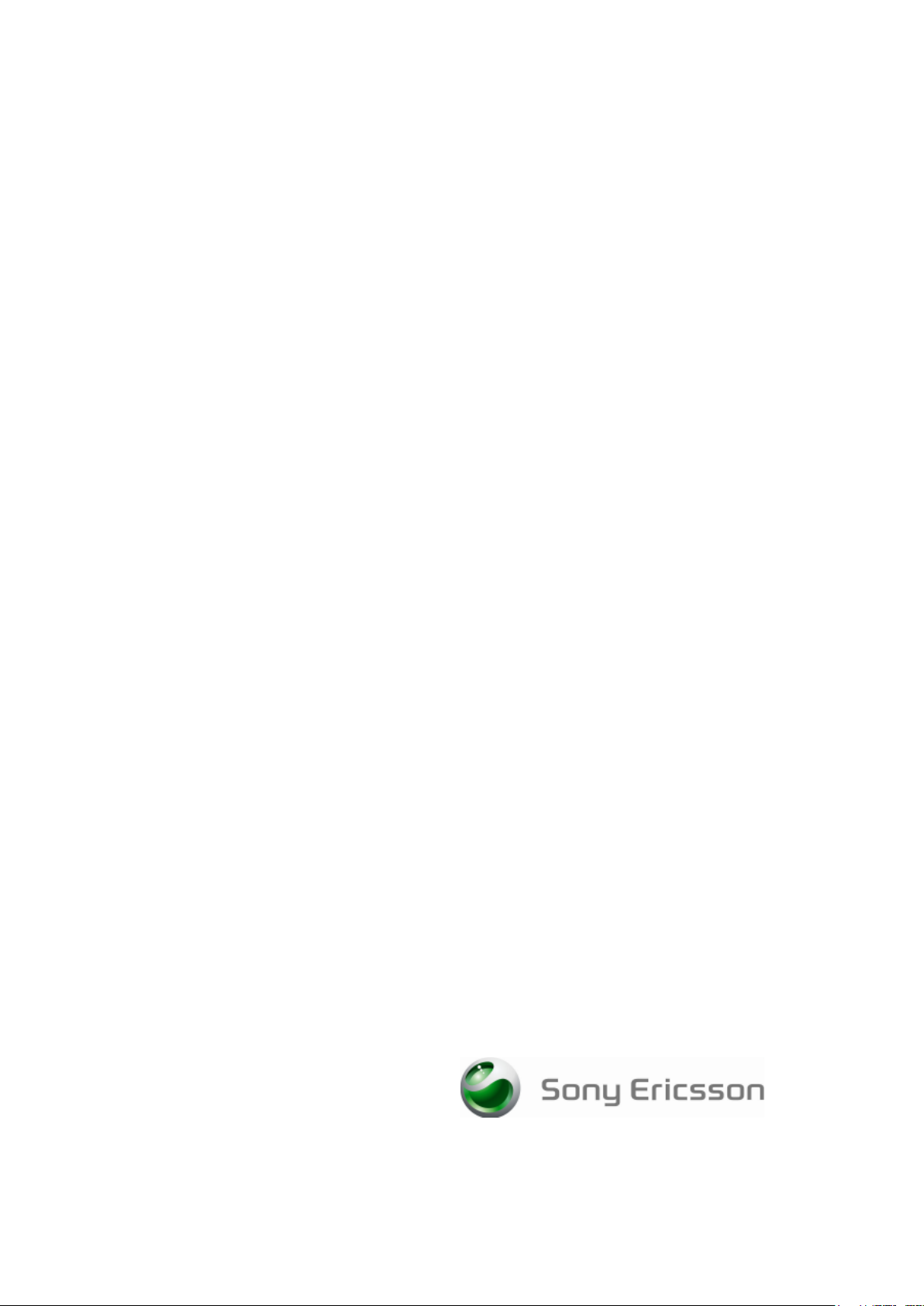
Mobile Broadband ExpressCard
EC400g HSPA/UMTS/EDGE and GPS
Quick Start Guide
Page 2
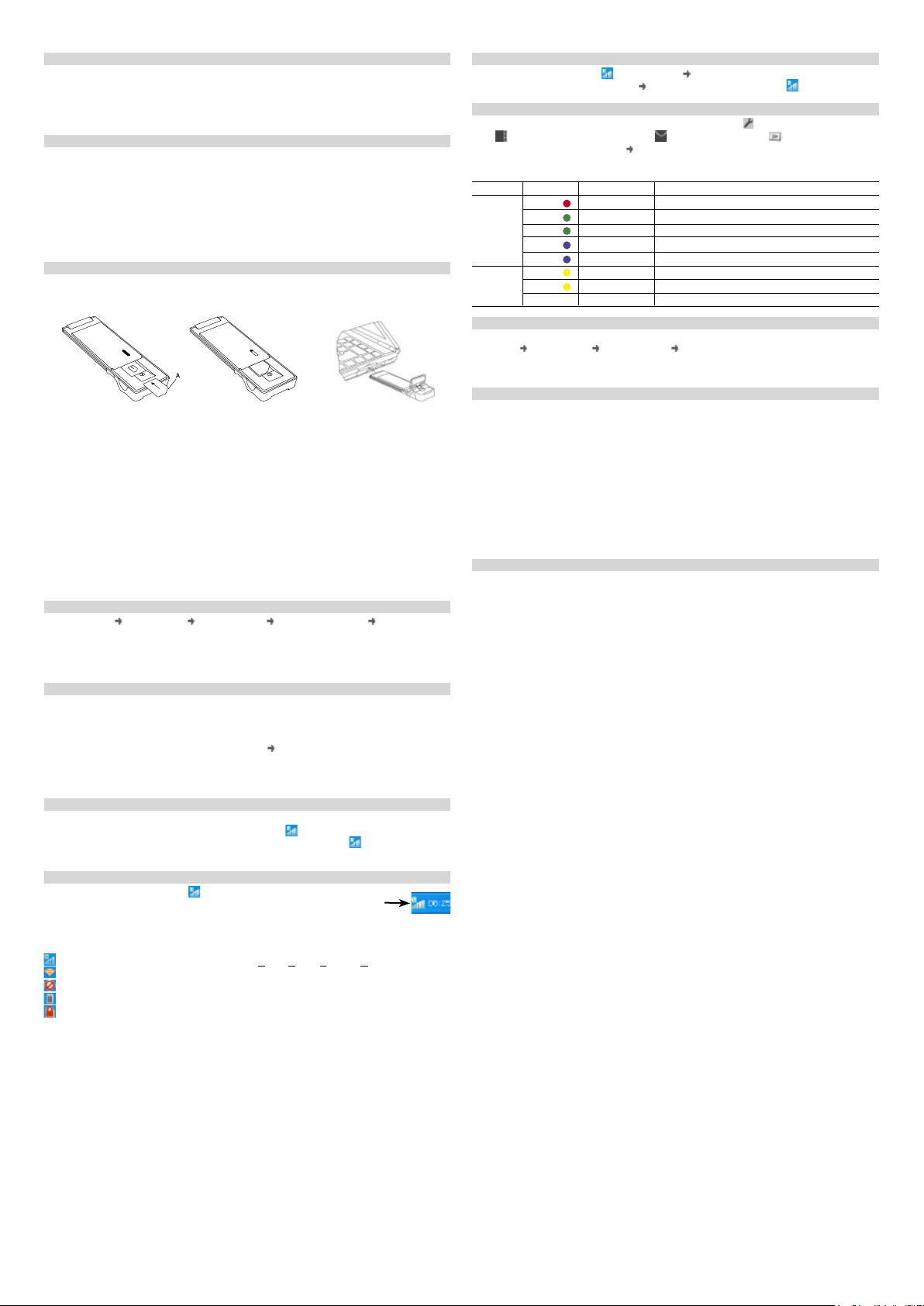
IntroductIon
Thank you for choosing a Sony Ericsson EC400/EC400g Mobile Broadband ExpressCard. The
Wireless Manager application is automatically installed when you plug in the EC400 to your
computer. You can connect using HSPA, UMTS, EDGE and GPRS; you can also send and
receive SMS messages. The EC400g provides GPS capability.
Note: Your EC400 does not support GSM or UMTS voice calls.
Before you BegIn
Wireless Manager works with the following versions of the Windows® operating system:
• Windows 2000 Service Pack 4 (SP4)
• Windows XP Service Pack 2 (SP2); 32-bit (x86) and 64-bit (x64) processors
• Windows Vista™; 32-bit (x86) and 64-bit (x64) processors
Your PC must meet or exceed the minimum system requirements for your version of Windows.
In addition, you will need:
• an ExpressCard slot
• 110 MB of available disk space
Your subscription must support Internet access over GPRS/EDGE/UMTS/HSPA.
InstallIng your ec400 and WIreless Manager 5
1. Insert your SIM card into the SIM slot on your EC400. Make sure the gold contacts on
the SIM card are facing towards the EC400 and the angled corner (A) of the SIM card
is positioned as shown in Figures 1 and 2.
Fig.1
2. Fully insert your EC400 into the ExpressCard slot on your laptop and put the antenna in the
up position as shown in Figure 3.
3. After a few seconds, the Sony Ericsson EC400 dialog box opens. Select Install Wireless
Manager.
Note: If the Sony Ericsson EC400 dialog box fails to appear, open Windows Explorer, navigate
to My Computer, find the disk drive called Sony Ericsson EC400 and double-click Setup.exe in
the INSTALL folder.
4. The software installation procedure starts. Follow the on-screen instructions.
Important: The installation process might pause for several minutes. During this time the drivers
are saved to your hard drive. DO NOT cancel.
Note: Wireless Manager is installed in the same language as your Windows operating system.
If Wireless Manager does not support your language, English is installed.
5. When installation is complete, click Finish.
6. Eject, wait 10 seconds and reinsert the EC400.
7. Once you receive the Hardware Ready message, your EC400 and Wireless Manager are
now installed and ready for use.
Fig.2 Fig.3
startIng WIreless Manager
1. Select Start All Programs Sony Ericsson Wireless Manager 5
Wireless Manager 5.
2. Wireless Manager opens. If requested, enter your SIM card PIN, and then click OK.
3. Click the Enable button to turn on the radio transmitter. After a short delay your signal
strength and the name of your network operator are displayed in the Status window.
creatIng a connectIon profIle
Wireless Manager should identify your network operator from the information in your SIM card
and automatically configure your Internet connection. The Connect button will be ready for you
to click and make a connection.
If you see a ‘No Connection Profile’ message or if you wish to define your connection manually:
1. From the Wireless Manager window, select
2. Un-check the
the New button.
3. Enter the necesary information and click OK. Press F1 if you need help.
Let Wireless Manager Choose the Connection Profile check box and click
View Settings and click on Profiles.
usIng a connectIon
1. Start Wireless Manager.
2. Click the
3. To end the connection, click
Connect button or right-click the status icon and select Connect.
Disconnect.
Disconnect or right-click the status icon and select
WIreless Manager status Icon
The Wireless Manager status icon is displayed in the Windows
notification area located in the lower right-hand corner of the screen,
by the clock.
The icon displays the status of your EC400, typically the signal
strength on a scale of zero to five bars and the type of network available. The most common
states are:
The EC400 has mobile network service of type HSPA, UMTS, EDGE or GPRS.
The EC400 is searching for a network.
Radio is disabled. Right-click and select Enable Radio to turn it on.
Wireless Manager is waiting for your EC400 to be inserted.
Wireless Manager is waiting for you to enter your SIM PIN code.
Wireless
Manager
status icon
dIsaBlIng the radIo and exItIng WIreless Manager
To disable the radio, right-click or select Radio Disable Radio.
To exit Wireless Manager, select Radio Exit or right-click the status icon and select Exit.
further WIreless Manager and ec400 features
You can also use Wireless Manager to view and change settings , work with the SIM phone
book , send and receive SMS messages and access PlayNow™ . Press F1 or click Help
for detailed information. Select View GPS to access the EC400g GPS functions.
Status LEDs
LED Color Flash Rate Description
Mobile Red Fast Searching for a mobile network
Service Green Medium Registered to GPRS or EDGE service, not
connected Green Slow Connected - GPRS or EDGE service
Blue Medium Registered to UMTS or HSPA service, not connected
Blue Slow Connected - UMTS or HSPA service
GPS Yellow Fast Searching, position not fixed
Yellow Slow Position fixed
Off Off
addItIonal resources
When you install Wireless Manager, the EC400 User Guide is automatically saved to your PC.
Click Start All Programs Sony Ericsson Wireless Manager 5 to select the document.
The latest information, updates and a printable Wireless Manager User Guide are available from
the Sony Ericsson Web site: www.sonyericsson.com/support
servIce and support
Purchasing an EC400 gives you access to a number of exclusive advantages such as global
and local web site support, a global network of call centers, and an extensive global network
of Sony Ericsson service partners.
The terms and conditions of your Sony Ericsson warranty are listed in the User Guide and also
available on the web at www.sonyericsson.com/support. Save your original proof of purchase,
you will need it for warranty repair claims.
In the unlikely event your product needs service, please return it to the dealer from
whom it was purchased or one of our service partners. For more information, go to
www.sonyericsson.com/support or contact our call center. The phone numbers and
e-mail addresses are listed on the back page of this guide. If your country/region is
not represented on the list, please contact your local dealer.
The caller will be charged according to national rates, including local taxes, unless the phone
number is a toll-free number.
tradeMarks and notIces
© Sony Ericsson Mobile Communications AB, 2008. All rights reserved.
Publication number: EN/1210-7001
This document is published by Sony Ericsson Mobile Communications AB, Sweden, without any
warranty. The information in this document may change without notice due to typographical errors,
inaccurate information, or improvements to programs and/or equipment. Such changes will be
incorporated into new editions of this document by Sony Ericsson Mobile Communications AB.
Sony Ericsson is the trademark or registered trademark of Sony Ericsson Mobile Communications AB.
Windows 2000, XP and Vista are registered trademarks or trademarks of Microsoft Corporation
in the United States and/or other countries.
All other product or service names mentioned in this guide are trademarks of their respective
companies. The information contained in this document was correct at the time of printing.
Page 3

Argentina 800-333-7427
questions.AR@support.sonyeric sson.com
Aruba 888-821-8408
Australia 1-300 650 050
questions.AU@support.sonyeric sson.com
Austria 0810 200245
questions.AT@support.sonyericsson.com
Barbados 1-888-821-8408
Belgium 02-7451611
questions.BE@support.sonyeric sson.com
Bolivia 800 101 110 - 800 853 3458 (English)
800 101 111 - 800 853 345 8 (Spanish)
Brazil 4001-0444
questions.BR@support.sonyeric sson.com
Canada 1-866-7 66-9374
questions.CA@support.sonyeric sson.com
Cayman Islands 1-888-821-8 408
Central Africa +27 112589023
questions.CF@support.sonyeric sson.com
Chile 123-0020-0656
questions.CL@support.sonyeric sson.com
China 4008100000
questions.CN@support.sonyeric sson.com
Colombia 18009122135
questions.CO@support.sonyeric sson.com
Costa Rica 0-800-011-0400
1-800-821-8408
Croatia 062 000 000
questions.HR@support.sonyeric sson.com
Czech Republic 844 5 50 055
questions.CZ@support.sonyeric sson.com
Denmark 33 31 28 28
questions.DK@support.sonyeric sson.com
Dominican Republic 1-888- 821-8408
Ecuador 1 9 99 119 - 8 00 853 3458
1 800 225 52 8 - 800 853 3458
1 800 999 119 - 800 853 3458 (Spanish)
El Salvador 155 0018001785 - 800 853 3458
Estonia 372 (0)6 032 032
Finland 09-299 2000
questions.FI@support.sonyeric sson.com
France 0 825 383 38 3
questions.FR@support.sonyeric sson.com
Germany 0180 534 2020
questions.DE@support.sonyeric sson.com
Greece 801-11-810-810
210-89 91 919 (from mobile phone)
questions.GR@support.sonyeric sson.com
Guatemala 1-800-999-4030
Haiti 001-800-0-123
Honduras 001 800 0 12 3 - 800 853 3458
Hong Kong 8203 8863
questions.HK@support.sonyeric sson.com
Hungary +36 1 880 47 47
questions.HU@support.sonyeric sson.com
India 1800 11 1800 (tol l free number)
39011111 (from mobile phone )
questions.IN@support.sonyeric sson.com
Indonesia 021-2701388
questions.ID@support.sonyeric sson.com
Ireland 1850 545 888
questions.IE@support.sonyeric sson.com
Italy 06 48895206
questions.IT@support.sonyeric sson.com
Jamaica 1-888-821 -8408
Latvia 67 21 43 01
contact sony erIcsson
Lithuania 8 700 550 30
questions.LT@support.sonyericsson.com
Malaysia 1-800-889900
questions.MY@support.sonyeric sson.com
Mexico 01 800 000 4722
questions.MX@support.sonyeric sson.com
Netherlands 0900 899 8318
questions.NL@support.sonyeric sson.com
New Zealand 0800-100150
questions.NZ@support.sonyeric sson.com
Nicaragua 1 800 0174 - 800 853 3458
1 800 0164 - 800 853 3458 (Spanish)
Norway 815 00 840
questions.NO@support.sonyeric sson.com
Pakistan 111 22 55 73
(92-21) 111 22 55 73 (Outside Karachi)
questions.PK@support.sonyeric sson.com
Panama 001-888-82 1-8408
Paraguay 800 853 3458
008 11 800 - 800 853 3458 (Asuncion City)
Peru 0 800 70 088 - 800 853 3458
0 800 50 288 - 800 853 3458 (English)
0 800 5 0000 - 800 853 3458 (Spanish)
Philippines +63 (02) 7891860
questions.PH@support.sonyeric sson.com
Poland 0 (prefix) 22 6916200
questions.PL@support.sonyeric sson.com
Portugal 808 204 466
questions.PT@support.sonyeric sson.com
Romania (+4021) 401 0401
questions.RO@support.sonyeric sson.com
Russia 8(495) 787 0986
questions.RU@support.sonyeric sson.com
Singapore 67440733
questions.SG@support.sonyeric sson.com
Slovakia 02-544 3 6443
questions.SK@support.sonyeric sson.com
South Africa 0861 632222
questions.ZA@support.sonyeric sson.com
Spain 902 180 576
questions.ES@support.sonyeric sson.com
St. Vincent and
the Grenadines 1888-821-8408
Suriname 156
Sweden 013-24 45 00
questions.SE@support.sonyeric sson.com
Switzerland 0848 824 040
questions.CH@support.sonyeric sson.com
Taiwan 02-256 25511
questions.TW@support.sonyeric sson.com
Thailand 02-2483030
questions.TH@support.sonyeric sson.com
Trinidad and Tobago 1888-821-8408
Turkey 0212 473 77 77
questions.TR@support.sonyeric sson.com
Ukraine (+380) 44 590 1515
questions.UA@support.sonyeric sson.com
United Arab Emirates 43 919880
questions.AE@support.sonyeric sson.com
United Kingdom 08705 23 7237
questions.GB@support.sonyeric sson.com
United States 1- 866-766-9374
questions.US@support.sonyeric sson.com
Uruguay 000 410 - 800 853 3458
Venezuela 0-800-100-2250
questions.VE@support.sonyeric sson.com
Vietnam 111 2255 73
questions.VN@support.sonyeric sson.com
