Page 1

1Contents
Contents
Getting started ................... 6
Assembly ........................................ 6
Turning on the phone ..................... 7
Help ................................................ 8
Charging the battery ....................... 9
Phone overview ........................... 10
Navigation .................................... 14
Phone language ........................... 16
Entering text ................................. 16
Imaging .............................. 17
Camera and video recorder .......... 17
Using the camera .......................... 18
Camera icons and settings ........... 19
Getting more from the camera ..... 20
Transferring pictures ..................... 21
Camera printing ............................ 22
Pictures ......................................... 23
PhotoDJ™ and VideoDJ™ ........... 24
live! Studio .................................... 24
Calling ................................ 25
Making and receiving calls ........... 25
Contacts ....................................... 26
Call list .......................................... 30
Speed dial ..................................... 30
Voicemail ...................................... 30
Voice control ................................ 30
More than one call ........................ 32
Restricted dialling ......................... 33
Call time and cost ......................... 34
Showing or hiding your
phone number .............................. 34
Messaging......................... 34
Text messages .............................. 34
Postcard ....................................... 36
Voice messages ........................... 37
Email ............................................ 37
Messenger ................................... 38
Area and cell information .............. 40
Media player and music ... 41
Transferring content to
and from a computer ................... 41
Stereo portable handsfree ........... 42
Music player ................................ 42
TrackID™ ...................................... 43
Page 2

2 Contents
Entertainment .................... 44
Video player .................................. 44
Radio ........................................... 44
Ringtones and melodies .............. 44
MusicDJ™ ................................... 45
Sound recorder ............................ 45
Games ......................................... 45
Applications ................................. 46
Connectivity....................... 47
Vodafone live! ............................... 47
To connect to Vodafone live! ....... 47
Vodafone live! services ................. 47
Web feeds .................................... 48
Settings ........................................ 49
Phone name ................................. 50
Bluetooth™ wireless technology ..... 50
Using the USB cable .................... 51
Synchronising .............................. 52
More features .................... 55
Flight mode .................................. 55
Location services .......................... 56
My Files ........................................ 56
Alarms .......................................... 57
Calendar ...................................... 57
Notes ........................................... 58
Tasks ........................................... 59
Profiles .......................................... 59
Time and date .............................. 60
Theme .......................................... 60
Main menu layout ......................... 60
Locks ............................................ 60
Troubleshooting................ 62
Common questions ...................... 62
Error messages ............................. 65
Important information....... 66
Guidelines for Safe and
Efficient Use ................................. 68
Memory Card ................................ 70
End User License Agreement ....... 71
Limited Warranty .......................... 72
FCC Statement ............................. 74
Declaration of Conformity
for C902 ........................................ 75
Index ................................. 76
Page 3

3
Sony Ericsson C902 Cyber-shot™
UMTS HSDPA 2100 GSM EDGE 850/900/1800/1900
This User guide is published by Sony Ericsson
Mobile Communications AB or its local affiliated
company, without any warranty. Improvements
and changes to this User guide necessitated by
typographical errors, inaccuracies of current
information, or improvements to programs and/or
equipment, may be made by Sony Ericsson Mobile
Communications AB at any time and without notice.
Such changes will, however, be incorporated into
new editions of this User guide.
All rights reserved.
©Sony Ericsson Mobile Communications AB, 2008
Publication number: 1209-5464.2
Please note:
Some of the services in this User guide are not
supported by all networks. This also applies to the
GSM International Emergency Number 112.
Please contact your network operator or service
provider if you are in doubt whether you can use
a particular service or not.
Please read the Important information before you
use your mobile phone.
Your mobile phone has the capability to download,
store and forward additional content, e.g. ringtones.
The use of such content may be restricted or
prohibited by rights of third parties, including but
not limited to restriction under applicable copyright
laws. You, and not Sony Ericsson, are entirely
responsible for additional content that you
download to or forward from your mobile phone.
Prior to your use of any additional content, please
verify that your intended use is properly licensed or
is otherwise authorised. Sony Ericsson does not
guarantee the accuracy, integrity or quality of any
additional content or any other third party content.
Under no circumstances will Sony Ericsson be
liable in any way for your improper use of additional
content or other third party content.
Smart-Fit Rendering is a trademark or a registered
trademark of ACCESS Co., Ltd.
Bluetooth is a trademark or a registered trademark
of Bluetooth SIG Inc. and any use of such mark by
Sony Ericsson is under license.
The Liquid Identity logo, BestPic, MusicDJ,
PhotoDJ, TrackID and VideoDJ are trademarks or
registered trademarks of Sony Ericsson Mobile
Communications AB.
TrackID™ is powered by Gracenote Mobile
MusicID™. Gracenote and Gracenote Mobile
MusicID are trademarks or registered trademarks
of Gracenote, Inc.
Lotus Notes is a trademark or a registered trademark
of International Business Machines Corporation.
Sony, Cyber-shot, Memory Stick Micro™ and M2™
are trademarks or registered trademarks of Sony
Corporation.
SyncML is a trademark or registered trademark of
Open Mobile Alliance LTD.
Ericsson is a trademark or registered trademark of
Telefonaktiebolaget LM Ericsson.
Adobe Photoshop Album Starter Edition is a
trademark or registered trademark of Adobe
Systems Incorporated in the United States and/or
other countries.
Microsoft, ActiveSync, Windows, Outlook, and
Vista are registered trademarks or trademarks of
Microsoft Corporation in the United States and/or
other countries.
T9™ Text Input is a trademark or a registered
trademark of Tegic Communications. T9™ Text
Input is licensed under one or more of the
following: U.S. Pat. Nos. 5,818,437, 5,953,541,
5,187,480, 5,945,928, and 6,011,554; Canadian
Pat. No. 1,331,057, United Kingdom Pat. No.
2238414B; Hong Kong Standard Pat. No.
HK0940329; Republic of Singapore Pat. No. 51383;
Euro.Pat. No. 0 842 463(96927260.8) DE/DK, FI,
FR, IT, NL, PT, ES, SE, GB; and additional patents
are pending worldwide.
Page 4

4
Java and all Java based trademarks and logos
are trademarks or registered trademarks of Sun
Microsystems, Inc. in the U.S. and other countries.
End-user license agreement for Sun™ Java™
J2ME™.
Vodafone and Vodafone live! are trademarks or
registered trademarks of Vodafone Group PLC.
Restrictions: Software is confidential copyrighted
information of Sun and title to all copies is retained
by Sun and/or its licensors. Customer shall not
modify, decompile, disassemble, decrypt, extract,
or otherwise reverse engineer Software. Software
may not be leased, assigned, or sublicensed, in
whole or in part.
Export Regulations: This product, including any
software or technical data contained in or
accompanying the product, may be subject to U.S.
export control laws, including the U.S. Export
Administration Act and its associated regulations
and the U.S. sanctions programs administered by
the U.S. Treasury Department's Office of Foreign
Assets Control, and may be additionally subject to
export or import regulations in other countries. The
user and any possessor of the product agrees to
comply strictly with all such regulations and
acknowledges that it is their responsibility to obtain
any required licenses to export, re-export, or import
this product. Without limitation this product,
including any software contained therein, may not
be downloaded, or otherwise exported or
reexported (i) into, or to a national or resident of, or
an entity in, Cuba, Iraq, Iran, North Korea, Sudan,
Syria (as such listing may be revised from time to
time) or any country to which the U.S. has
embargoed goods; or (ii) to any person or entity on
the U.S. Treasury Department's list of Specially
Designated Nationals or (iii) any person or entity on
any other export prohibition list that may be
maintained from time to time by the United States
Government, including but not limited to the U.S.
Commerce Department's Denied Persons List or
Entity List, or the U.S. State Department's
Nonproliferation Sanctions List.
This product is protected by certain intellectual
property rights of Microsoft. Use or distribution of
such technology outside of this product is
prohibited without a license from Microsoft.
Content owners use Windows Media digital rights
management technology (WMDRM) to protect their
intellectual property, including copyrights. This
device uses WMDRM software to access WMDRM
protected content. If the WMDRM software fails to
protect the content, content owners may ask
Microsoft to revoke the software's ability to use
WMDRM to play or copy protected content.
Revocation does not affect unprotected content.
When you download licenses for protected
content, you agree that Microsoft may include a
revocation list with the licenses. Content owners
may require you to upgrade WMDRM to access
their content. If you decline an upgrade, you will not
be able to access content that requires the
upgrade.
This product is licensed under the MPEG-4 visual
and AVC patent portfolio licenses for the personal
and non-commercial use of a consumer for (i)
encoding video in compliance with the MPEG-4
visual standard ("MPEG-4 video") or the AVC
standard ("AVC video") and/or (ii) decoding MPEG4 or AVC video that was encoded by a consumer
engaged in a personal and non-commercial activity
and/or was obtained from a video provider licensed
by MPEG LA to provide MPEG-4 and/or AVC video.
No license is granted or shall be implied for any
Page 5

5
other use. Additional information including that
relating to promotional, internal and commercial
uses and licensing may be obtained from MPEG
LA, L.L.C. See http://www.mpegla.com. MPEG
Layer-3 audio decoding technology licensed from
Fraunhofer IIS and Thomson.
Restricted Rights: Use, duplication or disclosure by
the United States government is subject to the
restrictions as set forth in the Rights in Technical
Data and Computer Software Clauses in DFARS
252.227-7013(c) (1) (ii) and FAR 52.227-19(c) (2) as
applicable.
Other product and company names mentioned
herein may be the trademarks of their respective
owners.
Any rights not expressly granted herein are
reserved.
All illustrations are for illustration only and may
not accurately depict the actual phone.
Instruction symbols
These symbols may appear in the
User guide.
Note
Tip
Warning
A service or function is networkor subscription-dependent.
Contact your network operator
or go to www.vodafone.com for
details.
> Use a selection or navigation
key to scroll and select. See
Navigation on page 14.
Page 6

6 Getting started
Getting started
Assembly
Before you start using your phone,
you need to insert a SIM card and
the battery.
To insert the SIM card
1 Lift the battery cover slightly.
2 Slide the battery cover off.
3 Slide the SIM card into its holder with
the gold-coloured contacts facing
down.
To insert the battery
1 Insert the battery with the label side up
and the connectors facing each other.
2 Align the silvery edge of the battery
cover properly.
3 Gently press the battery cover into
place.
Page 7

7Getting started
Turning on the phone
To turn on the phone
1 Press and hold down .
2 Enter your SIM card PIN, if requested
and select OK.
3 Select a language.
4 Select Cont. to use the setup wizard
while settings are downloaded.
SIM card
The SIM (Subscriber Identity Module)
card, which you get from your network
operator, contains information about
your subscription. Always turn off your
phone and detach the charger before
you insert or remove the SIM card.
PIN
You may need a PIN (Personal
Identification Number) to activate the
services in your phone. Your PIN is
supplied by your network operator.
Each PIN digit appears as *, unless it
starts with emergency number digits,
for example, 112 or 911. You can see
and call an emergency number
without entering a PIN.
If you want to correct a mistake when
you enter your PIN, press .
Before turning the phone off, you must
return to standby.
You can save contacts on the SIM card
before you remove it from your phone.
See To copy names and numbers to the
SIM card on page 28.
If you enter the wrong PIN three times in
a row, the SIM card is blocked. See SIM
card lock on page 60.
You may be asked to register your phone
at Sony Ericsson. If you accept to
register your phone, no personal data
such as your phone number will be
transferred to or processed by
Sony Ericsson.
Page 8

8 Getting started
Startup screen
The startup screen appears when you
turn your phone on. See Using
pictures on page 23.
Standby
After you have turned your phone on
and entered your PIN, the name of the
network operator appears. This view is
called standby.
Help
In addition to this User guide, Getting
started guides and more information
are available at
www.sonyericsson.com/support.
Help in your phone
Help and information are available
in your phone. See Navigation on
page 14.
To view tips and tricks
1 From standby select Menu > Settings
> the General tab > Setup wizard.
2 Select Tips and tricks.
To view information about functions
• Scroll to a function and select Info, if
available. In some cases, Info appears
under Options.
To view status information
• From standby press the volume key up.
Page 9

9Getting started
Charging the battery
The phone battery is partly charged
when you buy it.
To charge the battery
1 Connect the charger to the phone. It
takes approximately 2.5 hours to fully
charge the battery. Press a key to view
the screen.
2 Remove the charger by tilting the plug
upwards.
You can use your phone while it is
charging. You can charge the battery at
any time and for more or less than 2.5
hours. You can interrupt the charging
without damaging the battery.
Page 10

10 Getting started
Phone overview
7
8
11
10
9
2
3
4
5
6
1
1 Ear speaker
2 Screen
3 Selection keys
4 Call key
5 Toolbar key
6 Connector for charger,
handsfree and USB cable
7 Video call camera
8 End, on/off key
9 C key (Clear)
10 Navigation key
11 Silent key
Page 11

11Getting started
14
15
17
16
13
12
12 Flash/Light
13 Camera lens
14 Camera key
15 Volume, digital zoom keys
16 Self-portrait mirror
17 Strap holder
Page 12

12 Getting started
Menu overview
Web Email Applications
Create new
Inbox
Drafts
Outbox
Sent Email
Saved Email
Accounts
Manage Email
Settings
Cyber-shot™ Messaging Media
Create new
Inbox
Messenger***
Drafts
Outbox
Sent messages
Saved messages
Call voicemail
Templates
live! Studio***
Manage messages
Settings
Alarms/Mobile TV*** Contacts Entertainment
Radio
Mobile TV***
TrackID™***
Location services
VideoDJ™
PhotoDJ™
MusicDJ™
Remote control
Record sound
Page 13

13Getting started
Organiser & Tools
Calls**
Online services***
My Files
**
Video call
Calendar
Tasks
Notes
Synchronisation
Timer
Stopwatch
Calculator
Code memo
All Answered Dialled Missed
Settings**
General
Profiles
Time & date
Language
Update service
Voice control
Toolbar
Shortcuts
Flight mode
Security
Setup wizard
Phone status
Master reset
Sounds & alerts
Ring volume
Ringtone
Silent mode
Increasing ring
Vibrating alert
Message alert
Key sound
Display
Wallpaper
Main menu layout
Theme
Startup screen
Screen saver
Clock size
Brightness
Calls
Speed dial
Smart search
Divert calls
Manage calls
Time & cost*
Show/hide my no.
Handsfree
Connectivity
Bluetooth
USB
Phone name
Network sharing
Synchronisation
Device management
Mobile networks
Internet settings
Streaming settings
Message settings*
SIP settings
Accessories
* Some menus are operator-, network- and subscription-dependent.
** You can use the navigation key to scroll between tabs in submenus. For more information, see Navigation on
page 14.
*** This service is not available in all countries or the name may differ.
Page 14

14 Getting started
Navigation
The main menus are shown as icons.
Some submenus include tabs.
To navigate the phone menus
1 From standby select Menu.
2 Use the navigation key to move
through the menus.
To select actions on the screen
• Press the left or right selection key,
or the centre navigation key.
To view options for an item
• Select Options to, for example, edit.
To scroll between the tabs
• Scroll to a tab by pressing the
navigation key left or right.
To return to standby
• Press .
To end a function
• Press .
To navigate your media
1 From standby select Menu > Media.
2 Scroll to a menu item and press the
navigation key right.
3 To go back, press the navigation key
left.
To delete items
• Press to delete items such as
numbers, letters, pictures and sounds.
To send items
1 Scroll to an item such as a contact,
a picture or a sound.
2 Select Options > Send.
3 Select a transfer method.
Shortcuts
You can use keypad shortcuts to go
directly to a menu. Menu numbering
starts from the top left icon and moves
across and then down row by row.
Centre navigation key
Make sure the receiving device supports
the transfer method you select.
Page 15

15Getting started
To go directly to a main menu
• From standby select Menu and press
– , , or .
To use navigation key shortcuts
• From standby press , , or to
go directly to a function.
To edit a navigation key shortcut
1 From standby select Menu > Settings
> the General tab > Shortcuts.
2 Scroll to an option and select Edit.
3 Scroll to a menu option and select
Shortc.
Toolbar
The toolbar gives you quick access to
certain functions.
To open the toolbar
• Press .
The toolbar tabs are:
• New events – missed calls and new
messages.
• Running apps – applications that are
running in the background.
• My shortcuts – add your favourite
functions to access them quickly.
• Web – quick access to the Internet.
Memory card
Your phone supports Memory Stick
Micro™ (M2™) memory card adding
more storage space to your phone. It
can also be used as a portable memory
card with other compatible devices.
You can use My Files to move files
between the memory card and the
phone memory. See To move a file in
My Files on page 56.
The Main menu layout must be set to
Grid. See To change the main menu
layout on page 60.
You may have to purchase a memory
card separately.
Page 16

16 Getting started
To insert a memory card
To view memory card options
1 From standby select Menu > Organiser
& Tools > My Files > the On memory
card tab.
2 Select Options.
Phone language
You can select a language to use in
your phone.
To change the phone language
1 From standby select Menu > Settings
> the General tab > Language > Phone
language.
2 Select an option.
Entering text
You can use multitap text input or
T9™ Text Input to enter text. The
T9 Text Input method uses a built-in
dictionary.
To change text input method
• When you enter text, press and hold
down .
To shift between capitals and lowercase letters
• When you enter text, press .
To enter numbers
• When you enter text, press and hold
down – .
To enter full stops and commas
• When you enter text, press .
Handle the memory card holder with
care.
Page 17

17Imaging
To enter a symbol
1 When you enter text, select Options >
Add symbol.
2 Scroll to a symbol and select Insert.
To enter text using T9™ Text Input
1 From standby select, for example,
Menu > Messaging > Create new >
Message.
2 If is not displayed, press and hold
down to change to T9 Text Input.
3 Press each key only once, even if the
letter you want is not the first letter on
the key. For example, to write the word
“Jane”, press , , , .
Write the whole word before looking at
the suggestions.
4 Use or to view suggestions.
5 Press to accept a suggestion.
To enter text using multitap
1 From standby select, for example,
Menu > Messaging > Create new >
Message.
2 If is displayed, press and hold
down to change to multitap text
input.
3 Press – repeatedly until the
desired letter appears.
4 When a word is written, press to
add a space.
Imaging
Camera and video recorder
You can take pictures and record
video clips to view, save or send. You
find your saved pictures and video
clips in Media > Photo > Camera album
and Organiser & Tools > My Files.
Viewfinder and camera keys
1 Take pictures/Record video
2 Zoom in or out
1
2
Page 18

18 Imaging
Using the camera
Your Cyber-shot™ camera has 5.0
megapixels with auto focus, face
detection and photo flash. You can
use the light when recording videos.
To activate the camera
• Open the slide-out lens cover.
To take a picture
1 Activate the camera and press or
to scroll to .
2 Press halfway down to use auto
focus.
3 When the dot and focus frame are
green, press fully down to take a
picture. The picture is automatically
saved on the memory card, if a
memory card is inserted. If not, the
picture is saved in the phone memory.
Face detection
You can use face detection to bring an
off-centre face into focus. The camera
automatically detects up to three faces,
indicated by white frames. A green
frame shows which face has been
selected when auto focus is used. As
a rule, focus is set to the face closest
to the camera.
To set face detection
• From standby select Menu > Cyber-
shot™ > > Focus > Face detection.
To record a video clip
1 Activate the camera and press or
to scroll to .
2 Press fully down to start recording.
The video clip is automatically saved
on the memory card, if a memory card
is inserted. If not, the video clip is saved
in the phone memory.
To stop recording
• Press .
Do not record with a strong light source
in the background. Use a support or the
self-timer to avoid a blurred picture.
Page 19

19Imaging
To use zoom
• Press the volume keys up or down.
To adjust brightness
• Press or .
Camera touch keys
Above and below the camera
viewfinder there are eight touch keys,
acting as shortcuts to commonly used
camera features.
Camera icons and settings
Icons on the screen inform what the
current setting is. More camera
settings are available in Settings.
Touch key Feature
Camera
Video
View mode
Focus Video: Not
available
Shoot mode Video: Video
length
Scenes Video: Night
mode
Self-timer
Flash Video: Light
Icon Description
Shoot mode
Scenes. Predefined
settings for common
picture situations,
including landscape,
portrait and sport
Picture size
Focus/Face detection
Metering mode
White balance. To adjust
colour tones to the lighting
conditions
Video length. For picture
messages, the length is
limited
Microphone
Night mode
Video: recording
Zoom
Page 20

20 Imaging
To change settings
• Activate the camera and select .
To view information about settings
• Scroll to a setting and select .
Getting more from the
camera
BestPic™ helps you capture the precise
moment. The light works automatically
with BestPic™ when light conditions
are poor. Use Photo mate to learn about
camera functions. You can improve an
underexposed picture with Photo fix.
To use BestPic™
1 Activate the camera.
2 Select > Shoot mode > BestPic™.
3 Press halfway down to use auto focus.
4 When the dot and focus frame are
green, press fully down to complete
the shot.
5 Select Options > Save all or press
or to choose the best picture and
select Save.
Auto focus
Focus frame
Camera: remaining
pictures
Location data is turned on
Camera
Video
View mode
Focus
S
hoot mode Scenes
Self-timer
Flash
Page 21

21Imaging
To improve a picture with Photo fix
1 Activate the camera and press or
to scroll to .
2 Make sure Review is set to On. Select
> Settings and scroll to Review >
On.
3 Take a picture.
4 During review, select Options > Photo
fix.
To use Photo mate
• From standby select Menu >
Applications > Photo mate.
To view pictures and video clips
1 Activate the camera and press or
to scroll to .
2 Scroll to the item.
3 To view a video clip, press the centre
navigation key.
Transferring pictures
Transfer to and from your computer
You can use Bluetooth™ wireless
technology and the USB cable to
transfer pictures and video clips
between your computer and phone.
See Bluetooth™ wireless technology
on page 50 and Transferring content
to and from a computer on page 41 for
more information.
You can view, enhance and organise
your pictures and video clips on your
computer by installing the Adobe™
Photoshop™ Album Starter Edition.
It is included on the CD that comes
with your phone and is available for
download at
www.sonyericsson.com/support.
Picture and video blog
A blog is a personal Web page. If your
subscription supports this service, you
can send pictures or video clips to a
blog.
Page 22

22 Imaging
To send camera pictures to a blog
1 From standby select Menu > Media
and scroll to Photo > Camera album.
2 Scroll to a month and a picture. Select
View.
3 Select Options > Send > To blog.
4 Enter a title and text and select OK.
5 Select Publish.
To send video clips to a blog
1 From standby select Menu > Media
and scroll to Video.
2 Scroll to a video clip.
3 Select Options > Send > To blog.
4 Enter a title and text and select OK.
5 Select Publish.
To go to a blog address from
contacts
1 From standby select Menu > Contacts.
2 Scroll to a contact and select a Web
address.
3 Select Go to.
Camera printing
You can print camera pictures using the
USB cable connected to a compatible
printer.
To print camera pictures using the
USB cable
1 From standby select Menu > Media
and scroll to Photo > Camera album.
2 Scroll to a month and a picture.
3 Select Options > Print.
4 Select an option.
5 Connect the USB cable to the phone.
6 Connect the USB cable to the printer.
7 Wait for feedback in the phone and
select OK.
8 Enter printer settings, if required and
select Print.
Web services may require a separate
license agreement between you and the
service provider. Additional regulations
and charges may apply. Contact your
service provider or go to
www.vodafone.com.
You can also send a picture to a blog just
after you have taken it by selecting Send
> To blog.
You can also send a video clip to a blog
just after you have recorded it by
selecting Send > To blog.
You can also print using a Bluetooth
compatible printer.
You should disconnect and re-connect
the USB cable if there is a printer error.
Page 23

23Imaging
Pictures
You can view and tag your pictures in
Media.
To view pictures in a slide show
1 From standby select Menu > Media
and scroll to Photo > Camera album.
2 Scroll to a month and a picture. Select
View.
3 Select Options > Slide show.
4 Select a mood.
Viewing pictures on a map
Location data is included when you
take pictures with the camera. This
allows you to view the approximate
location of where a picture was taken.
To view pictures on a map
1 From standby select Menu > Media
and scroll to Photo > Camera album.
2 Scroll to a month and a picture. Select
View.
3 Select Options > View on map.
To turn off location data for pictures
• From standby select Menu > Cyber-
shot™ > > Settings > Add position >
Off.
Photo tags
You can tag pictures to categorise
them. They are saved in Photo tags.
To tag pictures
1 From standby select Menu > Media
and scroll to Photo > Camera album.
2 Scroll to a month and a picture. Select
View.
3 Press and scroll to a tag.
4 Press the centre navigation key.
5 For each picture you want to tag, use
or to scroll to the picture and
press the centre navigation key.
To create a new photo tag
1 From standby select Menu > Media
and scroll to Photo > Camera album.
2 Scroll to a month and a picture. Select
View.
3 Press and select Options > New tag.
4 Enter a name and select OK.
5 Select an icon.
6 Press the centre navigation key to tag
the picture.
Using pictures
You can add a picture to a contact, use
it during phone startup, as a wallpaper
in standby or as a screen saver.
To use pictures
1 From standby select Menu > Media
and scroll to Photo > Camera album.
2 Scroll to a month and a picture. Select
View.
Page 24

24 Imaging
3 Select Options > Use as.
4 Select an option.
PhotoDJ™ and VideoDJ™
You can edit pictures and video clips.
To edit and save a picture
1 From standby select Menu > Media
and scroll to Photo > Camera album.
2 Scroll to a month and a picture. Select
View.
3 Select Options > Edit in PhotoDJ™.
4 Edit the picture.
5 Select Options > Save picture.
To edit and save a video clip
1 From standby select Menu > Organiser
& Tools > My Files > Videos.
2 Scroll to a video clip and select
Options > Edit in VideoDJ™.
3 Edit the video clip.
4 Select Options > Save.
To trim a video clip
1 From standby select Menu > Organiser
& Tools > My Files > Videos.
2 Scroll to a video clip and select Options
> Edit in VideoDJ™ > Edit > Trim.
3 Select Set to set the starting point and
select Start.
4 Select Set to set the ending point and
select End.
5 Select Trim > Options >
Save.
live! Studio
Go to www.vodafone.com for details.
This service is not available in all
countries.
With Vodafone live! you can save
pictures in a Web-based album. This
is useful if you are running out of
phone memory, or if you wish to share
your pictures with friends in a virtual
album that you can access on the
Web.
To upload a picture from standby
1 From standby select Menu > Organiser
& Tools > My Files > the All files tab >
Camera album.
2 Scroll to a picture and select Options
> Send > live! Studio.
To upload a picture from the camera
• Take a picture and select Send > live!
Studio.
Page 25

25Calling
Calling
Making and receiving calls
You need to turn on your phone and
be within range of a network.
To make a call
1 From standby enter a phone number
(with international country code and
area code, if applicable).
2 Press .
See Video call on page 26.
To end a call
• Press .
To make international calls
1 From standby press and hold down
until a “+” sign appears.
2 Enter the country code, area code
(without the first zero) and phone
number.
3 Press .
To re-dial a number
• When Retry? appears select Yes.
To answer a call
• Press .
To reject a call
• Press .
To change the ear speaker volume
during a call
• Press the volume key up or down.
To mute the microphone during a call
1 Press and hold down .
2 Press and hold down again to
resume.
To turn the loudspeaker on during
a call
• Select SpkrOn.
To view missed calls from standby
• Press to open the call list.
You can call numbers from your contacts
and call list. See Contacts on page 26,
and Call list on page 30. You can also use
your voice to make calls. See Voice
control on page 30.
Do not hold your phone to your ear when
waiting. When the call connects, your
phone gives a loud signal.
Do not hold your phone to your ear when
using the loudspeaker. This could
damage your hearing.
Page 26

26 Calling
Networks
Your phone switches automatically
between GSM and 3G (UMTS)
networks depending on availability.
Some network operators allow you to
switch networks manually.
To switch networks manually
1 From standby select Menu > Settings
> the Connectivity tab > Mobile
networks > GSM/3G networks.
2 Select an option.
Emergency calls
Your phone supports international
emergency numbers, for example, 112
and 911. These numbers can normally
be used to make emergency calls in
any country, with or without the SIM
card inserted, if a 3G (UMTS) or GSM
network is within range.
To make an emergency call
• From standby enter 112 (the
international emergency number) and
press .
To view your local emergency
numbers
1 From standby select Menu > Contacts.
2 Scroll to New contact and select
Options > Special numbers >
Emergency nos.
Video call
See a person on the screen during
calls. Both parties need a subscription
that supports the 3G (UMTS) service,
and you need to be within range of a
3G (UMTS) network. 3G (UMTS)
service is available when appears.
To make a video call
1 From standby enter a phone number
(with international country code and
area code if applicable).
2 Select Options > Make video call.
To use the zoom with an outgoing
video call
• Press or .
To view video call options
• During the call, select Options.
Contacts
You can save names, phone numbers
and personal information in Contacts.
Information can be saved in the phone
memory or on the SIM card.
In some countries, other emergency
numbers may also be promoted. Your
network operator may therefore have
saved additional local emergency
numbers on the SIM card.
Page 27

27Calling
Default contacts
You can choose which contact
information is shown as default. If
Phone contacts is selected as default,
your contacts show all the information
saved in Contacts. If you select SIM
contacts as default, your contacts
show names and numbers saved on
the SIM card.
To select default contacts
1 From standby select Menu > Contacts.
2 Scroll to New contact and select
Options > Advanced > Default contacts.
3 Select an option.
Phone contacts
Phone contacts can contain names,
phone numbers and personal
information. They are saved in the
phone memory.
To add a phone contact
1 From standby select Menu > Contacts.
2 Scroll to New contact and select Add.
3 Enter the name and select OK.
4 Scroll to New number: and select Add.
5 Enter the number and select OK.
6 Select a number type.
7 Scroll between tabs and select the
fields to add information.
8 Select Save.
Calling contacts
To call a phone contact
1 From standby select Menu > Contacts.
2 Scroll to a contact and press .
To go directly to the contacts list
• From standby press and hold down
– .
To call with Smart search
1 From standby press – to
enter a contact name or a phone
number. All entries which match the
sequence of digits or letters are shown
in a list.
2 Scroll to a contact or a phone number
and press .
To turn Smart search on or off
1
From standby select Menu > Settings
> the Calls tab > Smart search.
2 Select an option.
Editing contacts
To add information to a phone
contact
1 From standby select Menu > Contacts.
2 Scroll to a contact and select Options
> Edit contact.
3 Scroll between the tabs and select
Add or Edit.
Page 28

28 Calling
4 Select an option and an item to add or
edit.
5 Select Save.
To copy names and numbers to
phone contacts
1 From standby select Menu > Contacts.
2 Scroll to New contact and select
Options > Advanced > Copy from SIM.
3 Select an option.
To copy names and numbers to the
SIM card
1 From standby select Menu > Contacts.
2 Scroll to New contact and select
Options > Advanced > Copy to SIM.
3 Select an option.
To automatically save names and
phone numbers on the SIM card
1 From standby select Menu > Contacts.
2 Scroll to New contact and select
Options > Advanced > Auto save on
SIM.
3 Select an option.
To save contacts on a memory card
1 From standby select Menu > Contacts.
2 Scroll to New contact and select
Options > Advanced > Back up to m.
card.
SIM contacts
SIM contacts can contain names and
numbers only. They are saved on the
SIM card.
To add a SIM contact
1 From standby select Menu > Contacts.
2 Scroll to New contact
and select Add.
3 Enter the name and select OK.
4 Enter the number and select OK.
5 Select a number type and add more
information, if available.
6 Select Save.
To call a SIM contact
1 From standby select Menu > Contacts.
2 Scroll to a contact and press .
Deleting contacts
To delete all contacts
1 From standby select Menu > Contacts.
If your subscription supports Calling Line
Identification (CLI) service, you can
assign personal ringtones and pictures
to contacts.
When you copy all contacts from your
phone to the SIM card, all existing SIM
card information is replaced.
These SIM contacts instructions are only
valid if you set SIM contacts as default
contact.
Page 29

29Calling
2 Scroll to New contact and select
Options > Advanced > Delete all
contacts.
3 Select an option.
Memory status
The number of contacts you can save
in your phone or on the SIM card
depends on available memory.
To view memory status
1 From standby select Menu > Contacts.
2 Scroll to New contact and select
Options > Advanced > Memory status.
Synchronising contacts
The Sony Ericsson PC Suite is
designed to work with the following
programs:
• Windows Contact (Vista Contacts
Manager)
• Windows Calendar (Vista Calendar)
• Microsoft™ Outlook 2007
• Microsoft Outlook 2003
• Microsoft Outlook 2002
• Microsoft Outlook 2000
• Lotus Notes™ 7
• Lotus Notes 6.5
• Lotus Notes 6
• Lotus Notes 5
• Windows Address Book (Outlook
Express)
• Sony Ericsson PC Suite proprietary
contact & calendar manager
For more information
see Synchronising on page 52.
To add your own business card
1 From standby select Menu > Contacts.
2 Scroll to Myself and select Open.
3 Scroll to My contact info and select
Add > Create new.
4 Scroll between tabs and select the
fields to add information.
5 Enter the information and select Save.
Groups
You can create a group of phone
numbers and email addresses from
Phone contacts to send messages to.
See Messaging on page 34. You can
also use groups (with phone numbers)
when you create accepted callers lists.
To create a group of numbers and
email addresses
1 From standby select Menu > Contacts.
2 Scroll to New contact and select
Options > Groups.
3 Scroll to New group and select Add.
4 Enter a name for the group and select
Continue.
5 Scroll to New and select Add.
Page 30

30 Calling
6 For each contact phone number or
email address you want to mark, scroll
to it and select Mark.
7 Select Continue > Done.
Call list
You can view information about recent
calls.
To call a number from the call list
1 From standby press and scroll to
a tab.
2 Scroll to a name or a number and
press .
To add a call list number to contacts
1 From standby press and scroll to
a tab.
2 Scroll to the number and select Save.
3 Select New contact to create a new
contact or select an existing contact
to add the number to.
Speed dial
Speed dialling lets you select nine
contacts that you can dial quickly. The
contacts can be saved in positions 1-9.
To add contacts to speed dial
numbers
1 From standby select Menu > Contacts.
2 Scroll to New contact and select
Options > Speed dial.
3 Scroll to a position number and select
Add.
4 Select a contact.
To speed dial
• From standby enter the position
number and press .
Voicemail
If your subscription includes an
answering service, callers can leave a
voicemail message when you cannot
answer a call.
To enter your voicemail number
1 From standby select Menu >
Messaging > Settings > Voicemail
number.
2 Enter the number and select OK.
To call your voicemail service
• From standby press and hold down
.
Voice control
By creating voice commands you can:
• Voice dial – call someone by saying
their name
• Answer and reject calls when you
use a handsfree
Page 31

31Calling
To record a voice command using
voice dialling
1 From standby select Menu > Settings
> the General tab > Voice control >
Voice dialling > Activate.
2 Select Yes > New voice command and
select a contact. If the contact has
more than one number, select the
number to add the voice command to.
3 Record a voice command such as
“John mobile”.
4 Follow the instructions that appear.
Wait for the tone and say the
command to record. The voice
command is played back to you.
5 If the recording sounds OK, select
Yes. If not, select No and repeat steps
3 and 4.
Voice dialling
You can hear your recorded contact
name when you receive a call from
that contact.
To voice dial
1 From standby press and hold down
a volume key.
2 Wait for the tone and say a recorded
name, for example “John mobile”. The
name is played back to you and the
call is connected.
Voice answering
When you use a handsfree, you can
answer or reject incoming calls with
your voice.
To activate voice answering and
record voice answer commands
1 From standby select Menu > Settings
> the General tab > Voice control >
Voice answer > Activate.
2 Follow the instructions that appear
and select Cont. Wait for the tone and
say “Answer”, or another word.
3 Select Yes to accept or No for a new
recording.
4 Follow the instructions that appear and
select Cont. Wait for the tone and say
“Busy”, or another word.
5 Select Yes to accept or No for a new
recording.
6 Follow the instructions that appear and
select
Cont.
7 Select where your voice answering is
to be activated.
To answer a call using voice
commands
• Say “Answer”.
Voice commands are saved in the phone
memory only. They cannot be used in
another phone.
Page 32

32 Calling
To reject a call using voice
commands
• Say “Busy”.
Diverting calls
You can divert calls, for example, to
an answering service.
To divert calls
1 From standby select Menu > Settings
> the Calls tab > Divert calls.
2 Select a call type and a divert option.
3 Select Activate.
4 Enter the number to divert calls to and
select OK.
More than one call
You can handle more than one call at
a time. For example, you can put an
ongoing call on hold, while you make
or answer a second call. You can also
switch between the two calls. You
cannot answer a third call without
ending one of the first two calls.
Call waiting
When call waiting is used, you hear
continuous beep if you receive a
second call.
To activate call waiting
• From standby select Menu > Settings
> the Calls tab > Manage calls > Call
waiting > Activate.
To make a second call
1 During the call, select Options > Hold
call. This puts the ongoing call on hold.
2 Select Options > Add call.
3 Enter the number to call and press .
To answer a second call
• During the call, press . This puts the
ongoing call on hold.
To reject a second call
• During the call, press and continue
with the ongoing call.
To end an ongoing call and answer
a second call
• During the call, select Replace active
call.
Handling two voice calls
You can have calls ongoing and on
hold at the same time.
To switch between two calls
• During the call, press .
To join two calls
• During the call, select Options > Join
calls.
When Restrict calls is used, some divert
call options are not available. See
Restricted dialling on page 33.
Page 33

33Calling
To connect two calls
• During the call, select Options >
Transfer call. You are disconnected
from both calls.
To end an ongoing call and return to
the call on hold
• First press and then .
Conference calls
With a conference call, you can have
a joint conversation with up to five
people.
To add a new participant
1 During the call, select Options > Hold
call. This puts the joined calls on hold.
2 Select Options > Add call.
3 Enter the number to call and press .
4 Select Options > Join calls to add the
new participant.
5 Repeat this task to add more
participants.
To release a participant
1 Select Options > Release party.
2 Select the participant to release.
To have a private conversation
1 During the call, select Options > Talk to
and select the participant to talk to.
2 To resume the conference call, select
Options > Join calls.
My numbers
You can view, add and edit your own
phone numbers.
To check your phone numbers
1 From standby select Menu > Contacts.
2 Scroll to New contact and select
Options > Special numbers > My
numbers.
3 Select an option.
Restricted dialling
You can restrict outgoing and
incoming calls. A password from your
service provider is required.
Restrict calls options
Standard options are:
• All outgoing – all outgoing calls
• Outgoing intl – all outgoing
international calls
• Outgoing intl roam. – all outgoing
international calls except to your
home country
• All incoming – all incoming calls
• Inc. when roaming – all incoming
calls when you are abroad
If you divert incoming calls, you cannot
use some restrict calls options.
Page 34

34 Messaging
To restrict calls
1 From standby select Menu > Settings
> the Calls tab > Manage calls >
Restrict calls.
2 Select an option.
3 Select Activate.
4 Enter your password and select OK.
Call time and cost
During a call, the duration of the call is
shown. You can check the duration of
your last call, outgoing calls and the
total time of your calls.
To check the call time
• From standby select Menu > Settings
> the Calls tab > Time & cost > Call
timers.
Showing or hiding your phone
number
You can decide to show or hide your
phone number when you make a call.
To hide your phone number
1 From standby select Menu > Settings
> the Calls tab > Show/hide my no.
2 Select Hide number.
Messaging
Receiving and saving messages
You are notified when you receive a
message. Messages are automatically
saved in the phone memory. When the
phone memory is full, you can delete
messages or save them on a memory
card or on the SIM card.
To save a message on a memory
card
• From standby select Menu >
Messaging > Settings > Message
settings > Save to > Memory card.
To save a message on the SIM card
1 From standby select Menu >
Messaging and select a folder.
2 Scroll to a message and select
Options > Save message.
To view a message from the inbox
1 From standby select Menu >
Messaging > Inbox.
2 Scroll to the message and select View.
Text messages
Your phone supports various
messaging services. Please contact
your network operator about the
Page 35

35Messaging
services you can use, or for more
information, go to www.vodafone.com
or www.sonyericsson.com/support.
You can create messages with text
and symbols only, to send as text
messages (SMS). You can add
pictures, video, sounds and more
to messages to send as picture
messages (MMS). Picture messages
can be sent to a mobile phone or an
email address. You can also create
and use templates for your messages.
Before you use text messaging
The number to your service centre is
already predefined in your phone
settings however you can enter the
number of your service centre yourself.
To enter a service centre number
1 From standby select Menu > Settings
> the Connectivity tab > Message
settings > SMS. The number is shown
if it is saved on the SIM card.
2 If there is no number shown, scroll to
New ServiceCentre and select Add.
3 Enter the number, including the
international “+” sign and country
code.
4 Select Save.
Before you use picture messaging
Both you and the recipient must have
subscriptions that support picture
messaging. If no Internet profile or
message server exists, you can
receive all the settings for MMS
automatically from your network
operator, www.vodafone.com or from
www.sonyericsson.com/support.
To write and send a text message
1 From standby select Menu >
Messaging > Create new > Message.
2 Write the message.
3 Press to use the toolbar options to
add items. Press or to scroll to
an option.
4 Select Continue > Contacts look-up.
5 Select a recipient and select Send
.
A message automatically converts from
being a text message (SMS) to a picture
message (MMS) if you use toolbar options
such as adding pictures, sounds or more.
If you use text only, the message stays
as a text message.
If you send a text message to a group,
you will be charged for each member.
See
Groups on page 29.
Page 36

36 Messaging
To copy and paste text in a text
message
1 When you write the message, select
Options > Copy & paste.
2 Select Copy all or Mark & copy. Scroll
to and mark text in the message.
3 Select Options > Copy & paste > Paste
To edit an item in a message
1 When you write a message, select the
item to edit and select Options.
2 Select an option.
To call a number in a text message
• When you view the message, scroll to
the phone number and press
.
To set message options for a specific
message
1 When the message is ready and a
recipient is selected, select Options >
Advanced.
2 Scroll to an option and select Edit.
Receiving and saving messages
You are notified when you receive a
message. Messages are automatically
saved in the phone memory. When the
phone memory is full, you can delete
messages or save them on a memory
card or on the SIM card.
To save a message on a memory
card
• From standby select Menu >
Messaging > Settings > the Message
settings tab > Save to > Memory card.
To save a message on the SIM card
1 From standby select Menu >
Messaging and select a folder.
2 Scroll to a message and select Options
> Save message.
To view a message from the inbox
1 From standby select Menu >
Messaging > Inbox.
2 Scroll to the message and select View.
To delete a message
1 From standby select Menu >
Messaging and select a folder.
2 Scroll to the message and press .
Postcard
As part of Vodafone live! you can have
a message with picture and text
delivered as a postcard to a street
address.
To send a postcard
1 From standby select Menu >
Messaging > Create new > live!
Postcard.
Page 37

37Messaging
2 Select Take picture to include a new
picture.
3 Write the message and select Cont. >
Contacts look-up.
4 Scroll to a recipient and select Send >
As postcard. The picture and message
will be printed on a postcard and sent
to the address that you select.
Voice messages
You can send and receive a sound
recording as a voice message.
To record and send a voice message
1 From standby select Menu >
Messaging > Create new > Voice
message.
2 Record the message and select Stop
> Send > Contacts look-up.
3 Select a recipient and select Send.
Email
You can use standard email functions
and your computer email address in
your phone.
Before you use email
You can use the setup wizard to check
if settings are available for your email
account or you can enter them
manually.
You can also receive settings
at www.sonyericsson.com/support.
To create an email account
1 From standby select Menu > Email >
Accounts.
2 Scroll to New account and select Add.
To write and send an email message
1 From standby select Menu > Email >
Create new.
2 Select Add > Enter Email address. Enter
the email address and select OK.
3 To add more recipients, scroll to To:
and select Edit.
4 Scroll to an option and select Add >
Enter Email address. Enter the email
address and select OK. When you are
ready, select Done.
5 Select Edit and enter a subject.
Select OK.
6 Select Edit and enter the text. Select
OK.
Please check with your network operator
if you can send Postcards from your
phone or go to www.vodafone.com.
The sender and recipient must have
a subscription supporting picture
messaging.
If you enter settings manually, you can
contact your email provider for more
information. An email provider could be
the company that supplied your email
address.
Page 38

38 Messaging
7 Select Add and choose a file to attach.
8 Select Cont. > Send.
To receive and read an email
message
1 From standby select Menu > Email >
Inbox > Options > Check new Email.
2 Scroll to the message and select View.
To save an email message
1 From standby select Menu > Email >
Inbox.
2 Scroll to the message and select View
> Options > Save message.
To reply to an email message
1 From standby select Menu > Email >
Inbox.
2 Scroll to the message and select
Options > Reply.
3 Write the reply and select OK.
4 Select Cont. > Send.
To view an attachment in an email
message
• When you view the message, select
Options > Attachments > Use > View.
To save an attachment in an email
message
• When you view the message, select
Options > Attachments > Use > Save.
Synchronising email
Email can be synchronised with a
Microsoft Exchange Server (Microsoft®
Outlook®). For more information
see Synchronising on page 52.
Active email account
If you have several email accounts,
you can change which one is active.
To change the active email account
1 From standby select Menu > Email >
Accounts.
2 Select an account.
Push email
You can receive notification in your
phone from your email server that you
have new email messages.
To turn on push email notification
• From standby select Menu > Email >
Settings > the Download tab > Push
Email.
Messenger
You can connect and log in to the
messenger server to communicate
online with chat messages. If your
subscription supports instant
messaging and presence services,
you can send and receive messages
Page 39

39Messaging
and see contact status if online. If no
settings exist in your phone, you need
to enter server settings.
Contact your network operator for
more information.
To enter Messenger server settings
1 From standby select Menu >
Messaging > Messenger > Configure.
2 Scroll to a setting and select Add.
To log in to the Messenger server
• From standby select Menu >
Messaging > Messenger > Log in.
To log out of the Messenger server
• Select Options > Log out.
To add a chat contact
1 From standby select Menu >
Messaging > Messenger > the Contacts
tab.
2 Select Options > Add contact.
To send a chat message
1 From standby select Menu >
Messaging > Messenger > the Contacts
tab.
2 Scroll to a contact and select Chat.
3 Write the message and select Send.
Status
You can show your status, for example,
Happy or Busy, to your contacts only.
You can also show your status to all
users on the Messengers server.
To show my status
1 From standby select Menu >
Messaging > Messenger > Options >
Settings >
Show my status.
2 Select an option.
To update your own status
1 From standby select Menu >
Messaging > Messenger > the My
status tab.
2 Edit the information.
3 Select Options > Save.
Chat group
A chat group can be started by your
service provider, by an individual
Messengers user or by yourself. You
can save chat groups by saving a chat
invitation or by searching for a specific
chat group.
Page 40

40 Messaging
To create a chat group
1 From standby select Menu >
Messaging > Messenger > the Groups
tab.
2 Select Options > Add group > New
group.
3 Select who to invite from your
contacts list and select Continue.
4 Enter a short invitation text and select
Cont. > Send.
To add a chat group
1 From standby select Menu >
Messaging > Messenger > the Groups
tab > Options > Add group.
2 Select an option.
To save a conversation
1 From standby select Menu >
Messaging > Messenger > the
Conversations tab.
2 Enter a conversation.
3 Select Options > Advanced > Save
conversation.
Area and cell information
Area and cell information are text
messages, for example, local traffic
reports that are sent to subscribers
within a certain network area.
To turn area information on
1 From standby select Menu >
Messaging > Settings > the Area info
tab.
2 Scroll to Reception and select Edit > On.
Conversation history is saved between
log out and when you log in again to let
you return to chat messages from
previous conversations.
Page 41

41Media player and music
Media player and music
You can listen to music, audio books
and podcasts. Use Sony Ericsson
Media Manager to transfer content to
your phone.
Transferring content to and
from a computer
Required operating systems
You need one of these operating
systems to use the software included
on the CD:
• Microsoft® Windows Vista™ 32 bit
or 64 bit versions of: Ultimate,
Enterprise, Business, Home
Premium, Home Basic)
• Microsoft® Windows XP (Pro or
Home), Service Pack 2 or higher
To install Media Manager
1 Turn on your computer and insert the
CD. The CD starts automatically and
the installation window opens.
2 Select a language and click OK.
3 Click Install Sony Ericsson Media
Manager and follow the instructions.
To transfer content using Media
Manager
1 Connect the phone to a computer with
a USB cable supported by your phone.
2 Computer: Start/Programs/
Sony Ericsson/Media Manager.
3 Phone: Select Media transfer.
4 Computer: Wait until the phone
appears in Media Manager.
5 Move files between your phone and
the computer in Media Manager.
Sony Ericsson Media Manager software
is included on the CD that comes with
your phone and is available for download
at www.sonyericsson.com/support.
Do not remove the USB cable from your
phone or computer during transfer, as
this may corrupt the memory card or the
phone memory.
For details on transferring music, refer to
Media Manager Help. Click in the top
right corner of the Media Manager
window.
Page 42

42 Media player and music
Stereo portable handsfree
To use the handsfree
• Connect the portable handsfree.
Music stops when you receive a call
and resumes when the call has ended.
Music player
To play music
1 From standby select Menu > Media >
Music.
2 Scroll to a title and select Play.
To stop playing music
• Press the centre navigation key.
To fast forward and rewind
• Press and hold down or .
To move between tracks
• Press or .
To change the volume
• Press the volume keys up or down.
Browsing files
Music is saved and categorised.
• Artists – list music by artist.
• Albums – list music by album.
• Tracks – list all music tracks.
• Playlists – create own lists of tracks.
• Audio books – list audio books you
have transferred from your computer.
• Podcasts – list all podcasts.
Playlists
You can create playlists to organise
music files. Files can be added to
more than one playlist.
Deleting a playlist, or a file from a
playlist, does not delete the file from the
memory, just the reference to the file.
To create a playlist
1 From standby select Menu > Media
and scroll to Music > Playlists.
2 Scroll to New playlist and select Add.
3 Enter a name and select OK.
4 For each track you want to add, scroll
to the track and select Mark.
5 Select Add to add the tracks to the
playlist.
Page 43

43Media player and music
To add files to a playlist
1 From standby select Menu > Media
and scroll to Music > Playlists.
2 Select a playlist.
3 Scroll to Add music and select Add.
4 For each track you want to add, scroll
to the track and select Mark.
5 Select Add to add the tracks to the
playlist.
To remove tracks from a playlist
1 From standby select Menu > Media
and scroll to Music > Playlists.
2 Select a playlist.
3 Scroll to the track and press .
To view information about a track
• Scroll to a track and select Options >
Information.
Audio books
You can listen to audio books that you
have transferred to your phone from a
computer using Media Manager.
To play audio books
1 From standby select Menu > Media >
Music > Audio books.
2 Select an audio book.
3 Scroll to a chapter and select Play.
TrackID™
TrackID™ is a music recognition
service. You can search for song titles,
artists and album names.
To search for song information
• When you hear a song through a
loudspeaker, from standby select Menu
> Entertainment > TrackID™ > Start.
• When the radio is playing select
Options > TrackID™.
It may take a few minutes before a
transferred audio book appears in the list
of available audio books.
Audio books in other formats than M4B
or audio books that do not have ID3v2
chapter tags can be found in the Tracks
folder.
For cost information contact your service
provider.
For best results, use TrackID™ in a quiet
environment.
Page 44

44 Entertainment
Entertainment
Video player
To play videos
1 From standby select Menu > Media
and scroll to Video.
2 Scroll to a title and select Play.
To stop playing videos
• Press the centre navigation key.
Radio
To listen to the radio
1 Connect the handsfree to the phone.
2 From standby select Menu >
Entertainment > Radio.
To change the volume
• When the radio is playing, press the
volume keys up or down.
To automatically search for channels
• When the radio is playing, select
Search.
To manually search for channels
• When the radio is playing, press
or .
Saving channels
You can save up to 20 preset channels.
To save channels
1 When you have found a radio channel
select Options > Save.
2 Scroll to a position and select Insert.
To select saved channels
1 From standby select Menu >
Entertainment > Radio > Options >
Channels.
2 Select a radio channel.
To switch between saved channels
• When the radio is playing, press
or .
Ringtones and melodies
To set a ringtone
1 From standby select Menu > Settings
> the Sounds & alerts tab > Ringtone.
2 Find and select a ringtone.
To set the ringtone volume
1 From standby select Menu > Settings
> the Sounds & alerts tab > Ring
volume.
2 Press or to change the volume.
3 Select Save.
Do not use your phone as a radio in
places where this is prohibited.
Page 45

45Entertainment
To turn the ringtone off
• From standby press and hold down
.
To set the vibrating alert
1 From standby select Menu > Settings
> the Sounds & alerts tab > Vibrating
alert.
2 Select an option.
MusicDJ™
You can compose and edit your own
melodies to use as ringtones. A melody
consists of four types of tracks – Drums,
Basses, Chords, and Accents. A track
contains a number of music blocks.
The blocks consist of pre-arranged
sounds with different characteristics.
The blocks are grouped into Intro,
Verse, Chorus, and Break. You
compose a melody by adding music
blocks to the tracks.
To compose a melody
1 From standby select Menu >
Entertainment > MusicDJ™.
2 Select to Insert, Copy or Paste blocks.
3 Use , , or to scroll between
the blocks.
4 Select Options > Save melody.
Sound recorder
You can record a voice memo or a
sound. Recorded sounds can also be
set as ringtones.
To record a sound
• From standby select Menu >
Entertainment > Record sound >
Record.
To listen to a recording
1 From standby select Menu > Organiser
& Tools > My Files.
2 Scroll to Music and select Open.
3 Scroll to a recording and select Play.
Games
Your phone contains preloaded
games. You can also download
games. Help texts are available for
most games.
To start a game
1 From standby select Menu > Media >
Games.
2 Select a game.
To end a game
• Press .
All signals except the alarm signal are
affected.
Page 46

46 Entertainment
Applications
You can download and run Java
applications. You can also view
information or set different
permissions.
Before you use Java™ applications
If Internet settings are not already
entered in your phone
, see Settings
on page 49.
To select a Java application
1 From standby select Menu >
Applications.
2 Select an application.
To view information about a Java
application
1 From standby select Menu >
Applications.
2 Scroll to an application and select
Options > Information.
To set permissions for a Java
application
1 From standby select Menu >
Applications.
2 Scroll to an application and select
Options > Permissions.
3 Set permissions.
Java application screen size
Some Java applications are designed
for a specific screen size. For more
information, contact the application
vendor.
To set the screen size for a Java
application
1 From standby select Menu >
Applications.
2 Scroll to an application and select
Options > Screen size.
3 Select an option.
Internet profiles for Java applications
Some Java applications need to
connect to the Internet to receive
information. Most Java applications
use the same Internet settings as your
Web browser.
Page 47

47Connectivity
Connectivity
Vodafone live!
Vodafone live! has everything you need,
full of information, games, music,
ringtones and other entertainment. It
is easy to use and can be “always on”,
so there is no wait for dialling up. You
pay only for data you send or receive,
not for how long you are connected.
Your phone has already been
customised to give access to
Vodafone live! – Vodafone’s mobile
Internet portal. You should already be
registered, and do not need to change
or configure any settings.
If you have problems connecting to
Vodafone live!, the Internet or using
email, please contact your network
operator or go to www.vodafone.com.
Your network customer care can
provide you with the correct settings
via SMS. Settings are also available at
www.sonyericsson.com/support.
To download settings
1 On your computer, browse to
www.sonyericsson.com/support.
2 Select a region and a country.
3 Select the Phone setup tab, and select
a phone model.
4 Select which setting to download to
your phone.
To connect to Vodafone
live!
• From standby select Menu > Web
To exit from Vodafone live!
• Press .
Vodafone live! services
Download sounds and ringtones,
pictures, animations and wallpaper,
new game, video and music clips and
themes for a new look to menus. You
can also stream video and music.
• Messenger – instant messaging on
your mobile phone.
• News – get the latest news reports
and weather forecasts.
You can also press to access
Vodafone live!
Vodafone live! is growing and kept up to
date on a daily basis, so these options
may vary. Keep checking it out to see
what is new. Questions about Vodafone
live! products and services should be
directed to Vodafone Customer
Services.
Page 48

48 Connectivity
To download from the Vodafone live!
Portal
1 From standby select Menu > Web and
select a link.
2 Browse the Web page, select a file to
download and follow the instructions
that appear.
Web feeds
You can subscribe to and download
frequently updated content, such as
news, podcasts or photos, using Web
feeds.
To add new feeds for a Web page
1 When you browse a page on the
Internet that has Web feeds, indicated
by the icon, select Options > Web
feeds.
2 For each feed you want to add, scroll
to the feed and select Mark.
3 Select Options > Continue.
To download content via feeds
1 From standby select Menu > Media >
Web feeds.
2 Scroll to a feed and select View or .
3 Select a heading to expand.
4 Select an icon depending on content,
to open a Web page, to
download an audio podcast, to
download a video podcast or to
download a photo.
Updating Web feeds
You can manually update your feeds,
or schedule updates. When there are
updates, appears on the screen.
To schedule Web feed updates
1 From standby select Menu > Media >
Web feeds.
2 Scroll to a feed and select Options >
Schedule update.
3 Select an option.
To update Web feeds manually
1 From standby select Menu > Media >
Web feeds.
2 Scroll to a feed and select Options >
Update.
3 Select an option.
Some of these services are not available
in all countries or the names may differ.
You can also subscribe to and download
content to a computer via feeds using
Sony Ericsson Media Manager. You can
then transfer the content to your phone.
See Transferring content to and from a
computer on page 41.
Frequent updates may be costly.
Page 49

49Connectivity
Web feeds in standby
You can show news updates on the
standby screen.
To show Web feeds in standby
1 From standby select Menu > Media >
Web feeds.
2 Scroll to a feed and select Options >
Settings > Standby ticker > Show in
standby.
To access Web feeds from standby
1 From standby select Ticker.
2 To read more about a feed, press
or to scroll to a headline and select
Go to.
Podcasts
Podcasts are files, for example, radio
programs or video content, that you
can download and play. You subscribe
to and download podcasts using Web
feeds.
To access audio podcasts
• From standby select Menu > Media >
Music > Podcasts.
To access video podcasts
• From standby select Menu > Media >
Video > Podcasts.
Photo feeds
You can subscribe to photo feeds and
download photos. To start using photo
feeds, see Web feeds on page 48.
To access photo feeds
• From standby select Menu > Media >
Photo > Photo feeds.
Settings
Before you synchronise with an
Internet service, use the Internet,
Messenger, Java, picture messaging,
email and picture blog you need to
have settings in your phone.
If settings are not already entered, you
can download settings using the setup
wizard or by going to
www.sonyericsson.com/support.
To download settings using the
Setup wizard
1 From standby select Menu > Settings
> the General tab > Setup wizard >
Settings download.
2 Follow the instructions that appear.
Contact your network operator or
service provider for more information.
Page 50

50 Connectivity
To download settings using
acomputer
1 Go to www.sonyericsson.com/support.
2 Follow the instructions on the screen.
Phone name
You can enter a name for your phone
that is shown to other devices when
using, for example, Bluetooth™
wireless technology.
To enter a phone name
1 From standby select Menu > Settings
> the Connectivity tab > Phone name.
2 Enter the phone name and select OK.
Bluetooth™ wireless
technology
The Bluetooth function makes wireless
connection to other Bluetooth devices
possible. You can, for example:
• Connect to handsfree devices.
• Connect to several devices at the
same time.
• Connect to computers and access
the Internet.
• Exchange items and play multiplayer
games.
Before you use Bluetooth wireless
technology
You must turn on the Bluetooth
function to communicate with other
devices. You may also have to pair
your phone with other Bluetooth
devices.
To turn the Bluetooth function on
• From standby select Menu > Settings
> the Connectivity tab > Bluetooth >
Turn on.
To receive an item
1 From standby select Menu > Settings
> the Connectivity tab > Bluetooth >
Turn on.
2 When you receive an item, follow the
instructions that appear.
To pair the phone with a device
1 From standby select Menu > Settings
> the Connectivity tab > Bluetooth > My
devices.
2 Scroll to New device and select Add to
search for available devices.
3 Select a device.
4 Enter a passcode, if required.
We recommend a range within 10 metres
(33 feet), with no solid objects in between,
for Bluetooth communication.
Make sure that the device you want to
pair your phone with has the Bluetooth
function activated and Bluetooth visibility
set to on.
Page 51

51Connectivity
To allow connection to the phone
1 From standby select Menu > Settings
> the Connectivity tab > Bluetooth > My
devices.
2 Select a device from the list.
3 Select Options > Allow connection.
4 Select Always ask or Always allow.
To pair the phone with a Bluetooth
handsfree for the first time
1 From standby select Menu > Settings
> the Connectivity tab > Bluetooth >
Handsfree.
2 Scroll to a device and select Yes.
3 Enter a passcode, if required.
To pair the phone with more than one
Bluetooth handsfree
1 From standby select Menu > Settings
> the Connectivity tab > Bluetooth >
Handsfree > My handsfree > New
handsfree.
2 Select a device from the list.
3 Enter a passcode, if required.
Power saving
You can save battery power with the
Power save function. You can only
connect with one Bluetooth device at
a time when using Power save. You
must turn this function off if you want
to connect with more than one
Bluetooth device at the same time.
To turn powersave on
• From standby select Menu > Settings
> the Connectivity tab > Bluetooth >
Powersave > On.
Transferring sound to and from a
Bluetooth handsfree
You can transfer the sound to and
from a Bluetooth handsfree using a
phone key or the handsfree key.
To transfer sound
1 From standby select Menu > Settings
> the Connectivity tab > Bluetooth >
Handsfree > Incoming call.
2 Select an option. In phone transfers
sound to the phone. In handsfree
transfers sound to the handsfree.
To transfer sound during a call
1 During a call, select Sound.
2 Select an option.
Using the USB cable
You can connect your phone to a
computer with the USB cable to transfer
files, synchronise and use your phone
This is only possible with devices that
require access to a secure service.
Page 52

52 Connectivity
as a modem. For more information go to
the Getting started section at
www.sonyericsson.com/support.
Before you use the USB cable
• See Required operating systems on
page 41.
To disconnect the USB cable safely
1 Right-click the removable disk icon in
Windows Explorer.
2 Select Eject.
3 Disconnect the USB cable when the
following message is shown in the
phone: Mass storage session ended. It
is now safe to remove the USB cable.
Drag and drop content
You can drag and drop content
between your phone or memory card
and a computer in Microsoft Windows
Explorer.
To drag and drop content
1 Connect your phone to a computer
using the USB cable.
2 Phone: Select Media transfer. The
phone will remain activated during file
transfer.
3 Computer: Wait until an external
device icon appears in My Computer
and then double click to open. Phone
memory and memory card appear as
external disks in Windows Explorer.
4 Drag and drop selected files between
the phone and the computer.
Synchronising
You can synchronise in two different
ways:
• You can use the USB cable or
Bluetooth wireless technology to
synchronise phone contacts,
appointments, bookmarks, tasks
and notes with a computer program
such as Microsoft Outlook.
Only use a USB cable supported by your
phone. Do not remove the USB cable
from your phone or computer during file
transfer as this may corrupt the phone
memory or the memory card.
Page 53

53Connectivity
• You can synchronise with an Internet
service using SyncML™ or a
Microsoft® Exchange Server using
Microsoft Exchange ActiveSync.
For more information go to the Getting
started section at
www.sonyericsson.com/support.
Synchronising using a computer
Before synchronising you need to
install the Sony Ericsson PC Suite.
See Required operating systems on
page 41.
To install the Sony Ericsson PC Suite
1 Turn on your computer and insert the
CD. The CD starts automatically and
the installation window opens.
2 Select a language and click OK.
3 Click Install Sony Ericsson PC suite and
follow the instructions on the screen.
To synchronise using the PC Suite
1 Computer: Start PC Suite from Start/
Programs/Sony Ericsson/PC Suite.
2 Follow the instructions in the PC Suite
for how to connect.
3 Phone: Select Phone mode.
4 Computer: When you are notified that
the Sony Ericsson PC Suite has found
your phone, you can start
synchronising.
Synchronising using an Internet
service
You can synchronise online using
SyncML or Microsoft Exchange Active
Sync. If Internet settings are not in
your phone, see Settings on page 49.
SyncML
You can synchronise remote data and
personal information using SyncML.
Before you synchronise using
SyncML
You must enter settings for SyncML
synchronisation and register a
synchronisation account online with
a service provider. Settings that are
required are:
• Server address – server URL
• Database name – database to
synchronise with
Use only one of the synchronisation
methods at a time with your phone.
Sony Ericsson PC Suite software is
included on the CD with your phone
and available for download at
www.sonyericsson.com/support.
For usage details, see the Sony Ericsson
PC Suite Help section once the software
has been installed on your computer.
Page 54

54 Connectivity
To enter settings for SyncML
1 From standby select Menu > Organiser
& Tools > Synchronisation.
2 Scroll to New account and select Add
> SyncML.
3 Enter a name for the new account and
select Cont.
4 Select Server address. Enter the
required information and select OK.
5 Enter Username and Password, if
required.
6 Scroll to the Applications tab and mark
applications to synchronise.
7 Scroll to the App. settings tab and
select an application.
8 Select Database name and enter the
required information.
9 Scroll to the Advanced tab to enter
additional settings for synchronising
and select Save.
To synchronise using SyncML
1 From standby select Menu > Organiser
& Tools > Synchronisation.
2 Scroll to an account and select Start.
Microsoft® Exchange ActiveSync
You can access and synchronise
corporate exchange information such
as email, contacts and calendar
entries using Microsoft® Exchange
Server with Microsoft® Exchange
ActiveSync.
Before you synchronise using
Microsoft® Exchange ActiveSync
You must enter settings for Microsoft
Exchange ActiveSync to access a
Microsoft Exchange Server. Settings
that are required are:
• Server address – server URL
• Domain – server domain
• Username – account username
• Password – account password
For more information on synchronisation
settings, contact your IT administrator.
Before you start to synchronise with
Exchange ActiveSync you must enter
the correct time zone in your phone.
Page 55

55More features
To enter settings for Microsoft®
Exchange ActiveSync
1 From standby select Menu > Organiser
& Tools > Synchronisation.
2 Scroll to New account and select Add
> Exchange ActiveSync.
3 Enter a name for the new account and
select Cont.
4 Enter the required settings.
5 Scroll between the tabs to enter
additional settings.
6 Select Save.
To synchronise using Microsoft®
Exchange ActiveSync
1 From standby select Menu > Organiser
& Tools > Synchronisation.
2 Scroll to an account and select Start.
More features
Flight mode
In Flight mode the network and radio
transceivers are turned off to prevent
disturbance to sensitive equipment.
When the flight mode menu is
activated you are asked to select a
mode the next time you turn on your
phone:
• Normal mode – full functionality
• Flight mode – limited functionality
To activate the flight mode menu
• From standby select Menu > Settings >
the General tab > Flight mode > Show
at startup.
To select flight mode
1 When the flight mode menu is
activated, turn off your phone.
2 Turn on your phone and select Flight
mode.
You can use the Bluetooth™ function in
Flight mode.
Page 56

56 More features
Location services
You can get help to find your way and
save your favourite locations. With
information from mobile towers near
you, you may be able to view your
approximate location on a map.
To view a saved location
1 From standby select Menu >
Entertainment > Location services >
My favourites.
2 Scroll to a location and select Go to.
My Files
You can use My Files to handle files
saved in the phone memory or on a
memory card
.
Handling files
You can move and copy files between
your phone, a computer and a memory
card. See Transferring content to and
from a computer on page 41. Files are
saved on the memory card first and then
in the phone memory. Unrecognised
files are saved in the Other folder.
You can create subfolders to move or
copy files to. You can select more than
one or all the files in a folder at the same
time for all folders except Games and
Applications.
If the memory is full, delete some
content to create space.
My Files tabs
My Files is divided into three tabs, and
icons indicate where the files are saved.
To move a file in My Files
1 From standby select Menu > Organiser
& Tools > My Files.
2 Find a file and select Options > Manage
file > Move.
3 Select Memory card or Phone.
4 Open a folder.
5 Select Paste.
To select more than one file in
afolder
1 From standby select Menu > Organiser
& Tools > My Files.
2 Scroll to a folder and select Open.
3 Select Options > Mark > Mark several.
4 For each file you want to mark, scroll
to the file and select Mark.
You can get more exact information
about your location with a GPS
accessory supported by your phone.
Some features of Location services use
the Internet.
You are not allowed to exchange some
copyright-protected material. A protected
file has a
icon.
Page 57

57More features
Alarms
You can set a sound or the radio as an
alarm signal. The alarm sounds even if
the phone is turned off. When the alarm
sounds you can silence it or turn it off.
To set the alarm
1 From standby select Menu > Alarms.
2 Scroll to an alarm and select Edit.
3 Scroll to Time: and select Edit.
4 Enter a time and select OK > Save.
To set the recurrent alarm
1 From standby select Menu > Alarms.
2 Scroll to an alarm and select Edit.
3 Scroll to Recurrent: and select Edit.
4 Scroll to a day and select Mark.
5 To select another day, scroll to the day
and select Mark.
6 Select Done > Save.
To set the alarm signal
1 From standby select Menu > Alarms.
2 Scroll to an alarm and select Edit.
3 Scroll to the tab.
4 Scroll to Alarm signal: and select Edit.
5 Find and select an alarm signal. Select
Save.
To silence the alarm
• When the alarm sounds, press any key.
• To repeat the alarm, select Snooze.
To turn off the alarm
• When the alarm sounds, press any key
and select Turn off.
To cancel the alarm
1 From standby select Menu >
Alarms.
2 Scroll to an alarm and select Turn off.
The alarm in silent mode
You can set the alarm not to sound
when the phone is in silent mode.
To set an alarm to sound or not in
silent mode
1 From standby select Menu > Alarms.
2 Scroll to an alarm and select Edit.
3 Scroll to the tab.
4 Scroll to Silent mode: and select Edit.
5 Select an option.
Calendar
The calendar can be synchronised with
a computer calendar, with a calendar
on the Web or with a Microsoft®
Exchange Server (Microsoft®
Outlook®).
For more information
see Synchronising on page 52.
Page 58

58 More features
Default view
You can choose whether month, week
or day view will appear first when you
open the calendar.
To set default view
1 From standby select Menu > Organiser
& Tools > Calendar.
2 Select Options > Advanced > Default
view.
3 Select an option.
Appointments
You can add new appointments or
reuse existing appointments.
To add an appointment
1 From standby select Menu > Organiser
& Tools > Calendar.
2 Select a date.
3 Scroll to New appointment and select
Add.
4 Enter the information and confirm
each entry.
5 Select Save.
To view an appointment
1 From standby select Menu > Organiser
& Tools > Calendar.
2 Select a date.
3 Scroll to an appointment and select
View.
To edit an appointment
1 From standby select Menu > Organiser
& Tools > Calendar.
2 Select a date.
3 Scroll to an appointment and select
View.
4 Select Options > Edit.
5 Edit the appointment and confirm
each entry.
6 Select
Save.
To view a calendar week
1 From standby select Menu > Organiser
& Tools > Calendar.
2 Select a date.
3 Select Options > Change view to >
Week.
To set when reminders should sound
1 From standby select Menu > Organiser
& Tools > Calendar.
2 Select a date.
3 Select Options > Advanced >
Reminders.
4 Select an option.
Notes
You can make notes and save them.
You can also show a note in standby.
A reminders option set in calendar
affects a reminders option set in tasks.
Page 59

59More features
To add a note
1 From standby select Menu > Organiser
& Tools > Notes.
2 Scroll to New note and select Add.
3 Write a note and select Save.
To show a note in standby
1 From standby select Menu > Organiser
& Tools > Notes.
2 Scroll to a note and select Options >
Show in standby.
To hide a note from standby
1 From standby select Menu > Organiser
& Tools > Notes.
2 Scroll to a note and select Options >
Hide in standby.
Tasks
You can add new tasks or reuse
existing tasks.
To add a task
1 From standby select Menu > Organiser
& Tools > Tasks.
2 Select New task and select Add.
3 Select an option.
4 Enter details and confirm each entry.
To view a task
1 From standby select Menu > Organiser
& Tools > Tasks.
2 Scroll to a task and select View.
To set when reminders should sound
1 From standby select Menu > Organiser
& Tools > Tasks.
2 Scroll to a task and select Options >
Reminders.
3 Select an option.
Profiles
You can change settings such as the
ring volume and vibrating alert to suit
different locations. You can reset all
profiles to the phone’s original settings.
To select a profile
1 From standby select Menu > Settings
> the General tab > Profiles.
2 Select a profile.
To view and edit a profile
1 From standby select Menu > Settings
> the General tab > Profiles.
2 Scroll to a profile and select Options >
View and edit.
A reminders option set in tasks affects
a reminders option set in calendar.
You cannot rename the Normal profile.
Page 60

60 More features
Time and date
To set the time
1 From standby select Menu > Settings >
the General tab > Time & date > Time.
2 Enter the time and select Save.
To set the date
1 From standby select Menu > Settings
> the General tab > Time & date > Date.
2 Enter the date and select Save.
To set the time zone
1 From standby select Menu > Settings
> the General tab > Time & date > My
time zone.
2 Select the time zone you are in.
Theme
You can change the appearance of the
screen through items such as colours
and wallpaper. You can also create
new themes and download them.
For more information, go to
www.sonyericsson.com/support.
To set a theme
1 From standby select Menu > Settings
> the Display tab > Theme.
2 Scroll to a theme and select Set.
Main menu layout
You can change the layout of the icons
in the main menu.
To change the main menu layout
1 From standby select Menu > Options >
Main menu layout.
2 Select an option.
Locks
SIM card lock
This lock only protects your
subscription. Your phone will work with
a new SIM card. If the lock is on, you
have to enter a PIN (Personal Identity
Number).
If you enter your PIN incorrectly three
times in a row, the SIM card is blocked
and you need to enter your PUK
(Personal Unblocking Key). Your PIN
and PUK are supplied by your network
operator.
To unblock the SIM card
1 When PIN blocked appears, enter your
PUK and select OK.
2 Enter a new four-to-eight-digit PIN and
select OK.
3 Re-enter the new PIN and select OK.
If you select a city, My time zone also
updates the time when daylight saving
time changes.
Page 61
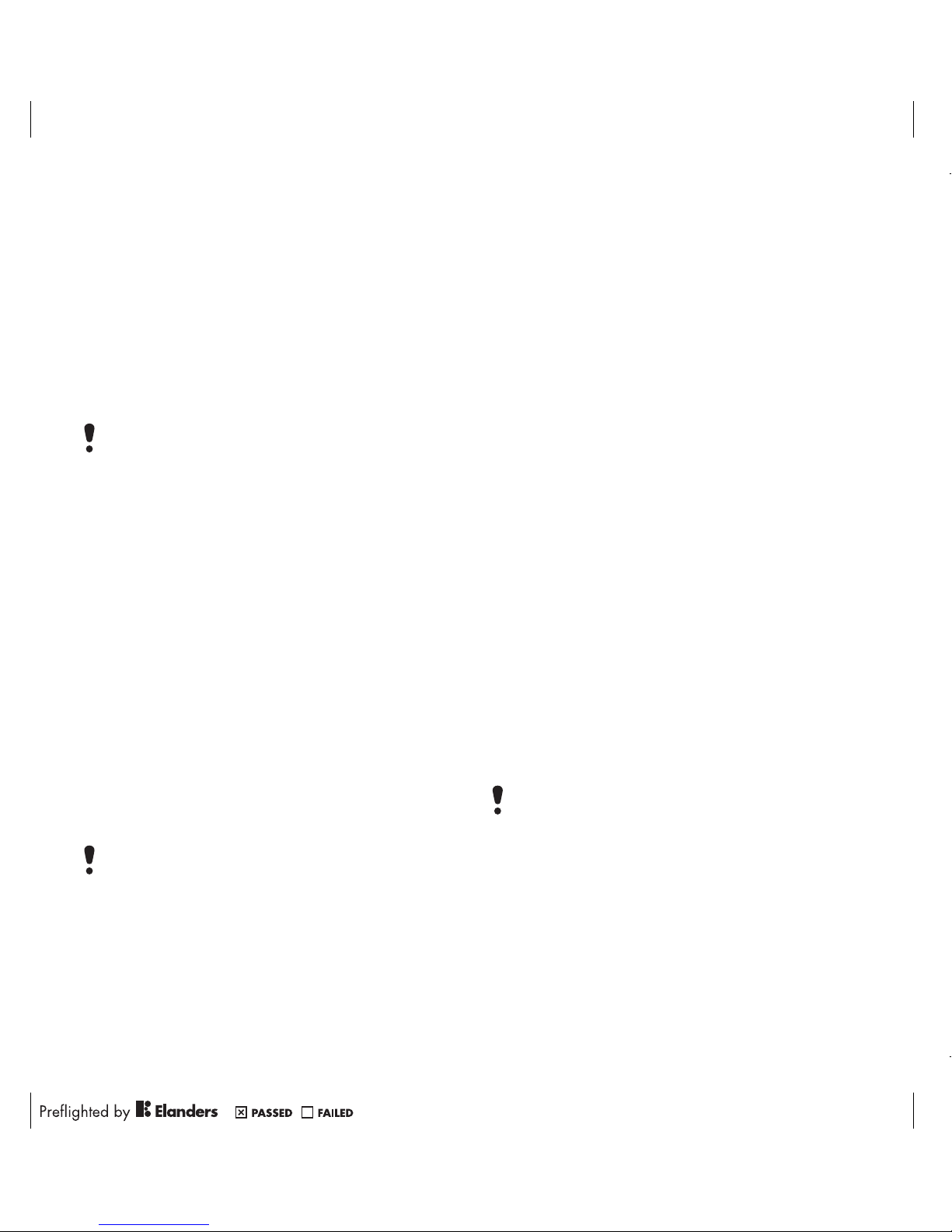
61More features
To edit the PIN
1 From standby select Menu > Settings
> the General tab > Security > Locks >
SIM protection > Change PIN.
2 Enter your PIN and select OK.
3 Enter a new four-to-eight-digit PIN
and select OK.
4 Re-enter the new PIN and select
OK.
To use the SIM card lock
1 From standby select Menu >
Settings >
the General tab > Security > Locks >
SIM protection > Protection.
2 Select an option.
3 Enter your PIN and select OK.
Phone lock
You can stop unauthorised use of your
phone. Change the phone lock code
(0000) to any four-to-eight-digit
personal code.
To use the phone lock
1 From standby select Menu >
Settings >
the General tab > Security > Locks >
Phone protection > Protection.
2 Select an option.
3 Enter the phone lock code and select
OK.
To unlock the phone
• Enter your code and select OK.
To change the phone lock code
1 From standby select
Menu > Settings >
the General tab > Security > Locks >
Phone protection > Change code.
2 Enter the old code and select OK.
3 Enter the new code and select OK.
4 Repeat the code and select OK.
Keypad lock
You can set this lock to avoid
accidental dialling. Incoming calls can
be answered without unlocking the
keypad.
If Codes do not match appears, you
entered the new PIN incorrectly.
If Wrong PIN appears, followed by
Old PIN:, you entered your old PIN
incorrectly.
It is important that you remember your
new code. If you forget it, you have to
take your phone to your local
Sony Ericsson retailer.
Calls to the international emergency
number 112 can still be made.
Page 62

62 Troubleshooting
To use the automatic keylock
1 From standby select Menu > Settings
>
the General tab > Security > Automatic
keylock.
2 Select an option.
To lock the keypad manually
• From standby press and select
Lock.
To unlock the keypad manually
• From standby press and select
Unlock.
IMEI number
Keep a copy of your IMEI (International
Mobile Equipment Identity) number in
case your phone is stolen.
To view your IMEI number
• From standby press , , ,
, .
Troubleshooting
Some problems will require you to call
your network operator.
For more support go to
www.sonyericsson.com/support.
Common questions
I have problems with memory
capacity or the phone is working
slowly
Restart your phone every day to free
memory or do a Master reset.
Master reset
If you select Reset settings, the changes
that you have made to settings will be
deleted.
If you select Reset all, in addition to
your changes to settings, all contacts,
messages, personal data, and content
that you have downloaded, received
or edited will also be deleted.
To reset the phone
1 From standby select Menu > Settings
> the General tab > Master reset.
2 Select an option.
3 Follow the instructions that appear.
Page 63

63Troubleshooting
I cannot charge the phone or battery
capacity is low
The charger is not properly connected
or the battery connection is poor.
Remove the battery and clean the
connectors.
The battery is worn out and needs to
be replaced
. See Charging the battery
on page 9.
No battery icon appears when I start
charging the phone
It may take a few minutes before the
battery icon appears on the screen.
Some menu options appear in grey
A service is not activated. Contact
your network operator.
I cannot use messages on my phone
Settings are missing or incorrect.
Contact your network operator to find
out the correct SMS service centre
setting. See Before you use picture
messaging on page 35 or Settings on
page 49.
I cannot use picture messages on my
phone
Your subscription does not include
data capability. Settings are missing
or incorrect. Please contact your
network operator.
See Help in your phone on page 8 or
go to www.sonyericsson.com/support
to order settings and follow the
instructions on the screen
. See
Settings on page 49.
I cannot use the Internet
Your subscription does not include
data capability. Internet settings are
missing or incorrect. Please contact
your network operator.
See Help in your phone on page 8 or
go to www.sonyericsson.com/support
to order Internet settings, and follow
the instructions on the screen. See
Settings on page 49.
The phone does not ring or rings too
softly
Make sure that Silent mode has not
been set to On. See To turn the
ringtone off on page 45.
Check the ringtone volume. See To set
the ringtone volume on page 44.
Check the profile. See To select a
profile on page 59.
Check the divert call options. See To
divert calls on page 32.
Page 64

64 Troubleshooting
The phone cannot be detected by
other devices using Bluetooth
wireless technology
You have not turned the Bluetooth
function on. Make sure that the
visibility is set to show phone
. See To
turn the Bluetooth function on on page
50.
I cannot synchronise or transfer data
between my phone and my
computer, when using the USB
cable.
The cable or software that came with
your phone has not been properly
installed. Go to
www.sonyericsson.com/support to
read Getting started guides which
contain detailed installation
instructions and troubleshooting
guides.
I have forgotten my code memo
passcode
If you forget your passcode, you must
reset the code memo. This means that
all entries in the code memo are
deleted. The next time you enter the
code memo, you must proceed as if
you are opening it for the first time.
To reset code memo
1 From standby select Menu > Organiser
& Tools > Code memo.
2 Enter any passcode to access the code
memo. The checkword and codes that
are then shown are incorrect.
3 Select Options > Reset.
4 Reset code memo? appears.
5 Select Yes.
Where can I find the regulatory
information such as my IMEI number
if I cannot turn on my phone?
Page 65

65Troubleshooting
Error messages
Insert SIM
There is no SIM card in your phone or
you may have inserted it incorrectly.
See To insert the SIM card on page 6.
The SIM card connectors need
cleaning. If the card is damaged,
contact your network operator.
Insert correct SIM card
Your phone is set to work only with
certain SIM cards. Check if you are
using the correct operator SIM card.
Wrong PIN/Wrong PIN2
You have entered your PIN or PIN2
incorrectly.
Enter the correct PIN or PIN2 and
select Yes. See PIN on page 7.
PIN blocked/PIN2 blocked
You have entered your PIN or PIN2
code incorrectly three times in a row.
To unblock, see SIM card lock on
page 60.
Codes do not match
Codes that you have entered do not
match. When you want to change a
security code, for example your PIN,
you have to confirm the new code.
See SIM card lock on page 60.
No netw. coverage
Your phone is in flight mode. See
Flight mode on page 55.
Your phone is not receiving any
network signal, or the received signal
is too weak. Contact your network
operator and make sure that the
network has coverage where you are.
The SIM card is not working properly.
Insert your SIM card in another phone.
If this works, it is probably your phone
that is causing the problem. Please
contact the nearest Sony Ericsson
service location.
Emerg. calls only
You are within range of a network, but
you are not allowed to use it.
However, in an emergency, some
network operators allow you to call the
international emergency number 112.
See Emergency calls on page 26.
PUK blocked. Contact operator.
You entered your personal unblocking
key code (PUK) incorrectly 10 times in
a row.
Page 66

66 Important information
Important information
Sony Ericsson Consumer Web site
On www.sonyericsson.com/support is a support
section where help and tips are only a few clicks
away. Here you will find the latest computer
software updates and tips on how to use your
product more efficiently.
Service and support
You have access to a portfolio of exclusive service
advantages such as:
• Global and local Web sites providing support.
• A global network of Call Centres.
• An extensive network of Sony Ericsson service
partners.
• A warranty period. Learn more about the warranty
conditions in this User guide.
On www.sonyericsson.com, you will find the latest
support tools and information. For operatorspecific services and features, please contact your
network operator.
You can also contact our Call Centres. If your
country/region is not represented in the list below,
please contact your local dealer. (Calls are charged
according to national rates, including local taxes,
unless the phone number is a toll-free number.)
If your product needs service, please contact the
dealer from whom it was purchased, or one of our
service partners. For warranty claims, save proof of
purchase.
Support
Argentina 800-333-7427 questions.AR@support.sonyericsson.com
Australia 1-300650-600 questions.AU@support.sonyericsson.com
Belgique/België 02-7451611 questions.BE@support.sonyericsson.com
Brasil 4001-04444 questions.BR@support.sonyericsson.com
Canada 1-866-766-9374 questions.CA@support.sonyericsson.com
Central Africa +27 112589023 questions.CF@support.sonyericsson.com
Chile 123-0020-0656 questions.CL@support.sonyericsson.com
Colombia 18009122135 questions.CO@support.sonyericsson.com
Česká republika 844550 055 questions.CZ@support.sonyericsson.com
Danmark 33 31 28 28 questions.DK@support.sonyericsson.com
Deutschland 0180 534 2020 questions.DE@support.sonyericsson.com
Ελλάδα 801-11-810-810
210-89 91 919
questions.GR@support.sonyericsson.com
España 902 180 576 questions.ES@support.sonyericsson.com
France 0 825 383 383 questions.FR@support.sonyericsson.com
Hong Kong/ 8203 8863 questions.HK@support.sonyericsson.com
Hrvatska 062 000 000 questions.HR@support.sonyericsson.com
India/ 39011111 questions.IN@support.sonyericsson.com
Indonesia 021-2701388 questions.ID@support.sonyericsson.com
Ireland 1850 545 888 questions.IE@support.sonyericsson.com
Page 67

67Important information
Italia 06 48895206 questions.IT@support.sonyericsson.com
Lietuva 8 70055030 questions.LT@support.sonyericsson.com
Magyarország +36 1 880 4747 questions.HU@support.sonyericsson.com
Malaysia 1-800-889900 questions.MY@support.sonyericsson.com
México 01 800 000 4722 questions.MX@support.sonyericsson.com
Nederland 0900 899 8318 questions.NL@support.sonyericsson.com
New Zealand 0800-100150 questions.NZ@support.sonyericsson.com
Norge 815 00 840 questions.NO@support.sonyericsson.com
Österreich 0810 200245 questions.AT@support.sonyericsson.com
Pakistan 111 22 55 73
(92-21) 111 22 55 73
questions.PK@support.sonyericsson.com
Philippines/Pilipinas 02-6351860 questions.PH@support.sonyericsson.com
Polska 0 (prefiks) 22 6916200 questions.PL@support.sonyericsson.com
Portugal 808 204 466 questions.PT@support.sonyericsson.com
România (+4021) 401 0401 questions.RO@support.sonyericsson.com
Россия 8 (495) 787 0986 questions.RU@support.sonyericsson.com
Schweiz/Suisse/Svizzera 0848 824 040 questions.CH@support.sonyericsson.com
Singapore 67440733 questions.SG@support.sonyericsson.com
Slovensko 02-5443 6443 questions.SK@support.sonyericsson.com
South Africa 0861 6322222 questions.ZA@support.sonyericsson.com
Suomi 09-299 2000 questions.FI@support.sonyericsson.com
Sverige 013-24 45 00 questions.SE@support.sonyericsson.com
Türkiye 0212 473 77 71 questions.TR@support.sonyericsson.com
Україна (+0380) 44 590 1515 questions.UA@support.sonyericsson.com
United Kingdom 08705 23 7237 questions.GB@support.sonyericsson.com
United States 1-866-7669347 questions.US@support.sonyericsson.com
Venezuela 0-800-100-2250 questions.VE@support.sonyericsson.com
43 919880 questions.AE@support.sonyericsson.com
4008100000 questions.CN@support.sonyericsson.com
02-25625511 questions.TW@support.sonyericsson.com
02-2483030 questions.TH@support.sonyericsson.com
Page 68

68 Important information
Guidelines for Safe and
Efficient Use
Please follow these guidelines. Failure
to do so might entail a potential health
risk or product malfunction. If in
doubt as to its proper function, have
the product checked by a certified
service partner before charging or
using it.
Recommendations for care and safe
use of our products
• Handle with care and keep in a clean and dust-free
place.
• Warning! May explode if disposed of in fire.
• Do not expose your product to liquid or moisture or
excess humidity.
• Do not expose to extreme
temperatures. Do not expose the
battery to temperatures above +60°C
(+140°F).
• Do not expose to flames or lit tobacco
products.
• Do not drop, throw or try to bend your
product.
• Do not paint or attempt to
disassemble or modify your product.
Only Sony Ericsson authorized personnel should
perform service.
• Consult with authorized medical staff
and the instructions of the medical
device manufacturer before using
your product near pacemakers or
other medical devices or equipment.
• Discontinue use of electronic devices
or disable the radio transmitting functionality of the
device where required or requested to do so.
• Do not use where a potentially explosive
atmosphere exists.
• Do not place your product or install wireless
equipment in the area above an air bag in your car.
• Caution: Cracked or broken displays may create
sharp edges or splinters that could be harmful upon
contact.
• Do not use your Bluetooth Headset in positions
where it is uncomfortable or will be subject to
pressure.
Children
Warning! Keep out of the reach of
children. Do not allow children to play
with mobile phones or accessories.
They could hurt themselves or others.
Products may contain small parts that could
become detached and create a choking hazard.
Power supply (Charger)
Connect the charger to power sources as marked
on the product. Do not use outdoors or in damp
areas. Do not alter or subject the cord to damage
or stress. Unplug the unit before cleaning it. Never
alter the plug. If it does not fit into the outlet, have a
proper outlet installed by an electrician. When power
supply is connected there is a small drain of power.
To avoid this small energy waste, disconnect the
power supply when the product is fully charged.
Use of charging devices that are not Sony Ericsson
branded may impose increased safety risks.
Battery
New or idle batteries can have short-term reduced
capacity. Fully charge the battery before initial use.
Use for intended purpose only. Charge the battery
in temperatures between +5°C (+41°F) and +45°C
(+113°F). Do not put the battery into your mouth.
Do not let the battery contacts touch another metal
object. Turn off the product before removing the
battery. Performance depends on temperatures,
signal strength, usage patterns, features selected
and voice or data transmissions. Only
Page 69

69Important information
Sony Ericsson service partners should remove or
replace built-in batteries. Use of batteries that are
not Sony Ericsson branded may pose increased
safety risks.
Personal medical devices
Mobile phones may affect implanted medical
equipment. Reduce risk of interference by keeping
a minimum distance of 15 cm (6 inches) between
the phone and the device. Use the phone at your
right ear. Do not carry the phone in your breast
pocket. Turn off the phone if you suspect
interference. For all medical devices, consult a
physician and the manufacturer.
Driving
Some vehicle manufacturers forbid the use of
phones in their vehicles unless a handsfree kit with
an external antenna supports the installation.
Check with your vehicle manufacturer's
representative to be sure that your mobile phone or
Bluetooth handsfree will not affect the electronic
systems in your vehicle. Full attention should be
given to driving at all times and local laws and
regulations restricting the use of wireless devices
while driving must be observed.
GPS/Location based functions
Some products provide GPS/Location based
functions. Location determining functionality is
provided “As is” and “With all faults”.
Sony Ericsson does not make any representation
or warranty as to the accuracy of such location
information.
Use of location-based information by the device
may not be uninterrupted or error free and may
additionally be dependent on network service
availability. Please note that functionality may be
reduced or prevented in certain environments such
as building interiors or areas adjacent to buildings.
Caution: Do not use GPS functionality in a manner
which causes distraction from driving.
Emergency calls
Calls cannot be guaranteed under all conditions.
Never rely solely upon mobile phones for essential
communications. Calls may not be possible in all
areas, on all networks, or when certain network
services and/or phone features are used.
Antenna
Use of antenna devices not marketed by
Sony Ericsson could damage your phone, reduce
performance, and produce SAR levels above the
established limits. Do not cover the antenna with
your hand as this affects call quality, power levels
and can shorten talk and standby times.
Radio frequency (RF) exposure and
Specific Absorption Rate (SAR)
When your phone or Bluetooth handsfree is turned
on, it emits low levels of radio frequency energy.
International safety guidelines have been
developed through periodic and thorough
evaluation of scientific studies. These guidelines
establish permitted levels of radio wave exposure.
The guidelines include a safety margin designed to
assure the safety of all persons and to account for
any variations in measurements.
Specific Absorption Rate (SAR) is used to measure
radio frequency energy absorbed by the body when
using a mobile phone. The SAR value is determined
at the highest certified power level in laboratory
conditions, but because the phone is designed to
use the minimum power necessary to access the
chosen network, the actual SAR level can be well
below this value. There is no proof of difference in
safety based on difference in SAR value.
Products with radio transmitters sold in the US
must be certified by the Federal Communications
Commission (FCC). When required, tests are
Page 70

70 Important information
performed when the phone is placed at the ear and
when worn on the body. For body-worn operation,
the phone has been tested when positioned a
minimum of 15 mm from the body without any
metal parts in the vicinity of the phone or when
properly used with an appropriate Sony Ericsson
accessory and worn on the body.
For more information about SAR and radio frequency
exposure go to: www.sonyericsson.com/health.
Malware
Malware (short for malicious software) is software
that can harm your mobile phone or other computers.
Malware or harmful applications can include viruses,
worms, spyware, and other unwanted programs.
While your device does employ security measures
to resist such efforts, Sony Ericsson does not
warrant or represent that your device will be
impervious to introduction of malware. You can
however reduce the risk of malware attacks by
using care when downloading content or accepting
applications, refraining from opening or responding
to messages from unknown sources, using
trustworthy services to access the Internet, and
only downloading content to your mobile phone
from known, reliable sources.
Accessories
Use only Sony Ericsson branded original accessories
and certified service partners. Sony Ericsson does
not test third-party accessories. Accessories may
influence RF Exposure, radio performance, sound
loudness, electric safety and other areas. Thirdparty accessories and parts may pose a risk to your
health or safety or decrease performance.
Accessible Solutions/Special Needs
In the US, compatible Sony Ericsson phones may
offer compatibility with TTY terminals (with use of
necessary accessory). For more information call the
Sony Ericsson Special Needs Centre on
877 878 1996 (TTY) or 877 207 2056 (voice),
or go to www.sonyericsson-snc.com.
Disposal of old electrical
and electronic equipment
Electronic equipment and batteries
should not be included as household
waste but should be left at an
appropriate collection point for recycling. This
helps prevent potential negative consequences for
the environment and human health. Check local
regulations by contacting your local city office, your
household waste disposal service, the shop where
you purchased the product or calling a
Sony Ericsson Call Centre.
Disposing of the battery
Check local regulations or call a
Sony Ericsson Call Centre for
information. Never use municipal
waste.
Memory Card
If your product comes complete with a removable
memory card, it is generally compatible with the
handset purchased but may not be compatible with
other devices or the capabilities of their memory
cards. Check other devices for compatibility before
purchase or use. If your product is equipped with a
memory card reader, check memory card
compatibility before purchase or use.
The memory card is formatted prior to shipping.
To reformat the memory card, use a compatible
device. Do not use the standard operating system
format when formatting the memory card on a PC.
For details, refer to the operating instructions of the
device or contact customer support.
Page 71

71Important information
Warning!
If your device requires an adapter for insertion into
the handset or another device, do not insert the
card directly without the required adapter.
Precautions on Memory Card Use
• Do not expose the memory card to moisture.
• Do not touch terminal connections with your hand
or any metal object.
• Do not strike, bend, or drop the memory card.
• Do not attempt to disassemble or modify the
memory card.
• Do not use or store the memory card in humid or
corrosive locations or in excessive heat such as
a closed car in summer, in direct sunlight or near
a heater, etc.
• Do not press or bend the end of the memory card
adapter with excessive force.
• Do not let dirt, dust, or foreign objects get into the
insert port of any memory card adapter.
• Check you have inserted the memory card
correctly.
• Insert the memory card as far as it will go into any
memory card adapter needed. The memory card
may not operate properly unless fully inserted.
• We recommend that you make a backup copy of
important data. We are not responsible for any loss
or damage to content you store on the memory
card.
• Recorded data may be damaged or lost when you
remove the memory card or memory card adapter,
or turn off the power while formatting, reading or
writing data, or when you use the memory card in
locations subject to static electricity or high
electrical field emissions.
Protection of personal information
Erase personal data before disposing of the
product. To delete data, perform a master reset.
Deleting data from the phone memory does not
ensure that it cannot be recovered. Sony Ericsson
does not warrant against recovery of information
and does not assume responsibility for disclosure
of any information even after a master reset.
Loudness warning!
Avoid volume levels that may be harmful to your
hearing.
End User License Agreement
Software delivered with this device and its media is
owned by Sony Ericsson Mobile Communications
AB, and/or its affiliated companies and its suppliers
and licensors.
Sony Ericsson grants you a non-exclusive limited
license to use the Software solely in conjunction
with the Device on which it is installed or delivered.
Ownership of the Software is not sold, transferred
or otherwise conveyed.
Do not use any means to discover the source code
or any component of the Software, reproduce and
distribute the Software, or modify the Software.
You are entitled to transfer rights and obligations
to the Software to a third party, solely together with
the Device with which you received the Software,
provided the third party agrees in writing to be
bound by the terms of this License.
This license exists throughout the useful life of this
Device. It can be terminated by transferring your
rights to the Device to a third party in writing.
Failure to comply with any of these terms and
conditions will terminate the license immediately.
Sony Ericsson and its third party suppliers and
licensors retain all rights, title and interest in and to
the Software. Sony Ericsson, and, to the extent that
the Software contains material or code of a third
party, such third party, shall be entitled third party
beneficiaries of these terms.
This license is governed by the laws of Sweden.
When applicable, the foregoing applies to statutory
consumer rights.
Page 72

72 Important information
In the event Software accompanying or provided in
conjunction with your device is provided with
additional terms and conditions, such provisions
shall also govern your possession and usage of the
Software.
Limited Warranty
Sony Ericsson Mobile Communications AB,
SE-221 88 Lund, Sweden, (Sony Ericsson) or its
local affiliated company, provides this Limited
Warranty for your mobile phone, original accessory
delivered with your mobile phone, and/or your
mobile computing product (hereinafter referred to
as “Product”).
Should your Product need warranty service, please
return it to the dealer from whom it was purchased,
or contact your local Sony Ericsson Call Center
(national rates may apply) or visit
www.sonyericsson.com for further information.
Our warranty
Subject to the conditions of this Limited Warranty,
Sony Ericsson warrants this Product to be free from
defects in design, material and workmanship at the
time of its original purchase by a consumer. This
Limited Warranty will last for a period of two (2) years
as from the original date of purchase of the Product
for your mobile phone, and for a period of one (1) year
following the original purchase date of the Product
for all original accessories (such as the battery,
charger or handsfree kit) which may be delivered
with your mobile phone.
What we will do
If, during the warranty period, this Product fails to
operate under normal use and service, due to defects
in design, materials or workmanship, Sony Ericsson
authorized distributors or service partners, in the
country/region* where you purchased the Product,
will, at their option, either repair or replace the
Product in accordance with the terms and conditions
stipulated herein.
Sony Ericsson and its service partners reserve the
right to charge a handling fee if a returned Product
is found not to be under warranty according to the
conditions below.
Please note that some of your personal settings,
downloads and other information may be lost when
your Sony Ericsson Product is repaired or replaced.
At present Sony Ericsson may be prevented by
applicable law, other regulations or technical
restrictions from making a backup copy of certain
downloads. Sony Ericsson does not take any
responsibility for any lost information of any kind
and will not reimburse you for any such loss. You
should always make backup copies of all the
information stored on your Sony Ericsson Product
such as downloads, calendar and contacts before
handing in your Sony Ericsson Product for repair or
replacement.
Conditions
1 This Limited Warranty is valid only if the original
proof of purchase for this Product issued by a
Sony Ericsson authorized dealer specifying the
date of purchase and serial number**, is presented
with the Product to be repaired or replaced.
Sony Ericsson reserves the right to refuse warranty
service if this information has been removed or
changed after the original purchase of the Product
from the dealer.
2 If Sony Ericsson repairs or replaces the Product,
the repair for the defect concerned, or the replaced
Product shall be warranted for the remaining time
of the original warranty period or for ninety (90) days
from the date of repair, whichever is longer. Repair
or replacement may involve the use of functionally
equivalent reconditioned units. Replaced parts or
components will become the property of
Sony Ericsson.
Page 73

73Important information
3 This warranty does not cover any failure of the
Product due to normal tear and wear, or due to
misuse, including but not limited to use in other
than the normal and customary manner, in
accordance with the Sony Ericsson instructions
for use and maintenance of the Product. Nor does
this warranty cover any failure of the Product due
to accident, software or hardware modification or
adjustment, acts of God or damage resulting from
liquid.
A rechargeable battery can be charged and
discharged more than a hundred times. However,
it will eventually wear out – this is not a defect and
corresponds to normal wear and tear. When the talk
time or standby time is noticeably shorter, it is time
to replace your battery. Sony Ericsson recommends
that you use only batteries and chargers approved
by Sony Ericsson.
Minor variations in display brightness and color
may occur between the phones. There may be
small, bright or dark dots on the display. These are
called defective pixels and occur when individual
dots have malfunctioned and cannot be adjusted.
Two defective pixels are deemed acceptable.
Minor variations in camera image appearance may
occur between phones. This is not uncommon and
is not regarded as a defective camera module.
4 Since the cellular system on which the Product is to
operate is provided by a carrier independent from
Sony Ericsson, Sony Ericsson will not be responsible
for the operation, availability, coverage, services or
range of that system.
5 This warranty does not cover Product failures
caused by installations, modifications, or repair
or opening of the Product performed by a nonSony Ericsson authorised person.
6 The warranty does not cover Product failures which
have been caused by use of accessories or other
peripheral devices which are not Sony Ericsson
branded original accessories intended for use with
the Product.
Sony Ericsson disclaims any and all warranties,
whether express or implied, for failures caused to
the Product or peripheral devices as a result of
viruses, trojans horses, spyware, or other malicious
software. Sony Ericsson strongly recommends that
you install appropriate virus protection software on
your Product and any peripheral devices connected
to it, as available, and update it regularly, to better
protect your device. It is understood, however, that
such software will never fully protect your Product
or its peripheral devices and Sony Ericsson disclaims
all warranties, whether express or implied, in case
of failure by such antivirus software to fulfill its
intended purpose.
7 Tampering with any of the seals on the Product will
void the warranty.
8 THERE ARE NO EXPRESS WARRANTIES,
WHETHER WRITTEN OR ORAL, OTHER THAN
THIS PRINTED LIMITED WARRANTY. ALL
IMPLIED WARRANTIES, INCLUDING WITHOUT
LIMITATION THE IMPLIED WARRANTIES OF
MERCHANTABILITY OR FITNESS FOR A
PARTICULAR PURPOSE, ARE LIMITED TO THE
DURATION OF THIS LIMITED WARRANTY. IN NO
EVENT SHALL SONY ERICSSON OR ITS
LICENSORS BE LIABLE FOR INCIDENTAL OR
CONSEQUENTIAL DAMAGES OF ANY NATURE
WHATSOEVER, INCLUDING BUT NOT LIMITED
TO LOST PROFITS OR COMMERCIAL LOSS; TO
THE FULL EXTENT THOSE DAMAGES CAN BE
DISCLAIMED BY LAW.
Some countries/states do not allow the exclusion
or limitation of incidental or consequential
damages, or limitation of the duration of implied
warranties, so the preceding limitations or
exclusions may not apply to you.
The warranty provided does not affect the
consumer’s statutory rights under applicable
legislation in force, nor the consumer’s rights
against the dealer arising from their sales /
purchase contract.
Page 74

74 Important information
* GEOGRAPHICAL SCOPE OF THE
WARRANTY
If you have purchased your Product in a country
member of the European Economic Area (EEA) or
in Switzerland or the Republic of Turkey, and such
Product was intended for sale in the EEA or in
Switzerland or in Turkey, you can have your
Product serviced in any EEA country or in
Switzerland or in Turkey, under the warranty
conditions prevailing in the country in which you
require servicing of the Product, provided that an
identical Product is sold in such country by an
authorised Sony Ericsson distributor. To find out
if your Product is sold in the country you are in,
please call the local Sony Ericsson Call Center.
Please observe that certain services may not be
possible elsewhere than in the country of original
purchase due, for example, to the fact that your
Product may have an interior or exterior which is
different from equivalent models sold in other
countries. In addition, please note that it may
sometimes not be possible to repair SIM-locked
Products.
** In some countries/regions additional information
(such as a valid warranty card) may be requested.
FCC Statement
This device complies with Part 15 of
the FCC rules. Operation is subject to
the following two conditions:
(1) This device may not cause
harmful interference, and
(2) This device must accept any interference
received, including interference that may cause
undesired operation.
Any change or modification not expressly approved
by Sony Ericsson may void the user's authority to
operate the equipment.
This equipment has been tested and found to
comply with the limits for a Class B digital device,
pursuant to Part 15 of the FCC Rules. These limits
are designed to provide reasonable protection
against harmful interference in a residential
installation. This equipment generates, uses and
can radiate radio frequency energy and, if not
installed and used in accordance with the
instructions, may cause harmful interference to
radio communications. However, there is no
guarantee that interference will not occur in a
particular installation.
Page 75

75Important information
If this equipment does cause harmful interference
to radio or television reception, which can be
determined by turning the equipment off and on,
the user is encouraged to try to correct the
interference by one or more of the following
measures:
-- Reorient or relocate the receiving antenna.
-- Increase the separation between the equipment
and receiver.
-- Connect the equipment into an outlet on a circuit
different from that to which the receiver is
connected.
-- Consult the dealer or an experienced radio/TV
technician for help.
Industry Canada Statement
This device complies with RSS-210 of Industry
Canada.
Operation is subject to the following two
conditions: (1) this device may not cause
interference, and (2) this device must accept any
interference, including interference that may cause
undesired operation of the device.
This Class B digital apparatus complies with
Canadian ICES-003.
Cet appareil numérique de la classe B est conforme
à la norme NMB-003 du Canada.
Declaration of Conformity
for C902
We, Sony Ericsson Mobile Communications AB of
Nya Vattentornet
SE-221 88 Lund, Sweden
declare under our sole responsibility that our
product
Sony Ericsson type AAD-3052101-BV
and in combination with our accessories, to which
this declaration relates is in conformity with the
appropriate standards EN 301 511:V9.0.2,
EN 301 908-1:V2.2.1, EN 301 908-2:V2.2.1,
EN 300 328:V1.7.1, EN 301 489-7:V1.3.1,
EN301 489-17:V1.2.1, EN 301 489-24:V1.3.1,
EN 60 950-1:2006 following the provisions of,
Radio Equipment and Telecommunication Terminal
Equipment directive 1999/5/EC.
We fulfil the requirements of the R&TTE Directive
(1999/5/EC).
Lund, April 2008
Shoji Nemoto,
Head of Product Business Group GSM/UMTS
Page 76

76 Index
Index
A
adding
notes ............................................ 59
alarms .................................................. 57
answering service ................................ 30
appointments ....................................... 58
assembly ................................................ 6
audio book ........................................... 43
B
battery
charging ......................................... 9
inserting ......................................... 6
BestPic™ ............................................. 20
blog ...................................................... 21
Bluetooth™
visibility ........................................ 50
Bluetooth™ wireless technology ......... 50
brightness ............................................ 19
business cards ..................................... 29
C
calendar ..........................................57–58
call divert .............................................. 32
call list .................................................. 30
call numbers in message ..................... 36
call time ................................................ 34
caller-specific ringtones ....................... 27
calls
answering and rejecting ................25
emergency ....................................26
handling two calls .........................32
international ..................................25
making and receiving ....................25
putting on hold ..............................32
recording .......................................45
video .............................................26
camera
settings .........................................19
code memo ...........................................64
conference calls ....................................33
Connectivity ..........................................47
contacts
adding phone contacts .................27
default contacts ............................27
groups ...........................................29
synchronising ................................52
D
date .......................................................60
declaration of conformity ......................75
default contacts ....................................27
Page 77

77Index
E
email ..................................................... 37
emergency numbers ............................ 26
entering text ......................................... 16
F
face detection ...................................... 18
flight mode ........................................... 55
G
games ................................................... 45
groups .................................................. 29
H
handsfree ....................................... 30, 42
Bluetooth™ technology ............... 51
help ........................................................ 8
hiding number ...................................... 34
I
IMEI number ......................................... 62
Internet
settings ......................................... 49
J
Java™ .................................................. 46
K
keypad lock .......................................... 61
automatic ..................................... 62
manual ......................................... 62
keys ...................................................... 10
L
language ............................................... 16
location data ........................................ 23
location services .................................. 56
lock
keypad ......................................... 61
phone ........................................... 61
M
master reset ......................................... 62
Media Manager .................................... 41
media transfer ................................ 41, 52
memory card ........................................ 15
memory status ..................................... 29
menu overview ..................................... 12
menus .................................................. 14
messages
area and cell information .............. 40
email ............................................. 37
text ............................................... 34
voice ............................................. 37
Page 78

78 Index
Messenger ........................................... 38
microphone .......................................... 25
music player ......................................... 42
MusicDJ™ ............................................ 45
My Applications ................................... 46
My Files ................................................ 56
my numbers ......................................... 33
N
navigating menus ................................. 14
notes .................................................... 58
adding .......................................... 59
showing in standby ...................... 59
P
PC Suite
synchronising ............................... 53
phone mode ......................................... 53
phone name ......................................... 50
photo feeds .......................................... 49
Photo fix ............................................... 21
Photo mate .......................................... 21
photo tags ............................................ 23
PhotoDJ™ ............................................ 24
photos
improving ..................................... 21
Photo fix ....................................... 21
pictures .................................................23
editing ...........................................24
improving ......................................21
Photo fix ........................................21
PIN code
changing .......................................61
playlists .................................................42
podcasts .........................................42, 49
printing pictures ....................................22
profiles ..................................................59
PUK .......................................................60
push email .............................................38
R
ringtones .........................................44–45
RSS feeds See Web feeds ....................48
S
safety guidelines ...................................68
selection keys .......................................14
settings
Internet ..........................................49
Java™ ...........................................46
shortcuts ...............................................14
SIM card ...............................................60
copying to/from ............................28
locking ..........................................60
unblocking ....................................60
SMS See text messages
SOS See emergency numbers
Page 79

79Index
sound recorder ..................................... 45
speed dialling ....................................... 30
standby .................................................. 8
notes ............................................ 59
startup screen ........................................ 8
submenus ............................................. 14
synchronising ....................................... 52
T
T9™ Text Input .................................... 17
tasks ..................................................... 59
text messages ...................................... 34
theme ................................................... 60
time ...................................................... 60
time zone .............................................. 60
toolbar .................................................. 15
touch keys ............................................ 19
transfer method
Bluetooth™ technology ............... 50
USB .............................................. 51
transferring
camera pictures ........................... 21
files ............................................... 51
music ............................................ 41
sound ........................................... 51
turning on/off
Bluetooth™ function .................... 50
keypad lock .................................. 62
phone lock ................................... 61
SIM lock protection ...................... 61
U
update
Web feeds .................................... 48
V
video
blog .............................................. 22
editing .......................................... 24
video player .......................................... 44
video recorder ...................................... 17
VideoDJ™ ............................................ 24
visibility ................................................. 50
Vodafone live! ....................................... 47
voice answering ................................... 31
voice commands .................................. 30
voice control ......................................... 30
voice messages ................................... 37
voicemail .............................................. 30
volume
ear speaker .................................. 25
ringtone ........................................ 44
W
Web feeds ............................................ 48
showing in standby ...................... 49
update .......................................... 48
Z
zoom .................................................... 19
Page 80

