Page 1
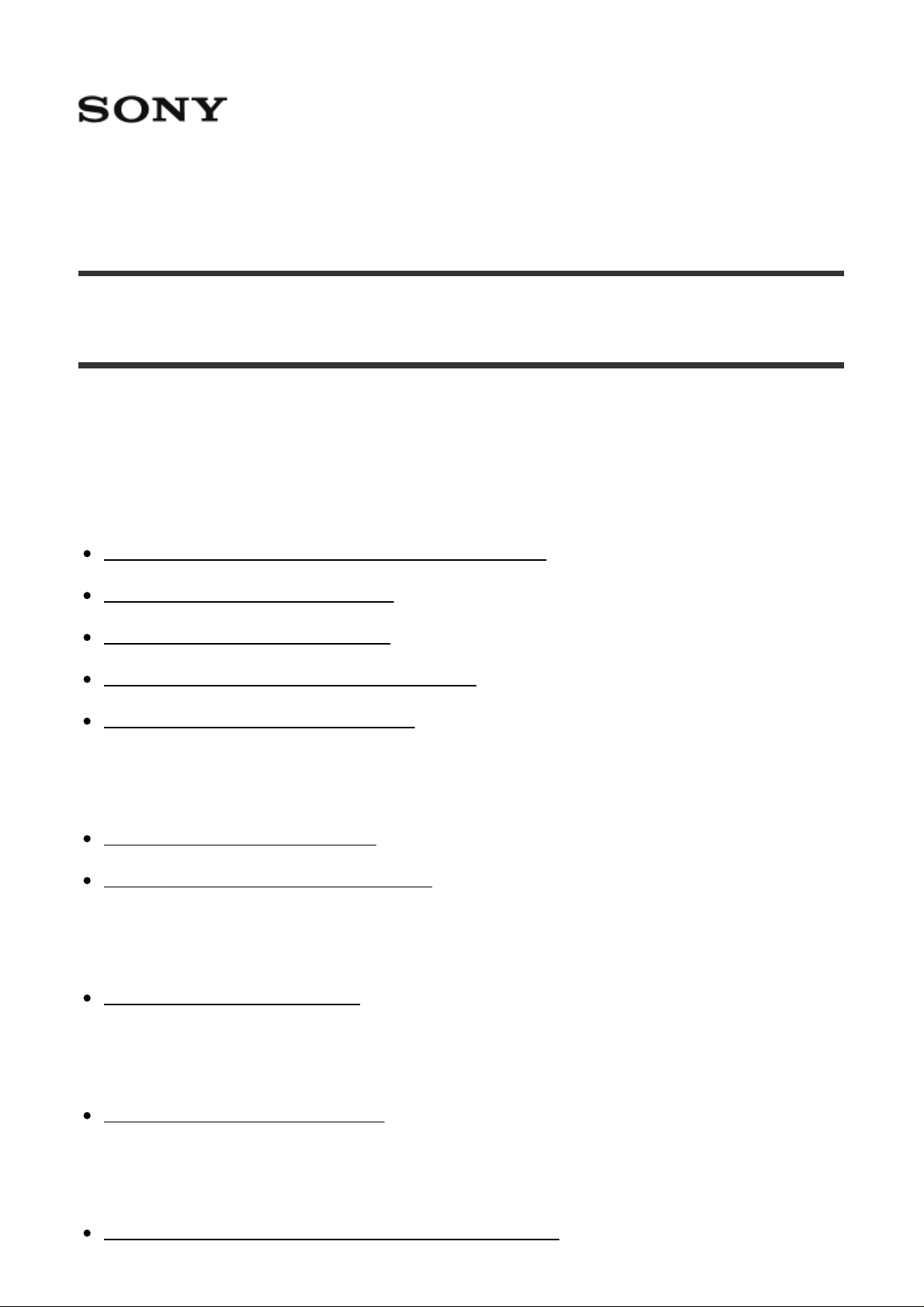
Interchangeable Lens Digital Camera ILCE-7RM2
How to Use
Before Use
Names of parts
Checking the camera and the supplied items [1]
Identifying parts (Front side) [2]
Identifying parts (Rear side) [3]
Identifying parts (Top side/Side view) [4]
Identifying parts (Bottom view) [5]
Icons and indicators
List of icons on the screen [6]
List of focus range finder frames [7]
Using the strap
Using the shoulder strap [8]
Attaching the eyepiece cup
Attaching the eyepiece cup [9]
Adjusting the viewfinder
Adjusting the viewfinder (diopter-adjustment) [10]
Page 2
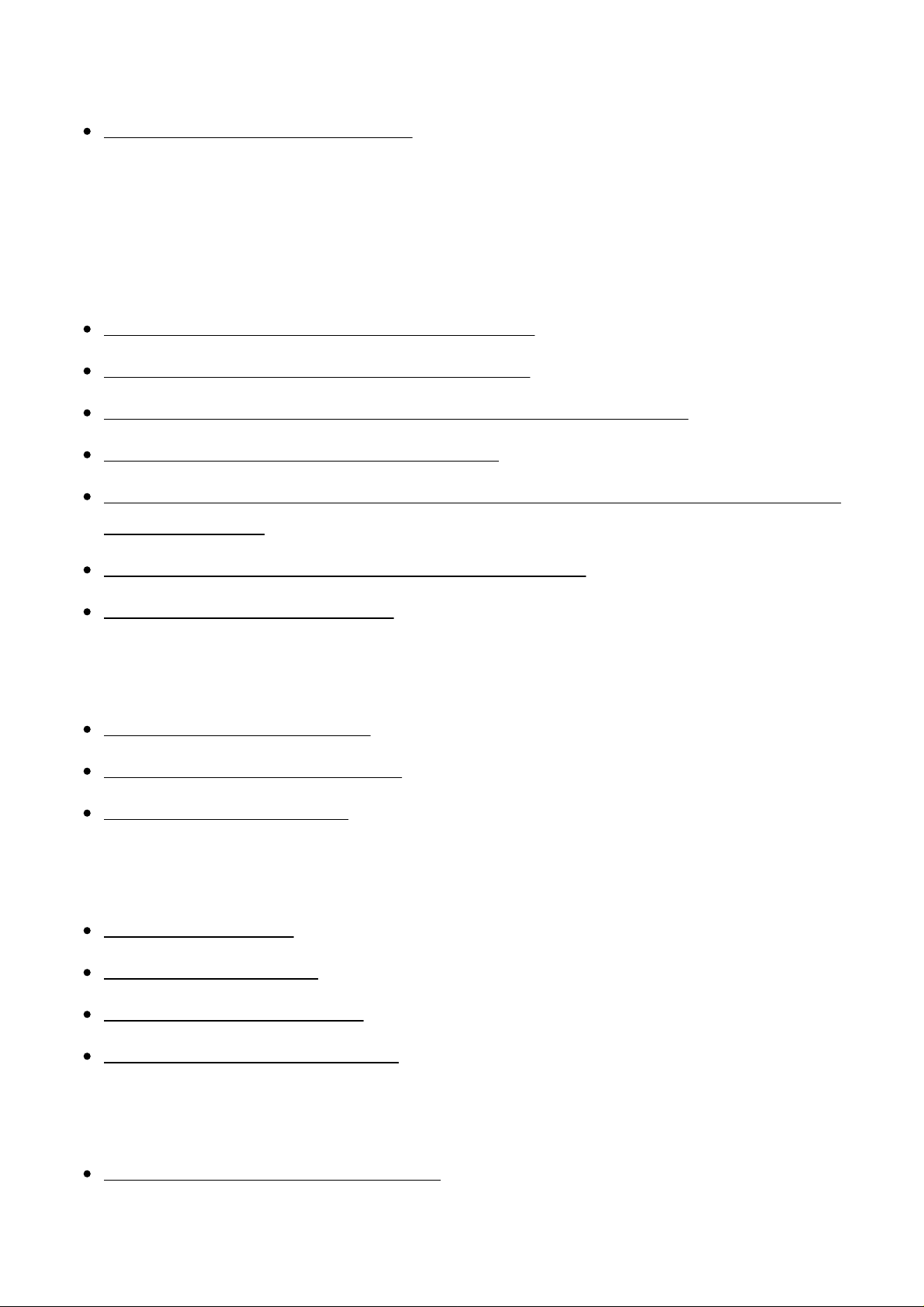
In-Camera guide
About the [In-Camera Guide] [11]
Preparing the camera
Charging the battery pack
Charging the battery pack using a charger [12]
Inserting the battery pack into the camera [13]
Charging the battery pack while it is inserted in the camera [14]
Charging by connecting to a computer [15]
Battery life and the number of images that can be recorded/played back using a
battery pack [16]
Supplying power from a wall outlet (wall socket) [17]
Removing the battery pack [18]
Inserting a memory card (sold separately)
Inserting a memory card [19]
Removing the memory card [20]
Usable memory cards [21]
Attaching a lens
Attaching a lens [22]
Removing the lens [23]
Attaching the lens hood [24]
Notes on changing the lens [25]
Setting the language, date and time
Setting language, date and time [26]
Page 3
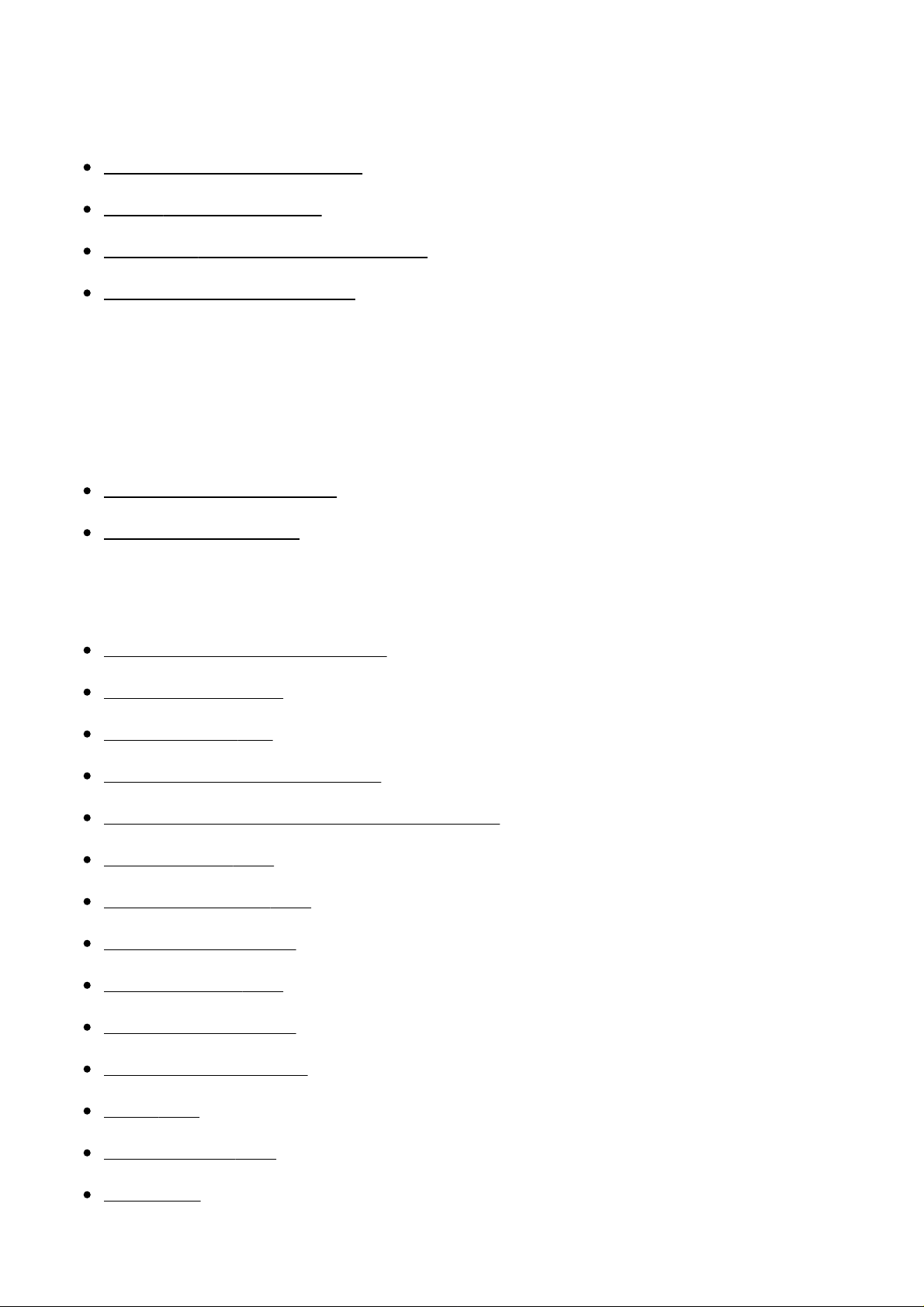
Confirming the operation method
Confirming the operation method
Using the control wheel [27]
Using MENU items [28]
Using the Fn (Function) button [29]
Using the "Quick Navi" [30]
Shooting
Shooting still images/movies
Shooting still images [31]
Shooting movies [32]
Selecting a shooting mode
List of mode dial functions [33]
Intelligent Auto [34]
Superior Auto [35]
About Scene Recognition [36]
The advantages of automatic shooting [37]
Program Auto [38]
Sweep Panorama [39]
Scene Selection [40]
Shutter Priority [41]
Aperture Priority [42]
Manual Exposure [43]
BULB [44]
Memory recall [45]
Movie [46]
Page 4
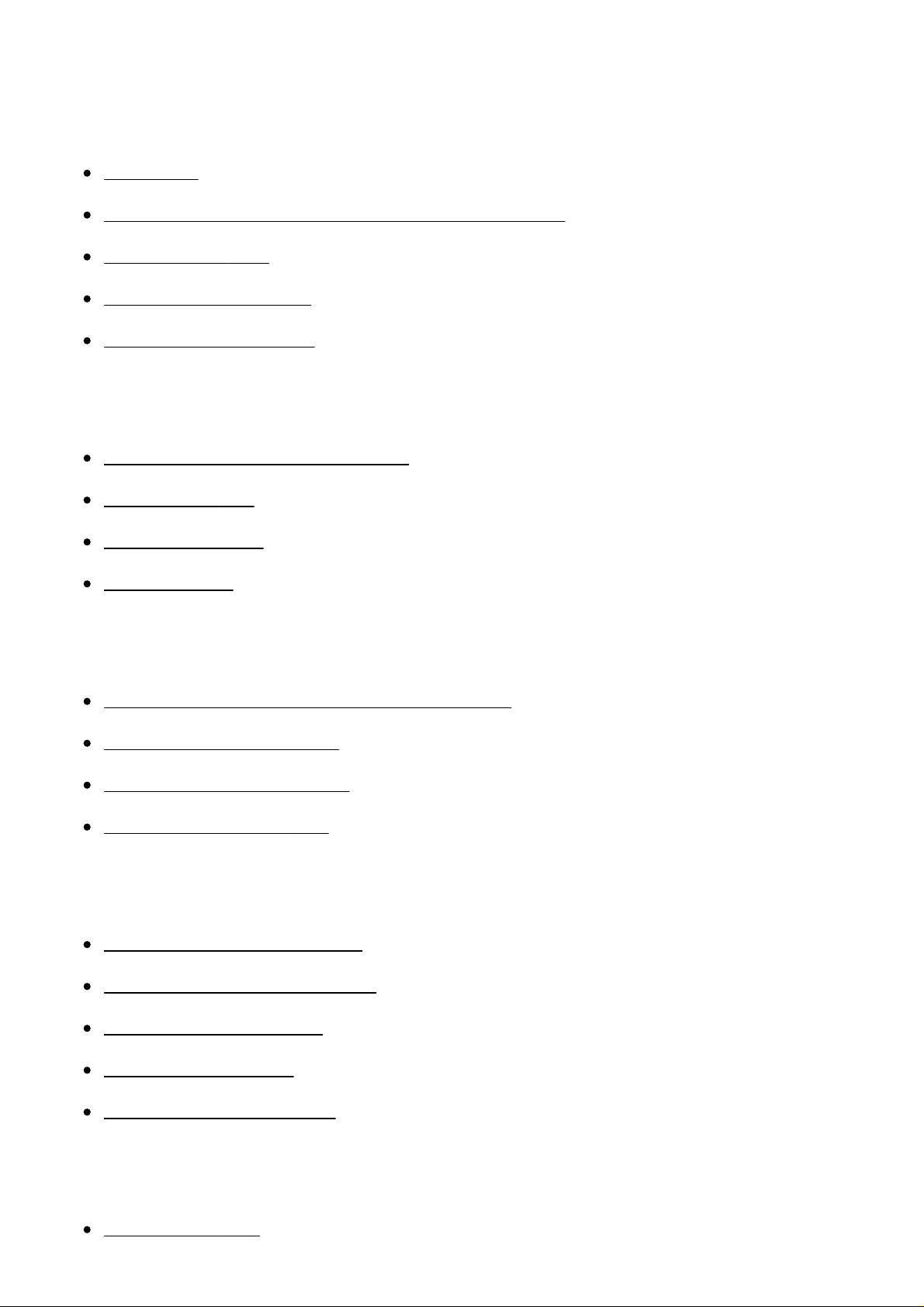
Using shooting functions
Using the zoom
Zoom [47]
The zoom features available with this product [48]
Zoom Setting [49]
About zoom scale [50]
Zoom Ring Rotate [51]
Using the flash
Using flash (sold separately) [52]
Flash Mode [53]
Flash Comp. [54]
FEL Lock [55]
Selecting a screen display mode
Switching the screen display (Shooting) [56]
DISP Button (Finder) [57]
DISP Button (Monitor) [58]
TC/UB Disp. Switch [59]
Selecting still image size/image quality
Image Size (still image) [60]
Aspect Ratio (still image) [61]
Quality (still image) [62]
Panorama: Size [63]
Panorama: Direction [64]
Adjusting the focus
Focus Mode [65]
Page 5
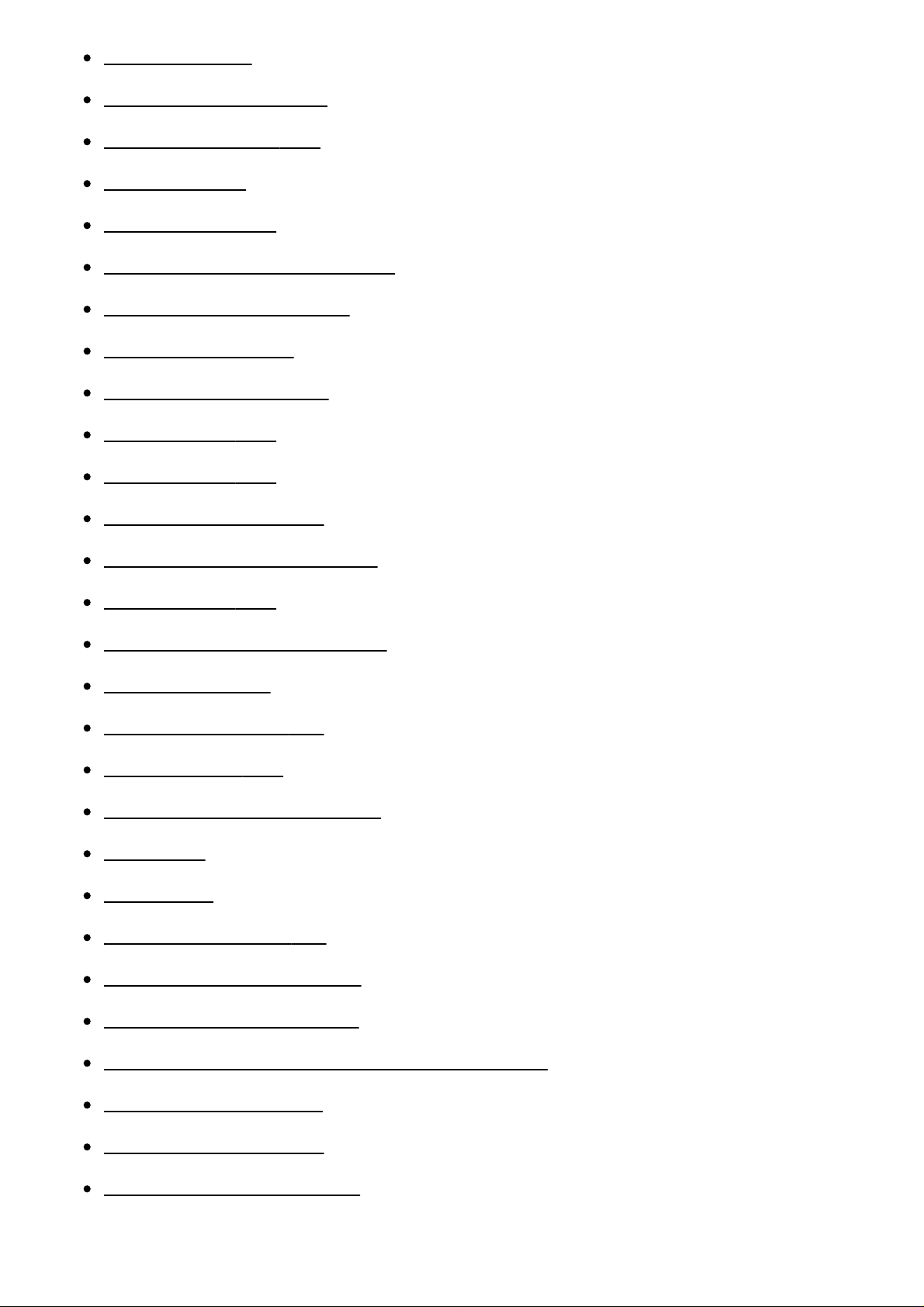
Focus Area [66]
Phase detection AF [67]
Adjusting the exposure
Center Lock-on AF [68]
Focus-lock [69]
Manual Focus [70]
Direct manual focus (DMF) [71]
MF Assist (still image) [72]
Focus Magnifier [73]
Focus Magnif. Time [74]
Peaking Level [75]
Peaking Color [76]
Pre-AF (still image) [77]
Eye-Start AF (still image) [78]
AF/MF control [79]
AF Illuminator (still image) [80]
AF Micro Adj. [81]
Disp. cont. AF area [82]
Focus Settings [83]
AF w/ shutter (still image) [84]
AF On [85]
Eye AF [86]
Phase Detect. Area [87]
AF drive speed (movie) [88]
AF Track Sens (movie) [89]
Measuring the exact distance to the subject [90]
Priority Set in AF-S [91]
Priority Set in AF-C [92]
AF System (still image) [93]
Page 6
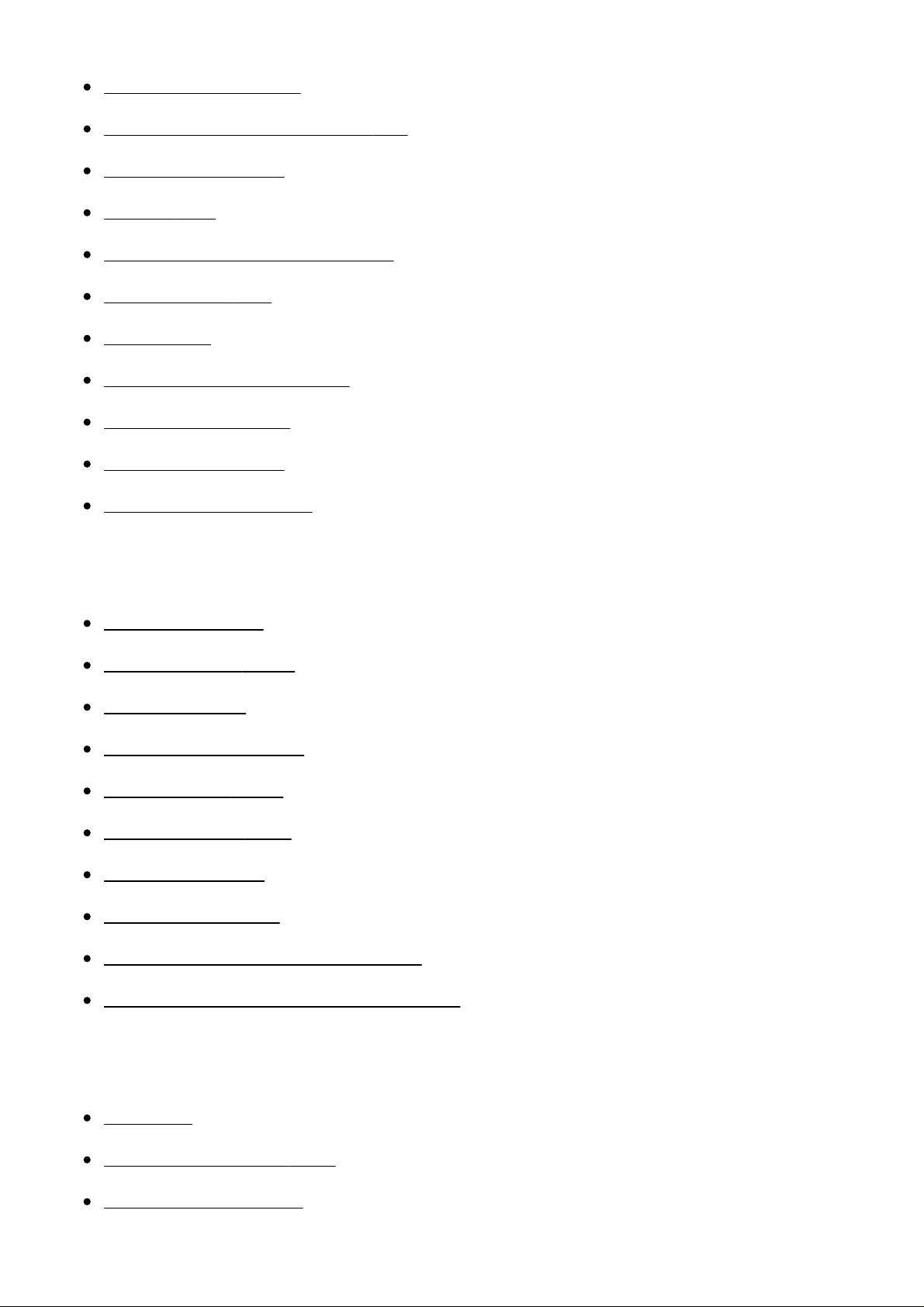
Exposure Comp. [94]
Exposure compensation dial [95]
Metering Mode [96]
AE lock [97]
AEL w/ shutter (still image) [98]
Exp.comp.set [99]
Zebra [100]
Exposure Set. Guide [101]
Exposure step [102]
Dial Ev Comp [103]
Reset EV Comp. [104]
Selecting a drive mode (Continuous shooting/Self-timer)
Drive Mode [105]
Cont. Shooting [106]
Self-timer [107]
Self-timer(Cont) [108]
Cont. Bracket [109]
Single Bracket [110]
WB bracket [111]
DRO Bracket [112]
Settings for bracket shooting [113]
Indicator during bracket shooting [114]
Selecting the ISO sensitivity
ISO [115]
ISO AUTO Min. SS [116]
Multi Frame NR [117]
Page 7
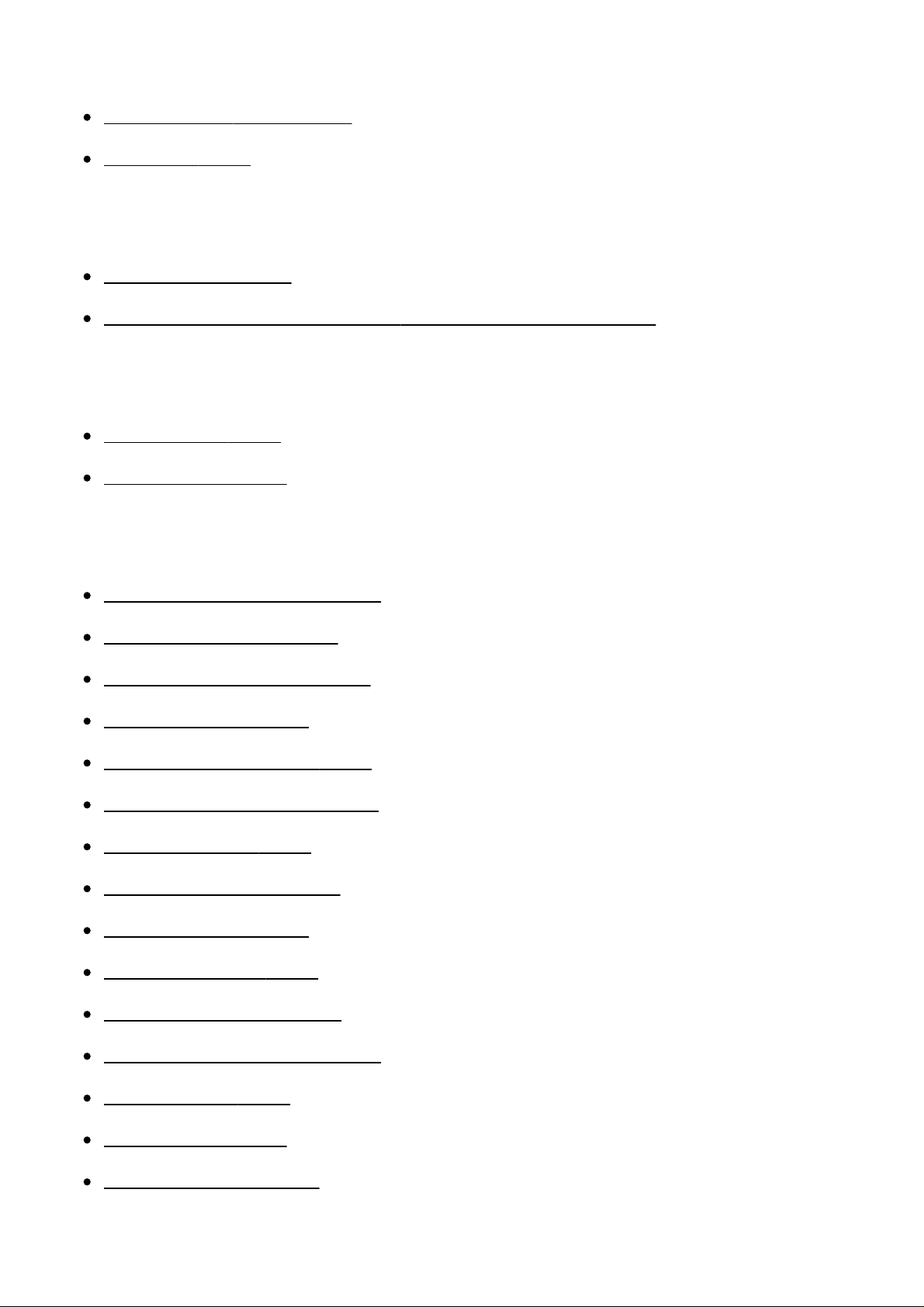
Correcting the brightness or contrast
D-Range Opt. (DRO) [118]
Auto HDR [119]
Adjusting color tones
White Balance [120]
Capturing a basic white color in [Custom Setup] mode [121]
Selecting an effect mode
Picture Effect [122]
Creative Style [123]
Recording movies
Movie recording formats [124]
File Format (movie) [125]
Record Setting (movie) [126]
Dual Video REC [127]
Marker Display (movie) [128]
Marker Settings (movie) [129]
Audio Recording [130]
Audio Level Display [131]
Audio Rec Level [132]
Audio Out Timing [133]
Wind Noise Reduct. [134]
Auto Slow Shut. (movie) [135]
MOVIE Button [136]
Picture Profile [137]
Video Light Mode [138]
Customizing the shooting functions for convenient use
Page 8
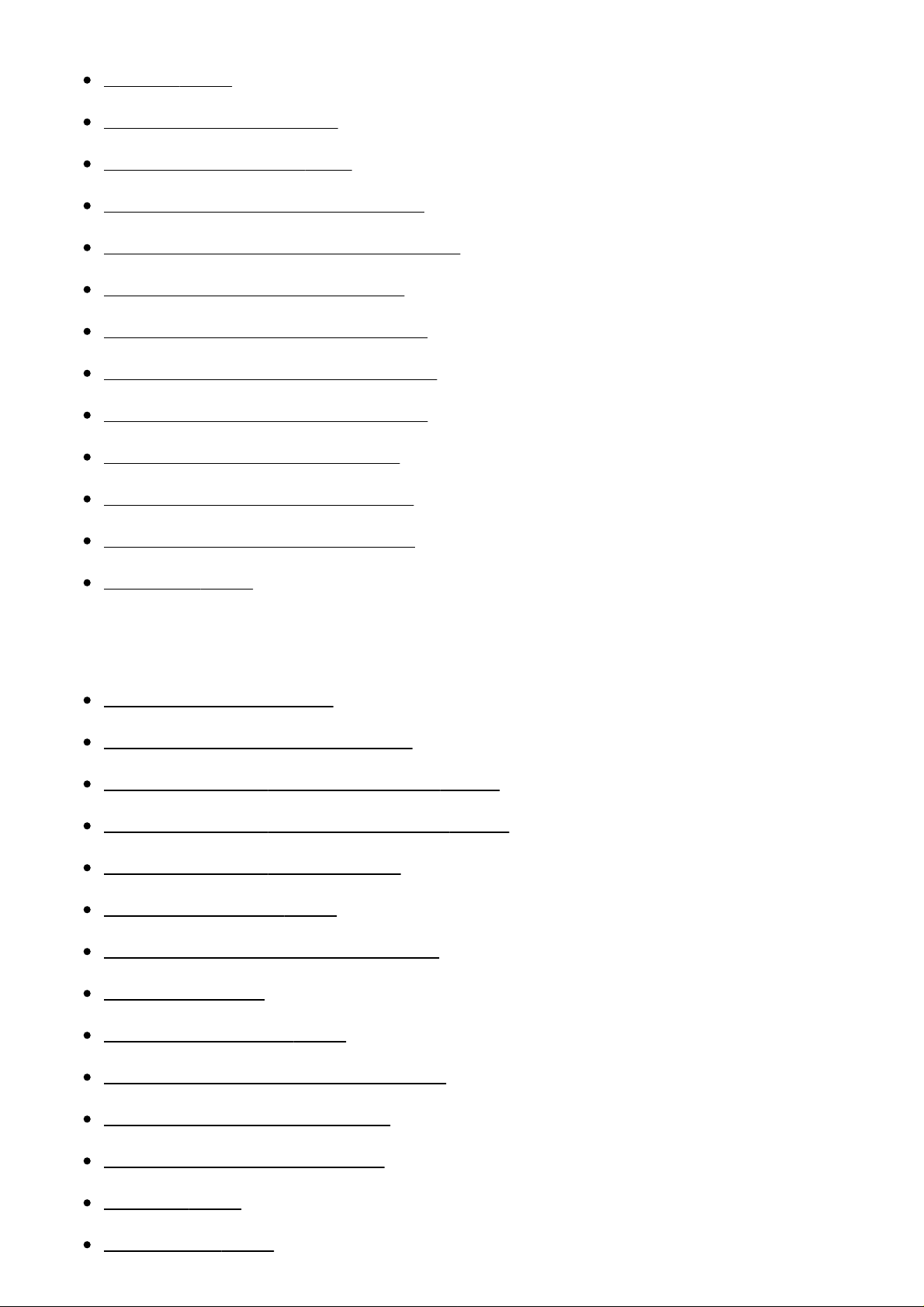
Memory [139]
Function Menu Set. [140]
Custom Key Settings [141]
Function of the control wheel [142]
Function of the focus hold button [143]
Function of the AEL button [144]
Function of the AF/MF button [145]
Function of the Custom button [146]
Function of the Center button [147]
Function of the Left button [148]
Function of the Right button [149]
Function of the down button [150]
Dial Setup [151]
Setting the other functions of this product
Smile/Face Detect. [152]
Soft Skin Effect (still image) [153]
Face Registration (New Registration) [154]
Face Registration (Order Exchanging) [155]
Face Registration (Delete) [156]
Red Eye Reduction [157]
Auto Obj. Framing (still image) [158]
SteadyShot [159]
SteadyShot Settings [160]
Long Exposure NR (still image) [161]
High ISO NR (still image) [162]
Color Space (still image) [163]
Grid Line [164]
Auto Review [165]
Page 9
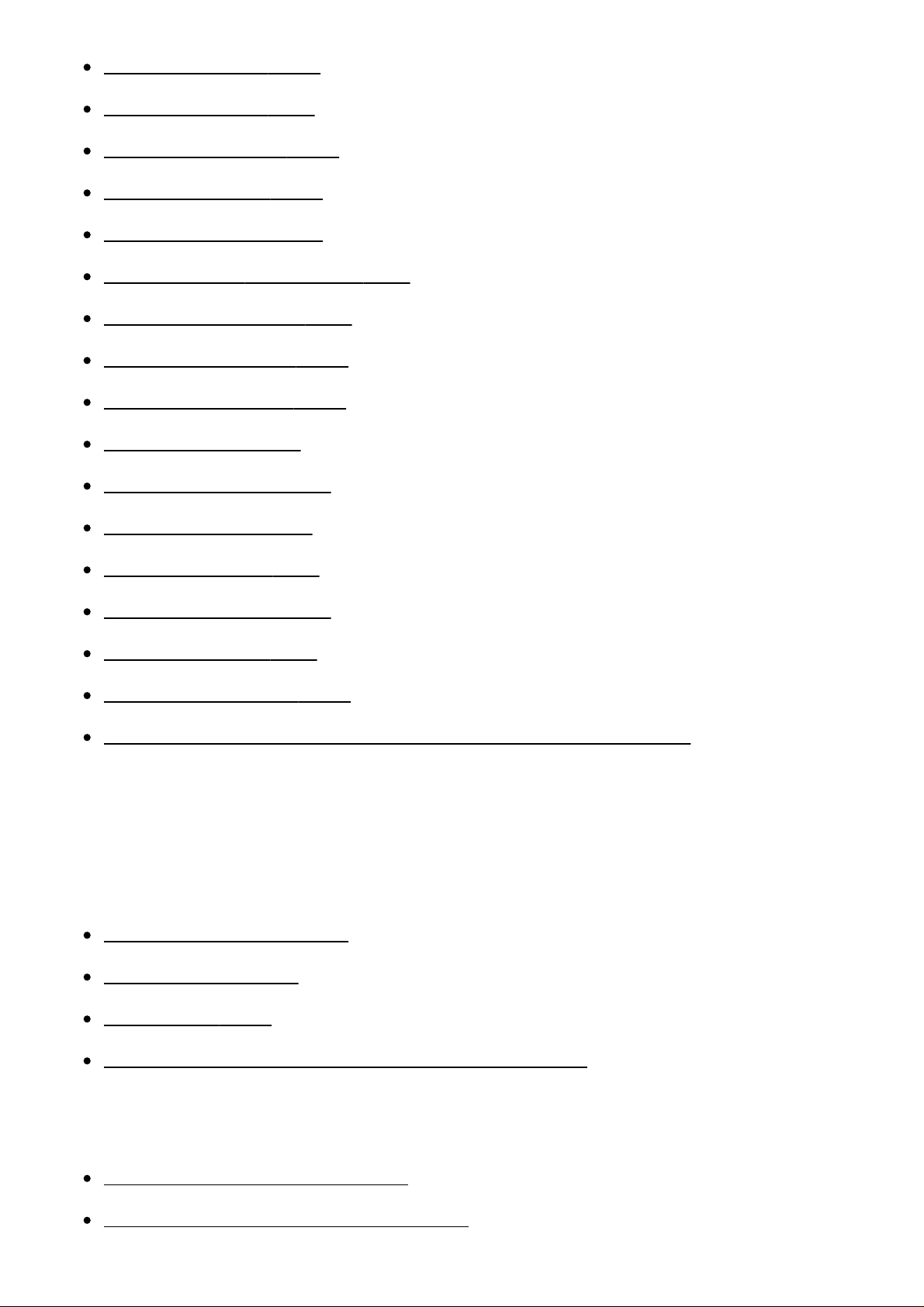
Live View Display [166]
Bright Monitoring [167]
FINDER/MONITOR [168]
Release w/o Lens [169]
Release w/o Card [170]
Silent Shooting (still image) [171]
e-Front Curtain Shut. [172]
S. Auto Img. Extract. [173]
APS-C/Super 35mm [174]
Shading Comp. [175]
Chro. Aber. Comp. [176]
Distortion Comp. [177]
Dial / Wheel Lock [178]
Deactivate Monitor [179]
Aperture Preview [180]
Shot. Result Preview [181]
Assigning exposure value adjustment to the control wheel [182]
Viewing
Viewing still images
Playing back images [183]
Playback zoom [184]
Image Index [185]
Switching the screen display (during playback) [186]
Deleting images
Deleting a displayed image [187]
Deleting multiple selected images [188]
Page 10
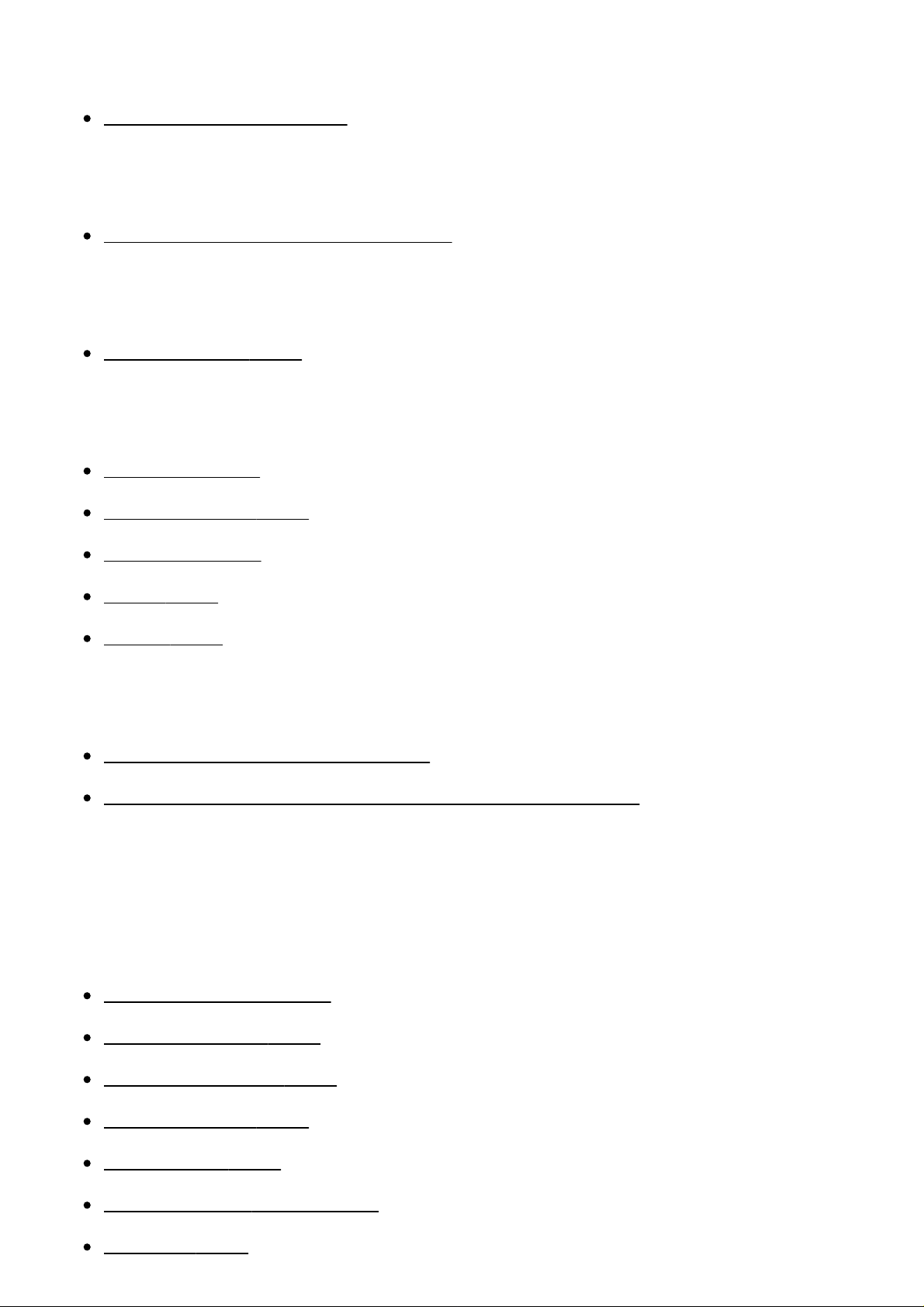
Playing back movies
Playing back movies [189]
Viewing panoramic images
Playing back panoramic images [190]
Printing
Specify Printing [191]
Using viewing functions
View Mode [192]
Display Rotation [193]
Slide Show [194]
Rotate [195]
Protect [196]
Viewing images on a TV
Viewing images on an HD TV [197]
Viewing images on a “BRAVIA” Sync-compatible TV [198]
Changing settings
Setup menu
Monitor Brightness [199]
Viewfinder Bright. [200]
Finder Color Temp. [201]
Volume Settings [202]
Audio signals [203]
Upload Settings(Eye-Fi) [204]
Tile Menu [205]
Page 11
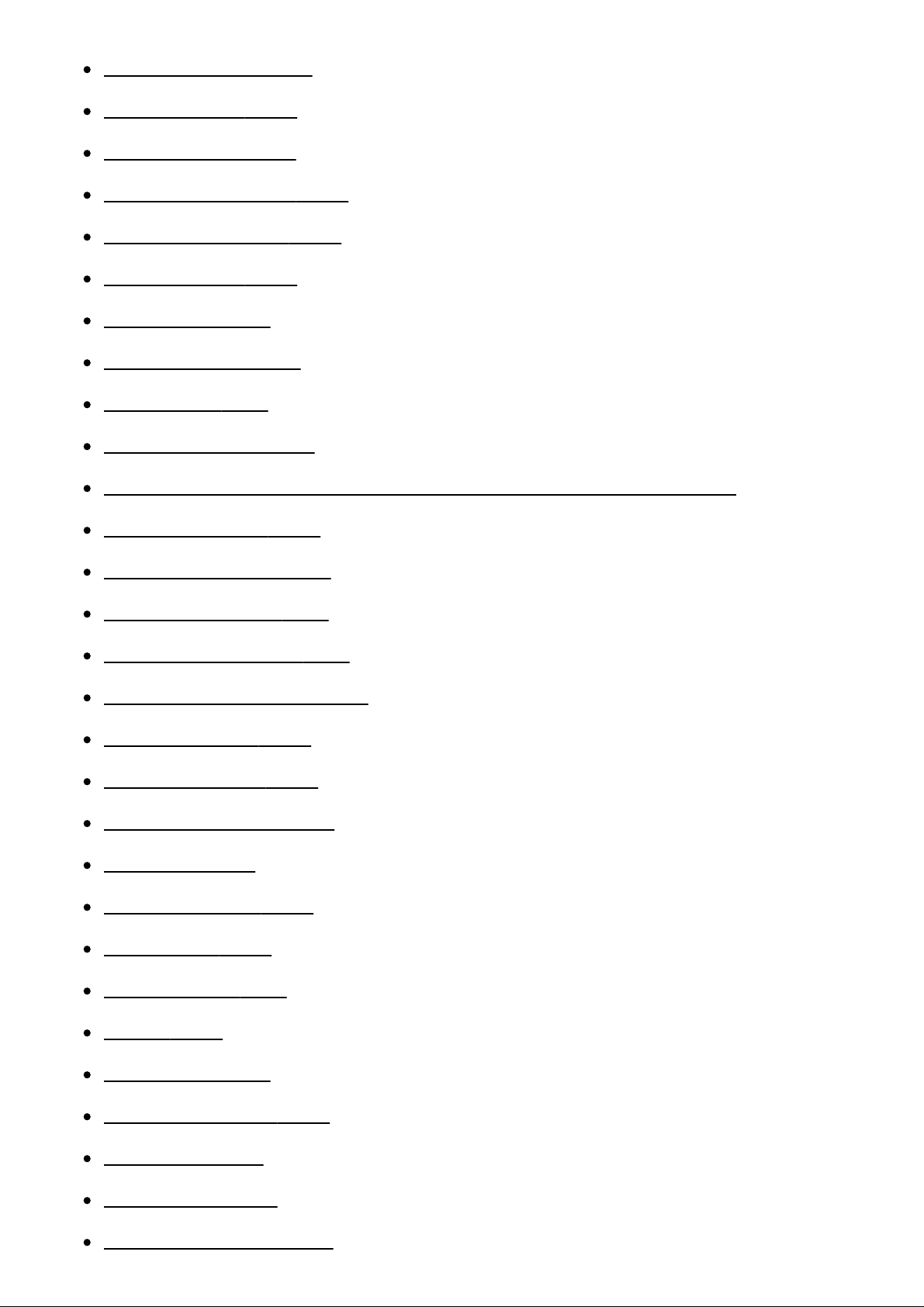
Mode Dial Guide [206]
Delete confirm. [207]
Display Quality [208]
Pwr Save Start Time [209]
NTSC/PAL Selector [210]
Cleaning Mode [211]
Demo Mode [212]
TC/UB Settings [213]
Remote Ctrl [214]
HDMI Resolution [215]
24p/60p Output (movie) (Only for 1080 60i compatible models) [216]
CTRL FOR HDMI [217]
HDMI Info. Display [218]
TC Output (movie) [219]
REC Control (movie) [220]
4K Output Sel. (movie) [221]
USB Connection [222]
USB LUN Setting [223]
USB Power Supply [224]
Language [225]
Date/Time Setup [226]
Area Setting [227]
Copyright Info [228]
Format [229]
File Number [230]
Select REC Folder [231]
New Folder [232]
Folder Name [233]
Recover Image DB [234]
Page 12
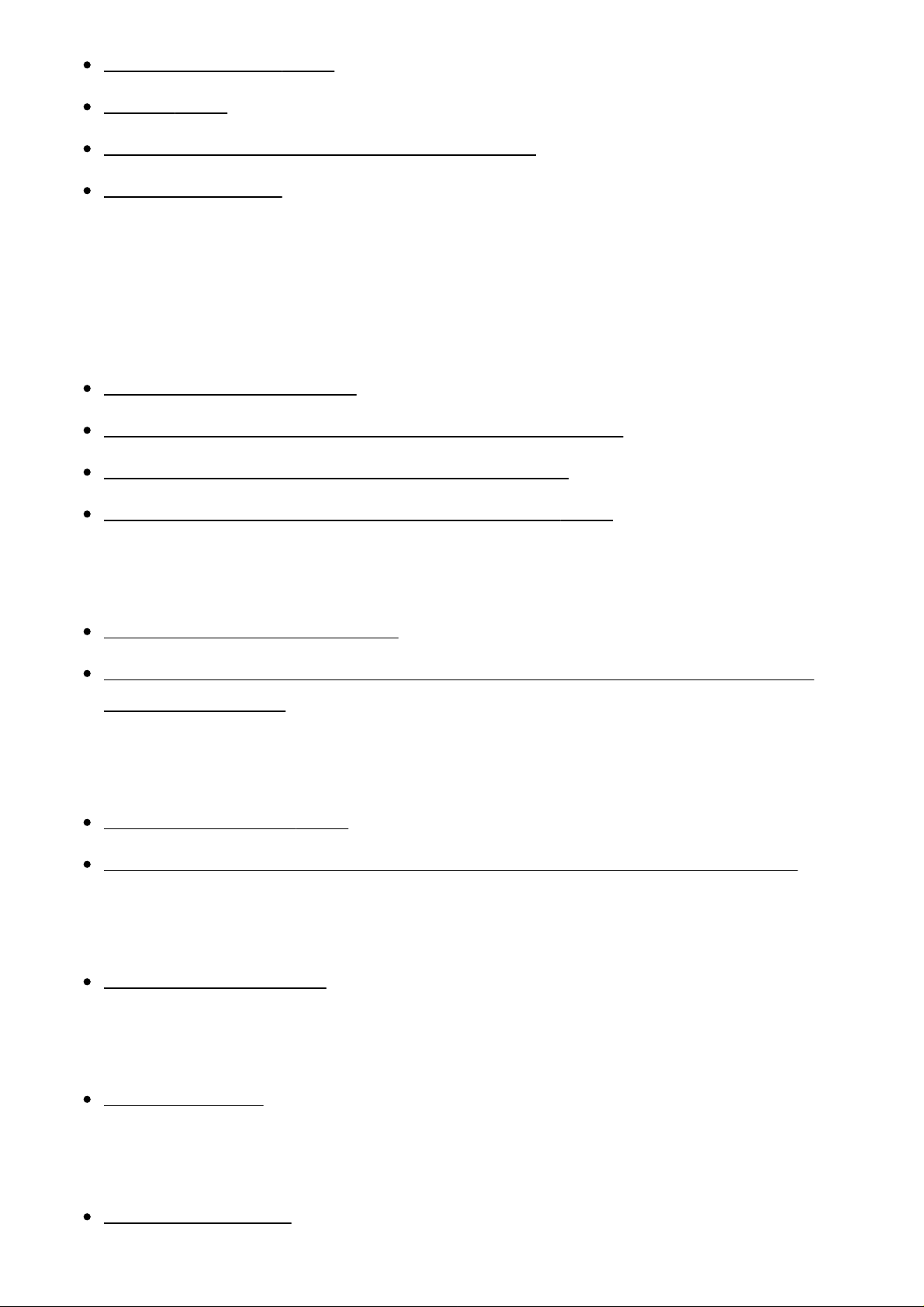
Display Media Info. [235]
Version [236]
Certification Logo (Overseas model only) [237]
Setting Reset [238]
Using Wi-Fi functions
Connecting this product and a Smartphone
PlayMemories Mobile [239]
Connecting an Android smartphone to this product [240]
Connecting the product to an iPhone or iPad [241]
Calling up an application using [One-touch(NFC)] [242]
Controlling this product using a Smartphone
Smart Remote Embedded [243]
One-touch connection with an NFC-enabled Android smartphone (NFC One-
touch remote) [244]
Transferring images to a Smartphone
Send to Smartphone [245]
Sending images to an Android smartphone (NFC One-touch Sharing) [246]
Transferring images to a computer
Send to Computer [247]
Transferring images to a TV
View on TV [248]
Changing the settings of Wi-Fi functions
Airplane Mode [249]
Page 13
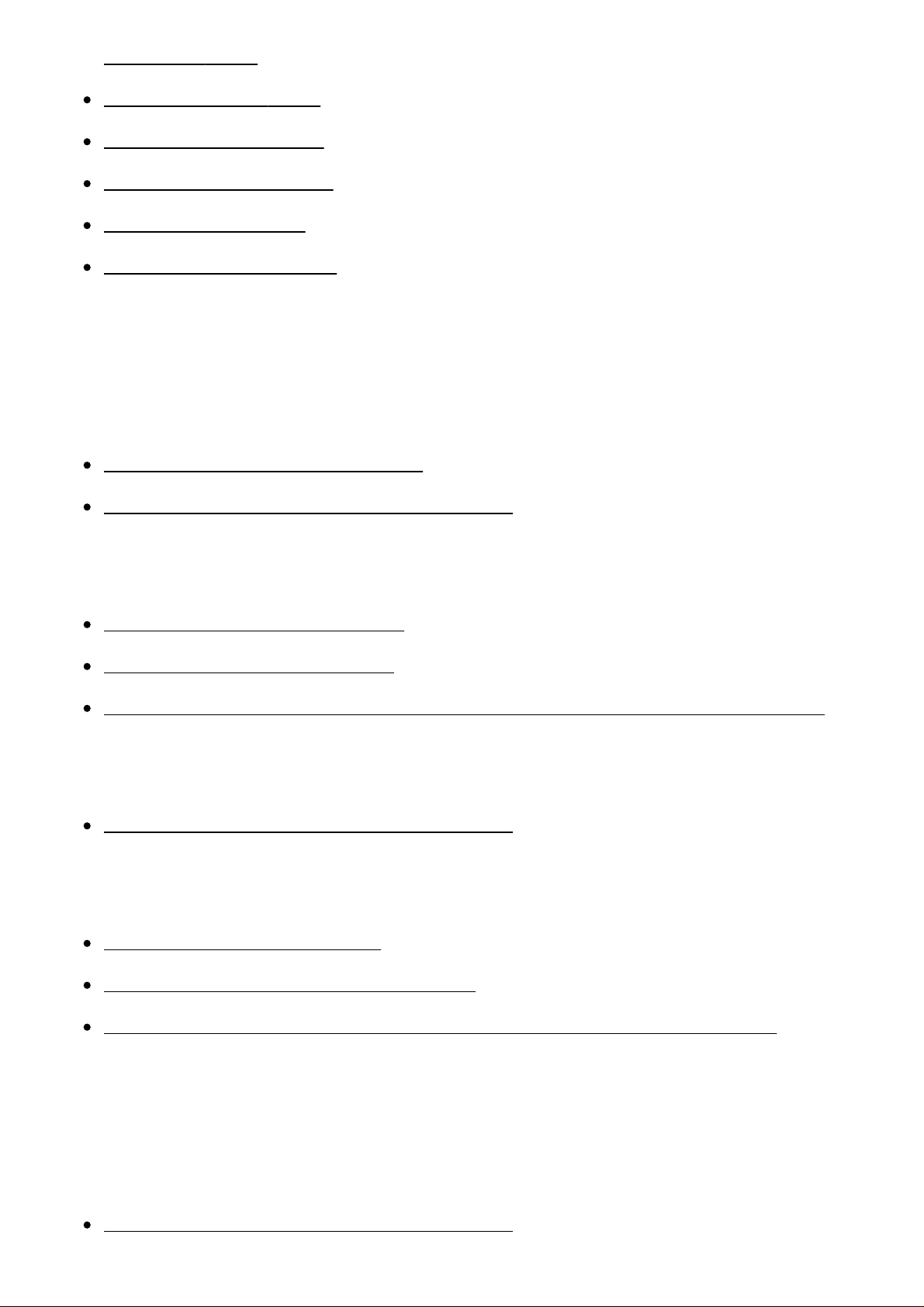
WPS Push [250]
Access Point Set. [251]
Edit Device Name [252]
Disp MAC Address [253]
SSID/PW Reset [254]
Reset Network Set. [255]
Adding applications to the product
PlayMemories Camera Apps
PlayMemories Camera Apps [256]
Recommended computer environment [257]
Installing the applications
Opening a service account [258]
Downloading applications [259]
Downloading applications directly to the product using the Wi-Fi function [260]
Starting the applications
Launching the downloaded application [261]
Managing the applications
Uninstalling applications [262]
Changing the order of applications [263]
Confirming the account information of PlayMemories Camera Apps [264]
Using a computer
Recommended computer environment
Recommended computer environment [265]
Page 14
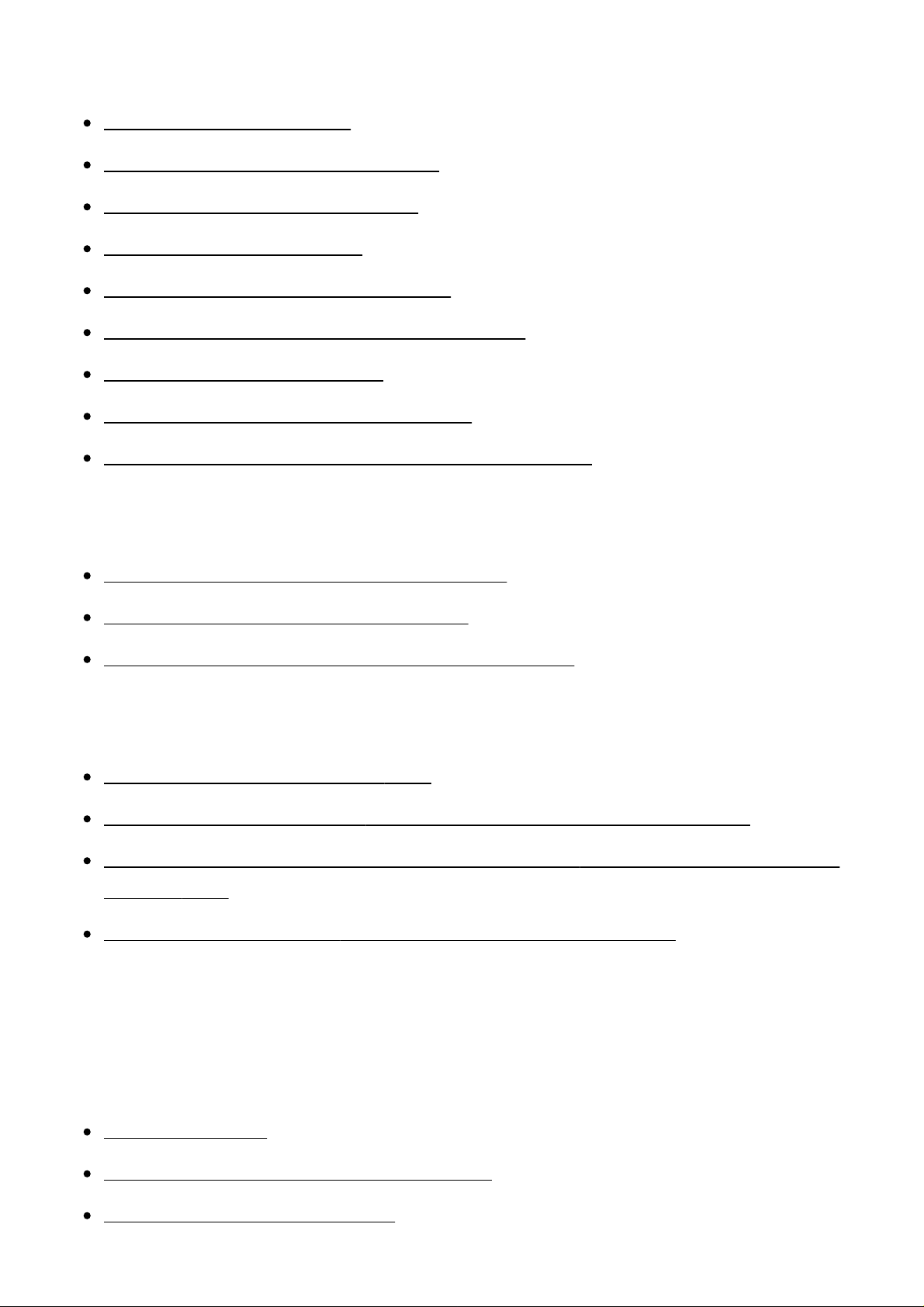
Using the software
PlayMemories Home [266]
Installing PlayMemories Home [267]
Software for Mac computers [268]
Image Data Converter [269]
Installing Image Data Converter [270]
Accessing Image Data Converter Guide [271]
Remote Camera Control [272]
Installing Remote Camera Control [273]
Accessing the Help of Remote Camera Control [274]
Connecting this product and a computer
Connecting the product to a computer [275]
Importing images to the computer [276]
Disconnecting the product from the computer [277]
Creating a movie disc
Selecting a disc to be created [278]
Creating Blu-ray Discs from high-definition image quality movies [279]
Creating DVD discs (AVCHD recording discs) from high-definition image quality
movies [280]
Creating DVD discs from standard image quality movies [281]
Precautions/This product
Precautions
Precautions [282]
On the internal rechargeable battery [283]
Notes on the battery pack [284]
Page 15
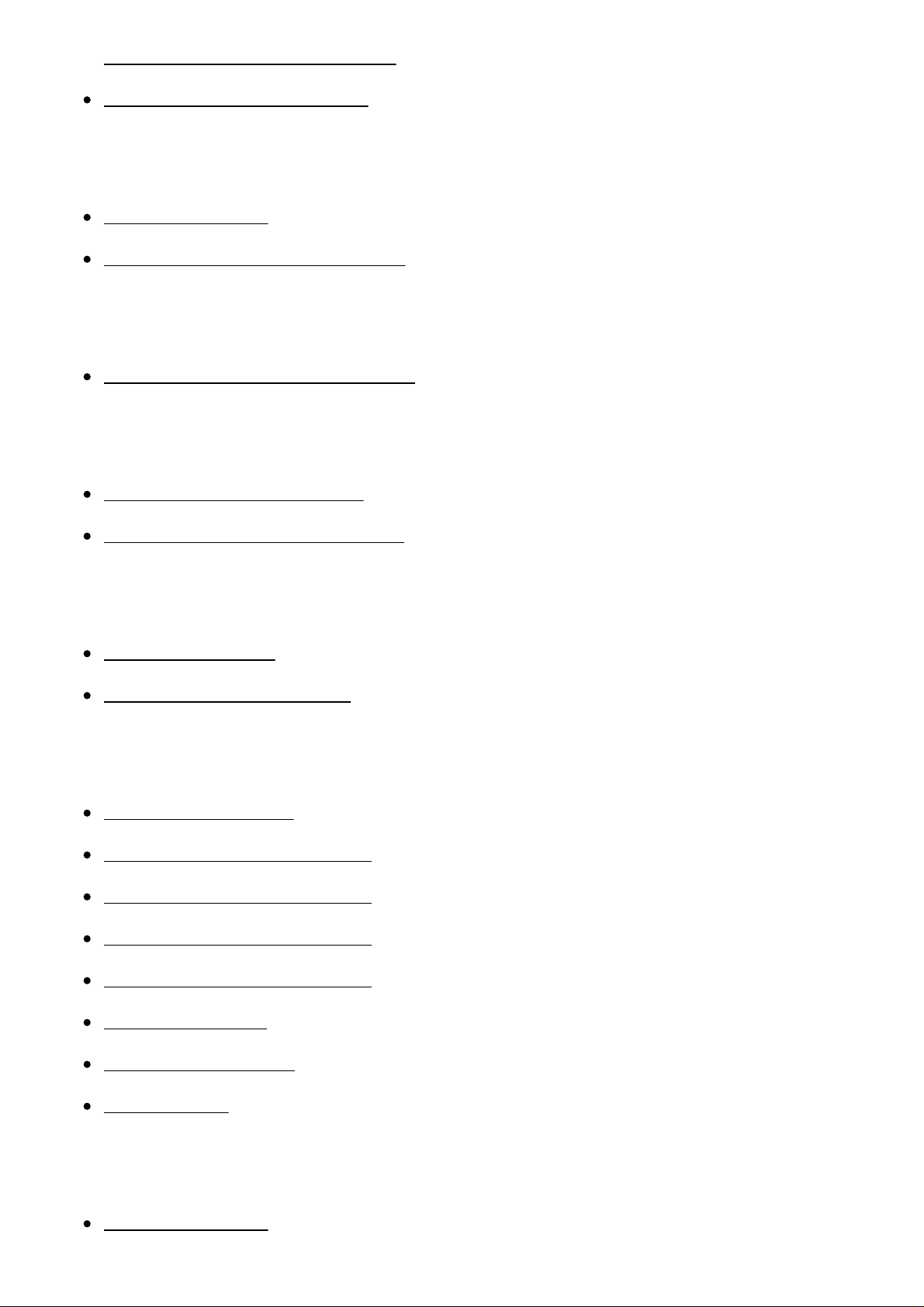
Charging the battery pack [285]
Notes on memory card [286]
Cleaning this product
On cleaning [287]
Cleaning the image sensor [288]
List of default setting values
List of default setting values [289]
Number of recordable still images and recordable time of movies
Number of still images [290]
Recordable time of movies [291]
Using this product abroad
Plug adaptor [292]
On TV color systems [293]
Other information
Mount Adaptor [294]
LA-EA1 Mount Adaptor [295]
LA-EA2 Mount Adaptor [296]
LA-EA3 Mount Adaptor [297]
LA-EA4 Mount Adaptor [298]
Vertical grip [299]
AVCHD format [300]
License [301]
Trademarks
Trademarks [302]
Page 16
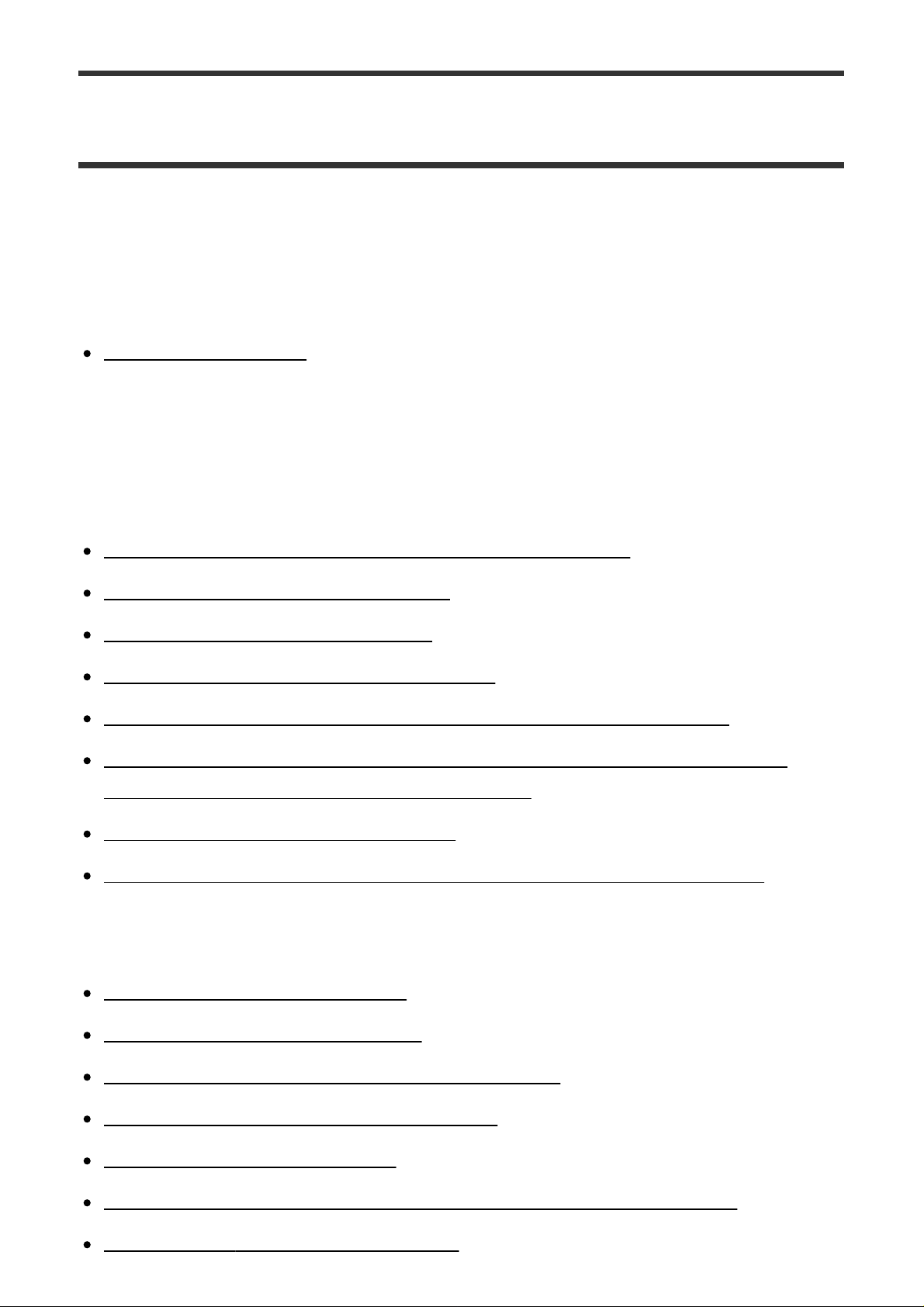
Troubleshooting
If you have problems
If you have problems
Troubleshooting [303]
Troubleshooting
Battery pack and power
You cannot insert the battery pack into the product. [304]
You cannot turn on the product. [305]
The power turns off suddenly. [306]
The battery pack discharges quickly. [307]
The remaining battery level indicator shows an incorrect level. [308]
The charge lamp on the product/the CHARGE lamp of the battery charger
flashes when charging the battery pack. [309]
The battery pack is not charged. [310]
The monitor does not turn on even when the product is turned on. [311]
Shooting still images/movies
You cannot record images. [312]
Recording takes a long time. [313]
The same image is captured multiple times. [314]
The shutter is released continuously. [315]
The image is out of focus. [316]
The angle of view changes little by little while shooting images. [317]
[Eye-Start AF] does not function. [318]
Page 17
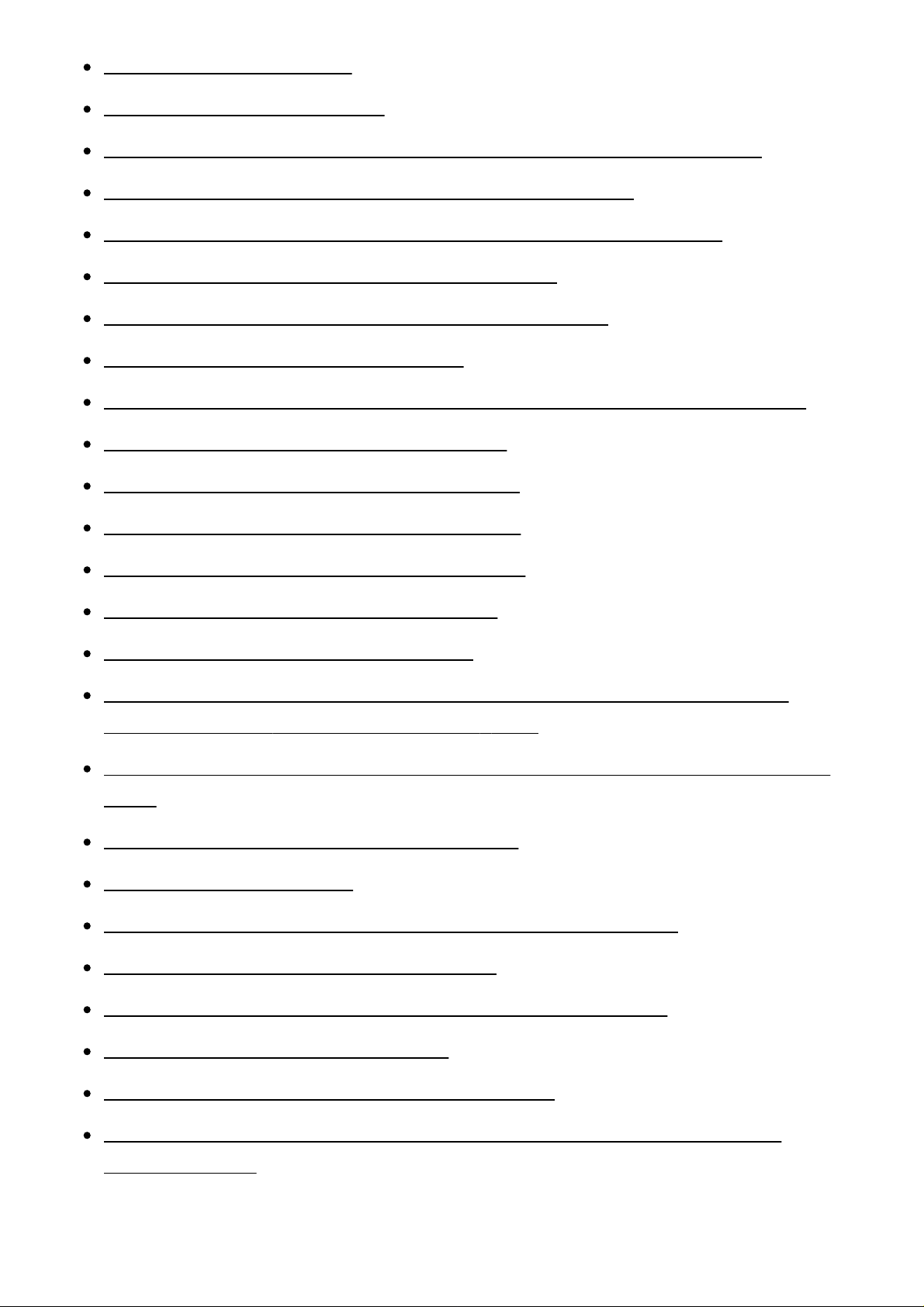
Zoom does not work. [319]
The flash does not work. [320]
Fuzzy white circular spots appear on images shot using the flash. [321]
The close-up shoot function (Macro) does not work. [322]
The recording date and time are not displayed on the screen. [323]
The date and time are recorded incorrectly. [324]
The aperture value and/or shutter speed flashes. [325]
The image colors are not correct. [326]
Noise appears in the image when you view the screen in a dark place. [327]
The eyes of the subject come out red. [328]
Dots appear and remain on the screen. [329]
You cannot shoot images continuously. [330]
The image is not clear in the viewfinder. [331]
No images appear on the viewfinder. [332]
No images appear on the monitor. [333]
[Finder/Monitor Sel.] does not work even though it has been assigned to a
certain key using [Custom Key Settings]. [334]
The image is whitish (Flare)./Blurring of light appears on the image (Ghosting).
[335]
The corners of the picture are too dark. [336]
The image is blurred. [337]
The monitor darkens after a short period of time passed. [338]
The flash takes too long to recharge. [339]
The front dial, rear dial, or control wheel does not work. [340]
Sound is not recorded properly. [341]
The camera vibrates while the power is on. [342]
Vibration or sounds occur when you shake the camera while the power is
turned off. [343]
Viewing images
Page 18

Images cannot be played back. [344]
The date and time are not displayed. [345]
The image cannot be deleted. [346]
The image was deleted by mistake. [347]
A DPOF mark cannot be put. [348]
Wi-Fi
You cannot find the wireless access point to be connected. [349]
[WPS Push] does not work. [350]
[Send to Computer] is canceled halfway. [351]
You cannot send movies to a smartphone. [352]
[Smart Remote Embedded] or [Send to Smartphone] is canceled halfway. [353]
The shooting screen for [Smart Remote Embedded] is not displayed
smoothly./The connection between this product and the smartphone is
disconnected. [354]
You cannot use One-Touch connection (NFC). [355]
Computers
The computer does not recognize this product. [356]
You cannot import images. [357]
The image and sound are interrupted by noise when viewing a movie on a
computer. [358]
Images exported from a computer cannot be viewed on this product. [359]
Memory cards
Formatted the memory card by mistake. [360]
Printing
You cannot print images. [361]
The color of the image is strange. [362]
Page 19
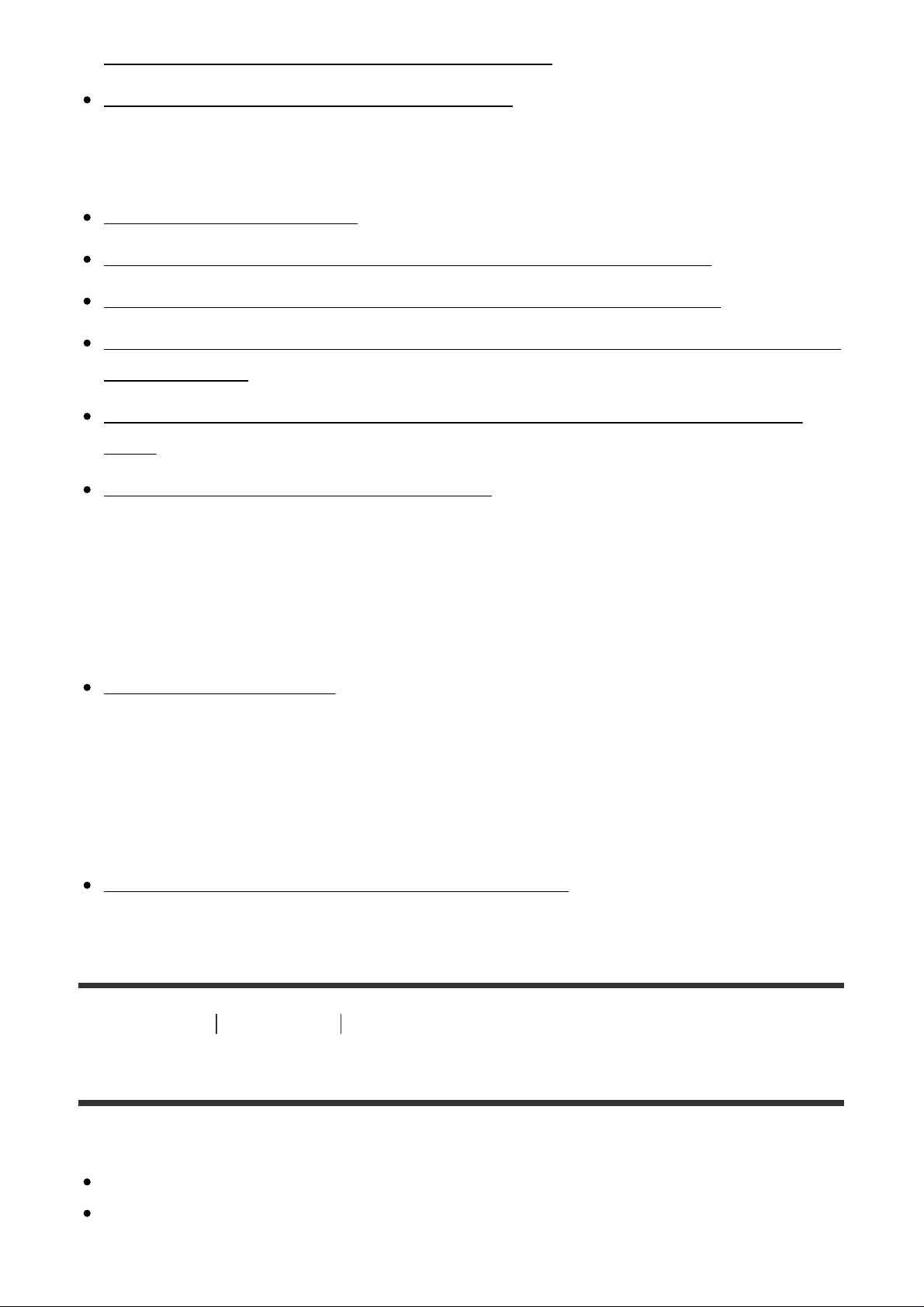
Images are printed with both edges cut off. [363]
You cannot print images with the date. [364]
Others
The lens gets fogged. [365]
The product becomes warm when you use it for a long time. [366]
The Clock Set screen appears when you turn on the product. [367]
The number of recordable images does not decrease, or decreases two images
at a time. [368]
Settings are reset even though resetting operation has not been performed.
[369]
The product does not work properly. [370]
Messages
Messages
Warning messages [371]
Situations this product has difficulty handling
Situations this product has difficulty handling
Situations this product has difficulty handling [372]
[1] How to Use Before Use Names of parts
Checking the camera and the supplied items
The number in parentheses indicates the number of pieces.
Camera (1)
AC Adaptor (1)
The shape of the AC Adaptor differs for each country/region.
Page 20
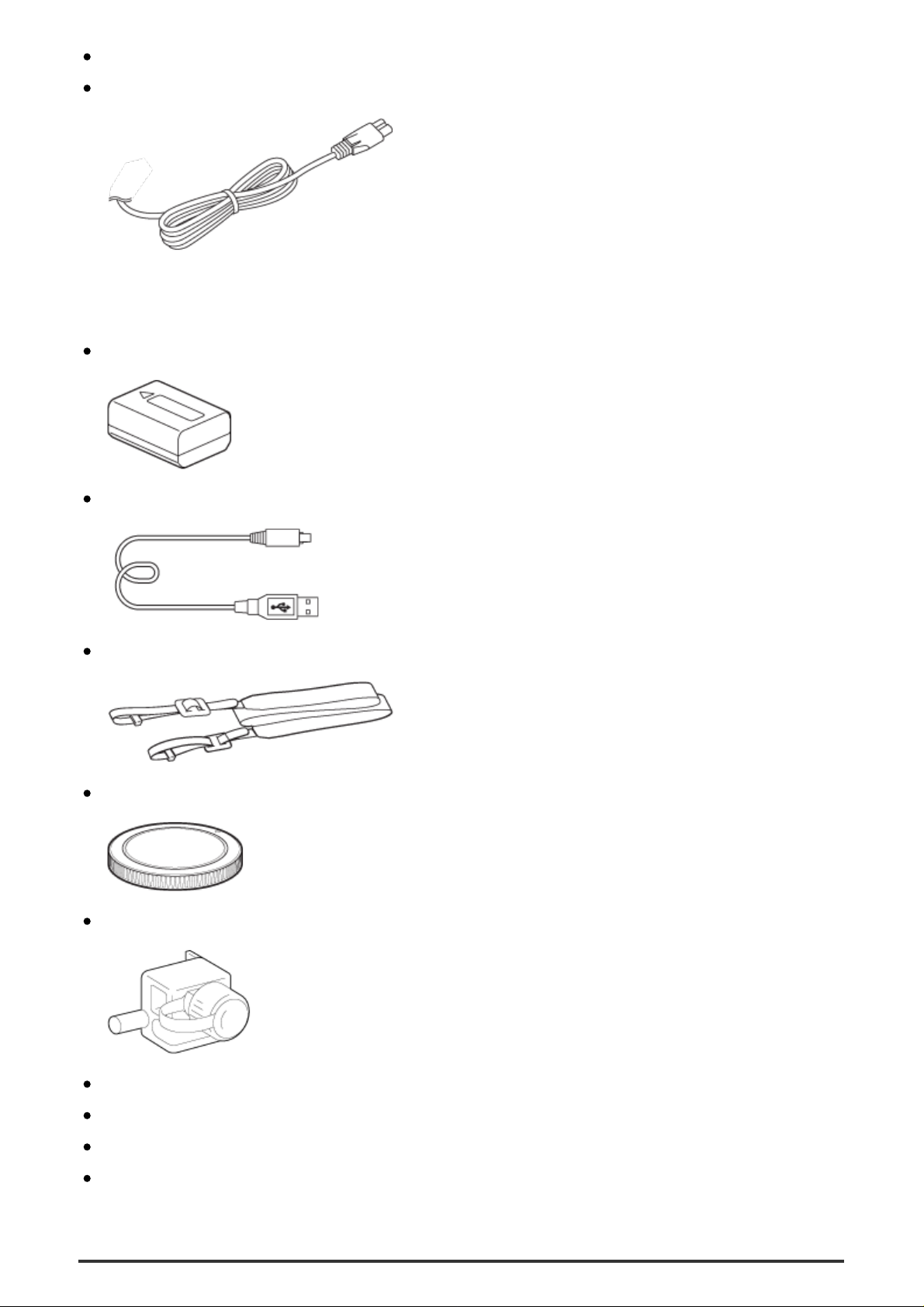
BC-VW1 Battery charger (1)
Power cord (mains lead) (1)* (not supplied in the U.S.A. and Canada)
*
Multiple power cords may be supplied with your camera. Use the appropriate one that
matches your country/region.
NP-FW50 Rechargeable battery pack (2)
Micro USB Cable (1)
Shoulder strap (1)
Body cap (1) (Attached on the camera)
Cable protector (1)
Shoe cap (1) (Attached on the camera)
Eyepiece cup (1) (Attached on the camera)
Instruction Manual (1)
Wi-Fi Connection/One-touch (NFC) Guide (1)
Page 21

[2] How to Use Before Use Names of parts
Identifying parts (Front side)
When the lens is removed
1. ON/OFF (Power) switch/Shutter button
2. Front dial
3. Remote sensor
4. Wi-Fi antenna (built-in)
5. Lens release button
6. Built-in microphone*
7. AF Illuminator/Self-timer lamp
8. Mount index
9. Image sensor**
10. Mount
11. Lens contacts**
*
Do not cover this part during movie recording. Doing so may cause noise or lower the volume.
**
Do not directly touch these parts.
Page 22
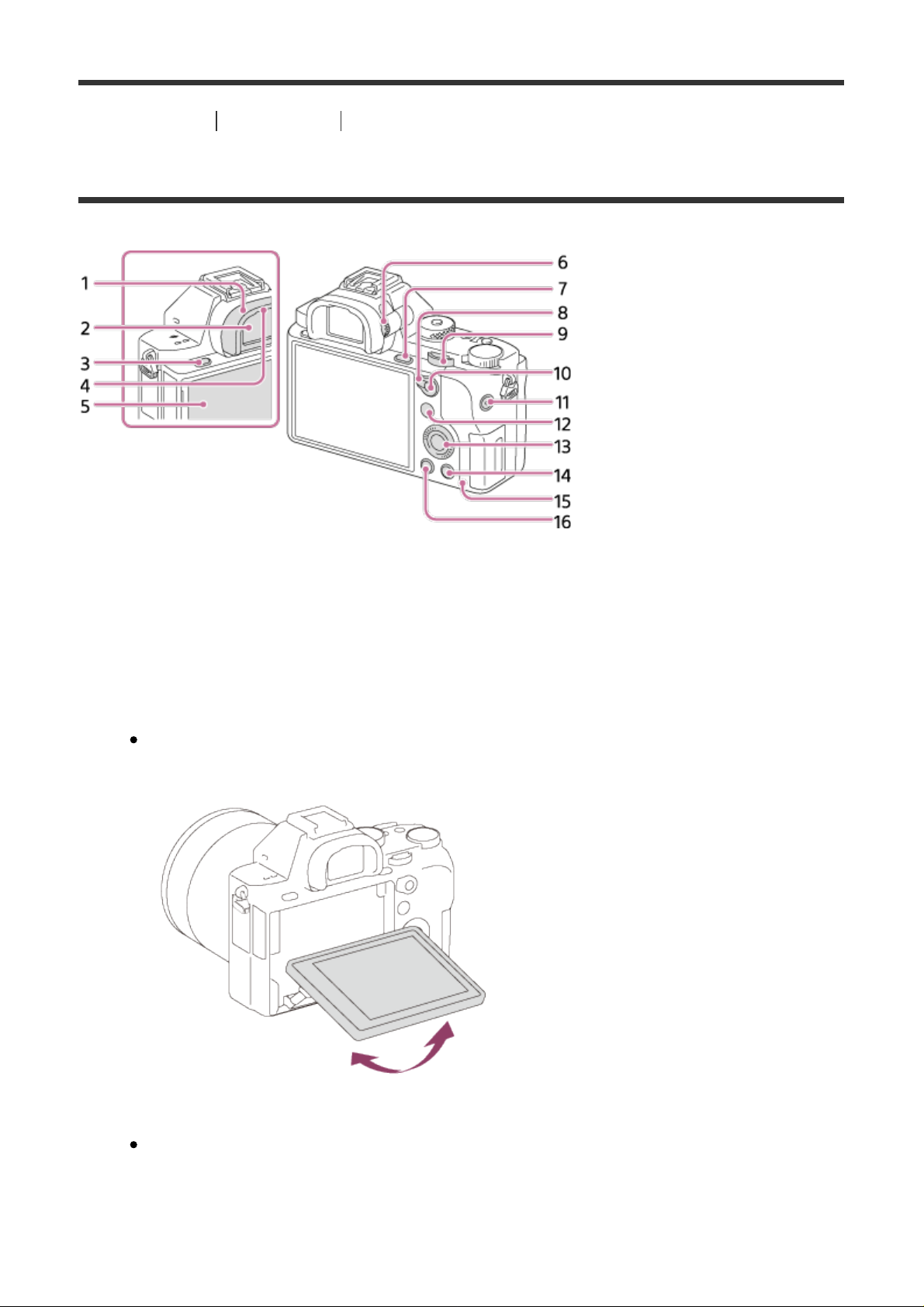
[3] How to Use Before Use Names of parts
Identifying parts (Rear side)
1. Eyepiece cup
2. Viewfinder
3. MENU button
4. Eye sensor
5. Monitor
You can adjust the monitor to an easily viewable angle and shoot from any
position.
6. Diopter-adjustment dial
Adjust the diopter-adjustment dial according to your eyesight until the
display appears clearly in the viewfinder.
Page 23

7. For shooting: C3 (Custom 3) button
For viewing: (Enlarge) button
8. AF/MF/AEL switch lever
9. Rear dial
10. For shooting: AF/MF (Auto focus/manual focus) button/ AEL button
For viewing: (Image index) button
11. MOVIE (Movie) button
12. For shooting: Fn button
For viewing: (Send to Smartphone) button
You can display the screen for [Send to Smartphone] by pressing this
button.
13. Control wheel
14. For shooting: C4 (Custom 4) button
For viewing:
15. Access lamp
16. (Playback) button
[4] How to Use Before Use Names of parts
(Delete) button
Identifying parts (Top side/Side view)
Page 24
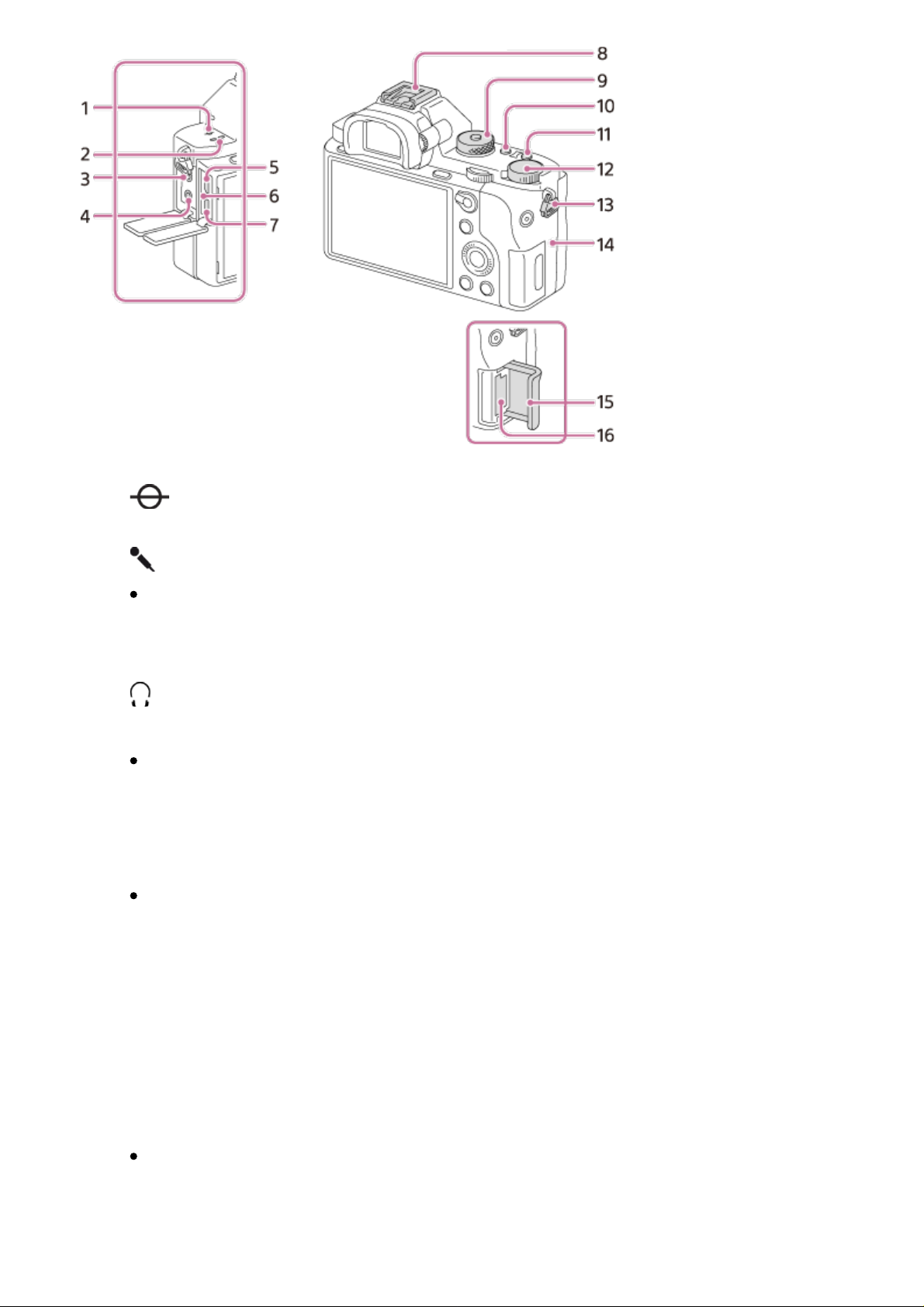
1. Image sensor position mark
2. Speaker
3. (Microphone) jack
When an external microphone is connected, the microphone is turned on
automatically. If the external microphone is a plug-in-power type, the
power of the microphone is supplied by the camera.
4.
5. Multi/Micro USB Terminal*
6. Charge lamp
7. HDMI micro jack
8. Multi interface shoe*
9. Mode dial/Mode dial lock release button
10. C2 (Custom 2) button
11. C1 (Custom 1) button
12. Exposure compensation dial
13. Hooks for shoulder strap
(Headphones) jack
Supports Micro USB compatible device.
Some of the accessories may not be inserted fully and protrude backward
from the Multi interface shoe. However, when the accessory reaches the
front end of the shoe, the connection is completed.
Attach both ends of the strap onto the camera.
Page 25
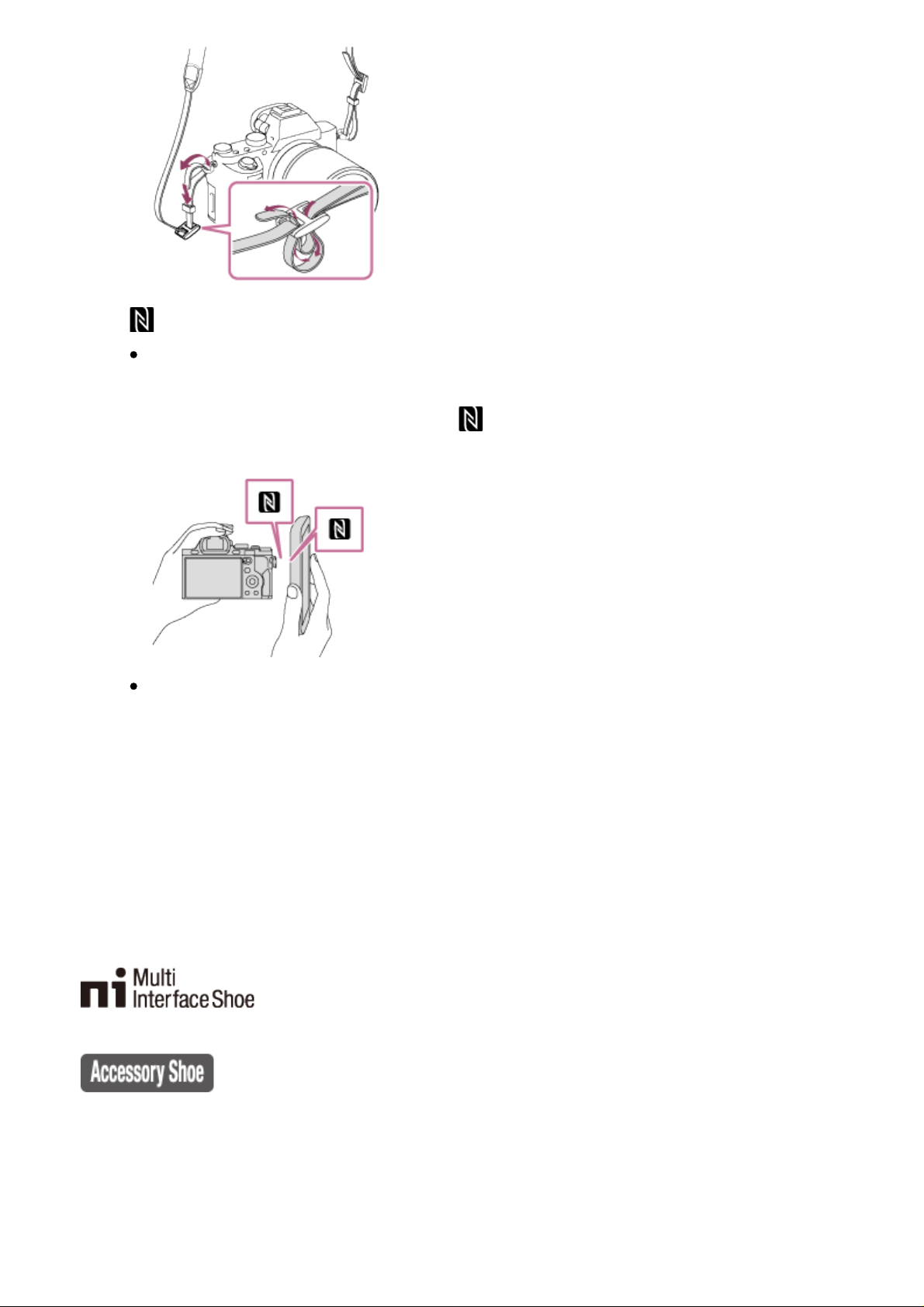
14. (N mark)
This mark indicates the touch point for connecting the camera and an
NFC-enabled Smartphone.
For details on the location of the (N mark) on your Smartphone, refer
to the operating instructions of the Smartphone.
NFC (Near Field Communication) is an international standard of shortrange wireless communication technology.
15. Memory card cover
16. Memory card slot
*
For details on compatible accessories for the multi interface shoe and the Multi/Micro USB
Terminal, visit the Sony website, or consult your Sony dealer or local authorized Sony service
facility.
You can also use accessories that are compatible with the accessory shoe. Operations with other
manufactures’ accessories are not guaranteed.
Attaching the cable protector
Use the cable protector to prevent the HDMI cable from being disconnected when
shooting images connected by the HDMI cable. Open both of the jack covers and
insert an HDMI cable into the camera. Attach the cable protector as illustrated so
Page 26
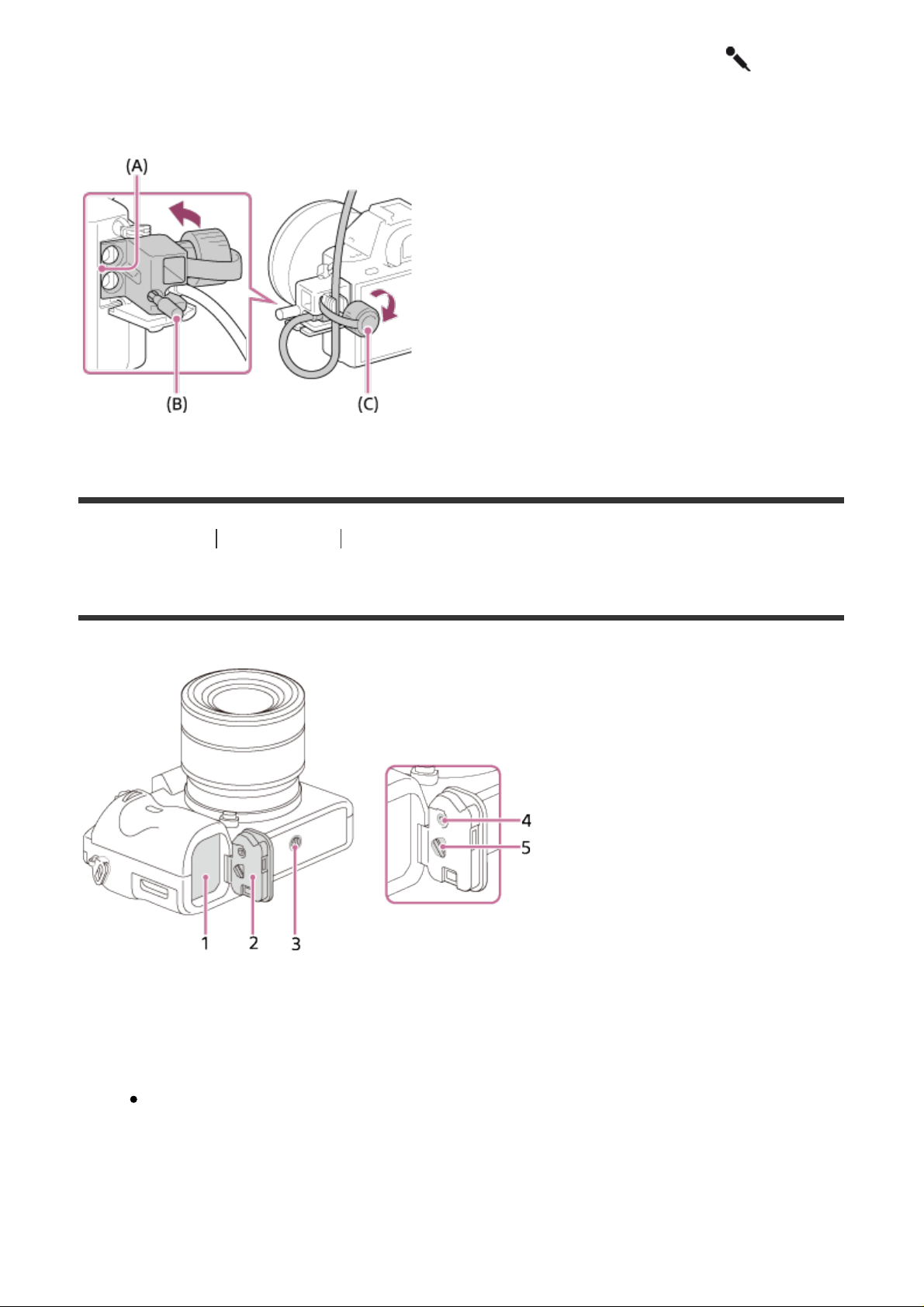
that the edge of the cable protector fits in the slit (A) to the left of the
(microphone) jack. Secure the cable protector with the attachment screw (B).
Then secure the HDMI cable with the fixing dial (C).
[5] How to Use Before Use Names of parts
Identifying parts (Bottom view)
1. Battery insertion slot
2. Battery cover
3. Tripod socket hole
Use a tripod with a screw less than 5.5 mm (7/32 inches) long. Otherwise,
you cannot firmly secure the camera, and damage to the camera may
occur.
4. Battery cover locking button
5. Battery cover release lever
Page 27
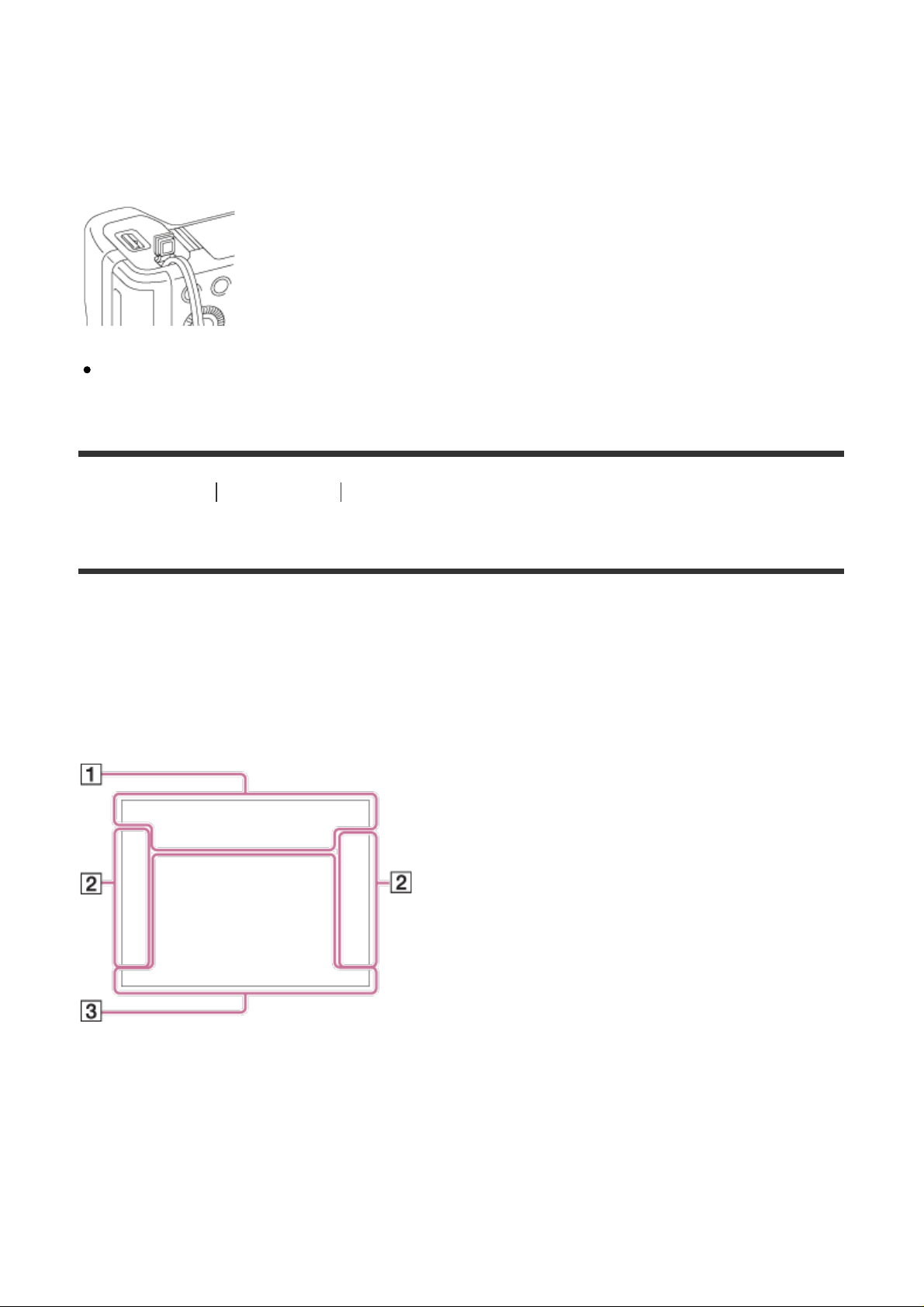
Connection plate cover
Use this when using an AC-PW20 AC Adaptor (sold separately). Insert the
connection plate into the battery compartment, and then pass the cord through
the connection plate cover as shown below.
Make sure that the cord is not pinched when you close the cover.
[6] How to Use Before Use Icons and indicators
List of icons on the screen
The displayed contents and their positions shown below are just a guideline, and
may differ from the actual display.
Monitor mode
Viewfinder mode
In Auto Mode or Scene Selection mode
Page 28

P/A/S/M/Sweep Panorama mode
For playback
Basic information display
Histogram display
Page 29
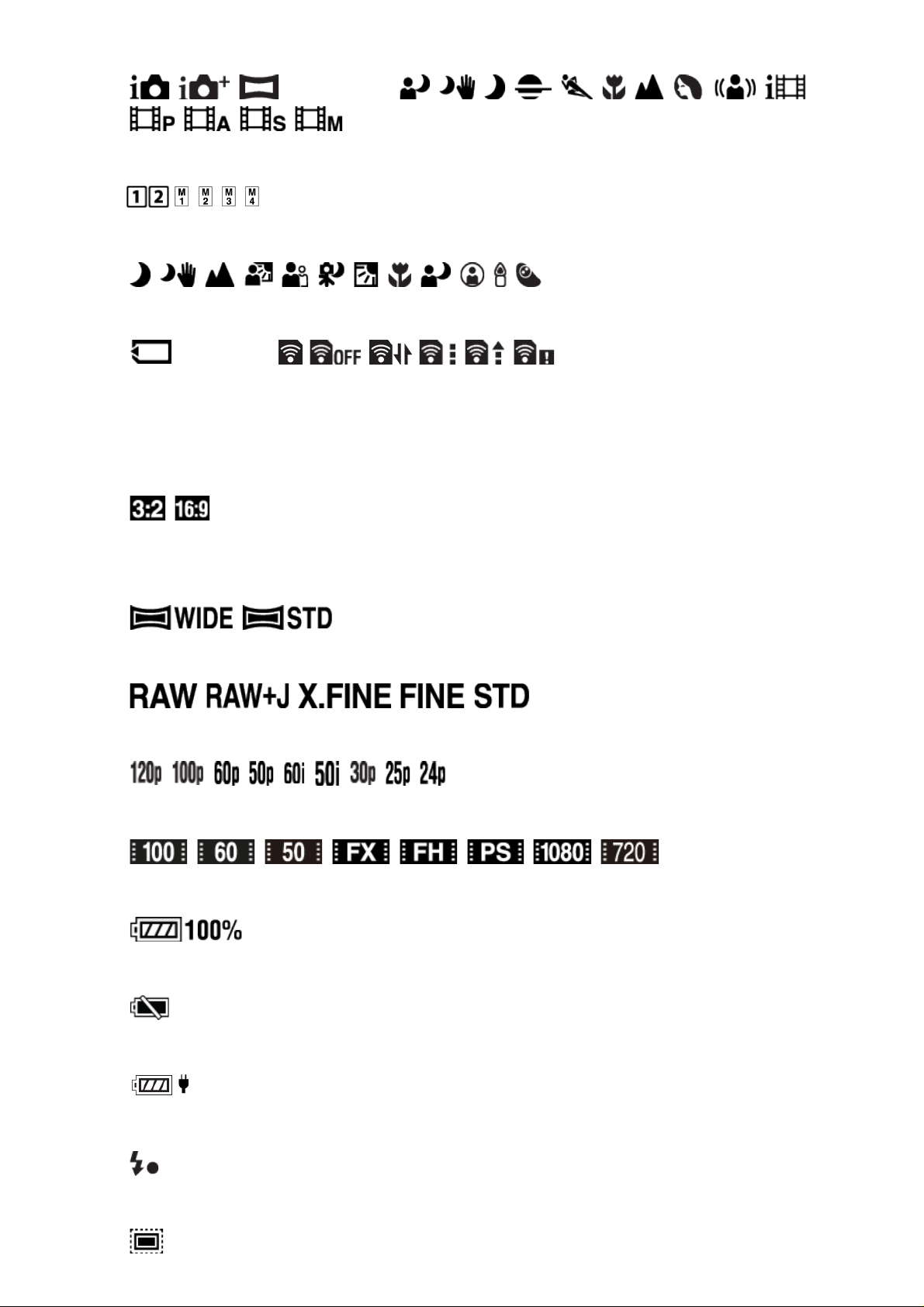
1. P P* A S M
Shooting mode
Register number
Scene Recognition icons
NO CARD
Memory card/Upload
100
Remaining number of recordable images
Aspect ratio of still images
42M / 36M / 18M / 15M / 11M / 8.9M / 4.5M / 3.8M
Image size of still images
Image quality of still images
Frame rate of movies
Record setting of movies
Remaining battery
Remaining battery warning
USB power supply
Flash charge in progress
Page 30
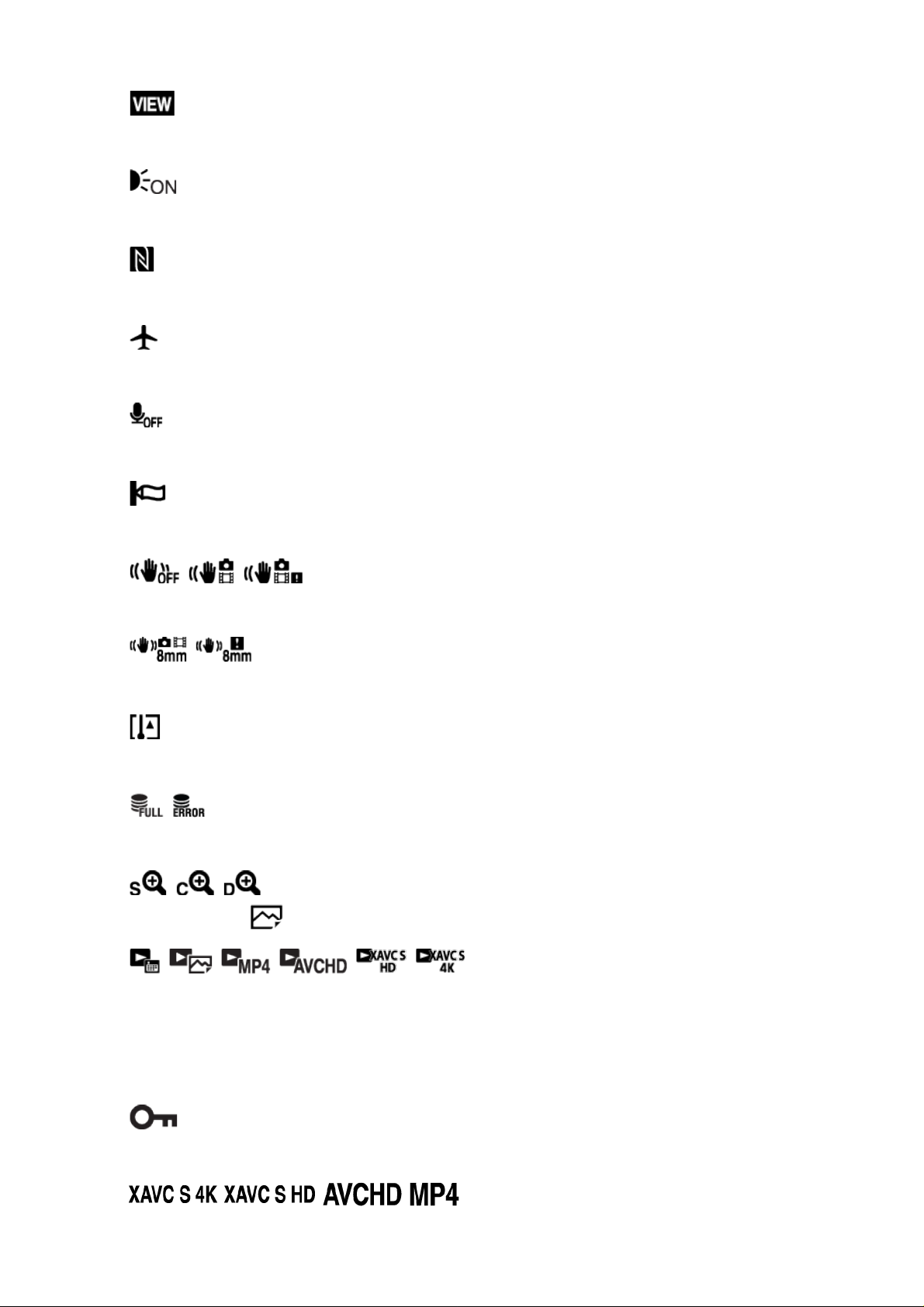
APS-C/Super 35mm
Setting Effect OFF
AF Illuminator
NFC is activated
Airplane Mode
No audio recording of movies
Wind Noise Reduction
SteadyShot Off/On, Camera shake warning
SteadyShot focal length/Camera shake warning
Overheating warning
Database file full/Database file error
Smart Zoom/ Clear Image Zoom/Digital Zoom
View Mode
100-0003
Folder-file number
Protect
File format of movies
Page 31

DPOF
DPOF set
Auto object framing image
Dual Video REC
PC Remote
Silent Shooting
Bright Monitoring
Copyright information writing on
2.
Drive mode
Flash mode/Red-eye reduction
±0.0
Flash compensation
Focus mode
Focus area
Smile/Face Detect.
Metering mode
35mm
Lens focal length
7500K A5 G5
Page 32

White balance (Auto, Preset, Underwater Auto, Custom, Color temperature,
Color filter)
D-Range Optimizer/Auto HDR
+3 +3 +3
Creative Style/Contrast, Saturation, Sharpness
Picture Effect
Smile detection sensitivity indicator
―
Picture Profile
Copyright information exists for image
3.
Lock-on AF
Guide display for Lock-on AF
Bracket indicator
Exposure compensation/Metered Manual
STBY
Movie recording standby
REC 0:12
Recording time of the movie (m:s)
Page 33

Focus
1/250
Shutter speed
F3.5
Aperture Value
ISO400
ISO AUTO
ISO sensitivity
AE lock/FEL lock
Shutter speed indicator
Aperture indicator
Histogram
Digital level gauge
Audio level
OFF
DRO/Auto HDR/Auto HDR image warning
Picture Effect error
2015-1-1
10:37AM
Date of recording
3/7
File number/Number of images in the view mode
REC Control
Page 34

Spot metering area
00:00:00:00
Time code (hour:minute:second:frame)
00 00 00 00
User Bit
[7] How to Use Before Use Icons and indicators
List of focus range finder frames
The focus range finder frame differs as follows depending on the shooting mode.
When using contrast AF or phase detection AF mode
When using phase detection AF mode
Page 35

When [Focus Area] is set to [Wide] or [Zone], and if you aim at a moving
subject, the focus range finder frame may be displayed as above.
When you attach an A-mount lens with a Mount Adaptor (LA-EA1 or LA-EA3)
(sold separately) and [ AF System] is set to [Phase Detection AF], the
focus range finder frame is displayed as above.
When focus is achieved automatically based on the whole range
of the monitor
When you use a zoom function other than the optical zoom, the [Focus Area]
setting is disabled and the focus area frame is shown by the dotted line. The
AF operates with priority on and around the center area.
[8] How to Use Before Use Using the strap
Using the shoulder strap
Attach the shoulder strap to prevent damage caused by dropping the product.
1. Attach both ends of the strap.
Page 36

[9] How to Use Before Use Attaching the eyepiece cup
Attaching the eyepiece cup
It is recommended that you attach the eyepiece cup when you intend to use the
viewfinder.
1. Match the eyepiece cup to the groove on the viewfinder and slide it into
place.
To remove the eyepiece cup, grasp it on the left and right sides and lift it
up.
[10] How to Use Before Use Adjusting the viewfinder
Adjusting the viewfinder (diopter-adjustment)
Adjust the diopter scale to your eyesight until the display appears clearly in the
viewfinder. If it is difficult to turn the diopter-adjustment dial, remove the eyepiece
cup and then adjust the dial.
1. Turn the diopter-adjustment dial.
Page 37

[11] How to Use Before Use In-Camera guide
About the [In-Camera Guide]
The [In-Camera Guide] displays descriptions of MENU items, Fn (Function)
button, and settings, and if a function cannot be set, the reason why.
1. Press the MENU or Fn button.
2. Select the desired MENU item using up/down/left/right side on the control
wheel.
3. Press the button to which the [In-Camera Guide] function is assigned.
The operation guide for the MENU item you have selected in step 2 is
displayed.
If you press the on the center of the control wheel after selecting an
item shown in gray, the reason the item cannot be set is displayed.
Note
Assign the [In-Camera Guide] function to a button in advance using the
[Custom Key Settings].
[12] How to Use Preparing the camera Charging the battery pack
Charging the battery pack using a charger
Page 38

When using the camera for the first time, be sure to charge the InfoLITHIUM NPFW50 (supplied). The InfoLITHIUM battery pack can be charged even when it is
not fully depleted. It can also be used when it is not fully charged. The charged
battery pack discharges little by little even when it is not being used. To avoid
missing a shooting opportunity, charge the battery pack again before shooting.
1. Insert the battery pack into the battery charger.
Push the battery pack lightly until it clicks.
2. Connect the battery charger to the wall outlet (wall socket).
For the U.S.A. and Canada
For countries/regions other than the U.S.A. and Canada
Page 39

Light on: Charging
Light off: Charge completed
Charging time (Full charge): Approx. 250 minutes
When charging a fully depleted battery pack at a temperature of 25°C
(77°F).
The CHARGE lamp (A) turns off when charging is completed.
Note
The charging time differs depending on the remaining charge of the battery
pack and on the charging conditions.
Be sure to use only genuine Sony brand battery packs.
We recommend charging the battery pack at an ambient temperature of
between 10°C to 30°C (50°F to 86°F). You may not be able to efficiently
charge the battery pack outside this temperature range.
Connect the battery charger to the nearest wall outlet (wall socket). If
malfunctions occur while using the charger, disconnect the plug from the wall
outlet (wall socket) immediately to disconnect from the power source.
Even when the CHARGE lamp of this battery charger is off, the power is not
disconnected. If any trouble occurs while this unit is in use, unplug it from the
wall outlet (wall socket) to disconnect the power.
When the camera is being used for the first time or when you use a battery
pack that has not been used for a long time, the CHARGE lamp may flash
quickly when the battery is charged for the first time. If this happens, remove
the battery pack from the charger and then re-insert it to recharge.
Do not continuously or repeatedly charge the battery pack without using it if it is
already fully charged or close to fully charged. Doing so may cause a
deterioration in battery performance.
[13] How to Use Preparing the camera Charging the battery pack
Inserting the battery pack into the camera
How to insert the battery pack into the camera
1. Open the battery cover.
Page 40

2. Insert the battery pack while pressing the lock lever (A) with the tip of the
battery until the battery locks into place.
3. Close the cover.
[14] How to Use Preparing the camera Charging the battery pack
Charging the battery pack while it is inserted in the
camera
When using the camera for the first time, be sure to charge the battery pack. The
charged battery pack will discharge little by little, even if you do not use it. To
avoid missing a shooting opportunity, charge the battery pack before shooting.
1. Turn the power OFF.
2. Connect the camera with the battery pack inserted to the AC Adaptor
Page 41

(supplied) using the micro USB cable (supplied), and connect the AC
Adaptor to the wall outlet (wall socket).
Connect the AC Adaptor to the nearest wall outlet (wall socket). If malfunctions
Charge lamp
Lit: Charging
Off: Charging finished
Flashing: Charging error or charging paused temporarily because the
camera is not within the proper temperature range
If the charge lamp lights up once and then immediately turns off, the
battery pack is fully charged.
Charging time (Full charge)
The charging time is approximately 150 min. using the AC Adaptor (supplied).
The charging time may differ depending on the remaining capacity of the
battery pack or the charging conditions.
The battery pack can be charged even when it is not fully depleted.
The above charging time applies when charging a fully depleted battery pack
(supplied) at a temperature of 25°C (77°F). Charging may take longer
depending on the conditions of use and the environment.
Note
If the charge lamp flashes when the battery pack is not fully charged, remove
the battery pack or disconnect the USB cable from the camera and then reinsert it to recharge.
If the charge lamp on the camera flashes when the AC Adaptor is connected to
the wall outlet (wall socket), this indicates that charging is temporarily stopped
because the temperature is outside the recommended range. When the
temperature gets back within the appropriate range, the charging resumes. We
recommend charging the battery pack at an ambient temperature of between
10°C to 30°C (50ºF to 86ºF).
Page 42

occur while using the AC Adaptor, immediately disconnect the plug from the
wall outlet (wall socket) to disconnect from the power source.
When you use a completely new battery pack or a battery pack that has not
been used for a long time, the charge lamp may flash quickly when the battery
is charged for the first time. If this happens, remove the battery pack or
disconnect the USB cable from the camera and then re-insert it to recharge.
Do not continuously or repeatedly charge the battery pack without using it if it is
already fully charged or close to fully charged. Doing so may cause a
deterioration in battery performance.
When charging is finished, disconnect the AC Adaptor from the wall outlet (wall
socket).
Be sure to use only genuine Sony brand battery packs, micro USB cables
(supplied) and AC Adaptors (supplied).
[15] How to Use Preparing the camera Charging the battery pack
Charging by connecting to a computer
The battery pack can be charged by connecting the camera to a computer using a
micro USB cable.
1. Turn off the product, and connect to the USB terminal of the computer.
Note
Note the following points when charging via a computer:
If the product is connected to a laptop computer that is not connected to a power
source, the laptop battery level decreases. Do not leave the product connected to a
Page 43

laptop computer for an extended period of time.
Do not turn on/off or restart the computer, or wake the computer from sleep mode
when a USB connection has been established between the computer and the camera.
Doing so may cause a malfunction. Before turning on/off or restarting the computer, or
waking the computer from sleep mode, disconnect the camera from the computer.
Proper operation cannot be guaranteed on all types of computers.
Charging cannot be guaranteed with a custom-built computer, modified computer, or a
computer connected through a USB hub.
The camera may not operate correctly when other USB devices are used at the same
time.
[16] How to Use
Preparing the camera Charging the battery pack
Battery life and the number of images that can be
recorded/played back using a battery pack
Screen mode
Shooting (still images):
Number of images: approx. 340
Actual shooting (movies):
Battery life: approx. 55 min.
Continuous shooting (movies):
Battery life: approx. 95 min.
Viewing (still images):
Battery life: approx. 280 min., Number of images: approx. 5600
Viewfinder mode
Shooting (still images):
Number of images: approx. 290
Actual shooting (movies):
Battery life: approx. 50 min.
Continuous shooting (movies):
Battery life: approx. 95 min.
Note
The above battery life and number of images applies when the battery pack has
been fully charged. The battery life and number of images may decrease
depending on the conditions of use.
Page 44

The battery life and number of images that can be recorded is for shooting
under the following conditions:
The battery pack is used at an ambient temperature of 25°C (77°F).
Using the lens FE 28-70mm F3.5-5.6 OSS (sold separately)
Using Sony Memory Stick PRO Duo (Mark2) media (sold separately)
[Viewfinder Bright.]: [Manual][±0]
[Monitor Brightness]: [Manual][±0]
[Display Quality]: [Standard]
The number for “Shooting (still images)” is based on the CIPA standard, and is
for shooting under the following conditions (CIPA: Camera & Imaging Products
Association):
DISP: [Display All Info.]
Focus Mode: AF-S
One picture is taken every 30 seconds.
The power is turned on and off once every ten times.
The number of minutes for movie shooting is based on the CIPA standard, and
is for shooting under the following conditions:
The image quality is set to 60i 17M (FH) .
Actual shooting (movies): Battery life based on repeated shooting, zooming, shooting
stand-by, turning on/off, etc.
Continuous movie shooting: Battery life based on non-stop shooting until the limit (29
minutes) has been reached, and then continued by pressing the MOVIE (Movie)
button again. Other functions, such as zooming, are not used.
If the remaining battery is not displayed, press the DISP (Display Setting).
[17] How to Use Preparing the camera Charging the battery pack
Supplying power from a wall outlet (wall socket)
By using the supplied AC adaptor, you can shoot and playback images while the
power is supplied from a wall outlet (wall socket) without using up the battery
power.
1. Insert the battery pack into the camera.
2. Connect the camera to the wall outlet (wall socket) with a micro USB cable
(supplied) and an AC adaptor (supplied).
Page 45

Note
The camera will not activate if there is no remaining battery. Insert a sufficiently
charged battery pack into the camera.
If you use the camera while power is being supplied from a wall outlet (wall
socket), make sure that the icon ( ) displays on the monitor.
Do not remove the battery pack while power is supplied from a wall outlet (wall
socket). If you remove the battery pack, the camera will be turned off.
Do not remove the battery pack while the access lamp is lit. The data in the
memory card may be damaged.
As long as the power is on, the battery pack will not be charged even if the
camera is connected to the AC Adaptor.
Under certain conditions, power may be supplied from the battery pack
supplementarily even if you are using the AC adaptor.
Do not remove the Micro USB cable while power is supplied from a wall outlet
(wall socket). Before you remove the Micro USB cable, turn off the camera.
Depending on the camera and battery temperature, the continuous recording
time may be shortened while power is supplied from a wall outlet (wall socket).
When using a mobile charger as a power source, confirm that it is fully charged
before use. Also, be careful of the remaining power on the mobile charger
during use.
[18] How to Use Preparing the camera Charging the battery pack
Removing the battery pack
How to remove the battery pack
1. Make sure that the access lamp is not lit, and turn off the camera.
2. Slide lock lever (A) and remove the battery pack.
Page 46

Be careful not to drop the battery pack.
[19] How to Use Preparing the camera Inserting a memory card (sold separately)
Inserting a memory card
How to insert a memory card
1. Open the memory card cover.
2. Insert the memory card.
Ensure that the notched corner is facing in the correct direction.
With the notched corner facing in the direction illustrated, insert the
memory card until it clicks into place.
Page 47

3. Close the memory card cover.
Hint
When you use a memory card with this product for the first time, it is
recommended that you format the card using the product for stable
performance of the memory card.
[20] How to Use Preparing the camera Inserting a memory card (sold separately)
Removing the memory card
How to remove the memory card
1. Open the memory card cover.
2. Make sure that the access lamp (A) is not lit.
3. Push in on the memory card once to remove it.
Page 48

4. Close the memory card cover.
[21] How to Use Preparing the camera Inserting a memory card (sold separately)
Usable memory cards
You can use the following types of memory cards with this camera.
For movies, refer to “Memory cards that can be used for movie recording” on this
page.
Usable Memory Stick media
Memory Stick PRO Duo / Memory Stick PRO Duo (Mark2)
Memory Stick PRO-HG Duo
Memory Stick Micro (M2) (Mark2)
*Memory Stick media with a capacity of up to 32 GB have been tested and proven
to operate with this camera.
Usable SD cards
SD memory card / SDHC memory card
SDXC memory card
microSD memory card / microSDHC memory card
Page 49

microSDXC memory card
*SD cards with a capacity of up to 128 GB have been tested and proven to
operate with this camera.
Memory cards that can be used for movie recording
When shooting movies in XAVC S format
SDXC memory card or microSDXC memory card with a capacity of 64 GB or more
(SD Speed Class 10, or UHS Speed Class U1 or faster)
When recording in 100 Mbps or more, an UHS-I-compatible SDXC memory
card or microSDXC memory card with a capacity of 64 GB or more (UHS
Speed Class U3) is required.
When shooting movies in AVCHD or MP4 format
Memory Stick PRO Duo (Mark2)
Memory Stick PRO-HG Duo
Memory Stick Micro (M2) (Mark2)
SD memory card / microSD memory card (SD Speed Class 4 or faster, or UHS
Speed Class U1 or faster)
SDHC memory card / microSDHC memory card (SD Speed Class 4 or faster,
or UHS Speed Class U1 or faster)
SDXC memory card / microSDXC memory card (SD Speed Class 4 or faster, or
UHS Speed Class U1 or faster)
Note
Not all memory cards are guaranteed to operate correctly.
When you use a memory card with the camera for the first time, it is
recommended that you format the card on the camera before use for more
stable performance of the memory card.
Note that formatting erases all data on the memory card permanently, and is
irreversible. Save valuable data on a computer, etc.
Images recorded on an SDXC memory card cannot be imported to or played on
computers or AV devices that are not compatible with exFAT when connected
using a micro USB cable. Make sure that the device is compatible with exFAT
before connecting it to the camera. If you connect your camera to an
incompatible device, you may be prompted to format the card. Never format
the card in response to this prompt, as doing so will erase all data on the card.
(exFAT is the file system used on SDXC memory cards.)
Page 50

[22] How to Use Preparing the camera Attaching a lens
Attaching a lens
Set the power switch of the camera to OFF before attaching the lens.
1. Remove the body cap (A) from the camera and the rear lens cap (B) from the
rear of the lens.
When changing the lens, work quickly in a dust-free location to keep dust
or debris from getting inside the camera.
When shooting, remove the front lens cap from the front of the lens.
2. Mount the lens by aligning the two white index marks (mounting indexes) on
the lens and camera.
Hold the camera with the lens facing down to prevent dust and debris from
entering the camera.
Page 51

3. While pushing the lens lightly toward the camera, turn the lens slowly in the
direction of the arrow until it clicks into the locked position.
Be sure to hold the lens straight when attaching it.
Note
Do not press the lens release button when attaching a lens.
Do not use force when attaching a lens.
A Mount Adaptor (sold separately) is required to use an A-mount lens (sold
separately). When using the Mount Adaptor, refer to the operating manual
supplied with the Mount Adaptor.
If you want to shoot full-frame images, use a full-frame size compatible lens.
When you use a lens with a tripod socket, attach a tripod to the tripod socket of
the lens to help balance the weight of the lens.
When carrying the camera with a lens attached, hold both the camera and the
lens firmly.
Do not hold the part of the lens that is extended for zoom or focus adjustment.
[23] How to Use Preparing the camera Attaching a lens
Removing the lens
Set the power switch of the camera to OFF before you remove the lens.
1. Keep pressing the lens release button (A) and turn the lens in the direction of
the arrow until it stops.
Page 52

2. Attach the lens caps to the front and rear of the lens and the body cap to the
camera.
Remove any dust from the caps before attaching them.
[24] How to Use Preparing the camera Attaching a lens
Attaching the lens hood
We recommend that you use the lens hood to prevent light outside the shooting
frame from affecting the image.
1. Match the shape of the lens hood mounting part and lens head, and turn the
lens hood clockwise until it clicks.
Note
Page 53

Attach the lens hood properly. Otherwise, the lens hood may not have any
effect or may be partially reflected in the image.
When the lens hood is attached properly, the lens hood index (red line)
matches the red index mark on the hood. (There may be no lens hood index on
some lenses.)
Remove the lens hood when using the flash. Otherwise, the lens hood blocks
the flash light and may appear as a shadow on the image.
To store the lens hood after shooting, attach the lens hood to the lens
backward.
[25] How to Use Preparing the camera Attaching a lens
Notes on changing the lens
When changing the lens, if dust or debris gets inside the camera and adheres to
the surface of the image sensor (the part that converts the light to an electric
signal), it may appear as dark spots on the image, depending on the shooting
environment.
This camera is equipped with an anti-dust function that causes the image sensor
to vibrate a little when the power is turned off, and the camera’s image sensor is
coated with an anti-dust coating to prevent dust from adhering to the image
sensor. However, always make sure to attach/remove the lens quickly away from
dusty locations.
[26] How to Use Preparing the camera Setting the language, date and time
Setting language, date and time
When you turn on the camera for the first time or after you have initialized the
functions, the setting screen for language, date and time will appear.
1. Turn on the camera.
The language setting screen will appear and then setting screen for date and
time will appear.
Page 54

2. Select your language, and then press .
3. Check that [Enter] is selected on the screen, then press on the control
wheel.
4. Select your desired geographic location, and then press .
5. Select a setting item using the up/down side of the control wheel or by turning
the control wheel, then press in the center.
6. Set [Daylight Savings], [Date/Time], and [Date Format] using the
up/down/left/right sides, then press in the center.
Midnight is indicated as 12:00 AM, and noon as 12:00 PM.
7. Repeat steps 5 and 6 to set other items, then select [Enter] and press
the center.
To cancel the date and time setting procedure, press the MENU button.
Note
This camera does not have a function for inserting the date on images. You can
insert the date on images and then save and print them using PlayMemories
Home (For Windows only).
If the date and time setting is cancelled halfway, the setting screen for the date
and time appears every time you turn on the camera.
[27] How to Use Confirming the operation method Confirming the operation method
in
Using the control wheel
Page 55

You can select setting items by turning or pressing the top/bottom/right/left side of
the control wheel. Your selection is determined when you press on the center
of the control wheel.
The DISP (Display Setting), / (Drive Mode), and ISO (ISO) functions are
assigned to the top/left/right side of the control wheel. In addition, you can assign
selected functions to the left/right/bottom side of the control wheel or to in the
center, and to the rotation of the control wheel.
During playback, you can display the next/previous image by pressing the right/left
side of the control wheel or by turning the control wheel.
[28] How to Use Confirming the operation method Confirming the operation method
Using MENU items
In this section, you learn how to change settings related to all camera operations
and execute camera functions including shooting, playback, and operation
methods.
1. Press MENU button to display the Menu screen.
2. Select the desired MENU item using the up/down/left/right side of the control
wheel or by turning the control wheel, and then press in the center of the
control wheel.
The display may move directly from step 1 to step 3 depending on the [Tile
Menu] setting.
Page 56

3. Select the desired setting item by pressing the up/down/left/right side on the
control wheel or by turning the control wheel, and then press on the
center of the control wheel.
Select an icon at the top of the screen and press the left/right side of the
control wheel to move to another MENU item.
4. Select the desired setting value, and press to confirm.
[29] How to Use Confirming the operation method Confirming the operation method
Using the Fn (Function) button
You can register frequently used functions to the Fn (function) button and recall
them while shooting. Up to 12 frequently used functions can be registered to the
Fn (Function) button.
1. Press the DISP button, and then press the Fn (Function) button in a screen
mode other than [For viewfinder].
Page 57

2. Select a function to be registered by pressing the up/down/left/right side of
the control wheel.
3. Turn the front dial to select the desired setting.
Some functions can be fine-tuned using the rear dial.
Performing settings on the dedicated screen
Select the desired function in step 2, then press on the center of the control
wheel. The dedicated setting screen for the function appears. Follow the
operating guide (A) to perform the settings.
Page 58

[30] How to Use Confirming the operation method Confirming the operation method
Using the "Quick Navi"
You can change the settings directly using the Quick Navi screen when using the
viewfinder. The displayed contents and their position are just a guideline, and
may differ from the actual display.
1. MENU→ (Custom Settings) → [DISP Button] → [Monitor] → [For
viewfinder] → [Enter].
2. Press the DISP (Display Setting) button on the control wheel repeatedly until
the screen is set to [For viewfinder].
3. Press Fn (Function) button to switch the screen to Quick Navi screen.
In Auto Mode or Scene Selection mode
In P/A/S/M/Sweep Panorama mode
Page 59

4. Select the desired function by pressing the up/down/left/right side of the
control wheel.
5. Turn the front dial to select the desired setting.
Some setting values can be finely adjusted by turning the rear dial.
Performing settings on the dedicated screen
Select the desired function in step 4, then press on the center of the control
wheel. The dedicated setting screen for the function appears. Follow the
operating guide (A) to perform the settings.
Note
Gray items on the Quick Navi screen are not available.
When using [Creative Style] or [Picture Profile], some of the setup tasks can be
accomplished only on a designated screen.
[31] How to Use Shooting Shooting still images/movies
Shooting still images
Shoots still images.
Page 60

1. Set the shooting mode to (Auto Mode).
Turn the mode dial while pressing the mode dial lock release button in the
center of the mode dial.
2. Adjust the monitor angle, and hold the camera. Or look through the
viewfinder and hold the camera.
3. Press the shutter button halfway down to focus.
When the image is in focus, the indicator (
4. Press the shutter button fully down.
Focus indicator
lights:
or ) lights up.
Image is in the focus.
flashes:
The focusing has failed.
lights:
Image is in the focus. The focused position will change to suit the motion of the
subject.
lights:
The focusing is in progress.
Page 61

Hint
When the product cannot focus automatically, the focus indicator flashes and
the beep does not sound. Either recompose the shot or change the focus
setting. When [Continuous AF] is set, the beep does not sound when focus is
achieved.
Focusing may be difficult in the following situations:
It is dark and the subject is distant.
The contrast of the subject is poor.
The subject is seen through glass.
The subject is moving quickly.
There is reflective light or shiny surfaces.
There is a flashing light.
The subject is backlit.
Continuously repetitive pattern, such as the appearance of a building.
The subjects in the focus area have different focal distances.
[32] How to Use
Shooting Shooting still images/movies
Shooting movies
You can record movies by pressing the MOVIE (Movie) button.
1. Press the MOVIE button to start recording.
2. Press the MOVIE button again to stop recording.
Hint
You can assign the start/stop movie recording function to a preferred key.
Page 62

MENU→ (Custom Settings) → [Custom Key Settings] → set the function to
the preferred key.
When you want to specify the area to be focused on, set the area using [Focus
Area].
To keep the focus on a face, arrange the composition so that the focus area
frame and face detection frame overlap, or set the [Focus Area] to [Wide].
You can focus quickly while shooting movies by pressing the shutter button
halfway down.(The sound of auto focus operation may be recorded in some
cases.)
Note
To adjust the shutter speed and aperture value to the desired settings, set the
shooting mode to (Movie).
If you use a function such as zoom while shooting a movie, the noise of the lens
operating will be recorded. The sound of the MOVIE button operating may also
be recorded when you press the MOVIE button to stop recording.
For the continuous shooting time of a movie recording, refer to “Recordable
time of movies.” When movie recording is finished, you can restart recording by
pressing the MOVIE button again. Recording may stop to protect the product,
depending on the temperature of the product or the battery.
When shooting, the sound of the shoulder strap hooks (triangular hook) could
be recorded, depending on the situation used.
When the mode dial is set to (Movie) or when shooting movies, you cannot
select [Lock-on AF] for [Focus Area].
[33] How to Use Shooting Selecting a shooting mode
List of mode dial functions
You can select the desired shooting mode by turning the mode dial.
Page 63

Turn the mode dial while pressing the mode dial lock release button in the
center of the mode dial.
Available functions
(Auto Mode):
Allows you to shoot still images of any subject under any condition with good
results by setting the values determined appropriate by the product.
(Program Auto):
Allows you to shoot with the exposure adjusted automatically (both the shutter
speed and the aperture value (F value)). Also you can select various settings
using the menu.
(Aperture Priority):
Allows you to adjust the aperture and shoot when you want to blur the
background, etc.
(Shutter Priority):
Allows you to shoot fast-moving subjects etc., by manually adjusting the shutter
speed.
(Manual Exposure):
Allows you to shoot still images with the desired exposure by adjusting the
exposure (both the shutter speed and the aperture value (F value)).
1/2 (Memory recall):
Allows you to shoot an image after recalling often-used modes or numeric settings
registered in advance.
(Movie):
Allows you to change the setting for movie recording.
(Sweep Panorama):
Allows you to shoot a panoramic image by compositing the images.
SCN (Scene Selection):
Allows you to shoot with preset settings according to the scene.
[34] How to Use Shooting Selecting a shooting mode
Intelligent Auto
The camera shoots with automatic scene recognition.
Page 64

1. Set the mode dial to (Auto Mode).
2. MENU → (Camera Settings) → [Auto Mode] → [Superior Auto].
2. MENU → (Camera Settings) → [Auto Mode] → [Intelligent Auto].
When [Mode Dial Guide] is set to [On], you can select the desired settings
after you have changed the position of the mode dial.
3. Point the camera to the subject.
When the camera recognized the scene, the icon for the recognized scene
appears on the screen.
4. Adjust the focus and shoot the image.
Note
The product will not recognize the scene when you shoot images with zoom
functions other than optical zoom.
The product may not properly recognize the scene under certain shooting
conditions.
[35] How to Use Shooting Selecting a shooting mode
Superior Auto
The camera shoots with automatic scene recognition. This mode takes clear
images of dark or backlit scenes.
For low-lit or backlit scenes, if necessary the camera may shoot multiple images
and create a composite image, etc., to record higher quality images than in
Intelligent Auto mode.
1. Set the mode dial to (Auto Mode).
Page 65

When [Mode Dial Guide] is set to [On], you can select the desired settings
after you have changed the position of the mode dial.
3. Point the camera to the subject.
When the camera recognizes a scene, scene recognition icon appears on
the screen. If necessary, appropriate shooting function for the recognized
scene and the number of times the shutter is released also appear.
4. Adjust the focus and shoot the image.
When the camera shoots multiple images, it automatically chooses and
saves the appropriate image. You can also save all the images by setting the
[S. Auto Img. Extract.].
Note
When the product is used to create composite images, the recording process
takes longer than usual.
The product will not recognize the scene when you use zoom functions other
than optical zoom.
The product may not properly recognize a scene under some shooting
conditions.
When [ Quality] is set to [RAW] or [RAW & JPEG], the product cannot
create a composite image.
[36] How to Use Shooting Selecting a shooting mode
About Scene Recognition
Scene Recognition operates in [Intelligent Auto] mode and [Superior Auto] mode.
This function allows the product to automatically recognize the shooting
Page 66

conditions and shoot the image.
Scene Recognition:
When the product recognizes certain scenes, the following icons and guides are
displayed on the first line:
(Portrait)
(Infant)
(Night Portrait)
(Night Scene)
(Backlight Portrait)
(Backlight)
(Landscape)
(Macro)
(Spotlight)
(Low Light)
(Night Scene using a tripod)
(Hand-held Twilight)
Image processing:
[Cont. Shooting], [Slow Sync.], [Auto HDR], [Daylight Sync.], [Slow Shutter],
[Hand-held Twilight]
Note
When [Smile/Face Detect.] is set to [Off], the [Portrait], [Backlight Portrait],
[Night Portrait] and [Infant] scenes are not recognized.
[37] How to Use Shooting Selecting a shooting mode
The advantages of automatic shooting
This camera is equipped with the following three automatic shooting modes:
[Intelligent Auto], [Superior Auto], and [Program Auto].
(Intelligent Auto):
Allows you to shoot with automatic scene recognition.
(Superior Auto):
Allows you to shoot with automatic scene recognition. This mode takes clear
Page 67

images of dark or backlit scenes.
P (Program Auto):
Allows you to adjust various shooting settings such as white balance or ISO
value, etc.
Aperture value and shutter speed are automatically set by the camera.
Hint
In [Program Auto] mode, you can change the combination of shutter speed and
aperture value while maintaining the correct exposure by turning the control
wheel. This function is called "Program Shift" (P*).
Note
In [Superior Auto] mode, the recording process takes longer, since the product
creates a composite image. In this case, the shutter sound is heard multiple
times, but only one image is recorded.
For [Intelligent Auto] and [Superior Auto] mode, most of the functions are set
automatically, and you cannot adjust the settings on your own.
[38] How to Use Shooting Selecting a shooting mode
Program Auto
Allows you to shoot with the exposure adjusted automatically (both the shutter
speed and the aperture value).
You can set shooting functions such as [ISO].
1. Set the mode dial to P (Program Auto).
2. Set the shooting functions to your desired settings.
3. Adjust the focus and shoot the subject.
Program Shift
You can change the shutter speed and aperture (F-value) combination by rotating
the front/rear dial, without changing the appropriate exposure that is set by this
product. This function is available when you do not use the flash.
“P” on the screen changes to “P*” when you turn the front/rear dial.
Page 68

To cancel program shift, set the shooting mode to other than [Program Auto], or
turn off the camera.
Note
According to the brightness of the environment, the program shift may not be
used.
Set the shooting mode to another one than “P” or turn off the power to cancel
the setting you made.
When the brightness changes, the aperture (F value) and shutter speed also
change while maintaining the shift amount.
[39] How to Use Shooting Selecting a shooting mode
Sweep Panorama
Allows you to create a single panoramic image from multiple images shot while
panning the camera.
1. Set the mode dial to (Sweep Panorama).
2. Point the camera at the subject.
3. While pressing the shutter button halfway down, aim the camera at one end
of the desired panoramic composition.
Page 69

(A) This part will not be shot.
4. Press the shutter button fully down.
5. Pan the camera to the end of the guide in the direction of the arrow on the
monitor.
(B) Guidance bar
Note
If the entire angle of the panoramic shot is not achieved within the set time, a
gray area occurs in the composite image. If this happens, move the product
faster to record the full panoramic image.
When [Wide] is selected for [Panorama: Size], the entire angle of the panoramic
shot may not be achieved within the given time. If this happens, try shooting
after changing [Panorama: Size] to [Standard].
Since several images are stitched together, the stitched part may not be
recorded smoothly in some cases.
The images may be blurred in dark scenes.
When a light source such as a fluorescent light flickers, the brightness and color
of a stitched image may not be consistent.
When the whole angle of panoramic shooting and the AE/AF locked angle are
very different in brightness and focus, the shooting may not be successful. If
this happens, change AE/AF locked angle and shoot again.
The following situations are not suited for shooting Sweep Panorama:
Moving subjects.
Subjects that are too close to the product.
Subjects with continuously similar patterns, such as the sky, beach, or a lawn.
Subjects with constant change such as waves or water falls.
Subjects with brightness widely different from its surroundings such as the sun or a
Page 70

light bulb.
The Sweep Panorama shooting may be interrupted in the following situations.
When the camera is panned too fast or too slow.
The subject is too blurry.
Hint
Turn the front dial while the shooting screen is displayed to select the shooting
direction.
[40] How to Use Shooting Selecting a shooting mode
Scene Selection
Allows you to shoot with preset settings according to the scene.
1. Set the mode dial to SCN (Scene Selection).
2. Turn the front dial to select the desired setting.
When [Mode Dial Guide] is set to [On], you can select the desired settings
after you have changed the position of the mode dial.
Menu item details
Portrait:
Blurs background and sharpens the subject. Accentuates the skin tones softly.
Sports Action:
Shoots a moving subject at a fast shutter speed so that the subject looks as if it is
standing still. The product shoots images continuously while the shutter button is
pressed.
Page 71

Macro:
Shoots close-ups of the subjects, such as flowers, insects, food, or small items.
Landscape:
Shoots the entire range of a scenery in sharp focus with vivid colors.
Sunset:
Shoots the red of the sunset beautifully.
Night Scene:
Shoots night scenes without losing the dark atmosphere.
Hand-held Twilight:
Shoots night scenes with less noise and blur without using a tripod. A burst of
shots are taken, and image processing is applied to reduce subject blur, camerashake, and noise.
Page 72

Night Portrait:
Shoots night scene portraits using the flash.
Anti Motion Blur:
Allows you to shoot indoor shots without using the flash and reduces subject blur.
The product shoots burst images and combines them to create the image,
reducing subject blur and noise.
Note
Under the following settings, the shutter speed is slower, so use of a tripod is
recommended to prevent the image from blurring:
[Night Scene]
[Night Portrait]
In the [Hand-held Twilight] or [Anti Motion Blur] mode, the shutter clicks 4 times
and an image is recorded.
If you select [Hand-held Twilight] or [Anti Motion Blur] with [RAW] or [RAW &
JPEG], the image quality becomes [Fine] temporarily.
Reducing blur is less effective even in [Hand-held Twilight] or [Anti Motion Blur]
when shooting the following subjects:
Subjects with erratic movement.
Subjects that are too close to the product.
Subjects with continuously similar patterns, such as the sky, a beach, or a lawn.
Subjects with constant change such as waves or water falls.
In the case of [Hand-held Twilight] or [Anti Motion Blur], block noise may occur
Page 73

when using a light source that flickers, such as fluorescent lighting.
The minimum distance that you can come close to a subject does not change
even if you select [Macro]. For the minimum in-focus range, refer to the
minimum distance of the lens attached to the product.
Hint
To change the scene, rotate the front dial on the shooting screen and select a
new scene.
[41] How to Use Shooting Selecting a shooting mode
Shutter Priority
You can express the movement of a moving subject in various ways by adjusting
the shutter speed, for example, at the instant of the movement with high speed
shutter, or as a trailing image with low speed shutter. The shutter speed can be
changed while recording movies.
1. Set the mode dial to S (Shutter Priority).
2. Select the desired value by turning the front/rear dial.
3. Adjust the focus and shoot the subject.
The aperture is automatically adjusted to obtain proper exposure.
Note
If proper exposure cannot be obtained after setup, the aperture value on the
shooting screen blinks. Although you can shoot as it is, resetting is
recommended.
Use a tripod to prevent blurring when you use a slow shutter speed.
The SteadyShot warning indicator does not appear in shutter speed priority
mode.
When the shutter speed is 1 second(s) or longer, noise reduction will be done
after shooting for the same amount of time that the shutter was open.
However, you cannot shoot any more while noise reduction is in progress.
The brightness of the image on the monitor may differ from the actual image
being shot.
Page 74

Hint
When a faster shutter speed is used, moving subjects, such as a running
person, cars, or sea spray come out as if they are frozen in their movements.
When a slower shutter speed is used, a trailing image of the movement of the
subject is captured to create a more natural and dynamic image.
[42] How to Use Shooting Selecting a shooting mode
Aperture Priority
You can shoot by adjusting the aperture and changing the range in focus, or by
defocusing the background. The aperture value can be changed while recording
movies.
1. Set the mode dial to A (Aperture Priority).
2. Select the desired value by turning the front/rear dial.
Smaller F-value: The subject is in focus, but objects in front of and beyond
the subject are blurred.
Larger F-value: The subject and its foreground and background are all in
focus.
3. Adjust the focus and shoot the subject.
The shutter speed is automatically adjusted to obtain proper exposure.
Note
If proper exposure cannot be obtained after setup, the shutter speed on the
shooting screen blinks. Although you can shoot as it is, resetting is
recommended.
The brightness of the image on the screen may differ from the actual image
being shot.
Hint
Smaller F-value (opening the aperture) narrows the range that is in focus. This
allows you to put the subject in sharp focus and blur objects in front of and
beyond the subject (depth of field becomes shallower). Larger F-value
(narrowing down the aperture) widens the range that is in focus. This allows
Page 75

you to shoot the depth of the scenery (depth of field becomes deeper).
[43] How to Use Shooting Selecting a shooting mode
Manual Exposure
You can shoot with the desired exposure setting by adjusting both the shutter
speed and aperture. The shutter speed and the aperture value can be changed
while recording movies.
1. Set the mode dial to M (Manual Exposure).
2. Select the desired aperture value by turning the front dial.
Select the desired shutter speed by turning the rear dial.
When [ISO] is set to other than [ISO AUTO], use MM (Metered Manual) to
check the exposure value.
Toward +: Images become brighter.
Toward -: Images become darker.
0: Appropriate exposure analyzed by the product
3. Adjust the focus and shoot the subject.
Note
When [ISO] is set to [ISO AUTO], the ISO value automatically changes to
achieve the appropriate exposure using the aperture value and shutter speed
you have set. If the aperture value and shutter speed you have set are not
suitable for appropriate exposure, the ISO value indicator will blink.
The Metered Manual indicator does not appear when [ISO] is set to [ISO
AUTO].
When the amount of ambient light exceeds the metering range of the Metered
Manual, the Metered Manual indicator flashes.
The SteadyShot warning indicator does not appear in manual exposure mode.
The brightness of the image on the monitor may differ from the actual image
being shot.
Hint
By setting the AF/MF/AEL switch lever to AEL and rotating the front/rear dial
Page 76

while pressing the AEL button, you can change the shutter speed and aperture
(F-value) combination without changing the set exposure value. (Manual shift)
[44] How to Use Shooting Selecting a shooting mode
BULB
You can shoot a trailing image of the movement of a subject with long exposure.
BULB is suitable for shooting trails of light, such as fireworks.
1. Set the mode dial to M (Manual Exposure).
2. Turn the rear dial clockwise until [BULB] is indicated.
3. Select the aperture value (F value) using the front dial.
4. Press the shutter button halfway down to adjust the focus.
5. Press and hold the shutter button for the duration of the shooting.
As long as the shutter button is pressed, the shutter remains open.
Note
Since the shutter speed becomes slow and the camera-shake tends to occur
more easily, it is recommended that you use a tripod.
The longer the exposure time, the more noise will be visible on the image.
After shooting, noise reduction will be done for the same amount of time that
the shutter was open. However, you cannot shoot any more while noise
reduction is in progress.
You cannot set the shutter speed to [BULB] in the following situations:
When the [Smile Shutter] function is activated.
When the [Auto HDR] function is activated.
When [Picture Effect] is set to [HDR Painting] or [Rich-tone Mono.].
When the [Multi Frame NR] function is activated.
When the [Drive Mode] function is set to the following modes:
[Cont. Shooting]
[Cont. Bracket]
[Self-timer(Cont)]
Silent Shooting]
[
Page 77

If you use the above functions when the shutter speed is set to [BULB], the
shutter speed is temporarily set to 30 seconds.
Hint
Images shot in [BULB] mode tend to be blurry. We recommend that you use a
tripod or a remote commander (sold separately) that has a shutter button lock
function.
[45] How to Use Shooting Selecting a shooting mode
Memory recall
Allows you to shoot an image after recalling often-used modes or camera settings
registered in advance.
1. Set the mode dial to 1 or 2 (Memory recall).
2. Press on the center of the control wheel.
You can also recall registered modes or settings by selecting MENU →
(Camera Settings) → [Memory recall].
Hint
To recall the registered settings from the memory card, select MENU →
(Camera Settings) → [Memory recall].
Note
Register shooting settings in advance by [Memory].
If you set [Memory recall] after completing the shooting settings, the registered
settings are given priority and the original settings may become invalid. Check
the indicators on the screen before shooting.
[46] How to Use Shooting Selecting a shooting mode
Movie
Page 78

You can adjust the shutter speed or aperture value to your desired settings for
recording movies. You can also check the image angle before shooting.
1. Set the mode dial to (Movie).
2. MENU → (Camera Settings) → [Movie] → desired setting.
When [Mode Dial Guide] is set to [On], you can select the desired settings
after you have changed the position of the mode dial.
3. Press the MOVIE (movie) button to start recording.
Press the MOVIE button again to stop recording.
Menu item details
Program Auto:
Allows you to shoot with the exposure adjusted automatically (both the shutter
speed and the aperture value).
Aperture Priority:
Allows you to shoot after adjusting the aperture value manually.
Shutter Priority:
Allows you to shoot after adjusting the shutter speed manually.
Manual Exposure:
Allows you to shoot after adjusting the exposure (both the shutter speed and the
aperture value) manually.
[47] How to Use Using shooting functions Using the zoom
Zoom
When a zoom lens is mounted, you can enlarge images by turning the zoom ring
of the lens.
1. Turn the zoom ring of the zoom lens to enlarge subjects.
When a Power zoom lens is mounted, move the zoom lever of the zoom
lens or the zoom ring to enlarge subjects.
About other [Zoom] functions than the optical zoom
Page 79

When you set [Zoom Setting] to something other than [Optical zoom only], you
can use other zoom functions than the optical zoom.
When a Power zoom lens is mounted:
If the zoom range of the optical zoom is exceeded when you operate the zoom
lever or zoom ring, the camera automatically switches over to another zoom
function than the optical zoom.
When a lens other than a Power zoom lens is mounted:
MENU → (Camera Settings) → [Zoom] → desired value.
[48] How to Use Using shooting functions Using the zoom
The zoom features available with this product
The zoom feature of the product provides a higher magnification zoom by
combining various zoom features. The icon displayed on the screen changes,
according to the selected zoom feature.
1. Optical zoom range
Zoom images in the zoom range of a lens.
When a Power zoom lens is mounted, the zoom bar of the optical zoom
range is displayed.
When a lens other than a Power zoom lens is mounted, the zoom bar of
optical zoom range is not displayed.
2. Smart Zoom range ( )
Zoom images without causing the original quality to deteriorate by partially
cropping an image (only when the image size is [M] or [S]).
3. Clear Image Zoom range ( )
Zoom images using an image process with less deterioration. Set [Zoom
Setting] to [On:ClearImage Zoom] or [On:Digital Zoom] first.
4. Digital Zoom range ( )
You can magnify images using an image process. When you select
[On:Digital Zoom] for [Zoom Setting], you can use this zoom function.
Page 80

Note
The default setting for the [Zoom Setting] is [Optical zoom only].
The default setting for [ Image Size] is [L]. To use the smart zoom change [
Image Size] to [M] or [S].
Zoom functions other than the optical zoom are not available when shooting in
the following situations:
Shooting mode is set to [Sweep Panorama].
[
Quality] is set to [RAW] or [RAW & JPEG]
[
Record Setting] is set to [120p]/[100p].
You cannot use the Smart Zoom function with movies.
When a power zoom lens is mounted, you cannot use [Zoom] under MENU. If
you enlarge image past the optical zoom range, the product automatically
switches to another [Zoom] function than the optical zoom.
When you use a zoom function other than the optical zoom, [Metering Mode]
fixed to [Multi].
When using a zoom function other than the optical zoom, the following
functions are not available.
[Smile/Face Detect.]
Lock-on AF
[
Auto Obj. Framing]
To use another zoom function than the optical zoom for movies, assign [Zoom]
to the desired button using [Custom Key Settings].
[49] How to Use Using shooting functions Using the zoom
Zoom Setting
You can select the zoom setting of the product.
1. MENU → (Custom Settings) → [Zoom Setting] → desired setting.
Menu item details
Optical zoom only:
Optical zoom is activated. You can use the Smart Zoom function if you set [
Image Size] to [M] or [S].
On:ClearImage Zoom:
Page 81

Even if the zoom range of the optical zoom is exceeded, the product magnifies
images within the range in which image quality does not deteriorate significantly.
On:Digital Zoom:
When the zoom range of the [ Clear Image Zoom] is exceeded, the product
magnifies images to the largest scale. However, the image quality will deteriorate.
Note
Set [Optical zoom only] if you want to magnify images within the range in which
image quality does not deteriorate.
[50] How to Use Using shooting functions Using the zoom
About zoom scale
The zoom scale that is used in combination with the zoom of the lens changes
according to the selected image size.
When [ Aspect Ratio] is [3:2]
When shooting full-size images
[Zoom Setting] : [Optical zoom only] (including smart zoom)
[
[Zoom Setting] : [On:ClearImage Zoom]
[
[Zoom Setting] : [On:Digital Zoom]
[
When shooting APS-C size images
[Zoom Setting] : [Optical zoom only] (including smart zoom)
Image Size] : L -, M 1.5×, S 2×
Image Size] : L 2×, M 3.1×, S 4×
Image Size] : L 4×, M 6.2×, S 8×
[
[Zoom Setting] : [On:ClearImage Zoom]
[
[Zoom Setting] : [On:Digital Zoom]
[
Image Size] : L -, M 1.3×, S 2×
Image Size] : L 2×, M 2.6×, S 4×
Image Size] : L 4×, M 5.2×, S 8×
Page 82

[51] How to Use Using shooting functions Using the zoom
Zoom Ring Rotate
Assigns zoom in (T) or zoom out (W) functions to the zoom ring rotation direction.
Available only with power zoom lenses that support this function.
1. MENU → (Custom Settings) → [Zoom Ring Rotate] → desired setting.
Menu item details
Left(W)/Right(T):
Assigns zoom out (W) function to left-handed rotation and zoom-in (T) function to
right-handed rotation.
Right(W)/Left(T):
Assigns zoom in (T) function to left-handed rotation and zoom-out (W) function to
right-handed rotation.
Note
This function is available only with a power zoom lens whose operation
direction is variable.
[52] How to Use Using shooting functions Using the flash
Using flash (sold separately)
In dark environments, use the flash to light up the subject while shooting and to
prevent camera-shake. When shooting against the sun, use the flash to lighten
the image of the backlit subject.
1. Attach the flash to the product (sold separately).
Page 83

2. Press the shutter button fully down.
Note
You cannot use the flash when recording movies.
While charging the flash, flashes. After charging is completed, the flashing
icon will light up.
Before attaching/removing an accessory such as a flash to/from the Multi
Interface Shoe, turn off the product first.
When attaching an accessory, insert it fully to the Multi Interface Shoe and
screw tightly. Also, make sure that the accessory is fixed securely to the
product.
Do not use a commercially available flash with high-voltage synchro terminals
or with reverse polarity.
When shooting with the flash and the zoom is set to W, the shadow of the lens
may appear on the screen, depending on the shooting conditions. If this
happens, shoot away from the subject or set the zoom to T and shoot with the
flash again.
The corners of a recorded image may be shaded, depending on the lens.
[53] How to Use Using shooting functions Using the flash
Flash Mode
You can set the flash mode.
Page 84

1. MENU → (Camera Settings) → [Flash Mode] → desired setting.
Flash compensation changes the amount of flash light only. Exposure
Menu item details
Flash Off:
The flash does not operate.
Autoflash:
The flash works in dark environments or when shooting towards bright light.
Fill-flash:
The flash works every time you trigger the shutter.
Slow Sync.:
The flash works every time you trigger the shutter. Slow sync shooting allows you
to shoot a clear image of both the subject and the background by slowing the
shutter speed.
Rear Sync.:
The flash works right before the exposure is completed every time you trigger the
shutter. Rear sync shooting allows you to shoot a natural image of the trail of a
moving subject such as a moving car or a walking person.
Wireless:
When using a wireless flash, the shading effect provides a more 3D appearance to
a subject than when using an attached flash.
This mode is effective when you attach a remote control-compatible external flash
(sold separately) to the product, and shoot with a wireless flash (sold separately),
placed away from the product.
Note
The default setting depends on the shooting mode.
Available flash mode depends on the shooting mode.
[54] How to Use Using shooting functions Using the flash
Flash Comp.
Adjusts the amount of flash light in a range of –3.0 EV to +3.0 EV.
Page 85

compensation changes the amount of flash light along with the change of the
shutter speed and aperture.
1. MENU → (Camera Settings) → [Flash Comp.] → desired setting.
Selecting higher values (+ side) makes the flash level higher, and lower
values (– side) makes the flash level lower.
Note
[Flash Comp.] does not work when the shooting mode is set to the following
modes:
[Intelligent Auto]
[Superior Auto]
[Sweep Panorama]
[Scene Selection]
The higher flash effect may not be visible due to the limited amount of flash light
available, if the subject is outside the maximum range of the flash. If the
subject is very close, the lower flash effect may not be visible.
[55] How to Use Using shooting functions Using the flash
FEL Lock
The flash level is automatically adjusted so that the subject gets the optimum
exposure during normal flash shooting. You can also set the flash exposure in
advance.
FEL: Flash Exposure Level
1. MENU → (Custom Settings) → [Custom Key Settings] → desired button
→ Select [FEL Lock toggle] to register the function.
2. Center the subject on which FEL is to be locked, and adjust the focus.
3. Press the button to which [FEL Lock toggle] is registered, and set the flash
amount.
A pre-flash flashes.
The (FEL lock) icon lights up.
Page 86

4. Adjust the composition and shoot the image.
When you want to release the FEL lock, press the button to which [FEL
Lock toggle] is registered again.
Flashes that support FEL lock
HVL-F60M, HVL-F43M and HVL-F32M can be used as clip-ons, off-camera
connected by a cable, and for wireless flash shooting (controller/remote).
HVL-F20M can be used as a clip-on, off-camera connected with a cable, and
for wireless flash shooting (controller).
Note
The FEL lock cannot be set when a flash is not attached.
If a flash that does not support the FEL lock is attached, an error message is
displayed.
When both AE and FEL lock are fixed, lights up.
Hint
By setting [FEL Lock hold], you can hold the setting while the button is pressed
down. Also, by setting [FEL Lock/AEL hold] and [FEL Lock/AEL tggle.], you
can shoot images with the AE locked in the following situations.
When [Flash Mode] is set to [Flash Off] or [Autoflash].
When the flash cannot go off.
When using an external flash that is set to manual flash mode.
[56] How to Use
Using shooting functions Selecting a screen display mode
Switching the screen display (Shooting)
You can change the display contents on the screen.
1. Press the DISP (Display Setting) button.
Each time you press the DISP button, the recording information display
changes.
Graphic Display
Page 87

Display All Info.
No Disp. Info.
Histogram
Level
For viewfinder*
Page 88

Graphic Display:
*
[For viewfinder] is displayed only on the screen.
Some display modes are not available in the default settings.
To change the display modes, press MENU → (Custom Settings) → [DISP
Button] and change the setting.
Note
Histogram is not displayed during panorama shooting.
In movie mode, [For viewfinder] cannot be displayed.
Hint
You can select different settings for both the viewfinder and the monitor. Look
through the viewfinder to set the display settings for the viewfinder.
To hide the grid lines displayed during still image shooting, select MENU →
(Custom Settings) → [Grid Line] → [Off].
To hide the marker displayed during movie recording, select MENU →
(Custom Settings) → [ Marker Display] → [Off].
[57] How to Use Using shooting functions Selecting a screen display mode
DISP Button (Finder)
Allows you to set the screen display modes that can be selected for the viewfinder
using (Display Setting) in shooting mode.
1. MENU → (Custom Settings) → [DISP Button] → [Finder] → desired
setting → [Enter].
The items marked with are available.
Menu item details
Page 89

Shows basic shooting information. Graphically shows the shutter speed and
aperture value.
Display All Info.:
Shows recording information.
No Disp. Info.:
Does not show recording information.
Histogram:
Displays the luminance distribution graphically.
Level:
Indicates whether the product is level in both the horizontal and front-back
directions. When the product is level in both directions, the indicator turns to
green.
[58] How to Use Using shooting functions Selecting a screen display mode
DISP Button (Monitor)
Allows you to set the screen display modes that can be selected for the monitor
using (Display Setting) in shooting mode.
1. MENU → (Custom Settings) → [DISP Button] → [Monitor] → desired
setting → [Enter].
The items marked with are available.
Menu item details
Graphic Display:
Shows basic shooting information. Graphically shows the shutter speed and
aperture value.
Display All Info.:
Shows recording information.
No Disp. Info.:
Does not show recording information.
Histogram:
Page 90

Displays the luminance distribution graphically.
Level:
Indicates whether the product is level in both the horizontal and front-back
directions. When the product is level in both directions, the indicator turns to
green.
For viewfinder:
Displays information suited for shooting with the viewfinder.
[59] How to Use Using shooting functions Selecting a screen display mode
TC/UB Disp. Switch
Allows you to display the time code (TC) and user bit (UB) of a movie by pressing
the key to which [TC/UB Disp. Switch] function has been assigned.
1. MENU→ (Custom Settings)→[Custom Key Settings]→ assign the [TC/UB
Disp. Switch] function to the desired key.
2. Press the key to which [TC/UB Disp. Switch] has been assigned.
Each time you press the key, the monitor display will switch from the
movie recording time counter → time code (TC) → user bit (UB), in that
order.
Note
When the monitor is tilted while in shooting mode, such as during self-portrait
shooting, TC/UB information is not displayed. In playback mode, TC/UB
information is displayed even if the monitor is tilted.
[60] How to Use Using shooting functions Selecting still image size/image quality
Image Size (still image)
The larger the image size, the more detail will be reproduced when the image is
Page 91

printed on large-format paper. The smaller the image size, the more images can
be recorded.
1. MENU → (Camera Settings) → [ Image Size] → desired setting.
Menu item details
Image size when [ Aspect Ratio] is 3:2
L: 42M
7952×5304 pixels
M: 18M
5168×3448 pixels
S: 11M
3984×2656 pixels
Image size when [
L: 36M
7952×4472 pixels
M: 15M
5168×2912 pixels
S: 8.9M
3984×2240 pixels
Aspect Ratio] is 16:9
Image size when [APS-C/Super 35mm] is [On]
Image size when [ Aspect Ratio] is 3:2
L: 18M
5168×3448 pixels
M: 11M
3984×2656 pixels
S: 4.5M
2592×1728 pixels
Image size when [
L: 15M
5168×2912 pixels
M: 8.9M
3984×2240 pixels
S: 3.8M
2592×1456 pixels
Aspect Ratio] is 16:9
Page 92

Note
When [ Quality] is set to [RAW] or [RAW & JPEG], the image size for RAW
images corresponds to [L].
[61] How to Use Using shooting functions Selecting still image size/image quality
Aspect Ratio (still image)
Sets the aspect ratio of still images.
1. MENU → (Camera Settings) → [ Aspect Ratio] → desired setting.
Menu item details
3:2:
Suitable for standard prints.
16:9:
For viewing on a high-definition TV.
[62] How to Use Using shooting functions Selecting still image size/image quality
Quality (still image)
Selects the compression format of still images.
1. MENU → (Camera Settings) → [ Quality] → desired setting.
Menu item details
RAW:
File format: RAW (Records using the RAW compression format.)
Digital processing is not performed on this file format. Select this format to
process images on a computer for professional purposes.
The image size is fixed to the maximum size. The image size is not displayed
on the screen.
Page 93

RAW & JPEG:
File format: RAW (Records using the RAW compression format.) + JPEG
A RAW image and a JPEG image are created at the same time. This is suitable
when you need 2 image files, a JPEG for viewing, and a RAW for editing.
The JPEG image quality is set to [Fine].
Extra fine:
File format: JPEG
The image is compressed in the JPEG format and recorded using a higher quality
than with [Fine].
Fine:
File format: JPEG
The image is compressed in the JPEG format when recorded.
Standard:
File format: JPEG
The image is compressed in the JPEG format when recorded. Since the
compression rate of [Standard] is higher than that of [Fine], the file size of
[Standard] is smaller than that of [Fine]. This will allow more files to be recorded
on 1 memory card, but the image quality will be lower.
About RAW images
To open a RAW image file recorded with this camera, the software Image Data
Converter is needed. With Image Data Converter, you can open a RAW image
file, then convert it into a popular image format such as JPEG or TIFF, or
readjust the white balance, saturation or contrast of the image.
You cannot apply [Auto HDR] or [Picture Effect] functions with RAW images.
RAW images recorded with this camera have a resolution of 14 bits per pixel.
However, resolution is limited to 12 bits in the following shooting modes:
[ Long Exposure NR]
[BULB]
Continuous shooting (including continuous shooting in [Superior Auto] mode.)
[
Silent Shooting]
Note
If you do not intend to edit the images on your computer, we recommend that
you record in JPEG format.
You cannot add DPOF (print order) registration marks to RAW images.
Page 94

[63] How to Use Using shooting functions Selecting still image size/image quality
Panorama: Size
Sets the image size when shooting panoramic images. The image size varies
depending on the [Panorama: Direction] setting.
1. MENU → (Camera Settings) → [Panorama: Size] → desired setting.
Menu item details
When [Panorama: Direction] is [Up] or [Down]
Standard: 3872×2160
Wide: 5536×2160
When [Panorama: Direction] is [Left] or [Right]
Standard: 8192×1856
Wide: 12416×1856
[64] How to Use Using shooting functions Selecting still image size/image quality
Panorama: Direction
Sets the direction to pan the camera when shooting panoramic images.
1. MENU → (Camera Settings) → [Panorama: Direction] → desired
setting.
Menu item details
Right:
Pan the camera from the left to the right.
Left:
Pan the camera from the right to the left.
Up:
Pan the camera from the bottom to the top.
Down:
Pan the camera from the top to the bottom.
Page 95

[65] How to Use Using shooting functions Adjusting the focus
change after you achieve focus using [Automatic AF] mode.
Focus Mode
Selects the focus method to suit the movement of the subject.
1. MENU → (Camera Settings) → [Focus Mode] → desired setting.
Menu item details
(Single-shot AF):
The product locks the focus when the focus adjustment is achieved. Use [Singleshot AF] when the subject is motionless.
(Automatic AF):
[Single-shot AF] and [Continuous AF] are switched according to the movement of
the subject. When the shutter button is pressed halfway down, the product locks
the focus when it determines that the subject is motionless, or continues to focus
when the subject is in motion.
During continuous shooting, the product automatically shoots with Continuous AF
from the second shot.
(Continuous AF):
The product continues to focus while the shutter button is pressed and held
halfway down. Use this when the subject is in motion.
(DMF):
Allows you to use manual focus and auto focus in combination.
(Manual Focus):
Adjusts the focus manually. If you cannot focus on the intended subject using
auto focus, use manual focus.
Note
If the subject is too close, the image may show any dust or fingerprints on the
lens. Wipe the lens with a soft cloth, etc.
When [Focus Mode] is set to [Continuous AF], the beep does not sound when
focus is achieved.
[Automatic AF] is available only when you are using a lens that supports phase
detection AF.
When [Focus Area] is [Wide] or [Zone], the focus range finder frame may
Page 96

Depending on the lens you use, the angle of view may change little by little
during focusing. This change in angle of view may be more evident when the
focus mode is set to [Continuous AF] (AF-C) or [Automatic AF] (including
[Sports Action] in Scene Selection and when the subject is moving when
shooting in [Automatic AF] (AF-A) mode). This will not affect the actual
recorded images. Consult your Sony dealer or local authorized Sony service
facility on compatible lenses.
Hint
If you shoot movies when [Focus Mode] is set to [Single-shot AF] or [DMF], the
[Focus Mode] will automatically change to (Continuous AF) and then
continue to focus.
[66] How to Use Using shooting functions Adjusting the focus
Focus Area
Selects the focusing area. Use this function when it is difficult to get the proper
focus in auto focus mode. The setting applies to both still images and movies.
1. MENU → (Camera Settings) → [Focus Area] → desired setting.
Menu item details
Wide:
Focuses automatically on a subject in all ranges of the image.
When you press the shutter button halfway down in still image shooting mode, a
green frame is displayed around the area that is in focus.
Zone:
Select a zone on the monitor on which to focus. A zone consists of nine focus
areas, and the product automatically selects a focus area on which to focus.
Center:
Focuses automatically on a subject in the center of the image. When used
together with the AF lock function, you can compose the image you want.
Flexible Spot:
Allows you to move the AF range frame to the desired point on the screen and
Page 97

focus on an extremely small subject in a narrow area.
On the Flexible Spot shooting screen, you can change the size of the AF range
finder frame by rotating the control wheel.
Expand Flexible Spot:
If the product fails to focus on the single selected point, it uses the focus points
around the flexible spot as the second priority area to achieve focus.
Lock-on AF:
When the shutter button is pressed and held halfway down, the product tracks the
subject within the selected autofocus area. Point the cursor to [Lock-on AF] on the
[Focus Area] setting screen, then select the desired tracking start area using the
left/right sides of the control wheel. You can move the tracking start area to a
desired point by designating the area to be the flexible spot or expand flexible
spot.
On the Flexible Spot shooting screen, you can change the size of the AF range
finder frame by rotating the control wheel.
Hint
You can move the [Flexible Spot], [Expand Flexible Spot], or [Zone] area
quickly through the following methods:
By pressing the key to which [Focus Settings] has been assigned, and then turning the
front/rear dial or pressing the top/bottom/left/right side of the control wheel. [Focus
Settings] is assigned to the C2 key in the default settings.
Note
When [Focus Mode] is [Continuous AF] and [Focus Area] is [Wide] or [Zone],
the focus range finder frame may change after the focus is achieved.
When the mode dial is set to (Movie) or when shooting movies, you cannot
select [Lock-on AF] for [Focus Area].
You can select [Lock-on AF] only when the focus mode is set to [Continuous
AF].
A dotted square may appear around the whole screen in the clear image zoom,
digital zoom, or smart zoom range in order to focus using the entire frame.
Page 98

[67] How to Use Using shooting functions Adjusting the focus
Phase detection AF
When there are phase detection AF points within the auto focus area, the product
uses the combined autofocus of the phase detection AF and contrast AF.
Note
When the F-value is set to F9.0 or more, you cannot use the phase detection
AF. Only contrast AF is available.
Phase detection AF is available only when an applicable lens is attached. If you
use a lens that does not support focal plane phase detection AF, you cannot
use [Automatic AF], [ AF Track Sens] or [ AF drive speed].
Also, even if you use a previously purchased applicable lens, the phase
detection AF might not function unless you update the lens.
[68] How to Use Using shooting functions Adjusting the focus
Center Lock-on AF
When you press the center button, the camera detects the subject positioned in
the center of the screen and continues to track the subject.
1. MENU → (Camera Settings) → [Center Lock-on AF] → [On]
2. Align the target frame (A) over the subject and press in the center of the
control wheel.
Press again to stop tracking.
If the camera loses track of the subject, it can detect when the subject
reappears on the monitor and resume tracking.
Page 99

3. Press the shutter button fully down to shoot the image.
Note
[Center Lock-on AF] may not function very well in the following situations:
The subject is moving too quickly.
The subject is too small, or too large.
The contrast between the subject and the background is poor.
It is dark.
The ambient light changes.
Lock-on AF does not work in the following situations:
In [Sweep Panorama] mode
When [Scene Selection] is set to [Hand-held Twilight] or [Anti Motion Blur]
When shooting in Manual Focus mode
When using the digital zoom
The camera may not be able to resume tracking for a while after it loses the
track of the subject.
[69] How to Use Using shooting functions Adjusting the focus
Focus-lock
Shoots images with the focus locked on the desired subject in auto focus mode.
1. MENU → (Camera Settings) → [Focus Mode] → [Single-shot AF] or
[Automatic AF].
2. Place the subject within the AF area and press the shutter button halfway
Page 100

down.
The focus is locked.
3. Keep pressing the shutter button halfway down, and place the subject back in
the original position to re-compose the shot.
4. Press the shutter button down fully to take the picture.
Note
When the subject is moving, you cannot lock the focus even if [Focus Mode]
has been set to [Automatic AF].
[70] How to Use Using shooting functions Adjusting the focus
Manual Focus
When it is difficult to get the proper focus in autofocus mode, you can adjust the
focus manually. The setting applies to both still images and movies.
1. MENU → (Camera Settings) → [Focus Mode] → [Manual Focus].
2. Rotate the focus ring to achieve sharp focus.
When you rotate the focus ring, the focus distance is displayed on the
screen.
The focus distance may not be displayed when the Mount Adaptor (sold
separately) is attached.
3. Press the shutter button fully down to take the picture.
