Sony α 100 User's Guide
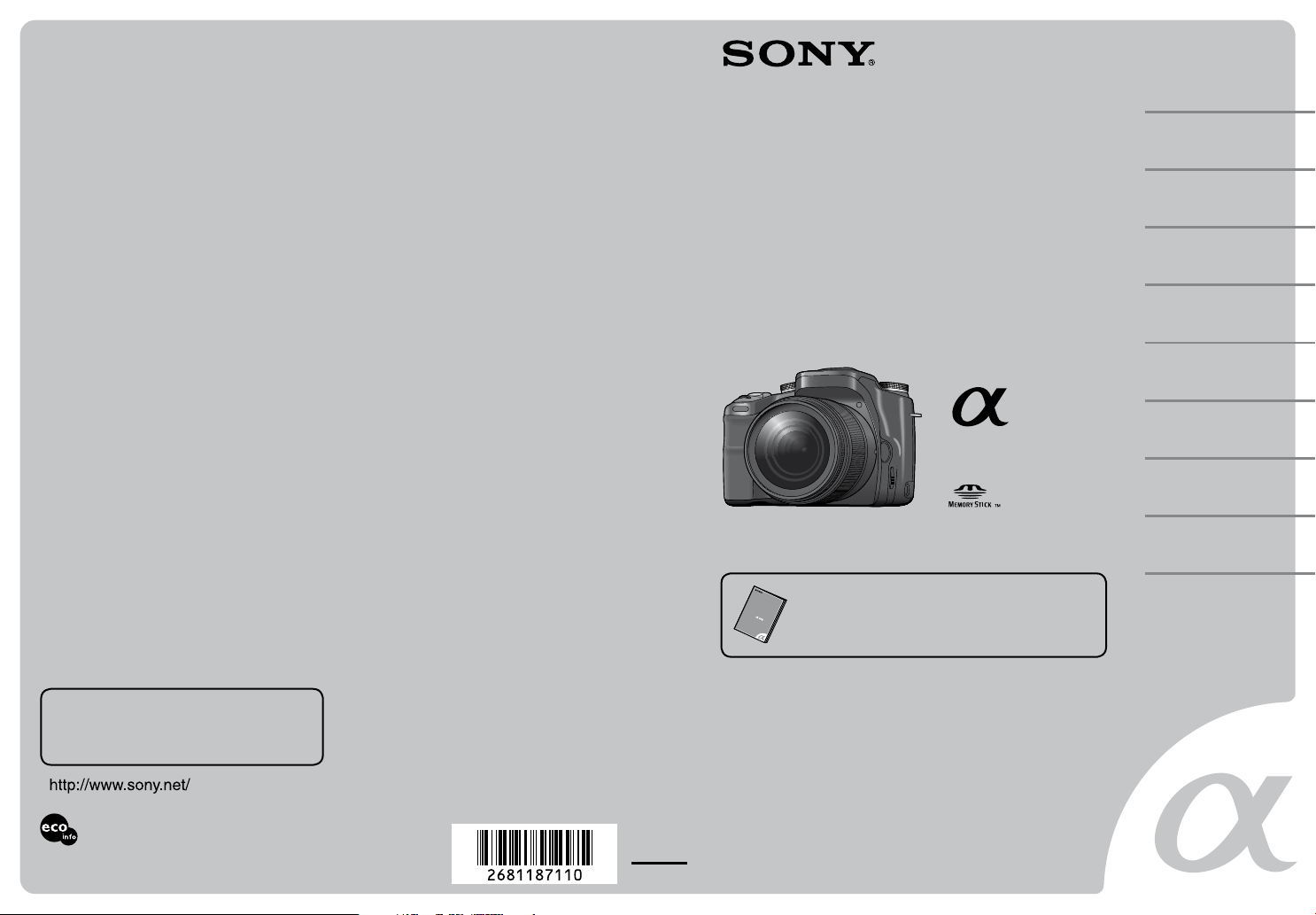
Digital Single Lens Reflex Camera
User’s Guide/
Troubleshooting
2-681-187-11 (1)
Before your
operation
Using the shooting
functions
Using the viewing
functions
Using the menu
Using your computer
Additional information on this product and
answers to frequently asked questions can be
found at our Customer Support Website.
Printed on 100% recycled paper using VOC
(Volatile Organic Compound)-free vegetableoil based ink.
Printed in Malaysia
100
DSLR-A100
“Read This First” (separate volume)
Explains the set-up and basic operations for shooting/
playback with your camera.
Operating Instructions
Before operating the unit, please read this manual and “Read This First”
(separate volume) thoroughly, and retain it for future reference.
Owner’s Record
The model and serial numbers are located on the bottom.
Record the serial number in the space provided below.
Refer to these numbers whenever you call upon your Sony
dealer regarding this product.
Model No. DSLR-A100
Serial No. ___________________________
© 2006 Sony Corporation
Printing images
Troubleshooting
Others
Index
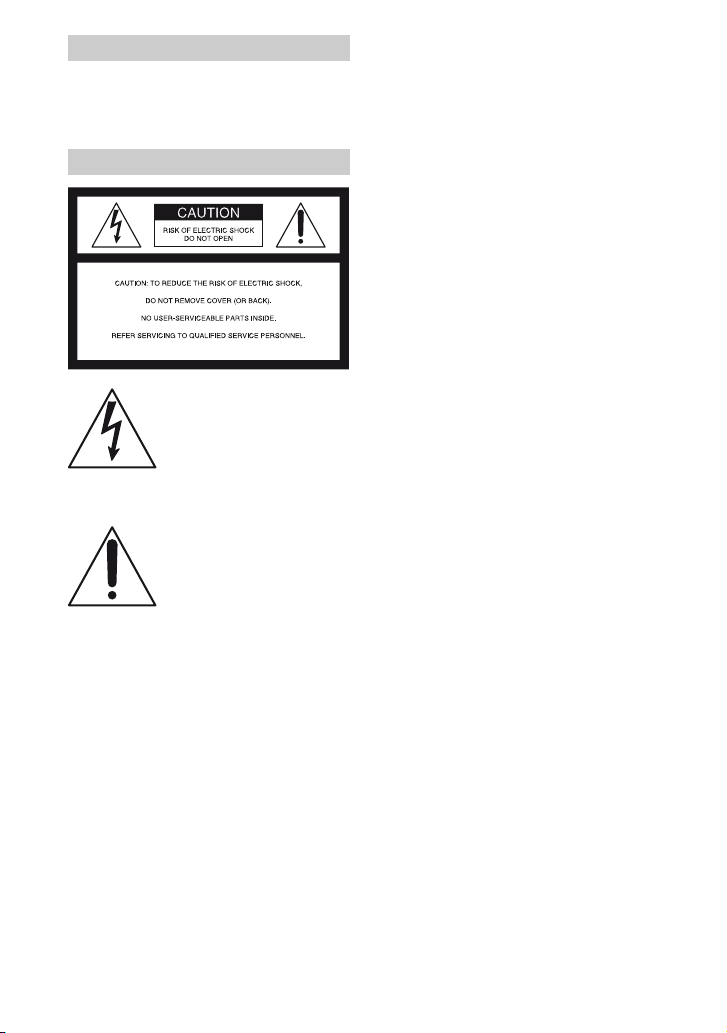
WARNING
To reduce fire or shock hazard, do
not expose the unit to rain or
moisture.
For Customers in the U.S.A.
This symbol is intended to
alert the user to the presence
of uninsulated “dangerous
voltage” within the product's
enclosure that may be of
sufficient magnitude to
constitute a risk of electric
shock to persons.
This symbol is intended to
alert the user to the presence
of important operating and
maintenance (servicing)
instructions in the literature
accompanying the appliance.
2
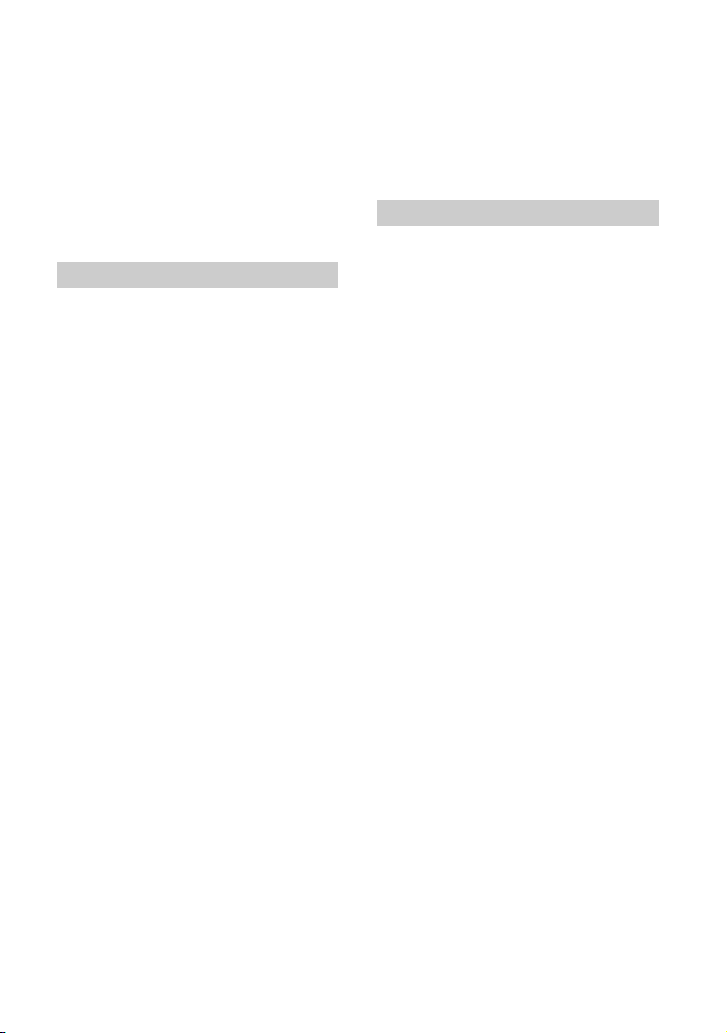
IMPORTANT SAFEGUARDS
For your protection, please read these safety
instructions completely before operating
the appliance, and keep this manual for
future reference.
Carefully observe all warnings, precautions
and instructions on the appliance, or the one
described in the operating instructions and
adhere to them.
Use
Power Sources
This set should be operated only from the type of
power source indicated on the marking label. If
you are not sure of the type of electrical power
supplied to your home, consult your dealer or
local power company. For those sets designed to
operate from battery power, or other sources, refer
to the operating instructions.
Polarization
This set may be equipped with a polarized ac
power cord plug (a plug having one blade wider
than the other).
This plug will fit into the p ower outlet only one
way. This is a safety feature. If you are unable to
insert the plug fully into the outlet, try reversing
the plug. If the plug should still fail to fit, contact
your electrician to have a suitable outlet installed.
Do not defeat the safety purpose of the polarized
plug by forcing it in.
Overloading
Do not overload wall outlets, extension cords or
convenience receptacles beyond their capacity,
since this can result in fire or electric shock.
Object and Liquid Entry
Never push objects of any kind into the set
through openings as they may touch dangerous
voltage points or short out parts that could result
in a fire or electric shock. Never spill liquid of any
kind on the set.
Attachments
Do not use attachments not recommended by the
manufacturer, as they may cause hazards.
Cleaning
Unplug the set from the wall outlet before
cleaning or polishing it. Do not use liquid cleaners
or aerosol cleaners. Use a cloth lightly dampened
with water for cleaning the exterior of the set.
Installation
Water and Moisture
Do not use power-line operated sets near water –
for example, near a bathtub, washbowl, kitchen
sink, or laundry tub, in a wet basement, or near a
swimming pool, etc.
Power-Cord Protection
Route the power cord so that it is not likely to be
walked on or pinched by items placed upon or
against them, paying particular attention to the
plugs, receptacles, and the point where the cord
exits from the appliance.
Accessories
Do not place the set on an unstable cart, stand,
tripod, bracket, or table. The set may fall, causing
serious injury to a child or an adult, and serious
damage to the set. Use only a cart, stand, tripod,
bracket, or table recommended by the
manufacturer.
Ventilation
The slots and openings in the cabinet are provided
for necessary ventilation. To ensure reliable
operation of the set, and to protect it from
overheating, these slots and openings must never
be blocked or covered.
– Never cover the slots and openings with a cloth
or other materials.
– Never block the slots and openings by placing
the set on a bed, sofa, rug, or other similar
surface.
– Never place the set in a confined space, such as
a bookcase, or built-in cabinet, unless proper
ventilation is provided.
– Do not place the set near or over a radiator or
heat register, or where it is exposed to direct
sunlight.
3
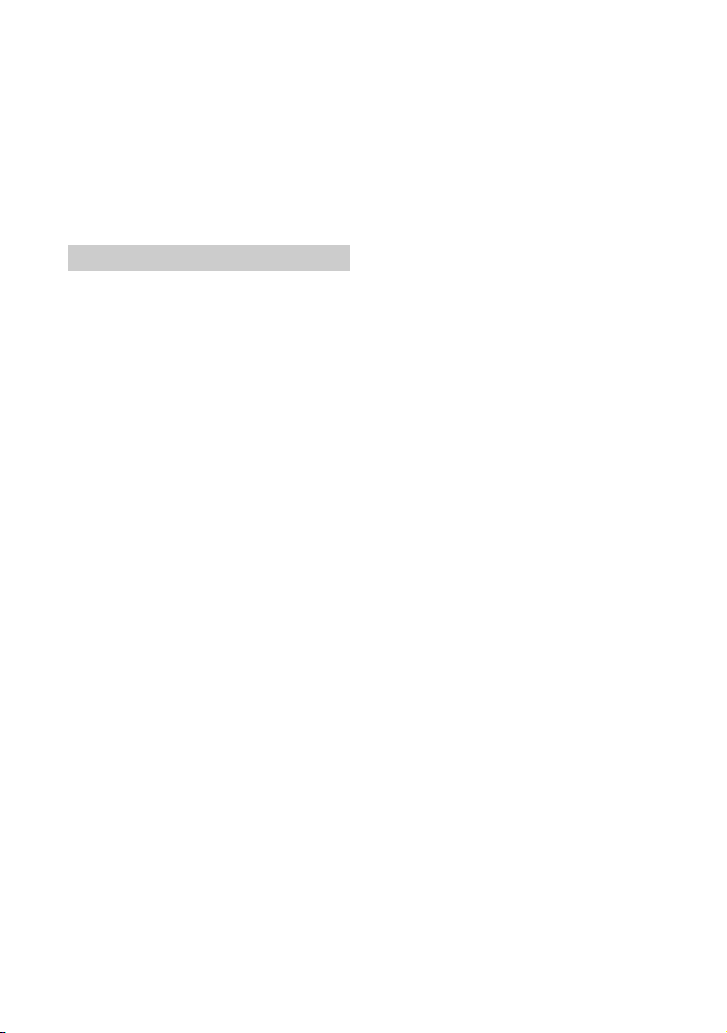
Lightning
For added protection for this set during a lightning
storm, or when it is left unattended and unused for
long periods of time, unplug it from the wall
outlet and disconnect the antenna or cable system.
This will prevent damage to the set due to
lightning and power-line surges.
Service
Damage Requiring Service
Unplug the set from the wall outlet and refer
servicing to qualified service personnel under the
following conditions:
– When the power cord or plug is damaged or
frayed.
– If liquid has been spilled or objects have fallen
into the set.
– If the set has been exposed to rain or water.
– If the set has been subject to excessive shock by
being dropped, or the cabinet has been
damaged.
– If the set does not operate normally when
following the operating instructions. Adjust
only those controls that are specified in the
operating instructions. Improper adjustment of
other controls may result in damage and will
often require extensive work by a qualified
technician to restore the set to normal operation.
– When the set exhibits a distinct change in
performance – this indicates a need for service.
Servicing
Do not attempt to service the set yourself as
opening or removing covers may expose you to
dangerous voltage or other hazards.
Refer all servicing to qualified service personnel.
Safety Check
Upon completion of any service or repairs to the
set, ask the service technician to perform routine
safety checks (as specified by the manufacturer)
to determine that the set is in safe operating
condition.
Replacement parts
When replacement parts are required, be sure the
service technician has used replacement parts
specified by the manufacturer that have the same
characteristics as the original parts.
Unauthorized substitutions may result in fire,
electric shock, or other hazards.
4
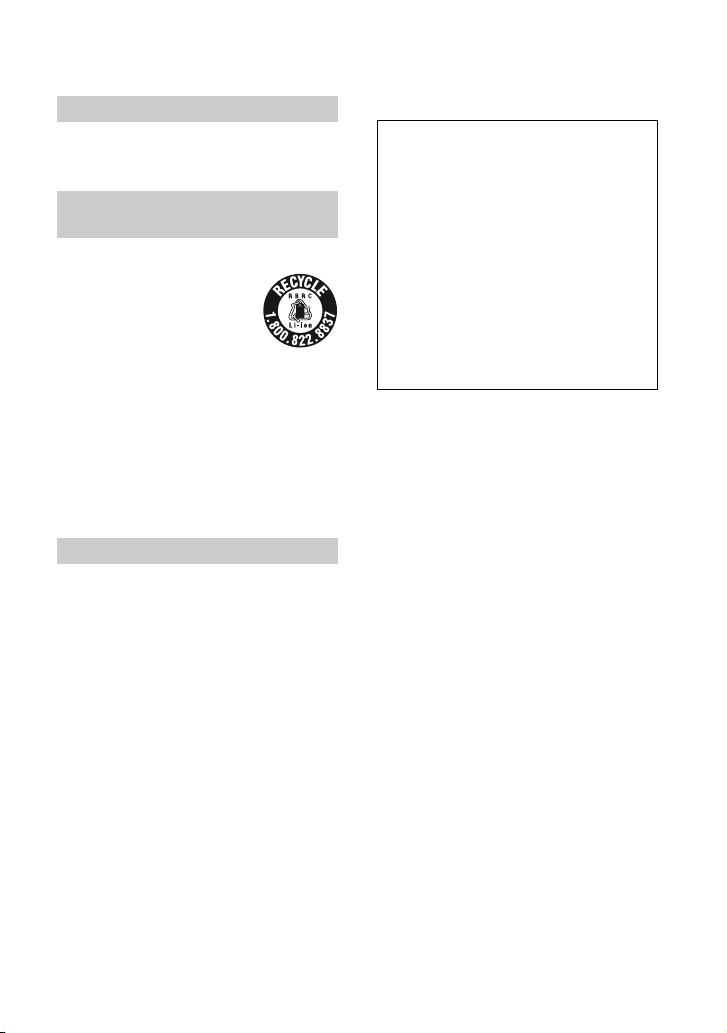
Read this first
CAUTION
Replace the battery with the specified type
only. Otherwise, fire or injury may result.
For Customers in the U.S.A. and
Canada
RECYCLING LITHIUM-ION BATTERIES
Lithium-Ion batteries are
recyclable.
You can help preserve our
environment by returning your
used rechargeable batteries to
the collection and recycling
location nearest you.
For more information regarding recycling of
rechargeable batteries, call toll free
1-800-822-8837, or visit http://www.rbrc.org/
Caution: Do not handle damaged or leaking
Lithium-Ion batteries.
For Customers in the U.S.A.
If you have any questions about this product, you
may call:
Sony Customer Information Services Center
1-800-222-SONY (7669)
The number below is for the FCC related matters
only.
Regulatory Information
Declaration of Conformity
Trade Name: SONY
Model No.: DSLR-A100
Responsible Party: Sony Electronics Inc.
Address: 16530 Via Esprillo,
San Diego, CA 92127 U.S.A.
Telephone No.: 858-942-2230
This device complies with Part 15 of the FCC
Rules. Operation is subject to the following
two conditions: (1) This device may not cause
harmful interference, and (2) this device must
accept any interference received, including
interference that may cause undesired
operation.
CAUTION
You are cautioned that any changes or
modifications not expressly approved in this
manual could void your authority to operate this
equipment.
Note:
This equipment has been tested and found to
comply with the limits for a Class B digital
device, pursuant to Part 15 of the FCC Rules.
These limits are designed to provide reasonable
protection against harmful interference in a
residential installation. This equipment generates,
uses, and can radiate radio frequency energy and,
if not installed and used in accordance with the
instructions, may cause harmful interference to
radio communications. However, there is no
guarantee that interference will not occur in a
particular installation. If this equipment does
cause harmful interference to radio or television
reception, which can be determined by turning the
equipment off and on, the user is encouraged to
try to correct the interference by one or more of
the following measures:
– Reorient or relocate the receiving antenna.
– Increase the separation between the
equipment and receiver.
– Connect the equipment into an outlet on a
circuit different from that to which the
receiver is connected.
– Consult the dealer or an experienced radio/TV
technician for help.
5
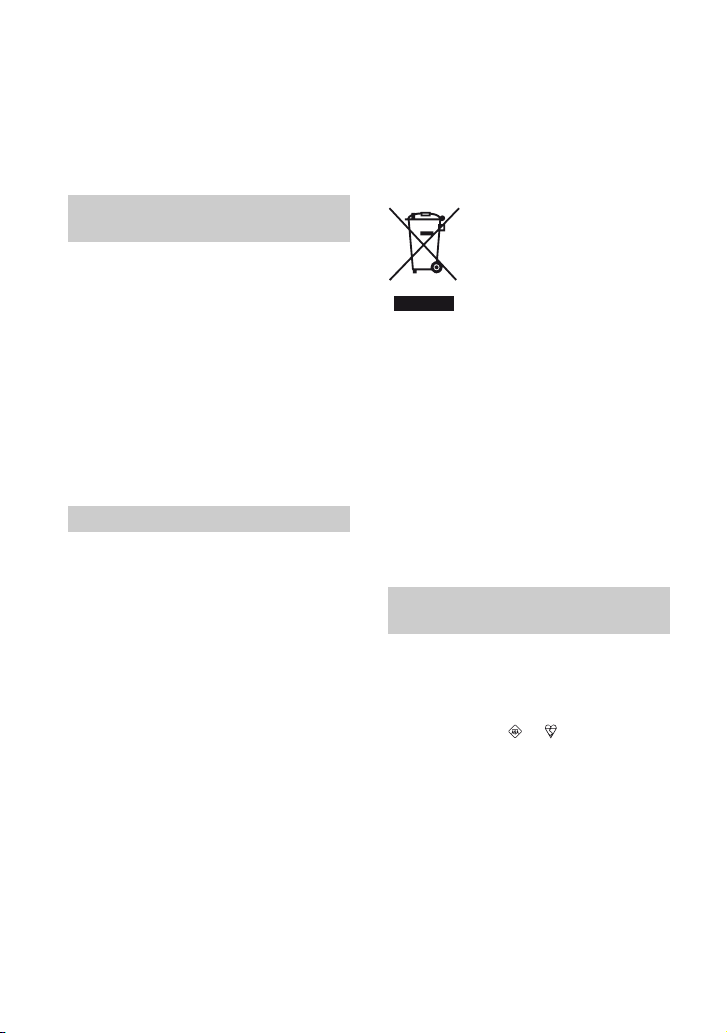
The supplied interface cable must be used with the
equipment in order to comply with the limits for a
digital device pursuant to Subpart B of Part 15 of
FCC Rules.
Memory Stick Duo Adaptor for
CF slot
For the Customers in the U.S.A. and
Canada
THIS DEVICE COMPLIES WITH PART 15 OF
THE FCC RULES. OPERATION IS SUBJECT
TO THE FOLLOWING TWO CONDITIONS:
(1) THIS DEVICE MAY NOT CAUSE
HARMFUL INTERFERENCE, AND (2) THIS
DEVICE MUST ACCEPT ANY
INTERFERENCE RECEIVED, INCLUDING
INTERFERENCE THAT MAY CAUSE
UNDESIRED OPERATION.
THIS CLASS B DIGITAL APPARATUS
COMPLIES WITH CANADIAN ICES-003.
For Customers in Europe
This product has been tested and found compliant
with the limits set out in the EMC Directive for
using connection cables shorter than 3 meters (9.8
feet).
Attention
The electromagnetic fields at the specific
frequencies may influence the picture and sound
of this unit.
Notice
If static electricity or electromagnetism causes
data transfer to discontinue midway (fail), restart
the application or disconnect and connect the
communication cable (USB, etc.) again.
Disposal of Old Electrical & Electronic
Equipment (Applicable in the
European Union and other European
countries with separate collection
systems)
This symbol on the product or on its packaging
indicates that this product shall not be treated as
household waste. Instead it shall be handed over
to the applicable collection point for the recycling
of electrical and electronic equipment. By
ensuring this product is disposed of correctly, you
will help prevent potential negative consequences
for the environment and human health, which
could otherwise be caused by inappropriate waste
handling of this product. The recycling of
materials will help to conserve natural resources.
For more detailed information about recycling of
this product, please contact your local Civic
Office, your household waste disposal service or
the shop where you purchased the product.
Notice for customers in the
United Kingdom
A moulded plug complying with BS 1363 is fitted
to this equipment for your safety and convenience.
Should the fuse in the plug supplied need to be
replaced, a fuse of the same rating as the supplied
one and approved by ASTA or BSI to BS 1362,
(i.e., marked with an or mark) must be
used.
If the plug supplied with this equipment has a
detachable fuse cover, be sure to attach the fuse
cover after you change the fuse. Never use the
plug without the fuse cover. If you should lose the
fuse cover, please contact your nearest Sony
service station.
6
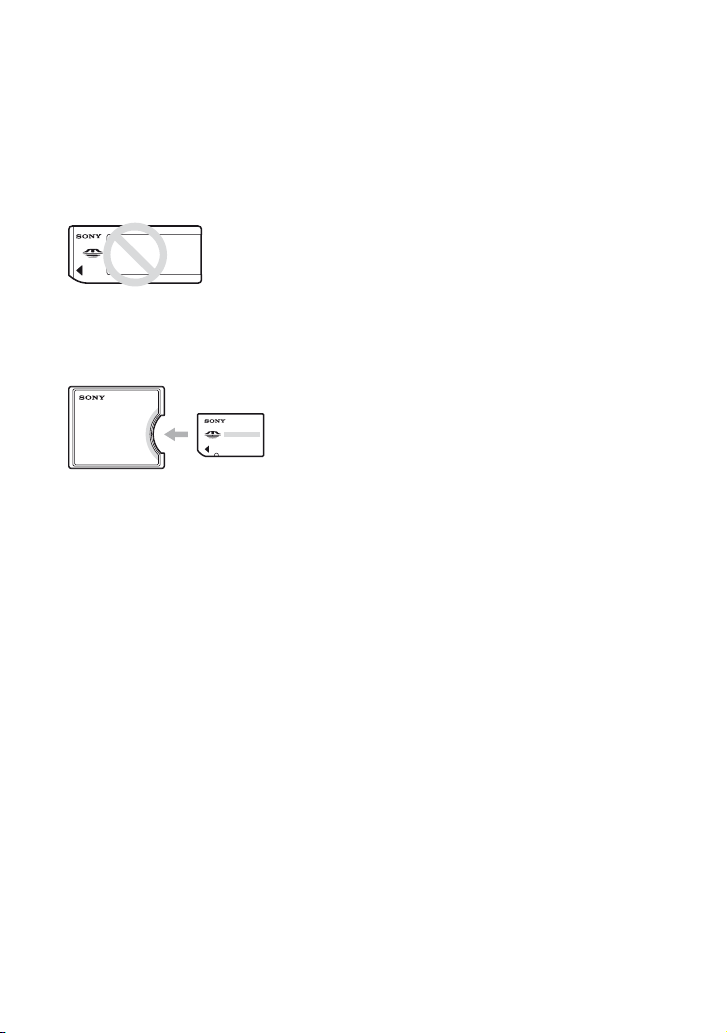
Notes on using your camera
Types of “Memory Stick” that can be
used (not supplied)
There are two types of “Memory Stick”.
“Memory Stick”: you cannot use a
“Memory Stick” with your camera.
“Memory Stick Duo”: Inserting a
“Memory Stick Duo” into a Memory
Stick Duo Adaptor for CF slot
(supplied).
• When using a “Memory Stick Duo” with the
write-protect switch, set the switch to the
recording position.
• For details on “Memory Stick”, see page 139.
Notes on the battery pack
• Charge the NP-FM55H (supplied) battery pack
before using the camera for the first time.
t step 1 in “Read This First”)
(
• The battery pack can be charged even if it is not
completely discharged. Also, even if the battery
pack is not fully charged, you can use the
partially charged capacity of the battery pack as
is.
• If you do not intend to use the battery pack for a
long time, use up the existing charge and
remove it from your camera, then store it in a
cool, dry place. This is to maintain the battery
pack functions (page 142).
• For details on the battery pack, see page 142.
Back up recommendation
To avoid the potential risk of data loss, always
copy (back up) data to other medium.
Notes on recording/playback
• This camera is neither dust-proof, nor splashproof, nor water-proof. Read “Precautions”
(page 147) before operating the camera.
• Before you record one-time events, make a trial
recording to make sure that the camera is
working correctly.
• Be careful not to get the camera wet. Water
entering the inside of the camera may cause
malfunctions which in some cases may not be
repairable.
• Do not look at the sun or a strong light through a
removed lens or the viewfinder. This may cause
irrecoverable damage to your eyes. Or it may
cause a malfunction of your camera.
• Do not use the camera near a location that
generates strong radio waves or emits radiation.
The camera may not be able to record or play
back properly.
• Using the camera in sandy or dusty locations
may cause malfunctions.
• If moisture condensation occurs, remove it
before using the camera (page 147).
• Do not shake or strike the camera. In addition to
malfunctions and an inability to record images,
this may render the recording medium unusable,
or cause image data breakdown, damage or loss.
• Clean the flash surface before use. The heat of
flash emission may cause dirt on the flash
surface to become discolored or to stick to the
flash surface, resulting in insufficient light
emission.
• Keep the camera, supplied accessories, etc., out
of the reach of children. The battery pack, the
shoe cap, etc., may be swallowed. If such a
problem occurs, consult a doctor immediately.
No compensation for contents of the
recording
The contents of the recording cannot be
compensated for if recording or playback is not
possible due to a malfunction of your camera or
recording media, etc.
7
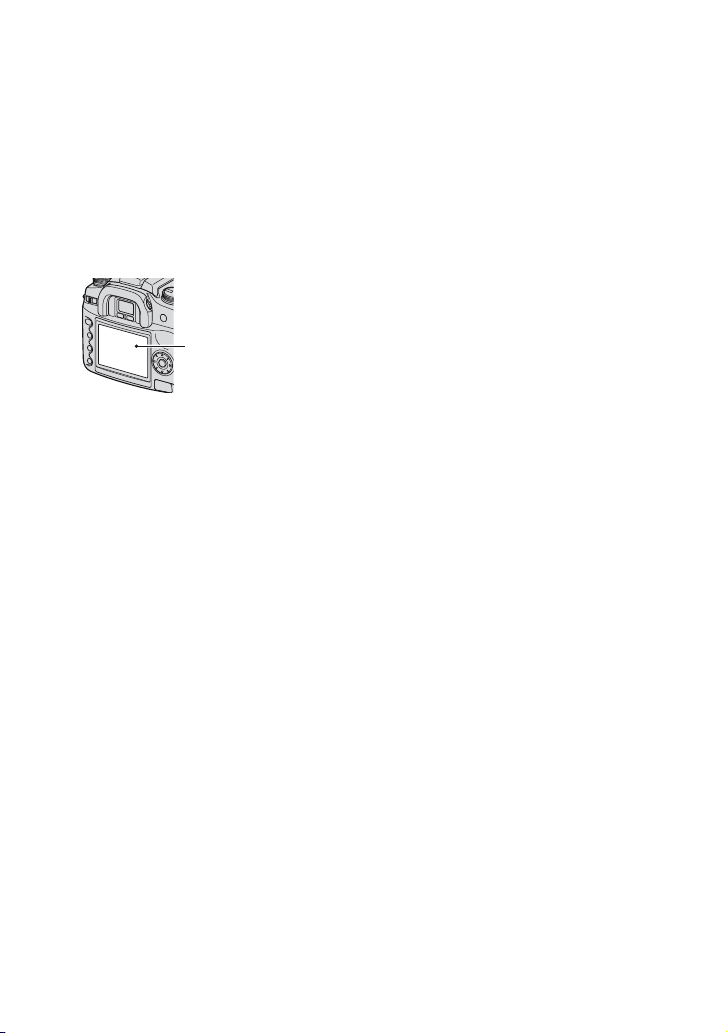
Notes on the LCD monitor and lens
• The LCD monitor is manufactured using
extremely high-precision technology so over
99.99% of the pixels are operational for
effective use. However, there may be some tiny
black points and/or bright points (white, red,
blue or green in color) that constantly appear on
the LCD monitor. These points are normal in the
manufacturing process and do not affect the
images in any way.
Black, white, red, blue
and green points
On image data compatibility
• This camera conforms with DCF (Design rule
for Camera File system) universal standard
established by JEITA (Japan Electronics and
Information Technology Industries
Association).
• Playback of images recorded with your camera
on other equipment and playback of images
recorded or edited with other equipment on your
camera are not guaranteed.
Warning on copyright
Television programs, films, videotapes, and other
materials may be copyrighted. Unauthorized
recording of such materials may be contrary to the
provisions of the copyright laws.
• Do not expose the camera to direct sunlight. If
sunlight is focused on a nearby object, it may
cause a fire. When you must place the camera
under direct sunlight, attach the lens cap.
• Images may trail across on the LCD monitor in
a cold location. This is not a malfunction. When
turning on the camera in a cold location, the
LCD monitor may become temporarily dark.
When the camera warms up, the monitor will
function normally.
• Do not press against the LCD monitor. The
monitor may be discolored and that may cause a
malfunction.
On focal length
The picture angle of this camera is narrower than
that of a 35 mm-format film camera. You can find
the approximate equivalent of the focal length of a
35 mm-format film camera, and shoot with the
same picture angle, by increasing the focal length
of your lens by half.
For example, by using a 50 mm lens, you can get
the approximate equivalent of a 75 mm lens of a
35 mm-format film camera.
The pictures used in this manual
The photographs used as examples of pictures in
this manual are reproduced images, and are not
actual images shot using this camera.
8
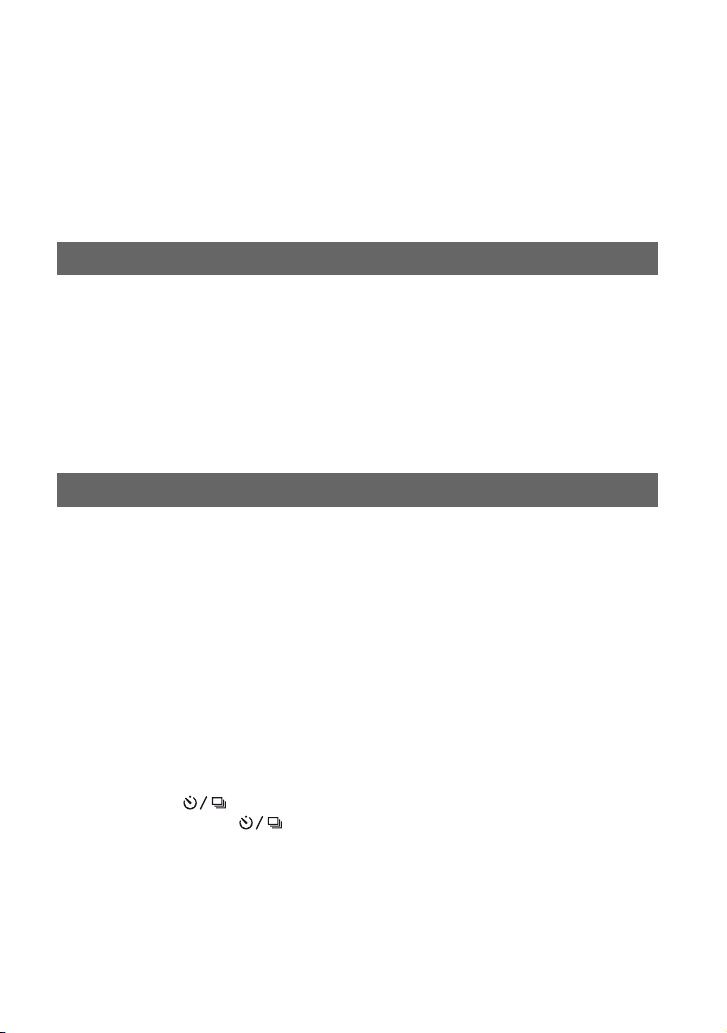
Table of contents
Notes on using your camera .....................................................................7
Basic techniques for better images .........................................................13
Focus – Focusing on a subject successfully................................................... 13
Exposure – Adjusting the light intensity .......................................................... 16
Color – On the effects of lighting..................................................................... 17
Quality – On “image quality” and “image size” ............................................... 17
Before your operation
Identifying parts.......................................................................................19
Indicators on the monitor.........................................................................22
Switching the recording information display ............................................26
Number of images ...................................................................................27
The number of images that can be recorded when using the battery pack
................................................................................................................29
Operation workflow..................................................................................30
Using the shooting functions
Using the mode dial.................................................................................31
Scene Selection............................................................................................... 32
Shooting with Program auto ............................................................................ 33
Shooting with aperture priority mode .............................................................. 34
Shooting with shutter speed priority mode ...................................................... 36
Shooting with manual exposure mode ............................................................ 37
Using the function dial.............................................................................42
How to use the function dial ............................................................................ 43
Setting ISO/Zone Matching ............................................................................. 44
Adjusting the white balance ............................................................................ 46
D-Range Optimizer.......................................................................................... 49
Selecting the color/DEC mode ........................................................................ 49
Focus mode..................................................................................................... 51
Flash ................................................................................................................ 54
Metering mode ................................................................................................ 58
Using the (Drive) button ...............................................................60
How to use the (Drive) button ............................................................. 60
Shooting continuously ..................................................................................... 61
Using the self-timer ......................................................................................... 62
Shooting three images with the exposure shifted – Exposure Bracket ........... 62
White balance bracket shooting...................................................................... 64
9
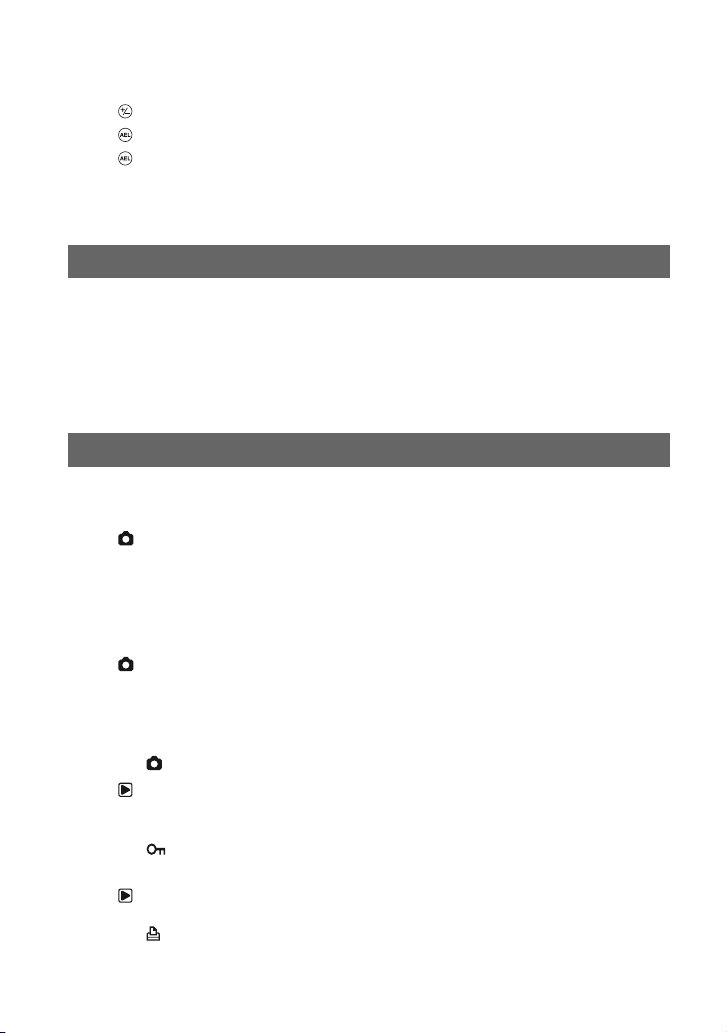
Adjusting the exposure......................................................................65
Locking the exposure (AE lock)......................................................... 67
Slow Sync (Shooting the dark background with flash).......................69
Depth-of-field preview ............................................................................. 70
Focusing manually ..................................................................................71
Using the viewing functions
Switching the playback screen................................................................72
Displaying the histogram......................................................................... 74
Rotating an image...................................................................................76
Enlarging images ....................................................................................77
Viewing images on a TV screen ............................................................. 78
Using the menu
Using menu items ................................................................................... 80
Menu list..................................................................................................82
Recording menu 1 ............................................................................. 83
Image size
Quality
Inst.Playback
Noise reductn
Eye-Start AF
Recording menu 2 ............................................................................. 86
Red eye
Flash control
Flash default
Bracket order
Reset
Playback menu 1 ............................................................................... 88
Delete
Format
Protect
Index format
Playback menu 2 ............................................................................... 91
Slide show
DPOF set
10
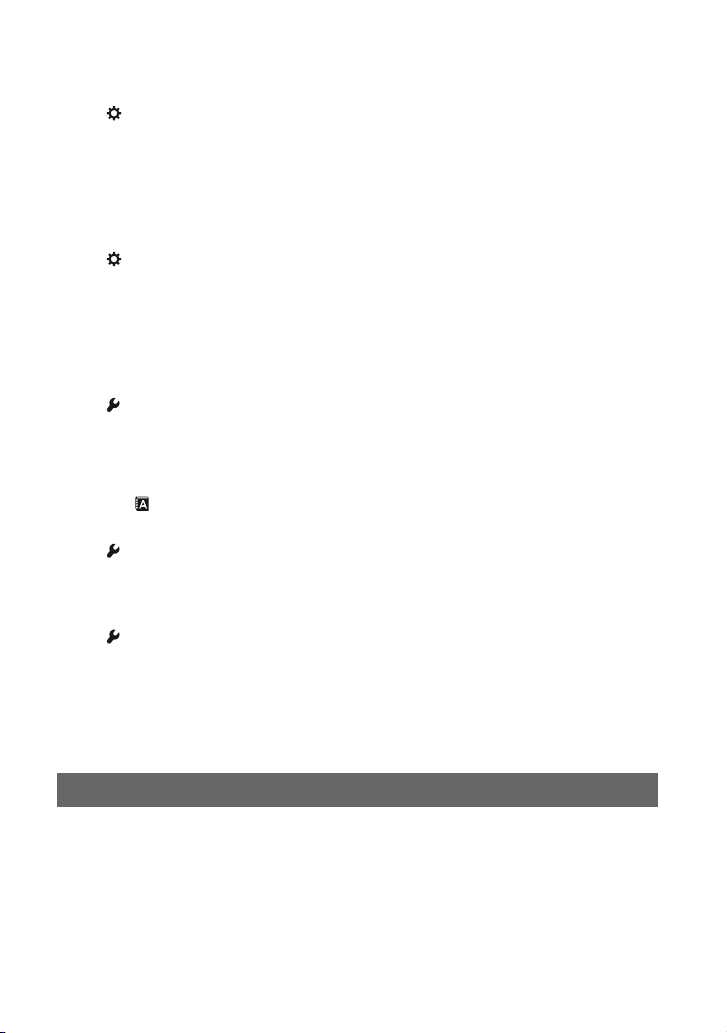
Custom menu 1..................................................................................93
Priority setup
FocusHoldButt.
AEL button
Ctrl dial set
Exp. comp. set
AF illuminator
Custom menu 2..................................................................................96
Shutter lock
Shutter lock
AF area setup
Monitor Disp.
Rec. display
Play. display
Setup menu 1 .....................................................................................98
LCDbrightness
Transfer mode
Video output
Audio signals
Language
Date/Time set
Setup menu 2 ...................................................................................100
File # memory
Folder name
Select folder
Setup menu 3 ...................................................................................102
LCD backlight
Power save
MenuSec.Memory
Delete conf.
Clean CCD
Reset default
Using your computer
Enjoying your Windows computer .........................................................105
Copying images to your computer.........................................................107
Viewing image files stored on a computer with your camera ................113
Installing the software (supplied)...........................................................114
Using the software (supplied)................................................................115
Using your Macintosh computer ............................................................120
11
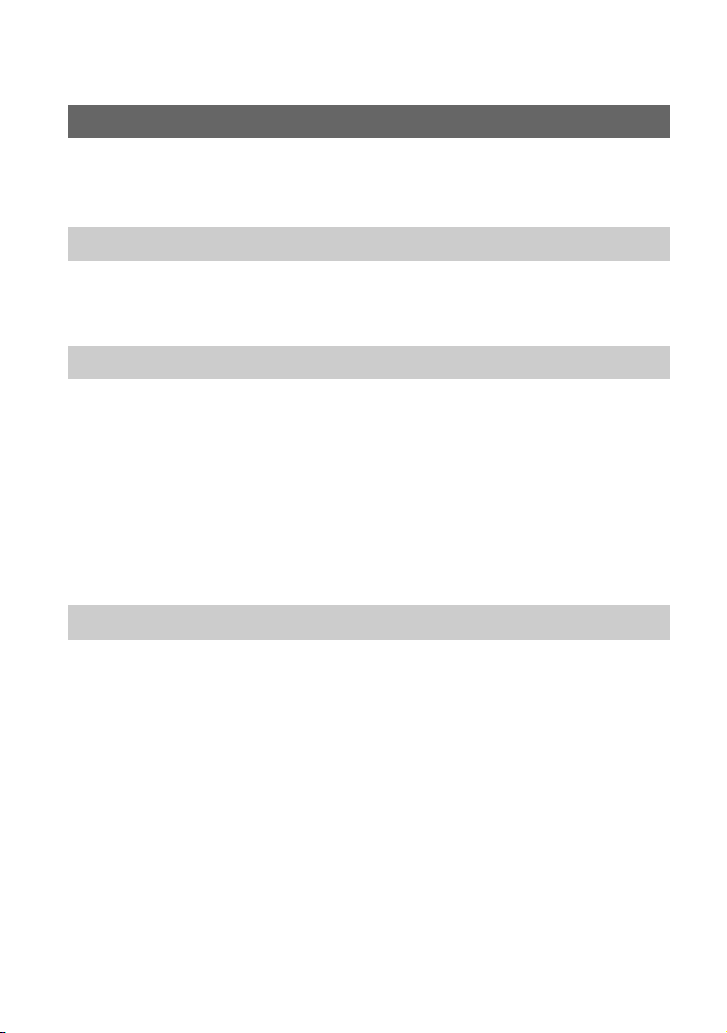
Printing images
How to print images ..............................................................................122
Printing images directly using a PictBridge compliant printer ............... 123
Troubleshooting
Troubleshooting.....................................................................................127
Warning messages ............................................................................... 137
Others
On the “Memory Stick” ..........................................................................139
On the CF card/Microdrive.................................................................... 141
On the battery pack .............................................................................. 142
On the battery charger.......................................................................... 143
Optional accessories ............................................................................ 144
Precautions...........................................................................................147
Specifications........................................................................................ 149
Reset default......................................................................................... 151
Index 155
12
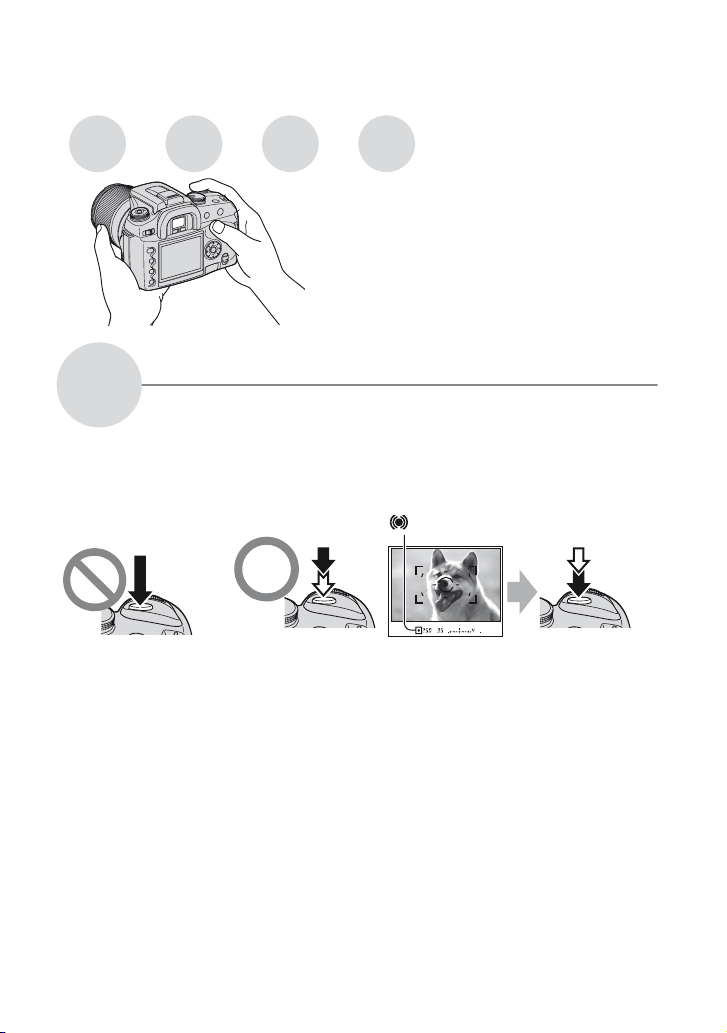
Basic techniques for better images
Focus Exposure Color Quality
This section describes the basics so you can
enjoy your camera. It tells you how to use
various camera functions such as the mode
dial (page 31), the function dial (page 42), the
menus (page 80), and so on.
Focus
Focusing on a subject successfully
When you look into the viewfinder, or you press the shutter button halfway down, the camera
adjusts the focus automatically (Auto Focus). Make it a habit to press the shutter button only
halfway down to confirm that the subject is visually in focus.
Press the shutter
button fully down
straight away.
If the image looks blurred even after focusing, it may be because of camera shake.
Press the shutter
button halfway
down.
AE/AF lock
, z
Then press the
shutter button
fully down.
t See
“Hints for preventing blur” (as follows).
13
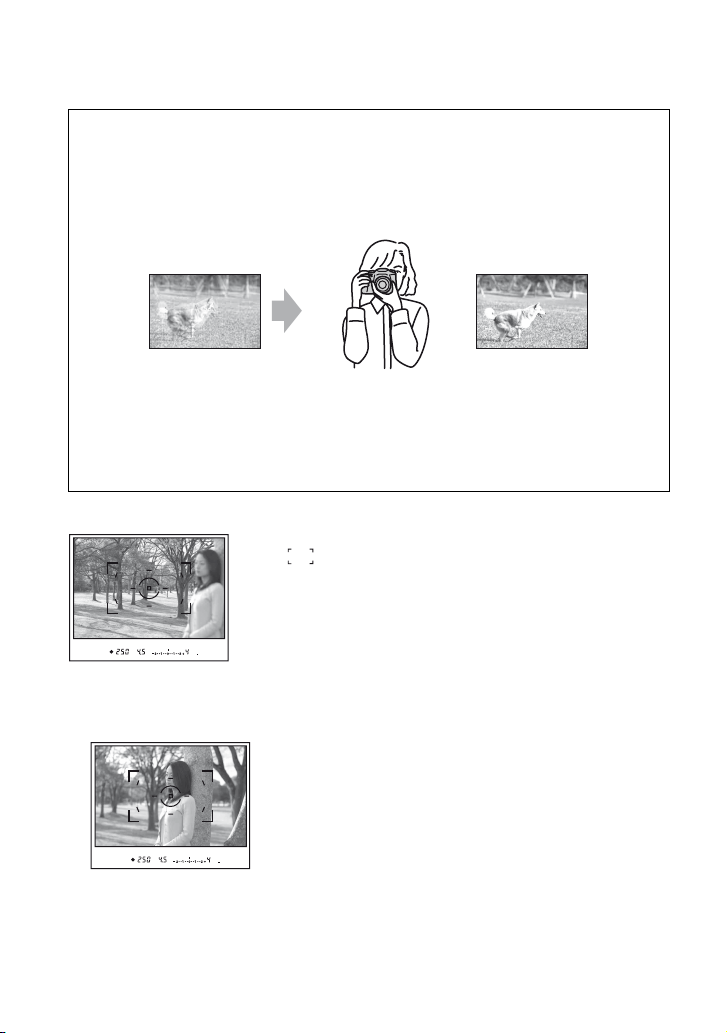
Hints for preventing blur
Hold the camera steady, keeping your arms at your side and support the lens with the
palm of your left hand. Step out with one foot to stabilize your upper body, leaning
against a wall or putting your elbow on a table will also provide support. Using a tripod,
or using the Super SteadyShot function is also recommended.
In a dark location, using the flash allows you to take a bright picture even of a subject in
dim light and it also helps to prevent camera shake.
If you want to make the most of the ambient light, or if the subject is out of flash range,
you can increase the shutter speed to reduce the camera shake without firing the flash by
increasing the ISO. (However, this tends to make the image grainy or subject to noise.)
When the subject is outside the focus frame (Focus-lock)
Normally, in auto focus mode, place the subject within the focus
frame and take the picture. If the subject is off-center and
outside the focus frame, the background within the focus frame
will be in focus and the subject will be out of focus. To prevent
this, use the focus-lock function by following the steps below.
• The focus-lock function is also effective when shooting subjects with which autofocus is less effective
(page 15).
1 Place the subject within the focus frame and press the shutter button halfway down.
• The z indicator lights up in the viewfinder. A local focus frame is illuminated briefly to indicate the
point of focus.
14
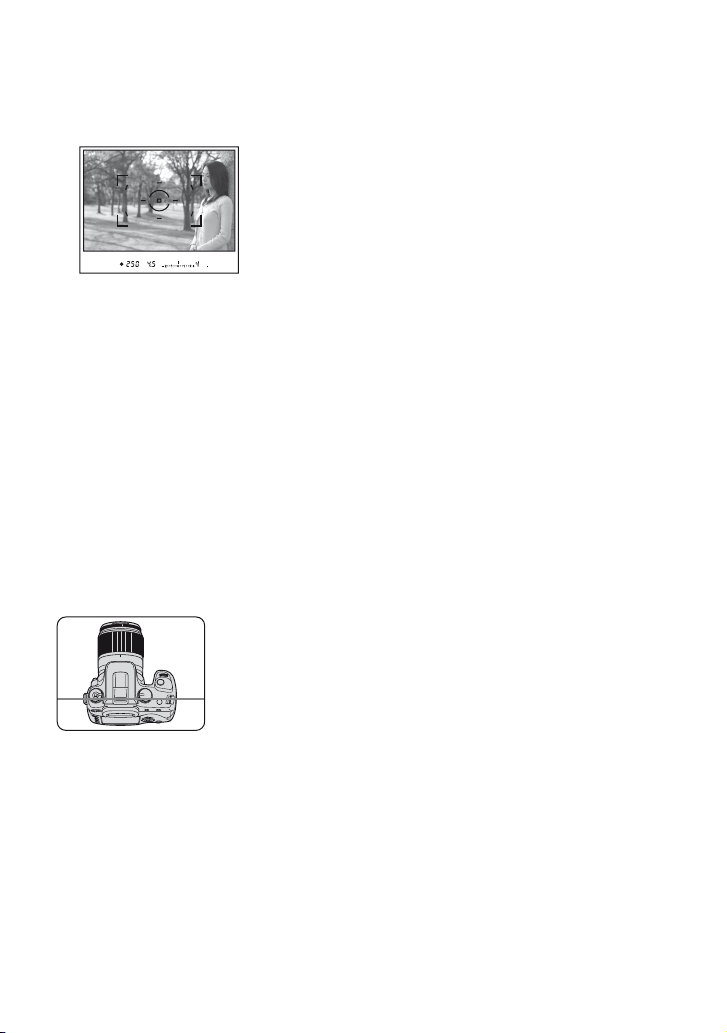
2 Keep the shutter button halfway down, and put the subject back in the original position to re-
compose the shot.
3 Press the shutter button fully down to take the picture.
• The focus-lock function will lock the exposure as well (when multi segment metering is selected
(page 58)).
• Releasing the shutter button after shooting will disengage the focus-lock. If you keep the shutter button
halfway down after shooting, you can continue shooting with the same focal point.
• If the z indicator does not light up in the viewfinder (the subject is in motion), you cannot use the focuslock function by pressing the shutter button halfway down. (See pages 53 and 71.)
Subjects that may require special focusing:
Using the auto focus, it is hard to focus on the following subjects. In such cases, use the focus lock shooting
feature or manual focus (page 71).
– A subject that is low in contrast, such as blue sky or a white wall.
– Two subjects at different distances overlapping in the focus frame.
– A subject that is composed of repeating patterns, such as the facade of a building.
– A subject that is very bright or glittering, such as the sun, the body of an automobile, or the surface of
water.
To measure the exact distance to the subject
The horizontal line in the illustration shows the location of the CCD* plane.
When you measure the exact distance between the camera and the subject,
refer to the position of the horizontal line.
* The CCD is the part of the camera that acts as the film.
15
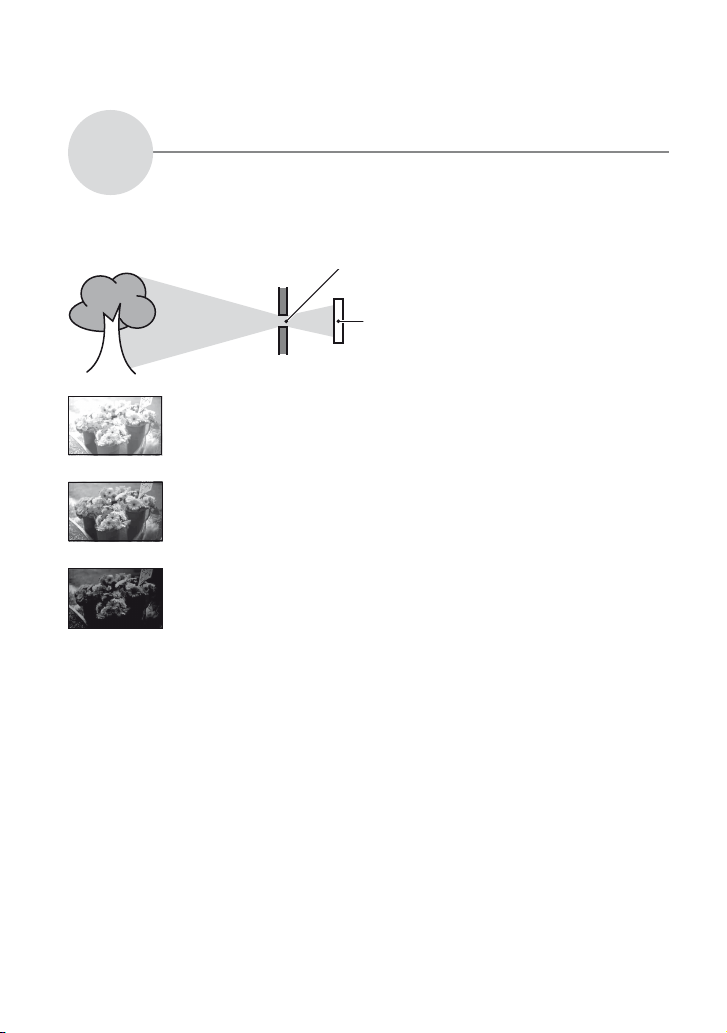
Exposure
You can create various images by adjusting the shutter speed and aperture. Exposure is the
amount of light that the camera will receive when you release the shutter.
Adjusting the light intensity
Shutter speed = Length of time the camera
Exposure:
Aperture = Size of the opening allowing light to pass
receives light
through
Overexposure
= too much light
Whitish image
Correct exposure
Underexposure
= too little light
Darker image
Image sensor =
The exposure is automatically set to the
proper value in the auto adjustment mode.
However, you can adjust it manually using
the functions below.
Manual exposure:
Allows you to adjust the shutter speed and
aperture value manually. t page 37
Metering Mode:
Allows you to change the part of the
subject to be measured to determine the
exposure. t page 58
Exposure compensation:
Allows you to adjust the exposure that has
been determined by the camera.
t page 65
Part that records the image
16
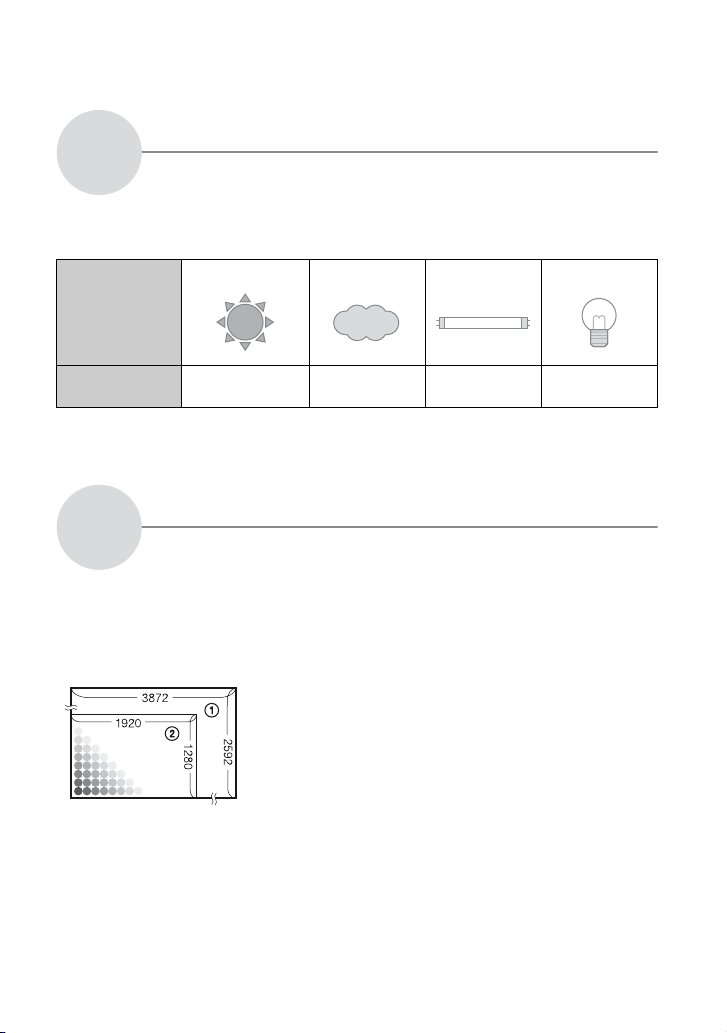
Color
The apparent color of the subject is affected by the lighting conditions.
On the effects of lighting
Example: The color of an image affected by light sources
Weather/lighting
Characteristics of
light
The color tones are adjusted automatically in the auto white balance mode.
However, you can adjust color tones manually with the white balance mode (page 46).
Quality
A digital image is made up of a collection of small dots called pixels.
If it contains a large number of pixels, the picture becomes large, it takes up more memory,
and the image is displayed in fine detail. “Image size” is shown by the number of pixels.
Although you cannot see the differences on the screen of the camera, the fine detail and data
processing time differ when the image is printed or displayed on a computer screen.
Description of the pixels and the image size
On “image quality” and “image size”
Pixels
Daylight Cloudy Fluorescent Incandescent
White (standard) Bluish Blue-tinged Reddish
1 Image size: L:10M
3,872 pixels × 2,592 pixels = 10,036,224 pixels
2 Image size: S:2.5M
1,920 pixels × 1,280 pixels = 2,457,600 pixels
17

Selecting the image size for use
Pixel
Many pixels (Fine
image quality and
large file size)
Example: Printing in
up to A3/A3+** size
Few pixels (Rough
image quality but
small file size)
Example: For creating
web pages
The default settings are marked with .
Image size* Usage guidelines No. of
L:10M Larger
M:5.6M For printing in A4 size or high density
S:2.5M For recording a large number of images
Smaller
* The images recorded using the camera are the same 3:2 ratio as used photograph printing paper or
postcards, etc.
** This is a size larger than A3 size. You can print images with a margin around the A3 size image.
For storing important images or printing A3/
A3+** size or fine A4 size images.
images in A5 size
For creating web pages
images
Less
More
Printing
Fine
Rough
Selecting the image quality (compression ratio) in combination (page 83)
You can select the compression ratio when digital images are saved. When you select a high
compression ratio, the image lacks the fineness of detail, but has a smaller file size.
18
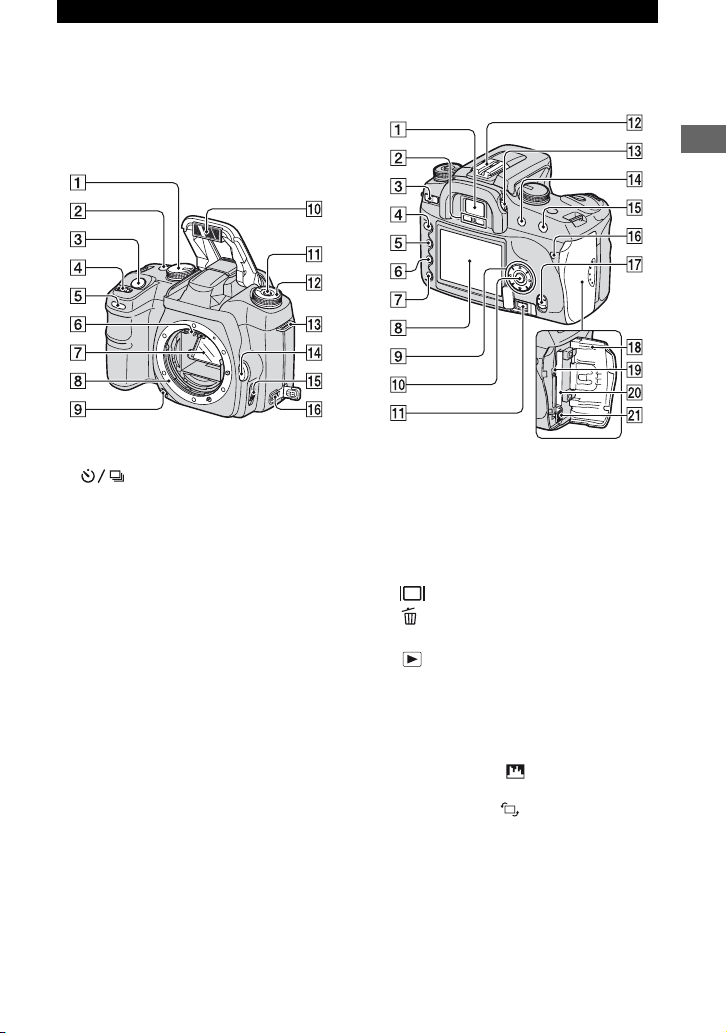
Before your operation
Identifying parts
* Do not directly touch these parts.
See the pages in parentheses for details of
operation.
Before your operation
A Mode dial (31)
B (Drive) button (60)
C Shutter button (
t step 5 in “Read This
First”)
D Control dial (33, 94)
E Self-timer lamp (62)
F Lens contacts*
G Mirror*
H Lens mount
I Depth-of-field preview button (70)
J Built-in flash* (
t step 5 in “Read This
First”)
K Fn (Function) button (43)
L Function dial (42)
M Hook for shoulder strap (21)
N Lens release button (
t step 2 in “Read
This First”)
O Focus mode switch (71)
P DC-IN terminal (144)
A Viewf in der (
t step 5 in “Read This
First”)
B Eyepiece sensors (97)
C POWER switch (
t step 3 in “Read This
First”)
D MENU button (80)
E (Display) button (26, 72)
F (Delete) button (
t step 6 in “Read
This First”)
G (Playback) button (
t step 6 in
“Read This First”)
H LCD monitor (22, 26)
I Controller (v/V/b/B) (
t step 3 in
“Read This First”)
For viewing: v: (Histogram) button
(74)
V: (Rotate) button (76)
J Center button (
t step 3 in “Read This
First”)/Spot-AF button (51)
K REMOTE (Remote-control) jack (144)
L Accessory shoe (145)
M Diopter-adjustment dial (
t step 5 in
“Read This First”)
19
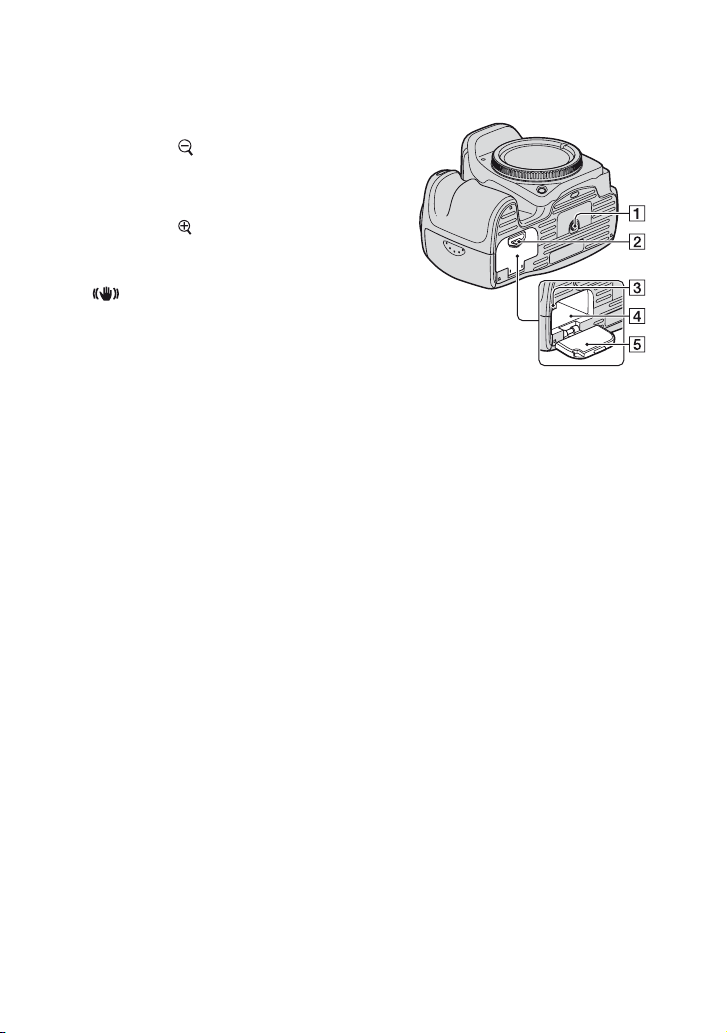
N For shooting: +/– (Exposure) button (37,
65)
For viewing: (Reduce) button (72,
77)
O For shooting: AEL (AE lock) button
(39, 67)
For viewing: (Enlarge) button (77)
P Access lamp (
t step 4 in “Read This
First ”)
Q (Super SteadyShot) switch (
t
step 5 in “Read This First”)
R CF card cover (
t step 4 in “Read This
First ”)
S VIDEO/USB jack (78, 108)
T CF card insertion slot (
t step 4 in
“Read This First”)
U CF card eject lever (
t step 4 in “Read
This First”)
A Tripod receptacle
• Use a tripod with a screw length of less than
5.5 mm (7/32 inch). You will be unable to
firmly secure the camera to tripods having
screws longer than 5.5 mm (7/32 inch), and
may damage the camera.
B Battery cover open lever (t step 1 in
“Read This First”)
C Lock lever (
t step 1 in “Read This
First”)
D Battery insertion slot (
t step 1 in
“Read This First”)
E Battery cover (
t step 1 in “Read This
First”)
20

Attaching the shoulder strap
This camera has two hooks to attach the
shoulder strap. Attach the end of the strap
with the remote commander clip on the grip
side of the camera. Attach the other end of
the strap on the other side of the camera.
Remote commander clip
Holder Ring
When threading the strap through the
holder ring, hold the tip of the strap with
your finger, as shown below, and slide the
holder ring rather than the tip of the strap
into position to secure the strap.
If the holder ring comes off the strap, put it
back on the strap from the notched side.
Before your operation
Notched side
21
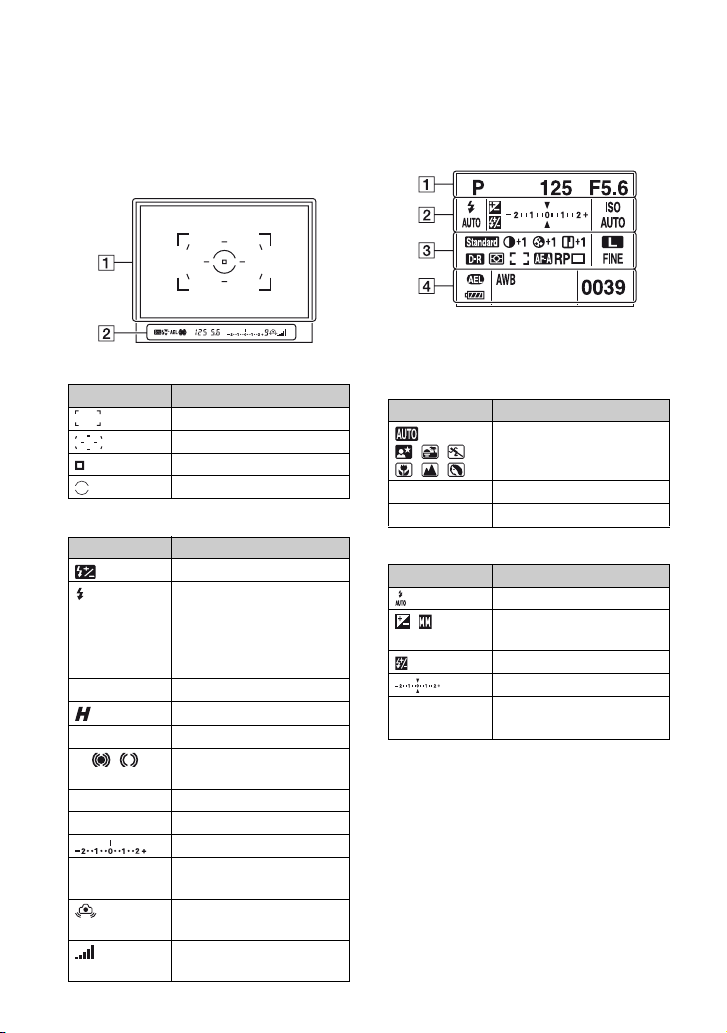
Indicators on the monitor
See the pages in parentheses for details of
operation.
Viewfinder
A
Display Indication
Wide focus frames (51)
Local focus frames (51)
Spot AF frames (51)
Spot-metering area (51)
B
Display Indication
Flash-compensation (57)
Flashing: The flash is being
charged
Lit: The flash has been
t step 5 in “Read
charged (
This First”)
WL Wireless flash (54)
High-speed sync (145)
AEL AE lock (67)
z Focus (
125 Shutter speed (36)
5.6 Aperture (34)
9 Frames-remaining counter
t step 5 in “Read
This First”)
Ev scale (38, 63, 68)
(61)
Camera-shake warning (
step 5 in “Read This First”)
Super SteadyShot scale (
step 5 in “Read This First”)
22
t
t
LCD monitor (Recording information
display)
• The illustration above is for the full display in
the horizontal position (page 26).
A
Display Indication
P A S M
125 Shutter speed (36)
F5.6 Aperture (34)
B
Display Indication
Exposure-compensation
ISO AUTO
ZONE
Mode dial (31)
Flash mode (54)
(65)/Metered Manual (38)
Flash-compensation (57)
Ev scale (38, 63, 68)
ISO sensitivity (44)/Zone
Matching (45)
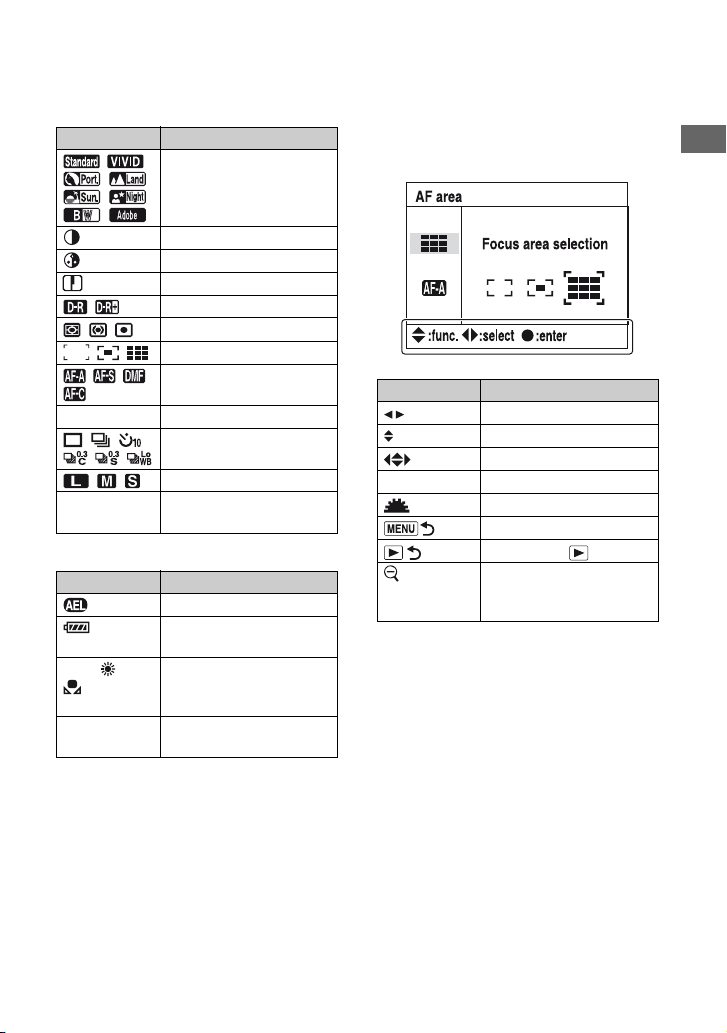
C
Display Indication
+1 Contrast (50)
+1 Saturation (50)
+1 Sharpness (50)
D-range optimizer (49)
Metering (58)
AF area (51)
AF mode (53)
RP Release priority (93)
Image size (83)
FINE STD
RAW RAW+
Color mode (49)
Drive mode (60)
Image quality (83)
D
Display Indication
AE lock (67)
Battery remaining (
1 in “Read This First”)
AWB +1
5500K M1
0039 Remaining number of
White balance (Auto,
Preset, Color temperature,
CC filter, Custom) (46)
recordable images (27)
t step
Operation guide
The next operation may be indicated on the
lower portion of the LCD monitor.
Display Indication
Controller bB
Controller vV
Controller vVbB
z Center of the controller
Control dial
Returns with MENU
Returns with (77)
Switches folder frame and
image frame in file browser
(72)
Before your operation
23
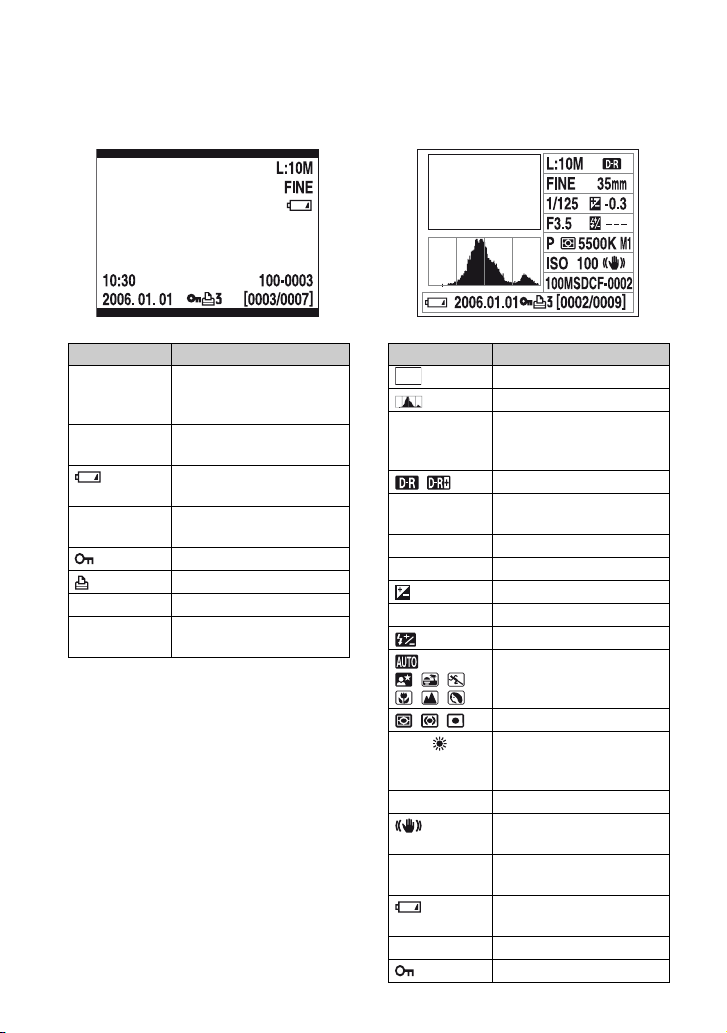
LCD monitor (single-image playback) LCD monitor (Histogram display)
Display Indication
L:10M
Image size (83)
M:5.6M
S:2.5M
FINE STD
Image quality (83)
RAW RAW+
Battery remaining (
1 in “Read This First”)
10:30
Date of recording
2006.01.01
Protect (89)
3 DPOF set (91)
100-0003 Folder - file number (112)
[0003/0007] Frame number/total numbe r
of images
24
t step
Display Indication
Playback image (74)
Histogram (74)
L:10M
Image size (83)
M:5.6M
S:2.5M
D-range optimizer (49)
FINE STD
Image quality (83)
RAW RAW+
35mm Focal length (8)
1/125 Shutter speed (36)
–0.3 Ev scale (65)
F3.5 Aperture (34)
Flash-compensation (57)
P A S M
Mode dial (31)
Metering mode (58)
AWB +1
5500K M1
White balance (Auto,
Preset, Color temperature,
CC filter, Custom) (46)
ISO100 ISO sensitivity (ISO) (44)
Super SteadyShot (
t step
5 in “Read This First”)
100MSDCF-
Folder - file number (112)
0002
Battery remaining (
t step
1 in “Read This First”)
2006.01.01 Date of recording
Protect (89)

Display Indication
3 DPOF set (91)
[0002/0009] File number/total number
of images
Before your operation
25
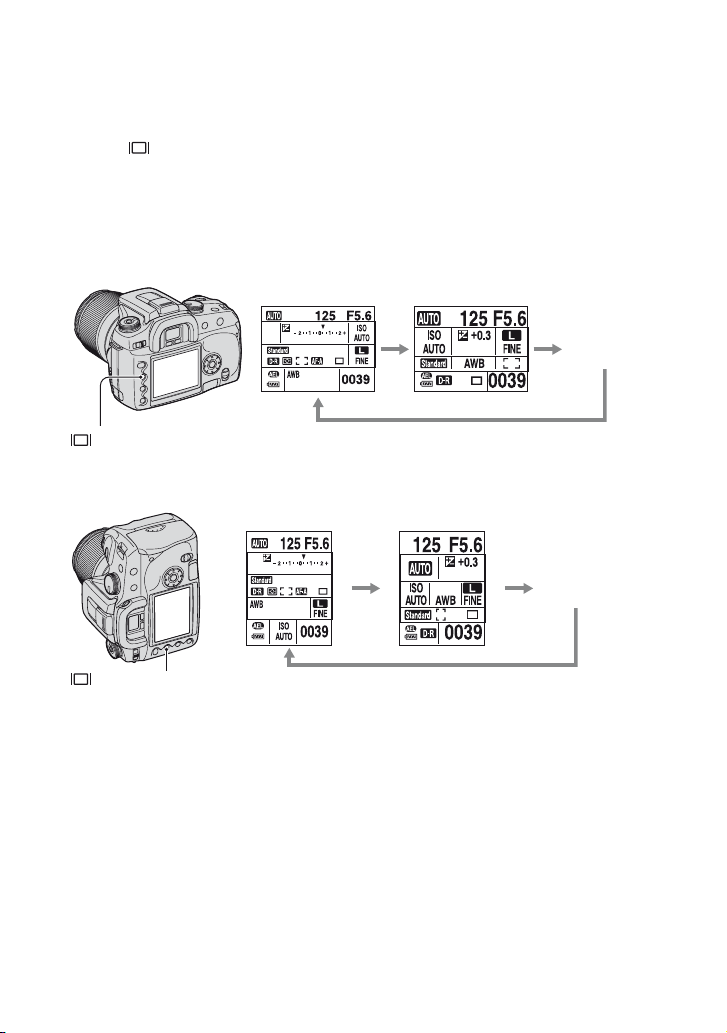
Switching the recording information display
When recording, the LCD monitor on the back of the camera displays various recording
information.
Press the (Display) button to switch between the detailed display and the enlarged display
that has less information in larger letters. You can choose to turn off the display to minimize
battery consumption.
When you rotate the camera to a vertical position, the display automatically rotates to adjust to
the camera position.
Horizontal position
Detailed display
(Display) button
Enlarged display
No display
Vertical position
Detailed display
(Display) button
• The instructions in this operating instructions are based on the detailed display in the horizontal position.
(The upper-left illustration.)
• You can choose to keep the display from rotating in the vertical position (page 97).
• For the screen displayed in playback mode, see page 72.
Enlarged display
No display
26
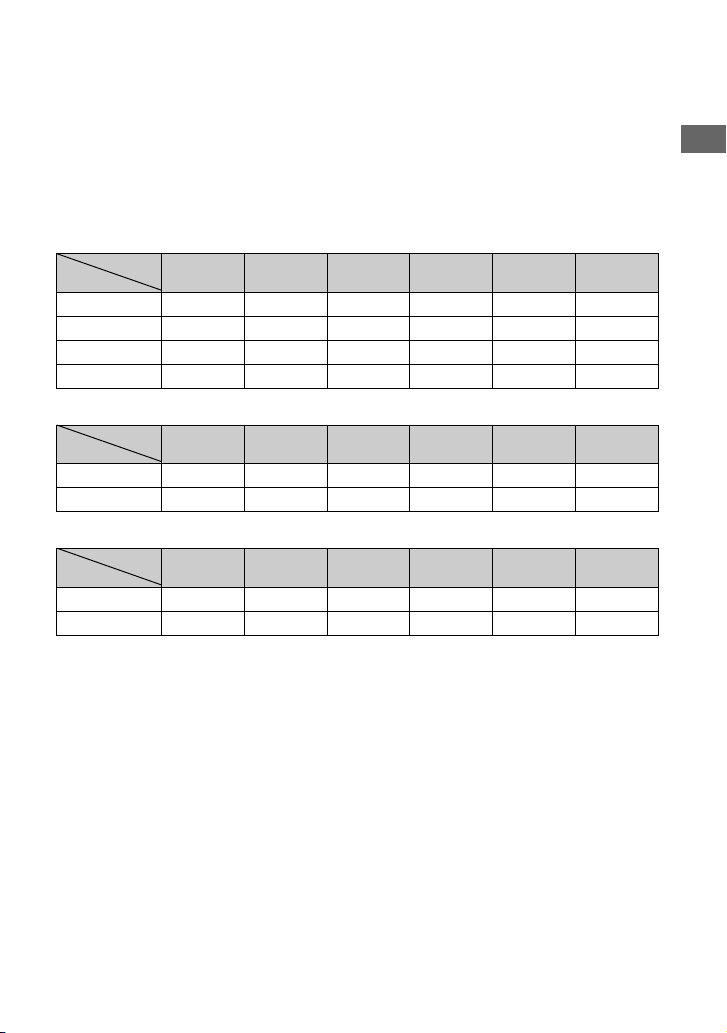
Number of images
The tables show the approximate number of images that can be recorded on a recording
medium formatted with this camera. The values may vary depending on the shooting
conditions.
The number of images
“Memory Stick Duo”
Image size: L:10M (Units: Images)
Capacity
Size
Standard 22 46 85 174 358 735
Fine 14 29 54 112 229 471
RAW & JPEG 2 5 10 23 48 100
RAW
Image size: M:5.6M (Units: Images)
Capacity
Size
Standard 39 80 145 296 606 1245
Fine 25 52 95 194 397 815
Image size: S:2.5M (Units: Images)
Capacity
Size
Standard 78 158 287 586 1196 2454
Fine 53 108 197 402 822 1687
64MB 128MB 256MB 512MB 1GB 2GB
3 7 14 30 62 128
64MB 128MB 256MB 512MB 1GB 2GB
64MB 128MB 256MB 512MB 1GB 2GB
Before your operation
27
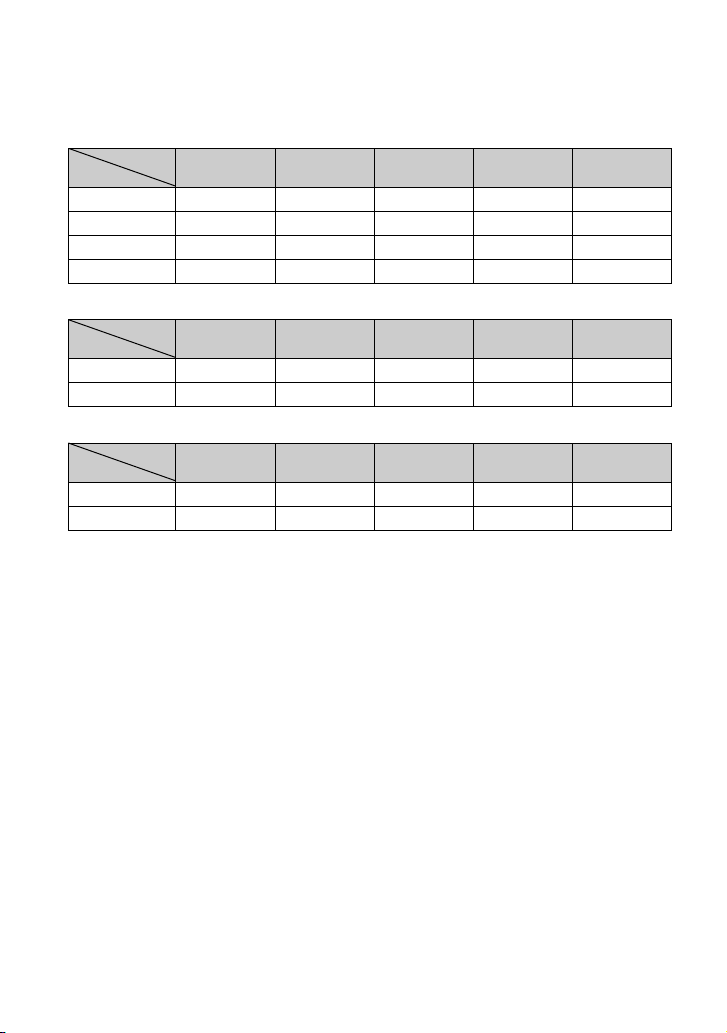
CF card
Image size: L:10M
Capacity
Size
Standard 93 188 377 755 1508
Fine 59 120 242 485 968
RAW & JPEG 12 25 51 103 207
RAW
256MB 512MB 1GB 2GB 4GB
15 32 65 132 265
(Units: Images)
Image size: M:5.6M (Units: Images)
Capacity
Size
Standard 159 319 640 1279 2553
Fine 104 208 419 838 1673
256MB 512MB 1GB 2GB 4GB
Image size: S:2.5M (Units: Images)
Capacity
Size
Standard 315 630 1262 2523 5034
Fine 216 433 867 1734 3460
256MB 512MB 1GB 2GB 4GB
28
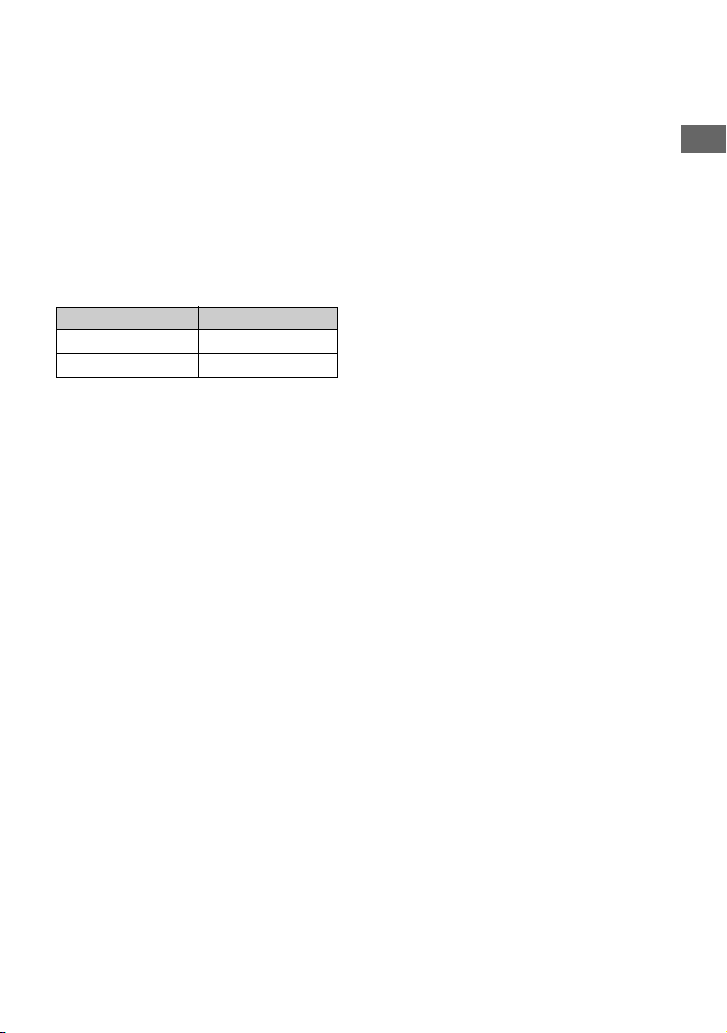
The number of images that can be recorded when using the battery pack
The table shows the approximate number of
images that can be recorded when you use
the camera with the battery pack (supplied)
at full capacity and at an ambient
temperature of 25°C (77°F). The numbers
of images that can be recorded take into
account changing the recording medium as
necessary.
Note that the actual numbers may be less
than those indicated depending on the
conditions of use.
Recording medium No. of images
“Memory Stick Duo” Approx. 750
CF card Approx. 750
• Shooting in the following situations:
– [Quality] is set to [Fine].
– [AF mode] is set to [Automatic AF].
– Shooting once every 30 seconds.
– The flash strobes once every two times.
– The power turns on and off once every ten
times.
• The measurement method is based on the CIPA
standard.
(CIPA: Camera & Imaging Products
Association)
• The number of shooting images does not
change, regardless of image size.
• The battery capacity decreases as the number of
uses increases and also over time (page 142).
• The number of images that can be recorded is
decreased under the following conditions:
– The surrounding temperature is low.
– The flash is used frequently.
– The camera has been turned on and off many
times.
– [AF mode] is set to [Continuous AF].
– The battery power is low.
• When using a Microdrive, the number of images
recordable may differ.
Before your operation
29
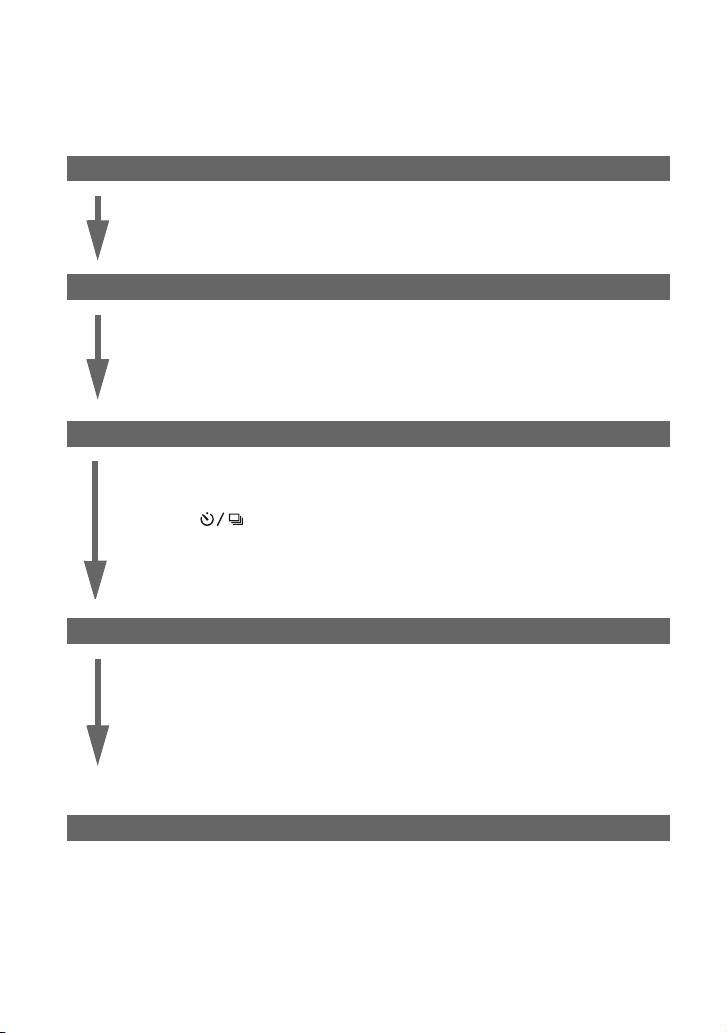
Operation workflow
The chart below shows the workflow for the following operations - preparation, shooting, and
playback. Perform the following confirmation and setup process, if necessary.
Preparation
• Prepare the battery pack (t step 1 in “Read This First”)
• Attaching a lens (t step 2 in “Read This First”)
• Set the clock (t step 3 in “Read This First”, page 99)
• Insert a recording medium (t step 4 in “Read This First”)
Confirmation before shooting
• Check the recording mode (page 31)
• Adjusting the diopter (t step 5 in “Read This First”)
• Switching the recording information display (page 26)
• Selecting the image size (page 83)
• Using the flash (t step 5 in “Read This First”)
Setup for shooting
• Using the function dial (page 42)
(ISO/Zone Matching, White Balance, D-Range Optimizer, Color Mode, Metering
mode, Focus mode, Flash)
• Using the (Drive) button (page 60)
(Single frame advance, continuous advance, self-timer, bracket, white balance bracket)
• Adjusting the exposure (page 65)
• Locking the exposure (page 67)
• Focusing manually (page 71)
Shooting
• Holding the camera (t step 5 in “Read This First”, page 14)
• Look into the viewfinder (t step 5 in “Read This First”)
• When using a zoom lens, turn the zoom ring (t step 5 in “Read This First”)
• Check the focus (t step 5 in “Read This First”)
• Check the approximate sharpness of the subject image (page 70)
• Check that the flash has been charged before you use it (t step 5 in “Read This
First”)
• Press the shutter button to take a picture (t step 5 in “Read This First”)
Confirmation of image shot
• Viewing images (t step 6 in “Read This First”)
• Deleting images (t step 6 in “Read This First”)
• Switching the playback screen (page 72)
• Displaying the histogram (page 74)
• Rotating an image (page 76)
• Enlarging images (page 77)
• Viewing images on a TV screen (page 78)
30
