Page 1
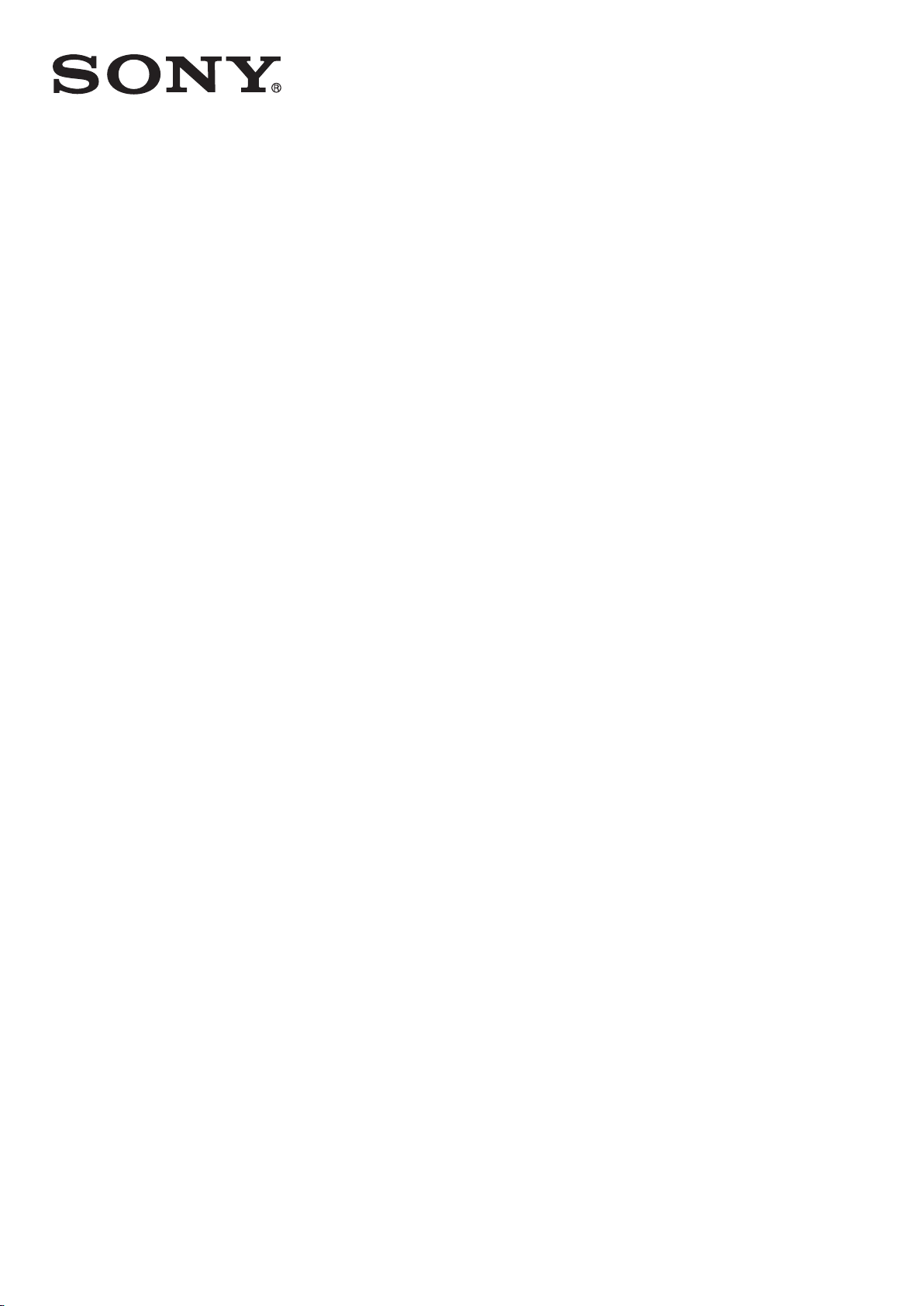
User guide
™
Xperia
SGP311/SGP312
Tablet Z
Page 2
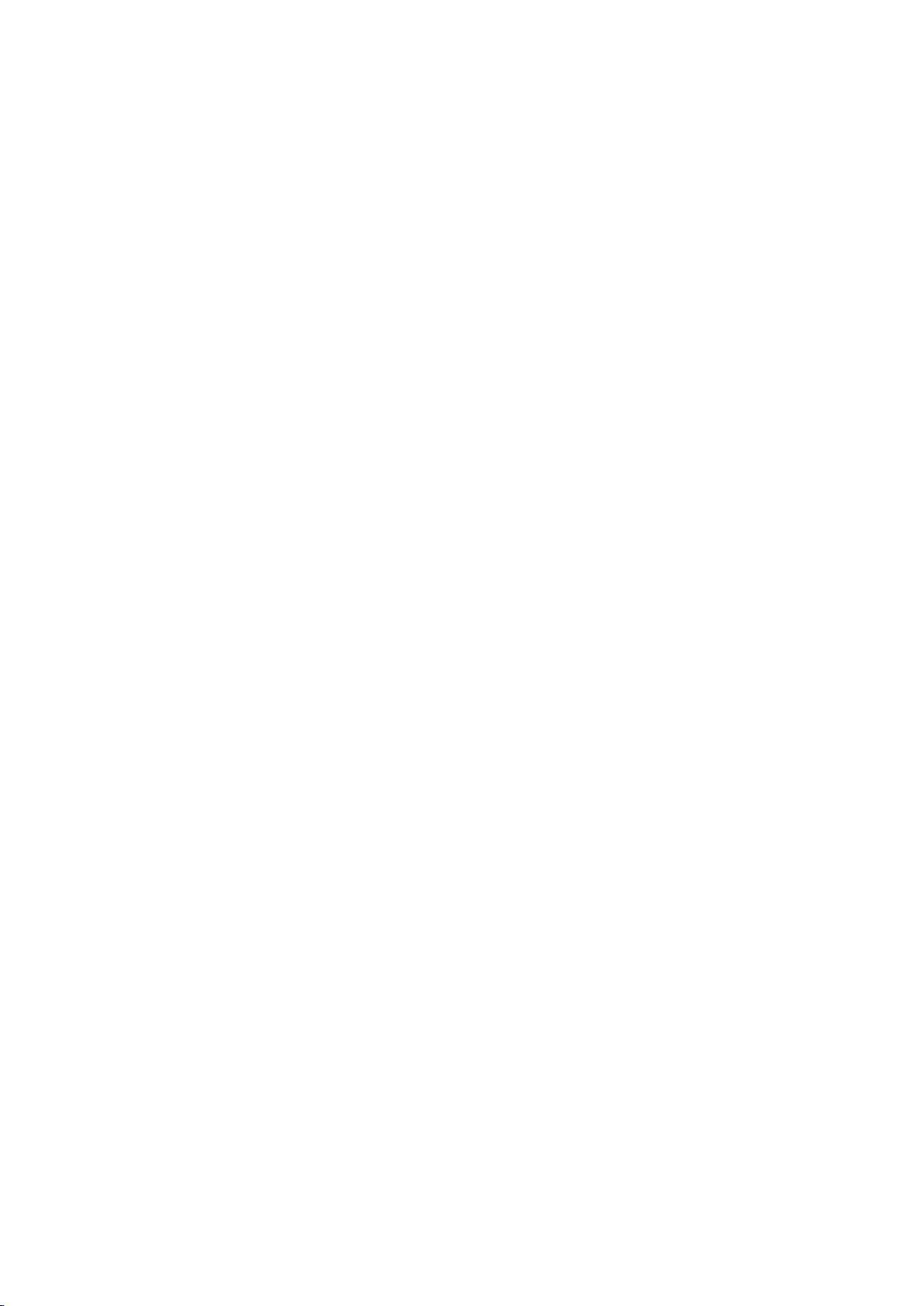
Contents
Xperia™ Tablet Z User guide......................................................5
Getting started..............................................................................
Device overview.................................................................................6
Assembly...........................................................................................7
Turning the device on and off............................................................7
Setup guide........................................................................................8
Locking and unlocking the screen.....................................................8
Accounts and services.......................................................................9
Multiple user accounts.......................................................................9
Getting to know your device.....................................................11
Using the keys.................................................................................11
Battery..............................................................................................11
Using the touchscreen.....................................................................14
Lock screen.....................................................................................16
Home screen....................................................................................16
Taking a screenshot.........................................................................19
Accessing and using applications...................................................19
Status and notifications...................................................................21
Accessing settings...........................................................................23
Typing text.......................................................................................23
Chinese input...................................................................................25
Customising your device.................................................................25
Memory............................................................................................27
Using a headset ..............................................................................28
6
Contacts......................................................................................29
Transferring contacts using a computer..........................................29
Synchronising contacts with your device........................................29
Other methods for transferring contacts.........................................29
Avoiding duplicate entries in the Contacts application...................30
Adding and editing contacts............................................................30
Searching and viewing contacts......................................................31
Favourites and groups.....................................................................32
Sending contact information............................................................32
Backing up contacts........................................................................32
Email............................................................................................33
Getting started with Email................................................................33
Using email......................................................................................33
Music...........................................................................................36
Transferring music to your device...................................................36
2
This is an Internet version of this publication. © Print only for private use.
Page 3
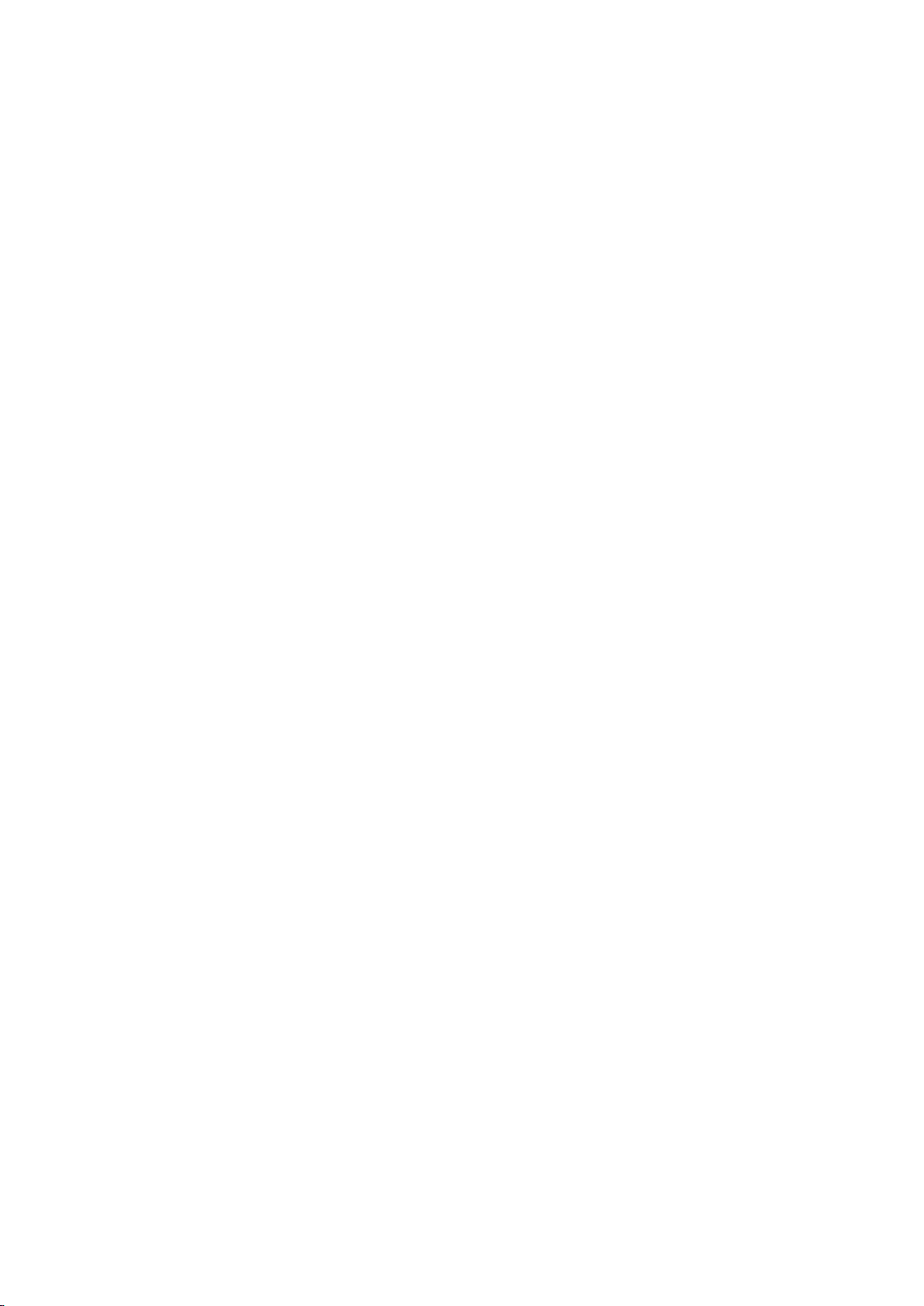
Listening to music............................................................................36
WALKMAN home screen ................................................................37
Playlists............................................................................................38
Sharing music..................................................................................39
Enhancing the sound.......................................................................39
Visualiser .........................................................................................39
Recognising music with TrackID™..................................................40
FM radio......................................................................................42
Listening to the radio.......................................................................42
Favourite radio channels..................................................................43
Sound settings.................................................................................43
Camera........................................................................................44
Camera controls overview...............................................................44
Face detection.................................................................................45
Using Smile Shutter™ to capture smiling faces..............................45
General camera settings..................................................................45
Using still camera settings...............................................................47
Video camera settings.....................................................................49
Album..........................................................................................51
Viewing photos and videos..............................................................51
Sharing and managing photos and videos......................................52
Editing photos with the Photo editor application.............................
Photo albums...................................................................................54
53
Videos..........................................................................................55
Watching videos in the Movies application.....................................55
Transferring video content to your device.......................................56
Managing video content..................................................................56
Web browser...............................................................................57
About the web browser....................................................................57
Connectivity................................................................................58
Sharing content with DLNA Certified™ devices..............................58
NFC..................................................................................................60
Bluetooth® wireless technology......................................................61
Connecting your device to a computer...........................................64
Connecting your device to a TV set using a cable..........................65
Screen mirroring..............................................................................66
Smart Connect.................................................................................66
Synchronising data on your device..........................................68
About synchronising data on your device.......................................68
Synchronising your corporate email, calendar and contacts..........68
3
This is an Internet version of this publication. © Print only for private use.
Page 4
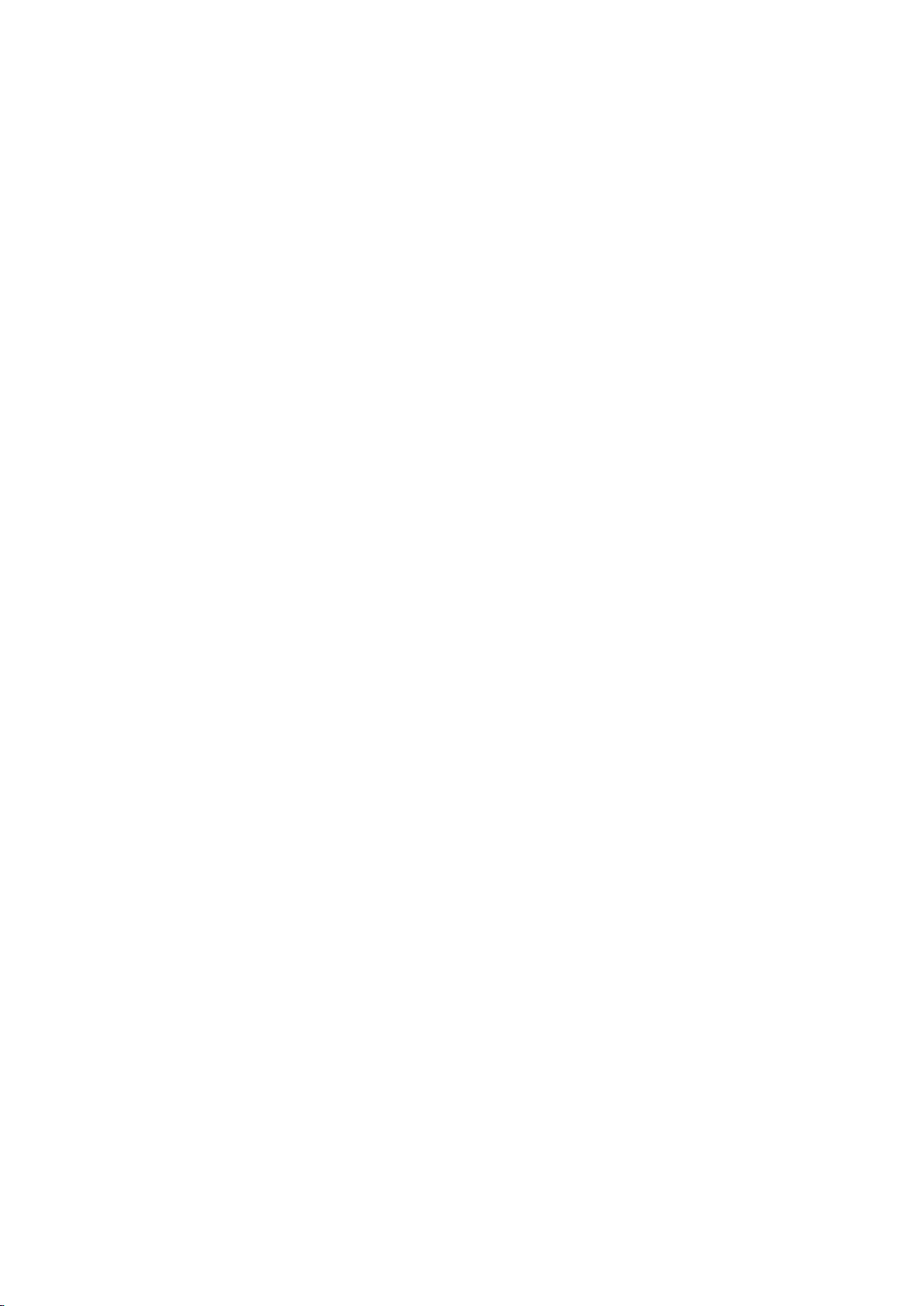
Maps and locations....................................................................69
About location services....................................................................
Using GPS.......................................................................................69
69
Calendar and alarm clock.........................................................70
Calendar...........................................................................................70
Alarm clock......................................................................................70
Support and maintenance.........................................................73
Updating your device.......................................................................73
Resetting your device......................................................................74
Locking and protecting your device................................................74
Support application.........................................................................76
Recycling your device......................................................................76
Reference....................................................................................77
Status and notification icons overview............................................77
Application overview........................................................................77
Important information................................................................79
Important information leaflet............................................................79
Limitations to services and features................................................79
Water resistance..............................................................................79
Legal information.............................................................................80
4
This is an Internet version of this publication. © Print only for private use.
Page 5

Xperia™ Tablet Z User guide
All illustrations are for illustration purposes only and may not accurately depict the
actual device.
5
This is an Internet version of this publication. © Print only for private use.
Page 6
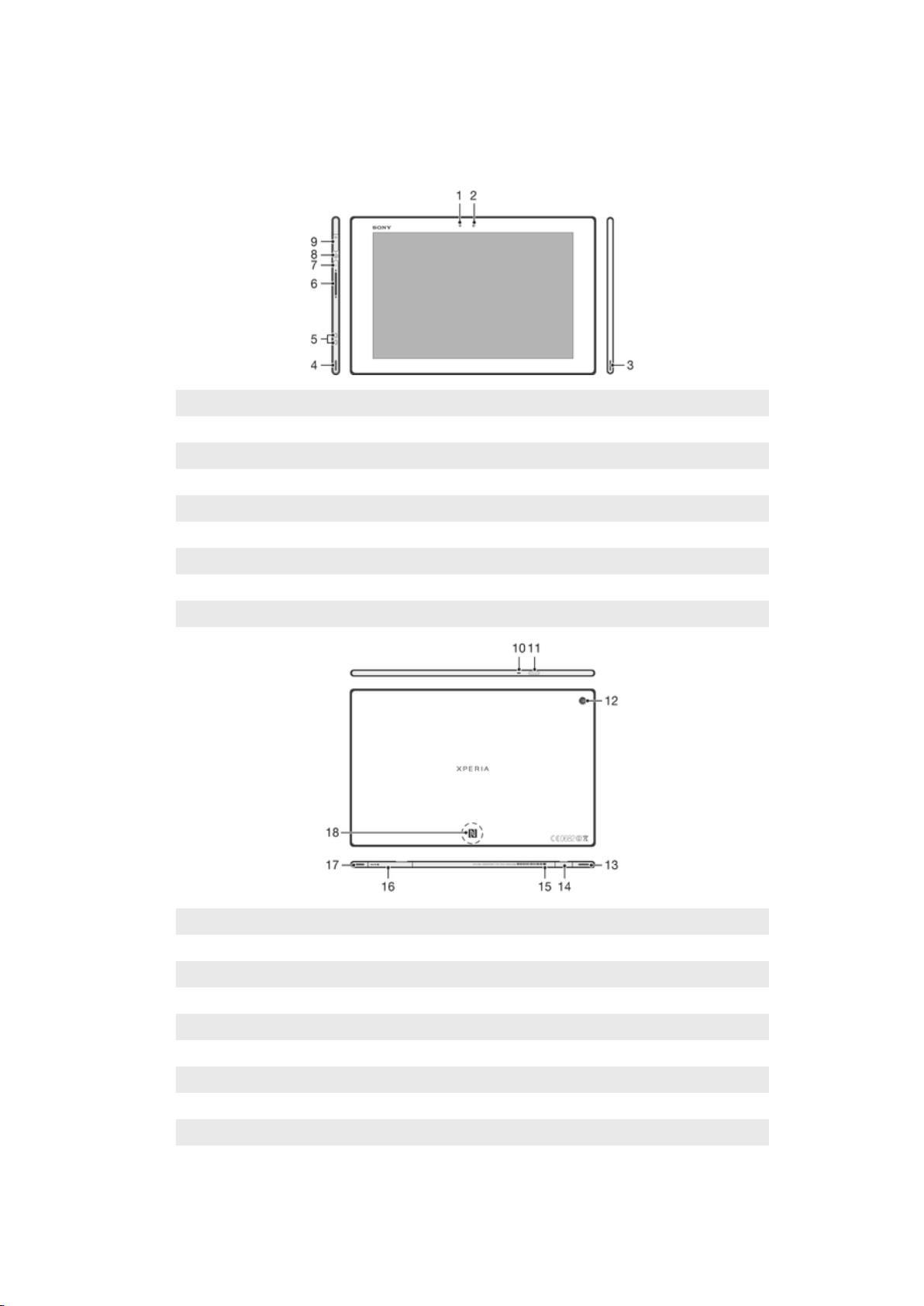
Getting started
Device overview
1 Light sensor
2 Front camera
3 Speaker A
4 Speaker B
5 Charging dock connector
6 Volume key
7 Notification light
8 Power key
9 Headset jack
10 Microphone
11 Infrared sensor
12 Main camera
13 Speaker B (same as 4)
14 Port for charger/USB cable
15 Hole for attaching the charger port cover
16 Memory card slot
17 Speaker A (same as 3)
18 NFC™ detection area
This is an Internet version of this publication. © Print only for private use.
6
Page 7
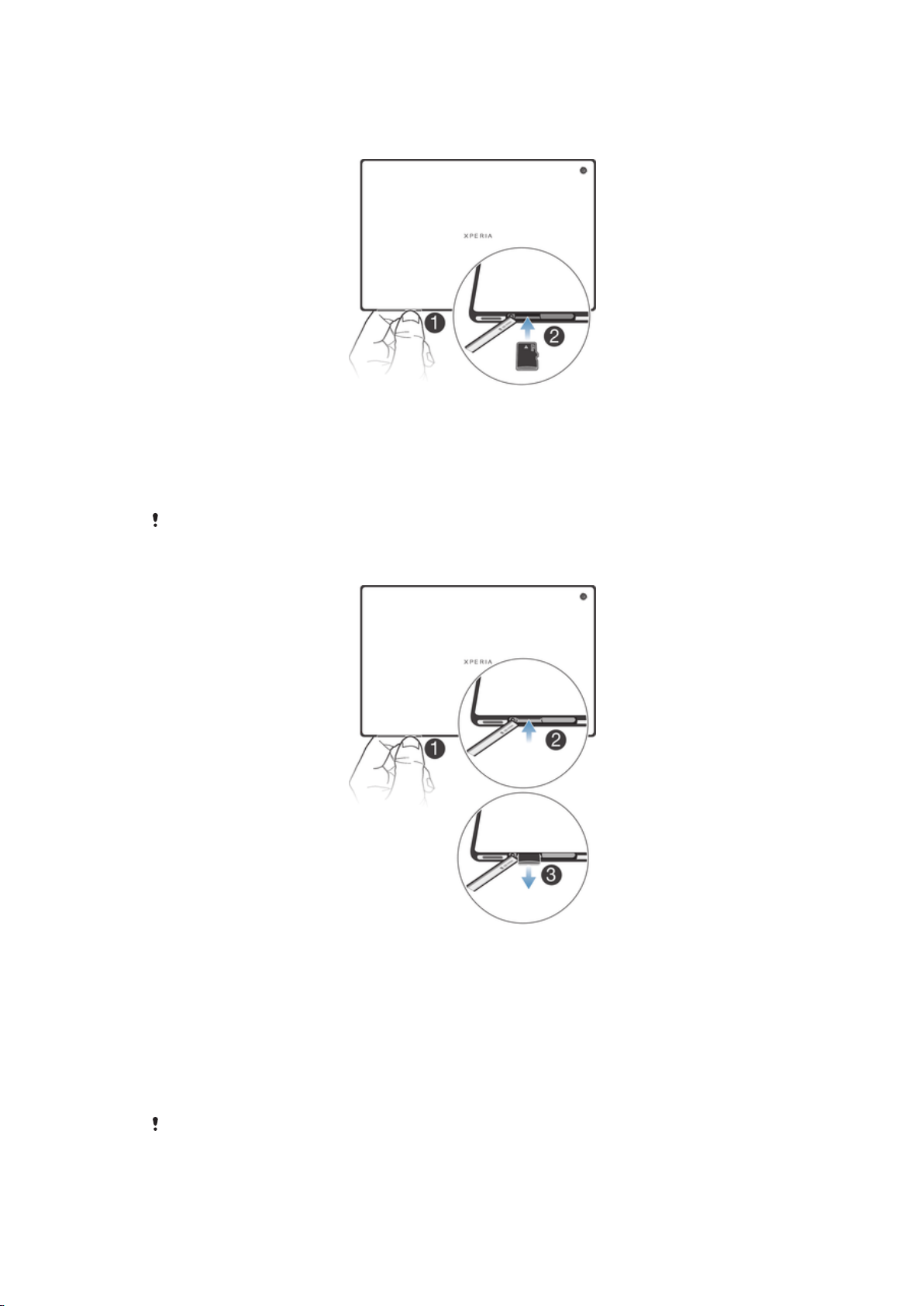
Assembly
To insert the memory card
1
Insert a fingernail into the gap between the memory card cover and the bottom
side of the device, then detach the memory card cover.
2
Place the memory card in the memory card slot, with the gold-coloured
contacts facing down, then push the memory card all the way into the slot until
you hear a locking sound.
3
Reattach the memory card cover.
The memory card may not be included at purchase in all markets.
To remove the memory card
1
Turn off the device, or unmount the memory card from Settings > Storage >
Unmount SD card.
2
Remove the cover of the memory card slot, then press against the edge of the
memory card and release it.
3
Draw the card outwards to remove it fully.
Turning the device on and off
To turn on the device
Make sure that the battery is charged for at least 30 minutes before you turn on the device for
the first time.
7
This is an Internet version of this publication. © Print only for private use.
Page 8
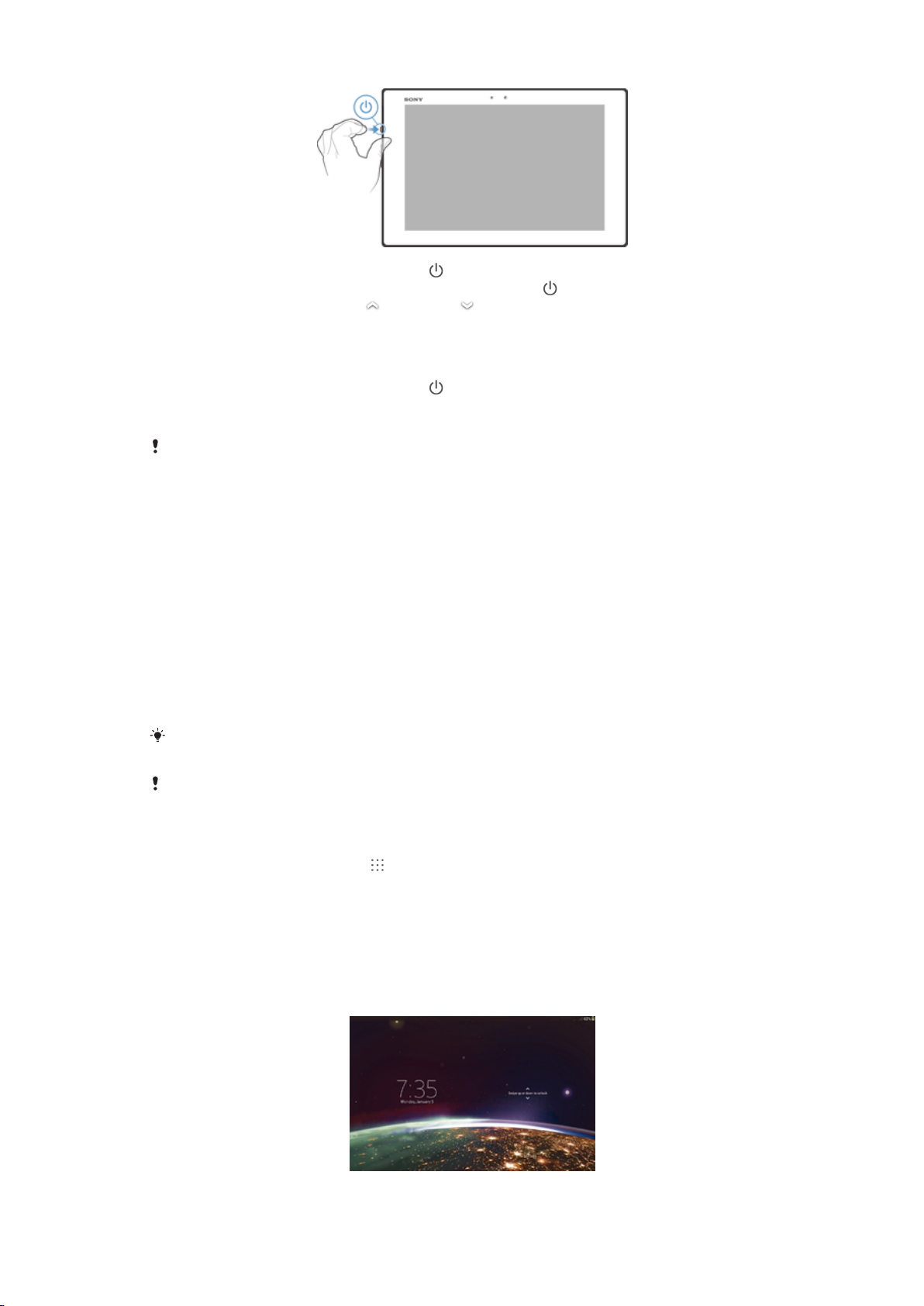
1
Press and hold down the power key until the notification light flashes once.
2
If your screen goes dark, briefly press the power key to activate the screen.
3
To unlock the screen, drag up or drag down.
4
Wait a while for the device to start.
To turn off the device
1
Press and hold down the power key until the options menu opens.
2
In the options menu, tap Power off.
3
Tap OK.
It may take a while for the device to shut down.
To force the device to shut down
1
Press and hold down both the volume up key and the power key for 10
seconds.
2
After the notification light flashes three times, release the keys. The device
turns off automatically.
Setup guide
The first time you start your device, a setup guide opens to help you configure basic
settings, sign in to some accounts, and personalise your device. For example, if you
have a Sony Entertainment Network account, you can sign in to it and start enjoying
music, videos and games from the Sony Entertainment Network on your device. Or
you can create a new account directly on your device.
You can also access the setup guide later from the Settings menu. To access the setup guide
on a device with multiple users, you must be logged in as the owner, that is, the primary user.
Sony Entertainment Network with Video Unlimited and Music Unlimited is not available in every
market. Separate subscription required. Additional terms and conditions apply.
To access the setup guide manually
1
From the Home screen, tap
2
Tap Settings > Setup guide.
.
Locking and unlocking the screen
When your device is on and left idle for a set period of time, the screen darkens to
save battery power, and locks automatically. This lock prevents unwanted actions on
the touch screen when you are not using it.
8
This is an Internet version of this publication. © Print only for private use.
Page 9
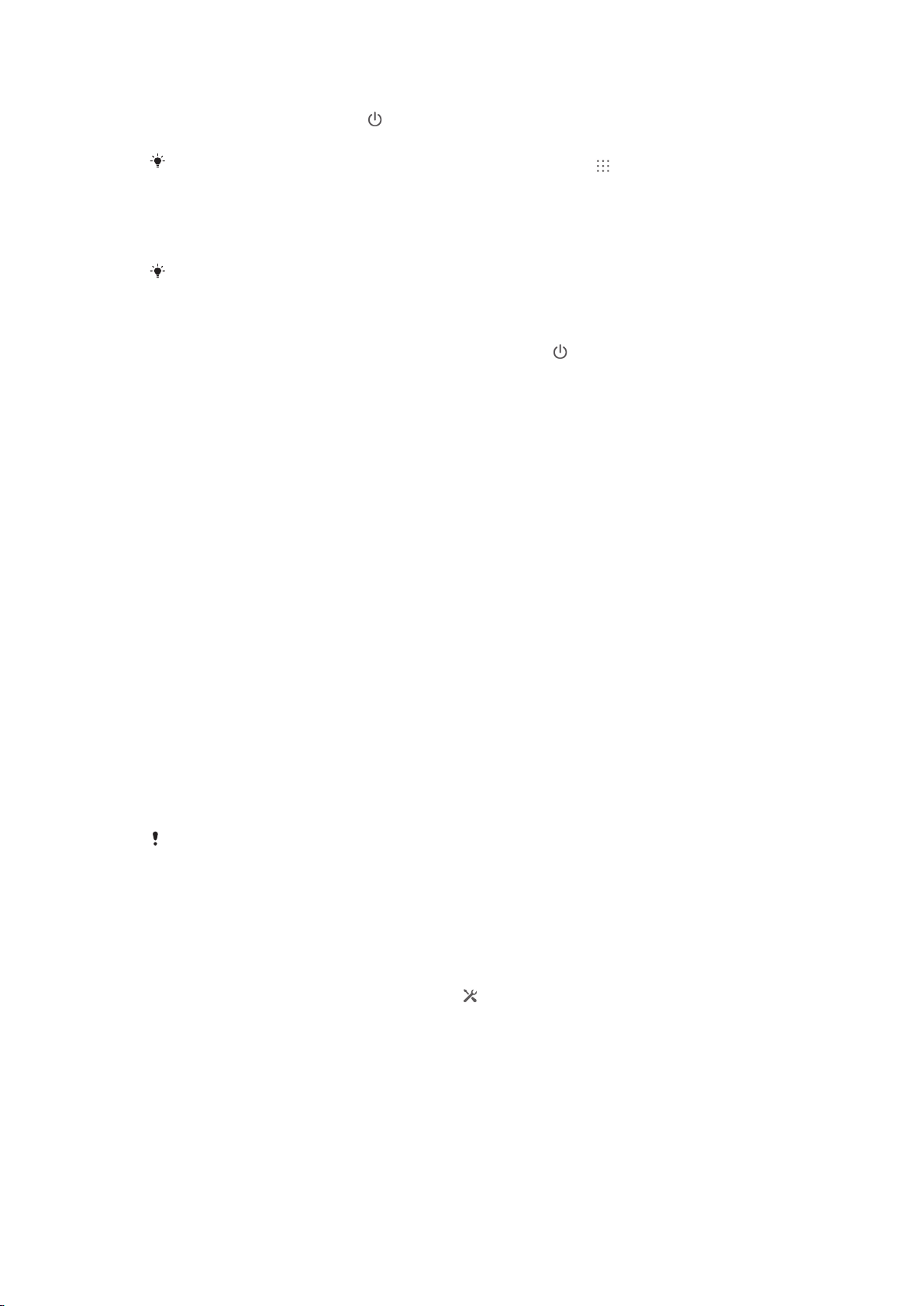
To activate the screen
•
Briefly press the power key .
•
If Tap to wake up mode is enabled, double-tap the screen.
To enable Tap to wake up mode, go to the Home screen, then tap > Settings > Display >
Tap to wake up.
To unlock the screen
•
Place a finger on the screen and swipe up or down.
There are several ways to unlock the screen. For more information, see
on page 74.
Setting a screen lock
To lock the screen
•
When the screen is active, briefly press the power key
.
Accounts and services
Sign in to your online service accounts from your device to get easy access when
you're on the move. You can sign up to new online services from your device as well
as from a computer.
Microsoft® Exchange ActiveSync® account
Synchronise your device with your corporate Microsoft® Exchange ActiveSync
account. This way, you keep your work email, contacts and calendar events with you
at all times.
®
Multiple user accounts
Your device supports multiple user accounts so that different users can log in
separately to the device and use it. For example, different users can have different
home screen setups, wallpaper and general settings, as well as separate memory
storage. So they can install their own applications and store files such as music and
photos that only they can access. Multiple user accounts work well in situations
where different family or group members share the same device.
The user who sets up the device for the first time becomes the owner of the device.
The owner is the administrator or primary user. Once you are logged in as the owner,
you can add, change and delete other users via the Settings menu. You can add a
maximum of seven new users. As the owner, your account cannot be deleted.
Some features are only available to the owner. For example, only the owner can access the
external SD card.
Using multiple user accounts
To add a new user
1
Make sure you are logged in as the owner, that is, the user who set up the
device for the first time.
2
Drag the status bar downwards, then tap
3
Find and tap Users > Add user or profile > User.
4
Tap OK > Set up now. An icon representing the newly added user appears on
the lock screen.
5
Tap the icon representing the newly added user, then unlock the screen.
6
Follow the setup guide instructions to complete the process.
.
9
This is an Internet version of this publication. © Print only for private use.
Page 10
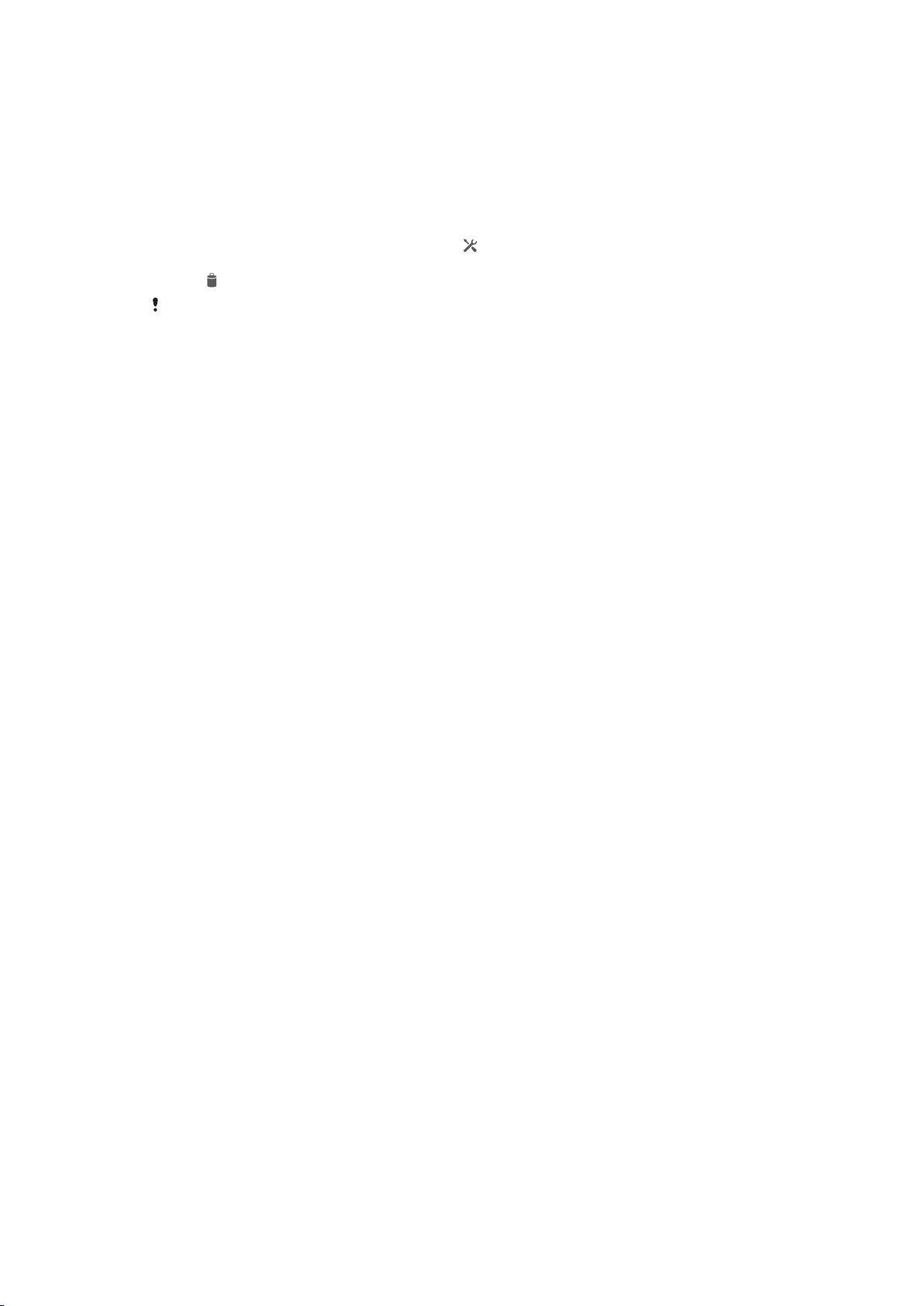
To switch users
1
From the lock screen, tap the icon representing the user that wants to use the
device.
2
If you have set a password for the new account, enter the password to log in. If
you have not set a password, just unlock the screen.
To delete a user from your device
1
Make sure you are logged in as the owner.
2
Drag the status bar downwards, then tap .
3
Find and tap Users.
4
Tap beside the name of the user that you want to delete, then tap Delete.
The owner account can not be deleted.
Different behaviours for settings
Settings can behave in three different ways when a device has multiple users:
•
Some settings can be changed by any user and affect all users, including the owner,
for example, language, WLAN, Airplane mode, NFC and Bluetooth®.
•
Some settings affect only the individual user’s space, for example, automatic data
syncing, screen lock, various accounts added, and wallpaper.
•
Some settings are visible only to the owner and affect all users, for example, VPN
settings.
10
This is an Internet version of this publication. © Print only for private use.
Page 11
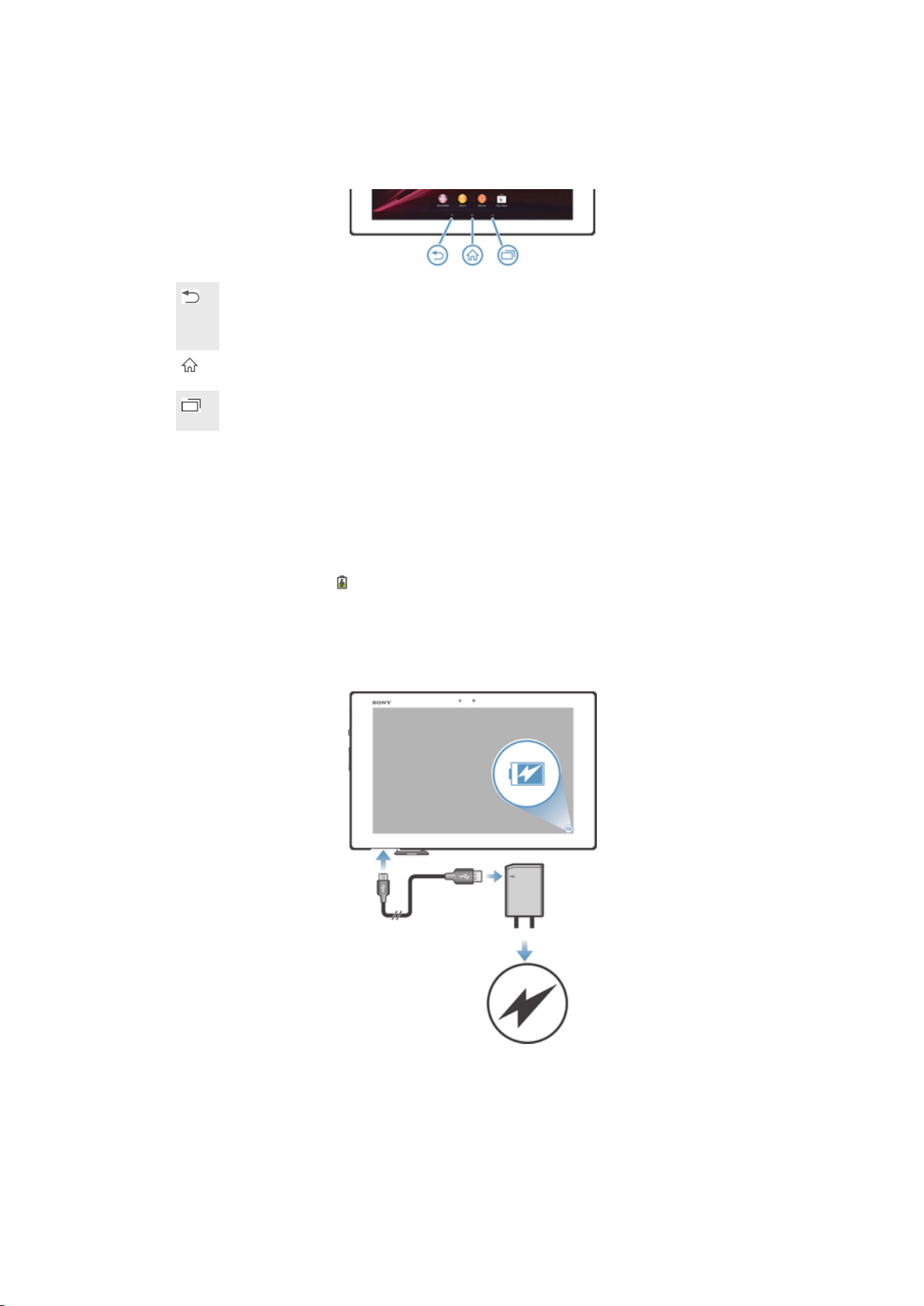
Getting to know your device
Using the keys
Back
•
Go back to the previous screen
•
Close the on-screen keypad, a dialog box, an options menu, the Notification panel, or an
application
Home
•
Go to the Home screen
Task
•
Tap to open a window showing your most recently used applications and a small apps bar
Battery
Your device has an embedded battery.
Charging the battery
Your battery is partly charged when you buy your device. It may take a few minutes
before the battery icon appears on the screen when you connect the charger cable
to a power source, such as a USB port or a charger. You can still use your device
while it is charging. Charging your device over a long period of time, for example,
overnight, does not damage the battery or the device.
To charge your device
11
This is an Internet version of this publication. © Print only for private use.
Page 12
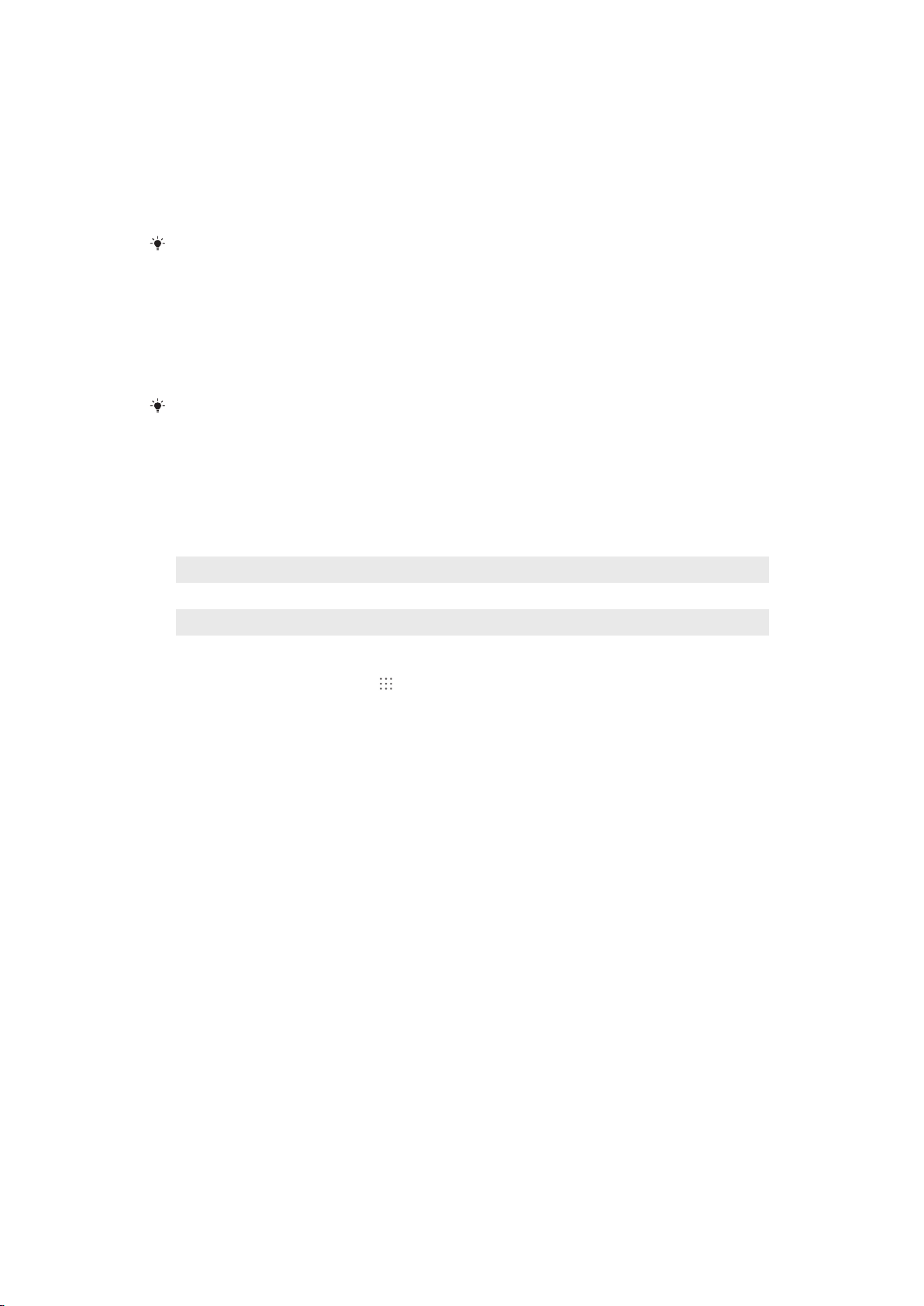
1
Plug the charger into a power outlet.
2
Plug one end of the USB cable into the charger (or into the USB port of a
computer).
3
Plug the other end of the cable into the micro USB port on your device, with
the USB symbol facing up. The notification light lights up when charging starts.
4
When the notification light is green, the device is fully charged. Disconnect the
USB cable from your device by pulling it straight outwards. Make sure not to
bend the connector when removing the cable from the device.
If the battery is completely discharged, it may take a few minutes before the notification light
lights up after you connect the charger cable to a power source.
Notes on USB cable usage and battery charging
•
To charge your device, Sony strongly recommends that you use only Sony branded
original batteries, a power supply and the USB cable supplied with your device. The
use of third-party products may decrease the performance of your device and/or
pose a risk to your health or safety.
Actual charging times may vary. When tested in laboratory conditions, the approximate
charging time for an empty battery is around 3 hours when utilizing the charger recommended
by Sony for your device. Interrupted charging does not damage the battery. Performance
depends on temperature, signal strength, usage patterns, features selected and voice or data
transmissions. The standby time for this battery is up to 890 hours (the test results are based
on GSMA battery life test technology).
Battery notification light status
Green The battery charge level is greater than 90%
Flashing red The battery level is low
Orange The battery is charging and the battery charge level is less than 90%
To check the battery level
1
From your Home screen, tap .
2
Find and tap Settings > About tablet > Status > Battery level.
Improving battery performance
The following tips can help you improve battery performance:
•
Charge your device often. This will not affect the lifetime of the battery.
•
Turn off Bluetooth® and WLAN connections when you don't need these features.
You can turn them on and off more easily from the Notification panel by dragging
down the status bar.
•
Use the STAMINA mode and Low battery mode features to reduce battery
consumption. You can select the power saving mode that best suits the way you use
your device. You can also customise the settings of each power saving mode.
•
Set your synchronisation applications (used to synchronise your email, calendar and
contacts) to synchronise manually. You can also synchronise automatically, but
increase the synchronisation intervals.
•
Check the battery usage menu in your device to see which applications use the most
power. Your battery consumes more power when you use video and music streaming
applications. Some applications also consume more power.
•
Close and exit applications that you are not using.
•
Lower the screen display brightness level.
•
Turn off your device or activate the Airplane mode setting if you are in an area with
no network coverage. Otherwise, your device repeatedly scans for available
networks, and this consumes power.
•
Use a Sony™ original handsfree device to listen to music. Handsfree devices
demand less battery power than your device's own loudspeakers.
•
Keep your device in standby whenever possible. Standby time refers to the time
during which your device is connected to the network and is not being used.
12
This is an Internet version of this publication. © Print only for private use.
Page 13
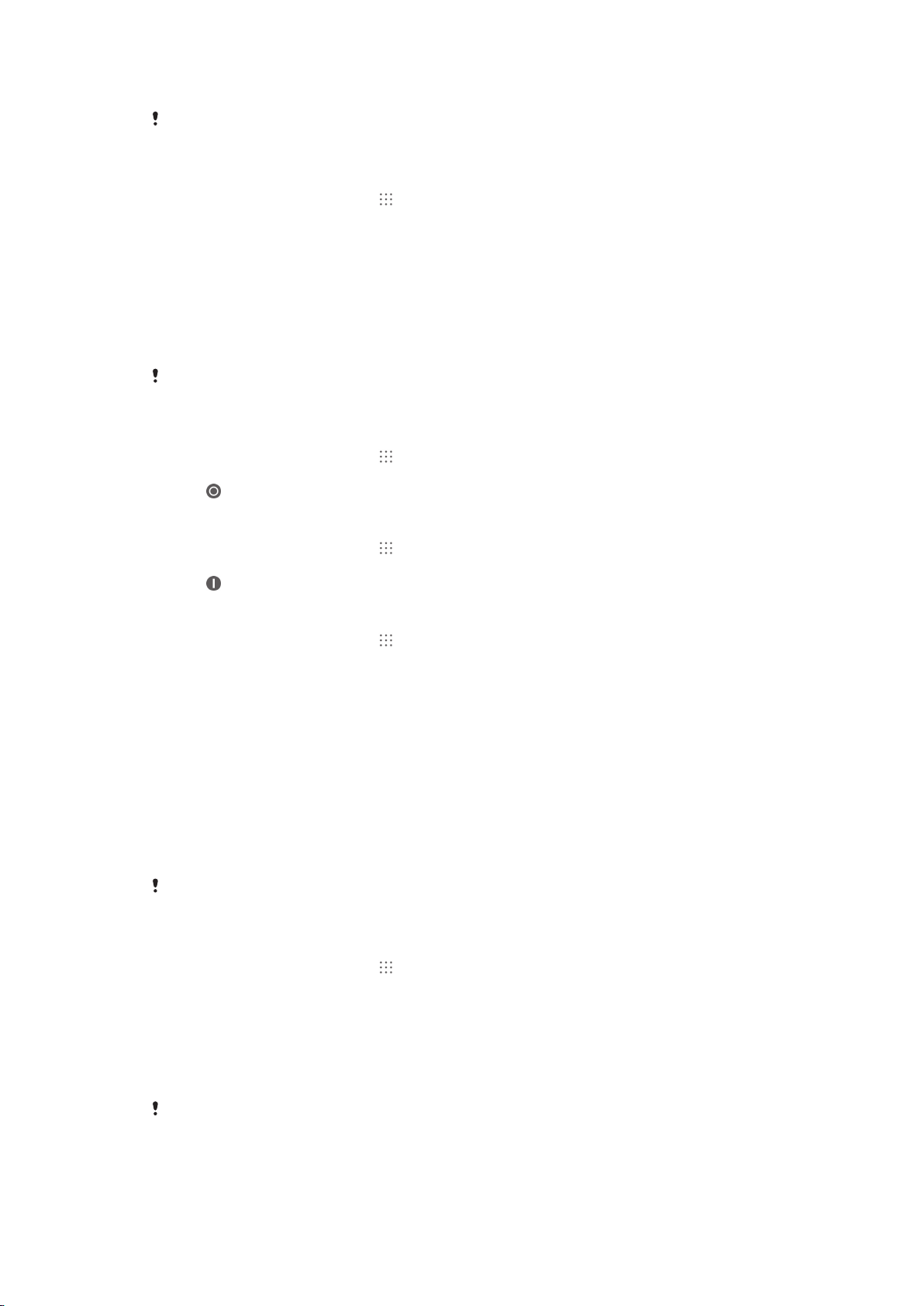
•
Disable any live wallpaper.
If you are using a device with multiple users, some tips may only be applicable to the owner,
that is, the primary user of the device.
To access the battery usage menu
1
From your Home screen, tap .
2
Find and tap Settings > Power management > Battery.
Using the STAMINA mode feature
Activate the STAMINA mode feature to pause your WLAN connection, data traffic
and several power consuming applications when your screen is inactive. You can
also set up an applications list to allow some applications to keep running when your
screen is inactive. Once the screen becomes active again, all paused functions are
resumed.
If you are using a device with multiple users, you may need to log in as the owner, that is, the
primary user, to activate or deactivate the STAMINA mode feature.
To activate STAMINA mode
1
From your Home screen, tap .
2
Find and tap Settings > Power management.
3
Tap next to STAMINA mode, then tap Activate.
To deactivate STAMINA mode
1
From your Home screen, tap .
2
Find and tap Settings > Power management.
3
Tap next to STAMINA mode.
To change the settings for STAMINA mode
1
From your Home screen, tap .
2
Find and tap Settings > Power management.
3
To open the settings menu, tap STAMINA mode.
4
Add or remove applications, as desired.
5
When you're finished, tap Done.
Estimating the standby time of your device
Standby time refers to the amount of time the battery can last when your device is
connected to the network but is not in active use. STAMINA mode, when activated,
continuously evaluates the remaining standby time, which can vary depending on
how you use your device. STAMINA mode is more effective in lengthening the
standby time if you keep the screen of your device locked. If you rarely lock the
screen, you may not see much improvement in battery performance.
When you use your device for the first time, the estimated standby time may not be accurate
since there is no previous usage history to estimate from.
To view the estimated standby time
1
From your Home screen, tap .
2
Find and tap Settings > Power management.
Using Low battery mode
You can activate the Low battery mode feature to save power when the battery level
is low. This feature helps you to adjust the settings for screen brightness and data
traffic so that you can reduce battery consumption.
If you are using a device with multiple users, only the owner, that is, the primary user, can
adjust the settings for Low battery mode as well as activate or deactivate the feature. Changes
made by the owner affect all other users.
13
This is an Internet version of this publication. © Print only for private use.
Page 14
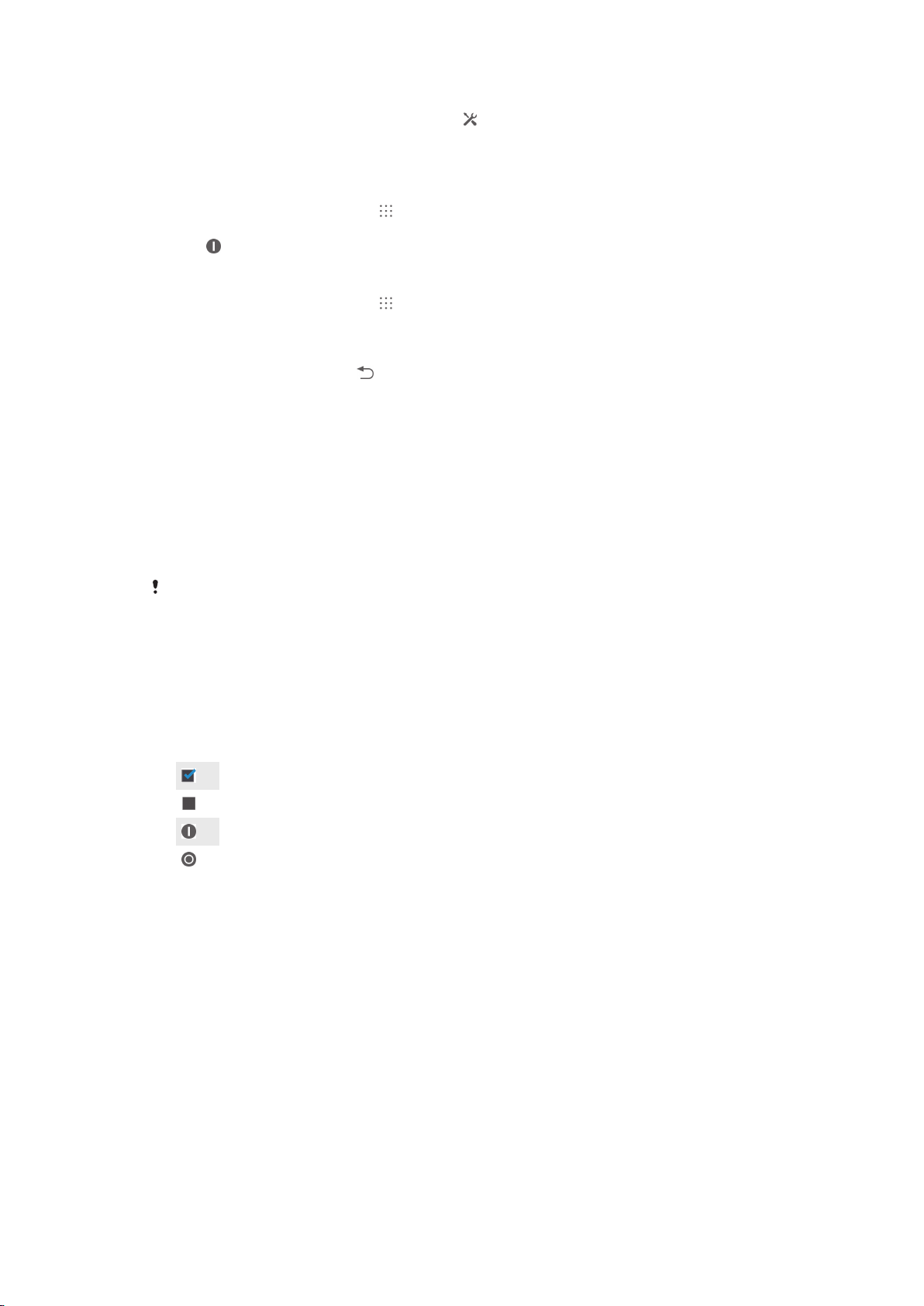
To activate Low battery mode
1
Drag the status bar downwards, then tap .
2
Find and tap Power management.
3
Drag the slider beside Low battery mode to the right.
To deactivate Low battery mode
1
From your Home screen, tap .
2
Find and tap Settings > Power management.
3
Tap next to Low battery mode.
To change the settings for Low battery mode
1
From your Home screen, tap .
2
Find and tap Settings > Power management.
3
To open the settings menu, tap Low battery mode.
4
Adjust the settings as desired.
5
When you're finished, tap .
Using the touchscreen
A protective plastic sheet is already attached to the screen of your device when you
buy it. You should peel off this sheet before using the touchscreen. Otherwise, the
touchscreen might not function properly.
When your device is on and left idle for a set period of time, the screen darkens to
save battery power, and locks automatically. This lock prevents unwanted actions on
the touchscreen when you are not using it. You can also set personal locks to protect
your subscription and make sure only you can access content on your device.
The device screen is made from glass. Do not touch the screen if the glass is cracked or
shattered. Avoid trying to repair a damaged screen yourself. Glass screens are sensitive to
drops and mechanical shocks. Cases of negligent care are not covered by the Sony warranty
service.
To open or highlight an item
•
Tap the item.
Marking options
Marked checkbox
Unmarked checkbox
Switched on
Switched off
To mark or unmark options
•
Tap the relevant checkbox or the switch beside the option name.
Zooming
The zoom options available depend on the application you are using.
14
This is an Internet version of this publication. © Print only for private use.
Page 15
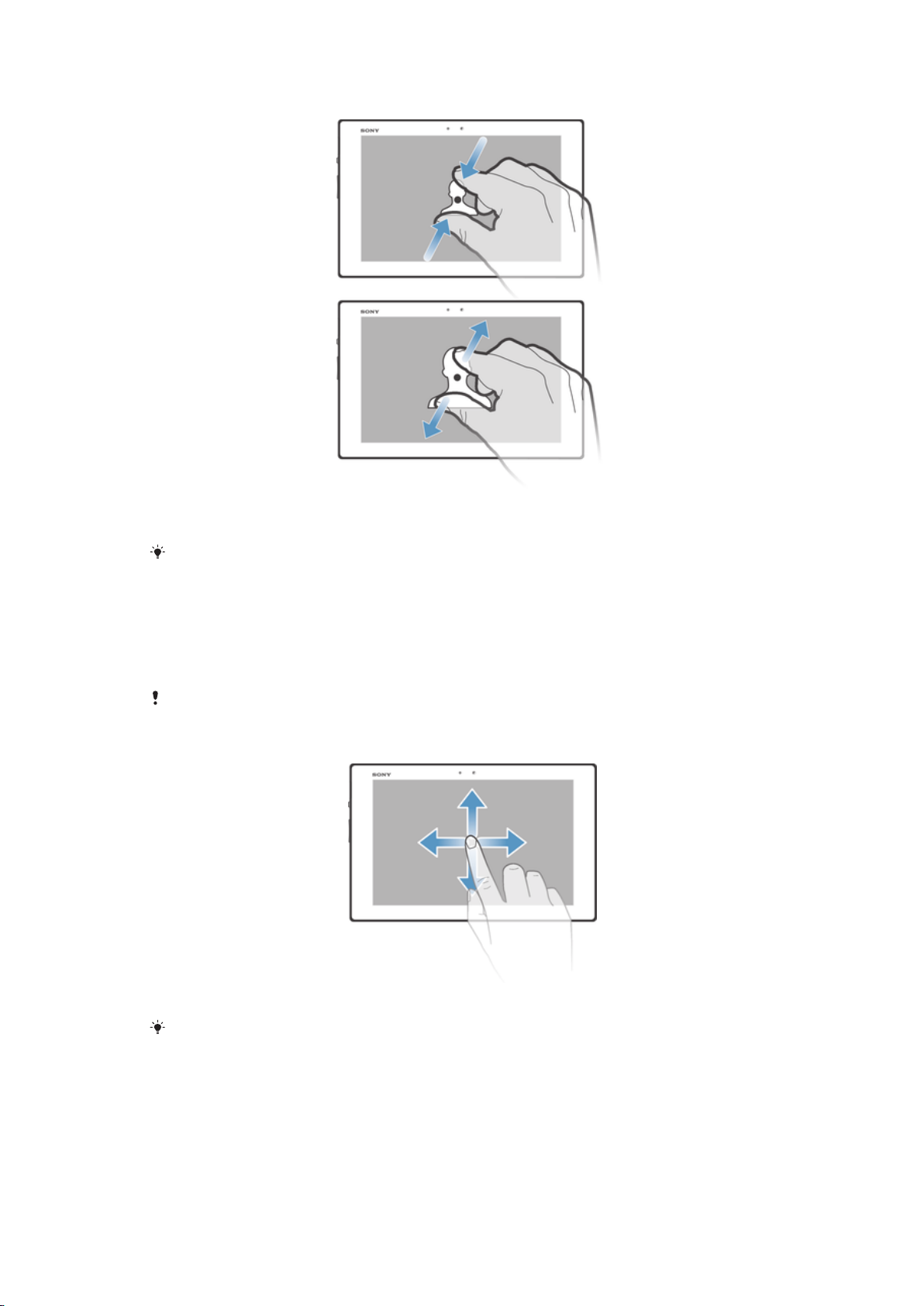
To zoom
•
Place two fingers on the screen at once and pinch them together (to zoom out)
or spread them apart (to zoom in).
When you use two fingers on the screen to zoom, it is only possible to zoom if both fingers
are within the zoomable area. If you, for example, want to zoom in on a photo, make sure that
both fingers are within the photo frame area.
Scrolling
Scroll by moving your finger up or down on the screen. On some web pages you can
also scroll to the sides.
Dragging or flicking will not activate anything on the screen.
To scroll
•
Drag or flick your finger in the direction you want to scroll on the screen.
To scroll more quickly, flick your finger in the direction you want to go on the screen.
15
This is an Internet version of this publication. © Print only for private use.
Page 16
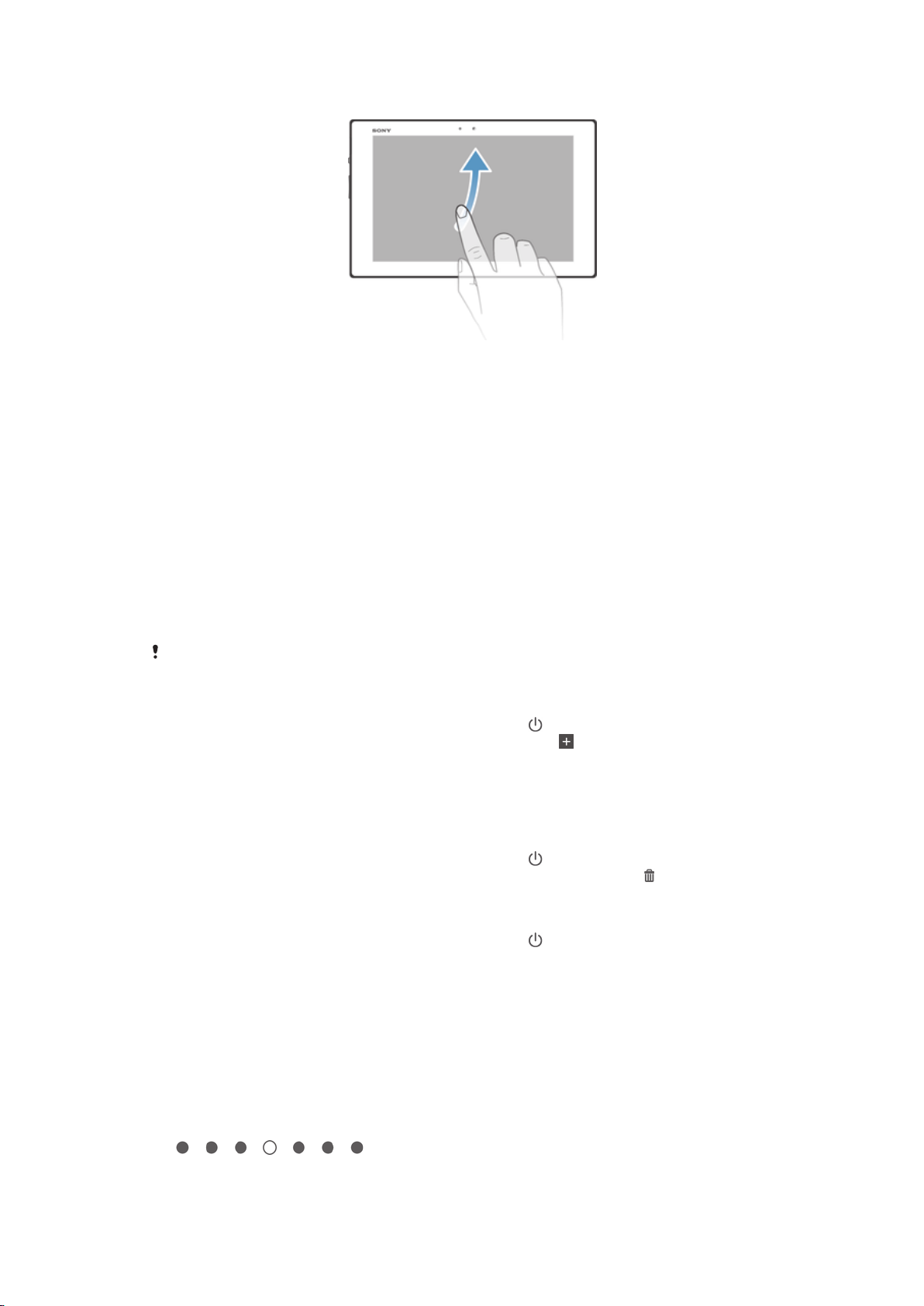
To flick
•
To scroll more quickly, flick your finger in the direction you want to go on the
screen. You can wait for the scrolling movement to stop by itself, or you can
stop it immediately by tapping the screen.
Sensors
Your device has a sensor that detects light. The light sensor detects the ambient light
level and adjusts the brightness of the screen accordingly.
Lock screen
The lock screen is the screen that you see when the device is locked but the screen
is active. The lock screen can have up to five panes and you can add one widget to
each pane. You can then access these widgets from the lock screen. For example,
you can add the Calendar widget and an email widget so that you can gain quicker
access to these applications.
The Clock widget is located by default in the middle pane of the lock screen.
To add a widget to the lock screen
1
To activate the screen, briefly press the power key
2
Swipe inwards from the top left area of the screen until appears, then tap it.
3
If required, enter your PIN code, pattern or password to unlock the screen.
4
Find and tap the widget that you want to add.
5
Follow the on-screen instructions, if necessary, to finish adding the widget.
To remove a widget from the lock screen
1
To activate the screen, briefly press the power key .
2
Touch and hold the widget that you want to remove, then drag it to .
To move a widget on the lock screen
1
To activate the screen, briefly press the power key .
2
Touch and hold the widget that you want to move, then drag it to the new
location.
.
Home screen
The Home screen is the starting point for using your device. You can customise it
with applications, widgets, shortcuts, folders, themes, and wallpaper. You can also
add extra panes.
The Home screen extends beyond the regular screen display width, so you need to
flick left or right to view content in all of the Home screen's panes.
shows which part of the Home screen you are in. You can
set a pane as the main Home screen pane, and add or delete panes.
16
This is an Internet version of this publication. © Print only for private use.
Page 17
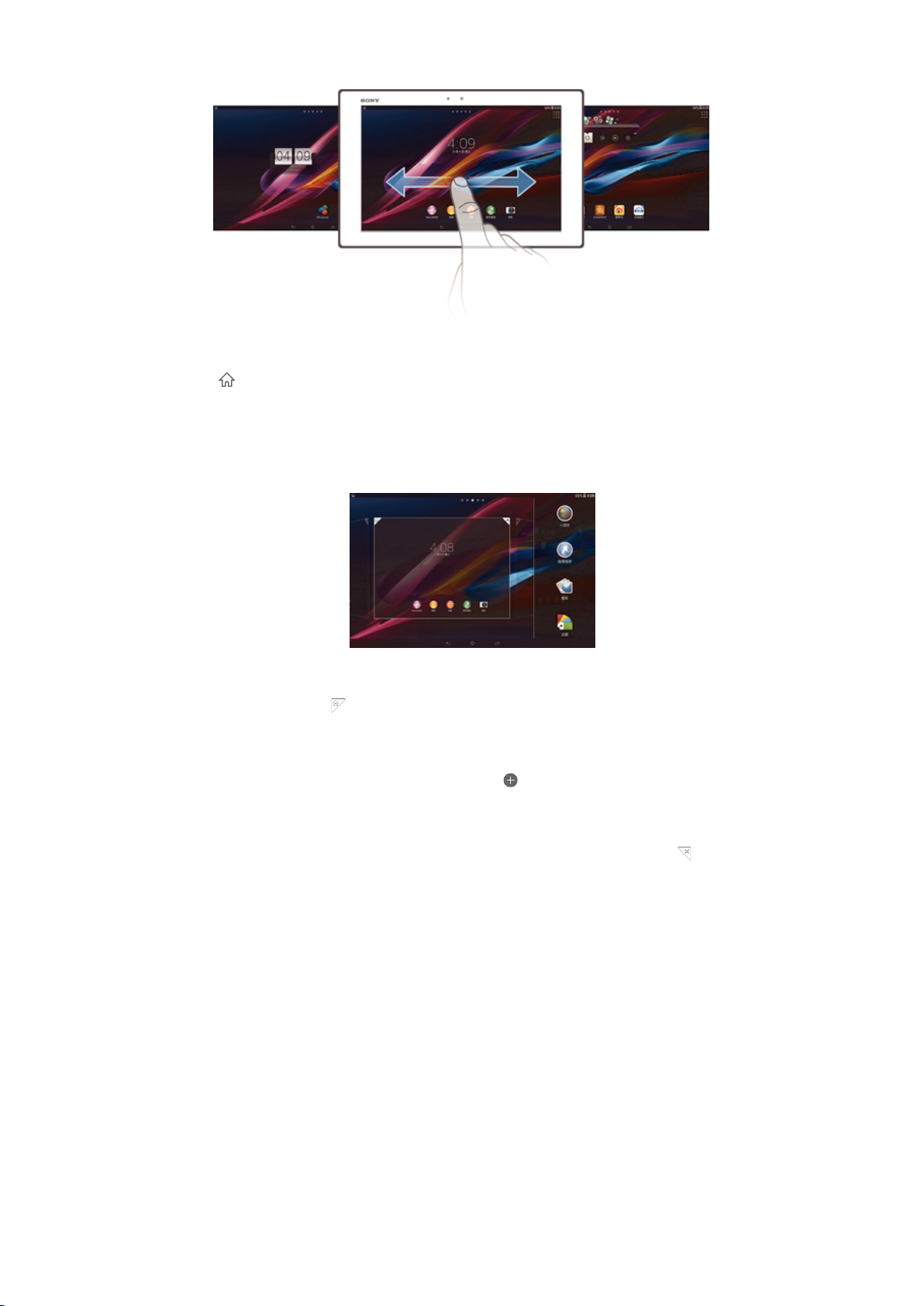
To go to the Home screen
•
Press .
To browse the Home screen
•
Flick right or left.
To set a pane as the main Home screen pane
1
Touch and hold an empty area on your Home screen.
2
Flick left or right to browse to the pane that you want to set as your main Home
screen pane, then tap .
To add a pane to your Home screen
1
Touch and hold an empty area on your Home screen.
2
Flick left or right to browse the panes, then tap .
To delete a pane from your Home screen
1
Touch and hold an empty area on your Home screen.
2
Flick left or right to browse to the pane that you want to delete, then tap .
Widgets
Widgets are small applications that you can use directly on your Home screen. For
example, the “WALKMAN” widget allows you to start playing music directly.
Some widgets are resizable, so you can expand them to view more content or shrink
them to save space on your Home screen.
To add a widget to the Home screen
1
Touch and hold an empty area on your Home screen, then tap Widgets.
2
Find and tap the widget that you want to add.
To resize a widget
1
Touch and hold a widget until it magnifies, then release the widget. If the
widget can be resized, for example, the Calendar widget, then a highlighted
frame and resizing dots appear.
2
Drag the dots inward or outward to shrink or expand the widget.
3
To confirm the new size of the widget, tap anywhere on the Home screen.
17
This is an Internet version of this publication. © Print only for private use.
Page 18
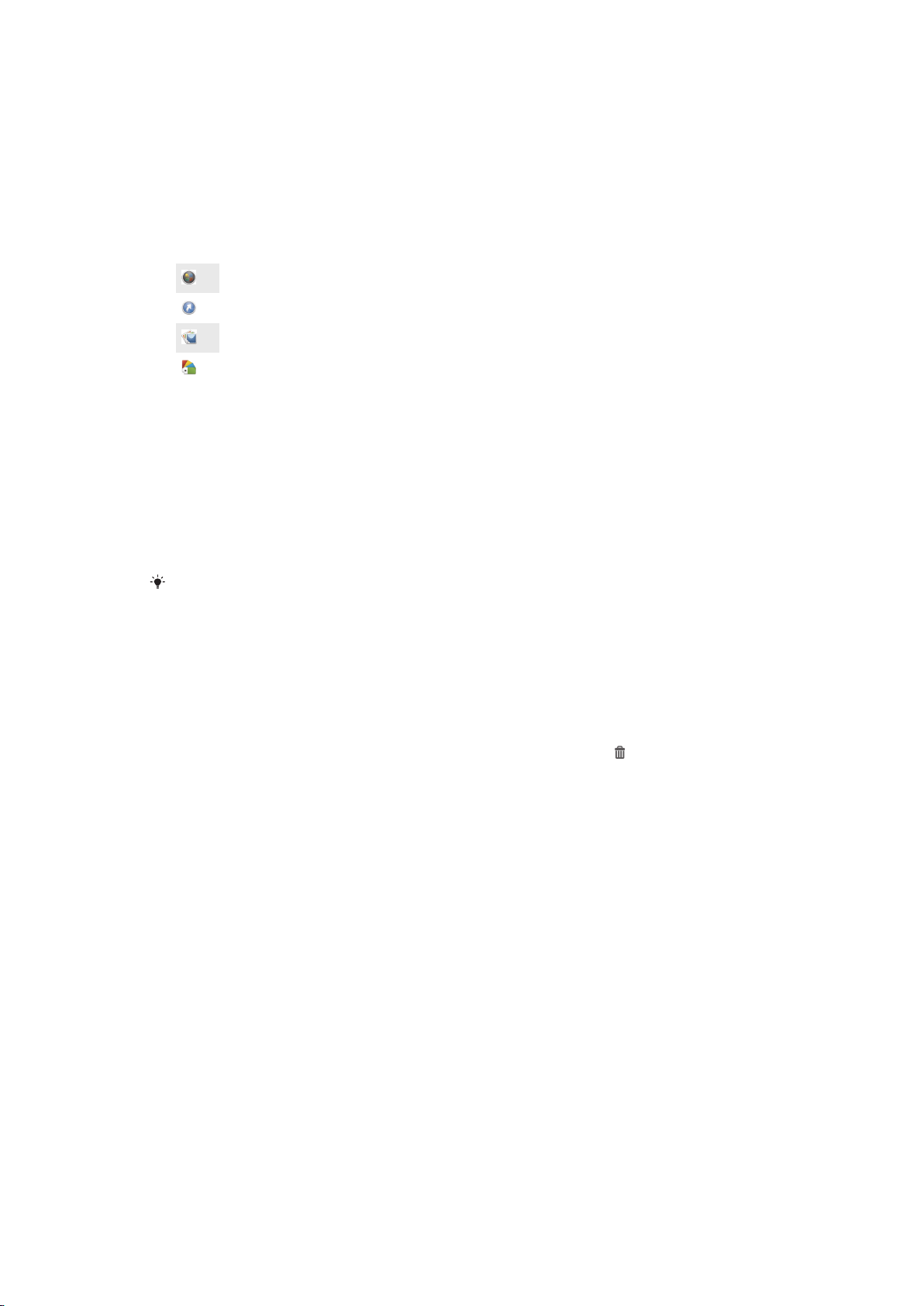
Rearranging your Home screen
Customise the appearance of your Home screen and change the features that you
can access from it. Change the screen background, move items around, create
folders, and add shortcuts and widgets.
Customisation options
When you touch and hold an empty area of your Home screen, the following
customisation options appear:
Add widgets to your Home screen.
Add applications and shortcuts.
Set a wallpaper for your Home screen.
Set a background theme.
To view customisation options from the Home screen
•
Touch and hold an empty area on your Home screen and customisation
options appear on the screen.
To add a shortcut to your Home screen
1
Touch and hold an empty area on your Home screen.
2
In the customisation menu, tap Apps.
3
Scroll through the list of applications and select an application. The selected
application gets added to the Home screen.
In step 3, alternatively, you can tap Shortcuts and then select an application from the list
available. If you use this method to add shortcuts, some of the applications available allow
you to add specific functionality to the shortcut.
To move an item on the Home screen
•
Touch and hold the item until it magnifies, then drag the item to the new
location.
To delete an item from the Home screen
•
Touch and hold an item until it magnifies, then drag the item to .
To create a folder on the Home screen
•
Touch and hold an application icon or a shortcut until it magnifies, then drag
and drop it on top of another application icon or shortcut.
To add items to a folder on the Home screen
•
Touch and hold an item until it magnifies, then drag the item to the folder.
To rename a folder on the Home screen
1
Tap the folder to open it.
2
Tap the folder's title bar to show the Folder name field.
3
Enter the new folder name and tap Done.
Changing the background of your Home screen
Adapt the Home screen to your own style using wallpapers and different themes.
To change your Home screen wallpaper
1
Touch and hold an empty area on your Home screen.
2
Tap Wallpapers and select an option.
18
This is an Internet version of this publication. © Print only for private use.
Page 19
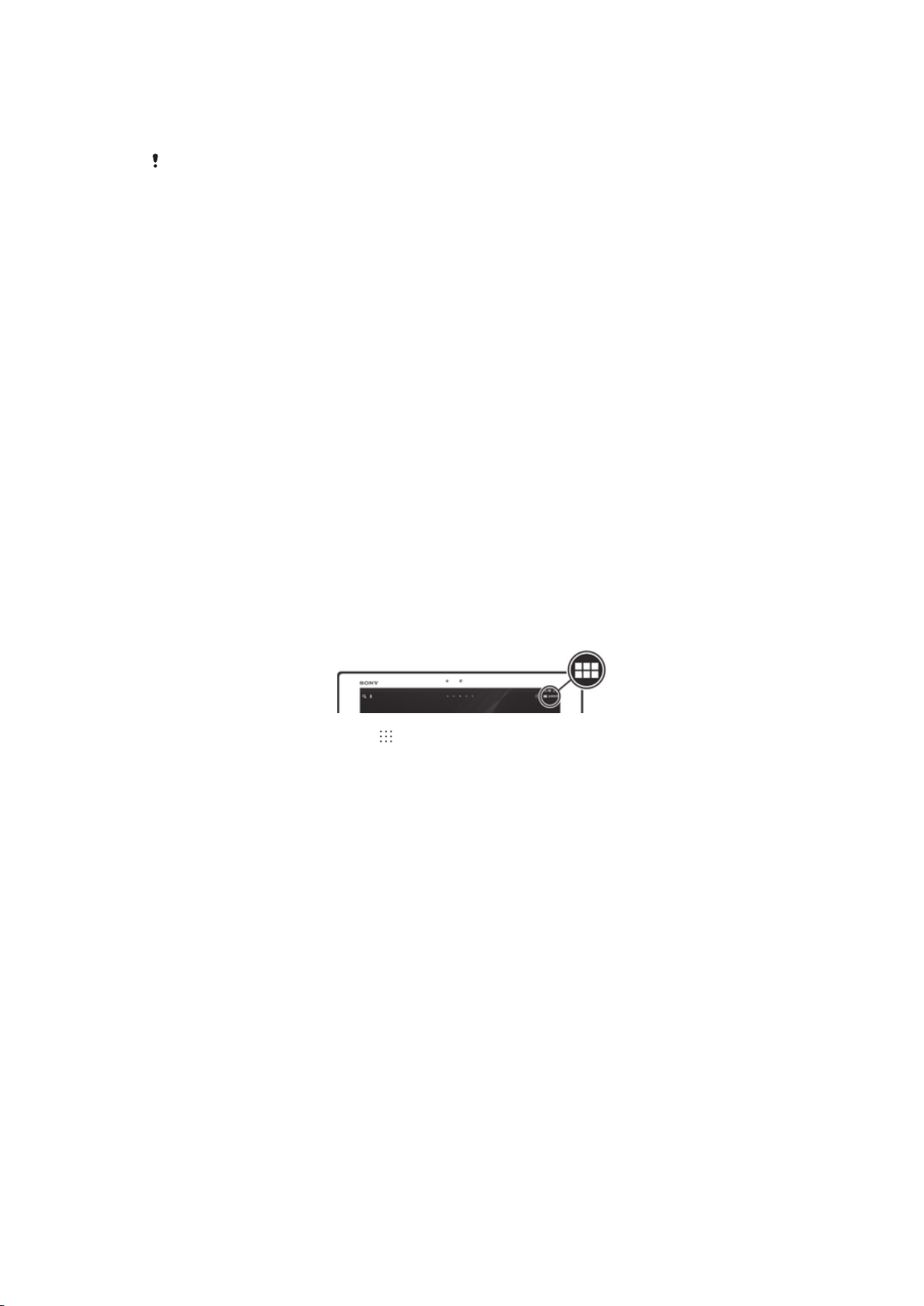
To set a theme for your Home screen
1
Touch and hold an empty area on your Home screen.
2
Tap Themes, then select a theme.
When you change a theme, the background also changes in some applications.
Taking a screenshot
You can capture still images of any screen on your device as a screenshot.
Screenshots you take are automatically saved in Album.
To take a screenshot
1
Press and hold down the power key and the volume down key simultaneously
until you hear a clicking sound.
2
To view the screenshot, drag the status bar fully downwards.
Accessing and using applications
Open applications from shortcuts on your Home screen or from the Application
screen.
Application screen
The Application screen, which you open from your Home screen, contains the
applications that come pre-installed on your device as well as the applications you
download.
The Application screen extends beyond the regular screen width, so you need to flick
left and right to view all content.
To open the Application screen
•
From your Home screen, tap
To browse the Application screen
•
From the Application screen, flick right or left.
To open the Application screen menu
•
When the Application screen is open, drag the left edge of the screen to the
right.
To add an application shortcut to the Home screen
1
From the Application screen, touch and hold an application icon, then drag the
icon to the top of the screen. The Home screen opens.
2
Drag the icon to the desired location on the Home screen, then release your
finger.
.
Opening and closing applications
To open an application
•
From your Home screen or the Application screen, tap the application.
19
This is an Internet version of this publication. © Print only for private use.
Page 20
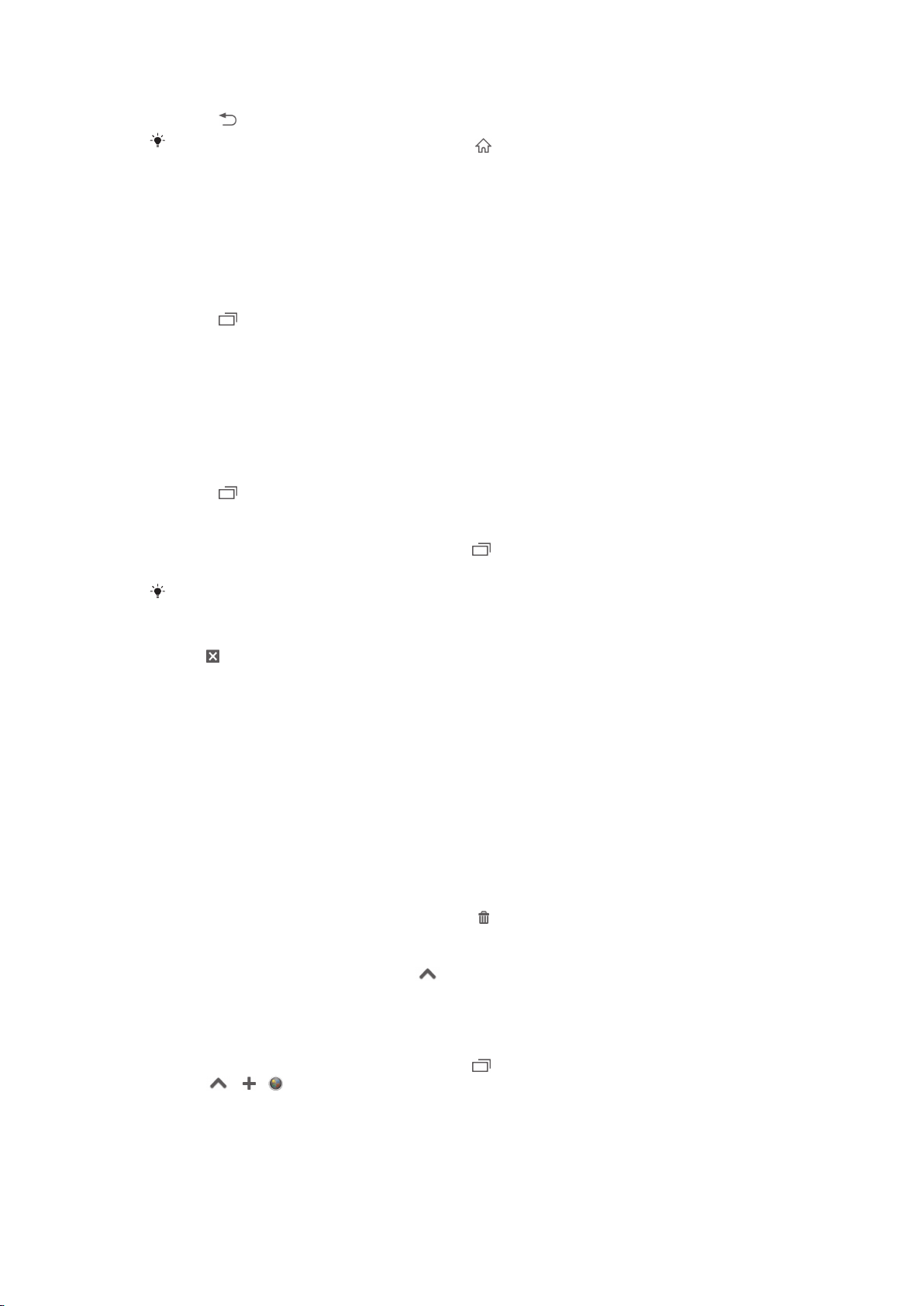
To close an application
•
Press .
Some applications are paused when you press to exit, while other applications may
continue to run in the background. In the first case, the next time you open the application,
you can continue where you left off.
Recently used applications window
You can switch between recently used applications from this window. You can also
open small apps.
To open the recently used applications window
•
Press .
Using small apps
From the recently used applications window, you can get quick access to several
small apps at any time using the small apps bar. A small app only takes up a small
area of your screen. So you can interact with a small app and another application at
the same time on the same screen.
To open the small apps bar
•
Press .
To open a small app
1
To make the small apps bar appear, press .
2
Tap the small app that you want to open.
You can open several small apps at the same time.
To close a small app
•
Tap
on the small app window.
To move a small app
•
When the small app is open, touch and hold the top left corner of the small
app, then move it to the desired location.
To minimise a small app
•
When the small app is open, touch and hold the top left corner of the small
app, then drag it to the right edge or to the bottom edge of the screen.
To rearrange the small apps in the small apps bar
•
Touch and hold a small app and drag it to the desired position.
To remove a small app from the small apps bar
•
Touch and hold a small app, then drag it to .
To restore a previously removed small app
1
Open the small apps bar, then tap .
2
Touch and hold the small app that you want to restore, then drag it into the
small apps bar.
To add a widget as a small app
1
To make the small apps bar appear, press .
2
Tap > > .
3
Select a widget.
4
Enter a name for the widget, if desired, then tap OK.
20
This is an Internet version of this publication. © Print only for private use.
Page 21
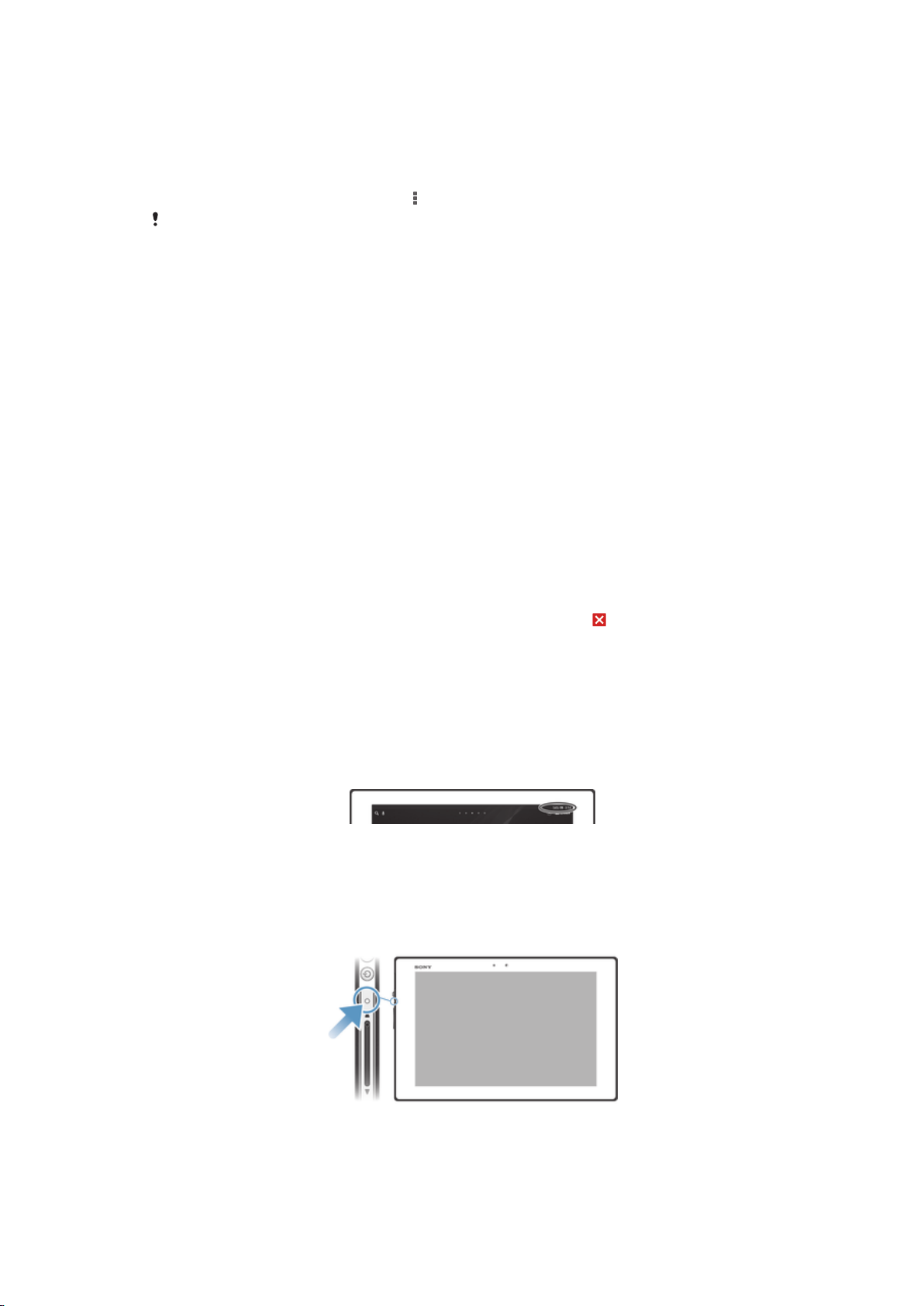
Application menu
You can open a menu at any time when you are using an application. The menu will
look different depending on which application you are using.
To open a menu in an application
•
While using the application, press .
A menu is not available in all applications.
Rearranging your Application screen
Move the applications around on the Application screen according to your
preferences.
To arrange applications on the Application screen
1
To open the Application screen menu, drag the left edge of the Application
screen to the right.
2
Select the desired option under SHOW APPS.
To move an application on the Application screen
1
To open the Application screen menu, drag the left edge of the Application
screen to the right.
2
Make sure that Own order is selected underSHOW APPS.
3
Touch and hold the application until it magnifies, then drag it to the new
location.
To uninstall an application from the Application screen
1
To open the Application screen menu, drag the left edge of the Application
screen to the right.
2
Tap Uninstall. All uninstallable applications are indicated by .
3
Tap the application that you want to uninstall, then tap Uninstall.
Status and notifications
The status bar at the top of your screen shows what's going on in your device. To the
left you get notifications when there is something new or ongoing. For example,
calendar notifications appear here. The right side shows the signal strength, battery
status, and other information.
The Notification panel allows you to adjust quick settings on your device, for
example, WLAN, Bluetooth®, and sound. You can also open the settings menu from
the Notification panel to customise quick settings, or change other settings.
A notification light also gives you battery status information and some notifications.
The notification light may not work when the battery level is low.
21
This is an Internet version of this publication. © Print only for private use.
Page 22
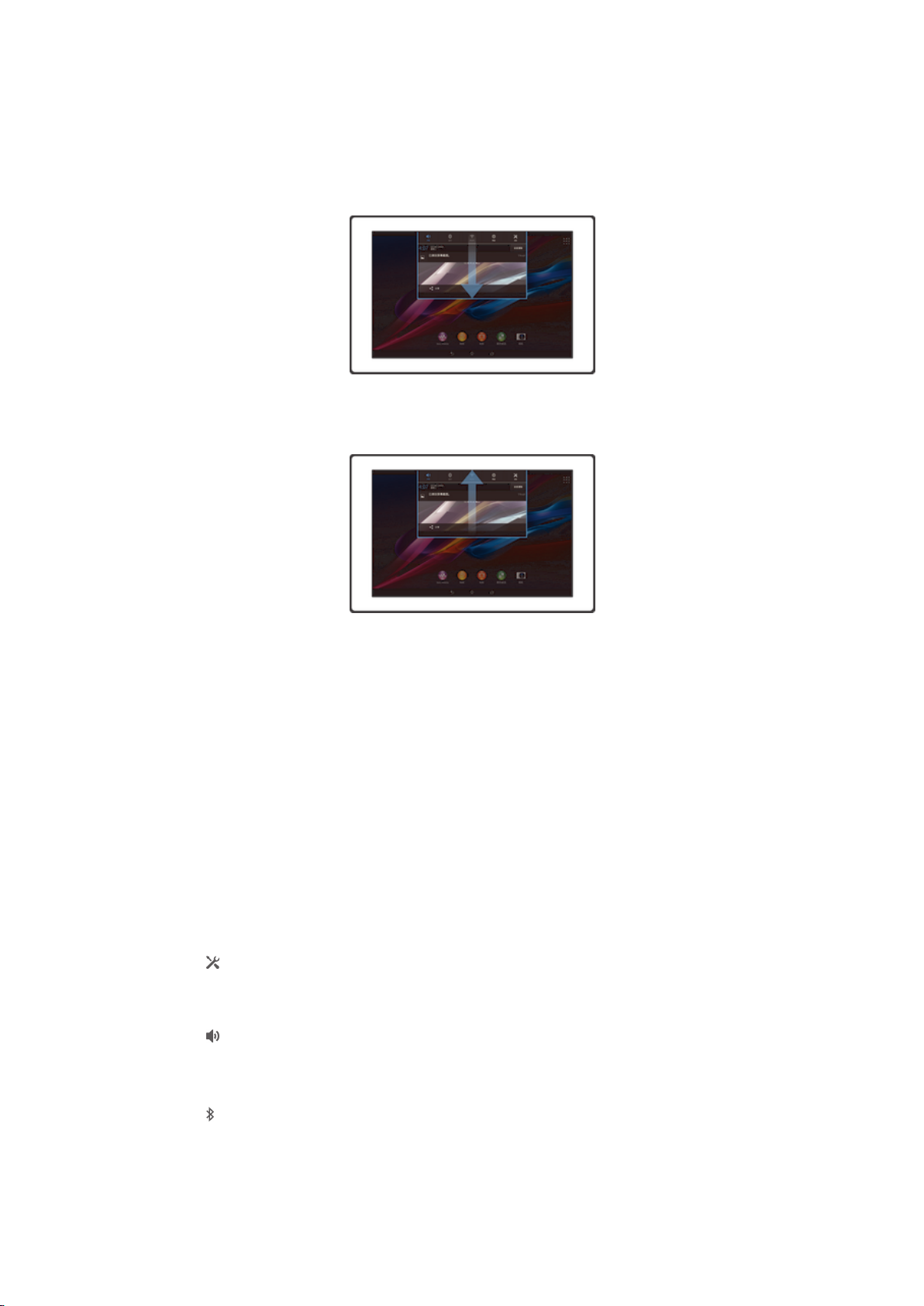
Checking notifications and ongoing activities
You can drag down the status bar to open the Notification panel and get more
information. For example, you can use the panel to view a calendar event. You can
also open some applications that run in the background, such as the music player.
To open the Notification panel
•
Drag the status bar downwards.
To close the Notification panel
•
Drag the tab at the bottom of the Notification panel upwards.
To take action on a notification
•
Tap the notification.
To dismiss a notification from the Notification panel
•
Place your finger on a notification and flick left or right.
To clear all notifications from the Notification panel
•
Tap Clear.
Setting your device from the Notification panel
You can open the settings menu from the Notification panel to adjust basic device
settings. For example, you can turn on WLAN.
To open the device settings menu from the Notification panel
1
Drag the status bar downwards.
2
Tap .
To adjust sound settings from the Notification panel
1
Drag the status bar downwards.
2
Tap .
To control the Bluetooth® function from the Notification panel
1
Drag the status bar downwards.
2
Tap
.
22
This is an Internet version of this publication. © Print only for private use.
Page 23
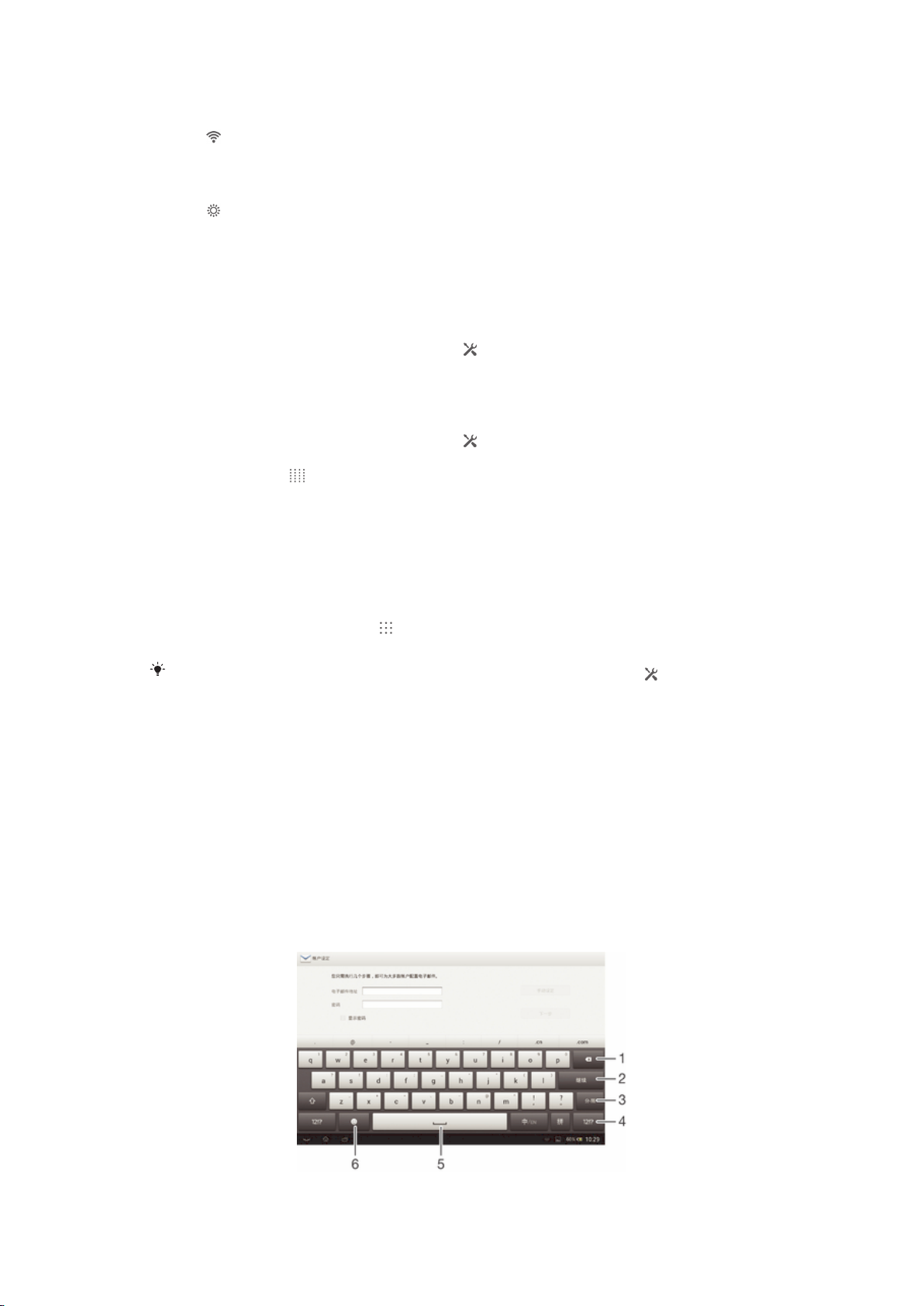
To control the WLAN function from the Notification panel
1
Drag the status bar downwards.
2
Tap .
To adjust brightness level from the Notification panel
1
Drag the status bar downwards.
2
Tap .
Customising quick settings from the Notification panel
You can open the settings menu from the Notification panel to adjust basic device
settings. For example, you can turn on WLAN.
To select quick settings from the Notification panel
1
Drag the status bar downwards, then tap .
2
Find and tap Personalization> Quick settings.
3
Select the quick settings you want.
To rearrange the quick settings from the Notification panel
1
Drag the status bar downwards, then tap .
2
Find and tap Personalization> Quick settings.
3
Touch and hold beside a quick setting, then move it to the desired position.
Accessing settings
View and change settings for your device from the Settings menu. The Settings menu
is accessible from both the Notification panel and the Application screen.
To access your device settings
1
From your Home screen, tap .
2
Tap Settings.
You can also drag the status bar downwards on the Home screen and tap to access your
device settings.
Typing text
You can select from a number of keyboards and input methods to type text
containing letters, numbers and other characters.
On-screen keyboard
Tap the keys of the on-screen QWERTY keyboard to enter text conveniently. Some
applications open the on-screen keyboard automatically. You can also open this
keyboard by touching a text field.
Using the on-screen keyboard
23
This is an Internet version of this publication. © Print only for private use.
Page 24
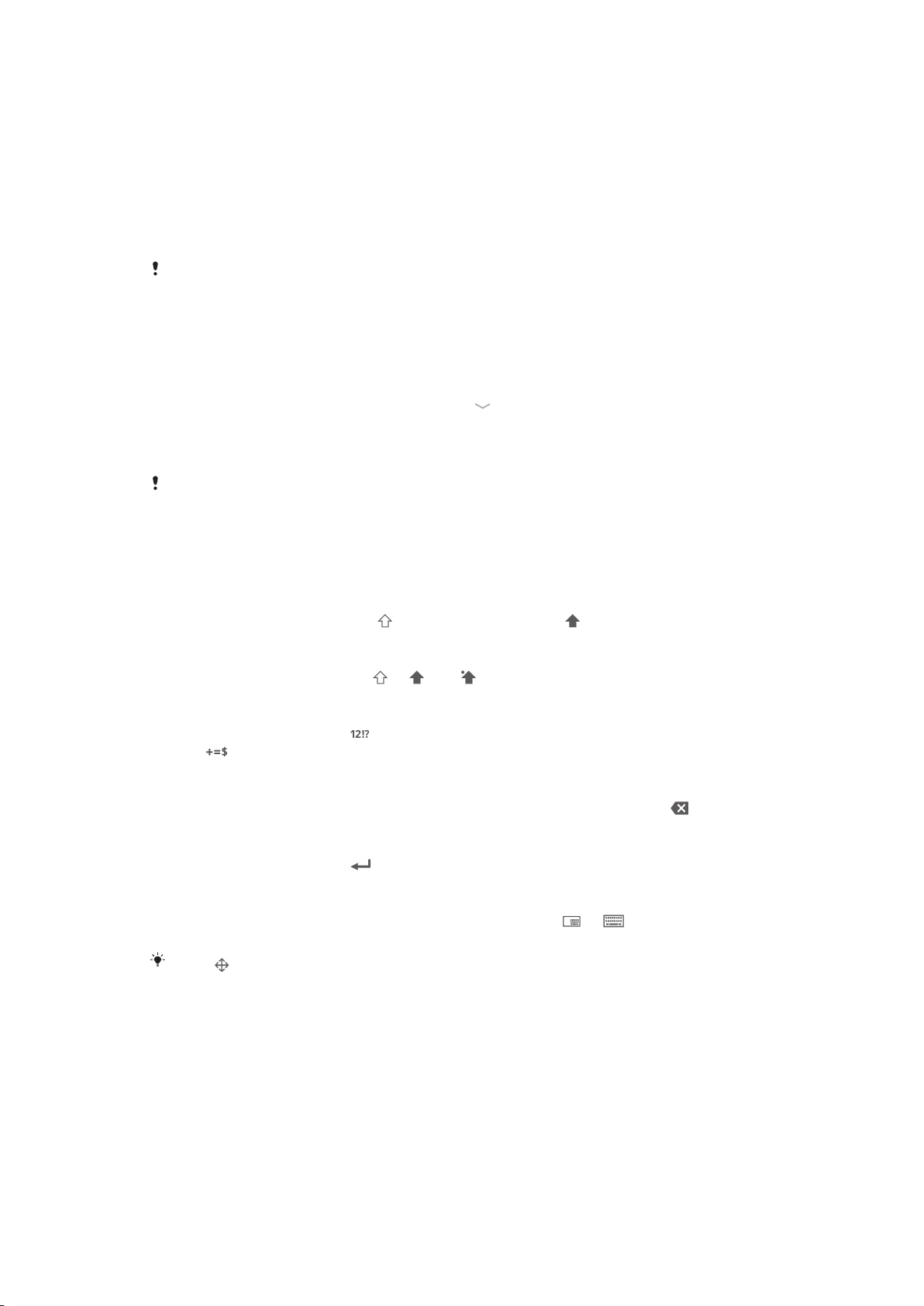
1 Delete a character before the cursor.
2 Confirm text input.
3 Enter separator.
4 Display numbers and symbols.
5 Enter a space.
6 Display smileys.
All illustrations are for illustration purposes only and may not accurately depict the actual
device.
To display the on-screen keyboard to enter text
•
Tap a text entry field.
To hide the on-screen keyboard
•
When the on-screen keyboard is open, tap .
To use the on-screen keyboard in landscape orientation
•
When you enter text, turn the device sideways.
For the keyboard to support this feature, landscape mode must be supported by the
application you are using, and your screen orientation settings must be set to automatic.
To enter text using the on-screen keyboard
•
To enter a character visible on the keyboard, tap the character.
To shift between upper-case and lower-case letters
•
Before you enter a letter, tap
to switch to upper-case , or vice versa.
To turn on the caps lock
•
Before you type a word, tap or until appears.
To enter numbers or symbols
•
When you enter text, tap . A keyboard with numbers and symbols appears.
Tap to view more options.
To delete characters
•
Tap to place the cursor after the character you want to delete, then tap .
To enter a carriage return
•
When you enter text, tap to enter a carriage return.
To switch between the full keyboard and the small keyboard
•
When you enter text using the on-screen keyboard, tap or to switch
between full keyboard and small keyboard.
Drag to move the small keyboard as you desired.
To select text
1
Enter some text, then double-tap the text. The word you tap gets highlighted
by tabs on both sides.
2
Drag the tabs left or right to select more text.
To edit text
1
Enter some text, then double-tap the entered text to make the application bar
appear.
2
Select the text that you want to edit, then use the tools in the application bar to
make your desired changes.
24
This is an Internet version of this publication. © Print only for private use.
Page 25
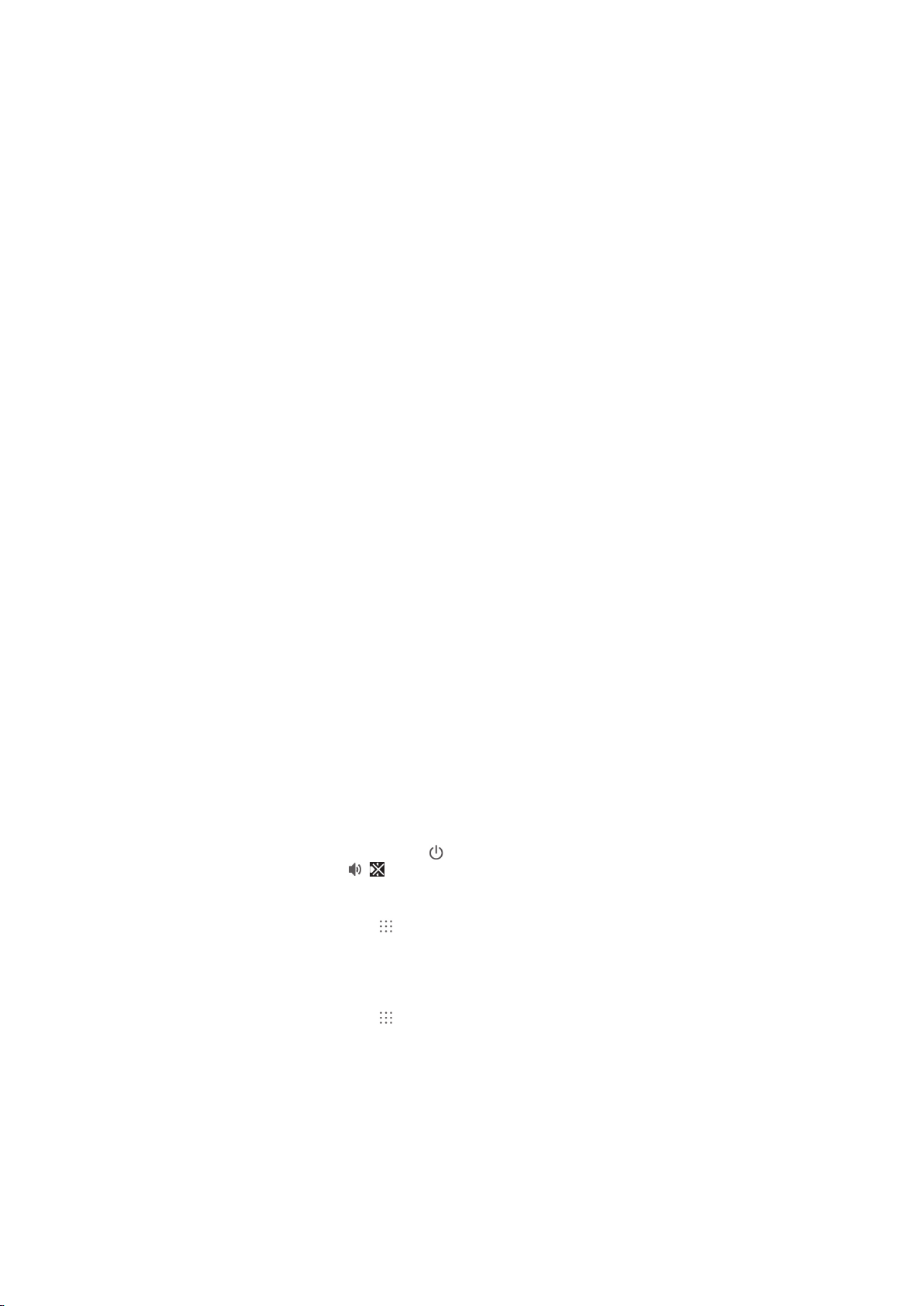
Chinese input
•
Stroke input
•
Pinyin input
General instructions
Your device has a function to speed up the entry of Chinese characters. Whenever
you enter a stroke or a Pinyin letter, a candidate row of the most frequently used
characters containing that stroke or relating to that letter appears at the bottom of the
screen.
Stroke input
A Chinese character is built up of strokes. There are more than 30 basic strokes,
which are grouped into 5 stroke categories.
Components
The basic building units of Chinese characters are components that are made up of
strokes. After entering the first two strokes of the desired character, the component
and character candidates that started with that stroke are displayed in the candidate
row. Using components is a fast method for entering complex characters.
Pinyin input
Select the required Pinyin letters, and the device will make various proposals on the
screen, according to the pronunciation rules of Mandarin.
Customising your device
You can adjust several device settings to suit your own needs. For example, you can
change the language, adjust the volume, or change the screen brightness.
Adjusting the volume
You can adjust the volume for notifications as well as for music and video playback.
To adjust the media playing volume with the volume key
•
When playing music or watching video, press the volume key up or down.
Adjusting the sound settings
You can adjust several sound settings. For example, you can set your device to silent
mode so that it doesn't ring when you're in a meeting. You can also enhance the
sound quality, for example, by turning on the surround sound feature.
To set your device to silent mode
1
Press and hold down the power key until the options menu opens.
2
In the options menu, tap . appears in the status bar.
To enable touch tones
1
From your Home screen, tap .
2
Find and tap Settings > Sound.
3
Mark the Touch sounds checkbox.
To select the notification sound
1
From your Home screen, tap .
2
Find and tap Settings > Sound > Notification sound.
3
Select the sound to be played when notifications arrive.
4
Tap Done.
Date and time
You can change the date and time on your device.
25
This is an Internet version of this publication. © Print only for private use.
Page 26

To set the date manually
1
From the Home screen, tap .
2
Find and tap Settings > Date & time.
3
Unmark the Automatic date & time checkbox, if it is marked.
4
Tap Set date.
5
Adjust the date by scrolling up and down.
6
Tap Set.
To set the time manually
1
From your Home screen, tap .
2
Find and tap Settings > Date & time.
3
Unmark the Automatic date & time checkbox if it is marked.
4
Tap Set time.
5
Scroll up or down to adjust the hour and minute.
6
If applicable, scroll up to change AM to PM, or vice versa.
7
Tap Set.
To set the time zone
1
From your Home screen, tap .
2
Find and tap Settings > Date & time.
3
Tap Select time zone.
4
Select an option.
Screen settings
To adjust the screen brightness
1
From your Home screen, tap .
2
Find and tap Settings > Display > Brightness.
3
Unmark the Adapt to lighting conditions checkbox if it is marked.
4
Drag the slider to adjust the brightness.
Lowering the brightness level increases battery performance.
To adjust the idle time before the screen turns off
1
From your Home screen, tap .
2
Find and tap Settings > Display > Sleep.
3
Select an option.
To turn off the screen quickly, briefly press the power key .
Language settings
You can select a default language for your device and change it again at a later time.
To change the language
1
From the Home screen, tap .
2
Find and tap Settings > Language & input > Language.
3
Select an option.
4
Tap OK.
If you select the wrong language and cannot read the menu texts, find and tap . Then select
the text beside and select the first entry in the menu that opens. You can then select the
language you want.
Airplane mode
In Airplane mode, the network and radio transceivers are turned off to prevent
disturbance to sensitive equipment. However, you can still play games, listen to
music, watch videos and other content, as long as all this content is saved on your
26
This is an Internet version of this publication. © Print only for private use.
Page 27

memory card or internal storage. You can also be notified by alarms, if alarms are
activated.
Turning on Airplane mode reduces battery consumption.
To turn on Airplane mode
1
From your Home screen, tap .
2
Find and tap Settings > More….
3
Mark the Airplane mode checkbox.
You can also press and hold down the power key and then select Airplane mode in the
menu that opens.
Memory
You can save content to your device's internal storage and to a memory card.
Memory card
Your device supports a microSD™ memory card, which is used for storing content.
This type of card can also be used as a portable memory card with other compatible
devices.
You may have to purchase a memory card separately.
Safely removing the memory card
You can safely remove the memory card from your device any time when the device
is turned off. If you want to remove the memory card when your device is on, you
must first unmount the memory card before you physically remove it from the device.
This can prevent damaging the memory card or losing data stored on the memory
card.
To unmount the memory card
1
Drag the status bar downwards, then tap
2
Find and tap Storage > Unmount SD card.
.
Formatting the memory card
You can format the memory card in your device, for example, to free up memory.
This means that you erase all data on the card.
All content on the memory card gets erased when you format it. Make sure you make backups
of everything you want to save before formatting the memory card. To back up your content,
you can copy it to your computer. For more information, refer to the chapter
device to a computer
on page 64.
Connecting your
27
This is an Internet version of this publication. © Print only for private use.
Page 28

Using a headset
Use the accessories provided with your device, or other compatible accessories, for optimal
performance.
28
This is an Internet version of this publication. © Print only for private use.
Page 29

Contacts
Transferring contacts using a computer
Xperia™ Transfer and Contacts Setup are applications within the PC Companion and
the Sony™ Bridge for Mac applications which help you to gather contacts from your
old device and transfer them to your new device. The applications support several
device brands, including iPhone, Samsung, HTC, BlackBerry, LG, Motorola and
Nokia.
You need:
•
An Internet-connected computer.
•
A USB cable for your old device.
•
A USB cable for your new Android™ device.
•
Your old device.
•
Your new Android™ device.
To transfer contacts to your new device using a computer
1
Make sure that
Sony™ Bridge for Mac
2
Open the PC Companion application or the Sony™ Bridge for Mac application,
then click
transfer your contacts.
PC Companion
is installed on the Apple® Mac® computer.
Xperia™ Transfer
is installed on the PC or that
or
Contacts Setup
and follow the instructions to
Synchronising contacts with your device
If you have synced the contacts from your old device or from a computer with an
online synchronisation account, for example, Microsoft® Exchange ActiveSync®, you
can transfer these contacts to your new device using that account.
To synchronise contacts to your new device using a synchronisation account
1
From your Home screen, tap
2
Tap , then tap Settings > Accounts & sync.
3
If you have already set up a synchronisation account and you want to sync
with that account, tap the account, then tap , and tap Sync now.
, then tap .
Other methods for transferring contacts
Refer to the User guide of your old device for information about how to copy contacts
to a memory card or initiate a transfer of contacts using Bluetooth®.
To import contacts from a memory card
1
From your Home screen, tap , then tap .
2
Press , then tap Import contacts > SD card.
3
If you have set up a synchronisation account, you can add the imported
memory card contacts under that account. Or you can choose to only use the
imported contacts on your device. Select your desired option.
4
If you have more than one vCard file on the SDTM card, a list appears showing
different batches of contacts saved on your device, with the corresponding
dates for when they were created. Select the batch that you want to import.
To receive contact data sent using Bluetooth® technology
29
This is an Internet version of this publication. © Print only for private use.
Page 30

1
Make sure you have the Bluetooth® function turned on and your device set to
visible.
2
When you are asked to confirm whether you want to receive the file, tap
Accept.
3
Drag down the Notification panel and tap the file you received to import the
contact data.
Avoiding duplicate entries in the Contacts application
If you synchronise your contacts with a new account or import contact information in
other ways, you could end up with duplicate entries in the Contacts application. If this
happens, you can join such duplicates to create a single entry. And if you join entries
by mistake, you can separate them again later.
To link contacts
1
From your Home screen, tap
2
Tap the contact you want to link with another contact.
3
Press , then tap Link contact.
4
Tap the contact whose information you want to join with the first contact, then
tap OK to confirm. The information from the first contact is merged with the
second contact, and the first contact is no longer displayed in the Contacts list.
To separate linked contacts
1
From your Home screen, tap , then tap .
2
Tap the linked contact that you want to edit, then tap .
3
Tap Unlink contact > Unlink.
, then tap .
Adding and editing contacts
You can create, edit and synchronise your contacts in a few simple steps. You can
select contacts saved in different accounts and manage how you display them on
your device.
If you synchronise your contacts with more than one account, you can join contacts
on your device to avoid duplicates.
To add a contact
1
From your Home screen, tap
2
Tap .
3
If you have synchronised your contacts with one or more accounts and you are
adding a contact for the first time, you must select the account to which you
want to add this contact. Alternatively, tap Phone contact if you only want to
use and save this contact on your device.
4
Enter or select the desired information for the contact.
5
When you are finished, tap Done.
After you select a synchronisation account in step 3, that account will show as the default
account offered the next time you add a contact, but you can change the account by editing
the contact after it is saved.
If you add a plus sign and the country code before a contact's phone number, you do not
have to edit the number again when you make calls from other countries.
To edit a contact
1
From your Home screen, tap , then tap .
2
Tap the contact that you want to edit, then tap .
3
Edit the desired information.
4
When you are finished, tap Done.
, then tap .
30
This is an Internet version of this publication. © Print only for private use.
Page 31

To associate a picture with a contact
1
From your Home screen, tap , then tap .
2
Tap the contact you want to edit, then tap .
3
Tap and select the desired method for adding the contact picture.
4
When you have added the picture, tap Done.
You can also add a picture to a contact directly from the Album application.
To delete contacts
1
From your Home screen, tap , then tap .
2
Touch and hold the contact that you want to delete.
3
To delete all contacts, tap the downwards arrow to open the drop down menu,
then select Mark all.
4
Tap , then tap Delete.
To edit contact information about yourself
1
From your Home screen, tap , then tap .
2
Tap Myself, then tap .
3
Enter the new information or make the changes you want.
4
When you are done, tap Done.
Searching and viewing contacts
1 Shortcut tabs
2 Search for contacts
3 Create a contact
4 Edit a contact's details
5 Open more options
6 Contact details display area
7 Tap a contact to view its details
8 Contact's thumbnail
9 Alphabetical index for browsing contacts
To search for a contact
1
From your Home screen, tap , then tap .
2
Tap and enter the first few letters of the contact name in the Search
contacts field. All contacts beginning with those letters appear.
31
This is an Internet version of this publication. © Print only for private use.
Page 32

To select which contacts to display in the Contacts application
1
From your Home screen, tap , then tap .
2
Tap , then tap Filter.
3
In the list that appears, mark and unmark the desired options. If you have
synchronised your contacts with a synchronisation account, that account
appears in the list.
4
When you are finished, tap Done.
Favourites and groups
You can mark contacts as favourites so that you can get quick access to them from
the Contacts application. You can also assign contacts to groups, to get quicker
access to them from within the Contacts application.
To mark or unmark a contact as a favourite
1
From the Home screen, tap , then tap .
2
Tap the contact you want to add to or remove from your favourites.
3
Tap .
To view your favourite contacts
1
From your Home screen, tap , then tap .
2
Tap Favorites.
To assign a contact to a group
1
In the Contacts application, tap the contact that you want to assign to a group.
2
Tap , then tap the bar directly under Groups.
3
Mark the checkboxes for the groups to which you want to add the contact.
4
Tap Done.
Sending contact information
To send your business card
1
From your Home screen, tap , then tap .
2
Touch and hold Myself.
3
Tap , then select a transfer method and follow the on-screen instructions.
To send a contact
1
From your Home screen, tap , then tap .
2
Touch and hold the contact whose details you want to send.
3
Tap , then select a transfer method and follow the on-screen instructions.
To send several contacts at once
1
From your Home screen, tap , then tap .
2
Press , then tap Mark several.
3
Mark the contacts you want to send, or select all if you want to send all
contacts.
4
Tap , then select an available transfer method and follow the on-screen
instructions.
Backing up contacts
You can use a memory card or an online synchronisation tool such as Microsoft
Exchange ActiveSync® to back up contacts.
®
To export all contacts to a memory card
1
From your Home screen, tap
2
Press , then tap Export contacts > SD card.
3
Tap OK.
This is an Internet version of this publication. © Print only for private use.
, then tap .
32
Page 33

Getting started with Email
You can handle several email accounts at the same time using the Email application,
including corporate Microsoft Exchange Active Sync accounts.
Using email accounts
To set up an email account
1
From your Home screen, tap .
2
Find and tap Email.
3
Follow the instructions that appear on the screen to complete the setup.
For some email services, you may need to contact your email service provider for information
on detailed settings for the email account.
To set an email account as your default account
1
From your Home screen, tap .
2
Find and tap Email.
3
Press , then tap Settings.
4
Select the account you want to use as the default account for composing and
sending email messages.
5
Mark the Default account checkbox. The inbox of the default account appears
every time you open the email application.
If you only have one email account, this account is automatically the default account.
To add an extra email account
1
From your Home screen, tap .
2
Find and tap Email.
3
If you are using several email accounts, tap , then tap Add account.
4
Enter the email address and password, then tap Next. If the settings for the
email account cannot be downloaded automatically, complete the setup
manually.
5
When prompted, enter a name for your email account so that it is easily
identifiable.
6
When you are finished, tap Next.
To remove an email account from your device
1
From your Home screen, tap .
2
Find and tap Email.
3
Press , then tap Settings.
4
Select the account you want to remove.
5
Tap Delete account > OK.
Using email
To create and send an email message
1
From your Home screen, tap , then find and tap Email.
2
If you are using several email accounts, tap and select the account from
which you want to send the email, then tap Inbox in the drop down menu.
3
Tap , then type the recipient's name or email address, or tap and select
one or more recipients from your Contacts list.
4
Enter the email subject and message text, then tap .
33
This is an Internet version of this publication. © Print only for private use.
Page 34

To download new email messages
1
From your Home screen, tap .
2
Find and tap Email.
3
If you are using several email accounts, tap and select the Inbox of the
account that you want to check.
4
To download new messages, tap .
When the inbox is open, swipe downwards on the screen to refresh the message list.
To read your email messages
1
From your Home screen, tap .
2
Find and tap Email.
3
If you are using several email accounts, tap and select the account that you
want to check, then tap Inbox in the drop down menu. If you want to check all
your email accounts at once, tap , then tap Combined inbox in the drop
down menu.
4
In the email inbox, scroll up or down and tap the email message that you want
to read.
To view an email message attachment
1
Find and tap the email message containing the attachment that you want to
view. Email messages with attachments are indicated by .
2
After the email message opens, tap Load, The attachment starts to download.
3
After the attachment finishes downloading, tap View.
To save a sender's email address to your contacts
1
From your Home screen, tap .
2
Find and tap Email.
3
Find and tap a message in your email inbox.
4
Tap the name of the sender, then tap OK.
5
Select an existing contact, or tap Create new contact.
6
Edit the contact information, if desired, then tap Done.
To reply to an email message
1
In your email inbox, find and tap the message that you want to reply to, then
tap Reply or Reply all.
2
Enter your reply, then tap .
To forward an email message
1
In your email inbox, find and tap the message that you want to forward, then
tap Forward.
2
Enter the recipient's email address manually, or tap and select a recipient
from your Contacts list.
3
Enter your message text, then tap .
To delete an email message
1
In your email inbox, mark the checkbox for the message that you want to
delete, then tap .
2
Tap Delete.
In the email inbox view, you can also flick a message to the right to delete it.
34
This is an Internet version of this publication. © Print only for private use.
Page 35

To search for emails
1
From your Home screen, tap , then find and tap Email.
2
If you are using several email accounts, tap and select the name of the
account that you want to check, then tap Inbox in the drop down menu. If you
want to search all your email accounts at once, tap , then tap Combined
view.
3
Tap .
4
Enter your search text, then tap on the keyboard.
5
The search result appears in a list sorted by date. Tap the email message that
you want to open.
To change the inbox check frequency
1
From your Home screen, tap .
2
Find and tap Email.
3
Tap , then tap Settings.
4
Select the account for which you want to change the inbox check frequency.
5
Tap Inbox check frequency > Check frequency and select an option.
To set an Out of Office auto-reply in an Exchange Active Sync account
1
From your Home screen, tap , then find and tap Email.
2
Press , then tap Settings.
3
Select the EAS (Exchange Active Sync) account for which you want to set an
Out of Office auto-reply.
4
Tap Out of office.
5
Tap beside Out of office so that changes to .
6
If needed, mark the Set time range checkbox and set the time range for the
auto reply.
7
Enter your Out of Office message in the body text field.
8
Tap OK to confirm.
35
This is an Internet version of this publication. © Print only for private use.
Page 36

Music
Transferring music to your device
There are different ways to get music from a computer to your device:
•
Connect the device and computer using a USB cable and drag and drop music files
directly into the file manager application on the computer. See
device to a computer
•
If the computer is a PC, you can use the Media Go™ application from Sony and
on page 64.
organise your music files, create playlists, subscribe to podcasts, and more.
•
If the computer is an Apple® Mac®, you can use the Sony™ Bridge for Mac
application to transfer your media files from iTunes to your device.
Listening to music
Use the "WALKMAN" application to listen to your favourite music and audio books.
Connecting your
1 Browse your music
2 Album art (if available)
3 Tap to go to the previous song in the play queue Touch and hold to rewind within the current song
4 Play or pause a song
5 Tap to go to the next song in the play queue Touch and hold to fast forward within the current song
6 Search songs on Music Unlimited and all songs saved to your device
7 View the current play queue
8 Shuffle songs in the current play queue
9 Repeat all songs in the current play queue
10 Total time length of current song
11 Elapsed time of current song
12 Progress indicator – Drag the indicator or tap along the line to fast forward or rewind
36
This is an Internet version of this publication. © Print only for private use.
Page 37

To play a song
1
From your Home screen, tap , then find and tap .
2
If the WALKMAN home screen is not displayed, tap .
3
Select a music category, for example, under Artists, Albums or Songs, then
browse to the song that you want to open.
4
Tap a song to play it.
You might not be able to play copyright-protected items. Please verify that you have
necessary rights in material that you intend to share.
To find song-related information online
•
While a song is playing in the "WALKMAN" application, tap the album art to
display the infinite button , then tap .
To adjust the audio volume
•
Press the volume key.
To minimise the "WALKMAN" application
•
When a song is playing, tap to go to the Home screen. The "WALKMAN"
application stays playing in the background.
To open the "WALKMAN" application when it is playing in the background
1
While a song is playing in the background, tap the to open the recently used
applications window.
2
Tap the "WALKMAN" application.
WALKMAN home screen
The WALKMAN home screen gives you an overview of all the songs on your device.
From here you can manage your albums and playlists, create shortcuts, and organise
your music by mood and tempo using SensMe™ channels.
1 Browse your music by artist
2 Browse your music by song
3 Browse your music by album
4 Browse your favourite playlists
5 Categorise your music using SensMe™ channels
6 Browse all playlists
7 Open the "WALKMAN" music player
37
This is an Internet version of this publication. © Print only for private use.
Page 38

To display the WALKMAN home screen
1
From the Home screen, tap > .
2
If the WALKMAN home screen is not displayed, tap .
To add a shortcut to a song
1
From the WALKMAN home screen, browse to the song for which you want to
create a shortcut.
2
Touch and hold the song title.
3
Tap Add as shortcut. The shortcut now appears in the WALKMAN home
screen.
You cannot add shortcuts to songs from Music Unlimited.
To rearrange shortcuts
•
From the WALKMAN home screen, touch and hold a shortcut until it magnifies,
then drag the item to a new location.
To delete a shortcut
•
From the WALKMAN home screen, touch and hold a shortcut until it magnifies,
then drag the item to
You can only delete shortcuts that you create yourself.
You can also drag default shortcuts to but they only get hidden, not deleted.
.
To update your music with the latest information
1
From the WALKMAN home screen, tap .
2
Tap Download music info > Start. Your device searches online and downloads
the latest available album art and song information for your music.
The SensMe™ channels application is activated when you download music information.
To enable the SensMe™ channels application
•
From the WALKMAN home screen, tap
, then tap Download music info >
Start.
Make sure there is a mobile available network or WLAN.
To delete a song
1
Open the WALKMAN home screen, then browse to the song that you want to
delete.
2
Touch and hold the song title, then tap Delete.
You can also delete albums this way.
Playlists
On the WALKMAN home screen, you can create your own playlists from the music
that is saved on your device.
To create your own playlists
1
Open the WALKMAN home screen.
2
To add an artist, album or a song to a playlist, touch and hold the name of the
artist or the title of the album or song.
3
In the menu that opens, tap Add to > Create new playlist.
4
Enter a name for the playlist and tap OK.
You can also tap the album art and then tap to create a new playlist.
38
This is an Internet version of this publication. © Print only for private use.
Page 39

To play your own playlists
1
Open the WALKMAN home screen, then tap Playlists.
2
Under Playlists, tap a playlist.
3
Tap a song to play it.
To add songs to a playlist
1
Open the WALKMAN home screen.
2
Browse to the song or album that you want to add to a playlist, then touch and
hold the song or the album title.
3
Tap Add to.
4
Tap the name of the playlist to which you want to add the album or song. The
album or song is added to the playlist.
To remove a song from a playlist
1
In a playlist, touch and hold the title of the song you want to delete.
2
Tap Delete from playlist from the list that appears.
To delete a playlist
1
Open the WALKMAN home screen, then tap Playlists.
2
Touch and hold the playlist that you want to delete.
3
Tap Delete.
4
Tap Delete again to confirm.
You cannot delete default playlists.
Sharing music
To send a song
1
Open the WALKMAN home screen.
2
Browse to the song or album that you want to send, then touch and hold the
song title.
3
Tap Share.
4
Select an application from the list, then follow the on-screen instructions.
You can also send albums and playlists in the same way.
Enhancing the sound
To improve the sound quality using the Equaliser
1
When a song is playing in the "WALKMAN" application, tap
2
Tap Settings > Sound effects > Sound enhancements.
3
To adjust the sound manually, drag the frequency band buttons up or down.
To adjust the sound automatically, tap and select a style.
To turn on the surround sound feature
1
When the "WALKMAN" application is open, tap .
2
Tap Settings > Sound enhancements > Surround sound (VPT).
3
Select a setting, then tap OK to confirm.
.
Visualiser
The Visualiser adds visual effects to your songs as you play them. The effects for
each song are based on the characteristics of the music. They change, for example,
in response to changes in the music’s loudness, rhythm and frequency level. You can
also change the background theme.
39
This is an Internet version of this publication. © Print only for private use.
Page 40

To turn on the Visualiser
1
In the "WALKMAN" application, tap .
2
Tap Visualizer.
Tap the screen to switch to full screen view.
To change the background theme
1
In the "WALKMAN" application, tap .
2
Tap Visualizer.
3
Tap > Theme and select a theme.
Recognising music with TrackID™
Use the TrackID™ music recognition service to identify a music track you hear
playing in your surroundings. Just record a short sample of the song and you’ll get
artist, title and album info within seconds. For best results, use TrackID™ technology
in a quiet area.
1 View TrackID options
2 View current music charts
3 View the search result history
4 Record and identify music
The TrackID™ application and the TrackID™ service are not supported in all countries/regions,
or by all networks and/or service providers in all areas.
To identify music using TrackID™ technology
1
From your Home screen, tap
2
Find and tap TrackID™, then hold your device towards the music source.
3
Tap . If the track is recognised by the TrackID™ service, the results appear
on the screen.
To return to the TrackID™ start screen, press .
To view TrackID™ charts
•
Open the TrackID™ application, then tap Charts. A chart from your own region
is shown.
To view TrackID™ charts from another region
1
Open the TrackID™ application, then tap Charts.
2
Tap > Regions and then select a country or region.
40
This is an Internet version of this publication. © Print only for private use.
Page 41

To share a track
1
After a track has been recognised by the TrackID™ application, tap Share,
then select a sharing method.
2
Follow the instructions on your device to complete the procedure.
To view artist information for a track
•
After a track has been recognised by the TrackID™ application, tap Artist info.
To delete a track from the track history
1
When the TrackID™ application is open, tap History, then tap a track title.
2
In the track information screen, tap , then tap Delete.
3
Tap Yes.
41
This is an Internet version of this publication. © Print only for private use.
Page 42

FM radio
Listening to the radio
The FM radio in your device works like any FM radio. For example, you can browse
and listen to FM radio stations and save them as favourites. You must connect a
wired headset or headphones to your device before you can use the radio. This is
because the headset or headphones act as an antenna. After one of these devices is
connected, you can then switch the radio sound to the speaker, if desired.
1 Save or remove a channel as a favourite
2 Tuned frequency
3 Favourites list
4 Identify a song using TrackID™
5 Radio on/off button
6 View menu options
7 Move right the frequency band to search for a channel
8 A saved favourite channel
9 Tuning dial
10 Move left the frequency band to search for a channel
To listen to the FM radio
1
Connect a headset or a set of headphones to your device.
2
From your Home screen, tap .
3
Find and tap FM radio . The available channels appear as you scroll through
the frequency band.
When you start the FM radio, available channels appear automatically. If a channel has RDS
information, it appears a few seconds after you start listening to the channel.
To move between radio channels
•
Drag the frequency band left or right.
To start a new search for radio channels
1
When the radio is open, press .
2
Tap Search for channels. The radio scans the whole frequency band, and all
available channels are displayed.
42
This is an Internet version of this publication. © Print only for private use.
Page 43

To switch the radio sound to the speaker
1
When the radio is open, press .
2
Tap Play in speaker.
To switch the sound back to the wired headset or headphones, press and tap Play in
headphones.
To identify a song on the FM radio using TrackID™
1
While the song is playing on your device's FM radio, tap .
2
A progress indicator appears while the TrackID™ application samples the
song. If successful, you are presented with a track result, or a list of possible
tracks.
3
Press to return the FM Radio.
The TrackID™ application and the TrackID™ service are not supported in all countries/regions,
or by all networks and/or service providers in all areas.
Favourite radio channels
To save a channel as a favourite
1
When the radio is open, navigate to the channel that you want to save as a
favourite.
2
Tap
.
3
Enter a name and select a colour for the channel, then press Save.
To listen to a favourite radio channel
1
Tap .
2
Select an option.
To remove a channel as a favourite
1
When the radio is open, navigate to the channel that you want to remove.
2
Tap , then tap Delete.
Sound settings
To switch between mono and stereo sound mode
1
When the radio is open, press .
2
Tap Enable stereo sound.
3
To listen to the radio in mono sound mode again, press and tap Force mono
sound.
To select the radio region
1
When the radio is open, press .
2
Tap Set radio region.
3
Select an option.
To adjust the Visualiser
1
When the radio is open, tap .
2
Tap Visualizer.
3
Select an option.
43
This is an Internet version of this publication. © Print only for private use.
Page 44

Camera
Camera controls overview
1 Front camera
2 View photos and videos
3 Take photos or record video clips
4 Camera setting icons
5 Go back a step or exit the camera
6 Display all settings
7 Zoom in or out
8 Main camera screen
9 Switch between front and main camera
To take a photo from the lock screen
1
To activate the screen, briefly press the power key .
2
To activate the camera, swipe to the left in the upper part of the screen.
3
After the camera opens, tap .
To take a photo by tapping the on-screen camera button
1
Activate the camera.
2
Point the camera towards the subject.
3
Tap the on-screen camera button . The photo is taken as soon as you
release your finger.
To take a self-portrait using the front camera
1
Activate the camera.
2
Tap the icon on the top left of the screen, then find and select Front camera.
3
To take the photo, press the camera key. The photo is taken as soon as you
release your finger.
To record a video by tapping the screen
1
Activate the camera.
2
Point the camera towards the subject.
3
Tap to start recording.
4
Tap to stop recording.
This function is only available in Superior auto capturing mode.
44
This is an Internet version of this publication. © Print only for private use.
Page 45

To view your photos and videos
1
Activate the camera, then tap a thumbnail to open a photo or video.
2
Flick left or right to view your photos and videos.
To delete a photo or recorded video
1
Browse to the photo or video that you want to delete.
2
Tap the screen to make appear.
3
Tap .
4
Tap Delete to confirm.
Face detection
You can use face detection to bring an off-centre face into focus. The camera
automatically detects up to five faces, indicated by white frames. A yellow frame
shows which face has been selected for focus. Focus is set to the face closest to the
camera. You can also tap one of the frames to select which face should be in focus.
To turn on face detection
1
Activate the camera.
2
Tap , then select .
3
Tap , then tap .
4
Tap Focus mode > Face detection.
To take a photo using face detection
1
When the camera is open and Face detection turned on, point the camera at
your subject. Up to five faces can be detected, and each detected face is
framed.
2
Press the camera key halfway down. A yellow frame shows which face is in
focus.
3
To take the photo, press the camera key fully down.
Using Smile Shutter™ to capture smiling faces
Use Smile Shutter™ technology to photograph a face just as it smiles. The camera
detects up to five faces and selects one face for smile detection and auto focus.
When the selected face smiles, the camera automatically takes a photo.
To turn on Smile Shutter™
1
Activate the camera.
2
Tap , then tap
3
Tap Smile Shutter and select a smile level.
To take a photo using Smile Shutter™
1
When the camera is open and Smile Shutter™ is turned on, point the camera
at your subject. The camera selects which face to focus on.
2
The face selected appears inside a coloured frame and the photo is taken
automatically.
3
If no smile is detected, press the camera key to take the photo manually.
General camera settings
Capturing mode settings overview
Superior auto
Optimise your settings to suit any scene.
Manual
Adjust camera settings manually.
Picture effect
Apply effects to photos.
45
This is an Internet version of this publication. © Print only for private use.
Page 46

Sweep Panorama
Use this setting to take wide-angle, panoramic photos. Just press the camera key and move the
camera steadily from one side to the other.
Quick launch
Use Quick launch settings to launch the camera when the screen is locked.
Launch only
When this setting is activated, you can launch the camera when the screen is locked by pressing and
holding down the camera key.
Launch and capture
When this setting is activated, you can launch the camera and capture a photo automatically when the
screen is locked by pressing and holding down the camera key.
Launch and record video
When this setting is activated, you can launch the camera and start capturing video when the screen is
locked by pressing and holding down the camera key.
Off
Geotagging
Tag photos with details of where you took them.
Touch capture
Identify a particular focus area by touching the camera screen with your finger. The
photo is taken as soon as you release your finger. This setting is only available when
focus mode is set to touch focus.
Shutter sound
Choose to turn on or turn off the shutter sound when you record a video.
Data storage
You can choose to save your data either to a removable SD card or to your device's
internal storage.
Internal storage
Photos or videos are saved on the device memory.
SD card
Photos or videos are saved on the SD card.
White balance
This function adjusts the colour balance according to the lighting conditions. The
white balance setting icon is available on the camera screen.
Auto
Adjusts the colour balance automatically to suit the lighting conditions.
Incandescent
Adjusts the colour balance for warm lighting conditions, such as under light bulbs.
Fluorescent
Adjusts the colour balance for fluorescent lighting.
Daylight
Adjusts the colour balance for sunny outdoor conditions.
Cloudy
Adjusts the colour balance for a cloudy sky.
This setting is only available in Manual capturing mode.
46
This is an Internet version of this publication. © Print only for private use.
Page 47

Using still camera settings
To adjust the still camera settings
1
Activate the camera.
2
To display all settings, tap .
3
Select the setting that you want to adjust, then edit as desired.
Still camera settings overview
Resolution
Choose between several picture sizes and aspect ratios before taking a photo. A
photo with a higher resolution requires more memory.
8MP
3264×2448(4:3)
8 megapixel picture size with 4:3 aspect ratio. Suitable for photos that you want to view on nonwidescreen displays or print in high resolution.
5MP
3104×1746(16:9)
5 megapixel picture size with 16:9 aspect ratio. Suitable for photos that you want to view on nonwidescreen displays or print in high resolution.
2MP
1632×1224(4:3)
2 megapixel picture size with 4:3 aspect ratio. Suitable for photos that you want to view on nonwidescreen displays.
2MP
1920×1080(16:9)
2 megapixel picture size with 16:9 aspect ratio. Suitable for photos that you want to view on widescreen
displays.
Self-timer
With the self-timer you can take a photo without holding the device. Use this function
to take self-portraits, or group photos where everyone can be in the photo. You can
also use the self-timer to avoid shaking the camera when taking photos.
On (10 sec.)
Set a 10-second delay from when you tap the camera screen until the photo is taken.
On (2 sec.)
Set a 2-second delay from when you tap the camera screen until the photo is taken.
Off
The photo is taken as soon as you tap the camera screen.
Smile Shutter™
Use the Smile Shutter™ function to determine what kind of smile the camera reacts
to before taking a photo.
Focus mode
The focus function controls which part of a photo should be sharp. When continuous
autofocus is on, the camera keeps adjusting focus so that the area within the yellow
focus frame stays sharp.
Single autofocus
The camera automatically focuses on the selected subject. Continuous autofocus is on. Touch and hold
the camera screen until the yellow focus frame turns blue, indicating that the focus is set. The photo is
taken when you release your finger.
Multi autofocus
The focus is automatically set on several areas of the image. Touch and hold the camera screen until the
yellow focus frame turns blue, indicating that the focus is set. The photo is taken when you release your
finger. Continuous autofocus is off.
47
This is an Internet version of this publication. © Print only for private use.
Page 48

Face detection
The camera automatically detects up to five human faces, indicated by frames on the screen. The
camera automatically focuses on the nearest face. You can also select which face to focus on by tapping
it on the screen. When you tap the camera screen, a blue frame shows which face is selected and in
focus. Face detection cannot be used for all scene types. Continuous autofocus is on.
Touch focus
Touch a specific area on the camera screen to set the area of focus. Continuous autofocus is off. Touch
and hold the camera screen until the yellow focus frame turns blue, indicating that the focus is set. The
photo is taken when you release your finger.
Object tracking
When you select an object by touching it in the viewfinder, the camera tracks it for you.
This setting is only available in Manual capturing mode.
HDR
Use the HDR (High Dynamic Range) setting to take a photo against strong back light
or in conditions where the contrast is sharp. HDR compensates for the loss of detail
and produces a picture that is representative of both dark and bright areas.
This setting is only available in Normal capturing mode.
ISO
You can reduce image blurring caused by dark conditions or moving subjects by
increasing the ISO sensitivity.
Auto
Sets the ISO sensitivity automatically.
100
Sets the ISO sensitivity to 100.
200
Sets the ISO sensitivity to 200.
400
Sets the ISO sensitivity to 400.
800
Sets the ISO sensitivity to 800.
1600
Sets the ISO sensitivity to 1600.
This setting is only available in Manual capturing mode.
Metering
This function automatically determines a well-balanced exposure by measuring the
amount of light striking the image you want to capture.
Center
Adjusts the exposure to the centre of the image.
Average
Calculates the exposure based on the amount of light striking the whole image.
Spot
Adjusts the exposure in a very small part of the image that you want to capture.
This setting is only available in Manual capturing mode.
48
This is an Internet version of this publication. © Print only for private use.
Page 49

Image stabiliser
When taking a photo, it can be difficult to hold the device steady. The stabiliser helps
you by compensating for small movements of the hand.
This setting is only available in Manual capturing mode.
Preview
You can choose to preview photos or videos just after you shoot them.
Unlimited
The preview of the photo or video appears after you shoot it.
5 seconds
The preview of the photo or video apears for 5 seconds after you shoot it.
3 seconds
The preview of the photo or video appears for 3 seconds after you shoot it.
Edit
The photo or video opens for editing after you shoot it.
Off
The photo or video is saved after you shoot it, and no preview appears.
Video camera settings
To adjust the video camera settings
1
Activate the camera.
2
Tap one of the settings icons on the screen.
3
To display all settings, tap .
4
Select the setting that you want to adjust, then make your changes.
Video camera settings overview
Video resolution
Adjust the video resolution for different formats.
Full HD
1980×1080(16:9)
Full HD (Full High Definition) format with 16:9 aspect ratio. 1980×1080 pixels.
HD
1280×720(16:9)
HD (High Definition) format with 16:9 aspect ratio. 1280×720 pixels.
MMS
Record videos suitable for sending in multimedia messages. The recording time of this video format is
limited to fit in a multimedia message.
This setting is only available in Manual capturing mode.
Self-timer
With the self-timer you can record a video without holding the device. Use it to record
group videos where everyone can be in the video. You can also use the self-timer to
avoid shaking the camera when recording videos.
On (10 sec.)
Set a 10-second delay from when you tap the camera screen until the video begins to record.
On (2 sec.)
Set a 2-second delay from when you tap the camera screen until the video begins to record.
Off
The video begins to record as soon as you tap the camera screen.
49
This is an Internet version of this publication. © Print only for private use.
Page 50

Focus mode
The focus setting controls which part of a video should be sharp. When continuous
autofocus is on, the camera keeps adjusting focus so that the area within the white
focus frame stays sharp.
Single autofocus
The camera automatically focuses on the selected subject. Continuous autofocus is on.
Face detection
The camera automatically detects up to five human faces, indicated by frames on the screen. The
camera automatically focuses on the nearest face. You can also select which face to focus on by tapping
it on the screen. When you tap the camera screen, a yellow frame shows which face is selected and in
focus. Face detection cannot be used for all scene types. Continuous autofocus is on.
Object tracking
When you select an object by touching it in the viewfinder, the camera tracks it for you.
This setting is only available in Manual capturing mode.
Metering
This function automatically determines a well-balanced exposure by measuring the
amount of light striking the image you want to capture.
Center
Adjusts the exposure to the centre of the image.
Average
Calculates the exposure based on the amount of light striking the whole image.
Spot
Adjusts the exposure in a very small part of the image that you want to capture.
This setting is only available in Manual capturing mode.
Microphone
Select whether to pick up the surrounding sound when recording videos.
50
This is an Internet version of this publication. © Print only for private use.
Page 51

Album
Viewing photos and videos
Use the Pictures tab in the Album application to view photos and play videos that
you’ve taken with your camera, or to view similar content that you've saved to your
device. All photos and videos are displayed in a chronologically ordered grid.
1 View photos and videos in the Pictures tab
2 View photos and videos in the My albums tab
3 View menu options
4 Scroll up or down to view content
5 Tap a photo or video to view it
6 The date of items in the group
To view photos and videos
1
From your Home screen, tap .
2
Find and tap Album.
3
Tap a photo or video to view it.
4
Flick left to view the next photo or video. Flick right to view the previous photo
or video.
To change the size of the thumbnails
•
When viewing thumbnails of photos and videos in Album, spread two fingers
apart to zoom in, or pinch two fingers together to zoom out.
To zoom a photo
•
When you are viewing a photo, spread two fingers apart to zoom in, or pinch two
fingers together to zoom out.
To watch a slideshow of your photos
1
When you are viewing a photo, tap the screen to display the toolbars, then tap
> Slideshow to start playing all the photos in an album.
2
Tap a photo to end the slideshow.
51
This is an Internet version of this publication. © Print only for private use.
Page 52

To play a video
1
Open the Pictures tab or the My albums tab in Album.
2
Using grid view or list view, locate the video that you want to open.
3
Tap the video to play it.
4
If the playback controls are not displayed, tap the screen to display them. To
hide the controls, tap the screen again.
To pause a video
1
When a video is playing, tap the screen to display the controls.
2
Tap .
To fast forward and rewind a video
1
When a video is playing, tap the screen to display the controls.
2
Drag the progress bar marker left to rewind, or right to fast forward.
To adjust the volume of a video
•
Press the volume key.
Sharing and managing photos and videos
You can share photos and videos that you’ve stored on your device. You can also
manage them in different ways. For example, you can work with photos in batches,
delete photos and link them to contacts.
You might not be able to copy, send or transfer copyright-protected items. Also, some items
may not send if the file size is too large.
To share a photo or video
1
In Album, find and tap the photo or video that you want to share.
2
Tap the screen to display the toolbars, then tap .
3
Tap the application that you want to use to share the photo, then follow the
steps to send it.
To use a photo as a contact picture
1
When you are viewing a photo, tap the screen to display the toolbars, then tap
> Use as > Contact picture.
2
If asked, select Contacts > Just once, then select a contact.
To use a photo as wallpaper
1
When you are viewing a photo, tap the screen to display the toolbars, then tap
> Use as > Wallpaper.
2
Follow the instructions on the screen.
To rotate a photo
1
When you are viewing a photo, tap the screen to display the toolbars, then tap
.
2
Select Rotate. The photo is saved in the new orientation.
To delete a photo or video
1
When you are viewing a photo, tap the screen to display the toolbars, then tap
.
2
Tap Delete.
52
This is an Internet version of this publication. © Print only for private use.
Page 53

To work with batches of photos or videos in Album
1
When viewing thumbnails of photos and videos in Album, tap , then tap Select
items.
2
Tap the items that you want to work with. Selected items are indicated by a
blue frame.
3
Use the tools in the toolbars to work with your selected items.
To activate selection mode, you can also touch and hold an item until its frame turns blue.
Then you can tap other items to select them.
Analysing photos with faces in Album
You can analyse any photos on your device that feature people's faces. Once
activated, the photo analysis feature stays on, and new photos get analysed as they
are added. After running an analysis, you can then group all photos of the same
person in one folder.
To turn on the photo analysis feature
1
From your Home screen, tap .
2
Find and tap Album > My albums > Faces.
3
All photos on your device get analysed and grouped in the Unnamed faces
folder accordingly.
To name a face
1
In the Faces tile, tap the Unnamed faces folder, then browse to the Other
faces folder and choose the face that you want to name.
2
Tap Add name.
3
Type a name, then tap Done > Add as new person.
To edit a face name
1
When you are viewing a face in full screen view, tap the screen to display the
toolbars, then tap > Edit name tags.
2
Tap OK.
3
Tap the name of the face that you want to edit.
4
Edit the name, then tap Done >Add as new person.
Editing photos with the Photo editor application
You can edit and apply effects to original photos that you’ve taken with your camera.
For example, you can change the light effects. After you save the edited photo, the
original unchanged version of the photo remains on your device.
To edit a photo
•
When you are viewing a photo, tap the screen to display the toolbars, then tap
.
To crop a photo
1
When you are viewing a photo, tap the screen to display the toolbars, then tap
.
2
If prompted, select Photo editor > Just once.
3
Tap > Crop.
4
Tap to select an option.
5
To adjust the crop frame, touch and hold the edge of the crop frame. When the
squares at the edges disappear, drag inward or outward to resize the frame.
6
To resize all sides of the crop frame at the same time, touch and hold one of
the four corners to make the squares at the edges disappear, then drag the
corner accordingly.
7
To move the crop frame to another area of the photo, touch and hold inside the
frame, then drag it to the desired position.
8
Tap Apply Crop.
9
To save a copy of the photo as you cropped it, tap Save.
53
This is an Internet version of this publication. © Print only for private use.
Page 54

To apply special effects to a photo
1
When you are viewing a photo, tap the screen to display the toolbars, then tap
.
2
If prompted, select Photo editor > Just once.
3
Tap , then select an option.
4
To save a copy of the edited photo, tap Save.
To improve a photo using advanced settings
1
When you are viewing a photo, tap the screen to display the toolbars, then tap
.
2
If prompted, select Photo editor > Just once.
3
Tap , then select an option.
4
To save a copy of the edited photo, tap Save.
To adjust the light settings for a photo
1
When you are viewing a photo, tap the screen to display the toolbars, then tap
.
2
If prompted, select Photo editor > Just once.
3
Tap , then select an option.
4
To save a copy of the edited photo, tap Save.
To set the saturation level of colours in a photo
1
When you are viewing a photo, tap the screen to display the toolbars, then tap
.
2
If prompted, select Photo editor > Just once.
3
Tap , then select an option.
4
To save a copy of the edited photo, tap Save.
Photo albums
The My albums tab in the Album application gathers together all your photo albums,
including albums of photos and videos taken with the camera. From the Album
application, you can also add geotags to photos, perform basic editing tasks, and
use methods such as Bluetooth® wireless technology, email, and messaging to
share content.
54
This is an Internet version of this publication. © Print only for private use.
Page 55

Videos
Watching videos in the Movies application
Use the Movies application to play movies and other video content that you’ve saved
or downloaded to your device. The Movies application also helps you get poster art,
plot summaries, genre info and director details for each movie. You can also play
your movies on other devices that are connected to the same network.
Videos taken with your device's camera are displayed in the Album application, not in the
Movies application.
Some video files may not be playable in the Movies application.
Overview of Movies
1 Tap to play your most recently watched video
2 View menu options
3 Browse all videos downloaded or saved to your device
4 Tap to play saved or downloaded video files
To play a video in Movies
1
From your Home screen, tap , then find and tap Movies.
2
Find and tap the video that you want to play. If the video is not displayed on
the screen, tap All in the My Collection tab, then find and tap the video that
you want to play.
3
To display or hide the controls, tap the screen.
4
To pause playing, tap
5
To rewind, drag the progress bar marker to the left. To fast forward, drag the
progress bar marker to the right.
To play a video on an external device
1
When the video is playing, tap the screen to display all the controls.
2
Tap > Throw.
3
Select an external device on which to play the video. If there is no external
device available, follow the on-screen instructions to add one.
. To resume playing, tap .
55
This is an Internet version of this publication. © Print only for private use.
Page 56

To change settings in Movies
1
From your Home screen, tap , then find and tap Movies.
2
Tap > Settings, then change the settings as desired.
To change the sound settings while a video is playing
1
While a video is playing, tap the screen to display the controls.
2
Tap , then tap Sound settings.
3
Mark the checkboxes for the sound settings that you want to activate.
4
When you're finished, tap OK.
To share a video
1
When a video is playing, tap , then tap Share.
2
In the menu that opens, tap the application that you want to use to share the
selected video, then follow the relevant steps to send it.
Transferring video content to your device
Before you start using the Movies application, it’s a good idea to transfer movies, TV
shows and other video content to your device from other devices, such as a
computer. There are several ways to transfer your content:
•
Connect your device to a computer using a USB cable and drag and drop the video
files directly using the file manager application on the computer. See
device to a computer
•
If you have a PC, use the Media Go™ application from Sony™ to organise content
and transfer video files to your device via the PC.
•
If your computer is an Apple® Mac®, you can use Sony™ Bridge for Mac to transfer
video files from iTunes to your device.
on page 64.
Connecting your
Managing video content
To get movie information manually
1
Make sure that your device has an active data connection.
2
From your Home screen, tap
3
Tap All in the My Collection tab to browse to the thumbnail of a file that you
want to get information about.
4
Touch and hold the thumbnail for the video, then tap Search for info.
5
In the search field, enter keywords for the video, then tap the confirm key on
the keyboard. All matches are displayed in a list.
6
Select a search result, then tap Done. The download of the information begins.
You can get information about newly added videos automatically every time the Movies
application opens if you mark the Get video details checkbox under Settings. Data
transmission charges may apply.
If the downloaded information is not correct, search again using different keywords.
To clear information about a video
1
From your Home screen, tap , then find and tap Movies.
2
Tap All in the My Collection tab to browse to the video that you want to edit.
3
Touch and hold the video thumbnail, then tap Clear info.
To delete a video
1
From your Home screen, tap , then find and tap Movies.
2
Tap All in the My Collection tab to browse to the video that you want to delete.
3
Touch and hold the video thumbnail, then tap Delete from the list that appears.
4
Tap Delete again to confirm.
, then find and tap Movies.
56
This is an Internet version of this publication. © Print only for private use.
Page 57

Web browser
About the web browser
Use your web browser to view and navigate web pages, add pages as bookmarks,
and save pages for offline viewing. You can open up to 16 windows at the same time
and switch among them easily. You can also request the desktop version of a web
page if you don't want to view the mobile version.
To open the web browser
1
From your Home screen, tap .
2
Find and tap .
57
This is an Internet version of this publication. © Print only for private use.
Page 58

Connectivity
Sharing content with DLNA Certified™ devices
You can view or play media content saved to your device on other devices such as,
for example, a TV, or a computer. Such devices must be DLNA Certified™ by the
Digital Living Network Alliance and all devices must be connected to the same WLAN
network in order for content to be shared. You can also view or play content from
other DLNA Certified™ devices on your device.
After you set up the sharing of content between devices, you can, for example, listen
to music files stored on your home computer from your device, or view photos taken
with your device's camera on a large-screen TV.
Playing files from DLNA Certified™ devices on your device
When you play files from another DLNA Certified™ device on your device, this other
device acts as a server. In other words, it shares content over a network. The server
device must have its content sharing function enabled and give access permission to
your device. It also must be connected to the same WLAN network as your device.
To play a shared track on your device
1
Make sure the devices that you want to share files with are connected to the
same WLAN network as your device.
2
From your Home screen, tap , then find and tap WALKMAN.
3
Select a device from the list of connected devices.
4
Browse the folders of the connected device and select the track that you want
to play. The track starts playing automatically.
To play a shared video on your device
1
Make sure the devices that you want to share files with are connected to the
same WLAN network as your device.
2
From your Home screen, tap , then find and tap Movies.
3
Select a device from the list of connected devices.
4
Browse the folders of the connected device and select the video that you want
to play.
To view a shared photo on your device
1
Make sure the devices that you want to share files with are connected to the
same WLAN network as your device.
2
From your Home screen, tap .
3
Find and tap Album > My albums. All your available online albums and
connected devices are displayed.
4
Select a device from the list of connected devices.
5
Browse the folders of the connected device and select a photo to view it.
Preparing to play content from your device on DLNA Certified™
devices
Before you can view or play media files from your device on other DLNA Certified™
devices, you must set up file sharing on your device. The devices that you share
content with are called client devices. For example, a TV, computer or tablet can act
as client devices. Your device works as a media server when it makes content
available to client devices. When you set up file sharing on your device, you must
also give access permission to client devices. After you do so, such devices appear
as registered devices. Devices that are waiting for access permission are listed as
pending devices.
58
This is an Internet version of this publication. © Print only for private use.
Page 59

To set up file sharing with other DLNA Certified™ devices
1
Connect your device to a WLAN network.
2
From your Home screen, tap , then find and tap .
3
Tap , then tap Media server.
4
To turn on the Share media function, drag the slider. appears in the status
bar. Your device can now work as a media server.
5
Connect your computer or other devices to the same WLAN network as your
device.
6
A notification appears in the status bar of your device. Open the notification
and set the relevant access permissions for other devices.
The instructions described above may differ depending on the client devices used. Refer to
your client device User guide for more information. If the device cannot connect, check that
your WLANnetwork is working.
You can also access the Media server menu under Settings > Xperia™ Connectivity > Media
server settings. If you close the Media server view, the file sharing function stays running in
the background.
To stop sharing files with other DLNA Certified™ devices
1
From your Home screen, tap , then find and tap .
2
Tap , then tap Media server.
3
Drag the slider to turn off the Share media function.
To set access permissions for a pending device
1
From your Home screen, tap , then find and tap .
2
Tap , then tap Media server.
3
Select a device from the Pending devices list.
4
Select an access permission level.
To change the name of a registered device
1
From your Home screen, tap , then find and tap .
2
Tap , then tap Media server.
3
Select a device from the Registered devices list, then select Change name.
4
Enter a new name for the device.
To change the access level of a registered device
1
From your Home screen, tap , then find and tap .
2
Tap , then tap Media server.
3
Select a device from the Registered devices list.
4
Tap Change access level and select an option.
To get help about sharing content with other DLNA Certified™ devices
1
From your Home screen, tap , then find and tap .
2
Tap , then tap Media server.
3
Tap .
Playing files on a Digital Media Renderer device
Using DLNA™ technology, you can push media content saved on your device to
another device connected to the same WLAN network. The other device must be
able to function as a Digital Media Renderer (DMR) device, which means that it can
render, or play, content received from your device. A DMR device can be, for
example, a TV with DLNA function, or a PC running Windows® 7 or higher.
The settings for enabling the Digital Media Renderer may vary depending on the device used.
Refer to the user guide for the respective device for more detailed information.
Content with Digital Rights Management (DRM) cannot be played on a Digital Media Renderer
device using DLNA™ technology.
59
This is an Internet version of this publication. © Print only for private use.
Page 60

To view photos or videos from your device on a DMR device
1
Make sure that you have correctly set up the DMR device and that it is
connected to the same WLAN network as your device.
2
From your Home screen, tap .
3
Find and tap Album.
4
Browse to and open the file that you want to view.
5
Tap the screen to display the toolbars, then tap and select a DMR device to
share your content with. The selected files start playing in chronological order
on the device that you select.
6
To disconnect from the DMR device, tap and select your device. The file
stops playing on the DMR device but continues playing on your device.
You can also share a video from the Movies application on your device by tapping the video
and then tapping .
To play a music track from your device on a DMR device
1
Make sure that you have correctly set up the DMR device and that it is
connected to the same WLAN network as your device.
2
From your Home screen, tap , then find and tap WALKMAN.
3
Select a music category and browse to the track that you want to share, then
tap the track.
4
Tap and select a DMR device to share your content with. The track plays
automatically on the device that you select.
5
To disconnect from the DMR device, tap and select your device. The track
stops playing on the DMR device but continues playing on your device.
NFC
NFC (Near Field Communication) is a short-range wireless technology that lets you
exchange data with other devices and scan special tags that give you more
information about a product or service. You can share tags that you scan. You can
also create your own tags and use them to send information to other NFC-compatible
devices such as phones.
NFC is a wireless technology with a maximum range of one centimetre, so the
devices sharing data must be held close to each other. Before you can use NFC, you
must first turn on the NFC function, and the screen of your device must be active.
NFC may not be available in all countries and/or regions.
To turn on the NFC function
1
From your Home screen, tap
2
Find and tap Settings > More….
3
Mark the NFC checkbox.
If you are using a device with multiple users, any user can turn NFC on or off, and the setting
change affects all users.
NFC detection area
.
The location of the NFC detection area is not the same on all devices. When sharing data with
another device using NFC, refer to the User guide of the other device for more information.
60
This is an Internet version of this publication. © Print only for private use.
Page 61

To share a contact with another device using NFC
1
Make sure that both devices have the NFC function turned on, and that both
screens are active.
2
To view contacts, go to your Home screen, tap , then tap .
3
Tap the contact that you want to share.
4
Hold your device and the receiving device back to back so that the NFC
detection areas of each device touch each other. When the devices connect,
they play a short sound. A thumbnail of the contact appears.
5
Tap the thumbnail to start the transfer.
6
When the transfer is done, the contact information is displayed on the screen
of the receiving device and is also saved on the receiving device.
To share a music file with another device using NFC
1
Make sure that both your device and the receiving device have the NFC
function turned on, and that both screens are active.
2
To open the "WALKMAN™" application, tap , then find and tap .
3
Select a music category and browse to the track you want to share.
4
Tap the track to play it. You can then tap to pause the track. The transfer
works whether the track is playing or paused.
5
Hold your device and the receiving device back to back so that the NFC
detection areas of each device touch each other. When the devices connect,
they play a short sound. A thumbnail of the track appears.
6
Tap the thumbnail to start the transfer.
7
When the transfer is done, the music file plays immediately on the receiving
device. At the same time, the file is saved on the receiving device.
You might not be able to copy, send or transfer copyright-protected items.
To share a photo or video with another device using NFC
1
Make sure that both devices have the NFC function turned on, and that both
screens are active.
2
To view photos and videos in your device, go to your Home screen, tap ,
then find and tap Album.
3
Tap the photo or video that you want to share.
4
Hold your device and the receiving device back to back so that the NFC
detection areas touch each other. When the devices connect, they play a short
sound. A thumbnail of the photo or video appears.
5
Tap the thumbnail to start the transfer.
6
When the transfer is done, the photo or video is displayed on the screen of the
receiving device. At the same time, the item is saved on the receiving device.
You can also use NFC to share a video from the Movies application.
To share a web address with another device using NFC
1
Make sure that both devices have the NFC function turned on, and that both
screens are active.
2
From your Home screen, tap .
3
To open the web browser, find and tap .
4
Load the web page that you want to share.
5
Hold your device and the receiving device back to back so that the NFC
detection areas touch each other. When the devices connect, they play a short
sound. A thumbnail of the web page appears.
6
Tap the thumbnail to start the transfer.
7
When the transfer is done, the web page is displayed on the screen of the
receiving device.
Bluetooth® wireless technology
Use the Bluetooth® function to send files to other Bluetooth® compatible devices, or
to connect to handsfree accessories. Turn on the Bluetooth® function in your device
and create wireless connections to other Bluetooth® compatible devices such as
61
This is an Internet version of this publication. © Print only for private use.
Page 62

computers, handsfree accessories, and phones. Bluetooth® connections work better
within 10 metres (33 feet), with no solid objects in between. In some cases you have
to manually pair your device with other Bluetooth® devices.
Interoperability and compatibility among Bluetooth® devices can vary.
To turn on the Bluetooth® function and make your device visible
1
Drag the status bar downwards, then tap .
2
Tap the on-off switch beside Bluetooth to turn on the Bluetooth® function.
3
Tap Bluetooth. Your device and a list of available Bluetooth® devices appear.
4
Tap your device name to make your device visible to other Bluetooth® devices.
To adjust your device's visibility time to other Bluetooth® devices
1
Drag the status bar downwards, then tap
2
Find and tap Bluetooth.
3
Press and select Visibility timeout.
4
Select an option.
.
Naming your device
You can give your device a name. This name is shown to other devices after you
have turned on the Bluetooth® function and your device is set to visible.
To give your device a name
1
Make sure that the Bluetooth® function is turned on.
2
Drag the status bar downwards, then tap
3
Find and tap Bluetooth.
4
Tap and select Rename tablet.
5
Enter a name for your device.
6
Tap Rename.
.
Pairing with another Bluetooth® device
When you pair your device with another device, you can, for example, connect your
device to a Bluetooth® headset or a Bluetooth® car kit and use these other devices to
share music.
Once you pair your device with another Bluetooth® device, your device remembers
this pairing. When pairing your device with a Bluetooth® device, you may need to
enter a passcode. Your device will automatically try the generic passcode 0000. If
this does not work, refer to the user guide for your Bluetooth® device to get the
device passcode. You do not need to re-enter the passcode the next time you
connect to a previously paired Bluetooth® device.
Some Bluetooth® devices, for example, most Bluetooth® headsets, require you to both pair
and connect with the other device.
You can pair your device with several Bluetooth® devices, but you can only connect to one
Bluetooth® profile at the same time.
To pair your device with another Bluetooth® device
1
Make sure that the device you want to pair your device with has the Bluetooth
function activated and is visible to other Bluetooth® devices.
2
Drag the status bar downwards, then tap
3
Find and tap Bluetooth. All available Bluetooth® devices appear in a list.
4
Tap the Bluetooth® device that you want to pair with your device.
5
Enter a passcode, if required, or confirm the same passcode on both devices.
Your device and the Bluetooth® device are now paired.
.
®
62
This is an Internet version of this publication. © Print only for private use.
Page 63

To connect your device to another Bluetooth® device
1
If you are connecting to a Bluetooth® device that requires you to first pair your
device before connecting, follow the relevant steps to pair your device with
that device.
2
Drag the status bar downwards, then tap .
3
Find and tap Bluetooth.
4
Tap the Bluetooth® device to which you want to connect your device.
To unpair a Bluetooth® device
1
Drag the status bar downwards, then tap .
2
Find and tap Bluetooth.
3
Under Paired devices, tap
beside the name of the device that you want to
unpair.
4
Tap Unpair.
Sending and receiving items using Bluetooth® technology
Use Bluetooth® technology to share items with other Bluetooth® compatible devices
such as phones or computers. You can send and receive the following kinds of items:
•
Photos and videos
•
Music and other audio files
•
Web pages
To send items using Bluetooth
1
Receiving device: Make sure the Bluetooth® function is turned on and that the
®
device is visible to other Bluetooth® devices.
2
Sending device: Open the application which contains the item that you want to
send, and scroll to the item.
3
Depending on the application and on the item that you want to send, you may
need to, for example, touch and hold the item, open the item, and press .
Other ways to send an item may exist.
4
Select Bluetooth.
5
Turn on Bluetooth® if you are asked to do so.
6
Tap the name of the receiving device.
7
Receiving device: If asked, accept the connection.
8
Sending device: If asked, confirm the transfer to the receiving device.
9
Receiving device: Accept the incoming item.
To receive items using Bluetooth
1
Make sure that the Bluetooth® function is on and is visible to other Bluetooth
®
devices.
2
The sending device now starts sending data to your device.
3
If prompted, enter the same passcode on both devices, or confirm the
suggested passcode.
4
When you are notified of an incoming file to your device, drag the status bar
downwards and tap the notification to accept the file transfer.
5
Tap Accept to start the file transfer.
6
To view the progress of the transfer, drag the status bar downwards.
7
To open a received item, drag the status bar downwards and tap the relevant
notification.
®
To view files you have received using Bluetooth
1
Drag the status bar downwards, then tap
2
Find and tap Bluetooth.
3
Press and select Show received files.
63
This is an Internet version of this publication. © Print only for private use.
®
.
Page 64

Connecting your device to a computer
Connect your device to a computer and start transferring pictures, music and other
types of files. The easiest ways to connect are using a USB cable or Bluetooth
wireless technology.
When you connect your device to the computer using a USB cable, you are
prompted to install software on the computer, for example, the PC Companion
application on a PC or the Sony™ Bridge for Mac application on an Apple® Mac
computer. PC Companion and Sony™ Bridge for Mac help you access additional
computer applications to transfer and organise media files, update your device,
synchronise device content, and more.
You might not be able to transfer some copyright-protected material between your device and
a computer.
Transferring and handling content using a USB cable
Use a USB cable connection between a computer and your device for easy transfer
and management of your files. Once the two devices are connected, you can drag
and drop content between your device and the computer, or between your device's
internal storage and SD card, using the computer's file explorer.
If you're transferring music, video, pictures or other media files to your device, it's
best to use the Media Go™ application on your computer. Media Go™ converts
media files so that you can use them on your device.
To transfer content between your device and computer using a USB cable
1
Using a USB cable, connect your device to a computer. Internal storage & SD
card connected appears in the status bar on the screen of your device.
2
Computer: Open Microsoft® Windows® Explorer from the desktop and wait
until your device's internal storage and your SD card appear as external disks
in Microsoft® Windows® Explorer.
3
Computer: Drag and drop the desired files between your device and the
computer.
®
®
To transfer content between internal storage and an SD card via USB
1
Using a USB cable, connect your device to a computer. Internal storage & SD
card connected appears in the status bar on the screen of your device.
2
Computer: Open Microsoft® Windows® Explorer from the desktop and wait
until your device's internal storage and your SD card appear as external disks
in Microsoft® Windows® Explorer.
3
Computer: Drag and drop the desired files between the device's internal
storage and the SD card.
To transfer files directly from internal storage to an SD card in the device
1
From your Home screen, tap .
2
Find and tap Settings > Storage > Transfer data to SD card.
3
Mark the file types you want to transfer to the SD card.
4
Tap Transfer.
The direct transfer method means that a USB cable connection to a computer is not
necessary.
PC Companion
PC Companion is a computer application that gives you access to additional features
and services which help you transfer music, video and pictures to and from your
device. You can also use PC Companion to update your device and get the latest
software version available. The installation files for PC Companion are saved on your
device and the installation is launched from the device when you connect it to a
computer via USB cable.
You need an internet connected computer running one of the following operating
systems to use the PC Companion application:
64
This is an Internet version of this publication. © Print only for private use.
Page 65

•
Microsoft® Windows® 7
•
Microsoft® Windows® 8
•
Microsoft® Windows Vista®
•
Microsoft® Windows® XP (Service Pack 3 or higher)
To start PC Companion
1
Make sure that PC Companion is installed on your PC.
2
Open the PC Companion application on the PC, then click Start to open one of
the features that you want to use.
Media Go™
The Media Go™ computer application helps you transfer and manage media content
in your device and computer. You can install and access Media Go™ from within the
PC Companion application.
You need one of these operating systems to use the Media Go™ application:
•
Microsoft® Windows® 7
•
Microsoft® Windows Vista®
•
Microsoft® Windows® XP, Service Pack 3 or higher
To transfer content using the Media Go™ application
1
Connect your device to a computer using a supported USB cable.
2
Device: In the status bar, Internal storage connected appears.
3
Computer: Open the PC Companion application on the PC first. In
PC Companion, click
cases, you may have to wait for Media Go™ to install.
4
Using Media Go™, drag and drop files between your computer and device.
Media Go
to start the Media Go™ application. In some
Connecting your device to a TV set using a cable
Connect your device to a TV set and start viewing content saved in your device on a
larger screen. When you connect your device to the TV set, the TV launcher
application opens. This application helps you to play media files from your device on
TVs and other devices.
You may have to purchase an MHL cable separately.
To view content from your device on a TV which supports MHL input
1
Connect your device to the TV using an MHL cable. appears in your
device's status bar after a connection is established.
2
The TV launcher application starts automatically. Follow the instructions to
view your media files on the TV.
To view content from your device on a TV which supports HDMI™ input
1
Connect your device to an MHL adaptor, and connect the adaptor to a USB
power supply.
2
Connect the adaptor to a TV using a HDMI™ cable.
device's status bar after a connection is established.
3
The TV launcher application starts automatically. Follow the instructions to
view your media files on the TV.
To view help about using the TV remote control
1
While your device is connected to the TV set, drag the status bar downwards
to open the Notification panel.
2
Tap MHL connected.
appears in your
You can also press the yellow button on the TV remote control to open the Notification panel.
To disconnect your device from the TV set
•
Disconnect the MHL™ cable or the MHL adaptor from your device.
65
This is an Internet version of this publication. © Print only for private use.
Page 66

Screen mirroring
Use Screen mirroring to show the screen of your device on a TV or other large display
without using a cable connection. WLAN Direct™ technology creates a wireless
connection between the two devices, so you can sit back and enjoy your favourite
photos from the comfort of your couch. You can also use this feature to listen to
music from your device via the TV's speakers.
Your TV must support screen mirroring for the functionality described above to work. If your
TV does not support screen mirroring, you need to purchase a wireless display adapter
separately.
When using screen mirroring, the image quality may sometimes be negatively impacted if there
is interference from other WLAN networks.
To mirror the screen of your device on a TV screen
1
TV: Follow the instructions in the User guide for your TV to turn on the screen
mirroring function.
2
Your device: Drag the status bar downwards, then tap .
3
Find and tap Xperia™ Connectivity > Screen mirroring.
4
Tap Turn on Screen mirroring and select a device.
When using screen mirroring, do not cover the WLAN antenna area of your device.
Smart Connect
Use the Smart Connect application to set what happens in your device when you
connect or disconnect an accessory. You can also use Smart Connect to set a
specific action or a group of actions to launch on your device at certain times of the
day.
For example, when you connect your headset, you can create an event so that the
following actions are launched on your device:
•
Between 7am and 9am, when you commute to work, the "WALKMAN" application
starts, and the web browser opens the morning paper.
•
On the way back from work, the FM radio starts, and a notes app opens showing
your shopping list.
To start the Smart Connect application
1
From your Home screen, tap .
2
Find and tap .
To create a Smart Connect event
1
Start the Smart Connection application. If you are opening Smart Connect for
the first time, tap OK to close the introduction screen.
2
Tap .
3
Give the event a name, then tap Create.
4
Under When, add either an accessory or a time interval, or both.
5
Under Do this, add what you want to happen when connecting accessory or at
the specified time in your device.
6
Under At the end, add what you want to happen when you disconnect the
accessory or when the time interval comes to an end. If both these conditions
are set, the actions start either when you disconnect the accessory, or when
the time interval comes to an end.
To add a Bluetooth® accessory, you have to first pair it with your device.
66
This is an Internet version of this publication. © Print only for private use.
Page 67

To edit a Smart Connect event
1
Start the Smart Connection application.
2
On the Events tab, tap an event.
3
If the event is switched off, drag the slider to the right.
4
Adjust the settings as desired.
To remove an event, tap the event’s row, then tap > Delete event and tap Delete to confirm.
67
This is an Internet version of this publication. © Print only for private use.
Page 68

Synchronising data on your device
About synchronising data on your device
You can sync contacts, email, calendar events, and other information with your
device from multiple email accounts, synchronisation services and other kinds of
accounts, depending on the applications installed on your device. Synchronising your
device with other information sources is an easy and practical way to stay up to date.
You can:
•
access your corporate email, contacts and calendar applications.
Synchronising your corporate email, calendar and contacts
Access your corporate email messages, calendar appointments and contacts directly
from your device. View and manage them just as easily as you would from a
computer. After setup, you can find your information in the Email, Calendar and
Contacts applications.
For you to access the functionality described above, your corporate information must be
stored on a Microsoft® Exchange server.
To set up corporate email, calendar and contacts
1
From your Home screen, tap
2
Tap Settings > Add account > Exchange ActiveSync.
3
Enter your corporate email address and password.
4
Tap Next. Your device begins to retrieve your account information. If a failure
occurs, contact your corporate network administrator for more information.
5
Tap OK to allow your corporate server to control your device.
6
Select what data you want to sync with your device, such as contacts and
calendar entries.
7
If desired, activate the device administrator to allow your corporate server to
control certain security features on your device. For example, you can allow
your corporate server to set password rules and set storage encryption.
8
When the setup is done, enter a name for the corporate account.
.
To edit the setup of corporate email, calendar and contacts
1
From your Home screen, tap .
2
Tap Email, then tap .
3
Tap Settings and select a corporate account.
4
Change the desired settings.
To set a synchronisation interval for a corporate account
1
From your Home screen, tap .
2
Tap Email, then tap .
3
Tap Settings and select a corporate account.
4
Tap Check frequency and select an interval option.
To remove a corporate account
1
From your Home screen, tap .
2
Tap Settings > Exchange ActiveSync, then select the corporate account.
3
Tap , then tap Remove account.
4
Tap Remove account again to confirm.
68
This is an Internet version of this publication. © Print only for private use.
Page 69

Maps and locations
About location services
Use your device to find out where you are. There are two methods: GPS and wireless
networks. Enable the wireless networks option if you only need your approximate
location, and want it fast. If you want a more exact position, and have a clear view of
the sky, enable the GPS option. In situations where the wireless network connection
is weak, you should enable both options to ensure that your location is found.
Sony does not warrant the accuracy of any location services including but not limited to
navigational services.
To enable location services
1
Drag the status bar downwards, then tap .
2
Tap Location services.
3
Drag the slider beside Access to my location to the right.
4
Tap Agree to confirm.
When you enable location services, both GPS satellites and Google's location service (WLAN
and mobile networks) get enabled by default. You can disable either option manually.
Using GPS
Your device has a global positioning system (GPS) receiver that uses satellite signals
to calculate your location.
When you use features that require the GPS receiver to find your location, make sure you have
a clear view of the sky.
To enable GPS
1
From your Home screen, tap
2
Tap Settings > Location services.
3
Mark the GPS satellites checkbox.
.
Getting the best performance
The first time you use the GPS it can take 5 to 10 minutes for your location to be
found. To help the search, make sure you have a clear view of the sky. Stand still and
don't cover the GPS antenna (the highlighted area in the image). The GPS signals can
pass through clouds and plastic, but not through most solid objects such as
buildings and mountains. If your location isn't found after a few minutes, move to
another location.
69
This is an Internet version of this publication. © Print only for private use.
Page 70

Calendar and alarm clock
Calendar
Your device has a calendar application for managing your time schedule.
To set the calendar view
1
From your Home screen, tap , then find and tap Calendar.
2
Select an option from the menu bar.
To view multiple calendars
1
From your Home screen, tap , then find and tap Calendar.
2
Mark the relevant checkboxes to select the calendars that you want to view.
To create a calendar event
1
From your Home screen, tap , then tap Calendar.
2
Tap .
3
If you have synchronised your calendar with one or more accounts, select the
account to which you want to add this event. If you only want to add this event
on your device, tap Device calendar.
4
Enter the name, time, location and description for the event.
5
Tap More and select a reminder for the event. To add a new reminder for the
event, tap .
6
If desired, select another option under Repetition.
7
Tap Done.
When the appointment time approaches, your device plays a short sound to remind you. Also,
appears in the status bar.
To view a calendar event
1
From your Home screen, tap , then tap Calendar.
2
Tap the event you want to view.
To change the calendar settings
1
From your Home screen, tap , then tap Calendar.
2
Press , then tap Settings.
3
Tap the setting you want to change, then edit as desired.
Alarm clock
Use your device as an alarm clock and select any sound saved on your device as
your alarm signal. The alarm does not sound if your device is turned off. But it does
sound when the device is set to silent mode.
To open the alarm clock
1
From your Home screen, tap .
2
Find and tap Alarm & clock.
To set a new alarm
1
From your Home screen, tap .
2
Find and tap Alarm & clock.
3
Tap .
4
Tap Time and adjust the time by scrolling up and down.
5
Tap Set.
6
If desired, edit other alarm settings.
7
Tap Done.
70
This is an Internet version of this publication. © Print only for private use.
Page 71

To edit an existing alarm
1
From your Home screen, tap .
2
Find and tap Alarm & clock.
3
Tap the alarm that you want to edit.
4
Tap Time and adjust the time by scrolling up and down.
5
Tap Set.
6
If desired, edit other alarm settings.
7
Tap Done.
The alarm time format displayed is the same as the format you select for your general time
settings, for example, 12-hour or 24-hour.
To deactivate an alarm
1
From your Home screen, tap .
2
Find and tap Alarm & clock.
3
Drag the slider to the left next to the alarm that you want to deactivate.
To activate an existing alarm
1
From your Home screen, tap .
2
Find and tap Alarm & clock.
3
Drag the slider to the right next to the alarm that you want to activate.
To delete an alarm
1
From your Home screen, tap .
2
Find and tap Alarm & clock.
3
Tap , then tap Delete.
4
Mark the checkbox next to the alarm that you want to delete.
5
Tap Delete, then tap Yes.
To set the ringtone for an alarm
1
From your Home screen, tap .
2
Find and tap Alarm & clock.
3
Tap the alarm you want to edit.
4
Tap Alarm sound and select an option, than tap Done.
5
Tap Done.
To set a recurring alarm
1
From your Home screen, tap .
2
Find and tap Alarm & clock.
3
Tap the alarm you want to edit.
4
Tap Repeat.
5
Mark the checkboxes for the desired days, then tap OK.
6
Tap Done.
To set the title for an alarm
1
From your Home screen, tap .
2
Find and tap Alarm & clock.
3
Tap the alarm that you want to edit.
4
Enter a name for the alarm in the Alarm text field.
5
Tap Done.
To set alarms to sound when the device is in silent mode
1
From your Home screen, tap .
2
Find and tap Alarm & clock, then tap to select an alarm.
3
Mark the Alarm in silent mode checkbox.
4
Tap Done.
The alarm in silent mode feature is enabled by default when you create a new alarm.
To snooze an alarm when it sounds
•
Tap Snooze.
71
This is an Internet version of this publication. © Print only for private use.
Page 72

To turn off an alarm when it sounds
•
Slide to the right.
72
This is an Internet version of this publication. © Print only for private use.
Page 73

Support and maintenance
Updating your device
Update your device to the most recent software version to get optimal performance
and the latest enhancements.
You can use the Update center application on your device to run a wireless update or
you can use the PC Companion application on a computer to run an update using a
USB cable connection. If you update wirelessly, then you can use a WLAN network
connection. Just make sure you back up and save all data stored on your device
before you update.
When you run an update using the Update center application, a data connection is established
and related charges may be incurred.
Updating your device wirelessly
Use the Update center application to update your device wirelessly. You can
download software updates manually, or you can allow Update service to update
your device automatically whenever downloads become available. When the
automatic update feature is activated, a notification appears in the status bar every
time an update becomes available.
To download software updates manually from Update center
1
From your Home screen, tap
2
Find and tap Update Center.
3
Select the desired application or system update and tap , or tap to
download all application updates.
.
Application updates launch automatically after download. With system updates, install the
update manually after download. Your device will then restart automatically after the
installation is finished.
To activate automatic software updates using the Update Center application
1
From your Home screen, tap
2
Find and tap Update Center.
3
Tap , then tap Settings.
4
Tap Allow automatic downloads and select whether to download updates via
3G and WLAN networks, or via WLAN networks only. Updates are now
downloaded automatically as soon as they become available.
To install system updates
1
From your Home screen, tap .
2
Find and tap Update Center.
3
Select a system update that you want to install, then tap .
.
Updating your device using a USB cable connection
Some updates are not available for wireless download. Notifications appear in the
status bar to inform you of such updates. To download and run the updates, you
need a USB cable and a computer running the PC Companion application. You can
install PC Companion on the computer using installation files saved on your device,
or you can download the application directly from
To download the PC Companion application from your device
1
Connect your device to a computer using a USB cable.
2
When prompted, follow the instructions in your device to launch the installation
of PC Companion on the computer.
PC Companion
.
PC Companion can also be downloaded from
73
This is an Internet version of this publication. © Print only for private use.
PC Companion
.
Page 74

To download software updates using a USB cable connection
1
Install the PC Companion application on the computer you are using, if it is not
already installed.
2
Connect your device to the computer using a USB cable.
3
Computer: Launch the PC Companion application. After a few moments, PC
Companion detects your device and searches for new software for it.
4
Device: When notifications appear in the status bar, follow the on-screen
instructions to carry out the relevant software updates.
To update your device using an Apple® Mac® computer
1
Install Sony™ Bridge for Mac application on the Apple® Mac® computer you
are using, if it is not already installed.
2
Using a USB cable, connect your device to the Apple® Mac® computer.
3
Computer: Launch Sony™ Bridge for Mac application. After a few moments,
Sony™ Bridge for Mac application detects your device and searches for new
software for it.
4
Computer: If a new software update is detected, a popup window appears.
Follow the on-screen instructions to carry out the relevant software updates.
Sony™ Bridge for Mac application is downloadable from
Bridge for mac
.
Resetting your device
You can reset your device to its original settings, with or without deleting all of your
personal data. Before you perform a reset, make sure to back up any important data
saved on your device.
To perform a factory data reset
To avoid permanent damage to your device, do not restart your device while a reset procedure
is underway.
1
Drag the status bar downwards, then tap .
2
Find and tap Backup & reset> Factory data reset.
3
If you also want to erase data such as pictures and music, which is saved to
your device's internal storage, mark the Erase internal storage checkbox.
4
Tap Reset tablet.
5
To confirm, tap Erase everything.
Locking and protecting your device
IDID number
Xperia™ Tablet Z has a unique IDID number.
To view your IDID number
Setting a screen lock
There are several ways to lock the screen on your device. For example, you can use
the Face Unlock feature, which uses a picture of your face to unlock the screen. You
74
This is an Internet version of this publication. © Print only for private use.
Page 75

can also set a screen unlock pattern, a number-based PIN lock, or a text-based
password.
It is very important that you remember your screen unlock pattern, PIN or password.
If you forget this information, it may not be possible to restore important data such as
contacts and messages. Refer to Sony customer support for more information.
To set a screen lock
1
From your Home screen, tap > Settings > Security > Screen lock.
2
Select an option.
To set up the Face Unlock feature
1
From your Home screen, tap > Settings > Security > Screen lock.
2
Tap Face Unlock, then follow the instructions in your device to capture your
face.
3
After your face is successfully captured, tap Continue.
4
Select a backup lock method and follow the instructions in the device to
complete the setup.
The Face Unlock feature is less secure than a screen lock pattern, PIN, or password. Someone
who looks similar to you could unlock your device.
For best results, capture your face in an indoor area that is well lit but not too bright, and hold
the device at eye level.
To unlock the screen using the Face Unlock feature
1
Activate the screen.
2
Look at your device from the same angle you used to capture your Face
Unlock photo.
If the Face Unlock feature fails to recognise your face, you need to draw the backup pattern
or enter the PIN to unlock the screen.
To disable the Face Unlock feature
1
From your Home screen, tap
2
Draw your backup screen unlock pattern or enter your PIN.
3
Tap Slide.
> Settings > Security > Screen lock.
To create a screen unlock pattern
1
Drag the status bar downwards, then tap .
2
Tap Security > Screen lock > Pattern.
3
Follow the instructions in your device.
To unlock the screen using a screen unlock pattern
1
Activate the screen.
2
Draw your screen unlock pattern.
If the unlock pattern you draw on the screen is rejected five times in a row, you must wait 30
seconds and then try again.
To change the screen unlock pattern
1
From your Home screen, tap .
2
Find and tap Settings > Security > Screen lock.
3
Draw your screen unlock pattern.
4
Tap Pattern.
5
Follow the instructions in your device.
To disable the screen unlock pattern
1
From your Home screen, tap > Settings > Security > Screen lock.
2
Draw the screen unlock pattern.
3
Tap Slide.
75
This is an Internet version of this publication. © Print only for private use.
Page 76

To create a screen unlock PIN
1
From your Home screen, tap > Settings > Security > Screen lock > PIN.
2
Enter a numeric PIN.
3
If necessary, tap to minimise the keyboard.
4
Tap Continue.
5
Re-enter and confirm your PIN.
6
If necessary, tap to minimise the keyboard.
7
Tap OK.
To disable the screen unlock PIN
1
From your Home screen, tap > Settings > Security > Screen lock.
2
Enter your PIN, then tap Next.
3
Tap Slide.
To create a screen lock password
1
From your Home screen, tap > Settings > Security > Screen lock >
Password.
2
Enter a password.
3
If necessary, tap to minimise the keyboard.
4
Tap Continue.
5
Re-enter and confirm your password.
6
If necessary, tap to minimise the keyboard.
7
Tap OK.
To disable the screen unlock password
1
From your Home screen, tap > Settings > Security > Screen lock.
2
Enter your password and tap Next.
3
Tap Slide.
Support application
To access the support application
1
From your Application screen, find and tap .
2
Find and tap the required support item.
Recycling your device
Got an old device lying around the house? Why not recycle it? By doing so, you will
help us reuse its materials and components, and you’ll protect the environment, too!
Find out more about the recycling options in your region at
about-us/sustainability/commitment/overview/
.
blogs.sonymobile.com/
76
This is an Internet version of this publication. © Print only for private use.
Page 77

Reference
Status and notification icons overview
Status icons
The following status icons may appear on your screen:
NFC is activated
Battery status
The battery is charging
GPS is activated
The Bluetooth® function is activated
The microphone is muted
The speakerphone is on
Silent mode
An alarm is set
Synchronisation is ongoing
Problem with sign-in or synchronisation
A WLAN connection is enabled and wireless networks are available
Notification icons
The following notification icons may appear on your screen:
New email message
An upcoming calendar event
A song is playing
The device is connected to a computer via a USB cable
Warning message
Error message
Software updates available
Downloading data
Uploading data
More (undisplayed) notifications
Application overview
Use the Alarm and clock application to set various kinds of alarms.
Use your web browser to navigate and view web pages, manage bookmarks,
and manage text and images.
Use the Calculator application to perform basic calculations.
This is an Internet version of this publication. © Print only for private use.
77
Page 78

Use the Calendar application to keep track of your events and manage your
appointments.
Use the camera to take photos and record video clips.
Access your downloaded applications.
Use the Email application to send and receive emails through both private
and corporate accounts.
Browse and listen to FM radio stations.
Use the Album application to view and to work with your photos and videos.
Use the WALKMAN application to organise and play music, audio books and
podcasts.
Use the Movies application to play videos in your device, and share videos
with your friends or on other devices using DLNA.
Optimise device settings to suit your own requirements.
Identify music tracks that you hear playing in your surroundings, and get
artist, album and other info.
Use the Help application to access user support directly in the device. For
example, you can access a User guide, troubleshooting information, plus tips
and tricks.
Download and install new applications and updates.
Some applications are not supported by all networks and/or service providers in all areas.
78
This is an Internet version of this publication. © Print only for private use.
Page 79

Important information
Important information leaflet
Before you use your device, please read the
in the Setup guide in your device or in the box.
To access the setup guide manually
1
From the Home screen, tap
2
Tap Settings > Setup guide.
.
Important information
leaflet provided
Limitations to services and features
Some of the services and features described in this User guide are not supported in
all countries/regions or by all networks and/or service providers in all areas. Without
limitation, this applies to the GSM International Emergency Number, 112. Please
contact your network operator or service provider to determine availability of any
specific service or feature and whether additional access or usage fees apply.
Use of certain features and applications described in this guide may require access
to the Internet. You may incur data connection charges when you connect to the
Internet from your device. Contact your wireless service provider for more
information.
Water resistance
In order for your device to be water resistant, the covers for the micro USB port, the
microSD card and the headset connector must be firmly closed.
Avoid exposing your device to environments with excessive dust or moisture. Normal
wear and tear along with damage to your device can reduce its ability to resist dust
or moisture. Do not use your device in the following conditions:
Ocean water Swimming pool Diving
Hot water Sand/mud Other liquid
chemicals
Never submerge the device, the micro USB port, the microSD card or the headset
connector in water, expose the device to any liquid chemicals, or expose your device
to moist environments with extreme high or low temperatures. If water or liquid gets
on the micro USB port, the microSD card and the headset connector, wipe it off with
a dry cloth. The water resistance of the micro USB port, the microSD card and the
headset connector is not guaranteed in all environments or conditions.
If water gets on the speaker, dry the speaker for approximately three hours before
using it again.
All compatible accessories, including batteries, chargers, handsfree devices, micro
USB cables and microSD™ cards are not dust and water resistant on their own.
79
This is an Internet version of this publication. © Print only for private use.
Page 80

Your warranty does not cover damage or defects caused by abuse or improper use
of your device. If you have any further questions about the use of your products, refer
to our Customer support service for help.
IP (Ingress Protection) rating
Your device has an IP rating, which means it has undergone certified tests to
measure its resistance levels to both dust and water. The first digit in the two-digit IP
rating indicates the level of protection against solid objects, including dust. The
second digit indicates how resistant the device is to water. The higher the numbers,
the higher the respective protection.
The IP ratings of your device are IPX5, IPX7 and IP5X. This means that your device is
dust protected and is protected against the effects of immersion and low pressure
water stream. So you can use the device in extreme weather conditions, for example,
when it's snowing or raining, or when humidity levels are high. You can also use the
device in dusty or sandy environments, and when your fingers are wet. See the table
for more details.
Resistance to solid objects and dust Resistance to water
IP0X. No special protection IPX0. No special protection
IP1X. Protected against solid objects > 50 mm in
diameter
IP2X. Protected against solid objects > 12.5 mm in
diameter
IP3X. Protected against solid objects > 2.5 mm in
diameter
IP4X. Protected against solid objects > 1 mm in
diameter
IP5X. Protected against dust; limited ingress (no
harmful deposit)
IP6X. Dust tight IPX6. Protected against heavy jet spray
IPX7. Protected against the effects of immersion
IPX8. Protected against submersion
IPX1. Protected against dripping water
IPX2. Protected against dripping water when
tilted up to 15 degrees from normal position
IPX3. Protected against spraying water
IPX4. Protected against splashing water
IPX5. Protected against water jet spray
Legal information
Sony
This User guide is published by Sony Mobile Communications AB or its local affiliated company, without any
warranty. Improvements and changes to this User guide necessitated by typographical errors, inaccuracies of
current information, or improvements to programs and/or equipment, may be made by Sony Mobile
Communications AB at any time and without notice. Such changes will, however, be incorporated into new
editions of this User guide.
©Sony Mobile Communications AB, 2013.
All rights reserved.
Your device has the capability to download, store and forward additional content, for example, ringtones. The
use of such content may be restricted or prohibited by rights of third parties, including but not limited to
restriction under applicable copyright laws. You, and not Sony, are entirely responsible for additional content
that you download to or forward from your device. Prior to your use of any additional content, please verify that
your intended use is properly licensed or is otherwise authorized. Sony does not guarantee the accuracy,
integrity or quality of any additional content or any other third party content. Under no circumstances will Sony
be liable in any way for your improper use of additional content or other third party content.
This User guide may reference services or applications provided by third parties. Use of such programming or
services may require separate registration with the third party provider and may be subject to additional terms
of use. For applications accessed on or through a third-party website, please review such websites’ terms of
use and applicable privacy policy in advance. Sony does not warrant or guarantee the availability or
performance of any third-party websites or offered services.
All product and company names mentioned herein are the trademarks or registered trademarks of their
respective owners. Any rights not expressly granted herein are reserved. All other trademarks are property of
their respective owners.
Visit
All illustrations are for illustration purposes only and may not accurately depict the actual device.
This product is protected by certain intellectual property rights of Microsoft. Use or distribution of such
technology outside of this product is prohibited without a license from Microsoft.
Content owners use Windows Media digital rights management technology (WMDRM) to protect their
intellectual property, including copyrights. This device uses WMDRM software to access WMDRM-protected
content. If the WMDRM software fails to protect the content, content owners may ask Microsoft to revoke the
SGP311/SGP312
www.sonymobile.com
for more information.
80
This is an Internet version of this publication. © Print only for private use.
Page 81

software's ability to use WMDRM to play or copy protected content. Revocation does not affect unprotected
content. When you download licenses for protected content, you agree that Microsoft may include a
revocation list with the licenses. Content owners may require you to upgrade WMDRM to access their content.
If you decline an upgrade, you will not be able to access content that requires the upgrade.
This product is licensed under the MPEG-4 visual and AVC patent portfolio licenses for the personal and noncommercial use of a consumer for (i) encoding video in compliance with the MPEG-4 visual standard
("MPEG-4 video") or the AVC standard ("AVC video") and/or (ii) decoding MPEG- 4 or AVC video that was
encoded by a consumer engaged in a personal and non-commercial activity and/or was obtained from a video
provider licensed by MPEG LA to provide MPEG-4 and/or AVC video. No license is granted or shall be implied
for any other use. Additional information including that relating to promotional, internal and commercial uses
and licensing may be obtained from MPEG LA, L.L.C. See http://www.mpegla.com. MPEG Layer-3 audio
decoding technology licensed from Fraunhofer IIS and Thomson.
Note: Sony advises users to backup their personal data information.
Please visit
www.sonymobile.com
to get the latest version of this User's Guide.
81
This is an Internet version of this publication. © Print only for private use.
