Page 1
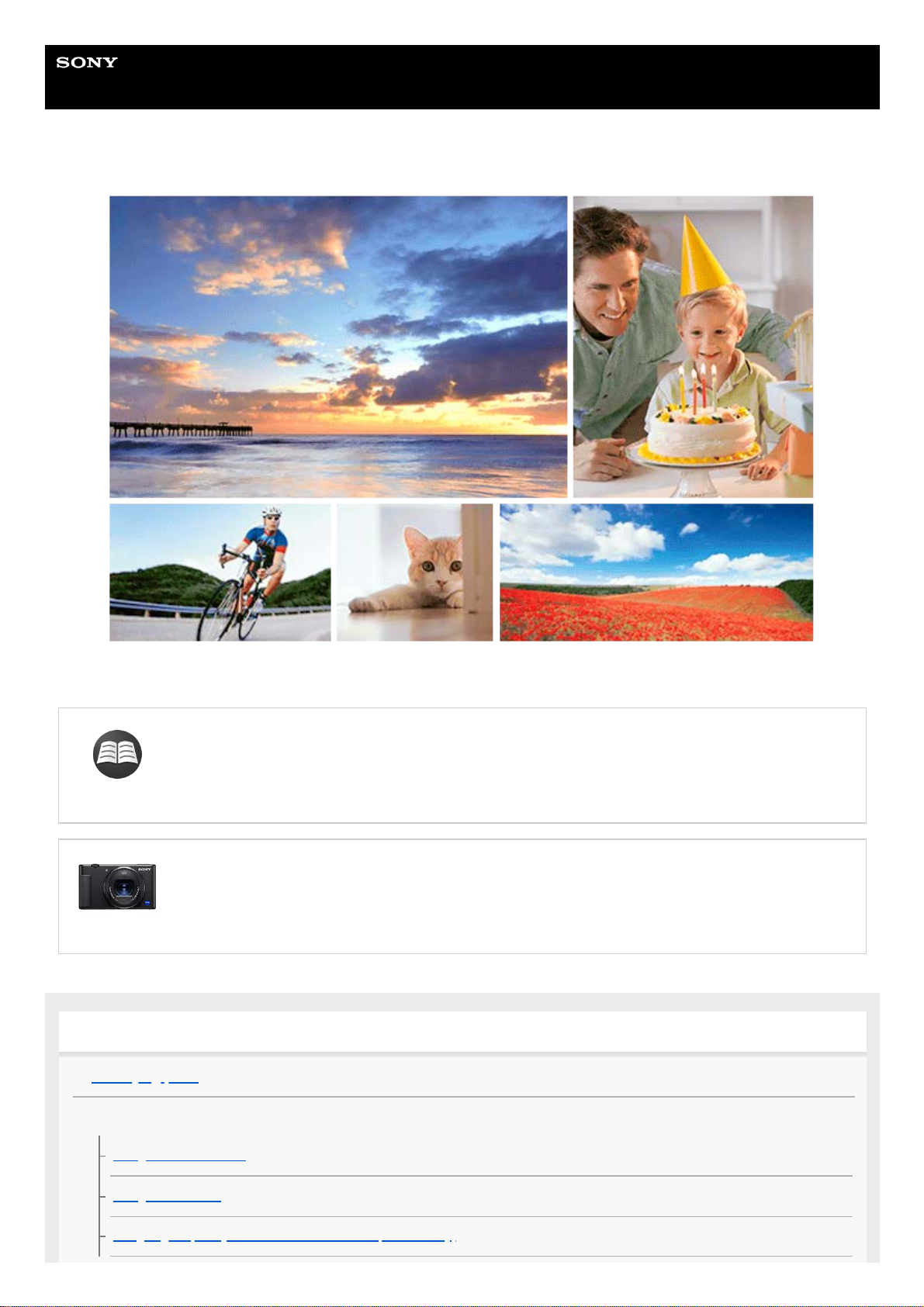
Help Guide
Digital Camera
ZV-1
Use this manual if you encounter any problems, or have any questions about your product.
Looking for valuable information, such as essential points on shooting (Tutorials)
This website introduces convenient functions, ways of usage, and setting examples. Refer to the
website when you set up your camera. (Another window will open.)
ZV-1 accessories compatibility information
This website provides the accessories compatibility information. (Another window will open.)
Names of parts/Icons and indicators
Identifying parts
Basic operations
Using the control wheel
Using MENU items
Assigning frequently used functions to buttons (Custom Key)
1
Page 2
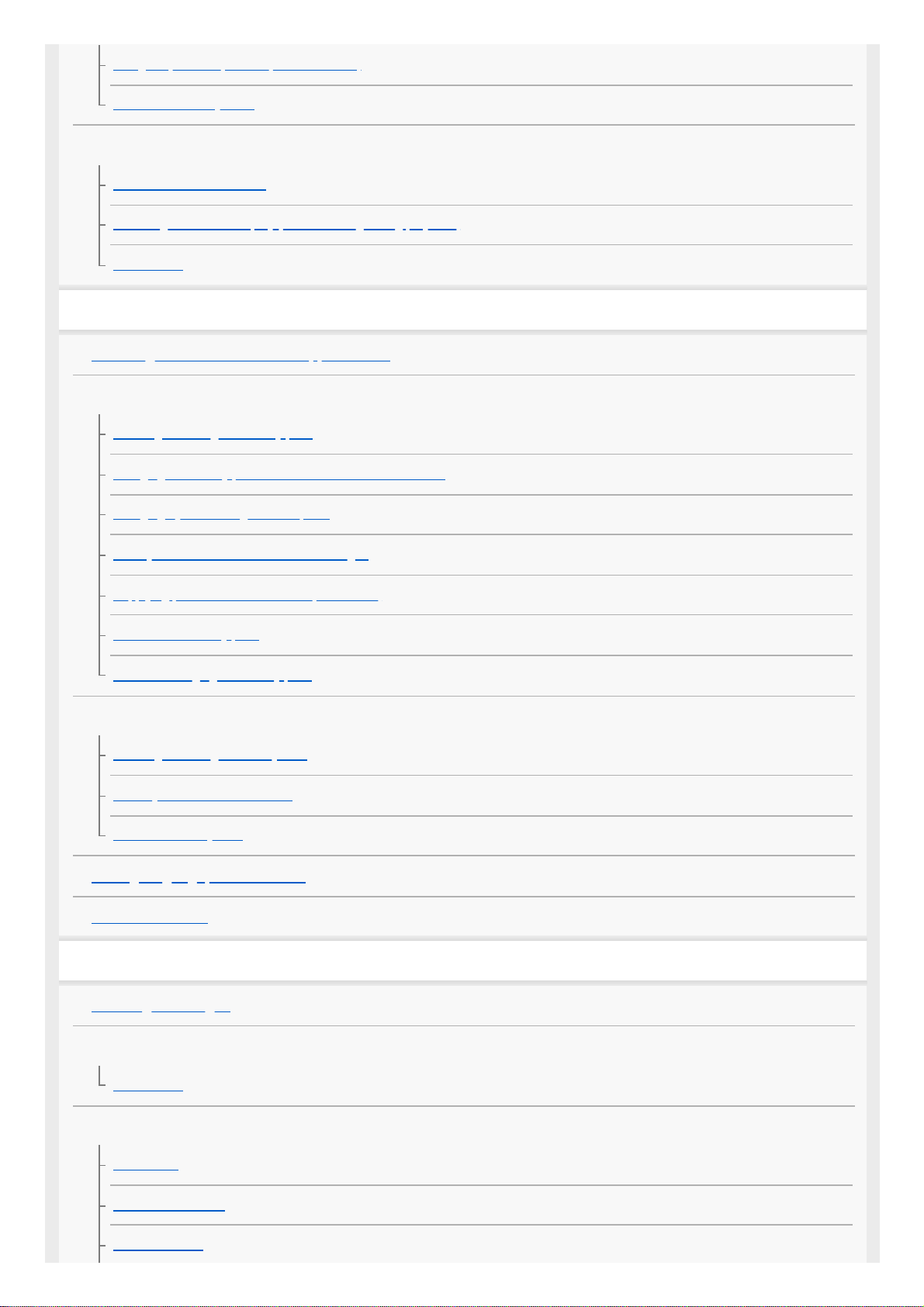
Using Fn (Function) button (Function menu)
How to use the keyboard
Icons and indicators
List of icons on the monitor
Switching the screen display (while shooting/during playback)
DISP Button
Preparing the camera
Checking the camera and the supplied items
Charging the battery pack
Inserting/removing the battery pack
Charging the battery pack while it is inserted in the camera
Charging by connecting to a computer
Battery life and number of recordable images
Supplying power from a wall outlet (wall socket)
Notes on the battery pack
Notes on charging the battery pack
Inserting a memory card (sold separately)
Inserting/removing a memory card
Memory cards that can be used
Notes on memory card
Setting language, date and time
In-Camera Guide
Shooting
Shooting still images
Focusing
Focus Mode
Auto focus
Focus Area
Phase detection AF
Focus Standard
2
Page 3
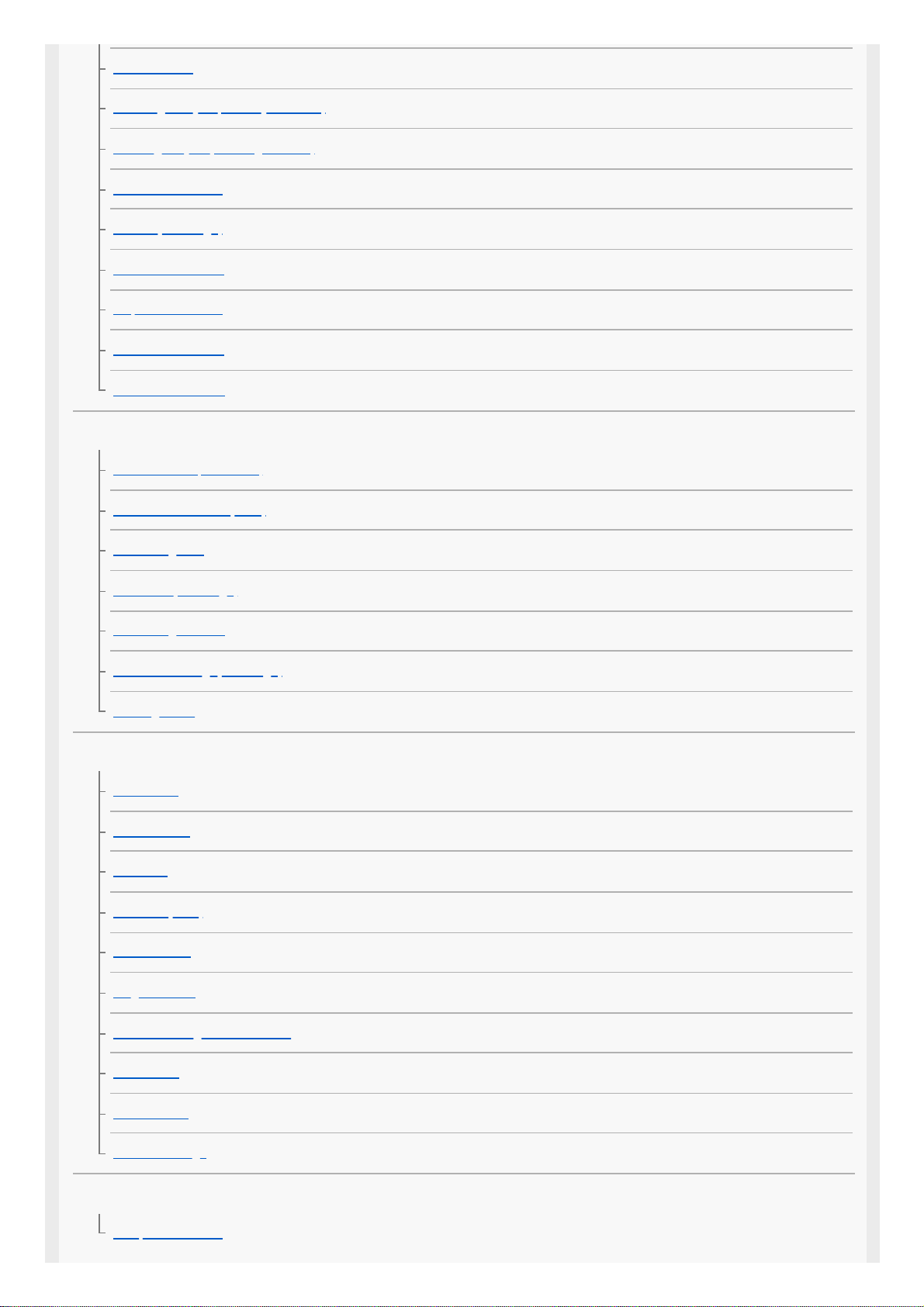
AF/MF control
Focusing on eyes (Face/Eye AF Set.)
Tracking subject (Tracking function)
Focus Frame Color
Pre-AF (still image)
AF Area Auto Clear
Disp. cont. AF area
Phase Detect. Area
Circ. of Focus Point
Manual focus
Manual Focus (Set Focus)
Direct manual focus (DMF)
Focus Magnifier
MF Assist (still image)
Focus Magnif. Time
Initial Focus Mag. (still image)
Peaking Setting
Selecting a drive mode (Continuous shooting/Self-timer)
Drive Mode
Cont. Shooting
Self-timer
Self-timer(Cont)
Cont. Bracket
Single Bracket
Indicator during bracket shooting
WB bracket
DRO Bracket
Bracket Settings
Taking pictures of yourself by monitoring the screen
Self-portrait/ -timer
3
Page 4
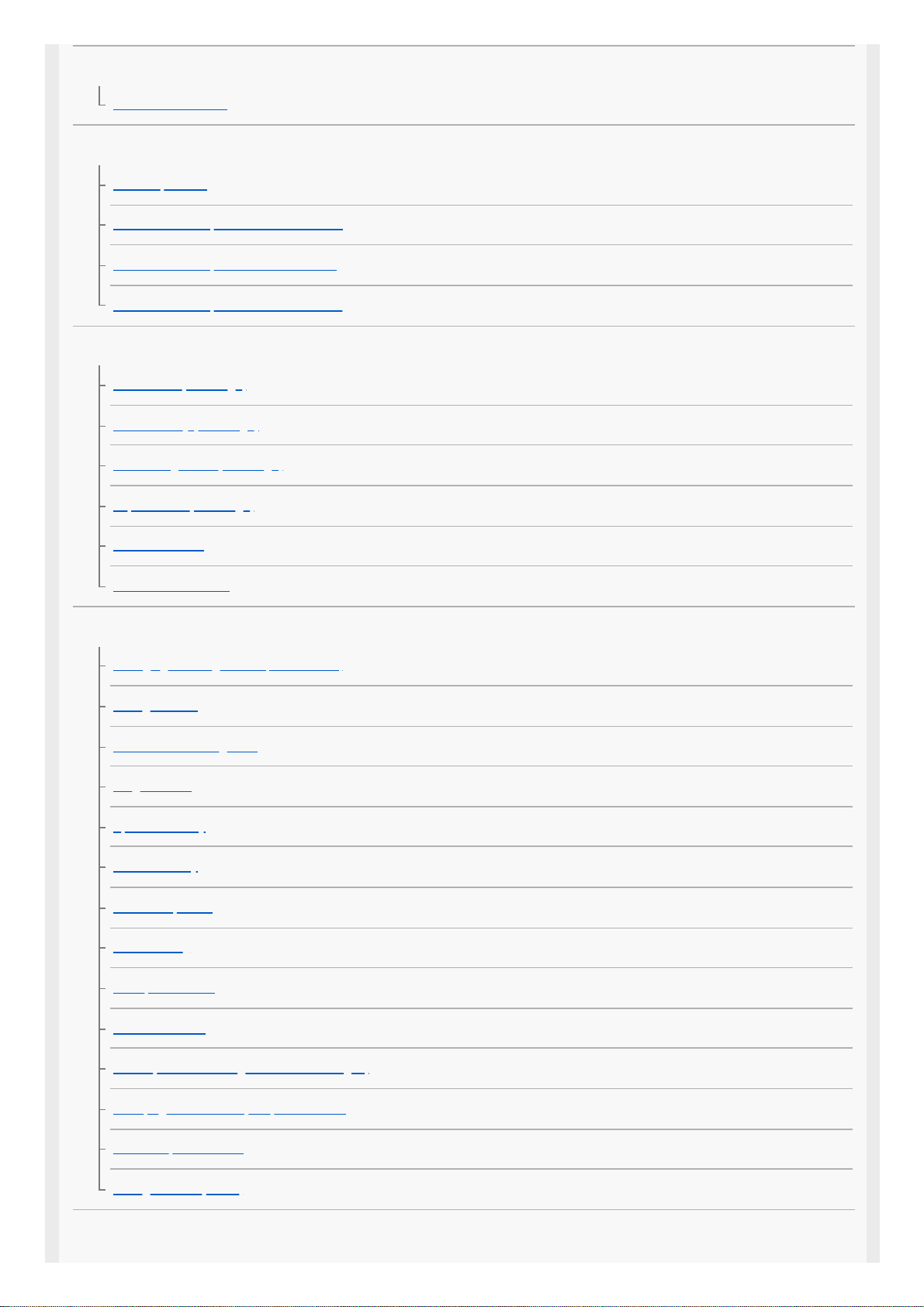
Interval shooting
Interval Shoot Func.
Using touch functions
Touch Operation
Func. of Touch Operation: Touch Shutter
Func. of Touch Operation: Touch Focus
Func. of Touch Operation: Touch Tracking
Selecting still image size/image quality
File Format (still image)
JPEG Quality (still image)
JPEG Image Size (still image)
Aspect Ratio (still image)
Panorama: Size
Panorama: Direction
Selecting a shooting mode
Changing shooting modes (Shoot Mode)
Intelligent Auto
About Scene Recognition
Program Auto
Aperture Priority
Shutter Priority
Manual Exposure
Bulb shooting
Sweep Panorama
Scene Selection
Recall (Camera Settings1/Camera Settings2)
HFR (High Frame Rate): Exposure Mode
Movie: Exposure Mode
Intelligent Auto (movie)
Controlling the exposure/metering modes
4
Page 5
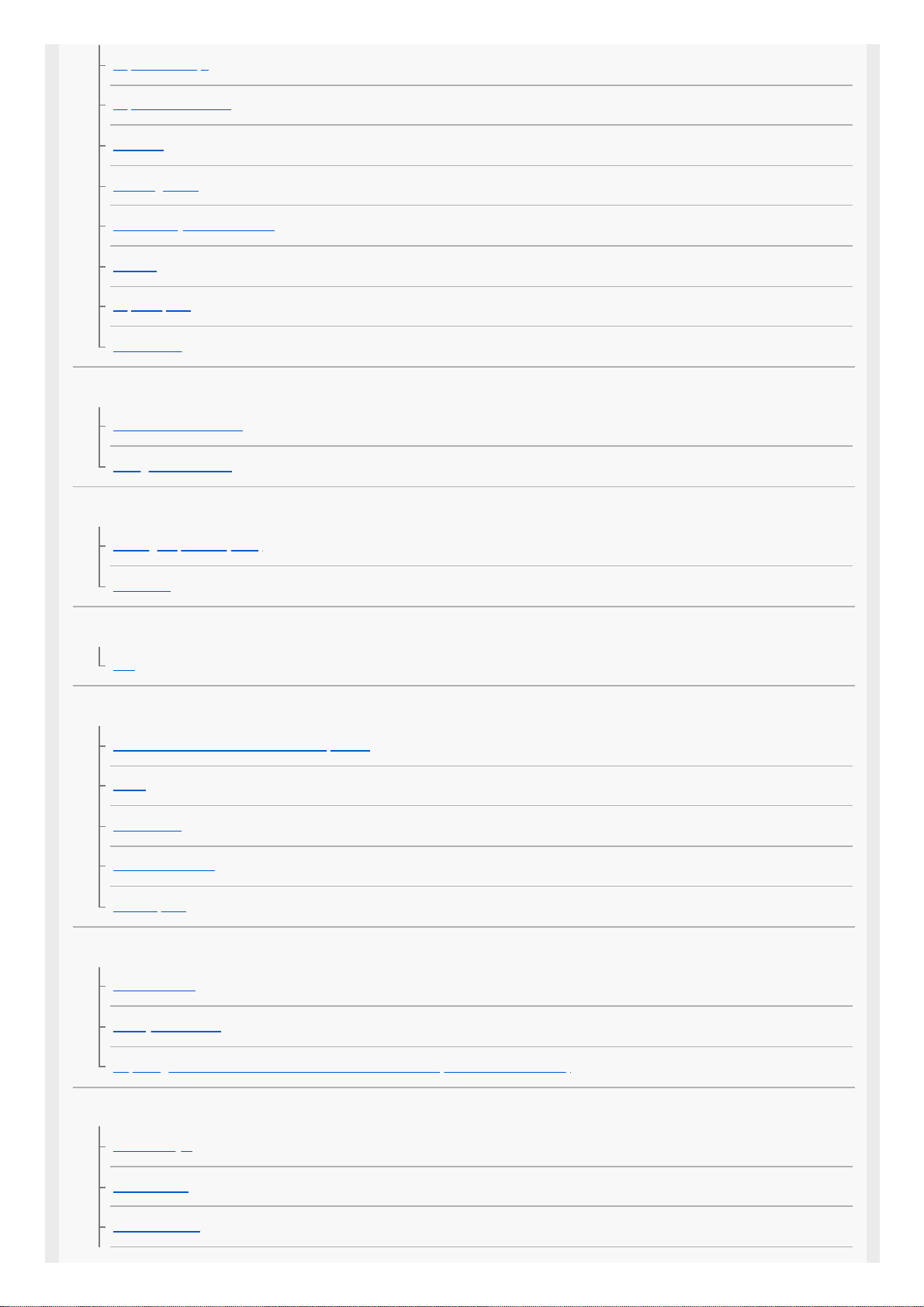
Exposure Comp.
Exposure Set. Guide
ND Filter
Metering Mode
Face Priority in Multi Metering
AE lock
Exp.comp.set
Zebra Setting
Switching the shooting style
Product Showcase Set
Background Defocus
Correcting brightness and contrast automatically
D-Range Optimizer (DRO)
Auto HDR
Selecting the ISO sensitivity
ISO
Using the zoom
The zoom features available with this product
Zoom
Zoom Setting
About zoom scale
Zoom Speed
White balance
White Balance
Priority Set in AWB
Capturing a standard white color to set the white balance (custom white balance)
Setting how to process images
Creative Style
Picture Effect
Soft Skin Effect
5
Page 6
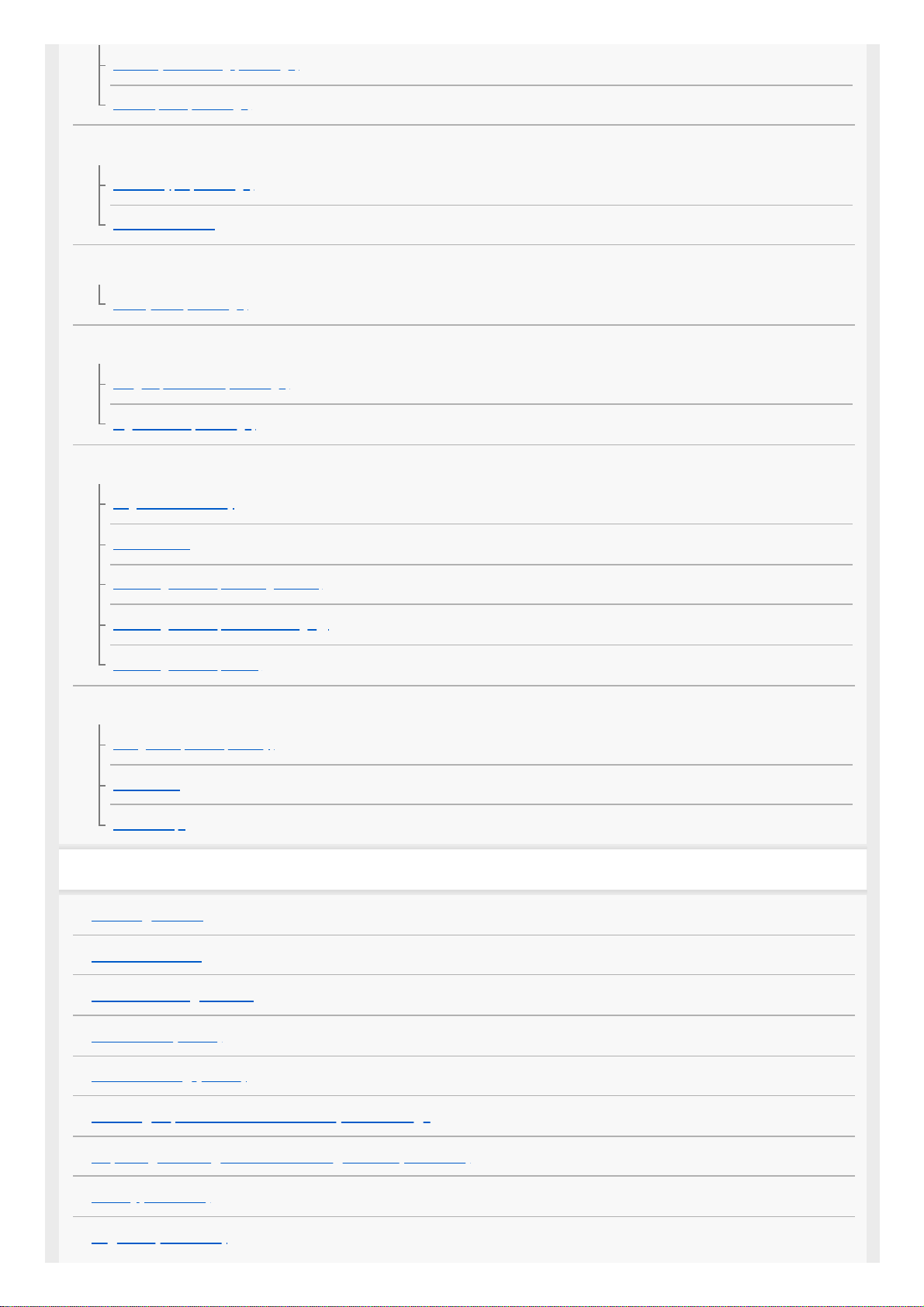
Auto Object Framing (still image)
Color Space (still image)
Shutter settings
Shutter Type (still image)
Release w/o Card
Reducing blur
SteadyShot (still image)
Noise reduction
Long Exposure NR (still image)
High ISO NR (still image)
Face detection
Regist. Faces Priority
Smile Shutter
Face Registration (New Registration)
Face Registration (Order Exchanging)
Face Registration (Delete)
Using the flash
Using flash (sold separately)
Flash Mode
Flash Comp.
Recording movies
Shooting movies
Movie w/ shutter
Movie recording formats
File Format (movie)
Record Setting (movie)
Shooting super-slow-motion movies (HFR Settings)
Capturing still images while recording movies (Dual Rec)
Quality(Dual Rec)
Img. Size(Dual Rec)
6
Page 7
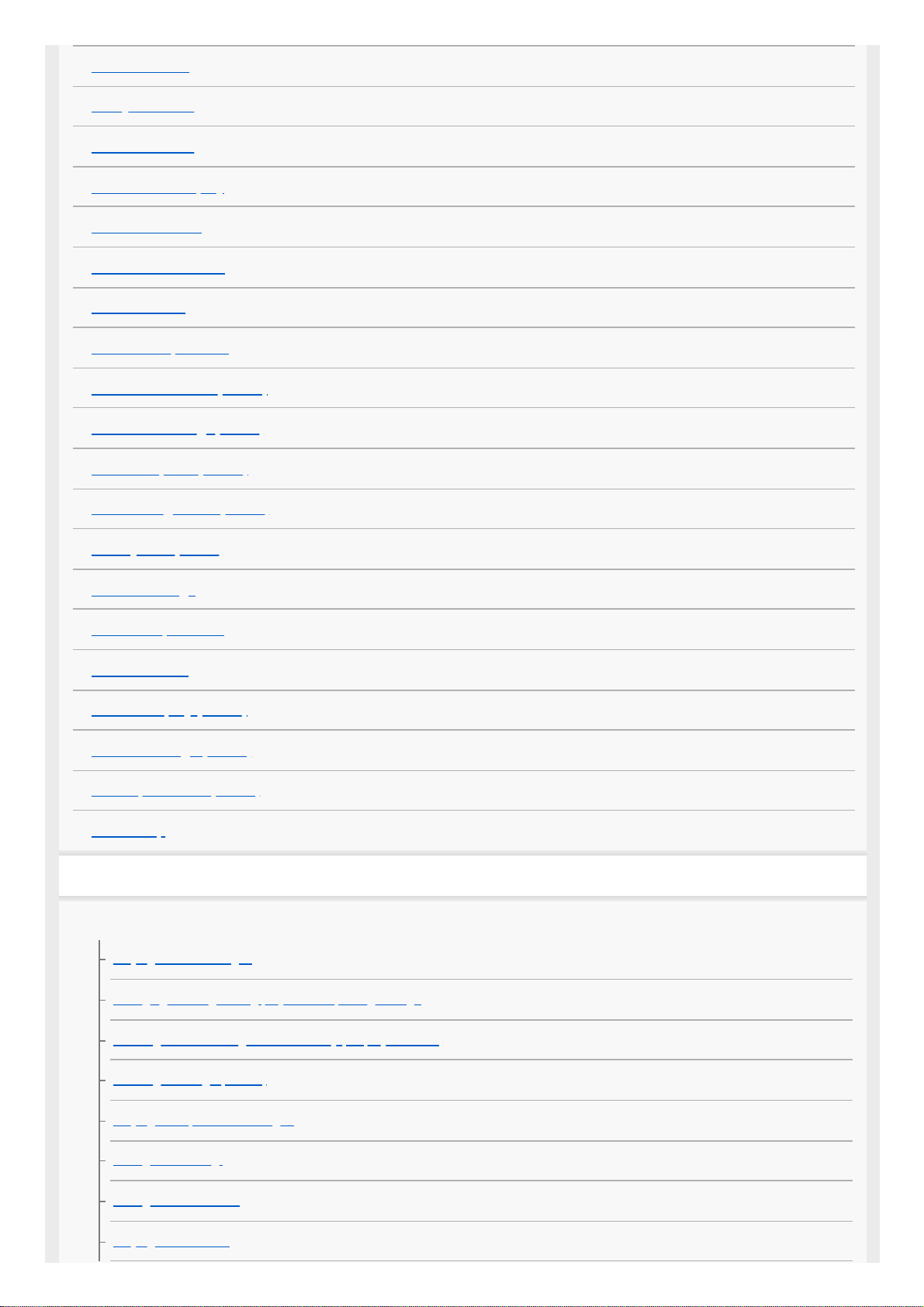
Auto Dual Rec
Proxy Recording
Audio Recording
Audio Level Display
Audio Rec Level
Wind Noise Reduct.
Picture Profile
Gamma Disp. Assist
Auto Slow Shutter (movie)
Initial Focus Mag. (movie)
AF drive speed (movie)
AF Tracking Sens. (movie)
SteadyShot (movie)
TC/UB Settings
TC/UB Disp. Switch
MOVIE Button
Marker Display (movie)
Marker Settings (movie)
4K Output Select (movie)
REC Lamp
Viewing
Viewing images
Playing back still images
Enlarging an image being played back (Enlarge Image)
Rotating recorded images automatically (Display Rotation)
Rotating an image (Rotate)
Playing back panoramic images
Enlarge Initial Mag.
Enlarge Initial Position
Playing back movies
7
Page 8
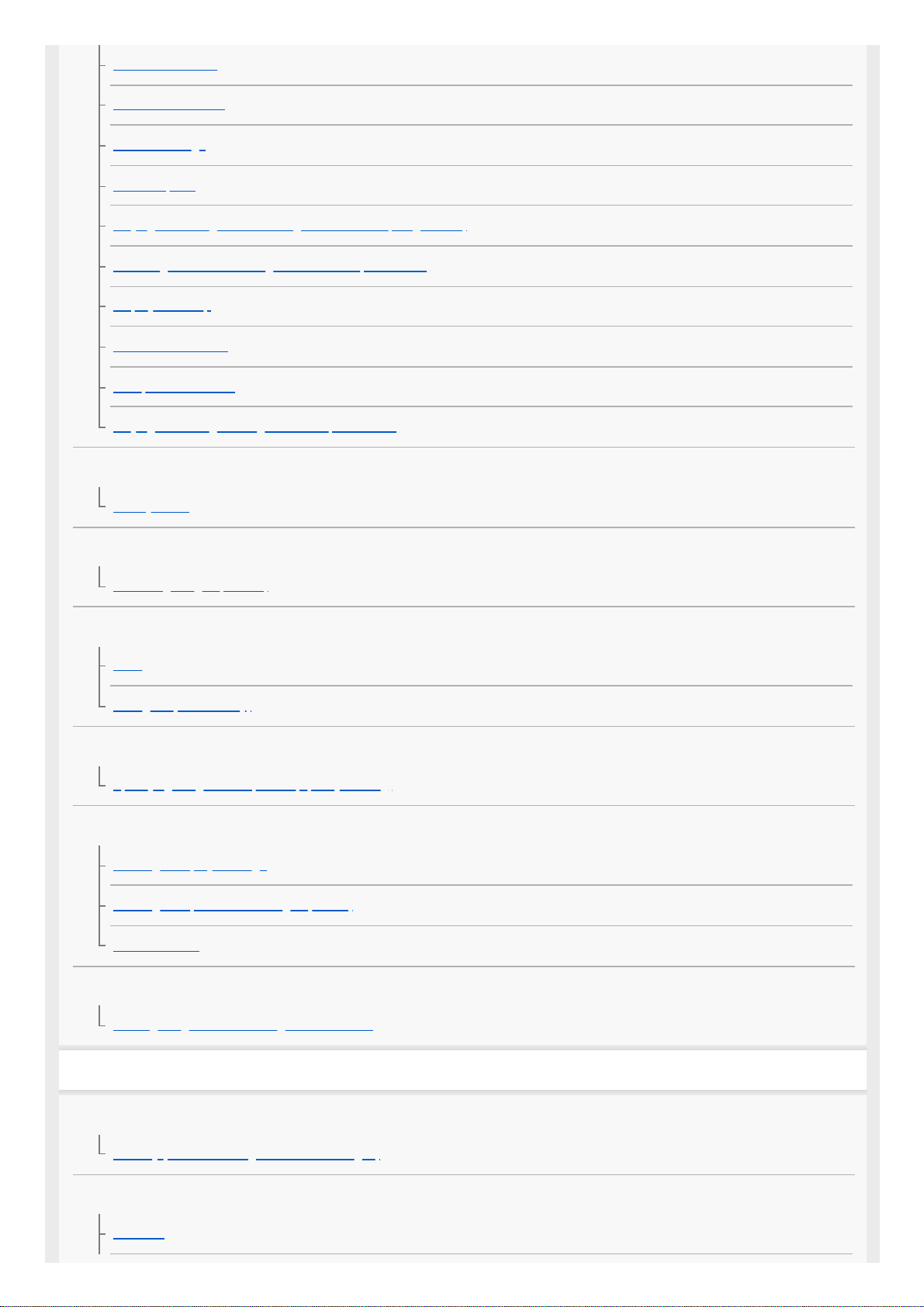
Motion Shot Video
Motion Interval ADJ
Volume Settings
Photo Capture
Playing back images on the image index screen (Image Index)
Switching between still images and movies (View Mode)
Display as Group
Cont. PB for Interval
PB Speed for Interval
Playing back images using slideshow (Slide Show)
Editing images
Beauty Effect
Protecting data
Protecting images (Protect)
Setting Rating function
Rating
Rating Set(Custom Key)
Designating images for printing (DPOF)
Specifying images to be printed (Specify Printing)
Deleting images
Deleting a displayed image
Deleting multiple selected images (Delete)
Delete confirm.
Viewing images on a TV
Viewing images on a TV using an HDMI cable
Customizing the camera
Registering frequently used functions
Memory (Camera Settings1/Camera Settings2)
Customizing MENU (My Menu)
Add Item
8
Page 9
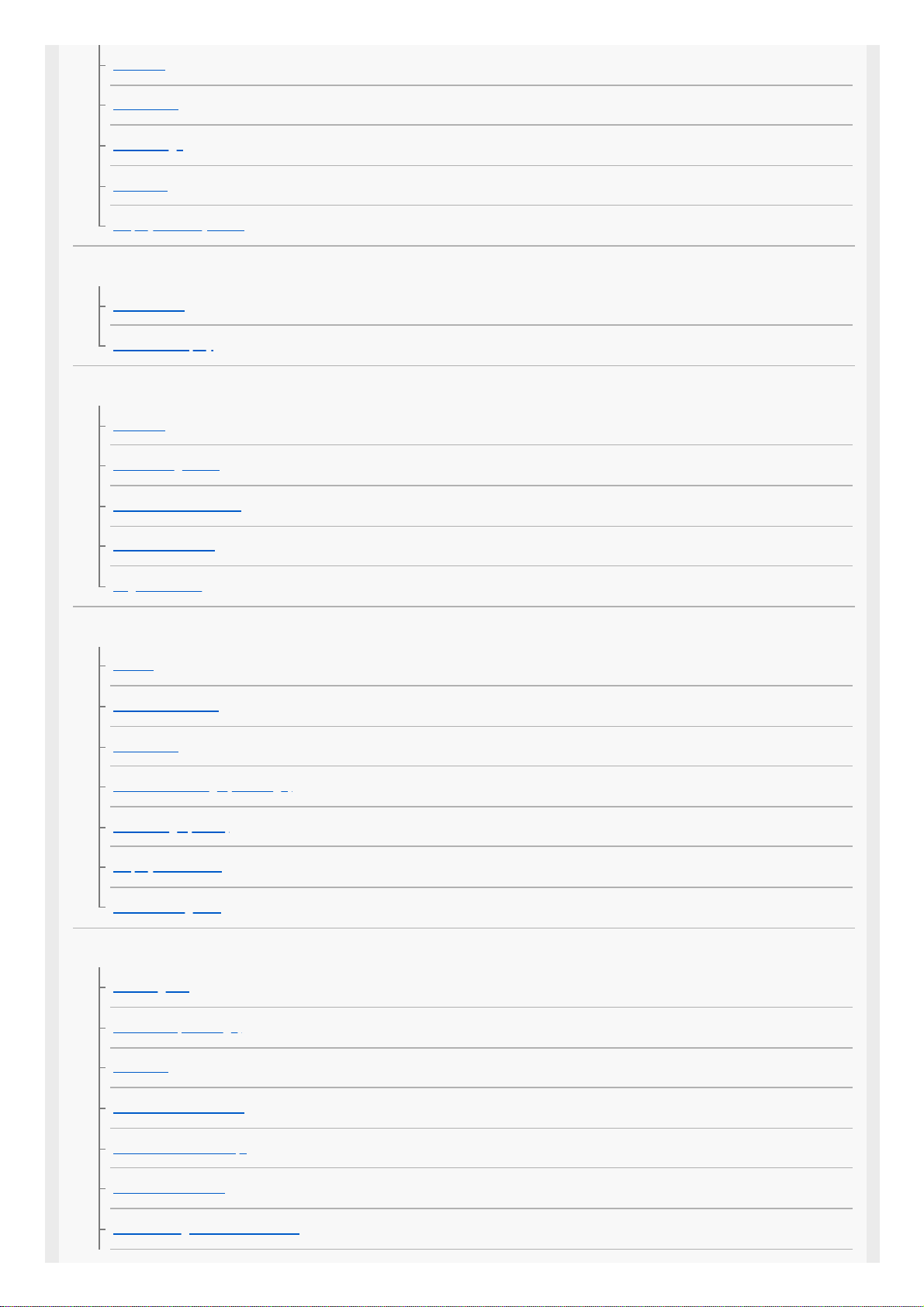
Sort Item
Delete Item
Delete Page
Delete All
Display From My Menu
Checking images before/after recording
Auto Review
Live View Display
Monitor settings
Grid Line
Monitor Brightness
Power OFF w/ monitor
Auto Monitor OFF
Bright Monitoring
Memory card settings
Format
Select REC Folder
New Folder
File/Folder Settings (still image)
File Settings (movie)
Display Media Info.
Recover Image DB
Camera settings
Audio signals
Write Date (still image)
Tile Menu
Power Save Start Time
Auto Power OFF Temp.
NTSC/PAL Selector
HDMI Settings: HDMI Resolution
9
Page 10
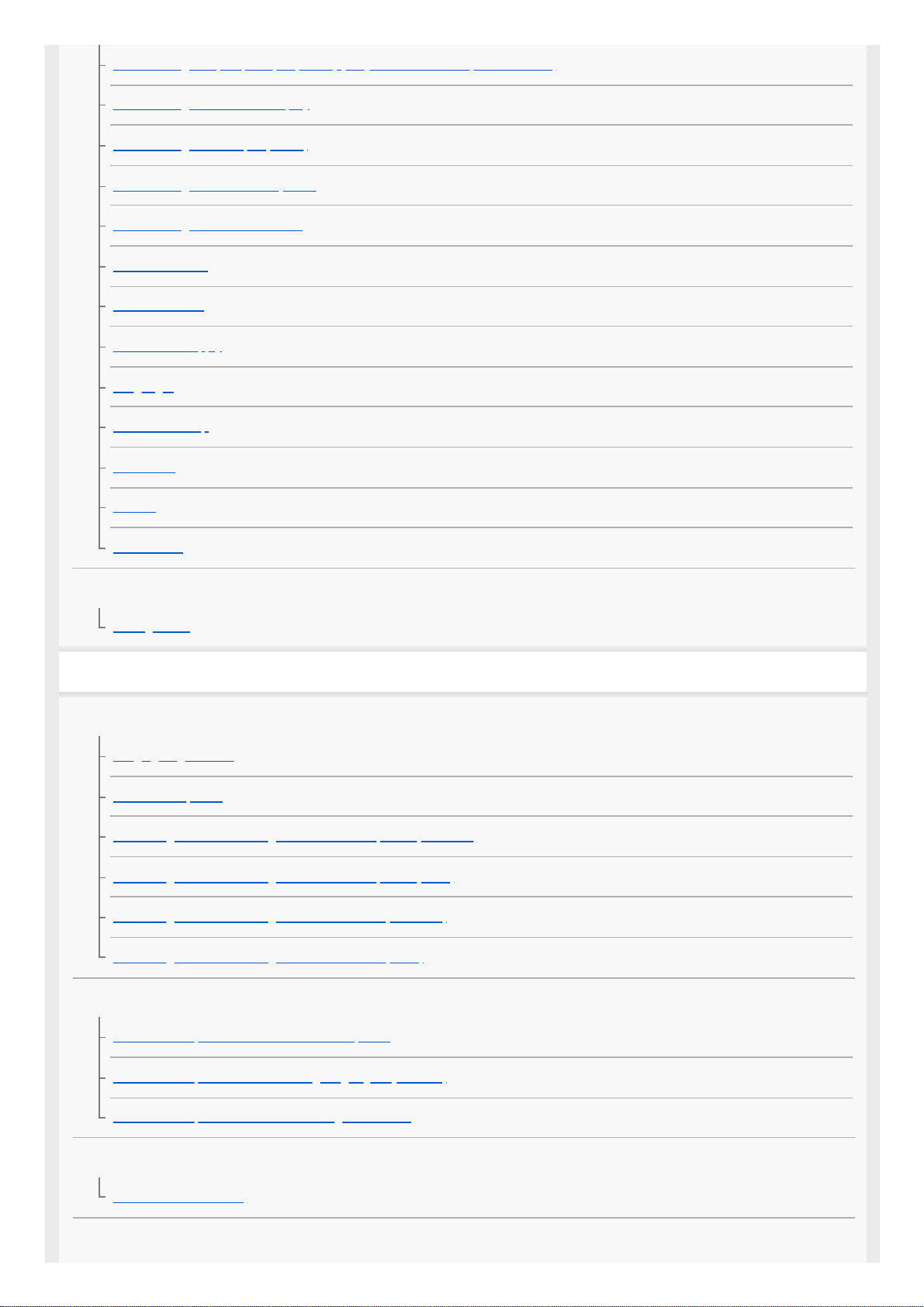
HDMI Settings: 24p/60p Output (movie) (Only for 1080 60i compatible models)
HDMI Settings: HDMI Info. Display
HDMI Settings: TC Output (movie)
HDMI Settings: REC Control (movie)
HDMI Settings: CTRL FOR HDMI
USB Connection
USB LUN Setting
USB Power Supply
Language
Date/Time Setup
Area Setting
Version
Demo Mode
Initializing the camera
Setting Reset
Using network functions
Connecting this product and a Smartphone
Imaging Edge Mobile
Ctrl w/ Smartphone
Controlling the camera using an Android smartphone (QR Code)
Controlling the camera using an Android smartphone (SSID)
Controlling the camera using an iPhone or iPad (QR Code)
Controlling the camera using an iPhone or iPad (SSID)
Transferring images to a Smartphone
Send to Smartphone Func.: Send to Smartphone
Send to Smartphone Func.: Sending Target (proxy movies)
Send to Smartphone Func.: Cnct. during Power OFF
Reading location information from a smartphone
Location Info. Link Set.
Using a remote commander with Bluetooth communication
10
Page 11
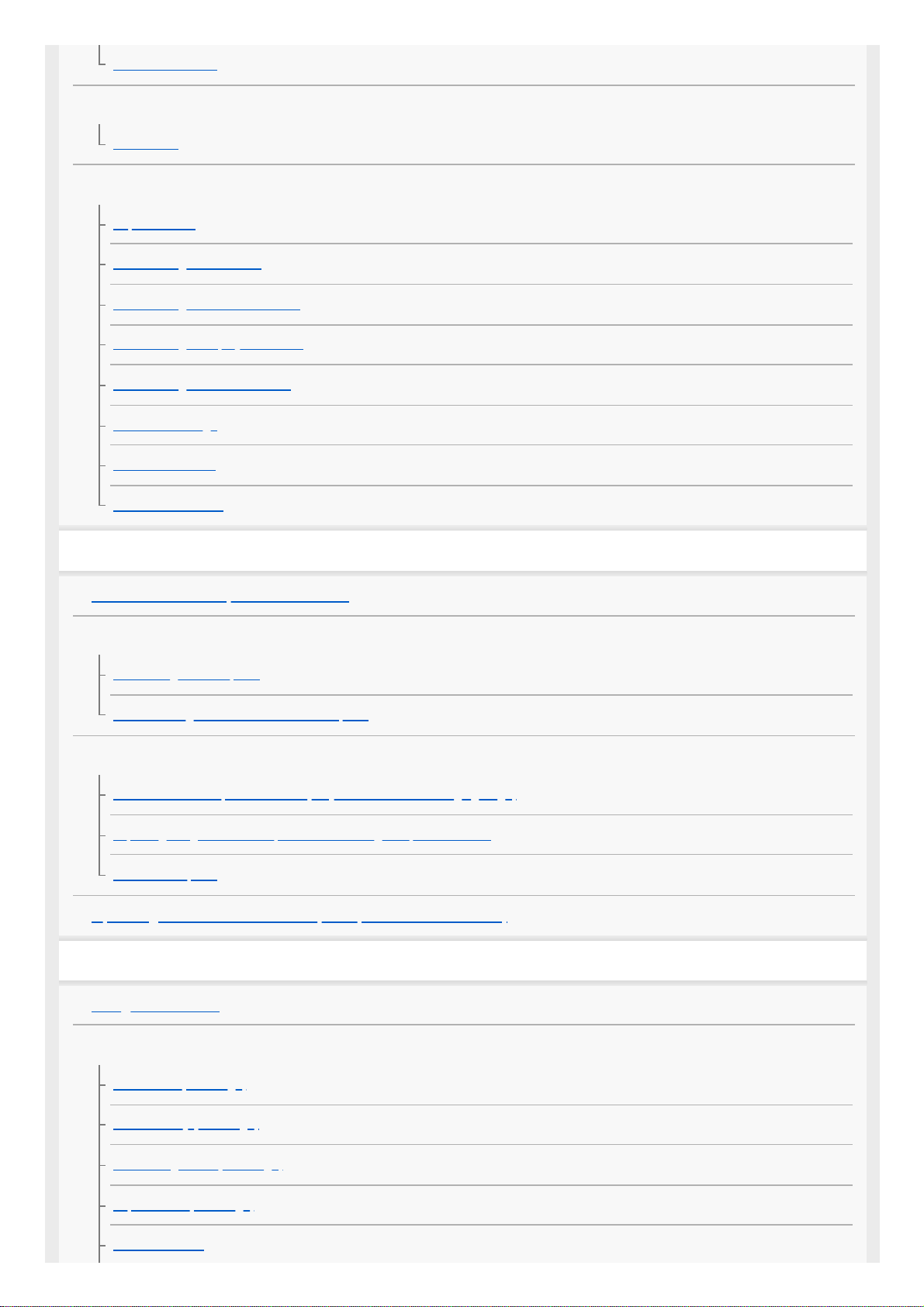
Bluetooth Rmt Ctrl
Transferring images to a TV
View on TV
Changing the network settings
Airplane Mode
Wi-Fi Settings: WPS Push
Wi-Fi Settings: Access Point Set.
Wi-Fi Settings: Display Wi-Fi Info.
Wi-Fi Settings: SSID/PW Reset
Bluetooth Settings
Edit Device Name
Reset Network Set.
Using a computer
Recommended computer environment
Connecting/disconnecting the camera
Connecting to a computer
Disconnecting the camera from the computer
Managing/editing images on a computer
Introduction to computer software (PlayMemories Home/Imaging Edge)
Importing images to the computer without using computer software
Send to Computer
Operating the camera from a computer (PC Remote Function)
List of MENU items
Using MENU items
Camera Settings1
File Format (still image)
JPEG Quality (still image)
JPEG Image Size (still image)
Aspect Ratio (still image)
Panorama: Size
11
Page 12
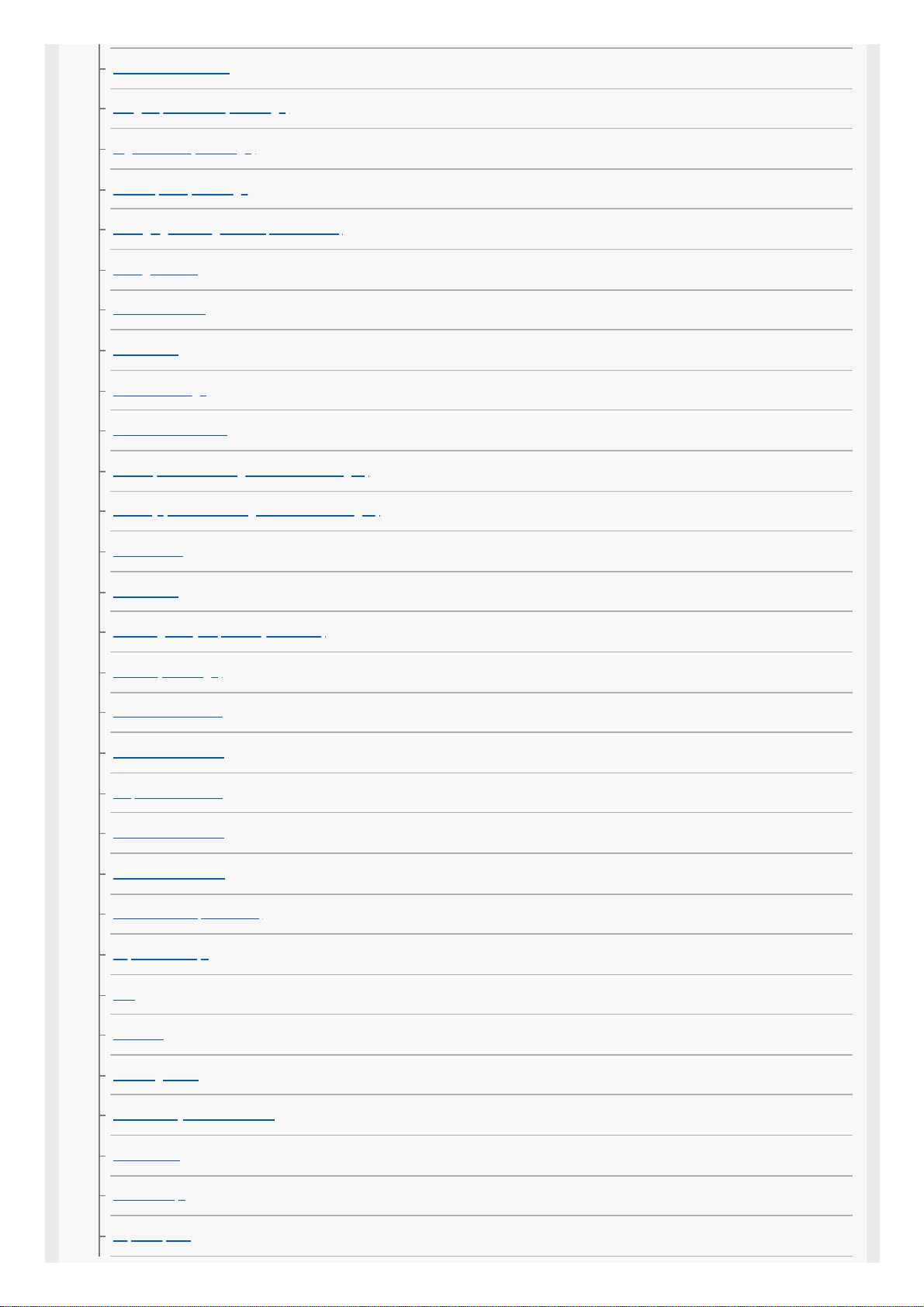
Panorama: Direction
Long Exposure NR (still image)
High ISO NR (still image)
Color Space (still image)
Changing shooting modes (Shoot Mode)
Intelligent Auto
Scene Selection
Drive Mode
Bracket Settings
Interval Shoot Func.
Recall (Camera Settings1/Camera Settings2)
Memory (Camera Settings1/Camera Settings2)
Focus Mode
Focus Area
Focusing on eyes (Face/Eye AF Set.)
Pre-AF (still image)
Focus Frame Color
AF Area Auto Clear
Disp. cont. AF area
Phase Detect. Area
Circ. of Focus Point
Manual Focus (Set Focus)
Exposure Comp.
ISO
ND Filter
Metering Mode
Face Priority in Multi Metering
Flash Mode
Flash Comp.
Exp.comp.set
12
Page 13
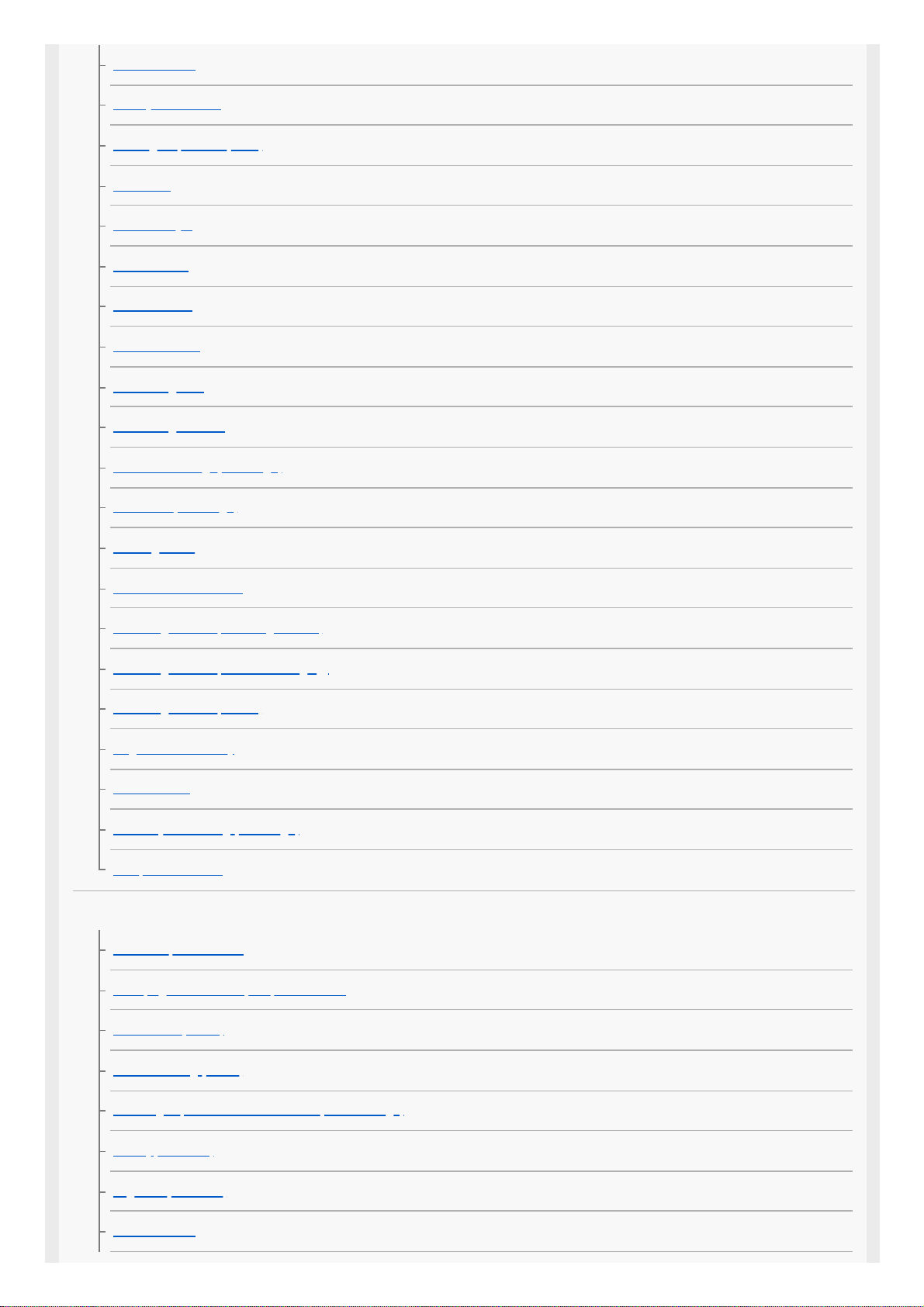
White Balance
Priority Set in AWB
D-Range Optimizer (DRO)
Auto HDR
Creative Style
Picture Effect
Picture Profile
Soft Skin Effect
Focus Magnifier
Focus Magnif. Time
Initial Focus Mag. (still image)
MF Assist (still image)
Peaking Setting
Product Showcase Set
Face Registration (New Registration)
Face Registration (Order Exchanging)
Face Registration (Delete)
Regist. Faces Priority
Smile Shutter
Auto Object Framing (still image)
Self-portrait/ -timer
Camera Settings2
Movie: Exposure Mode
HFR (High Frame Rate): Exposure Mode
File Format (movie)
Record Setting (movie)
Shooting super-slow-motion movies (HFR Settings)
Quality(Dual Rec)
Img. Size(Dual Rec)
Auto Dual Rec
13
Page 14
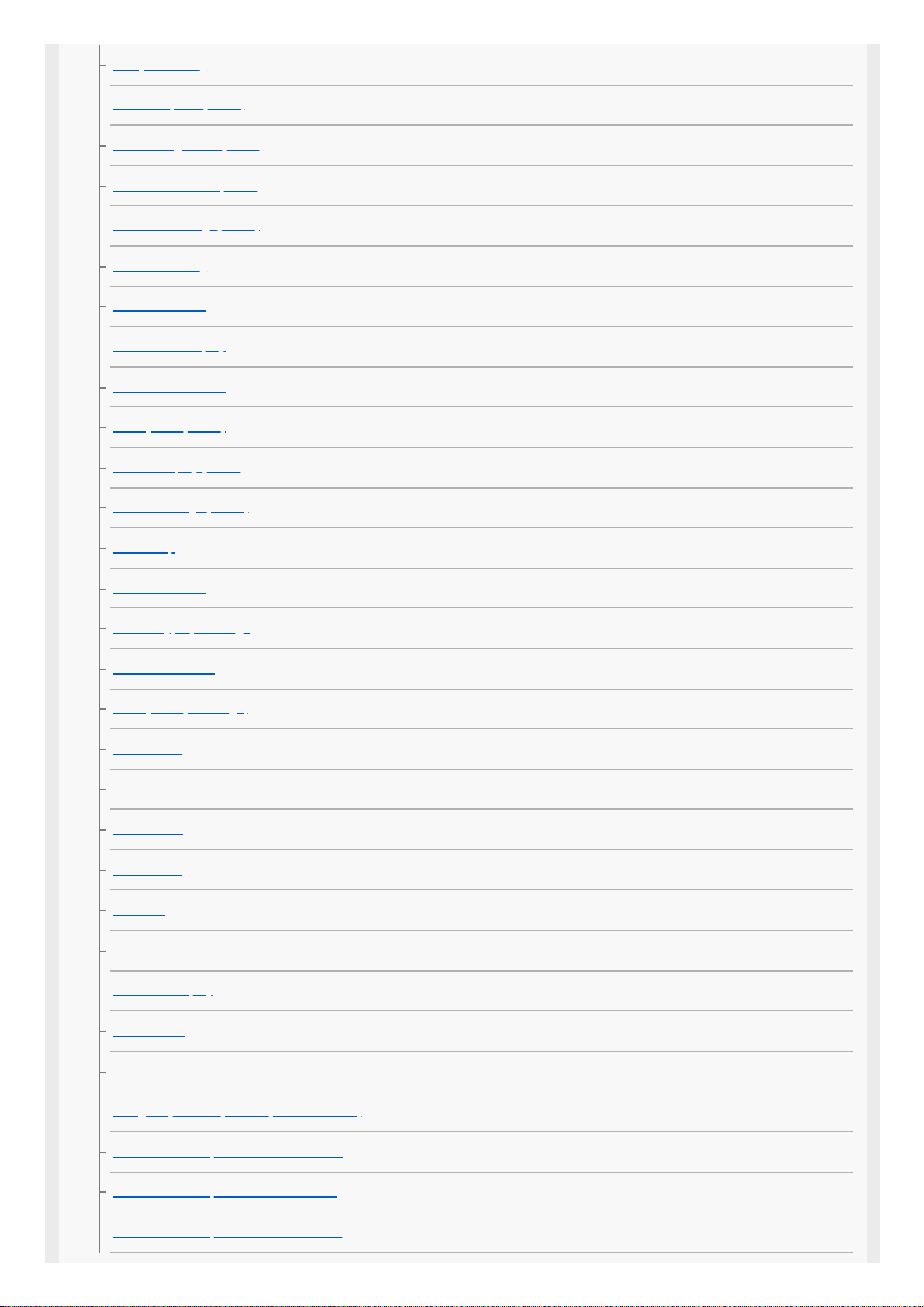
Proxy Recording
AF drive speed (movie)
AF Tracking Sens. (movie)
Auto Slow Shutter (movie)
Initial Focus Mag. (movie)
Audio Recording
Audio Rec Level
Audio Level Display
Wind Noise Reduct.
SteadyShot (movie)
Marker Display (movie)
Marker Settings (movie)
REC Lamp
Movie w/ shutter
Shutter Type (still image)
Release w/o Card
SteadyShot (still image)
Zoom Setting
Zoom Speed
DISP Button
Zebra Setting
Grid Line
Exposure Set. Guide
Live View Display
Auto Review
Assigning frequently used functions to buttons (Custom Key)
Using Fn (Function) button (Function menu)
Func. of Touch Operation: Touch Shutter
Func. of Touch Operation: Touch Focus
Func. of Touch Operation: Touch Tracking
14
Page 15
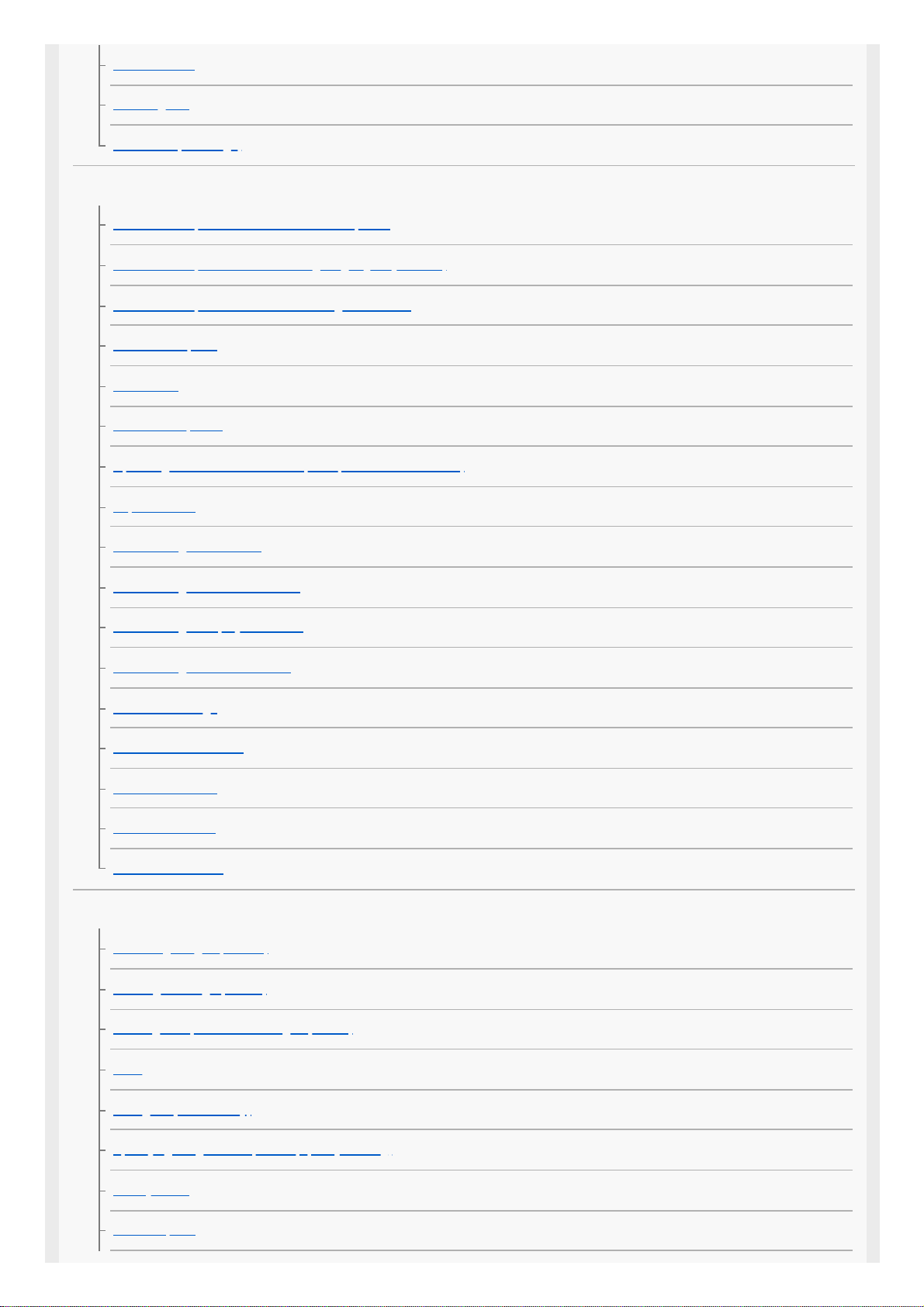
MOVIE Button
Audio signals
Write Date (still image)
Network
Send to Smartphone Func.: Send to Smartphone
Send to Smartphone Func.: Sending Target (proxy movies)
Send to Smartphone Func.: Cnct. during Power OFF
Send to Computer
View on TV
Ctrl w/ Smartphone
Operating the camera from a computer (PC Remote Function)
Airplane Mode
Wi-Fi Settings: WPS Push
Wi-Fi Settings: Access Point Set.
Wi-Fi Settings: Display Wi-Fi Info.
Wi-Fi Settings: SSID/PW Reset
Bluetooth Settings
Location Info. Link Set.
Bluetooth Rmt Ctrl
Edit Device Name
Reset Network Set.
Playback
Protecting images (Protect)
Rotating an image (Rotate)
Deleting multiple selected images (Delete)
Rating
Rating Set(Custom Key)
Specifying images to be printed (Specify Printing)
Beauty Effect
Photo Capture
15
Page 16
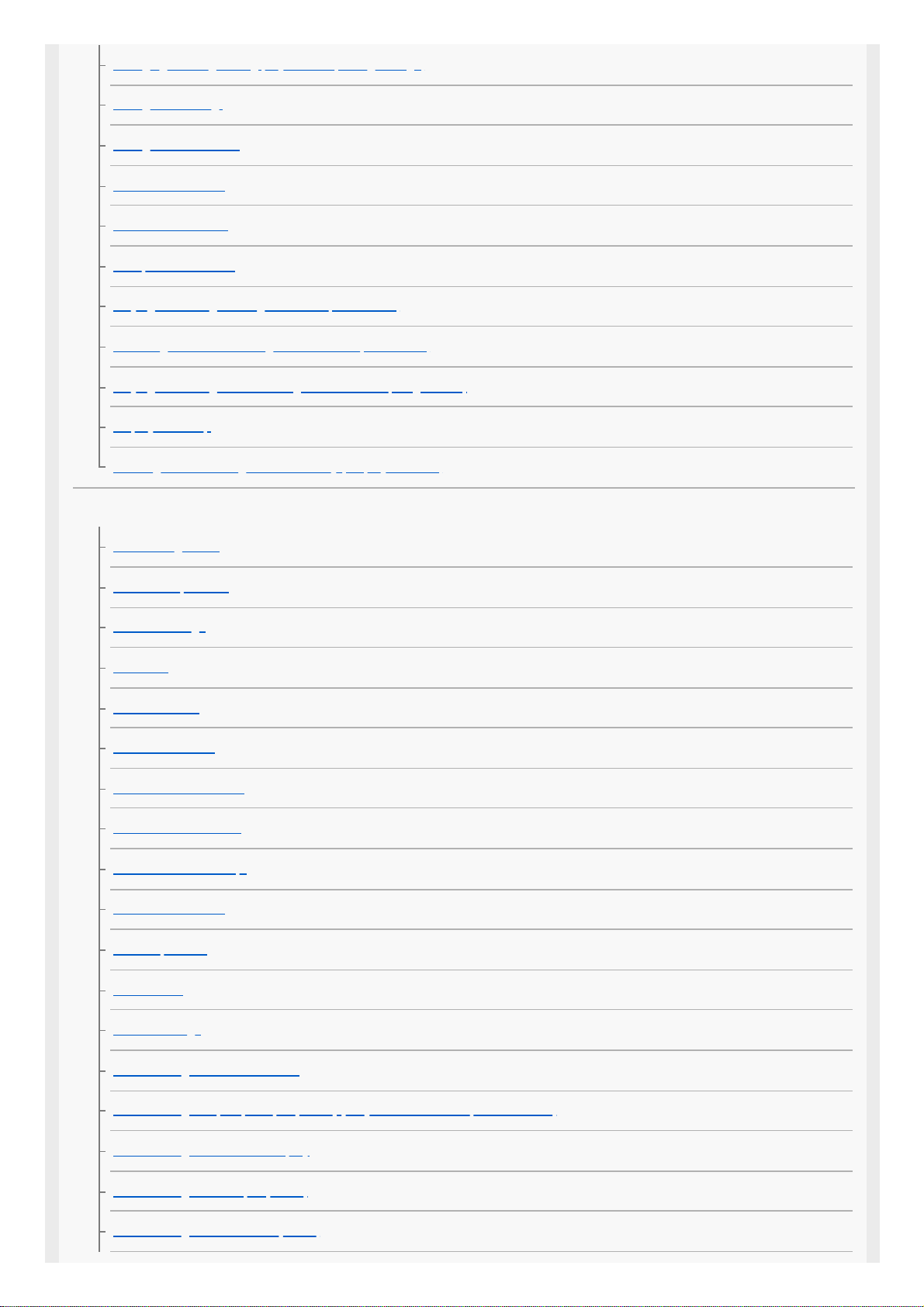
Enlarging an image being played back (Enlarge Image)
Enlarge Initial Mag.
Enlarge Initial Position
Motion Interval ADJ
Cont. PB for Interval
PB Speed for Interval
Playing back images using slideshow (Slide Show)
Switching between still images and movies (View Mode)
Playing back images on the image index screen (Image Index)
Display as Group
Rotating recorded images automatically (Display Rotation)
Setup
Monitor Brightness
Gamma Disp. Assist
Volume Settings
Tile Menu
Delete confirm.
Auto Monitor OFF
Power Save Start Time
Power OFF w/ monitor
Auto Power OFF Temp.
NTSC/PAL Selector
Touch Operation
Demo Mode
TC/UB Settings
HDMI Settings: HDMI Resolution
HDMI Settings: 24p/60p Output (movie) (Only for 1080 60i compatible models)
HDMI Settings: HDMI Info. Display
HDMI Settings: TC Output (movie)
HDMI Settings: REC Control (movie)
16
Page 17
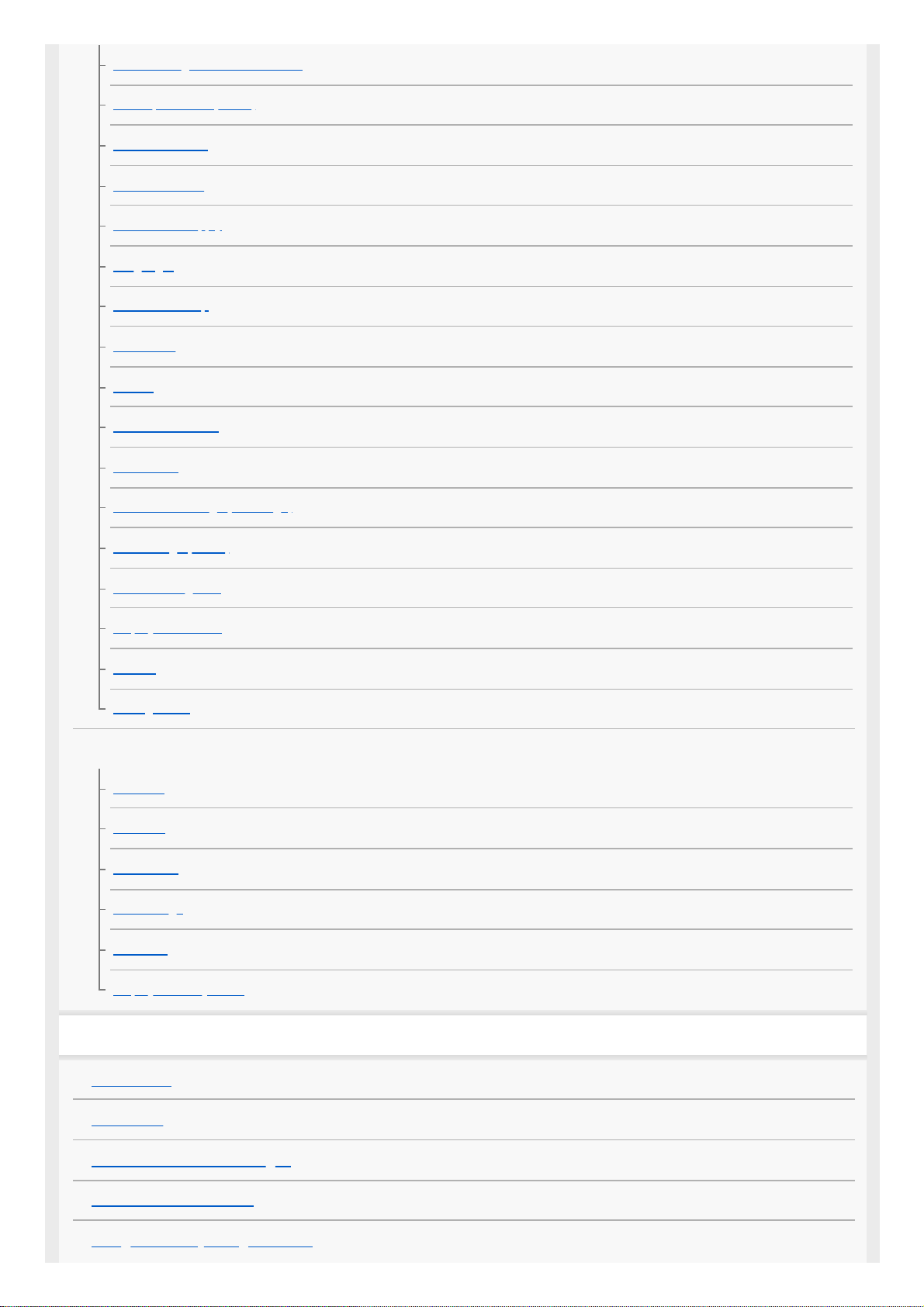
HDMI Settings: CTRL FOR HDMI
4K Output Select (movie)
USB Connection
USB LUN Setting
USB Power Supply
Language
Date/Time Setup
Area Setting
Format
Select REC Folder
New Folder
File/Folder Settings (still image)
File Settings (movie)
Recover Image DB
Display Media Info.
Version
Setting Reset
My Menu
Add Item
Sort Item
Delete Item
Delete Page
Delete All
Display From My Menu
Precautions/This product
Precautions
On cleaning
Number of recordable images
Recordable movie times
Using the battery charger abroad
17
Page 18
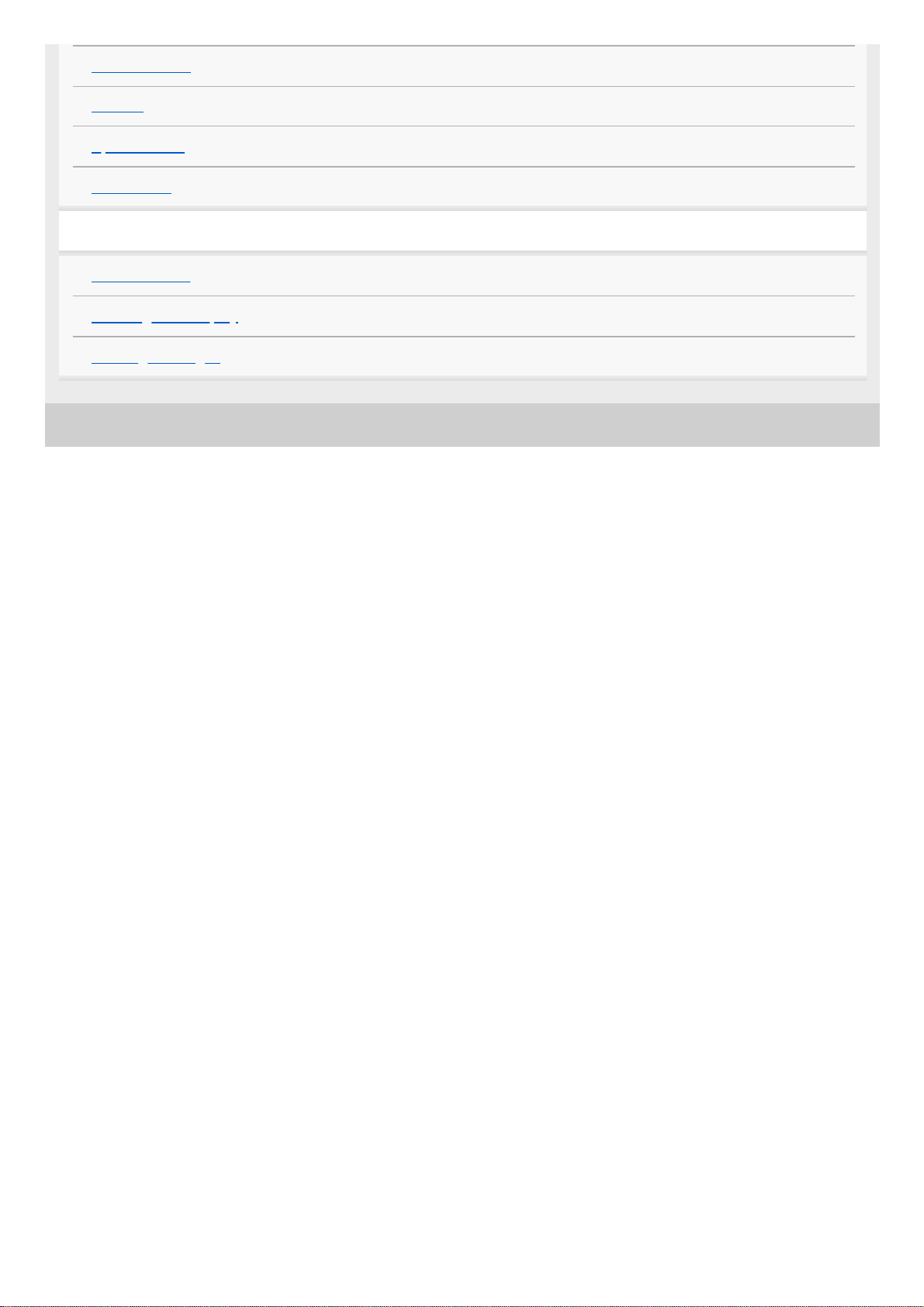
5-016-934-11(1) Copyright 2020 Sony Corporation
AVCHD format
License
Specifications
Trademarks
If you have problems
Troubleshooting
Self-diagnosis display
Warning messages
18
Page 19
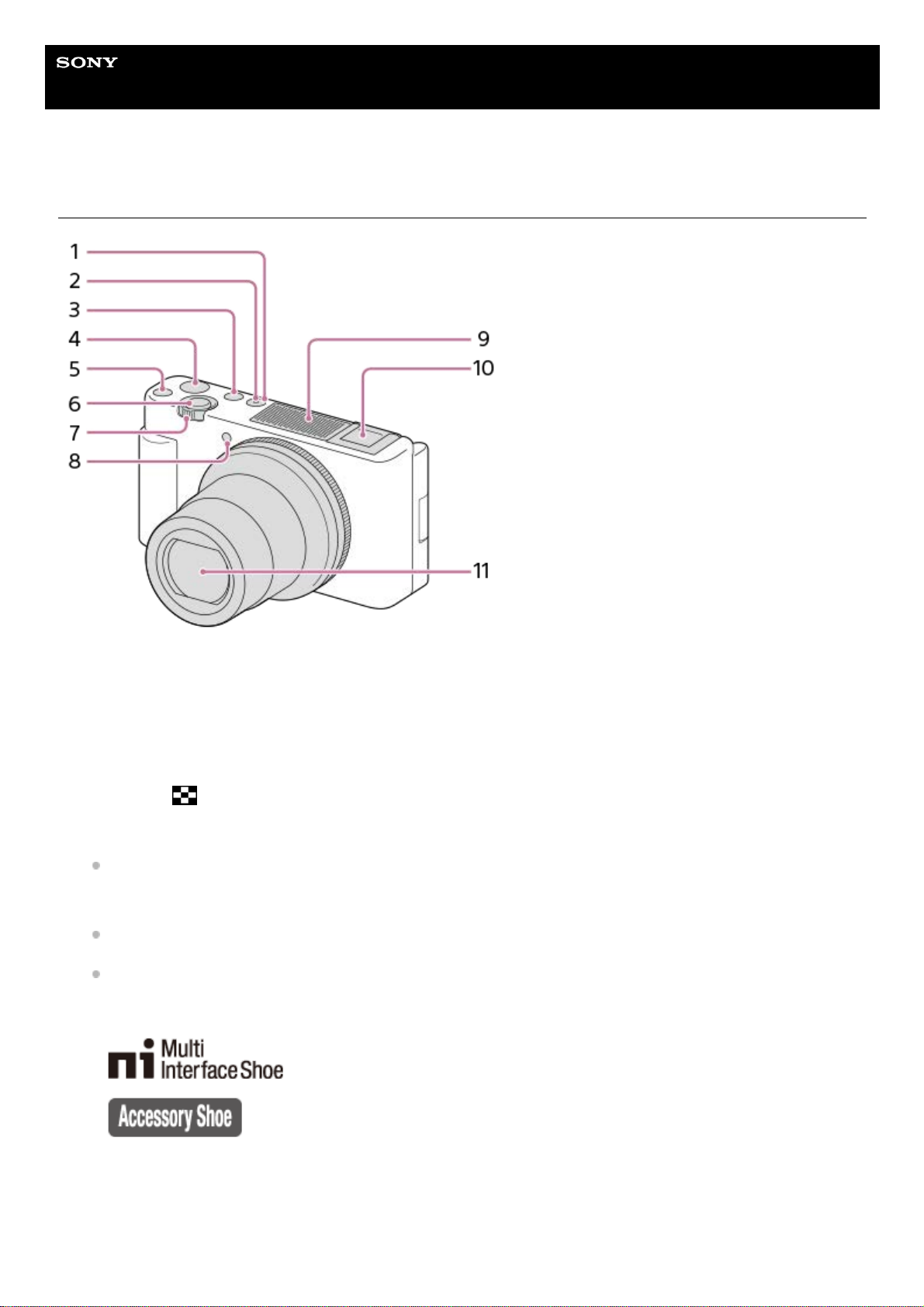
Help Guide
Digital Camera
ZV-1
Identifying parts
ON/OFF (Power) button1.
Power/Charge lamp2.
MODE (Mode) button3.
MOVIE (Movie) button4.
C1 (Custom 1) button5.
Shutter button6.
For shooting: W/T (zoom) lever
For viewing:
(Index) lever/Playback zoom lever
7.
Self-timer lamp/Recording lamp8.
Internal microphone
Do not cover this part during movie recording. Doing so may cause noise or lower the volume.
9.
Multi Interface Shoe
Some accessories may not go in all the way and protrude backward from the Multi Interface Shoe. However,
when the accessory reaches the front end of the shoe, the connection is completed.
For details on compatible accessories for the Multi Interface Shoe, visit the Sony website, or consult your Sony
dealer or local authorized Sony service facility. Accessories for the Accessory Shoe can also be used. Operations
with other manufacturers’ accessories are not guaranteed.
10.
Lens11.
19
Page 20
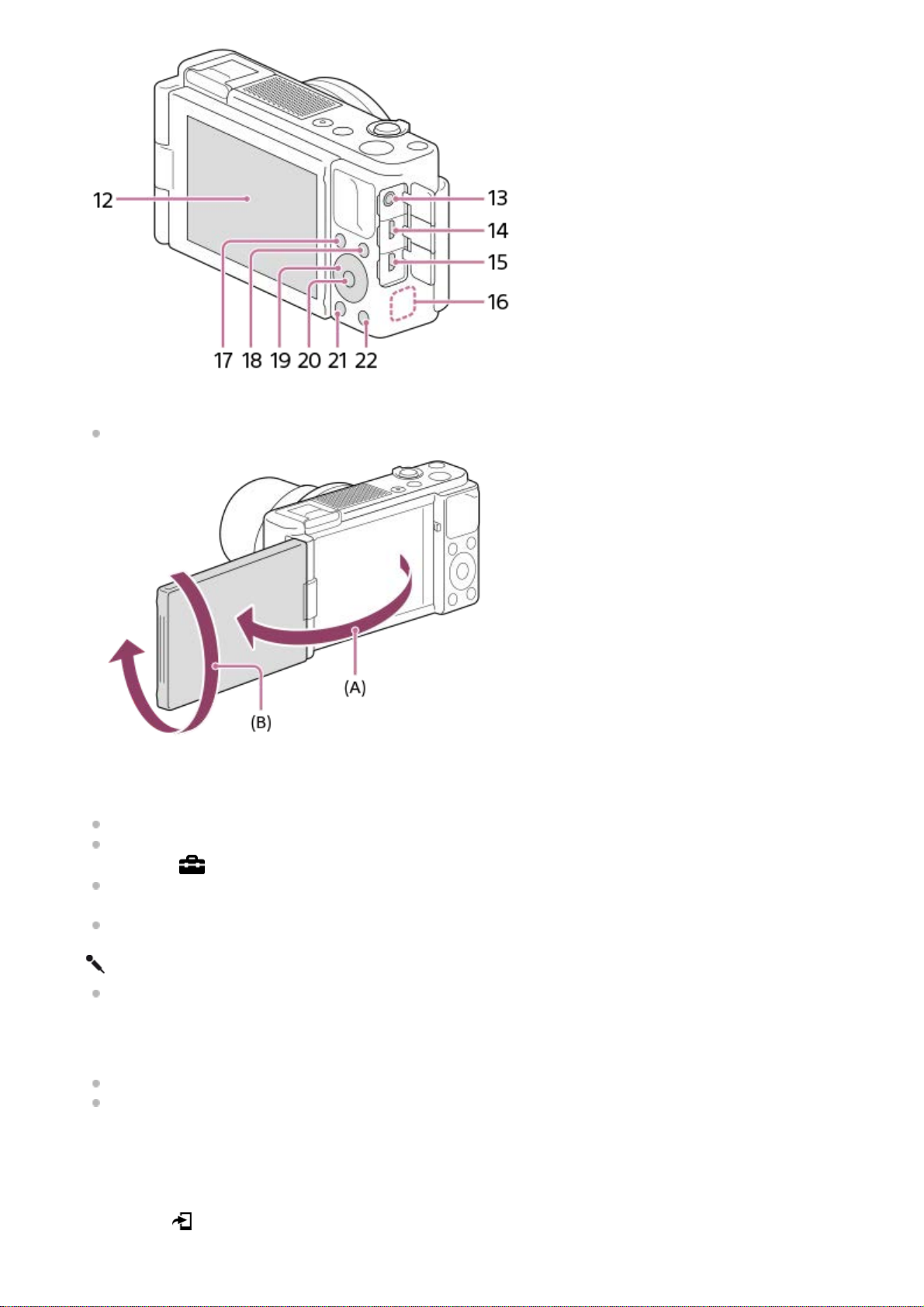
Monitor/Touch panel
You can adjust the monitor to an easily viewable angle and shoot from any position.
(A): Approx. 176°
(B): Approx. 270°
If you open the monitor from the closed position with the screen facing inwards, the camera will turn on.
To choose whether or not the camera turns off when the monitor is closed with the screen facing inwards, select
MENU →
(Setup) → [Power OFF w/ monitor].
You may not be able to adjust the monitor angle depending on the type of a tripod you use. In such a case,
release the tripod screw once to adjust the monitor angle.
Do not apply excessive force when opening, closing, or rotating the monitor. Doing so may cause a malfunction.
12.
(Microphone) jack
When an external microphone is connected, the built-in microphone turns off automatically. When the external
microphone is a plugin-power type, the power of the microphone is supplied by the camera.
13.
Multi/Micro USB Terminal
This terminal supports Micro USB-compatible devices.
For details on compatible accessories for the Multi/Micro USB Terminal, visit the Sony website, or consult your
Sony dealer or local authorized Sony service facility.
14.
HDMI micro jack15.
Wi-Fi/Bluetooth antenna (built-in)16.
For shooting: Fn (Function) button
For viewing:
(Send to Smartphone) button
17.
MENU button18.
20
Page 21
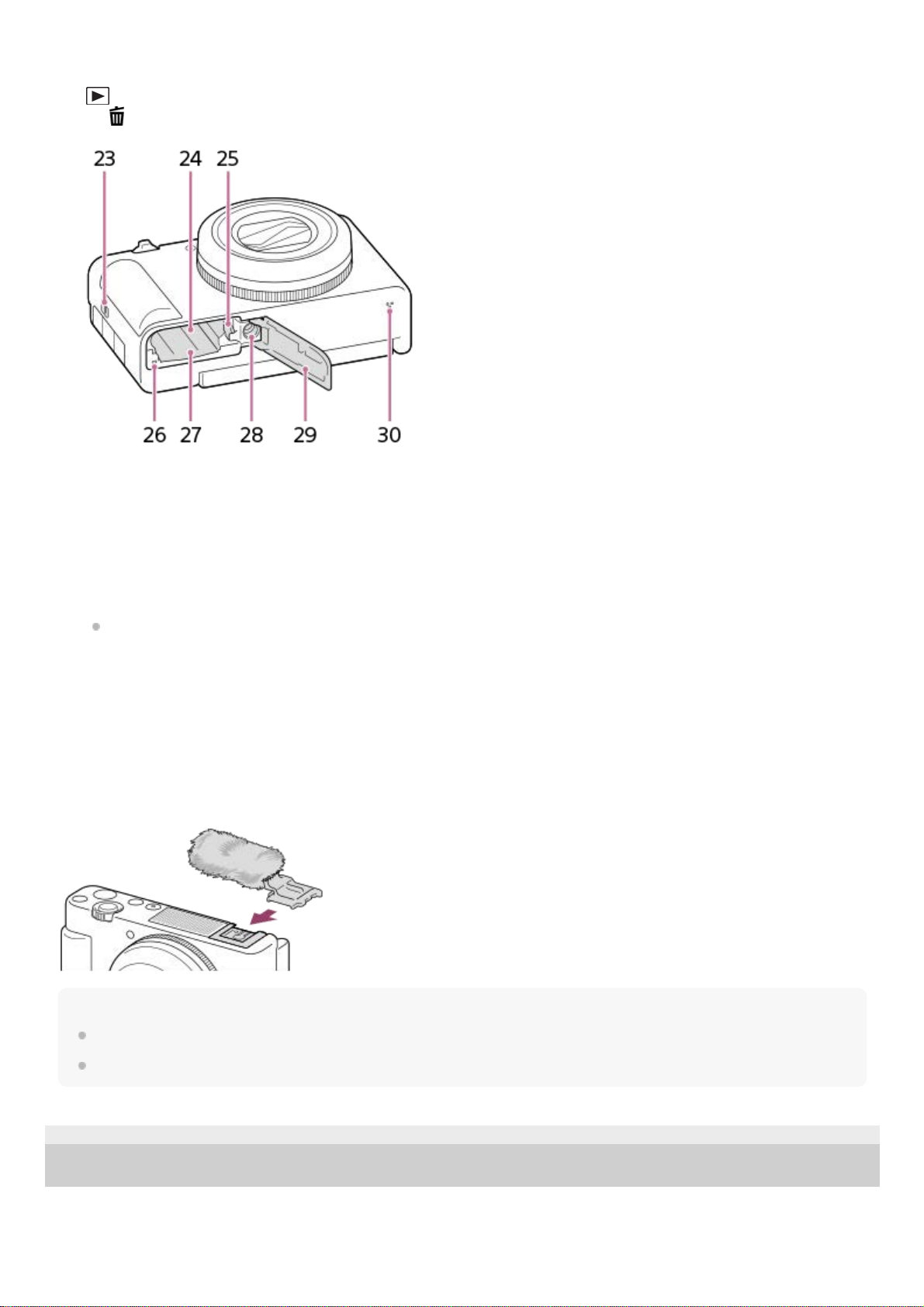
Using the wind screen (supplied)
Use the wind screen to reduce wind noise picked up by the internal microphone when recording a movie.
Remove the shoe cap from the camera, and then attach the wind screen to the Multi Interface Shoe.
Note
When attaching the wind screen, make sure that the wind screen does not get caught in the Multi Interface Shoe.
Be careful not to lose the shoe cap when you remove it from the camera.
5-016-934-11(1) Copyright 2020 Sony Corporation
Control wheel19.
Center button20.
(Playback) button21.
C2/
(Custom button 2/Delete) button22.
Hook for strap23.
Battery insertion slot24.
Battery lock lever25.
Access lamp26.
Memory card slot27.
Tripod socket hole
Supports 1/4-20 UNC screws
Use a tripod with a screw less than 5.5 mm (7/32 inches) long. Otherwise, you cannot firmly secure the camera,
and damage to the camera may occur.
28.
Battery/Memory card cover29.
Speaker30.
21
Page 22
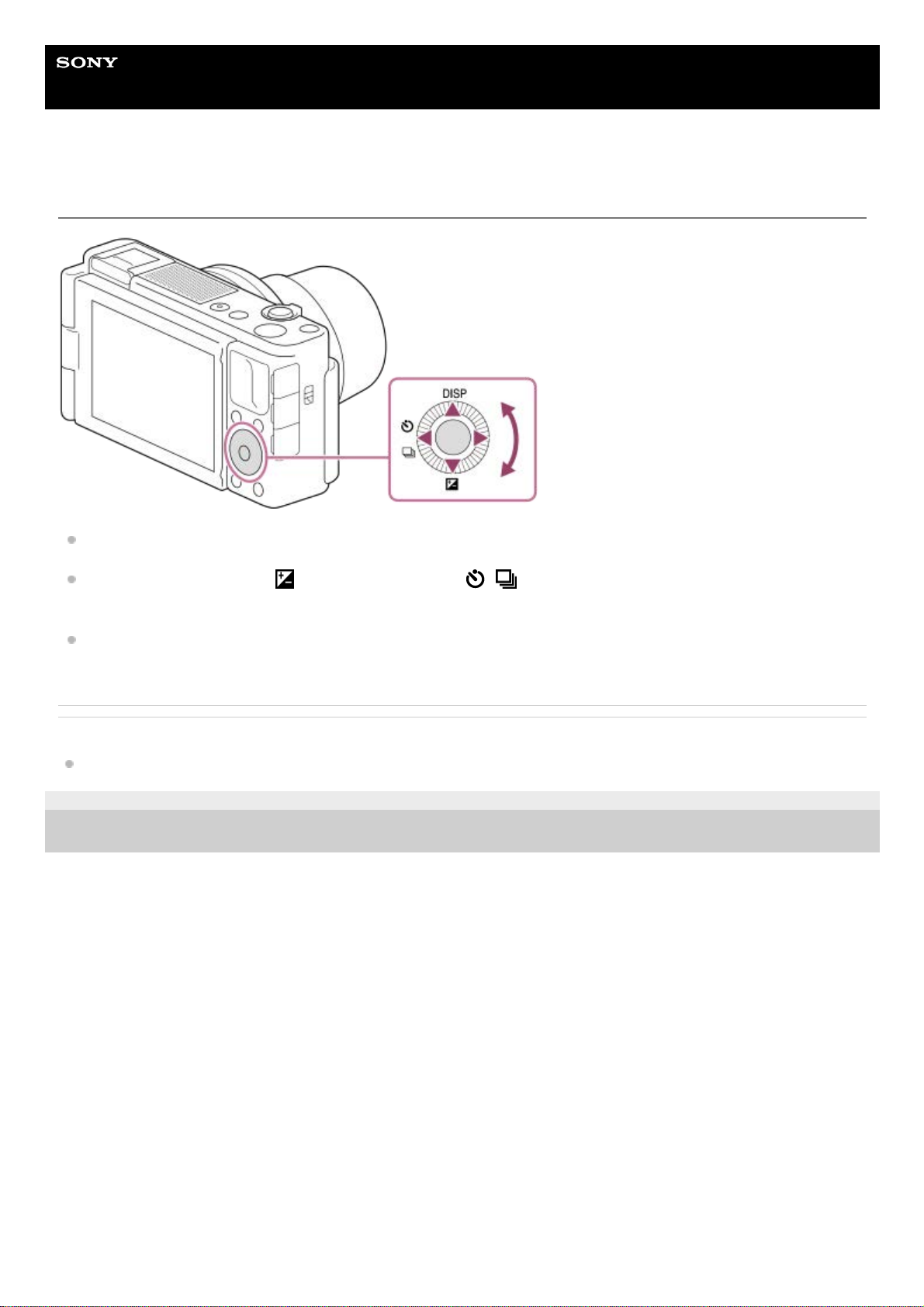
Help Guide
Digital Camera
ZV-1
Using the control wheel
You can select setting items by turning or pressing the top/bottom/left/right side of the control wheel. Your selection is
determined when you press the center of the control wheel.
The DISP (Display Setting),
(Exposure Comp.), and / (Drive Mode) functions are assigned to the
top/bottom/left side of the control wheel. In addition, you can assign selected functions to the left/right side and the
center of the control wheel.
During playback, you can display the next/previous image by pressing the right/left side of the control wheel or by
turning the control wheel.
Related Topic
Assigning frequently used functions to buttons (Custom Key)
5-016-934-11(1) Copyright 2020 Sony Corporation
22
Page 23
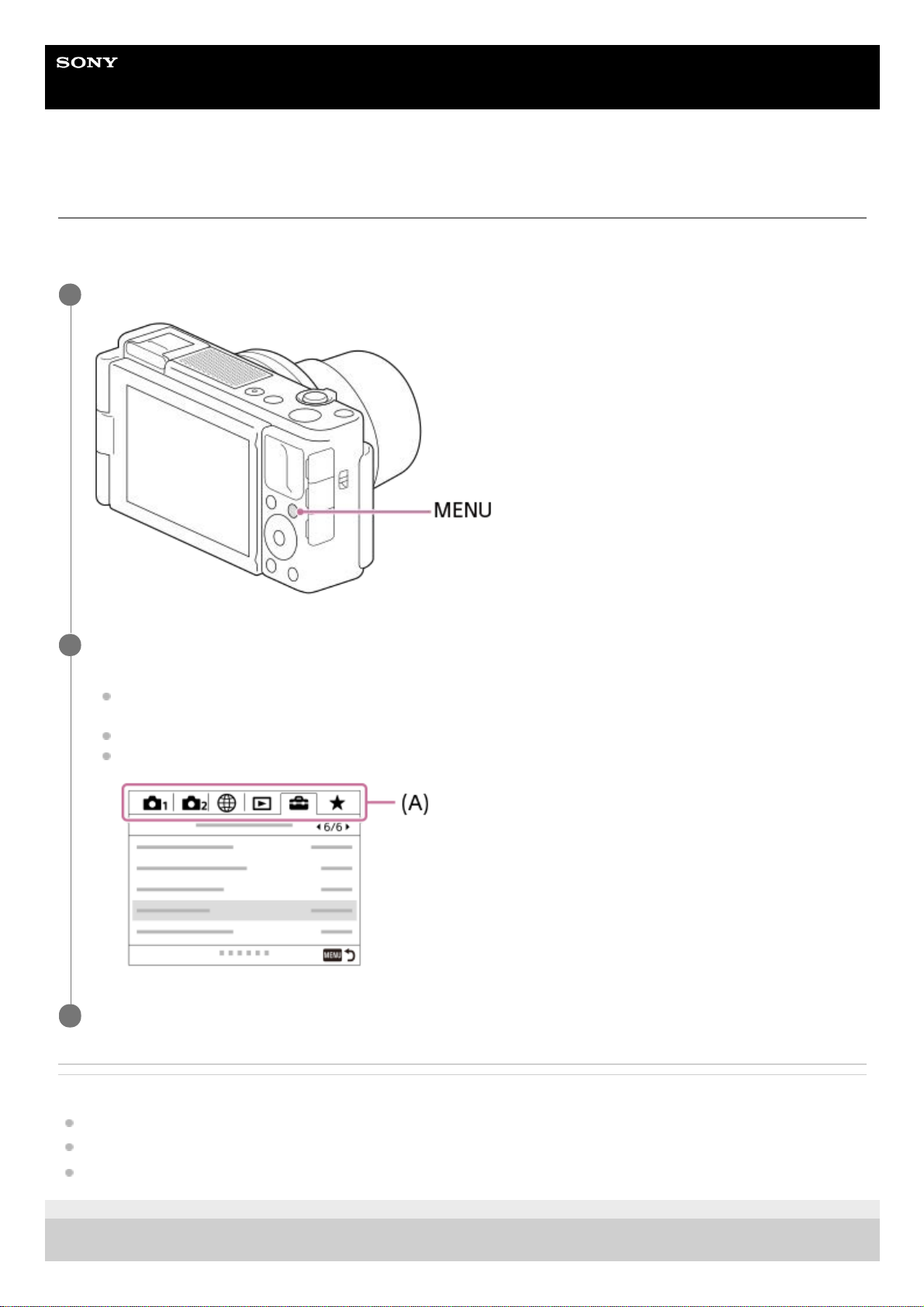
Help Guide
Digital Camera
ZV-1
Using MENU items
You can change settings related to all the camera operations including shooting, playback, and operating method. You
can also execute camera functions from the MENU.
Related Topic
Tile Menu
Add Item
Display From My Menu
5-016-934-11(1) Copyright 2020 Sony Corporation
Press the MENU button to display the menu screen.
1
Select the desired setting you want to adjust using the top/bottom/left/right sides of the control wheel or by
turning the control wheel, and then press the center of the control wheel.
Select a MENU tab (A) at the top of the screen, and press the left/right side of the control wheel to move to
another MENU tab.
You can move to the next MENU tab by pressing the Fn button.
You can go back to the previous screen by pressing the MENU button.
2
Select the desired setting value, and press the center to confirm your selection.
3
23
Page 24
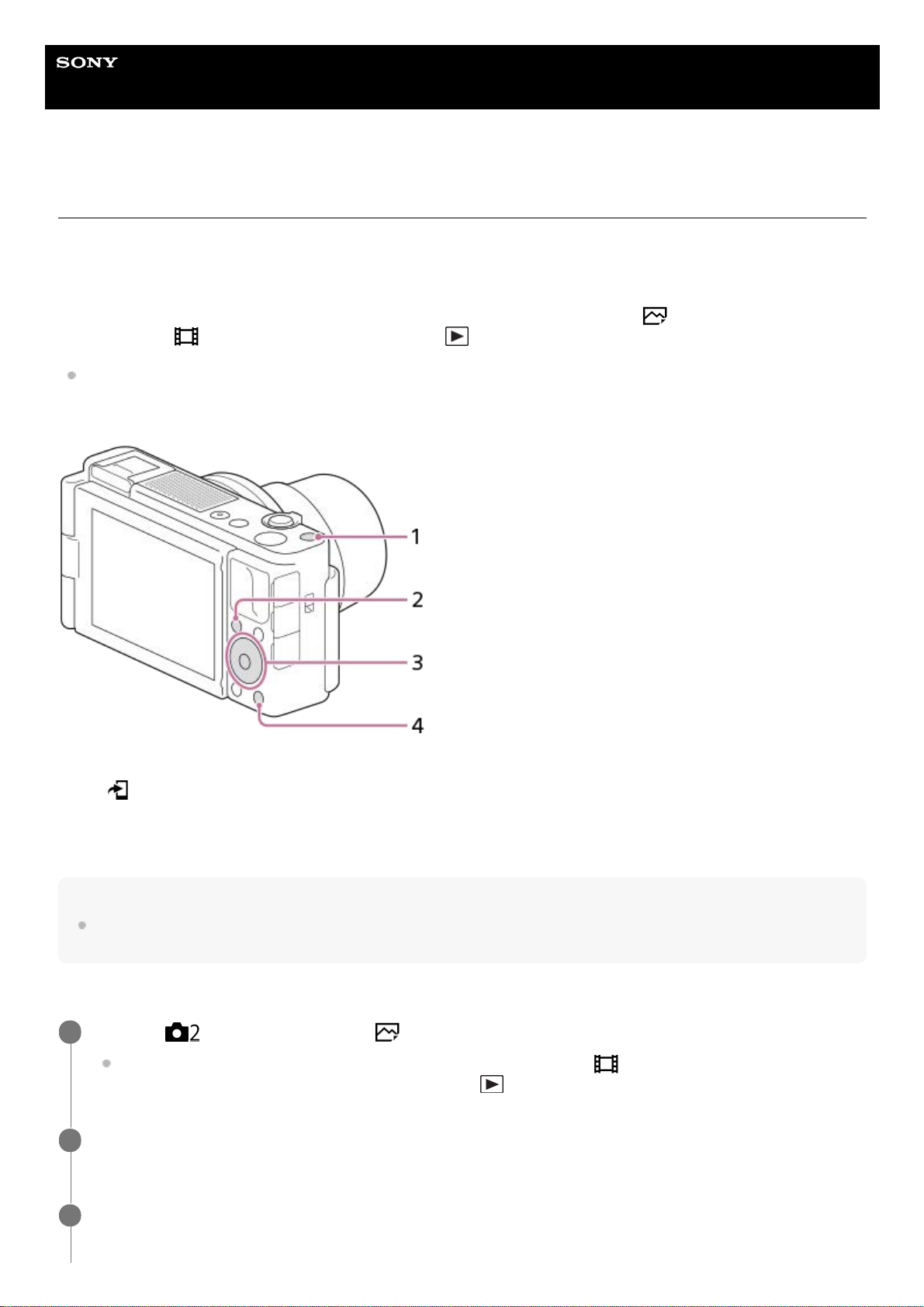
Help Guide
Digital Camera
ZV-1
Assigning frequently used functions to buttons (Custom Key)
You can use the custom key function to assign the functions you use most frequently to easily operable keys. This lets
you skip the process of selecting items from MENU, so you can recall the functions more quickly. You can also assign
[Not set] to easily operable keys to prevent accidental operation.
You can separately assign functions to custom keys for the still image shooting mode (
Custom Key), movie
shooting mode (
Custom Key), and playback mode ( Custom Key).
Assignable functions vary depending on the keys.
You can assign functions to the following keys.
Hint
You can recall functions more quickly by using the Function menu to configure each setting directly from the Fn button, along with
the custom keys. Refer to the related functions under “Related Topic” at the bottom of this page.
The following is the procedure for assigning the [Eye AF] function to the C2 button.
Custom Button 11.
Fn/
Button2.
Center Button /Left Button/Right Button3.
Custom Button 24.
MENU → (Camera Settings2) → [ Custom Key].
If you want to assign a function to recall while shooting movies, select [
Custom Key]. If you want to assign
a function to recall while playing back images, select [
Custom Key].
1
Move to the [Rear] screen using the left/right side of the control wheel. Then, select [Custom Button 2] and
press the center of the control wheel.
2
Press the left/right side of the control wheel until [Eye AF] is displayed. Select [Eye AF], and then press the
center.
3
24
Page 25
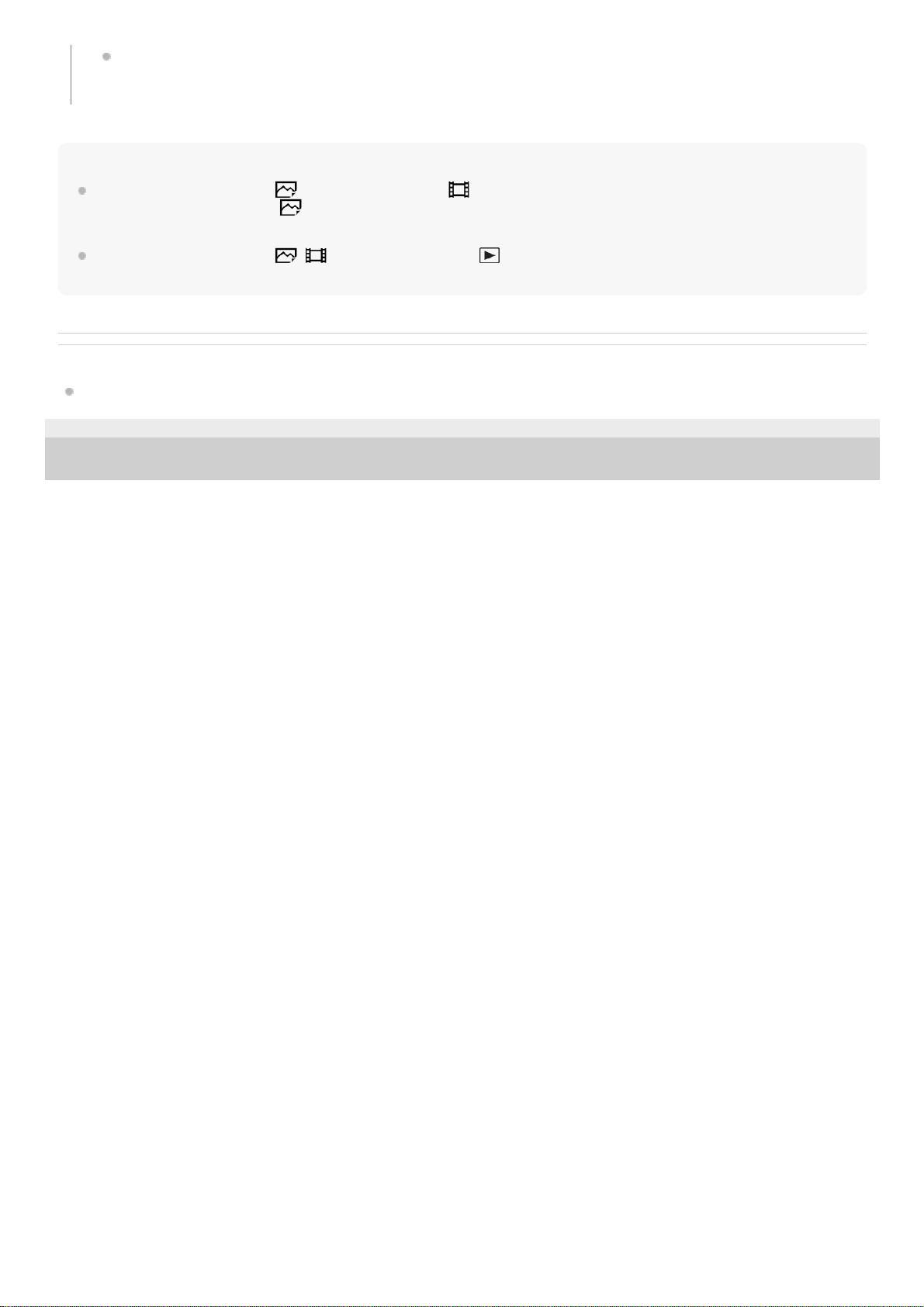
Note
If you assign [Follow Custom (
)] to a custom key using [ Custom Key], but the function is one that is unavailable in the
movie shooting mode such as [
JPEG Quality] or [Flash Mode], the function will not be recalled when you press the key in the
movie shooting mode.
If you assign [Follow Custom (
/ )] to a custom key using [ Custom Key], the camera will switch to the shooting mode
and recall the assigned function when you press the key in the playback mode.
Related Topic
Using Fn (Function) button (Function menu)
5-016-934-11(1) Copyright 2020 Sony Corporation
If you press the C2 button in the still image shooting mode and eyes are detected, [Eye AF] will activate, and
the camera will focus on the eyes. Shoot images while holding down the C2 button.
25
Page 26

Help Guide
Digital Camera
ZV-1
Using Fn (Function) button (Function menu)
The Function menu is a menu of 12 functions that is displayed at the bottom of the screen when you press the Fn
(Function) button in the shooting mode. You can access frequently used functions more quickly by registering them to
the function menu.
Hint
You can register twelve functions to the Function menus for still image shooting and movie shooting, respectively.
You can recall functions more quickly by using the custom key function to assign frequently used functions to desired keys, along
with the function menu. Refer to the related functions under “Related Topic” at the bottom of this page.
Press the Fn (Function) button in shooting mode.
1
Select the desired function by pressing the top/bottom/left/right side of the control wheel.
2
26
Page 27
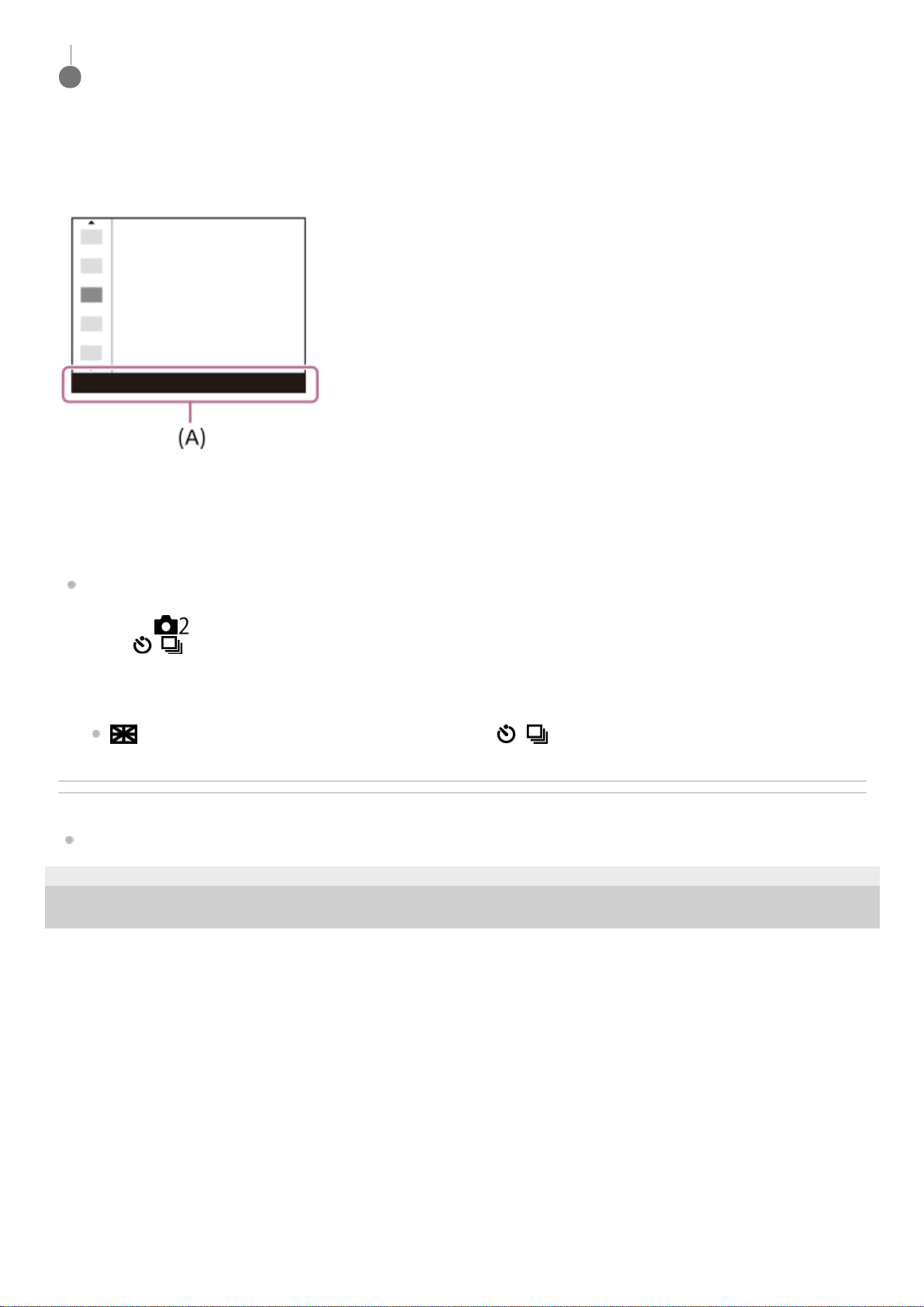
To adjust settings from the dedicated setting screens
Select the desired function in step 2, then press the center of the control wheel. The dedicated setting screen for the
function will appear. Follow the operating guide (A) to adjust settings.
To change the functions in the function menu (Function Menu Set.)
The following is the procedure for changing [Drive Mode] in the still image function menu to [Grid Line].
To change the movie function menu, select a movie function menu item in Step 2.
Related Topic
Assigning frequently used functions to buttons (Custom Key)
5-016-934-11(1) Copyright 2020 Sony Corporation
Select the desired setting by turning the control wheel, and press the center of the control wheel.
3
MENU →
(Camera Settings2) → [Function Menu Set.].1.
Select
(Drive Mode) from among the twelve still image function menu items using the top/bottom/left/right
side of the control wheel, and then press the center.
2.
Move to the [Display/Auto Review] screen using the left/right side of the control wheel. Then, select [Grid Line] and
press the center of the control wheel.
(Grid Line) will be displayed in the former location of (Drive Mode) in the function menu.
3.
27
Page 28
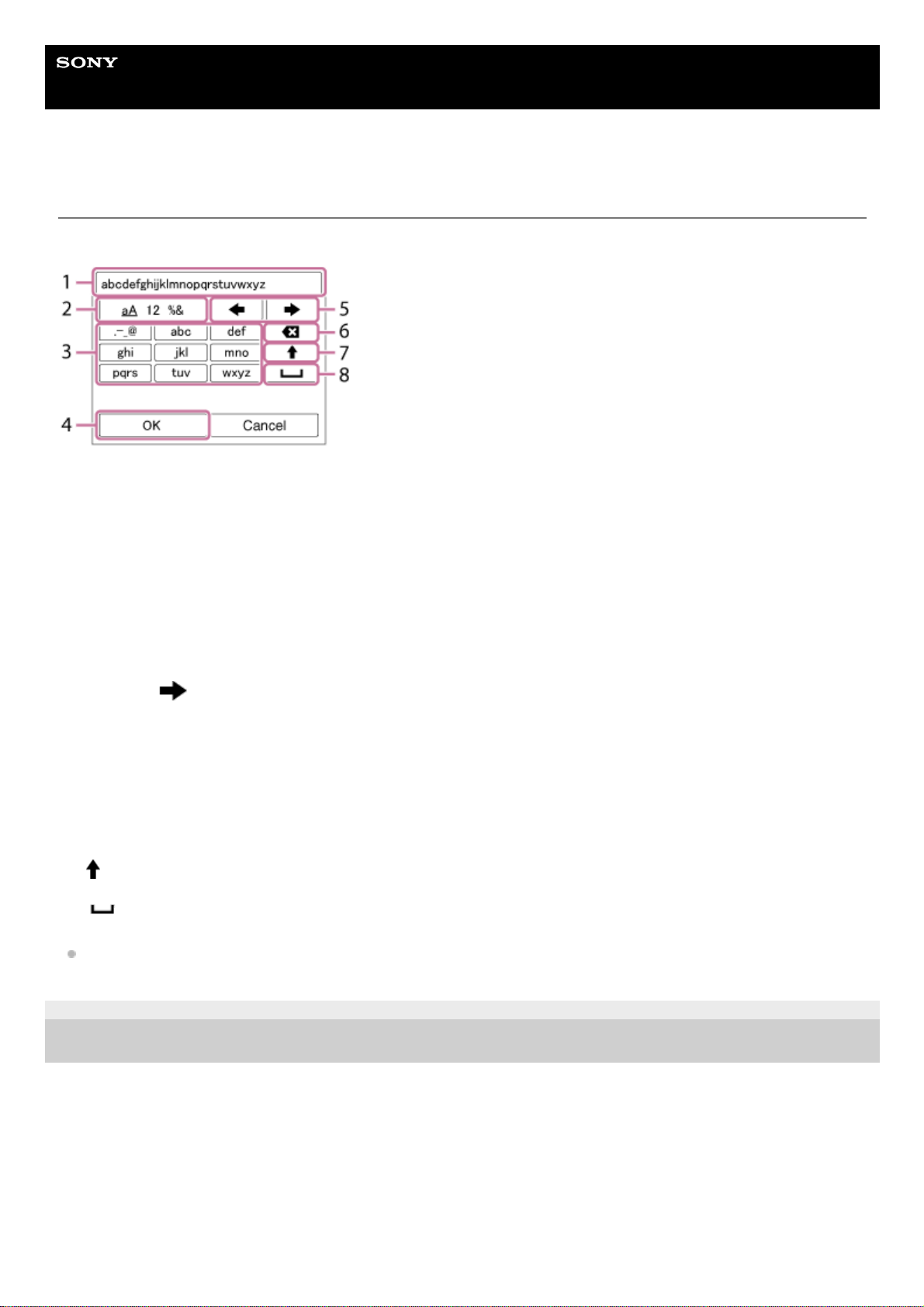
Help Guide
Digital Camera
ZV-1
How to use the keyboard
When manual character entry is required, a keyboard is displayed on the screen.
Move the cursor on desired key using the control wheel, then press the center to enter.
To cancel input, select [Cancel].
5-016-934-11(1) Copyright 2020 Sony Corporation
Input box
The characters you entered are displayed.
1.
Switch character types
Each time you press this key, the character type will switch between alphabet letters, numerals and symbols.
2.
Keyboard
Each time you press this key, the characters corresponding to that key will be displayed one-by-one in order.
For example: If you want to enter “abd”
3.
Press the key for “abc” once to display “a.”1.
Press “
” (the right-pointing arrow in the “Move cursor” area, marked as No.5).2.
Press the key for “abc” twice to display “b.”3.
Press the key for “def” once to display “d.”4.
Finalize
Finalizes the entered characters.
4.
Move cursor
Moves the cursor in the input box to the right or left.
5.
Delete
Deletes the character preceding the cursor.
6.
(upward-pointing arrow)
Switches the next character to a capital or lowercase letter.
7.
(space)
Enters a space.
8.
28
Page 29
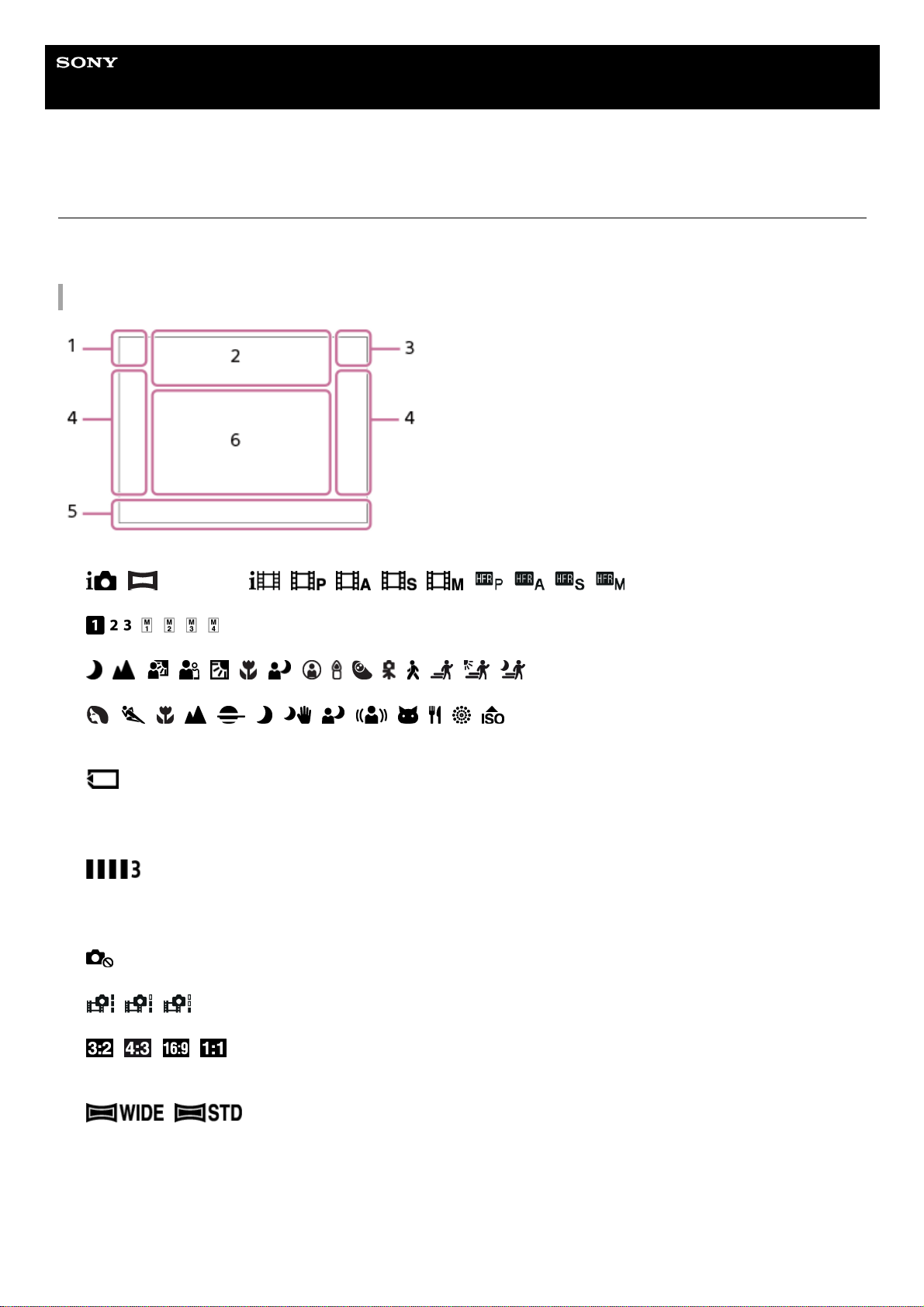
Help Guide
Digital Camera
ZV-1
List of icons on the monitor
The displayed contents and their positions shown below are just a guideline, and may differ from the actual display.
Descriptions are given below the indications of the icons.
Icons on the shooting screen
Shooting mode/Scene recognition
P P* A S M
Shooting mode
Register number
Scene Recognition icons
Scene Selection
1.
Camera settings
NO CARD
Memory card status
100/1 h 30 m
Remaining number of recordable images/Recordable time of movies
Writing data / Number of images left to write
CAPTURE
Capturing still image
Unable to shoot still images
Auto Dual Rec
Aspect ratio of still images
20M / 18M / 17M / 13M / 10M / 7.5M / 6.5M / 5.0M / 4.2M / 3.7M / VGA
Image size of still images
RAW
RAW recording
X.FINE FINE STD
JPEG Quality
XAVC S 4K XAVC S HD AVCHD
2.
29
Page 30
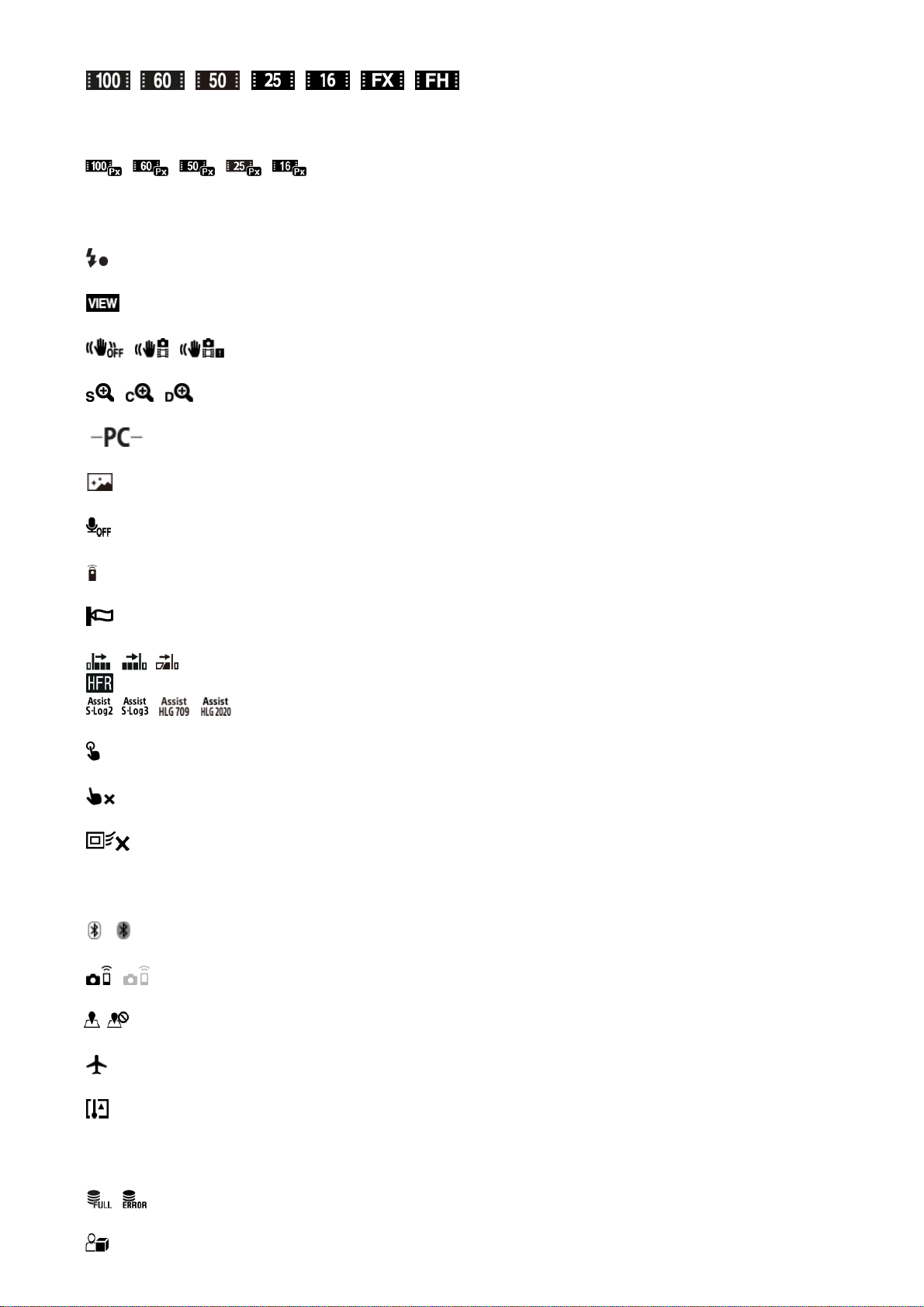
File format of movies
Record setting of movies
120p 100p 60p 50p 60i 50i 30p 25p 24p
Frame rate of movies
Proxy Recording
240fps 250fps 480fps 500fps 960fps 1000fps
Frame rate for HFR shooting
Flash charge in progress
Setting Effect OFF
SteadyShot off/on, Camera shake warning
Smart Zoom/ClearImage Zoom/Digital Zoom
PC Remote
Bright Monitoring
No audio recording of movies
Remote control
Wind Noise Reduct.
REC Timing
Gamma Disp. Assist
Touch Shutter
Focus Cancel
Tracking Cancel
Spot Focus
Performing [Spot Focus]
Bluetooth connection available / Bluetooth connection unavailable
Connected to smartphone / Not connected to smartphone
Obtaining location information / Location information cannot be obtained
Airplane Mode
Overheating warning
20 sec
Remaining recordable time when overheating warning is displayed
Database file full / Database file error
30
Page 31

Product Showcase Set
Battery
Remaining battery
Remaining battery warning
USB power supply
3.
Shooting settings
Drive Mode
Flash Mode
±0.0
Flash Comp.
Focus Mode
Focus Area
JPEG RAW RAW+J
File Format
Metering Mode
7500K A5 G5
White Balance (Auto, Preset, Underwater Auto, Custom, Color temperature, Color filter)
D-Range Optimizer /Auto HDR
+3 +3 +3
Creative Style /Contrast, saturation, and sharpness
Smile detection sensitivity indicator
Picture Effect
Face/Eye Priority in AF
Soft Skin Effect
4.
Focus indicator/exposure settings
Focus indicator
1/250
Shutter speed
F3.5
Aperture value
Background Defocus
5.
31
Page 32

Exposure compensation/Metered Manual
ISO400
ISO AUTO
ISO400
ISO sensitivity
AE lock
ND Filter is activated
Guides/other
Tracking Cancel
Guide display for tracking
Select Focus Point On/Off
Guide display for setting Focus Area
Focus Cancel
Guide display for canceling focusing
Return to Shooting Setting
Guide display for HFR shooting
Switch Av/Tv
Guide display for switching aperture value and shutter speed
Control wheel function
Guide display for [Background Defocus] on the C1 button (only with [Intelligent Auto] or [ Intelligent Auto])
Guide display for [Product Showcase Set] on the C2 button (only with [Intelligent Auto] or [ Intelligent Auto])
Bracket indicator
Spot metering area
C:32:00
Self-diagnosis display
Exposure Setting Guide
Shutter speed indicator
Aperture indicator
Histogram
Digital level gauge
STBY REC
Movie recording standby/Movie recording in progress
1:00:12
Actual movie recording time (hours: minutes: seconds)
Audio Level Display
REC Control
00:00:00.00
Time code (hours: minutes: seconds. frames)
6.
32
Page 33

Icons on the playback screen
Single-image playback
Histogram display
00 00 00 00
User Bit
Basic information
View Mode
Rating
Protect
DPOF
DPOF set
Auto object framing image
3/7
File number/Number of images in the view mode
Remaining battery
Display as Group
Proxy movie included
1.
Camera settings
Refer to “Icons on the shooting screen.”
2.
Shooting settings
Picture Effect error
Auto HDR error
3.
33
Page 34

5-016-934-11(1) Copyright 2020 Sony Corporation
HLG
HDR recording (Hybrid Log-Gamma)
Refer to “Icons on the shooting screen” for other icons displayed in this area.
Image information
Latitude/longitude information
2020-1-1 10:37PM
Date of recording
100-0003
Folder number - file number
C0003
Movie file number
Histogram (Luminance/R/G/B)
4.
34
Page 35

Help Guide
Digital Camera
ZV-1
Switching the screen display (while shooting/during playback)
You can change the display contents on the screen.
Histogram display
A histogram shows the luminance distribution, displaying how many pixels there are by luminance. It shows darker
toward the left and brighter toward the right.
The histogram changes depending on the exposure compensation.
A peak at the right or left end of the histogram indicates that the image has an overexposed or underexposed area,
respectively. You cannot correct such defects using a computer after shooting. Perform exposure compensation before
shooting as necessary.
Press the DISP (Display Setting) button.
Each time you press the DISP button, the screen display changes.
The displayed contents and their position are just a guideline, and may differ from the actual display.
During shooting
Display All Info. → No Disp. Info. → Histogram → Level → Graphic Display → Display All Info.
During playback
Display Info. → Histogram → No Disp. Info. → Display Info.
If the image has an overexposed or underexposed area, the corresponding section will blink on the histogram
display (overexposed/underexposed warning).
The settings for playback are also applied in [Auto Review].
1
35
Page 36

(A): Pixel count
(B): Brightness
Note
[Histogram] is not displayed during panorama shooting.
The information in the histogram display does not indicate the final photograph. It is information about image displayed on the
screen. The final result depends on the aperture value, etc.
The histogram display is extremely different between shooting and playback in the following cases:
When the flash is used
When shooting a low luminance subject such as a night scene
Hint
To change the display modes that are switched when you press the DISP button, select MENU →
(Camera Settings2) →
[DISP Button] and change the setting.
Related Topic
DISP Button
5-016-934-11(1) Copyright 2020 Sony Corporation
36
Page 37

Help Guide
Digital Camera
ZV-1
DISP Button
Allows you to set the screen display modes that can be selected using DISP (Display Setting) in shooting mode.
Menu item details
Graphic Display :
Shows basic shooting information. Graphically shows the shutter speed and aperture value.
Display All Info. :
Shows recording information.
No Disp. Info. :
Does not show recording information.
Histogram :
Displays the luminance distribution graphically.
Level :
Indicates whether the product is level in both the front-back (A) and horizontal (B) directions. When the product is level in
either direction, the indicator turns to green.
Note
If you tilt the product forward or backward by a large degree, the level error will be great.
The product may have a margin of error of almost ±1° even when the inclination is corrected by the level.
Related Topic
Switching the screen display (while shooting/during playback)
5-016-934-11(1) Copyright 2020 Sony Corporation
MENU →
(Camera Settings2) → [DISP Button] → desired setting → [Enter].
The items marked with
(check mark) are available.
1
37
Page 38

Help Guide
Digital Camera
ZV-1
Checking the camera and the supplied items
The number in parentheses indicates the number of pieces.
Camera (1)
NP-BX1 Rechargeable Battery Pack (1)
Micro USB cable (1)
Wind screen (1) (Attached to the wind screen adaptor)
Wind screen adaptor (1)
Shoe Cap (1) (Attached to the camera)
Startup Guide (1)
Reference Guide (1)
5-016-934-11(1) Copyright 2020 Sony Corporation
38
Page 39

Help Guide
Digital Camera
ZV-1
Inserting/removing the battery pack
To remove the battery pack
Make sure that the access lamp is not lit, and turn off the camera. Then, slide the lock lever (A) and remove the battery
pack. Be careful not to drop the battery pack.
Open the battery/memory card cover by sliding the switch on it.
1
Insert the battery pack while pressing the lock lever (A) with the tip of the battery until the battery locks into
place.
2
Close the cover, and then slide the switch towards the LOCK side.
3
39
Page 40

5-016-934-11(1) Copyright 2020 Sony Corporation
40
Page 41

Help Guide
Digital Camera
ZV-1
Charging the battery pack while it is inserted in the camera
Note
When you use an AC adaptor, use one with a rated output of 1.5 A or higher.
If the charge lamp flashes when the battery pack is not fully charged, remove the battery pack or disconnect the USB cable from
the camera and then re-insert it to recharge.
If the charge lamp on the camera flashes when the AC adaptor, etc. is connected to the wall outlet (wall socket), this indicates
that charging is temporarily stopped because the temperature is outside the recommended range. When the temperature gets
back within the appropriate range, the charging resumes. We recommend charging the battery pack at an ambient temperature of
between 10°C to 30°C (50ºF to 86ºF).
Use a nearby wall outlet (wall socket) when using the AC Adaptor/Battery Charger. If any malfunction occurs, disconnect the plug
from the wall outlet (wall socket) immediately to disconnect from the power source.
If you use the product with a charge lamp, note that the product is not disconnected from the power source even when the lamp
turns off.
If you turn on the camera, power will be supplied from the wall outlet (wall socket) and you will be able to operate the camera.
However, the battery pack will not be charged.
When you use a completely new battery pack or a battery pack that has not been used for a long time, the charge lamp may flash
quickly when the battery is charged. If this happens, remove the battery pack or disconnect the USB cable from the camera and
Turn the power off.
1
Make sure that the battery pack is inserted, and connect the camera to a commercially available AC
adaptor, etc. using the micro USB cable (supplied). Then, connect the AC adaptor to a wall outlet (wall
socket).
Charge lamp on the camera (orange)
Lit: Charging
Off: Charging finished
Flashing: Charging error or charging paused temporarily because the camera is not within the proper temperature
range
Charging time (Full charge): The charging time is approximately 150 min. (when using an AC adaptor with a
rated output of 1.5 A).
The above charging time applies when charging a fully depleted battery pack at a temperature of 25 °C (77 °F).
Charging may take longer depending on conditions of use and circumstances.
The charge lamp turns off when charging is completed.
If the charge lamp lights up and then immediately turns off, the battery pack is fully charged.
2
41
Page 42

then re-insert it to recharge.
Do not continuously or repeatedly charge the battery pack without using it if it is already fully charged or close to fully charged.
Doing so may cause a deterioration in battery performance.
When charging is finished, disconnect the AC adaptor, etc. from the wall outlet (wall socket).
Be sure to use only genuine Sony brand battery packs and USB cables (supplied).
Related Topic
Notes on the battery pack
Notes on charging the battery pack
Using the battery charger abroad
5-016-934-11(1) Copyright 2020 Sony Corporation
42
Page 43

Help Guide
Digital Camera
ZV-1
Charging by connecting to a computer
The battery pack can be charged by connecting the camera to a computer using a micro USB cable.
Note
If the product is connected to a laptop computer that is not connected to a power source, the laptop battery level decreases. Do
not leave the product connected to a laptop computer for an extended period of time.
Do not turn on/off or restart the computer, or wake the computer from sleep mode when a USB connection has been established
between the computer and the camera. Doing so may cause a malfunction. Before turning on/off or restarting the computer, or
waking the computer from sleep mode, disconnect the camera from the computer.
Proper operation cannot be guaranteed on all types of computers.
Charging cannot be guaranteed with a custom-built computer, modified computer, or a computer connected through a USB hub.
The camera may not operate correctly when other USB devices are used at the same time.
Related Topic
Notes on the battery pack
Notes on charging the battery pack
5-016-934-11(1) Copyright 2020 Sony Corporation
Turn off the product, and connect to the USB terminal of the computer.
Charge lamp on the camera (orange)
Lit: Charging
Off: Charging finished
Flashing: Charging error or charging paused temporarily because the camera is not within the proper temperature
range
Charging time (Full charge): The charging time is approximately 285 min. (when charging by connecting to a
computer).
The above charging time applies when charging a fully depleted battery pack at a temperature of 25°C (77°F).
Charging may take longer depending on conditions of use and circumstances.
The charge lamp turns off when charging is completed.
If the charge lamp lights up and then immediately turns off, the battery pack is fully charged.
1
43
Page 44

44
Page 45

Help Guide
Digital Camera
ZV-1
Battery life and number of recordable images
Number of images when shooting still images
Battery life when shooting movies
The above estimates for battery life and number of recordable images apply when the battery pack has been fully
charged. The battery life and number of images may decrease depending on the conditions of use.
The battery life and number of recordable images are estimates based on shooting with the default settings under the
following conditions:
Using the battery pack at an ambient temperature of 25°C (77°F).
Using a Sony SDXC memory card (U3) (sold separately)
Numbers of images when shooting still images are based on the CIPA standard and shooting under the following
conditions:
(CIPA: Camera & Imaging Products Association)
One picture is taken every 30 seconds.
The power is turned on and off once every ten times.
The zoom is switched alternately between the W and T ends.
The number of minutes for movie shooting is based on the CIPA standard and shooting under the following
conditions:
The image quality is set to XAVC S HD 60p 50M /50p 50M.
Actual shooting (movies): Battery life based on repeated shooting, zooming, shooting stand-by, turning on/off, etc.
Continuous shooting (movies): No operations other than starting and ending shooting are performed.
5-016-934-11(1) Copyright 2020 Sony Corporation
When [Auto Monitor OFF] is set to [Does not turn OFF] Approx. 260 images
When [Auto Monitor OFF] is set to [2 Sec] Approx. 410 images
Actual shooting of movies Approx. 45 min.
Continuous shooting of movies Approx. 75 min.
45
Page 46

Help Guide
Digital Camera
ZV-1
Supplying power from a wall outlet (wall socket)
Use an AC adaptor, etc. to shoot and play back images while power is supplied from a wall outlet (wall socket). This
conserves the camera's battery power.
Note
When you use an AC adaptor, use one with a rated output of 1.5 A or higher.
The camera will not activate if there is no remaining battery. Insert a sufficiently charged battery pack into the camera.
If you use the camera while power is being supplied from a wall outlet (wall socket), make sure that the icon that shows that
powering via USB is in progress (
) is displayed on the monitor.
Do not remove the battery pack while power is supplied from a wall outlet (wall socket). If you remove the battery pack, the
camera will be turned off.
Do not remove the battery pack while the access lamp is lit. The data in the memory card may be damaged.
As long as the power is on, the battery pack will not be charged even if the camera is connected to the AC adaptor, etc.
Under certain conditions, power may be supplied from the battery pack supplementarily even if you are using the AC adaptor, etc.
Do not remove the Micro USB cable while power is supplied from a wall outlet (wall socket). Before you remove the Micro USB
cable, turn off the camera. The area around the terminal may become hot. Be careful when handling it.
Depending on the camera and battery temperature, the continuous recording time may be shortened while power is supplied from
a wall outlet (wall socket).
When using a mobile charger as a power source, confirm that it is fully charged before use. Also, be careful of the remaining
power on the mobile charger during use.
5-016-934-11(1) Copyright 2020 Sony Corporation
Insert the battery pack into the camera.
1
Connect the camera to the wall outlet (wall socket) with a micro USB cable (supplied) and an AC adaptor,
etc.
2
46
Page 47

Help Guide
Digital Camera
ZV-1
Notes on the battery pack
Notes on using the battery pack
Be sure to use only battery packs specified for this product.
The correct remaining battery indicator may not be displayed under some operating or environmental conditions.
Do not expose the battery pack to water. The battery pack is not water-resistant.
Do not leave the battery pack in extremely hot places, such as in a car or under direct sunlight.
Charging the battery pack
Charge the battery pack (supplied) before using the product for the first time.
The charged battery pack will discharge little by little even if you do not use it. Charge the battery pack each time
before you use the product so that you do not miss any opportunities to shoot images.
Do not charge battery packs except battery packs specified for this product. Doing so can result in leaks,
overheating, explosions, electric shocks, burns, or injuries.
If the charge lamp flashes when the battery pack is not fully charged, remove the battery pack or disconnect the USB
cable from the camera and then reinsert it to recharge.
We recommend charging the battery pack in an ambient temperature of between 10 °C and 30 °C (50 °F and 86 °F).
The battery pack may not be effectively charged in temperatures outside this range.
When you connect this product and a laptop computer that is not connected to a power source, the laptop’s battery
charge may decrease. Do not charge this product using the laptop computer for too long.
Do not turn on/restart a computer, wake a computer from sleep mode, or turn off a computer while this product is
connected to the computer via USB cable. Doing so may cause a malfunction of this product. Disconnect the product
and the computer before performing the above operations.
We do not guarantee charging if you are using a self-built or modified computer.
When charging is finished, disconnect the AC adaptor, etc. from the wall outlet (wall socket) or disconnect the USB
cable from the camera. Not doing so may result in a shorter battery life.
Remaining battery indicator
The remaining battery indicator appears on the screen.
A: Battery level high
B: Battery exhausted
It takes about one minute for the correct remaining battery indicator to appear.
The correct remaining battery indicator may not be displayed under some operating or environmental conditions.
If you do not operate the product for a certain period of time while the power is on, the product turns off automatically
(Auto power-off function).
If the remaining battery indicator does not appear on the screen, press the DISP (Display Setting) button to display it.
Charging time (Full charge)
The charging times are as follows.
When using an AC adaptor with a rated output of 1.5 A: approx. 150 min.
When charging by connecting to a computer: approx. 285 min.
47
Page 48

The above charging time applies when charging a fully depleted battery pack at a temperature of 25 °C (77 °F). Charging
may take longer depending on conditions of use and circumstances.
Effective use of the battery pack
Battery performance decreases in low temperature environments. So in cold places, the operational time of the
battery pack is shorter. To ensure longer battery pack use, we recommend putting the battery pack in your pocket
close to your body to warm it up, and insert it in the product immediately before you start shooting. If there are any
metal objects such as keys in your pocket, be careful of causing a short-circuit.
The battery pack will run down quickly if you use the flash or continuous shooting function frequently, turn the power
on/off frequently, or set the monitor very bright.
We recommend preparing spare battery packs and taking trial shots before taking the actual shots.
If the battery terminal is dirty, you may not be able to turn on the product or the battery pack may not be properly
charged. In that case, clean the battery by lightly wiping off any dust using a soft cloth or a cotton swab.
How to store the battery pack
To maintain the battery pack’s function, charge the battery pack and then fully discharge it in the camera at least once a
year before storing it. Store the battery in a cool, dry place after removing it from the camera.
On battery life
The battery life is limited. If you use the same battery repeatedly, or use the same battery for a long period, the
battery capacity decreases gradually. If the available time of the battery is shortened significantly, it is probably time
to replace the battery pack with a new one.
The battery life varies according to how the battery pack is stored and the operating conditions and environment in
which each battery pack is used.
5-016-934-11(1) Copyright 2020 Sony Corporation
48
Page 49

Help Guide
Digital Camera
ZV-1
Notes on charging the battery pack
If the product's charge lamp flashes while charging, remove the battery pack being charged, and then insert the
same battery pack firmly back into the product. If the charge lamp flashes again, this may indicate a faulty battery or
that a battery pack other than the specified type has been inserted. Check that the battery pack is the specified type.
If the battery pack is the specified type, remove the battery pack, replace it with a new or different one and check that
the newly inserted battery is charging correctly. If the newly inserted battery is charging correctly, the previously
inserted battery may be faulty.
5-016-934-11(1) Copyright 2020 Sony Corporation
49
Page 50

Help Guide
Digital Camera
ZV-1
Inserting/removing a memory card
Explains how to insert a memory card (sold separately) to the product.
Hint
When you use a memory card with the camera for the first time, it is recommended that you format the card on the camera for
more stable performance of the memory card.
Open the battery/memory card cover by sliding the switch on it.
1
Insert the memory card.
With the notched corner facing in the direction illustrated, insert the memory card until it clicks into place. Insert
the memory card correctly. Not doing so may cause a malfunction.
2
Close the cover, and then slide the switch towards the LOCK side.
3
50
Page 51

To remove the memory card
Open the memory card cover and make sure that the access lamp (A) is not lit, then push in the memory card lightly
once to remove it.
Related Topic
Memory cards that can be used
Notes on memory card
Format
5-016-934-11(1) Copyright 2020 Sony Corporation
51
Page 52

Help Guide
Digital Camera
ZV-1
Memory cards that can be used
When using microSD memory cards or Memory Stick Micro media with this camera, be sure to use the appropriate
adaptor.
SD memory cards
Memory Stick media
Note
When an SDHC memory card is used to record an XAVC S movie over extended periods of time, the recorded movies will be
divided into files 4 GB in size. The divided files can be handled as a single file by importing them to a computer using
PlayMemories Home.
Charge the battery pack sufficiently before attempting to recover the database files on the memory card.
Related Topic
Notes on memory card
Recording format Supported memory card
Still image SD/SDHC/SDXC card
AVCHD SD/SDHC/SDXC card (Class 4 or faster, or U1 or faster)
XAVC S 4K 60Mbps*
XAVC S HD 50Mbps or lower*
XAVC S HD 60Mbps
SDHC/SDXC card (Class 10, or U1 or faster)
XAVC S 4K 100Mbps*
XAVC S HD 100Mbps
SDHC/SDXC card (U3)
High Frame Rate* SDHC/SDXC card (Class 10, or U1 or faster)
Including when recording proxy movies at the same time
*
Recording format Supported memory card
Still image Memory Stick PRO Duo/ Memory Stick PRO-HG Duo
AVCHD Memory Stick PRO Duo (Mark 2)/ Memory Stick PRO-HG Duo
XAVC S 4K 60Mbps*
XAVC S HD 50Mbps or lower*
XAVC S HD 60Mbps
Memory Stick PRO-HG Duo
XAVC S 4K 100Mbps*
XAVC S HD 100Mbps
—
High Frame Rate* Memory Stick PRO-HG Duo
Including when recording proxy movies at the same time
*
52
Page 53

Number of recordable images
Recordable movie times
5-016-934-11(1) Copyright 2020 Sony Corporation
53
Page 54

Help Guide
Digital Camera
ZV-1
Notes on memory card
If you repeatedly shoot and delete images for a long time, fragmentation of data in a file in the memory card may
occur, and movie recording may be interrupted in the middle of shooting. If this happens, save your images to a
computer or other storage location, then execute [Format] using this camera.
Do not remove the battery pack or the memory card, disconnect the USB cable, or turn the camera off while the
access lamp is lit up. This may cause the data on the memory card to become damaged.
Be sure to back up the data for protection.
Not all memory cards are guaranteed to operate correctly.
Images recorded on an SDXC memory card cannot be imported to or played on computers or AV devices that are
not compatible with exFAT when connected using a USB cable. Make sure that the device is compatible with exFAT
before connecting it to the camera. If you connect your camera to an incompatible device, you may be prompted to
format the card. Never format the card in response to this prompt, as doing so will erase all data on the card. (exFAT
is the file system used on SDXC memory cards.)
Do not expose the memory card to water.
Do not strike, bend or drop the memory card.
Do not use or store the memory card under the following conditions:
High temperature locations such as in a car parked under the sun
Locations exposed to direct sunlight
Humid locations or locations with corrosive substances present
If the memory card is used near areas with strong magnetization, or used in locations subject to static electricity or
electrical noise, the data on the memory card may become damaged.
Do not touch the terminal section of the memory card with your hand or a metal object.
Do not leave the memory card within the reach of small children. They might accidentally swallow it.
Do not disassemble or modify the memory card.
The memory card may be hot just after it has been used for a long time. Be careful when you handle it.
Memory card formatted with a computer is not guaranteed to operate with the product. Format the memory card
using this product.
Data read/write speeds differ depending on the combination of the memory card and the equipment used.
Do not press down hard when writing in the memo space on the memory card.
Do not attach a label on the memory card itself nor on a memory card adaptor.
If the write-protect switch or delete-protect switch of a memory card is set to the LOCK position, you cannot record or
delete images. In this case, set the switch to the record position.
To use a Memory Stick Micro media or microSD memory card with this product:
Be sure to insert the memory card into a dedicated adaptor. If you insert a memory card into the product without a
memory card adaptor, you might not be able to remove it from the product.
When inserting a memory card into a memory card adaptor, be sure that the memory card is inserted in the
correct direction and then insert it as far as it will go. If the card is not inserted properly, it may result in a
malfunction.
About Memory Stick PRO Duo media and Memory Stick PRO-HG Duo media:
This Memory Stick is equipped with MagicGate function. MagicGate is copyright protection technology that uses
encryption technology.
Data recording/playback that requires MagicGate functions cannot be performed with this product.
High-speed data transfer using a parallel interface is supported.
5-016-934-11(1) Copyright 2020 Sony Corporation
54
Page 55

Help Guide
Digital Camera
ZV-1
Setting language, date and time
The setting screen for language, date and time is displayed automatically when you turn on this product for the first time,
initialize this product or when the internal rechargeable backup battery has discharged.
On maintaining the date and time
This camera has an internal rechargeable battery for maintaining the date and time and other settings regardless of
whether the power is on or off, or whether the battery pack is charged or discharged.
To charge the internal rechargeable backup battery, insert a charged battery pack into the camera, and leave the product
for 24 hours or more with the power off.
If the clock resets every time the battery pack is charged, the internal rechargeable backup battery may be worn out.
Consult your service facility.
Hint
To set the date and time or geographic location again after the date and time setting is finished, select MENU →
(Setup) →
[Date/Time Setup] or [Area Setting].
Note
If the date and time setting is canceled halfway, the setting screen for the date and time appears every time you turn on the
camera.
Related Topic
Date/Time Setup
Turn on the camera.
The language setting screen will appear and then setting screen for date and time will appear.
1
Select your language, and then press the center of the control wheel.
2
Check that [Enter] is selected on the screen, then press the center.
3
Select your desired geographic location, and then press the center.
4
Select a setting item using the top/bottom side of the control wheel or by turning the control wheel, then
press the center.
5
Set [Daylight Savings], [Date/Time], and [Date Format] using the top/bottom/left/right sides, then press the
center.
Midnight is indicated as 12:00 AM, and noon as 12:00 PM when you set [Date/Time].
Change the values using the top/bottom when you set [Date/Time].
6
Repeat Steps 5 and 6 to set other items, then select [Enter] and press the center.
7
55
Page 56

Area Setting
Using the control wheel
5-016-934-11(1) Copyright 2020 Sony Corporation
56
Page 57

Help Guide
Digital Camera
ZV-1
In-Camera Guide
The [In-Camera Guide] displays descriptions of MENU items, Fn (Function) items, and settings.
5-016-934-11(1) Copyright 2020 Sony Corporation
Select the MENU or Fn item for which you want to see a description, and then press the
(Delete) button
(A).
The descriptions of the item are displayed.
1
57
Page 58

Help Guide
Digital Camera
ZV-1
Shooting still images
To shoot images with the focus locked on the desired subject (Focus-lock)
Select the desired shooting mode by pressing the MODE (Mode) button and using the control wheel, and
then press the center of the control wheel.
1
Adjust the monitor angle, and hold the camera.
2
Enlarge images with the W/T (zoom) lever when shooting.
3
Press the shutter button halfway down to focus.
When the image is in focus, a beep sounds and the indicator (such as
) lights up.
The shortest shooting distance is approximately 5 cm (0.16 ft.) (W), 30 cm (0.98 ft.) (T) (from the lens).
4
Press the shutter button fully down.
5
58
Page 59

Shoots images with the focus locked on the desired subject in auto focus mode.
Hint
When the product cannot focus automatically, the focus indicator flashes and the beep does not sound. Either recompose the
shot or change the focus setting. In the [Continuous AF] mode,
(focus indicator) lights up and the beep indicating successful
focusing does not sound.
An icon indicating that data is being written is displayed after shooting. Do not remove the memory card while the icon is
displayed.
Note
When the subject is moving, you cannot lock the focus even if [Focus Mode] has been set to [Automatic AF].
Related Topic
Changing shooting modes (Shoot Mode)
Playing back still images
Auto Review
Focus Mode
Focus Area
5-016-934-11(1) Copyright 2020 Sony Corporation
MENU →
(Camera Settings1) → [Focus Mode] → [Single-shot AF] or [Automatic AF].1.
Place the subject within the AF area and press the shutter button halfway down.
The focus is locked.
If it is difficult to focus on the desired subject, set [Focus Area] to [Center] or [Flexible Spot].
2.
Keep pressing the shutter button halfway down, and place the subject back in the original position to re-compose the
shot.
3.
Press the shutter button down fully to take the picture.4.
59
Page 60

Help Guide
Digital Camera
ZV-1
Focus Mode
Selects the focus method to suit the movement of the subject.
Menu item details
(Single-shot AF):
The product locks the focus once focusing is complete. Use this when the subject is motionless.
(Automatic AF):
[Single-shot AF] and [Continuous AF] are switched according to the movement of the subject. When the shutter button is
pressed halfway down, the product locks the focus when it determines that the subject is motionless, or continues to
focus when the subject is in motion. During continuous shooting, the product automatically shoots with Continuous AF
from the second shot.
(Continuous AF):
The product continues to focus while the shutter button is pressed and held halfway down. Use this when the subject is
in motion. In [Continuous AF] mode, there is no beep when the camera focuses.
(DMF):
You can make fine adjustments manually after performing auto focusing, letting you focus on a subject more quickly than
when using the manual focus from the beginning. This is convenient in situations such as macro shooting.
(Manual Focus):
Adjusts the focus manually. If you cannot focus on the intended subject using auto focus, use manual focus.
Focus indicator
(lit):
The subject is in focus and the focus is locked.
(flashing):
The subject is not in focus.
(lit):
The subject is in focus. The focus will be adjusted continuously according to the movements of the subject.
(lit):
Focusing is in progress.
Subjects on which it is difficult to focus using auto focus
Dark and distant subjects
Subjects with poor contrast
Subjects seen through glass
Fast-moving subjects
Reflective light or shiny surfaces
Flashing light
Back-lit subjects
Continuously repetitive patterns, such as the facades of buildings
Subjects in the focusing area with different focal distances
Hint
When you set the focus to infinity in the manual focus mode or the direct manual focus mode, make sure that the focus is on a
sufficiently distant subject by checking the monitor.
MENU →
(Camera Settings1) → [Focus Mode] → desired setting.
1
60
Page 61

Note
Only [Continuous AF] and [Manual Focus] are available when shooting movies or when the shooting mode is set to
(High
Frame Rate).
Related Topic
Direct manual focus (DMF)
Manual Focus (Set Focus)
MF Assist (still image)
Phase detection AF
5-016-934-11(1) Copyright 2020 Sony Corporation
61
Page 62

Help Guide
Digital Camera
ZV-1
Focus Area
Selects the focusing area. Use this function when it is difficult to focus properly in the auto focus mode.
Menu item details
Wide :
Focuses on a subject covering the whole range of the screen automatically. When you press the shutter button halfway
down in the still image shooting mode, a green frame is displayed around the area that is in focus.
Zone :
Select a zone on the monitor on which to focus, and the product will automatically select a focus area.
Center :
Focuses automatically on a subject in the center of the image. Use together with the focus-lock function to create the
composition you want.
Flexible Spot :
Allows you to move the focusing frame to a desired point on the screen and focus on an extremely small subject in a
narrow area.
On the Flexible Spot shooting screen, you can change the size of the focusing frame by turning the control wheel.
Expand Flexible Spot :
If the product cannot focus on a single selected point, it uses focus points around the flexible spot as a secondary priority
area for focusing.
Tracking:
When the shutter button is pressed and held halfway down, the product tracks the subject within the selected autofocus
area. This setting is available only when the focus mode is set to [Continuous AF]. Point the cursor at [Tracking] on the
[Focus Area] setting screen, and then select the desired area to start tracking using the left/right sides of the control
wheel. You can also move the tracking start area to the desired point by designating the area as a zone, flexible spot or
expand flexible spot. On the Flexible Spot shooting screen, you can change the size of the focusing frame by turning the
control wheel.
To move the focus area
When [Focus Area] is set to [Zone], [Flexible Spot] or [Expand Flexible Spot], if pressing the button to which [Focus
Standard] is assigned, you can shoot while moving the focusing frame using the top/bottom/left/right sides of the
control wheel. To return the focusing frame to the center of the monitor, press the
(Delete) button while moving
the frame. To change the shooting settings using the control wheel, press the button to which [Focus Standard] is
assigned.
You can move the focusing frame quickly by touching and dragging it on the monitor. Set [Touch Operation] to [On],
and set [Func. of Touch Operation] to [Touch Focus] beforehand.
Note
[Focus Area] is locked to [Wide] in the following situations:
[Scene Selection]
During Smile Shutter mode
The shooting mode is set to
(Movie) or ( Intelligent Auto), and [Auto Dual Rec] is set to [On].
The focus area may not light up during continuous shooting or when the shutter button is pressed all the way down at once.
When the shooting mode is set to
(Movie), ( Intelligent Auto), or (High Frame Rate), or during movie
shooting, [Tracking] cannot be selected for [Focus Area].
When [Subject Detection] for [Face/Eye AF Set.] is set to [Animal], [Tracking] cannot be selected as the [Focus Area].
MENU →
(Camera Settings1) → [Focus Area] → desired setting.
1
62
Page 63

You cannot perform functions assigned to the control wheel or the custom button 2 while moving the focusing frame.
Related Topic
Touch Operation
5-016-934-11(1) Copyright 2020 Sony Corporation
63
Page 64

Help Guide
Digital Camera
ZV-1
Phase detection AF
When there are phase detection AF points within the auto focus area, the product uses the combined autofocus of the
phase detection AF and contrast AF.
Note
When the F-value is greater than F8, you cannot use the Phase Detection AF. Only Contrast AF is available.
When [
File Format] is set to [XAVC S HD] and [ Record Setting] is set to [120p]/[100p], Phase Detection AF cannot be
used. Only Contrast AF is available.
5-016-934-11(1) Copyright 2020 Sony Corporation
64
Page 65

Help Guide
Digital Camera
ZV-1
Focus Standard
If you assign [Focus Standard] to the desired custom key, you can recall useful functions such as moving the focusing
frame quickly, etc., depending on the focus area settings.
When [Focus Area] is set to [Zone], [Flexible Spot], [Expand Flexible Spot], [Tracking: Zone], [Tracking: Flexible
Spot] or [Tracking: Expand Flexible Spot]:
Pressing the key moves the position of the focusing frame using the top/bottom/left/right sides of the control wheel.
Hint
When [Focus Mode] is set to [Manual Focus] or [DMF], you can display the screen for manual focusing operations by pressing
the key to which [Focus Standard] is assigned.
Note
You cannot set the [Focus Standard] function to [Left Button] or [Right Button].
Related Topic
Assigning frequently used functions to buttons (Custom Key)
Focus Area
5-016-934-11(1) Copyright 2020 Sony Corporation
MENU → (Camera Settings2) → [ Custom Key] → desired key, then assign the [Focus Standard]
function to the key.
To use the [Focus Standard] function while shooting movies, select MENU →
(Camera Settings2) → [
Custom Key] → the desired button, and then assign [Focus Standard] to the key.
1
Press the key to which [Focus Standard] is assigned.
What you can do by pressing the key varies depending on the setting for [Focus Area].
2
65
Page 66

Help Guide
Digital Camera
ZV-1
AF/MF control
You can easily switch the focusing mode from auto to manual and vice versa while shooting without changing your
holding position.
Menu item details
AF/MF Control Hold :
Switches the focusing mode while the button is held down.
AF/MF Ctrl Toggle :
Switches the focusing mode until the button is pressed again.
Note
You cannot set the [AF/MF Control Hold] function to [Left Button] or [Right Button] of the control wheel.
Related Topic
Assigning frequently used functions to buttons (Custom Key)
5-016-934-11(1) Copyright 2020 Sony Corporation
MENU →
(Camera Settings2) → [ Custom Key] or [ Custom Key] → desired button → [AF/MF
Control Hold] or [AF/MF Ctrl Toggle].
1
66
Page 67

Help Guide
Digital Camera
ZV-1
Focusing on eyes (Face/Eye AF Set.)
[Face/Eye AF Set.] is used to determine whether or not the camera focuses with priority on faces/eyes.
There are two methods for performing [Eye AF], with some differences between their specifications. Select the
appropriate method according to your purpose.
Item [Eye AF] via [Face/Eye AF Set.]
[Eye AF] via a custom key
Details can be found here.
Subject detection
The camera will detect faces/eyes with greater
priority.
The camera will detect faces/eyes
exclusively.
Advance
preparation
Select [Face/Eye AF Set.] → [Face/Eye Priority in
AF] → [On].
Assign [Eye AF] to the desired key using [
Custom Key] or [ Custom Key].
How to perform
[Eye AF]
Press the shutter button halfway down.
Press the key to which you have assigned
the [Eye AF] function*.
Specifications
When the camera detects a face or eye inside
or around the designated focus area, it
focuses on the face or eye with greater
priority.
If the camera does not detect any faces or
eyes inside or around the designated focus
area, it will focus on another detectable
subject.
The camera focuses exclusively on
faces or eyes anywhere on the screen,
regardless of the setting for [Focus
Area].
The camera will not automatically focus
on another subject if no face or eye is
detected anywhere on the screen.
Focus mode Follows the setting designated with [Focus Mode]
Follows the setting designated with [Focus
Mode]
Focus area Follows the setting designated with [Focus Area]
The focus area temporarily becomes the
entire screen, regardless of the setting for
[Focus Area].
How the following
functions under
[Face/Eye AF Set.]
work
Subject
Detection
Right/Left Eye
Select
Face/Eye
Frame Display
Animal Eye
Display
Follows the setting designated with each menu
item
Follows the setting designated with each
menu item
Regardless of whether [Face/Eye Priority in AF] under [Face/Eye AF Set.] is set to [On] or [Off], you can use [Eye AF] via a custom key while
you are pressing the custom key to which you have assigned [Eye AF].
*
67
Page 68

Menu item details
Face/Eye Priority in AF :
Sets whether or not to detect faces or eyes inside the focusing area and focus on the eyes (Eye AF) when autofocus is
activated. ([On]/[Off])
(Note: The camera operations are different when using the custom key to execute [Eye AF].)
Subject Detection :
Selects the target to be detected.
[Human]: Detects human faces/eyes.
[Animal]: Detects animal eyes. Animal faces are not detected.
Right/Left Eye Select :
Specifies the eye to be detected when [Subject Detection] is set to [Human]. If [Right Eye] or [Left Eye] is selected, only
the selected eye is detected. When [Subject Detection] is set to [Animal], [Right/Left Eye Select] cannot be used.
[Auto]: The camera detects eyes automatically.
[Right Eye]: The right eye of the subject (the eye on the left side from the photographer’s perspective) is detected.
[Left Eye]: The left eye of the subject (the eye on the right side from the photographer’s perspective) is detected.
Face/Eye Frame Display :
Sets whether or not to display the face/eye detection frame when a human face or eyes are detected. ([On]/[Off])
Animal Eye Display :
Sets whether or not to display the eye detection frame when the eye of an animal is detected. ([On]/[Off])
Face detection frame
When the product detects a face, the gray face detection frame appears. When the product determines that autofocus is
enabled, the face detection frame turns white.
In case you have registered the priority order for each face using [Face Registration], the product automatically selects
the first prioritized face and the face detection frame over that face turns white. The face detection frames of other
registered faces turn reddish-purple.
Eye detection frame
A white eye detection frame appears when an eye is detected and the camera determines that autofocusing is possible,
depending on the settings.
The eye detection frame is displayed when [Subject Detection] is set to [Animal].
MENU → (Camera Settings1) → [Face/Eye AF Set.] → desired setting item.
1
68
Page 69

[Eye AF] by custom key
The Eye AF function can also be used by assigning [Eye AF] to a custom key. The camera can focus on eyes as long as
you are pressing the key. This is useful when you want to temporarily apply the Eye AF function to the entire screen
regardless of the setting for [Focus Area]. The camera does not focus automatically if no faces or eyes are detected.
(Note: When you try to focus on eyes by pressing the shutter button halfway down, the camera only detects faces or
eyes inside or around the focus area designated with [Focus Area]. If the camera detects no faces or eyes, it performs
normal auto-focusing.)
[Switch Right/Left Eye] by custom key
When [Subject Detection] is set to [Human] and [Right/Left Eye Select] is set to [Right Eye] or [Left Eye], you can switch
the eye to be detected by pressing the custom key to which you have assigned the [Switch Right/Left Eye] function.
When [Right/Left Eye Select] is set to [Auto], you can temporarily switch the eye to be detected by pressing the custom
key to which you have assigned the [Switch Right/Left Eye] function.
The temporary left/right selection is cancelled when you perform the following operations, etc. The camera returns to
automatic eye detection.
Pressing the center of the control wheel
Stopping pressing the shutter button halfway down (only during still image shooting)
Stopping pressing the custom key to which [Eye AF] is assigned (only during still image shooting)
Pressing the MENU button
Hint
When [Right/Left Eye Select] is not set to [Auto], or you execute [Switch Right/Left Eye] using the custom key, the eye detection
frame appears. Even when [Right/Left Eye Select] is set to [Auto], if [Face/Eye Frame Display] is set to [On], the eye detection
frame will appear over detected eyes during movie shooting.
If you want the face or eye detection frame to disappear within a certain period of time after the camera has focused on the face
or eye, set [AF Area Auto Clear] to [On].
Note
When [Subject Detection] is set to [Human], the eyes of animals are not detected. When [Subject Detection] is set to [Animal],
human faces are not detected.
When [Scene Selection] is set to [Portrait], [Face/Eye Priority in AF] is locked to [On], and [Subject Detection] is locked to
[Human].
When [Scene Selection] is set to [Pet], [Face/Eye Priority in AF] is locked to [On], and [Subject Detection] is locked to [Animal].
When [Smile Shutter] is set to [On], [Face/Eye Priority in AF] is locked to [On], and [Subject Detection] is locked to [Human].
When [Subject Detection] is set to [Animal], the following functions cannot be used.
Right/Left Eye Select
Tracking function
Face Priority in Multi Metering
Regist. Faces Priority
Soft Skin Effect
The [Eye AF] function may not function very well in the following situations:
MENU →
(Camera Settings2) → [ Custom Key] or [ Custom Key] → desired key, then assign the [Eye
AF] function to the key.
1.
MENU →
(Camera Settings1) → [Face/Eye AF Set.] → [Subject Detection] → desired setting.2.
Point the camera at the face of a human or animal, and press the key to which you have assigned the [Eye AF]
function.
To shoot a still image, press the shutter button while pressing the key.
3.
69
Page 70

When the person is wearing sunglasses.
When the front hair covers the person’s eyes.
In low-light or back-lit conditions.
When the eyes are closed.
When the subject is in the shade.
When the subject is out of focus.
When the subject is moving too much.
If the subject is moving too much, the detection frame may not be displayed correctly over their eyes.
Depending on the circumstances, the eyes cannot be focused.
When the camera cannot focus on human eyes, it will detect and focus on the face instead. The camera cannot focus on eyes
when no human faces are detected.
The product may not detect faces at all or may accidentally detect other objects as faces in some conditions.
When recording movies with [Subject Detection] set to [Animal], you cannot use the eye detection function.
When shooting movies, eyes at the right and left edges of the screen cannot be detected.
The eye detection frame is not displayed when the Eye AF function is unavailable.
You cannot use the face/eye detection function with the following functions:
Zoom functions other than the optical zoom.
[Sweep Panorama]
[Posterization] under [Picture Effect]
Focus Magnifier
When [Scene Selection] is set to [Landscape], [Night Scene], or [Sunset]
Movie shooting with [
Record Setting] set to [120p]/[100p]
When shooting with a high frame rate.
When [
File Format] is set to [XAVC S 4K], [ Record Setting] is set to [30p 100M]/[25p 100M] or [30p 60M]/[25p 60M],
and [
4K Output Select] is set to [Memory Card+HDMI]
When [
File Format] is set to [XAVC S 4K] and [ Proxy Recording] is set to [On]
Up to 8 faces of your subjects can be detected.
Even if [Face/Eye Frame Display] or [Animal Eye Display] is set to [Off], a green focusing frame will be displayed over faces or
eyes that are in focus.
To detect animal eyes, arrange the composition so that both eyes and the nose of the animal are within the angle of view. Once
you focus on the animal’s face, the animal’s eyes will be detected more easily.
Even when [Subject Detection] is set to [Animal], the eyes of some types of animals cannot be detected.
Related Topic
Focus Mode
Focus Area
AF Area Auto Clear
Assigning frequently used functions to buttons (Custom Key)
5-016-934-11(1) Copyright 2020 Sony Corporation
70
Page 71

Help Guide
Digital Camera
ZV-1
Tracking subject (Tracking function)
This camera has the function of tracking which tracks the subject, and keeps marking it with the focusing frame.
You can set the start position to track by selecting from focusing areas, or by specifying by touch operation. The required
function varies depending on the setting method.
For the examples of usage, etc. of tracking function, refer to the following URL.
For still image shooting:
https://support.d-imaging.sony.co.jp/support/tutorial/dc/zv-1/l/still_tracking.php
For movie shooting:
https://support.d-imaging.sony.co.jp/support/tutorial/dc/zv-1/l/movie_tracking.php
You can refer to the related functions under “Related Topic” at the bottom of this page.
Setting the start position to track by focusing area ([Tracking] under [Focus Area])
The selected focusing frame is set as the start position to track, and the tracking starts by pressing the shutter button
halfway down.
This function is available in still image shooting mode.
This function is available when [Focus Mode] is set to [Continuous AF].
Setting the start position to track by touch operation ([Touch Tracking] under [Func. of Touch
Operation])
You can set the subject to track by touching it on the monitor.
This function is available in still image shooting mode and movie shooting mode.
This function is available when [Focus Mode] is set to [Single-shot AF], [Automatic AF] or [Continuous AF].
Related Topic
Focus Mode
Focus Area
Func. of Touch Operation: Touch Tracking
Assigning frequently used functions to buttons (Custom Key)
5-016-934-11(1) Copyright 2020 Sony Corporation
71
Page 72

Help Guide
Digital Camera
ZV-1
Focus Frame Color
You can specify the color of the frame indicating the focusing area. If the frame is difficult to see because of the subject,
make it more visible by changing its color.
Menu item details
White:
Displays the frame indicating the focusing area in white.
Red:
Displays the frame indicating the focusing area in red.
5-016-934-11(1) Copyright 2020 Sony Corporation
MENU →
(Camera Settings1) → [Focus Frame Color] → desired color.
1
72
Page 73

Help Guide
Digital Camera
ZV-1
Pre-AF (still image)
The product automatically adjusts focus before you press the shutter button halfway down. During focusing operations,
the screen may shake.
Menu item details
On:
Adjusts focus before you press the shutter button halfway down.
Off:
Does not adjust focus before you press the shutter button halfway down.
5-016-934-11(1) Copyright 2020 Sony Corporation
MENU →
(Camera Settings1) → [ Pre-AF] → desired setting.
1
73
Page 74

Help Guide
Digital Camera
ZV-1
AF Area Auto Clear
Sets whether the focus area should be displayed all the time or should disappear automatically shortly after focus is
achieved.
Menu item details
On:
The focus area disappears automatically shortly after focus is achieved.
Off:
The focus area is displayed all the time.
5-016-934-11(1) Copyright 2020 Sony Corporation
MENU →
(Camera Settings1) → [AF Area Auto Clear] → desired setting.
1
74
Page 75

Help Guide
Digital Camera
ZV-1
Disp. cont. AF area
You can set whether or not to display the area that is in focus when [Focus Area] is set to [Wide] or [Zone], in
[Continuous AF] mode.
Menu item details
On:
Displays the focus area that is in focus.
Off:
Does not display the focus area that is in focus.
Note
When [Focus Area] is set to one of the following, the focusing frames in the area that is in focus turn green:
[Center]
[Flexible Spot]
[Expand Flexible Spot]
5-016-934-11(1) Copyright 2020 Sony Corporation
MENU →
(Camera Settings1) → [Disp. cont. AF area] → desired setting.
1
75
Page 76

Help Guide
Digital Camera
ZV-1
Phase Detect. Area
Sets whether or not to display the Phase Detection AF area.
Menu item details
On:
Displays the Phase Detection AF area.
Off:
Does not display the Phase Detection AF area.
Note
When the F-value is larger than F8, Phase Detection AF cannot be used. Only Contrast AF is available.
When [
File Format] is set to [XAVC S HD] and [ Record Setting] is set to [120p]/[100p], Phase Detection AF cannot be
used. Only Contrast AF is available.
When recording movies, the Phase Detection AF area will not be displayed.
5-016-934-11(1) Copyright 2020 Sony Corporation
MENU →
(Camera Settings1) → [Phase Detect. Area] → desired setting.
1
76
Page 77

Help Guide
Digital Camera
ZV-1
Circ. of Focus Point
Sets whether to allow the focusing frame to jump from one end to the other when you move the focusing frame with
[Focus Area] set to [Zone], [Flexible Spot], [Expand Flexible Spot], [Tracking: Zone], [Tracking: Flexible Spot] or
[Tracking: Expand Flexible Spot]. This function is useful when you want to move the focusing frame from one end to the
other quickly.
Menu item details
Does Not Circulate :
The cursor does not move when you try to move the focusing frame past the end.
Circulate :
The cursor jumps to the opposite end when you try to move the focusing frame past the end.
Related Topic
Focus Area
5-016-934-11(1) Copyright 2020 Sony Corporation
MENU→
(Camera Settings1)→[Circ. of Focus Point] → desired setting.
When [Circulate] is selected:
1
77
Page 78

Help Guide
Digital Camera
ZV-1
Manual Focus (Set Focus)
If it is difficult to focus properly in the autofocus mode, you can adjust the focus manually.
Hint
Using [
MF Assist] allows you to manually focus more easily because the image is automatically enlarged during manual
focus adjustments. While the magnified image is displayed, you can use the top/bottom/left/right side of the control wheel to
adjust which part of the image to magnify. Turn the control wheel to adjust the focus. You can also change the magnification scale
by pressing the center of the control wheel.
When you use [Peaking Setting], the outlines of in-focus ranges are enhanced using a specific color. This function allows you to
check the focus easily.
Note
Manually set focus distances are cancelled when [Focus Mode] is reselected.
The displayed focus distance is just a reference.
Related Topic
MF Assist (still image)
Peaking Setting
5-016-934-11(1) Copyright 2020 Sony Corporation
MENU →
(Camera Settings1) → [Focus Mode] → [Manual Focus].
1
MENU → (Camera Settings1) → [Set Focus].
The screen for manual focusing operations will appear.
The screen for manual focusing operations can also be displayed by pressing the key to which [Focus
Standard] has been assigned using [
Custom Key] or [ Custom Key].
2
Press the left/right side of the control wheel or turn the control wheel to adjust the focus.
The focus distance will be displayed on the screen.
To enable fine adjustments to the focus under various conditions, the focusing indicator can be moved beyond
infinity. When you want to focus at infinity, do not move the indicator to the end of the bar. Instead, adjust the
focus while checking the monitor, etc.
To return to the shooting screen, press the center of the control wheel.
3
Press the shutter button all the way down to shoot.
4
78
Page 79

Help Guide
Digital Camera
ZV-1
Direct manual focus (DMF)
You can make fine adjustments manually after performing auto focusing, letting you focus on a subject more quickly than
when using the manual focus from the beginning. This is convenient in situations such as macro shooting.
Hint
Using [
MF Assist] allows you to manually focus more easily because the image is automatically enlarged during manual
focus adjustments. While the magnified image is displayed, you can use the top/bottom/left/right side of the control wheel to
adjust which part of the image to magnify. Turn the control wheel to adjust the focus. You can also change the magnification scale
by pressing the center of the control wheel.
Related Topic
MF Assist (still image)
5-016-934-11(1) Copyright 2020 Sony Corporation
MENU →
(Camera Settings1) → [Focus Mode] → [DMF].
1
Press the shutter button halfway down to focus automatically.
2
MENU → (Camera Settings1) → [Set Focus].
The screen for manual focusing operations will appear.
The screen for manual focusing operations can also be displayed by pressing the key to which [Focus
Standard] has been assigned using [
Custom Key] or [ Custom Key].
3
Press the left/right side of the control wheel or turn the control wheel to adjust the focus.
The focus distance will be displayed on the screen.
To enable fine adjustments to the focus under various conditions, the focusing indicator can be moved beyond
infinity. When you want to focus at infinity, do not move the indicator to the end of the bar. Instead, adjust the
focus while checking the monitor, etc.
To return to the shooting screen, press the center of the control wheel.
4
Press the shutter button fully down to shoot an image.
5
79
Page 80

Help Guide
Digital Camera
ZV-1
Focus Magnifier
You can check the focus by enlarging the image before shooting.
Unlike with [
MF Assist], you can magnify the image without needing to perform manual focusing operations.
To use the focus magnifier function by touch operation
You can magnify the image and adjust the focus by touching the monitor. Set [Touch Operation] to [On] beforehand.
When the focus mode is [Manual Focus], you can perform [Focus Magnifier] by double-tapping the area to focus on.
Hint
While using the focus magnifier function, you can move the magnified area by dragging it on the touch panel.
To exit the focus magnifier function, double-tap the monitor again. You can also exit the focus magnifier function by pressing the
shutter button halfway down.
Related Topic
MF Assist (still image)
Focus Magnif. Time
Initial Focus Mag. (still image)
Touch Operation
5-016-934-11(1) Copyright 2020 Sony Corporation
MENU →
(Camera Settings1) → [Focus Magnifier].
1
Press the center of the control wheel to enlarge the image and select the area you want to enlarge using
top/bottom/left/right side of the control wheel.
When you press the center of the control wheel, the magnification scale changes.
You can set the initial magnification by selecting MENU →
(Camera Settings1) → [ Initial Focus
Mag.].
2
Confirm the focus.
Press the
(Delete) button to bring the magnified position into the center of an image.
When the focus mode is [Manual Focus], you can adjust the focus while an image is magnified. The [Focus
Magnifier] function will be canceled when the shutter button is pressed halfway.
You can set how long the image is to be shown magnified by selecting MENU →
(Camera Settings1) →
[Focus Magnif. Time].
3
Press the shutter button fully down to shoot the image.
4
80
Page 81

Help Guide
Digital Camera
ZV-1
MF Assist (still image)
Enlarges the image on the screen automatically to make manual focusing easier. This works in Manual Focus or Direct
Manual Focus shooting.
Hint
You can set how long the image is to be shown magnified by selecting MENU →
(Camera Settings1) → [Focus Magnif.
Time].
Note
You cannot use [
MF Assist] when shooting movies. Use the [Focus Magnifier] function instead.
Related Topic
Manual Focus (Set Focus)
Direct manual focus (DMF)
Focus Magnif. Time
5-016-934-11(1) Copyright 2020 Sony Corporation
MENU →
(Camera Settings1) → [ MF Assist] → [On].
1
MENU → (Camera Settings1) → [Set Focus].
The image is enlarged. You can magnify images further by pressing the center of the control wheel.
2
81
Page 82

Help Guide
Digital Camera
ZV-1
Focus Magnif. Time
Set the duration for which an image is to be magnified using the [
MF Assist] or [Focus Magnifier] function.
Menu item details
2 Sec:
Magnifies the images for 2 seconds.
5 Sec:
Magnifies the images for 5 seconds.
No Limit:
Magnifies the images until you press the shutter button.
Related Topic
Focus Magnifier
MF Assist (still image)
5-016-934-11(1) Copyright 2020 Sony Corporation
MENU →
(Camera Settings1) → [Focus Magnif. Time] → desired setting.
1
82
Page 83

Help Guide
Digital Camera
ZV-1
Initial Focus Mag. (still image)
Sets the initial magnification scale when using [Focus Magnifier]. Select a setting that will help you frame your shot.
Menu item details
x1.0:
Displays the image with the same magnification as the shooting screen.
x5.3:
Displays a 5.3-times enlarged image.
Related Topic
Focus Magnifier
5-016-934-11(1) Copyright 2020 Sony Corporation
MENU →
(Camera Settings1) → [ Initial Focus Mag.] → desired setting.
1
83
Page 84

Help Guide
Digital Camera
ZV-1
Peaking Setting
Sets the peaking function, which enhances the outline of in-focus areas during shooting with Manual Focus or Direct
Manual Focus.
Menu item details
Peaking Display:
Sets whether to display peaking.
Peaking Level:
Sets the level of enhancement of in-focus areas.
Peaking Color:
Sets the color used to enhance in-focus areas.
Note
Since the product recognizes sharp areas as in focus, the effect of peaking differs, depending on the subject.
The outline of in-focus ranges is not enhanced on devices connected via HDMI.
Related Topic
Manual Focus (Set Focus)
Direct manual focus (DMF)
5-016-934-11(1) Copyright 2020 Sony Corporation
MENU →
(Camera Settings1) → [Peaking Setting] → desired setting.
1
84
Page 85

Help Guide
Digital Camera
ZV-1
Drive Mode
Select the appropriate mode for the subject, such as single shooting, continuous shooting or bracketing shooting.
Menu item details
Single Shooting :
Normal shooting mode.
Cont. Shooting :
Shoots images continuously while you press and hold down the shutter button.
Self-timer :
Shoots an image using the self-timer after a designated number of seconds have elapsed since the shutter button was
pressed.
Self-timer(Cont) :
Shoots a designated number of images using the self-timer after a designated number of seconds have elapsed since
the shutter button was pressed.
Cont. Bracket :
Shoots images while holding the shutter button down, each with different degrees of exposure.
Single Bracket :
Shoots a specified number of images, one by one, each with a different degrees of exposure.
WB bracket :
Shoots a total of three images, each with different color tones according to the selected settings for white balance, color
temperature and color filter.
DRO Bracket :
Shoots a total of three images, each at a different degree of D-Range Optimizer.
Note
When the shooting mode is set to [Scene Selection] and [Sports Action] is selected, [Single Shooting] cannot be performed.
Related Topic
Cont. Shooting
Self-timer
Self-timer(Cont)
Cont. Bracket
Single Bracket
WB bracket
DRO Bracket
5-016-934-11(1) Copyright 2020 Sony Corporation
Select / (Drive Mode) on the control wheel → desired setting.
You can also set the drive mode by selecting MENU →
(Camera Settings1) → [Drive Mode].
1
Select the desired mode using the right/left side of the control wheel.
2
85
Page 86

86
Page 87

Help Guide
Digital Camera
ZV-1
Cont. Shooting
Shoots images continuously while you press and hold down the shutter button.
Menu item details
Continuous Shooting: Hi / Continuous Shooting: Mid/ Continuous Shooting: Lo
Hint
To continuously adjust the focus and exposure during continuous shooting, set as follows:
[Focus Mode]: [Continuous AF]
Note
Continuous shooting is unavailable in the following situations:
The shooting mode is set to [Sweep Panorama].
The shooting mode is set to [Scene Selection] and a scene other than [Sports Action] is selected.
[Picture Effect] is set to one of the following: [Soft Focus] [HDR Painting] [Rich-tone Mono.] [Miniature] [Watercolor] [Illustration]
[DRO/Auto HDR] is set to [Auto HDR].
[ISO] is set to [Multi Frame NR].
[Smile Shutter] is being used.
When [
Shutter Type] is set to [Mechanical Shutter], the continuous shooting speed cannot be set to [Continuous Shooting:
Hi].
The speed of continuous shooting decreases when you shoot with a flash.
Related Topic
Focus Mode
Shutter Type (still image)
Select / (Drive Mode) of the control wheel → [Cont. Shooting].
You can also set the continuous shooting by selecting MENU →
(Camera Settings1) → [Drive Mode].
1
Select the desired mode using the right/left side of the control wheel.
2
Type of continuous
shooting
Shutter Type: Mechanical
Shutter
Shutter Type: Auto/Electronic
Shutter
Continuous Shooting: Hi –
24 images per second at maximum
*
Continuous Shooting: Mid
10 images per second at maximum
*
10 images per second at maximum
*
Continuous Shooting: Lo 3 images per second at maximum 3 images per second at maximum
When the F-value is greater than F8, the focus is locked to the setting in the first shot.
*
87
Page 88

5-016-934-11(1) Copyright 2020 Sony Corporation
88
Page 89

Help Guide
Digital Camera
ZV-1
Self-timer
Shoots an image using the self-timer after a designated number of seconds have elapsed since the shutter button was
pressed. Use the 5-second/10-second self-timer when you are going to be in the picture, and use the 2-second self-timer
to reduce camera-shake caused by pressing the shutter button.
Menu item details
The mode determines the number of seconds until a picture is taken after the shutter button is pressed.
Self-timer: 10 Sec
Self-timer: 5 Sec
Self-timer: 2 Sec
Hint
Press the shutter button again or press
/ (Drive Mode) on the control wheel to stop the count of the self-timer.
Set [Audio signals] to [Off] to turn off the beeping sound during the self-timer countdown.
To use the self-timer in bracket mode, select bracket mode under drive mode, then select MENU →
(Camera Settings1) →
[Bracket Settings] → [Selftimer during Bracket].
Note
The self-timer is unavailable in the following situations:
The shooting mode is set to [Sweep Panorama].
[Sports Action] under [Scene Selection]
[Smile Shutter]
Related Topic
Audio signals
5-016-934-11(1) Copyright 2020 Sony Corporation
Press / (Drive Mode) of the control wheel → [Self-timer].
You can also set the drive mode by selecting MENU→
(Camera Settings1) → [Drive Mode].
1
Select the desired mode using the right/left side of the control wheel.
2
Adjust the focus and shoot the image.
The self-timer lamp flashes, a beep sounds, and a picture is taken after the designated number of seconds have
elapsed.
3
89
Page 90

Help Guide
Digital Camera
ZV-1
Self-timer(Cont)
Shoots a designated number of images using the self-timer after a designated number of seconds have elapsed since
the shutter button was pressed. You can choose the best from multiple shots.
Menu item details
For example, three images are shot when 10 seconds have elapsed after the shutter button is pressed when [Selftimer(Cont.): 10 Sec. 3 Img.] is selected.
Self-timer(Cont.): 10 Sec. 3 Img.
Self-timer(Cont.): 10 Sec. 5 Img.
Self-timer(Cont.): 5 Sec. 3 Img.
Self-timer(Cont.): 5 Sec. 5 Img.
Self-timer(Cont.): 2 Sec. 3 Img.
Self-timer(Cont.): 2 Sec. 5 Img.
Hint
Press the shutter button again or press
/ (Drive Mode) on the control wheel to stop the count of the self-timer.
Press
/ (Drive Mode) on the control wheel and select (Single Shooting) to cancel the self-timer.
5-016-934-11(1) Copyright 2020 Sony Corporation
Press / (Drive Mode) of the control wheel → [Self-timer(Cont)].
You can also set the drive mode by selecting MENU→
(Camera Settings1) → [Drive Mode].
1
Select the desired mode using the right/left side of the control wheel.
2
Adjust the focus and shoot the image.
The self-timer lamp flashes, a beep sounds, and pictures are taken after the designated number of seconds has
elapsed. The designated number of pictures are taken continuously.
3
90
Page 91

Help Guide
Digital Camera
ZV-1
Cont. Bracket
Shoots multiple images while automatically shifting the exposure from base to darker and then to lighter. You can select
an image that suits your purpose after recording.
Menu item details
For example, the camera shoots a total of three images continuously with an exposure value shifted by plus or minus 0.3
EV when [Cont. Bracket: 0.3EV 3 Image] is selected.
Note
The last shot is shown on the auto review.
When [ISO AUTO] is selected in [Manual Exposure] mode, the exposure is changed by adjusting the ISO value. If a setting other
than [ISO AUTO] is selected, the exposure is changed by adjusting the shutter speed.
When the exposure is compensated, the exposure is shifted based on the compensated value.
Bracket shooting is unavailable in the following shooting modes:
[Intelligent Auto]
[Scene Selection]
[Sweep Panorama]
When the flash is used, the product performs flash bracket shooting, which shifts the amount of flash light even if [Cont. Bracket]
is selected. Press the shutter button for each image.
Related Topic
Bracket Settings
Indicator during bracket shooting
5-016-934-11(1) Copyright 2020 Sony Corporation
Press / (Drive Mode) of the control wheel → [Cont. Bracket].
You can also set the drive mode by selecting MENU→
(Camera Settings1) → [Drive Mode].
1
Select the desired mode using the right/left side of the control wheel.
2
Adjust the focus and shoot the image.
The base exposure is set at the first shot.
Keep pressing and holding the shutter button until bracket shooting is finished.
3
91
Page 92

Help Guide
Digital Camera
ZV-1
Single Bracket
Shoots multiple images while automatically shifting the exposure from base to darker and then to lighter. You can select
the image that suits your purpose after recording.
Since a single picture is taken each time you press the shutter button, you can adjust the focus or the composition for
each shot.
Menu item details
For example, when [Single Bracket: 0.3EV 3 Image] is selected, three images are shot one at a time with the exposure
value shifted up and down in increments of 0.3 EV.
Note
When [ISO AUTO] is selected in [Manual Exposure] mode, the exposure is changed by adjusting the ISO value. If a setting other
than [ISO AUTO] is selected, the exposure is changed by adjusting the shutter speed.
When the exposure is compensated, the exposure is shifted based on the compensated value.
Bracket shooting is unavailable in the following shooting modes:
[Intelligent Auto]
[Scene Selection]
[Sweep Panorama]
Related Topic
Bracket Settings
Indicator during bracket shooting
5-016-934-11(1) Copyright 2020 Sony Corporation
Select / (Drive Mode) of the control wheel → [Single Bracket].
You can also set the drive mode by selecting MENU →
(Camera Settings1) → [Drive Mode].
1
Select the desired mode using the right/left side of the control wheel.
2
Adjust the focus and shoot the image.
Press the shutter button for each image.
3
92
Page 93

Help Guide
Digital Camera
ZV-1
Indicator during bracket shooting
On the [Display All Info.] or [Histogram] screen, you can use the bracket indicator to confirm the bracket shooting
settings.
Ambient light* bracketing
3 images shifted by 0.3 EV steps
Exposure compensation ±0.0 EV
Flash bracketing
3 images shifted by 0.7 EV steps
Flash compensation -1.0 EV
Note
During bracket shooting, guides equal to the number of images to be shot are displayed over/under the bracket indicator.
When you start single bracket shooting, the guides will disappear one by one as the camera records images.
5-016-934-11(1) Copyright 2020 Sony Corporation
Ambient light: A generic term for non-flash light including natural light, electric bulb and fluorescent lighting. Whereas the flash light blinks for a
moment, ambient light is constant, so this kind of light is called "ambient light."
*
93
Page 94

Help Guide
Digital Camera
ZV-1
WB bracket
Shoots a total of three images, each with different color tones according to the selected settings for white balance, color
temperature and color filter.
Menu item details
White Balance Bracket: Lo:
Records a series of three images with small changes in the white balance (within the range of 10MK
-1*
).
White Balance Bracket: Hi:
Records a series of three images with large changes in the white balance (within the range of 20MK
-1*
).
*
MK-1 is the unit that indicates the capability of color temperature conversion filters and indicates the same value as
"mired."
Note
The last shot is shown on the auto review.
Related Topic
Bracket Settings
5-016-934-11(1) Copyright 2020 Sony Corporation
Select / (Drive Mode) of the control wheel → [WB bracket].
You can also set the drive mode by selecting MENU→
(Camera Settings1) → [Drive Mode].
1
Select the desired mode using the right/left side of the control wheel.
2
Adjust the focus and shoot the image.
3
94
Page 95

Help Guide
Digital Camera
ZV-1
DRO Bracket
You can record a total of three images, each at a different degree of D-Range Optimizer value.
Menu item details
DRO Bracket: Lo:
Records a series of three images with small changes in the D-Range Optimizer value (Lv 1, Lv 2, and Lv 3).
DRO Bracket: Hi:
Records a series of three images with large changes in the D-Range Optimizer value (Lv 1, Lv 3, and Lv 5).
Note
The last shot is shown on the auto review.
Related Topic
Bracket Settings
5-016-934-11(1) Copyright 2020 Sony Corporation
Select / (Drive Mode) of the control wheel → [DRO Bracket].
You can also set the drive mode by selecting MENU→
(Camera Settings1) → [Drive Mode].
1
Select the desired mode using the right/left side of the control wheel.
2
Adjust the focus and shoot the image.
3
95
Page 96

Help Guide
Digital Camera
ZV-1
Bracket Settings
You can set the self-timer in bracket shooting mode, and the shooting order for exposure bracketing and white balance
bracketing.
Menu item details
Selftimer during Bracket:
Sets whether to use the self-timer during bracket shooting. Also sets the number of seconds until the shutter is released
if using the self-timer.
(OFF/2 Sec/5 Sec/10 Sec)
Bracket order:
Sets the order of exposure bracketing and white balance bracketing.
(0→-→+/-→0→+)
Related Topic
Cont. Bracket
Single Bracket
WB bracket
DRO Bracket
5-016-934-11(1) Copyright 2020 Sony Corporation
Select / (Drive Mode) of the control wheel → select bracket shooting mode.
You can also set the drive mode by selecting MENU →
(Camera Settings1) → [Drive Mode].
1
MENU →
(Camera Settings1) → [Bracket Settings] → desired setting.
2
96
Page 97

Help Guide
Digital Camera
ZV-1
Self-portrait/ -timer
You can change the angle of the monitor and shoot images while watching the monitor.
Hint
If you want to use a drive mode other than the 3-second self-timer mode, first set [Self-portrait/ -timer] to [Off], and then face the
monitor forward.
5-016-934-11(1) Copyright 2020 Sony Corporation
MENU →
(Camera Settings1) → [Self-portrait/ -timer] → [On].
1
Open the monitor transversely, face it forward, and then point the lens at yourself.
2
Press the shutter button. Alternatively, touch the subject on the monitor.
A picture is taken after 3 seconds using the self-timer function.
3
97
Page 98

Help Guide
Digital Camera
ZV-1
Interval Shoot Func.
You can automatically shoot a series of still images with the shooting interval and number of shots that you set in
advance (Interval shooting). You can then create a movie from the still images produced by interval shooting using the
computer software Imaging Edge (Viewer). You cannot create a movie from the still images on the camera.
For details on interval shooting, refer to the following URL:
https://support.d-imaging.sony.co.jp/support/tutorial/dc/zv-1/l/interval.php
Menu item details
Interval Shooting:
Sets whether to perform interval shooting. ([On]/[Off])
Shooting Start Time:
Sets the time from when you press the shutter button to when interval shooting starts. (1 second to 99 minutes 59
seconds)
Shooting Interval:
Sets the shooting interval (time from when one exposure starts to when the exposure for the next shot starts). (1 second
to 60 seconds)
Number of Shots:
Sets the number of shots for interval shooting. (1 shot to 9999 shots)
AE Tracking Sensitivity:
Sets the tracking sensitivity of the auto exposure against the change in luminance during interval shooting. If you select
[Low], exposure changes during interval shooting will be smoother. ([High]/[Mid]/[Low])
Shutter Type in Interval:
Sets the shutter type during interval shooting. ([Mechanical Shutter]/[Electronic Shutter])
Shoot Interval Priority:
Sets whether or not to prioritize the shooting interval when the exposure mode is [Program Auto] or [Aperture Priority]
and the shutter speed becomes longer than the time set for [Shooting Interval]. ([On]/[Off])
Hint
If you press the shutter button during interval shooting, interval shooting will end and the camera will return to the standby screen
for interval shooting.
To go back to the normal shooting mode, select MENU →
(Camera Settings1) → [ Interval Shoot Func.] → [Interval
Shooting] → [Off].
If you press a key to which one of the following functions has been assigned at the moment when shooting starts, the function will
remain active during interval shooting even without you holding down the button.
MENU →
(Camera Settings1) → [ Interval Shoot Func.] → [Interval Shooting] → [On].
1
MENU →
(Camera Settings1) → [ Interval Shoot Func.] → Select the item you want to set and the
desired setting.
2
Press the shutter button.
When the time set for [Shooting Start Time] has elapsed, shooting will start.
When the number of shots set for [Number of Shots] is completed, the camera will return to the standby screen
for interval shooting.
3
98
Page 99

[AEL hold]
[
AEL hold]
[AF/MF Control Hold]
If you set [Display as Group] to [On], still images shot with the interval shooting function will be displayed in groups.
Still images shot with interval shooting can be played back continuously on the camera. If you intend to create a movie using the
still images, you can preview the result.
Note
You may not be able to record the set number of images depending on the remaining battery level and the amount of free space
on the recording medium. Supply power via USB while shooting, and use a memory card with sufficient space.
When the shooting interval is short, the camera may get hot easily. Depending on the ambient temperature, you may not be able
to record the set number of images because the camera may stop recording to protect the equipment.
During interval shooting (including the time between pressing the shutter button and the start of shooting), you cannot operate the
dedicated shooting setting screen or MENU screen. However, you can adjust some settings assigned to the control wheel, such
as the shutter speed.
During interval shooting, auto review is not displayed.
[Shutter Type in Interval] is set to [Electronic Shutter] as a default, regardless of the setting for [
Shutter Type].
Interval shooting is unavailable in the following situations:
The shooting mode is set to other than P/A/S/M
Selectable shutter speeds may differ depending on the setting for [Shutter Type in Interval].
Related Topic
Introduction to computer software (PlayMemories Home/Imaging Edge)
Cont. PB for Interval
Supplying power from a wall outlet (wall socket)
5-016-934-11(1) Copyright 2020 Sony Corporation
99
Page 100

Help Guide
Digital Camera
ZV-1
Touch Operation
Sets whether or not to activate touch operations on the monitor.
Menu item details
On:
Activates the touch operation.
Off:
Deactivates the touch operation.
Related Topic
Func. of Touch Operation: Touch Shutter
Func. of Touch Operation: Touch Focus
Func. of Touch Operation: Touch Tracking
5-016-934-11(1) Copyright 2020 Sony Corporation
MENU →
(Setup) → [Touch Operation] → desired setting.
1
100
