Page 1
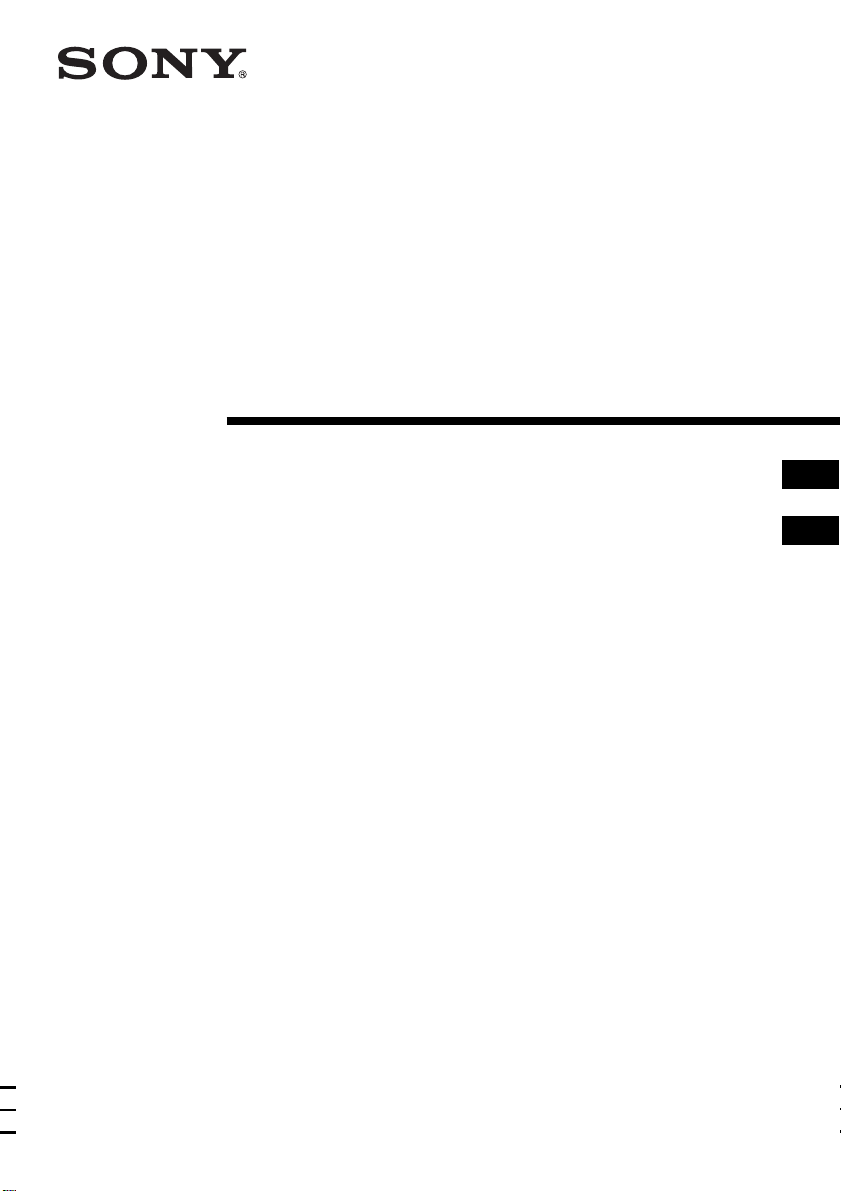
3-239-034-33 (1)
Personal Audio
System
Operating Instructions page 2
Manual de instrucciones página 2
GB
ES
GB
ES
ZS-X3CP
©2002 Sony Corporation
Page 2
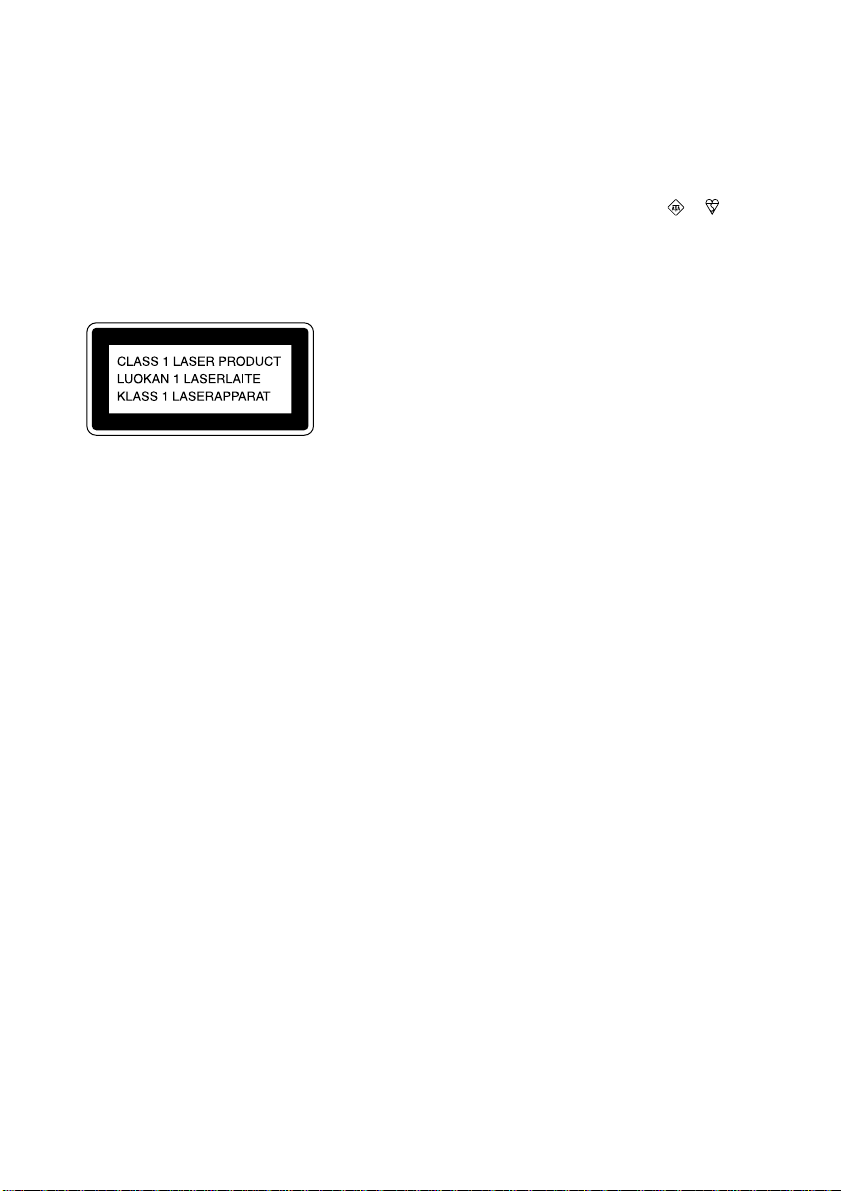
Warning
To prevent fire or shock hazard,
do not expose the player to rain
or moisture.
To avoid electrical shock, do not
open the cabinet. Refer
servicing to qualified personnel
only.
Information
This Compact Disc player is classified as a
CLASS 1 LASER product.
The CLASS 1 LASER PRODUCT label is located
at the bottom.
Warning
Do not install the appliance in a confined space,
such as a bookcase or built-in cabinet.
Notice for customers in the United
Kingdom
A moulded plug complying with BS 1363 is fitted
to this equipment for your safety and convenience.
Should the fuse in the plug supplied need to be
replaced, same rating fuse approved by ASTA or
BSI to BS 1362, (i.e. marked with or mark)
must be used.
If the plug supplied with this equipment has a
detachable fuse cover, be sure to attach the fuse
cover after you change the fuse. Never use the
plug without the fuse cover. If you should lose the
fuse cover, please contact your nearest Sony
service station.
To prevent fire or shock hazard, do not place
objects filled with liquids, such as vases, on the
appliance.
GB
2
Page 3
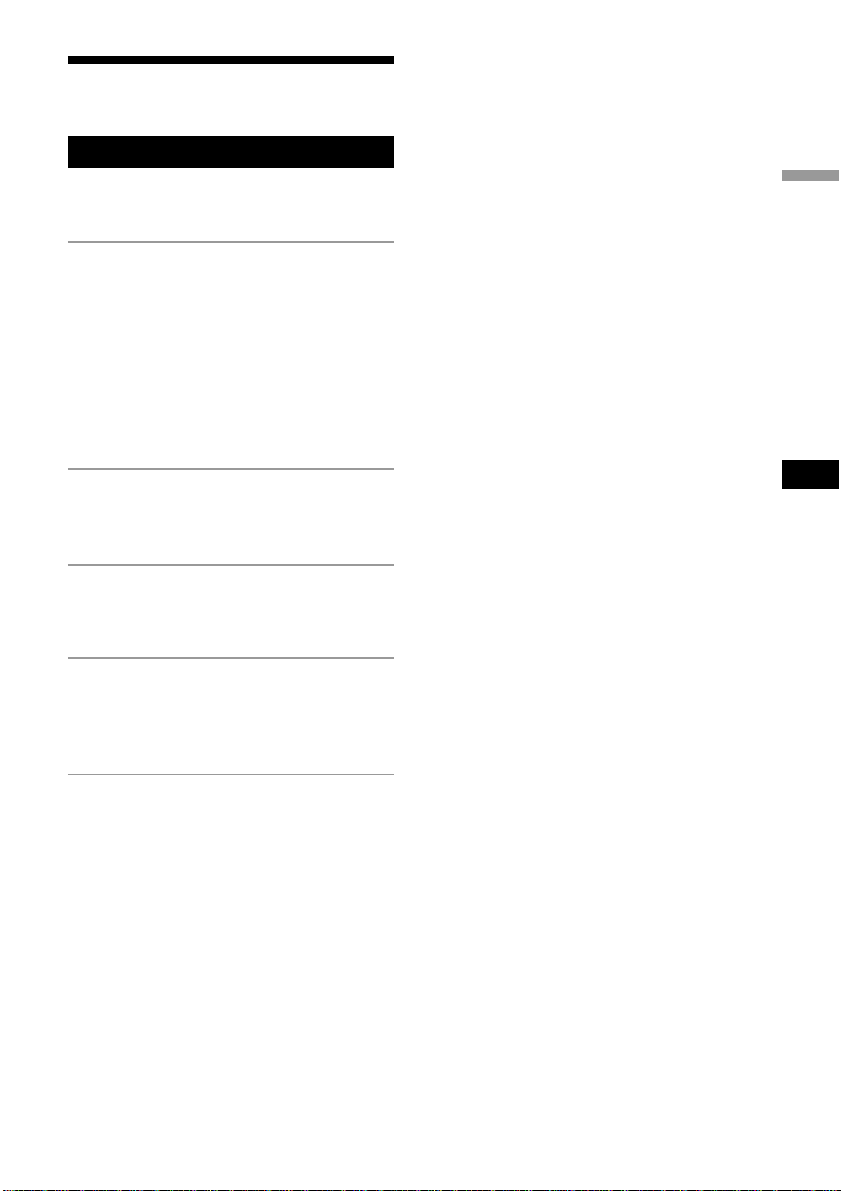
Table of contents
Basic Operations
Playing an audio CD or MP3 files.................. 4
Listening to the radio...................................... 8
The CD Player
Using the display .......................................... 10
Locating a specific point in a track............... 11
Playing tracks repeatedly (Repeat Play) ....... 11
Playing tracks in random order
(Shuffle Play) ........................................... 12
Creating your own programme
(Programme Play)..................................... 13
Preventing sound from skipping (ESP) ........ 14
Basic Operations
The Radio
Presetting radio stations................................ 15
Playing preset radio stations ......................... 16
The Audio Emphasis
Selecting the audio emphasis
(MEGA BASS)......................................... 17
Setting Up
Choosing the power sources ......................... 18
Enjoying various pattern options
on the display............................................ 19
Additional Information
Precautions ................................................... 20
Troubleshooting............................................ 21
Maintenance ................................................. 23
Specifications ............................................... 24
About “MP3”................................................ 25
Index ............................................................. 27
GB
GB
3
Page 4
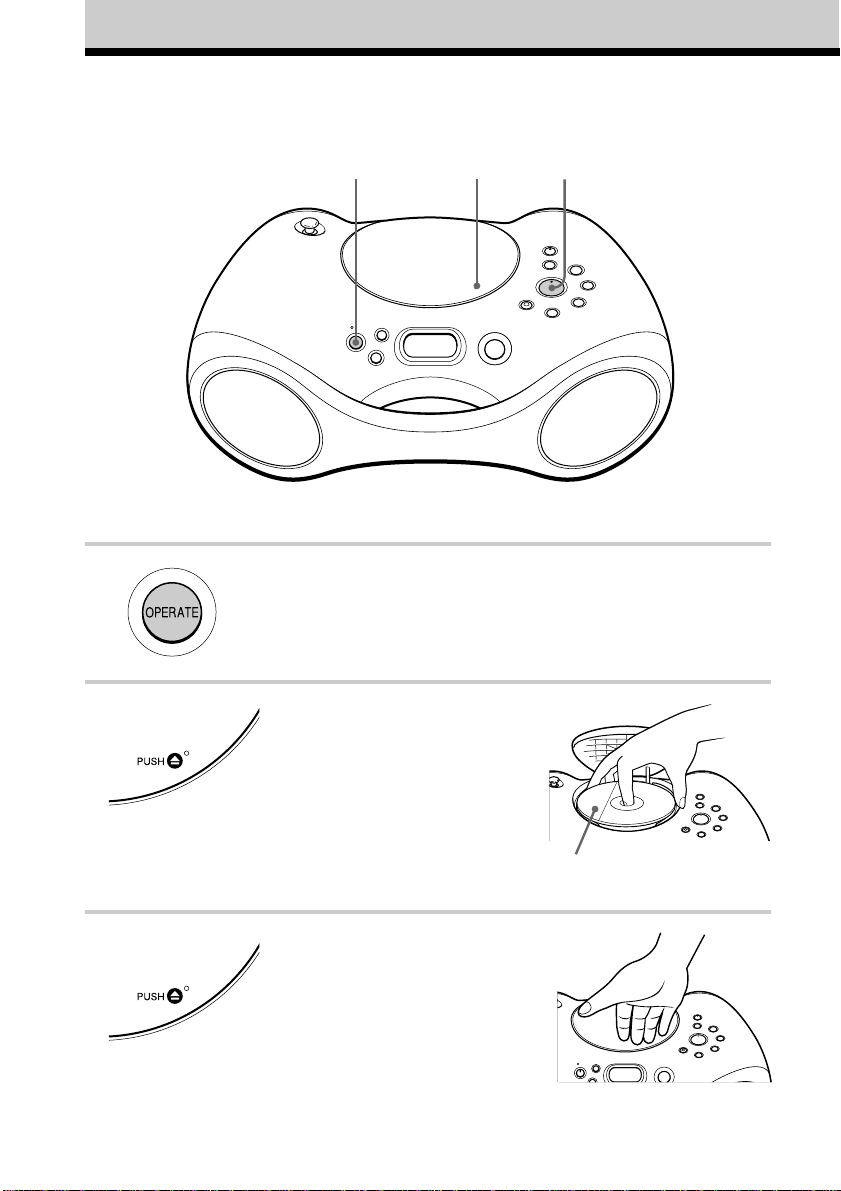
Basic Operations
Playing an audio CD or MP3 files
1 42, 3
Connect the supplied AC power adaptor (see page 18).
1 Press OPERATE to turn on the player.
2 Press Z PUSH down to open the CD
compartment and place the CD on
the CD compartment until it clicks
into place.
3 Close the lid of the CD compartment.
GB
4
With the label side up
Page 5
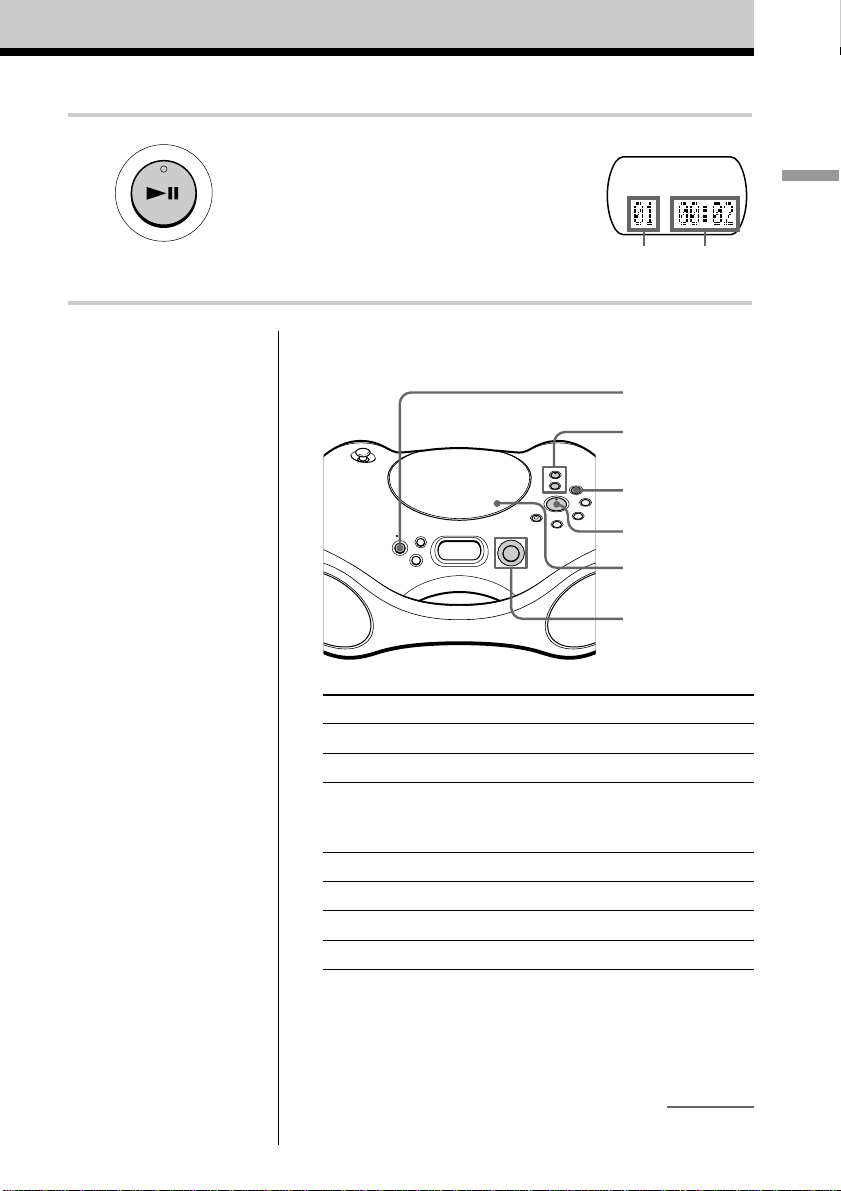
4 Press u.
The player plays all the tracks once.
To play a CD with MP3 files, see
page 6.
Display
Basic Operations
Tip
Playback starts from the
track you last stopped
playing (Resume play).
During stop, the track
number to be played are
displayed.
To cancel the resume play
to start play from the
beginning of the first track,
press x in stop mode.
Track
number
Playing
time
Use these buttons for additional operations
OPERATE
VOLUME +, –
x
u
Z PUSH
Jog lever
To Do this
adjust the volume Press VOLUME +*, –.
stop playback Press x.
pause playback Press u*.
go to the next track Push jog lever toward >.
go back to the previous track Push jog lever toward ..
remove the CD** Press Z PUSH.
turn on/off the player Press OPERATE.
Press the button again to
resume play after pause.
* The button has a tactile dot.
**Once you open the CD compartment, the track to start play will
change to the beginning of the first track.
continued
GB
5
Page 6
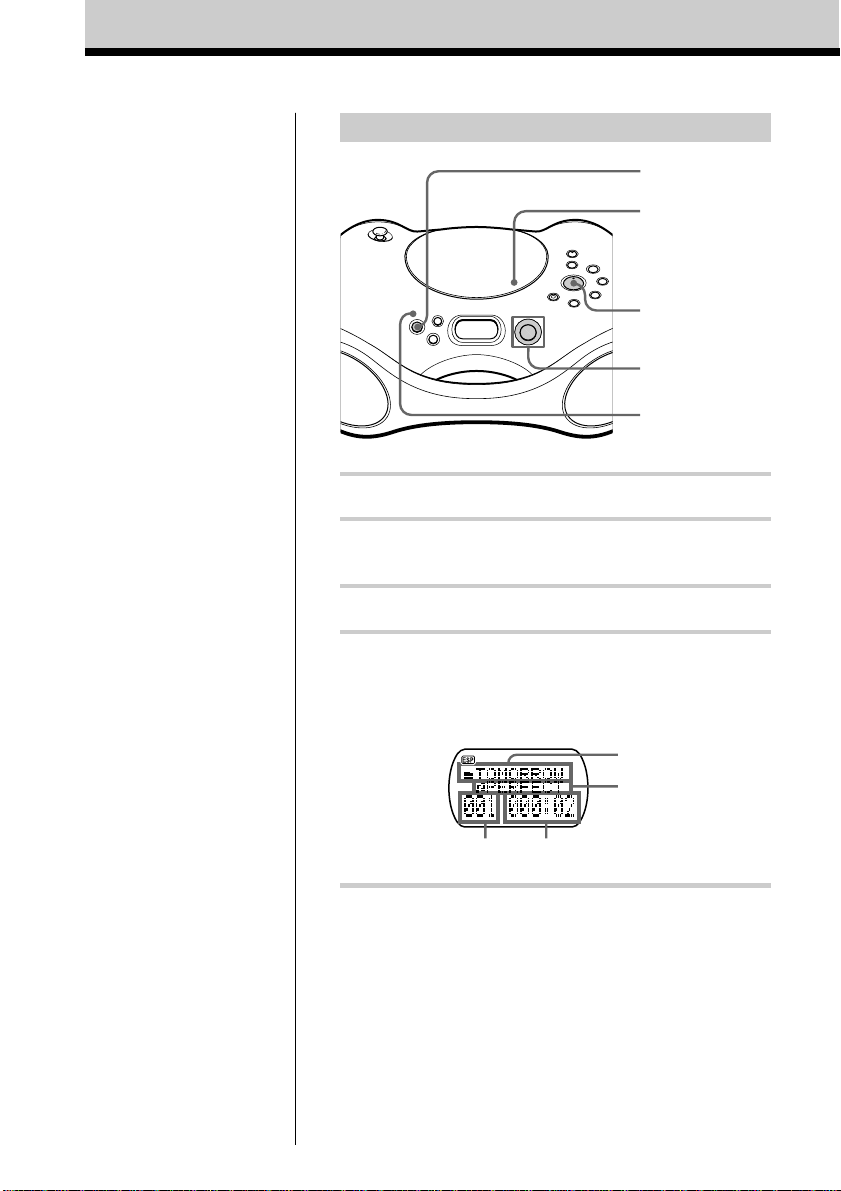
Playing an audio CD or MP3 files (continued)
Playing a CD with MP3 files
OPERATE
Z PUSH
u
Jog lever
MP3 indicator
Note
Before playing a file, this
player reads all file and
folder information on the
CD. Depending on the
file structure, it may take
more than a minute to
read them. During this
time, “Reading” is
displayed.
Tip
You can use the buttons
mentioned in the table on
page 5 for additional
operations in the same
way as when playing an
audio CD.
1 Press OPERATE to turn on the player.
2 Press Z PUSH to open the CD compartment and place
the CD on the CD compartment (see page 4) .
3 Close the lid of the CD compartment.
4 Press u.
The player plays all MP3 files on the CD.
When you play a CD with MP3 files, the MP3
indicator lights up.
Folder name
File name
Track number
To select a folder
Push the jog lever toward FLDR + to go forward and
FLDR – to go backward.
To select a file
Push the jog lever toward > to go forward and . to
go backward.
Playing time
GB
6
Page 7
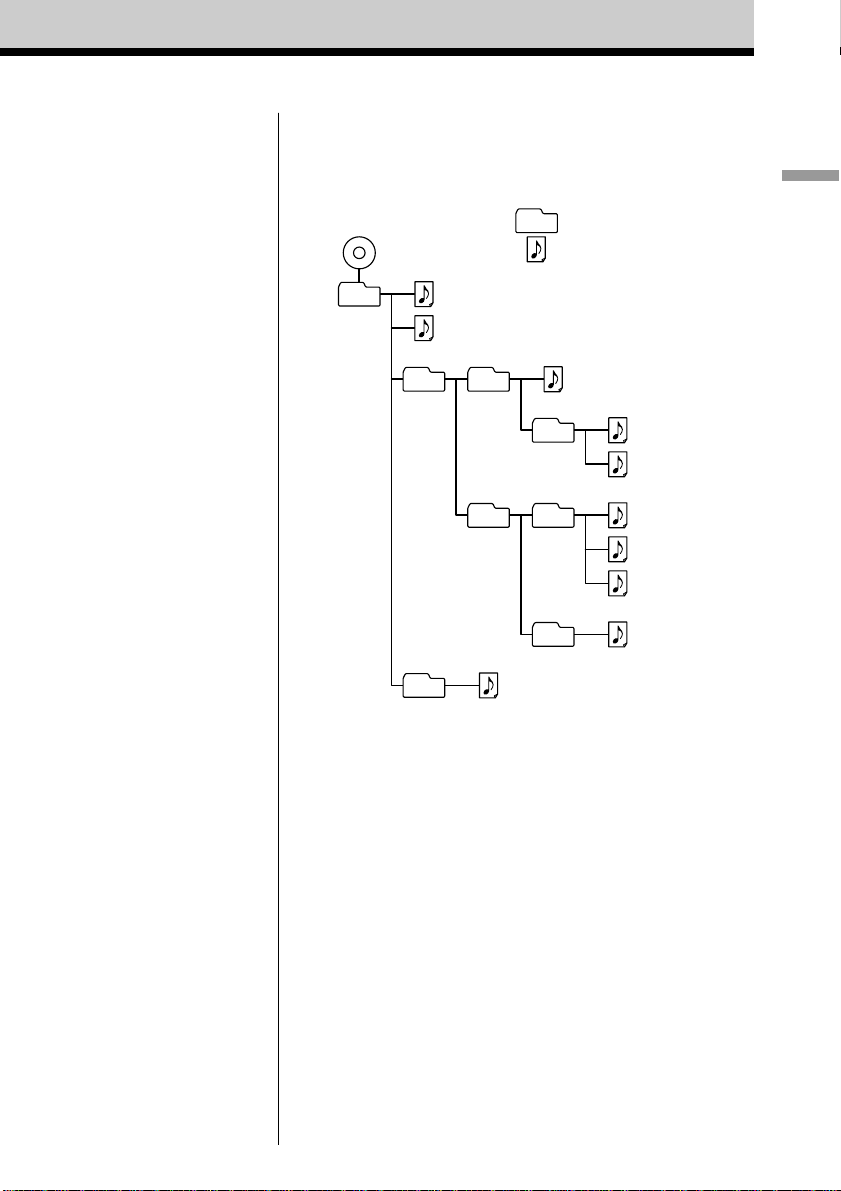
Notes
•A folder that does not
include an MP3 file is
skipped.
• Maximum number of
folders: 255
Maximum number of files:
255
• Folder names and file
names can be displayed
with up to 64 characters.
• The characters A - Z, a - z,
0 - 9, and _ can be
displayed on this player.
Other characters are
displayed as “*”.
• This player conforms to
Version 1.1 of the ID3 tag
format. If the file has the
ID3 tag information, “song
title”, “artist name” and
“album name” can be
displayed.
Example of folder structure and playing
order
The playing order of the folders and files is as follows:
CD-R
CD-RW
1
1
Folder
MP3 file
2
2
3
3
4
5
4
6
7
8
Basic Operations
5
6
0
9
About CD-Rs/CD-RWs and MP3 files
This player can play CD-Rs/CD-RWs recorded in the CDDA format* and MP3 files recorded in the CD-ROM
format, but playback capability may vary depending on the
quality of the disc and the condition of the recording
device.
* CD-DA is the abbreviation for Compact Disc Digital Audio. It is
a recording standard used for Audio CDs.
GB
7
Page 8
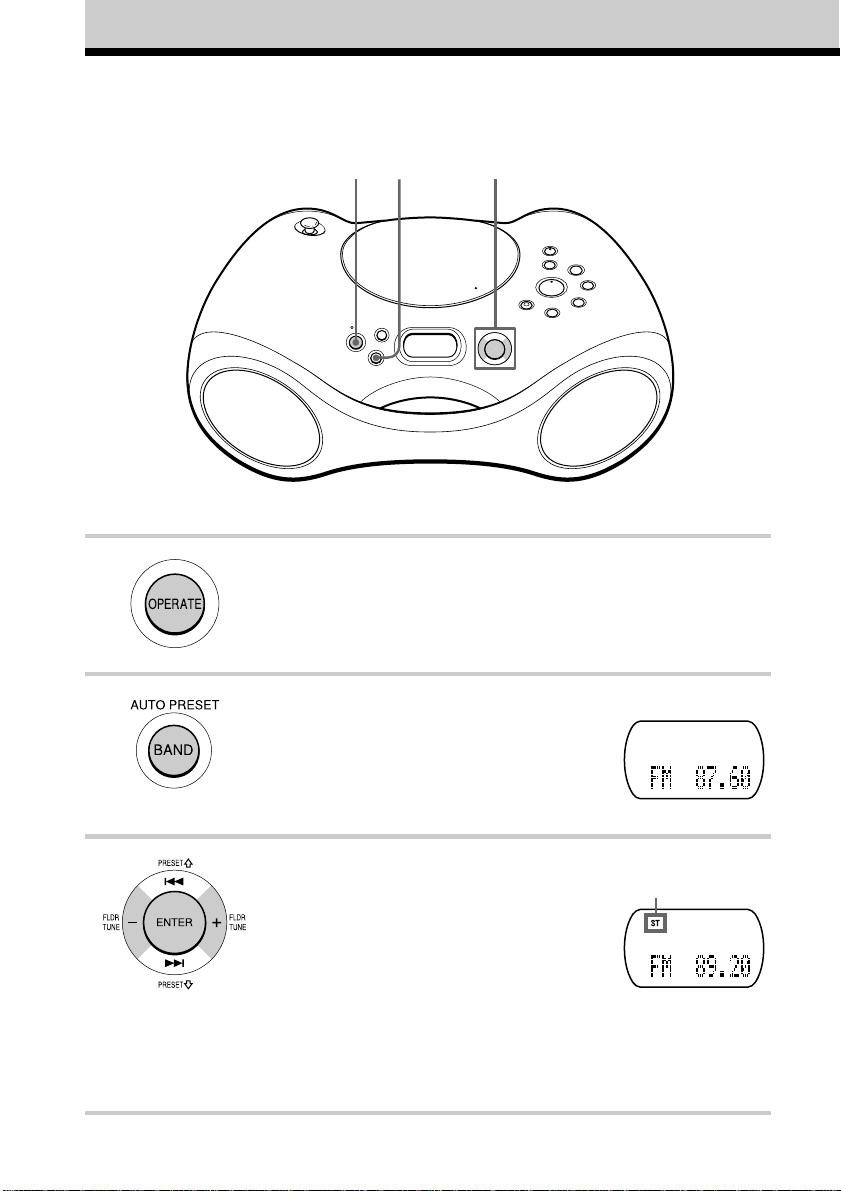
Listening to the radio
132
Connect the supplied AC power adaptor (see page 18).
1 Press OPERATE to turn on the player.
2 Press BAND•AUTO PRESET until
the band you want appears in the
display.
3 Push the jog lever toward TUNE + or
TUNE – and hold it until the
frequency digits begin to change in
the display.
The player automatically scans the
radio frequencies and stops when it
finds a clear station.
If you can’t tune in a station, push
the jog lever toward TUNE + or
TUNE – repeatedly to change the
frequency step by step.
GB
8
Display
Indicates an FM
stereo broadcast
Page 9
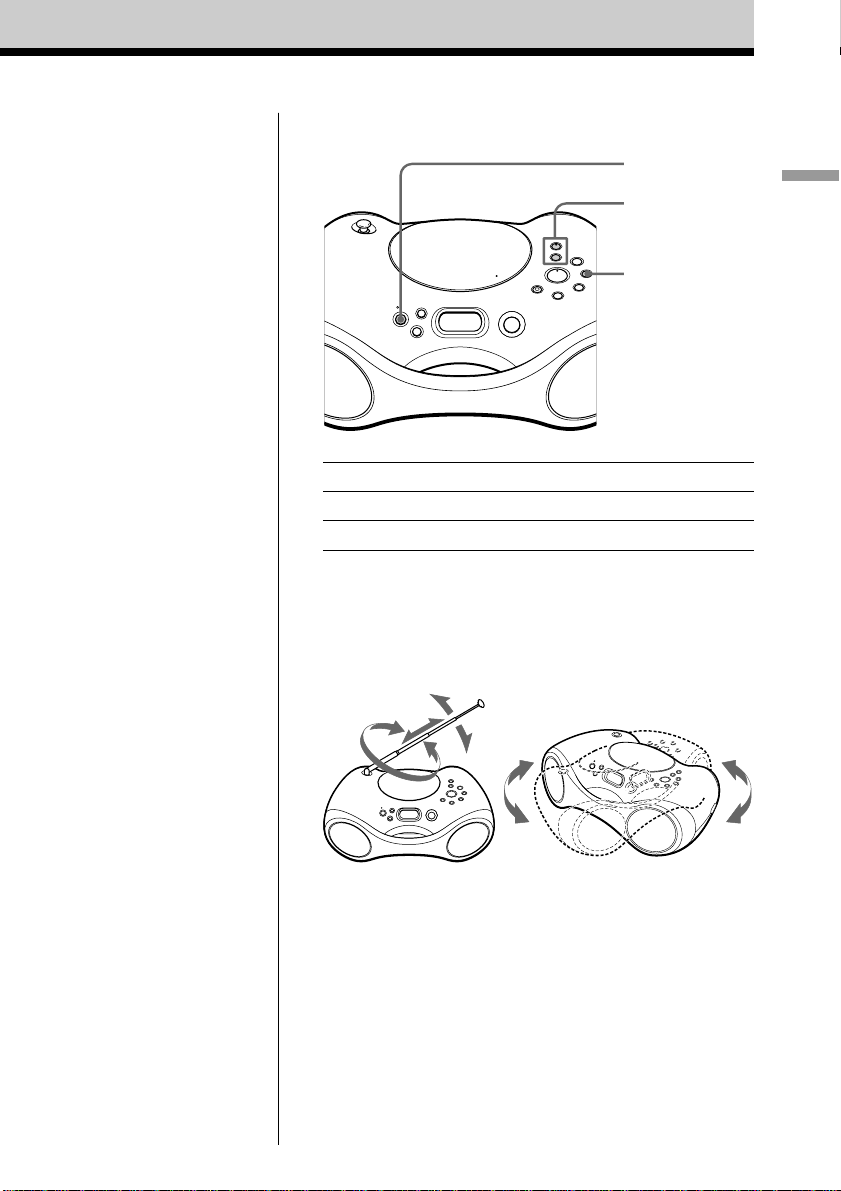
Use these buttons for additional operations
OPERATE
VOLUME +, –
MODE
Basic Operations
Tip
If the FM broadcast is
noisy, press MODE until
“Mono” appears in the
display and radio will play
in monaural.
To Press
adjust the volume VOLUME +*, –
turn on/off the radio OPERATE
*VOLUME + has a tactile dot.
To improve broadcast reception
Reorient the aerial for FM. Reorient the player itself for
MW/LW.
for FM
for MW/LW
GB
9
Page 10
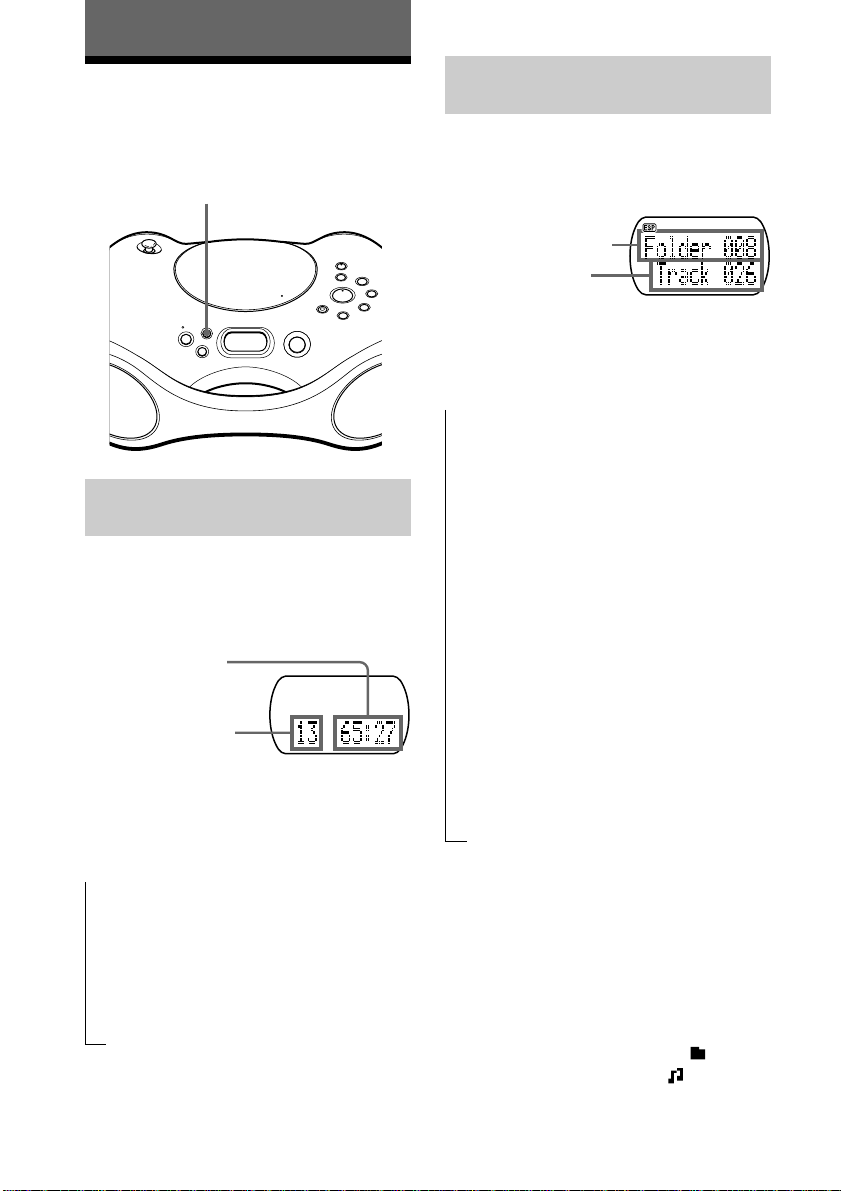
The CD Player
Using the display
You can check information about the CD
using the display.
DISPLAY
Checking the information of
an audio CD
To check the total track number
and playing time of the CD
While the CD is stopped, you can check
them in the display.
Total playing time
Total track number
To check the remaining time
Press DISPLAY while playing a CD. The
display changes as follows:
Checking the information of a
CD with MP3 files
To check the total folder number
and total file number on the CD
While the CD is stopped, you can check
them in the display.
Total folder number
Total file number
To check file information
Press DISPLAY while playing an MP3 file.
The display changes as follows:
t
The folder name, the file name, the
current track number and playing time
r
The file name, the current track number
and playing time
r
The folder name*, the current track
number and playing time
r
ID3: the title name**, the current track
number and the remaining time of the
current track
r
ID3: the artist name**, the current track
number and the remaining time of the
current track
r
ID3: the album name**, the current
track number and the remaining time of
the current track
10
t
The current track number and playing
time
r
The current track number and the
remaining time of the current track
r
The number of tracks left and the time
remaining on the CD
GB
* If the folder does not have a folder name,
“Root” appears instead of a folder name.
**If the file does not have ID3 information, “No
Title”, “No Artist” or “No Album” appears in
the display.
Tip
A folder name is displayed with the mark and
a file name is displayed with the mark.
Page 11
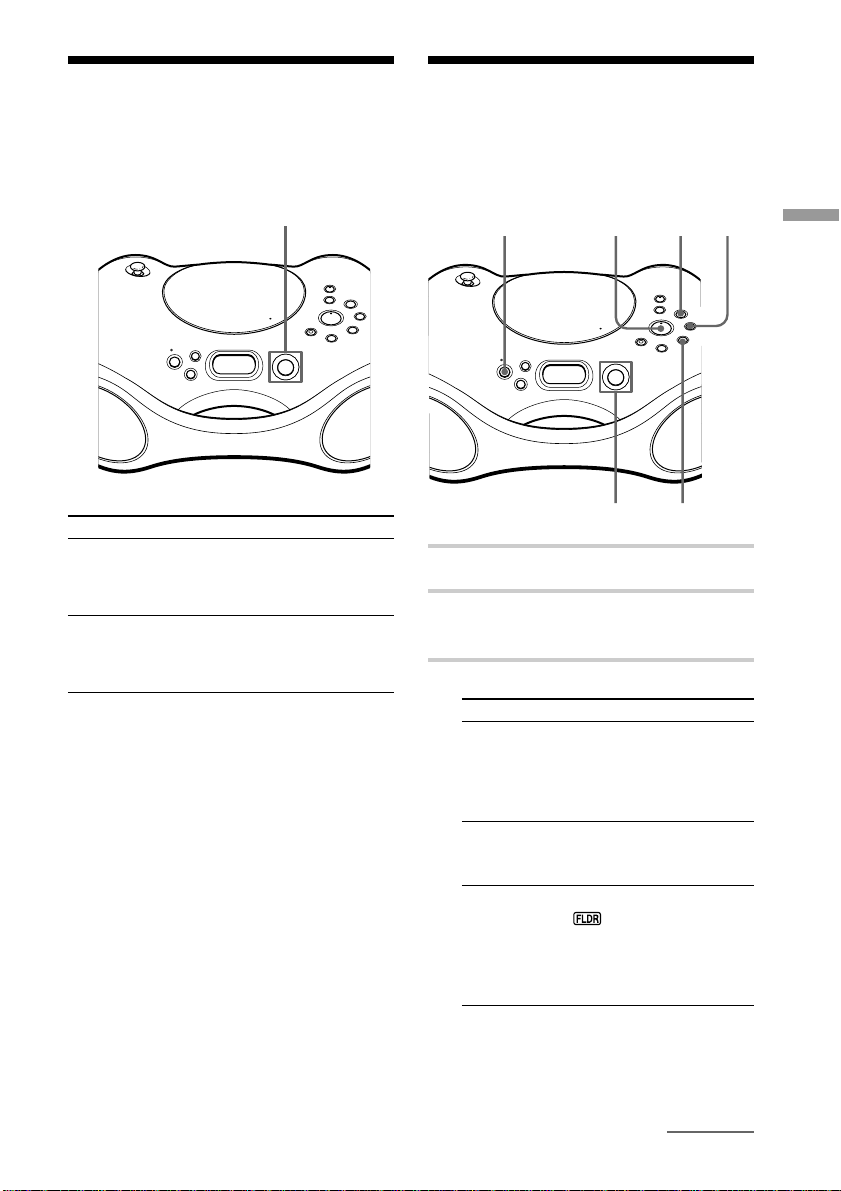
Locating a specific
Playing tracks
point in a track
You can find a specific point in a track while
playing a CD.
Jog lever
To locate Do this
a point while While playing, push the jog
listening to lever toward > (forward) or
the sound . (backward) and hold it
until you find the point
a point while In pause, push the jog
observing lever toward > (forward) or
the display . (backward) and hold it
until you find the point
Note
When you find a specific point in a track while
playing MP3 files, the sound may not be heard for
a few seconds.
repeatedly (Repeat Play)
You can play tracks repeatedly in normal,
shuffle or programme play modes.
OPERATE
u
Jog lever
1 Press OPERATE to turn on the player.
2 Press x.
“CD” appears in the display.
3 Proceed as follows.
To repeat
a single
track
all tracks
on the
CD
a selected
folder
(MP3 CD
only)
tracks in
random
order
Do this
1 Press REPEAT until “REP
1” appears.
2 Select the track by pushing
the jog lever toward > or
., then press u.
1 Press REPEAT until “REP
ALL” appears.
2 Press u.
1 Press REPEAT until “REP
” appears.
2 Select the folder by pushing
the jog lever toward
FLDR + or FLDR –, then
press u.
1 Start Shuffle Play (see page
12).
2 Press REPEAT until “REP”
appears.
MODE
x
REPEAT
The CD Player
continued
11
GB
Page 12
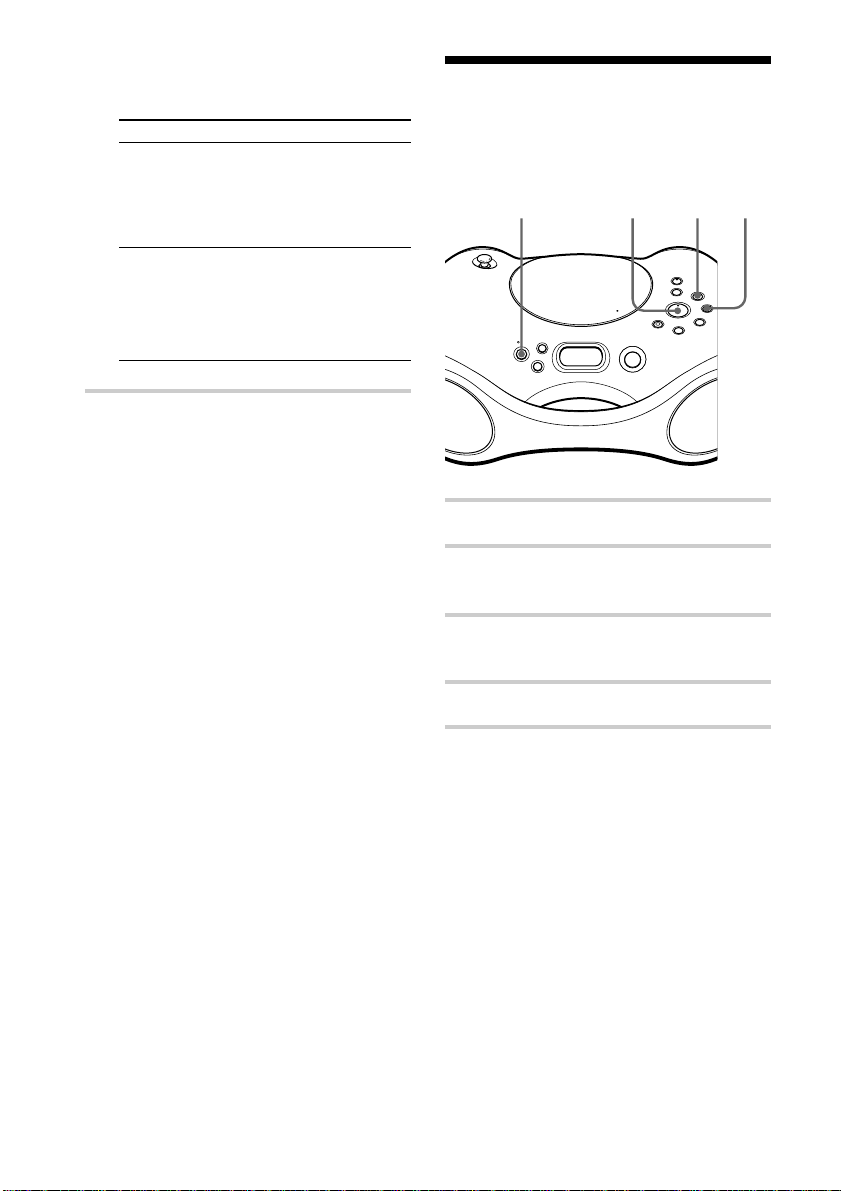
Playing tracks repeatedly
(Repeat Play) (continued)
Playing tracks in
To repeat
programmed
tracks
programmed
folders
To cancel Repeat Play
Press REPEAT until “REP” disappears from
the display.
When playing MP3 files
When you select “REP ALL”, the player
plays all files (up to 255 files) of a CD
repeatedly.
Do this
1 Programme tracks (see
steps 3 and 4 on page 13).
2 Press REPEAT until “REP”
appears.
3 Press u.
1 Programme folders (see
steps 3 and 4 on page 13).
2 Press REPEAT until “REP”
appears.
3 Press u.
random order (Shuffle Play)
You can play tracks in random order.
u MODExOPERATE
1 Press OPERATE to turn on the player.
2 Press x.
“CD” appears in the display.
3 Press MODE until “SHUF” appears in
the display.
4 Press u to start Shuffle Play.
12
To cancel Shuffle Play
Stop playing first. Then, press MODE until
“SHUF” disappears from the display.
When playing MP3 files
The player plays all files (up to 255 files) on
a CD in random order.
Tips
• During Shuffle Play, you cannot select the
previous track by pushing the jog lever toward
>.
• The resume function doesn't work during
Shuffle Play.
GB
Page 13
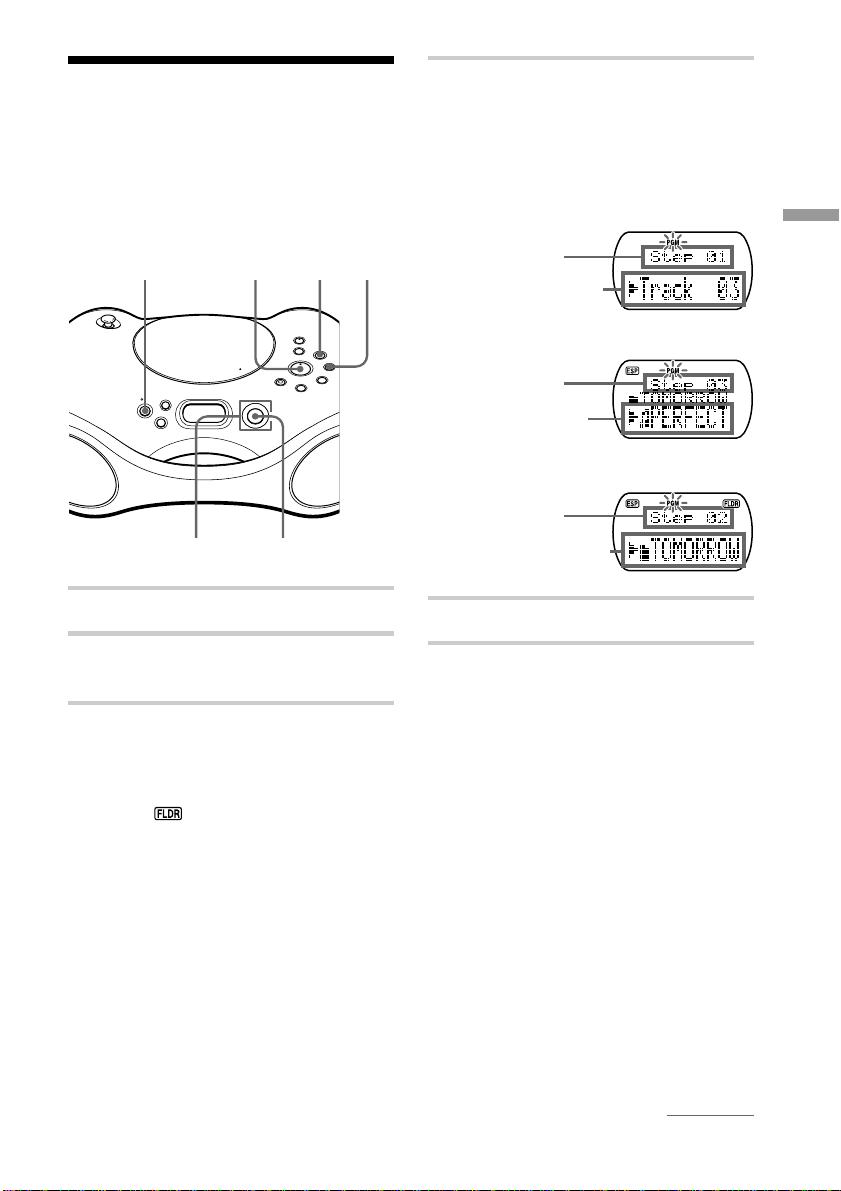
Creating your own programme (Programme Play)
You can arrange the playing order of up to
20 tracks or files on a CD. When playing an
MP3 files, you can also program up to 20
folders (Programme Folder Play).
u MODExOPERATE
4 Push the jog lever toward . or >
then press ENTER for the tracks or
files* you want to programme in the
order you want.
*folders for Programme Folder Play.
Audio CD
(Programme Play)
Playing order
Programmed track
MP3 CD
(Programme Play)
Playing order
Programmed file
MP3 CD (Programme
Folder Play)
Playing order
The CD Player
ENTER
1 Press OPERATE to turn on the player.
2 Press x.
“CD” appears in the display.
3 Press MODE until “PGM” appears in
the display.
When you select Programme Folder
Play (MP3 CD only), press MODE until
“PGM
” appears in the display.
Programmed folderJog lever
5 Press u to start Program Play.
To cancel Program Play
Stop playing first. Then, press MODE until
“PGM” disappears from the display.
To check the order of tracks
before play
Press ENTER.
Every time you press the button, the track or
folder number appears in the programmed
order.
To change the current
programme
Press x once if the CD is stopped and twice
if the CD is playing. The current programme
will be erased. Then create a new
programme following the programming
procedure.
continued
13
GB
Page 14
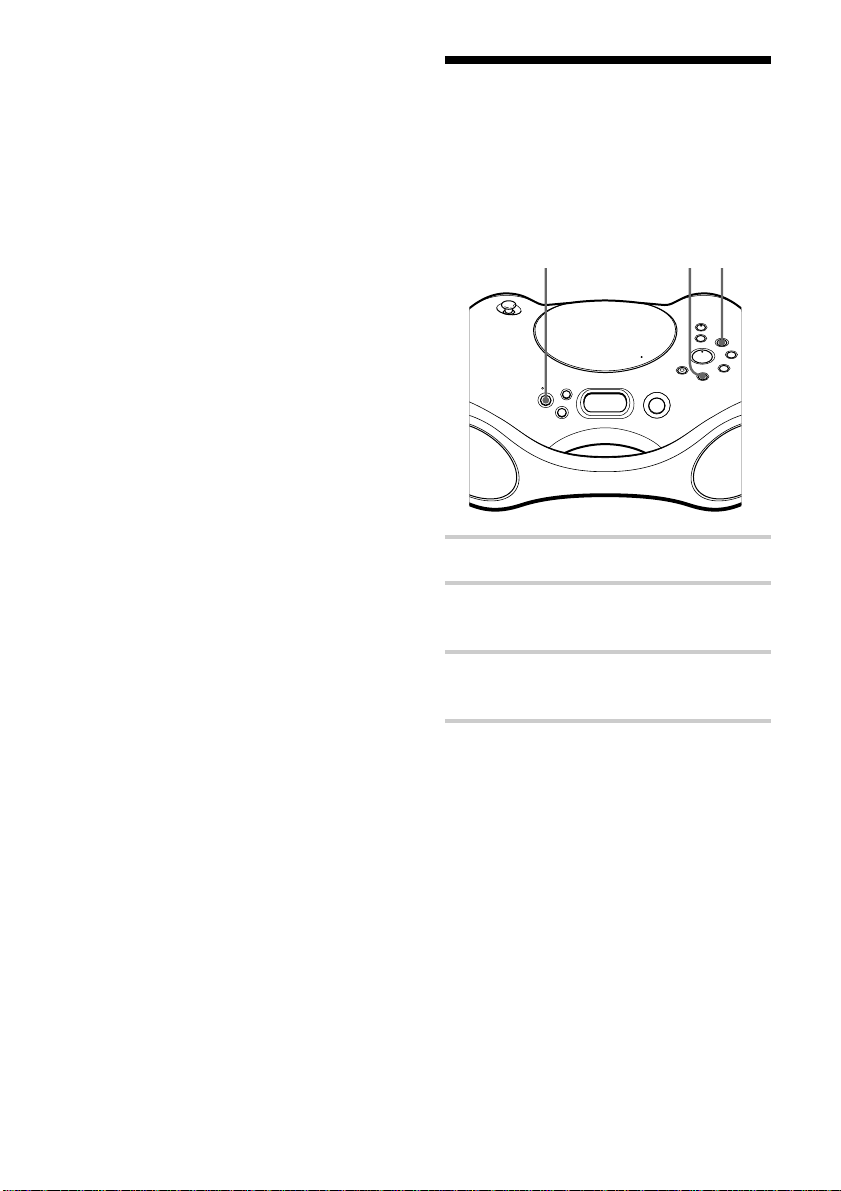
Creating your own programme
(Programme Play) (continued)
Preventing sound from
Tips
• You can play the same programme again, since
the programme is saved until you open the CD
compartment.
• The resume function doesn't work during
Programme Play.
skipping (ESP)
The ESP (Electronic Shock Protection)
function prevents the sound from skipping
by using a buffer memory that stores music
data for about 10 seconds.
xOPERATE
ESP
1 Press OPERATE to turn on the player.
2 Press x.
“CD” appears in the display.
3 Press ESP.
The ESP indication appears in the display.
14
GB
To cancel the ESP function
Press ESP again.
Notes
• Playing may stop when the player gets a strong
shock even with the ESP function on.
• You may hear a noise or sound skip:
– when you listen to a dirty or scratched CD.
– when you listen to an audio test CD.
– when the player receives continuous shock.
• Sound may drop for a while if you press ESP
during play.
Tips
• When an MP3 CD is playing, the ESP function
is always activated due to a special character of
MP3 files. For this reason, you cannot cancel the
ESP function by pressing the ESP button.
•
To enjoy the high quality sound of an audio CD,
we recommend that you cancel the ESP function.
Page 15
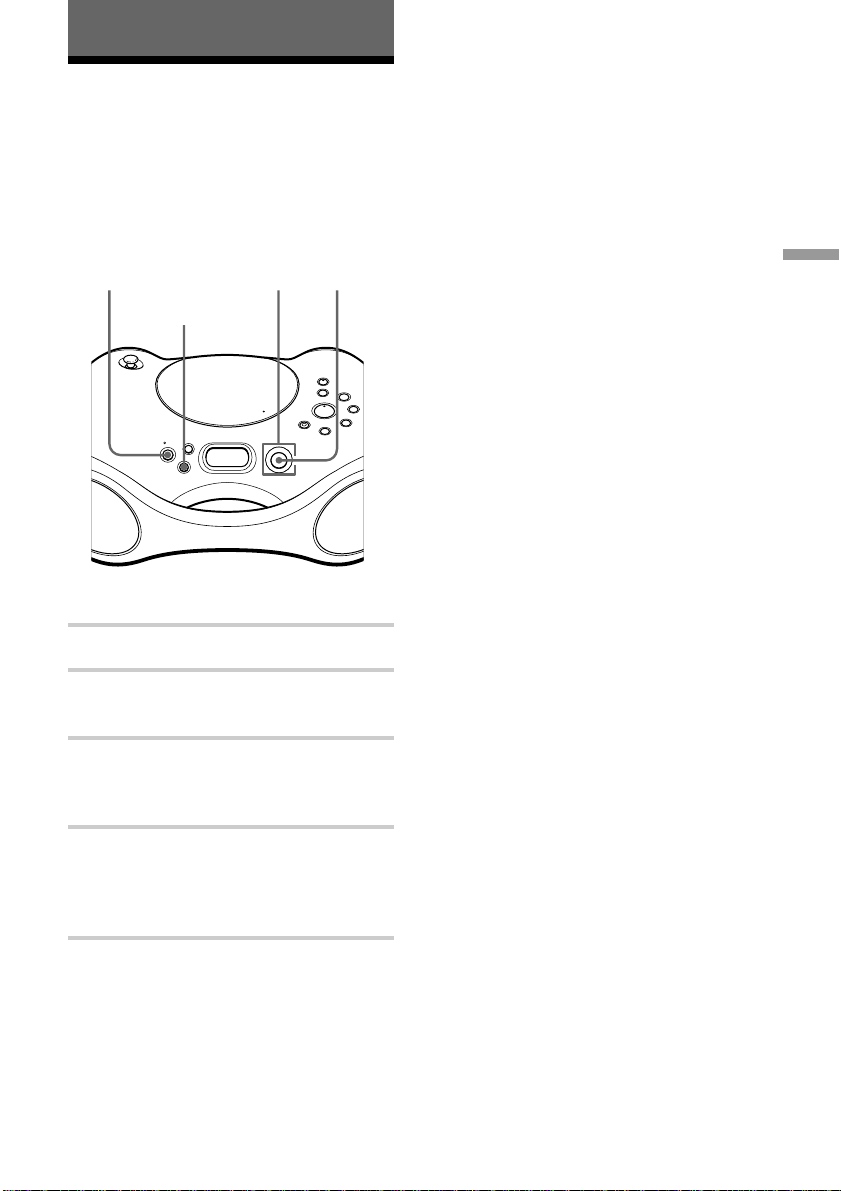
The Radio
Presetting radio stations
You can store radio stations into the player’s
memory. You can preset up to 40 radio
stations, 20 for FM and 10 for MW and LW
in any order.
ENTEROPERATE Jog leverBAND
AUTO
PRESET
If a station cannot be preset
automatically
You need to preset a station with a weak
signal manually.
1 Press OPERATE to turn on the player.
2 Press BAND•AUTO PRESET to select
the band.
3 Tune in a station you want.
4 Hold down ENTER for about 2 seconds.
5 Push the jog lever toward PRESET j or
PRESET J until the preset number you
want for the station on flashes.
6 Press ENTER.
The new station replaces the old one.
The Radio
1 Press OPERATE to turn on the player.
2 Press BAND•AUTO PRESET to select
the band.
3 Hold down BAND•AUTO PRESET
until “Auto Preset” flashes in the
display.
4 Press ENTER.
The stations are stored in memory from
the lower frequencies to the higher
ones.
15
GB
Page 16
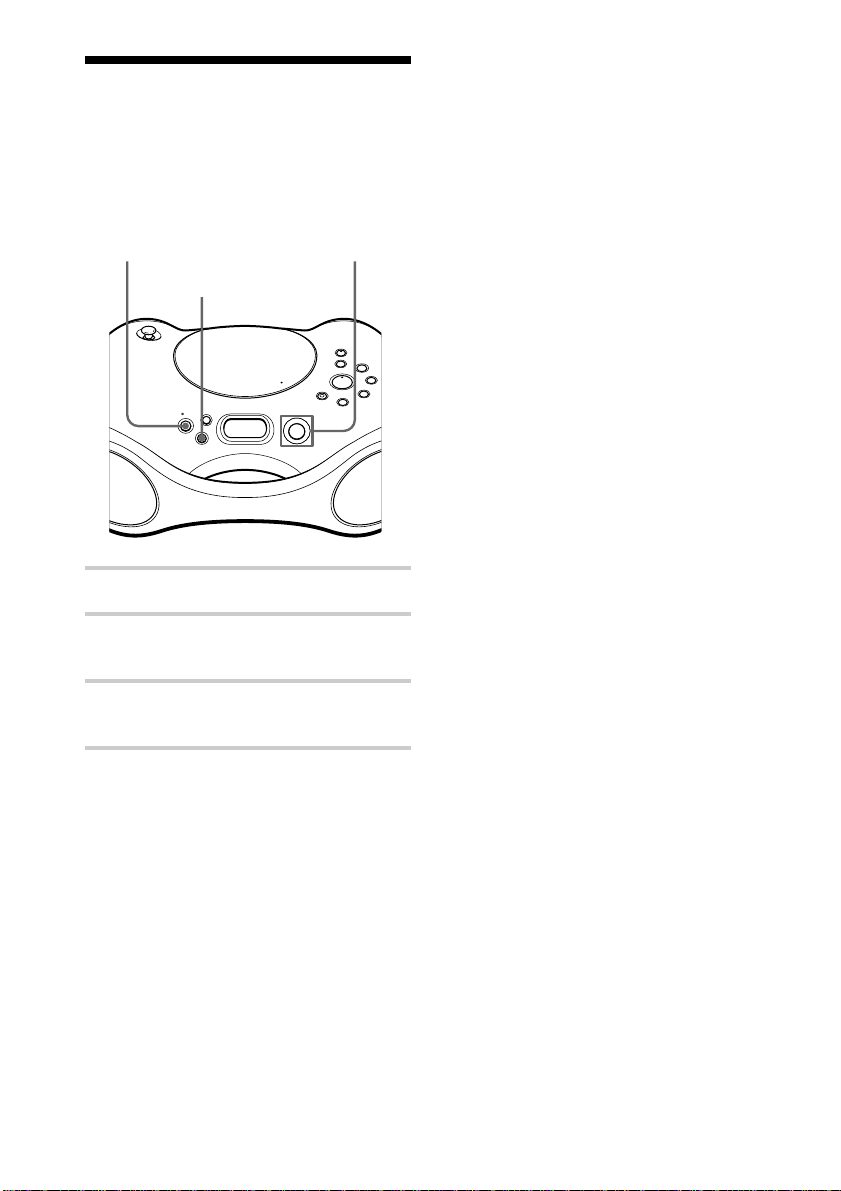
Playing preset radio stations
Once you’ve preset the stations, use the jog
lever to tune in your favourite stations.
OPERATE
AUTO
PRESET
Jog leverBAND
1 Press OPERATE to turn on the player.
2 Press BAND•AUTO PRESET to select
the band.
3 Push the jog lever toward PRESET j or
PRESET J to tune in the stored station.
16
GB
Page 17
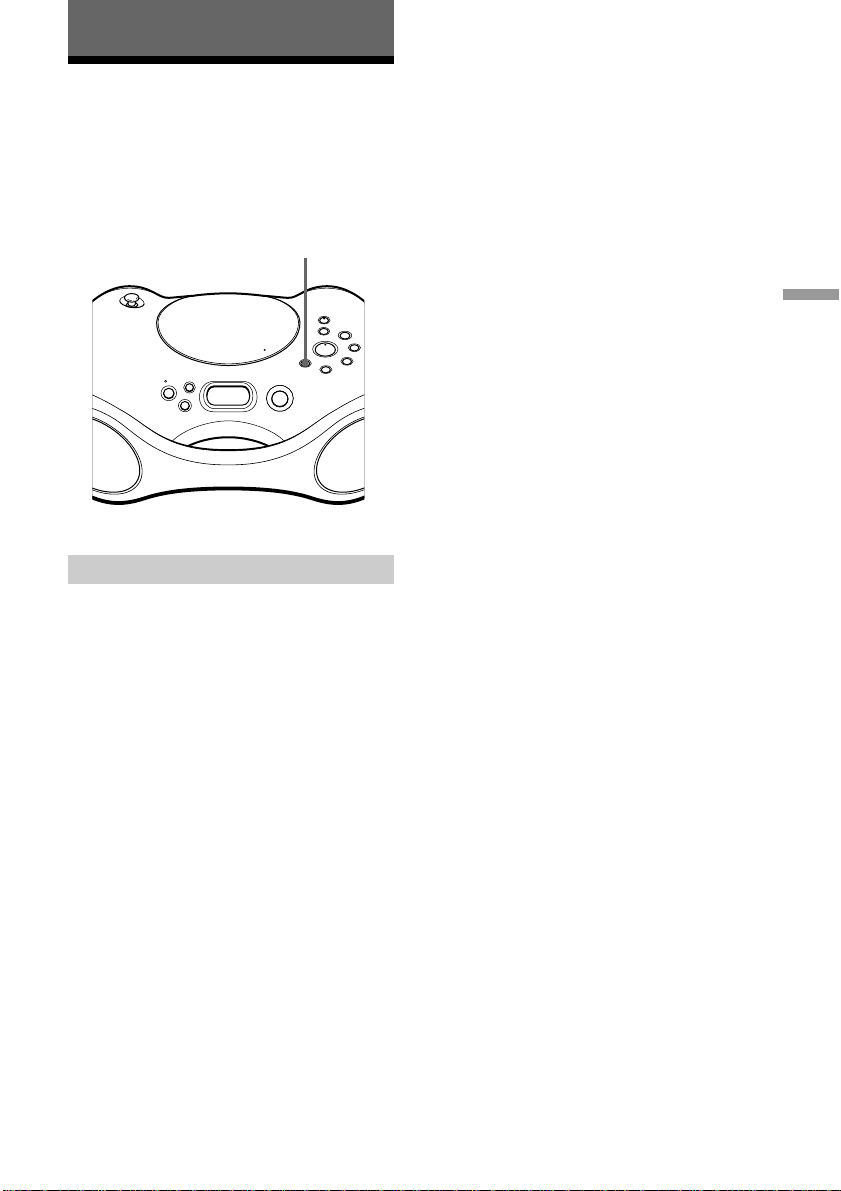
The Audio Emphasis
Selecting the audio emphasis (MEGA BASS)
You can adjust the audio emphasis of the
sound you are listening to.
MEGA
BASS
Reinforcing the bass sound
Press MEGA BASS to display “MEGA
BASS On”.
To return to normal sound, press the button
again to display “MEGA BASS Off”.
The Audio Emphasis
17
GB
Page 18

Setting Up
Choosing the power sources
You can use the AC power or batteries as a power source.
2 Battery compartment
1 DC IN 9V
1 Connecting the AC power adaptor
Insert one end of the supplied AC
power adaptor to the DC IN 9V socket
located on the side of the player, and the
other end to the wall outlet.
To a wall outlet
DC IN 9V
Note
Use only the supplied AC power adaptor. Do not
use any other AC power adaptor.
Polarity of the plug
Changing the MW tuning interval
If you need to change the MW tuning
interval, do the following:
1 Press BAND•AUTO PRESET until
“MW” is displayed.
2 Press ENTER for 2 seconds.
3 Press BAND•AUTO PRESET for 2
seconds.
“MW9” or “MW10” flashes.
4 Push the jog lever toward PRESET j or
PRESET J to select “MW9” for 9 kHz
interval or “MW10” for 10 kHz interval.
5 Press ENTER.
After changing the tuning interval, you need
to reset your preset MW radio stations.
18
GB
Page 19

2 Using the player on batteries
Insert six R20 (size D) batteries (not
supplied) into the battery compartment.
To use the player on batteries,
disconnect the AC power adaptor from
the player.
Tips
• Replace the batteries when “Low Battery”
appears in the display or when the player stops
operating. Replace all the batteries with new
ones.
• The backlight of the display lights up when the
player is turned on.
Enjoying various pattern options on the display
Like a screen-saver on a PC, graphics can be
displayed on you player. There are three
different patterns.
DISPLAY
Setting Up
While the power is on, press DISPLAY for
about 2 seconds.
“Graphics On” appears in the display and
one of the graphic patterns will appear.
To return to the usual display
Press DISPLAY for about 2 seconds until
“Graphics Off” appears in the display.
Tip
While a graphic pattern is displayed, you can
still operate the player as usual.
19
GB
Page 20

Additional Information
Precautions
On safety
• As the laser beam used in the CD player
section is harmful to the eyes, do not
attempt to disassemble the casing. Refer
servicing to qualified personnel only.
• Should any solid object or liquid fall into
the player, unplug the player, and have it
checked by qualified personnel before
operating it any further.
• Discs with non-standard shapes (e.g.,
heart, square, star) cannot be played on
this player. Attempting to do so may
damage the player. Do not use such discs.
On power sources
• For AC operation, use the supplied AC
power adaptor; do not use any other type.
• The player is not disconnected from the
AC power source (mains) as long as it is
connected to the wall outlet, even if the
player itself has been turned off.
• For battery operation, use six R20 (size D)
batteries.
• When the batteries are not to be used,
remove them to avoid damage that can be
caused by battery leakage or corrosion.
• The nameplate indicating operating
voltage, power consumption, etc. is
located at the bottom.
• If the player is left in a car parked in the
sun, be sure to choose a location in the car
where the player will not be subjected to
the direct rays of the sun.
• Since a strong magnet is used for the
speakers, keep personal credit cards using
magnetic coding or spring-wound watches
away from the player to prevent possible
damage from the magnet.
Do not immerse in water
This product is not meant to be immersed in
water or come in continuous contact with
water.
• Before opening or shutting the CD
compartment or battery compartment lid,
be sure to wipe off water, dust or sand on
the outside of the player.
• Water in the headphones jack may cause
rusting. Cover the jack with the attached
rubber cap when the headphones is not
used.
• If the player is splashed with salt water,
wipe clean with a damp cloth, then dry
with a soft dry cloth. Do not wash under
running water; do not use soap or
detergent; do not dry with an electric hair
dryer.
• The supplied AC power adaptor is not
water resistant. To prevent shock hazard,
avoid using the player near water during
AC operation.
On placement
• Do not leave the player in a location near
heat sources, or in a place subject to direct
sunlight, excessive dust or mechanical
shock.
• Do not place the player on an inclined or
unstable place.
• Do not place anything within 10 mm of
the side of the cabinet. The ventilation
holes must be unobstructed for the player
to operate properly and prolong the life of
its components.
GB
20
On operation
• If the player is brought directly from a
cold to a warm location, or is placed in a
very damp room, moisture may condense
on the lens inside the CD player section.
Should this occur, the player will not
operate properly. In this case, remove the
CD and wait about an hour for the
moisture to evaporate.
Page 21

Notes on CDs
• Before playing, clean the CD with a
cleaning cloth. Wipe the CD from the
center out.
• Do not use solvents such as benzine,
thinner, commercially available cleaners
or anti-static spray intended for vinyl LPs.
• Do not expose the CD to direct sunlight or
heat sources such as hot air ducts, nor
leave it in a car parked in direct sunlight
as there can be a considerable rise in
temperature inside the car.
• Do not stick paper or sticker on the CD,
nor scratch the surface of the CD.
• After playing, store the CD in its case.
If there is a scratch, dirt or fingerprints on
the CD, it may cause tracking error.
Music discs encoded with
copyright protection
technologies
This product is designed to play back discs
that conform to the Compact Disc (CD)
standard. Recently, various music discs
encoded with copyright protection
technologies are marketed by some record
companies. Please be aware that among
those discs, there are some that do not
conform to the CD standard and may not be
playable by this product.
If you have any questions or problems
concerning your player, please consult your
nearest Sony dealer.
Troubleshooting
General
The power is not on.
• Connect the AC power adaptor to a wall
outlet securely.
• Make sure the batteries are inserted correctly.
The power is not on, and “Low Battery” is
displayed.
• Replace all the batteries with new ones if
they are weak.
The power is not on, and “Battery Error”
is displayed.
• Make sure the batteries are inserted correctly.
There is no audio.
• Make sure the function you want to use
appears in the display window.
• Adjust the volume.
• Unplug the headphones when listening
through speakers.
Noise is heard.
• Someone is using a portable telephone or
other equipment that emits radio waves near
the player. t Move the portable telephone,
etc., away from the player.
CD Player
“No disc” lights in the display even when
a CD is in place.
• Insert the CD with the label surface up.
• The CD-R/CD-RW is blank.
• The CD-R/CD-RW was not finalized.
Finalize the CD-R/CD-RW with the
recording device.
• There is a problem with the quality of the
CD-R/CD-RW, recording device, or
application software.
continued
21
GB
Page 22

Troubleshooting (continued)
Radio
The CD does not play.
• Make sure that the CD compartment is
closed.
• Place the CD with the label surface up.
• Clean the CD.
• Take out the CD and leave the CD
compartment open for about an hour to dry
moisture condensation.
• Make sure “CD” appears in the display.
The sound drops out.
• Reduce the volume.
• Clean the CD, or replace it if the CD is badly
damaged.
• Place the player in a location free from
vibration.
• The sound may drop out or noise may be
heard when using poor quality CD-Rs/CDRWs or if there is a problem with the
recording device or application software.
“Not MP3” is displayed.
• You are trying to play a file that is not an
MP3 file but has extension “mp3”. (page 25)
“Not MP3 (Layer-1, 2)” is displayed.
• You are trying to play an MPEG1 Audio
Layer-1 or 2 file. You can only play MP3
(MPEG 1 Audio Layer-3) files on this player.
(page 25)
The audio is weak or has poor quality.
• Replace all the batteries with new ones if
they are weak.
• Move the player away from the TV.
The picture of your TV becomes unstable.
• If you are listening to an FM program near
the TV with an indoor antenna, move the
player away from the TV.
After trying the above remedies, if you still have
problems, unplug the AC power adaptor and
remove all the batteries. After all the indications in
the display disappear, plug the AC power adaptor
and insert the batteries again. If the problem
persists, please consult your nearest Sony dealer.
22
GB
Page 23

Maintenance
Cleaning the lens
If the lens becomes dirty, it may cause a
skipping of sound during CD operation.
Clean with a commercially available blower.
Lens
Cleaning the cabinet
Clean the cabinet, panel and controls with a
soft cloth slightly moistened with a mild
detergent solution. Do not use any type of
abrasive pad, scouring powder, or solvent,
such as alcohol or benzine.
23
GB
Page 24

Specifications
CD player section
System
Compact disc digital audio system
Laser diode properties
Material: GaAlAs
Wave length: 780 nm
Emission duration: Continuous
Laser output: Less than 44.6 µW
(This output is the value measured at a distance of about
200 mm from the objective lens surface on the optical
pick-up block with 7 mm aperture.)
Spindle speed
200 r/min (rpm) to 500 r/min (rpm) (CLV)
Number of channels
2
Frequency response
20 - 20 000 Hz +1/–2 dB
Wow and flutter
Below measurable limit
Radio section
Frequency range
FM: 87.5 - 108 MHz
MW:531 - 1 611 kHz (9 kHz step)
530 - 1 610 kHz (10 kHz step)
LW: 153 - 279 kHz
IF
FM: 10.7 MHz
MW/LW: 450 kHz
Aerials
FM: Telescopic aerial
MW/LW: Built-in ferrite bar aerial
Optional accessories
Sony MDR headphones series
General
Speaker
Full range: 10 cm (4 in.) dia.,
3.2 Ω, cone type (2)
Outputs
Headphones jack (stereo minijack)
For 16 - 68 Ω impedance headphones
Maximum power output
4.6 W
Power requirements
DC IN 9V jack accepts:
Supplied AC power adaptor for use with 230 V AC,
50 Hz
9 V DC, 6 R20 (size D) batteries
Battery life
For CD playback:
Sony R20P: approx. 7.5 h
Sony alkaline LR20: approx. 14 h
Dimensions
Approx. 430 × 172 × 287.5 mm (w/h/d)
7
6
⁄8 × 11 3⁄8 inches) (incl. projecting parts)
(17 ×
Mass
Approx. 3.4 kg (7 lb. 8 oz) (incl. batteries)
Supplied accessory
AC power adaptor (1)
Design and specifications are subject to change without
notice.
GB
24
Page 25

About “MP3”
What is the MP3?
THE USABLE NUMBER OF
FOLDERS/FILES
• Maximum folder number: 255
• Maximum file number: 255
MP3 (MPEG 1 Audio Layer-3) is a standard
technology and format for compressing a
sound sequence. The file is compressed to
about 1/10 of its original size. Sounds
outside the range of human hearing are
compressed while the sounds we can hear
are not compressed.
Playable “MP3” files on this
player
You can only play MP3 files recorded by
following requirements.
USABLE MEDIA
CD-Rs and CD-RWs
USABLE DISC FORMAT
You can use ISO 9660 Level 1, Level 2 and
Joliet extension format discs. In some cases,
MP3 files that are recorded in a format other
than these formats may not play normally or
the file and folder names may not be
displayed correctly.
The major specifications of the usable disc
format are as follows:
• Maximum directory steps: 8
• Usable characters for a file/folder name:
A - Z, a - z, 0 - 9, _ (underscore)
• Maximum number of characters for a file
name: 64 including quotation marks and a
3-character extension code
SETTINGS FOR COMPRESSION
SOFTWARE AND WRITING
SOFTWARE
• To compress a source for an MP3 file, we
recommend setting the transfer bit rate of
the compression software to “44.1 kHz”,
“128 kbps”, and “Constant Bit Rate”.
• To record up to the maximum capacity, set
to the “halting of writing”.
• To record at one time up to the maximum
capacity on media that has nothing
recorded it, set to “Disc at Once”.
NOTES FOR SAVING FILES ON
THE MEDIA
When the disc is inserted, the player reads
all the files on that disc. If there are many
folders or non-MP3 files on the disc, it may
take a long time for play to begin or for the
next MP3 file to start play.
Do not save unnecessary folders or files
other than MP3 ones in the disc to be used
for MP3 listening.
We recommend that you do not save other
types files or unnecessary folders on a disc
that has MP3 files.
continued
Notes
• When naming, be sure to add the file extension
“mp3” to the file name.
• If you put the extension “mp3” to a file other
than an MP3 file, the player cannot recognize
the file properly and will generate random noise
that could damage your speakers.
• The file name does not correspond to the ID tag.
25
GB
Page 26

About “MP3” (continued)
About “ID3 tag”
ID3 tag is a format for adding certain
information (song title, artist name, album
name, etc.) to MP3 files.
This player conforms to Version 1.1 of the
ID3 tag format. If the file has the ID3 tag
information, “song title”, “artist name” and
“album name” can be displayed.
Note
If you use a version other than 1.1, ID3 tag
information will not be displayed correctly.
26
GB
Page 27

Index
A
Audio emphasis 17
B
Batteries
for player 19
C
CD player 4
Choosing power sources 18
Cleaning
cabinet 23
lens 23
Connecting AC power adaptor
18
Creating your own programme
13
D
Display 10
E, F, G, H
ESP 14
M, N, O
Maintenance 23
MEGA BASS 17
MP3
about MP3 25
display 10
playing order 7
P, Q
Pattern options 19
Playing
a CD 4
preset radio stations 16
tracks in random order 12
tracks repeatedly 11
Power sources 18
Precautions 20
Presetting radio stations 15
Programme Play 13
R
Radio stations
playing 16
presetting 15
Repeat Play 11
T
Troubleshooting 21
U, V, W, X, Y, Z
Using the display 10
I, J, K
ID3 tag 10, 26
Improving broadcast reception
9
L
Listening to the radio 8
Locating a specific point 11
S
Selecting
audio emphasis 17
tracks 5
Setting up 18
Shuffle Play 12
Specifications 24
27
GB
Page 28

ADVERTENCIA
Para evitar el riesgo de
incendios o electrocución, no
exponga el reproductor a la
lluvia ni a la humedad.
Para evitar descargas
eléctricas, no abra el aparato.
Solicite asistencia técnica
únicamente a personal
especializado.
Información
Este reproductor de discos compactos está
clasificado como producto LÁSER DE CLASE 1.
La etiqueta CLASS 1 LASER PRODUCT se
encuentra en la parte inferior.
ADVERTENCIA
No instale el aparato en un espacio cerrado, como
una estantería para libros o un armario empotrado.
Para evitar el peligro de incendio o descarga
eléctrica, no coloque objetos con líquido, como
jarrones, sobre el aparato.
ES
2
Page 29

Índice
Funcionamiento básico
Reproducción de un CD de audio o de archivos
MP3 ............................................................ 4
Reproducción de la emisión de radio ............. 8
El reproductor de CD
Utilización del visor ..................................... 10
Localización de un punto específico en una
pista .......................................................... 11
Reproducción de pistas de forma repetida
(Reproducción repetida) ........................... 11
Reproducción de pistas en orden aleatorio
(Reproducción aleatoria) .......................... 12
Creación de su propio programa
(Reproducción programada) ..................... 13
Prevención de los saltos de sonido (ESP)..... 14
La radio
Presintonización de emisoras de radio ......... 15
Reproducción de emisoras de radio
memorizadas............................................. 16
Énfasis de audio
Selección del énfasis de audio
(MEGA BASS)......................................... 17
Funcionamiento básico
ES
Configuración
Elección de las fuentes de alimentación ....... 18
Variedad de opciones de fondo en el visor... 19
Información complementaria
Precauciones ................................................. 20
Solución de problemas ................................. 21
Mantenimiento.............................................. 23
Especificaciones ........................................... 24
Acerca del “MP3”......................................... 25
Índice ............................................................ 27
ES
3
Page 30

Funcionamiento básico
Reproducción de un CD de audio o de archivos MP3
1 42, 3
Conecte el adaptador de alimentación de CA suministrado (véase
página 18).
1 Pulse OPERATE para conectar el
reproductor.
2 Pulse hacia abajo Z PUSH para abrir
el compartimento de CD y coloque el
CD en el compartimento hasta que se
oiga un clic de fijación.
3 Cierre la tapa del compartimento de
CD.
ES
4
Con la cara de la etiqueta
hacia arriba
Page 31

4 Pulse u.
El reproductor reproducirá todas las
pistas una vez.
Para reproducir un CD con archivos
MP3, consulte la página 6.
Utilice estos botones para operaciones
adicionales
Visor
Número
de pista
Funcionamiento básico
Tiempo de
reproducción
OPERATE
VOLUME +, –
x
u
Z PUSH
Palanca de
avance lento
Sugerencia
La reproducción se inicia
desde la pista donde detuvo
la reproducción por última
vez (Reanudar la
reproducción). Mientras
está parado se visualiza el
número de la pista que se
reproducirá.
Para no reanudar la
reproducción y empezar la
reproducción desde el
principio de la primera
pista, pulse x en el modo
de parada.
Para Haga lo siguiente
ajustar el volumen Pulse VOLUME +*, –.
detener la reproducción Pulse x.
hacer una pausa en la Pulse u*.
reproducción Pulse el botón de nuevo para
reanudar la reproducción después
de la pausa.
ir a la siguiente pista Pulse la palanca de avance lento
hacia >.
retroceder a la pista anterior Pulse la palanca de avance lento
hacia ..
extraer el CD** Pulse Z PUSH.
conectar/desconectar el Pulse OPERATE.
reproductor
* El botón tiene un punto táctil.
**En cuanto abra el compartimento de CD, la pista de inicio de
reproducción será el principio de la primera pista.
continúa
ES
5
Page 32

Reproducción de un CD de audio o de archivos MP3 (continúa)
Reproducción de un CD con archivos MP3
OPERATE
Z PUSH
u
Palanca de
avance lento
Indicador MP3
Nota
Antes de reproducir un
archivo, este reproductor
lee todos los archivos y
la información de la
carpeta del CD.
Dependiendo de la
estructura del archivo,
puede tardar más de un
minuto en leerlos.
Durante este tiempo,
aparecerá el mensaje
“Reading” (leyendo).
Sugerencia
Puede utilizar los
botones mencionados en
la tabla de la página 5
para las funciones
adicionales, del mismo
modo que cuando se
reproduce un CD de
audio.
1 Pulse OPERATE para conectar el reproductor.
2 Pulse Z PUSH para abrir el compartimento de CD y
coloque el CD en el compartimento (consulte la página
4).
3 Cierre la tapa del compartimento de CD.
4 Pulse u.
Se reproducirían todos los archivos MP3 del CD.
Cuando reproduce un CD con archivos MP3, el
indicador MP3 se enciende.
Nombre de carpeta
Nombre del archivo
Número de
pista
Para seleccionar una carpeta
Pulse la palanca de avance lento hacia FLDR + para
avanzar y FLDR – para retroceder.
Para seleccionar un archivo
Pulse la palanca de avance lento hacia > para avanzar y
. para retroceder.
Tiempo de
reproducción
ES
6
Page 33

Notas
• Se omitirán las carpetas que
no contengan archivos
MP3.
• Número máximo de
carpetas: 255
Número máximo de
archivos: 255
• Los nombres de carpetas y
archivos se pueden mostrar
con un máximo de 64
caracteres.
• En este reproductor se
pueden mostrar los
caracteres A - Z, a - z, 0 9, y _. Otros caracteres se
mostrarán como “*”.
• Este reproductor de CD se
ajusta a la versión 1.1 del
formato de etiqueta ID3. Si
el archivo tiene la
información de etiqueta
ID3, se mostrarán “song
title” (título de la canción),
“artist name” (nombre del
intérprete) y “album name”
(nombre del álbum).
Ejemplo de estructura de una carpeta y del
orden de reproducción
El orden de reproducción de las carpetas y archivos es el
siguiente:
CD-R
CD-RW
1
1
Carpeta
Archivo MP3
2
2
3
3
4
5
4
6
7
8
5
9
Funcionamiento básico
6
0
Acerca de los CD-R o CD-RW y los archivos
MP3
Este reproductor puede reproducir CD-R o CD-RW
grabados en formato CD-DA* y archivos MP3 grabados en
formato CD-ROM, pero la capacidad de reproducción
puede variar en función de la calidad del disco y el estado
del dispositivo de grabación.
* CD-DA es la abreviatura de Compact Disc Digital Audio (audio
digital para discos compactos). Es un estándar de grabación
utilizado para los CD de audio.
ES
7
Page 34

Reproducción de la emisión de radio
132
Conecte el adaptador de alimentación de CA suministrado (véase
página 18).
1 Pulse OPERATE para conectar el
reproductor.
2 Pulse BAND•AUTO PRESET hasta
que la banda que desee aparezca en
el visor.
3 Pulse la palanca de avance lento hacia
TUNE + o TUNE – y manténgala
pulsada hasta que los dígitos de
frecuencia empiecen a cambiar en el
visor.
El reproductor explora
automáticamente las frecuencias de
radio y se detiene cuando localiza una
emisora sin interferencias.
Si no puede sintonizar una emisora,
pulse la palanca de avance lento hacia
TUNE + o TUNE – repetidamente para
ES
8
cambiar la frecuencia paso por paso.
Visor
Indica una emisión
estéreo de FM
Page 35

Utilice estos botones para operaciones
adicionales
OPERATE
VOLUME +, –
MODE
Funcionamiento básico
Sugerencia
Si la emisión de FM
presenta interferencias,
pulse MODE hasta que en
el visor aparezca “Mono” y
la radio reproducirá en
sistema monofónico.
Para Pulse
ajustar el volumen VOLUME +*, –
conectar/desconectar la radio OPERATE
*VOLUME + tiene un punto táctil.
Para mejorar la recepción de la emisión
Cambia la orientación de la antena para FM y el propio
reproductor para MW/LW.
para FM para MW/LW
ES
9
Page 36

El reproductor de CD
Utilización del visor
Compruebe la información sobre el CD
utilizando el visor.
DISPLAY
Comprobación de la
información de un CD de audio
Para comprobar el número total
de pistas y el tiempo de
reproducción del CD
Mientras el CD está parado, puede
comprobarlo en el visor.
Tiempo total de
reproducción
Número total de
pistas
Para comprobar el tiempo
restante
Pulse DISPLAY mientras reproduce un CD.
El visor cambiará de la forma siguiente:
El número de pista actual y el tiempo de
t
reproducción
r
El número de pista actual y el tiempo
restante de reproducción de la pista
actual
r
Número de pistas restantes y el tiempo
restante en el CD
ES
10
Comprobación de la
información de un CD con
archivos MP3
Para comprobar el número total
de carpetas y de archivos en el
CD
Mientras el CD está parado, puede
comprobarlo en el visor.
Número total de
carpetas
Número total de
archivos
Para comprobar la información
del archivo
Pulse DISPLAY mientras reproduce un
archivo MP3. El visor cambiará de la forma
siguiente:
t
Nombre de la carpeta, nombre del
archivo, número de la pista actual y
tiempo de reproducción
r
Nombre del archivo, número de pista
actual y tiempo de reproducción
r
Nombre de la carpeta*, número de pista
actual y tiempo de reproducción
r
ID3: Título**, número de pista actual y
tiempo restante de la pista actual
r
ID3: Nombre del intérprete**, número
de pista actual y tiempo restante de la
pista actual
r
ID3: Nombre del álbum**, número de
pista actual y tiempo restante de la pista
actual
* Si la carpeta no tiene nombre, en lugar del
nombre de la carpeta aparecerá “Root”.
**Si el archivo no tiene información ID3, en el
visor aparecerá: “No Title”, “No Artist” o “No
Album”.
Sugerencia
Los nombres de carpetas se muestran con la
marca y los nombres de los archivos con la
marca .
Page 37

Localización de un punto específico en una pista
Reproducción de pistas
de forma repetida
(Reproducción repetida)
Es posible encontrar un punto específico en
una pista mientras se reproduce un CD.
Palanca de avance lento
Para localizar
un punto mientras
escucha el sonido
un punto mientras
observa el visor
Nota
Si localiza un punto específico en una pista
mientras reproduce archivos MP3 es posible que
el sonido se oiga durante algunos segundos.
Siga este procedimiento
Durante la reproducción,
pulse la palanca de avance
lento hacia > (avanzar) o
. (retroceder) y
manténgala pulsada hasta
que encuentre el punto.
Durante la pausa, pulse la
palanca de avance lento
hacia > (avanzar) o .
(retroceder) y manténgala
pulsada hasta que encuentre
el punto.
Se pueden reproducir pistas repetidamente
en los modos de reproducción normal,
aleatoria o programada.
xOPERATE MODEu
avance lento
REPEATPalanca de
1 Pulse OPERATE para conectar el
reproductor.
2 Pulse x.
“CD” aparecerá en el visor.
3 Proceda como sigue.
Para
repetir
una única
pista
todas las
pistas de un
CD
una carpeta
seleccionada
(solamente
en CD MP3)
Siga este procedimiento
1 Pulse REPEAT hasta que
aparezca “REP 1”.
2 Seleccione la pista pulsando
la palanca de avance lento
hacia > o . y, a
continuación, pulse u.
1 Pulse REPEAT hasta que
aparezca “REP ALL”.
2 Pulse u.
1 Pulse REPEAT hasta que
aparezca “REP ”.
2 Seleccione la carpeta
pulsando la palanca de
avance lento hacia FLDR +
o FLDR – y, a continuación,
pulse u.
continúa
El reproductor de CD
ES
11
Page 38

Reproducción de pistas de forma
repetida (Repetir reproducción)
(continúa)
Para
repetir
pistas en
orden
aleatorio
pistas
programadas
carpetas
programadas
Para cancelar la reproducción
repetida
Pulse REPEAT hasta que “REP”
desaparezca del visor.
Al reproducir archivos MP3
Si selecciona “REP ALL”, se reproducen los
archivos (hasta 255 archivos) de un CD de
forma repetida.
Siga este procedimiento
1 Inicio de la reproducción
aleatoria (consulte la página
12).
2 Pulse REPEAT hasta que
aparezca “REP”.
1 Pistas programadas (consulte
los pasos 3 y 4 de la página
13).
2 Pulse REPEAT hasta que
aparezca “REP”.
3 Pulse u.
1 Carpetas programadas
(consulte los pasos 3 y 4 en
la página 13).
2 Pulse REPEAT hasta que
aparezca “REP”.
3 Pulse u.
Reproducción de pistas
en orden aleatorio
(Reproducción aleatoria)
Podrá reproducir las pistas en orden
aleatorio.
xOPERATE MODEu
1 Pulse OPERATE para conectar el
reproductor.
2 Pulse x.
“CD” aparecerá en el visor.
3 Pulse MODE hasta que “SHUF”
aparezca en el visor.
4 Pulse u para iniciar la reproducción
aleatoria.
12
ES
Para cancelar la reproducción
aleatoria
Pulse MODE hasta que “SHUF”
desaparezca del visor.
Al reproducir archivos MP3
El reproductor reproduce todos los archivos
(hasta 255) de un CD en orden aleatorio.
Sugerencias
• Durante la reproducción aleatoria, no podrá
seleccionar la pista anterior pulsando la palanca
de avance lento hacia >.
• La función de reanudación no funciona durante
la reproducción aleatoria.
Page 39

Creación de su propio
programa (Reproducción
programada)
Puede establecer el orden de reproducción de
hasta 20 pistas o archivos en un CD. Cuando
se reproducen archivos MP3, también puede
programar hasta 20 carpetas (Reproducción
programada de carpetas de programa).
xOPERATE MODEu
Palanca de
avance lento
1 Pulse OPERATE para conectar el
reproductor.
ENTER
4 4 Pulse la palanca de avance lento
hacia . o > y, a continuación,
pulse ENTER para programar las pistas
o archivos* en el orden que desee.
*carpetas para la reproducción
programada de carpetas de programa.
Audio CD
(Reproducción
programada)
Orden de
reproducción
Pista programada
CD MP3
(Reproducción
programada)
Orden de
reproducción
Archivo programado
CD MP3
(Reproducción
programada de
carpetas)
Orden de
reproducción
Carpeta programada
El reproductor de CD
2 Pulse x.
“CD” aparecerá en el visor.
3 Pulse MODE hasta que “PGM”
aparezca en el visor.
Si selecciona Reproducción de carpetas
de programa (sólo para CD MP3), pulse
MODE hasta que “PGM
en el visor.
” aparezca
5 Pulse u para iniciar la reproducción
programada.
Para cancelar la reproducción
programada
Pulse MODE hasta que “PGM” desaparezca
del visor.
Para comprobar el orden de las
pistas antes de la reproducción
Pulse ENTER.
Cada vez que pulse el botón, la pista o el
número de carpeta aparece en el orden
programado.
continúa
13
ES
Page 40

Creación de su propio programa
(Reproducción programada)
(continúa)
Para cambiar el programa actual
Pulse x una vez si el CD está parado y dos
veces si el CD está en reproducción. Se
borrará el programa actual. A continuación,
cree un nuevo programa siguiendo el
procedimiento de programación.
Sugerencias
• Puede reproducir el mismo programa
nuevamente, ya que el programa está guardado
hasta que abra el compartimento de CD.
• La función de reanudación no funciona durante
la reproducción programada.
Prevención de los saltos de sonido (ESP)
La función ESP (Protección electrónica
antivibraciones) evita los saltos de sonido
utilizando una memoria intermedia que
almacena datos musicales durante
aproximadamente 10 segundos.
xOPERATE ESP
1 Pulse OPERATE para conectar el
reproductor.
2 Pulse x.
“CD” aparecerá en el visor.
14
ES
3 Pulse ESP.
La indicación ESP aparecerá en el visor.
Para cancelar la función ESP
Pulse de nuevo ESP.
Notas
• Es posible que se detenga la reproducción si el
reproductor recibe un fuerte golpe incluso con la
función ESP en funcionamiento.
•
Se puede oír un ruido o el sonido puede perderse:
– si escucha un CD sucio o rayado.
– si escucha un CD de verificación del audio.
– si el reproductor recibe golpes continuos.
• El sonido se puede perder momentáneamente si
pulsa ESP durante la reproducción.
Sugerencias
• Si un CD MP3 está en reproducción, la función
ESP se activa siempre debido al carácter
especial de los archivos MP3. Por este motivo, la
función ESP no se puede cancelar pulsando el
botón ESP.
• Para disfrutar de la alta calidad de sonido de un
CD de audio, recomendamos que cancele la
función ESP.
Page 41

La radio
Presintonización de emisoras de radio
Puede almacenar emisoras de radio en la
memoria del reproductor. Se pueden
memorizar hasta 40 emisoras de radio, 20
para FM y 10 para MW y LW
respectivamente en cualquier orden.
AUTO
PRESET
Palanca
de avance
lento
ENTEROPERATE BAND
Si una emisora no se memoriza
automáticamente
Tendrá que memorizar la emisora
manualmente con una señal débil.
1 Pulse OPERATE para conectar el
reproductor.
2 Pulse BAND•AUTO PRESET para
seleccionar la banda.
3 Sintonice la emisora que desee.
4 Mantenga pulsado ENTER
aproximadamente 2 segundos.
5 Pulse la palanca de avance lento hacia
PRESET j o PRESET J hasta que el
número de memoria que desee para la
emisora parpadee.
6 Pulse ENTER.
La nueva emisora sustituirá a la anterior.
La radio
1 Pulse OPERATE para conectar el
reproductor.
2 Pulse BAND•AUTO PRESET para
seleccionar la banda.
3 Mantenga pulsado BAND•AUTO
PRESET hasta que “Auto Preset”
parpadee en el visor.
4 Pulse ENTER.
Las emisoras se almacenan en memoria
en el orden de baja a alta frecuencia.
15
ES
Page 42

Reproducción de emisoras de radio memorizadas
Una vez memorizadas las emisoras, utilice la
palanca de avance lento para sintonizar sus
emisoras favoritas.
OPERATE BAND
AUTO
PRESET
1 Pulse OPERATE para conectar el
reproductor.
Palanca de
avance lento
2 Pulse BAND•AUTO PRESET para
seleccionar la banda.
3 Pulse la palanca de avance lento hacia
PRESET j o PRESET J para
sintonizar la emisora almacenada.
ES
16
Page 43

Énfasis de audio
Selección del énfasis de audio (MEGA BASS)
Puede ajustar el énfasis de audio del sonido
que escucha.
Refuerzo de graves
Pulse MEGA BASS para mostrar “MEGA
BASS On”.
Para volver al sonido normal, pulse de nuevo
el botón para mostrar “MEGA BASS Off”.
MEGA
BASS
Énfasis de audio
17
ES
Page 44

Configuración
Elección de las fuentes de alimentación
Se pueden utilizar como fuentes de alimentación pilas o alimentación de CA.
1 DC IN 9V
2 Compartmento de las pilas
1 Conexión del adaptador de alimentación
de CA
Inserte un extremo del adaptador de
alimentación de CA suministrado a la
clavija DC IN 9V ubicada en el lateral
del reproductor y el otro extremo a la
toma de pared.
A la toma de
pared
DC IN 9V
Nota
Utilice solamente el adaptador de alimentación
de CA suministrado. No utilice otros
adaptadores de alimentación de CA.
Polaridad de la clavija
Cambio del intervalo de
sintonización MW
Siga los pasos que se enumeran a
continuación para cambiar el intervalo de
sintonización MW:
1 Pulse BAND•AUTO PRESET hasta que
aparezca “MW”.
2 Pulse ENTER durante dos segundos.
3 Pulse BAND•AUTO PRESET durante dos
segundos.
“MW9” o “MW10” parpadea.
4 Empuje la palanca de avance lento hacia
PRESET j o PRESET J con el fin de
seleccionar “MW9” para un intervalo de
9 kHz o “MW10” para un intervalo de
10 kHz.
5 Pulse ENTER.
Una vez cambiado el intervalo de
sintonización, es necesario restablecer las
emisoras de radio MW memorizadas.
18
ES
Page 45

2 Utilización del reproductor con pilas
Inserte seis pilas del tipo R20 (tamaño
D) (no suministradas) en el
compartimento para las pilas.
Para utilizar el reproductor con pilas,
desconecte el adaptador de alimentación
de CA del reproductor.
Variedad de opciones de fondo en el visor
Del mismo modo que los salvapantallas de
un PC, en el reproductor se pueden
visualizar gráficos. Hay tres tipos de fondo
distintos.
DISPLAY
Sugerencias
• Sustituya las pilas si aparece la indicación “Low
Battery” en el visor o si el reproductor deja de
funcionar. Cambie todas las pilas por pilas
nuevas.
• La iluminación de fondo del visor se enciende si
el reproductor está conectado.
Configuración
Mientras está encendida la alimentación,
pulse DISPLAY durante aproximadamente 2
segundos.
En el visor aparecerá “Graphics On” y uno
de los gráficos de fondo.
Para volver a la visualización
habitual
Pulse DISPLAY durante aproximadamente 2
segundos hasta que en el visor aparezca
“Graphics Off”.
Sugerencia
Mientras se muestra un fondo de gráfico se
puede hacer funcionar normalmente el
reproductor.
19
ES
Page 46

Información complementaria
Precauciones
Seguridad
• El haz láser utilizado en el CD es
perjudicial para los ojos. No intente
desmontar la carcasa. Solicite asistencia
técnica únicamente a personal
especializado.
• Si cae algún objeto sólido o líquido en el
reproductor, desenchúfelo y solicite ayuda
a un técnico especializado antes de
proseguir con su uso.
• Los discos de formas no estándar (forma
de corazón, cuadrado o estrella) no pueden
reproducirse en este reproductor. Si lo
hace, podría dañarlo. No utilice estos
discos.
Fuentes de alimentación
• Para utilizarlo con alimentación de CA,
utilice el adaptador de alimentación de CA
suministrado; no utilice otro tipo de
adaptador.
• El reproductor no estará desconectado de
la fuente de alimentación de CA (toma de
corriente) mientras esté conectado a la
toma mural, aunque lo haya apagado
propio reproductor.
• Para el funcionamiento con pilas, utilice
seis pilas del tipo R20 (tamaño D).
• Si no se van a utilizar las pilas, extráigalas
para evitar los daños que pueden causar
las fugas o la corrosión.
• La placa donde se indica el voltaje en
funcionamiento, el consumo de energía,
etc. se encuentra en la parte inferior de la
unidad.
Ubicación
• No deje el reproductor cerca de fuentes de
calor, ni lo exponga a la luz solar directa,
polvo excesivo o golpes mecánicos.
• No deje el reproductor en un lugar
inclinado o inestable.
ES
20
• No ponga nada a 10 mm del lado de la
carcasa. Los orificios de ventilación no se
deben obstruir para que el reproductor
funcione correctamente y para prolongar
la vida de sus componentes.
• Si deja el reproductor dentro de un coche
aparcado al sol, asegúrese de buscar una
ubicación dentro del coche en la que el
reproductor no reciba directamente los
rayos de sol.
• Mantenga las tarjetas de crédito que
utilizan códigos magnéticos y los relojes
de cuerda alejados del reproductor para
evitar posibles daños causados por potente
imán de los altavoces.
No lo sumerja en el agua
Este producto no está pensado para ser
sumergido en el agua ni entrar en contacto
continuo con el agua.
• Antes de abrir o cerrar el compartimento
del CD o la cubierta del compartimento de
las pilas, asegúrese de secar bien el agua,
polvo o arena del exterior del reproductor.
• El agua en la toma de auriculares puede
provocar corrosión. Cubra la toma con el
capuchón de goma que se adjunta cuando
no utilice los auriculares.
• Si el reproductor se salpica de agua salada,
límpielo con un paño húmedo y, a
continuación, séquelo con un paño suave
seco. No lo lave bajo un chorro de agua;
no utilice jabón ni detergente y no lo
seque con un secador eléctrico.
• El adaptador de alimentación de CA
suministrado no es resistente al agua. Para
prevenir riesgos de electrocución, evite
utilizar el reproductor cerca de agua
mientras este conectado.
Utilización
• Si traslada el reproductor directamente
desde una ubicación fría a otra cálida o si
se coloca en una habitación húmeda, se
puede condensar humedad dentro del
reproductor de CD. Si esto ocurre, el
reproductor no funcionará correctamente.
En este caso, extraiga el CD y espere una
hora aproximadamente para que se
evapore la humedad.
Page 47

Notas sobre los CD
• Antes de realizar la reproducción, limpie
el disco compacto con un paño de
limpieza. Límpielo desde el centro hacia
los bordes.
• No utilice disolventes como bencina,
diluyente, limpiadores comerciales ni
aerosoles antiestáticos para discos de
vinilo.
• No exponga los CD a la luz solar directa
ni a fuentes de calor, como conductos de
aire caliente, ni los deje en un automóvil
aparcado bajo la luz solar directa, ya que
puede producirse un considerable aumento
de temperatura en el interior del coche.
• No pegue papeles o etiquetas ni raye la
superficie del CD.
• Después de la reproducción, guarde el
disco compacto en su caja.
Si en el CD hay rayaduras, suciedad o
huellas digitales pueden producirse errores
de lectura de pistas.
Discos de música codificados
mediante tecnologías de
protección de los derechos de
autor
Este producto se ha diseñado para reproducir
discos que cumplen con el estándar Compact
Disc (CD). Recientemente, algunas
compañías discográficas comercializan
discos de música codificados mediante
tecnologías de protección de derechos de
autor. Tenga en cuenta que, entre estos
discos, algunos no cumplen con el estándar
CD, por lo que no podrán reproducirse
mediante este producto.
Solución de problemas
Generales
La alimentación no está conectada.
• Conecte de forma segura el cable de
alimentación de CA a la toma de pared.
• Compruebe que las pilas están insertadas
correctamente.
La alimentación no está conectada y se
muestra la indicación “Low Battery”.
• Sustituya todas las pilas por pilas nuevas si
están débiles.
La alimentación no está conectada y se
muestra la indicación “Battery Error”.
• Compruebe que las pilas están insertadas
correctamente.
Ausencia de sonido.
• Asegúrese de que la función que desee
utilizar aparece en la ventana del visor.
• Ajuste del volumen.
• Desenchufe los auriculares cuando escuche a
través de los altavoces.
Se oye ruido.
• Alguien está utilizando un teléfono móvil u
otro equipo que emite ondas de radio cerca
del reproductor. t Aleje el teléfono móvil,
etc., del reproductor.
Reproductor de CD
“No disc” se ilumina en el visor incluso si
hay colocado un CD.
• Inserte el CD con la superficie de la etiqueta
hacia arriba.
• El CD-R o CD-RW está en blanco.
• El CD-R/CD-RW no ha finalizado. Finalice
el CD-R/CD-RW con el dispositivo de
grabación.
• Existe un problema con la calidad del CD-R
o CD-RW, el dispositivo de grabación o el
software de aplicación.
continúa
Si desea realizar alguna consulta o
solucionar algún problema relacionado con
el reproductor, póngase en contacto con el
proveedor Sony más próximo.
21
ES
Page 48

Solución de problemas
(continuación)
El CD no se reproduce.
• Asegúrese de que el compartimento de CD
está cerrado.
• Coloque el CD con la superficie de la
etiqueta hacia arriba.
• Limpie el CD.
• Extraiga el CD y deje el compartimento
abierto durante una hora aproximadamente
para que se seque la condensación de
humedad.
• Asegúrese de que “CD” aparece en el visor.
El sonido se pierde.
• Baje el volumen.
• Limpie el CD o sustitúyalo si está muy
dañado.
• Coloque el reproductor en un lugar sin
vibraciones.
• Pueden producirse pérdidas de sonido o ruido
si se utilizan discos CD-R/CD-RW de baja
calidad o si existe algún problema con el
dispositivo de grabación o el software de
aplicación.
Se muestra la indicación “Not MP3”.
• Está intentando reproducir un archivo que no
es del tipo MP3 pero que tiene la extensión
“mp3”. (página 25)
Se muestra la indicación “Not MP3 (Layer1,2)”.
• Está intentando reproducir un archivo del tipo
MPEG1 Audio Layer-1 o 2. En este
reproductor sólo puede reproducir archivos
MP3 (MPEG 1 Audio Layer-3). (página 25)
Radio
El sonido es débil o de baja calidad.
• Sustituya todas las pilas por unas nuevas si
están débiles.
• Aleje el reproductor del televisor.
La imagen del televisor es inestable.
• Si escucha un programa de FM cerca del
televisor con una antena interior, aleje el
reproductor del televisor.
Una vez intentadas las soluciones anteriores, si
todavía tiene problemas, desenchufe el adaptador
de alimentación de CA y extraiga todas las pilas.
Una vez desaparezcan todas las indicaciones del
visor, enchufe el adaptador de alimentación de CA
e inserte de nuevo las pilas. Si el problema
continúa, consulte con su proveedor Sony más
cercano.
22
ES
Page 49

Mantenimiento
Limpieza del objetivo
Si se ensucia el objetivo, se pueden producir
saltos mientras funciona el CD. Límpielo
con un de sonido soplador de venta en
establecimientos especializados.
Objetivo
Limpieza de la carcasa
Limpie la caja, el panel y los controles con
un paño suave ligeramente humedecido en
una solución detergente poco concentrada.
No utilice estropajos, detergentes abrasivos
ni disolventes como alcohol o bencina.
23
ES
Page 50

Especificaciones
Reproductor de CD
Sistema
Sistema audio digital del disco compacto
Propiedades del diodo láser
Material: GaAlAs
Longitud de onda: 780 nm
Duración de la emisión: Continua
Salida de láser: Menos de 44,6 µW
(Esta salida es el valor medido a una distancia de
aproximadamente 200 mm de la superficie del objetivo
del bloque de recogida óptica con una apertura de 7
mm.)
Velocidad del eje
200 r/min (rpm) a 500 r/min (rpm) (CLV)
Número de canales
2
Frecuencia de respuesta
20 - 20 000 Hz +1/-2 dB
Fluctuación y trémolo
Bajo límites medibles
Radio
Gama de frecuencias
FM: 87,5 - 108 MHz
MW:531 - 1 611 kHz (intervalo 9 kHz)
530 - 1 610 kHz (intervalo 10 kHz)
LW: 153 - 279 kHz
IF
FM: 10,7 MHz
MW/LW: 450 kHz
Antenas
FM: Antena telescópica
MW/LW: Antena de barra de ferrita incorporada
Accesorio opcionales
Auriculares Sony MDR
Generales
Altavoz
Gama completa: 10 cm (4 pulgadas) de diámetro.
3,2 Ω, tipo cónico (2)
Salidas
Toma de auriculares (minitoma estéreo)
Para auriculares de 16 - 68 Ω de impedancia
Salida de potencia máxima
4,6 W
Requisitos de alimentación
La toma DC IN 9V acepta:
Adaptador de alimentación de CA suministrado para
utilizar con 230 V CA, 50 Hz
6 pilas del tipo R20 (tamaño D) de 9 V CC
Duración de la pila
Para la reproducción de CD:
Sony R20P: aproximadamente 7,5 h
Sony alcalinas LR20: aproximadamente 14 h
Dimensiones
Aprox. 430 × 172 × 287,5 mm (an/al/pr)
(incluidas partes salientes)
Peso
Aprox. 3,4 kg (incluyendo las pilas)
Accesorio suministrado
Adaptador de alimentación de CA (1)
El diseño y las especificaciones están sujetos a cambios sin
previo aviso.
ES
24
Page 51

Acerca del “MP3”
¿Qué es el MP3?
MP3 (MPEG 1 Audio Layer-3) es una
tecnología y formato estándar para
comprimir una secuencia de sonido. El
archivo se comprime a alrededor de 1/10 de
su tamaño original. Los sonidos que quedan
fuera del rango de la audición humana se
comprimen mientras que no se comprimen
aquéllos que son audibles.
Archivos “MP3” reproducibles
en este equipo
Sólo se pueden reproducir archivos MP3
grabados con los siguientes requisitos.
SOPORTES UTILIZABLES
CD-R y CD-RW
FORMATOS DE DISCO
UTILIZABLES
Puede utilizar discos ISO 9660 nivel 1, nivel
2 y con extensiones tipo Joliet. En algunos
casos, los archivos MP3 grabados en un
formato distinto del que los mencionados no
pueden reproducir normalmente o los
nombres de los archivos y carpetas no se
pueden mostrar correctamente.
Las principales especificaciones del formato
de disco utilizable son las siguientes:
• Pasos máximos de directorio: 8
• Caracteres utilizables para un nombre de
archivo o carpeta: A - Z, a - z, 0 - 9, _
(subrayado)
• Número máximo de caracteres para un
nombre de archivo: 64 incluyendo las
comillas y un código de extensión de 3
caracteres
Notas
• Cuando dé un nombre a un archivo o carpeta,
asegúrese de añadirle la extensión de archivo
“mp3”.
• Si añade la extensión “mp3” a un archivo que no
sea de este tipo, el reproductor no podrá
reconocerlo correctamente y generará un ruido
aleatorio que puede dañar los altavoces.
• El nombre del archivo no corresponde a la
etiqueta de identificación.
NÚMERO UTILIZABLE DE
CARPETAS O ARCHIVOS
• Número máximo de carpetas: 255
• Número máximo de archivos: 255
AJUSTES PARA EL SOFTWARE
DE COMPRESIÓN Y DE
ESCRITURA
• Para comprimir una fuente para un archivo
MP3, aconsejamos ajustar la velocidad de
transferencia de bits del software de
compresión a “44,1 kHz”, “128 kbps” y
“Constant Bit Rate”.
• Para realizar una grabación a la capacidad
máxima, ajústelo en “halting of writing”.
• Para grabar de una vez a la máxima
capacidad de un soporte vacío, configúrelo
como “Disc at Once”.
NOTAS PARA GUARDAR
ARCHIVOS EN EL SOPORTE
Cuando se inserta el disco, el reproductor lee
todos los archivos que contiene. Si hay
muchas carpetas o archivos que no sean
MP3, puede tardar cierto tiempo en iniciarse
la reproducción o en comenzar la
reproducción del siguiente archivo MP3.
No guarde carpetas o archivos innecesarios que
no sean MP3 en el disco que vaya a utilizar
para escuchar música en formato MP3.
Le aconsejamos que no guarde otros tipos de
archivos ni carpetas innecesarias en un disco
que contenga archivos MP3.
continúa
25
ES
Page 52

Acerca del “MP3” (continuación)
Acerca de la “etiqueta ID3”
La etiqueta ID3 es un formato para añadir
determinada información (título de la
canción, nombre del intérprete, nombre del
álbum, etc.) en archivos MP3.
Este reproductor de CD se ajusta a la versión
1.1 del formato de etiqueta ID3. Si el archivo
tiene la información de la etiqueta ID3, se
mostrarán “song title” (título de la canción),
“artist name” (nombre del intérprete) y
“album name” (nombre del álbum).
Nota
Si utiliza una versión diferente a la 1.1, la
información de la etiqueta ID3 no aparecerá
correctamente en el visor.
26
ES
Page 53

Índice
A, B, C, D
Conexión del adaptador de
alimentación de CA 18
Configuración 18
Creación de un programa
propio 13
E
Elección de las fuentes de
alimentación 18
Emisoras de radio
memorización 15
reproducción 16
Énfasis de audio 17
ESP 14
Especificaciones 24
Etiqueta ID3 10, 26
F, G, H, I, J, K
Fuentes de alimentación 18
L
Limpieza
carcasa 23
objetivo 23
Localización de un punto
específico 11
M, N
Mantenimiento 23
MEGA BASS 17
Mejora de la recepción de la
emisión 9
Memorización de emisoras de
radio 15
MP3
acerca de MP3 25
orden de reproducción 7
visor 10
O
Opciones de fondo 19
P, Q
Pilas
para el reproductor 19
Precauciones 20
R
Recepción de la emisión 8
Reproducción aleatoria 12
Reproducción de
emisoras de radio
memorizadas 16
pistas en orden aleatorio
12
pistas repetidamente 11
un CD 4
Reproducción programada 13
Reproducción repetida 11
Reproductor de CD 4
S, T
Seleccionar
énfasis de audio 17
pistas 5
Solución de problemas 21
U
Utilización del visor 10
V, W, X, Y, Z
Visor 10
27
ES
Page 54

28
ES
Page 55

29
ES
Page 56

Sony Corporation
