Page 1
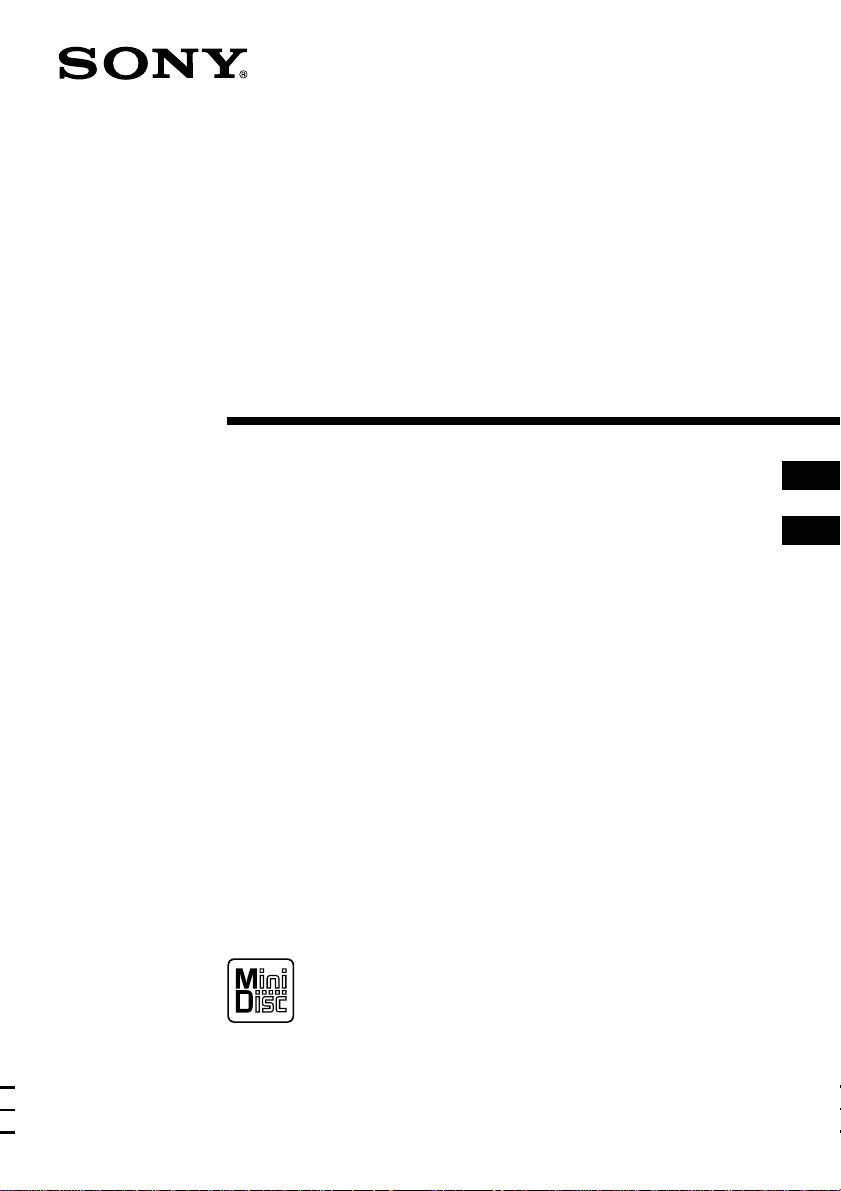
3-222-390-32 (1)
Personal
MiniDisc System
Operating Instructions page 2
Manual de instrucciones página 2
GB
ES
GB
ES
ZS-M30
© 2000 Sony Corporation
Page 2
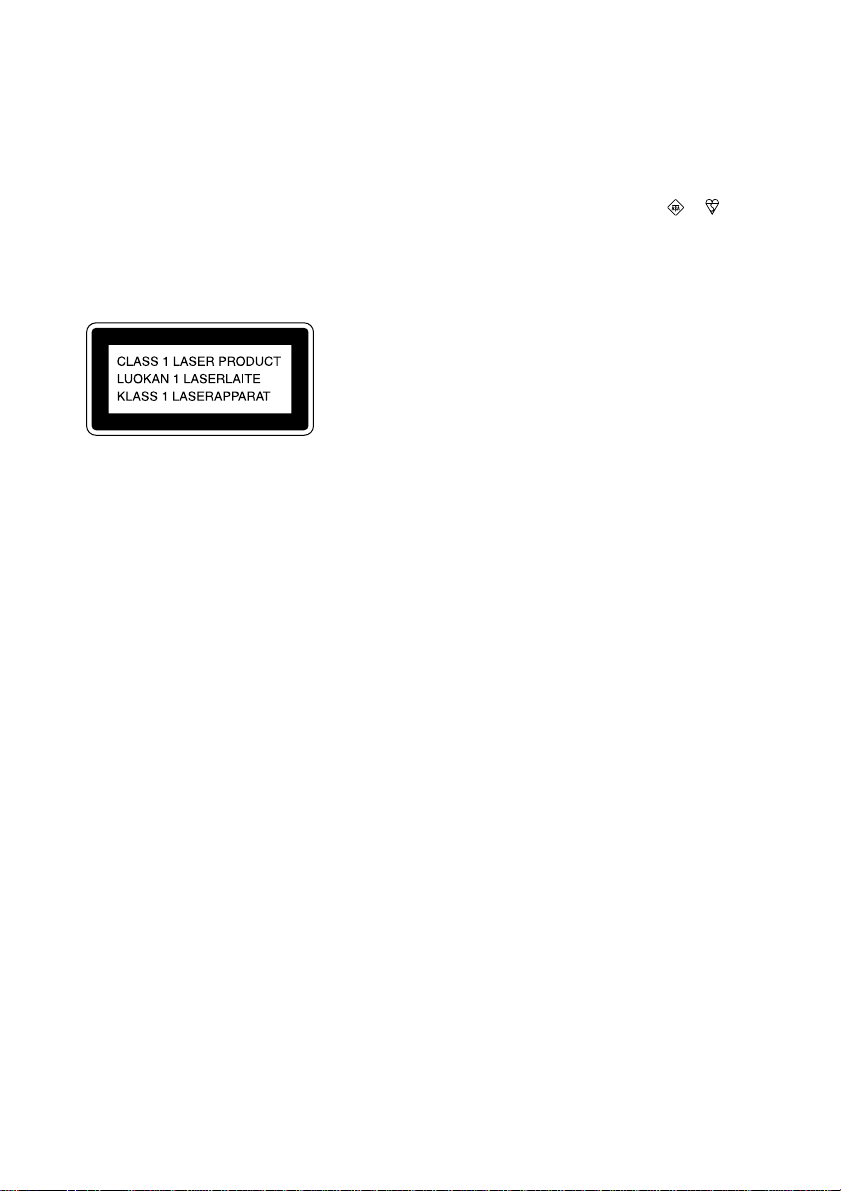
Warning
To prevent fire or shock hazard,
do not expose the player to rain
or moisture.
To avoid electrical shock, do not
open the cabinet. Refer
servicing to qualified personnel
only.
Information
This Compact Disc/MiniDisc player is classified
as a CLASS 1 LASER product.
The CLASS 1 LASER PRODUCT label is located
at the bottom.
Warning
Do not install the appliance in a confined space,
such as a bookcase or built-in cabinet.
Notice for customers in the United
Kingdom
A moulded plug complying with BS 1363 is fitted
to this equipment for your safety and convenience.
Should the fuse in the plug supplied need to be
replaced, same rating fuse approved by ASTA or
BSI to BS 1362, (i.e. marked with or mark)
must be used.
If the plug supplied with this equipment has a
detachable fuse cover, be sure to attach the fuse
cover after you change the fuse. Never use the
plug without the fuse cover. If you should lose the
fuse cover, please contact your nearest Sony
service station.
GB
2
Page 3
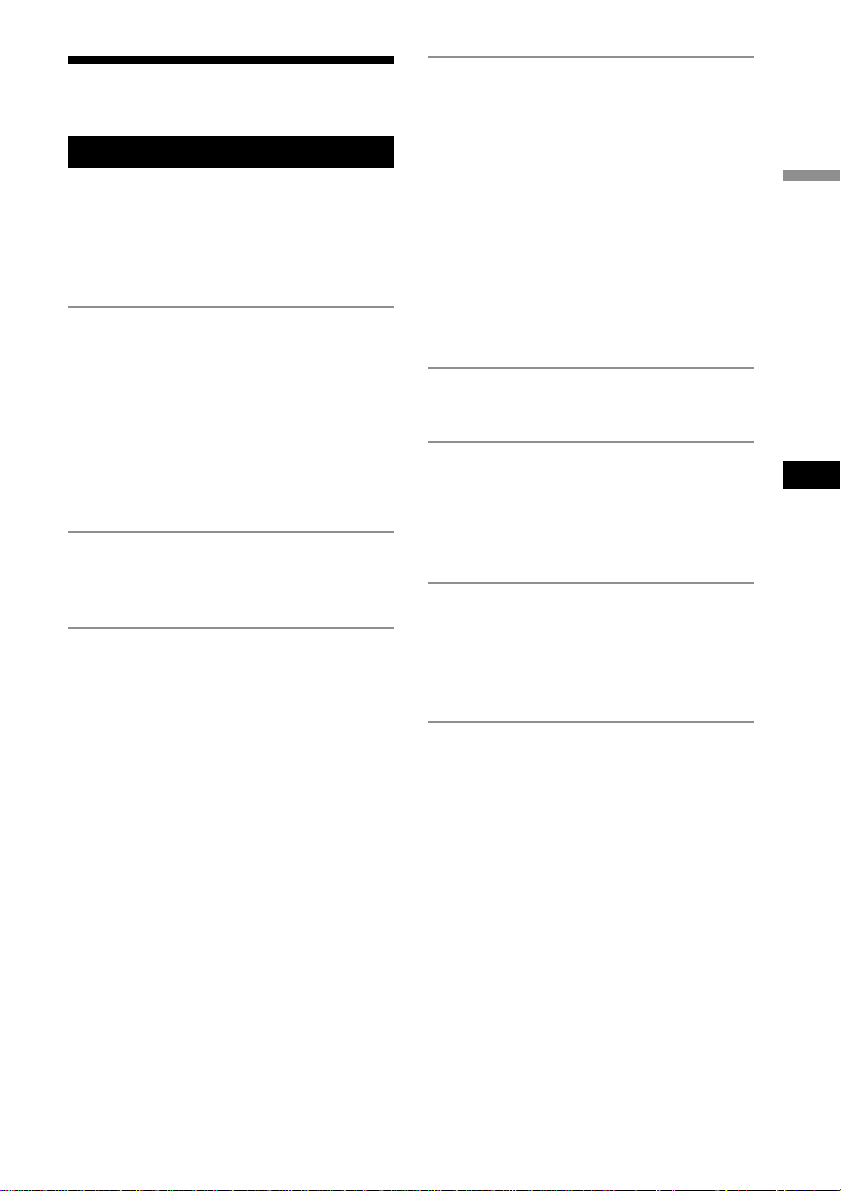
Table of contents
Basic Operations
Playing a CD .................................................. 4
Recording a whole CD
(Synchronized recording) ........................... 6
Playing an MD................................................ 8
Listening to the radio.................................... 10
The CD Player•The MD Player
Using the display .......................................... 12
Locating a specific track............................... 13
Playing tracks repeatedly
(Repeat Play) ............................................ 14
Playing tracks in random order
(Shuffle Play) ........................................... 15
Creating your own programme
(Programme Play)..................................... 15
The Radio
Presetting radio stations................................ 17
Playing preset radio stations ......................... 18
Recording
Recording the track you are listening to
(Synchronized recording of a single track –
REC IT) .................................................... 19
Recording the tracks you programmed
(Synchronized recording of the tracks you
programmed) ............................................ 20
Recording from the radio or a CD ................ 21
Extending the recording time (Monaural
recording) ................................................. 22
Recording on a recorded MD ....................... 24
Editing recorded tracks on
the MD
Before editing ............................................... 25
Erasing recordings
(Erase Function) ....................................... 25
Dividing a recorded track into two tracks
(Divide Function) ..................................... 27
Combining two adjacent tracks into a single
one (Combine Function)........................... 28
Moving recorded tracks
(Move Function)....................................... 29
Labelling recordings
(Name Function)....................................... 30
The Audio Emphasis
Selecting the audio emphasis ....................... 34
The Timer
Setting the clock ........................................... 35
Waking up to music...................................... 36
Falling asleep to music ................................. 37
Timer-recording radio programmes ............. 38
Setting Up
Preparing the system .................................... 40
Adjusting the contrast of the display ............ 42
Connecting a game machine or other optional
components............................................... 42
Additional Information
Precautions ................................................... 44
System limitations of the MD ...................... 46
Getting to know the MD............................... 47
Troubleshooting............................................ 48
Error messages ............................................. 51
Specifications ............................................... 52
Index ............................................................. 53
Basic Operations
GB
GB
3
Page 4
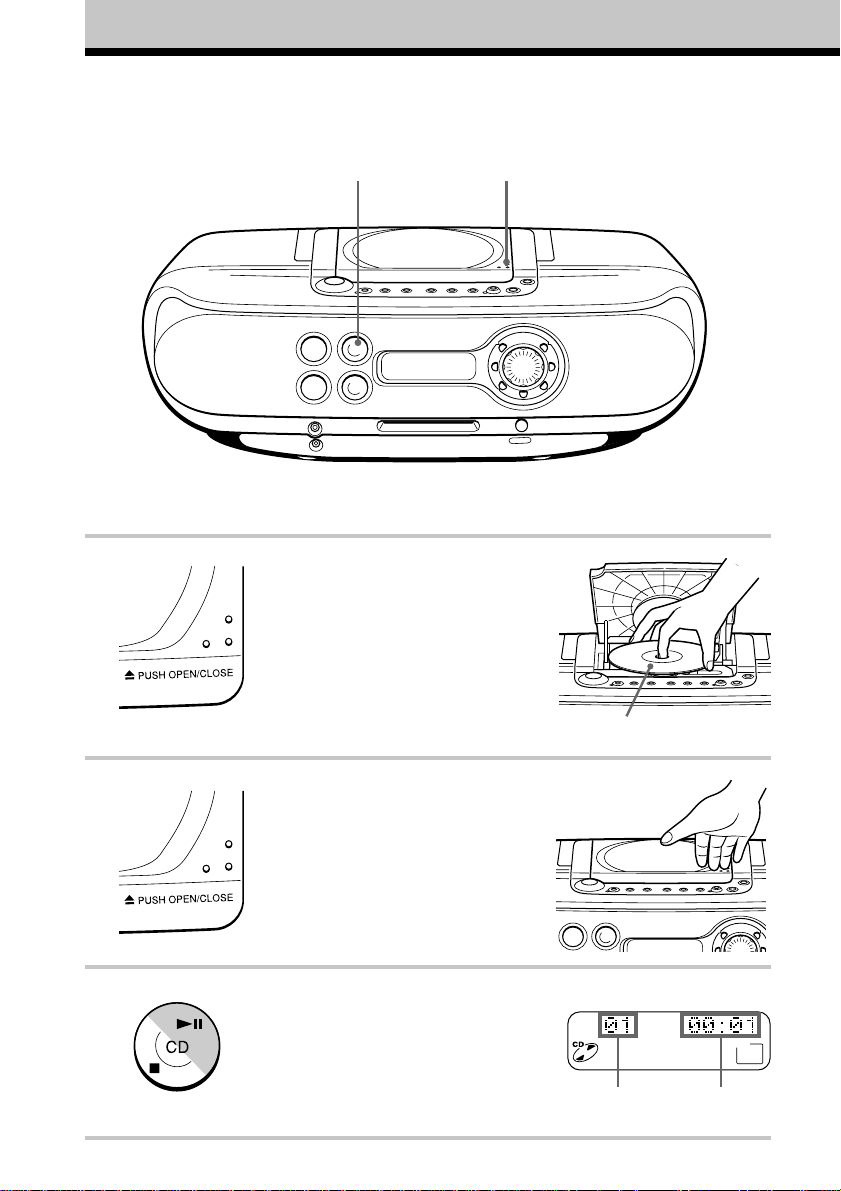
Basic Operations
Playing a CD
1, 23
For hookup instructions, see pages 40 and 41.
1 Press Z PUSH OPEN/CLOSE down
to open the CD compartment and
place the CD on the CD
compartment.
2 Close the lid of the CD compartment.
3 Press CD u (CD N on the
remote).
The player turns on (direct power-on)
and the player plays all the tracks
once.
GB
4
With the label side up
Display
Track
number
Playing
time
Page 5
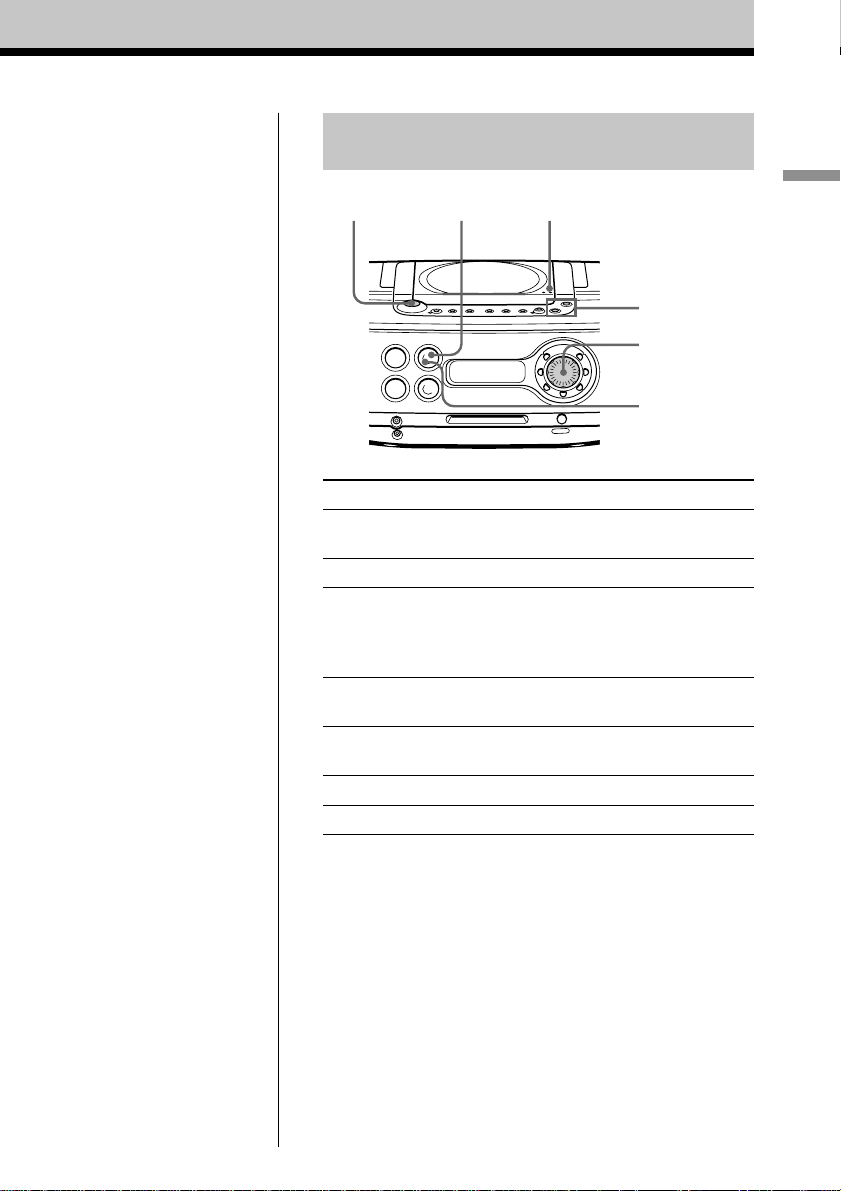
Use these buttons for additional
operations
OPERATE
CD u
Z PUSH OPEN/CLOSE
Basic Operations
VOLUME –, +
Jog dial
CD x
Tip
Next time you want to
listen to a CD, just press
CD u. The player turns
on automatically and starts
playing the CD.
To Do this
adjust the volume Press VOLUME +, –
(VOL +, – on the remote).
stop playback Press CD x.
pause playback Press CD u (CD X on the
remote).
Press the button again to
resume play after pause.
go to the next track Turn the jog dial clockwise.
(On the remote, press >.)
go back to the previous track Turn the jog dial counterclockwise.
(On the remote, press ..)
remove the CD Press Z PUSH OPEN/CLOSE.
turn on/off the player Press OPERATE.
GB
5
Page 6
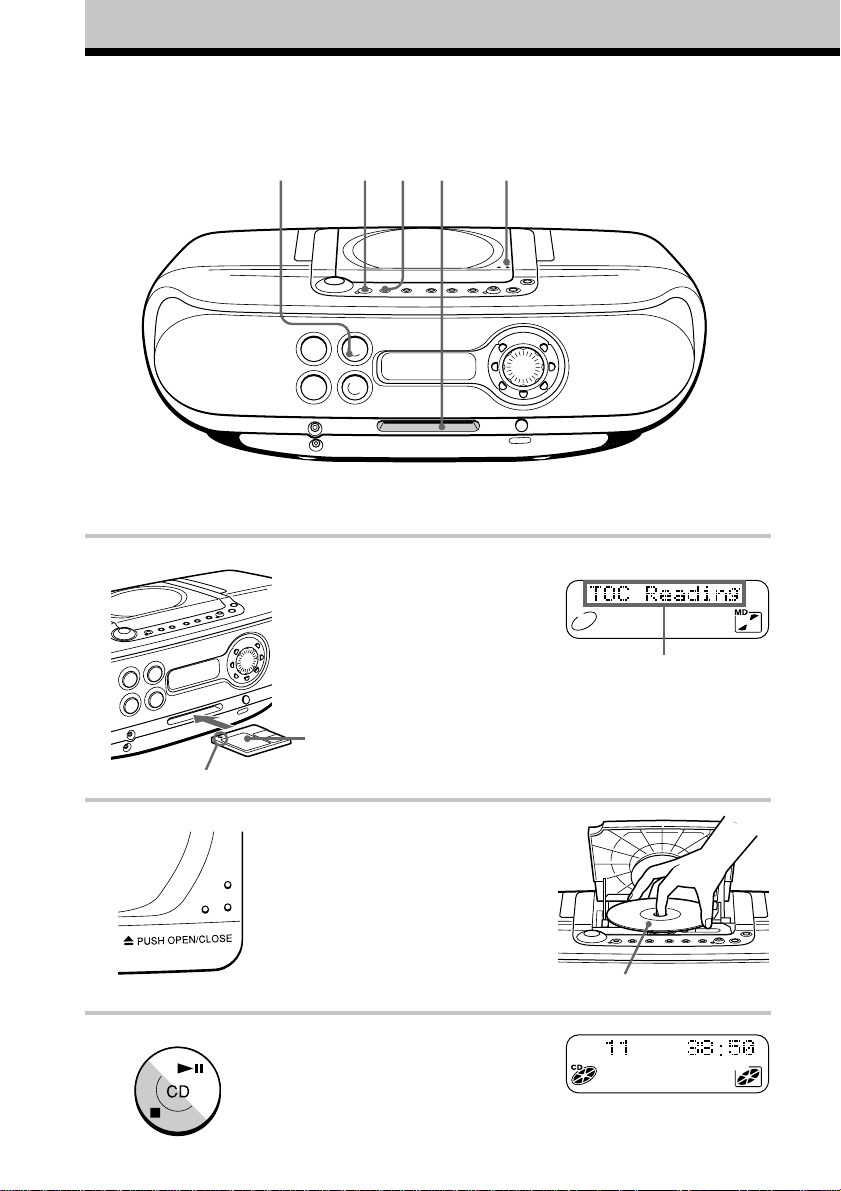
Recording a whole CD (Synchronized recording)
34 21
For hookup instructions, see pages 40 and 41.
5
1 Insert a recordable MD (direct
power-on).
With the label side up
Display
After “TOC Reading” is
displayed, the disc name
will be displayed if it is
labelled.
Insert in the direction of the arrow.
2 Press Z PUSH OPEN/CLOSE and
place the CD on the CD
compartment.
Press Z PUSH OPEN/CLOSE
again to close the lid of the CD
compartment.
3 Press CD x.
GB
6
With the label side up
Page 7
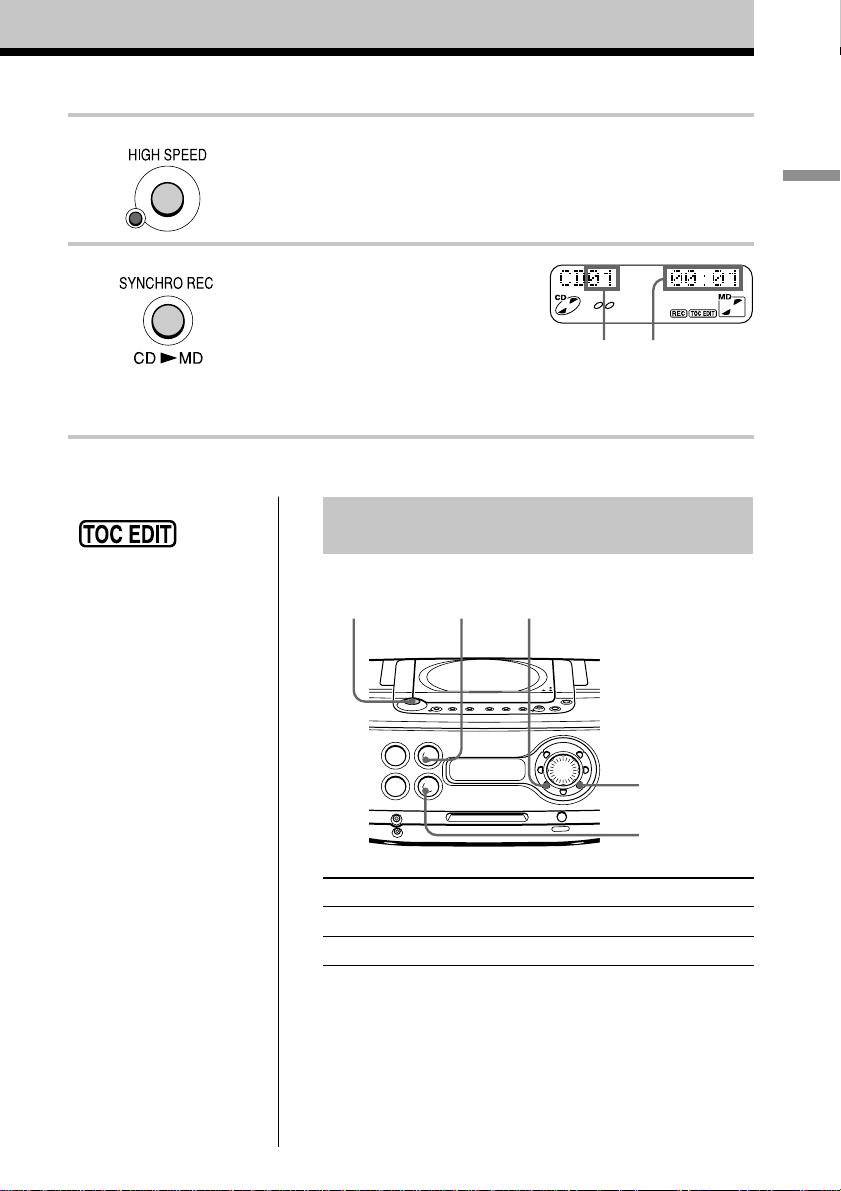
4 To record at high speed, press HIGH SPEED.
The indicator lights up.
To record at normal speed, skip this step.
5 Press SYNCHRO REC
CD N MD.
The player starts recording
automatically.
If the MD has any previous
recording, recording will be made
from the last recorded position.
Track
number
of CD
Basic Operations
Playing time
of CD
Notes
• After you
stop
recording, do not
disconnect the mains
lead or move the player
while “TOC EDIT” is
flashing in the display.
If you do so, recording may
not be done properly.
• When you record a whole
CD, you cannot pause
recording.
Tips
• Adjusting the volume or the
audio emphasis (page 34)
will not affect the recording
level. Keep the volume at a
moderate level so as to
prevent the sound from
skipping.
• To record over the previous
recording, see page 24.
• Once the clock is set, the
recording date and time are
stamped automatically
(page 35).
• You can label an MD or a
track during recording
(page 30).
Use these buttons for additional
operations
OPERATE
To Press
stop recording MD x or CD x
turn on/off the player OPERATE
If “CD>MD OK?” alternates with time display
There is not enough space on the MD to record the whole CD.
If it is all right to record as much as possible and cancel recording
of some tracks, press YES•ENTER. To stop recording, press
NO•CANCEL.
If any other messages are displayed, see page 51.
CD x
NO
CANCEL
YES
ENTER
MD x
GB
7
Page 8
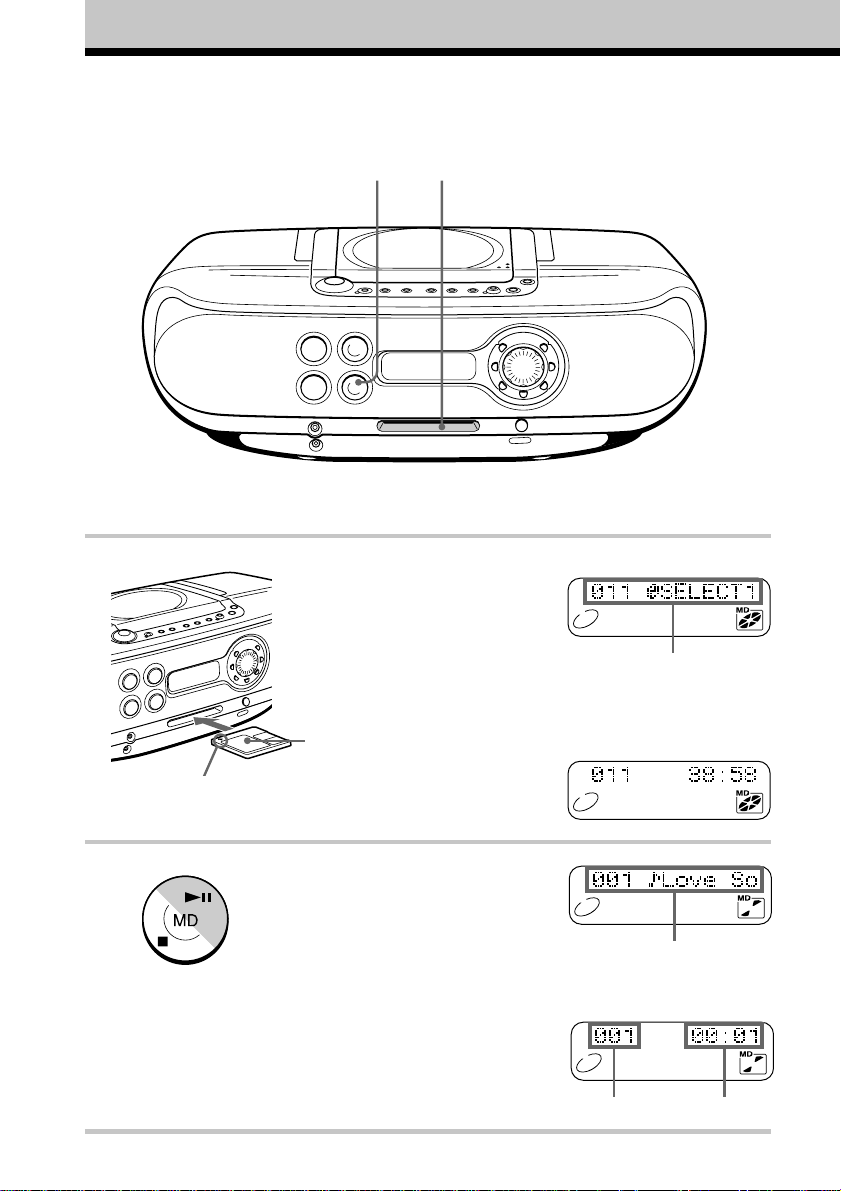
Playing an MD
12
For hookup instructions, see pages 40 and 41.
1 Insert the MD (direct power-on).
With the label side up
Insert in the direction of the arrow.
2 Press MD u (MD N on the
remote).
The player plays all the tracks once.
GB
8
Display
After “TOC Reading” is
displayed, the disc name will
be displayed if it is labelled.
m
Track name is displayed
if it is labelled.
m
Track number
Playing time
Page 9
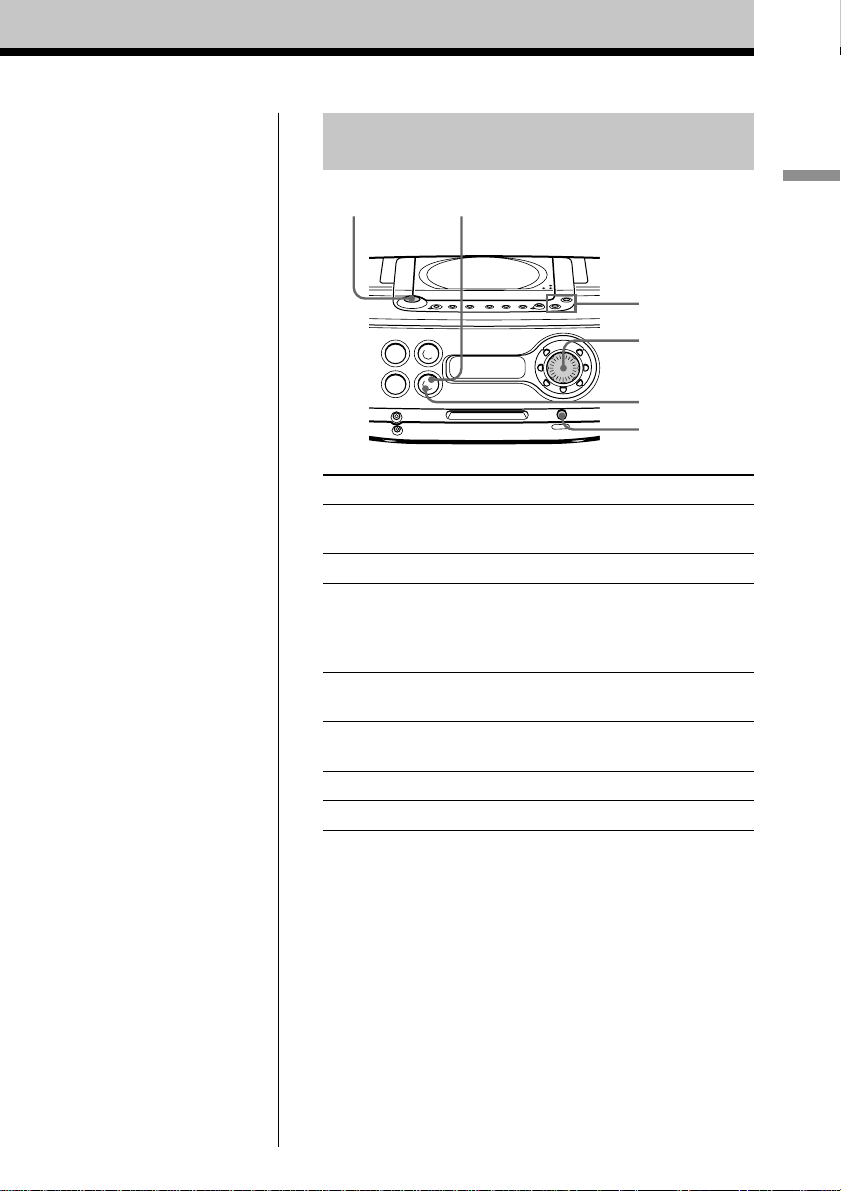
Use these buttons for additional
operations
MD uOPERATE
Basic Operations
VOLUME –, +
Jog dial
MD x
Z
Tip
Next time you want to
listen to an MD, just press
MD u. The player turns
on automatically and starts
playing the MD.
To Do this
adjust the volume Press VOLUME +, –
(VOL +, – on the remote).
stop playback Press MD x.
pause playback Press MD u (MD X on the
remote).
Press the button again to resume
play after pause.
go to the next track Turn the jog dial clockwise.
(On the remote, press >.)
go back to the previous track Turn the jog dial counterclockwise.
(On the remote, press ..)
remove the MD Press Z.
turn on/off the player Press OPERATE.
GB
9
Page 10
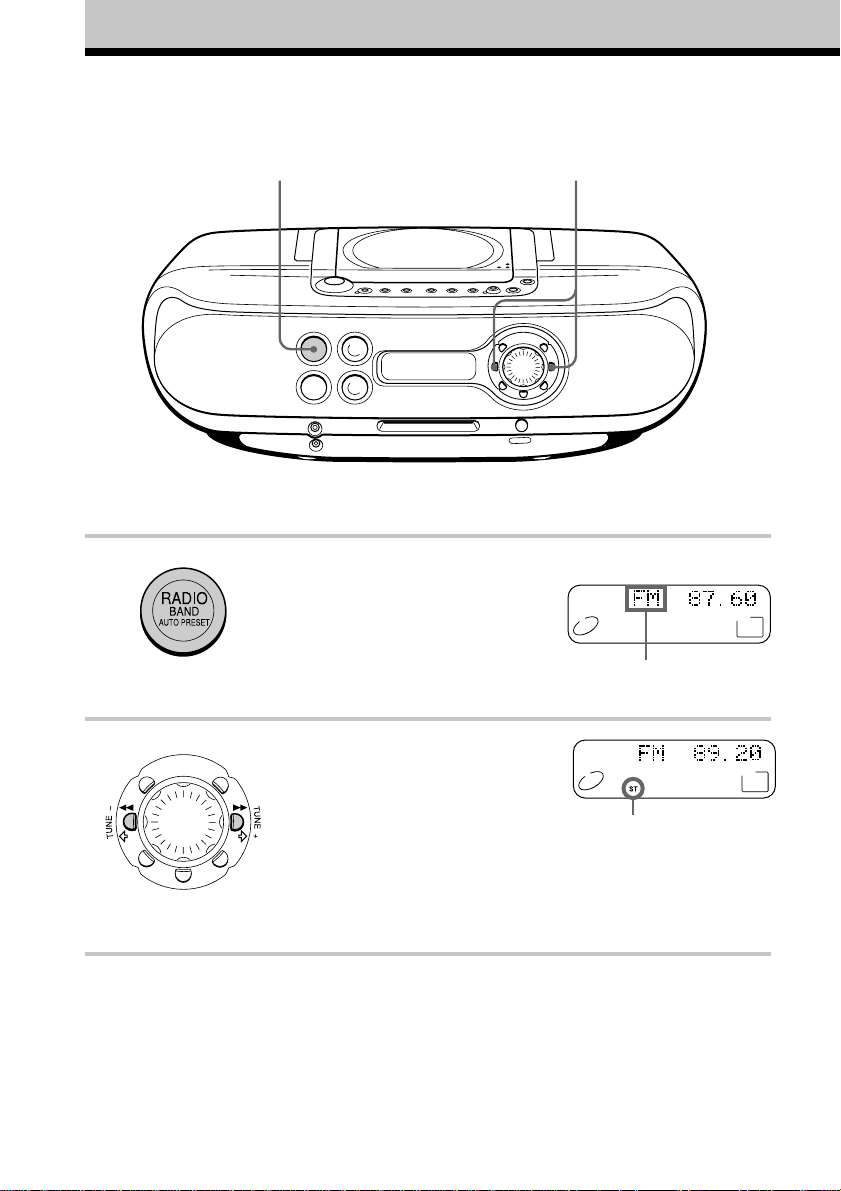
Listening to the radio
12
For hookup instructions, see pages 40 and 41.
1 Press RADIO BAND•AUTO
PRESET until the band you want
appears in the display (direct poweron).
2 Hold down TUNE + or TUNE – until
the frequency digits begin to change
in the display.
The player automatically scans the
radio frequencies and stops when it
finds a clear station.
If you can’t tune in a station, press
TUNE + or TUNE – repeatedly to
change the frequency step by step.
GB
10
Display
“FM”, “MW” or “LW”
appears
Indicates an FM
stereo broadcast
Page 11
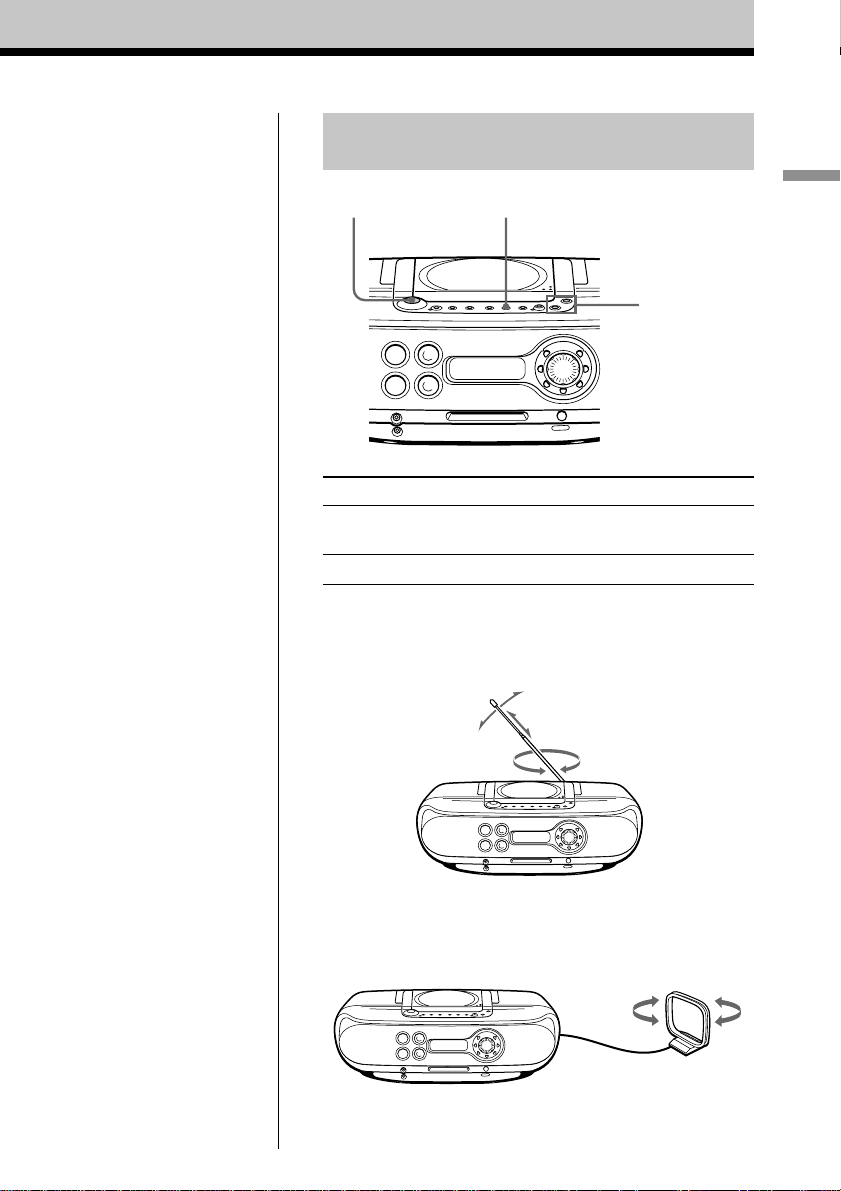
Use these buttons for additional
operations
MODEOPERATE
Basic Operations
VOLUME –, +
Tips
• If the FM broadcast is
noisy, press MODE until
“Mono” appears in the
display and radio will play
in monaural.
• Next time you want to
listen to the radio, just press
RADIO BAND•AUTO
PRESET. The player turns
on automatically and starts
playing the previous
station.
• If you need to change the
MW tuning interval (preset
to 9 kHz at the factory), see
page 41.
To Press
adjust the volume VOLUME +, –
(VOL +, – on the remote)
turn on/off the radio OPERATE
To improve broadcast reception
FM:
Reorient the aerial.
MW/LW:
Keep the MW/LW loop aerial as far as possible from the
player and reorient it.
If the broadcast is still noisy, connect the external aerial
(page 41).
11
GB
Page 12
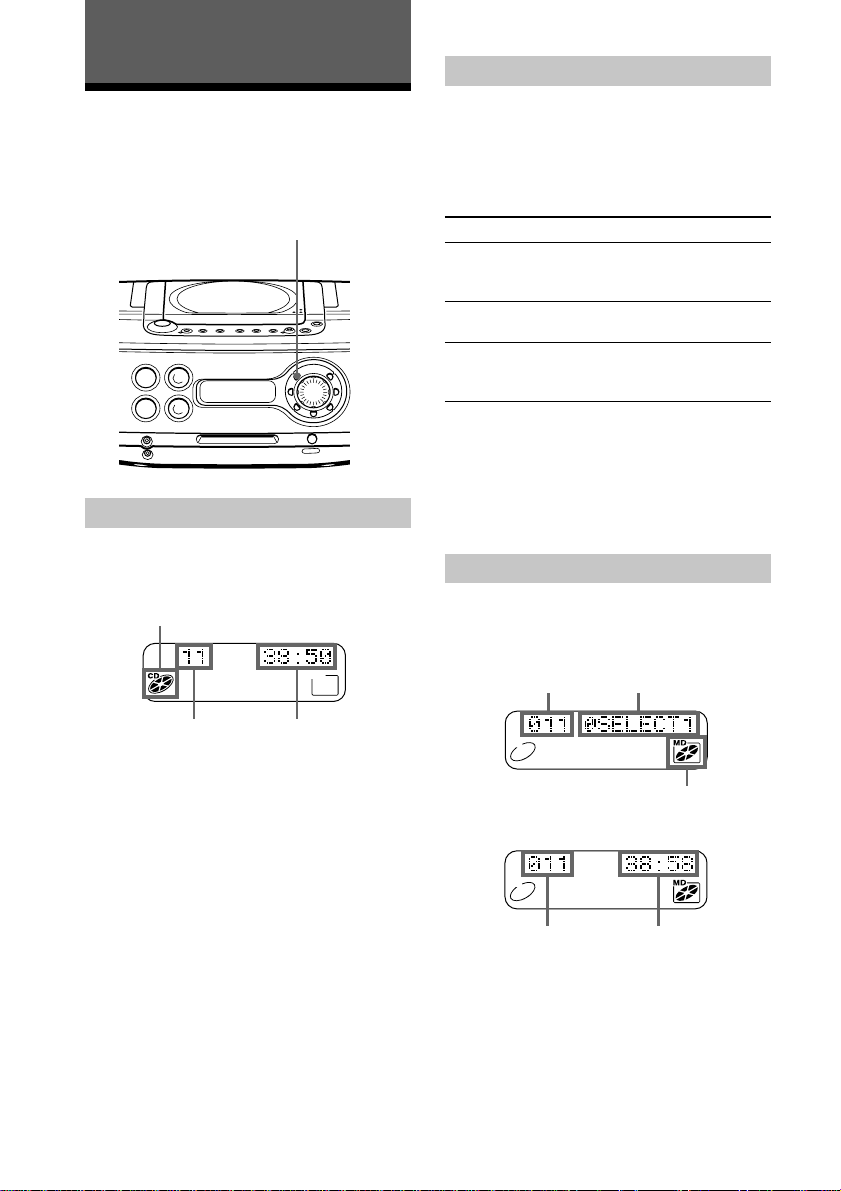
The CD Player•The MD Player
During play (CD)
Using the display
You can check information about the CD
and MD using the display.
DISPLAY
During stop (CD)
The total track number and playing time are
displayed.
CD indication
The current track number and playing time
are displayed.
To check the remaining time
Press DISPLAY.
To display Press DISPLAY
the current track number and once
remaining time on the current
track
the number of tracks left and twice
remaining time on the CD
the current track number three times
and playing time (normal
indication)
Note
During repeat play (page 14), shuffle play (page
15) and programme play (page 15), the number of
tracks left and remaining time on the CD will not
be displayed.
During stop (MD)
The total track number and playing time are
displayed.
Total track
number
Disc name
12
GB
Total track
number
Total playing
time
MD indication
m
Total track
number
Total playing
time
To check the remaining
recording time on the MD
Press DISPLAY.
Page 13
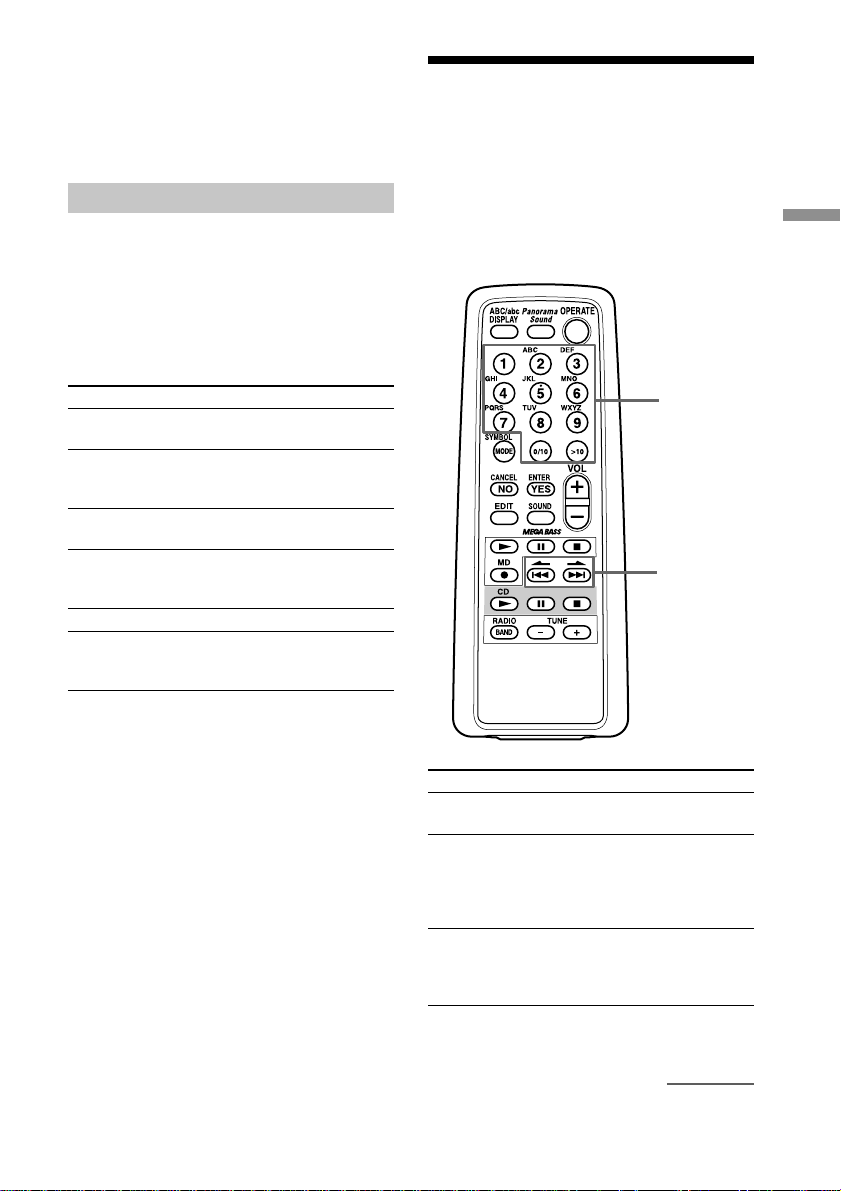
Tip
The disc name is displayed only with the MDs that
have been electronically labelled. If the MDs have
not been labelled, the track name will not be
displayed.
During play (MD)
The current track number and the track name
are displayed first, then the current track
number and the playing time are displayed.
To check the remaining time,
recording date and time, etc.
Press DISPLAY.
To display Press DISPLAY
the current track number once
and the track name
the current track number and twice
remaining time on the current
track
the number of tracks left three times
and the disc name
the number of tracks left four times
and remaining time on
the MD
recording date and time* five times
the current track number six times
and playing time
(normal indication)
* Once the clock is set, the recording date and
time are stamped automatically (page 35).
Locating a specific track
You can quickly locate any track on a CD or
an MD using the number/character buttons
on the remote. You can also find a specific
point in a track while playing a CD or an
MD.
Number/
character
buttons
., >
The CD Player
•The MD Player
Tip
The track name is displayed only with the MDs
that have been electronically labelled. If the MDs
have not been labelled, the track name will not be
displayed.
Note
During repeat play (page 14), shuffle play (page
15) and programme play (page 15), the number of
tracks left and remaining time on the MD will not
be displayed.
To locate
a specific track
directly
a point while
listening to the
sound
a point while
observing the
display
Press
the number/character button of
the track.
> (forward) or .
(backward) while playing and
hold down until you find the
point.
(On the player, use M or m.)
> (forward) or .
(backward) in pause and hold
down until you find the point.
(On the player, use M or m.)
continued
13
GB
Page 14
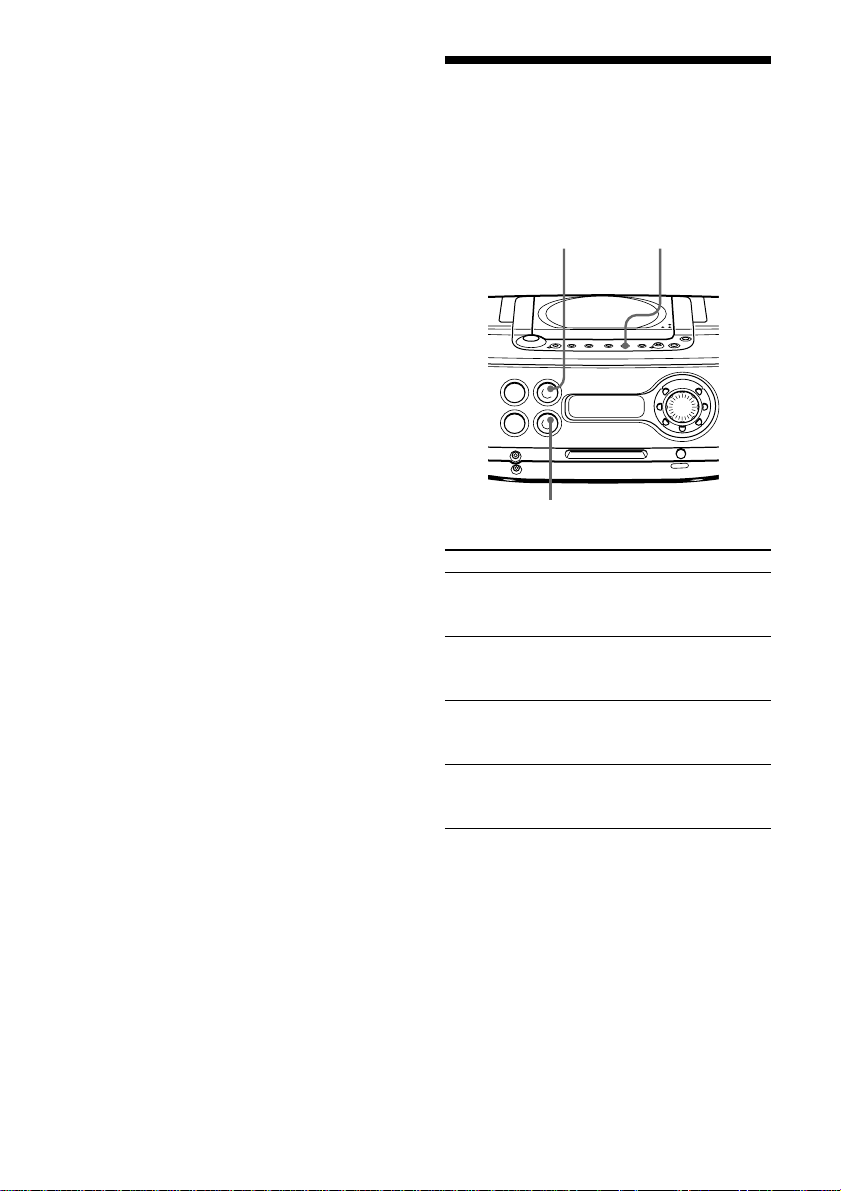
Locating a specific track
(continued)
Note
You cannot locate a specific track if “REP PGM”,
“REP SHUF”, “PGM” or “SHUF” is lit in the
display. Turn off the indication by pressing x.
Playing tracks repeatedly (Repeat Play)
You can play tracks repeatedly in normal,
shuffle or programme play modes.
Tips
• To locate a track numbered over 10, press >10
first, then the corresponding number/character
buttons.
Example:
To play the track number 23, press >10 first,
then 2 and 3.
To play the track number 10, you can use the
0/10 button as well as >10, 1 and 0.
• To select a track on an MD numbered 100 or
more, press >10 twice, then the corresponding
number/character buttons.
To repeat
a single track
all the tracks
tracks in
random order
programmed
tracks
CD u MODE
MD u
Do this
1 Play the track you want.
2 Press MODE until “REP 1”
appears in the display.
1 Start normal play.
2 Press MODE until “REP ALL”
appears in the display.
1 Start shuffle play (page 15).
2 Press MODE until “REP”
“SHUF” appears in the display.
1 Start programme play (page 15).
2 Press MODE until “REP”
“PGM” appears in the display.
14
To cancel Repeat Play
Stop playing first. Then, press MODE until
“REP” disappears from the display.
Tip
You can also select repeat play mode during stop.
Press MODE repeatedly until “REP 1”, “REP
ALL”, “REP” “SHUF” or “REP” “PGM” appears
in the display. Then play the CD or the MD.
GB
Page 15
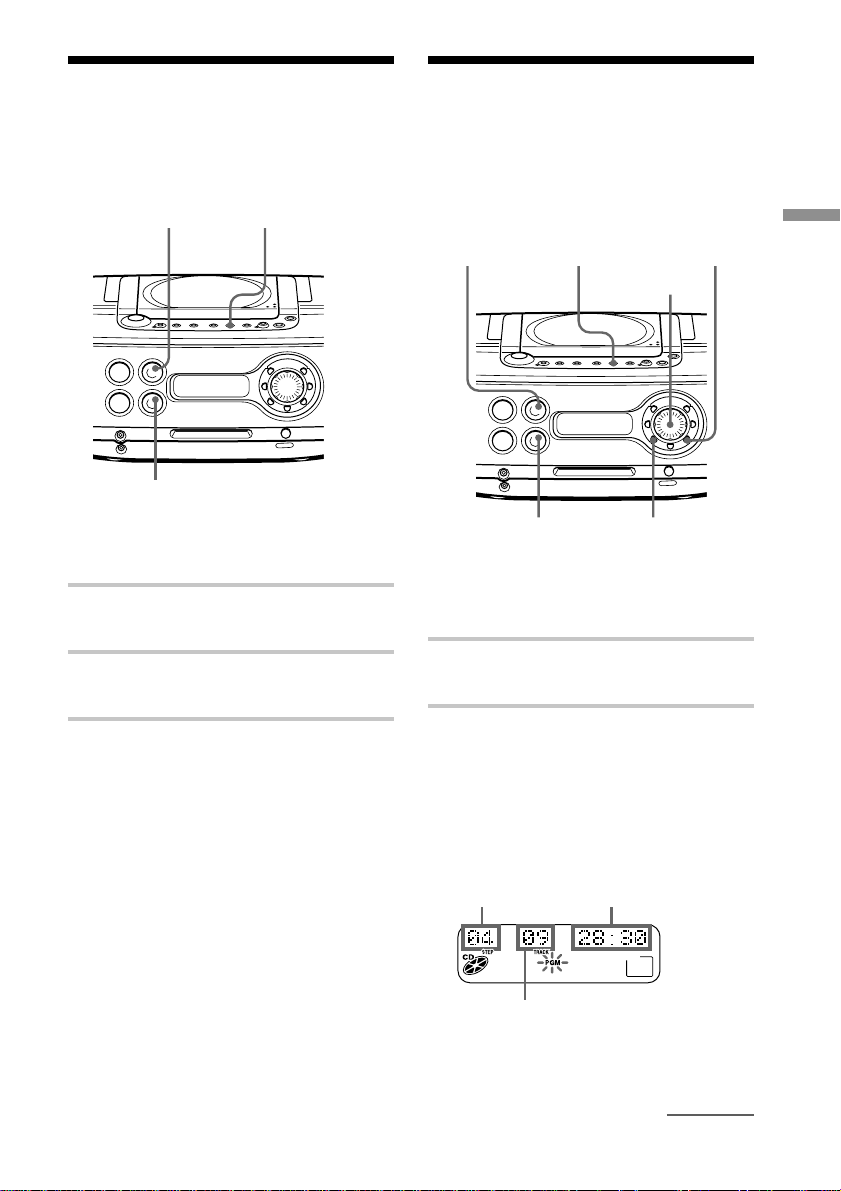
Playing tracks in
Creating your own
random order (Shuffle Play)
You can play tracks in random order.
CD u
MD u
Before you begin, make sure that the CD or
MD player is in stop mode.
1 Press MODE until “SHUF” appears in
the display.
2 Press CD u (or MD u) to start
shuffle play.
To cancel Shuffle Play
Stop playing first. Then, press MODE until
“SHUF” disappears from the display.
MODE
programme (Programme Play)
You can arrange the playing order of up to
20 tracks on a CD or an MD.
MODECD u
MD u
Before you begin, make sure that the CD or
MD player is in stop mode.
1 Press MODE until “PGM” appears in
the display.
2 Turn the jog dial to select the track you
want to programme, and press YES•
ENTER.
Repeat this step.
YES
ENTER
Jog dial
NO
CANCEL
The CD Player
•The MD Player
Tip
During shuffle play, you cannot select the
previous track by turning the jog dial (or by
pressing . on the remote).
(In case of CD)
Playing order
Track
number
Total programmed
time
continued
15
GB
Page 16
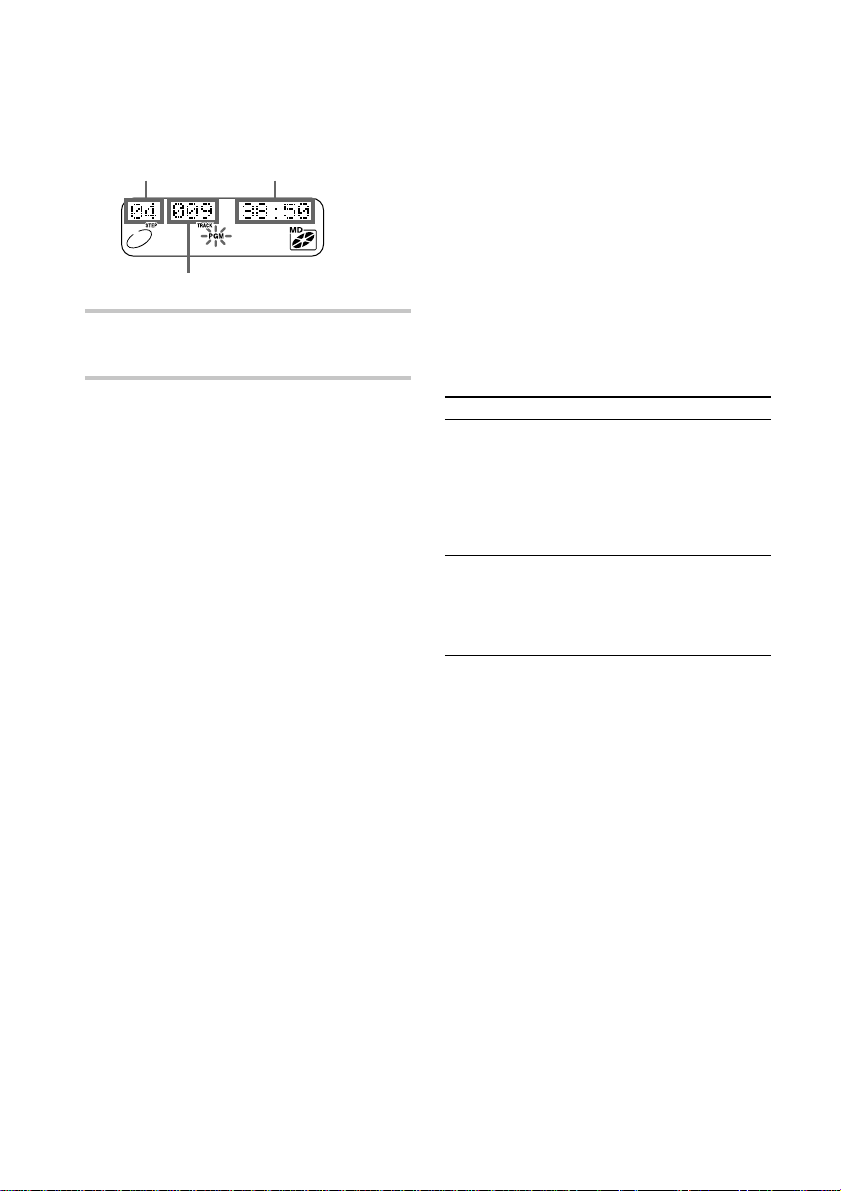
Creating your own programme
(Programme Play) (continued)
(In case of MD)
Total programmed
timePlaying order
Track number
To cancel Programme Play
Stop playing first. Then, press MODE until
“PGM” disappears from the display.
To check the order of tracks
before play
Before starting the programme play, press
YES•ENTER.
Every time you press YES•ENTER, the
track number appears in the programmed
order.
3 Press CD u ( or MD u) to start
programme play.
On the remote
Press MODE until “PGM” appears in the display,
then press the number/character button to select
the track.
Tips
• If you made a mistake, press NO•CANCEL and
re-enter the track number using the jog dial and
YES•ENTER.
• If the programme play is finished, the
programme is saved. You can play the same
programme again by pressing u.
• If you open the lid of the CD compartment, the
programme is erased.
• If you take out the MD, the programme is
erased.
• During play, total programmed time cannot be
displayed.
To change the current
programme
Change before starting the programme play.
To
erase the last track
in the programme
change the whole
programme
completely
Do this
1 Press NO•CANCEL.
The track programmed
last is erased.
2 Re-enter the track
numbers by turning the
jog dial and pressing
YES•ENTER.
1 Press x to erase the
whole programme.
2 Create a new programme
following the
programming procedure.
16
GB
Page 17
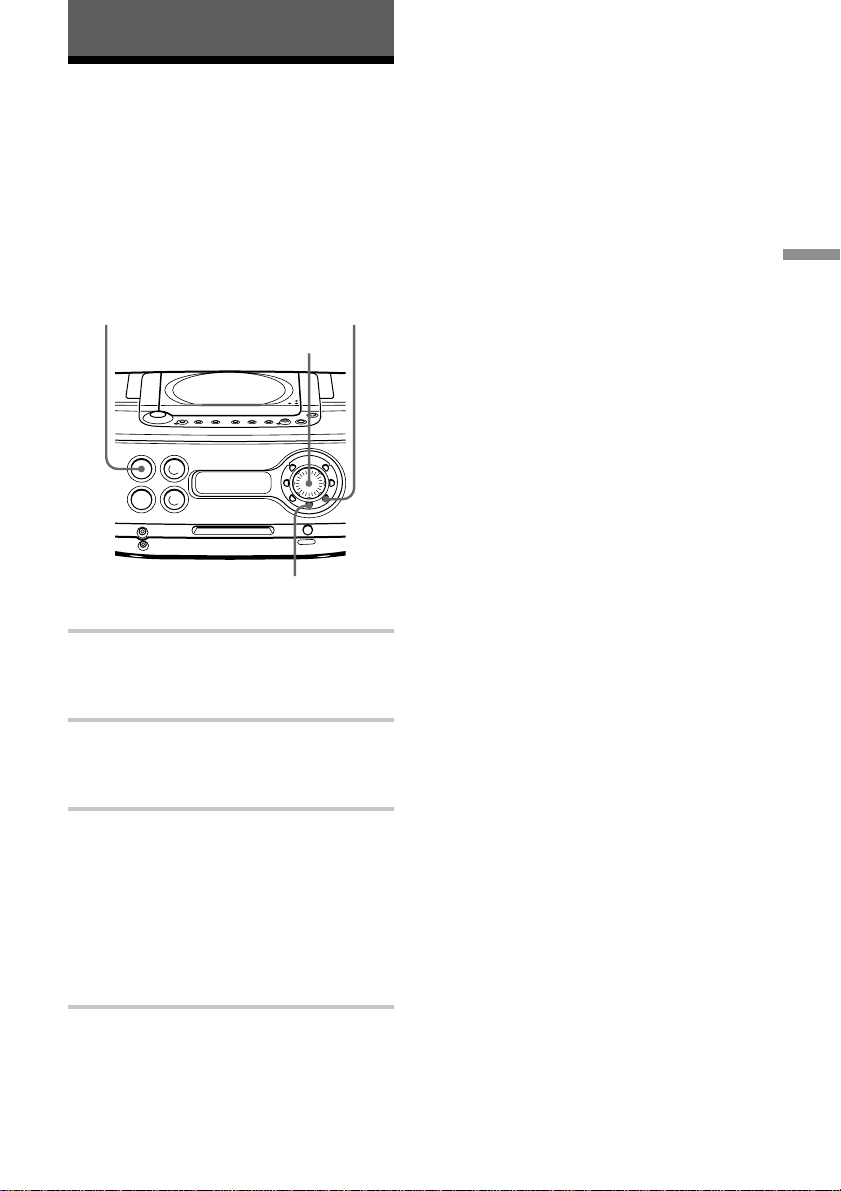
The Radio
Presetting radio stations
You can store radio stations into the player’s
memory. You can preset up to 40 stations,
20 for FM and 10 each for MW and LW in
any order.
RADIO
BAND
AUTO PRESET
1 Press RADIO BAND•AUTO PRESET
until the band you want appears in the
display.
YES
ENTER
Jog dial
EDIT
If a station cannot be preset
automatically
You need to preset a station with a weak
signal manually. Also, when you want to
replace preset stations with a new one,
proceed as follows:
1 Press RADIO BAND•AUTO PRESET
until the band you want appears in the
display.
2 Press TUNE + or TUNE – repeatedly until
you tune in the station you want, and then,
hold down YES•ENTER for 2 seconds.
3 Select the preset number you want to
preset the new station on by turning the
jog dial.
4 Press YES•ENTER.
The new station replaces the old one.
On the remote
1 Press BAND until the band you want appears in
the display.
2 Press TUNE + or – until you tune in the station
you want.
3 Hold down the number/character button that you
want to preset the new station on for 2 seconds.
To select the preset number over 10, press >10
first, then the corresponding number buttons.
You need to hold down the last number button to
enter for about 2 seconds. (Example: To select
12, press >10 and 1 first, then hold down 2 for
about 2 seconds.)
The Radio
2 Hold down RADIO BAND•AUTO
PRESET until “Auto Preset” flashes in
the display.
3 Press YES•ENTER.
The stations are stored in memory from
the lower frequencies (from the preset
number 1, in numerical order) as long as
the station has a signal strong enough.
When you’ve done presetting, the
station stored in the preset number 1
will be tuned in automatically.
17
GB
Page 18
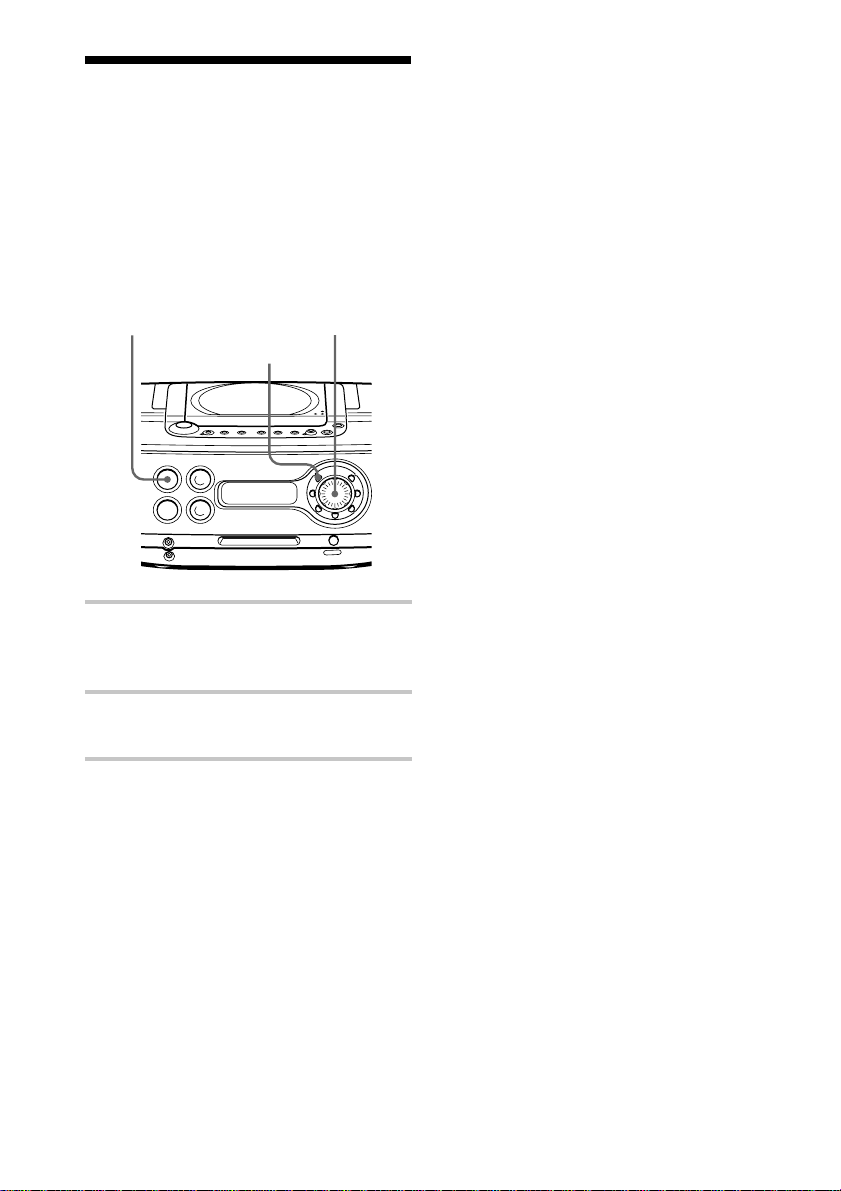
Playing preset radio stations
Once you’ve preset the stations, use the jog
dial on the player or the number/character
buttons on the remote to tune in your
favourite stations.
RADIO
BAND
AUTO PRESET Jog dial
DISPLAY
1 Press RADIO BAND•AUTO PRESET
until the band you want appears in the
display.
2 Turn the jog dial to display the preset
number of the station you want.
To check the station name
Press DISPLAY. Press DISPLAY again to
return to the frequency indication.
On the remote
1 Press BAND until the band you want appears in
the display.
2 Press the number/character button to tune in a
stored station.
To tune in a preset station over 10, press >10
first, then the corresponding number buttons.
(Example: To tune in a preset station 12, press
>10 and 1 first , and then press 2.)
GB
18
Page 19
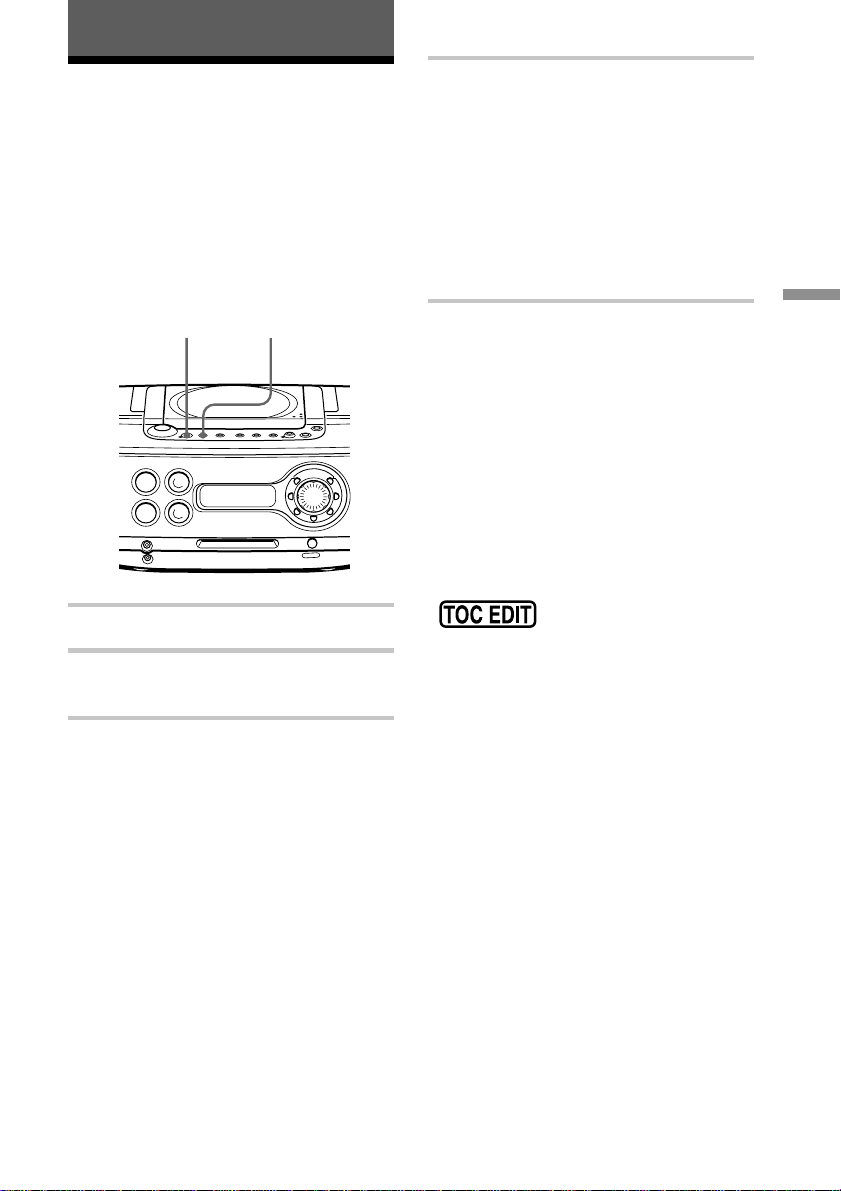
Recording
Recording the track you
are listening to
(Synchronized recording of a single
track – REC IT)
You can record the track you are listening to
from its beginning using the SYNCHRO
REC CD N MD button.
SYNCHRO REC
CD N MDHIGH SPEED
1 Insert a recordable MD.
2 Insert the CD and play the track you
want to record.
3 To record at high speed, press HIGH
SPEED.
The indicator lights up.
To record at normal speed, skip this
step.
4 Press SYNCHRO REC CD N MD.
The player goes back to the beginning
of the track you are listening to, and
starts recording.
If the MD has any previous recording,
recording will be made from the last
recorded position.
When recording is finished, MD player
will stop operation automatically but
CD player will continue playing.
Recording
If “CD>MD OK?” alternates with
time display
There is not enough space on the MD to
record the whole programme.
If it is all right to record as much as possible
and cancel recording of some tracks, press
YES•ENTER. To stop recording, press
NO•CANCEL.
If any other messages are displayed, see
page 51.
Notes
• After you stop recording,
do not disconnect the
mains lead or move the player while
“TOC EDIT” is flashing in the display. If
you do so, recording may not be done properly.
• If you turn up the volume too high, sound
skipping may occur.
Tips
• To record over the previous recording, see page
24.
• Once the clock is set, the recording date and
time are stamped automatically (page 35).
• You can label the MD and the track during
recording (page 30).
19
GB
Page 20
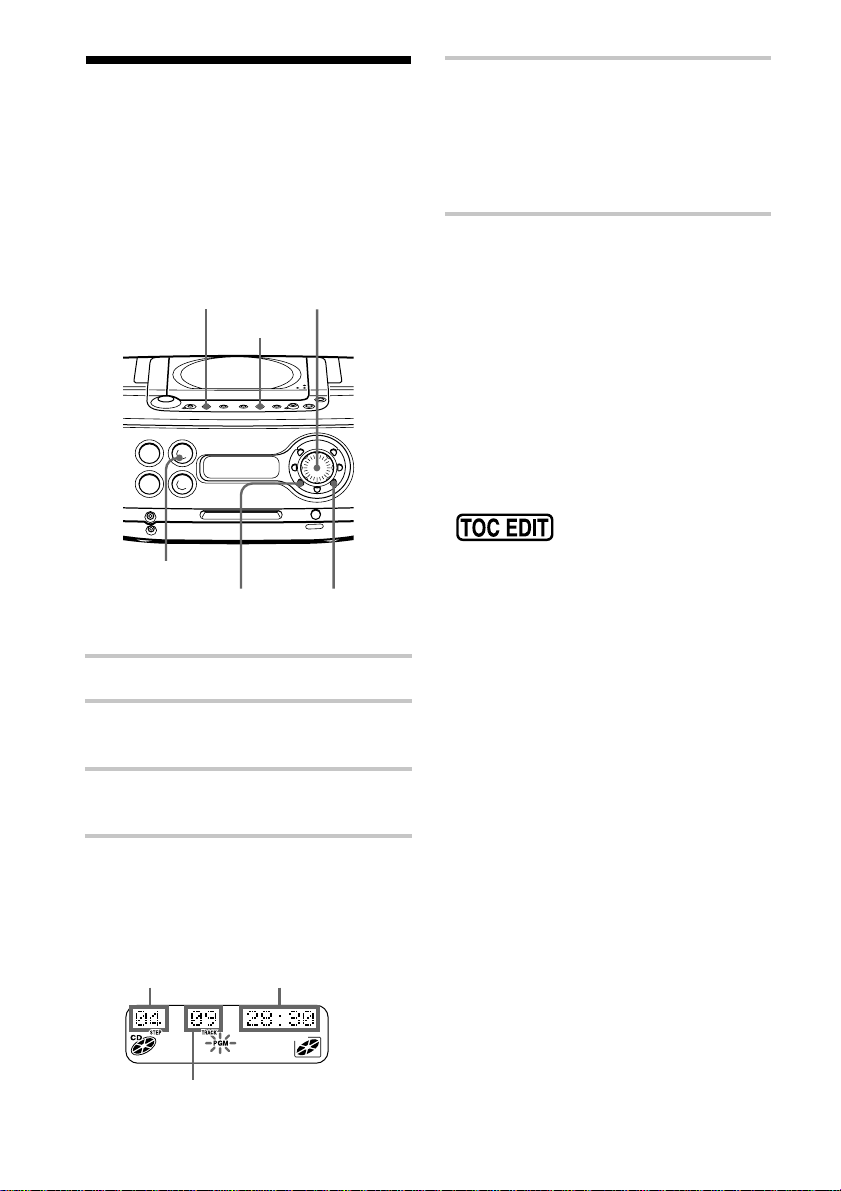
Recording the tracks
you programmed
(Synchronized recording of the tracks
you programmed)
You can record the tracks you programmed
up to 20 tracks.
SYNCHRO REC
CD N MD
CD x
MODE
NO
CANCEL
Jog dial
YES
ENTER
5 Press SYNCHRO REC CD N MD.
The player starts recording
automatically.
If the MD has any previous recording,
recording will be made from the last
recorded position.
If “CD>MD OK?” alternates with
time display
There is not enough space on the MD to
record the whole programme.
If it is all right to record as much as possible
and cancel recording of some tracks, press
YES•ENTER. To stop recording, press
NO•CANCEL.
If any other messages are displayed, see
page 51.
Notes
• After you stop recording,
do not disconnect the
mains lead or move the player while
“TOC EDIT” is flashing in the display. If
you do so, recording may not be done properly.
• If you turn up the volume too high, sound
skipping may occur.
1 Insert a recordable MD.
2 Insert the CD you want to record and
press CD x.
3 Press MODE until “PGM” appears in
the display.
4 Turn the jog dial to select the track you
want to programme, and press YES•
ENTER.
Repeat this step.
20
Playing
order
Programmed track
GB
Total programmed
time
Tips
• If you made a mistake, press NO•CANCEL and
re-enter the track number using the jog dial and
YES•ENTER.
• To record over the previous recording, see page
24.
• Once the clock is set, the recording date and
time are stamped automatically (page 35).
• You can label the MD and the track during
recording (page 30).
• When recording the tracks you programmed,
you cannot use the high-speed recording
function.
Page 21
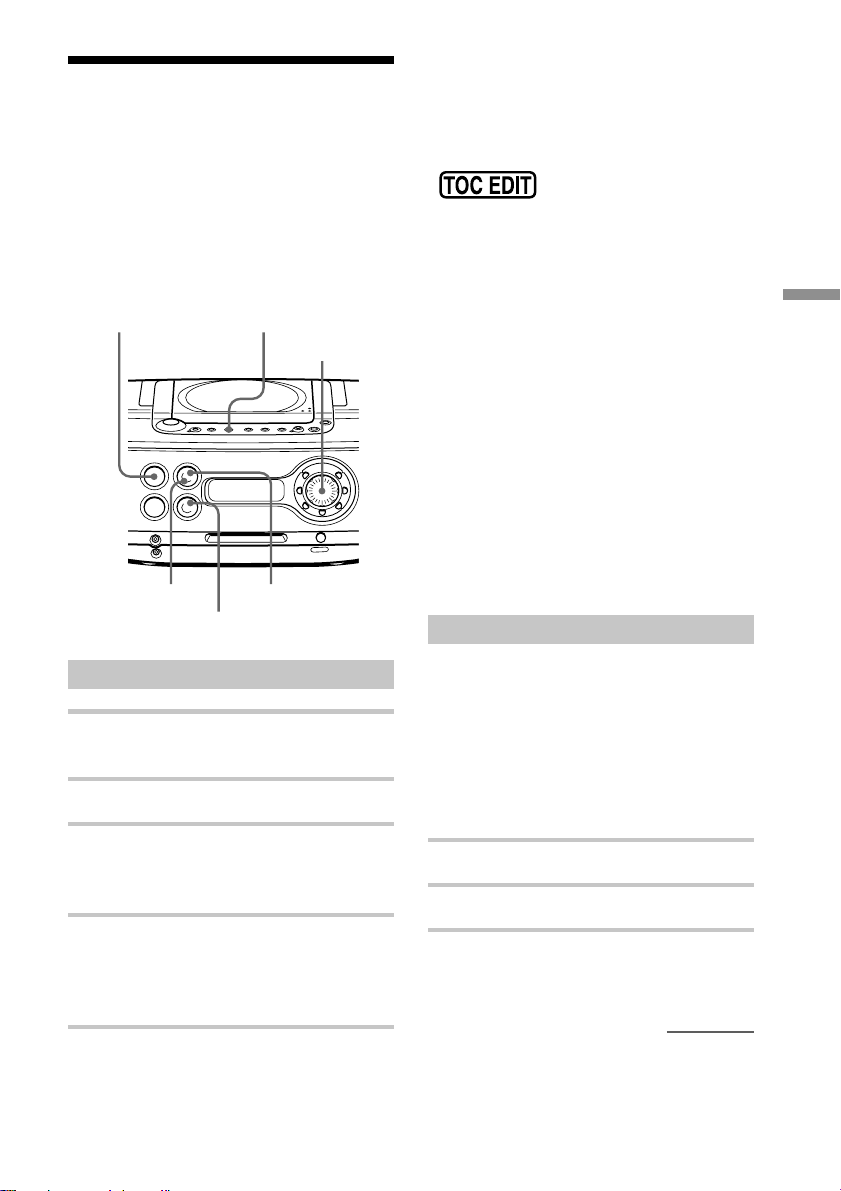
Recording from the radio or a CD
You can record from the radio or a CD to an
MD using the REC•REC MODE button.
You can start or stop recording at any point
you want. You can also pause recording.
RADIO
BAND
AUTO PRESET
CD x
REC
REC MODE
Jog dial
CD u
MD u
To pause recording
Press MD u (MD X on the remote). Press
the button again to resume recording.
Notes
• After you stop recording,
do not disconnect the
mains lead or move the player while
“TOC EDIT” is flashing in the display. If
you do so, recording may not be done properly.
• While recording from radio, you cannot change
the station.
• If you turn up the volume too high, sound
skipping may occur.
Tips
• To record over the previous recording, see page
24.
• To add track marks during recording, press
REC•REC MODE where you want to add track
marks.
• To add track marks after recording, see
“Dividing a recorded track into two tracks” on
page 27.
• When recording from the radio, you cannot use
the high-speed recording function.
Recording from a CD
Recording
Recording from the radio
1 Tune in the station you want to record
from.
2 Insert a recordable MD.
3 Press REC•REC MODE (z on the
remote).
The player stands by for recording.
4 Press MD u (MD N or MD X on
the remote).
Recording will be made from the last
recorded position.
To stop recording
Press MD x.
Track marks on the source CD are recorded
on the same positions on the MD. Track
marks are also added automatically on the
MD when you pause recording.
If unnecessary track marks are added, erase
them after recording (see “Combining two
adjacent tracks into a single one” on page
28).
1 Insert a CD.
2 Press CD x to activate the CD player.
3 Insert a recordable MD.
continued
21
GB
Page 22
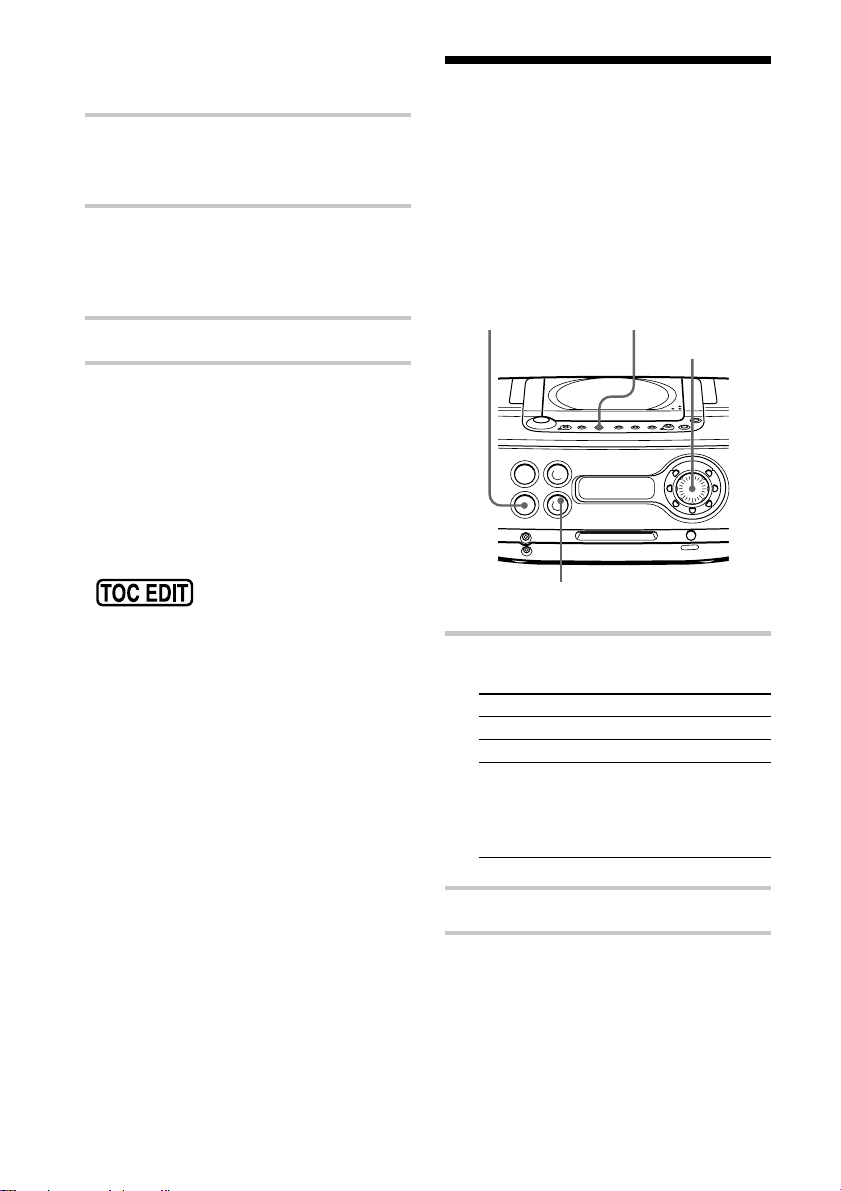
Recording from the radio or a CD
(continued)
Extending the recording
4 Press REC•REC MODE (z on the
remote).
The player stands by for recording.
5 Press MD u (MD N or MD X on
the remote).
Recording will be made from the last
recorded position.
6 Press CD u (CDN on the remote).
To stop recording
Press MD x.
To pause recording
Press MD u (MD X on the remote). Press
the button again to resume recording.
Notes
• After you stop recording,
do not disconnect the
mains lead or move the player while
“TOC EDIT” is flashing in the display. If
you do so, recording may not be done properly.
• If you turn up the volume too high, sound
skipping may occur.
Tips
• To record over the previous recording, see page
24.
• To add track marks during recording, press
REC•REC MODE where you want to add track
marks.
• To add track marks after recording, see
“Dividing a recorded track into two tracks” on
page 27.
• When recording a CD using REC•REC MODE,
you cannot use the high-speed recording
function.
time (Monaural recording)
If you choose to record in monaural, the
recording time becomes double the normal
mode; however, the recorded sound will lose
the real sound presence to some extent.
Choose recording mode accordingly.
GAME (LINE)
LINE LEVEL
1 Prepare the music source you want to
record.
Source Do this
CD Insert a CD, and press CD x.
RADIO Tune in the station.
GAME Turn on the component
(LINE) connected to LINE IN.
2 Insert a recordable MD.
3 Press and hold REC•REC MODE (z
on the remote) until “Stereo REC”
flashes in the display.
REC
REC MODE
Jog dial
MD u
Press GAME (LINE)•
LINE LEVEL until “GAME
(LINE)” appears in the display.
22
GB
Page 23
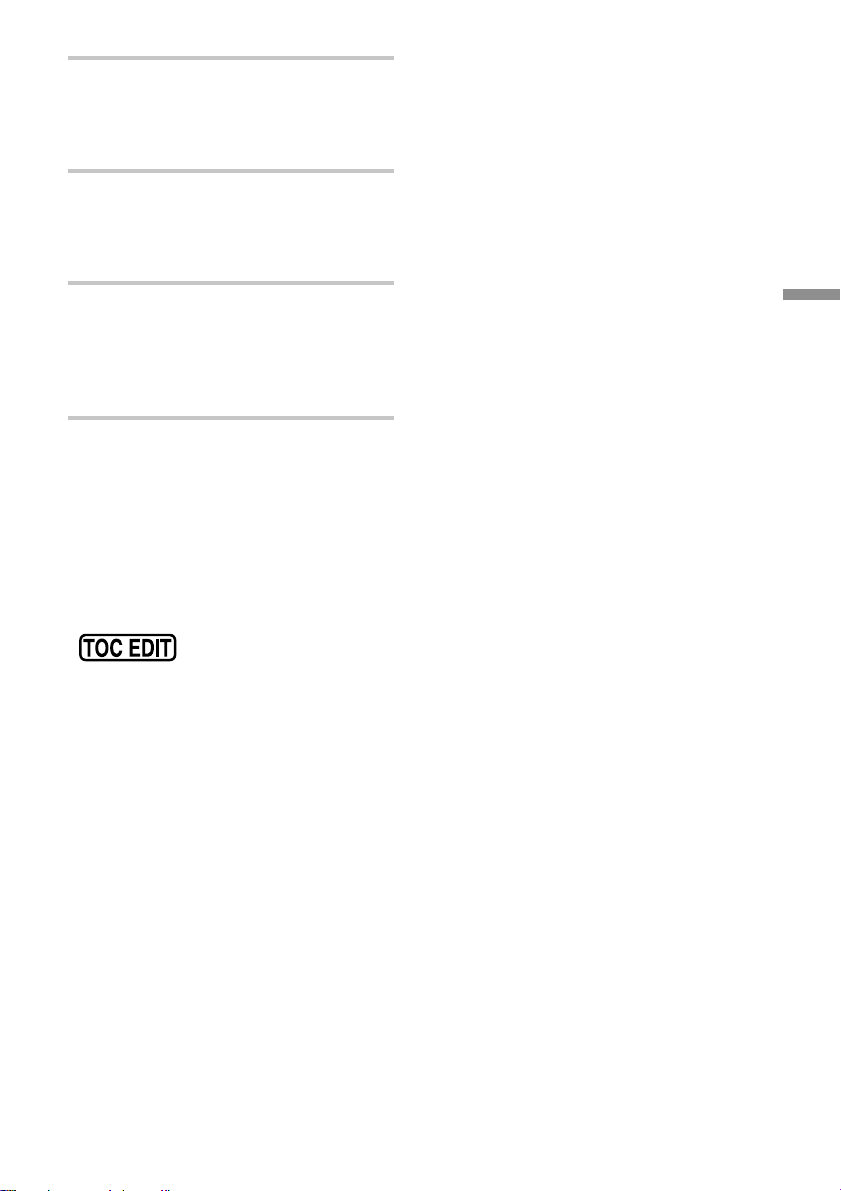
4 Turn the hog dial until “Mono REC”
flashes in the display, and press
YES•ENTER.
The player stands by for recording.
5 Press MD u (MD N or MD X on
the remote).
Recording will be made from the last
recorded position.
6 Play the sound source.
Recording from the CD: Press CD u.
Recording from the connected
component : Play the component
connected to the LINE IN jack.
To stop recording
Press MD x.
To pause recording
Press MD u (MD X on the remote). Press
the button again to resume recording.
Notes
• After you stop recording,
do not disconnect the
mains lead or move the player while
“TOC EDIT” is flashing in the display. If
you do so, recording may not be done properly.
• While recording from radio, you cannot change
the station.
• If you turn up the volume too high, sound
skipping may occur.
Tips
• To record over the previous recording, see page
24.
• To add track marks during recording, press
REC•REC MODE where you want to add track
marks.
• To add track marks after recording, see
“Dividing a recorded track into two tracks” on
page 27.
• Once you stopped recording by pressing MD x,
the player switches back to stereo recording
when you record the next time.
• If you record a stereo source in monaural, the
sounds from left and right will be mixed.
• The MDs recorded in monaural using this player
can be played back only with an MD player/
recorder that has the monaural playing function.
• When recording in monaural, you cannot use the
high-speed recording function.
Recording
23
GB
Page 24
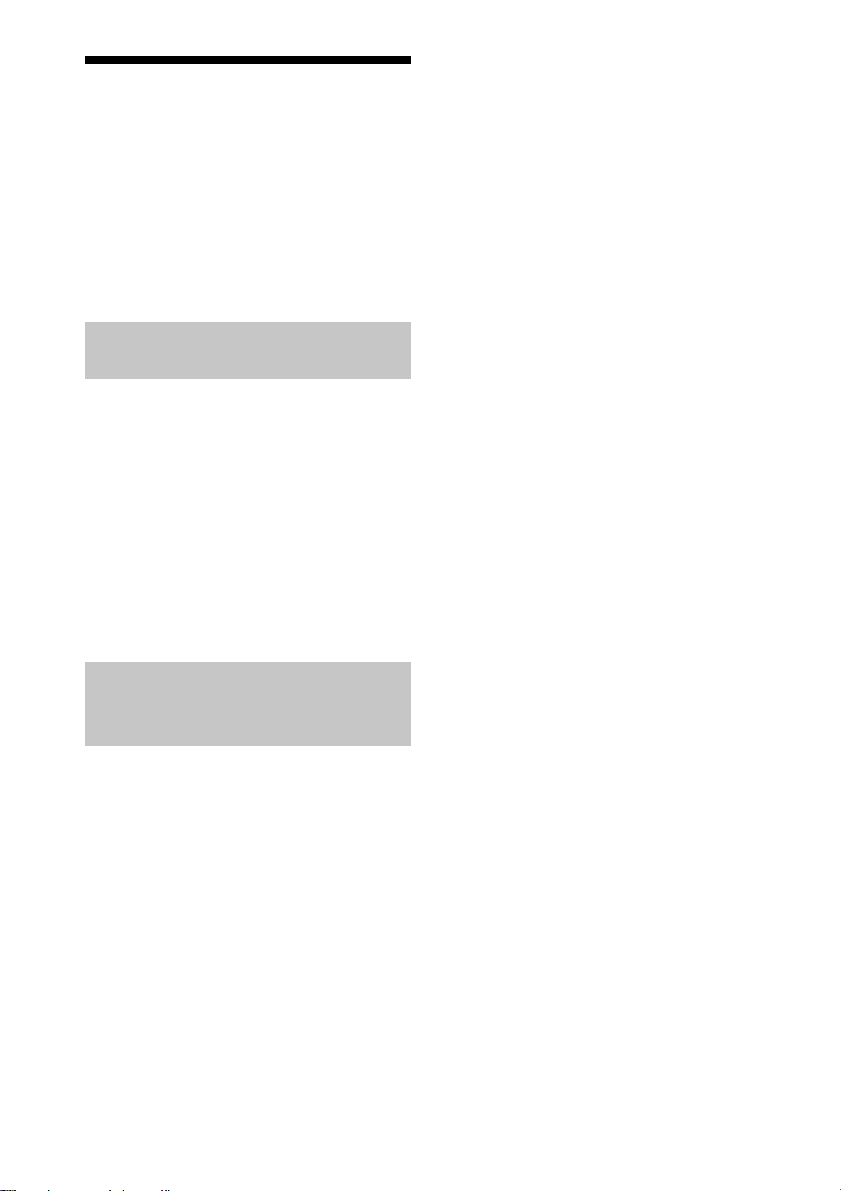
Recording on a recorded MD
There are two ways of recording on a
recorded MD.
• To add to the previous recording. The
previous recording will remain.
• To record over the previous recording.
The previous recording will be erased.
Adding recording (the previous
recording will remain)
Insert a recorded MD, and start recording
(pages 6, 19 - 23). Recording will be made
from the last recorded position.
If there is not enough space on
the MD to record
When recording a whole CD, “CD>MD
OK?” appears in the display (page 7). When
recording from the radio or a CD, press
DISPLAY to check the recording remaining
time on the MD.
To record over from a specific
point on the MD
1 Play the MD and press MD u to pause
play at the point you want to start
recording.
2 Press REC•REC MODE to make the
player in standby mode.
3 Play the sound source.
4 Press MD u to start recording.
Note
When recording over from a specific point on the
MD:
If the new recording is shorter than the previous
recording, a part of the previous recording will
remain after the recording. As you repeat this type
of recording, many fragments of recording will
remain on the MD. We recommend that you erase
all tracks on the MD (page 26) if you no longer
need to keep the recording. Then, start recording
on the blank MD.
Recording over the previous
recording (the previous
recording will be erased)
To record over from the
beginning of the MD after
erasing all tracks on the MD
First, erase all tracks on an MD (page 26).
You can use the MD the same as a new one.
Then, record on the MD as usual.
GB
24
Page 25
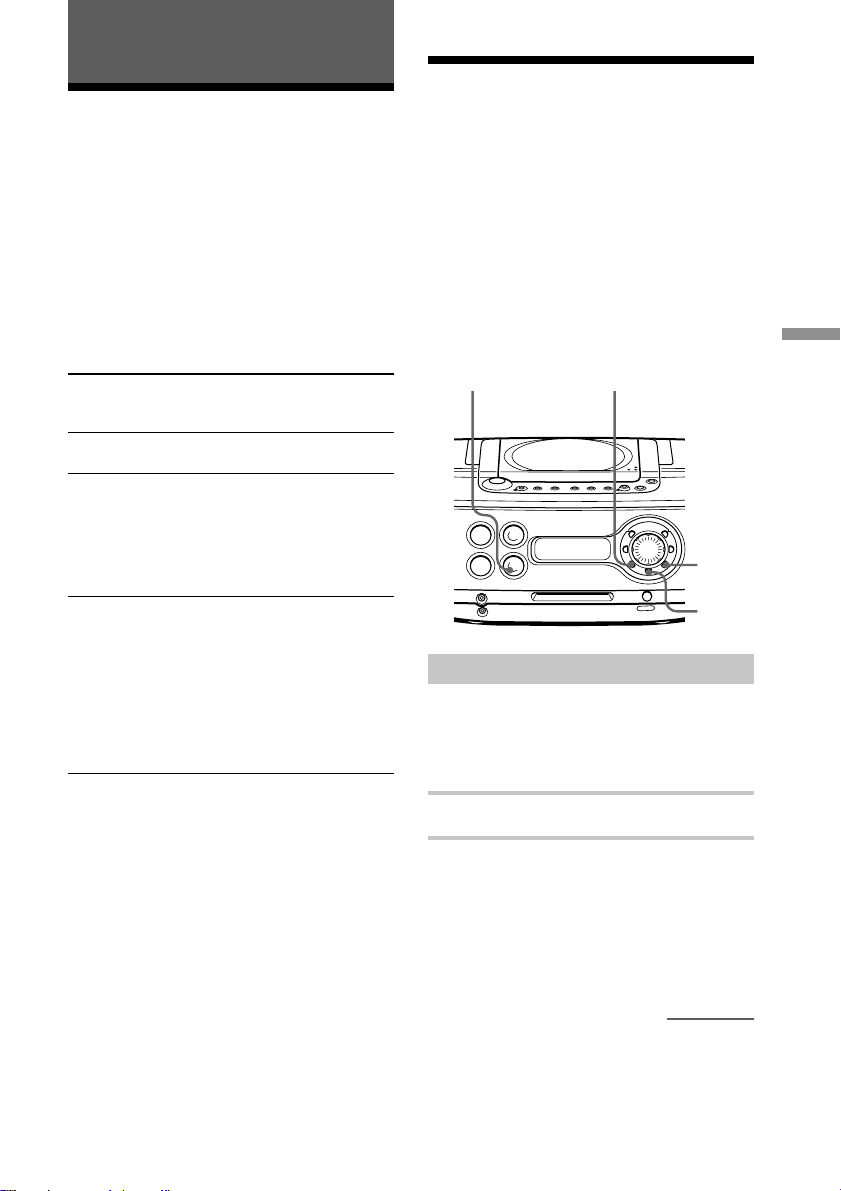
Editing recorded tracks on the MD
Before editing
Erasing recordings
(Erase Function)
On the MD, track marks are inserted
between the tracks. You can edit recorded
tracks by adding or erasing the track marks.
The position of the track marks to be added
are different depending on the type of
recording or recording conditions as shown
in the following table.
The position of the track marks
to be added
The type of
recording
Recording a whole
CD (page 6)
Recording from a
CD using REC•REC
MODE button (page
22)
Recording from the
radio or other
components connected
to the player (pages 21
and 43)
The position of the
track marks to be
added
The same positions on the
source CD
• The same positions on
the source CD
• The position where you
pause recording
• The position where you
press REC•REC MODE
• When there is no sound
input or a soft sound
continues during
recording for more than
2 seconds
• The positions where you
pause recording
• The positions where you
press REC•REC MODE
You can quickly erase the recorded tracks or
unnecessary portion in the track. Unlike a
cassette-corder, blank portion will not
remain after erasure.
Here are three options to erase recordings:
• Erasing a single track
• Erasing all tracks on an MD
• Erasing a portion of a track
NO
CANCELMD x
YES
ENTER
EDIT
Erasing a single track
You can erase a whole track quickly. When
you erase a track, the total number of tracks
on the MD decreases by one and all tracks
following the erased one are renumbered.
Editing recorded tracks on the MD
You can add or erase track marks after
recording. When you record, track marks
may be added to the positions you do not
want. If that happens, change the positions
of the track marks to those you want.
1 Play the track you want to erase.
2 Press EDIT repeatedly until “Track
Erase” appears in the display.
continued
25
GB
Page 26
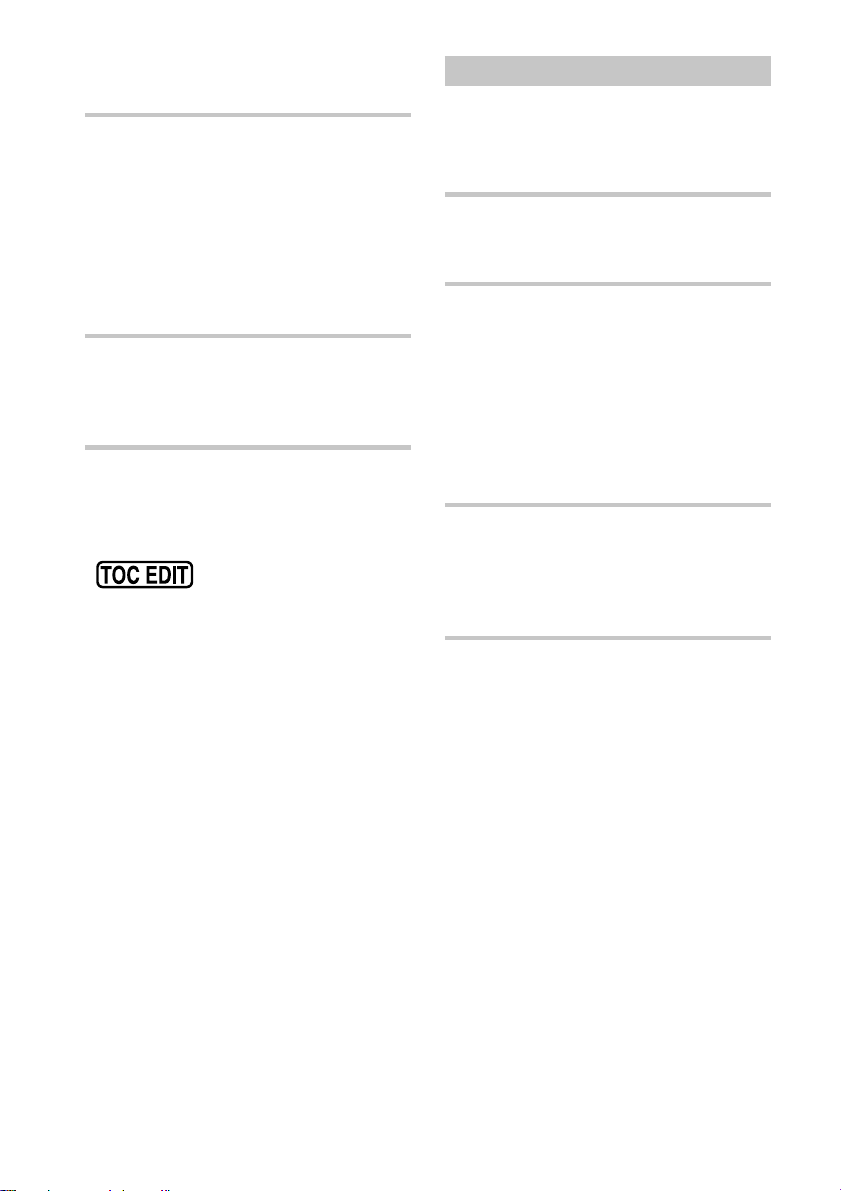
Erasing recordings (Erase
Function) (continued)
3 Press YES•ENTER.
“Erase 003 OK?” appears in the display,
and one-track repeat play starts. Once
you have erased a track, you cannot
recover it. Be sure to check the contents
of the track you are trying to erase.
If you want to cancel the erase
function at this point:
Press NO•CANCEL or MD x.
4 Press YES•ENTER.
“Complete” appears in the display for a
few seconds, and the current track will
be erased.
Notes
• If “Protected” appears in the display, the tab on
the MD is in the record-protect position (page
45).
• After you stop editing,
do not disconnect the
mains lead or move the player while
“TOC EDIT” is flashing in the display. If
you do so, editing may not be done properly.
Erasing all tracks on an MD
You can erase the disc name, all recorded
tracks and their names at the same time.
After you have erased all tracks on the MD,
you can use it as a new MD.
1 While the player is stopped, press EDIT
repeatedly until “All Erase” appears in
the display.
2 Press YES•ENTER.
“ALL Erase OK?” appears in the
display. Once you have erased tracks,
you cannot recover them. Be sure to
check the contents of the disc you are
trying to erase.
If you want to cancel the erase
function at this point:
Press NO•CANCEL or MD x.
3 Press YES•ENTER.
After “TOC EDIT” disappears from the
display, “Blank Disc” appears in the
display, and all contents on the MD are
erased.
26
GB
Page 27

Erasing a portion of a track
By using the Divide, Erase (page 25) and
Combine (page 28) functions, you can erase
specific portions of a track.
Example: Erasing a portion of track A
Track
number
Portion to
be erased
1 Divide the track A into three portions.
Add the track marks 2 and 3 to the
beginning and the end of the portion
you want to erase using the Divide
function.
2 Erase the track A-2.
Erase the track A-2 using the function
to erase a single track (page 25).
Dividing a recorded
track into two tracks
(Divide Function)
When recording from the radio, etc., track
marks may not be added correctly. A
number of tracks may be included in a single
track. You can divide these tracks into
separate tracks, and add a new track mark to
each track. All tracks following the divided
tracks are renumbered.
Editing recorded tracks on the MD
NO
CANCELMD u
YES
ENTER
EDIT
Example: Dividing track 1 into two tracks
3 Combine the tracks A-1 and A-3.
Erase the track marks 2 using the
Combine function (page 28).
Note
After you stop editing, do
not disconnect the mains
lead or move the player while “TOC EDIT”
is flashing in the display. If you do so, editing
may not be done properly.
Track
number
Dividing
Track 1 is divided, and the track
mark 2 is added.
1 While playing the MD, press MD u
at the point where you want to create a
new track.
The player pauses.
continued
27
GB
Page 28
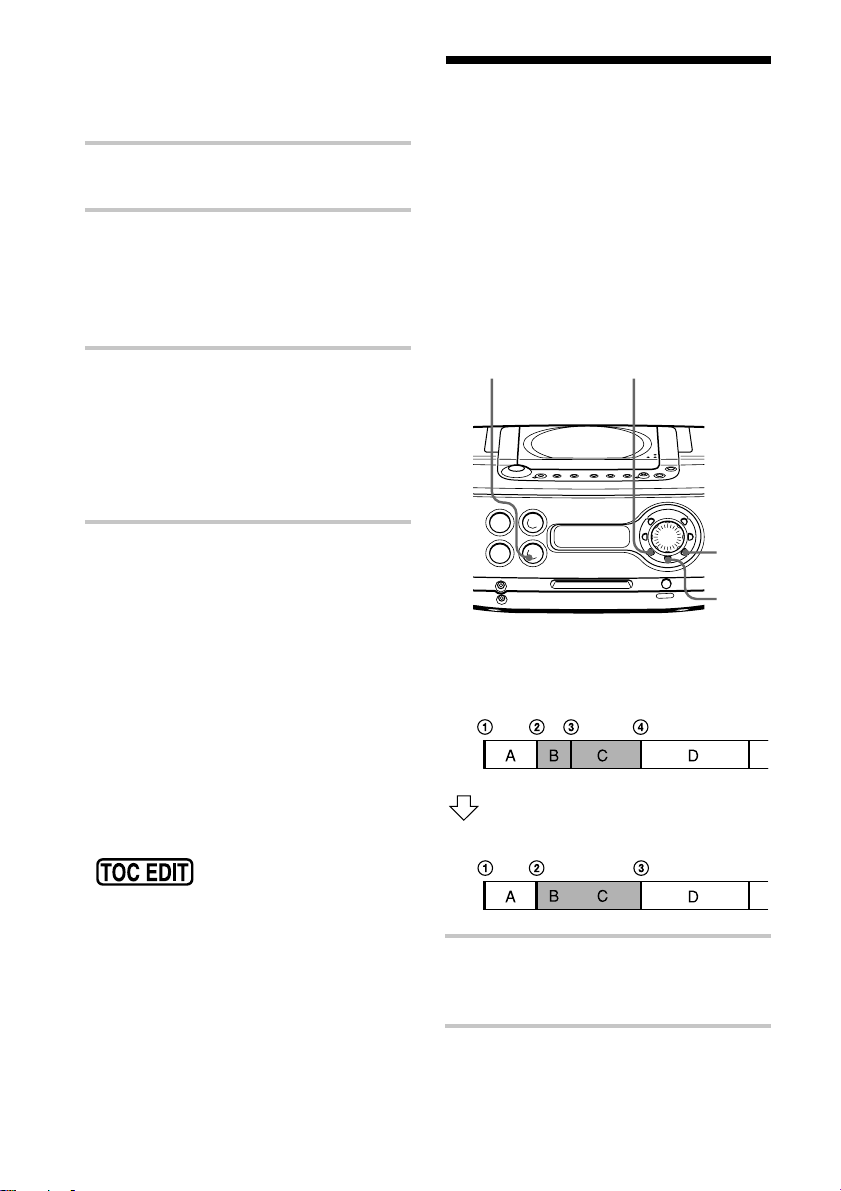
Dividing a recorded track into
two tracks (Divide Function)
(continued)
2 Press EDIT repeatedly until “Divide”
appears in the display.
3 Press YES•ENTER.
“Divide OK?” appears in the display.
If you want to cancel the divide
function at this point:
Press NO•CANCEL or MD x.
4 Press YES•ENTER.
“Complete” appears in the display for a
few seconds after the track is divided.
The original track only has the track
name, while the new track has no name
(this happens only when the track you
divided had its track name).
Tips
• To put the divided tracks together, see
“Combining two adjacent tracks into a single
one”.
• To divide a track during recording, press
REC•REC MODE at the point where you want
to add the track mark.
Notes
• If “Sorry” appears in the display, you cannot
divide the track.
If you repeat editing on the MD, you may not be
able to divide a track. This is due to the system
limitations of the MD (page 46), but not caused
by mal function.
• After you stop editing,
do not disconnect the
mains lead or move the player while
“TOC EDIT” is flashing in the display. If
you do so, editing may not be done properly.
Combining two adjacent
tracks into a single one
(Combine Function)
You can combine two adjacent tracks into a
single one. Using the combine function, you
can combine a number of fragmented
recordings or delete the unnecessary track
marks. All tracks following the combined
track are renumbered.
NO
CANCELMD x
YES
ENTER
EDIT
Example: Combine the tracks B and C
Track
number
Combining
Combine two tracks into a single one
by erasing the track mark 3.
1 Play the track you want to combine.
Example: To combine the tracks B and
C, play the track C.
28
2 Press EDIT repeatedly until “Combine”
appears in the display.
GB
Page 29
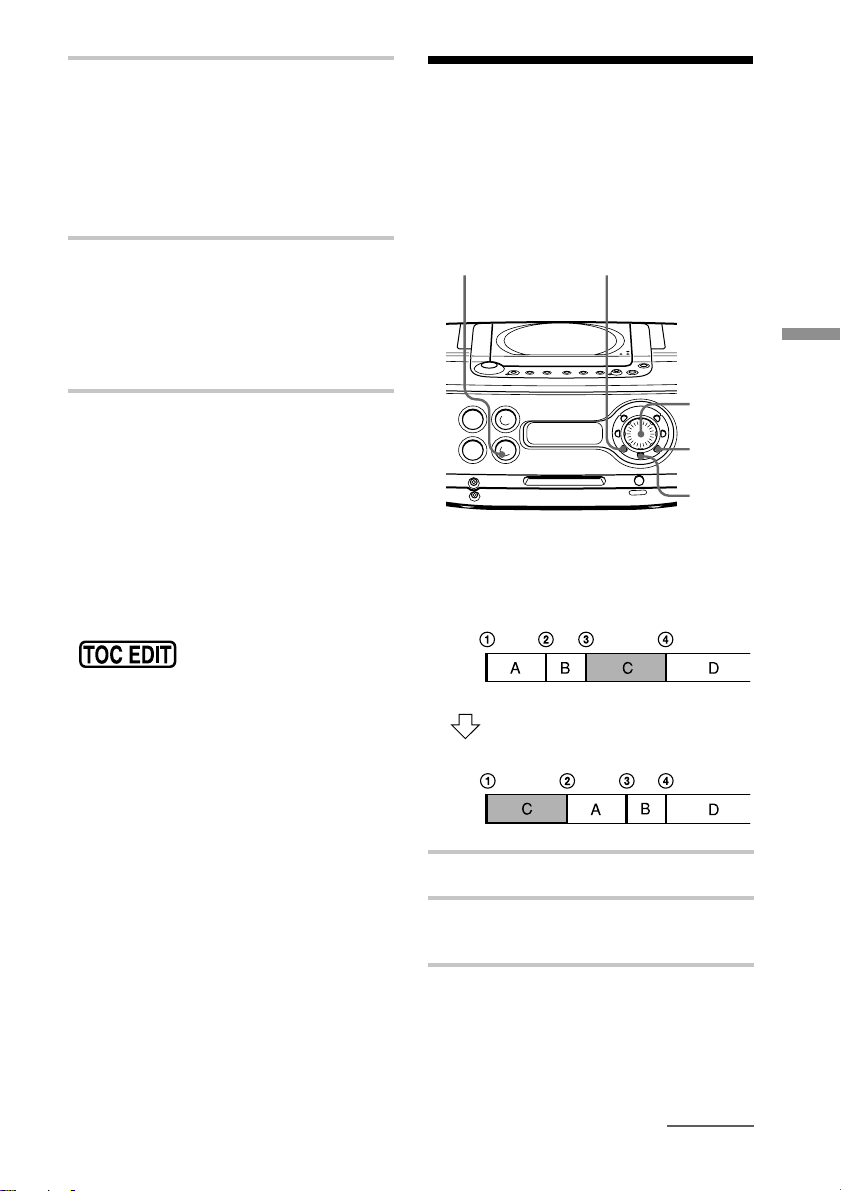
3 Press YES•ENTER.
“Combine OK?” appears in the display;
the player enters the playback pause
mode.
If you want to cancel the combine
function at this point:
Press NO•CANCEL or MD x.
4 Press YES•ENTER.
“Complete” appears in the display for a
few seconds after the tracks are
combined. If both of the combined
tracks had track names, the name of the
latter track is erased.
Notes
• If “Sorry” appears in the display, you cannot
combine the tracks.
If you repeat editing on the MD, you may not be
able to combine the tracks. This is due to the
system limitations of the MD (page 46), but not
caused by mal function.
• If “Cannot Edit” appears in the display, you may
be trying to combine the tracks on the first track.
You cannot use the combine function on the first
track.
• After you stop editing,
do not disconnect the
mains lead or move the player while
“TOC EDIT” is flashing in the display. If
you do so, editing may not be done properly.
Moving recorded tracks
(Move Function)
You can change the order of the tracks.
After you move the track, the track numbers
are renumbered automatically.
NO
CANCELMD x
Editing recorded tracks on the MD
Jog dial
YES
ENTER
EDIT
Example: Moving the track C to the position
of track 1
Track
number
Moving
Track number of the C changes to 1
1 Play the track you want to move.
2 Press EDIT repeatedly until “Track
Move” appears in the display.
3 Press YES•ENTER.
“tTrack 003?” appears in the display,
and one-track repeat play starts.
continued
29
GB
Page 30
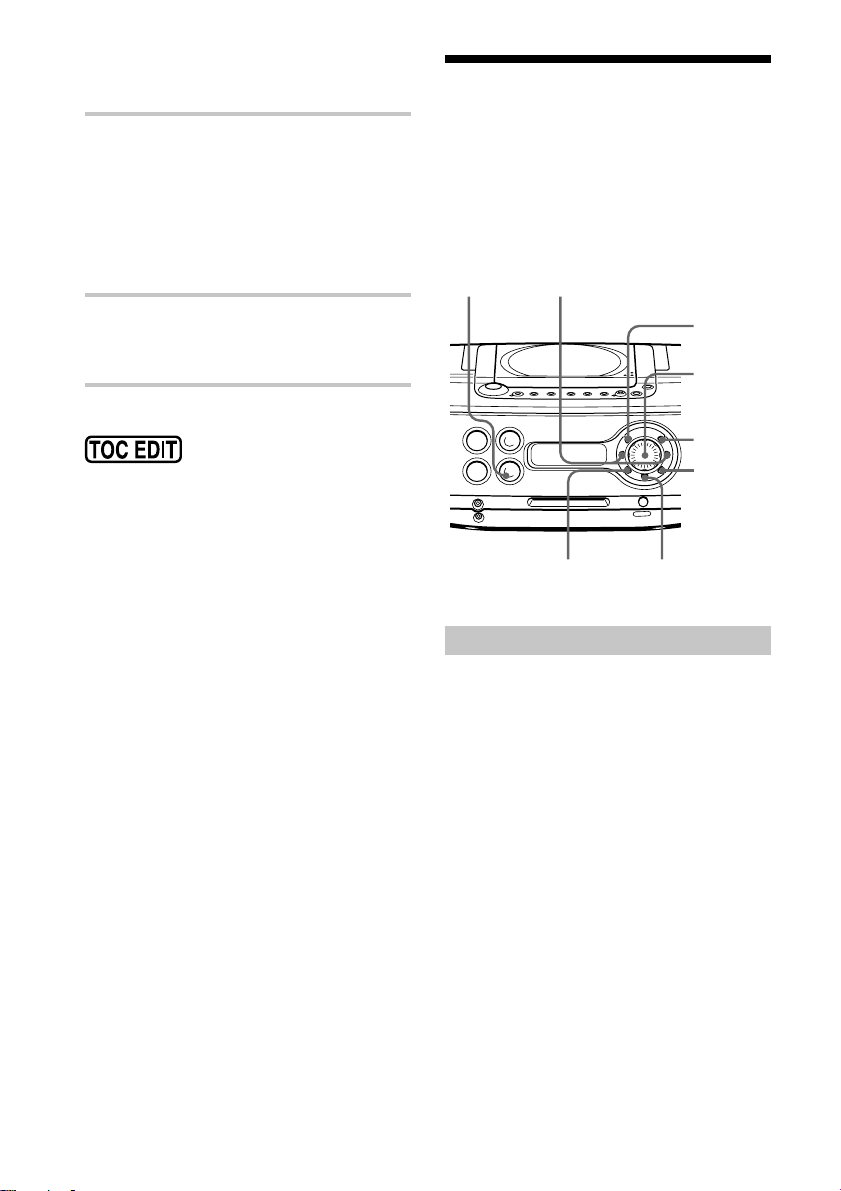
Moving recorded tracks (Move
Function) (continued)
4 Turn the jog dial to select the new track
position, and press YES•ENTER.
“003ttt001?” appears in the
display.
If you want to cancel the move
function at this point:
Press NO•CANCEL or MD x.
5 Press YES•ENTER.
“Complete” appears in the display for a
few seconds after the track is moved.
Labelling recordings
(Name Function)
Either during recording or after recording,
you can label the MDs and the tracks you
have recorded with letters, numbers and
symbols. You can input up to about 1 700
characters into each MD.
MD x
K, k
DISPLAY
Jog dial
Note
After you stop editing, do
not disconnect the mains
lead or move the player while “TOC EDIT”
is flashing in the display. If you do so, editing
may not be done properly.
DEL
YES
ENTER
NO
CANCEL
EDIT
Labelling during recording
• You can label both MDs and tracks during
synchronized recording of a whole CD
(page 6) or the tracks you programmed
(page 20).
• You can only label the tracks during
synchronized recording of a single track –
REC IT (page 19).
During synchronized recording of
a whole CD or the tracks you
programmed
You can label an MD or a track with up to
40 characters. You can label up to 25 tracks.
If you want to label more than 25 tracks,
label the tracks after recording (page 32).
30
GB
Page 31

1 During recording, press EDIT
repeatedly until “Disc Name” or “Track
Name” appears in the display, and press
YES•ENTER.
When you label an MD, select “Disc
Name”.
When you label a track, select “Track
Name”.
2 When you label a track, turn the jog dial
to select a track number in a CD, and
press YES•ENTER.
When you label an MD, proceed to step
3.
3 Turn the jog dial clockwise or
counterclockwise to select the character,
and press k to make the cursor shift
rightward.
Cursor
The characters you can input
• Uppercase letters: ABCD.....WXYZ
• Lowercase letters: abcd.....wxyz
• Numbers and symbols: 0123456789!"#$%&()*.;
<=>? @_`+ –’,/: (space)
Note
After you stop editing, do
not disconnect the mains
lead or move the player while “TOC EDIT”
is flashing in the display. If you do so, editing
may not be done properly.
During REC IT recording
You can label a track only. You can input up
to 100 characters.
1 During recording, press EDIT.
The display waits for the input of the
characters.
2 According to steps 3 and 4 in
“Labelling during recording”, label a
track.
Editing recorded tracks on the MD
You can also use the following buttons:
Button to use Function
DISPLAY Each time you press the
button, the character
changes as follows:
Uppercase letters t
Lowercase letters t
Numbers and symbols.
K, k Move the cursor
leftward or rightward.
DEL Delete the character
marked by the cursor.
4 Repeat step 3 to complete an entire
name.
5 Press YES•ENTER.
The name has been labelled on the MD
or the track.
3 Press YES•ENTER.
The name is labelled on the track.
continued
31
GB
Page 32

Labelling recordings (Name
Function) (continued)
Labelling after recording
To label an MD or a track, operate as
follows. You can input up to 100 characters
for each label.
1 When you label an MD, insert the MD
you want to label and stop operation.
When you label a track, play the track
you want to label.
2 Press EDIT repeatedly until “Disc
Name” or “Track Name” appears in the
display, and press YES•ENTER.
When you label an MD, select “Disc
Name”.
When you label a track, select “Track
Name”.
3 Label the MD or the track according to
steps 3 and 4 on page 31.
4 Press YES•ENTER.
The name is labelled on the MD or the
track.
To change the name
According to steps 1 and 2 on this page,
make the disc name or the track name you
want to change appear in the display.
Replace the old name with a new one, and
press YES•ENTER.
Tip
When using an MD that has been already labelled,
a disc name or a track name appears in the display
at the time of labelling. Change the name
according to steps 3 and 4 on page 31, if
necessary, then press YES•ENTER to confirm the
new name.
GB
32
Page 33

The characters you can input using the remote
Numbers, letters and symbols are allocated to each number/character button on the remote.
Each time you press the button, the character changes in the display as shown in the following
table.
Buttons The characters allocated to each button
1
2ABC
3DEF
4GHI
5JKL
6MNO
7PQRS
8TUV
9WXYZ
0/10
>10
SYMBOL
Editing recorded tracks on the MD
33
GB
Page 34

The Audio Emphasis
Selecting the audio emphasis
You can adjust the audio emphasis of the
sound you are listening to. You can also
enjoy the live presence sound from a game
machine, etc., using the Panorama Sound
button.
SOUND
MEGA BASS
Panorama Sound
Reinforcing the bass sound
1 Press SOUND•MEGA BASS until
“MEGA BASS” appears in the display.
2 Press SOUND•MEGA BASS again to
select “MEGA BASS On”.
“MEGA BASS” appears in the display.
To return to normal sound, press the
button again to select “MEGA BASS
Off”.
Enjoying the live presence
sound
Press Panorama Sound to select the sound
quality you want. Each time you press the
button, the display changes.
For CD, MD and radio
Choose Sound quality
Panorama:Live Live presence sound
Panorama Panoramic sound
Panorama:Off Normal sound
Selecting the sound
characteristic
Press SOUND•MEGA BASS to select the
audio emphasis you want. Each time you
press the button, the display changes.
Choose For
Sound Rock Rock’n’roll music:
Sound Pop Popular music:
Sound Jazz Jazz:
Sound Vocal Vocals:
Sound Off Classical music:
GB
34
powerful, clean sounds,
emphasizing low and high
range audio.
light, bright sounds,
emphasizing high and middle
range audio.
percussive sounds,
emphasizing bass audio.
the presence of vocals,
stressing middle range audio.
the whole dynamic range for
music.
For the sound from the LINE IN
jack
Choose Sound quality
Panorama:Game Live presence of the sound
from the game machine, etc. is
enhanced.
Panorama Panoramic sound
Panorama:Off Normal sound
Note
The panorama sound function does not work on
the sound output from i jack.
Page 35

The Timer
Setting the clock
“- -y - -m - -d” and “- -:- -” indications
appear in the display until you set the clock.
Once the clock is set, the recording date and
time are stamped automatically (pages 7, 13,
19 and 20).
NO
CANCEL
CLOCK/SLEEP/TIMER
3 Turn the jog dial to set the day and
press YES•ENTER.
3 Set the time.
1 Turn the jog dial to set the hour and
press YES•ENTER.
2 Turn the jog dial to set the minutes.
4 Press YES•ENTER.
The clock starts from 00 seconds.
The Timer
YES
ENTER
Jog dial
1 Press and hold CLOCK/SLEEP/TIMER
until the year digits flash.
2 Set the date.
1 Turn the jog dial to set the year and
press YES•ENTER.
Example: Set Feb. 14, 2001
2 Turn the jog dial to set the month
and press YES•ENTER.
To display the time
Press CLOCK/SLEEP/TIMER. If you press
the button again, the date indication appears
in the display. To go back to the previous
display, press NO•CANCEL. When the
power is turned off, the time indication is
displayed.
Tip
The time display system of this player is the 24hour system.
35
GB
Page 36

Waking up to music
You can wake up to music or a radio
programme at a preset time.
Make sure you have set the clock (see
“Setting the clock” on page 35).
NO
CANCEL
CLOCK/SLEEP/TIMER
STANDBY
YES
ENTER
Jog dial
3 Turn the jog dial until “PLAY” flashes
in the display, and press YES•ENTER.
“MD”, “CD”, “RADIO” or “LINE”
flashes in the display.
4 Turn the jog until the music source you
want to play (“MD”, “CD”, “RADIO”
or “LINE”) appears in the display, and
press YES•ENTER.
5 Set the timer to the hour and the
minutes you want the music to go on.
1 Turn the jog dial to set the hour and
press YES•ENTER.
2 Turn the jog dial to set the minutes
and press YES•ENTER.
Before you begin, make sure “TIMER” is
not displayed. If displayed, press
STANDBY.
1 Prepare the music source you want to
play.
Source Do this
MD Insert an MD.
CD Insert a CD.
RADIO Tune in the station.
GAME (LINE) Turn on the component
connected to LINE IN.
2 Press CLOCK/SLEEP/TIMER until
“Timer Set” appears in the display, and
press YES•ENTER.
“TIMER” flashes in the display.
Make the following settings by
checking the indications in the display.
6 Set the timer to the hour and the
minutes you want the music to go off
(Do as step 5.).
7 Turn the jog dial to set the volume you
want, and press YES•ENTER.
8 Press STANDBY.
“TIMER” lights up; the player enters
the standby mode.
At the preset time, the power will go on
and music will play. Then the power
will go off at the preset time, and the
player will enter the standby mode
again.
36
GB
Page 37

To check/change the waking up
timer settings
Press CLOCK/SLEEP/TIMER until “Timer
Set” appears in the display, then press
YES•ENTER. Each time you press
YES•ENTER, a stored setting is displayed in
the set order. To change the setting, display
the setting you want to change and re-enter
it.
To use the player before a timer
playback starts
If you turn on the player, you can use it as
usual (in case of the radio, if you listen to the
station which is different from the one you
tuned in step 1 on page 36, you will hear that
station at the preset time). Turn off the
player before the preset time.
To stop play
Turn off the power.
Falling asleep to music
You can set the player to turn off
automatically after 10, 20, 30, 60, 90 and
120 minutes, allowing you to fall asleep
while listening to music.
CLOCK/SLEEP/TIMER
YES
ENTER
Jog dial
The Timer
Notes
• You cannot preset waking up timer and
recording timer (page 38) at the same time.
• When playing the sound of the component
connected to the LINE IN jack of the player,
refer to the operating instructions of the
component.
Tips
• If you made a mistake, press NO•CANCEL. The
setting entered last will be cleared. Re-enter it.
• To exit the standby mode, press STANDBY to
make “TIMER” disappear from the display.
• The preset settings remain until you reset them.
• As long as the indication appears in the
display, the player is in timer mode.
1 Play the music source you want.
2 Press CLOCK/SLEEP/TIMER until
“Sleep Set” appears in the display, and
press YES•ENTER.
3 Turn the jog dial to select the minutes
for the sleeping timer.
The indication changes as follows:
“60” t “90” t “120” t Off t
“10” t “20” t “30”.
If 8 seconds have passed after you turn
the jog dial, the minutes in the display
are entered.
The preset time has passed, the player
goes off automatically.
continued
37
GB
Page 38

Falling asleep to music
(continued)
To cancel the sleep function
1 Press CLOCK/SLEEP/TIMER until
“Sleep Set” appears in the display, and
press YES•ENTER.
2 Turn the jog dial to select “Off”.
To change the preset time
Do the steps 2 and 3 again.
Timer-recording radio programmes
You can set timer to record the radio at a
certain time. You can also record from the
component connected to the LINE IN jack of
the player.
Make sure you have set the clock (see
“Setting the clock” on page 35).
Tips
• You can combine the waking up timer with the
sleeping timer. Set the waking up timer first
(page 36), turn on the player, and then set the
sleeping timer.
• You can prepare the different music for the
waking up timer and the sleeping timer.
However, you cannot store different radio
stations.
• You can set different volume for the waking up
timer and the sleeping timer. For instance, you
can sleep at lower volume and wake up at higher
volume.
NO
CANCEL
Before you begin, make sure “TIMER” is
not displayed. If displayed, press
STANDBY.
CLOCK/SLEEP/TIMER
STANDBY
YES
ENTER
Jog dial
1 Tune in the radio station and insert an
MD.
2 Press CLOCK/SLEEP/TIMER until
“Timer Set” appears in the display, and
press YES•ENTER.
“TIMER” flashes in the display.
Make the following settings by
checking the indications in the display.
38
3 Turn the jog dial until “Stereo REC” or
“Mono REC” flashes in the display, and
press YES•ENTER.
GB
Page 39

4 Turn the jog dial until “RADIOpMD”
flashes in the display, and press
YES•ENTER.
When recording from the component
connected to the LINE IN jack of the
player, turn the jog dial until
“LINEpMD” flashes in the display, and
press YES•ENTER.
5 Set the timer to the hour and the
minutes you want to start recording.
1 Turn the jog dial to set the hour and
press YES•ENTER.
To check/change the recording
timer settings
Press CLOCK/SLEEP/TIMER until “Timer
Set” appears in the display, then press
YES•ENTER. Each time you press
YES•ENTER, a stored setting is displayed in
the set order. To change the setting, display
the setting you want to change and re-enter
it.
To use the player before a timerrecording starts
If you turn on the player, you can use it as
usual (in case of the radio, if you listen to the
station which is different from the one you
tuned in step 1 on page 38, you will hear that
station at the preset time). Turn off the
player before the preset time.
To stop timer-recording
Turn off the power.
The Timer
2 Turn the jog dial to set the minutes,
and press YES•ENTER.
6 Set the timer to the hour and the
minutes you want to stop recording. (Do
as step 5.)
7 Turn the jog dial to set the volume you
want, and press YES•ENTER.
8 Press STANDBY.
“TIMER” is displayed, and the player
enters the standby mode.
At the preset time, the power will go on
and the recording will start. Then the
power will go off at the preset time, and
the player will enter the standby mode
again.
Notes
• You cannot preset recording timer and waking
up timer (page 36) at the same time.
• When recording from the component connected
to the LINE IN jack of the player, refer to the
operating instructions of the component.
Tips
• If you made a mistake, press NO•CANCEL. The
setting entered last will be cleared. Re-enter it.
• To exit the standby mode, press STANDBY to
make “TIMER” disappear from the display.
• The preset settings remain until you reset them.
• As long as the indication appears in the
display, the player is in timer mode.
39
GB
Page 40

Setting Up
Preparing the system
According to the illustrations, connect the cords firmly. Wrong connections cause malfunctions. Connect the mains lead last.
2 MW/LW ANTENNA terminals
1 Battery compartment
(back-up batteries)
MW/LW loop aerial
AC IN
3 to the mains
1 Inserting the back-up batteries
Insert three R6 (size AA) batteries (not
supplied) into the battery compartment.
These batteries work to save the
memory data.
Insert three R6 (size AA)
batteries (not supplied).
Replacing batteries
With normal use, the batteries should last for
about one year.
Replace all the batteries with new ones at
intervals of about one year.
GB
40
Note
Be sure to turn off the power of the player before
connecting/disconnecting the mains lead or
removing/inserting batteries.
2 Hooking up the aerial
1 Strip the coating from the end of the
cable and twist the wires.
2 Connect the wires to the terminals.
(rear)
MW/LW loop aerial*
(supplied)
* Reorient the aerial to improve
broadcast reception.
Page 41

Setting up the MW/LW loop aerial
Tip
The sound quality may be changed depending on
the polarity of the mains plug. Change the
direction of inserting the plug and check the sound
quality.
Note
Keep the MW/LW loop aerial away as far as
possible from the player. If you do not, noise may
be heard.
3 Connecting the mains lead
Insert one end of the supplied mains
lead to the AC IN socket located at the
rear of the player, and the other end to
the mains.
Changing the MW tuning interval
If you need to change the MW tuning
interval (preset to 9 kHz at the factory), do
the following:
1 Press RADIO BAND•AUTO PRESET
until “MW” is displayed.
2 Press YES•ENTER for 2 seconds.
3 Press RADIO BAND•AUTO PRESET for
2 seconds.
“MW 9” or “MW 10” flashes.
4 Turn the jog dial to select “MW 9” for
9 kHz interval or “MW 10” for 10 kHz
interval.
5 Press YES•ENTER.
After changing the tuning interval, you need
to reset your preset MW radio stations.
4 Inserting batteries into the remote
Insert two R6 (size AA) batteries (not
supplied).
Replacing batteries
With normal use, the batteries should last for
about six months. When the remote no
longer operates the player, replace all the
batteries with new ones.
To improve the MW/LW
reception
Connect a 6- to 15-meter (20- to 50 feet)
(not supplied) insulated wire to the MW/LW
ANTENNA terminal. Keep the wire as
horizontal as possible near the window or
outdoor. You do not need to disconnect the
supplied MW/LW loop aerial.
Setting Up
About the demonstration mode
The player enters the demonstration mode
about 10 seconds after you connect the
mains lead to the mains outlet.
Demonstration indications such as
“Demonstration Mode” appear in the display
one after another.
The player also enters the demonstration
mode if you do not operate the player for
about one minute after you turned it on.
To exit the demonstration mode, set the
clock of the player (page 35), or press
NO•CANCEL for about 2 seconds.
Insulated wire
(not supplied)
Important
When you use an outdoor aerial, be sure to
connect the U terminal to earth against lightning.
To prevent a gas explosion, do not connect the
ground wire to a gas pipe.
Earth
41
GB
Page 42

Adjusting the contrast
Connecting a game
of the display
You can adjust the contrast of the display.
DISPLAY
1 When power is turned off, press and
hold DISPLAY for about 2 seconds.
“Contrast” appears in the display.
2 Turn the jog dial to adjust the contrast
of the display.
You can adjust the contrast in the range
of –7 and +7.
machine or other
optional components
You can enjoy the sound from a game
machine or TV, etc. through the speakers of
this player.
Be sure to turn off the power of each
component before making connections. For
details, refer to the instructions of the
component to be connected.
SOUND
MEGA BASS
GAME (LINE)
LINE LEVEL Panorama Sound
LINE IN
42
GB
Connecting a game machine
AV connecting cord
(supplied)
TV or
monitor
to VIDEO
IN and
AUDIO IN
Game
machine
Connecting cord
supplied with the
game machine
to AUDIO
OUT
Front panel
of this player
to LINE IN
Audio connecting
cord (supplied)
Page 43

1 Connect the supplied AV connecting cord
to the game machine and the TV or
monitor.
2 Connect the supplied audio connecting
cord to the supplied AV connecting cord
and the LINE IN jack of this player.
3 Press GAME (LINE)•LINE LEVEL until
“GAME (LINE)” appears in the display.
4 Start the operation of the game machine.
5 Press Panorama Sound to select the sound
quality you want.
Note
When the supplied audio connecting cord is
connected to the supplied AV connecting cord,
you cannot listen to the sound from the TV or
monitor.
Recording the sound from the
connected components
1 Insert a recordable MD.
2 Press GAME (LINE)•LINE LEVEL to
display “GAME (LINE)”.
3 Press REC•REC MODE.
The player stands by for recording.
4 Press MD u.
Recording starts.
5 Play the optional component connected to
the LINE IN jack of the player.
Tip
If there is no sound input for more than 2 seconds
during recording, a track mark is stamped
automatically.
Connecting a TV or a VCR
RK-G129 (not
supplied), etc.
TV,
VCR,
etc.
to line out jack
Audio connecting
cord (supplied)
TV,
VCR,
etc.
to headphones jack
After finishing the connections, turn on the
player, and press GAME (LINE)•LINE
LEVEL to display “GAME (LINE)”.
Note
Connect the cords firmly to avoid any
malfunction.
Front panel of
this player
to LINE IN
If the volume of the component
connected to the LINE IN jack is
too high
Press GAME (LINE)•LINE LEVEL
repeatedly to display “Level: High” (“Level:
Normal” under the normal conditions) or
reduce the volume of the connected
component.
Setting Up
43
GB
Page 44

Additional Information
Precautions
On safety
• As the laser beam used in the CD and MD
player section is harmful to the eyes, do
not attempt to disassemble the casing.
Refer servicing to qualified personnel
only.
• Should any solid object or liquid fall into
the player, unplug the player, and have it
checked by qualified personnel before
operating it any further.
On power sources
• The player is not disconnected from the
AC power source (mains) as long as it is
connected to the wall outlet, even if the
player itself has been turned off.
• When the batteries are not to be used,
remove them to avoid damage that can be
caused by battery leakage or corrosion.
• The nameplate indicating operating
voltage, power consumption, etc. is
located at the bottom.
On placement
• Do not leave the player in a location near
heat sources, or in a place subject to direct
sunlight, excessive dust or mechanical
shock.
• Do not place the player on an inclined or
unstable place.
• Do not place anything within 10 mm of
the side of the cabinet. The ventilation
holes must be unobstructed for the player
to operate properly and prolong the life of
its components.
• If the player is left in a car parked in the
sun, be sure to choose a location in the car
where the player will not be subjected to
the direct rays of the sun.
• Since a strong magnet is used for the
speakers, keep personal credit cards using
magnetic coding or spring-wound watches
away from the player to prevent possible
damage from the magnet.
On operation
• If the player is brought directly from a
cold to a warm location, or is placed in a
very damp room, moisture may condense
on the lenses inside the CD and MD
player section. Should this occur, the
player will not operate properly. In this
case, remove the CD or MD and wait
about an hour for the moisture to
evaporate.
If you have any questions or problems
concerning your player, please consult your
nearest Sony dealer.
44
GB
Page 45

Notes on CDs
• Before playing, clean the CD with a
cleaning cloth. Wipe the CD from the
centre out.
• Do not use solvents such as benzine,
thinner, commercially available cleaners
or anti-static spray intended for vinyl LPs.
• Do not expose the CD to direct sunlight or
heat sources such as hot air ducts, nor
leave it in a car parked in direct sunlight
as there can be a considerable rise in
temperature inside the car.
• Do not stick paper or sticker on the CD,
nor scratch the surface of the CD.
• After playing, store the CD in its case.
If there is a scratch, dirt or fingerprints on
the CD, it may cause tracking error.
Cleaning the lens
If the lens becomes dirty, it may cause a
skipping of sound during CD operation.
Clean with a commercially available blower.
Cleaning the cabinet
Clean the cabinet, panel and controls with a
soft cloth slightly moistened with a mild
detergent solution. Do not use any type of
abrasive pad, scouring powder, or solvent,
such as alcohol or benzene.
Notes on MDs
• Do not open the shutter to expose the MD.
Close the shutter immediately if the
shutter opens.
Shutter
Cartridge
• Wipe the disc cartridge with a dry cloth to
remove dirt.
• Affix the label supplied with the MD only
to the specified label indentation. Do not
affix the label around the shutter or in
other locations. Note that the shape of the
indentation depends on the MD.
Protecting a recorded MD
To record-protect an MD, slide open the tab
at the side of the MD (so the tab is
concealed).
In this position, the MD cannot be recorded.
To record on the MD, slide close the tab.
Lens
Slide open the tab.
45
GB
Page 46

System limitations of the MD
The recording system in your MiniDisc
recorder is radically different from those
used in cassette and DAT decks and the
system has limitations described below.
Note, however, that these limitations are due
to the inherent nature of the MD recording
system itself and not to mechanical causes.
“Disc Full” appears in the display
even before the MD has reached
the maximum recording time
(60, 74 or 80 minutes).
When 255 tracks have been recorded on the
MD, ”Disc Full” appears regardless of the
total recorded time. More than 255 tracks
cannot be recorded on the MD. To continue
recording, erase unnecessary tracks.
The total recorded time and the
remaining time on the MD may
not reach the maximum
recording time (60, 74 or 80
minutes).
Recording is done in minimum units of 2
seconds each, no matter how short the
material. The contents recorded may thus be
shorter than the maximum recording
capacity. Disc space may also be further
reduced by scratches.
The sound may dropout while
fast-fowarding or rewinding the
edited tracks.
Tracks created through editing may exhibit
sound dropout during fast-forwarding or
rewinding because high-speed playback
takes time to search for the position on the
disc when the tracks are scattered on the
disc.
“Disc Full” appears in the display
even before the MD has reached
the maximum track number or
recording time.
Repeated recording and erasing may cause
fragmentation and scattering of data.
Although those scattered data can be read,
each fragment is counted as a track. In this
case, the number of tracks may reach 255
and further recording is not possible. To
continue recording, erase unnecessary tracks.
The remaining recording time
does not increase even after
erasing numerous short tracks.
Tracks under 12 seconds long are not
counted, so erasing them may not increase
the recording time.
Some tracks cannot be
combined with others.
Track combination may become impossible
when tracks are under 12 seconds long.
The track recorded in stereo and that
recorded in monaural cannot be combined.
GB
46
Guide to the serial copy
management system
Digital audio equipment such as CDs, MDs,
DATs, etc., copy music easily with high
quality, for these products process music as a
digital signal. The Serial Copy Management
System allows you to make only a single
copy of a recorded digital source through
digital-to-digital connections because music
programmes may be copyrighted.
This system is applied to this player.
Page 47

You can make only a firstgeneration copy* through a
digital-to-digital connection.
That is:
1 You can make a copy of a digital sound
programme on the market such as CDs,
MDs, etc., but you cannot make a second
copy from the first-generation copy.
2 You can make a copy of a digital signal
from a digitally-recorded analog sound
programme on the market such as an
analog record, music cassette tape, etc., or
from digital satellite broadcasts, but you
cannot make a second copy.
Note
No restrictions apply when a digital signal is
recorded as an analog signal (that is, when a
digital signal is recorded through analog-to-analog
connection).
* A first-generation copy is a digital recording of a
digital signal made on digital audio equipment
through a digital-to-digital connection.
Getting to know the MD
Structure
The 2.5-inch MiniDisc (MD) is compact and
easy to handle requiring less care as it is
encased in a plastic cartridge that looks like
a 3.5-inch diskette (see illustrations below).
Parts making up an MiniDisc
Plastic cartridge
Disc
Shutter
Disc variation
MDs come in two types: pre-mastered (prerecorded) and recordable (blank). Premastered MDs cannot be recorded on or over
like cassette tapes. To record, you must use
a “recordable MD”.
Pre-mastered MDs
Pre-mastered MDs are recorded and played
like regular CDs. A laser beam focusses on
the pits on the surface of the MD and reflects
the information back to the lens in the
recorder. The recorder then decodes the
signals and plays them back as music.
continued
47
GB
Page 48

Getting to know the MD
(continued)
Recordable MDs
Recordable MDs, which use magneto-optical
(MO) technology, can be recorded again and
again. The laser inside the recorder applies
heat to the MD, demagnetizing the magnetic
layer of the MD. The recorder then applies a
magnetic field to the layer. This magnetic
field corresponds exactly to the audio signals
generated by the connected source. (The
north and south polarities equate to digital
“1” and “0”) . The demagnetised MD adopts
the polarity of the magnetic field, resulting
in a recorded MD.
Features
Long recording
The MD uses a new digital audio
compression technology called Adaptive
TRansform Acoustic Coding (ATRAC). To
store more sound in less space, ATRAC
extracts and encodes only those frequency
components actually audible to the human
ear.
Troubleshooting
General
There is no audio.
• Press OPERATE to turn on the player.
• Connect the mains lead securely.
• Adjust the volume.
• Unplug the headphones from the i jack
when listening through speakers.
• Wait until “TOC Reading” disappears from
the display.
The picture of your TV becomes unstable.
• Move the player away from the TV.
Various indications appear in the display
one after another.
• The player is in the demonstration mode.
c Set the clock, or press NO•CANCEL for
about 2 seconds to exit the demonstration
mode.
Noise is heard.
• Someone is using a portable telephone or
other equipment that emits radio waves near
the player.
c Move the portable telephone, etc., away
from the player.
CD Player
Quick random access
Like CDs, MDs offer instantaneous random
access to the beginning of any music track.
Pre-mastered MDs are recorded with
location addresses corresponding to each
music track.
Shock-resistant memory
One major drawback of optical read systems
is that they skip or mute the sound when
subject to vibration. The MD system
resolves this problem by using a buffer
memory that stores audio data.
GB
48
The CD does not play./“No Disc” lights in
the display even when a CD is in place.
• Make sure that the CD compartment is
closed.
• Place the CD with the label surface up.
• Clean the CD.
• Take out the CD and leave the CD
compartment open for about an hour to dry
moisture condensation.
• A CD-RW cannot be played on this player.
The sound drops out.
Noise is heard.
• Reduce the volume.
• Clean the CD, or replace it if the CD is
damaged.
• Place the player in a location free from
vibration.
• The sound may drop out or noise may be
heard if the CD is recorded using a personal
computer (CD-R, etc.).
Page 49

MD Player
Radio
An incompletely inserted MD cannot be
pulled out.
• The MD player’s self-lock system has
gripped the MD. Insert the MD completely,
then press Z.
"Disc Error" lights in the display and the
player does not operate.
• Take the MD out and insert it again. If "Disc
Error" remains, replace the MD. Try erasing
all tracks on the MD (page 26).
“– – –:– –” appears in the display instead
of the playing time or the remaining time.
• This player can display the time up to 159
minutes 59 seconds. If the time is longer than
this, it will be displayed as
“– – –:– –”.
The MD does not play.
• Take out the MD and leave the player in a
warm place for several hours until the
moisture evaporates.
• The MD is inserted in the wrong direction.
Slide the MD into the disc compartment with
the label side up and the arrow pointing
towards the opening until the player grips it.
• The MD may be blank (the music calendar
does not appear). Replace the disc with one
that has been recorded.
The MD does not record.
• The MD is record-protected ("Protected"
appears). Close the record-protect slot.
• The track has been protected using another
MD recorder ("Trk Protect" appears). Release
the track-protect on the same MD recorder
that protected the track.
• The player is not connected properly to the
sound source. Make connections properly to
the sound source.
• A pre-mastered MD is inserted. Replace it
with a recordable MD.
• There is not enough space left on the MD.
Replace it with another recordable MD with
enough space, or erase unnecessary tracks.
• There has been a power failure. The mains
lead has been disconnected. Data recorded to
that point may be lost. Repeat the recording
procedure.
The recorded sound drops out.
• The sound was recorded at high volume.
Record again at lower volume.
A stereo programme cannot be received in
stereo.
• Press MODE until "Stereo" appears in the
display (page 11).
The audio is weak or has poor quality.
• The FM stereo broadcast may be noisy (page
11).
• Move the player away from the TV.
• If you are using the remote while listening to
an MW/LW radio, noise may be heard. This
is unavoidable.
• Move the MW/LW loop aerial away from the
player.
Timer
The timer does not operate.
• Make sure the time on the clock is correct.
• Check to see if the AC power had been cut
off.
• Make sure "TIMER" appears in the display.
• Check and change the preset start/stop time if
both times are set to the same time.
continued
49
GB
Page 50

Troubleshooting (continued)
Remote
The remote does not function.
• Replace all the batteries in the remote with
new ones if they are weak (page 41).
• Make sure that you are pointing the remote at
the remote sensor on the player.
• Remove any obstacles in the path of the
remote and the player.
• Make sure the remote sensor is not exposed
to strong light such as direct sunlight or
fluorescent lamp light.
• Move closer to the player when using the
remote.
Operation may become unstable depending on the
power supply or other causes because this player
employs a microcomputer to link each operation.
If problems not described above occur,
disconnect the mains lead from the wall
outlet, and connect it to the wall outlet
again after about 20 seconds. If the
problem persists, press and hold MODE,
NO•CANCEL and YES•ENTER in that
order. (In this case, clock set, timer or preset
radio stations are reset to the initial settings. Set
these items again if needed.) If the problem still
persists, please consult your nearest Sony dealer.
50
GB
Page 51

Error messages
If a problem occurs, one of the following error messages may flash in the display window.
This message will flash If
Blank Disc you try to play an MD with no recording on it.
Cannot Edit you try to use the combine function on the first track of the MD.
Disc Error you inserted a damaged MD or an MD missing a TOC (information on
Disc Full there is no more space for recording or editing on the MD. (See
Error you try to programme the 21st track. You can programme up to 20
Name Full the labelling capacity of the MD has reached its limit. Each label can
No Disc you try to play or record with no CD or MD in the player.
No MD you try to play or record with no MD in the player (in case of
PB Disc you try to record or edit on a pre-mastered MD (PB means playback).
Protected you try to record or edit on an MD with the tab in the record-protect
Sorry you try to edit, ignoring the system limitations of the MD.
Trk Protect you try to record or edit a track that has been already protected using
recording contents).
“System limitations of the MD” on page 46.)
tracks.
you try to record the shuffle play of the CD using synchronized
recording function.
you try to make the player enter the timer standby mode though you
have not set the clock.
be made up of up to 100 characters. You can input up to about 1,700
characters into each MD.
synchronized recording, etc.).
position.
(See page 46.)
other MD recorders.
51
GB
Page 52

Specifications
CD player section
System
Compact disc digital audio system
Laser diode properties
Material: GaAlAs
Wave length: 785 nm
Emission duration: Continuous
Laser output: Less than 44.6 µW
(This output is the value measured at a distance of about
200 mm from the objective lens surface on the optical
pick-up block with 7 mm aperture.)
Spindle speed
200 r/min (rpm) to 500 r/min (rpm) (CLV)
Number of programme positions
2
Frequency response
20 - 20 000 Hz +1/–2 dB
Wow and flutter
Below measurable limit
Radio section
Frequency range
FM: 87.5 - 108 MHz
MW: 531 - 1 602 kHz (9 kHz step)
530 - 1 610 kHz (10 kHz step)
LW: 153 - 279 kHz
IF FM: 10.7 MHz
MW/LW: 450 kHz
Aerials
FM: Telescopic aerial
MW/LW: External aerial terminals
MD player section
System
Minidisc digital audio system
Disc
MiniDisc
Laser diode properties
Material: GaAlAs
Wave length: 785 nm
Emission duration: Continuous
Laser output: Less than 44.6 µW
(This output is the value measured at a distance of about
200 mm from the objective lens surface on the optical
pick-up block with 7 mm aperture.)
Recording/playback time
Stereo recording:
Maximum 80 minutes (with MDW-80)
Monaural recording:
Maximum 160 minutes (with MDW-80)
Revolutions
400 rpm to 900 rpm (CLV)
Error correction
Advanced Cross Interleave Reed Solomon Code
(ACIRC)
Sampling frequency
44.1 kHz
Coding
Adaptive TRansform Acoustic Coding (ATRAC)
Modulation system
EFM (Eight-to-Fourteen Modulation)
Number of programme positions
2 stereo programme positions
Frequency response
20 - 20 000 Hz +1/–2 dB
Signal-to-noise ratio
Over 80 dB (during playback)
Wow and flutter
Below measurable limit
General
Speaker
Full-range: 8 cm (3
Panorama sound: 5 cm (2 in.) dia., 12 Ω cone type (2)
Inputs
LINE IN (stereo minijack): Sensitivity 436 mV/
870 mV
Outputs
Headphones jack (stereo minijack) (1):
For 32 Ω impedance headphones
Maximum power output
Full-range: 8 W
Panorama sound: 3.4 W
Power requirements
For personal minidisc system:
230 V AC, 50 Hz
For back-up memory:
4.5 V DC, 3 R6 (size AA) batteries
For remote control:
3 V DC, 2 R6 (size AA) batteries
Power consumption
26 W
Dimensions (incl.projecting parts)
approx. 475 × 165.5 × 249 mm (w/h/d)
3
⁄4 × 6 5⁄8 × 9 7⁄8 inches )
(18
Mass
approx. 4.6 kg (10 lb. 2 oz)
Supplied accessories
Mains lead (1)
Remote control (1)
MW/LW loop aerial (1)
AV connecting cord (1)
Audio connecting cord (1)
1
⁄4 in.) dia., 4 Ω cone type (2)
Optional accessories
Sony MDR headphone series
U.S. and foreign patents licensed from Dolby Laboratories
Licensing Corporation.
Design and specifications are subject to change without
notice.
52
GB
Page 53

Index
A
Adjusting
bass 34
contrast 42
volume 5, 9, 11
ATRAC 48
AUTO PRESET 17
B
Batteries
for back-up memory 40
for remote control 41
C
CD player 12
Checking playing time
a CD 12
an MD 12
Cleaning 45
Clock 35
Combine function 28
Connection
aerial 40
mains lead 41
optional components 42
Creating your own
programme 15
D
Demonstration mode 41
Display 12
Divide function 27
E, F
Editing 25
Erase function 25
Error message 51
G
Getting to know the MD 47
H
Hookups. See Connection
I, J, K
Improving broadcast reception
11
L
Listening to the radio 10
Locating a specific point on a
track 13
Locating a specific track 13
M
MD player 12
MEGA BASS 34
Monaural recording 22
Move function 29
N, O
Name function 30
P, Q
Panorama Sound 34
Playing
a CD 4
an MD 8
preset radio stations 18
tracks repeatedly 14
Power sources 41
Presetting radio stations 17
Programme Play 15
R
Radio stations
playing 10
presetting 17
Recording
a CD 6, 21
on an MD 6, 19 - 23, 38
Repeat Play 14
S
Serial copy management
system 46
Setting up 40
Shuffle play 15
System limitations 46
T
Timer
playback 36
recording 38
Troubleshooting 48
U, V, W, X, Y, Z
Using
the display 12
53
GB
Page 54

Advertencia
Para evitar el riesgo de
incendios o electrocución, no
exponga el reproductor a la
lluvia ni a la humedad.
Para evitar descargas
eléctricas, no abra el aparato.
Solicite asistencia técnica sólo
a personal especializado.
Información
Este reproductor de discos compactos y
minidiscos está clasificado como producto láser de
Clase 1.
La etiqueta CLASS 1 LASER PRODUCT está
situada en la parte inferior.
Advertencia
No instale el aparato en un espacio cerrado, como
una estantería para libros o un armario empotrado.
ES
2
Page 55

Índice
Operaciones básicas
Reproducción de CD ...................................... 4
Grabación de un CD completo
(Grabación sincronizada)............................ 6
Reproducción de MD ..................................... 8
Recepción de la radio ................................... 10
Reproductor de CD•
Reproductor de MD
Uso del visor................................................. 12
Localización de una pista específica ............ 13
Reproducción de pistas de forma repetida
(Reproducción repetida) ........................... 14
Reproducción de pistas en orden aleatorio
(Reproducción aleatoria) .......................... 15
Creación de su propio programa
(Reproducción de programa) .................... 15
Radio
Memorización de emisoras de radio............. 17
Sintonización de emisoras memorizadas ...... 18
Grabación
Grabación de la pista que escucha
(Grabación sincronizada de una sola pista
– REC IT) ................................................. 19
Grabación de pistas programadas
(Grabación sincronizada de pistas
programadas) ............................................ 20
Grabación de la radio o un CD ..................... 21
Ampliación del tiempo de grabación
(Grabación monofónica)........................... 22
Grabación en un MD grabado ...................... 24
Edición de pistas grabadas
del MD
Antes de editar .............................................. 25
Borrado de grabaciones
(Función de borrado) ................................ 25
División de una pista grabada en dos pistas
(Función de división)................................ 27
Combinación de dos pistas adyacentes en una
sola (Función de combinación) ................ 28
Desplazamiento de pistas grabadas
(Función de desplazamiento).................... 29
Etiquetado de grabaciones
(Función de nombre) ................................ 30
Énfasis de sonido
Selección del énfasis de sonido .................... 34
Temporizador
Ajuste del reloj ............................................. 35
Activación automática del sistema ............... 36
Desactivación automática del sistema .......... 37
Grabación de programas de radio con el
temporizador............................................. 38
Instalación
Preparación del sistema ................................ 40
Ajuste del contraste del visor ....................... 42
Conexión de una consola de juegos u otros
componentes opcionales ........................... 42
Información complementaria
Precauciones ................................................. 44
Limitaciones de sistema del MD .................. 46
Descripción del MD ..................................... 47
Solución de problemas ................................. 48
Mensajes de error ......................................... 51
Especificaciones ........................................... 52
Índice alfabético ........................................... 53
Operaciones b
ásicas
ES
ES
3
Page 56

Operaciones básicas
Reproducción de CD
1, 23
Con respecto a las instrucciones de conexión, consulte las páginas
40 y 41.
1 Pulse Z PUSH OPEN/CLOSE para
abrir el compartimiento de CD y
coloque el CD en dicho
compartimiento.
2 Cierre la tapa del compartimiento de
CD.
3 Pulse CD u (CD N en el mando
a distancia).
El reproductor se enciende
(activación directa) y reproduce todas
las pistas una vez.
ES
4
Con el lado de la
etiqueta hacia arriba
Visor
Número
de pista
Tiempo de
reproducción
Page 57

Utilice estos botones para realizar
operaciones adicionales
OPERATE
CD u
Z PUSH OPEN/CLOSE
Operaciones b
VOLUME –, +
ásicas
Dial de control
CD x
Consejo
La próxima vez que desee
escuchar un CD, bastará
con pulsar CD u. El
reproductor se encenderá
automáticamente y
comenzará a reproducirlo.
Para Realice lo siguiente
ajustar el volumen Pulse VOLUME +, –
(VOL +, – en el mando a distancia).
detener la reproducción Pulse CD x.
introducir pausas durante Pulse CD u (CD X en el mando
la reproducción a distancia).
Vuelva a pulsar el botón para
reanudar la reproducción tras la
pausa.
pasar a la pista siguiente Gire el dial de control en el sentido
de las agujas del reloj.
(En el mando a distancia, pulse >.)
retroceder a la pista anterior Gire el dial de control en el sentido
contrario a las agujas del reloj.
(En el mando a distancia, pulse
..)
extraer el CD Pulse Z PUSH OPEN/CLOSE.
encender/apagar el Pulse OPERATE.
reproductor
ES
5
Page 58

Grabación de un CD completo (Grabación sincronizada)
34 21
Con respecto a las instrucciones de conexión, consulte las páginas
40 y 41.
5
1 Inserte un MD grabable (activación
directa).
Con el lado de la
etiqueta hacia arriba
Visor
Tras mostrarse “TOC
Reading”, aparece el
nombre del disco si está
etiquetado.
Insértelo en la dirección de la flecha.
2 Pulse Z PUSH OPEN/CLOSE y
coloque el CD en el compartimiento
de CD.
Pulse Z PUSH OPEN/CLOSE de
nuevo para cerrar la tapa del
compartimiento de CD.
3 Pulse CD x.
ES
6
Con el lado de la
etiqueta hacia arriba
Page 59

4 Para grabar a alta velocidad, pulse HIGH SPEED.
El indicador se ilumina.
Para grabar a velocidad normal, omita este paso.
5 Pulse SYNCHRO REC CD N MD.
El reproductor inicia la grabación
automáticamente.
Si el MD contiene alguna grabación
anterior, la grabación se realizará a
partir de la última posición grabada.
Número de
pista del
CD
Operaciones b
ásicas
Tiempo de
reproducción
del CD
Notas
• Tras
detener la
grabación, no
desconecte el cable de
corriente ni mueva el
reproductor mientras
“TOC EDIT” parpadea
en el visor. Si lo hace, la
grabación puede no
realizarse correctamente.
• Cuando grabe un CD
completo, no será posible
introducir pausas durante la
grabación.
Consejos
• El ajuste del volumen o del
énfasis de sonido (página
34) no afectará al nivel de
grabación. Mantenga el
volumen a un nivel
moderado para evitar saltos
de sonido.
• Para grabar sobre la
grabación anterior, consulte
la página 24.
• Una vez ajustado el reloj, la
fecha y hora de grabación se
registran automáticamente
(página 35).
• Puede etiquetar el MD o la
pista durante la grabación
(página 30).
Utilice estos botones para realizar
operaciones adicionales
OPERATE
Para Pulse
detener la grabación MD x o CD x
encender/apagar el reproductor OPERATE
Si “CD>MD OK?” alterna con la indicación de
tiempo
Significa que no hay suficiente espacio en el MD para grabar el
CD completo.
Si basta con grabar lo más posible y cancelar la grabación de
algunas pistas, pulse YES•ENTER. Para detener la grabación,
pulse NO•CANCEL.
Si aparece cualquier otro mensaje, consulte la página 51.
CD x
NO
CANCEL
YES
ENTER
MD x
ES
7
Page 60

Reproducción de MD
Con respecto a las instrucciones de conexión, consulte las páginas
40 y 41.
12
1 Inserte el MD (activación directa).
Con el lado de la etiqueta
hacia arriba
Insértelo en la dirección de la flecha.
2 Pulse MD u (MD N en el mando
a distancia).
El reproductor reproduce todas las
pistas una vez.
ES
8
Visor
Tras mostrarse “TOC
Reading”, aparece el nombre
del disco si está etiquetado.
m
El nombre de la pista
aparecerá si está etiquetado.
m
Número
de pista
Tiempo de
reproducción
Page 61

Utilice estos botones para realizar
operaciones adicionales
MD uOPERATE
VOLUME –, +
Dial de control
MD x
Z
Operaciones b
ásicas
Consejo
La próxima vez que desee
escuchar un MD, bastará
con pulsar MD u. El
reproductor se encenderá
automáticamente y
comenzará a reproducirlo.
Para Realice lo siguiente
ajustar el volumen Pulse VOLUME +, –
(VOL +, – en el mando a distancia).
detener la reproducción Pulse MD x.
introducir pausas durante Pulse MD u (MD X en el mando a
la reproducción distancia).
Vuelva a pulsar el botón para
reanudar la reproducción tras la
pausa.
pasar a la pista siguiente Gire el dial de control en el sentido
de las agujas del reloj.
(En el mando a distancia, pulse >.)
retroceder a la pista anterior Gire el dial de control en el sentido
contrario a las agujas del reloj.
(En el mando a distancia, pulse
..)
extraer el MD Pulse Z.
encender/apagar el Pulse OPERATE.
reproductor
ES
9
Page 62

Recepción de la radio
12
Con respecto a las instrucciones de conexión, consulte las páginas
40 y 41.
1 Pulse RADIO BAND•AUTO
PRESET hasta que el visor muestre
la banda que desee (activación
directa).
2 Mantenga pulsado TUNE + o
TUNE – hasta que los dígitos de
frecuencia comiencen a cambiar en el
visor.
El reproductor explorará las
frecuencias de radio y se detendrá
automáticamente cuando encuentre
una emisora de señal nítida.
Si no puede sintonizar alguna
emisora, pulse TUNE + o TUNE –
varias veces para que la frecuencia
cambie intervalo a intervalo.
ES
10
Visor
Aparece FM”, “MW” o
“LW”
Indica una emisión de
FM en estéreo
Page 63

Utilice estos botones para realizar
operaciones adicionales
MODEOPERATE
VOLUME –, +
Operaciones b
ásicas
Consejos
• Si la emisión de FM se oye
con ruido, pulse MODE
hasta que “Mono” aparezca
en el visor. La radio se oirá
en monofónico.
• La próxima vez que desee
escuchar la radio, bastará
con pulsar RADIO BAND•
AUTO PRESET. El
reproductor se encenderá
automáticamente y
sintonizará la emisora
anterior.
• Si es preciso cambiar el
intervalo de sintonización
de MW (ajustado de fábrica
en 9 kHz), consulte la
página 41.
Para Pulse
ajustar el volumen VOLUME +, –
(VOL +, – en el mando a distancia)
encender/apagar la radio OPERATE
Para mejorar la recepción de la emisión
FM:
Cambie la orientación de la antena.
MW/LW:
Mantenga la antena cerrada de MW/LW lo más alejada
posible del reproductor y reoriéntela.
Si la emisión sigue recibiéndose con ruido, conecte la
antena externa (página 41).
11
ES
Page 64

Reproductor de CD• Reproductor de MD
Durante la reproducción (CD)
Uso del visor
Es posible comprobar información sobre el
CD y el MD mediante el visor.
DISPLAY
Durante la parada (CD)
Aparece el número de pistas y tiempo de
reproducción totales.
Indicación de CD
Aparece el número de la pista actual y
tiempo de reproducción.
Para comprobar el tiempo
restante
Pulse DISPLAY.
Para visualizar Pulse DISPLAY
el número y tiempo restante una vez
de la pista actual
el número de pistas restantes dos veces
y tiempo restante del CD
el número de la pista actual y tres veces
tiempo de reproducción
(indicación normal)
Nota
Durante la reproducción repetida (página 14),
aleatoria (página 15) y de programa (página 15), el
número de pistas restantes y el tiempo restante del
CD no aparecen.
Durante la parada (MD)
Aparece el número de pistas y tiempo de
reproducción totales.
Número total
de pistas
Nombre del
disco
12
ES
Número total
de pistas
Tiempo total de
reproducción
Indicación
m
de MD
Número total
de pistas
Tiempo total de
reproducción
Para comprobar el tiempo
restante de grabación del MD
Pulse DISPLAY.
Page 65

Consejo
El nombre del disco sólo aparece con minidiscos
electrónicamente etiquetados. Si los minidiscos no
están etiquetados, el nombre de las pistas no
aparecerá.
Durante la reproducción (MD)
El número y nombre de la pista actual
aparecen primero y, a continuación, el
número de la pista actual y el tiempo de
reproducción.
Para comprobar el tiempo
restante, fecha y hora de
grabación, etc.
Pulse DISPLAY.
Para visualizar Pulse DISPLAY
el número y nombre de la pista una vez
actual
el número y tiempo restante dos veces
de la pista actual
el número de pistas restantes tres veces
y el nombre del disco
el número de pistas restantes cuatro veces
y tiempo restante del MD
fecha y hora de grabación* cinco veces
el número de la pista actual seis veces
y tiempo de reproducción
(indicación normal)
* Una vez ajustado el reloj, la fecha y hora de
grabación se registran automáticamente (página
35).
Localización de una pista específica
Puede localizar rápidamente cualquier pista
de un CD o MD mediante los botones
numéricos/de carácter del mando a distancia.
También puede localizar un punto específico
de una pista mientras se reproduce un CD o
MD.
Botones
numéricos/
de carácter
., >
Reproductor de CD
•Reproductor de MD
Consejo
El nombre de las pistas sólo aparece con
minidiscos electrónicamente etiquetados. Si los
minidiscos no están etiquetados, el nombre de las
pistas no aparecerá.
Nota
Durante la reproducción repetida (página 14),
aleatoria (página 15) y de programa (página 15), el
número de pistas restantes y el tiempo restante del
MD no aparecen.
Para
localizar
una pista
específica
directamente
un punto
mientras
escucha el
sonido
un punto
mientras
observa el visor
Pulse
el botón numérico/de carácter de
la pista.
> (avance) o . (retroceso)
durante la reproducción y
manténgalo pulsado hasta que
encuentre el punto.
(En el reproductor, utilice M o
m.)
> (avance) o . (retroceso)
durante la pausa y manténgalo
pulsado hasta que encuentre el
punto.
(En el reproductor, utilice M o
m.)
continúa
13
ES
Page 66

Localización de una pista
específica (continuación)
Nota
No será posible localizar pistas específicas si
“REP PGM”, “REP SHUF”, “PGM” o “SHUF”
está iluminado en el visor. Desactive la indicación
pulsando x.
Consejos
• Para localizar una pista de número superior a 10,
pulse >10 primero y, a continuación, los botones
numéricos/de carácter correspondientes.
Ejemplo:
Para reproducir la pista número 23, pulse >10
primero y, a continuación, 2 y 3.
Para reproducir la pista número 10, puede
utilizar el botón 0/10 así como >10, 1 y 0.
• Para seleccionar una pista de un MD de número
100 o superior, pulse >10 dos veces y, a
continuación, los botones numéricos/de carácter
correspondientes.
Reproducción de pistas
de forma repetida
(Reproducción repetida)
Puede reproducir pistas de forma repetida en
los modos de reproducción normal, aleatoria
o de programa.
CD u MODE
MD u
14
ES
Para repetir
una sola pista
todas las pistas
pistas en orden
aleatorio
pistas
programadas
Realice lo siguiente
1 Reproduzca la pista que desee.
2 Pulse MODE hasta que “REP
1” aparezca en el visor.
1 Inicie la reproducción normal.
2 Pulse MODE hasta que “REP
ALL” aparezca en el visor.
1 Inicie la reproducción
aleatoria (página 15).
2 Pulse MODE hasta que “REP”
“SHUF” aparezca en el visor.
1 Inicie la reproducción de
programa (página 15).
2 Pulse MODE hasta que “REP”
“PGM” aparezca en el visor.
Para cancelar la reproducción
repetida
Detenga la reproducción primero. A
continuación, pulse MODE hasta que “REP”
desaparezca del visor.
Consejo
También puede seleccionar el modo de
reproducción repetida durante la parada.
Pulse MODE varias veces hasta que “REP 1”,
“REP ALL”, “REP” “SHUF” o “REP” “PGM”
aparezca en el visor. A continuación, reproduzca
el CD o MD.
Page 67

Reproducción de pistas
Creación de su propio
en orden aleatorio
(Reproducción aleatoria)
Es posible reproducir pistas en orden
aleatorio.
CD u
MD u
Antes de comenzar, compruebe que el
reproductor de CD o MD se encuentra en el
modo de parada.
1 Pulse MODE hasta que “SHUF”
aparezca en el visor.
2 Pulse CD u (o MD u) para iniciar
la reproducción aleatoria.
Para cancelar la reproducción
aleatoria
Detenga la reproducción primero. A
continuación, pulse MODE hasta que
“SHUF” desaparezca del visor.
Consejo
Durante la reproducción aleatoria, no es posible
seleccionar la pista anterior girando el dial de
control (o pulsando . en el mando a distancia).
MODE
programa
(Reproducción de programa)
Puede establecer el orden de reproducción de
hasta 20 pistas de un CD o MD.
MODECD u
Dial de control
MD u
Antes de comenzar, compruebe que el
reproductor de CD o MD se encuentra en el
modo de parada.
1 Pulse MODE hasta que “PGM”
aparezca en el visor.
2 Gire el dial de control para seleccionar
la pista que desee programar, y pulse
YES• ENTER.
Repita este paso.
(En el caso de CD)
Orden de
reproducción
Número
de pista
Tiempo total
programado
YES
ENTER
NO
CANCEL
Reproductor de CD
•Reproductor de MD
continúa
15
ES
Page 68

Creación de su propio programa
(Reproducción de programa)
(continuación)
(En el caso de MD)
Orden de
reproducción
Número
de pista
Tiempo total
programado
Para cancelar la reproducción
de programa
Detenga la reproducción primero. A
continuación, pulse MODE hasta que
“PGM” desaparezca del visor.
Para comprobar el orden de las
pistas antes de la reproducción
Antes de iniciar la reproducción de
programa, pulse YES•ENTER.
Cada vez que pulse YES•ENTER, el número
de la pista aparecerá en el orden
programado.
3 Pulse CD u (o MD u) para iniciar
la reproducción de programa.
En el mando a distancia
Pulse MODE hasta que “PGM” aparezca en el
visor y, a continuación, pulse el botón numérico/
de carácter para seleccionar la pista.
Consejos
• Si comete un error, pulse NO•CANCEL y
vuelva a introducir el número de la pista
mediante el dial de control y YES•ENTER.
• Una vez finalizada la reproducción de programa,
éste queda almacenado en la memoria. Es
posible reproducir de nuevo el mismo programa
pulsando u.
• Si abre la tapa del compartimiento de CD, el
programa se borrará.
• Si extrae el MD, el programa se borrará.
• Durante la reproducción, no es posible mostrar
el tiempo total programado.
Para cambiar el programa actual
Cámbielo antes de iniciar la reproducción de
programa.
Para
borrar la última
pista del programa
cambiar todo el
programa por
completo
Realice lo siguiente
1 Pulse NO•CANCEL.
La última pista programada
se borra.
2 Vuelva a introducir los
números de las pistas
girando el dial de control y
pulsando YES•ENTER.
1 Pulse x para borrar el
programa completo.
2 Cree un programa nuevo.
Para ello, realice el
procedimiento de
programación.
16
ES
Page 69

Radio
Memorización de emisoras de radio
Es posible almacenar emisoras de radio en la
memoria del reproductor. Puede memorizar
un máximo de 40 emisoras, 20 para FM y 10
para MW y para LW, en el orden que desee.
RADIO
BAND
AUTO PRESET
Dial de control
1 Pulse RADIO BAND•AUTO PRESET
hasta que el visor muestre la banda que
desee.
2 Mantenga pulsado RADIO
BAND•AUTO PRESET hasta que
“Auto Preset” parpadee en el visor.
YES
ENTER
EDIT
Si no es posible memorizar una
emisora automáticamente
Deberá memorizar manualmente la emisora
de señal débil. Igualmente, cuando desee
sustituir emisoras memorizadas por una
nueva, realice lo siguiente:
1 Pulse RADIO BAND•AUTO PRESET
hasta que el visor muestre la banda que
desee.
2 Pulse TUNE + o TUNE – varias veces
hasta sintonizar la emisora deseada y, a
continuación, mantenga pulsado
YES•ENTER durante 2 segundos.
3 Gire el dial de control para seleccionar el
número de memorización en el que desee
memorizar la nueva emisora.
4 Pulse YES•ENTER.
La nueva emisora sustituye a la antigua.
En el mando a distancia
1 Pulse BAND hasta que el visor muestre la banda
que desee.
2 Pulse TUNE + o – hasta sintonizar la emisora
que desee.
3 Mantenga pulsado durante 2 segundos el botón
numérico/de carácter en el que desee memorizar
la nueva emisora.
Para seleccionar un número de memorización
superior a 10, pulse >10 primero y, a
continuación, los botones numéricos
correspondientes. Es preciso mantener pulsado
durante unos 2 segundos el botón del último
número. (Ejemplo: Para seleccionar 12, pulse
>10 y 1 primero y, a continuación, mantenga
pulsado 2 durante unos 2 segundos.)
Radio
3 Pulse YES•ENTER.
Las emisoras se almacenan en la
memoria a partir de las frecuencias
inferiores (desde el número de
memorización 1, en orden numérico)
siempre que la emisora tenga una señal
lo suficientemente intensa.
Una vez realizada la memorización, la
emisora almacenada en el número de
memorización 1 se sintoniza
automáticamente.
17
ES
Page 70

Sintonización de emisoras memorizadas
Una vez memorizadas las emisoras, utilice el
dial de control del reproductor o los botones
numéricos/de carácter del mando a distancia
para sintonizar las emisoras que desee.
RADIO
BAND
AUTO PRESET Dial de control
DISPLAY
1 Pulse RADIO BAND•AUTO PRESET
hasta que el visor muestre la banda que
desee.
2 Gire el dial de control para que aparezca
el número de memorización de la
emisora que desee.
Para comprobar el nombre de la
emisora
Pulse DISPLAY. Pulse DISPLAY de nuevo
para volver a la indicación de frecuencia.
En el mando a distancia
1 Pulse BAND hasta que el visor muestre la banda
que desee.
2 Pulse el botón numérico/de carácter para
sintonizar una emisora almacenada.
Para sintonizar una emisora memorizada de
número superior a 10, pulse >10 primero y, a
continuación, los botones numéricos
correspondientes. (Ejemplo: Para sintonizar la
emisora memorizada con el número 12, pulse
>10 y 1 primero y, a continuación, pulse 2.)
ES
18
Page 71

Grabación
Grabación de la pista
que escucha
(Grabación sincronizada de una sola
pista – REC IT)
Puede grabar la pista que escuche desde el
principio mediante el botón SYNCHRO
REC CD N MD.
SYNCHRO REC
CD N MDHIGH SPEED
1 Inserte un MD grabable.
2 Inserte el CD y reproduzca la pista que
desee grabar.
3 Para grabar a alta velocidad, pulse
HIGH SPEED.
El indicador se ilumina.
Para grabar a velocidad normal, omita
este paso.
4 Pulse SYNCHRO REC CD N MD.
El reproductor retrocede al principio de
la pista que escuche, e inicia la
grabación.
Si el MD contiene alguna grabación
anterior, la grabación se realizará a
partir de la última posición grabada.
Al finalizar la grabación, el reproductor
de MD detendrá la operación de forma
automática y el reproductor de CD
continuará con la reproducción.
Si “CD>MD OK?” alterna con la
indicación de tiempo
Significa que no hay suficiente espacio en el
MD para grabar el programa completo.
Si basta con grabar lo más posible y cancelar
la grabación de algunas pistas, pulse
YES•ENTER. Para detener la grabación,
pulse NO•CANCEL.
Si aparece cualquier otro mensaje, consulte
la página 51.
Notas
• Tras detener la grabación,
no desconecte el cable de
corriente ni mueva el reproductor
mientras “TOC EDIT” parpadea en el
visor. Si lo hace, la grabación puede no
realizarse correctamente.
• Si aumenta el volumen excesivamente, pueden
producirse saltos de sonido.
Consejos
• Para grabar sobre la grabación anterior, consulte
la página 24.
• Una vez ajustado el reloj, la fecha y hora de
grabación se registran automáticamente (página
35).
• Puede etiquetar el MD y la pista durante la
grabación (página 30).
Grabaci
ón
19
ES
Page 72

Grabación de pistas
programadas
(Grabación sincronizada de pistas
programadas)
Puede grabar hasta 20 pistas programadas.
5 Pulse SYNCHRO REC CD N MD.
El reproductor inicia la grabación
automáticamente.
Si el MD contiene alguna grabación
anterior, la grabación se realizará a
partir de la última posición grabada.
SYNCHRO REC
CD N MD
CD x
Dial de control
MODE
NO
CANCEL
YES
ENTER
1 Inserte un MD grabable.
2 Inserte el CD que desee grabar y pulse
CD x.
3 Pulse MODE hasta que “PGM”
aparezca en el visor.
4 Gire el dial de control para seleccionar
la pista que desee programar, y pulse
YES• ENTER.
Repita este paso.
Orden de
reproducción
Tiempo total
programado
Si “CD>MD OK?” alterna con la
indicación de tiempo
Significa que no hay suficiente espacio en el
MD para grabar el programa completo.
Si basta con grabar lo más posible y cancelar
la grabación de algunas pistas, pulse
YES•ENTER. Para detener la grabación,
pulse NO•CANCEL.
Si aparece cualquier otro mensaje, consulte
la página 51.
Notas
• Tras detener la grabación,
no desconecte el cable de
corriente ni mueva el reproductor
mientras “TOC EDIT” parpadea en el
visor. Si lo hace, la grabación puede no
realizarse correctamente.
• Si aumenta el volumen excesivamente, pueden
producirse saltos de sonido.
Consejos
• Si comete un error, pulse NO•CANCEL y
vuelva a introducir el número de la pista
mediante el dial de control y YES•ENTER.
• Para grabar sobre la grabación anterior, consulte
la página 24.
• Una vez ajustado el reloj, la fecha y hora de
grabación se registran automáticamente (página
35).
• Puede etiquetar el MD y la pista durante la
grabación (página 30).
• Cuando grabe las pistas programadas, no podrá
utilizar la función de grabación a alta velocidad.
20
Pista programada
ES
Page 73

Grabación de la radio o un CD
Puede grabar de la radio o un CD en un MD
mediante el botón REC•REC MODE. Puede
iniciar o detener la grabación en el punto que
desee. También puede ajustar la grabación
en pausa.
RADIO
BAND
AUTO PRESET
CD x
REC
REC MODE
Dial de control
CD u
MD u
Para ajustar la grabación en
pausa
Pulse MD u (MD X en el mando a
distancia). Vuelva a pulsar el botón para
reanudar la grabación.
Notas
• Tras detener la grabación,
no desconecte el cable de
corriente ni mueva el reproductor
mientras “TOC EDIT” parpadea en el
visor. Si lo hace, la grabación puede no
realizarse correctamente.
• No es posible cambiar de emisora mientras se
graba de la radio.
• Si aumenta el volumen excesivamente, pueden
producirse saltos de sonido.
Consejos
• Para grabar sobre la grabación anterior, consulte
la página 24.
• Para añadir marcas de pista durante la grabación,
pulse REC•REC MODE en la posición en la que
desee añadirlas.
• Para añadir marcas de pista después de grabar,
consulte “División de una pista grabada en dos
pistas” en la página 27.
• Al grabar de la radio, no es posible utilizar la
función de grabación a alta velocidad.
Grabación
Grabación de la radio
1 Sintonice la emisora de la que desee
grabar.
2 Inserte un MD grabable.
3 Pulse REC•REC MODE (z en el
mando a distancia).
El reproductor entra en espera de
grabación.
4 Pulse MD u (MD N o MD X en el
mando a distancia).
La grabación se realizará a partir de la
última posición grabada.
Para detener la grabación
Pulse MD x.
Grabación de un CD
Las marcas de pista del CD fuente se graban
en las mismas posiciones en el MD. Dichas
marcas también se añaden automáticamente
en el MD al ajustar la grabación en pausa.
Si se añaden marcas innecesarias, bórrelas
después de grabar (consulte “Combinación
de dos pistas adyacentes en una sola” en la
página 28).
1 Inserte un CD.
2 Pulse CD x para activar el reproductor
de CD.
continúa
21
ES
Page 74

Grabación de la radio o un CD
(continuación)
Ampliación del tiempo
3 Inserte un MD grabable.
4 Pulse REC•REC MODE (z en el
mando a distancia).
El reproductor entra en espera de
grabación.
5 Pulse MD u (MD N o MD X en el
mando a distancia).
La grabación se realizará a partir de la
última posición grabada.
6 Pulse CD u (CD N en el mando a
distancia).
Para detener la grabación
Pulse MD x.
Para ajustar la grabación en
pausa
Pulse MD u (MD X en el mando a
distancia). Vuelva a pulsar el botón para
reanudar la grabación.
Notas
• Tras detener la grabación,
corriente ni mueva el reproductor
mientras “TOC EDIT” parpadea en el
visor. Si lo hace, la grabación puede no
realizarse correctamente.
• Si aumenta el volumen excesivamente, pueden
producirse saltos de sonido.
Consejos
• Para grabar sobre la grabación anterior, consulte
la página 24.
• Para añadir marcas de pista durante la grabación,
pulse REC•REC MODE en la posición en la que
desee añadirlas.
• Para añadir marcas de pista después de grabar,
consulte “División de una pista grabada en dos
pistas” en la página 27.
• Cuando grabe un CD utilizando REC•REC
MODE, no podrá utilizar la función de
grabación a alta velocidad.
ES
22
no desconecte el cable de
de grabación
(Grabación monofónica)
Si elige grabar en monofónico, el tiempo de
grabación se duplicará con respecto al modo
normal; no obstante, el sonido grabado
perderá la presencia de sonido real hasta
cierto punto. Elija el modo de grabación
según el caso.
GAME (LINE)
LINE LEVEL
1 Prepare la fuente de música que desee
grabar.
Fuente Realice lo siguiente
CD Inserte un CD, y pulse
RADIO Sintonice la emisora.
GAME (LINE) Encienda el componente
2 Inserte un MD grabable.
3 Pulse y mantenga pulsado REC•REC
MODE (z en el mando a distancia)
hasta que “Stereo REC” parpadee en el
visor.
REC
REC MODE
Dial de control
MD u
CD x.
conectado a LINE IN.
Pulse GAME (LINE)•LINE
LEVEL hasta que “GAME
(LINE)” aparezca en el
visor.
Page 75

4 Gire el dial de control hasta que “Mono
REC” parpadee en el visor, y pulse
YES•ENTER.
El reproductor entra en espera de
grabación.
5 Pulse MD u (MD N o MD X en el
mando a distancia).
La grabación se realizará a partir de la
última posición grabada.
6 Reproduzca la fuente de sonido.
Grabación del CD: Pulse CD u.
Grabación del equipo conectado:
Realice la reproducción en el
componente conectado a la toma LINE
IN.
Para detener la grabación
Pulse MD x.
Para ajustar la grabación en
pausa
Pulse MD u (MD X en el mando a
distancia). Vuelva a pulsar el botón para
reanudar la grabación.
Consejos
• Para grabar sobre la grabación anterior, consulte
la página 24.
• Para añadir marcas de pista durante la grabación,
pulse REC•REC MODE en la posición en la que
desee añadirlas.
• Para añadir marcas de pista después de grabar,
consulte “División de una pista grabada en dos
pistas” en la página 27.
• Una vez detenga la grabación pulsando MD x,
el reproductor volverá a la grabación en estéreo
la próxima vez que grabe.
• Si graba una fuente estéreo en monofónico, los
sonidos de los canales izquierdo y derecho se
mezclarán.
• Los minidiscos grabados en monofónico con
este reproductor pueden reproducirse solamente
con un reproductor/grabadora de MD que
disponga de la función de reproducción
monofónica.
• Al grabar en monofónico, no es posible utilizar
la función de grabación a alta velocidad.
Grabaci
ón
Notas
• Tras detener la grabación,
no desconecte el cable de
corriente ni mueva el reproductor
mientras “TOC EDIT” parpadea en el
visor. Si lo hace, la grabación puede no
realizarse correctamente.
• No es posible cambiar de emisora mientras se
graba de la radio.
• Si aumenta el volumen excesivamente, pueden
producirse saltos de sonido.
23
ES
Page 76

Grabación en un MD grabado
Existen dos formas para grabar en un MD
grabado.
• Adición a la grabación anterior. Ésta se
conserva.
• Grabación sobre la grabación anterior.
Ésta se borra.
Adición de grabación (la
grabación anterior se
conserva)
Inserte un MD grabado e inicie la grabación
(páginas 6, 19 - 23). La grabación se
realizará a partir de la última posición
grabada.
Si no hay suficiente espacio en
el MD para grabar
Al grabar un CD completo, “CD>MD OK?”
aparece en el visor (página 7). Cuando grabe
de la radio o un CD, pulse DISPLAY para
comprobar el tiempo restante de grabación
en el MD.
Para grabar en el MD a partir de
un punto específico
1 Reproduzca el MD y pulse MD u para
ajustar la reproducción en pausa en el
punto en el que desee iniciar la grabación.
2 Pulse REC•REC MODE para ajustar el
reproductor en el modo de espera.
3 Reproduzca la fuente de sonido.
4 Pulse MD u para iniciar la grabación.
Nota
Al grabar en el MD a partir de un punto
específico:
Si la duración de la grabación nueva es inferior a
la grabación anterior, una parte de ésta
permanecerá después de la grabación. Al repetir
este tipo de grabación, quedarán muchos
fragmentos de grabación en el MD. Se recomienda
que borre todas las pistas de éste (página 26) si no
es preciso conservar la grabación. A continuación,
inicie la grabación en el MD en blanco.
Grabación sobre la grabación
anterior (ésta se borra)
Para grabar desde el principio
del MD después de borrar todas
las pistas de éste
Primero, borre todas las pistas del MD
(página 26). Puede utilizar el MD como si se
tratara de uno nuevo. A continuación, grabe
en el MD con normalidad.
ES
24
Page 77

Edición de pistas grabadas del MD
Antes de editar
Borrado de grabaciones
(Función de borrado)
En el MD, se insertan marcas de pista entre
las pistas. Puede editar las pistas grabadas
añadiendo o borrando las marcas de pista.
La posición de las marcas de pista que se
añadan es diferente en función del tipo o
condición de grabación como se muestra en
la siguiente tabla.
Posición de las marcas de pista
que se añadan
Tipo de grabación
Grabación de un CD
completo (página 6)
Grabación de un CD
utilizando el botón
REC•REC MODE
(página 22)
Grabación de la radio o
de otro equipo
conectado al
reproductor (páginas
21 y 43)
Posición de las
marcas de pista que
se añadan
Las mismas posiciones del
CD fuente
• Las mismas posiciones
del CD fuente
• Posición en la que ajuste
la grabación en pausa
• Posición en la que pulse
REC•REC MODE
• Cuando no haya entrada
de sonido o un sonido
suave se prolongue
durante la grabación más
de 2 segundos
• Posiciones en las que
ajuste la grabación en
pausa
• Posiciones en las que
pulse REC•REC MODE
Puede añadir o borrar marcas de pista
después de grabar. Al grabar, es posible que
se añadan marcas de pista en posiciones no
deseadas. Si esto ocurre, cambie las
posiciones de las marcas.
Es posible borrar rápidamente las pistas
grabadas o las partes innecesarias de la pista.
Al contrario que con las grabadoras de
casetes, las partes en blanco no se conservan
después del borrado.
A continuación se ofrecen tres opciones de
borrado de grabaciones:
• Borrado de una sola pista
• Borrado de todas las pistas de un MD
• Borrado de una parte de una pista
NO
CANCELMD x
YES
ENTER
EDIT
Borrado de una sola pista
Puede borrar una pista completa
rápidamente. Al borrar una pista, el número
total de pistas del MD disminuye en uno, y
todas las siguientes a la borrada se
renumeran.
1 Reproduzca la pista que desee borrar.
2 Pulse EDIT varias veces hasta que el
visor muestre “Track Erase”.
Edición de pistas grabadas del MD
continúa
25
ES
Page 78

Borrado de grabaciones
(Función de borrado)
(continuación)
3 Pulse YES•ENTER.
“Erase 003 OK?” aparece en el visor, y
se inicia la reproducción repetida de una
pista. Una vez borradas las pistas, no
podrá recuperarlas. Asegúrese de
comprobar el contenido de la pista que
vaya a borrar.
Si desea cancelar la función de
borrado en este punto:
Pulse NO•CANCEL o MD x.
4 Pulse YES•ENTER.
“Complete” aparece en el visor durante
unos segundos, y la pista actual se
borra.
Borrado de todas las pistas de
un MD
Puede borrar el nombre del disco, todas las
pistas grabadas y sus nombres
simultáneamente. Tras borrar todas las pistas
del MD, puede utilizarlo como uno nuevo.
1 Con el reproductor parado, pulse EDIT
varias veces hasta que “All Erase”
aparezca en el visor.
2 Pulse YES•ENTER.
“ALL Erase OK?” aparece en el visor.
Una vez borradas las pistas, no podrá
recuperarlas. Asegúrese de comprobar
el contenido del disco que vaya a borrar.
Si desea cancelar la función de
borrado en este punto:
Pulse NO•CANCEL o MD x.
Notas
• Si “Protected” aparece en el visor, significa que
la lengüeta del MD se encuentra en la posición
de protección contra grabación (página 45).
• Después de editar, no
desconecte el cable de
corriente ni mueva el reproductor
mientras “TOC EDIT” parpadea en el
visor. Si lo hace, la edición puede no realizarse
correctamente.
3 Pulse YES•ENTER.
Después de desaparecer “TOC EDIT”
del visor, aparece “Blank Disc” y todo
el contenido del MD se borra.
26
ES
Page 79

Borrado de una parte de una
pista
El uso de las funciones de división, borrado
(página 25) y combinación (página 28)
permite borrar partes específicas de una
pista.
Ejemplo: Borrado de una parte de la pista A
Número
de pista
Parte que va a
borrarse
1 Divida la pista A en tres partes.
Añada las marcas 2 y 3 de pista al
principio y final de la parte que desee
borrar mediante la función de división.
2 Borre la pista A-2.
Borre la pista A-2 mediante la función
de borrado de una sola pista (página
25).
División de una pista
grabada en dos pistas
(Función de división)
Al grabar de la radio, etc., puede que las
marcas de pista no se añadan correctamente.
Es posible que se incluyan varias pistas en
una sola. Puede dividir estas pistas en otras
independientes, y añadir una marca de pista
nueva en cada pista. Todas las pistas a
continuación de las divididas se renumeran.
Edición de pistas grabadas del MD
NO
CANCELMD u
YES
ENTER
EDIT
Ejemplo: División de la pista 1 en dos pistas
Número
de pista
3 Combine las pistas A-1 y A-3.
Borre la marca 2 de pista mediante la
función de combinación (página 28).
Nota
Después de editar, no
desconecte el cable de
corriente ni mueva el reproductor
mientras “TOC EDIT” parpadea en el visor.
Si lo hace, la edición puede no realizarse
correctamente.
División
La pista 1 se divide y se añade la
marca 2 de pista.
1 Mientras se reproduce el MD, pulse
MD u en el punto en el que desee
crear una pista nueva.
El reproductor entra en pausa.
continúa
27
ES
Page 80

División de una pista grabada en
dos pistas (Función de división)
(continuación)
Combinación de dos
pistas adyacentes en
2 Pulse EDIT varias veces hasta que el
visor muestre “Divide”.
3 Pulse YES•ENTER.
“Divide OK?” aparece en el visor.
Si desea cancelar la función de
división en este punto:
Pulse NO•CANCEL o MD x.
4 Pulse YES•ENTER.
“Complete” aparece en el visor durante
unos segundos tras dividirse la pista.
Sólo la pista original tiene el nombre de
pista, mientras que la nueva no tiene
nombre (esto ocurre solamente cuando
la pista dividida tenía su propio
nombre).
Consejos
• Para agrupar las pistas divididas, consulte
“Combinación de dos pistas adyacentes en una
sola”.
• Para dividir una pista durante la grabación, pulse
REC•REC MODE en el punto en el que desee
añadir la marca de pista.
Notas
• Si “Sorry” aparece en el visor, no podrá dividir
la pista.
Si repite la edición en el MD, puede que no sea
posible dividir una pista. Esto se debe a las
limitaciones de sistemas del MD (página 46), y
no está causado por defecto de funcionamiento.
• Después de editar, no
desconecte el cable de
corriente ni mueva el reproductor
mientras “TOC EDIT” parpadea en el
visor. Si lo hace, la edición puede no realizarse
correctamente.
una sola
(Función de combinación)
Puede combinar dos pistas adyacentes en
una sola. La función de combinación
permite combinar varias grabaciones
fragmentadas o eliminar las marcas de pista
innecesarias. Todas las pistas a continuación
de la combinada se renumeran.
NO
CANCELMD x
YES
ENTER
EDIT
Ejemplo: Combinación de las pistas B y C
Número
de pista
Combinación
Combinación de dos pistas en una
sola mediante el borrado de la marca
3 de pista.
1 Reproduzca la pista que desee
combinar.
Ejemplo: Para combinar las pistas B y
C, reproduzca la pista C.
28
2 Pulse EDIT varias veces hasta que el
visor muestre “Combine”.
ES
Page 81

3 Pulse YES•ENTER.
“Combine OK?” aparece en el visor y el
reproductor entra en el modo de pausa
de reproducción.
Si desea cancelar la función de
combinación en este punto:
Pulse NO•CANCEL o MD x.
4 Pulse YES•ENTER.
“Complete” aparece en el visor durante
unos segundos tras combinarse las
pistas. Si las dos pistas combinadas
tenían nombre, el nombre de la última
pista se borrará.
Desplazamiento de
pistas grabadas
(Función de desplazamiento)
Puede cambiar el orden de las pistas. Tras
desplazar la pista, las pistas se renumeran
automáticamente.
NO
CANCELMD x
Edición de pistas grabadas del MD
Notas
• Si “Sorry” aparece en el visor, no podrá
combinar las pistas.
Si repite la edición en el MD, puede que no sea
posible combinar las pistas. Esto se debe a las
limitaciones de sistemas del MD (página 46), y
no está causado por defecto de funcionamiento.
• Si “Cannot Edit” aparece en el visor, puede que
esté intentando combinar las pistas en la primera
pista. No es posible utilizar la función de
combinación en la primera pista.
• Después de editar, no
desconecte el cable de
corriente ni mueva el reproductor
mientras “TOC EDIT” parpadea en el
visor. Si lo hace, la edición puede no realizarse
correctamente.
Dial de
control
YES
ENTER
EDIT
Ejemplo: Desplazamiento de la pista C a la
posición de la pista 1
Número
de pista
Desplazamiento
El número de pista de la C
cambia a 1
1 Reproduzca la pista que desee
desplazar.
2 Pulse EDIT varias veces hasta que el
visor muestre “Track Move”.
3 Pulse YES•ENTER.
“tTrack 003?” aparece en el visor, y
se inicia la reproducción repetida de una
pista.
continúa
29
ES
Page 82

Desplazamiento de pistas
grabadas (Función de
desplazamiento) (continuación)
4 Gire el dial de control para seleccionar
la nueva posición de la pista y pulse
YES•ENTER.
“003ttt001?” aparece en el visor.
Si desea cancelar la función de
desplazamiento en este punto:
Pulse NO•CANCEL o MD x.
5 Pulse YES•ENTER.
“Complete” aparece en el visor durante
unos segundos tras desplazarse la pista.
Nota
Después de editar, no
desconecte el cable de
corriente ni mueva el reproductor
mientras “TOC EDIT” parpadea en el visor.
Si lo hace, la edición puede no realizarse
correctamente.
Etiquetado de
grabaciones
(Función de nombre)
Puede etiquetar los minidiscos y las pistas
grabadas con letras, números y símbolos,
bien durante la grabación o tras ésta. Es
posible introducir hasta unos 1 700
caracteres en cada MD.
MD x
K, k
NO
CANCEL
DISPLAY
Dial de
control
DEL
YES
ENTER
EDIT
30
Etiquetado durante la
grabación
• Puede etiquetar los minidiscos y las pistas
durante la grabación sincronizada de un
CD completo (página 6) o de las pistas
programadas (página 20).
• Es posible etiquetar las pistas solamente
durante la grabación sincronizada de una
sola pista (REC IT) (página 19).
Durante la grabación
sincronizada de un CD completo
o de las pistas programadas
Es posible etiquetar un MD o una pista con
un máximo de 40 caracteres. Puede etiquetar
hasta 25 pistas. Si desea etiquetar más de 25
pistas, etiquételas después de grabar (página
32).
ES
Page 83

1 Durante la grabación, pulse EDIT varias
veces hasta que “Disc Name” o “Track
Name” aparezca en el visor, y pulse
YES•ENTER.
Cuando etiquete un MD, seleccione
“Disc Name”.
Cuando etiquete una pista, seleccione
“Track Name”.
2 Para etiquetar una pista, gire el dial de
control para seleccionar un número de
pista de un CD, y pulse YES•ENTER.
Cuando etiquete un MD, proceda con el
paso 3.
3 Gire el dial de control en el sentido de
las agujas del reloj o en el sentido
contrario para seleccionar el carácter, y
pulse k para que el cursor se desplace
a la derecha.
Cursor
Caracteres que pueden introducirse
• Letras mayúsculas: ABCD.....WXYZ
• Letras minúsculas: abcd.....wxyz
• Números y símbolos: 0123456789!"#$%&()*.;
<=>? @_`+ –’,/: (espacio)
Nota
Después de editar, no
desconecte el cable de
corriente ni mueva el reproductor
mientras “TOC EDIT” parpadea en el visor.
Si lo hace, la edición puede no realizarse
correctamente.
Edición de pistas grabadas del MD
Durante la grabación REC IT
Sólo puede etiquetar una pista. Puede
introducir hasta 100 caracteres.
1 Durante la grabación, pulse EDIT.
La indicación espera a que se
introduzcan los caracteres.
2 Etiquete pistas según los pasos 3 y 4 de
“Etiquetado durante la grabación”.
También puede utilizar los siguientes
botones:
Botón Función
DISPLAY Cada vez que pulse el botón,
el carácter cambiará de la
siguiente forma:
Letras mayúsculas t
Letras minúsculas t
Números y símbolos.
K, k El cursor se desplaza a la
izquierda o la derecha.
DEL El carácter marcado con el
cursor se elimina.
4 Repita el paso 3 para completar el
nombre.
5 Pulse YES•ENTER.
El nombre queda etiquetado en el MD o
en la pista.
3 Pulse YES•ENTER.
El nombre queda etiquetado en la pista.
continúa
31
ES
Page 84

Etiquetado de grabaciones
(Función de nombre)
(continuación)
Etiquetado después de la
grabación
Para etiquetar un MD o una pista, realice lo
siguiente. Puede introducir hasta 100
caracteres por cada etiqueta.
1 Para etiquetar un MD, inserte el que
desee etiquetar y detenga la operación.
Para etiquetar una pista, reproduzca la
que desee etiquetar.
2 Pulse EDIT varias veces hasta que
“Disc Name” o “Track Name” aparezca
en el visor, y pulse YES•ENTER.
Cuando etiquete un MD, seleccione
“Disc Name”.
Cuando etiquete una pista, seleccione
“Track Name”.
3 Etiquete el MD o la pista según los
pasos 3 y 4 de la página 31.
4 Pulse YES•ENTER.
El nombre queda etiquetado en el MD o
en la pista.
Para cambiar el nombre
Según los pasos 1 y 2 de esta página,
muestre en el visor el nombre del disco o de
la pista que desee cambiar. Sustituya el
nombre antiguo por uno nuevo, y pulse
YES•ENTER.
Consejo
Si utiliza un MD ya etiquetado, un nombre de
disco o de pista aparecerá en el visor en el
momento del etiquetado. Cambie el nombre según
los pasos 3 y 4 de la página 31, si es necesario, y
después pulse YES•ENTER para confirmar el
nombre nuevo.
ES
32
Page 85

Caracteres que pueden introducirse mediante el mando a
distancia
Los números, letras y símbolos se asignan a cada botón numérico/de carácter del mando a
distancia.
Cada vez que pulse el botón, el carácter cambiará en el visor como se muestra en la siguiente
tabla.
Botones Caracteres asignados a cada botón
1
2ABC
3DEF
4GHI
5JKL
6MNO
7PQRS
8TUV
9WXYZ
0/10
>10
SYMBOL
Edición de pistas grabadas del MD
33
ES
Page 86

Énfasis de sonido
Selección del énfasis de sonido
Es posible ajustar el énfasis del sonido que
escuche. También puede disfrutar del sonido
de una consola de juegos, etc., con el botón
Panorama Sound.
SOUND
MEGA BASS
Selección de la característica
de sonido
Pulse SOUND•MEGA BASS para
seleccionar el énfasis de sonido que desee.
Cada vez que pulse el botón, la indicación
cambiará.
Elija Para
Sound Rock “Rock’n’roll”:
Sound Pop Música “pop”:
Sound Jazz Jazz:
Sound Vocal Vocal:
Sound Off Música clásica:
Panorama Sound
sonidos potentes y limpios,
enfatizando el audio de gama
baja y alta.
sonidos ligeros y brillantes,
enfatizando el audio de gama
alta y media
sonidos de percusión,
enfatizando los graves.
la presencia de música vocal,
enfatizando el audio de gama
media
gama dinámica completa de
música
Potenciación de los graves
1 Pulse SOUND•MEGA BASS hasta que
“MEGA BASS” aparezca en el visor.
2 Pulse SOUND•MEGA BASS de nuevo
para seleccionar “MEGA BASS On”.
“MEGA BASS” aparece en el visor.
Para recuperar el sonido normal, pulse el
botón de nuevo para seleccionar “MEGA
BASS Off”.
Obtención de sonido con
presencia en vivo
Pulse Panorama Sound para seleccionar la
calidad de sonido que desee. La indicación
cambiará cada vez que pulse el botón.
Para CD, MD y radio
Elija Calidad de sonido
Panorama:Live Sonido con presencia en vivo
Panorama Sonido panorámico
Panorama:Off Sonido normal
Para el sonido de la toma LINE
IN
Elija Calidad de sonido
Panorama:Game Se potencia la presencia en
vivo del sonido de la consola
de juegos, etc.
Panorama Sonido panorámico
Panorama:Off Sonido normal
Nota
La función de sonido panorama no se activa en la
salida de sonido de la toma i.
34
ES
Page 87

Temporizador
Ajuste del reloj
Las indicaciones “- -y - -m - -d” y “- -:- -”
aparecen en el visor hasta que se ajuste el
reloj.
Una vez ajustado el reloj, la fecha y hora de
grabación se registran de forma automática
(páginas 7, 13, 19 y 20).
NO
CANCEL
1 Pulse y mantenga pulsado CLOCK/
SLEEP/TIMER hasta que parpadeen los
dígitos de año.
CLOCK/SLEEP/TIMER
YES
ENTER
Dial de
control
3 Gire el dial de control para ajustar el
día y pulse YES•ENTER.
3 Ajuste la hora.
1 Gire el dial de control para ajustar la
hora y pulse YES•ENTER.
2 Gire el dial de control para ajustar
los minutos.
4 Pulse YES•ENTER.
El reloj se pondrá en funcionamiento a
partir de 00 segundos.
Temporizador
Para visualizar la hora
Pulse CLOCK/SLEEP/TIMER. Si pulsa el
botón de nuevo, la indicación de fecha
aparecerá en el visor. Para volver a la
indicación anterior, pulse NO•CANCEL. Al
desactivarse la alimentación, aparece la
indicación de hora.
2 Ajuste la fecha.
1 Gire el dial de control para ajustar el
año y pulse YES•ENTER.
Ejemplo: Ajuste 14 de
febrero del 2001
2 Gire el dial de control para ajustar el
mes y pulse YES•ENTER.
Consejo
El sistema de presentación de la hora de este
reproductor es de 24 horas.
35
ES
Page 88

Activación automática del sistema
Es posible despertarse con música o con un
programa de radio a una hora programada.
Compruebe que ha ajustado el reloj (consulte
“Ajuste del reloj” en la página 35).
NO
CANCEL
Antes de comenzar, compruebe que
“TIMER” no se visualiza. Si se visualiza,
pulse STANDBY.
1 Prepare la fuente de música que desee
reproducir.
Fuente Realice lo siguiente
MD Inserte un MD.
CD Inserte un CD.
RADIO Sintonice la emisora.
GAME (LINE) Encienda el componente
CLOCK/SLEEP/TIMER
STANDBY
YES
ENTER
Dial de
control
conectado a LINE IN.
3 Gire el dial de control hasta que
“PLAY” parpadee en el visor, y pulse
YES•ENTER.
“MD”, “CD”, “RADIO” o “LINE”
parpadea en el visor.
4 Gire el dial de control hasta que el visor
muestre la fuente de música que desee
reproducir (“MD”, “CD”, “RADIO” o
“LINE”), y pulse YES•ENTER.
5 Ajuste el temporizador a la hora y los
minutos a los que desee que comience a
reproducirse la música.
1 Gire el dial de control para ajustar la
hora y pulse YES•ENTER.
2 Gire el dial de control para ajustar
los minutos y pulse YES•ENTER.
6 Ajuste el temporizador a la hora y los
minutos a los que desee que la música
se desactive (realice la misma operación
del paso 5).
7 Gire el dial de control para ajustar el
volumen que desee y pulse
YES•ENTER.
2 Pulse CLOCK/SLEEP/TIMER hasta
que “Timer Set” aparezca en el visor, y
pulse YES•ENTER.
“TIMER” parpadea en el visor.
Realice los siguientes ajustes
comprobando las indicaciones del visor.
ES
36
8 Pulse STANDBY.
“TIMER” se ilumina y el reproductor
entra en el modo de espera.
A la hora programada, la alimentación
se activará y la música comenzará a
reproducirse. Después, dicha
alimentación se desactivará a la hora
programada, y el reproductor entrará de
nuevo en el modo de espera.
Page 89

Para comprobar/cambiar los
ajustes del temporizador de
activación
Pulse CLOCK/SLEEP/TIMER hasta que
“Timer Set” aparezca en el visor, y pulse
YES•ENTER. Cada vez que pulse
YES•ENTER, aparecerá un ajuste
almacenado en el orden definido. Para
cambiar el ajuste, muestre el que desee
modificar y vuelva a introducirlo.
Para emplear el reproductor
antes de que se inicie la
reproducción con temporizador
Si enciende el reproductor, puede emplearlo
con normalidad (en el caso de la radio, si
escucha una emisora diferente a la
sintonizada en el paso 1 de la página 36, se
sintonizará esa emisora a la hora
programada). Apague el reproductor antes de
la hora programada.
Para detener la reproducción
Desactive la alimentación.
Notas
• No es posible programar el temporizador de
activación y el de grabación (página 38) a la
misma hora.
• Cuando reproduzca el sonido del componente
conectado a la toma LINE IN del reproductor,
consulte el manual de instrucciones de dicho
componente.
Consejos
• Si comete un error, pulse NO•CANCEL. Se
borrará el ajuste introducido en último lugar.
Vuelva a introducirlo.
• Para salir del modo de espera, pulse STANDBY
para que “TIMER” desaparezca del visor.
• Los ajustes programados se conservan hasta que
vuelva a ajustarlos.
• Mientras la indicación aparezca en el visor, el
reproductor se encontrará en el modo de
temporizador.
Desactivación automática del sistema
Puede programar el reproductor para que se
apague automáticamente transcurridos 10,
20, 30, 60, 90 o 120 minutos, de forma que
pueda quedarse dormido escuchando música.
CLOCK/SLEEP/TIMER
YES
ENTER
Dial de
control
1 Reproduzca la fuente de música que
desee.
2 Pulse CLOCK/SLEEP/TIMER hasta
que “Sleep Set” aparezca en el visor, y
pulse YES•ENTER.
3 Gire el dial de control con el fin de
seleccionar los minutos para el
temporizador de desactivación.
La indicación cambia de la siguiente
forma:
“60” t “90” t “120” t Off t
“10” t “20” t “30”.
Si transcurren 8 segundos después de
girar el dial de control, se introducirán
los minutos mostrados en el visor.
Una vez superada la hora programada,
el reproductor se apaga
automáticamente.
Temporizador
continúa
37
ES
Page 90

Desactivación automática del
sistema (continuación)
Para cancelar la función de
desactivación
1 Pulse CLOCK/SLEEP/TIMER hasta que
“Sleep Set” aparezca en el visor, y pulse
YES•ENTER.
2 Gire el dial de control para seleccionar
“Off”.
Para cambiar el espacio de
tiempo programado
Vuelva a realizar los pasos 2 y 3.
Consejos
• Es posible combinar el temporizador de
activación con el de desactivación. Ajuste
primero el temporizador de activación (página
36), encienda el reproductor y, a continuación,
ajuste el temporizador de desactivación.
• Puede preparar músicas diferentes para el
temporizador de activación y para el de
desactivación. No obstante, no es posible
almacenar emisoras de radio diferentes.
• Puede definir niveles de volumen diferentes para
el temporizador de activación y para el de
desactivación. Por ejemplo, puede quedarse
dormido con un nivel de volumen bajo y
despertarse con uno mayor.
Grabación de programas de radio con el temporizador
Es posible ajustar el temporizador para
grabar programas de radio a una hora
determinada. También puede grabar el
sonido del componente conectado a la toma
LINE IN del reproductor.
Compruebe que ha ajustado el reloj (consulte
“Ajuste del reloj” en la página 35).
NO
CANCEL
Antes de comenzar, compruebe que
“TIMER” no se visualiza. Si se visualiza,
pulse STANDBY.
CLOCK/SLEEP/TIMER
STANDBY
YES
ENTER
Dial de
control
38
ES
1 Sintonice la emisora de radio e inserte
un MD.
2 Pulse CLOCK/SLEEP/TIMER hasta
que “Timer Set” aparezca en el visor, y
pulse YES•ENTER.
“TIMER” parpadea en el visor.
Realice los siguientes ajustes
comprobando las indicaciones del visor.
3 Gire el dial de control hasta que “Stereo
REC” o “Mono REC” parpadee en el
visor, y pulse YES•ENTER.
Page 91

4 Gire el dial de control hasta que
“RADIOpMD” parpadee en el visor, y
pulse YES•ENTER.
Al grabar desde el componente
conectado a la toma LINE IN del
reproductor, gire el dial de control hasta
que “LINEpMD” parpadee en el visor y
pulse YES•ENTER.
5 Ajuste el temporizador a la hora y los
minutos a los que desee que comience
la grabación.
1 Gire el dial de control para ajustar la
hora y pulse YES•ENTER.
2 Gire el dial de control para ajustar
los minutos y pulse YES•ENTER.
6 Ajuste el temporizador a la hora y los
minutos a los que desee que la
grabación se detenga. (Realice la misma
operación del paso 5.)
7 Gire el dial de control para ajustar el
volumen que desee y pulse
YES•ENTER.
8 Pulse STANDBY.
Aparece “TIMER” y el reproductor
entra en el modo de espera.
A la hora programada, la alimentación
se activará y se iniciará la grabación.
Después, dicha alimentación se
desactivará a la hora programada, y el
reproductor entrará de nuevo en el
modo de espera.
Para comprobar/cambiar los
ajustes del temporizador de
grabación
Pulse CLOCK/SLEEP/TIMER hasta que
“Timer Set” aparezca en el visor, y pulse
YES•ENTER. Cada vez que pulse
YES•ENTER, aparecerá un ajuste
almacenado en el orden definido. Para
cambiar el ajuste, muestre el que desee
modificar y vuelva a introducirlo.
Para emplear el reproductor
antes de que se inicie la
grabación con temporizador
Si enciende el reproductor, puede emplearlo
con normalidad (en el caso de la radio, si
escucha una emisora diferente a la
sintonizada en el paso 1 de la página 38, se
sintonizará esa emisora a la hora
programada). Apague el reproductor antes de
la hora programada.
Para detener la grabación con
temporizador
Desactive la alimentación.
Notas
• No es posible programar el temporizador de
grabación y el de activación (página 36) a la
misma hora.
• Cuando grabe desde el componente conectado a
la toma LINE IN del reproductor, consulte el
manual de instrucciones de dicho componente.
Consejos
• Si comete un error, pulse NO•CANCEL. Se
borrará el ajuste introducido en último lugar.
Vuelva a introducirlo.
• Para salir del modo de espera, pulse STANDBY
para que “TIMER” desaparezca del visor.
• Los ajustes programados se conservan hasta que
vuelva a ajustarlos.
• Mientras la indicación aparezca en el visor, el
reproductor se encontrará en el modo de
temporizador.
Temporizador
39
ES
Page 92

Instalación
Preparación del sistema
De acuerdo con las ilustraciones, conecte los cables firmemente. Si realiza las conexiones
incorrectamente, se producirán fallos de funcionamiento. Conecte el cable de corriente en
último lugar.
2 Terminales MW/LW ANTENNA
1 Compartimiento de las pilas
(pilas de reserva)
Antena cerrada
de MW/LW
AC IN
3 a la toma de corriente
1 Inserción de las pilas de reserva
Inserte tres pilas R6 (tamaño AA) (no
suministradas) en el compartimiento
correspondiente. Estas pilas permiten
conservar los datos de memoria.
Inserte tres pilas R6 (tamaño
AA) (no suministradas).
Sustitución de las pilas
Con un uso normal, las pilas deben durar
aproximadamente un año.
Sustituya todas las pilas por unas nuevas a
intervalos de un año aproximadamente.
ES
40
(parte trasera)
Nota
Asegúrese de desactivar la alimentación del
reproductor antes de conectar/desconectar el cable
de corriente o de extraer/insertar las pilas.
2 Conexión de la antena
1 Retire el revestimiento del extremo
del cable y retuerza los hilos.
2 Conecte los hilos a los terminales.
Antena cerrada de MW/LW*
(suministrada)
* Cambie la orientación de la antena para
mejorar la recepción de la emisión.
Page 93

Instalación de la antena cerrada
de MW/LW
Consejo
La calidad del sonido puede cambiar en función
de la polaridad del enchufe de corriente. Cambie
el sentido de inserción del enchufe y compruebe la
calidad del sonido.
Nota
Mantenga la antena cerrada de MW/LW lo más
alejada posible del reproductor. En caso contrario,
es posible que se oiga ruido.
3 Conexión del cable de corriente
Inserte un extremo del cable de
corriente suministrado en la toma AC
IN situada en la parte posterior del
reproductor, y el otro extremo a la toma
de corriente.
Cambio del intervalo de
sintonización de MW
Si es preciso cambiar el intervalo de
sintonización de MW (ajustado de fábrica en
9 kHz), realice lo siguiente:
1 Pulse RADIO BAND•AUTO PRESET
hasta que aparezca “MW”.
2 Pulse YES•ENTER durante 2 segundos.
3 Pulse RADIO BAND•AUTO PRESET
durante 2 segundos.
“MW 9” o “MW 10” parpadea.
4 Gire el dial de control con el fin de
seleccionar “MW 9” para el intervalo de
9 kHz o “MW 10” para el de 10 kHz.
5 Pulse YES•ENTER.
Tras cambiar el intervalo de sintonización,
deberá reajustar las emisoras de radio de
MW memorizadas.
4 Inserción de las pilas en el mando a
distancia
Inserte dos pilas R6 (tamaño AA)
(no suministradas).
Sustitución de las pilas
Con un uso normal, las pilas deben durar
aproximadamente seis meses. Cuando el
reproductor no responda al mando a
distancia, sustituya todas las pilas por unas
nuevas.
Para mejorar la recepción de
las emisiones de MW/LW
Conecte un cable aislado de 6 a 15 metros
(no suministrado) al terminal MW/LW
ANTENNA. Mantenga el cable lo más
horizontal posible cerca de una ventana o del
exterior. No es preciso desconectar la antena
cerrada de MW/LW suministrada.
Instalaci
ón
Acerca del modo de
demostración
El reproductor entra en el modo de
demostración después de unos 10 segundos
tras conectar el cable de corriente a la toma
de alimentación. Las indicaciones de
demostración como “Demonstration Mode”
aparecen en el visor una tras otra.
El reproductor también entrará en el modo
de demostración si no utiliza dicho
reproductor durante un minuto
aproximadamente tras encenderlo.
Para salir del modo de demostración, ajuste
el reloj del reproductor (página 35), o pulse
NO•CANCEL durante unos 2 segundos.
Cable aislado (no
suministrado)
Importante
Si utiliza una antena exterior, asegúrese de
conectar el terminal U a tierra contra descargas
eléctricas. Para evitar explosiones de gas, no
conecte el cable de puesta a tierra a una tubería de
gas.
Tierra
41
ES
Page 94

Ajuste del contraste del
Conexión de una
visor
Puede ajustar el contraste del visor.
DISPLAY
1 Con la alimentación desactivada, pulse
y mantenga pulsado DISPLAY durante
unos 2 segundos.
“Contrast” aparece en el visor.
2 Gire el dial de control para ajustar el
contraste del visor.
Puede ajustar el contraste dentro del
margen de –7 a +7.
consola de juegos u
otros componentes
opcionales
Puede disfrutar del sonido de una consola de
juegos o TV, etc. a través de los altavoces de
este reproductor.
Asegúrese de desactivar la alimentación de
todos los componentes antes de realizar las
conexiones. Para obtener más información,
consulte las instrucciones del componente
que vaya a conectar.
SOUND
MEGA BASS
GAME (LINE)
LINE LEVEL Panorama Sound
42
ES
LINE IN
Conexión de una consola de
juegos
Cable de conexión de
AV (suministrado)
TV o
monitor
a VIDEO IN
y AUDIO IN
Consola
de
juegos
Cable de conexión
suministrado con la
consola de juegos
a
AUDIO
OUT
Panel frontal
de este
reproductor
a LINE IN
Cable de conexión
de audio
(suministrado)
Page 95

1 Conecte el cable de conexión de AV
suministrado a la consola de juegos y al
TV o monitor.
2 Conecte el cable de conexión de audio
suministrado al cable de conexión de AV
suministrado y a la toma LINE IN de este
reproductor.
3 Pulse GAME (LINE)•LINE LEVEL hasta
que “GAME (LINE)” aparezca en el visor.
4 Inicie el funcionamiento de la consola de
juegos.
5 Pulse Panorama Sound para seleccionar la
calidad de sonido que desee.
Nota
Cuando el cable de conexión de audio
suministrado esté conectado al cable de conexión
de AV suministrado, no podrá escuchar el sonido
del TV o monitor.
Grabación del sonido de los
componentes conectados
1 Inserte un MD grabable.
2 Pulse GAME (LINE)•LINE LEVEL para
que aparezca “GAME (LINE)”.
3 Pulse REC•REC MODE.
El reproductor entra en espera de
grabación.
4 Pulse MD u.
La grabación se inicia.
5 Inicie la reproducción en el componente
opcional conectado a la toma LINE IN del
reproductor.
Consejo
Si no se introduce sonido durante más de 2
segundos durante la grabación, se registrará una
marca de pista automáticamente.
Instalaci
Conexión de un TV o una
videograbadora
RK-G129 (no
suministrado),
TV, videograbadora,
etc.
TV, videograbadora,
etc.
etc.
a toma de
salida de línea
Cable de conexión
de audio
(suministrado)
a toma de
auriculares
Una vez finalizadas las conexiones, encienda
el reproductor y pulse GAME (LINE)•LINE
LEVEL para que aparezca “GAME (LINE)”.
Nota
Conecte los cables firmemente con el fin de evitar
fallos de funcionamiento.
Panel frontal
de este
reproductor
a LINE IN
Si el volumen del componente
conectado a la toma LINE IN es
demasiado alto
Pulse GAME (LINE)•LINE LEVEL varias
veces para que aparezca “Level: High”
(“Level: Normal” en condiciones normales)
o reduzca el volumen del componente
conectado.
ón
43
ES
Page 96

Información complementaria
Precauciones
Seguridad
• Puesto que el haz láser utilizado en la
sección del reproductor de CD y MD es
perjudicial para los ojos, no intente
desmontar la caja. Solicite asistencia
técnica únicamente a personal
especializado.
• Si se introduce algún objeto sólido o
líquido en el reproductor, desenchúfelo y
haga que sea examinado por personal
especializado antes de volver a utilizarlo.
Fuentes de alimentación
• El reproductor no estará desconectado de
la fuente de alimentación de CA (toma de
corriente) mientras esté conectado a la
toma mural, aunque haya apagado el
propio reproductor.
• Cuando no vaya a utilizar las pilas,
extráigalas para evitar daños que pueden
producirse por la fuga o corrosión de las
mismas.
• La placa de características que indica la
tensión de funcionamiento, consumo de
energía, etc. está situada en la parte
inferior.
Ubicación
• No deje el reproductor cerca de fuentes de
calor, ni en lugares sujetos a la luz solar
directa, polvo excesivo o golpes
mecánicos.
• No coloque el reproductor en lugares
inclinados ni inestables.
• No coloque nada a una distancia inferior a
10 mm del lateral del sistema. Los
orificios de ventilación no deben
bloquearse con el fin de que el reproductor
funcione correctamente y prolongar la
duración de sus componentes.
• Si deja el reproductor en un automóvil
aparcado al sol, elija un lugar dentro de
dicho automóvil en el que el reproductor
no quede expuesto a los rayos directos del
sol.
• Puesto que los altavoces utilizan un imán
potente, mantenga las tarjetas personales
de crédito que utilicen codificación
magnética o los relojes de cuerda alejados
del reproductor para evitar posibles daños
producidos por dicho imán.
Utilización
• Si traslada el reproductor directamente de
un lugar frío a uno cálido, o si lo instala en
una sala muy húmeda, es posible que se
condense humedad en las lentes del
interior de la sección de reproductor de
CD y MD. Si esto ocurre, el reproductor
no funcionará correctamente. En este caso,
extraiga el CD o MD y espere una hora
aproximadamente hasta que se evapore la
humedad.
Si desea realizar alguna consulta o
solucionar algún problema referente al
reproductor, consulte con el proveedor Sony
más próximo.
44
ES
Page 97

Notas sobre los discos
compactos
• Antes de realizar la reproducción, limpie
el CD con un paño de limpieza. Hágalo
desde el centro hacia los bordes.
• No utilice disolventes como bencina,
diluyente, limpiadores disponibles en el
mercado ni aerosoles antiestáticos para
discos de vinilo.
• No exponga el CD a la luz solar directa ni
a fuentes de calor, como conductos de aire
caliente, ni lo deje en un automóvil
aparcado bajo la luz solar directa, ya que
puede producirse un considerable aumento
de temperatura en el interior del mismo.
• No adhiera papel ni pegatinas en el CD, ni
arañe su superficie.
• Después de la reproducción, guarde el CD
en su caja.
Si el CD está arañado, sucio o hay huellas
dactilares en el mismo, pueden producirse
errores de lectura.
Limpieza de la lente
Si la lente se ensucia, puede causar pérdidas
de sonido durante el funcionamiento del CD.
Límpiela con un soplador disponible en el
mercado.
Limpieza del exterior
Limpie el exterior, el panel y los controles
con un paño suave ligeramente humedecido
con una solución detergente poco
concentrada. No utilice estropajos abrasivos,
detergente en polvo ni disolventes, como
alcohol o bencina.
Notas sobre los minidiscos
• No abra el obturador de forma que el MD
quede expuesto. Cierre el obturador
inmediatamente si se abre.
Obturador Cartucho
• Limpie el cartucho del disco con un paño
seco para eliminar la suciedad.
• Adhiera la etiqueta suministrada con el
MD solamente en el espacio especificado.
No la adhiera alrededor del obturador ni
en otros lugares. Tenga en cuenta que la
forma del espacio depende del MD.
Protección de un MD grabado
Para proteger minidiscos contra grabaciones
accidentales, deslice y abra la lengüeta del
lateral del MD, de forma que dicha lengüeta
quede oculta.
En esta posición, no es posible grabar en el
MD. Para grabar en el MD, deslice y cierre
la lengüeta.
Lente
Deslice y abra la lengüeta.
45
ES
Page 98

Limitaciones de sistema del MD
El sistema de grabación de la grabadora
MiniDisc es completamente diferente a los
utilizados en platinas de casetes y DAT, y el
sistema presenta las limitaciones que se
describen a continuación. No obstante,
tenga en cuenta que estas limitaciones se
deben a la naturaleza inherente del propio
sistema de grabación de MD y no a causas
mecánicas.
“Disc Full” aparece en el visor
incluso antes de que el MD
alcance el tiempo máximo de
grabación (60, 74 u 80 minutos).
Una vez grabadas 255 pistas en el MD,
aparece “Disc Full” independientemente del
tiempo total grabado. No es posible grabar
más de 255 pistas en el MD. Para seguir
grabando, borre las pistas innecesarias.
“Disc Full” aparece en el visor
incluso antes de que el MD
alcance el número de pistas o
tiempo de grabación máximos.
La realización de varias grabaciones y
borrados puede causar la fragmentación y
diseminación de datos. Aunque los datos
diseminados puedan leerse, cada fragmento
se contabiliza como una pista. En este caso,
el número de pistas puede llegar a ser de 255
imposibilitando grabar más. Para realizar
más grabaciones, borre las pistas
innecesarias.
El tiempo restante de grabación
no aumenta aunque borre varias
pistas cortas.
Las pistas de duración inferior a 12 segundos
no se contabilizan, por lo que al borrarlas el
tiempo de grabación puede no aumentar.
Algunas pistas no pueden
combinarse con otras.
Es posible que la combinación de pistas no
pueda realizarse si la duración de éstas es
inferior a 12 segundos.
No es posible combinar las pistas grabadas
en estéreo y las grabadas en monofónico.
El tiempo total de grabación y el
restante del MD pueden no
alcanzar el tiempo máximo de
grabación (60, 74 u 80 minutos).
La grabación se realiza en unidades mínimas
de 2 segundos cada una, independientemente
de la longitud del material. Por tanto, es
posible que el contenido grabado sea inferior
a la capacidad máxima de grabación. Los
arañazos en los discos también pueden
reducir el espacio de éstos.
Pueden producirse pérdidas de
sonido durante el avance o el
retroceso rápido de las pistas
editadas.
Las pistas creadas mediante edición pueden
presentar pérdidas de sonido durante el
avance o el retroceso rápido, ya que la
reproducción a alta velocidad tarda en buscar
la posición en el disco cuando las pistas
están diseminadas en éste.
Guía del sistema de gestión de
copias en serie
Los equipos de audio digital, como discos
compactos, minidiscos, cintas DAT, etc.,
permiten copiar música fácilmente con alta
calidad, puesto que estos productos procesan
la música como señal digital. El Sistema de
gestión de copias en serie permite realizar
sólo una copia de una fuente digital grabada
mediante conexiones digital-a-digital, ya que
los programas musicales pueden estar
protegidos con copyright.
Este sistema se aplica a este reproductor.
46
ES
Page 99

Es posible realizar sólo una
copia de primera generación*
mediante una conexión
digital-a-digital.
Esto significa lo siguiente:
1 Puede realizar una copia de un programa
de sonido digital disponible en el mercado
(por ejemplo, un CD, MD, etc.), pero no
es posible realizar una segunda copia a
partir de la copia de primera generación.
2 Puede realizar una copia de una señal
digital a partir de un programa de sonido
analógico grabado digitalmente disponible
en el mercado (por ejemplo, un disco
analógico, una cinta de casete de música,
etc.) o a partir de emisiones vía satélite
digital, pero no es posible realizar una
segunda copia.
Nota
No se aplican restricciones cuando una señal
digital está grabada como analógica (es decir,
cuando una señal digital está grabada mediante
conexión analógico-a-analógico).
Descripción del MD
Estructura
El MD (minidisco) de 2,5 pulgadas es
compacto, de fácil manejo y requiere pocos
cuidados, ya que se encuentra alojado en un
cartucho de plástico, cuyo aspecto es similar
a los disquetes de 3,5 pulgadas (consulte las
siguientes ilustraciones).
Partes que componen un
minidisco
Cartucho de
plástico
Disco
Obturador
* Una copia de primera generación es una
grabación digital de una señal digital realizada
en equipos de audio digital mediante una
conexión digital-a-digital.
Tipos de discos
Los minidiscos son de dos tipos: de
grabación comercial (pregrabados) y
grabables (vírgenes). No es posible grabar
en minidiscos de grabación comercial como
las cintas de casete. Para grabar, debe
utilizarse un “MD grabable”.
Minidiscos de grabación
comercial
Estos minidiscos se graban y reproducen
como los discos compactos normales. Un
haz láser enfoca las hendiduras de la
superficie del MD y devuelve la información
a la lente de la grabadora. A continuación la
grabadora decodifica las señales y las
reproduce como música.
continúa
47
ES
Page 100

Descripción del MD
(continuación)
Minidiscos grabables
Los minidiscos grabables, que utilizan
tecnología magneto-óptica (MO), pueden
grabarse varias veces. El láser del interior de
la grabadora aplica calor al MD,
desmagnetizando la capa magnética de dicho
MD. La grabadora aplica a continuación un
campo magnético a la capa. Este campo
magnético corresponde exactamente a las
señales de audio generadas por la fuente
conectada. (Las polaridades norte y sur
equivalen a “1” y “0” digital.) El MD
desmagnetizado adopta la polaridad del
campo magnético, dando como resultado un
MD grabado.
Características
Grabación de larga duración
El MD utiliza una nueva tecnología de
compresión de audio digital denominada
Adaptive TRansform Acoustic Coding
(ATRAC). Para almacenar más sonido en
menos espacio, ATRAC extrae y codifica
solamente los componentes de frecuencia
audibles para el oído humano.
Acceso rápido aleatorio
Al igual que los discos compactos, los
minidiscos ofrecen acceso aleatorio
instantáneo al principio de cualquier pista
musical. Los minidiscos de grabación
comercial se graban con direcciones de
ubicación que corresponden a cada pista
musical.
Memoria resistente a golpes
Una desventaja importante de los sistemas
de lectura óptica es que omiten o silencian el
sonido cuando está expuesto a vibraciones.
El sistema MD resuelve este problema
utilizando una memoria intermedia que
almacena datos de audio.
ES
48
Solución de problemas
General
Ausencia de sonido.
• Pulse OPERATE para encender el
reproductor.
• Conecte firmemente el cable de corriente.
• Ajuste el volumen.
• Desconecte los auriculares de la toma i
cuando escuche el sonido mediante altavoces.
• Espere hasta que “TOC Reading”
desaparezca del visor.
La imagen del TV es inestable.
• Aleje el reproductor del TV.
Aparecen varias indicaciones en el visor
una tras otra.
• El reproductor está en el modo de
demostración.
c Ajuste el reloj o pulse NO•CANCEL
durante unos 2 segundos para salir del
modo de demostración.
Se oye ruido.
• Alguien utiliza un teléfono móvil u otro
equipo que emite ondas de radio cerca del
reproductor.
c Aleje el teléfono móvil, etc., del
reproductor.
Reproductor de CD
El CD no se reproduce./“No Disc” se
ilumina en el visor aunque haya un CD
insertado.
• Compruebe que el compartimiento de CD
está cerrado.
• Coloque el CD con la superficie de la
etiqueta hacia arriba.
• Límpielo.
• Extraiga el CD y deje el compartimiento
abierto durante una hora aproximadamente
hasta que se seque la condensación de
humedad.
• Los discos CD-RW no pueden reproducirse
en este reproductor.
Se producen pérdidas de sonido.
Se oye ruido.
• Reduzca el volumen.
• Limpie el CD, o sustitúyalo si está dañado.
• Coloque el reproductor en un lugar sin
vibraciones.
