Page 1
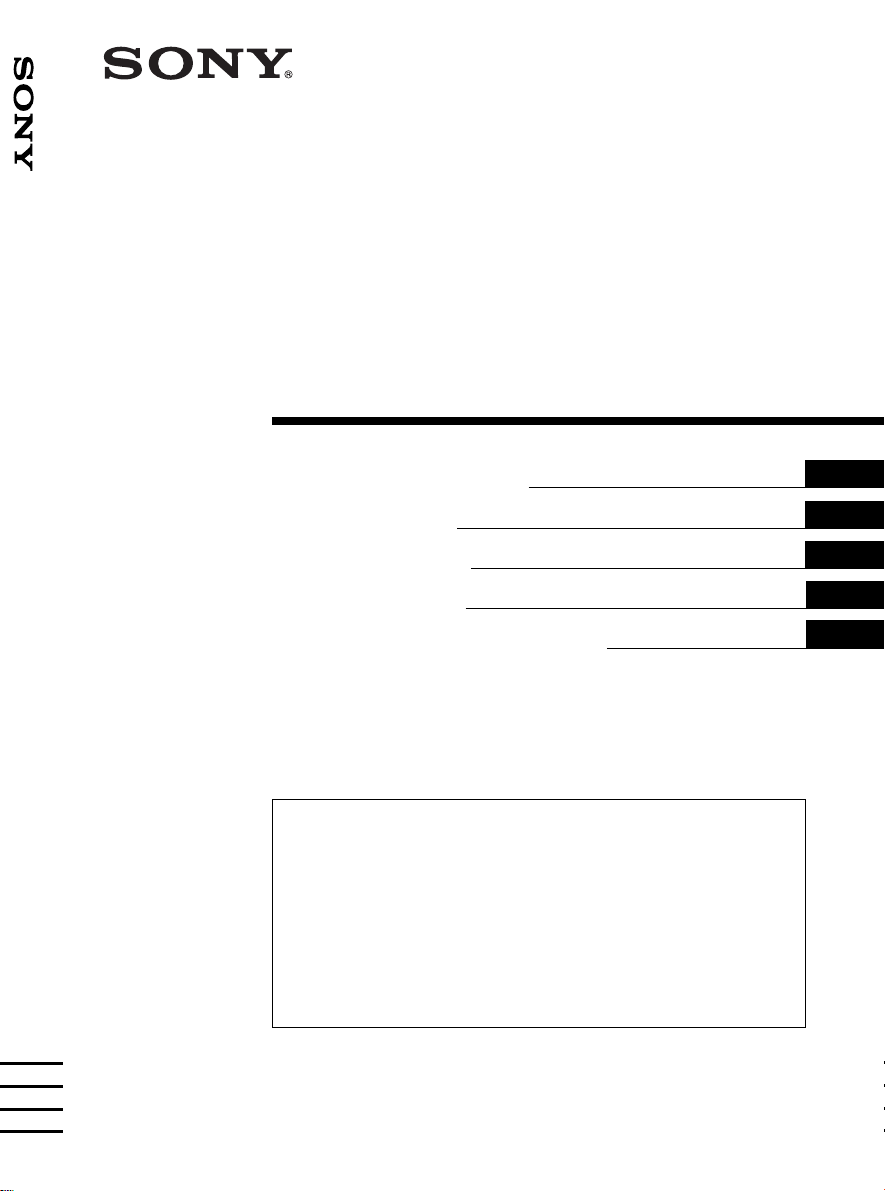
FM/MW/LW Cassette Car Stereo
3-047-783-41 (1)
FM/MW/LW
Cassette
Car Stereo
XR-M500R
Operating Instructions
Návod k obsluze
Instrukcje Obsługi
Kullanım kılavuzu
Инструкция по эксплуатации
For installation and connections, see the supplied installation/connections
manual.
Informace o instalaci a zapojení naleznete v přiložené příručce Instalace /
zapojení.
Szczegóły dotyczące instalacji i podłączeń, proszę sprawdzić w dostarczonym,
osobnym podręczniku.
Kurma ve bağlantı işlemleri için ünite beraberindeki Kurma/Bağlantılar kılavuzuna
bakınız.
Перед установкой и подключениями обратитесь к прилагаемой инструкции
по установке и соединению.
GB
CZ
PL
TR
RU
XR-M500R
2000 Sony Corporation
Page 2
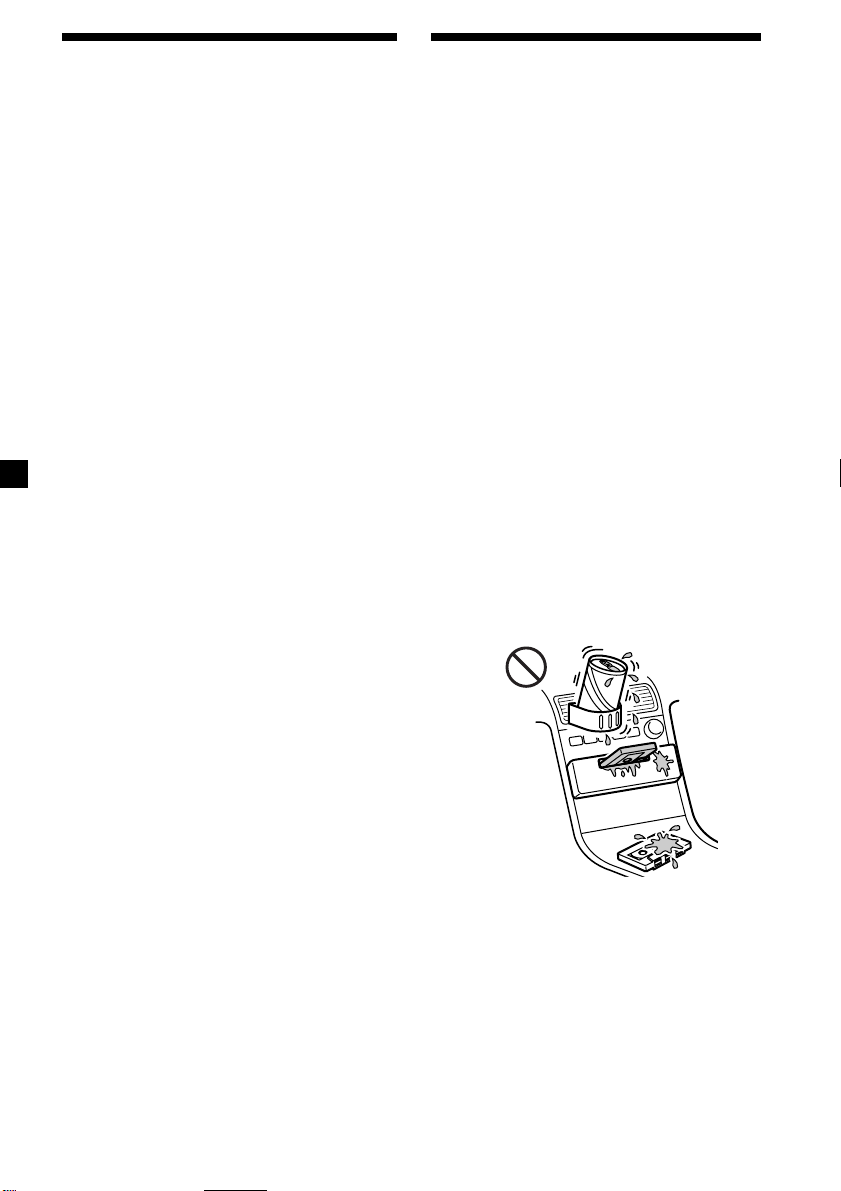
Welcome !
Precautions
Thank you for purchasing this Sony Cassette
Player. This unit lets you enjoy a variety of
features using the following controller
accessory:
Supplied accessory
Card remote commander RM-X96
Optional accessory
Rotary commander RM-X4S
In addition to the cassette playback and radio
operations, you can expand your system by
connecting an optional CD/MD unit*1.
When you operate this unit or a connected
optional CD unit with the CD TEXT function,
the CD TEXT information will appear in the
display when you play a CD TEXT disc*2.
*1You can connect a CD changer, an MD changer,
a CD player, or an MD player.
2
A CD TEXT disc is an audio CD that includes
*
information such as the disc name, artist name,
and track names.
This information is recorded on the disc.
• If your car was parked in direct sunlight
resulting in a considerable rise in
temperature inside the car, allow the unit to
cool off before operating it.
• If no power is being supplied to the unit,
check the connections first. If everything is
in order, check the fuse.
• If no sound comes from the speakers of a
two-speaker system, set the fader control to
the centre position.
• When a tape is played back for a long
period, the cassette may become warm
because of the built-in power amplifier.
However, this is not a sign of malfunction.
If you have any questions or problems
concerning your unit that are not covered in
this manual, please consult your nearest Sony
dealer.
To maintain high quality sound
If you have drink holders near your audio
equipment, be careful not to splash juice or
other soft drinks onto the car audio. Sugary
residues on this unit or cassette tapes may
contaminate the playback heads, reduce the
sound quality, or prevent sound reproduction
altogether.
Cassette cleaning kits cannot remove sugar
from the tape heads.
2
Page 3

Notes on Cassettes
Cassette care
• Do not touch the tape surface of a cassette, as
any dirt or dust will contaminate the heads.
• Keep cassettes away from equipment with
built-in magnets such as speakers and
amplifiers, as erasure or distortion on the
recorded tape could occur.
• Do not expose cassettes to direct sunlight,
extremely cold temperatures, or moisture.
• Slack in the tape may cause the tape to be
caught in the machine. Before you insert the
tape, use a pencil or similar object to turn the
reel and take up any slack.
Slack
• Distorted cassettes and loose labels can cause
problems when inserting or ejecting tapes.
Remove or replace loose labels.
Cassettes longer than 90 minutes
The use of cassettes longer than 90 minutes is
not recommended except for long continuous
play. The tape used for these cassettes is very
thin and tends to stretch easily. Frequent
playing and stopping of these tapes may cause
them to become entangled in the cassette deck
mechanism.
• The sound may become distorted while
playing the cassette. The cassette player head
should be cleaned after each 50 hours of use.
3
Page 4
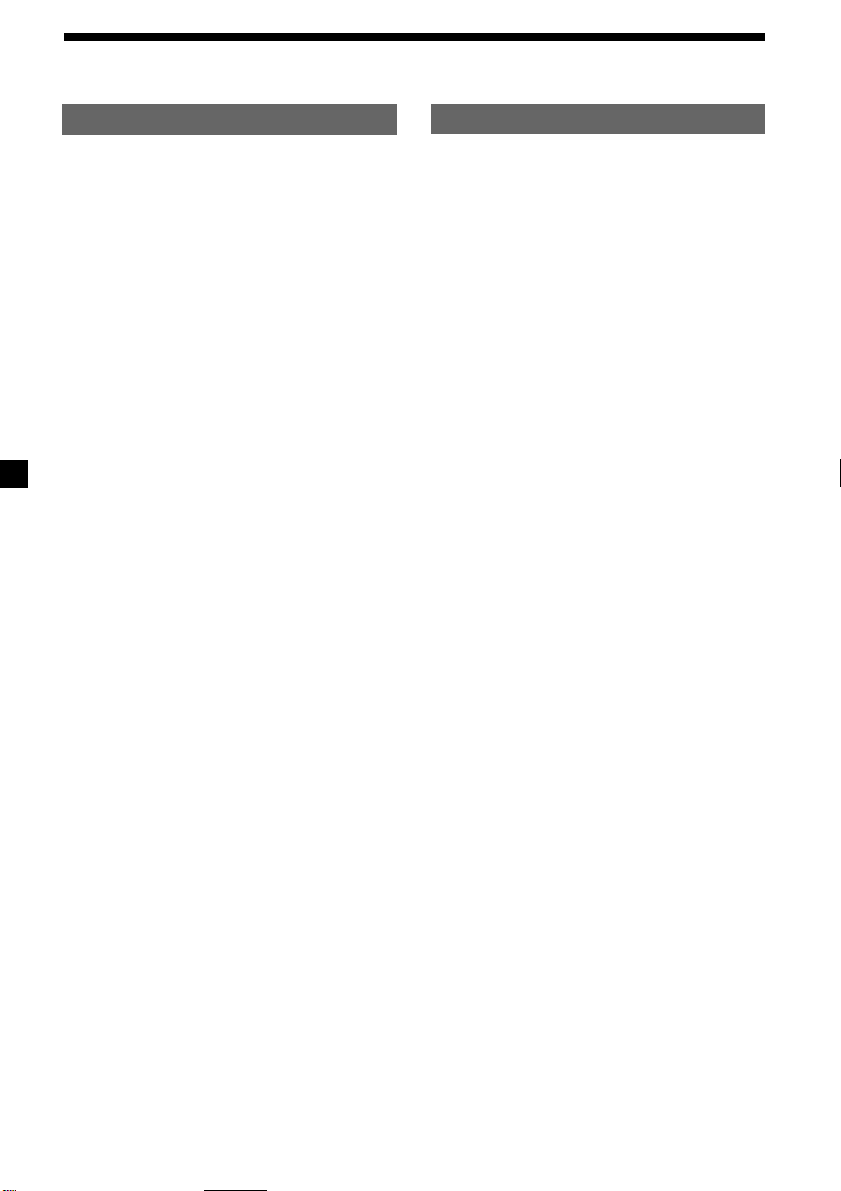
Table of Contents
This Unit Only
Location of controls ................................................. 5
Getting Started
Resetting the unit ................................................ 8
Security release settings ..................................... 8
Turning the unit on/off ..................................... 9
How to use the menu ......................................... 9
Setting the clock ................................................ 10
Cassette Player
Listening to a tape ............................................. 11
Playing a tape in various modes ..................... 12
Radio
Memorising stations automatically
— Best Tuning Memory (BTM) ................. 13
Memorising only the desired stations............ 13
Receiving the memorised stations .................. 14
RDS
Overview of the RDS function ........................ 15
Displaying the station name............................ 15
Retuning the same programme automatically
— Alternative Frequencies (AF) ................ 16
Listening to traffic announcements ................ 17
Presetting the RDS stations with the AF
and TA data .................................................. 18
Locating a station by programme type .......... 19
Setting the clock automatically ....................... 20
With Optional Equipment
CD/MD Unit
Playing a CD or MD ......................................... 26
Playing tracks repeatedly
— Repeat Play .............................................. 28
Playing tracks in random order
— Shuffle Play .............................................. 28
Labelling a CD
— Disc Memo ............................................... 29
Locating a disc by name
— List-up ...................................................... 30
Selecting specific tracks for playback
— Bank .......................................................... 31
DAB
Overview of DAB .............................................. 32
Basic operations of DAB .................................. 32
Presetting DAB services automatically
— BTM .......................................................... 33
Presetting DAB services manually
— Manual Preset Memory ......................... 34
Listening to a DAB programme ...................... 35
Settings on the audio reception....................... 36
Locating a DAB service by programme type
(PTY) .............................................................. 36
Other Functions
Labelling the rotary commander .................... 20
Using the rotary commander .......................... 21
Adjusting the sound characteristics ............... 23
Attenuating the sound ..................................... 23
Changing the sound and display settings ..... 23
Boosting the bass sound
— D-bass ....................................................... 24
Selecting the spectrum analyser ..................... 25
Adjusting the sound and frequency of the
equalizer preamplifier................................. 25
4
Additional Information
Maintenance....................................................... 37
Dismounting the unit ....................................... 38
Specifications ..................................................... 39
Troubleshooting guide ..................................... 40
Page 5
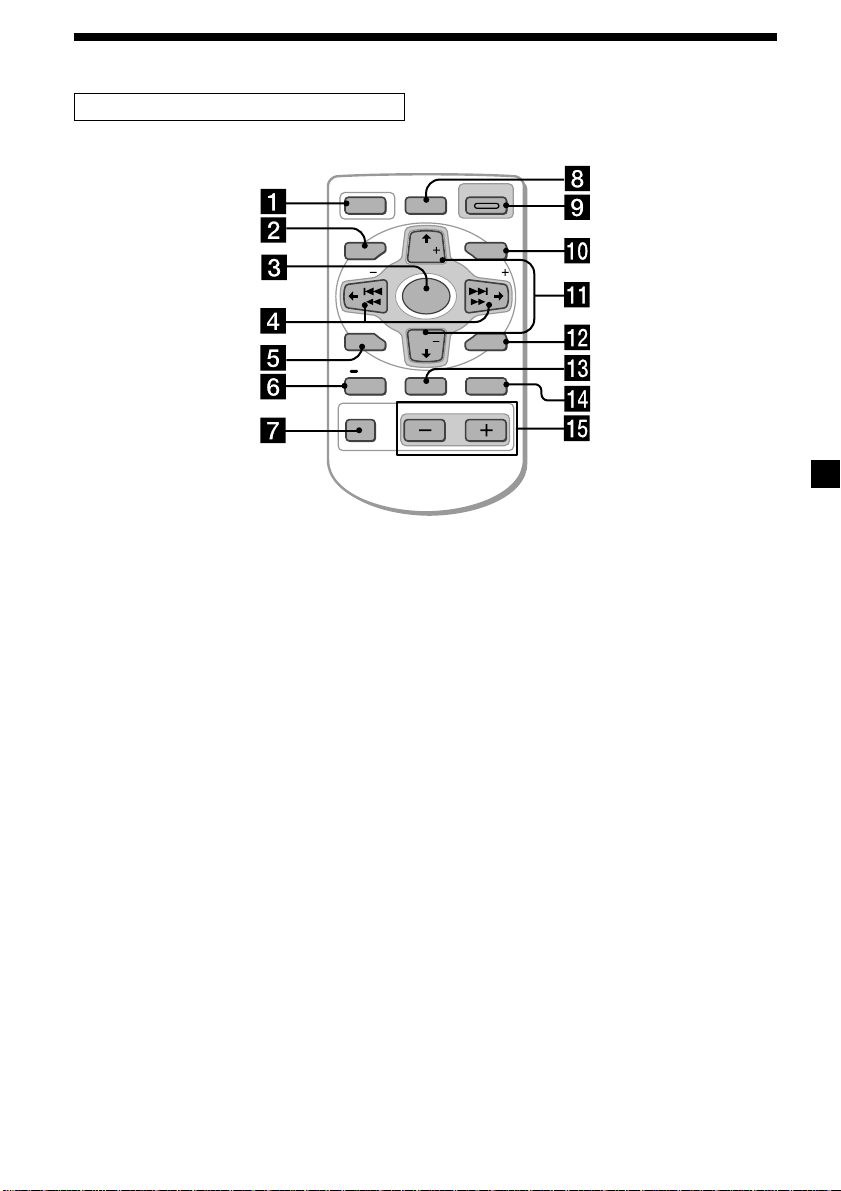
Location of controls
Card remote commander RM-X96
OFF
MENU LIST
SEEK
SOUND
PTY
DSPL AF/TA MODE
Refer to the pages listed for details.
1 OFF button 9, 11
2 MENU button 10, 12, 13, 14, 16, 18, 20,
24, 25, 27, 28, 29, 31, 33, 34, 36
3 SOURCE (TUNER/TAPE/CD/MD) button
9, 11, 13, 14, 25, 26, 30, 32, 33
4 </, (SEEK/AMS –/+) buttons
9, 10, 11, 12, 14, 16, 20, 23, 24, 25, 27, 28,
29, 31, 32, 34, 36
Automatic Music Sensor (./>)
11, 27
Manual search (m/M) 27
Seek 14
5 SOUND button 23
6 DSPL/PTY (display mode change/
programme type) button
19, 26, 27, 29, 36
7 ATT (attenuate) button 23
8 D-BASS button 24
9 OPEN/CLOSE button 11
0 LIST button 29, 30, 35
qa M/m (DISC/PRST +/–) buttons
9, 10, 12, 13, 14, 16, 18, 19, 20, 24, 25,
27, 28, 29, 30, 31, 32, 33, 34, 36
During radio reception:
Preset stations select 14
During CD/MD playback:
Disc change 27
OPEN/CLOSE
D-BASS
DISC
SEEK
SOURCE
DISC
ENTER
VOLATT
qs ENTER button 10, 12, 13, 14, 16, 18, 19,
20, 24, 25, 27, 29, 30, 31, 33, 34, 35, 36
qd AF/TA button 16, 17, 18
qf MODE button
11, 12, 13, 14, 26, 30, 32, 33
During tape playback:
Playback direction change 11
During radio reception:
BAND select 13, 14
During CD/MD playback:
CD/MD unit select 26
qg VOL (Volume adjust) buttons
A unit turned off by pressing (OFF) for two
seconds cannot be operated with the card
remote commander unless (SOURCE) on the
unit is pressed or a cassette is inserted to
activate the unit first.
5
Page 6
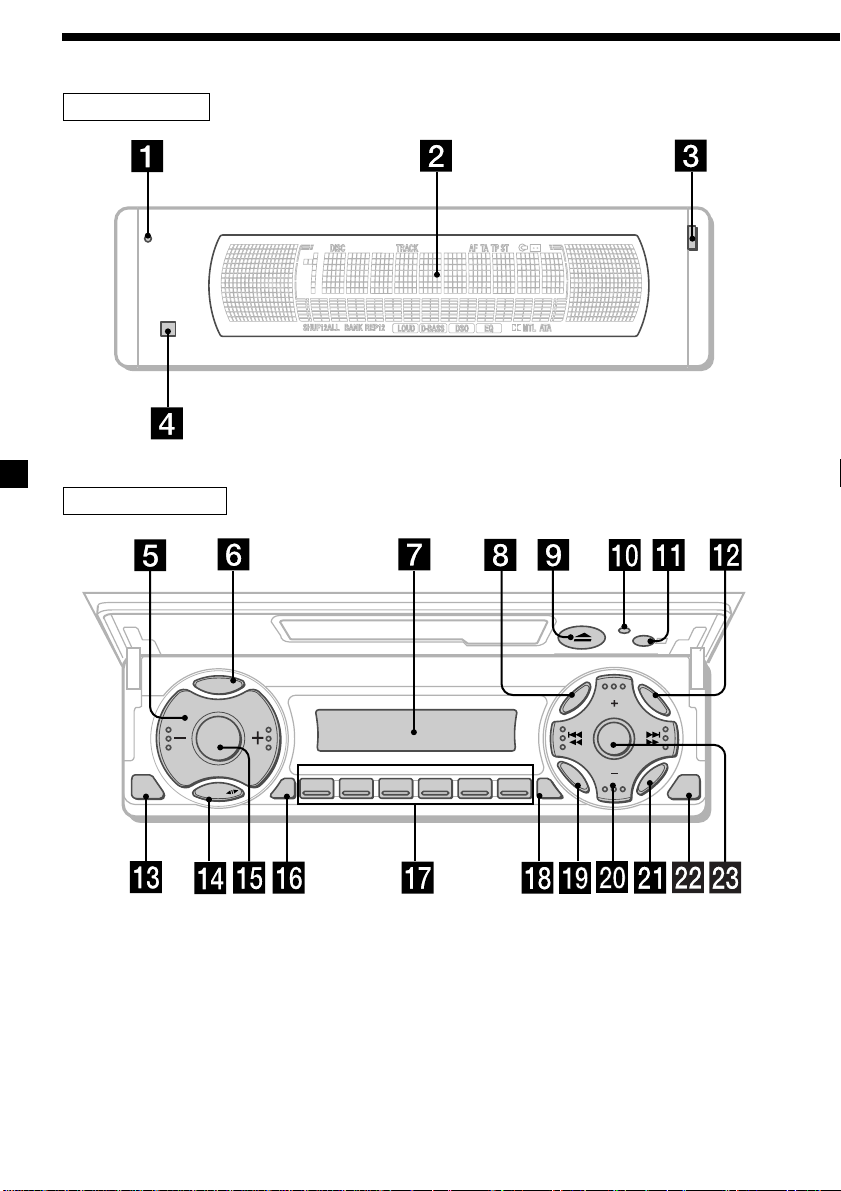
Location of controls
Security side
Operation side
T
Y
P
P
S
L
OFF
D
SOURCE
M
O
D
E
REP SHUF
123456
MENU
SOUND
TAAF
DISC
D-BASS
DISC
LIST
ENTER
CLOSE
XR-M500R
6
Page 7
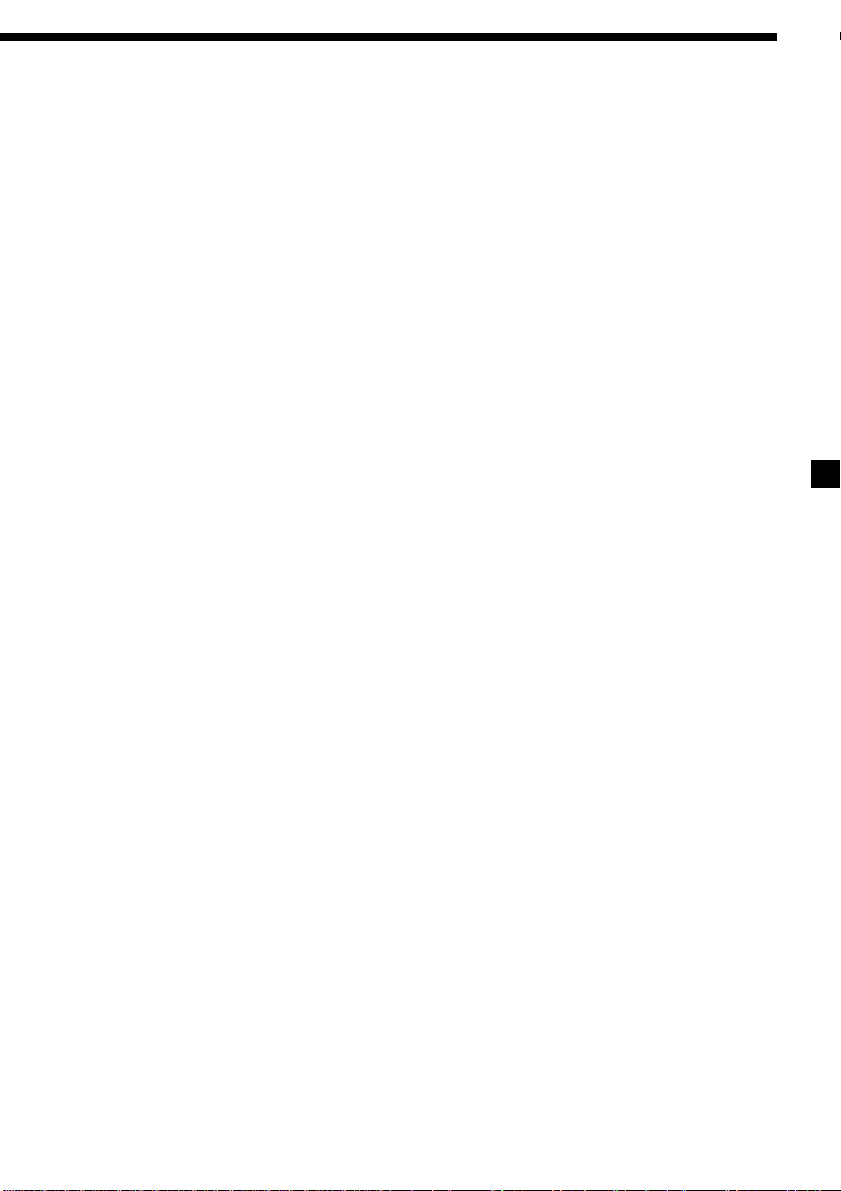
The corresponding buttons of the unit
control the same functions as those on
the card remote commander.
10 Reset button 8
2 Main display window
3 OPEN button 38
4qa Receptor for the card remote
commander
5 Volume adjust buttons
6 DSPL/PTY (display mode change/
programme type) button
7 Sub display window
8 MENU button
9
Z (eject) button 11
qs LIST button
qd OFF button*
qf MODE button
qg SOURCE (TUNER/TAPE/CD/MD) button
qh AF button 16, 18
qj Number buttons
During radio reception:
Preset number select
13, 14, 17, 33, 34
During tape playback:
(1) REP 12
During CD/MD playback:
(1) REP 28
(2) SHUF 28
9
qk TA button 16, 17, 18
ql SOUND button
w; PRST/DISC +/– (cursor up/down) buttons
SEEK/AMS –/+ (cursor left/right) buttons
13
wa ENTER button
ws CLOSE button
wd D-BASS button
* Warning when installing in a car
without ACC (accessory) position on
the ignition key switch
Be sure to press (OFF) on the unit for
two seconds to turn off the clock display
after turning off the engine.
When you press (OFF) only momentarily,
the clock display does not turn off and this
causes battery wear.
7
Page 8
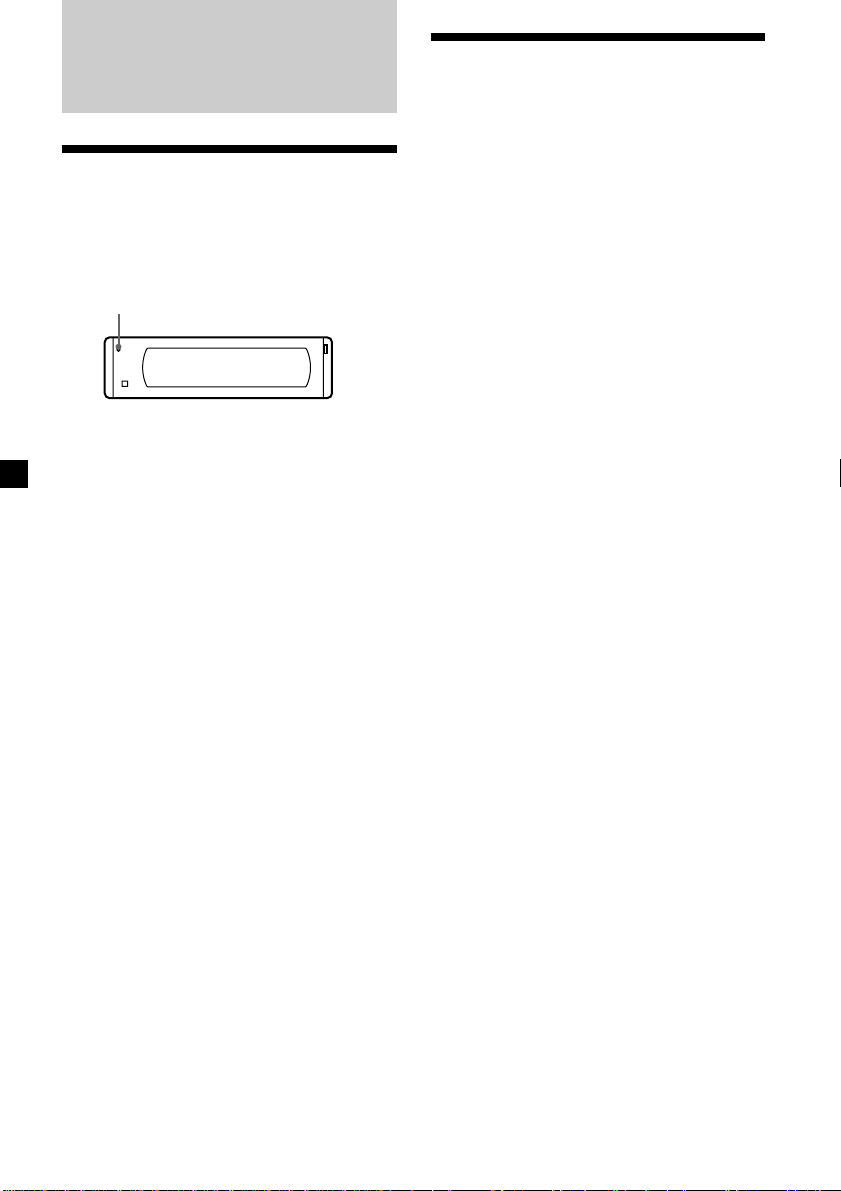
Getting Started
Resetting the unit
Before operating the unit for the first time or
after replacing the car battery, you must reset
the unit.
Press the reset button with a pointed object,
such as a ballpoint pen.
Reset button
Note
Pressing the reset button will erase the clock
setting and some memorised functions.
Security release settings
Do the following initial settings before you
operate the unit for the first time, after
replacing the car battery, or after resetting the
unit.
Be sure to make these settings, otherwise the
front panel remains disabled and you will be
unable to operate the unit.
1 Press the reset button.
“Code in” appears.
2 Press the buttons on the card remote
commander, and send the security code.
Please refer to the supplied insert for details
on the security code buttons.
When the code has been confirmed, the
display changes to clock, and you can
operate the unit normally.
Notes
• When you leave the car, take the card remote
control with you.
• If you forget the security code, consult your Sony
Service Centre. Be sure to bring the card remote
control with you.
8
Page 9
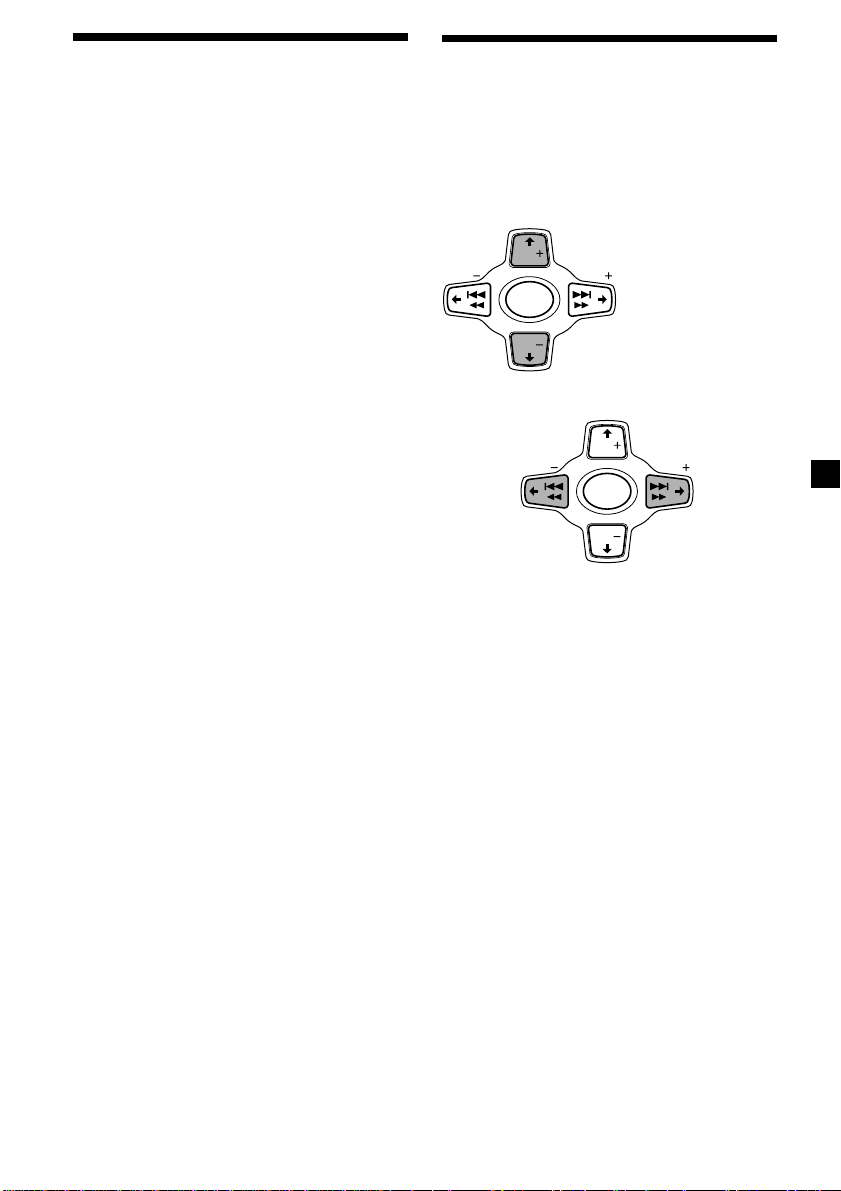
Turning the unit on/off
Turning on the unit
Press (SOURCE) or insert a cassette in the unit.
For details on operation, refer to page 11
(cassette player) and page 13 (radio).
Turning off the unit
Press (OFF) to stop tape playback or FM/
MW/LW reception (the key illumination and
display remains on).
Press (OFF) for two seconds to completely
turn off the unit.
Note
If your car has no ACC position on the ignition key
switch, be sure to turn the unit off by pressing
(OFF) for two seconds to avoid car battery wear.
How to use the menu
This unit is operated by selecting items from a
menu.
To select, first enter the menu mode and
choose M/m (up/down), or choose </,
(left/right).
M/m
DISC
SEEK SEEK
SOURCE
DISC
</,
< :
To select
leftwards
SEEK SEEK
M : To select upwards
m : To select downwards
DISC
SOURCE
DISC
, :
To select
rightwards
9
Page 10
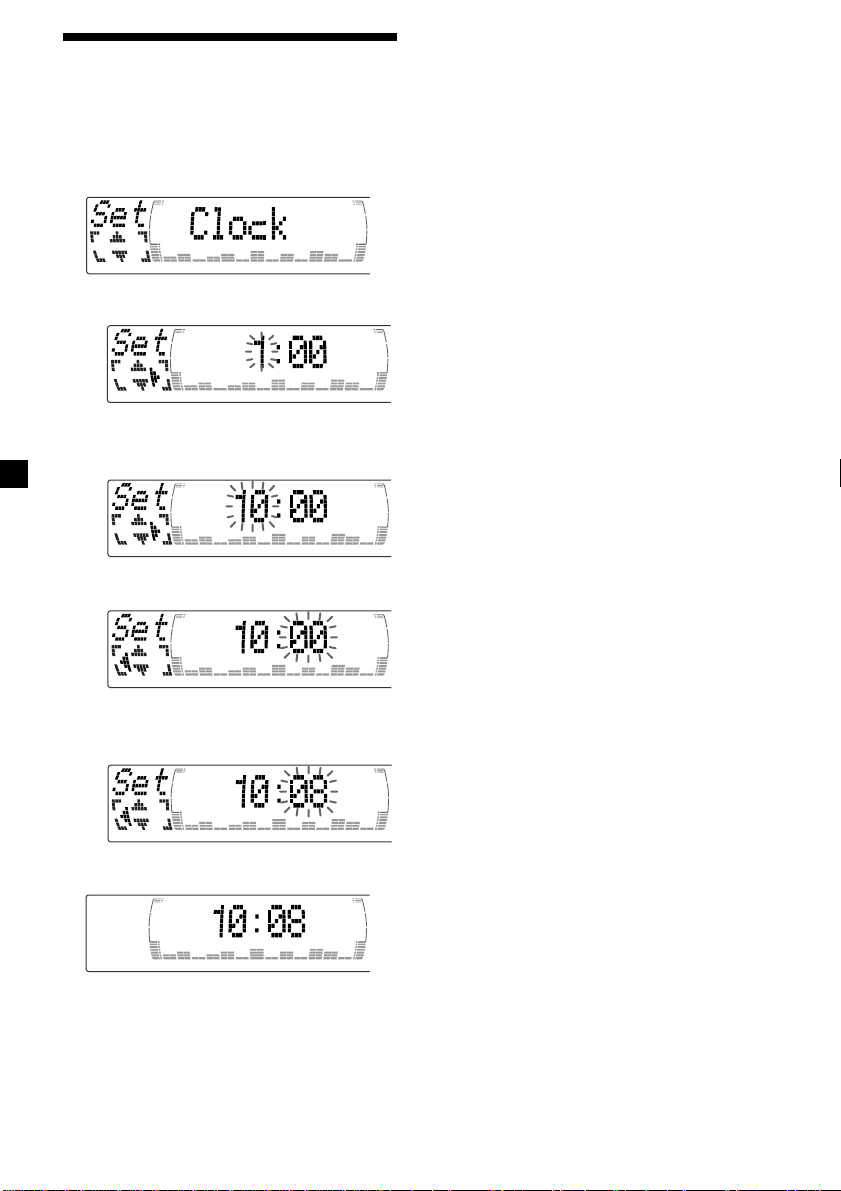
Setting the clock
The clock uses a 24-hour digital indication.
Example: To set the clock to 10:08
1 Press (MENU), then M or m repeatedly
until “Clock” appears.
1 Press (ENTER).
The hour indication flashes.
2 Press M or m to set the hour.
3 Press ,.
Tips
• You can use the convenient CT function to set
the clock automatically (page 20).
• When the D.Info mode is set to “on,” the time is
always displayed (except for some functions of
SA mode) (page 23).
The minute indication flashes.
4 Press M or m to set the minute.
2 Press (ENTER).
The clock starts.
10
Page 11
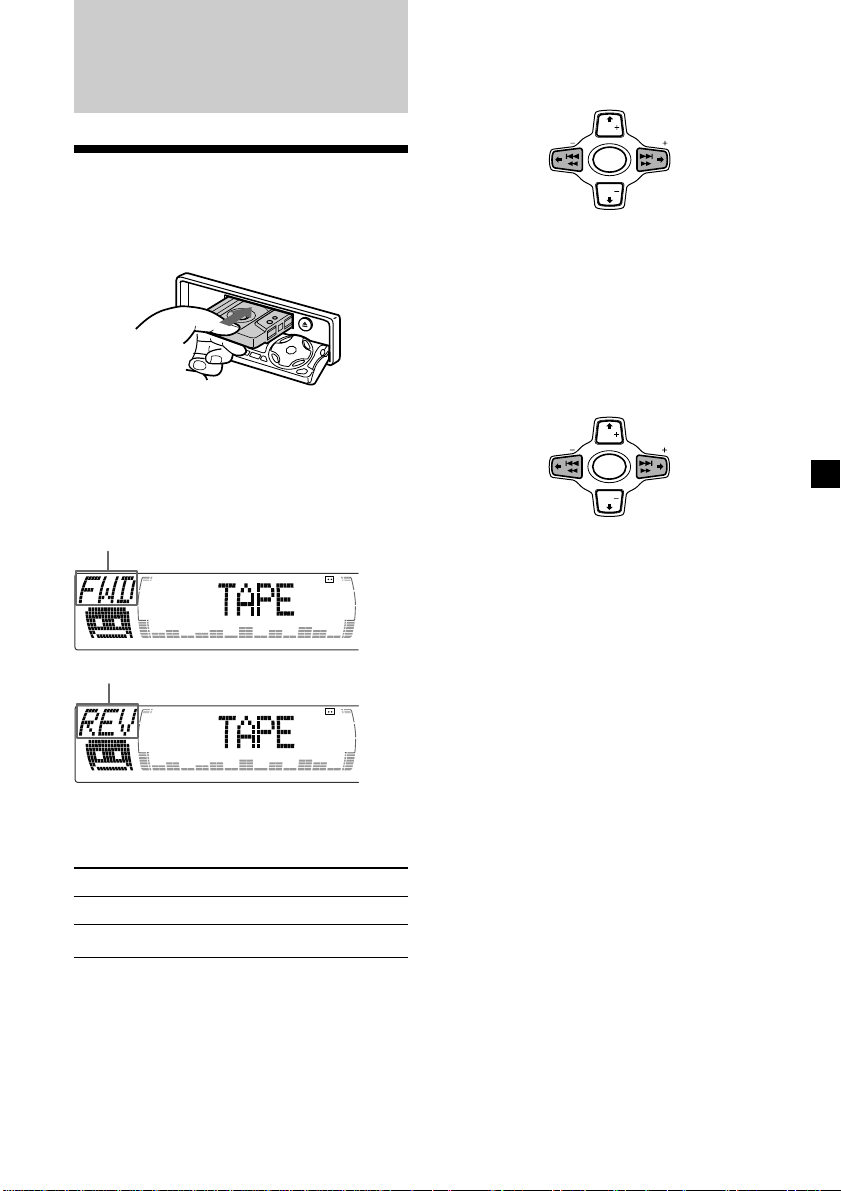
Cassette Player
Listening to a tape
1 Press (OPEN/CLOSE) of the card remote
commander and insert a cassette.
Playback starts automatically.
2 Press (OPEN/CLOSE) of the card remote
commander to close the front panel.
If a cassette is already inserted, to start
playback, press (SOURCE) repeatedly until
“FWD” or “REV” appears.
The side facing up is played.
Fast-winding the tape
During playback, press and hold
m or M.
DISC
m :
Rewind
SEEK SEEK
SOURCE
DISC
M :
Fast-forward
To start playback during fast-forwarding or
rewinding, press (MODE) (o).
Locating a specific track
— Automatic Music Sensor (AMS)
During playback, press . or >
momentarily for each track you want to
skip.
You can skip up to nine tracks at one time.
. :
To locate
preceding
tracks
Note
The AMS function may not work when:
— the blanks between tracks are shorter than
four seconds
— there is noise between tracks
— there are long sections of low volume or quiet
sections.
DISC
SEEK SEEK
SOURCE
DISC
> :
To locate
succeeding
tracks
The side facing down is played.
Tip
To change the tape‘s playback direction, press
(MODE) (o).
To Press
Stop playback (OFF)
Eject the cassette (OPEN/CLOSE) then Z
In the Motion Display mode, all the items are
scrolled in the display one by one in order.
Tip
The Motion Display mode can be turned off. (See
“Changing the sound and display settings” on
page 23.)
11
Page 12
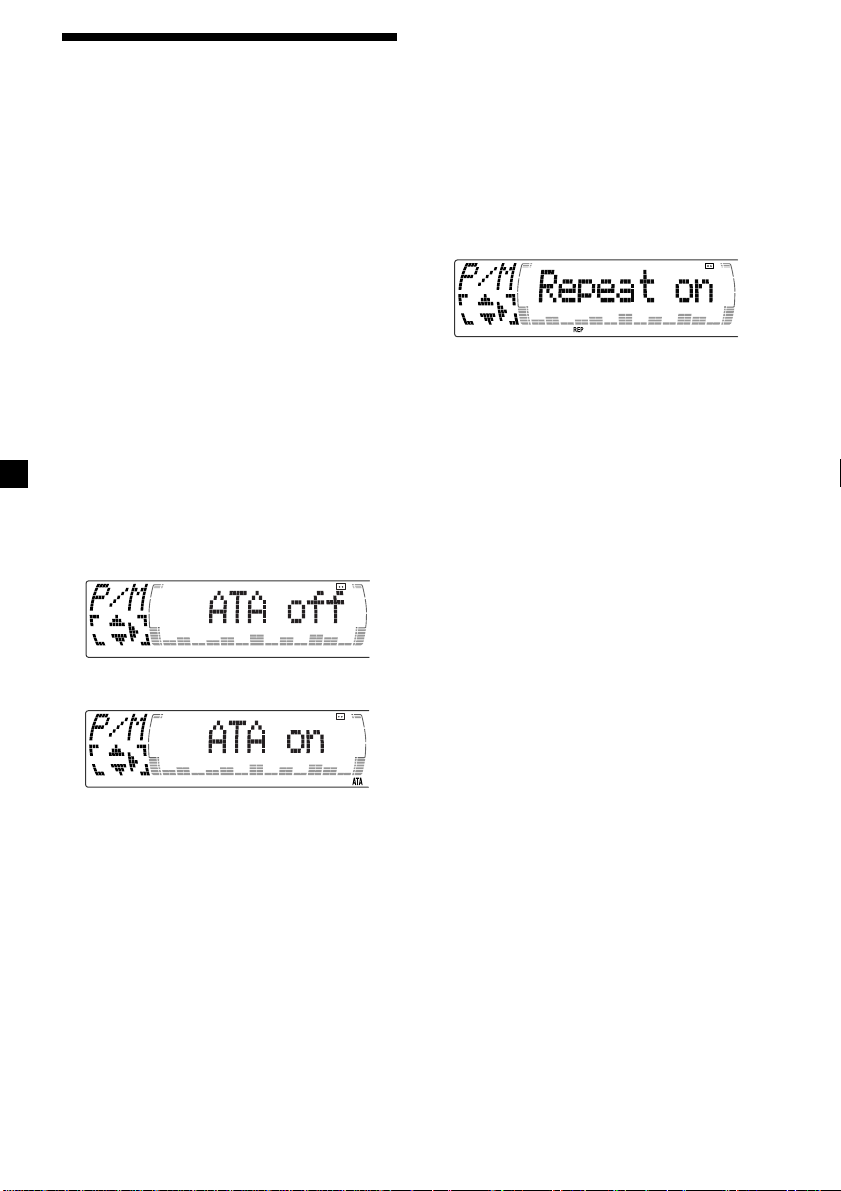
Playing a tape in various
modes
Playing tracks repeatedly
— Repeat Play
1 During playback, press (MENU).
You can play the tape in various modes:
•Repeat (Repeat Play) repeats the current
track.
•NR (Dolby NR) lets you select the Dolby* NR
B system.
•Metal lets you play a metal or CrO2 tape.
•B.Skip (Blank Skip) skips blanks longer than
eight seconds.
•ATA (Automatic Tuner Activation) turns on
the tuner automatically when fast-winding
the tape.
* Dolby noise reduction manufactured under
license from Dolby Laboratories.
”DOLBY“ and the double-D symbol are
trademarks of Dolby Laboratories.
1 During playback, press (MENU).
2 Press M or m repeatedly until the desired
item appears.
Each time you press m, the item changes as
follows:
Repeat t NR t Metal t B.Skip t ATA
3 Press , to select “on.”
2 Press M or m repeatedly until “Repeat”
appears.
3 Press , repeatedly until “Repeat on” in
the display appears.
Repeat on y Repeat off
Repeat Play starts.
To return to normal playback mode, select
“Repeat off” in step 3.
Tips
• If you select the mode using the buttons on the
unit, press (1) (REP) repeatedly until the desired
mode appears.
• During repeat playback, press (MODE). “REP”
disappears from the display and repeat mode is
cancelled.
Play mode starts.
4 Press (ENTER).
To return to normal playback mode, select
“off” in step 3.
Tip
While the ATA function is activated, the display
(TAPE y TUNER) can be changed by pressing
(DSPL/PTY).
12
Page 13
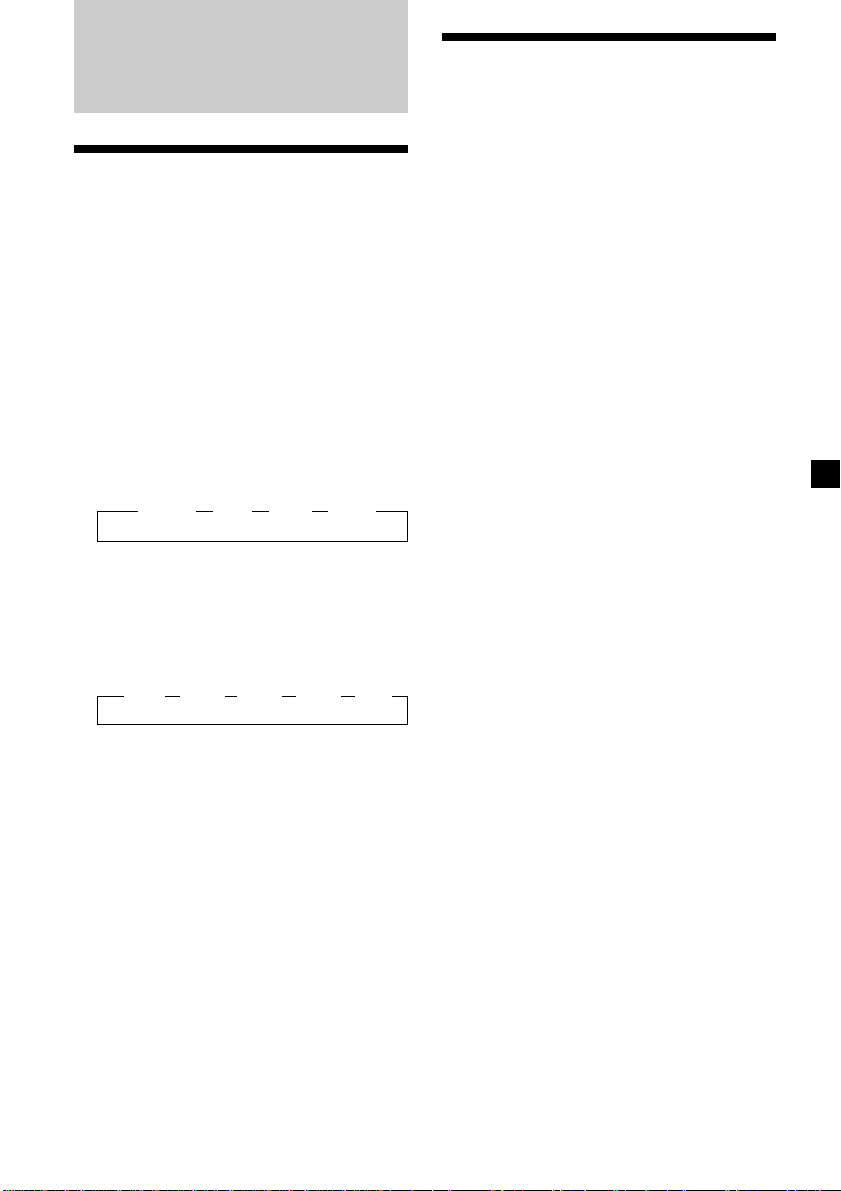
Radio
Memorising stations
automatically
— Best Tuning Memory (BTM)
The unit selects the stations with the strongest
signals and memorises them in the order of
their frequencies. You can store up to 6 stations
on each band (FM1, FM2, FM3, MW, and LW).
Caution
When tuning in stations while driving, use
Best Tuning Memory to prevent accidents.
1 Press (SOURCE) repeatedly to select the
tuner.
Each time you press (SOURCE), the source
changes as follows:
B Tuner B CD* B MD* B TAPE
* If the corresponding optional equipment is
not connected, this item will not appear.
2 Press (MODE) repeatedly to select the
band.
Each time you press (MODE), the band
changes as follows:
B FM1 B FM2 B FM3 B MW B LW
Memorising only the
desired stations
You can preset up to 18 FM stations (6 each for
FM1, 2, and 3), up to 6 MW stations, and up to
6 LW stations in the order of your choice.
1 Press (SOURCE) repeatedly to select the
tuner.
2 Press (MODE) repeatedly to select the
band.
3 Press . or > of the unit to tune in
the station that you want to store on the
number button.
4 Press the desired number button ((1) to
(6)) of the unit until “MEM” appears.
The number button indication appears in
the display.
Note
If you try to store another station on the same
number button, the previously stored station will
be erased.
3 Press (MENU), then press M or m
repeatedly until “BTM” appears.
4 Press (ENTER).
The unit stores stations in the order of their
frequencies on the number buttons.
A beep sounds when the setting is stored.
Notes
• The unit does not store stations with weak
signals. If only a few stations can be received,
some number buttons will retain their former
setting.
• When a number is indicated in the display, the
unit starts storing stations from the one currently
displayed.
13
Page 14
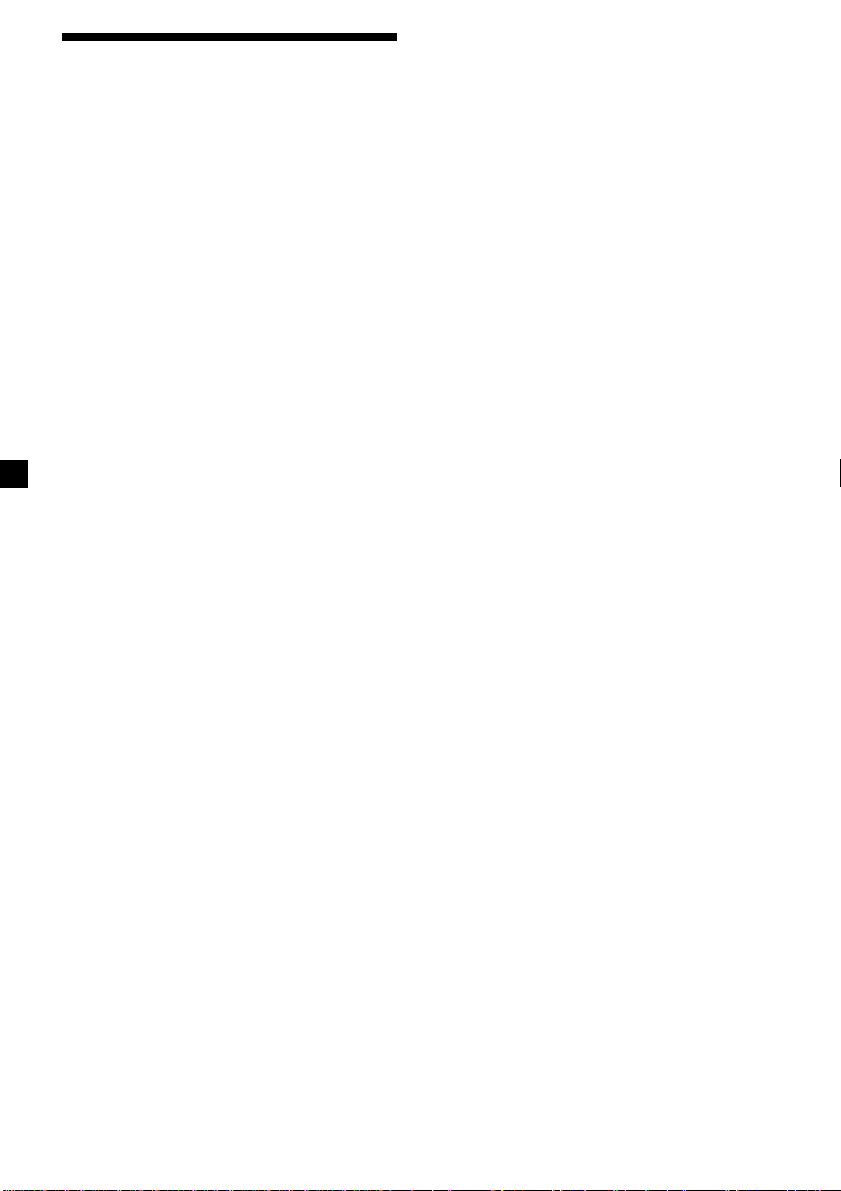
Receiving the memorised
stations
1 Press (SOURCE) repeatedly to select the
tuner.
2 Press (MODE) repeatedly to select the
band.
If FM stereo reception is poor
— Monaural Mode
1 During radio reception, press (MENU),
then press M or m repeatedly until
“Mono” appears.
2 Press , until “Mono on“ appears.
The sound improves, but becomes
monaural (“ST” disappears).
3 Press M (preset up) or m (preset down)
repeatedly to receive the stations in the
order they are stored in the memory.
Tip
If you memorising the station using the buttons on
the unit, press the number button ((1) to (6)) on
which the desired station is stored.
If you cannot tune in a preset
station
Press < or , to search for the station
(automatic tuning).
Scanning stops when the unit receives a
station. Press < or , repeatedly until the
desired station is received.
Note
If the automatic tuning stops too frequently, press
(MENU), then press M or m repeatedly until
“Local” (local seek mode) is displayed. Then press
, to select “Local on.” Press (ENTER).
During local reception and station selection,
“LCL Seek” appears in the display.
Only the stations with relatively strong signals will
be tuned in.
Tip
If you know the frequency of the station you want
to listen to, press and hold < or , until the
desired frequency appears (manual tuning).
3 Press (ENTER).
To return to normal mode, select
“Mono off” in step 2.
In the Motion Display mode, all the items are
scrolled in the display one by one in order.
Tip
The Motion Display mode can be turned off. (See
“Changing the sound and display settings” on
page 23.)
14
Page 15
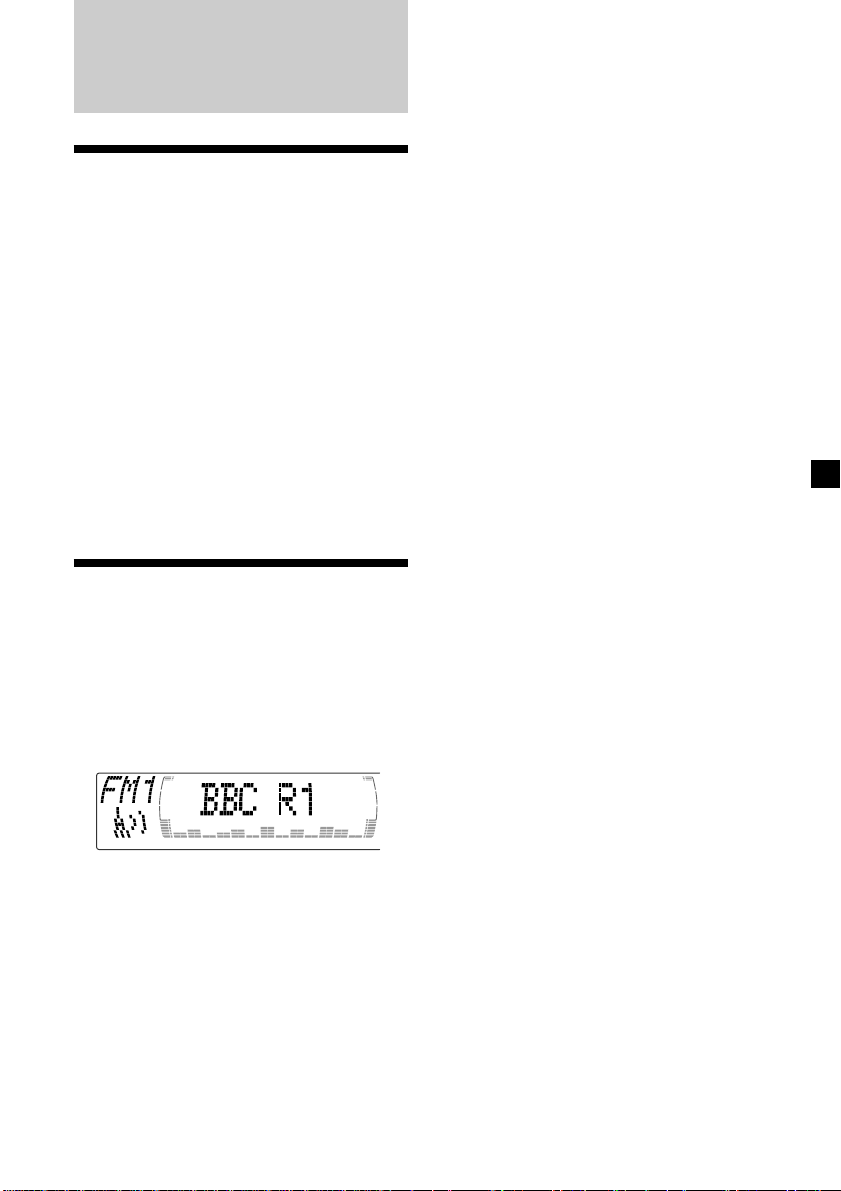
RDS
Overview of the RDS
function
Radio Data System (RDS) is a broadcasting
service that allows FM stations to send
additional digital information along with the
regular radio programme signal. Your car
stereo offers you a variety of services. Here are
just a few: retuning the same programme
automatically, listening to traffic
announcements, and locating a station by
programme type.
Notes
• Depending on the country or region, not all of
the RDS functions are available.
• RDS may not work properly if the signal strength
is weak or if the station you are tuned to is not
transmitting RDS data.
Displaying the station
name
In the Motion Display mode, all the items are
scrolled in the display one by one in order.
Tip
The Motion Display mode can be turned off. (See
“Changing the sound and display settings” on
page 23.)
The name of the current station lights up in the
display.
Select an FM station (page 13).
When you tune in an FM station that
transmits RDS data, the station name
appears in the display.
Note
The “*” indication means that an RDS station is
being received.
15
Page 16
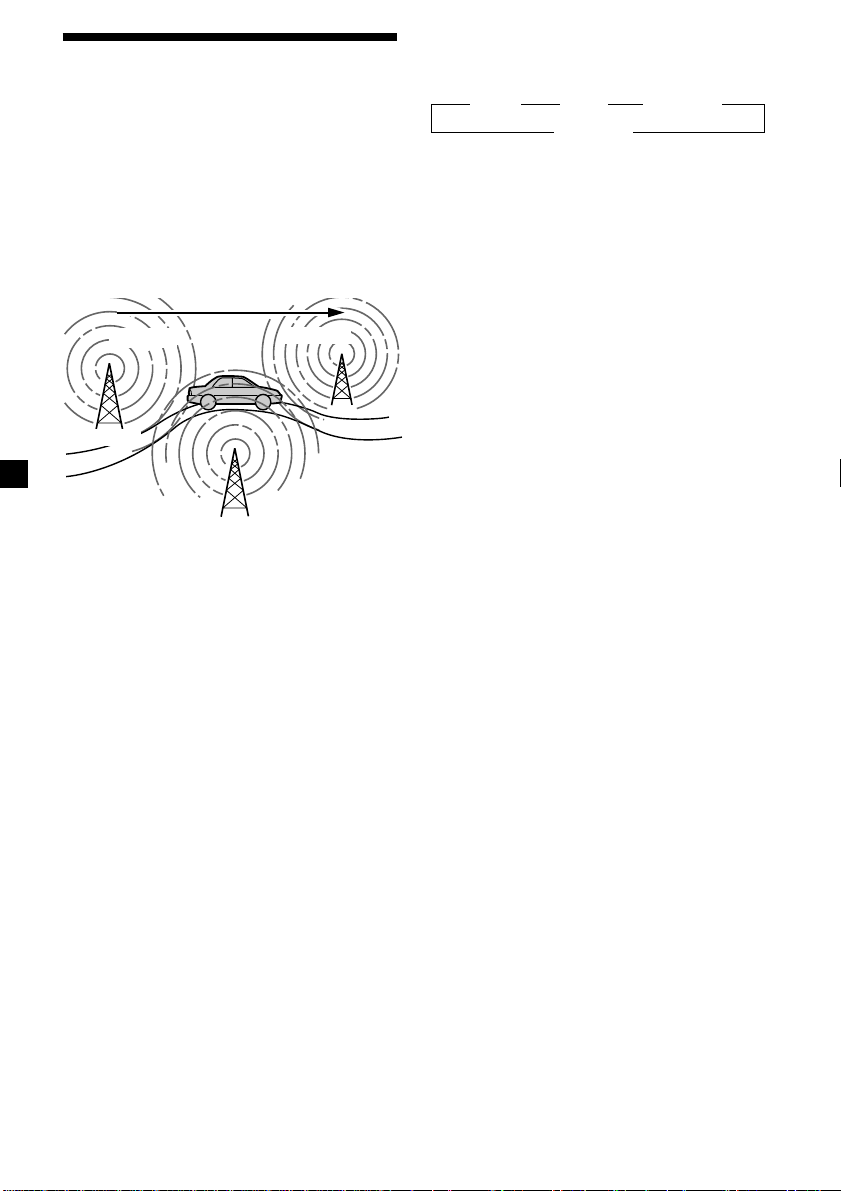
Retuning the same
programme automatically
— Alternative Frequencies (AF)
The Alternative Frequencies (AF) function
automatically selects and retunes the station
with the strongest signal in a network. By
using this function, you can continuously
listen to the same programme during a longdistance drive without having to retune the
station manually.
Frequencies change automatically.
98.5MHz
Station
1 Select an FM station (page 13).
2 Press (AF/TA) repeatedly until “AF on”
appears.
The unit starts searching for an alternative
station with a stronger signal in the same
network.
Tip
If you select the mode using the buttons on the
unit, press (AF) until “AF on” appears.
96.0MHz
102.5MHz
Changing the display item
Each time you press (AF/TA), the item changes
as follows:
B AF on B TA on B AF TA on*
AF TA off b
* Select this to turn on both the AF and TA
functions.
Tips
• Each time you press (AF) on the unit, the item
changes as follows:
AF on y AF off
• Each time you press (TA) on the unit, the item
changes as follows:
TA on y TA off
Notes
• When there is no alternative station in the area
and you do not need to search for an alternative
station, turn the AF function off by pressing
(AF/TA) repeatedly until “AF TA off” appears.
• When “NO AF” and the station name flash
alternately, it means that the unit cannot find an
alternative station in the network.
• If the station name starts flashing after selecting
a station with the AF function on, this indicates
that no alternative frequency is available. Press
< or , while the station name is flashing
(within eight seconds). The unit starts searching
for another frequency with the same PI
(Programme Identification) data (“PI Seek”
appears and no sound is heard). If the unit
cannot find another frequency, “NO PI” appears,
and the unit returns to the previously selected
frequency.
Listening to a regional programme
The “REG on” (regional on) function lets you
stay tuned to a regional programme without
being switched to another regional station.
(Note that you must turn the AF function on.)
The unit is factory preset to “REG on,” but if
you want to turn off the function, do the
following.
16
1 During radio reception, press (MENU),
then press M or m repeatedly until “REG”
appears.
2 Press , until “REG off” appears.
3 Press (ENTER).
Note that selecting “REG off” might cause
the unit to switch to another regional
station within the same network.
To return to regional on, select “REG on” in
step 2.
Note
This function does not work in the United
Kingdom and in some other areas.
Page 17
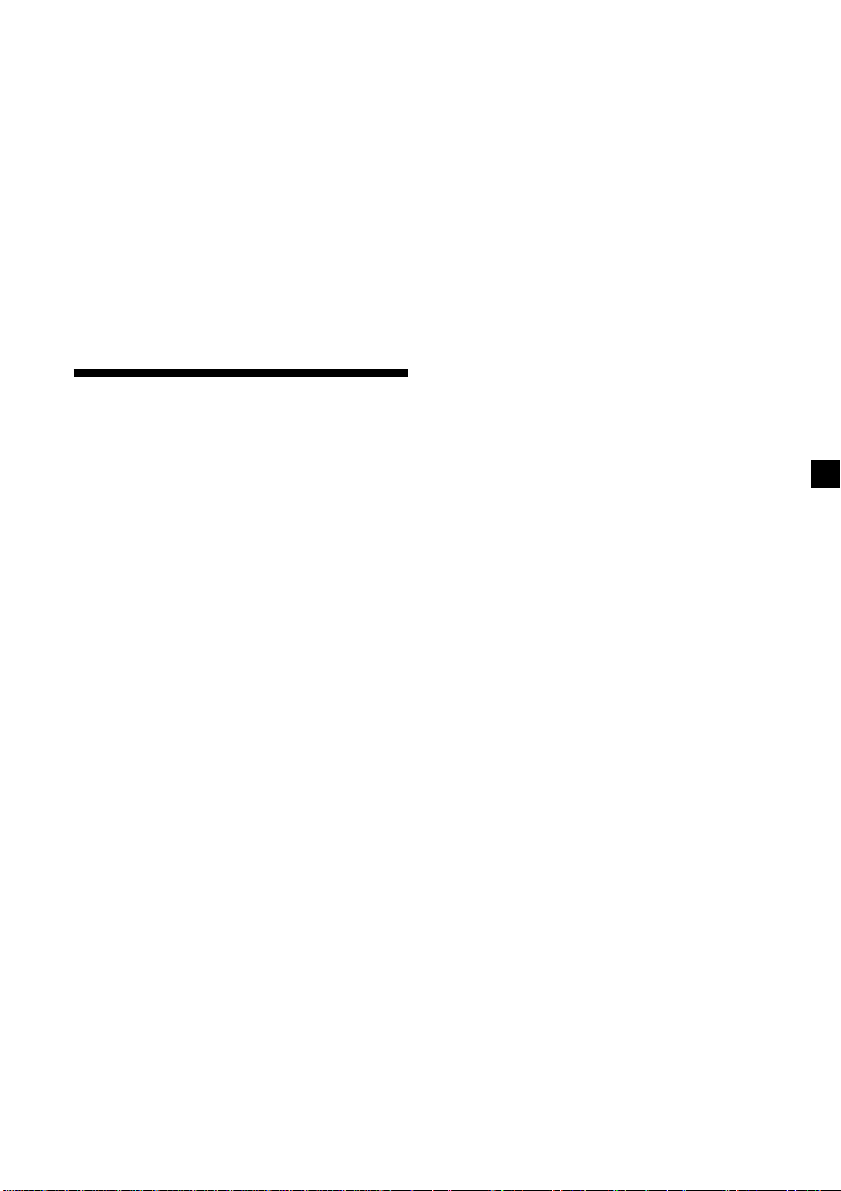
Local link function
(United Kingdom only)
The Local Link function lets you select other
local stations in the area, even if they are not
stored on your number buttons.
1 Press a number button of the unit that
has a local station stored on it.
2 Within five seconds, press the number
button of the local station again.
3 Repeat this procedure until the desired
local station is received.
To cancel the current traffic
announcement
Press (AF/TA).
To cancel all traffic announcements, turn off
the function by pressing (AF/TA) until
“TA off” appears.
Presetting the volume of traffic
announcements
You can preset the volume level of the traffic
announcements beforehand so you won’t
miss the announcement. When a traffic
announcement starts, the volume will be
automatically adjusted to the preset level.
1 Select the desired volume level.
Listening to traffic
announcements
The Traffic Announcement (TA) and Traffic
Programme (TP) data let you automatically
tune in an FM station that is broadcasting
traffic announcements even if you are listening
to other programme sources.
Press (AF/TA) repeatedly until “TA on” or
“AF TA on” appears.
The unit starts searching for traffic
information stations. “TP” appears in the
display when the unit finds a station
broadcasting traffic announcements.
When the traffic announcement starts,
“TA” flashes. The flashing stops when the
traffic announcement is over.
Tips
• If the traffic announcement starts while you are
listening to another programme source, the unit
automatically switches to the announcement and
goes back to the original source when the
announcement is over.
• If you select the mode using the buttons on the
unit, press (TA) until “TA on” appears.
Note
“NO TP” flashes for five seconds if the received
station does not broadcast traffic announcements.
Then, the unit starts searching for a station that
broadcasts it.
2 Press (AF/TA) for two seconds.
“TA” appears and the setting is stored.
Receiving emergency
announcements
If an emergency announcement comes in while
you are listening to the radio, the programme
will automatically switch to it. If you are
listening to a source other than the radio, the
emergency announcements will be heard if
you set AF or TA to on. The unit will then
automatically switch to these announcements
no matter which source you are listening to at
the time.
17
Page 18
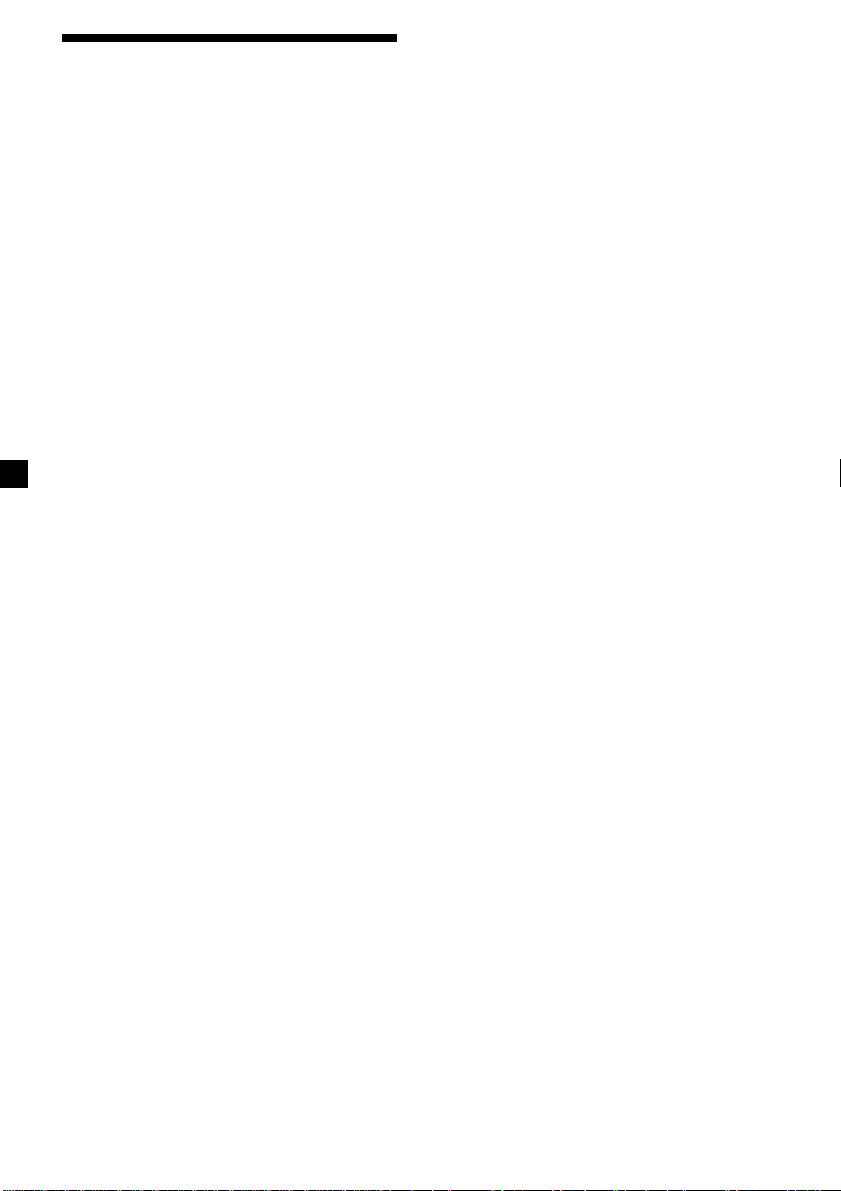
Presetting the RDS
stations with the AF and
TA data
When you preset RDS stations, the unit stores
each station’s data as well as its frequency, so
you don’t have to turn on the AF or TA
function every time you tune in the preset
station. You can select a different setting (AF,
TA, or both) for individual preset stations, or
the same setting for all preset stations.
Presetting the same setting for all
preset stations
1 Select an FM band (page 13).
2 Press (AF/TA) repeatedly to select either
“AF on,” “TA on” or “AF TA on” (for both
AF and TA functions).
Note that selecting “AF TA off” stores not
only RDS stations, but also non-RDS
stations.
Tip
If you select the mode using the buttons on the
unit, press (AF) and/or (TA) to select “AF on”
and/or “TA on.”
Note that selecting “AF off” or “TA off” stores
not only RDS stations, but also non-RDS
stations.
Presetting different settings for
each preset station
1 Select an FM band, and tune in the
desired station.
2 Press (AF/TA) repeatedly to select either
“AF on,” “TA on” or “AF TA on” (for both
AF and TA functions).
Tip
If you select the mode using the buttons on the
unit, press (AF) and/or (TA) to select “AF on”
and/or “TA on.”
3 Press the desired number button of the
unit and hold until “MEM” appears.
Repeat from step 1 to preset other stations.
Tip
If you want to change the preset AF and/or TA
setting after you tune in the preset station, you
can do so by turning the AF or TA function on or
off.
3 Press (MENU), then press M or m
repeatedly until “BTM” appears.
4 Press (ENTER).
“BTM” flashes.
18
Page 19
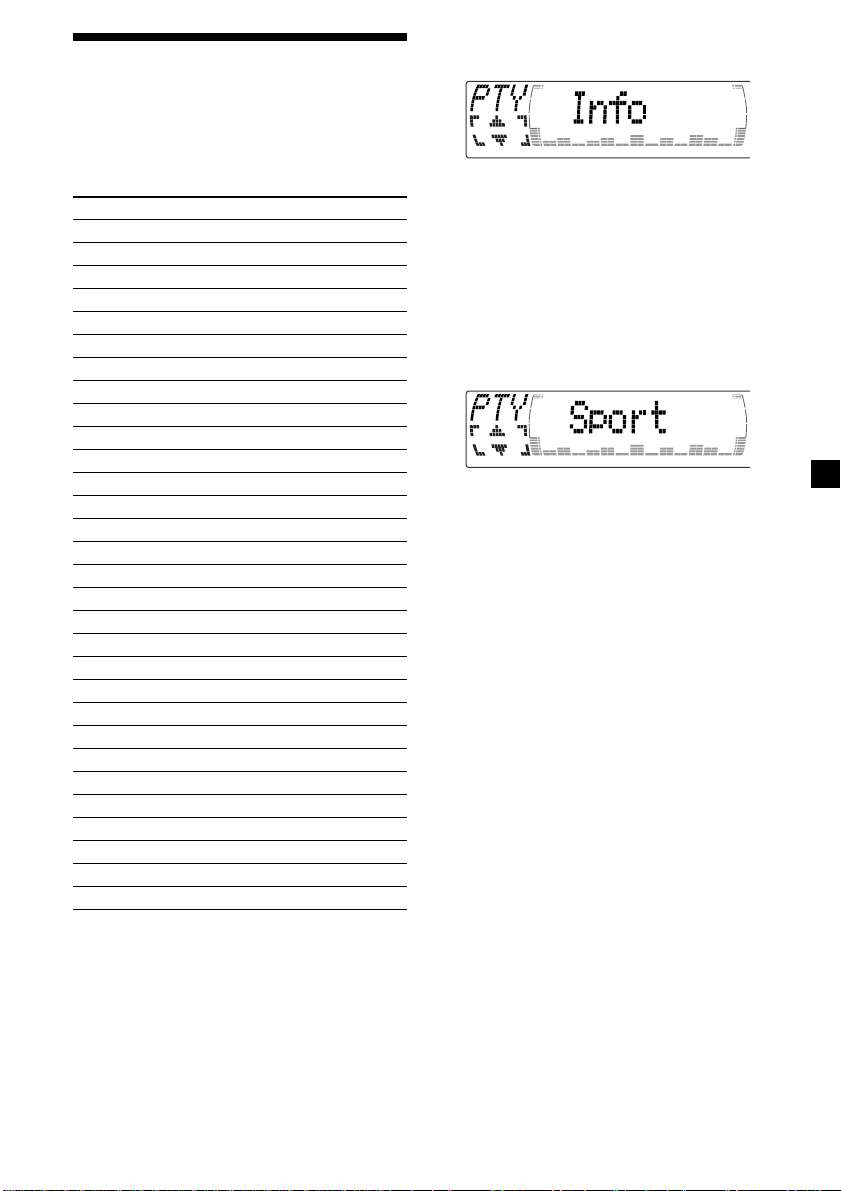
Locating a station by
programme type
You can locate the station you want by
selecting one of the programme types shown
below.
Programme types Display
News News
Current Affairs Affairs
Information Info
Sports Sport
Education Educate
Drama Drama
Culture Culture
Science Science
Varied Varied
Popular Music Pop M
Rock Music Rock M
Easy Listening Easy M
Light Classical Light M
Classical Classics
Other Music Type Other M
Weather Weather
Finance Finance
Children’s Programmes Children
Social Affairs Social A
Religion Religion
Phone In Phone In
Travel Travel
Leisure Leisure
Jazz Music Jazz
Country Music Country
National Music Nation M
Oldies Music Oldies
Folk Music Folk M
Documentary Document
Not specified None
1 Press (DSPL/PTY) during FM reception
until “PTY” appears.
The current programme type name appears
if the station is transmitting the PTY data.
“- - - - -” appears if the received station is
not an RDS station, or if the RDS data has
not been received.
2 Press M or m repeatedly until the desired
programme type appears.
The programme types appear in the order
shown in the table. Note that you cannot
select “None” (Not specified) for searching.
3 Press (ENTER).
The unit starts searching for a station
broadcasting the selected programme type.
Note
You cannot use this function in some countries
where no PTY (Programme Type selection) data is
available.
19
Page 20
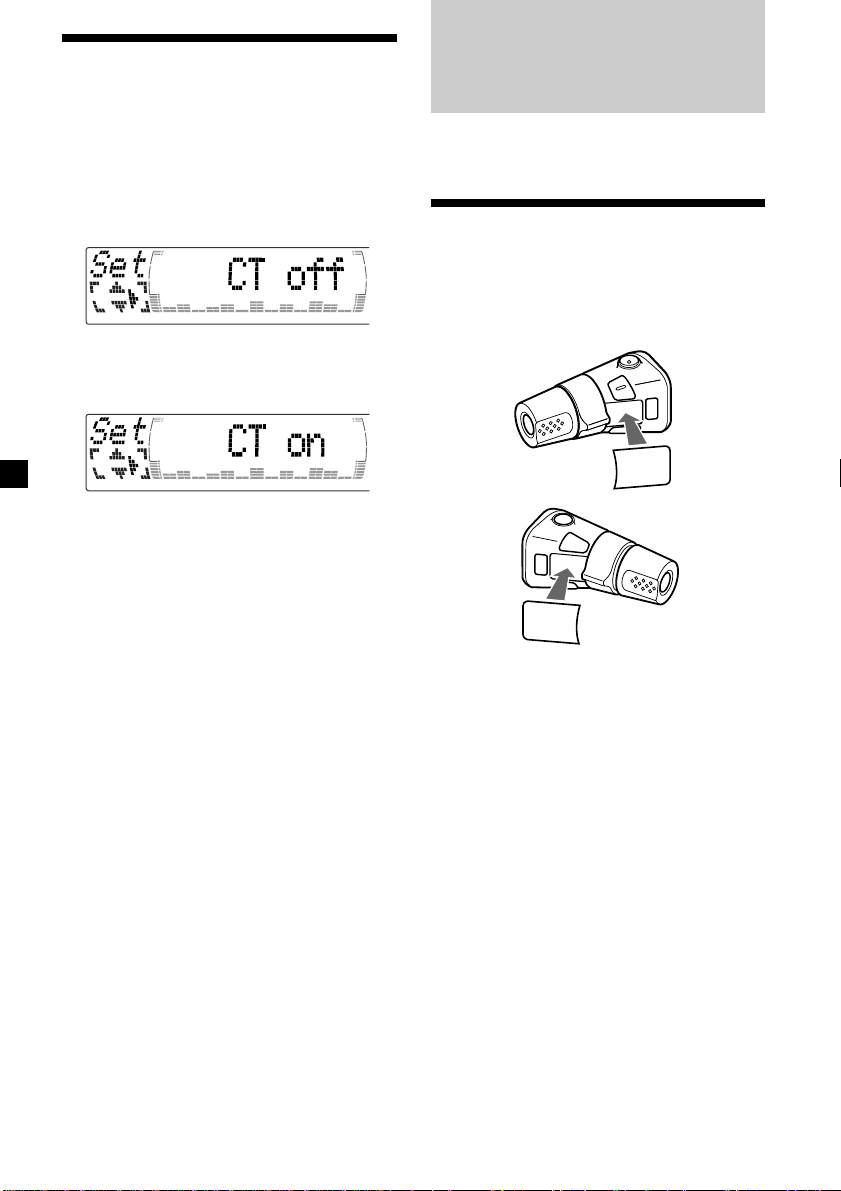
Setting the clock
automatically
Other Functions
The CT (Clock Time) data from the RDS
transmission sets the clock automatically.
1 During radio reception, press (MENU),
then press M or m repeatedly until “CT”
appears.
2 Press , repeatedly until “CT on”
appears.
The clock is set.
3 Press (ENTER) to return to the normal
display.
To cancel the CT function
Select “CT off” in step 2.
Notes
• The CT function may not work even though an
RDS station is being received.
• There might be a difference between the time
set by the CT function and the actual time.
You can also control this unit with the rotary
commander (optional).
Labelling the rotary
commander
Depending on how you mount the rotary
commander, attach the appropriate label as
shown in the illustration below.
SOUND
MODE
DSPL
DSPL
MODE
SOUND
20
Page 21
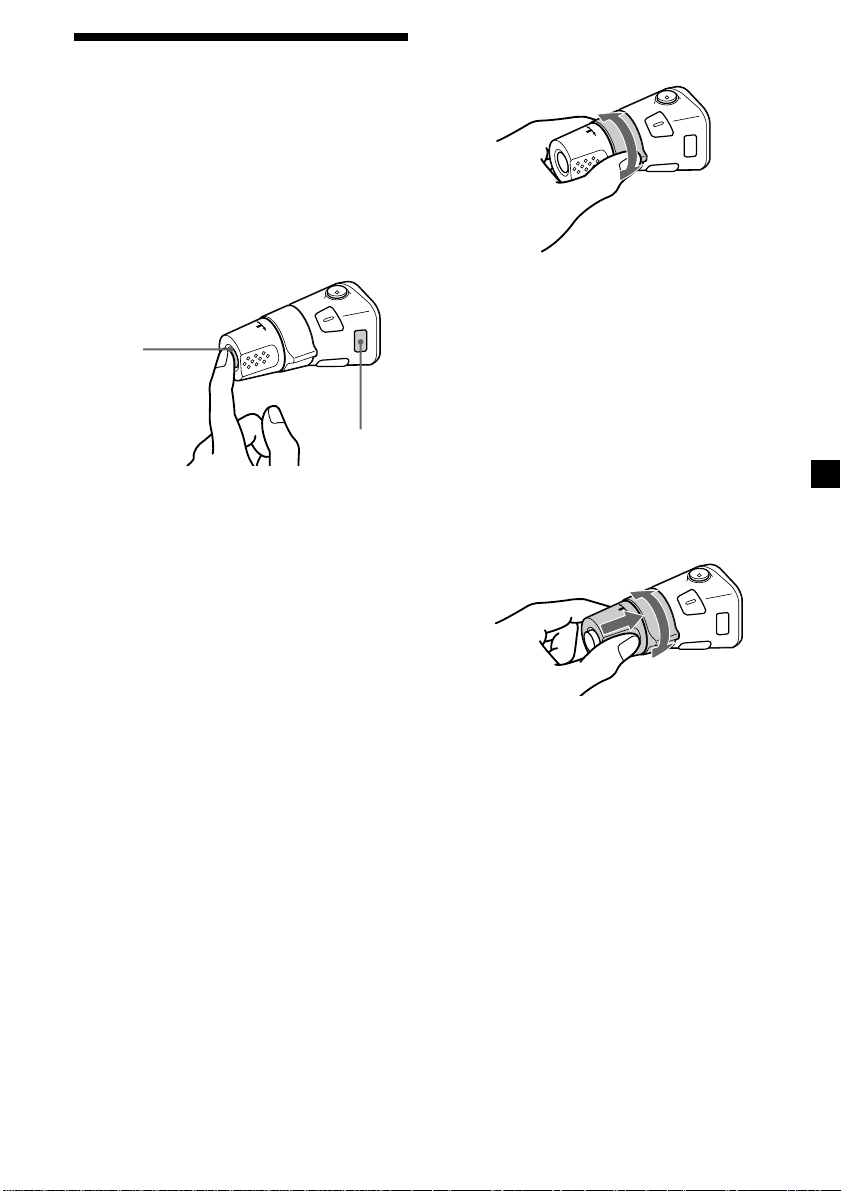
Using the rotary
commander
The rotary commander works by pressing
buttons and/or rotating controls.
You can also control the optional CD or MD
units with the rotary commander.
By pressing buttons
(the SOURCE and MODE buttons)
(SOURCE)
(MODE)
Each time you press (SOURCE), the
source changes as follows:
TUNER t CD* t MD* t TAPE
Pressing (MODE) changes the operation
in the following ways;
• Tuner: FM1 t FM2 t FM3 t
• CD unit*: CD1 t CD2 t …
• MD unit*: MD1 t MD2 t …
• Tape: playback direction
* If the corresponding optional equipment is
not connected, the item will not appear.
MW t LW
By rotating the control
(the SEEK/AMS control)
Rotate the control and release it to:
•Locate the beginnings of tracks on the
tape. Rotate and hold the control, and
release it to fast-wind the tape. To start
playback while fast-winding the tape,
press (MODE).
•Locate a specific track on a disc. Rotate
and hold the control until you locate the
specific point in a track, then release it to
start playback.
•Tune in stations automatically. Rotate and
hold the control to find a specific station.
By pushing in and rotating the
control (the PRESET/DISC control)
Push in and rotate the control to:
•Receive the stations memorised on the
number buttons.
•Change the disc.
21
Page 22
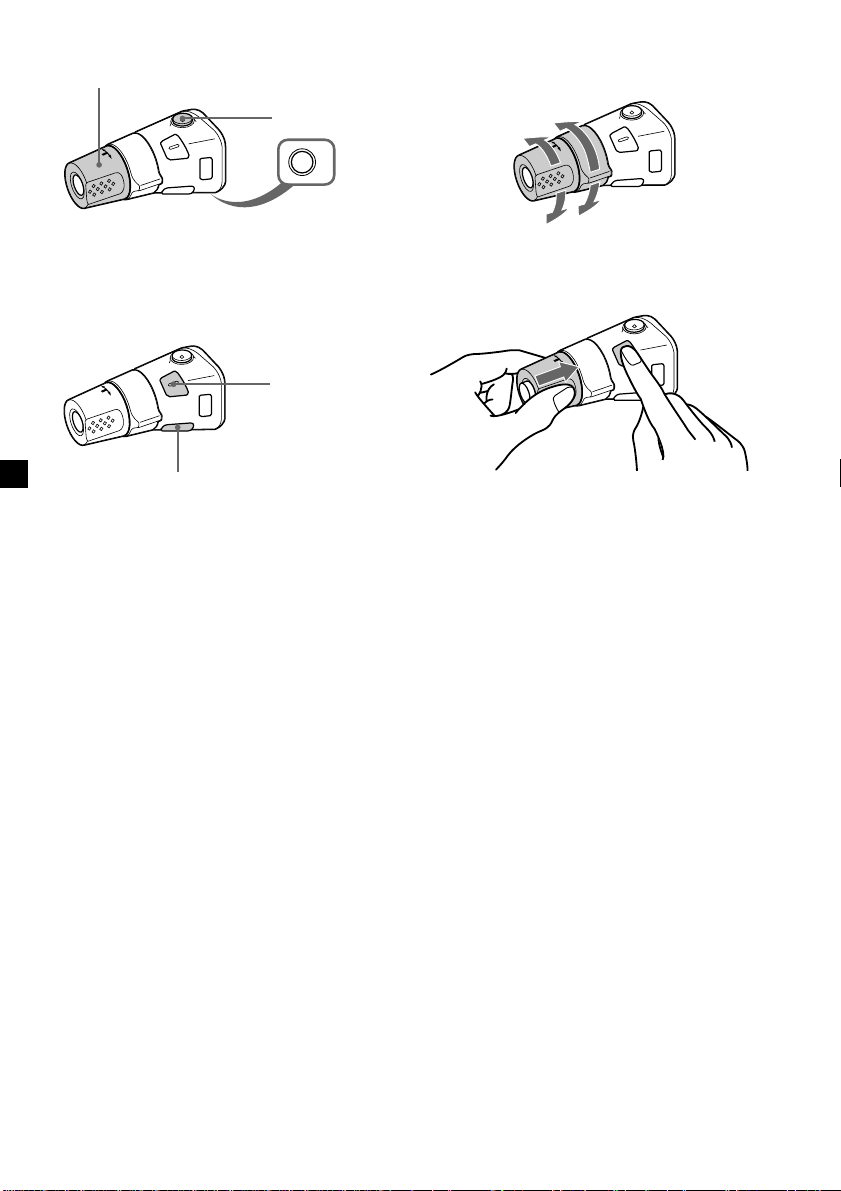
Other operations
Rotate the VOL control to
adjust the volume.
Press (ATT) to
attenuate the
sound.
OFF
Changing the operative direction
The operative direction of controls is factoryset as shown below.
To increase
Press (OFF) to turn
off the unit.
Note
When installing in a car without ACC (accessory)
position on the ignition key switch, press (OFF) for
two seconds to turn off the clock display after
turning off the engine.
Press (SOUND) to
adjust sound
menu.
Press (DSPL) to change
the displayed items.
Tip
While the ATA function is activated, the display
(TAPE y TUNER) can be changed by pressing
(DSPL).
To decrease
If you need to mount the rotary commander on
the right hand side of the steering column, you
can reverse the operative direction.
Press (SOUND) for two seconds while
pushing the VOL control.
Tip
You can also change the operative direction of
these controls with the unit (see “Changing the
sound and display settings” on page 23).
22
Page 23
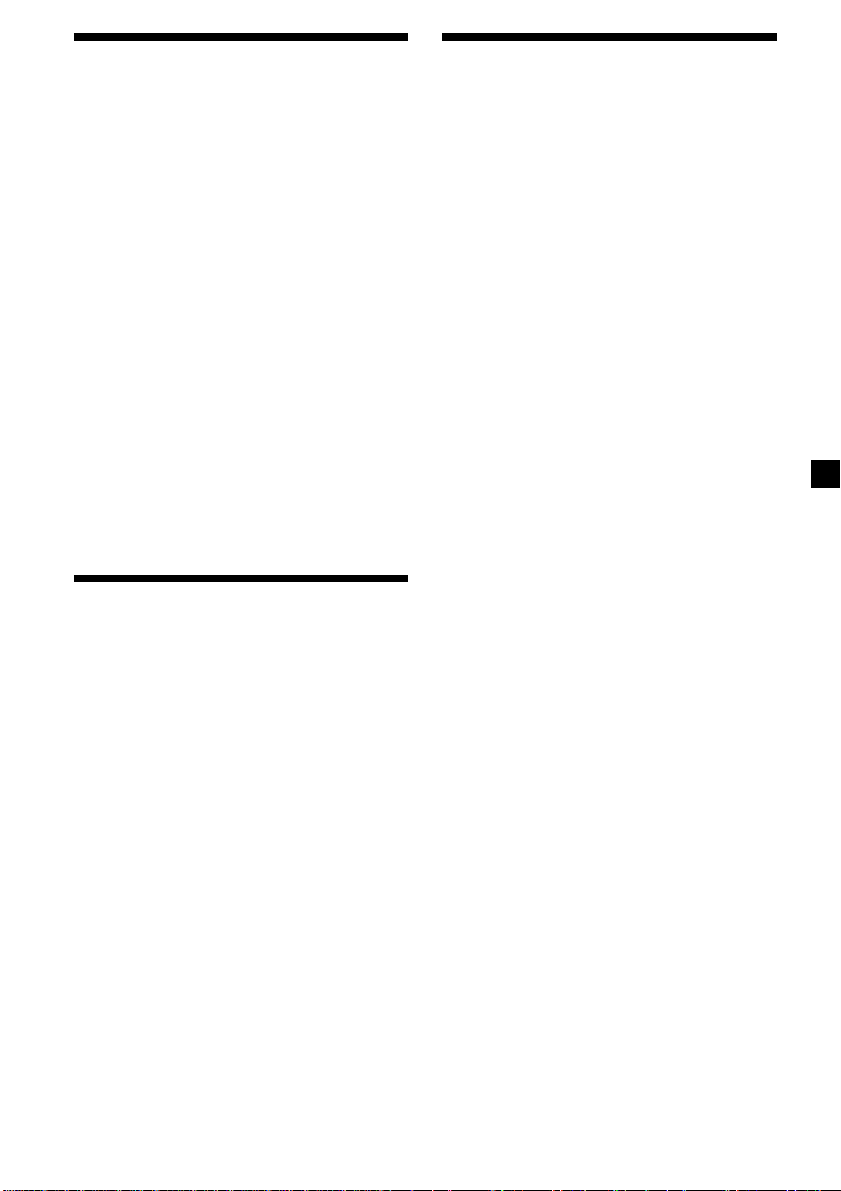
Adjusting the sound
characteristics
Changing the sound and
display settings
You can adjust the bass, treble, balance, and
fader.
You can store the bass and treble levels
independently for each source.
1 Select the item you want to adjust by
pressing (SOUND) repeatedly.
Each time you press (SOUND), the item
changes as follows:
BAS (bass) t TRE (treble) t
BAL (left-right) t FAD (front-rear)
2 Adjust the selected item by pressing
< or ,.
When adjusting with the rotary
commander, press (SOUND) and rotate the
VOL control.
Note
Adjust within three seconds after selecting the
item.
Attenuating the sound
Press (ATT) on card remote commander
or the rotary commander.
“ATT on” appears momentarily.
To restore the previous volume level, press
(ATT) again.
Tip
When the interface cable of a car telephone is
connected to the ATT lead, the unit decreases the
volume automatically when a telephone call comes
in.
The following items can be set:
Set (Setting)
•Clock (page 10).
•CT (Clock Time) (page 20).
•Beep — to turn the beep sound on or off.
•RM (Rotary Commander) — to change the
operative direction of the rotary commander.
— Select “norm” to use the rotary
commander as the factory-set position.
— Select “rev” when you mount the rotary
commander on the right side of the
steering column.
•English/Polish/Czech/Turkish — to change
the display language to English, Polish,
Czech or Turkish.
Dis (Display)
•D.Info (Dual Information) — to display the
clock and the play mode simultaneously (on),
or to display the information alternately (off).
•SA (Spectrum Analyzer) — to change the
display pattern of the equalizer display
(page 25).
•Dimmer — to change the brightness of the
display (When the Illumination terminal
connected).
— Select “on” to dim the display.
— Select “off” to deactivate Dimmer.
•Contrast — to adjust the contrast if the
indications in the display are not
recognisable because of the unit’s installed
position.
•M.Dspl (Motion Display) — to turn the
motion display on or off.
•A.Scrl (Auto Scroll) (page 27).
continue to next page t
23
Page 24
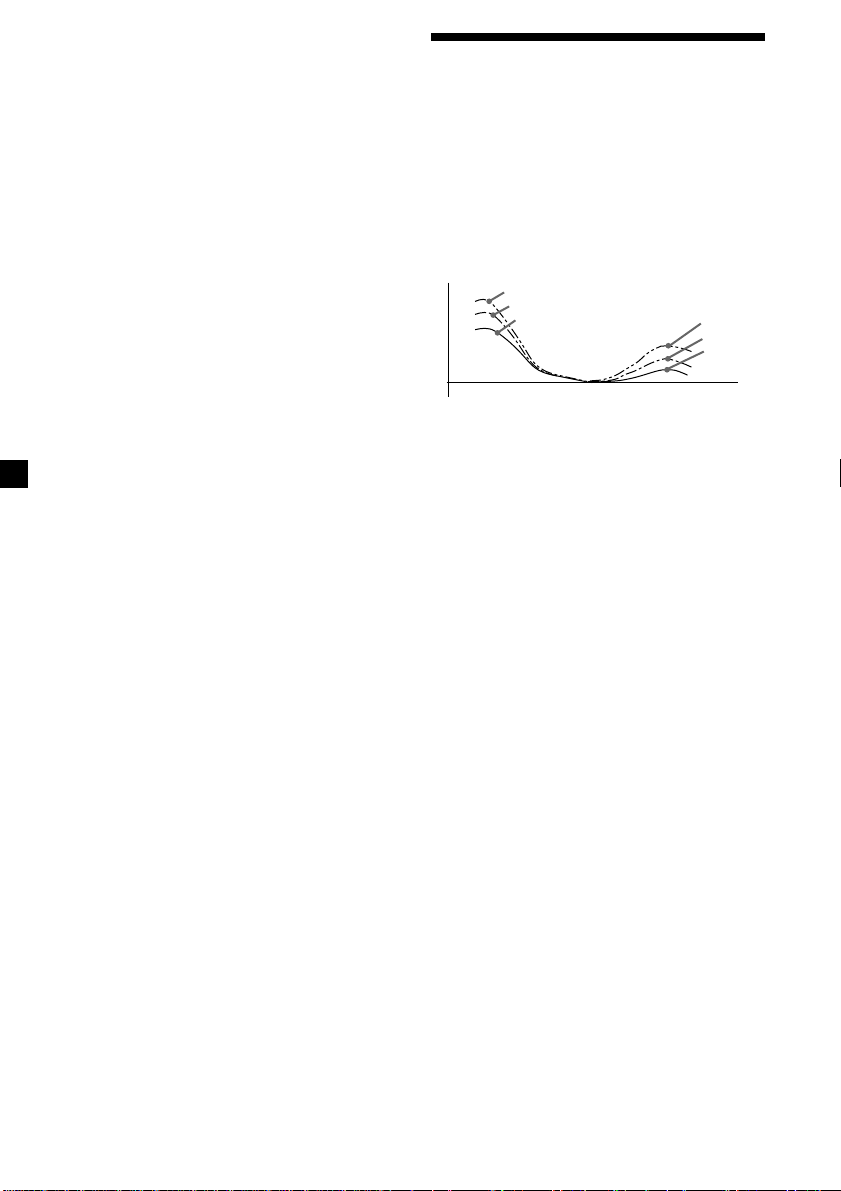
1 Press (MENU).
2 Press M or m repeatedly until the desired
item appears.
Each time you press m, the item changes as
follows:
Example
Clock t CT t Beep t RM t
English/Polish/Czech/Turkish t D.Info t SA
t Dimmer t Contrast t M.Dspl*
*1When no CD or MD is playing, this item will
not appear.
*2When the radio is off, or when no tape, CD,
or MD is playing, this item will not appear.
Note
The displayed item will differ depending on the
source.
Tip
You can easily switch among categories (“Set,”
“Snd” (Sound), “P/M” (Play Mode) and “Dis”) by
pressing M or m for two seconds.
1
t A.Scrl*
3 Press , to select the desired setting
(Example: on or off).
Boosting the bass sound
— D-bass
You can enjoy a clear and powerful bass
sound. The D-bass function boosts the low
frequency signal and high frequency signal
with a sharper curve than conventional bass
boost.
You can hear the bass line more clearly even
2
while the vocal volume remains the same. You
can emphasize and adjust the bass sound
easily with the D-BASS button.
D-BASS 3
Level
0dB
Adjusting the bass curve
D-BASS 2
D-BASS 1
Frequency (Hz)
Press (D-BASS) repeatedly to select the
desired bass curve.
As the D-BASS number increases so does
the effect.
D-BASS 3
D-BASS 2
D-BASS 1
4 Press (ENTER).
After the mode setting is complete, the
display returns to normal playback mode.
D-BASS 1 t D-BASS 2 t D-BASS 3 t
D-BASS off
Note
The bass sound may distort at same volume. If the
bass sound distorts, select less effective bass curve.
24
Page 25
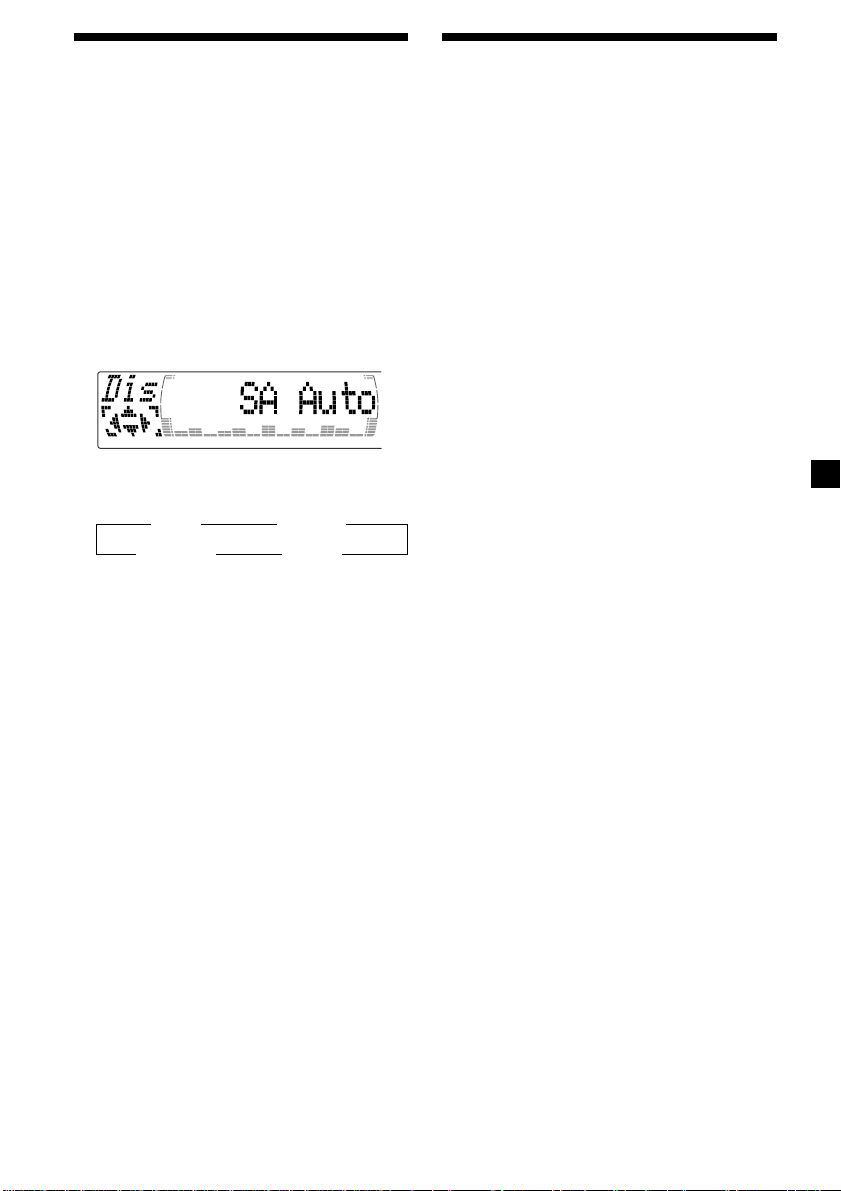
Selecting the spectrum
analyser
The sound signal level is displayed on a
spectrum analyser. You can select a display
pattern from 1 to 6, or the automatic display
mode.
1 Press (SOURCE) to select a source (tuner,
tape, CD, or MD).
2 Press (MENU).
3 Press M or m repeatedly until “SA”
appears.
4 Press < or , repeatedly to select the
desired setting.
B SA 1 bB … SA 6 b
B SA Auto* bB SA off b
* All of these display patterns appear one by
one automatically.
5 Press (ENTER).
Adjusting the sound and
frequency of the equalizer
preamplifier
This unit can also control an optional equalizer
preamplifier.
This lets you add some effects to the sound
field of the currently selected source.
For details, refer to the instructions manual
supplied with the equalizer preamplifier.
25
Page 26
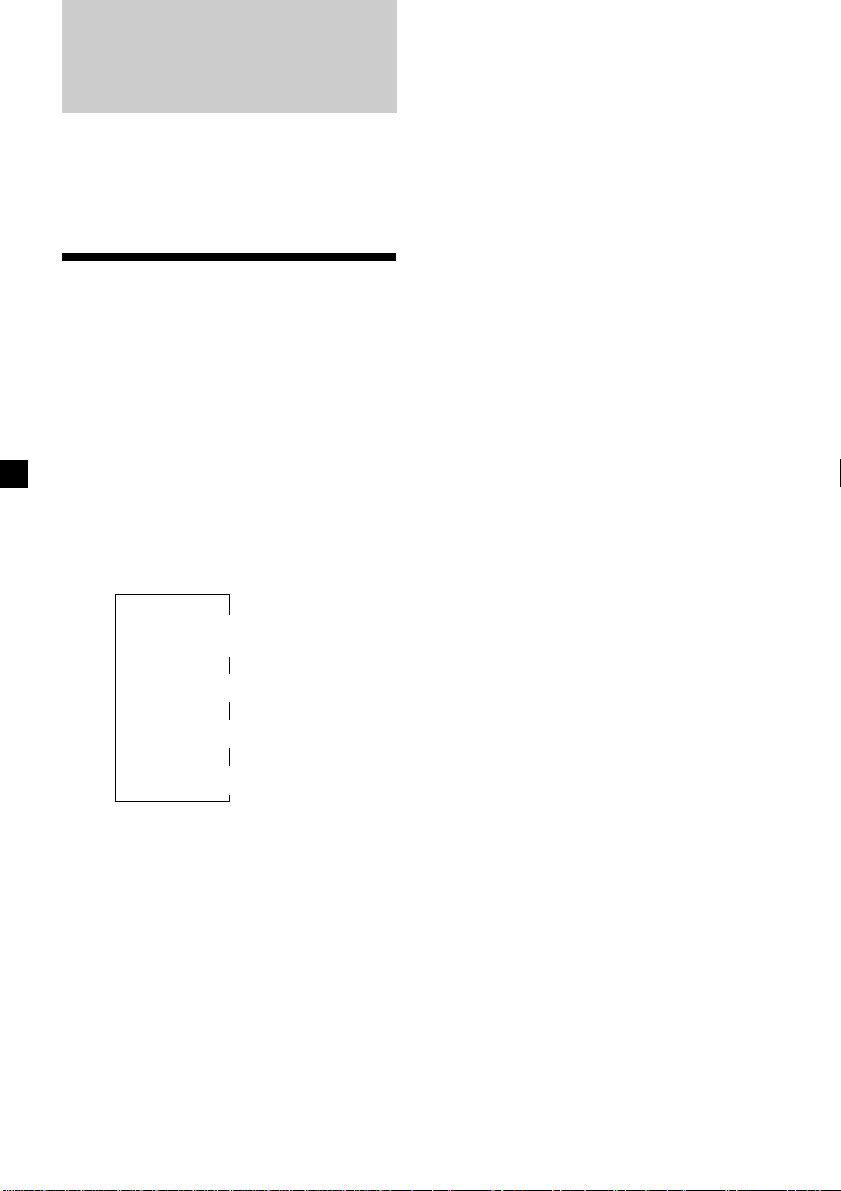
With Optional Equipment
CD/MD Unit
This unit can control external CD/MD units.
If you connect an optional CD unit with the
CD TEXT function and the custom file
function, the CD TEXT information will appear
in the display when you play a CD TEXT disc.
Playing a CD or MD
1 Press (SOURCE) repeatedly to select CD
or MD.
2 Press (MODE) until the desired unit
appears.
CD/MD playback starts.
When a CD/MD unit is connected, all the
tracks play from the beginning.
Changing the display item
Each time you press (DSPL/PTY) during CD,
CD TEXT, or MD playback, the item changes
as follows:
*1If you have not labelled the disc or if there is no
disc name prerecorded on the MD,
“NO D.Name” appears momentarily in the
display.
2
If you play a CD TEXT disc, the artist name
*
appears in the display after the disc name.
(Only for CD TEXT discs with the artist name.)
3
If the track name of a CD TEXT disc or MD is not
*
prerecorded, “NO T.Name” appears
momentarily in the display.
4
While the AF/TA function is activated.
*
After you select the desired item, the display
will automatically change to the Motion
Display mode after a few seconds.
In the Motion Display mode, all the items are
scrolled in the display one by one in order.
Tip
The Motion Display mode can be turned off. (See
“Changing the sound and display settings” on
page 23.)
26
Disc number/Track number/
Elapsed playing time
Disc name*
V
V
1
/Artist name*
V
Track name*
V
FM1 frequency*
3
4
2
Page 27
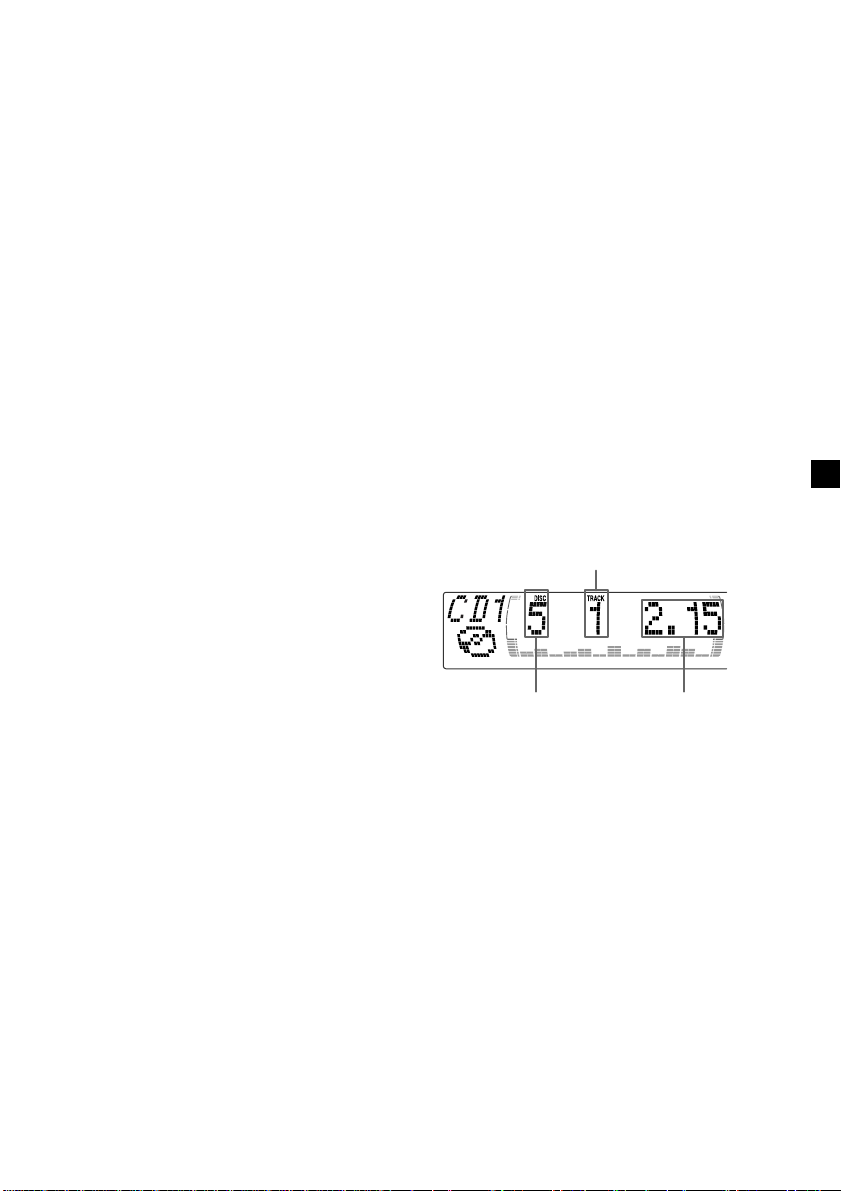
Automatically scrolling a disc name
— Auto Scroll
If the disc name, artist name, or track name on
a CD TEXT disc or MD exceeds 10 characters
and the Auto Scroll function is on, information
automatically scrolls across the display as
follows:
• The disc name appears when the disc has
changed (if the disc name is selected).
• The track name appears when the track has
changed (if the track name is selected).
If you press (DSPL/PTY) to change the display
item, the disc or track name of the MD or CD
TEXT disc is scrolled automatically whether
you set the function on or off.
1 During playback, press (MENU).
2 Press M or m repeatedly until “A.Scrl”
appears.
3 Press , to select “A.Scrl on.”
4 Press (ENTER).
Locating a specific track
— Automatic Music Sensor (AMS)
During playback, press < or ,
momentarily for each track you want to
skip.
< (.) : To locate preceding tracks
, (>) : To locate succeeding tracks
Locating a specific point in a track
— Manual Search
During playback, press and hold < or
,. Release when you have found the
desired point.
< (m) : To search forward
, (M) : To search backward
Switching to other discs
During playback, press M or m.
The desired disc in the current unit begins
playback.
M (DISC +) : For succeeding discs
m (DISC –) : For preceding discs
To cancel Auto Scroll, select “A.Scrl off” in
step 3.
Note
For some discs with very many characters, the
following cases may happen:
— Some of the characters are not displayed
— Auto Scroll does not work.
Track number
Disc number Elapsed playback time
27
Page 28
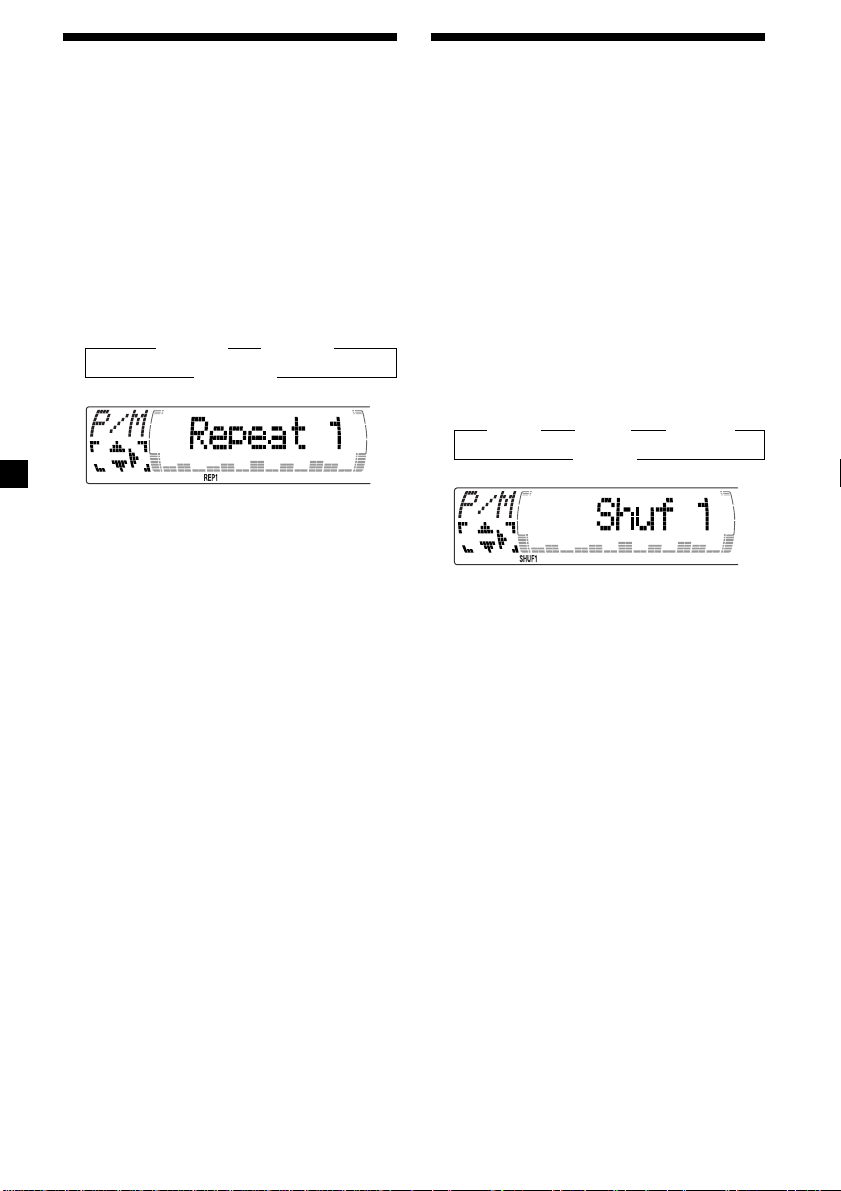
Playing tracks repeatedly
— Repeat Play
You can select:
•Repeat 1 – to repeat a track.
•Repeat 2 – to repeat a disc.
1 During playback, press (MENU).
2 Press M or m repeatedly until “Repeat”
appears.
3 Press , repeatedly until the desired
setting appears in the display.
B Repeat 1 B Repeat 2
Repeat off b
Repeat Play starts.
To return to normal play mode, select “Repeat
off” in step 3.
Tip
If you select the mode using the buttons on the
unit, press (1) (REP) repeatedly until the desired
mode appears.
Playing tracks in random
order — Shuffle Play
You can select:
•Shuf 1 – to play the tracks on the current disc
in random order.
•Shuf 2 – to play the tracks in the current unit
in random order.
•Shuf All* – to play all the tracks in all the
units in random order.
1 During playback, press (MENU).
2 Press M or m repeatedly until “Shuf”
appears.
3 Press , repeatedly until the desired
setting appears in the display.
B Shuf 1 B Shuf 2 B Shuf All*
Shuf off b
Shuffle Play starts.
* “Shuf All” is only available when you connect
two or more optinal CD/MD units.
To return to normal play mode, select “Shuf
off” in step 3.
28
Tip
If you select the mode using the buttons on the
unit, press (2) (SHUF) repeatedly until the desired
mode appears.
Page 29
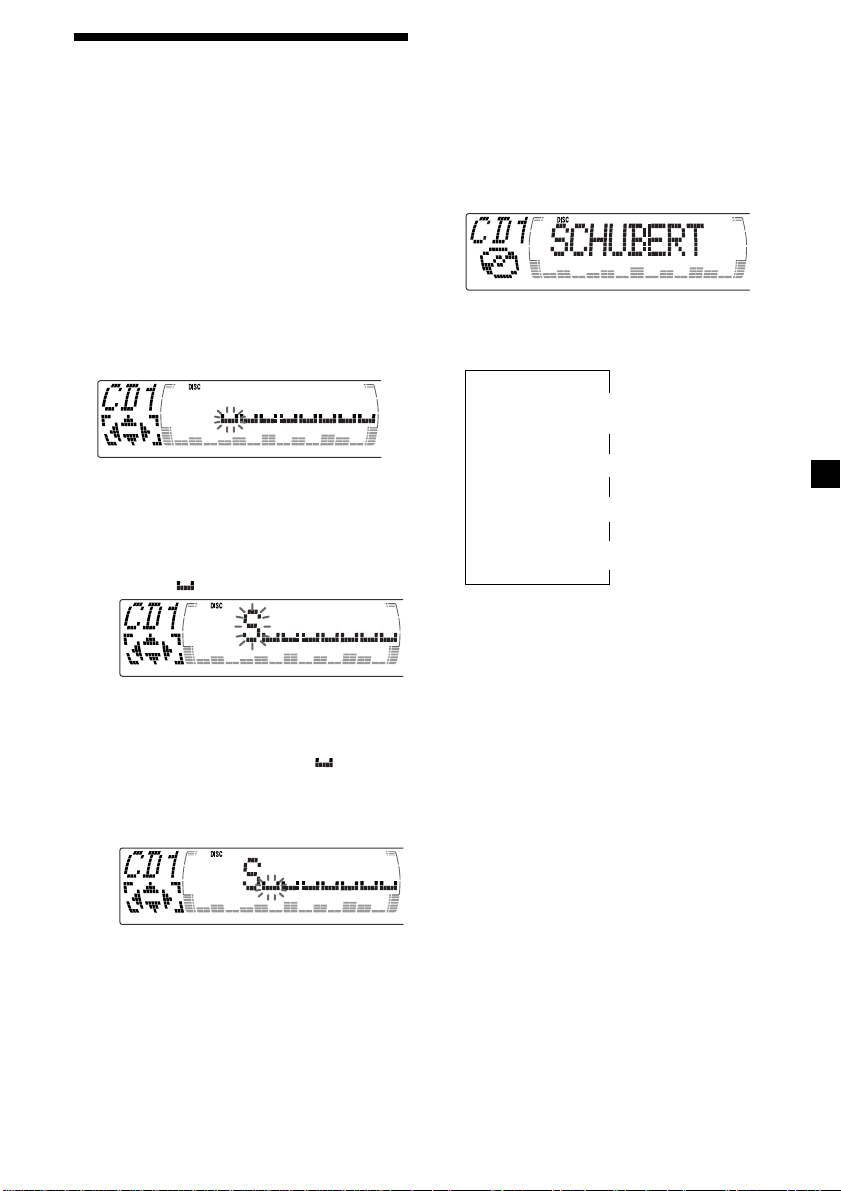
Labelling a CD — Disc Memo
(For a CD unit with the custom file function)
You can label each disc with a personalised
name. You can enter up to eight characters for
a disc. If you label a CD, you can locate the
disc by name (page 30) and select the specific
tracks for playback (page 31).
1 Start playing the disc you want to label.
2 Press (MENU), then press M or m
repeatedly until ”Name Edit” appears.
3 Press (ENTER).
Name edit mode
4 Enter the characters.
1 Press M repeatedly to select the
desired characters.
(A t B t C t ··· Z t 0 t 1 t 2 t
··· 9 t + t – t * t / t \ t > t <
t . t )
If you press m repeatedly, the characters
will appear in reverse order.
If you want to put a blank space
between characters, select “ .”
Tip
There is another way to start labelling a CD. Press
(LIST) for two seconds instead of steps 2 and 3.
You can also complete the operation by pressing
(LIST) for two seconds instead of step 5.
Displaying the disc memo
Press (DSPL/PTY) during CD or CD TEXT
disc playback.
Each time you press (DSPL/PTY) during CD
or CD TEXT disc playback, the item
changes as follows:
Disc number/Track number/
Elapsed playing time
*1If you connect an optional CD unit with the
CD TEXT function, the CD TEXT information
will appear in the display when you play a
CD TEXT disc.
2
While the AF/TA function is activated.
*
V
V
Disc memo name
V
Track name*
FM1 frequency*
1
V
2
2 Press , after locating the desired
character.
The next character flashes.
If you press < , the previous character
flashes.
3 Repeat steps 1 and 2 to enter the
entire name.
5 To return to normal CD play mode, press
(ENTER).
29
Page 30
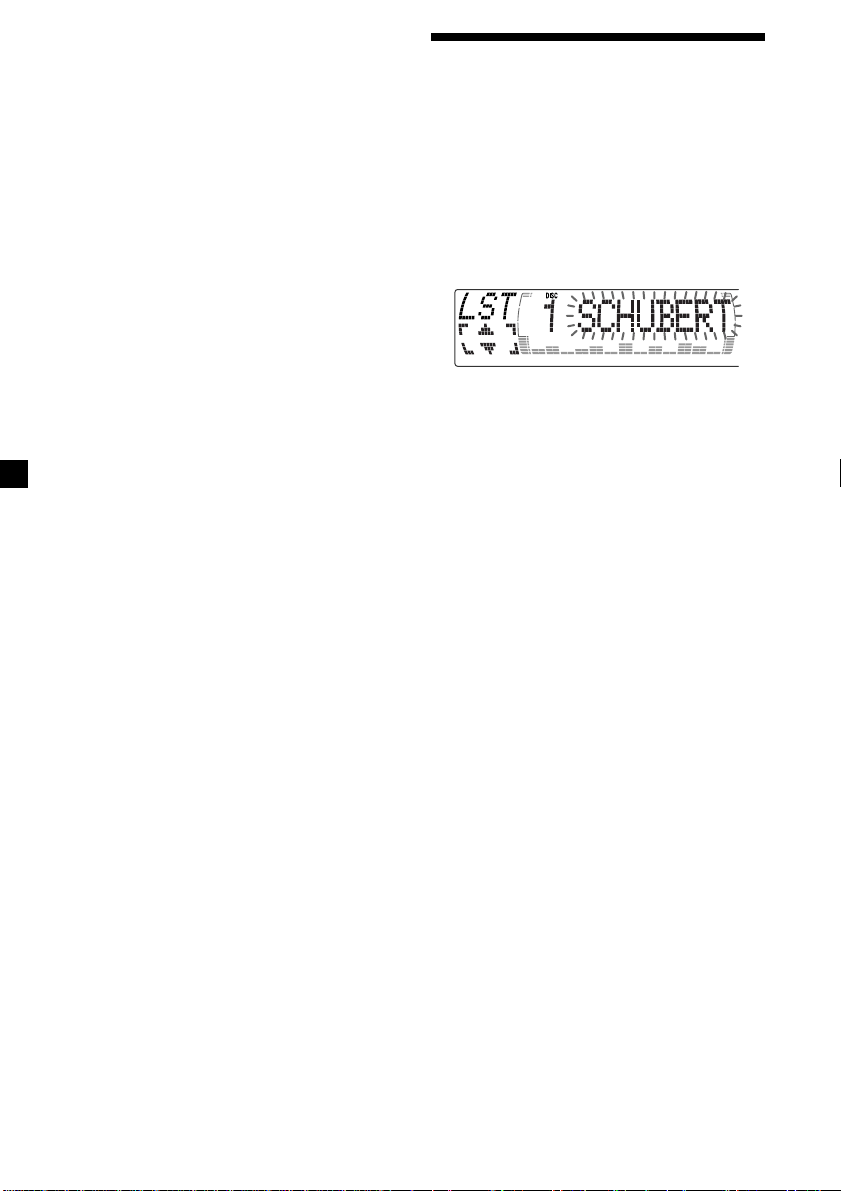
Erasing the disc memo
1 Press (SOURCE) repeatedly to select
“CD.“
2 Press (MODE) repeatedly to select the CD
unit with the custom file function.
3 Press (MENU), then press M or m
repeatedly until “Name Del” appears.
4 Press (ENTER).
5 Press M or m repeatedly to select the disc
name you want to erase.
6 Press (ENTER) for two seconds.
The name is erased.
Repeat steps 5 and 6 if you want to erase
other names.
Locating a disc by name
— List-up (For a CD unit with the custom
file function or an MD unit)
You can use this function for discs that have
been assigned a custom name. For more
information on disc memo names, refer to
“Labelling a CD” (page 29).
1 Press (LIST).
The name assigned to the current disc
appears in the display.
When you assign a disc memo name to a
CD TEXT disc, it takes priority over the
original CD TEXT information.
7 Press (MENU) twice.
The unit returns to normal CD play mode.
Notes
• When a personalised label is erased, the original
CD TEXT information will appear in the display.
• When you erase all of the disc names, “No Data”
appears in step 6.
2 Press M (DISC +) or m (DISC –) repeatedly
until you find the desired disc.
3 Press (ENTER) to play the disc.
Notes
• The track names are not displayed during MD or
CD TEXT disc playback.
• If there are no discs in the magazine, “NO Disc”
appears in the display.
• If a disc has not been assigned a custom file,
“********” appears in the display.
• If the disc information has not been read by the
unit, “?” appears in the display. To load a disc,
first press the number button, then choose the
disc that has not been loaded.
• Some letters cannot be displayed during MD or
CD TEXT disc playback.
30
Page 31

Selecting specific tracks
for playback
(For a CD unit with the custom file function)
If you label the disc, you can set the unit to
skip or play the tracks of your choice.
1 Start playing the disc you want to label.
2 Press (MENU), then press M or m
repeatedly until “Bank Sel” appears.
3 Press (ENTER).
Bank edit mode
— Bank
Playing specific tracks only
You can select:
•“Bank on” — to play the tracks with the
“Play” setting.
•“Bank inv” (Inverse) — to play the tracks
with the “Skip” setting.
1 During playback, press (MENU), then
press M or m repeatedly until “Bank”
appears.
2 Press , repeatedly until the desired
setting appears.
B Bank on B Bank inv
Bank off b
4 Label the tracks.
1 Press < or , repeatedly to select the
track you want to label.
2 Press (ENTER) repeatedly to select
“Play” or “Skip.”
5 Repeat step 4 to set “Play” or “Skip” for
all the tracks.
6 Press (MENU) twice.
The unit returns to normal CD play mode.
Notes
• You can set “Play” and “Skip” for up to 24
tracks.
• You cannot set “Skip” for all the tracks on a CD.
3 Press (ENTER).
Playback starts from the track following the
current one.
To return to normal play mode, select
“Bank off” in step 2.
31
Page 32

With Optional Equipment
DAB
Overview of DAB
DAB (Digital Audio Broadcasting) is a new
multimedia broadcasting system that transmits
audio programmes with a quality comparable
to that of CDs. This is made possible by the use
of a microcomputer in the DAB tuner which
uses the radio signals sent from multiple
aerials and multi-path signals (reflected radio
waves) to boost the strength of the main signal.
This makes DAB almost immune to radio
interference even in a moving object such as a
car.
Each DAB station bundles radio programmes
(services) into an ensemble which it then
broadcasts. Each service contains one or more
components. All ensembles, services, and
components are identified by name, so you can
access any of them without having to know
their frequencies.
DAB programme
Ensemble
Service
Service
Service
Component
Component
Component
Basic operations of DAB
Searching for the Ensemble and
Service
— Automatic Tuning
1 Press (SOURCE) repeatedly to select the
tuner.
2 Press (MODE) repeatedly to select
“DAB.”
3 Press and hold < or , until “Seek +” or
“Seek –” appears.
4 Press < or , to search the desired
service.
Note
The “
” indication flashes while the unit is
searching for the Ensemble.
Selecting the Ensemble
— Manual Tuning
If you know the channel number of Ensemble,
follow the procedure below to tune in.
1 Press (SOURCE) repeatedly to select the
tuner.
2 Press (MODE) repeatedly to select
“DAB.”
Notes
• The DAB system is actually in a testing phase.
This means some services have not been
sufficiently defined or are presently being tested.
At present, such services are not supported by
the optional DAB tuner unit XT-100DAB.
• DAB programmes are broadcast in Band-III (174
to 240 MHz) and L-Band (1,452 to 1,492 MHz),
with each band divided into channels (41 in
Band-III and 23 in L-Band). One ensemble is
broadcast per channel by each DAB station.
• When you change the mode from FM3 to DAB,
all the AF TA modes stay active.
• When you change any of the AF TA modes in
DAB, that mode stays active in FM1.
32
3 Press M or m until “Ch. XXX” appears.
4 Press M or m repeatedly until the desired
channel number appears.
Tips
• More than one channel may broadcast the same
Ensemble.
• If you select the Ensemble service but cannot
receive it, the “
” indication flashes.
Page 33

Receiving the memorised services
Following procedure is available after
presetting the service. For details on presetting
the services, refer to “Presetting DAB services
automatically” (page 33), and “Presetting DAB
services manually” (page 34).
1 Press (SOURCE) repeatedly to select the
tuner.
2 Press (MODE) repeatedly to select
“DAB.”
3 Press M or m repeatedly to select the
preset service.
Tip
There is another way to receive the preset service.
Press the number buttons ((1) to (6)) of the unit
on which the desired service is stored.
The receiving mode of the DAB tuner is
displayed according to the chart below:
Indication Level Receive mode
(flash) 0 cannot receive
Presetting DAB services
automatically — BTM
The BTM (Best Tuning Memory) function picks
out DAB ensembles and automatically assigns
the services within the ensembles to preset
service numbers. The unit can preset up to 40
services. If services have been previously set,
the BTM function operates under the following
conditions:
•If you activate the BTM function while
listening to a preset service, the unit will
store detected services (by overwriting) only
to preset numbers higher than that of the
current present service.
•If you activate the function while listening to
a service that is not preset, the unit will
replace the contents of all preset numbers.
•In both cases above, if the unit detects a
service that is identical to one already preset,
the previously stored service remains
unchanged and the newly detected service is
not preset.
1 While listening to a DAB programme,
press (MENU).
1 poor reception
2 so-so
3 moderate
4 good reception
2 Press M or m repeatedly until “BTM”
appears.
3 Press (ENTER).
A beep sounds when the service is stored.
After activating the BTM function, the unit
tunes the service assigned in the preset
memory 1 automatically.
Note
If the unit can only tune in a few services, the BTM
function may not assign services to all the preset
service numbers.
33
Page 34

Presetting DAB services
manually
You can also preset DAB services manually or
delete a service which is already preset. Note
that up to 40 services (preset either by the BTM
function or manually) can be preset to the
unit’s memory.
1 While listening to a DAB programme,
press (MENU).
2 Press M or m repeatedly until
“PresetEdit” appears, then press
(ENTER).
3 Select the service and the preset number
you want to preset.
1 Press < or , to select the service.
2 Press M or m to select the preset
number.
3 Press (ENTER).
— Manual Preset Memory
Replacing the services in preset
memories
Press M or m to select “Over Wrt” in step 4,
then press (ENTER).
Adding the services in preset
memories
Press M or m to select “Insert” in step 4, then
press (ENTER).
Erasing the services in preset
memories
Press M or m to select “Delete” in step 4, then
press (ENTER).
Tip
There is another way to preset the service.
After receiving the service, press the number
buttons ((1) to (6)) of the unit until a beep
sounds.
4 Press M or m to select “Over Wrt.”
Each time you press m, the edit command
changes as follows:
B Over Wrt B Insert* B Delete
* “Insert” does not appear if the maximum
number of services (40) is already preset in
memory.
To preset other services, repeat steps 3 and
4.
5 Press (ENTER).
34
Page 35

Listening to a DAB
programme
Follow the procedure below to tune in a DAB
programme manually.
You can also store DAB services in the unit’s
memory for instant tuning (see “Presetting
DAB services automatically (BTM)” on page
33).
1 While listening to a DAB programme,
press (LIST) repeatedly until the
Ensemble List appears.
2 Press M or m until the desired ensemble
appears, then press (ENTER).
3 Press (LIST) repeatedly to until the
Service List appears.
4 Press M or m repeatedly until the desired
service appears, then press (ENTER).
5 Press (LIST) repeatedly until the
Component List appears.
6 Press M or m until the desired component
appears, then press (ENTER).
Tip
To check the name of the current component,
ensemble or service, press (LIST) repeatedly until
the respective list appears in the display. The name
of the currently selected item flashes.
Changing the display item
When you press (LIST) once, the list selected
last time appears.
Each time you press (LIST), the list changes as
follows:
V
ENS (Ensemble list)
V
SRV (Service list)
CMP (Component list)
V
V
PRS (Preset list)
V
DAB (Cancel)
Automatic updating of the
ensemble list
When you perform the BTM function for the
first time, all the ensembles available in your
area are automatically stored. When you
perform the BTM function again, the contents
of these lists are updated in accordance with
the conditions described on page 32.
An ensemble is added to the respective list
when it is received during Automatic Tuning
or Manual Tuning but is unlisted.
An unlisted ensemble is also deleted from the
respective list when:
•you select an ensemble from the list, but it
cannot be received.
•you perform Automatic Tuning or Manual
Tuning to receive a listed ensemble, service,
or the component, but it cannot be received.
35
Page 36

Settings on the audio
reception
DAB can contain multi-channel audio. You can
select main or sub-channel for reception. Also,
if you turn on the DRC (Dynamic Range
Control) function, the dynamic range on the
service which supports DRC can automatically
be extended.
The following items can be set:
•Main/Sub — to selects chennel between
“Main”(main-cannel) and “Sub”(sub-cannel).
•DRC — to turn on or off the function.
1 While listening to a DAB programme,
press (MENU).
Locating a DAB service by
programme type (PTY)
You can use the PTY (Programme type
selection) function to tune in the programme
you want.
1 While listening to a DAB programme,
press (DSPL/PTY).
2 Press M or m repeatedly to select the
programme type.
2 Press M or m repeatedly until “DRC” or
“Main (or Sub)” appears.
3 Press < or , to select the desired
setting (Example: “on” or “off” ).
4 Press (ENTER).
Note
“Main (or Sub)” appears in the menu only when
the unit is receiving a multi-channel programme.
The programme types appear in the order
shown on the page 19.
3 Press (ENTER).
36
Page 37

Additional
Information
Maintenance
Fuse replacement
When replacing the fuse, be sure to use one
matching the amperage rating stated on the
original fuse. If the fuse blows, check the
power connection and replace the fuse. If the
fuse blows again after replacement, there may
be an internal malfunction. In such a case,
consult your nearest Sony dealer.
Fuse (10 A)
Warning
Never use a fuse with an amperage rating
exceeding the one supplied with the unit as
this could damage the unit.
Replacing the lithium battery
When the battery becomes weak, the range of
the card remote commander becomes shorter.
Replace the battery with a new CR2025 lithium
battery.
x
+ side up
Notes on lithium battery
•Keep the lithium battery out of the reach of
children. Should the battery be swallowed,
immediately consult a doctor.
•Wipe the battery with a dry cloth to assure a
good contact.
•Be sure to observe the correct polarity when
installing the battery.
•Do not hold the battery with metallic
tweezers, otherwise a short-circuit may
occur.
WARNING
Battery may explode if mistreated.
Do not recharge, disassemble, or dispose of
in fire.
37
Page 38

Dismounting the unit
With the front panel open
1 Press (OPEN) of the unit, then press the
clip inside the front cover with a thin
screwdriver, and gently pry the front
cover free.
2 Repeat step 1 on the left side.
The front cover is removed.
3 Use a thin screwdriver to push in the clip
on the left side of the unit, then pull out
the left side of the unit until the catch
clears the mounting.
If the front panel does not open
because of a blown fuse
1 Press the clip inside the front cover with
a release key (supplied), and pry the
front cover free.
Release key (supplied)
2 Repeat step 1 on the left side.
The front cover is removed.
3 Use a release key to push in the clip on
the left side of the unit, then pull out the
left side of the unit until the catch clears
the mounting.
4 Repeat step 3 on the right side.
5 Slide the unit out of the mounting.
38
4 Repeat step 3 on the right side.
5 Slide the unit out of the mounting.
Page 39

Specifications
Cassette player section
Tape track 4-track 2-channel stereo
Wow and flutter 0.08 % (WRMS)
Frequency response 30 – 20,000 Hz
Signal-to-noise ratio
Cassette type
TYPE II, IV
TYPE I
Dolby B NR
67 dB
64 dB
Dolby NR off
61 dB
58 dB
Tuner section
FM
Tuning range 87.5 – 108.0 MHz
Aerial terminal External aerial connector
Intermediate frequency 10.7 MHz/450kHz
Usable sensitivity 8 dBf
Selectivity 75 dB at 400 kHz
Signal-to-noise ratio 66 dB (stereo),
Harmonic distortion at 1 kHz
Separation 35 dB at 1 kHz
Frequency response 30 – 15,000 Hz
72 dB (mono)
0.6 % (stereo),
0.3 % (mono)
MW/LW
Tuning range MW: 531 – 1,602 kHz
Aerial terminal External aerial connector
Intermediate frequency 10.7 MHz/450 kHz
Sensitivity MW: 30 µV
LW: 153 – 279 kHz
LW: 40 µV
Power amplifier section
Outputs Speaker outputs
Speaker impedance 4 – 8 ohms
Maximum power output 50 W × 4 (at 4 ohms)
General
Outputs Audio output (2)
Inputs Telephone ATT control
Tone controls Bass ±9 dB at 100 Hz
Power requirements 12 V DC car battery
Dimensions Approx. 178 × 50 × 182 mm
Mounting dimensions Approx. 182 × 53 × 163 mm
Mass Approx. 1.3 kg
Supplied accessories Card remote commander
Optional accessories Rotary commander
Optional equipment CD changer (10 discs)
Power aerial relay control
lead
Power amplifier control
lead
lead
Illumination control lead
Treble ±9 dB at 10 kHz
(negative earth)
(w/h/d)
(w/h/d)
RM-X96
Parts for installation and
connections (1 set)
RM-X4S
BUS cable (supplied with
an RCA pin cord)
RC-61 (1 m), RC-62 (2 m)
CDX-828, CDX-737
MD changer (6 discs)
MDX-65
Other CD/MD units with
the Sony-BUS system
Source selector
XA-C30
DAB tuner unit
XT-100DAB
Digital equalizer
preamplifier
XDP-210EQ, XDP-4000X
Design and specifications are subject to change
without notice.
39
Page 40

Troubleshooting guide
The following checklist will help you remedy the problems you may encounter with your unit.
Before going through the checklist below, check the connections and operating procedures.
General
Problem
No sound.
The contents of the memory
have been erased.
The sound is noisy.
Tape playback
Problem
The sound is distorted.
The AMS does not operate
correctly.
Cause/Solution
•Cancel the ATT function.
•Set the fader control to the centre position for two-speaker
systems.
•Press (+) of the VOL buttons to adjust the volume.
• The power cord or battery has been disconnected.
• The reset button was pressed.
t Store again into the memory.
You are using a mobile phone.
Cause/Solution
The tape head is contaminated.
t Clean the head with a commercially available dry-type
cleaning cassette.
• There is noise in the space between tracks.
• A blank space is too short (less than four seconds).
• A long pause, or a passage of low frequencies or very low
sound level is treated as a blank space.
Radio reception
Problem
Preset tuning is not possible.
Automatic tuning is not
possible.
The stations cannot be
received.
The sound is hampered by
noises.
The “ST” indication flashes.
40
Cause/Solution
• Store the correct frequency in the memory.
• The broadcast signal is too weak.
•The broadcast signal is too weak.
t Use manual tuning.
•The local seek mode is set to “on.”
t Set the local seek mode to “off” (page 14).
Connect a power aerial control lead (blue) or accessory power
supply lead (red) to the power supply lead of a car’s aerial
booster. (When your car has built-in FM/MW/LW aerial in the
rear/side glass only.)
•Tune in the frequency accurately.
•The broadcast signal is too weak.
t Set to Mono mode (page 14).
Page 41

RDS
Problem
The SEEK starts after a few
seconds of listening.
No traffic announcements.
PTY displays “None.”
CD/MD playback
Problem
The sound skips.
Cannot turn off the “--------”
indication.
Cause/Solution
The station is non-TP or has a weak signal.
t Press (AF/TA) to select “AF TA off.”
•Activate “TA.”
•The station does not broadcast any traffic announcements
despite being TP.
t Tune to another station.
The station does not specify the programme type.
Cause/Solution
A dirty or defective disc.
You cannot label CDs unless you connect a CD unit with the
custom file function.
t Press (LIST) for two seconds.
41
Page 42

Error displays (when an optional CD/MD unit is connected)
The following indications will flash for about five seconds, and an alarm sound will be heard.
Display
NO Mag
NO Disc
NG Discs
Error
Blank
PushReset
Not Ready
High Temp
*1 When an error occurs during playback of a CD or MD, the disc number of the CD or MD does not appear
in the display.
*2 The disc number of the disc causing the error appears in the display.
If the above-mentioned solutions do not help improve the situation, consult your nearest Sony
dealer.
Cause
The disc magazine is not inserted in
the CD/MD unit.
No disc is inserted in the CD/MD unit.
A CD/MD cannot play because of
some problem.
A CD is dirty or inserted upside
2
down.*
1
*
An MD does not play because of some
problem.*
No tracks have been recorded on an
1
*
MD.*
The CD/MD unit cannot be operated
because of some problem.
The lid of the MD unit is open or MDs
are not inserted properly.
The ambient temperature is more than
50°C.
2
2
Solution
Insert the disc magazine in the CD/
MD unit.
Insert discs in the CD/MD unit.
Insert another CD/MD.
Clean or insert the CD correctly.
Insert another MD.
Play an MD with tracks recorded on
it.
Press the reset button of the unit.
Close the lid or insert the MDs
properly.
Wait until the temperature goes
down below 50°C.
42
Page 43

43
Page 44

Vítejte!
Děkujeme vám, že jste se rozhodli pro koupi
stereofonního autorádia Sony. Tento přístroj
nabízí celou řadu funkcí, a to s využitím
následujícího ovládacího příslušenství:
Příslušenství dodávané s přístrojem
Dálkový ovladač RM-X96
Doplňky, které lze dokoupit
Otočný dálkový ovladač RM-X4S
Jako doplnění funkcí magnetofonu a rádia
můžete rozšířit váš systém zapojením
přídavného přehrávače CD/MD*1.
Když budete ovládat tento přístroj nebo
zapojený přídavný přehrávač CD pomocí
funkce CD TEXT, objeví se na displeji
informace CD TEXT, když budete přehrávat
disk CD TEXT*2.
1
*
Můžete také zapojit měnič CD, měnič MD,
přehrávač CD nebo přehrávač MD.
2
*
Disk CD TEXT je audio CD, který obsahuje
informace jako jméno disku, jméno zpěváka nebo
skupiny, názvy skladeb.
Tato informace zaznamenána na disku.
Bezpečnostní opatření
•Bylo-li vaše auto zaparkováno na přímém
slunci a došlo-li k velkému zvýšení teploty
uvnitř auta, nechte přístroj vychladnout, než
ho uvedete do provozu.
•Není-li přístroj pod proudem, zkontrolujte
napřed jeho zapojení. Je-li vše v pořádku,
zkontrolujte pojistku.
•Jestliže se z reproduktorů neozývá žádný
zvuk, když jsou zapojené 2 reproduktory,
nastavte vyvážení reproduktorů do středové
polohy.
•Jestliže delší dobu posloucháte kazetu,
může se stát, že se zahřeje od
zabudovaného zesilovače. Není to však
znakem poruchy.
Vyskytnou-li se další otázky nebo problémy
týkající se vašeho přístroje, které nejsou
popsány v tomto návodu k použití, obra»te se
na nejbližší zastoupení firmy Sony.
Udržení vysoké kvality zvuku
Jestliže jsou v blízkosti vašeho rádia umístěné
držáky na nápoje, dbejte na to, aby se do
vašeho autorádia nedostaly ovocné š»ávy, ani
jiné nápoje. Zbytky cukru na tomto přístroji
nebo na kazetách by mohly zašpinit hlavy pro
přehrávání, snížit kvalitu zvuku nebo zcela
zabránit reprodukci zvuku.
Soupravy na čistění kazet nemohou odstranit
cukr z hlav pro přehrávání.
2
Page 45

Poznámky ke kazetám
Péče o kazety
•Nedotýkejte se povrchu pásku v kazetě,
protože by případné nečistoty nebo prach
zašpinily hlavy.
•Nepřibližujte kazety do blízkosti zařízení se
silnými zabudovanými magnety jako jsou
reproduktory a zesilovače, protože by mohlo
dojít k vymazání nebo poškození nahrávky
na nahraném pásku.
•Nevystavujte kazety přímému slunečnímu
záření, extrémně nízkým teplotám, ani
vlhkosti.
•Případné smyčky na pásku by mohly
způsobit zamotání pásku v přístroji. Než
vložíte kazetu, napněte pásek za pomoci
tužky nebo podobného předmětu - otáčením
jednoho z koleček.
Smyčka
•Zdeformované kazety nebo částečně
odlepené nálepky mohou způsobovat
problémy při zasouvání a vysouvání kazet.
Odstraňte, příp. nahraïte uvolněné nálepky.
Kazety delší než 90 minut
Nedoporučujeme přehrávání kazet delších než
90 minut s výjimkou dlouhého souvislého
přehrávání. Pásky užívané pro tyto kazety jsou
velmi slabé, proto může snadno dojít k jejich
natažení. Jejich časté přehrávání
a zastavování může vést k tomu, že se
navinou na hlavy mechaniky.
•Může se stát, že bude zvuk při přehrávání
kazety zkreslený. Hlava magnetofonu by
měly být čištěna po každých 50 hodinách
provozu.
3
Page 46

Obsah
Pouze tento přístroj
Umístění tlačítek .................................................5
Uvedení do provozu
Vynulování přístroje ........................................ 8
Uvolnění zabezpečení .....................................8
Zapnutí/vypnutí přístroje .................................9
Použití menu ................................................... 9
Nastavení hodin ............................................10
Přehrávač kazet
Poslech pásku ..............................................11
Různé režimy při přehrávání pásku .............. 12
Rádio
Automatické ukládání stanic do paměti
— Best Tuning Memory
(BTM - pamě» ladění) ............................... 13
Ukládání pouze požadovaných stanic ..........13
Vyvolávání stanic, uložených do paměti .......14
RDS
Přehled funkcí RDS ....................................... 15
Znázornění jména stanice .............................15
Automatické přelaïování jedné stanice
— Alternative Frequencies
(AF - alternativní frekvence) ..................... 16
Poslech dopravního hlášení .......................... 17
Přednastavení stanic RDS s údaji AF a TA ...18
Vyhledávání stanice podle druhu
programu ................................................. 19
Automatické nastavení hodin ....................... 20
Další funkce
Nalepení nálepky na otočný dálkový
ovladač..................................................... 20
Použití otočného dálkového ovladače ..........21
Nastavení zabarvení zvuku ........................... 23
Ztlumení zvuku .............................................. 23
Změna nastavení zvuku a displeje ................23
Zvýraznění basů
— D-bass .................................................24
Volba spektrálního analyzátoru..................... 25
Nastavení zvuku a frekvence
předzesilovače s equalizátorem............... 25
S přídavnými přístroji
Přehrávač CD/MD
Přehrávání CD nebo MD ...............................26
Opakované přehrávání skladeb
— Opakované přehrávání ........................ 28
Přehrávání skladeb v nahodilém pořadí
— Náhodné přehrávání ............................28
Označování CD
— Disc Memo (pamě» disku).................... 29
Vyhledávání disku podle jména
— (List-up) Seznam ................................. 30
Výběr konkrétních skladeb pro přehrávání
— Bank (Databáze) .................................. 31
DAB
Přehled informací o DAB ............................. 32
Základní funkce systému DAB ...................... 32
Automatické nastavení služeb DAB
— BTM .....................................................33
Manuální nastavení služeb DAB
— Manual Preset Memory ....................... 34
Poslech programů DAB ................................ 35
Nastavení audio příjmu ................................. 36
Vyhledávání služby DAB podle druhu
programu (PTY) ........................................36
Dodatečné informace
Údržba .......................................................... 37
Demontáž přístroje ....................................... 38
Technické údaje ............................................39
Odstranění drobných závad ......................... 40
4
Page 47

Umístění tlačítek
Dálkový ovladač RM-X96
D-BASS
DISC
SOURCE
DISC
OPEN/CLOSE
SEEK
ENTER
VOLATT
OFF
MENU LIST
SEEK
SOUND
PTY
DSPL AF/TA MODE
Na uvedených stránkách naleznete další podrobné informace.
1 Tlačítko OFF 9, 11
2 Tlačítko MENU
10, 12, 13, 14, 16, 18, 20, 24, 25, 27 28,
29, 31, 33, 34, 36
3
Tlačítko SOURCE (TUNER/TAPE/CD/MD)
- zdroj
9, 11, 13, 14, 25, 26, 30, 32, 33
4 Tlačítka </, (SEEK/AMS –/+)
9, 10, 11, 12, 14, 16, 20, 23, 24, 25, 27,
28, 29, 31, 32, 34, 36
(Automatický hudební čidlo)
(./>) 11, 27
Manuální vyhledávání (m/M)
27
Vyhledávání 14
5 Tlačítko SOUND 23
6 Tlačítko DSPL/PTY (změna režimu
Volba stanic uložených do paměti 14
Během přehrávání CD/MD:
Změna disku 27
qs Tlačítko ENTER
10, 12, 13, 14, 16, 18, 19, 20, 24, 25, 27,
29, 30, 31, 33, 34, 35, 36
qd Tlačítko AF/TA 16, 17, 18
qf Tlačítko MODE
11, 12, 13, 14, 26, 30, 32, 33
Během přehrávání pásku:
změna směru přehrávání 11
Během příjmu rozhlasového vysílání:
volba pásma - BAND 13, 14
Během přehrávání CD/MD:
volba přístroje CD/MD 26
qg Tlačítka VOL (nastavení hlasitosti)
displeje /druh programu)
19, 26, 27, 29, 36
7 Tlačítko ATT (tlumení zvuku) 23
8 Tlačítko D-BASS 24
9 Tlačítko OPEN/CLOSE 11
0 Tlačítko LIST 29, 30, 35
Přístroj vypnutý dvousekundovým stisknutím
(OFF) nemůže být ovládán pomocí dálkového
ovladače, pokud není na přístroji nejdříve
stisknuto (SOURCE), nebo pokud není přístroj
aktivován tím, že do něho byla vložena kazeta.
qa Tlačítka M/m (DISC/PRST +/–)
9, 10, 12, 13, 14, 16, 18, 19, 20, 24, 25,
27, 28, 29, 30, 31, 32, 33, 34, 36
Během příjmu rozhlasového vysílání:
5
Page 48

Umístění tlačítek
Strana pro zabezpečení
Strana pro ovládání přístroje
T
Y
P
P
S
L
OFF
D
SOURCE
M
O
D
E
REP SHUF
123456
MENU
SOUND
TAAF
DISC
D-BASS
DISC
LIST
ENTER
CLOSE
XR-M500R
6
Page 49

Odpovídající tlačítka na přístroji ovládají
stejné funkce jako příslušná tlačítka na
dálkovém ovladači.
10 Tlačítko pro vynulování 8
2 Hlavní displej
3 Tlačítko OPEN 38
4qa Čidlo pro dálkový ovladač
5 Tlačítka nastavení hlasitosti
6 Tlačítko DSPL/PTY (změna režimu
displeje /druh programu)
7 Okénko sekundárního
8 Tlačítko MENU
9 Tlačítko Z (vysunutí) 11
qs Tlačítko LIST
qd Tlačítko OFF* 9
qf Tlačítk MODE
qg
Tlačítko SOURCE (TUNER/TAPE/CD/MD)
- zdroj
qh Tlačítko AF 16, 18
qj Číselná tlačítka
Během příjmu rozhlasového vysílání:
Volba předvoleb 13, 14, 17, 33, 34
Během přehrávání pásku:
(1) REP 12
Během přehrávání CD/MD:
(1) REP 28
(2) SHUF 28
qk Tlačítko TA 16, 17, 18
ql Tlačítko SOUND
w; Tlačítko PRST/DISC +/– (kurzor nahoru/
dolů)
Tlačítka SEEK/AMS –/+ (kurzor doleva/
doprava) 13
wa Tlačítko ENTER
ws Tlačítko CLOSE
wd Tlačítko D-BASS
* Upozornění pro instalaci v autě bez
mezipolohy klíčku od zapalování
Dbejte, abyste, abyste stiskli (OFF) na
přístroji dlouze (na...) sekundy, abyste
vypnuli hodiny na displeji po vypnutí
motoru.
Jestliže stisknete (OFF) pouze krátce,
nevypne se displej s hodinami a to vede k
vybíjení baterie.
7
Page 50

Uvedení do provozu
Vynulování přístroje
Než začnete s tímto přístrojem poprvé
pracovat nebo po každé výměně autobaterie
musíte přístroj vynulovat.
Špičatým předmětem, např. kuličkovým
perem, stiskněte tlačítko reset.
Tlačítko Reset - vynulování
Poznámka
Stisknutím tlačítka pro vynulování dojde k vymazání
času na hodinách a k vymazání některých funkcí,
uložených do paměti přístroje.
Uvolnění zabezpečení
Proveïte následující iniciační kroky vždy před
tím, než budete poprvé používat tento přístroj
- po výměně autobaterie nebo po vynulování
(resetu) přístroje.
Toto nastavení byste měli provést za všech
okolností, protože jinak zůstane přední panel
nefunkční a přístroj nebude možné ovládat.
1 Stiskněte tlačítko pro vynulování.
Zobrazí se nápis “Code in”.
2 Stiskněte tlačítka na kartovém dálkovém
ovladači a odešlete bezpečnostní kód.
Podrobnosti o tlačítkách pro bezpečnostní
kód hledejte, prosím, v dodané příloze.
Poté, co byl potvrzen kód, změní se displej
na hodiny a přístroj můžete normálně
používat.
Poznámky
•
Když odcházíte z auta, berte si dálkový ovladač s
sebou.
•
Pokud zapomenete bezpečnostní kód, konzultujte
to ve svém servisním středisku firmy Sony. Dálkový
ovladač si tam vezměte určitě s sebou.
8
Page 51

Zapnutí/vypnutí přístroje
Použití menu
Zapnutí přístroje
Stiskněte (SOURCE) nebo vložte kazetu do
přístroje. Podrobnosti k daným funkcím
naleznete na straně 11 (přehrávač kazet) a
straně 13 (rádio).
Vypnutí přístroje
Stiskněte (OFF), abyste zastavili přehrávání
pásek nebo poslech FM/MW/LW (osvětlení
klíčku a dispej zůstane svítit.)
Stiskněte (OFF) na dvě sekundy, abyste
přístroj zcela vypnuli.
Poznámka
Jestliže vaše auto nemá mezipolohu ACC pro klíček
od zapalování, dbejte na to, abyste vypnuli přístroj
stisknutím tlačítka
nedocházelo k vybíjení baterie.
(OFF)
na dvě sekundy, aby
Tento přístroj je ovládán vybíráním položek v
menu.
Chcete-li zadávat položky, zadejte napřed
režim menu a pohybujte se M/m (nahoru/dolů)
nebo </, (doleva/doprava).
M/m
DISC
SEEK SEEK
SOURCE
DISC
M : posun nahoru
m : posun dolů
</,
DISC
< :
posun
doleva
SEEK SEEK
SOURCE
DISC
, :
posun
doprava
9
Page 52

Nastavení hodin
Hodiny mají 24-hodinový digitální ukazatel.
Příklad: nastavení hodin na 10:08
1 Stiskněte (MENU), potom opakovaně
M nebo m, dokud se neobjeví “Clock”
(hodiny).
1 Stiskněte (ENTER).
Číslice pro hodinu začnou blikat.
2 Stiskněte M nebo m, abyste nastavili
hodinu.
2 Stiskněte (ENTER).
Hodiny se rozejdou.
Tipy
•
Můžete použít také funkci CT pro automatické
nastavení hodin (strana 20).
•
Jestliže je režim je nastaven na “on” D.Info poloha
na “on”, je na displeji vždy znázorněný čas (kromě
některých funkcí režimu SA) (strana 23).
3 Stiskněte ,.
Číslice pro minuty začnou blikat.
4 Stiskněte M nebo m, abyste nastavili
minuty.
10
Page 53

Přehrávač kazet
Poslech pásku
1 Stiskněte tlačítko (OPEN/CLOSE)
dálkového ovladače a vložte kazetu.
Přehrávání se spustí automaticky.
2 Stisknutím tlačítka (OPEN/CLOSE)
dálkového ovladače zavřete přední
panel.
Jestliže již byla vložena kazeta a jestliže
chcete spustit přehrávání, tiskněte opakovaně
(SOURCE), dokud se na displeji neobjeví
“FWD” nebo “REV”.
Přehrávání horní strany kazety.
Přehrávání dolní strany kazety.
Rychlé přetáčení pásku
Během přehrávání stiskněte a držte
m nebo šipka M.
DISC
m :
Dozadu
SEEK SEEK
SOURCE
DISC
M :
Rychle dopředu
Chcete-li během rychlého převíjení dopředu
nebo dozadu začít s poslechem, stiskněte
tlačítko (MODE) (o).
Vyhledávání určité skladby
— Automatic Music Sensor (AMS)
(automatický hudební čidlo)
Během přehrávání stiskněte krátce
. nebo > pro každou skladbu,
kterou chcete přeskočit.
Můžete najednou přeskočit až devět
skladeb.
. :
Vyhledávání
předešlých
skladeb
Poznámka
Funkce AMS nefunguje, jestliže:
—
jsou nenahrané úseky mezi skladbami kratší než
4 sekundy
—
jsou mezi skladbami nahrané šumy
—
jsou na kazetě dlouhé tiché pasáže.
V režimu akčního displeje se budou položky
postupně měnit na dispeji.
DISC
SEEK SEEK
SOURCE
DISC
> :
Vyhledávání
následujících
skladeb
Tip
Chcete-li změnit směr přehrávání kazety, stiskněte
tlačítko
(MODE)
(o)
.
Funkce Tlačítko
Zastavení přehrávání (OFF)
Vysunutí kazety (OPEN/CLOSE)
potom Z
Tip
Režim akčního displeje můžete vypnout (viz “Změna
nastavení zvuku a displeje” na straně 23).
11
Page 54

Různé režimy při
přehrávání pásku
Opakované přehrávání skladeb
— Opakované přehrávání
1 Během přehrávání stiskněte (MENU).
Pásek můžete přehrávat různými režimy:
•Repeat (opakované přehrávání) opakování
aktuální skladby.
•Za pomoci NR (Dolby NR) můžete zadat
systém Dolby* NR B.
•Metal přehrávání pásků typu metal nebo
CrO2.
•B.Skip (Blank Skip-přeskakování prázdných
míst) přeskakování nenahraných úseků,
trvajících déle než osm sekund.
•ATA (Automatic Tuner Activationautomatická aktivace tuneru) automatické
zapnutí rádia při rychlém převíjení pásku.
*
Potlačení šumů Dolby bylo vyrobeno v licenci
Dolby Laboratories Licensing Corporation.
“DOLBY” a symbol dvojitého ; jsou obchodní
značky Dolby Laboratories Licensing
Corporation.
1 Během přehrávání stiskněte tlačítko
(MENU).
2 Tiskněte opakovaně M nebo m, dokud se
neobjeví požadovaná položka.
Při každém stisknutí m, se bude položka
měnit následovně:
Repeat t NR t Metal t B.Skip t ATA
2 Tiskněte opakovaně M nebo m, dokud se
na displeji neobjeví “Repeat”
(opakování).
3 Tiskněte opakovaně ,, dokud se na
displeji neobjeví “Repeat on” (opakování
zap.).
Repeat on y Repeat off
Opakované přehrávání začíná.
Chcete-li se vrátit k režimu normálního
přehrávání, zadejte v kroku 3 “Repeat off”.
Tipy
•
Jestliže chcete zadat režim za pomoci tlačítek na
přístroji, tiskněte opakovaně
neobjeví požadovaný režim.
•
Během opakovaného přehrávání stiskněte
Z displeje zmizí “REP” a režim opakovaného
přehrávání je zrušen.
(1)
(REP), dokud se
(MODE)
.
3 Stiskněte , abyste zadali “on”.
Režim přehrávání začíná.
4 Stiskněte (ENTER).
Chcete-li se vrátit k režimu normálního
přehrávání, zadejte “off” v kroku 3.
Tip
Když je zaktivovaná funkce ATA, je možné změnit
displej (TAPE
y
TUNER) stisknutím
(DSPL/PTY)
12
.
Page 55

Rádio
Automatické ukládání
stanic do paměti
— Best Tuning Memory
(BTM - pamě» ladění)
Tato funkce vybírá stanice s nejsilnějším
signálem a ukládá je do paměti v pořadí jejich
frekvencí. Můžete uložit do paměti až 6 stanic
pro každé pásmo (FM1, FM2, FM3, MW, a LW).
Bezpečnostní upozornění
Jestliže ladíte stanice během řízení, používejte
funkci automatického ladění, abyste předešli
případné nehodě.
1 Tiskněte opakovaně (SOURCE), abyste
zvolili příjem rádia.
Při každém stisknutí tlačítka (SOURCE),
se zdroje mění v následujícím pořadí:
B Tuner B CD* B MD* B TAPE
Jestliže není zapojený přehrávač/měnič CD/
*
MD, neobjeví se na displeji tato položka.
Ukládání pouze
požadovaných stanic
Můžete uložit do paměti až 18 stanic na FM
(po 6-ti pro FM1, 2, a 3), až 6 stanic na MW SV a až 6 stanic na LW - DV v pořadí podle
vaší volby.
1 Tiskněte opakovaně (SOURCE), abyste
zvolili příjem rádia.
2 Tiskněte opakovaně (MODE), abyste
zadali pásmo.
3 Nalaïte požadovanou stanici, kterou
chcete uložit pod daným číselným
tlačítkem, stisknutím . nebo > na
přístroji.
4 Tiskněte opakovaně číselné tlačítko
tlačítko ((1) až (6)) na přístroji, dokud
se na displeji neobjeví “MEM”.
Na displeji se objeví indiakce příslušného
číselného tlačítka.
Poznámka
Jestliže se pokusíte uložit na již obsazené tlačítko
další stanici, dojde k vymazání původně uložené
stanice.
2 Tiskněte opakovaně (MODE), abyste
zadali pásmo.
Při každém stisknutí tlačítka (MODE),
se pásma mění v následujícím pořadí:
B FM1 B FM2 B FM3 B MW B LW
3 Stiskněte (MENU), potom tiskněte
opakovaně M nebo m, dokud se neobjeví
“BTM”.
4 Stiskněte (ENTER).
Tento přístroj ukládá stanice do paměti v
pořadí jejich frekvencí a přiřazuje je k
číselným tlačítkům.
Jakmile je ladění uloženo, ozve se zapípání.
Poznámky
•
Přístroj neuloží do paměti stanice s přiliš slabým
signálem. Jestliže lze naladit pouze několik stanic,
zůstanou u některých tlačítek přiřazené jejich
původní stanice.
•
Jestliže je na displeji znázorněné číslo stanice,
bude přístroj ukládat stanice do paměti počínaje od
znázorněného čísla.
13
Page 56

Vyvolávání stanic,
uložených do paměti
1 Tiskněte opakovaně (SOURCE), abyste
zadali přijímač.
2 Tiskněte opakovaně (MODE), abyste
zadali pásmo.
3 Tiskněte opakovaně M (nastavení
nahoru) nebo m (nastavení dolů), abyste
přijímali stanice v pořadí, ve kterém jsou
uloženy do paměti.
Tip
Jestliže ukládáte stanice do paměti za pomoci
tlačítek na přístroji, stiskněte číselné tlačítko (
(6)
), pod kterým je požadovaná stanice uložena do
paměti.
Jestliže nemůžete naladit
přednastavenou stanici
Stiskněte < nebo , chete-li
vyhledávat stanice (automatické ladění).
Scanování se zastaví, když přístroj najde
stanici. Stiskněte opakovaně < nebo ,
dokud nenajdete požadovanou stanici.
Poznámka
Pokud se automatické ladění příliš často zastavuje,
stiskněte tlačítko
tlačítko
(lokální vyhledávací režim). Potom stiskněte
abyste zadali “Local on”. Stiskněte
Během poslechu lokální stanice a volby stanice se na
displeji objeví “LCL Seek”.
Nyní budou naladěny pouze stanice s relativně
silným signálem.
(MENU)
M
nebo m, dokud se nezobrazí nápis “Local”
a potom opakovaně
(ENTER)
,
.
(1)
až
,
Jestliže je stereofonní příjem na FM
nekvalitní — monofonní režim
1 Během poslechu rádia stiskněte
(MENU), potom tiskněte opakovaně
M nebo m, dokud se na displeji neobjeví
“Mono”.
2 Tiskněte , opakovaně dokud se
“Mono on” neobjeví.
Zvuk se zlepší, ale bude monofonní
(“ST” zmizí).
3 Stiskněte (ENTER).
Chcete-li se vrátit k normálnímu režimu,
zadejte v kroku 2 “Mono off” (vyp.).
V režimu akčního displeje se budou položky
postupně měnit na dispeji.
Tip
Režim akčního displeje můžete vypnout (viz “Změna
nastavení zvuku a displeje” na straně 23).
Tip
Jestliže znáte frekvenci stanice, kterou chcete
poslouchat, stiskněte a držte < nebo ,, dokud se
na displeji neobjeví požadovaná frekvence (manuální
ladění).
14
Page 57

RDS
Přehled funkcí RDS
Radio Data System (RDS) je služba vysílacích
stanic, která umožňuje vysílat na pásmu FM
doprovodné digitální informace spolu s
běžnými signály rozhlasového vysílání. Vaše
stereofonní rádio vám nabízí celou řadu
služeb. Jen několik z nich: automatické
naladění stejného programu, poslech
dopravního hlášení, ladění stanic podle jejich
druhu.
Poznámky
•
V závislosti na zemi a oblasti nemusí být všechny
funkce RDS dostupné.
•
RDS nebude řádně fungovat, jestliže je signál příliš
slabý nebo jestliže naladěná stanice tyto signály
RDS nevysílá.
Znázornění jména
stanice
V režimu akčního displeje se budou položky
postupně měnit na dispeji.
Tip
Režim akčního displeje můžete vypnout. (Viz “Změna
nastavení zvuku a displeje” na straně 23).
Na displeji se objeví jméno právě naladěné
stanice.
Nalaïte stanici FM (strana 13).
Jestliže naladíte stanici FM, která vysílá
údaje RDS, objeví se na displeji jméno
stanice.
Poznámka
Indikace “
*
” znamená, že je přijímána stanice RDS.
15
Page 58

Automatické
přelaïování jedné
stanice
— Alternative Frequencies
(AF - alternativní frekvence)
Funkce alternativní frekvence (AF) automaticky
vybírá a přelaïuje stanici s nejsilnějším
signálem v síti. Při použití této funkce můžete
průběžně poslouchat stejný program i při
dalekých cestách, aniž byste museli
přelaïovat stanici manuálně.
Automatická změna frekvencí.
98,5 MHz
Stanice
96,0 MHz
102,5 MHz
Poznámky
•
Jestliže ve vaší oblasti není žádná alternativní
stanice a jestliže nepotřebujete vyhledávat žádnou
alternativní stanici, vypněte funkci AF opakovaným
tisknutím tlačítka
neobjeví “AF TA off”.
•
Jestliže na displeji střídavě svítí “NO AF” a jméno
stanice, znamená to, že přístroj nemůže nalézt v síti
alternativní stanici.
•
Jestliže jméno stanice začne blikat po zadání
stanice za pomoci funkce AF, znamená to, že není
k dispozici žádná alternativní frekvence.
Stiskněte
(během osmi sekund). Přístroj začne vyhledávat
jinou frekvenci se stejnými parametry PI
(programovou identifikací) (objeví se “PI Seek” a
nebude slyšet žádný zvuk). Jestliže přístroj nemůže
najít jinou frekvenci, objeví se “NO PI” a přístroj se
vrátí k původně zadané frekvenci.
(AF/TA)
, dokud se na displeji
<
nebo ,, když bliká jméno stanice
Poslech regionálního programu
Funkce “REG on” (regionální) na tomto přístroji
vám umožňuje ponechat naladěný regionální
program, aniž by došlo k přepínání na jiné
regionální stanice (Zapamatujte si, že funkce
AF musí být zapnutá). V tomto přístroji je tato
funkce výrobcem nastavena na “REG on”,
jestliže ji však chcete vypnout, postupujte
podle následujícího popisu.
1 Nalaïte stanici FM (strana 13).
2 Tiskněte opakovaně (AF/TA), dokud se
na displeji neobjeví “AF on”.
Přístroj začne vyhledávat alternativní stanici
se silnějším signálem ve stejné síti.
Tip
Jestliže zadáváte režim za pomoci tlačítek na
přístroji, stiskněte
“AF on”.
Změna položek na displeji
Při každém stisknutí (AF/TA) se bude položka
měnit následovně:
B AF on B TA on B AF TA on*
Zadejte tuto možnost, chcete-li zapnout obě funkce
*
AF a TA.
Tipy
•
Při každém stisknutí
položka měnit následovně:
y
AF on
•
Při každém stisknutí
položka měnit následovně:
TA on
y
AF off
TA off
(AF)
, aby se na displeji objevilo
AF TA off b
(AF)
na přístroji se bude
(TA)
na přístroji se bude
1 Během poslechu rádia stiskněte
(MENU), potom tiskněte opakovaně
M nebo m, dokud se neobjeví “REG”.
2 Stiskněte ,, aby se na displeji objevilo
“REG off”.
3 Stiskněte (ENTER).
Zapamatujte si, že když bude tato funkce
vypnutá “REG off”, může dojít k tomu, že
přístroj naladí jinou regionální stanici ve
stejné síti.
Chcete-li se vrátit opět k funkci lokálního
vyhledávání, zadejte v kroku 2 “REG on”
(zap.).
Poznámka
Tato funkce nefunguje ve Spojeném království a v
několika dalších zemích.
16
Page 59

Funkce lokálního vyhledávání
(pouze ve Spojeném království)
Funkce lokálního vyhledávání vám umožňuje
ladit další lokální stanice ve vaší zemi, i když
tyto nejsou uložené do paměti.
Zrušení aktuálního dopravního hlášení
Stiskněte (AF/TA).
Chcete-li zrušit všechna dopravní hlášení,
vypněte tuto funkci stisknutím (AF/TA),
dokud se na displeji neobjeví “TA off”.
1 Stiskněte číselné tlačítko na přístroji,
pod kterým je uložena lokální stanice.
2 Během pěti sekund stiskněte opět
číselné tlačítko pro volbu lokální stanice.
3 Tento postup opakujte, dokud
nenaladíte požadovanou lokální stanici.
Poslech dopravního
hlášení
Funkce dopravní hlášení (TA) a dopravní
programy (TP) vám umožní automatické ladění
stanice FM, která vysílá dopravní hlášení, i
když posloucháte jiné zdroje.
Tiskněte opakovaně (AF/TA), dokud se
na displeji neobjeví “TA on” nebo
“AF TA on”.
Přístroj začne vyhledávat stanice, vysílající
dopravní hlášení. Jakmile přístroj nalezne
stanici vysílající dopravní hlášení, rozsvítí se
na displeji “TP”.
Na začátku dopravního hlášení začne “TA”
blikat, po skončení dopravního hlášení se
blikání zastaví.
Nastavení hlasitosti dopravních
hlášení
Máte možnost nastavit předem úroveň
hlasitosti dopravních hlášení abyste tato
hlášení nepřeslechli. Na začátku dopravního
hlášení se hlasitost automaticky nastaví na
přednastavenou úroveň.
1 Zadejte požadovanou úroveň hlasitosti.
2 Stiskněte (AF/TA) na dvě sekundy.
Na displeji se objeví “TA” a nastavení je
uloženo do paměti.
Příjem nouzových hlášení
Jestliže je vysíláno nouzové hlášení a vy
posloucháte rádio, bude program automaticky
přepnut na toto hlášení. Jestliže posloucháte
jiný zdroj než rádio, uslyšíte nouzové hlášení
pouze tehdy, když budete mít zapnutou funkci
AF nebo TA. Přístroj se potom automaticky
přepne na toto hlášení, bez ohledu na to, co
budete v tu dobu právě poslouchat.
Tipy
•
Jestliže dopravní hlášení začne v době, kdy budete
poslouchat jiný zdroj programu, přístroj se
automaticky přepne na toto hlášení a po jeho
skončení se vrátí k původnímu zdroji programu.
•
Jestliže zadáváte režim za pomoci tlačítek na
přístroji, stiskněte
“TA on”.
Poznámka
“NO TP” bude na displeji blikat po dobu pěti sekund,
jestliže naladěná stanice dopravní hlášení nevysílá.
Potom bude přístroj pokračovat ve vyhledávání
stanice s dopravním hlášením.
(TA)
, aby se na displeji objevilo
17
Page 60

Přednastavení stanic
RDS s údaji AF a TA
Když uložíte do paměti stanice RDS, přístroj
uloží průvodní údaje pro stanici stejně tak jako
její frekvenci, takže nemusíte při každém
naladění předladěné stanice zapínat funkce AF
nebo TA. Pro jednotlivé předladěné funkce
můžete zadat různá nastavení (AF, TA, nebo
obě) nebo ale také stejné nastavení pro
všechny předladěné stanice.
Stejné nastavení pro všechny
přednastavené stanice
1 Zadejte pásmo FM (strana 13).
2 Tiskněte opakovaně (AF/TA), abyste
zadali “AF on”, “TA on” nebo “AF TA on”
(pro obě funkce AF a TA).
Zapamatujte si, že při zadání “AF TA off”
nebudou uloženy do paměti pouze stanice
RDS, ale také stanice bez RDS.
Tip
Jestliže zadáváte režim za pomoci tlačítek na
přístroji, stiskněte
zadali “AF on” a/nebo “TA on”.
Zapamatujte si, že při zadání “AF off” nebo “TA
off” nebudou uloženy do paměti pouze stanice
RDS, ale také stanice bez RDS.
(AF)
a/nebo
(TA)
, abyste
Různá nastavení pro jednotlivé
přednastavené stanice
1 Zadejte pásmo FM a nalaïte
požadovanou stanici.
2 Tiskněte opakovaně (AF/TA), abyste
zadali “AF on”, “TA on” nebo “AF TA on”
(pro obě funkce AF a TA).
Tip
Jestliže zadáváte režim za pomoci tlačítek na
přístroji, stiskněte
zadali “AF on” a/nebo “TA on”.
(AF)
a/nebo
(TA)
, abyste
3 Stiskněte na přístroji tlačítko
požadovaného čísla a držte ho, dokud se
na displeji neobjeví nápis “MEM”.
Chcete-li nastavit jiné stanice, opakujte
postup od kroku 1.
Tip
Jestliže chcete po naladění stanice změnit nastavení
AF a/nebo TA, můžete tak učinit zapnutím/vypnutím
funkce AF nebo TA.
3 Stiskněte (MENU), potom tiskněte
opakovaně M nebo m, dokud se na
displeji neobjeví “BTM”.
4 Stiskněte tlačítko (ENTER).
Začne blikat nápis “BTM”.
18
Page 61

Vyhledávání stanice
podle druhu programu
Požadovanou stanici můžete vyhledat
zadáním jednoho z druhů programů podle
tabulky níže.
Druh programů Displej
Zprávy News
Aktuální události Affairs
Informace Info
Sport Sport
Vzdělání Educate
Divadlo Drama
Kultura Culture
Věda Science
Různé programy Varied
Populární hudba Pop M
Rocková hudba Rock M
Oddechové programy Easy M
Populární klasická hudba Light M
Klasická hudba Classics
Jiný druh hudby Other M
Počasí Weather
Finance Finance
Dětské programy Children
Sociální záležitosti Social A
Náboženství Religion
Telefonáty Phone In
Cestování Travel
Volný čas Leisure
Jazzová hudba Jazz
Country Country
Lidová hudba Nation M
Oldies Oldies
Folklórní hudba Folk M
Dokumentární vys. Document
Bez specifikace None
1 Stiskněte (DSPL/PTY) během poslechu
na FM, aby se na displeji objevilo “PTY”.
Jestliže stanice vysílá údaje PTY, objeví se
na displeji označení druhu právě
poslouchaného programu. Jestliže stanice
nevysílá RDS nebo jestliže není možné
přijímat signály RDS, objeví se na displeji
“- - - - -”.
2 Tiskněte opakovaně M nebo m, dokud se
neobjeví požadovaný druh programu.
Typy programu se objevují v pořadí
uvedeném v tabulce.
Zapamatujte si, že pro vyhledávání
nemůžete zadat “None” (bez specifikace).
3 Stiskněte (ENTER).
Přístroj začne s vyhledáváním stanice
vysílající zadaný druh programu.
Poznámka
Tuto funkci nemůžete používat v některých zemích,
které nevysílají údaje PTY (Programme Type
selection - volba typu programu).
19
Page 62

Automatické nastavení
hodin
Další funkce
Údaje CT (Clock Time - hodiny) přenášené
společně s údaji RDS nastaví hodiny
automaticky.
1 Během poslechu rádia stiskněte
(MENU), potom tiskněte opakovaně
M nebo m, dokud se na displeji neobjeví
“CT”.
2 Tiskněte opakovaně ,, dokud se na
displeji neobjeví “CT on”.
Hodiny jsou nastavené.
3 Stiskněte (ENTER), abyste se vrátili k
normálnímu displeji.
Zrušení funkce CT
V kroku 2 zadejte “CT off” (vypnuto).
Poznámky
•
Může se stát, že funkce CT nebude fungovat i přes
příjem stanice RDS.
•
Může se stát, že čas nastavený funkcí CT nebude
přesný.
Tento přístroj můžete také ovládat otočným
dálkovým ovladačem (volitelné).
Nalepení nálepky na
otočný dálkový ovladač
Podle toho, kam otočný dálkový ovladač
umístíte, nalepte příslušnou nálepku podle
ilustrace níže.
SOUND
MODE
DSPL
DSPL
MODE
SOUND
20
Page 63

Použití otočného
dálkového ovladače
Dálkový ovladač reaguje na stisknutí tlačítek
a/nebo otáčení knoflíků.
Přídavné zařízení CD nebo MD můžete také
ovládat přídavným otočným dálkovým
ovladačem.
Tlačítka
(SOURCE - zdroj a MODE - režim)
(SOURCE)
(MODE)
Při každém stisknutí tlačítka (SOURCE),
se bude zdroj měnit následovně:
TUNER t CD* t MD* t TAPE
Stisknutím (MODE) se funkce mění
následovně;
• Tuner: FM1 t FM2 t FM3 t
• Přehrávač CD*: CD1 t CD2 t …
• Přehrávač MD*: MD1 t MD2 t …
• Pásek: směr přehrávání
Jestliže není zapojen žádný přídavný přístroj,
*
tato položka se neobjeví.
MW t LW
Otočný knoflík
(SEEK/AMS - vyhledávání)
Otáčejte knoflíkem a pus»te ho, jestliže
chcete:
•Vyhledávat začátky skladeb na pásku.
Otočte a držte knoflík, a uvolněte ho,
chcete-li rychle přetáčet pásek. Chcete-li
začít s přehráváním během rychlého
převíjení pásku, stiskněte (MODE).
•Vyhledávat konkrétní skladbu na disku.
Otočte a držte knoflík, dokud nenaleznete
určitý bod skladby, potom ho uvolněte,
abyste spustili přehrávání.
•Automaticky ladit stanice. Otočte a držte
knoflík, abyste naladili konkrétní stanici.
Zatlačený knoflík, otáčení s ním
(funkce PRESET/DISC nastavení/disk)
Držte zatlačený knoflík a otáčejte jím,
jestliže chcete:
•Poslouchat stanice uložené v paměti pod
číselnými tlačítky.
•Změnit disk.
21
Page 64

Další funkce
Otáčejte knoflíkem VOL, jestliže
chcete nastavit hlasitost.
Poznámka
Upozornění pro instalaci v autě bez mezipolohy
klíčku od zapalování.
Dbejte, abyste tiskli tlačítko
dobu aspoň dvě vteřiny a tím vypnuli hodiny na
displeji po vypnutí motoru.
Stiskněte (ATT),
chcete-li ztlumit
zvuk.
Stiskněte (OFF),
chcete-li přístroj
vypnout.
(OFF)
na přístroji po
Stiskněte (SOUND),
abyste upravili
menu pro zvuk.
OFF
Změna směru funkce
Směr funkcí knoflíku je výrobcem nastaven
podle ilustrace níže.
Zvyšování
Snižování
Jestliže jste nuceni upevnit dálkový ovladač na
pravé straně sloupku volantu, můžete směr
funkcí otočit.
Stiskněte (DSPL), chcete-li
změnit položky na displeji.
Tip
Když je zaktivovaná funkce ATA, je možné změnit
displej (TAPE
y
TUNER) stisknutím
(DSPL)
.
Stiskněte (SOUND) na dvě sekundy a
zatlačte přitom na knoflík VOL.
Tip
Směr funkcí těchto ovládacích prvků můžete také
změnit na přístroji (viz “Změna nastavení zvuku a
displeje” na straně 23).
22
Page 65

Nastavení zabarvení
zvuku
Změna nastavení zvuku
a displeje
Můžete nastavit basy, výšky, vyvážení vlevovpravo a vepředu-vzadu.
Pro každý zdroj můžete zadat zvláš» úroveň
basů a výšek.
1 Zadejte položku, kterou chcete nastavit,
opakovaným tisknutím tlačítka (SOUND).
Při každém stisknutí tlačítka (SOUND), se
budou položky měnit následovně:
BAS (basy) t TRE (výšky) t
BAL (vlevo-vpravo) t
FAD (vepředu-vzadu)
2 Zadanou položku nastavte stisknutím
< nebo ,.
Nastavujete-li pomocí otočného ovladače,
stiskněte (SOUND) a otáčejte knoflíkem
VOL.
Poznámka
Položku nastavte do tří sekund po jejím zadání.
Ztlumení zvuku
Stiskněte (ATT) na kartovém dálkovém
ovladači nebo otočném dálkovém
ovladači nebo na dálkovém ovladači.
Na chvíli se objeví nápis “ATT on”.
Chcete-li nastavit zpět předešlou úroveň
hlasitosti, stiskněte opět (ATT).
Tip
Jestliže je do vedení ATT zapojen spojovací kabel od
autotelefonu, ztlumí se automaticky hlasitost
přístroje, jakmile telefon zazvoní.
Následující položky mohou být nastaveny:
Set (Nastavení)
•Clock (hodiny) (strana 10).
•CT (Clock Time — čas na hodinách)
(strana 20).
•Beep — zapínání a vypínání pípání.
•RM (Rotary Commander – otočný dálkový
ovladač) — změna směru funkcí otočného
dálkového ovladače.
— Zadejte “norm”, chcete-li používat
dálkový ovladač tak, jak byl nastaven
výrobcem.
— Zadejte “rev”, jestliže je otočný dálkový
ovladač umístěn na pravé straně sloupku
volantu.
•English/Polish/Czech/Turkish (angličtina/
polština/čeština/turečtina) — změna jazyka
na displeji na angličtinu, polštinu, češtinu
nebo turečtinu.
Dis (displej)
•D.Info (Dual Information) — pro současné
znázornění hodin a režimu přehrávání
(poloha on), nebo pro alternativní znázornění
uvedených informací (poloha off).
•SA (Spectrum Analyzer — spektrální
analyzátor) - pro změnu uspořádání displeje
ekvalizéru (strana 25).
•Dimmer — změna jasu displeje (je-li připojen
osvětlovací modul).
— Zadejte “on”, chcete-li ztlumit displej.
— Zadejte “off”, chcete-li ztlumení vypnout.
•Contrast (Kontrast) — pro nastavení
kontrastu, jestliže položky na displeji nejsou
rozpoznatelné z důvodů instalace přístroje.
•M.Dspl (Motion Display — akční displej) –
zapínání a vypínání funkce monitoru displeje.
•A.Scrl (Auto Scroll – automatické rolování)
(strana 27).
pokračování na další straně t
23
Page 66

1 Stiskněte (MENU).
2 Tiskněte opakovaně M nebo m, dokud se
neobjeví požadovaná položka.
Při každém stisknutí m se bude položka
měnit následovně:
příklad
Clock t CT t Beep t RM t English/
Polish/Czech/Turkish t D.Info t SA t
Dimmer t Contrast t M.Dspl*
1
*
Když nehraje žádný CD nebo MD, tato položka
se neobjeví.
2
*
Jestliže je rádio vypnuté nebo není-li přehráván
ani pásek, ani CD, ani MD, neobjeví se tato
položka.
Poznámka
Položka na displeji se bude lišit podle zdroje.
Tip
Mezi kategoriemi (“Set”, “Snd” (Zvukový režim), “P/M
(Režim přehrávání)”, a “Dis”) můžete snadno přepínat
dvousekundovým stiskem
M
nebo m.
1
t A.Scrl*
2
3 Stiskněte ,, abyste zadali
požadovanou nastavení (příklad: on
nebo off - zap. nebo vyp.).
4 Stiskněte (ENTER).
Jakmile je nastavení režimu ukončeno, vrátí
se diplej do režimu normálního přehrávání.
Zvýraznění basů
— D-bass
Můžete poslouchat jasný a silný basový zvuk.
Funkce D-bass zesiluje signály o nízké
frekvenci a o vysoké frekvenci s ostřejší
křivkou než konvenční funkce zesíleni basů.
Basy uslyšíte mnohem jasněji, i když budou
vokály nastaveny na stejnou hlasitost. Můžete
snadno zesilovat a nastavovat basy za pomoci
tlačítka D-BASS.
D-BASS 3
D-BASS 2
Úroveň
0dB
D-BASS 1
Frekvence (Hz)
Nastavení křivky basů
Tiskněte opakovaně (D-BASS), abyste
zadali požadovanou křivku basů.
Podle toho, jak se zvyšuje číslo D-Bass, se
zvyšuje požadovaný efekt.
D-BASS 1 t D-BASS 2 t D-BASS 3 t
D-BASS off
Poznámka
Může se stát, že budou basy při určité hlasitosti
zkresleny. Jestliže dojde k rušení basů, zadejte nižší
účinnou křivku pro basy.
D-BASS 3
D-BASS 2
D-BASS 1
24
Page 67

Volba spektrálního
analyzátoru
Na spektrálním analyzátoru je zobrazena
úroveň zvukového signálu. Můžete si vybrat
uspořádání displeje 1 až 6 nebo automatický
režim displeje.
1 Stisknutím tlačítka (SOURCE) vyberte
zdroj (tuner, pásek, CD nebo MD).
2 Stiskněte tlačítko (MENU).
3 Opakovaně stiskněte tlačítko M nebo m,
dokud se neobjeví “SA”.
4 Opakovaným stisknutím < nebo ,
vyberte požadované nastavení.
B SA 1 bB ... SA 6 b
B SA Auto* bB SA off b
*
Všechna tato uspořádání displeje se objeví
automaticky jedno po druhém.
Nastavení zvuku a
frekvence
předzesilovače s
equalizátorem
Přes tento přístroj můžete také ovládat
přídavný předzesilovač s equalizátorem.
Můžete tak přidat efekty ke zvukovému poli
aktuálně zadaného zdroje.
Podrobnosti naleznete v návodu k použití
předzesilovače s equalizátorem.
5 Stiskněte tlačítko (ENTER).
25
Page 68

S přídavnými přístroji
Přehrávač CD/MD
Na tento přístroj lze zapojit a ovládat jím
externí přehrávače CD/MD.
Jestliže připojíte přídavný přehrávač CD s
funkcí CD TEXT a funkcí Custom File, zobrazí
se při přehrávání disku CD TEXT informace CD
TEXT na displeji.
Přehrávání CD nebo MD
1 Tiskněte opakovaně (SOURCE), abyste
zadali CD nebo MD.
2 Stiskněte tlačítko (MODE), dokud se na
displeji neobjeví označení
požadovaného přístroje.
Přehrávání CD/MD začíná.
Jestliže je zapojen přístroj CD/MD, budou
přehrány všechny skladby od začátku.
Změna položek na displeji
Při každém stisknutí tlačítka (DSPL/PTY)
během přehrávání CD, CD TEXT, nebo MD se
budou položky měnit následovně:
1
*
Pokud jste neoznačili disk, nebo na MD není
předem zaznamenán žádný název disku, objeví se
na chvíli na displeji nápis “NO D.Name”.
2
*
Jestliže přehráváte disk CD TEXT, objeví se na
displeji po jménu disku jméno umělce. (Pouze u
disků CD TEXT se jménem umělce.)
3
*
Pokud není předem zaznamenán název stopy
disku CD TEXT nebo MD, objeví se na chvíli na
displeji nápis “NO T.Name”.
4
*
Když je aktivována funkce AF/TA.
Po zadání požadované položky se displej po
několika sekundách automaticky nastaví do
režimu Motion Display - akční displej.
V režimu akčního displeje se budou položky
postupně měnit na dispeji.
Tip
Režim akčního displeje můžete vypnout (viz “Změna
nastavení zvuku a displeje” na straně 23).
26
Číslo disku/Číslo skladby/
Jméno disku*1/Jméno umělce*
V
Uplynulý čas hraní
V
V
Jméno skladby*
V
Frekvence FM1*
3
4
2
Page 69

Automatické rolování jména disku
— Auto Scroll (automatické rolování)
Jestliže je jméno disku, umělce nebo skladby
na disku CD TEXT nebo na disku MD delší než
10 písmen a je-li zapnutá funkce automatické
rolování, bude daná informace automaticky
rolovat po displeji:
•
Jméno disku se objeví při změně disku (jestliže bylo
jméno disku zadané).
•
Jméno skladby se objeví při změně skladby (jestliže
je zadané jméno skladby).
Jestliže stisknete (DSPL/PTY), abyste změnili
položku na displeji, bude jméno disku nebo
skladby na MD nebo CD TEXT automaticky
rolovat, když zapnete nebo vypnete tuto
funkci.
1 Během přehrávání stiskněte (MENU).
2 Tiskněte opakovaně M nebo m, dokud se
neobjeví “A.Scrl”.
3 Stiskněte ,, abyste zadali “A.Scrl on”.
4 Stiskněte (ENTER).
Chcete-li funkci automatického rolování
vypnout, v kroku 3 zadejte “A.Scrl off” (vyp.).
Poznámka
U některých disků jejichž jména mají velmi mnoho
písmen, mohou nastat nasledující případy:
—
Některá písmena nebudou zobrazena
—
Funkce automatické rolování nebude fungovat.
Vyhledávání konkrétní skladby
— Automatic Music Sensor (AMS)
(automatický hudební čidlo)
Během přehrávání stiskněte krátce
< nebo , pro každou skladbu, kterou
chcete přeskočit.
< (.): Vyhledávání předešlých skladeb
, (>): Vyhledávání následujících skladeb
Vyhledávání konkrétních bodů ve
skladbě
— manuální vyhledávání
Během přehrávání stiskněte a držte
< nebo ,. Uvolněte tlačítko, jakmile
naleznete požadované místo.
< (m): Vyhledávání dozadu
, (M): Vyhledávání dopředu
Přepnutí na jiný disk
Během přehrávání stiskněte M nebo m.
Požadovaný disk v aktuálním přístroji
začne být přehráván.
M (DISC +): Následující disky
m (DISC –): Předešlé disky
Číslo skladby
Číslo disku
Uplynulá doba
přehráváni
27
Page 70

Opakované přehrávání
skladeb — Opakované přehrávání
Můžete zadat:
•Repeat 1 – pro opakování skladby.
•Repeat 2 – pro opakování disku.
1 Během přehrávání stiskněte (MENU).
2 Tiskněte opakovaně M nebo m, dokud se
neobjeví “Repeat”.
3 Tiskněte opakovaně ,, dokud se na
displeji neobjeví požadované nastavení.
B Repeat 1 B Repeat 2
Repeat off b
Opakované přehrávání začíná.
Chcete-li se vrátit k normálnímu režimu
přehrávání, zadejte “Repeat off” (opakování
vypnout.) v kroku 3.
Tip
Jestliže chcete zadat režim za pomoci tlačítek na
přístroji, tiskněte opakovaně
neobjeví požadovaný režim.
(1)
(REP), dokud se
Přehrávání skladeb v
nahodilém pořadí
— Náhodné přehrávání
Můžete zadat:
•Shuf 1 – přehrávání skladeb na aktuálním
disku v nahodilém pořadí.
•Shuf 2 – přehrávání skladeb v aktuálním
přístroji v nahodilém pořadí.
•Shuf All* – přehrávání všech skladeb ve
všech přístrojích v nahodilém pořadí.
1 Během přehrávání stiskněte (MENU).
2 Tiskněte opakovaně M nebo m, dokud se
neobjeví “Shuf”.
3 Tiskněte opakovaně ,, dokud se na
displeji neobjeví požadované nastavení.
B Shuf 1 B Shuf 2 B Shuf All*
Shuf off b
Náhodné přehrávání začíná.
*
Funkce “Shuf All” je k dispozici pouze tehdy,
když zapojíte dva nebo více přídavných
přehrávačů CD/MD.
28
Chcete-li se vrátit k režimu normálního
přehrávání, v kroku 3 zadejte “Shuf off”
(náhodné vyp.) v kroku 3.
Tip
Jestliže chcete zadat režim za pomoci tlačítek na
přístroji, tiskněte opakovaně
neobjeví požadovaný režim.
(2)
(SHUF), dokud se
Page 71

Označování CD — Disc Memo
(pamě» disku) (Pro přístroje CD s
funkcí uživatelského souboru)
Každý disk můžete označit jménem. Můžete
zadat až osm znaků pro každý disk. Jestliže
jsou disky označené, můžete je zadávat podle
jména (strana 30) a zadávat konkrétní skladby
pro přehrávání (strana 31).
1 Spus»te přehrávání disku, který chcete
označit.
2 Stiskněte (MENU), potom tiskněte
opakovaně M nebo m, dokud se na
displeji neobjeví “Name Edit” (editace
jména) (zadávání jména).
3 Stiskněte (ENTER).
Režim zadávání jména
4 Zadejte příslušné znaky.
1 Tiskněte opakovaně M, abyste zadali
požadované znaky.
(A t B t C t ··· Z t 0 t 1 t 2 t
··· 9 t + t – t * t / t \ t > t <
t . t )
5 Chcete-li se vrátit k režimu normálního
přehrávání CD, stiskněte (ENTER).
Tip
Můžete začít označovat CD jinak: Místo bodů 2 a 3
tiskněte
(LIST)
můžete také dokončit stiskem
vteřin místo bodu 5.
po dobu dvou vteřin. Celou operaci
Zobrazování diskové paměti
Během přehrávání disku CD nebo CD
TEXT stiskněte (DSPL/PTY).
Při každém stisknutí (DSPL/PTY) během
přehrávání CD nebo CD TEXT se bude
položka měnit následovně:
Číslo disku/Číslo skladby/
Uplynulý čas hraní
Jméno disku uložené do paměti
Jméno skladby *
Frekvence FM1 *
1
*
Jestliže zapojíte přídavný přístroj na CD s
funkcí CD TEXT, objeví se na displeji informace
CD TEXT, když spustíte přehrávání disku CD
TEXT.
2
*
Když je aktivována funkce AF/TA.
(LIST)
po dobu dvou
V
V
V
V
1
2
Jestliže budete tisknout opakovaně m,
budou se znaky objevovat v opačném
pořadí.
Jestliže chcete mezi znaky vložit
mezeru, zadejte “ ” (podtrhovátko).
2 Po zvolení příslušného znaku
stiskněte ,.
Další znak začne blikat.
Jestliže stisknete <, začne blikat
předešlý znak.
3 Opakujte kroky 1 a 2, abyste zadali
celé jméno.
29
Page 72

Vymazání paměti disku
1 Tiskněte opakovaně (SOURCE), abyste
zadali “CD”.
2 Opakovaným stisknutím tlačítka (MODE)
vyberte přehrávač CD s funkcí Custom
File.
3 Stiskněte (MENU), potom tiskněte
opakovaně M nebo m, dokud se neobjeví
“Name Del” (jméno vymazáno).
4 Stiskněte (ENTER).
5 Tiskněte opakovaně M nebo m, abyste
zadali jméno disku, které chcete
vymazat.
Vyhledávání disku podle
jména — (List-up) Seznam (Pro
přístroje CD s funkcí uživatelského
souboru nebo přístroje MD)
Tuto funkci můžete užívat pro disky, které byly
vámi označené jménem. Další informace k
označování disků viz “Označování CD” (strana
29).
1 Stiskněte (LIST).
Na displeji se objeví jméno aktuálního
disku.
6 Stiskněte (ENTER) na dvě sekundy.
Jméno je vymazáno.
Opakujte kroky 5 a 6, chcete-li vymazat
další jména.
7 Stiskněte dvakrát (MENU).
Přístroj se vrátí do režimu normálního
přehrávání CD.
Poznámky
•
Když vymažete vámi zadaný text, objeví se na
displeji originální informace CD TEXT.
•
Když vymažete všechny názvy disků, objeví se v
kroku 6 nápis “No Data”.
Jestliže označíte CD TEXT disk vaším
jménem bude mít toto označení přednost
před originální informací na CD TEXT.
2 Tiskněte opakovaně M (DISC +) nebo
m (DISC –), dokud nenajdete požadovaný
disk.
3 Stiskněte (ENTER), abyste spustili
přehrávání disku.
Poznámky
•
Během přehrávání MD nebo CD TEXT se na displeji
neobjeví jména skladeb.
•
Jestliže v zásobníku nejsou žádné disky, objeví se
na displeji “NO Disc”.
•
Jestliže disk nebyl zákazníkem označen, objeví se
na displeji “
•
Pokud přístroj nepřečte informace na disku, objeví
se na displeji symbol “?”. Chcete-li naložit disk,
stiskněte nejprve tlačítko s číslem a potom vyberte
disk, který není vložen.
•
Během přehrávání MD nebo CD TEXT nemohou být
zobrazeny některé znaky.
********
”.
30
Page 73

Výběr konkrétních
skladeb pro přehrávání
— Bank (Databáze) (Pro přístroj pro
CD s funkcí uživatelského souboru)
Jestliže označíte disk jménem, můžete zadat,
aby přístroj přeskakoval nebo přehrával
skladby podle vaší volby.
1 Spus»te přehrávání disku, který chcete
označit.
2 Stiskněte (MENU), potom tiskněte
opakovaně M nebo m, dokud se na
displeji neobjeví “Bank Sel”.
3 Stiskněte (ENTER).
Režim práce s databází
4 Označte skladby.
1 Tiskněte opakovaně < nebo ,,
abyste zadali skladbu, kterou chcete
označit.
2 Tiskněte opakovaně (ENTER), abyste
zadali “Play” nebo “Skip”.
Přehrávání pouze konkrétních skladeb
Můžete zadat:
•“Bank on” — pro přehrávání všech skladeb
s označením “Play”.
•“Bank inv” (Inverse) — pro přehrávání všech
skladeb s označením “Skip”.
1 Během přehrávání stiskněte (MENU),
potom tiskněte opakovaně M nebo m,
dokud se na displeji neobjeví “Bank”.
2 Tiskněte opakovaně ,, dokud se na
displeji neobjeví požadované nastavení.
B Bank on B Bank inv
Bank off b
3 Stiskněte (ENTER).
Přehrávání začíná skladbou následující po
aktuální skladbě.
Chcete-li se vrátit k režimu normálního
přehrávání, zadejte v kroku 2 “Bank off”.
5 Opakujte krok 4, abyste nastavili “Play”
nebo “Skip” pro všechny skladby.
6 Stiskněte dvakrát (MENU).
Přístroj se vrátí k režimu normálního
přehrávání CD.
Poznámky
•
Můžete nastavit “Play” a “Skip” pro nejvýše 24
skladeb.
•
Nemůžete zadat “Skip” pro všechny skladby na
CD.
31
Page 74

S přídavnými přístroji
DAB
Přehled informací o
DAB
DAB (Digital Audio Broadcasting - digitální
vysílání audio) je nový multimediální systém
vysílání, který přenáší zvukové programy v
kvalitě porovnatelné s kvalitou CD. To je
umožněno užitím mikropočítače v tuneru DAB,
který pracuje s rozhlasovými signály
vysílanými z vícenásobných antén a se
složenými signály (odražené rozhlasové vlny)
za účelem zesílení síly hlavního signálu. To
zaručuje největší možné odstínění rádiových
interferencí dokonce při změnách polohy, jako
např. v autě.
Každá stanice DAB spojuje rozhlasové
programy (služby) do balíku, který je vysílán.
Každá služba obsahuje jeden nebo více
komponentů. Všechny balíky, služby a
komponenty jsou označeny jménem, takže k
nim máte přístup, aniž byste museli znát jejich
frekvenci.
Program DAB
Soubor
Služba
Služba
Služba
Složka
Složka
Složka
Základní funkce systému
DAB
Vyhledání balíku a služby
— Automatické ladění
1 Tiskněte opakovaně (SOURCE), abyste
zvolili příjem rádia.
2 Tiskněte opakovaně (MODE), abyste
zadali “DAB”.
3 Stiskněte a držte < nebo ,, dokud se
na displeji neobjeví “Seek +” nebo
“Seek –”.
4 Stiskněte < nebo ,, abyste vyhledali
požadovanou službu.
Poznámka
Zatímco přístroj hledá soubor, bliká kontrolka “
Výběr balíku (Ensemble)
— manuální ladění
Znáte-li číslo kanálu balíku (Ensemble),
nalaïte jej podle uvedených pokynů.
1 Tiskněte opakovaně (SOURCE), abyste
zvolili příjem rádia.
2 Tiskněte opakovaně (MODE), abyste
zadali “DAB”.
3 Stiskněte M nebo m, dokud se neobjeví
“Ch. XXX”.
”.
Poznámky
•
Systém DAB je v současné době v pokusném
stádiu. To znamená, že některé služby ještě nebyly
správně definovány nebo že jsou v současnosti
testovány. Takové služby nejsou momentálně
podporovány přídavným tunerem DAB XT-100DAB.
•
Programy DAB jsou vysílány na pásmu III (174 až
240 MHz) a pásmu L (1.452 až 1.492 MHz), každé
pásmo je přitom rozdělené na kanály (41 v pásmu
III a 23 v pásmu L). Jeden balík je vysílán v jednom
kanálu každé stanice DAB.
•
Přejdete-li z režimu FM3 do režimu DAB, zůstanou
všechny režimy AF TA aktivní.
•
Provedete-li změnu libovolného režimu AF TA v
systému DAB, zůstane tento režim v systému FM1
aktivní.
32
4 Opakovaně stiskněte tlačítko M nebo m,
dokud se neobjeví číslo požadovaného
kanálu.
Tipy
•
Stejný soubor může být vysílán na více než jednom
kanálu.
•
Vyberete-li službu Ensemble, ale nemůžete ji
naladit, bliká indikátor “
”.
Page 75

Využívání služeb uložených do paměti
Následující postup je k dispozici po
předchozím nastavení služby.
Podrobnosti o tom, jak předem nastavit
služby, hledejte, prosím, v “Automatické
nastavení služeb DAB” (strana 33) a “Manuální
nastavení služeb DAB” (strana 34).
1 Tiskněte opakovaně (SOURCE), abyste
zvolili příjem rádia.
2 Tiskněte opakovaně (MODE), abyste
zadali “DAB”.
3 Tiskněte opakovaně M nebo m, abyste
zadali nastavenou službu.
Tip
Je ještě jeden způsob, jak nalézt předem nastavenou
službu.
Stiskněte tlačítka s čísly (
nimiž je uložena požadovaná služba.
Přijímající režim tuneru DAB se zobrazí podle
níže uvedeného schématu:
Indikátor Úroveň Režim příjmu
(bliká) 0 nelze přijmout
(1)
až
(6)
) na přístroji, pod
1 nekvalitní příjem
2 přijatelná kvalita
3 dobrá kvalita
4 kvalitní příjem
Automatické nastavení
služeb DAB — BTM
Funkce BTM (Best Tuning Memory) vybírá
balíky DAB a automaticky přiřazuje služby
uvnitř balíků číslům pro předvolby. Na tomto
přístroji lze ulložit do paměti až 40 služeb.
Jestliže byly služby předem nastaveny,
funguje funkce BTM za následujících
podmínek:
•Jestliže zaktivujete funkci BTM při poslechu
předvolené služby, uloží přístroj do paměti
zachycené služby (přepsáním) pouze pod
čísla předvoleb vyšší než je číslo aktuální
naladěné služby.
•Jestliže zaktivujete tuto funkci při poslechu
služby, která není předvolena, nahradí
přístroj obsah všech předvoleb.
•Jestliže v obou výše uvedených případech
zachytí přístroj službu shodnou s již
přednastavenou službou, zůstane původně
předvolená služba uložena do paměti beze
změny a nově zachycená služba nebude
přednastavena.
1 Během poslechu programu DAB
stiskněte (MENU).
2 Tiskněte opakovaně M nebo m, dokud se
na displeji neobjeví “BTM”.
3 Stiskněte (ENTER).
Po uložení služby zazní pípnutí.
Po aktivaci funkce BTM přístroj
automaticky naladí službu přiřazenou do
paměti předvolby 1.
Poznámka
Jestliže přístroj naladí pouze několik služeb, nepřiřadí
funkce BTM služby všem číslům pro předvolby.
33
Page 76

Manuální nastavení
služeb DAB
— Manual Preset Memory
Můžete také nastavit služby DAB manuálně
nebo vymazat službu, která je již
přednastavená. Zapamatujte si, že do paměti
tohoto přístroje lze uložit až 40 služeb
(nastavených buï za pomoci funkce BTM
nebo manuálně).
Změna služeb v pamětích předvoleb
Stisknutím tlačítka M nebo m vyberte
“Over Wrt” (Přepsat) v kroku 4 apak stiskněte
tlačítko (ENTER).
Přidání služeb do pamětí předvoleb
Stisknutím tlačítka M nebo m vyberte “Insert” v
kroku 4 apak stiskněte tlačítko (ENTER).
Vymazání služeb z pamětí předvoleb
Stisknutím tlačítka M nebo m vyberte “Delete”
v kroku 4 apak stiskněte tlačítko (ENTER).
1 Během poslechu programu DAB
stiskněte (MENU).
2 Tiskněte opakovaně M nebo m, dokud se
na displeji neobjeví “PresetEdit”, pak
stiskněte (ENTER).
3 Vyberte si službu a číslo, které chcete
nastavit.
1 Stiskněte < nebo ,, abyste zadali
službu.
2 Stiskněte M nebo m, abyste zadali
číslo.
3 Stiskněte (ENTER).
4 Stiskněte M nebo m, abyste zadali
“Over Wrt”.
Pokaždé, když stisknete m, změní se
editační příkaz následovně:
B Over Wrt B Insert* B Delete
Je-li již v paměti předvolen maximální počet
*
služeb (40), indikátor “Insert” se nezobrazí.
Tip
Existuje ještě jeden způsob, jak předvolit službu.
Po nastavení služby stiskněte tlačítka s čísly (
(6)
) na přístroji, dokud se neozve zvukový signál.
(1)
až
Pro nastavení dalších služeb opakujte
kroky 3 a 4.
5 Stiskněte (ENTER).
34
Page 77

Poslech programů DAB
Postupujte podle popisu níže, chcete-li naladit
program DAB manuálně.
Můžete také ukládat služby DAB do paměti
přístroje pro bezprostřední ladění (viz
“Automatické nastavení služeb DAB” na
straně 33).
1 Při poslechu programu DAB tiskněte
opakovaně (LIST), dokud se na displeji
neobjeví seznam balíků (Ensemble List).
2 Stiskněte M nebo m, dokud se neobjeví
požadovaný balík, pak stiskněte
(ENTER).
3 Tiskněte opakovaně (LIST), dokud se
neobjeví seznam služeb (Service List).
4 Tiskněte opakovaně M nebo m, dokud se
neobjeví požadovaná služba, pak
stiskněte (ENTER).
5 Tiskněte opakovaně (LIST), dokud se
neobjeví seznam komponentů
(Component List).
6 Stiskněte M nebo m, dokud se neobjeví
požadovaný komponent, pak stiskněte
(ENTER).
Tip
Pokud si chcete ověřit název aktuálního
komponentu, balíku nebo služby, tiskněte opakovaně
(LIST)
, dokud se na displeji neobjeví dotyčný
seznam.
Název aktuálně zvoleného prvku bude blikat.
Změna položky na displeji
Když stiskněte (LIST) jednou, objeví se
seznam zadaný naposledy.
Při každém stisknutí (LIST) se bude seznam
měnit následovně:
V
ENS (Ensemble list-seznam balíků)
V
SRV (Service list-seznam služeb)
V
CMP (Component list-seznam komponentů)
V
PRS (Preset list-seznam předvoleb)
V
DAB (Zrušit)
Automatická aktualizace seznamu
balíků
Při prvním užití funkce BTM budou
automaticky uloženy do paměti všechny balíky
dostupné ve vaší oblasti. Při dalším užití
funkce BTM bude obsah těchto seznamů
aktualizován podle podmínek popsaných na
straně 32.
Balík bude přidán do příslušného seznamu,
jestliže bude přijmut během automatického
ladění nebo manuálního ladění, nebude však
zařazen.
Nezařazený balík bude vymazán z příslušného
seznamu, když:
•zadáte balík ze seznamu, který nelze přijat.
•zaktivujete funkci Automatic Tuning nebo
Manual Tuning za účelem příjmu balíku,
služby nebo komponentu ze seznamu,
příjem však nebude možný.
35
Page 78

Nastavení audio příjmu
DAB může obsahovat vícekanálový zvuk. Pro
příjem můžete zadat hlavní nebo vedlejší
kanál. Jestliže tedy zapnete funkci DRC
(Dynamic Range Control - kontrola
dynamického rozsahu), může být automaticky
rozšířen dynamický rozsah služby podporující
DRC.
Můžete nastavit následující položky:
•Main/Sub – přepínání kanálů mezi
“Main (hlavní kanál)” a “Sub (vedlejší kanál)”.
•DRC – zapínání a vypínání dané funkce.
1 Při poslechu programu DAB stiskněte
(MENU).
2 Tiskněte opakovaně M nebo m, dokud se
na displeji neobjeví “DRC” nebo “Main
(nebo Sub)”.
3 Stiskněte < nebo ,, abyste zadali
požadované nastavení (příklad: “on”
nebo “off”).
4 Stiskněte (ENTER).
Poznámka
“Main (nebo Sub)” se objeví v menu pouze tehdy,
když přístroj přijímá vícekanálový program.
Vyhledávání služby DAB
podle druhu programu
(PTY)
Můžete používat funkci PTY (Programme type
selection - volba druhu programu) pro
naladění požadovaného programu.
1 Při poslechu programu DAB stiskněte
(DSPL/PTY).
2 Tiskněte opakovaně M nebo m, abyste
zadali typ programu.
Druhy programu se objevují v pořadí
uvedeném na straně 19.
3 Stiskněte (ENTER).
36
Page 79

Dodatečné
informace
Údržba
Výměna pojistky
Při výměně pojistky se ujistěte, abyste užili
pojistku se správnou hodnotou, která je
uvedena na povrchu originální pojistky.
Jestliže pojistka praskne, zkontrolujte zapojení
proudu a pojistku vyměňte. Jestliže pojistka
po výměně opět praskne, může to být v
důsledku poruchy přístroje. V tom případě se
obra»te na nejbližší zastoupení Sony.
Pojistka (10 A)
Upozornění
Nikdy nepoužívejte pojistky s vyšší ampérovou
hodnotou, než ty, které jsou součástí
příslušenství, protože by to mohlo způsobit
poškození přístroje.
Výměna lithiové baterie
Když je baterie vybitá, zmenší se dosah pro
ovládání dálkovým ovladačem. Vyměňte
baterii za novou lithiovou baterii CR2025.
x
+ touto stranou nahoru
Poznámky k lithiové baterii
•Lithiové baterie uchovávejte mimo dosah
dětí. Jestliže děti baterii spolknou, obra»te se
ihned na lékaře.
•Baterii otřete suchou utěrkou, abyste zajistili
dobrý kontakt.
•Při vkládání baterie dbejte na správnou
polaritu.
•Baterii nevkládejte za pomoci kovové
pinzety, protože by mohlo dojít ke zkratu.
UPOZORNĚNÍ
Při nesprávném zacházení může dojít k
explozi baterie.
Baterii nedobíjejte, nerozebírejte, ani
nevhazujte do ohně.
37
Page 80

Demontáž přístroje
Přední panel je otevřený
1 Stiskněte tlačítko (OPEN) na přístroji,
poté stiskněte pomocí tenkého
šroubováku svorku uvnitř předního
panelu a jemně uvolněte přední panel.
Přední panel nelze otevřít, protože je
spálená pojistka
1 Speciálním klíčem (přiloženým) stiskněte
svorku uvnitř předního krytu aodstraňte
přední kryt.
Uvolňovací klíč
(je součástí dodávky)
2 Zopakujte krok 1 i na levé straně.
Přední kryt je sejmutý.
3 Za pomoci tenkého šroubováku
stiskněte svorku na levé straně přístroje,
potom zatáhněte za levou stranu
přístroje, aby západka vyklouzla z
držáku.
4 Zopakujte krok 3 uvedený na pravé
straně.
2 Zopakujte krok 1 na levé straně.
Přední kryt je sejmutý.
3 Pomocí uvolňovacího klíče stiskněte
svorku na levé straně přístroje a poté
vytáhněte levou stranu přístroje, dokud
se neuvolní.
4 Zopakujte krok 3 na pravé straně.
5 Vysuňte přístroj z držáku.
5 Vysuňte přístroj z držáku.
38
Page 81

Technické údaje
Magnetofon
Stopy na pásku 4 stopy, 2-kanálový
Kolísání a odchylka 0,08 % (WRMS)
Frekvence 30 – 20.000 Hz
Odstup signálu od šumu
Druh kazety
TYPE II, IV
TYPE I
stereofonní zvuk
Dolby B NR
67 dB
64 dB
Dolby NR vyp
61 dB
58 dB
Rádio
FM
Kmitočtový rozsah 87,5 – 108,0 MHz
Konektor pro anténu Externí konektor pro
Mezifrekvenční kmitočet 10,7 MHz/450 kHz
Citlivost 8 dBf
Selektivita 75 dB při 400 kHz
Odstup signálu od šumu 66 dB (stereo),
Harmonická zkreslení při 1 kHz
Rozlišení 35 dB při 1 kHz
Frekvence 30 – 15.000 Hz
anténu
72 dB (mono)
0,6 % (stereo),
0,3 % (mono)
MW/LW (SV/DV)
Kmitočtový rozsah MW (SV): 531 – 1.602 kHz
Konektor pro anténu Externí konektor pro
Mezifrekvenční kmitočet 10,7 MHz/450 kHz
Citlivost MW (SV): 30 µV
LW (DV): 153 – 279 kHz
anténu
LW (DV): 40 µV
Zesilovač
Výstupy Výstupy pro reproduktory
Impedance reproduktorů 4 – 8 ohmů
Maximální výkon 50 W × 4 (při 4 ohmech)
Všeobecně
Výstupy Výstup audio (2)
Vstupy Kabel pro telefon
Ovládání zvuku Basy ±9 dB při 100 Hz
Napájení Autobaterie - stejnosměrný
Rozměry Přibl. 178 × 50 × 182 mm
Rozměry pro montáž Přibl. 182 × 53 × 163 mm
Hmotnost Přibl. 1,3 kg
Dodávané příslušenství Dálkový ovladač RM-X96
Doplňky, které lze dokoupit
Doplňkové příslušenství Měnič CD (10 disků)
Design a technické parametry mohou být změněny
bez předchozího upozornění.
Kabel pro elektrické
ovládání antény
Kabel pro zesilovač
Přívodní kabel ovladače
osvětlení
Výšky ±9 dB při 10 kHz
proud 12 V
(negativní uzemnění)
(š/v/h)
(š/v/h)
1 souprava pro montáž a
zapojení
Otočný dálkový ovladač
RM-X4S
kabel BUS (dodávaný
společně s kabelem RCA)
RC-61 (1 m), RC-62 (2 m)
CDX-828, CDX-737
Měnič MD (6 disků)
MDX-65
Další měniče CD/MD se
systémem Sony-BUS
Volič zdroje
XA-C30
tuner DAB
XT-100DAB
Digitální předzesilovač s
equalizátorem
XDP-210EQ, XDP-4000X
39
Page 82

Odstranění drobných závad
Následující přehled vám pomůže odstranit většinu závad, se kterými se při obsluze vašeho
přístroje případně setkáte.
Než začnete se čtením následujícího přehledu, seznamte se s instrukcemi pro napojení a obsluhu.
Všeobecně
Problém
Žádný zvuk.
Údaje uložené do paměti byly
vymazány.
Zvuk šumí.
Přehrávání pásku
Problém
Zvuk je zkreslený.
AMS řádně nefunguje.
Příčina/Odstranění
• Zrušení funkce ATT.
• Nastavte vyvážení do středové polohy, jestliže máte zapojeny
dva reproduktory.
• Stisknutím (+) na tlačítkách VOL upravte hlasitost.
• Přívodní kabel nebo baterie byly odpojené.
• Tlačítko pro vynulování bylo stisknuto.
t Uložte údaje znovu do paměti.
Používáte mobilní telefon.
Příčina/Odstranění
Hlavy pro záznam resp. přehrávání jsou zašpiněné.
t Vyčistěte hlavy komerčně dostupnou suchou kazetou na
čistění hlav.
• Mezi jednotlivými skladbami jsou nahrány šumy.
• Nenahraná místa jsou příliš krátká (méně než čtyři sekundy).
• Dlouhý úsek nebo pasáž s nízkými frekvencemi nebo velmi
slabým zvukem je považovaná za pauzu.
Poslech rádia
Problém
Není možné naladit stanici
uloženou v paměti.
Automatické ladění nefunguje.
Stanice nemohou být přijímány.
Zvuk je rušen šumy.
Indikátor “ST” bliká.
40
Příčina/Odstranění
• Zadejte do paměti správnou frekvenci.
• Vysílaný signál je příliš slabý.
• Vysílání je příliš slabé.
t Nalaïte stanici ručně.
• Režim lokálního vyhledávání je zaktivovaný – poloha “on”.
t Vypněte režim lokálního vyhledávání - poloha “off”
(strana 14).
Zapojte kabel pro elektrické ovládáni antény (modrý) nebo
přídavný kabel pro napájení antény (červený) na kabel pro
napájeni zesilovače antény.
(Pouze jestliže má Vaše auto zabudovanou anténu FM/MW/LW
na zadnim/postrannim skle.)
• Nalaïte přesnou frekvenci.
• Vysílaný signál je příliš slabý.
t Zadejte režim Mono (strana 14).
Page 83

Funkce RDS
Problém
Funkce SEEK začíná po
několika sekundách poslechu.
Žádná dopravní hlášení.
Funkce PTY ukazuje “None”.
Přehrávání CD/MD
Problém
Zvuk přeskakuje.
Není možné vypnout indikaci
“--------”.
Příčina/Odstranění
Jedná se o stanici bez TP nebo o stanici se slabým signálem.
t Stiskněte (AF/TA), abyste zadali “AF TA off”.
• Zaktivujte “TA”.
• Stanice nevysílá žádné dopravní hlášení i přes TP.
t Nalaïte jinou stanici.
Stanice neoznačuje druh programu.
Příčina/Odstranění
Disk je znečištěný nebo poškozený.
Nemůžete označit CD, ledaže byste zapojili přístroj CD s funkcí
uživatelských souborů.
t Stiskněte (LIST) na dvě sekundy.
41
Page 84

Hlášení chyb na displeji (je-li zapojen přídavný měnič/přehrávač CD/MD)
Následující indikace bude svítit přibližně pět sekund a bude provázena zvukovým znamením.
Displej
NO Mag
NO Disc
NG Discs
Error
Blank
PushReset
Not Ready
High Temp
1
*
Jestliže během přehrávání CD nebo MD dojde k chybě, neobjeví se na displeji číslo disku CD nebo MD.
2
*
Na displeji se objeví číslo disku, který zapříčinil chybu.
Nepodaří-li se Vám odstranit závadu na základě uvedených postupů, obra»te se na nejbližší
zastoupení firmy Sony.
Příčina
V měniči/přehrávači CD/MD není
vložený zásobník na disky.
V přístroji není vložený žádný disk
CD/MD.
Nelze přehrávat CD/MD na základě
poruchy.
CD je znečištěný nebo vložený horní
stranou dolů.*
1
*
MD nehraje z důvodu poškození.*
1
Na MD nejsou nahrány žádné
*
skladby.*
Nelze ovládat měnič CD/MD v
důsledku poruchy.
Kryt přihrádky na MD je otevřený nebo
disky MD nejsou řádně vložené.
Teplota okolí je vyšší než 50°C.
2
2
Odstranění
Vložte do měniče/přehrávače CD/
MD zásobník na disky.
Vložte do přístroje disk CD/MD.
Založte jiný CD/MD.
Vyčistěte CD nebo ho správně
vložte.
2
Vložte jiný MD.
Přehrávejte MD s nahranými
skladbami.
Stiskněte tlačítko reset na přístroji.
Zavřete kryt nebo vložte řádně MD.
Počkejte, dokud teplota neklesne
pod 50˚C.
42
Page 85

43
Page 86

Witamy Środki Ostrożności
Dziękujemy za zakupienie Odtwarzacza Kaset
Sony. Urządzenie to pozwoli korzystać z
różnorodnych funkcji przy pomocy
następujących urządzeń sterujących:
Dostarczony osprzęt
Pilot zdalnego sterowania RM-X96
Osprzęt opcjonalny
Pilot rotacyjny RM-X4S
Zakupiony sprzęt spełnia nie tylko funkcje
magnetofonu kasetowego i radioodbiornika,
lecz oferuje również możliwość poszerzenia
systemu przez podłączenie odtwarzacza płyt
CD/MD*1 jako dodatkowej opcji.
Podczas operacji zestawu lub podłączonego,
opcjonalnego odtwarzacza płyt CD,
wyposażonego w funkcję CD TEXT, informacje
zakodowane na płycie CD TEXT zostaną
uwidocznione na wyświetlaczu podczas
odtwarzania płyty tego typu*2.
1
*
Podłączyć można zmieniacz płyt CD, zmieniacz
płyt MD, odtwarzacz płyt CD i odtwarzacz płyt
MD.
2
*
Płyta CD TEXT jest dźwiękową płytą CD,
zawierającą dodatkowe dane, takie jak tytuł dysku,
nazwisko wykonawcy oraz tytuły wszystkich
utworów.
Informacje te są dodatkowo zakodowane na
płycie.
•Jeżeli pojazd był zaparkowany w
nasłonecznionym miejscu, co mogło
spowodować znaczny wzrost temperatury w
jego wnętrzu, należy przed rozpoczęciem
użytkowania, odczekać by sprzęt uległ
schłodzeniu.
•W przypadku gdy do sprzętu nie dochodzi
zasilanie, należy przede wszystkim
sprawdzić łącza. Jeżeli są one prawidłowo
podłączone, proszę sprawdzić bezpiecznik.
•W przypadku braku dźwięku z głośników w
systemie 2-głośnikowym, proszę ustawić
kontrolkę funkcji “fader” (zanik) w pozycji
środkowej.
•Sprzęt jest wyposażony we własny
wzmacniacz mocy, co może spowodować
nagrzanie się kasety, odtwarzanej przez
dłuższy czas. Ten objaw nie jest sygnałem
defektu sprzętu.
Z ewentualnymi pytaniami lub niejasnościami
związanymi z użytkowaniem zakupionego
sprzętu, które nie zostały omówione w
instrukcji obsługi, należy zwrócić się do
fachowców najbliższego punktu sprzedaży
produktów firmy Sony.
Aby utrzymać wysoką jakość
odtwarzanego dźwięku
Jeżeli pojazd jest wyposażony w umieszczone
w pobliżu sprzętu obsady do przechowywania
puszek z napojami, proszę uważać by na
sprzęt nie wylać soków lub innych napojów.
Większość tego rodzaju napojów zawiera
cukier, którego resztki mogą spowodować
zanieczyszczenie kaset i tym sposobem
głowic odtwarzających, redukując jakość
dźwięku lub powodując jego całkowity zanik.
Zestawy czyszczące głowice odtwarzające nie
są w stanie oczyścić lepkich zanieczyszczeń.
2
Page 87

Uwagi dotyczące Kaset
Środki ostrożności dotyczące kaset
•Nie dotykać powierzchni taśmy, gdyż brud
lub kurz mogą zanieczyścić głowice
odtwarzające.
•Kasety należy przechowywać z dala od
sprzętu wyposażonego w magnesy, takiego
jak np. głośniki lub wzmacniacze mocy, gdyż
mogłoby to spowodować wymazanie
nagrania lub zniekształcenie dźwięku.
•Nie poddawać kaset bezpośredniemu
działaniu słońca, bardzo niskich temperatur
lub wilgoci.
•Rozciągnięte taśmy mogą zostać wciągnięte
przez mechanizm odtwarzacza. Przed
wsunięciem kasety, proszę za pomocą
ołówka lub innego, podobnego przedmiotu,
przekręcić rolkę aby zlikwidować luz taśmy.
Luz taśmy
•Zniekształcona kaseta i odstające etykiety
mogą spowodować komplikacje przy
wsuwaniu i wysuwaniu kaset. Proszę usunąć
lub wymienić luźne etykietki.
Kasety o dłuższym niż 90 minut czasie
odtwarzania
Nie jest zalecane korzystanie z kaset o
dłuższym niż 90 minut czasie odtwarzania, z
wyjątkiem odtwarzania w trybie ciągłym.
Taśmy takich kaset są bardzo cienkie i łatwiej
rozciągają się. Częste odtwarzanie i
zatrzymywanie może spowodować
wciągnięcie taśmy przez mechanizm
magnetofonu.
•Podczas odtwarzania kasety może nastąpić
zniekształcenie dźwięku. Głowice
magnetofonowe należy oczyszczać po około
50 godzinach pracy.
3
Page 88

Spis treści
Tylko dla tego sprzętu
Umiejscowienie kontrolek ...................................5
Przygotowania wstępne
Zerowanie sprzętu .......................................... 8
Nastawienia zwalniające zabezpieczenia ....... 8
Włączanie/wyłączanie sprzętu ........................9
Korzystanie z menu ........................................ 9
Nastawianie zegara....................................... 10
Magnetofon
Słuchanie taśm ............................................. 11
Odtwarzanie taśmy w różnych trybach
pracy ........................................................ 12
Radio
Automatyczne kodowanie stacji nadawczych
w pamięci sprzętu
— Tryb Best Tuning Memory
(BTM = pamięć najlepszego strojenia) .....13
Kodowanie wyłącznie wybranych stacji
nadawczych .............................................13
Odbiór zapisanych w pamięci stacji
nadawczych .............................................14
RDS
Opis funkcji RDS ........................................... 15
Wyświetlanie wskaźnika nazwy stacji
nadawczej ................................................15
Automatyczne, ponowne strojenie tego
samego programu
— Funkcja Alternatywnych częstotliwości
(AF - Alternative Frequencies) .................. 16
Odbiór migawek o ruchu drogowym ............ 17
Kodowanie stacji nadawczych oferujących
serwis RDS o sygnałach AF oraz TA........ 18
Zlokalizowanie stacji według rodzaju
transmitowanego programu ..................... 19
Automatyczne nastawianie zegara ............... 20
Z Wyposażeniem Opcjonalnym
Komponent CD/MD
Odtwarzanie płyty CD lub MD ...................... 26
Powtórne odtwarzanie tytułów
— Tryb Repeat play ................................. 28
Odtwarzanie tytułów w przypadkowej
kolejności — Tryb Shuffle play ................ 28
Nadawanie nazwy (tytułu) płytom CD
— Disc Memo .......................................... 29
Zlokalizowanie płyty według nadanych tytułów
— funkcja “List-up”
(udostępnienie spisu) ............................... 30
Wybieranie określonych tytułów do
odtworzenia
— Bank danych ....................................... 31
DAB
Opis systemu DAB ........................................ 32
Podstawowe operacje DAB ..........................32
Automatyczne, wstępne kodowanie usług
DAB
— BTM .....................................................33
Manualne, wstępne kodowanie usług DAB
— Manual Preset Memory ....................... 34
Słuchanie programu DAB ............................. 35
Nastawienia odbioru dźwięku .......................36
Lokalizacja usługi DAB według typu
programu (PTY) ........................................36
Informacje dodatkowe
Konserwacja ................................................. 37
Wymontowanie sprzętu ................................ 38
Dane techniczne ........................................... 39
Usuwanie usterek ......................................... 40
Pozostałe funkcje
Naklejanie etykietek na pilot rotacyjny ......... 20
Korzystanie z rotacyjnego pilota zdalnego
sterowania ................................................ 20
Regulacja charakterystyk dźwięku ............... 23
Wyciszanie dźwięku ...................................... 23
Zmienianie wstępnych nastawów dźwięku i
wskaźników wyświetlacza ....................... 23
Wspomaganie tonów niskich funkcja
— D-bass .................................................24
Wybór analizatora spektralnego ................... 25
Regulacja dźwięku i częstotliwości
przedwzmacniacza korektora .................. 25
4
Page 89

Umiejscowienie kontrolek
Pilot zdalnego sterowania RM-X96
OFF
MENU LIST
SEEK
SOUND
PTY
DSPL AF/TA MODE
Szczegóły znajdują się na stronach podanych
w spisie.
1 Przycisk wyłączania OFF 9, 11
2 Przycisk MENU 10, 12, 13, 14, 16, 18,
20, 24, 25, 27, 28, 29, 31, 33, 34, 36
3 Przycisk wyboru źródła odtwarzania
SOURCE (TUNER/TAPE/CD/MD) 9, 11,
13, 14, 25, 26, 30, 32, 33
4 Przyciski </, (SEEK/AMS –/+)
9, 10,
11, 12, 14, 16, 20, 23, 24, 25, 27, 28, 29,
31, 32, 34, 36
Automatyczny Czujnik Muzyki
(./>) 11, 27
Manualne przeszukiwanie
(m/M) 27
Przeszukiwanie 14
5 Przycisk SOUND 23
6 Przycisk DSPL/PTY (wyświetlenie
zmiany trybu/typu programu) 19, 26, 27,
29, 36
7 Przycisk ATT (wyciszanie) 23
8 Przycisk D-BASS 24
9 Przycisk OPEN/CLOSE 11
0 Przycisk LIST 29, 30, 35
OPEN/CLOSE
D-BASS
DISC
SEEK
SOURCE
DISC
ENTER
VOLATT
qa Przycisk M/m (DISC/PRST +/–) 9, 10, 12,
13, 14, 16, 18, 19, 20, 24, 25, 27, 28, 29,
30, 31, 32, 33, 34, 36
Podczas odbioru audycji radiowych:
Wybór wstępnie zakodowanych stacji
radiowych 14
Podczas odtwarzania płyt CD/MD:
Zmiana płyty 27
qs Przycisk ENTER 10, 12, 13, 14, 16, 18,
19, 20, 24, 25, 27, 29, 30, 31, 33, 34, 35,
36
qd Przycisk AF/TA 16, 17, 18
qf Przycisk trybu pracy MODE 11, 12, 13,
14, 26, 30, 32, 33
Podczas odtwarzania taśmy:
Zmiana kierunku odtwarzania 11
Podczas odbioru audycji radiowych:
Wybór pasma BAND 13, 14
Podczas odtwarzania płyt CD/MD:
Wybór odtwarzacza CD/MD 26
qg Przyciski VOL (Regulacja poziomu
głośności)
Zestaw wyłączony przez dwusekundowe
naciskanie przycisku (OFF) można włączyć
pilotem zdalnego sterowania dopiero po
uprzednim uaktywnieniu sprzętu przez
naciśnięciu przycisku (SOURCE) na sprzęcie
lub po wsunięciu kasety.
5
Page 90

Umiejscowienie kontrolek
Strona zabezpieczeń
Strona operacji
T
Y
P
P
S
L
OFF
D
SOURCE
M
O
D
E
REP SHUF
123456
MENU
SOUND
TAAF
DISC
D-BASS
DISC
LIST
ENTER
CLOSE
XR-M500R
6
Page 91

Odpowiadające sobie przyciski pilota i
sprzętu, sterują tymi samymi funkcjami co
przyciski umieszczone na sprzęcie.
1q; Przycisk zerowania 8
2 Główny wyświetlacz
3 Przycisk OPEN (zwolnienie przedniego
panelu) 38
4qa Receptor pilota zdalnego sterowania
5 Przyciski regulacji poziomu głośności
6 Przycisk DSPL/PTY (wyświetlenie
zmiany trybu/typu programu)
7 Dodatkowy wyświetlacz
8 Przycisk MENU
9 Przycisk Z 11
qs Przycisk LIST
qd Przycisk wyłączania OFF* 9
qf Przycisk trybu pracy MODE
qg Przycisk wyboru źródła odtwarzania
SOURCE (TUNER/TAPE/CD/MD)
qh Przycisk AF 16, 18
qj Przyciski numeryczne
Podczas odbioru audycji radiowych:
Wybór zaprogramowanych
przycisków numerycznych 13, 14,
17, 33, 34
Podczas odtwarzania taśmy:
(1) REP 12
Podczas odtwarzania płyty CD/MD:
(1) REP 28
(2) SHUF 28
qk Przycisk TA 16, 17, 18
ql Przycisk SOUND
w; Przycisk PRST/DISC +/– (kursor góra/
dół)
Przyciski SEEK/AMS –/+ (kursor lewy/
prawy) 13
wa Przycisk ENTER
ws Przycisk CLOSE
wd Przycisk D-BASS
* Ostrzeżenie w przypadku instalacji w
pojeździe nie posiadającym pozycji ACC
na stacyjce (pomocnicza pozycja)
Proszę się upewnić, że przycisk (OFF), na
sprzęcie, został przyciśnięty przez dwie
sekundy, aby wyłączyć wyświetlanie
wskazań zegara po wyłączeniu silnika.
Jeżeli przycisk (OFF) zostanie tylko przez
moment naciśnięty, wtedy wskazania zegara
będą nadal widoczne, a to powoduje
zużycie się akumulatora.
7
Page 92

Przygotowania
wstępne
Zerowanie sprzętu
Sprzęt należy wyzerować przed rozpoczęciem
eksploatacji poraz pierwszy lub po wymianie
akumulatora pojazdu.
Śpiczasto zakończonym przedmiotem, np.
długopisem, nacisnąć przycisk zerowania.
Przycisk zerowania
Uwaga
Naciśnięcie przycisku zerowania (reset) powoduje
wymazanie ustawień zegara i niektórych funkcji
zapisanych w pamięci sprzętu.
Nastawienia zwalniające
zabezpieczenia
Wykonać następujące nastawienia wstępne
przed rozpoczęciem operacji sprzętu poraz
pierwszy, po wymianie akumulatora lub po
wyzerowaniu sprzętu.
Nastawienia te należy koniecznie wykonać; w
przeciwnym wypadku panel przedni
pozostanie wyłączony i z urządzenia nie
będzie można korzystać.
1 Naciśnij przycisk Reset.
Pojawi się napis “Code in”.
2 Naciśnij przyciski na pilocie zdalnego
sterowania, a następnie wyślij kod
bezpieczeństwa.
Szczegóły dotyczące kodów
zabezpieczających proszę sprawdzić w
załączonym dopisie.
Po potwierdzeniu wprowadzonego kodu,
ekranopis wyświetlacza zmienia się na
zegar i można rozpocząć normalne
operacje sprzętu.
Uwagi
•
Wysiadając z samochodu, pilot zdalnego
sterowania należy zabrać ze sobą.
•
Jeżeli użytkownik zapomni swego kodu
zabezpieczającego, należy skontaktować się z
punktem obsługi klienta firmy Sony. Proszę
pamiętać o zabraniu pilota zdalnego sterowania.
8
Page 93

Włączanie/wyłączanie
sprzętu
Włączanie sprzętu
Nacisnąć przycisk (SOURCE) lub umieścić
kasetę. Szczegóły dotyczące operacji
sprawdzić na stronach 11 (magnetofon) oraz
13 (radio).
Wyłączanie odtwarzacza
Nacisnąć (OFF) aby wstrzymać odtwarzanie
taśmy lub wyłączyć odbiór audycji FM/MW/
LW (luminacja kluczyka i wyświetlacz
pozostają włączone.)
Przez dwie sekundy naciskać (OFF) aby
całkowicie wyłączyć sprzęt.
Korzystanie z menu
Sprzętem operuje się przez wybieranie
poszczególnych elementów menu.
Aby wybrać element, należy wywołać tryb
menu i wybierać przyciskami M/m (góra/dół),
lub </, (lewy/prawy).
M/m
DISC
SEEK SEEK
SOURCE
DISC
M : Aby wybrać w górę
m : Aby wybrać w dół
Uwaga
Jeżeli stacyjka pojazdu nie jest wyposażona w
przełącznik dla sprzętu dodatkowego ACC, sprzęt
należy wyłączać przez dwu-sekundowe naciskanie
przycisku
mocy akumulatora.
(OFF)
, aby zapobiec zbędnemu zużyciu
</,
< :
Aby
wybrać
lewo
DISC
SEEK SEEK
SOURCE
DISC
, :
Aby wybrać
w prawo
9
Page 94

Nastawianie zegara
Zegar działa na zasadzie cyfrowego systemu
24-godzinnego.
2 Nacisnąć (ENTER).
Przykład: Nastawienie zegara na godzinę
10:08
1 Nacisnąć (MENU), następnie parokrotnie
M lub m, do wyświetlenia wskaźnika
“Clock”.
1 Nacisnąć (ENTER).
Wskaźnik godziny miga.
2 Nacisnąć M lub m aby wybrać
godzinę.
3 Nacisnąć ,.
Zegar rozpoczyna działanie.
Wskazówki
•
W celu automatycznego nastawienia zegara,
korzystać z wygodnej funkcji CT (strona 20).
•
Jeżeli tryb D.Info nastawiono na pozycję “on” ,
wskaźniki godziny są stale wyświetlane (nie
dotyczy niektórych funkcji w trybie SA) (strona 23).
Wskaźnik minut miga.
4 Nacisnąć M lub m aby nastawić
minuty.
10
Page 95

Magnetofon
Słuchanie taśm
1 Na pilocie zdalnego sterowania nacisnąć
(OPEN/CLOSE) i wsunąć kasetę.
Odtwarzanie rozpoczyna się
automatycznie.
2 Na pilocie zdalnego sterowania nacisnąć
(OPEN/CLOSE) aby zamknąć przedni
panel.
Po wsunięciu kasety, odtwarzanie można
rozpocząć przez naciskanie przycisku
(SOURCE) do wyświetlenia wskaźnika
“FWD” lub “REV”.
Odtwarzana jest strona kasety
skierowana ku górze.
Szybkie przewijanie taśmy
Podczas odtwarzania, nacisnąć i
przytrzymać m lub M.
m :
Cofnięcie
taśmy
SEEK SEEK
SOURCE
DISC
M :
Szybki transport
naprzód
DISC
Aby rozpocząć odtwarzanie podczas
szybkiego transportu naprzód lub podczas
cofania taśmy, proszę nacisnąć przycisk
(MODE) (o).
Zlokalizowanie poszczególnych
tytułów
— Automatic Music Sensor
(AMS - automatyczny czujnik
muzyki)
Podczas odtwarzania, krótko nacisnąć
. lub > dla każdego utworu, który
ma być pominięty.
Pominąć można każdorazowo
maksymalnie dziewięć tytułów.
. :
Aby
zlokalizować
poprzednie
tytuły
DISC
SEEK SEEK
SOURCE
DISC
> :
Aby
zlokalizować
kolejne tytuły
Odtwarzana jest strona kasety
skierowana ku dołowi.
Wskazówka
Aby zmienić kierunek odtwarzania taśmy, proszę
(MODE)
(o)
nacisnąć
.
Aby Proszę
nacisnąć przycisk
Zatrzymać odtwarzanie (OFF)
Wyjąć kasetę (OPEN/CLOSE)
następnie Z
Uwaga
Funkcja AMS może nie działać w następujących
przypadkach:
—
odstępy między poszczególnymi tytułami
wynoszą mniej niż cztery sekundy
—
dźwięki występujące w przerwach między
poszczególnymi tytułami
—
długie fragmenty niskiego poziomu głośności lub
fragmenty bardzo spokojnej muzyki.
W trybie Ruchomego Ekranopisu, wszystkie
wskaźniki, przesuną się kolejno na
wyświetlaczu.
Wskazówka
Tryb Ruchomego Ekranopisu można wyłączyć (patrz
“Zmienianie wstępnych nastawów dźwięku i
wskaźników wyświetlacza” na stronie 23).
11
Page 96

Odtwarzanie taśmy w
różnych trybach pracy
Taśmę można odtworzyć w różnych trybach
pracy:
•Repeat (Repeat Play= powtórne
odtworzenie) powtórne odtworzenie
aktualnie odgrywanego tytułu.
•Pozycja NR (Dolby NR) umożliwia wybranie
sytemu Dolby* NR B.
•Tryb Metal zezwala na odtworzenie taśmy
metalowej lub CrO2.
•B.Skip (Blank Skip= omijanie przerw między
tytułami) omijanie przerw powyżej 8 sekund.
•ATA (Automatic Tuner Activation)
automatyczne włączenie tunera podczas
szybkiego transportu taśmy.
*
System redukcji zakłóceń Dolby wyprodukowano
na licencji Dolby Laboratories Licensing
Corporation.
Znak “DOLBY” oraz symbol podwójnego
stanowią znaki handlowe Dolby Laboratories
Licensing Corporation.
;
;
Wskazówka
Dopóki uaktywniona jest funkcja ATA, ekranopis
y
(TAPE
(DSPL/PTY)
TUNER) można zmienić przez naciskanie
.
Wielokrotne odtwarzanie tytułów
— tryb Repeat Play
1 Podczas odtwarzania, nacisnąć (MENU).
2 Parokrotnie naciskać M lub m, do
wyświetlenia wskaźnika “Repeat”.
3 Parokrotnie naciskać , do
wyświetlenia wskaźnika “Repeat on”.
Repeat on y Repeat off
Rozpoczęcie odtwarzania w trybie Repeat
Play.
1 Podczas odtwarzania, nacisnąć (MENU).
2 Parokrotnie naciskać M lub m, do
wyświetlenia wskaźnika preferowanego
elementu.
Każdorazowe naciśnięcie przycisku m,
następująco zmienia kolejność
wyświetlania elementów:
Repeat t NR t Metal t B.Skip t ATA
3 Nacisnąć , aby wybrać pozycję “on”
(włączone).
Odtwarzanie rozpoczyna się w wybranym
trybie.
4 Proszę nacisnąć (ENTER).
Naciśnięcie “off” w etapie 3, powyżej,
przywraca normalny tryb odtwarzania.
Aby przywrócić normalny tryb odtwarzania, w
etapie 3 powyžej wybrać pozycję “Repeat off”.
Wskazówki
•
Wybierając tryb pracy przyciskami umieszczonymi
na sprzęcie, parokrotnie nacisnąć
wyświetlenia wskaźnika preferowanego trybu
pracy.
•
Podczas odtwarzania w trybie powtórnym,
nacisnąć
(MODE)
wyświetlacza i ten tryb odtwarzania jest anulowany.
. Wskaźnik “REP” znika z
(1)
(REP) do
12
Page 97

Uwagi
•
Radio
•
Automatyczne kodowanie stacji
nadawczych w pamięci sprzętu
— Tryb Best Tuning Memory
(BTM = pamięć najlepszego strojenia)
Jest to funkcja wybierania radiowych stacji
nadawczych o najsilniejszych sygnałach emisji
i kodowania ich według częstotliwości w
pamięci sprzętu. Zakodować można
maksymalnie 6 stacji nadawczych dla każdego
z pasm (FM1, FM2, FM3, MW i LW).
Ostrzeżenie
Ze względu na bezpieczeństwo jazdy, do
nastrojenia radia podczas prowadzenia pojazdu
należy korzystać z funkcji Best Tuning Memory.
1 Proszę kilkakrotnie nacisnąć przycisk
(SOURCE) i wybrać pozycję tuner.
Każdorazowe naciśnięcie przycisku
(SOURCE), zmienia kolejność wyświetlania
wskaźników źródła odtwarzania w
następujący sposób:
B Tuner B CD* B MD* B TAPE
*
Wskaźnik urządzenia dodatkowego, którego nie
podłączono do głównego sprzętu, nie jest
wyświetlany.
2 Proszę kilkakrotnie nacisnąć przycisk
(MODE) i wybrać pasmo.
Każdorazowe naciśnięcie przycisku
(MODE), zmienia kolejność wyświetlania
wskaźników pasm w następujący sposób:
B FM1 B FM2 B FM3 B MW B LW
3 Nacisnąć (MENU), następnie parokrotnie
nacisnąć M lub m, do wyświetlenia
wskaźnika “BTM”.
Kodowanie wyłącznie
wybranych stacji
nadawczych
Wstępnie zakodować można maksymalnie 18
stacji pasma FM (po 6 dla pasm FM1, 2, i 3)
oraz po 6 dla pasm MW i LW, w dowolnej
kolejności.
1 Proszę kilkakrotnie nacisnąć przycisk
2 Proszę kilkakrotnie nacisnąć przycisk
3 Naciśnij przycisk . lub >
4 Na odtwarzaczu naciskać odpowiedni
Uwaga
Zapisanie nowej stacji nadawczej pod zajętym
przyciskiem numerycznym, anuluje poprzednio
dokonany zapis.
Stacje nadawcze o słabym sygnale emisji nie
zostaną zapisane w pamięci sprzętu. Jeżeli sprzęt
odbiera tylko kilka radiowych stacji nadawczych,
pod niektórymi przyciskami numerycznymi
pozostaną poprzednio dokonane zapisy
pamięciowe.
Jeżeli na wyświetlaczu widoczny jest wskaźnik
numeryczny, sprzęt rozpoczyna kodowanie stacji
od aktualnie wyświetlanego numeru wzwyż.
(SOURCE) i wybrać pozycję tuner.
(MODE) i wybrać pasmo.
znajdujący się na urządzeniu, aby
wyszukać stację, która ma zostać
zaprogramowana pod wybranym
numerem przycisku.
przycisk numeryczny ((1) do (6)), do
wyświetlenia wskaźnika “MEM”.
Na wyświetlaczu ukazuje się cyfra
odpowiadająca wybranemu przyciskowi
numerycznemu.
4 Proszę nacisnąć (ENTER).
Stacje radiowe są kodowane pod
przyciskami numerycznymi według
częstotliwości.
Zapisanie stacji w pamięci sprzętu jest
potwierdzane sygnałem akustycznym.
13
Page 98

Odbiór zapisanych w
pamięci stacji
nadawczych
1 Proszę kilkakrotnie nacisnąć przycisk
(SOURCE) i wybrać pozycję tuner.
2 Proszę kilkakrotnie nacisnąć przycisk
(MODE) i wybrać pasmo.
3 Parokrotnie naciskać M (wstępny zapis
w górę) lub m (wstępny zapis w dół) aby
odbierać stacje nadawcze w
zakodowanej kolejności.
Wskazówka
Jeżeli do kodowania stacji w pamięci sprzętu
korzystano z przycisków umieszczonych na
odtwarzaczu, nacisnąć przycisk numeryczny (
(6)
), pod którym stacja została wstępnie
zakodowana.
W przypadku trudności z dostrojeniem
zakodowanej stacji nadawczej
Nacisnąć < lub , aby odszukać stację
nadawczą (automatyczne strojenie).
Przeszukiwanie zostanie zakończone w
momencie odebrania sygnałów stacji
nadawczej. Parokrotnie nacisnąć < lub
,, do momentu nastrojenia wybranej
stacji nadawczej.
(1)
do
Jeżeli jakość odbioru
stereofonicznego na paśmie FM jest
niezadowalająca
— Tryb monofoniczny
1 Podczas odbioru, nacisnąć (MENU),
następnie parokrotnie nacisnąć M lub m,
do wyświetlenia wskaźnika “Mono”.
2 Naciskać , do wyświetlenia wskaźnika
“Mono on”.
Jakość odbieranego dźwięku poprawia się,
ale odbiór jest monofoniczny (symbol “ST”
gaśnie).
3 Proszę nacisnąć (ENTER).
Aby powrócić do normalnego trybu
odtwarzania, w etapie 2 powyżej wybrać
pozycję “Mono off”.
W trybie Ruchomego Ekranopisu, wszystkie
wskaźniki, przesuną się kolejno na
wyświetlaczu.
Wskazówka
Tryb Ruchomego Ekranopisu można wyłączyć (patrz
“Zmienianie wstępnych nastawów dźwięku i
wskaźników wyświetlacza” na stronie 23).
Uwaga
Jeżeli automatyczne strojenie zostaje zbyt często
przerywane, proszę nacisnąć przycisk
następnie parokrotnie nacisnąć
wyświetlenia wskaźnika “Local” (local seek
mode=tryb przeszukiwania lokalnego). Następnie
nacisnąć
Nacisnąć
Podczas odbioru lokalnego i trybu wyszukiwania
stacji nadawczej, wyświetlany jest wskaźnik
“LCL Seek”.
Dostrajane będą wyłącznie stacje radiowe, których
sygnał jest stosunkowo wyraźny.
Wskazówka
Jeżeli znana jest częstotliwość emisji wybranej stacji,
nacisnąć i przytrzymać
wskaźnika preferowanej częstotliwości (strojenie
manualne).
,
celem wybrania pozycji “Local on”.
(ENTER)
.
<
lub ,, do wyświetlenia
M
lub m do
(MENU)
14
,
Page 99

RDS
Opis funkcji RDS
Radio Data System (RDS = radiowy system
danych) jest serwisem usługowym rozgłośni
radiowych, umożliwijący stacjom nadawczym,
pasma FM emitowanie dodatkowych
informacji, równolegle z normalnym sygnałem
ich programów. Nabyty stereofoniczny zestaw
samochodowy oferuje cały wachlarz usług
tego typu. Oto niektóre z nich: automatyczne,
powtórne strojenie wybranego programu,
migawki o ruchu drogowym i lokalizowanie
stacji nadawczych według rodzaju
nadawanych przez nie programów.
Uwagi
•
Dostępność funkcji RDS zależy od kraju lub rejonu.
•
Funkcja RDS może nie działać prawidłowo, jeżeli
emitowany sygnał jest zbyt słaby lub jeżeli
nastrojona stacja nie transmituje serwisu RDS.
Wyświetlanie wskaźnika
nazwy stacji nadawczej
W trybie Ruchomego Ekranopisu, wszystkie
wskaźniki, przesuną się kolejno na
wyświetlaczu.
Wskazówka
Tryb Ruchomego Ekranopisu można wyłączyć (patrz
“Zmienianie wstępnych nastawów dźwięku i
wskaźników wyświetlacza” na stronie 23).
Nazwa aktualnie odbieranej stacji zostaje
wyświetlona.
Wybrać stację pasma FM (strona 13).
Dostrojenie stacji pasma FM, emitującej
dane serwisu RDS, jest sygnalizowane
wyświetleniem nazwy stacji.
Uwaga
Wskaźnik “
sygnał serwisu RDS.
*
” informuje, że odbierana stacji emituje
15
Page 100

Automatyczne, ponowne
strojenie tego samego
programu
— Funkcja Alternatywnych
częstotliwości (AF - Alternative
Frequencies)
Funkcja alternatywnych częstotliwości (AF)
służy automatycznemu wybieraniu i
ponownemu dostrajaniu stacji nadawczych o
nasilniejszym sygnale nadawczym. Funkcja ta
umożliwia nieprzerwany odbiór tego samego
programu podczas długodystansowej jazdy,
bez potrzeby manualnego przestrajania stacji
nadawczej.
Częstotliwości zmieniają się automatycznie.
98,5 MHz
Stacja
96,0 MHz
Wskazówki
•
Każdorazowe naciśnięcie przycisku
umieszczonego na urządzeniu powoduje zmianę
wyświetlanych informacji:
y
AF on
•
Każdorazowe naciśniecie przycisku
umieszczonego na urządzeniu powoduje zmianę
wyświetlanych informacji:
TA on
Uwagi
•
Jeżeli w danym rejonie nie ma alternatywnej stacji i
nie ma potrzeby poszukiwania jej, proszę wyłączyć
funkcję AF przez naciskanie przycisku
wyświetlenia wskaźnika “AF TA off”.
•
Miganie wskaźnika “NO AF” oraz nazwy stacji
radiowej na zmianę, informuje, że na tej sieci nie
udało się zlokalizować alternatywnej stacji nadawczej.
•
Jeżeli nazwa stacji miga po wybraniu tej stacji przy
włączonej funkcji AF oznacza to, że alternatywna
częstotliwość jest niedostępna. Nacisnąć
<
nadawczej (przed upływem ośmiu sekund). Sprzęt
rozpoczyna szukanie innej częstotliwości
posiadającej ten sam PI (identyfikator programu)
(wyświetlany jest symbol “PI Seek”, a dźwięk
zanika). Jeżeli sprzęt nie znajdzie innej
częstotliwoścl,wyświetlany jest symbol “NO PI” i
sprzęt powraca do poprzednio wybranej
częstotiwości.
AF off
y
TA off
lub , podczas pulsowania nazwy stacji
(AF)
(TA)
(AF/TA)
do
102,5 MHz
1 Wybrać stację pasma FM (strona 13).
2 Kilkakrotnie naciskać przycisk (AF/TA)
do wyświetlenia wskaźnika “AF on”.
Sprzęt rozpoczyna poszukiwanie
alternatywnej stacji nadawczej o
silniejszym sygnale, na tej samej sieci.
Wskazówka
Jeżeli tryb pracy wybierano przyciskami na
odtwarzaczu, naciskać
wskaźnika “AF on”.
Zmienianie wyświetlonych
wskaźników
Każdorazowe naciśnięcie przycisku (AF/TA),
następująco zmienia kolejność wyświetlanych
wskaźników:
B AF on B TA on B AF TA on*
Wybrać tę pozycję aby jednocześnie włączyć
*
funkcje AF i TA.
(AF)
do wyświetlenia
AF TA off b
Odbiór programu regionalnego
Funkcja “REG on” (regionalny uaktywniony)
umożliwia stały odbiór wybranego programu
regionalnego, bez potrzeby przełączania na
inną stację regionalną. (Zakładając, że funkcja
AF została uprzednio uaktywniona). Sprzęt
został fabrycznie nastawiony na funkcję “REG
on”, aby wyłączyć funkcję, proszę wykonać
następujące operacje.
1 Podczas odbioru radia, nacisnąć
(MENU), następnie parokrotnie M lub m,
do wyświetlenia wskaźnika “REG”.
2 Nacinąć , do wyświetlenia wskaźnika
“REG off”.
3 Proszę nacisnąć (ENTER).
Wybranie pozycji “REG off” może
spowodować przełączenie na inną
regionalną stację nadawczą tej samej sieci.
Aby powrócić do pozycji uaktywnienia
nastawu stacji regionalnej, proszę w etapie 2,
powyżej, wybrać pozycję “REG on”.
Uwaga
Wyżej opisana funkcja nie działa w Wielkiej Brytanii i
w kilku innych rejonach.
16
