Sony XR-M25 User Manual

For assistance and information,
call toll free I-800-BUFAIWA.
(United States and Puerto Rico)
88-CL4-901-01
980326 BWWX6
m
tli!im
DIGITALAUDIO
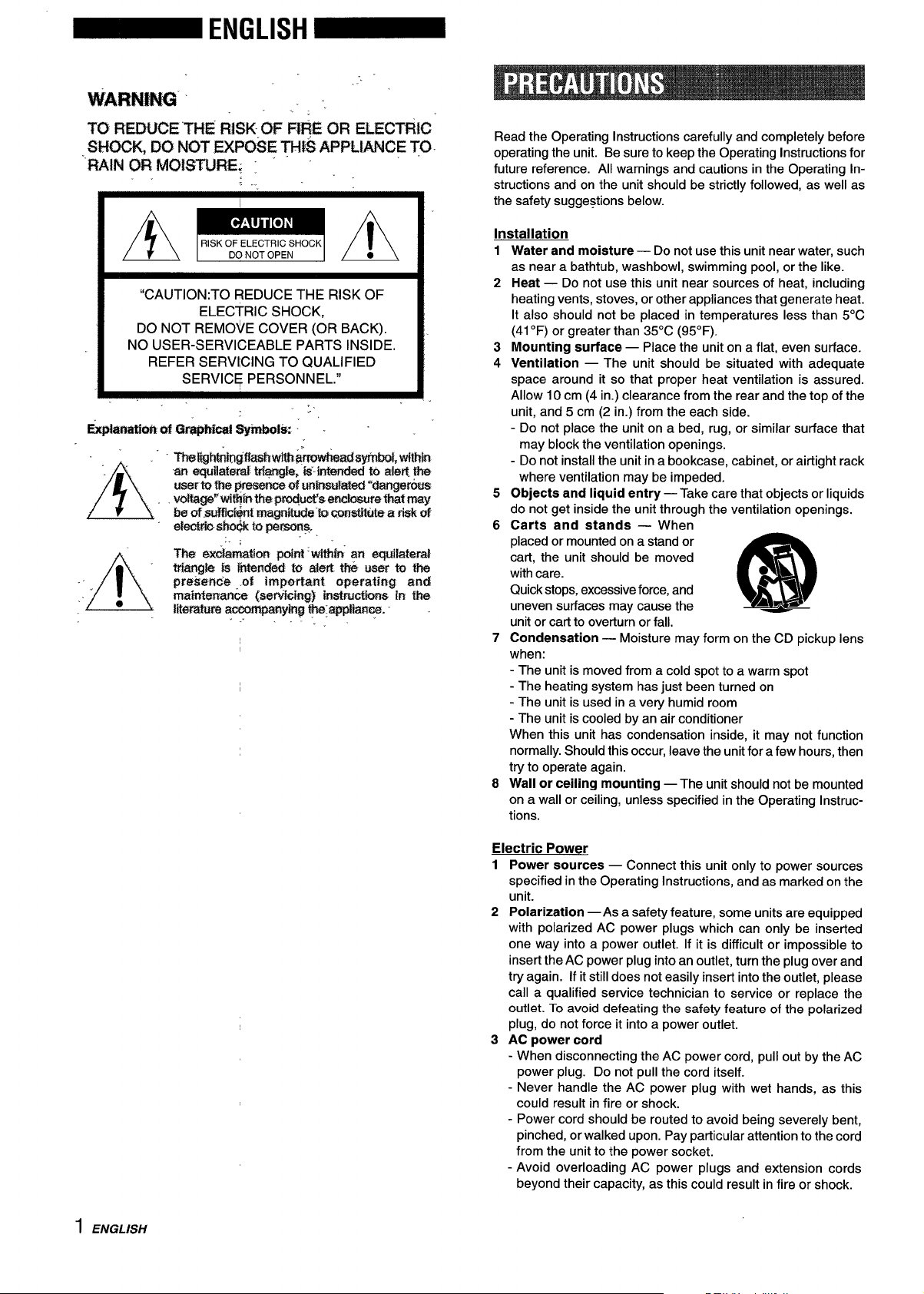
““.
%ARM#w” ... ~~
l-cl
RmeE”THE Fi!3K””aFFf@ cmEuxmifcl
&fOCKj IX) NtW FXPCM3E TIE@ APPLIANCE TO.
““RAIN$X3 MUETt,RE; :
A
“CAUTION:TO REDUCE THE RISK OF
DO NOT REMOVE COVER (OR BACK).
NO USER-SERVICEABLE PARTS INSIDE.
REFER SERVICING TO QUALIFIED
RISK OF ELECTRIC SHOCK
~ A
ELECTRIC SHOCK,
SERVICE PERSONNEL.”
“.
I
,
e
DO NOT OPEN
●
Read the Operating Instructions carefully and completely before
operating the unit. Be sure to keep the Operating Instructions for
future reference. All warnings and cautions in the Operating instructions and on the unit should be strictly followed, as well as
the safety suggestions below.
Installation
1
Water and moisture — Do not use this unit near water, such
as near a bathtub, washbowl, swimming pool, or the like.
2
Heat — Do not use this unit near sources of heat, including
heating vents, stoves, or other appliances that generate heat.
It also should not be placed in temperatures less than 5°C
(41“F) or greater than 35°C (95”F).
Mounting surface — Place the unit on a flat, even surface.
3
4
Ventilation — The unit should be situated with adequate
space around it so that proper heat ventilation is assured.
Allow 10 cm (4 in.) clearance from the rear and the top of the
unit, and 5 cm (2 in.) from the each side.
- Do not place the unit on a bed, rug, or similar surface that
may block the ventilation openings.
- Do not install the unit in a bookcase, cabinet, or airtight rack
where ventilation may be impeded.
5
Objects and liquid entry — Take care that objects or liquids
do not get inside the unit through the ventilation openings.
6
Carts and stands — When
placed or mounted on a stand or
cart, the unit should be moved
with care.
Quickstops,excessive force, and
uneven surfaces may cause the
unit or cart to overturn or fall.
Condensation — Moisture may form on the CD pickup lens
7
when:
- The unit is moved from a cold spot to a warm spot
- The heating system has just been turned on
- The unit is used in a very humid room
- The unit is cooled by an air conditioner
When this unit has condensation inside, it may not function
normally. Should this occur, leave the unit for a few hours, then
try to operate again.
Wall or ceiling mounting — The unit should not be mounted
8
on a wall or c~ling, unless specified in the Operating instructions.
“3
m
AL*
1 ENGLISH
Electric Power
Power sources — Connect this unit only to power sources
1
specified in the Operating Instructions, and as marked on the
unit.
2
Polarization —As a safety feature, some units are equipped
with polarized AC power plugs which can only be inserted
one way into a power outlet. If it is difficult or impossible to
insert the AC power plug into an outlet, turn the plug over and
try again. If it still does not easily insert into the outlet, please
call a qualified service technician to service or replace the
outlet. To avoid defeating the safety feature of the polarized
plug, do not force it into a power outlet.
3
AC power cord
- When disconnecting the AC power cord, pull out by the AC
power plug. Do not pull the cord itself.
- Never handle the AC power plug with wet hands, as this
could result in fire or shock.
- Power cord should be routed to avoid being severely bent,
pinched, or walked upon. Pay particular attention to the cord
from the unit to the power socket.
- Avoid overloading AC power plugs and extension cords
beyond their capacity, as this could result in fire or shock.

45Extension cord — Tohelp prevent electric shock, do not use a
polarized AC power plug with an extension cord, receptacle, or
other outlet unless the polarized plug can be completely inserted
to prevent exposure of the blades of the plug.
When not in use — Unplug the AC power plug from the power
socket if the unit will not be used for several months or more.
When the cord isplugged in, a small amount of current continues
to flow to the unit,even when the power is turned off.
Outdoor Antenna
1 Power lines — When connecting an outdoor antenna, make
sure it is located away from power lines.
2 Outdoor antenna grounding — Be sure the antenna system
is properly grounded to provide protection against unexpected
voltage surges or static electricity build-up. Article 810 of the
National Electrical Code, ANSVNFPA 70, provides information
on proper grounding of the mast, supporting structure, and
the lead-in wire to the antenna discharge unit, as well as the
size of the grounding unit, connection to grounding terminals,
and requirements for grounding terminals.
Antenna Grounding According to the National Electrical Code
PRECAUTIONS .................................................................. 1
PREPARATIONS
CONNECTIONS ..............................................m................. 3
REMOTE CONTROL ...........................................................5
BEFORE OPERATION
........................................................
SOUND
AUDIO ADJUSTMENTS .r.................................................. 6
GRAPHIC EQUALIZER
.......................................................
RADIO RECEPTION
MANUAL TUNING ...............................................................7
PRESETTING STATIONS ...................................u...............8
CD PLAYING
BASIC OPERATIONS . . . . . . . . . . . . . . . . . . . . . . . . . . . . . . . . . . . . . . . ..u . . . . . . . . . . . . . . 9
PROGRAMMED PLAY .................................................... 10
TAPE PLAYBACK
BASIC OPERATIONS ......................................... .......... 11
5
6
NEC-NATIONAL ELECTRICAL COOE
ELECTRODE SYSTEM
(NEC ART 250 PART H)
Maintenance
Clean the unit only as recommended in the Operating Instructions.
Damaae Reauirina Service
Have the units serviced by a qualified service technician if:
- The AC power cord or plug has been damaged
- Foreign objects or liquid have gotten inside the unit
- The unit has been exposed to rain or water
- The unit does not seem to operate normally
- The unit exhibits a marked change in performance
- The unit has been dropped, or the cabinet has been damaged
DO NOT ATTEMPT TO SERVICE THE UNIT YOURSELF.
Owner’s record
For your convenience, record the model number and serial
number (you will find them on the rear of your set) in the space
provided below. Please refer to them when you contact your Aiwa
dealer in case of difficulty.
RECORDING
T
BASIC RECORDING ...................................................... 12
Al EDIT RECORDING ..................................................... 13
PROGRAMMED EDIT RECORDING .............................. 14
KARAOKE
MICROPHONE MIXING .................................................. 15
m
CLOCK AND TIMER
SETTING THE CLOCK ..................................................... 16
SETTING THE SLEEP TIMER ......................................... 16
SETTING THE TIMER ...................................................... 17
OTHER CONNECTIONS
CONNECTING OPTIONAL EQUIPMENT ....................... 18
LISTENING TO EXTERNAL SOURCES ......................... 18
GENERAL
CARE AND MAINTENANCE ........................................... 19
TROUBLESHOOTING GIJIDE ......................................... 19
SPECIFICATIONS ............................................................ 20
PARTS INDEX .................................................................. 21
Model No.
XR-M25 U
Serial No. (Lot No.)
ENGLISH 2
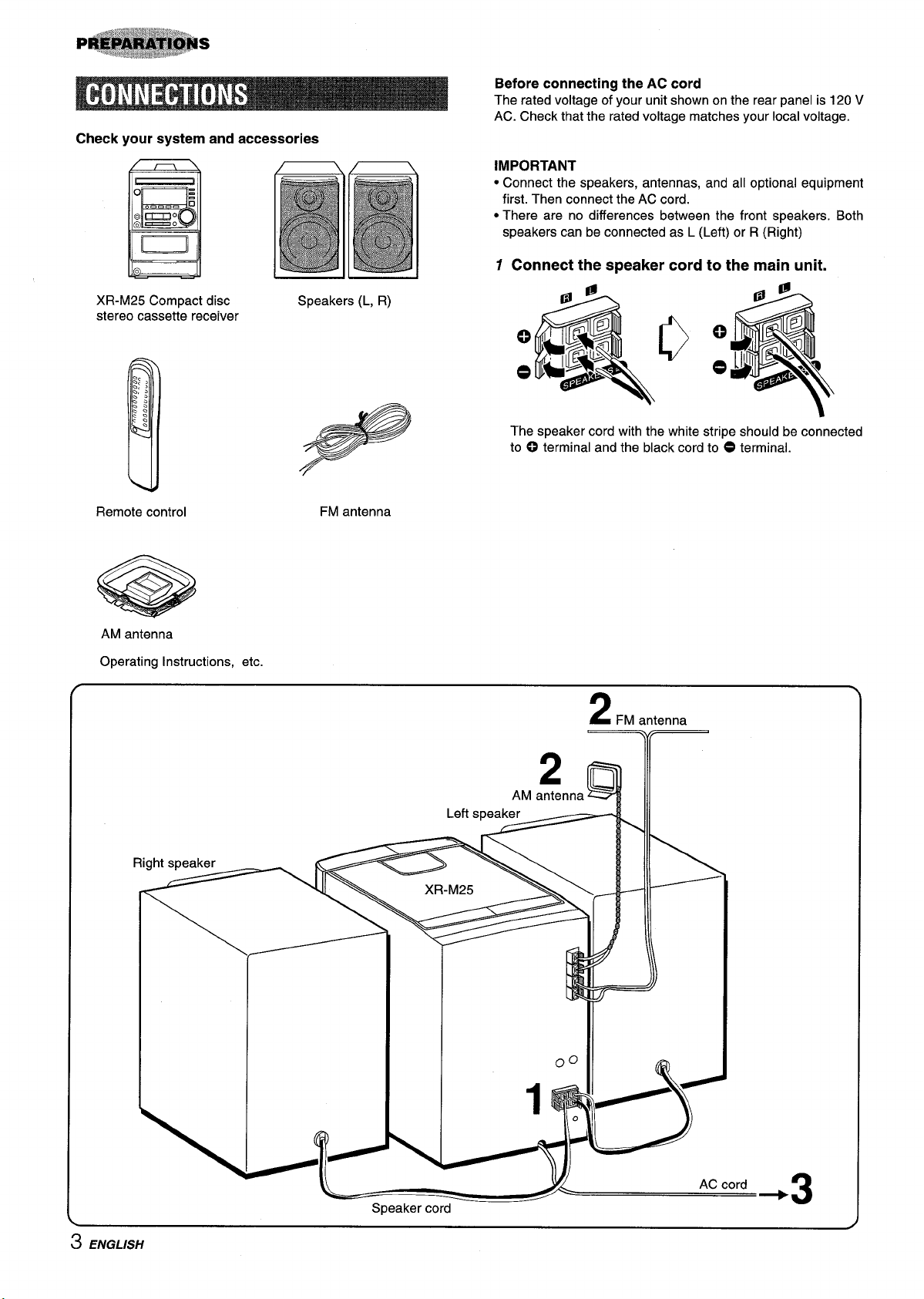
Check your system and accessories
Before connecting the AC cord
The rated voltage of your unit shown on the rear panel is 120 V
AC. Check that the rated voltage matches your local voltage.
IMPORTANT
● Connect the speakers, antennas, and all optional equipment
first. Then connect the AC cord.
● There are no differences between the front speakers. Both
speakers can be connected as L (Left) or R (Right)
7 Connect the speaker cord to the main unit.
XR-M25 Compact disc
stereo cassette receiver
Remote control
AM antenna
Operating Instructions, etc.
Speakers (L, R)
FM antenna
Q
c)
o
o
The speaker cord with the white stripe should be connected
to 0 terminal and the black cord to O terminal.
2 .
FM antenna
0
Speaker cord
AM antenna
Left speaker ~ Ill
*Q
AC cord
+3
3 ENGLISH

2
Connect the supplied antennas,
Connect the FM antenna to FM 75 Q terminals and the AM
antenna to AM LOOP terminals.
AM LOOP antenna
CONNECTING AN OUTDOOR ANTIENNA
For better FM reception, use of an outdoor antenna is
recommended.
Connect the outdoor antenna to FM 75 Q terminals.
Q
FM antenna
Connect the AC cord to an AC outlet.
3
To stand the AM loop antenna on a surface
Fix the claw to the slot.
To position the antennas
\
FM feeder antenna:
Extend this antenna horizontally in a T-shape and fix its ends to
the wall.
AM loop antenna:
Position for the best reception.
.
-=%%+
To connect other optional equipment+ pagle 18
● Do not connect any speakers to the unit other than the supplied
ones.
● Be sure to connect the speaker cords correctly. Improper
connections can cause short circuits in SPEAKERS terminals.
● Do not leave objects generating magnetism, such as credit
cards, near the speakers, as these objects may be damaged.
● Do not bring the FM antenna near metal objects or curtain rails.
● Do not bring the AM antenna near other optional equipment,
the stereo system itself, the AC cord or speaker cords, since
noise will be picked up.
● Do not unwind the AM antenna wire.
ENGLISH 4
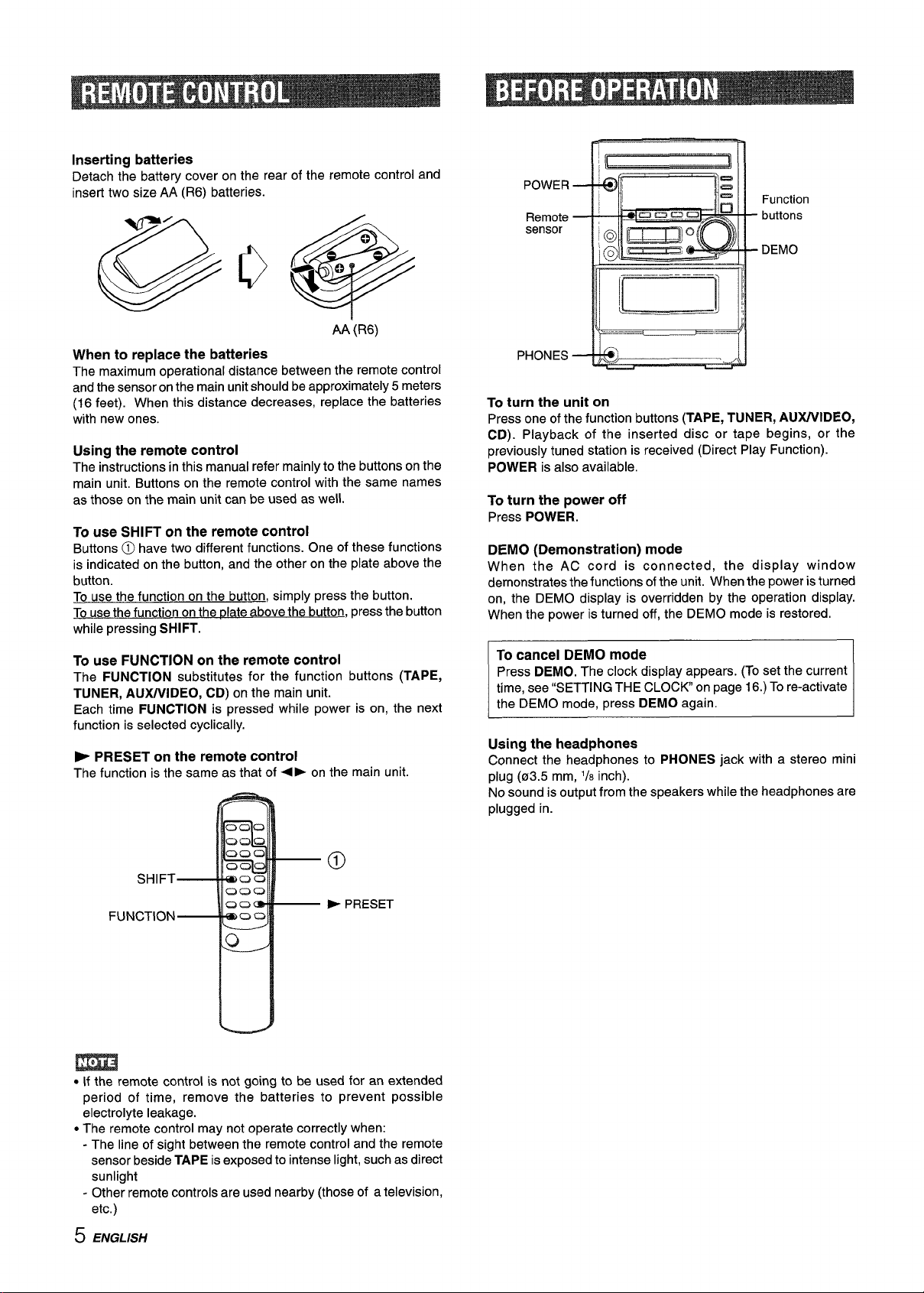
Inserting batteries
Detach the battery cover on the rear of the remote control and
insert two size AA (R6) batteries.
AA”(R6)
When to replace the batteries
The maximum operational distance between the remote control
and the sensor on the main unit should be approximately 5 meters
(16 feet). When this distance decreases, replace the batteries
with new ones.
Using the remote control
The instructions in this manual refer mainly to the buttons on the
main unit. Buttons on the remote control with the same names
as those on the main unit can be used as well.
To use SHIFT on the remote control
Buttons @ have two different functions. One of these functions
is indicated on the button, and the other on the plate above the
button.
To use the function on the button, simply press the button.
To use the function on the date above the button, press the button
while pressing SHIFT.
POWER
Remote
sensor
PHONES
To turn the unit on
Press one of the function buttons (TAPE, TUNER, AWUVIDEO,
CD). Playback of the inserted disc or tape begins, or the
previously tuned station is received (Direct Play Function).
POWER is also available.
To turn the power off
Press POWER.
DEMO (Demonstration) mode
When the AC cord is connected, the display window
demonstrates the functions of the unit. When the power is turned
on, the DEMO display is overridden by the operation display.
When the power is turned off, the DEMO mode is restored.
Function
buttons
DEMO
To use FUNCTION on the remote control
The FUNCTION substitutes for the function buttons (TAPE,
TUNER, AU)UVIDEO, CD) on the main unit.
Each time FUNCTION is pressed while power is on, the next
function is selected cyclically.
P PRESET on the remote control
The function is the same as that of+
➤ on the main unit.
@
SHIFT
FUNCTION
P PRESET
m
● If the remote control is not going to be used for an extended
period of time, remove the batteries to prevent possible
electrolyte leakage.
● The remote control may not operate correctly when:
- The line of sight between the remote control and the remote
sensor beside TAPE is exposed to intense light, such as direct
sunlight
- Other remote controls are used nearby (those of a television,
etc.)
To cancel DEMO mode
Press DEMO. The clock display appears. (To set the current
time, see “SETTING THE CLOCK on page 16.) To re-activate
the DEMO mode, press DEMO again.
Using the headphones
Connect
plug (a3.5 mm,
No sound is output from the speakers while the headphones are
plugged in.
the headphones to PHONES jack with a stereo mini
‘/8 inch).
5 ENGLISH
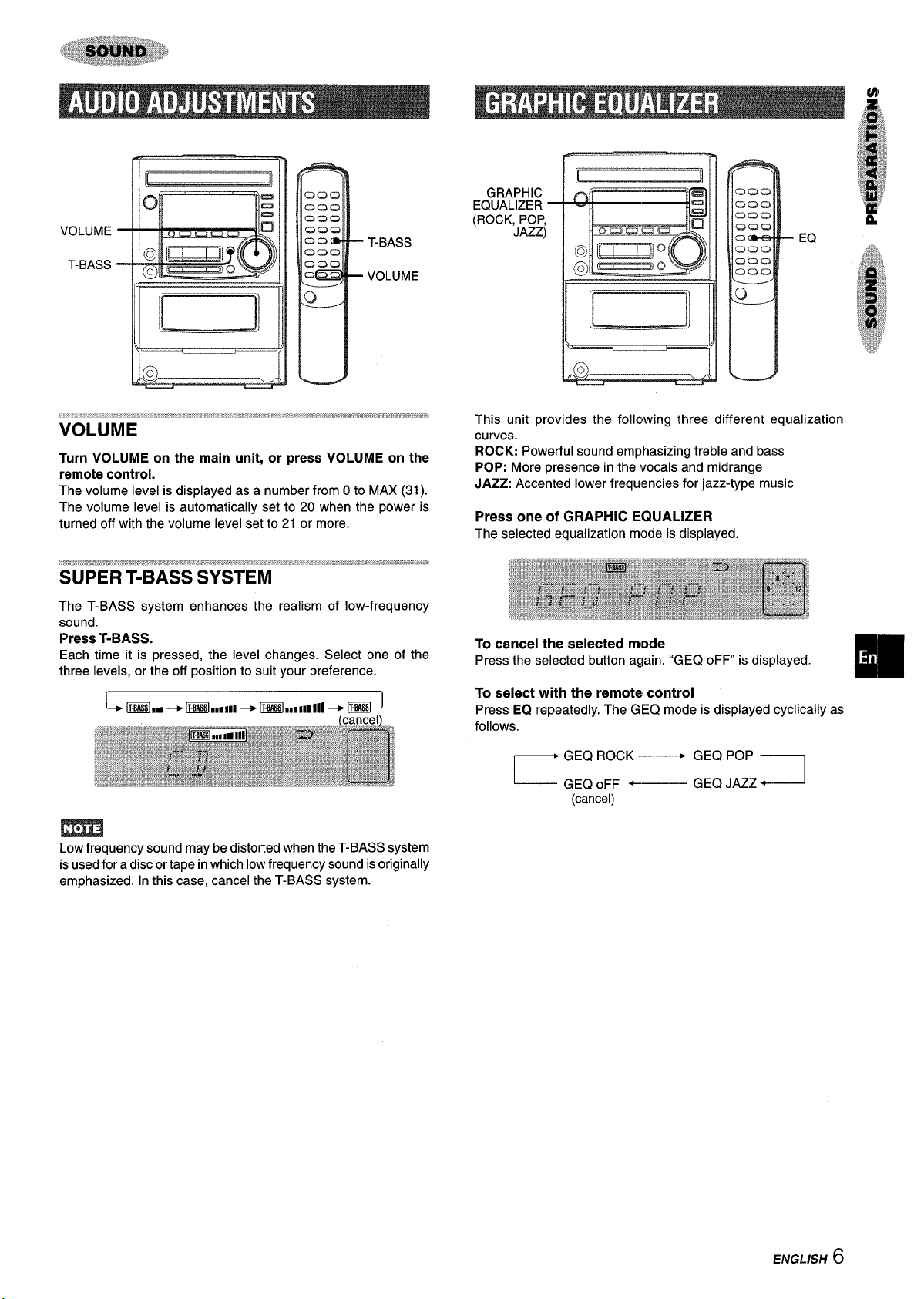
VOLUME
T-BASS
m
1
T-BASS
VOLUME
GRAPHIC
EQUALIZER
(ROCK, POP,
JAZZ)
CJ9C2
QC3C2
OC2Q
C2C3a
cam-es
C2C2C2
CJC2C2
QOQ
[
().
EQ
-
.-—.-
L
Turn VOLUME on the main unit, or press VOLUME on the
remote control.
The volume level is displayed as a number from Oto MAX (31).
The volume level is automatically set to 20 when the power is
turned off with the volume level set to 21 or more.
SUPER T-BASS SYSTEM
The T-BASS system enhances the realism of low-frequency
sound.
Press T-BASS.
Each time it is pressed, the level changes. Select one of the
three levels, or the off position to suit your preference.
l~...__ ..........._._.._._4
—
This unit provides the following three different equalization
curves.
ROCK: Powerful sound emphasizing treble and bass
POP: More presence in the vocals and midrange
JAZZ: Accented lower frequencies for jazz-type music
Press one of GRAPHIC EQUALIZER
The selected equalization mode is displayed.
To cancel the selected mode
Press the selected button again. “GEQ oFF is displayed.
To select with the remote control
Press EQ repeatedly. The GEQ mode is displayed cyclically as
follows.
GEQ ROCK -—
r
GEQ oFF ‘—
(cancel)
[
GEQ POP —
GEQ JAZZ+
I
Low frequency sound may be distorted when the T-BASS system
is used for a disc or tape in which low frequency sound is originally
emphasized. In this case, cancel the T-BASS system.
ENGLISH6
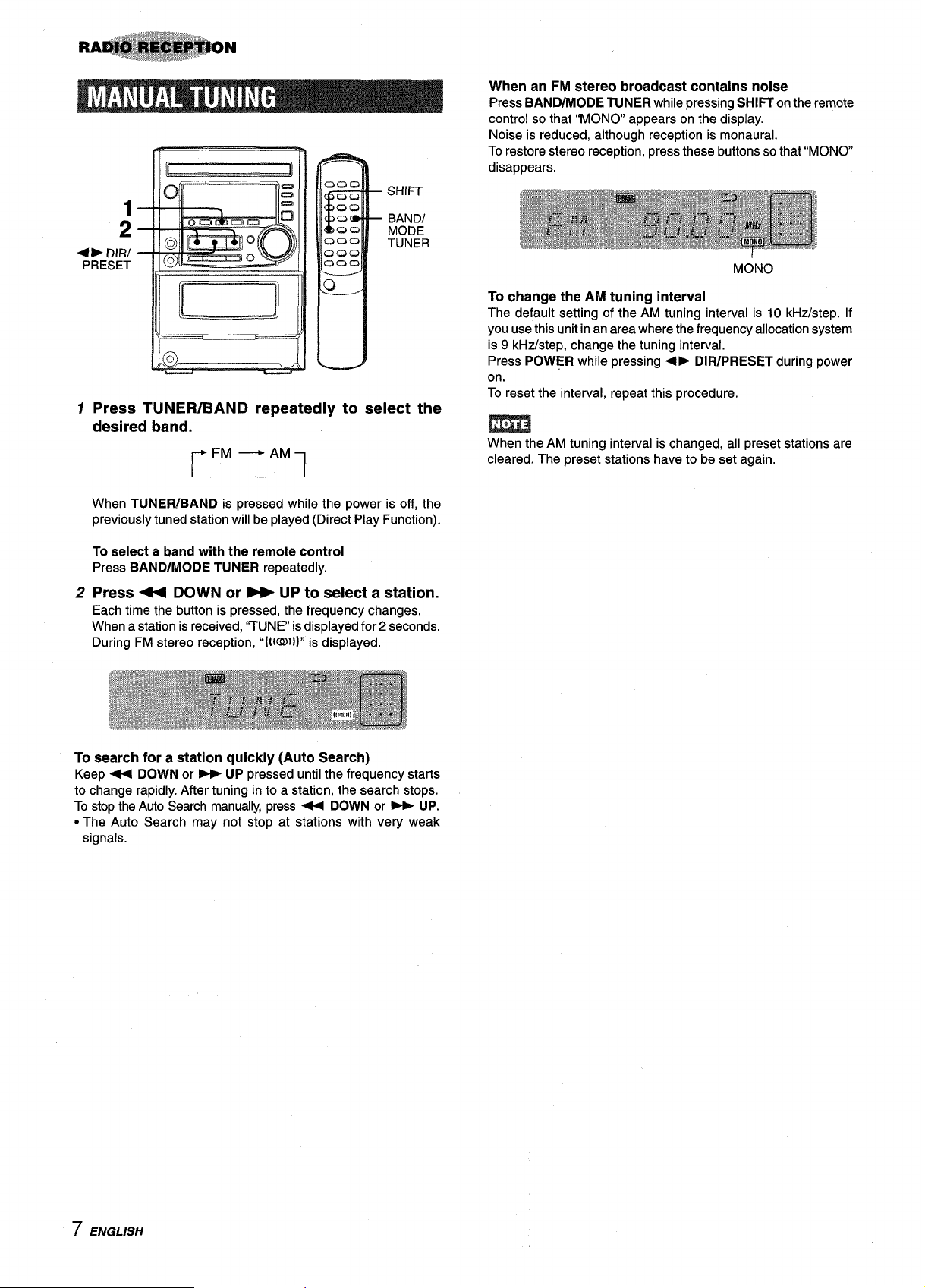
SHIFT
1
2
DIR/
4*
PRESET
Press TUNER/BAND repeatedly to select the
1
BANDI
MODE
TUNER
desired band.
m
When TUNEFUBAND is pressed while the power is off, the
previously tuned station will be played (Direct Play Function).
When an FM stereo broadcast contains noise
Press BAND/MODE TUNER while pressing SHIFT on the remote
control so that “MONO appears on the display.
Noise is reduced, although reception is monaural.
To restore stereo reception, press these buttons so that “MONO
disappears.
MONO
To change the AM tuning interval
The default setting of the AM tuning interval is 10 kHz/step. If
you use this unit in an area where the frequency allocation system
is 9 kHz/step, change the tuning interval.
Press POWER while pressing +~ DIFUPRESET during power
on.
To reset the interval, repeat this procedure.
m
When the AM tuning interval is changed, all preset stations are
cleared. The preset stations have to be set again.
To select a band with the remote control
Press BANDIMODE TUNER repeatedly.
2
Press 4+ DOWN or W UP to select a station.
Each time the button is pressed, the frequency changes.
When a station is received, “TUNE is displayed for 2 seconds.
During FM stereo reception, “[IIUDII]” is displayed.
To search for a station quickly (Auto Search)
Keep + DOWN or - UP pressed until the frequency starts
to change rapidly. After tuning into a station, the search stops.
To stop the Auto Search manually, press + DOWN or - UP.
● The Auto Search may not stop at stations with very weak
signals.
7 ENGLISH
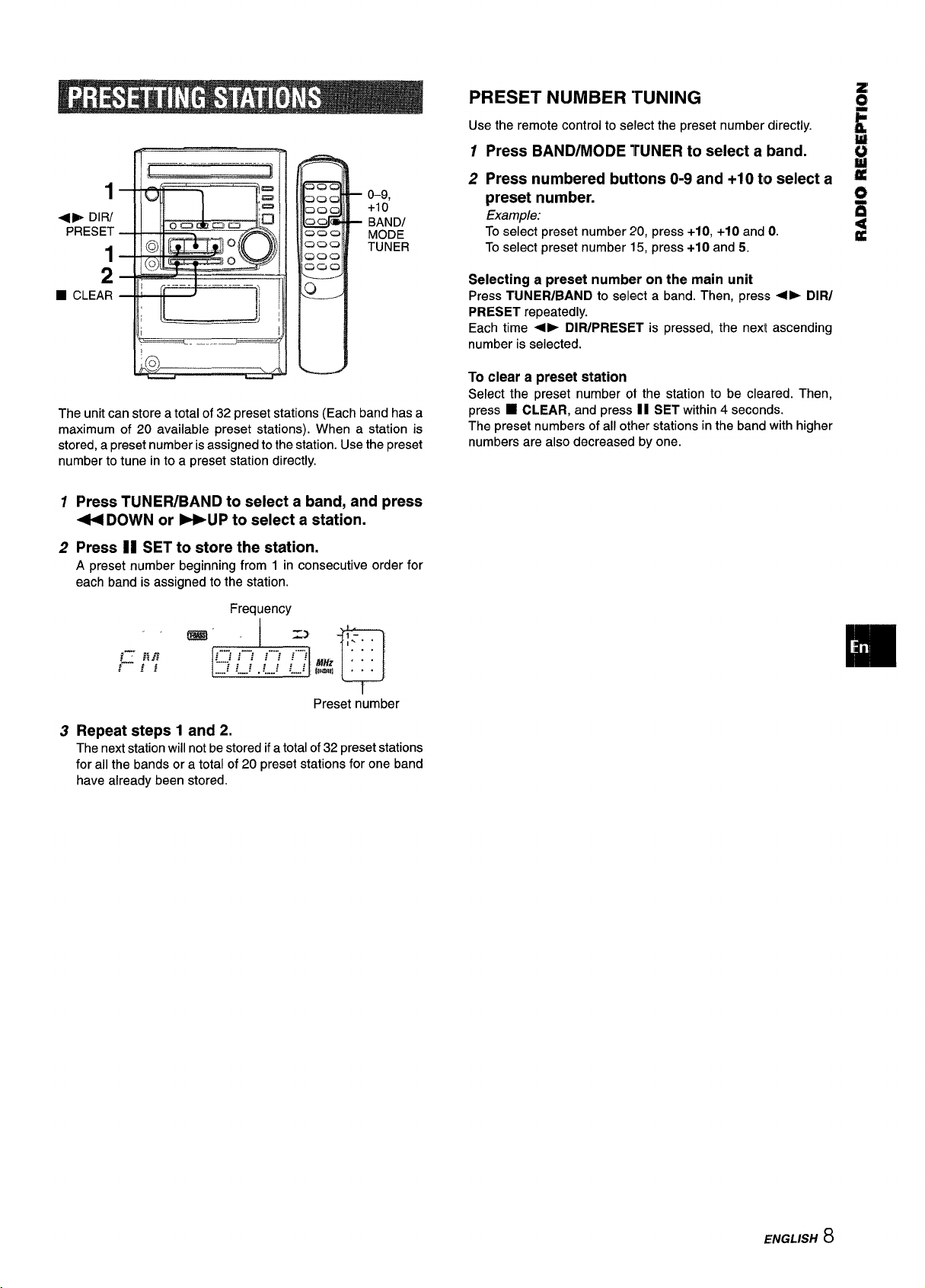
IIr-------------------------iI
1
+E DIR/
PRESET
1
o–9,
+10
BANDI
MODE
TUNER
2
■ CLEAR
1!
The unit can store a total of 32 preset stations (Each band has a
maximum of 20 available preset stations). When a station is
stored, a preset number is assigned to the station. Use the preset
number to tune in to a preset station directly.
Press TUNER/BAND to select a band, and press
1
U DOWN or -UP to select a station.
I
PRESET NUMBER “TUNING
Use the remote control to select the preset number directly.
Press BAND/MODE TUNER to select a band.
1
2 Press numbered buttons O-9 and +10 to select a *
preset number.
Example:
To select preset number 20, press +10, +1Oand O.
To select preset number 15, press +10 and 5.
Selecting a preset number on the main unit
Press TUNEFUBAND to select a band. Then, press +> DIR/
PRESET repeatedly.
Each time +- DIR/PRESET is pressed, the next ascending
number is selected.
To clear a preset station
Select the preset number 01 the station to be cleared. Then,
press W CLEAR, and press 11 SET within 4 seconds.
The preset numbers of all other stations in the band with higher
numbers are also decreased by one.
#
k
#
u
;
a
Press II SET to store the station.
2
A preset number beginning from 1 in consecutive order for
each band is assigned to the station.
Frequency
Preset number
Repeat steps 1 and 2.
3
The next station will not be stored if a total of 32 preset stations
for all the bands or a total of 20 preset stations for one band
have already been stored.
ENGLISH 8

OPEi%LOSE
RANDOM
REPEAT
o–9, +1o
EDITI
CHECK
SHIFT
To start play when the power is off (Direct Play Function)
Press CD. The power is turned on and play of the loaded disc
begins.
When CD OPEN/CLOSE is pressed, the power is also turned
on and the disc compartment is opened.
To check the remaining time
During play, press EDIT/CHECK while pressing SHIFT on the
remote control. The amount of time remaining until all tracks
finish playing is displayed. To restore the playing time display,
repeat the above.
~..–_.. ...... ...
Ill
~
I 1
Ill ‘~–’ I
II
---- ----
Press CD, then press CD OPEN/CLOSE to open the
disc compartment. Load a disc with the label side
up. Close the disc compartment by pressing CD
OPEN/CLOSE.
Total playing time
Total number of tracks
k
OPEi?:LOSE
Music calender (only
the first 20 tracks are
displayed)
Selecting a track with the remote control
Press numbered buttons O-9 and +1Oto select a track.
Example:
To select the 25th track, press +1O,+1Oand 5.
To select the 10th track, press +1O and O.
The selected track starts to play and continues to the end of that
disc.
m
● When removing the disc, press ■ to stop play before pressing
CD OPEN/CLOSE.
● When loading an 8-cm (3-inch) disc, put it onto the inner circle
of the tray.
● Do not place more than one compact disc on one disc tray.
● Do not tilt the unit with disc loaded. Doing so may cause
malfunctions.
RANDOM ~lav
All the tracks on the disc can be played randomly.
Press RANDOM while pressing SHIFT on the remote control
“RANDOM” lights upon the display.
To cancel random play, press the buttons again.
m
● During random play, it is not possible to skip to the previously
played track with U.
c During random play, direct selection of the tracks with the
numbered buttons will cancel random play.
● During random play “-1” play cannot be performed.
Load a disc.
Press +~.
Play begins with the first track.
Elapsed playing time
Number of track being played
To stop play, press
To pause play, press II. To resume play, press again.
To search for a particular point during playback, keep +
or - pressed and release it at the desired point.
To skip to the beginning of a track during playback, press
< or -repeatedly.
To remove disc, press CD OPEN/CLOSE.
■ .
9 ENGLISH
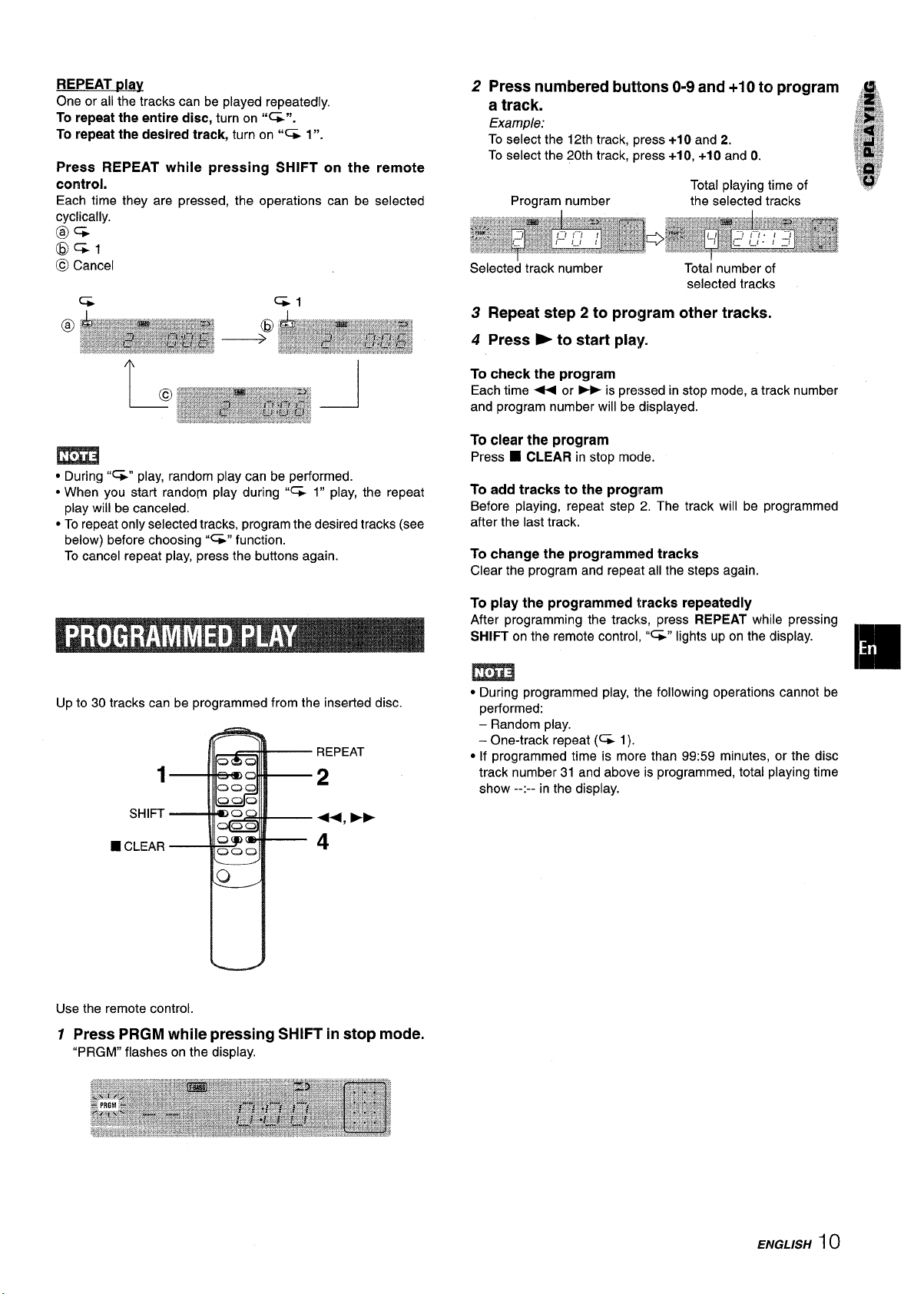
REPEAT play
One or all the tracks can be played repeatedly.
To repeat the entire disc, turn on “G”.
To repeat the desired track, turn on ‘“% 1”.
Press REPEAT while pressing SHIFT on the remote
control.
Each time they are pressed, the operations can be selected
cyclically.
@G
@c&l
@ Cancel
● During “=” play, random play can be performed.
● When you start random play during “= 1” play, the repeat
play will be canceled.
● To repeat only selected tracks, program the desired tracks (see
below) before choosing “G” function.
To cancel repeat play, press the buttons again.
2 Press numbered buttons O-9 and +1 Oto program #~,
a track.
Example:
To select the 12th track, press +1Oand 2.
To select the 20th track, press +1O,+1Oand O.
Total playing time of
Program number the selected tracks
Selected track number
Totai number of
selected tracks
3 Repeat step 2 to program other tracks.
4 Press E to start play.
To check the program
Each time - or - is pressed in stop mode, a track number
and program number will be displayed.
To clear the program
■ CLEAR in stop mode.
Press
To add tracks to the program
Before playing, repeat step 2. The track will be programmed
after the last track.
To change the programmed tracks
Clear the program and repeat all the steps again.
Up to 30 tracks can be programmed from the inserted disc.
REPEAT
1
SHIFT
R CLEAR
2
++, Fb
4
Use the remote control.
1 Press PRGM while pressing SHIFT in stop mode.
“PRGM” flashes on the display.
To play the programmed tracks repeatedly
After programming the tracks, press REPEAT while pressing
SHIFT on the remote control, “=” lights upon the display.
m
m
● During programmed play, the following operations cannot be
performed:
– Random play.
- One-track repeat (- 1).
● If programmed time is more than 99:59 minutes, or the disc
track number 31 and above is programmed, total playing time
show --:-- in the display.
ENGLISH
10
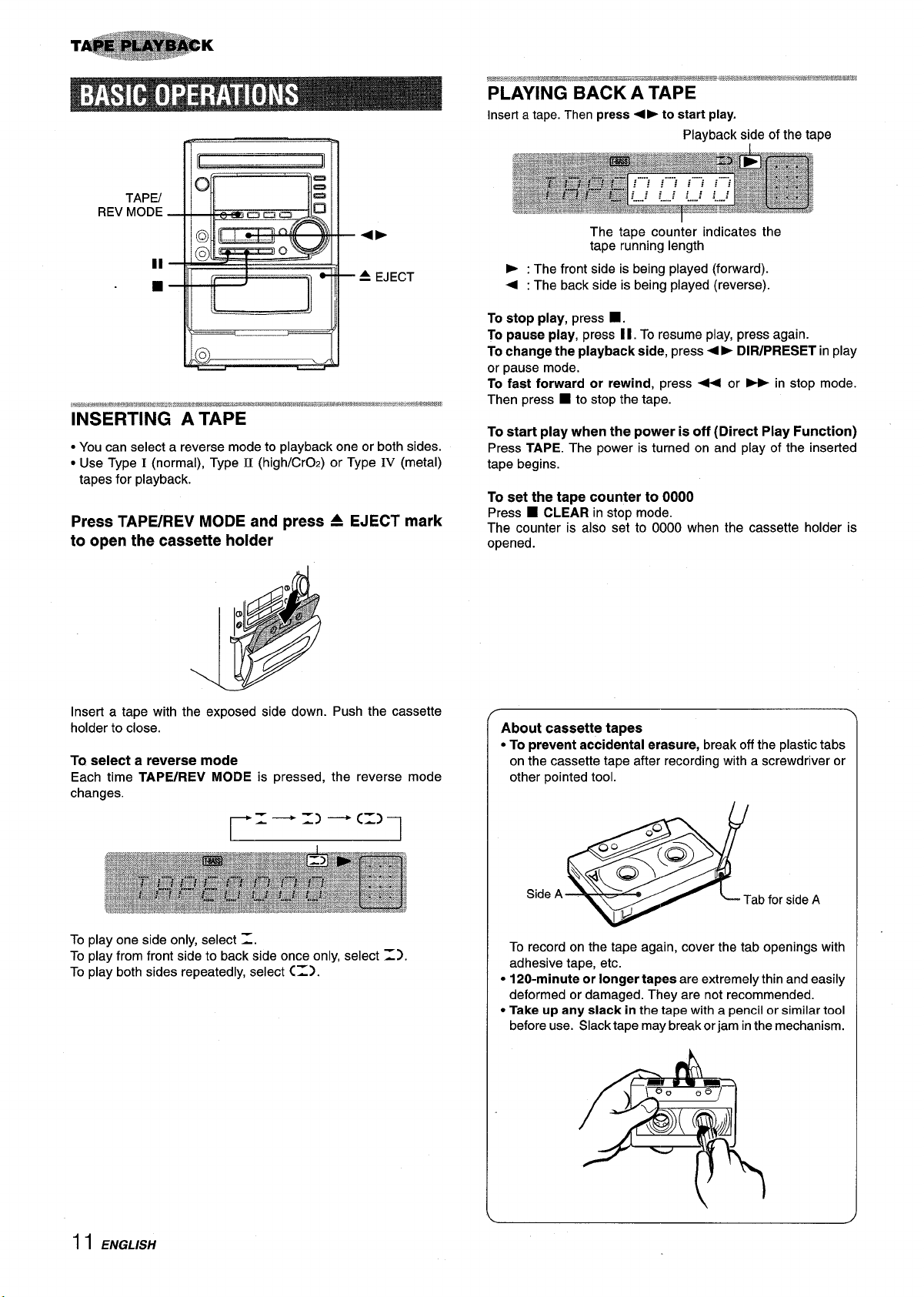
TAPEI
REV MODE
4F
-
II
■
- ~ EJECT
F : The front side is being played (forward).
4 : The back side is being played (reverse),
The tape counter indicates the
tape running length
,@m-,-..*em*-*
INSERTING A TAPE
● You can select a reverse mode to playback one or both sides.
● Use Type I (normal), Type II (high/CrOz) or Type IV (metal)
tapes for playback.
Press TAPE/REV MODE and press A EJECT mark
to open the cassette holder
Insert a tape with the exposed side down. Push the cassette
holder to close.
To select a reverse mode
Each time TAPE/REV MODE is pressed, the reverse mode
changes.
To stop play, press
To pause play, press 11. To resume play, press again.
To change the playback side, press 4
or pause mode.
To fast forward or rewind, press U or - in stop mode.
Then press
To start play when the power is off (Direct Play Function)
Press TAPE. The power is turned on and play of the inserted
tape begins.
To set the tape counter to 0000
Press
The counter is also set to 0000 when the cassette holder is
opened.
About cassette tapes
● To prevent accidental erasure, break off the plastic tabs
on the cassette tape after recording with a screwdriver or
other pointed tool.
■ to stop the tape.
■ CLEAR in stop mode.
■ .
➤ DIR/PRESET in play
\
1)—
CI)
r’–
To play one side only, select =.
To play from front side to back side once only, select =).
To play both sides repeatedly, select C=).
I 1 ENGLISH
1
, ~;Q<@
Side A
@
To record on the tape again, cover the tab openings with
adhesive tape, etc.
● 120-minute or longer tapes are extremely thin and easily
deformed or damaged. They are not recommended.
up any slack in the tape with a pencil or similar tool
. Take
before use. Slack tape may break or jam in the mechanism.
1P
Tab for side A
/
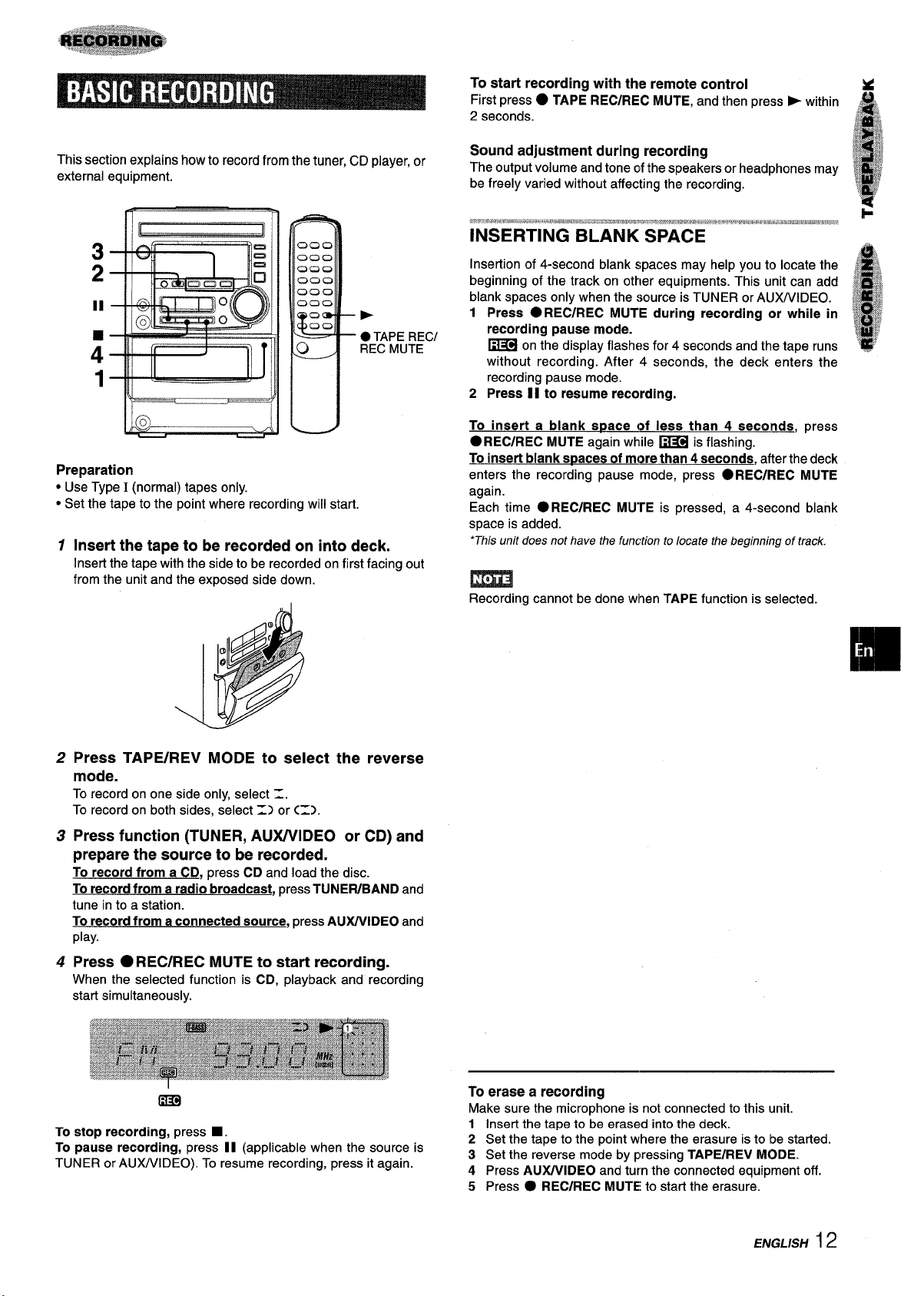
To start recording with the remote control
First press
2 seconds.
● TAPE REC/REC MUTE, and then press > within
This section explains how to record from the tuner, CD player, or
external equipment.
3
2
II
TAPE REC/
●
:
REC MUTE
1
lY=---
Preparation
● Use Type I (normal) tapes only.
● Set the tape to the point where recording will start.
Insert the tape to be recorded on into deck.
1
Insert the tape with the side to be recorded on first facing out
from the unit and the exposed side down.
-=====+1
Sound adjustment during recording
The output volume and tone of the speakers or headphones may
be freely varied without affecting the recording.
Insertion of 4-second blank spaces may help you to locate the
beginning of the track on other equipments. This unit can add
blank spaces only when the source is TUNER or ALDVWDEO.
1 Press .REC/REC MUTE during recording or while in
recording pause mode.
~ on the display flashes for 4 seconds and the tape runs
without recording. After 4 seconds, the deck enters the
recording pause mode.
2 Press II to resume recording.
To insert a blank space of less than 4 seconds, press
●REC/REC MUTE again while ~ is flashing.
To insert blank spaces of more than 4 seconds, after the deck
enters the recording pause mode, press
again.
Each time
space is added.
‘This unit does not have the function to locate the beginning of track.
●REC/REC MUTE is pressed, a 4-second blank
●REC/REC MUTE
m
Recording cannot be done when TAPE function is selected.
Press TAPE/REV MODE to select the reverse
2
mode.
To record on one side only, select Z.
To record on both sides, select =) or C=).
Press function (TUNER, AUWVIDEO or CD) and
3
prepare the source to be recorded.
To record from a CD, press CD and load the disc.
To record from a radio broadcast, press TUNEFUBAND and
tune in to a station.
To record from a connected source, press AUXP.IIDEO and
play.
Press ● REC/REC MUTE to start recording.
4
When the selected function is CD, playback and re;ording
start simultaneously.
m
To stop recording, press ■ .
To pause recording, press [l (applicable when the source is
TUNER or AUWVIDEO). To resume recording, press it again.
To erase a recording
Make sure the microphone is not connected to this unit.
1 Insert the tape to be erased into the deck.
2 Set the tape to the point where the erasure is to be started.
3 Set the reverse mode by pressing TAPE/REV MODE.
4 Press AU)UVIDEO and turn the connected equipment off.
5 Press . REC/REC MUTE to start the erasure.
ENGLISH 12
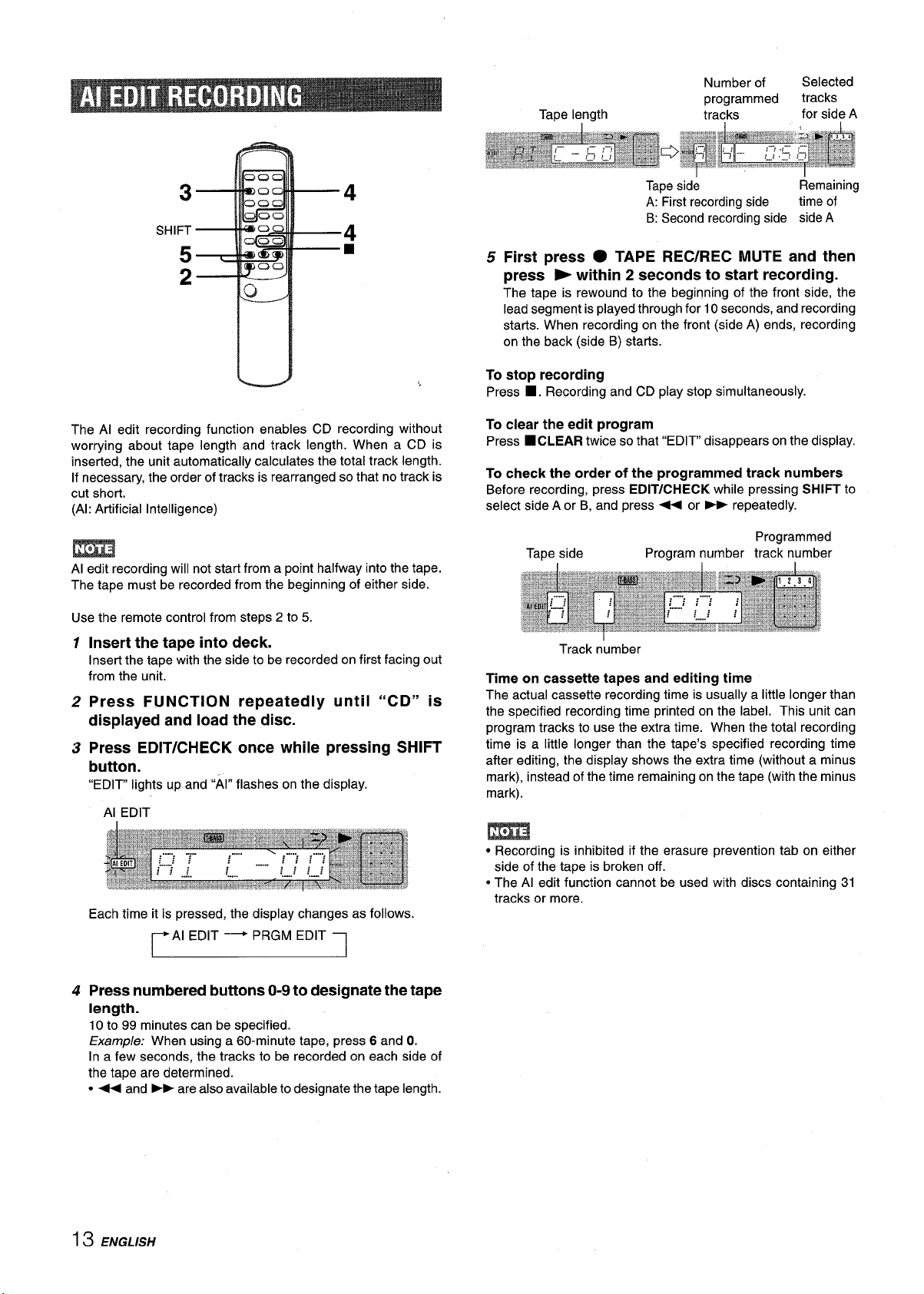
Tape length
Number of
programmed
tracks
Selected
tracks
for side A
The Al edit recording function enables CD recording without
worrying about tape length and track length. When a CD is
inserted, the unit automatically calculates the total track length.
If necessary, the order of tracks is rearranged so that no track is
cut short.
(Al: Artificial Intelligence)
Al edit recording will not start from a point halfway into the tape.
The tape must be recorded from the beginning of either side.
Use the remote control from steps 2 to 5.
Insert the tape into deck.
1
Inserl the tape with the side to be recorded on first facing out
from the unit.
2
Press FUNCTION repeatedly until “CD” is
displayed and load the disc.
Press EDIT/CHECK once while pressing SHIFT
3
button.
“EDIT” lights up and “Al” flashes on the display.
Al EDIT
Tape side
A: First recording side time of
B: Second recording side side A
Remaining
5 First press ● TAPE REC/REC MUTE and then
press > within 2 seconds to start recording.
The tape is rewound to the beginning of the front side, the
lead segment is played through for 10 seconds, and recording
starts. When recording on the front (side A) ends, recording
on the back (side B) starts.
To stop recording
■. Recording and CD play stop simultaneously.
Press
To clear the edit program
■CLEAR twice so that “EDIT” disappears on the display.
Press
To check the order of the programmed track numbers
Before recording, press EDIT/CHECK while pressing SHIFT to
select side A or B, and press + or - repeatedly.
Programmed
Tape side Program number track number
Track number
Time on cassette tapes and editing time
The actual cassette recording time is usually a little longer than
the specified recording time printed on the label. This unit can
program tracks to use the extra time. When the total recording
time is a little longer than the tape’s specified recording time
after editing, the display shows the extra time (without a minus
mark), instead of the time remaining on the tape (with the minus
mark).
Each time it is pressed, the display changes as follows.
~Al EDIT - PRGM EDIT I
4
Press numbered buttons O-9to designate the tape
length.
99 minutes can be specified.
10 to
Examp/e: When using a 60-minute tape, press 6 and O.
In a few seconds, the tracks to be recorded on each side of
the tape are determined.
s + and > are also available to designate the tape length.
13 ENGLISH
● Recording is inhibited if the erasure prevention tab on either
side of the tape is broken off.
● The Al edit function cannot be used with discs containing 31
tracks or more.
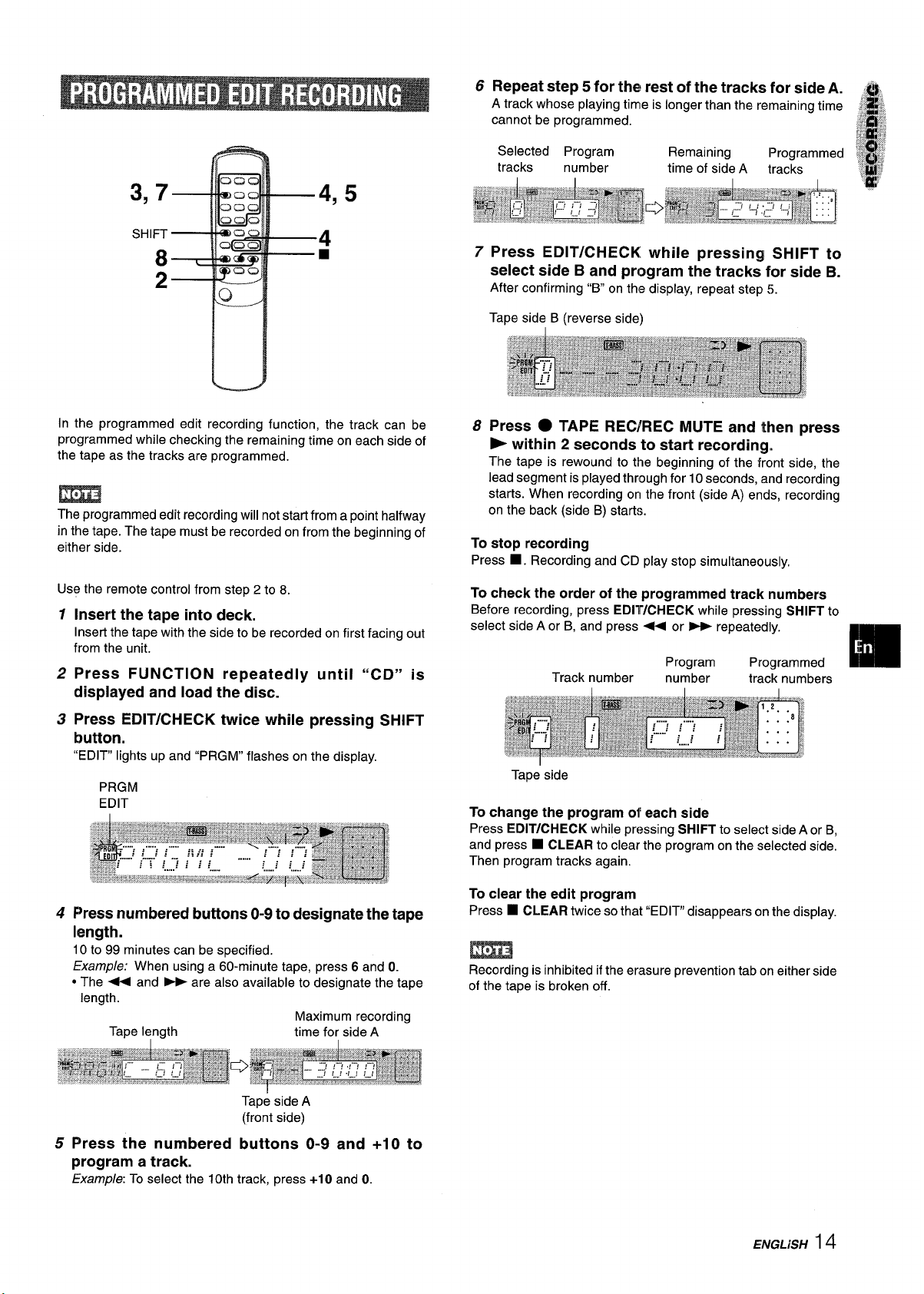
3,7
SHIFT
6
Repeat step 5 for the rest of the tracks ‘forside A. d$
A track whose playing time is longer than the remaining time {~ ~,
cannot be programmed.
Selected Program
tracks number
1
I
,j ?,,,
,*J+
,~”.
:,:* w,,
}
&
&:.
4,5
8
2
7 Press EDIT/CHECK while pressing SHIFT to
select side B and program the tracks for side B.
After confirming “B on the display, repeat step 5.
Tape side B (reverse side)
In the programmed edit recording function, the track can be
programmed while checking the remaining time on each side of
the tape as the tracks are programmed.
m
The programmed edit recording will not starl from a point halfway
in the tape. The tape must be recorded on from the beginning of
either side.
Use the remote control from step 2 to 8.
1
Insert the tape into deck.
Insert the tape with the side to be recorded on first facing out
from the unit.
2
Press FUNCTION repeatedly until “CD” is
displayed and load the disc.
3
Press EDIT/CHECK twice while pressing SHIFT
button.
“EDIT” lights up and “PRGM” flashes on the display.
PRGM
EDIT
8 Press ● TAPE REC/REC MUTE and then press
- within 2 seconds to start recording,,
The tape is rewound to the beginning of the front side, the
lead segment is played through for 10 seconds, and recording
starts. When recording on the front (side A) ends, recording
on the back (side B) starts.
To stop recording
■. Recording and CD play stop simultaneously.
Press
To check the order of the programmed track numbers
Before recording, press EDIWCHECK while pressing SHIFT to
select side A or B, and press < or - repeatedly.
Program Programmed
Track number number track numbers
Tape side
To change the program of each side
Press EDiT/CHECK while pressing SHIFT to select side A or B,
and press W CLEAR to clear the program on the selected side.
Then program tracks again.
4
Press numbered buttons O-9to designate the tape
length.
10 to 99 minutes can be specified.
Examp/e: When using a 60-minute tape, press 6 and O.
● The + and > are also available to designate the tape
length.
Maximum recording
Tape length
Tape side A
(front side)
5
Press the numbered buttons O-9 and +10 to
time for side A
program a track.
Examp/e To select the 10th track, press +1Oand O.
To clear the edit program
Press W CLEAR twice so that “EDIT” disappears on the display.
Recording is inhibited if the erasure prevention tab on either side
of the tape is broken off.
ENGLKH 14
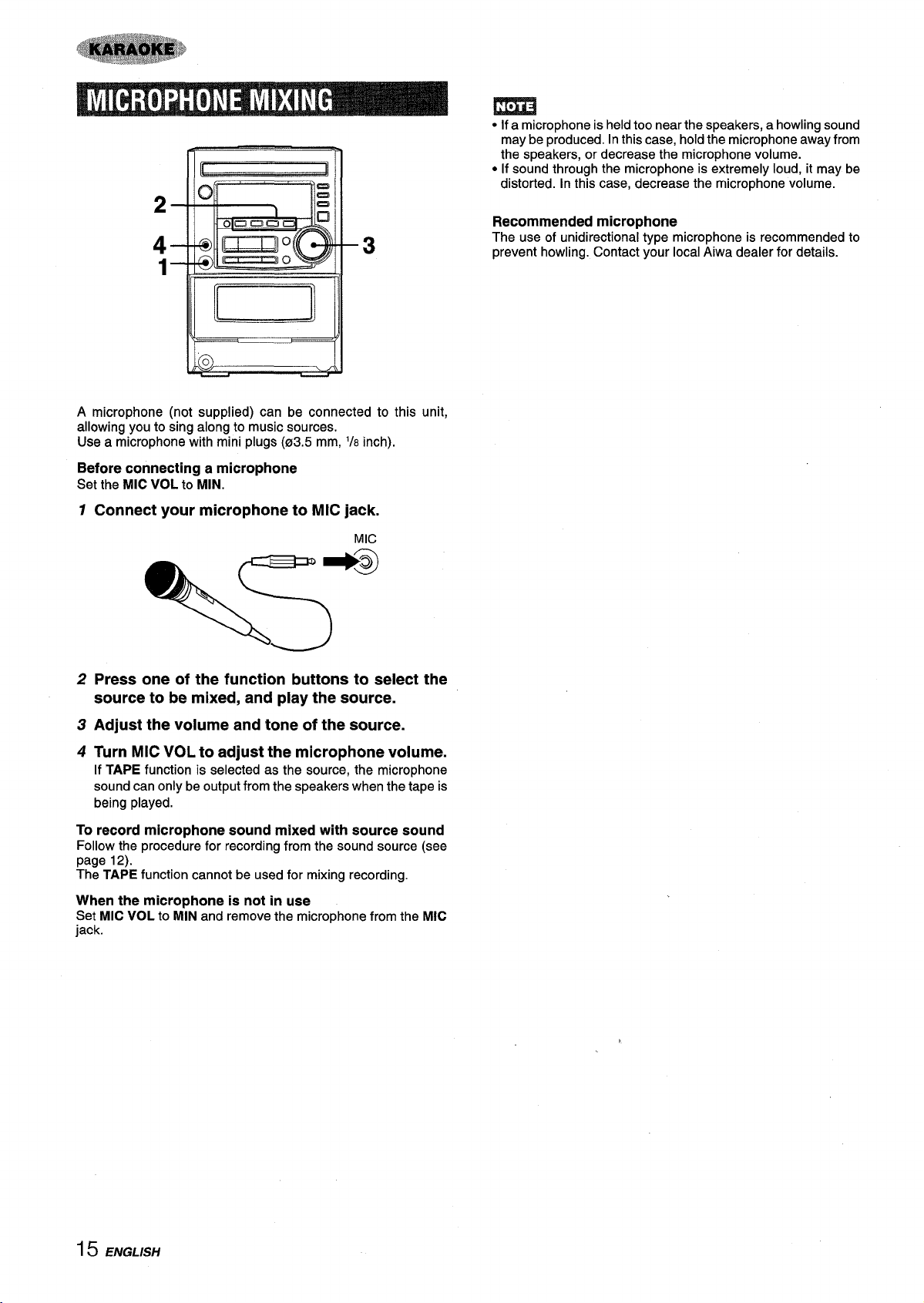
2
4
-3
1
J
A microphone (not suK)Dlied) can be connected to this unit,
allowing”you to sing along to music sources.
Use a microphone with mini plugs (03.5 mm,
Before connecting a microphone
Set the MIC VOL to MIN.
1
Connect your microphone to MIC jack.
1/8 inch),
MIC
+@)
m
● If a microphone is held too near the speakers, a howling sound
may be produced. In this case, hold the microphone away from
the speakers, or decrease the microphone volume.
● If sound through the microphone is extremely loud, it may be
distorted. In this case, decrease the microphone volume.
Recommended microphone
The use of unidirectional type microphone is recommended to
prevent howling. Contact your local Aiwa dealer for details.
\5
2
Press one of the function buttons to select the
source to be mixed, and play the source.
3
Adjust the volume and tone of the source.
4
Turn MIC VOL to adjust the microphone volume.
If TAPE function is selected as the source, the microphone
sound can only be output from the speakers when the tape is
being played.
To record microphone sound mixed with source sound
Follow the procedure for recording from the sound source (see
page 12).
The TAPE function cannot be used for mixing recording.
When the microphone is not in use
Set MIC VOL to MIN and remove the microphone from the
jack.
MIC
i 5 ENGLISH
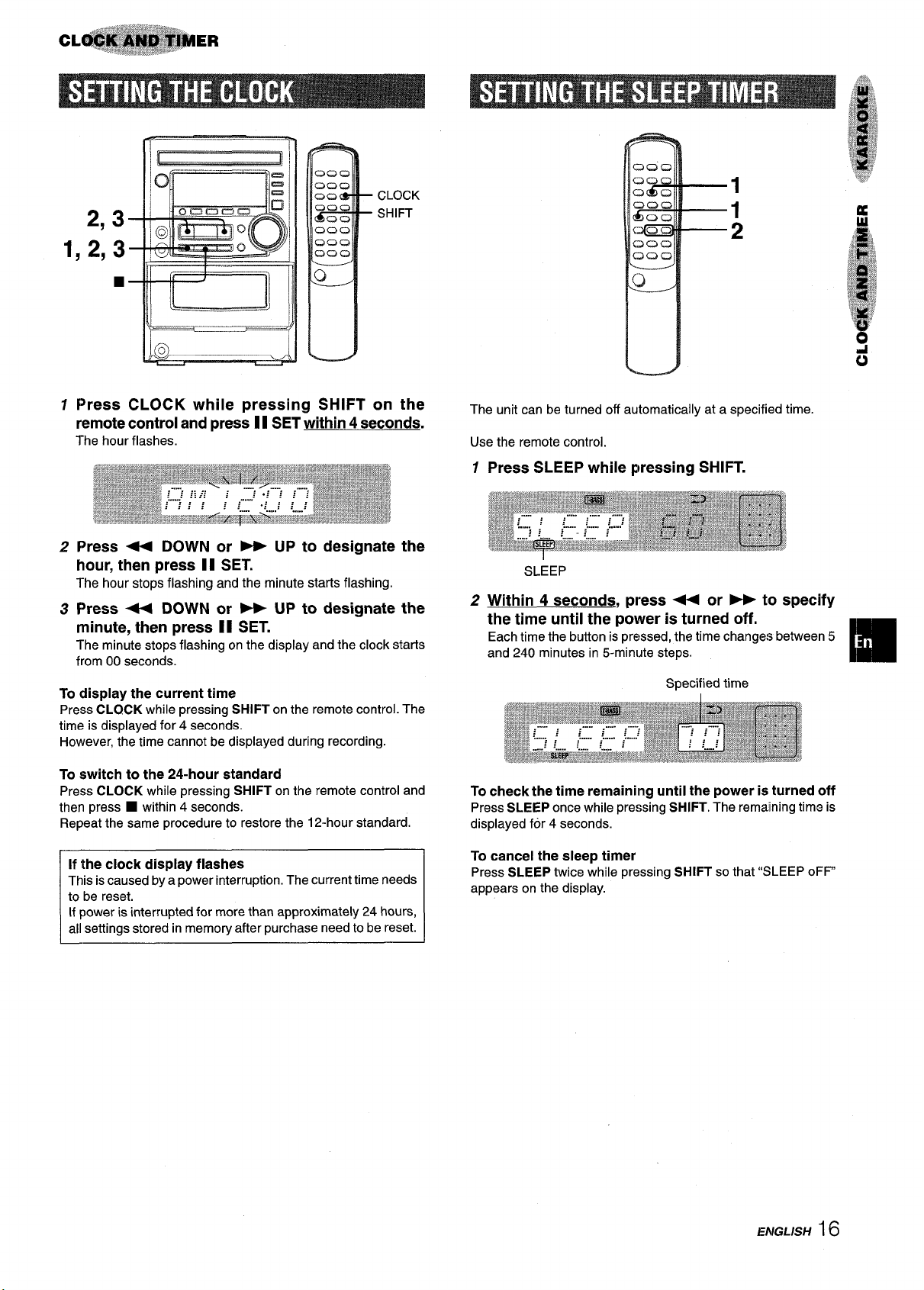
C2Q0
QC2C2
2,3
1,2,3
Oom
090
CG35
QC2Q
OOCJ
moo
[
■
c1
- CLOCK
- SHIFT
[
1
Press CLOCK while pressing SHIFT on the
remote control and press 1I SET within 4 seconds.
The hour flashes.
1
1
2
The unit can be turned off automatically at a specified time.
Use the remote control.
12Press SLEEP while pwessing SHIFT.
2
Press 44 DOWN or - UP to designate
the
hour, then press II SET.
The hour stops flashing and the minute starts flashing.
3
Press + DOWN or - UP to designate
the
minute, then press 11 SET.
The minute stops flashing on the display and the clock starts
from 00 seconds.
To display the current time
Press CLO.CK while pressing SHIFT on the remote control. The
time is displayed for 4 seconds.
However, the time cannot be displayed during recording.
To switch
Press CLOCK while pressing SHIFT on the remote control and
then press
Repeat the same procedure to restore the 12-hour standard.
This is caused by a power interruption. The current time needs
If power is interrupted for more than approximately 24 hours,
all settings stored in memory after purchase need to be reset.
~
to the 24-hour standard
■ within 4 seconds.
SLEEP
Within 4 seconds, press - or ~ to specify
the time until the power is turned off.
Each time the button is pressed, the time changes between 5
and 240 minutes in 5-minute steps.
Specified time
I
To check the time remaining until the power is turned off
Press SLEEP once while pressing SHIFT. The remaining time is
displayed for 4 seconds.
To cancel the sleep timer
Press SLEEP twice while pressing SHIFT so that “SLEEP oFF
appears on the display.
m
ENGLISH16
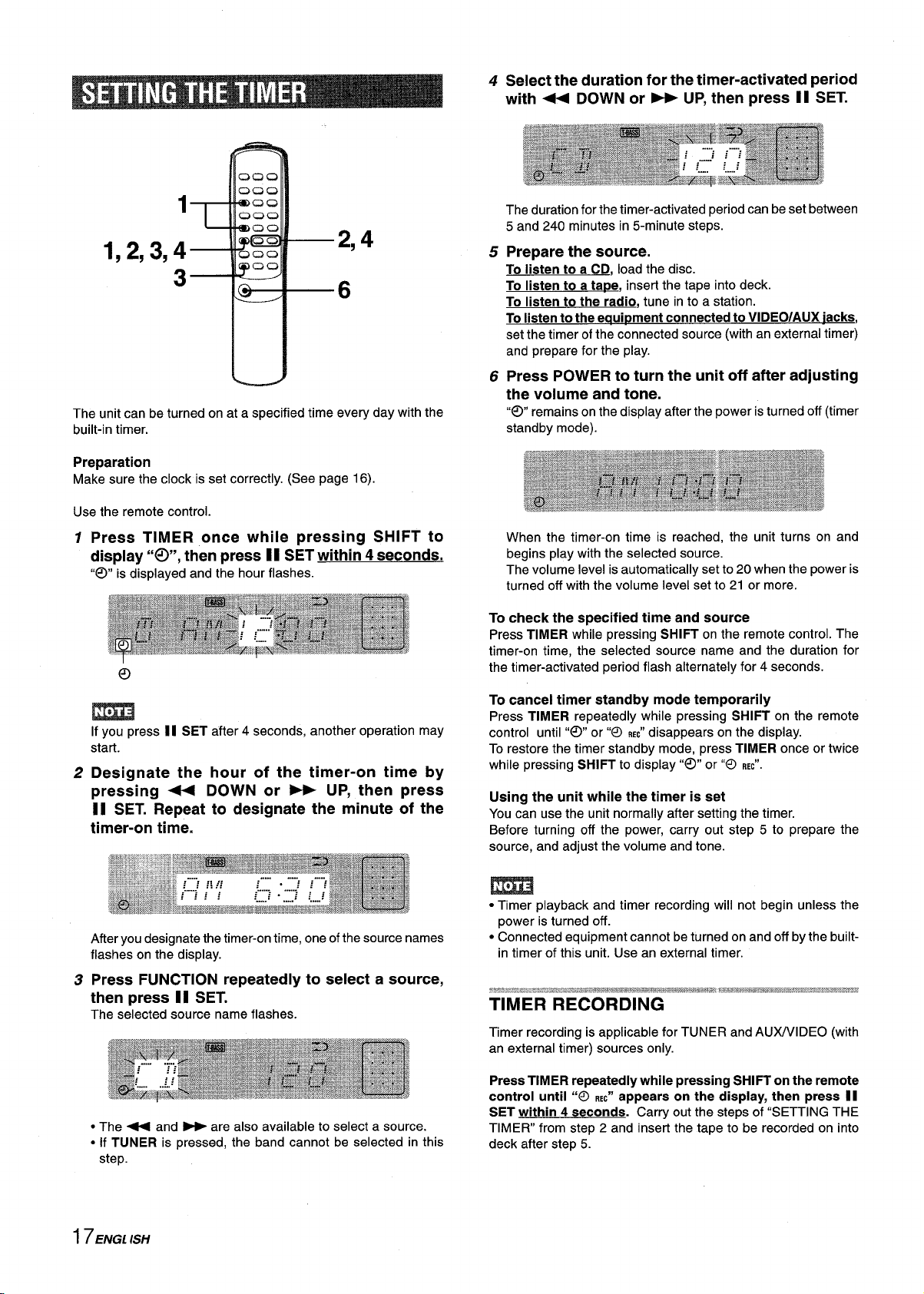
4
Select the duration for the timer-activated period
with U DOWN or _ UP, then press 11 SET.
1
1,2,3,4
3
The unit can be turned on at a specified time every day with the
built-in timer.
Preparation
Make sure the clock is set correctly. (See page 16).
Use the remote control.
1
Press TIMER once while pressing SHIFT to
2,4
6
display “0”, then press 11 SET within 4 seconds.
“O”
is displayed and the hour flashes.
The duration for the timer-activated period can be set between
5 and 240 minutes in 5-minute steps.
Prepare the source.
5
To listen to a CD, load the disc.
To listen to a ta~e, insert the tape into deck.
To listen to the radio, tune in to a station.
To listen to the eaui~ment connected to VIDEO/AUX jacks,
set the timer of the connected source (with an external timer)
and prepare for the play.
Press POWER to turn the unit off after adjusting
6
the volume and tone.
“@”
remains on the display after the power is turned off (timer
standby mode).
When the timer-on time is reached, the unit turns on and
begins play with the selected source.
The volume level is automatically set to 20 when the power is
turned off with the volume level set to
To check the specified time and source
Press TIMER while pressing SHIFT on the remote control. The
timer-on time, the selected source name and the duration for
the timer-activated period flash alternately for 4 seconds.
21 or more.
If you press 11 SET after 4 seconds, another operation may
start.
Designate the hour of the timer-on time by
2
pressing * DOWN or * UP, then press
II SET. Repeat to designate the minute of the
timer-on time.
After you designate the timer-on time, one of the source names
flashes on the display.
Press FUNCTION
3
repeatedly to select a source,
then press II SET.
The selected source name flashes
● The - and ~ are also available to select a source.
● If TUNER is pressed, the band cannot be selected in this
step.
To cancel timer standby mode temporarily
Press TIMER repeatedly while pressing SHIFT on the remote
control until“0” or “O
To restore the timer standby mode, press TIMER once or twice
while pressing SHIFT to display “@”or”0
Using the unit while the timer is set
You can use the unit normally after setting the timer.
Before turning off the power, carry out step 5 to prepare the
source, and adjust the volume and tone.
● Timer playback and timer recording will not begin unless the
power is turned off.
● Connected equipment cannot be turned on and off by the built-
in timer of this unit. Use an external timer.
.Wb,.M................
.m., .. .....h..._..=...Q_.e.w. >-ww.m.mwY.,.~>~. *&,@,~ ,,_W,&—=~8,.*,&-~..& &,~~~~~>-*,,:~.~
.....
REC” disappears on the display.
REC”.
TIMER RECORDING
Timer recording is applicable for TUNER and AUWVIDEO (with
an external timer) sources only.
Press TIMER repeatedly while pressing SHIFT on the remote
control until “0
SET within 4 seconde. Carry out the steps of “SETTING THE
TIMER from step 2 and insert the tape to be recorded on into
deck after step 5.
REC” appears on the display, then press II
17EPK2LSH
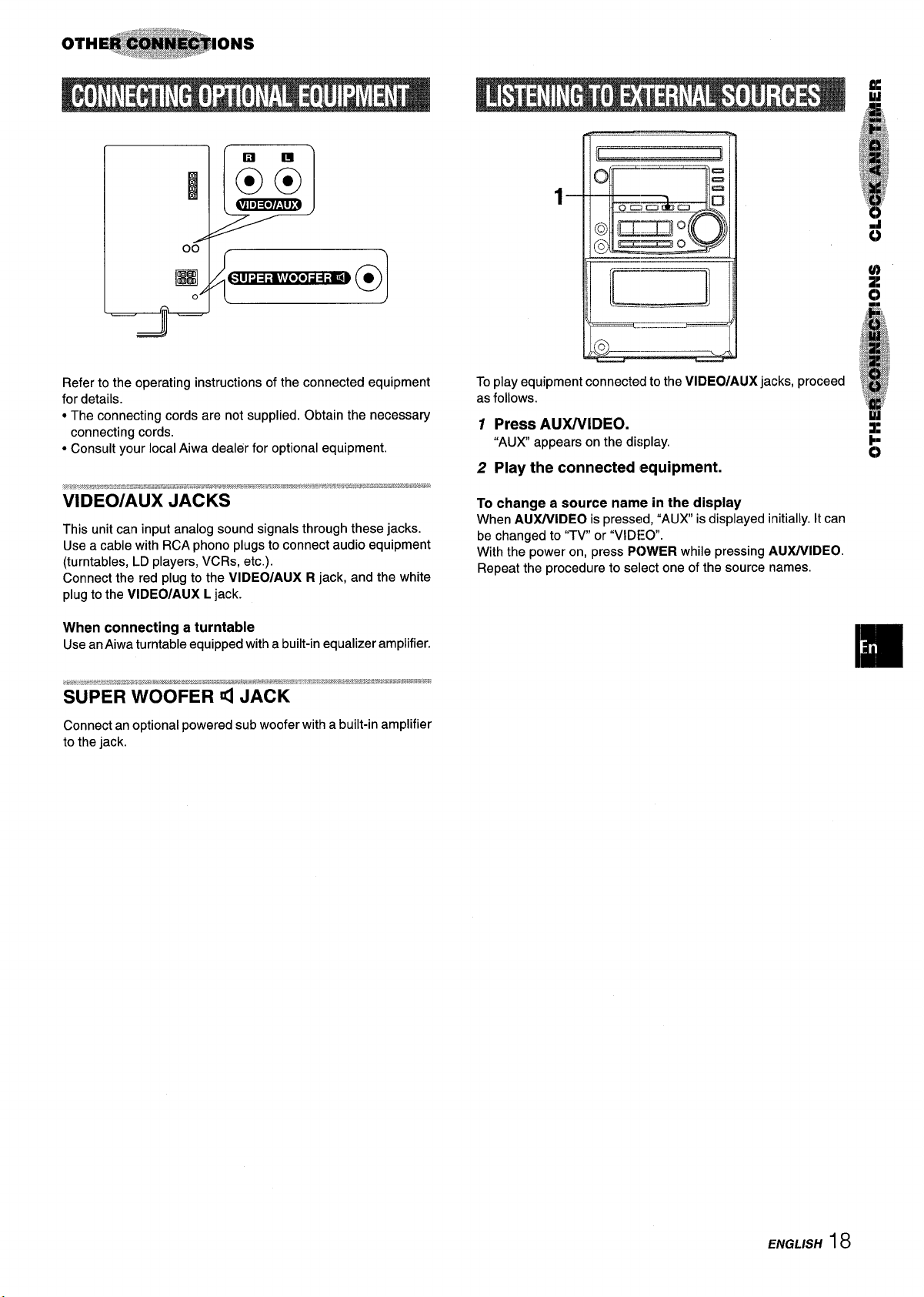
I
00$-
EEll
● 0
(50
De.
L
m
1
–J)–
\-
..-... ...—
#@=
Refer to the operating instructions of the connected equipment
for details.
● The connecting cords are not supplied. Obtain the necessary
connecting cords.
● Consult your local Aiwa dealer for optional equipment.
,.=....,.
-~~’~~,~,-@wq*-:.r=-.:.-.~.Q.=.%!z*.&,!*x8*-.,.,.~F.w*ow,,s.8,*..m-e...g$.*9gK4.,-,T@,r,ww,P,,Jl,,,...-K.>:,,*,.~gr.q$:~~g,~~,&,
VIDEO/AUX JACKS
This unit can input analog sound signals through these jacks.
Use a cable with RCA phono plugs to connect audio equipment
(turntables, LD players, VCRs, etc.).
Connect the red plug to the VIDEO/AUX R jack, and the white
plug to the VIDEO/AUX L jack.
When connecting a turntable
Use an Aiwa turntable equipped with a built-in equalizer amplifier.
;,&,~,”,$...’2......m,.,m,#m....=__
------- '-zcsw+id*t.e4.E,m,,w,?#JFssA.f*-*z-kd.w-..re,,,-,..s%..,xm.@2,.....ae......,.,,.,.,...,,,,...,,
..a.,#,,*,.....“.,”,-...”“-~
SUPER WOOFER 4 JACK
Connect an optional powered sub woofer with a built-in amplifier
to the jack.
To play equipment connected to the VIDEO/AUX jacks, proceed
as follows.
Press AUX/VIDEO.
1
“AUX appears on the display.
2 Play
To change a source name in the display
When AI.DUVIDEO is pressed, “AUX is displayed initially. It can
be changed to “TV or “VIDE;O.
With the power on, press POWER while pressing AUWVIDEO.
Repeat the procedure to select one of the source names.
the connected equipment.
)
Lly
ENGLISH 18

Occasional care and maintenance of the unit and the software
are needed to optimize the performance of your unit.
If the unit fails to perform as described in these Operating
Instructions, check the following guide.
To clean the cabinet
Use a soft and dry cloth.
If the surfaces are extremely dirty, use a soft cloth lightly
moistened with mild detergent solution. Do not use strong
solvents, such as alcohol, benzine or thinner as these could
damage the finish of the unit.
To clean the heads and tape paths
After every 10 hours of use, clean the heads and tape paths
with a head cleaning cassette or cotton swab moistened with
cleaning fluid or denatured alcohol. (These cleaning kits are
commercially available.)
When cleaning with a cotton swab, wipe the recordinglplayback
head, erasure head, capstans, and pinchrollers.
Recording/
c
Pinchroller
After cleaning the heads and tape paths with a liquid head
cleaning cassette or a moistened swab, wait until the cleaned
parts are completely dry before inserting the tapes.
To demagnetize the heads
The heads may become magnetized after long-term use. This
may narrow the output range of recorded tapes and increase
noise. After 20 to 30 hours use, demagnetize the heads with any
commercially available demagnetizer.
Care of discs
● When a disc becomes dirty, wipe the disc from the center out
with a cleaning cloth.
Erasure head
Pinc;roller
GENERAL
There is no sound.
● Is the AC cord connected properly?
● Is there a bad connection? (+ page 3)
. There may be a short circuitin the speaker terminals.
+ Disconnect the AC cord, then correct the speaker
connections.
● Was an incorrect function button pressed?
Sound is emitted from one speaker only.
● Is the other speaker disconnected?
An erroneous display or a malfunction occurs.
+ Reset the unit as stated below.
TUNER SECTION
There is constant, wave-like static.
● Is the antenna connected properly? (+ page 3)
● Is the signal weak?
+ Connect an outdoor antenna.
The reception contains noise interferences or the sound
is distorted.
● Is the system picking up external noise or multipath distortion?
- Change the orientation of the antenna.
+ Move the unit away from other electrical appliances.
CASSETTE DECK SECTION
The tape does not run.
● Is deck in pause mode? (+ page 11)
The sound is off-balance or not adequately high.
● Is the playback head dirty? (+ page 19)
Recording is not possible.
● Is the erasure prevention tab on the tape broken off? (-+ page
11)
● Is the recording head dirty? (+ page 19)
Erasure is not possible.
● Is the erasure head dirty? (~ page 19)
● Is a metal tape being used?
High frequency sound is not emitted.
● Is the recording/playback head dirty? (+ page 19)
CD PLAYER SECTION
The CD player does not play.
● Is the disc correctly placed? (+ page 9)
● Is the disc dirty? (+ page 19)
● Is the lens affected by condensation?
+ Wait approximately one hour and try again.
● After playing a disc, store the disc in its case. Do not leave the
disc in places that are hot or humid.
Care of tapes
● Store tapes in their cases after use.
● Do not leave tapes near magnets, motors, television sets, or
any sourceof magnetism.This willdowngradethe sound quality
and cause noise.
● Do not expose tapes to direct sunlight, or leave them in a car
parked in direct sunlight.
I 9 ENGLISH
To reset
If an unusual condition occurs in the display window or the
cassette decks, reset the unit as follows.
1 Press POWER to turn off the power.
2 Press POWER to turn the power back on while pressing
■ CLEAR. Everything stored in memory after purchase is
canceled.
Ifthe power cannot be turned off in step 1because of a malfunction,
reset by disconnecting the AC cord, and connect it again. Then
carry out step 2.

Main unit XR-M25
FM tuner section
Tuning range
Usable sensitivity (IHF)
Antenna terminala
87.5 MHz
13.2 dBf
75 ohms (unbalanced)
to 108 MHz
AM tuner section
Tuning range
Usable sensitivity
Antenna
530 kHz to 1710 kHz (10 kHz
step)
531 kHz to 1602 kHz (9 kHz step)
350 pV/m
LOODantenna
Amplifier section
Power output
Total harmonic distortion
Inputs
outputs
20 W+ 20 W (lkHz, T.H.D. 10Yo,
6 ohms)
0.08 % (10.5 W, 1 kHz, 6 ohms)
VIDEO/AUX: 0,4 V
MIC: 1.8 mV (10 kohms)
SUPER WOOFER: 1.0 V
SPEAKERS: accept speakers of
6 ohms or more
PHONES (stereo minijack):
accepts headphones of 32 ohms
or more
Cassette deck section
Track format
Frequency response
Signal-to-noise ratio
Recording system
Heads
4 tracks, 2 channels stereo
CrOz tape: 50 Hz – 16000 Hz
Normal tape: 50 Hz -15000 Hz
50 dB (CrOz tape peak level
above 1 kHz)
AC bias
Recordindplayback head x 1
Erase he~ci x {
Compact disc player section
Laser
D-A converter
Signal-to-noise ratio 75 dB (1 kHz, O dB)
Harmonic distortion O.1% (1 kHz, O dB)
Wow and flutter
General
Power requirements AC:120V,60HZ
Power consumption
Dimensions of main unit
(W XHXD)
Weight of main unit 3.65 kg
Semiconductor laser (1= 780 nm)
1 bit dual
Unmeasurable
50 w
173 x 255.2 x 248.8 mm
(67/8
x 10’/8 X 97/8 in)
(8 Ibs 102)
S~eaker svstem
Cabinet type 2 way, bass reflex (magnetic
shield type)
Speakers Woofer:
120 mm
Tweeter:
20 mm
Impedance
Output sound pressure level 87 dB/W/m
Dimensions (W x H x D)
Weight 2,6 kg
Specifications and external appearance are subject to change without
notice.
6 ohms
155 x 253 x 220 mm
(61/6 x 10x
(5 Ibs 12
(43/4 in) cone type
(’3/16 in) ceramic type
83/4 in)
02)
COPYRIGHT
Please check the laws on copyright relating to recordings from
discs, radio or external tape for the country in which the machine
is being used.
NOTE
This equipment has been tested and found to comply with the
limits fora Class B digital device, pursuant to Part 15 of the FCC
Rules. These limits are designed to provide reasonable protection
against harmful interference in a residential installation.
This equipment generates, uses, and can radiate radio frequency
energy and, if not installed and used in accordance with the
instructions, may cause harmful interference to radio communications. However, there is no guarantee that interference will not
occur in a particular installation, If this equipment does cause
harmful interference to radio or television reception, which can
be determined by turning tbe equipment off and on, the user is
encouraged to try to correct the interference by one or more of
the following measures:
Reori&t or relocate the receiving antenna.
Increase the separation between the equipment and
receiver.
Connect the equipment into an outlet on circuit different
from that to which the receiver is connected.
Consult the dealer or an experienced radio/TV technician
for help.
CAUTION
Modifications or adjustments to this product, which are not
expressly approved by the manufacturer, may void the user’s
right or authority to operate this product.
ENGL/SH
20
