Sony XR-CA600V, XR-L500X, XR-L500, XR-L500V, XR-CA600 User Manual
...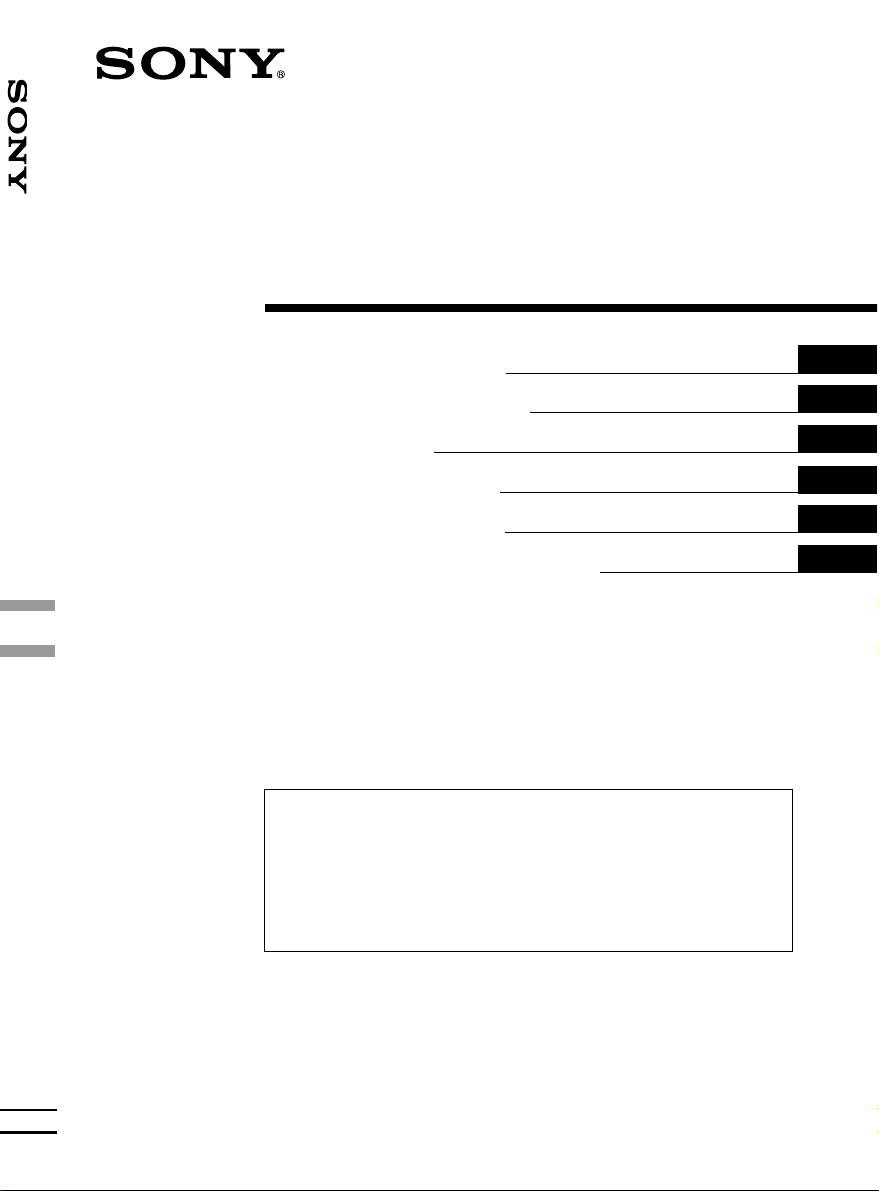
3-227-102-22 (1)
FM/MW/LW
Cassette Car Stereo
FM/MW/LW Cassette Car Stereo
Operating Instructions
Manual de instrucciones
Bruksanvisning
Manual de instruções
Oδηγίες Λειτυργίας
Инструкция по эксплуатации
For installation and connections, see the supplied installation/connections manual.
Para obtener información sobre la instalación y las conexiones, consulte el manual de
instalación/conexiones suministrado.
Vi hänvisar till det medföljande häftet angående montering/anslutningar.
Para a instalação e as ligações, consulte o manual de instalação/ligações fornecido.
Για την εγκατάσταση και τις συνδέσεις, δείτε τ συνδευτικ εγειρίδι Εγκατάσταση/
Συνδέσεις.
Перед установкой и подсоединениями прочитайте прилагаемую инструкцию по
установке и подсоединению.
GB
ES
SE
PT
GR
RU
XR-CA600X XR-L500X
XR-CA600V XR-L500V
XR-CA600 XR-L500
© 2001 Sony Corporation
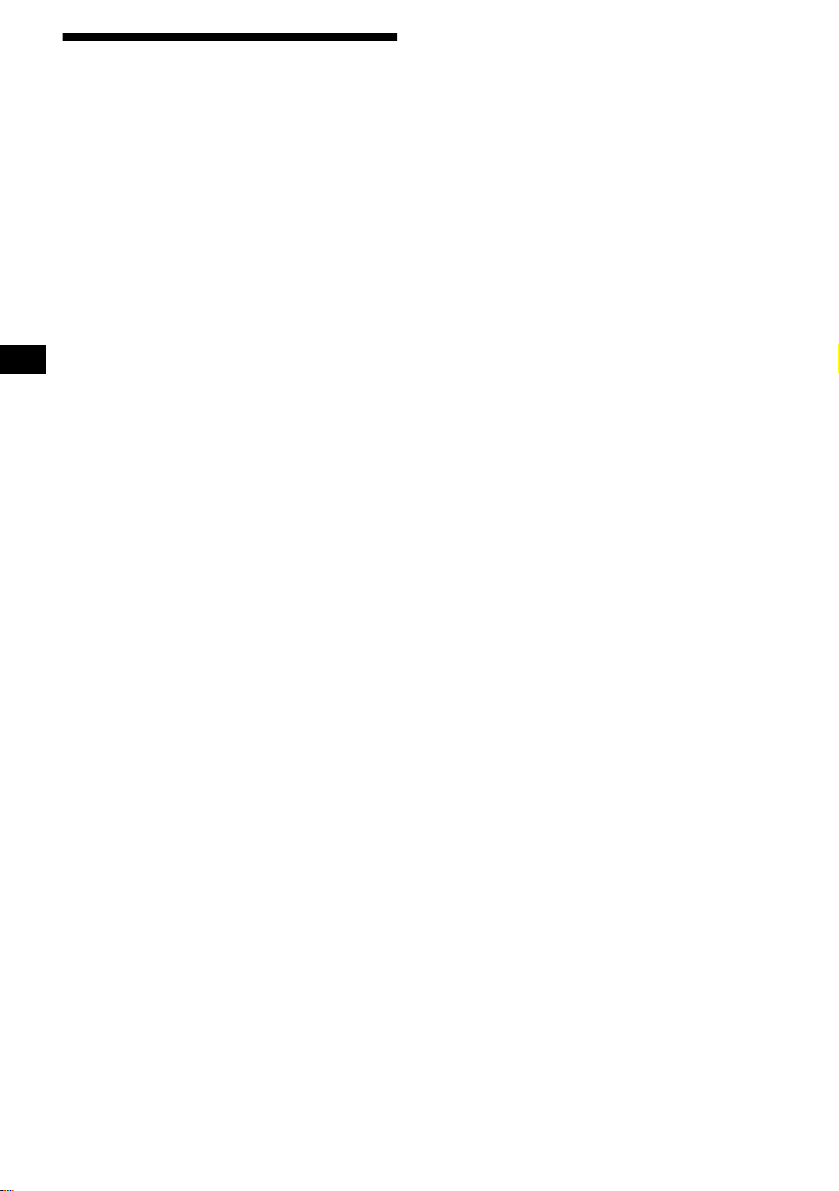
Welcome !
Thank you for purchasing this Sony Cassette
Player. You can enjoy its various features even
more with:
• Optional controller accessories
Rotary commander RM-X4S
Card remote commander RM-X114
XR-CA600X/CA600V/CA600 only
• Optional CD/MD units (both changers and
players)*
• CD TEXT in formation (d isplayed whe n a C D
TEXT disc*
CD unit with the CD TEXT function).
*1 This unit works with Sony products only.
*2 A CD TEXT disc is an audio CD that includes
1
.
2
is played on a connected optional
information such as the disc name, artist name,
and track names. This information is recorded on
the disc.
2
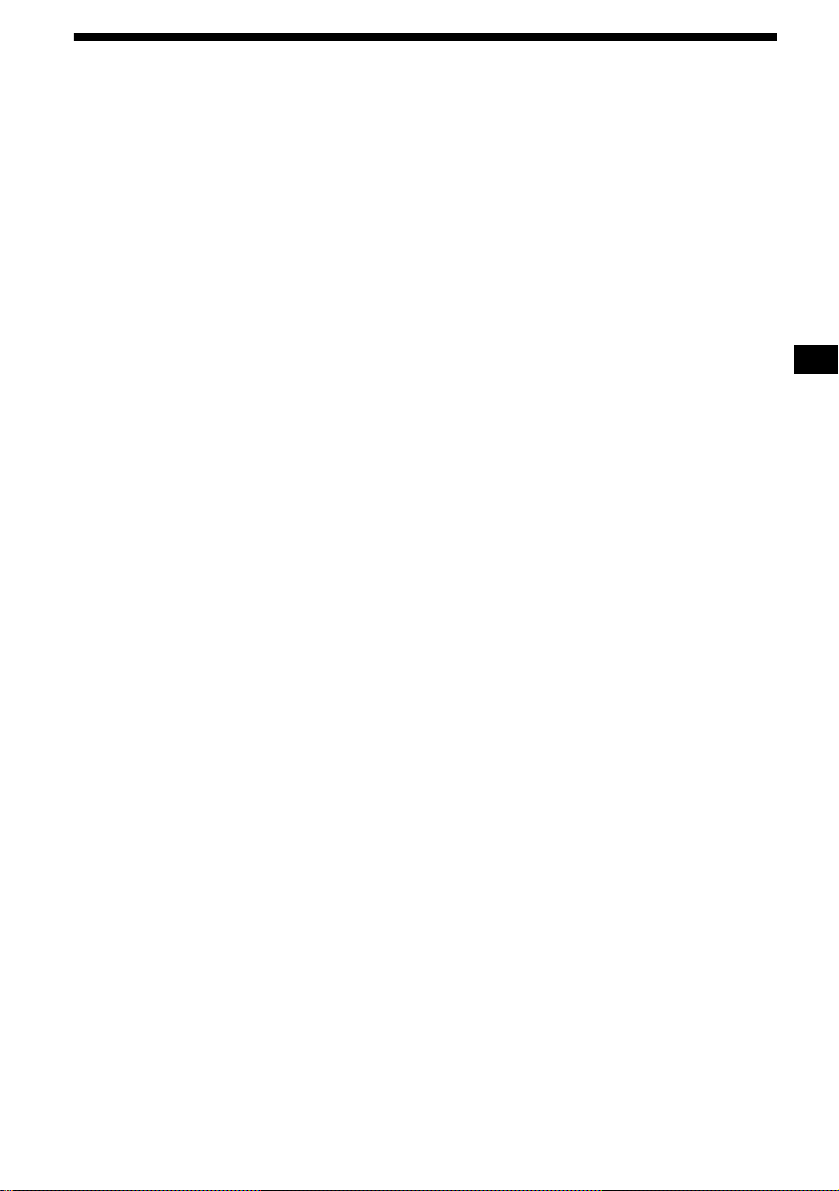
Table of Contents
Location of controls . . . . . . . . . . . . . . . . . . . 4
Precautions . . . . . . . . . . . . . . . . . . . . . . . . . . 6
Notes on Cassettes. . . . . . . . . . . . . . . . . . . . . 6
Getting Started
Resetting the unit. . . . . . . . . . . . . . . . . . . . . . 7
Detaching the front panel . . . . . . . . . . . . . . . 7
Setting the clock . . . . . . . . . . . . . . . . . . . . . . 8
Cassette Player
Listening to a tape . . . . . . . . . . . . . . . . . . . . . 9
Playing a tape in various modes . . . . . . . . . . 9
Radio
Storing stations automatically
— Best Tuning Memory (BTM). . . . . . . 10
Receiving the stored stations. . . . . . . . . . . . 10
Storing only the desired stations . . . . . . . . . 11
Tuning in a station through a list
(XR-CA600X/CA600V/CA600 only)
— List-up . . . . . . . . . . . . . . . . . . . . . . . . 11
RDS
Overview of RDS . . . . . . . . . . . . . . . . . . . . 12
Automatic retuning for best receptio n results
— AF function . . . . . . . . . . . . . . . . . . . . 12
Receiving traffic announcements
— TA/TP . . . . . . . . . . . . . . . . . . . . . . . . 13
Presetting RDS stations with
AF and TA setting. . . . . . . . . . . . . . . . . . 14
Tuning in stations by pr ogramme type
— PTY . . . . . . . . . . . . . . . . . . . . . . . . . . 14
Setting the clock automatically
— CT . . . . . . . . . . . . . . . . . . . . . . . . . . . 15
Other Functions
Using the rotary commander. . . . . . . . . . . . 16
Adjusting the soun d characteristics . . . . . . . 17
Quickly attenuating the sound. . . . . . . . . . . 17
Changing the sound and display settings
— Menu . . . . . . . . . . . . . . . . . . . . . . . . . 18
Selecting the sound position
— My Best sound Position (MBP) . . . . . 19
Setting the equalizer . . . . . . . . . . . . . . . . . . 19
CD/MD Unit (optional)
(XR-CA600X/CA600V/CA600 only)
Playing a CD or MD. . . . . . . . . . . . . . . . . . 20
Display items . . . . . . . . . . . . . . . . . . . . . . . 21
Playing tracks repeatedly
— Repeat Play . . . . . . . . . . . . . . . . . . . . 21
Playing tracks in random order
— Shuffle Play. . . . . . . . . . . . . . . . . . . . 21
Labelling a CD
— Disc Memo . . . . . . . . . . . . . . . . . . . . 22
Locating a disc by name
— List-up. . . . . . . . . . . . . . . . . . . . . . . . 23
Selecting speci f ic tracks for playback
— Bank . . . . . . . . . . . . . . . . . . . . . . . . . 2 3
Additional Information
Maintenance . . . . . . . . . . . . . . . . . . . . . . . . 24
Removing the unit. . . . . . . . . . . . . . . . . . . . 25
Specifications . . . . . . . . . . . . . . . . . . . . . . . 26
Troubleshooting . . . . . . . . . . . . . . . . . . . . . 27
Error displays . . . . . . . . . . . . . . . . . . . . . . . 28
3
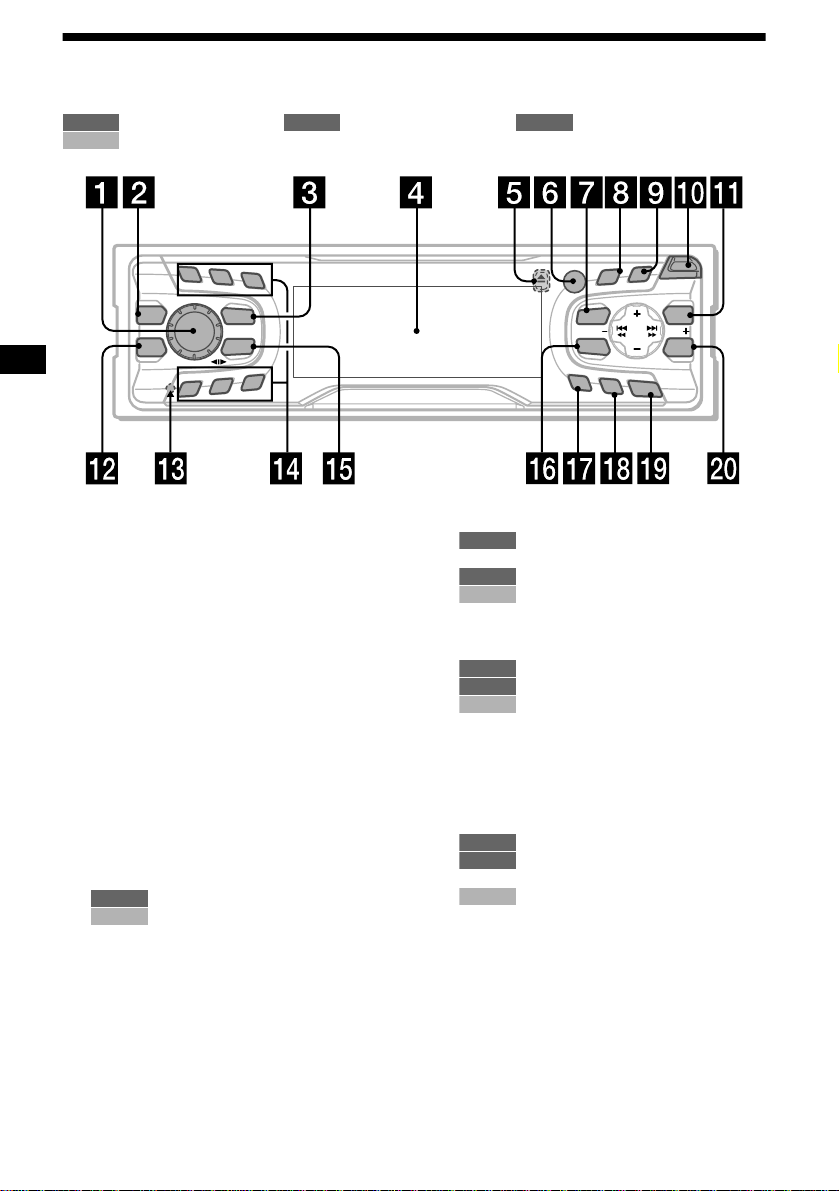
Location of controls
Refer to the pages listed for details.
: During tape playback : During radio reception : During menu mode
TAPE RADIO MENU
: During CD/MD pl ayback (optional) (X R-CA600X/CA600 V /CA600 only)
CD/MD
1
2
3
REP
MBP
EQ 7
SOURCE
MODE
SHUF
6
5
4
a Volume control dial 13
b MBP button 19
c SOURCE (Power on/Tape/Radio/CD*
1
MD*
) button 5, 9, 10, 11, 13, 19, 20,
22
d Display window
e Z (eject) button (located on the front sid e
of the unit, behind the front panel) 9
f Receptor for the card remote
commander
g MENU button 8, 9, 10, 14, 15, 18, 19,
20, 22, 23, 24
h DISPLAY/PTY (display mode change/
programme type) button*
22
i SCROLL button*
1
21
1
12, 15, 21,
j OPEN button 7, 9
k XR-CA600X/CA600V/CA600:
LIST button
11
RADIO
22, 23
CD/MD
XR-L500X/L500V/L500:
PTY/DSPL button 12, 15
l EQ7 button 19
m RESET button (located on t he fron t side of
the unit, behind the fr ont panel) 7
PTY
S
D
LL
O
R
C
S
DISPLAY
R
E
P
/
S
C
E
S
I
D
MENU
SOUND
AF
TA
O
FF
XR-CA600X/CA600V/CA600
n Number buttons
1
/
TAPE
(3) REP 9
10, 11, 13, 14
RADIO
CD/MD
(3) REP 21
(6) SHUF 21
o MODE (o) button
9
TAPE
10, 11, 13
RADIO
20, 22
CD/MD
p SOUND button 17, 19
q AF button 12, 14
r TA button 13, 14
s OFF (Stop/Power of f) button*
20
t ENTER button
11, 14
RADIO
8, 9, 10, 15, 18, 19, 20, 22, 23,
MENU
24
22, 23
CD/MD
*1 XR-CA600X/CA600V/CA600 only
*2 Warning when instal ling in a car without
an ACC (accessory) position on the
ignition switch
After turning off the ignition, be sure to press
(OFF) on the unit for 2 seconds to turn off
the clock display.
Otherwise, the clock display does not turn off
and this causes battery dra in .
T
O
P
LIST
SEEKSEEK
ENTER
E
N
2
5, 7, 9,
4
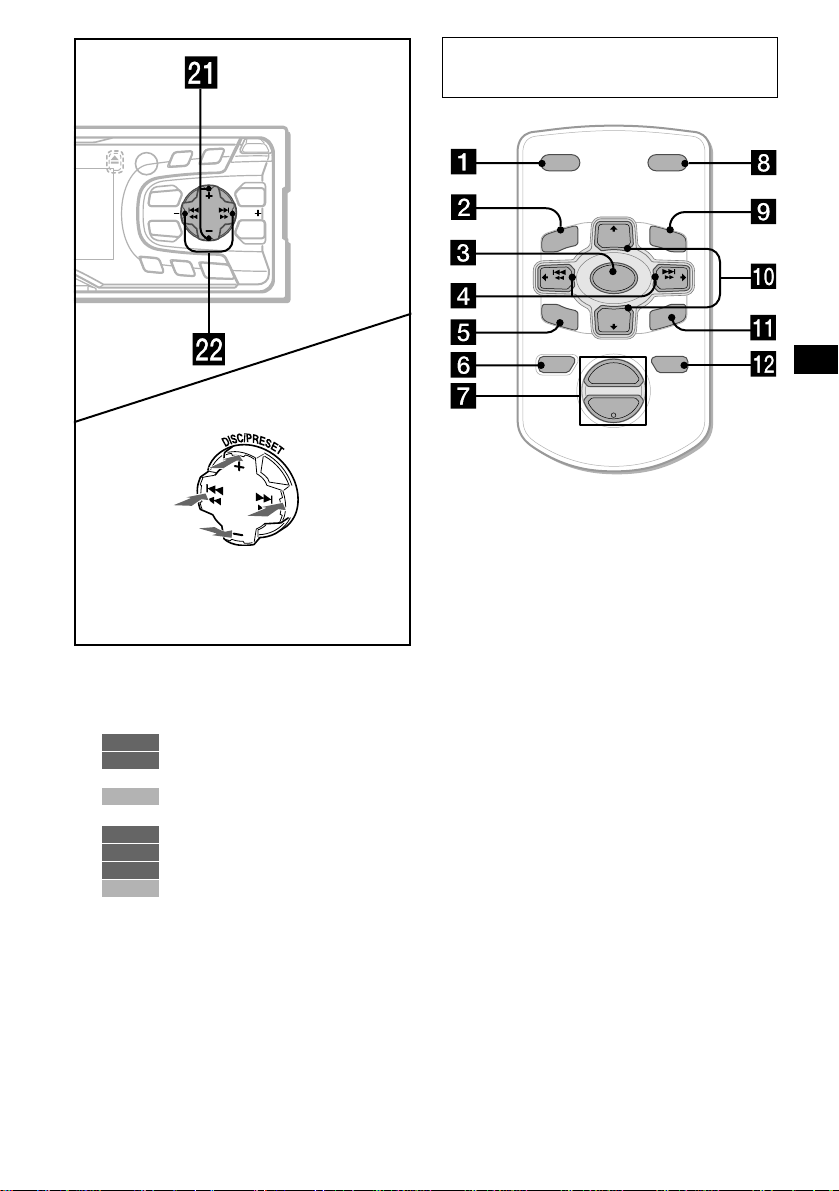
PTY
S
AF
(SEEK)
(–): to select
leftwards/
.
D
DISPLAY
MENU
SOUND
TA
(DISC/PRESET)/(PRESET)
(+): to select upwards
(DISC/PRESET)/(PRESET)
(–): to select downwards
O
P
EN
LL
RO
SC
R
E
P
/
S
C
E
S
T
I
D
LIST
SEEKSEEK
ENTER
O
FF
(SEEK)
(+): to select
rightwards/
>
In menu mode, the currently selectable button (s)
of these four are indicated with a “ M” in the display.
u XR-CA600X/CA600V/CA600:
DISC/PRESET buttons (+/–)
XR-L500X/L500V/L500:
PRESET buttons (+/–)
10, 11, 15,
RADIO
8, 9, 10, 14, 15, 18, 19, 20, 22,
MENU
23, 24
20, 22, 23
CD/MD
v SEEK buttons (–/+)
9
TAPE
10, 11, 13
RADIO
8, 9, 15, 17, 18, 19, 20, 24
MENU
20, 22, 23
CD/MD
Card remote commander RM-X114
(optional)
DSPL MODE
+
PRESET
LIST
+
DISC
MENU
–
SEEK
SOUND
SOURCE
DISC
PRESET –
+
VOL
+
SEEK
R
–
TE
EN
ATTOFF
–
The corresponding buttons of the card
remote commander control the same
functions as those on this unit.
a DSPL button
b MENU button
c SOURCE button
d SEEK (</,) buttons
e SOUND button
f OFF button
g VOL (–/+) buttons
h MODE button
i LIST button*
3
j DISC*3/PRESET(M/m) buttons
k ENTER button
l ATT button
*3 Not available for XR-L500X/L500V/L500
Note
If the units is turned off by pressing (OFF) for 2
seconds, it cannot be operated with the card remote
commander unless (SOURCE) on the unit is pressed,
or a cassette is inserted to activate the unit first.
Tip
Refer to “Replacing the lithium battery” for details on
how to replace the batteries (page 25).
5
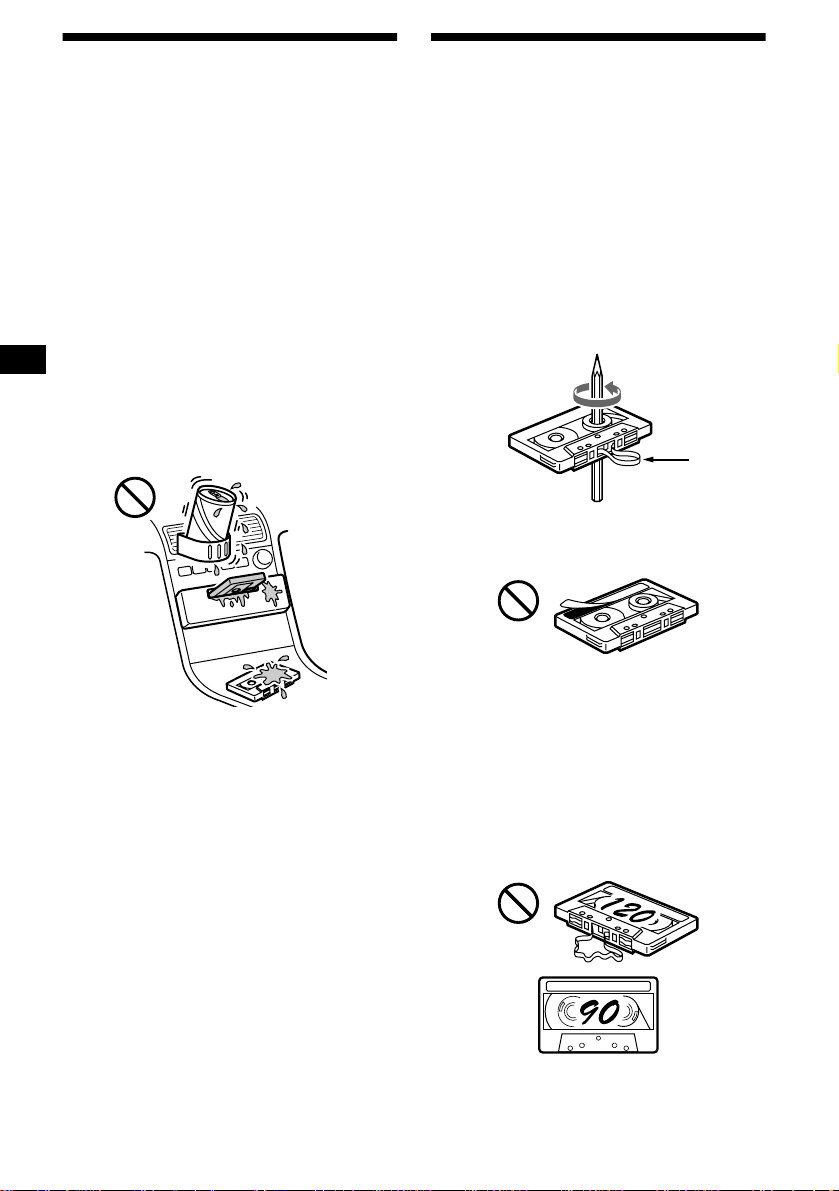
Precautions
Notes on Cassettes
• If your car was parked in d ir ect sunlight, allow
the unit to cool off before operating it.
• If no power is being supplied to the unit, check
the connections first. If everythin g i s i n order,
check the fuse.
• If no sound comes from the speake rs o f a two speaker system, set the fader control to the
centre position.
• When a tape is played back for a long period ,
the cassette may be come warm because of th e
built-in power amplifier. However, this is not a
sign of malfunction.
If you have any questio ns or problems
concerning your unit that are not covered in this
manual, please co nsult your nearest S ony dealer.
To maintain high quality sound
Be careful not to splash juice or other soft drinks
onto the unit or tapes.
Cassette care
• Do not touch the tape surface of a cassette, as
any dirt or dust will contaminate the he ads.
• Keep cassettes away from equipment with
built-in magnets such as speakers and
amplifie rs, as erasure or dist o r tion on the
recorded tape could occur.
• Do not expose casse ttes to direct sunlight,
extremely cold temperatures, or moisture.
• Slack in the tape may cause the tape to be
caught in the machine. Before you insert the
tape, use a pencil or similar object to turn the
reel and take up any slack.
Slack
• Distorted cassettes and loose labels can cause
problems when inserting or ejecting tapes.
Remove or replace loos e l abels.
• The sound may become distorted while playing
the cassette. The cassette player head should be
cleaned after each 50 hours of use.
The use of cassettes longer than 90 minutes
is not recommended except for long
continuous pla y
The tape used for th ese cassettes is very thin and
tends to stretch easily.
Frequent playing and stopping of these ta pes
may cause them to become entangled in the
cassette deck mechanism.
6
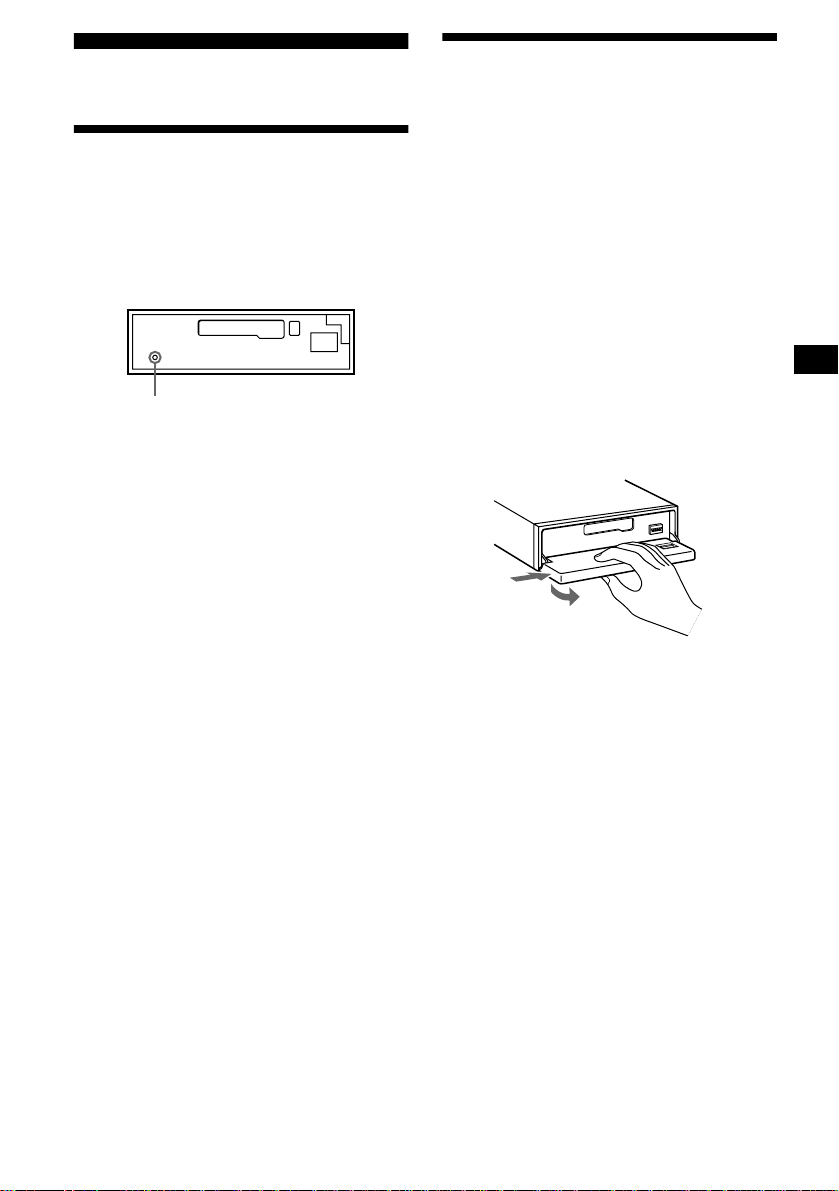
Getting Started
Detaching the front panel
You can detach the front panel of this unit to
protect the unit from being stolen.
Resetting the unit
Before operating the unit for the first time or
after replacing the car ba tte ry, you must reset the
unit.
Remove the front panel and press the RESET
button with a pointed object, such as a ballpoint
pen.
RESET button
Note
Pressing the RESET button will erase the clock setting
and some stored contents.
Caution alarm
If you turn the ignition switch to the OFF
position without removing the front panel, the
caution alarm will beep for a few seconds.
If you connect an op ti onal amplifier and do not
use the built-in amplifier, the beep sound will be
deactivated.
1 Press (OFF)*.
Tape playbac k or radio reception s to ps (the
key illumination and display remain on).
* If your car has no ACC position on the ignition
switch, be sure to turn the unit off by pressing
(OFF) for 2 seconds to avoid car battery drain.
2 Press (OPEN), then slide the f ront
panel to the right, and gently pull out
the left en d of the front p a n el.
1
2
Notes
• If you detach the panel while the unit is still turned
on, the power will turn off automatically to prevent
the speakers from being damaged.
• Do not drop or put excessive pressure on the front
panel and its display window.
• Do not subject the front panel to heat/high
temperature or moisture. Avoid leaving it in parked
cars or on dashboards/rear trays.
Tip
When carrying the front panel with you, use the
supplied front panel case.
continue to next page t
7
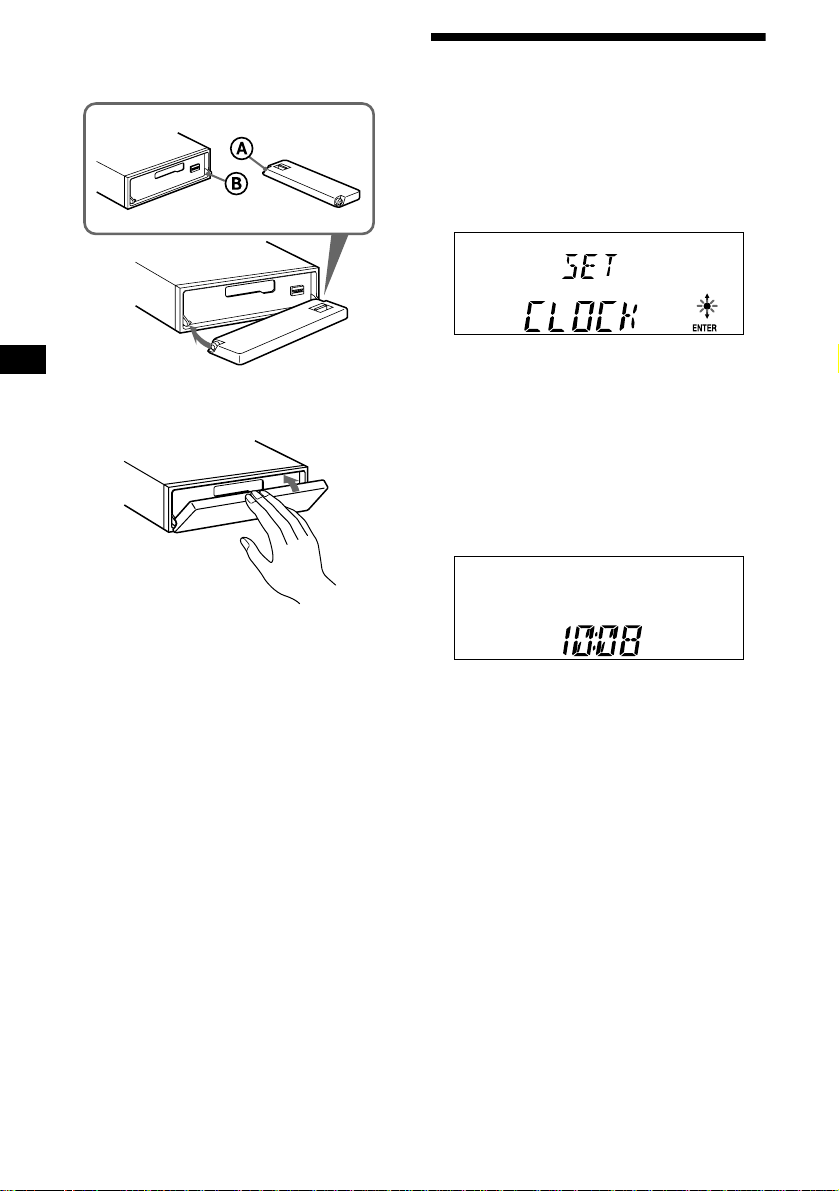
Attaching the front panel
Place hole A of the front panel onto the spindle
B on the unit, then lightly push the left side in.
x
Setting the clock
The clock uses a 24-hour digital indica tion.
Example: To set the clock to 10:08
1 Press (MENU), then press either side
of (DISC/PRESET) or (PRESET)
repeatedly until “CLOCK” appears.
1Press (ENTER).
The hour indica tion flashes.
2Press either si de of ( D ISC/PRESE T)
or (PRESET) to set the hour.
3Press the (+) side of (SEEK) .
The minute indi cation flashes.
4Press either si de of ( D ISC/PRESE T)
or (PRESET) to set the minute.
2 Press (ENTER).
Note
Do not put anything on the inner surface of the front
panel.
8
The clock starts. Aft er th e cl ock setting is
completed, the display retu rn s to normal play
mode.
Tips
• You can set the clock automatically with the RDS
feature (page 15).
• When D.INFO mode is set to ON, the time is always
displayed (page 18).
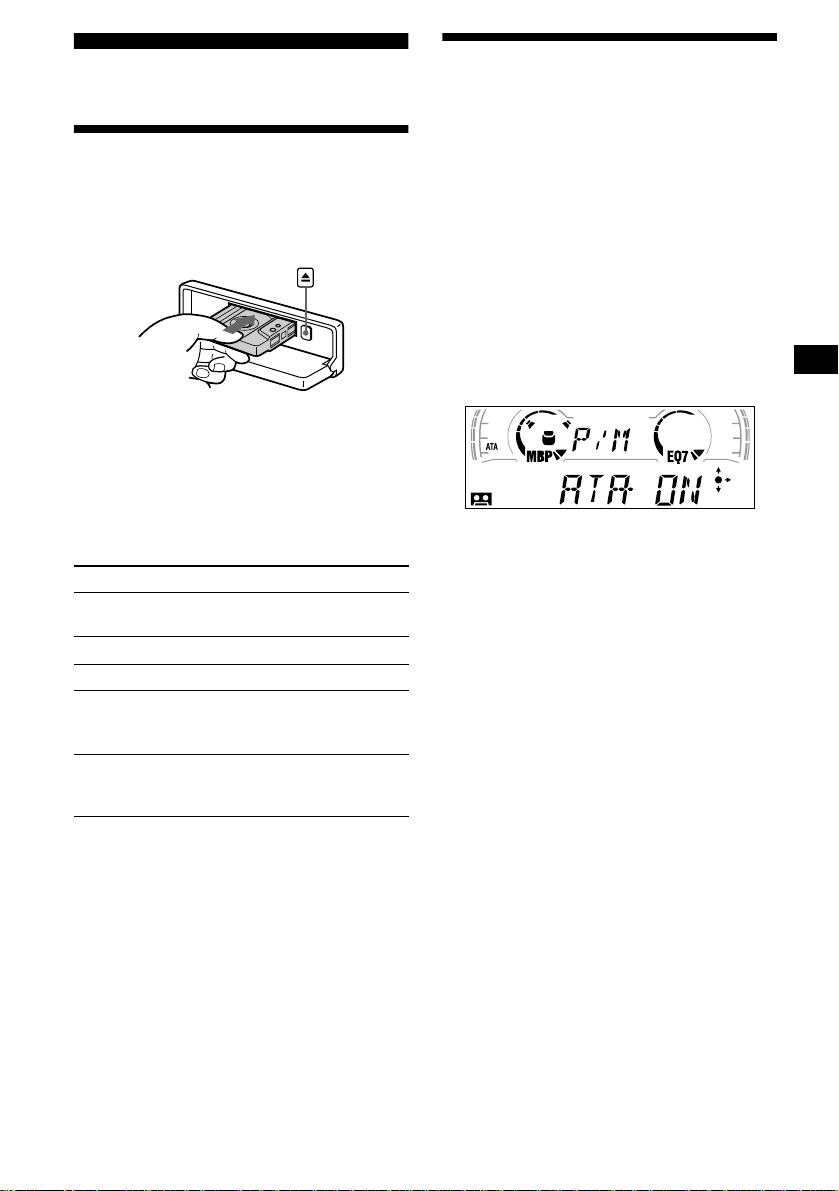
Cassette Player
Listening to a tape
1 Press (OPEN) and insert a cassette.
Playback starts automatically.
2 Close the front panel.
If a cassett e is alre ady insert ed, pre ss (SOURCE)
repeatedly unti l “FORWARD” or “REVERSE”
appears to start playback.
Playing a tape in various modes
You can play the tape in various modes:
• METAL lets you play a metal or CrO
• BL.SKP (Blank Skip) skips blanks longer than
8 seconds.
• A TA (Automatic Tuner Activation) turns on the
tuner automatically when fast-winding the tape.
1 During tape playback, press (MENU).
2 Press either side of (DISC/PRESET) or
(PRESET) repeatedly until the des ir ed
mode appears.
3 Press (+) side of (SEEK) to select
“ON.”
Example: ATA mode
2 tape.
FORWARD: The side facing up is p la y e d.
REVERSE: The side facing down is played.
To Press
Change the tape’s
playback direction
Stop playba ck (OFF)
Eject the cassette (OPEN) then Z
Skip tracks
–Automatic
Music Sensor
Fast-forward/
reverse
–Manual Search
Note
The AMS function may not work when:
– the blanks between tracks are shorter than 4
seconds.
– there is noise between tracks.
– there are long sections of low volume or quiet
sections.
(MODE) (o)
(SEEK) (./>)
[once for each tr ack]
(SEEK) (m/M)
[hold to desired p o i nt ]
Play mode starts.
4 Press (ENTER).
To return to normal playback mode , sel ect
“OFF” in step 3.
Playing tracks repeatedly
— Repeat Play
During playback, press (3) (REP)
repeatedly until “REP-ON” in the
display appears.
To return to normal playback mode, select “REP-
OFF.”
Tip
During repeat playback, press (MODE). “REP”
disappears from the display and repeat mode is
cancelled.
9
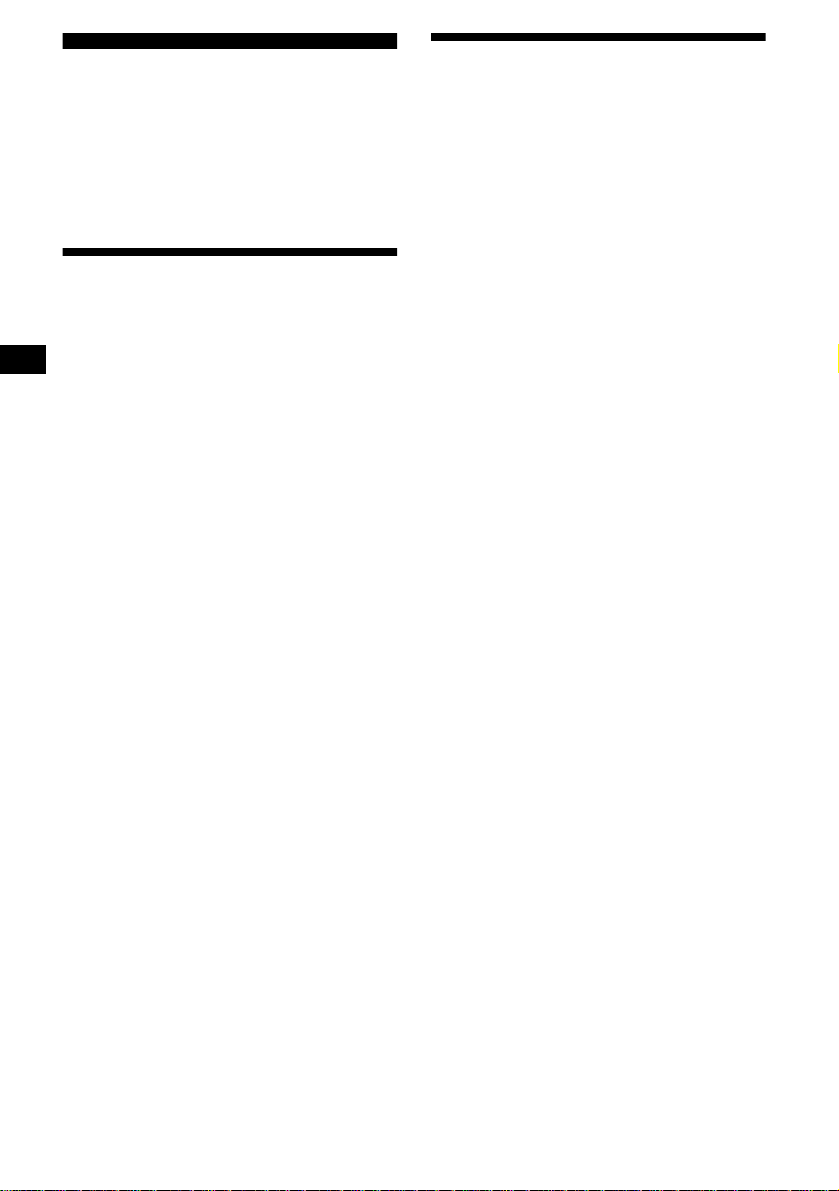
Radio
The unit can stor e up to 6 stations per band
(FM1, FM2, FM3, MW, and L W).
Caution
When tuning in stations while driving, use Best
Tuning Memory to prevent accidents.
Storing stations automatically
— Best Tuning Memory (BTM)
The unit selects the stations with the strongest
signals within the selected band, and stores them
in the order of their frequency.
1 Press (SOURCE) repeatedly to select
the radio.
2 Press (MODE) repeatedly to select the
band.
3 Press (MENU), then press either side
of (DISC/PRESET) or (PRESET)
repeatedly until “BTM” appears.
4 Press (ENTER).
A beep sounds when the setting is stored.
Notes
• If only a few stations can be received due to weak
signals, some number buttons will retain their former
settings.
• When a number is indicated in the display, the unit
starts storing stations from the one currently
displayed.
Receiving the stored stations
1 Press (SOURCE) repeatedly to select
the radio.
2 Press (MODE) repeatedly to select the
band.
3 Press the number button ((1) to (6))
on which the desired station is stored.
Tip
Press either side of (DISC/PRESET) or (PRESET) to
receive the stations in the order they are stored in the
memory (Preset Search function).
If preset tuning does not work
Press eith er side of (SEEK) to search
for the station (automatic tuning).
Scanning stops when the unit receives a
station. Repeat until the desired station is
received.
Tips
• If automatic tuning stops too frequently, turn on the
Local Seek to limit seek to stations with stronger
signals (see “Changing the sound and display
settings” on page 18).
• If you know the f r equency of the station you want to
listen to, press and hold either side of (SEEK) to
locate the approximate frequency, then press
(SEEK) repeatedly to fine adjust to the desired
frequency (manual tuning).
If FM stereo reception is poor
Select monaural reception mode.
(see “Changing the sound and display
settings” on page 1 8). The sound improves,
but becomes monaural (“ST” disappears).
10

Storing only the desired stations
You can manually pre se t the desired stations on
any chosen number button.
1 Press (SOURCE) repeatedly to select
the radio.
2 Press (MODE) repeatedly to select the
band.
3 Press either side of (SEEK) to tune in
the station that you want to store.
4 Press the desired number button ((1)
to (6)) for 2 seconds until “MEM”
appears.
The number button in di cation appears in the
display.
Note
If you try to store another station on the same number
button, the previously stored station will be erased.
Tuning in a station through a list (XR-CA600X/CA600V/ CA600 only)
— List-up
1 During radio reception, press (LIST)
momentarily.
The frequency or the nam e assigned to the
station currently tuned in flashes.
2 Press either side of (DISC/PRESET)
repeatedly until you find the desired
station.
If no name is assigned to the selected station,
the frequency appears in the display.
3 Press (ENTER) to tune in the desired
station.
11
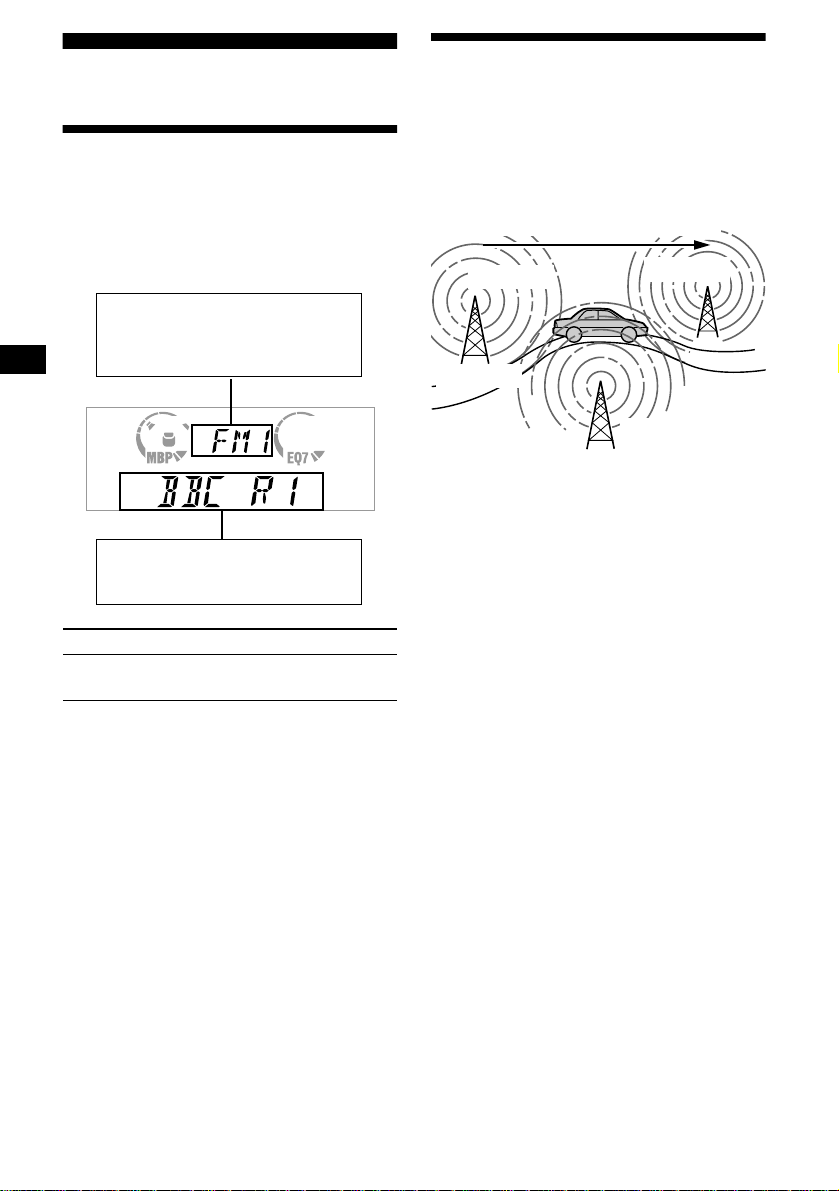
RDS
Overview of RDS
FM stations with Radio Data System (RDS)
service send in audible digital info rmation along
with the regular radio programme signal. For
example, one of the fol lowing will be displayed
upon receiving a station with RDS capability.
Displayable ite m s
• Music source
• Clock
• Function
Displayable ite m s
• Station name (frequency)
• Programme type
To Press
Switch display
item
(DISPLAY/PTY) or
(PTY/DSPL)
Automatic retuning for best reception results
— AF function
The alternative frequencies (AF) function allows
the radio to always tune into the area’s strongest
signal for the station you are listening to.
Frequencies change automatically.
98.5 MHz
Station
1 Select an FM station (page 10).
2 Press (AF) repeatedly until “AF-ON”
appears.
The unit starts searching for an alte rnative
frequency with a stronger signal in the same
network.
If “NO AF” flashes, th e currently tuned into
station does not have an alternative frequency.
Note
When there is no alternative frequency in the area or
when you do not need to search for one, turn the AF
function off by selecting “AF-OFF.”
96.0 MHz
102.5 MHz
RDS services
RDS data offers you other conveniences, such as:
• Automatic retun ing of a programme, helpful
during long-distance drives. — AF t page 12
• Receiving traffic announcements, even
when enjoying an ot her programme /s ource. —
TA t page 13
• Selecting stations by the t ype of pr ogra mme
it broadcasts. — PTY t page 14
• Automatic clock time setting. — CT t page
15
Notes
• Depending on the country or region, not all of the
RDS functions are available.
• RDS may not work properly if the signal strength is
weak or if the station you are tuned to is not
transmitting RDS data.
12
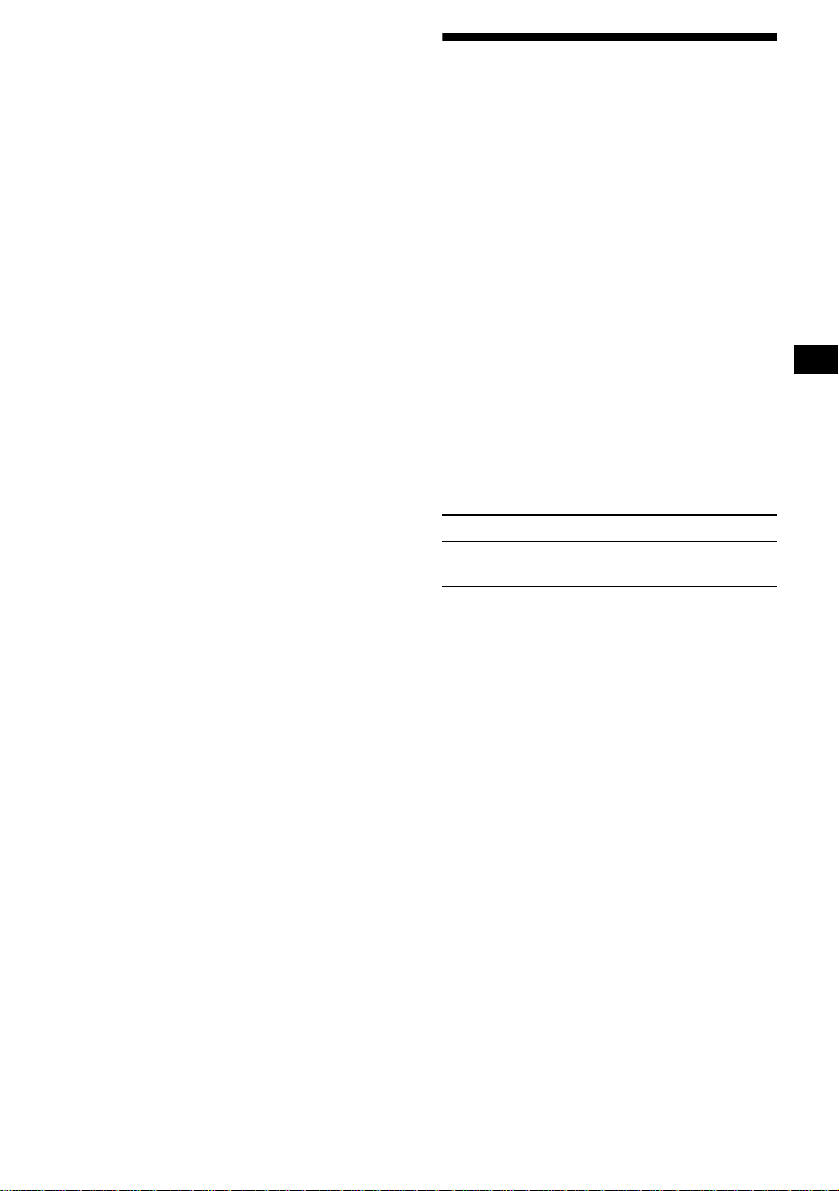
For stations without alternative
frequencies
Press either side of (SEEK) while the
station name is flashing (within 8
seconds).
The unit starts searching for another
frequency with the same PI (Programme
Identification) data (“PI SEEK” appears).
If the unit cannot find the same PI, the unit
returns to the previous ly selected frequency.
Staying with one regional programme
When AF function is on: t hi s unit’s factory-set
setting restricts reception to a specific region, so
you won’t be switched to another regional station
with a stronger frequency.
If you leave this regional progr am me’s reception
area or wo ul d l ik e t o t ak e advantage of th e wh ol e
AF function, select “REG-OFF” from t he MENU
(page 18).
Note
This function does not work in the United Kingdom
and in some other areas.
Local Link function
(United Kingdom only)
This function enables you to select other local
stations in the area, even if they a re n ot stored on
your number buttons.
1 Press a number button ((1) to (6))
that has a local station stored on it.
2 Within 5 seconds, press the number
button of t he local stati on again.
3 Repeat this procedure until the
desired local station is received.
Receiving traffic announcements
— TA/TP
By activating the Traffic Announcement (TA)
and Traffic Programme (TP), you can
automatically tune in an FM statio n broadca sting
traffic announcements. Th ese settings function
regardless of the cu rrent FM programme/source,
CD/MD; the unit switches back to the original
source when the bulletin is over.
Press (TA) repeatedly until “TA-ON”
appears.
The unit starts sear ching for traffic
information stations.
“TP” indicates reception of such stations, and
“TA” flashes during an actual traffic
announcement. The unit will continue
searching for stations available with TP i f
“NO TP” is indicated.
To cancel all traffic announcements, select “TA-
OFF.”
To Press
Cancel current
announcement
Tip
You can also cancel the current announcement by
pressing (SOURCE) or (MODE).
Presetting the volume of traffic
announcements
You can preset the volume level of the traffic
announcements so you won’t miss hearing them.
(TA)
1 Turn the volume control dial to adjust
the desired volume level.
2 Press (TA) for 2 seconds.
“TA” appears and the set t ing is stored.
Receiving emergency announcements
If either AF or TA is on, the unit will switch to
emergency announcement s, if one comes in
while listening to an FM station, a tape, or
optional CD/MD.
13
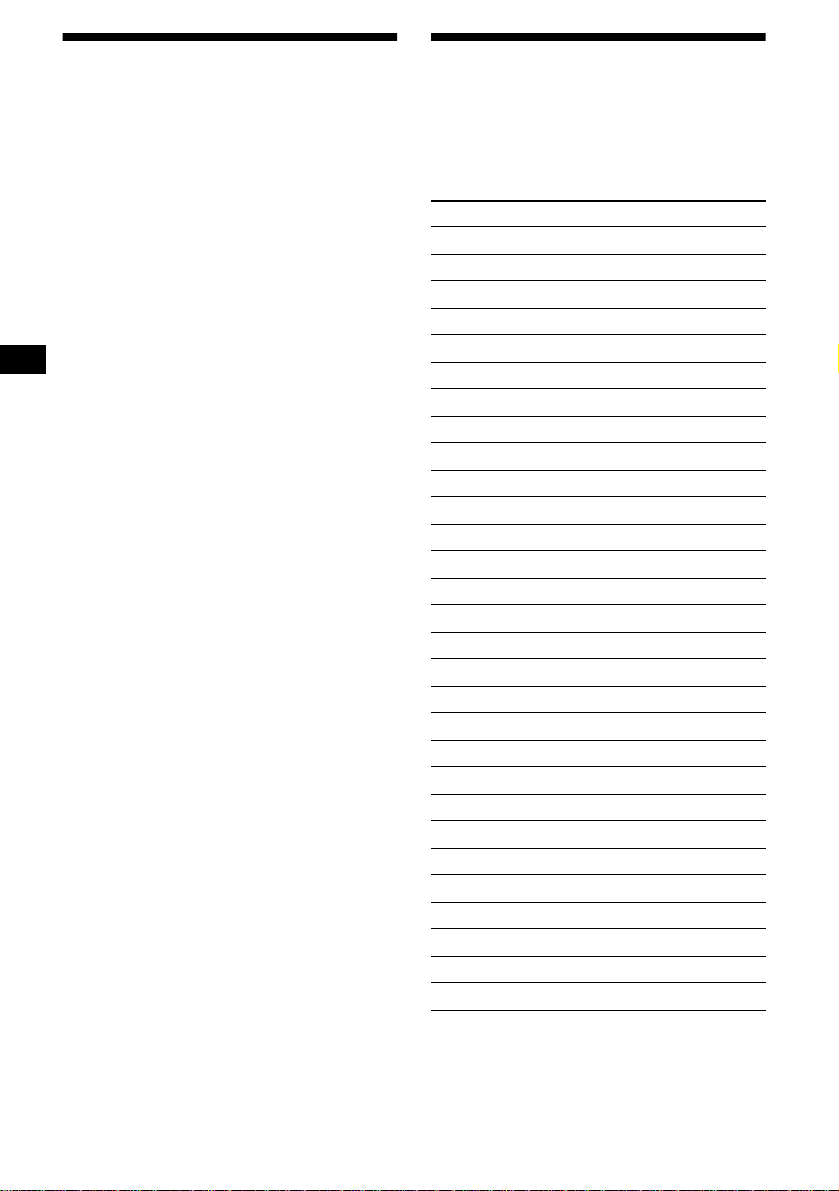
Presetting RDS stations with AF and TA setting
When you preset RDS stations, the unit stores
each station’s AF/TA setting (on/off) as well as
its frequency. You can select a different setting
(for AF, TA, or both) for individual prese t
stations, or the same setting for all preset
stations. If you preset stations with “AF-ON” the
unit automatically stores stations with the
strongest radio signal.
Presetting the same setting for all
preset stations
1 Select an FM band (page 10).
2 Press (AF) and/or (TA) to select “AF-
ON” and/or “TA-ON.”
Note that selecting “AF-OFF” or “TA-OFF”
stores not only RDS statio ns, but also nonRDS stations.
3 Press (MENU), then press either side
of (DISC/PRESET) or (PRESET)
repeatedly until “BTM” appears.
4 Press (ENTER) until “BTM” fl ashes.
Presetting different settings f or eac h
preset station
1 Select an FM band, and tune in the
desired station (page 1 1).
2 Press (AF) and/or (TA) to select “AF-
ON” and/or “TA-ON.”
3 Press the desired number button ((1)
to (6)) until “MEM” appears.
Repeat from step 1 t o pr eset other stations.
Tuning in stations by programme type
— PTY
You can tune in a station by selecting the type of
programme you w ould like to lis t en to.
Programme types Display
News NEWS
Current Affairs AFFAIRS
Information INFO
Sports SPORT
Education EDUCATE
Drama DRAMA
Culture CULTURE
Science SCIENCE
Varied VARIED
Popular Musi c POP M
Rock Music ROCK M
Easy Listening EASY M
Light Classical LIGHT M
Classical CLASSICS
Other Music Type OTHER M
Weather WEATHER
Finance FINANCE
Children’s Programmes CHILDREN
Social Affairs SOCIAL A
Religion RELIGION
Phone In PHONE IN
Travel TRAVEL
Leisure LEISURE
Jazz Music JAZZ
Country Music COUNTRY
National Music NATION M
Oldies Music OLDIES
Folk Music FOLK M
Documentary DOCUMENT
14
Note
You cannot use this function in some countries where
no PTY (Programme Type selection) data is available.
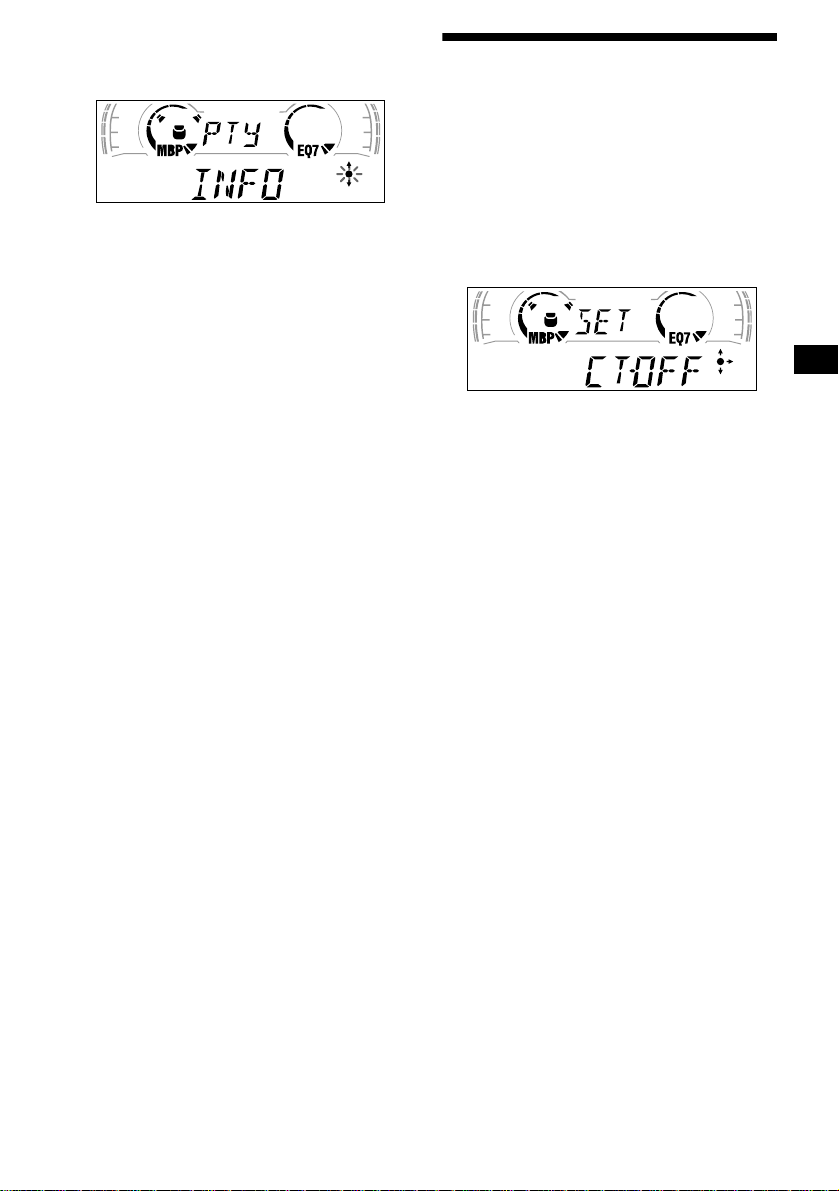
1 Press (DISPLAY/PTY) or (PTY/DSPL)
during FM reception until “PTY”
appears.
Setting the clock automatically
— CT
The CT (Clock Time) data from the RDS
transmission sets the clock automatically.
The current programme type name appears if
the station is transmitting the PTY data.
“- - - - - - - -” appears if the rec eived stat ion i s
not an RDS station, or if the RDS data is not
received.
2 Press (DISC/PRESET) or (PRESET)
repeatedly until the desired
programme type appears.
The programme types appear in the order
shown in the table.
“- - - - - - - -” appears if the programme type
is not specified in the RDS data.
3 Press (ENTER).
The unit starts searching for a station
broadcasting the selected programme type.
1 During radio reception, press (MENU),
then press either side of
(DISC/PRESET) or (PRESET) repeatedly
until “CT-OFF” appears.
2 Press the (+) side of (SEEK) repeatedly
until “CT-ON” appears.
The clock is set.
3 Press (ENTER) to return to the normal
display.
To cancel the CT function, select “CT-OFF” in
step 2.
Notes
• The CT function may not work even though an RDS
station is being received.
• There might be a difference between the time set by
the CT function and the actual time.
15
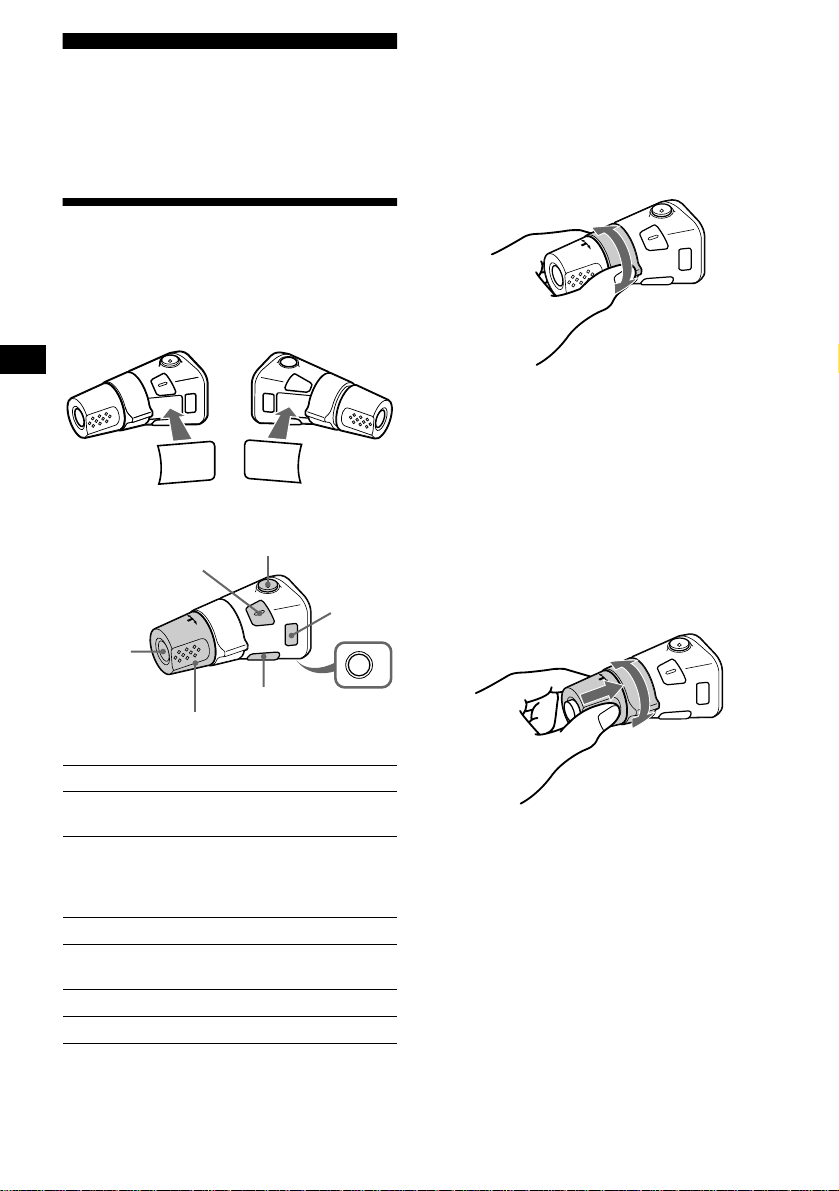
Other Functions
You can also control the unit (and optional CD/
MD units*
(optional).
Using the rotary commander
First, attach the appropriate label depending on
how you want to mount the rotary commander.
The rotary commander works by pressing
buttons and/or rotatin g con tro ls.
By pressing buttons
1
) with a rotary commander
SOUND
MODE
DSPL
(SOUND)
DSPL
MODE
SOUND
(ATT)
*1 XR-CA600X/CA600V/CA600 only
*2 Only if the corresponding optional equipment is
connected (XR-CA600X/C A600V/CA600 only).
*3 If your car has no ACC (accessory) position on the
ignition key switch, be sure to press (OFF) for 2
seconds to turn off the clock indication after turning
off the ignition.
By rotating the control
SEEK/AMS
control
Rotate and release to:
– Locate the beginning of tracks on the tape.
– Tune in stations automatically.
– Skip tracks on the disc.*
2
Rotate, hold, and release to:
– Fast-wind the tape.
– Find a station manually.
– Fast-forward /reverse a track.*
Tip
To start playback while fast-winding the tape, press
(MODE).
2
(SOURCE)
(DSPL)
Rotate the VOL control
to adjust the volume.
Press To
(SOURCE)
Change source
(radio/CD*
2
Change operation
(MODE)
(radio band/CD unit*
2
unit*
/tape playback
direction)
(ATT) Attenuate sound
(OFF)*
3
Stop playback or radio
reception
(SOUND) Adjust the sound menu
(DSPL) Change the display item
16
(MODE)
(OFF)
/MD*2/Tape)
2
/MD
By pushing in and rotating the control
OFF
PRESET/
DISC control
Push in and rotate the control to:
– Receive preset stations.
– Change the disc*
2
.
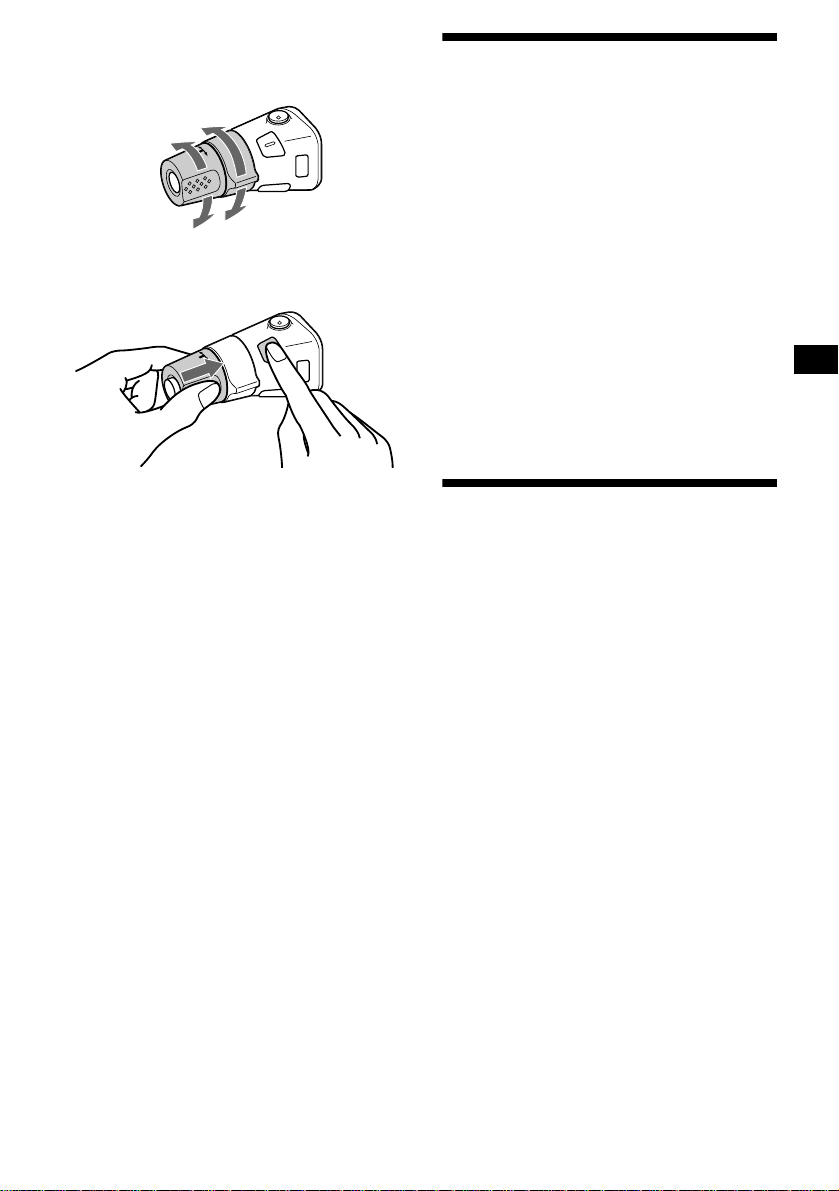
Changing the operative direction
The operative direction of controls is factory-se t
as shown below.
To increase
Adjusting the sound characteristics
You can adjust the bass, treble, balance, and
fader.
The bass and treble levels can be stored
independently for each source.
To decrease
If you need to mount the rotary commander on
the right hand side of the steering column, you
can rev erse the operative direction.
Press (SOUND) for 2 seconds while
pushing the VOL control.
Tip
You can also change the operative direction of these
controls with the unit (see “Changing the sound and
display settings” on page 18).
1 Select the item you want to adjust by
pressing (SOUND) repeatedly.
Each time you press (SOUND), the item
changes as follows:
BAS (bass) t TRE (treble) t BAL (leftright)
t FAD (front-rear)
2 Adjust the selected item by pressing
either side of (SEEK).
When adjusting with the rotary commander,
press (SOUND) and rotate the VOL contr o l.
Note
Adjust within 3 seconds after selecting the item.
Quickly attenuating the sound
(With the rota ry commander or t he card
remote commander)
Press (ATT) on the rotary commander
or card remote commande r.
After “ATT-ON” momentarily appears, the
“ATT” appears in the displa y.
To restore the previous volume level, press
(ATT) again.
Tip
When the interface cable of a car telephone is
connected to the ATT lead, the unit decreases the
volume automatically when a telephone call comes in
(Telephone ATT function).
17
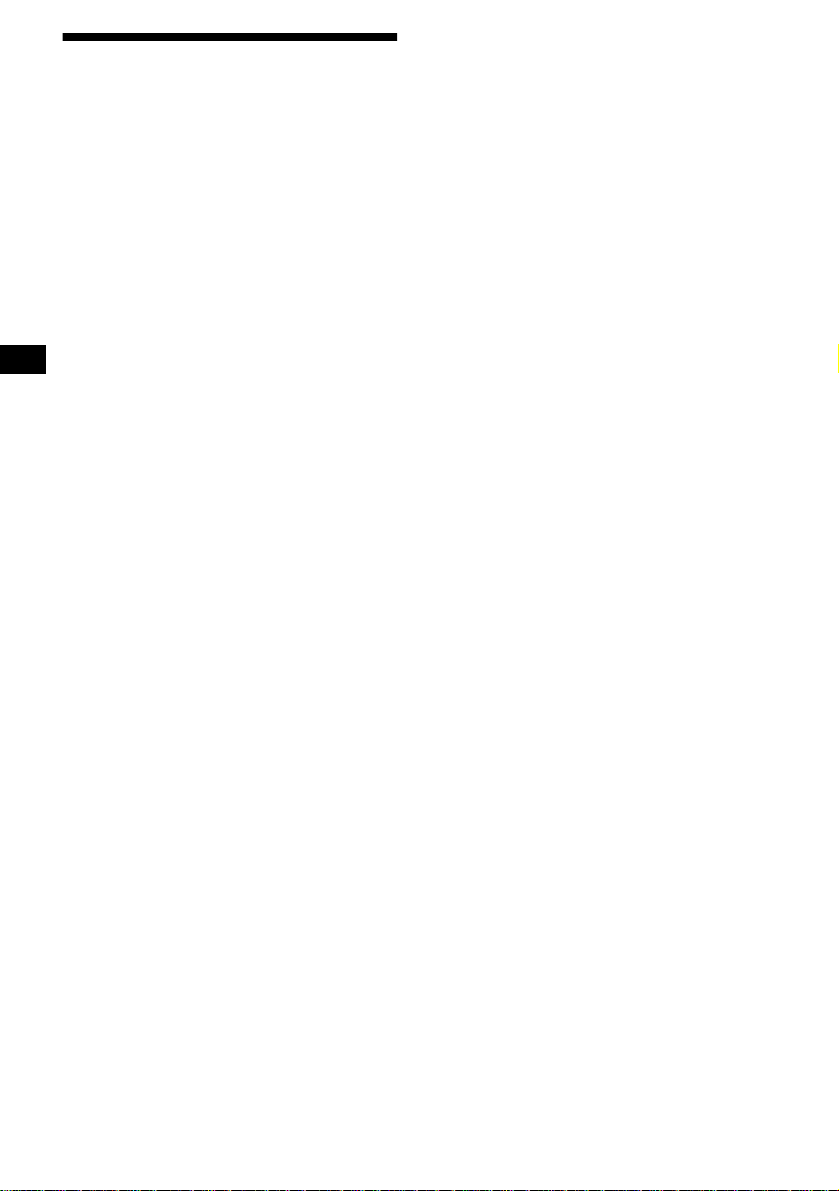
Changing the sound and display settings
— Menu
The following items can be set:
SET (Set Up)
• CLOCK (page 8)
• CT (Clock Time) (pag e 15)
• BEEP — to turn the beeps on or off.
• RM (Rotary Commander) — to change the
operative direction of th e controls of the rota ry
commander.
– Select “NORM” to use the rotary commander
as the factory-se t position.
– Select “REV” when you m ount the rotary
commander on the right side of the steering
column.
DSPL (Display)
• D.INFO (Dual Informa ti on) — to display the
clock and the play mode at the same time (ON).
• AMBER/GREEN — to chang e t he
illumination colo ur to amber or green (XRCA600/L500 only).
• DIM (Dimmer) — to change the brightness of
the display (XR-CA600V/L500V only).
– Select “ON” to dim the display.
– Select “OFF” to deactivate the Dimmer.
• M.DSPL (Motion Display) — to select the
Motion Display mo de fro m “1,” “2,” and
“OFF.”
– Select “1” to show decoration lines in the
display and ac t ivate Demo di splay .
– Select “2” to show decoration lines in the
display and de activat e Demo display.
– Select “OFF” to deactivate the Motion
Display.
• A.SCRL (Auto Scroll)*
– Select “ON” to scroll all automatically
displayed names exceeding 8 characters.
– When Auto scroll is set to off and the disc/
track name is changed, the disc/track name
does not scrol l.
* When no CD or MD is playing, this item will not
appear. (XR-CA600X/CA600V/C A600 onl y)
P/M (Play Mode)
• LOCAL-ON/OFF (Local seek mode) (page 10)
– Select “ON” to only tune into stations with
stronger signals.
• MONO-ON/OFF (Monaural mode) (page 10)
– Select “ON” to hear FM stereo broadcast in
monaural. Select “OFF” to return to normal
mode.
• REG-ON/OFF (Regional) (page 13)
1 Press (MENU).
To set A.SCRL, press (MENU) during CD/
MD Playback.
2 Press eith er side of (DISC/PRESET) or
(PRESET) repeatedly until the desired
item appears.
3 Press the (+) side of (SEEK) to select
the desired setting (Example: ON or
OFF).
4 Press (ENTER).
After the mode setting is completed, the
display returns to n ormal play mode.
Note
The displayed item will differ depending on the source.
Tip
You can easily switch among categories (“SET,”
“DSPL,” “SND,” “P/M,” and “EDIT”) by pre ssing either
side of (DISC/PRESET) or (PRESET) for 2 seconds.
SND (Sound)
• LOUD (Loudness) — to enjoy bass and treble
even at low v olumes . The bass and treble will
be reinforced (XR-CA600V/CA600/L500V/
L500 only).
18
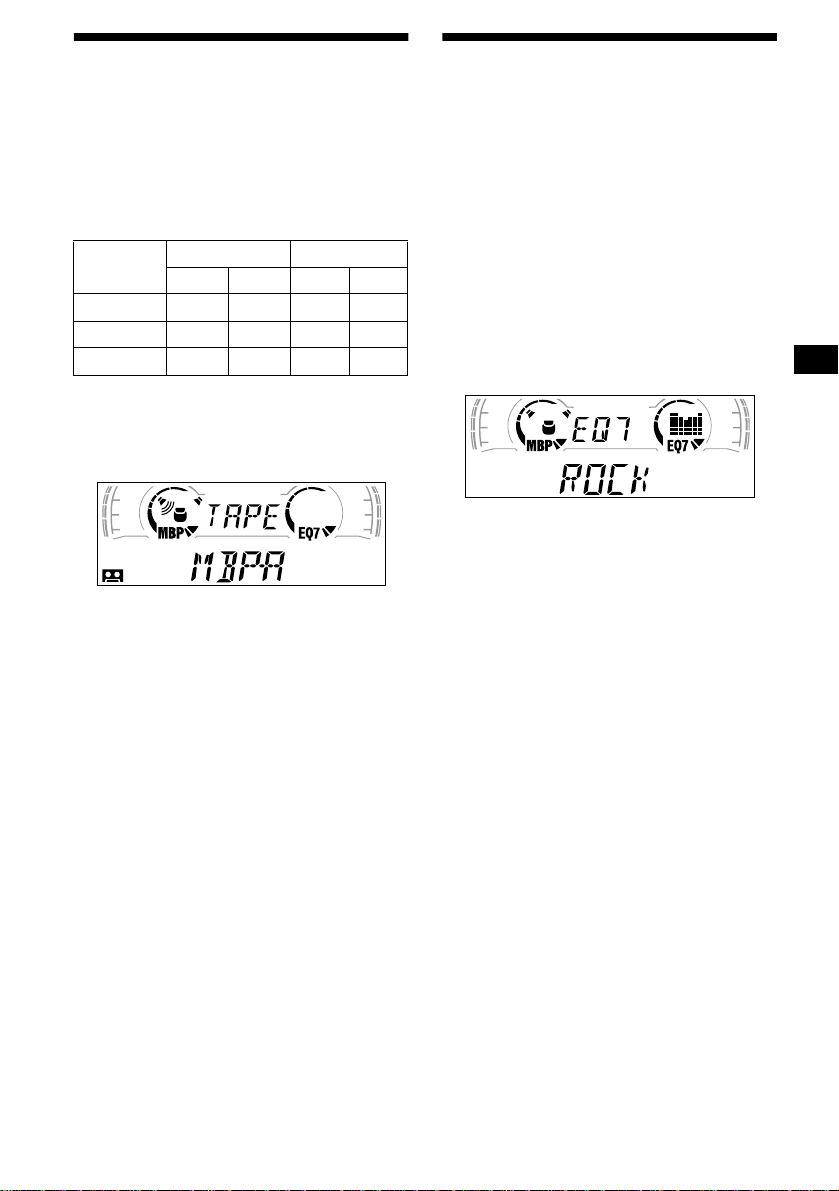
Selecting the sound position
— My Best sound Position (MBP)
When you drive without passe ngers, you can
enjoy the most comf or table sound environment
with “My Best sound Position.”
“My Best sound Pos ition ” has two presets, which
adjust the sound l evel of balance and fader. You
can select one very easily with the MBP button.
Display
window
MBP-A
MBP-B 0 – 4dB 0 – 4dB
MBP-OFF
Press (MBP) repeatedly for the desired
listening position.
The mode of “My Best sound Position” is
shown in the display in order of the t able.
After one second, the display goes back to the
normal playba ck m ode.
If you want to adjust th e sound level of
balance and fader more precisely, you can do
it using the (SOUND) button (see “Adjusting
the sound characteristics” on page 17).
Notes
• When the BAL (balan ce) or FAD (fader) in “Adjusting
the sound characteristics” (page 17) is adjusted, the
MBP setting returns to OFF.
• When MBP is set to OFF , the BAL and F AD setting is
activated.
Balance Level Fader Level
Right Left Front Rear
– 4dB 0 0 – 4dB
0000
Setting the equalizer
You can select an equ alizer curve for seven
music types (XPLOD, VOCAL, CLUB, JAZZ,
NEW AGE, ROCK, CUSTOM, and OFF
(equalizer OFF)).
You can store and adj ust the equalizer s et ti ngs
for frequency an d level.
Selecting the equalizer curve
1 Press (SOURCE) to select a source
(radio, C D, MD, or tape).
2 Press (EQ7) repeatedly until the
desired equalizer curve.
Each time you press (EQ7), the item
changes.
T o cancel the equalizing effect, select “OFF.”
After 3 seconds, the di splay returns to the
normal playback mode.
Adjusting the equalizer curve
1 Press (MENU).
2 Press either side of (DISC/PRESET) or
(PRESET) repeatedly until “EQ7
TUNE” appears, then press (ENTER).
3 Press either side of (SEEK) to select
the desired equalizer curve, then
press (ENTER).
Each time you press (SEEK), the item
changes.
continue to next page t
19
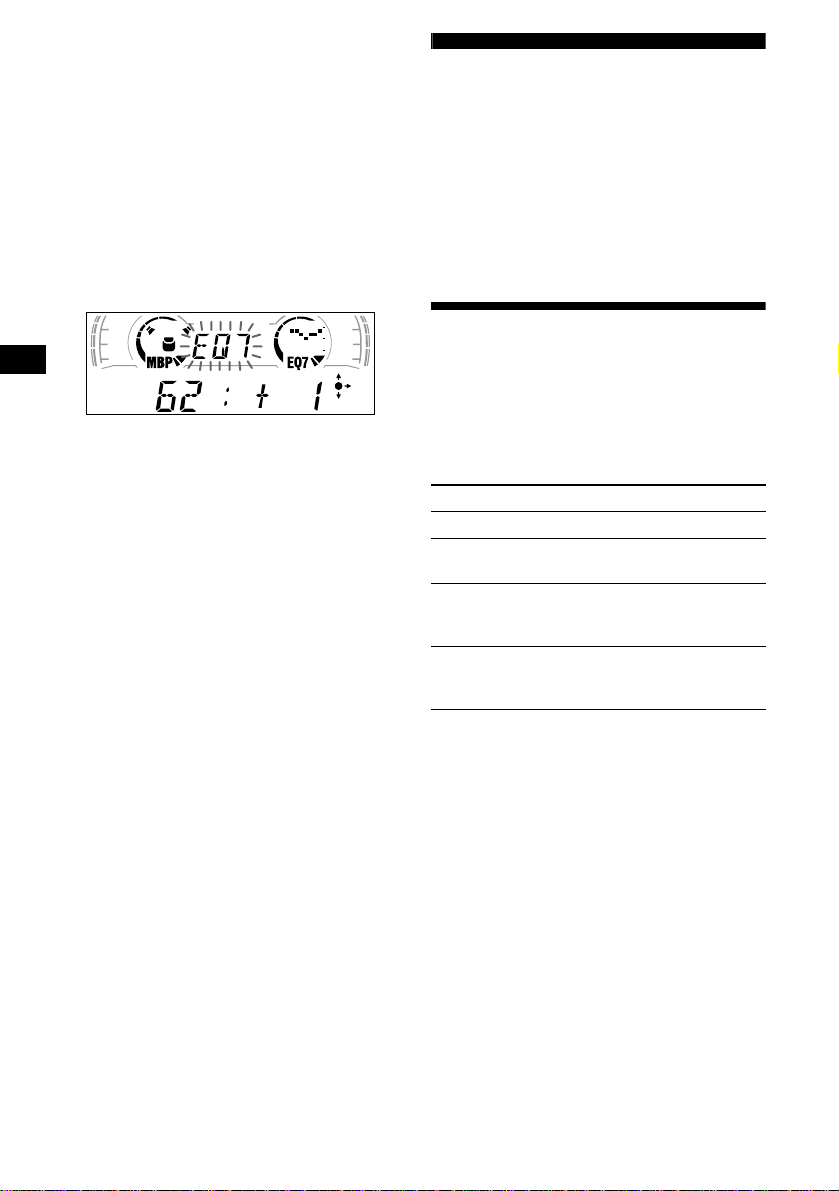
4 Select the desired frequency and level.
1 Press either side of (SEEK) to select
the desired frequency.
Each time you press ( SEEK) , the
frequency changes .
62 (Hz) y 157 (Hz) y 396 (Hz) y
1k (Hz) y 2.5k (Hz) y 6.3k (Hz) y
16k (Hz)
2 Press either side of (DISC/PRESET)
or (PRESET) to adjust the desired
volume level.
The volume level is adjustable by 1 dB
steps from –10 dB t o + 10 dB.
To restore the factory-set equalizer curve,
press (ENTER) for 2 seconds.
5 Press (MENU) twice.
When the effect setting is complete, the
normal playback mode appears.
CD/MD Unit (optional)
(XR-CA600X/CA600V/CA600
only)
This unit can control external CD/MD units.
If you connect an optional CD unit with the CD
TEXT function and the custom file functi on, the
CD TEXT information will appear in the display
when you play a CD TEX T di sc .
Playing a CD or MD
1 Press (SOURCE) repeatedly to select
“CD” or “MD.”
2 Press (MODE) repeatedly until the
desired unit appears.
CD/MD playba ck starts.
To Press
Stop playback (OFF)
Skip discs
–Disc selection
Skip tracks
–Automatic
Music Sensor
Fast-forward/
reverse
–Manua l Search
(DISC/PRESET) (+/–)
(SEEK) (./>)
[once for each track]
(SEEK) (m/M)
[hold to desire d point]
20
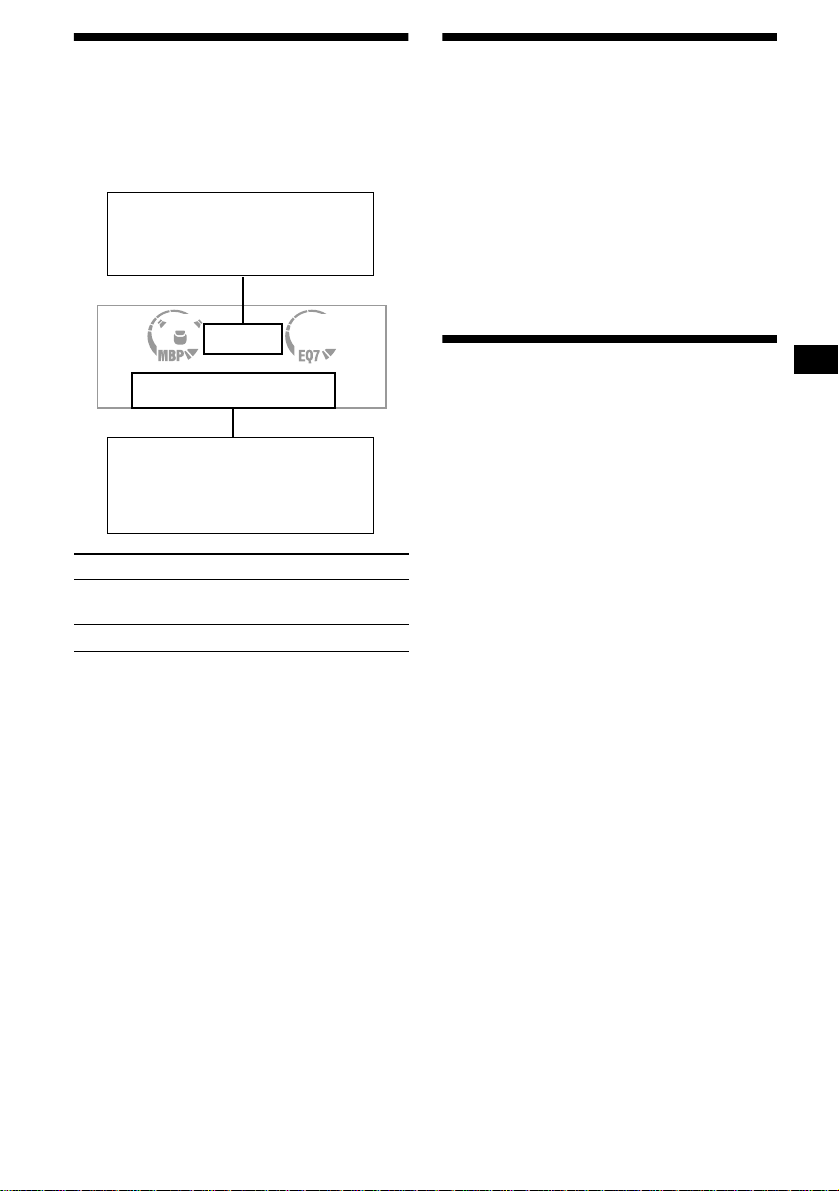
Display items
When the disc/track changes, any prer ecorded
1
title*
of the new disc/track is automatically
displayed (if the Auto Scroll function is set to
“ON,” names exceeding 8 characters will be
scrolled (page 18)).
Displayable ite m s
• Music source
• Clock
• Function
Displayable ite m s
• Music source
• Elapsed playback time
• Disc name
• Track title*
To Press
Switch display
item
Scroll display ite m (SCROLL)
*1 “NO NAME” indicates there is no Disc Memo (page
22) or prerecorded name to display.
*2 Only for CD TEXT discs with the artist name.
Notes
• Some characters cannot be displayed.
• For some CD TEXT discs with very many
characters, information may not scroll.
• This unit cannot display the artist name for each
track of a CD TEXT disc.
Tip
When Auto scroll is set to OFF and the disc/track
name is changed, the disc/track name does not scroll.
1
*
/artist name*
1
(DISPLAY/PTY)
2
Playing tracks repeatedly
— Repeat Play
You can select:
• REP-1 — to repeat a track.
• REP-2 — to repeat a disc.
During playback, press (3) (REP)
repeatedly until the desired setting
appears in the display.
Repeat Play s t arts.
To return to normal play mode, select “REP-
OFF.”
Playing tracks in random order
— Shuffle Play
You can select:
• SHUF-1 — to play the tracks on the current
disc in random order.
• SHUF-2 — to play the tracks in the current
optional CD (MD) unit in random order.
• SHUF-ALL* — to play all the tracks in all the
connected CD (M D ) units in random orde r.
* Available only when two or more optional CD/MD
units are connected.
During playback, press (6) (SHUF)
repeatedly until the desired setting
appears in the display.
Shuffl e Play starts.
To return to normal play mode, select “SHUF-
OFF.”
Note
“SHUF-ALL” will not shuffle tracks between CD units
and MD units.
21
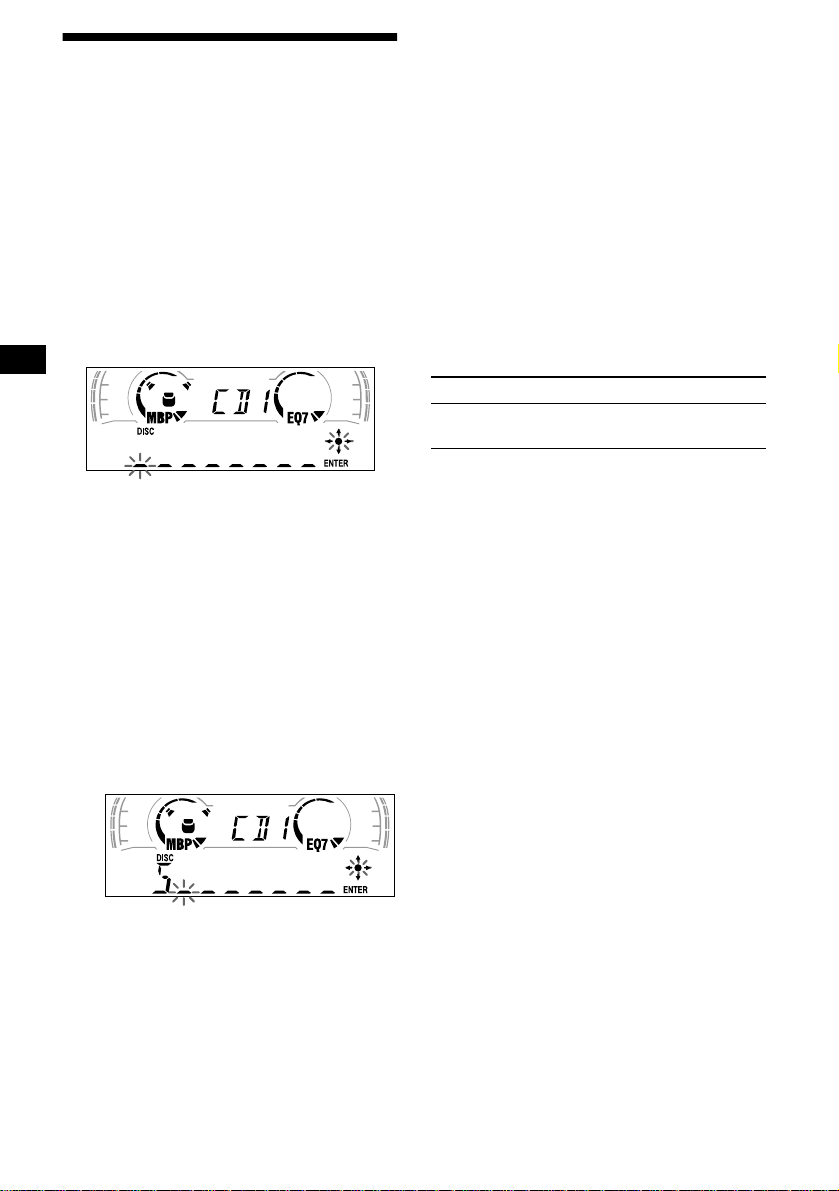
Labelling a CD
— Disc Memo (For a CD unit with the
CUSTOM FILE function)
You can label each disc w ith a custom name
(Disc Memo). You can enter up to 8 characters
for a disc. If you la bel a CD , you can locate the
disc by name (page 23).
1 Start playing the disc you want to
label.
2 Press (MENU), then press either side
of (DISC/PRESET) repeatedly until
“NAMEEDIT” appears.
3 Press (ENTER).
The unit will repeat the disc during the
labelling procedure.
4 Enter the characters.
1
1 Press the (+)*
(DISC/PRESET) repeatedly to select
the desired character.
A t B t C ... t 0 t 1 t 2 ... t + t
–
t
... t _*2 t A
*
*1 For reverse order, press the (–) side of
(DISC/PRESET).
*2 (blank space)
2 Press the (+) side of (SEEK) after
locating the desired chara ct er.
If you press the (–) side of (SEEK), you
can move back to the left.
3 Repeat steps 1 and 2 to ente r the
entire name.
5 To return to normal CD play mode,
press (ENTER).
side of
Tips
• Simply overwrite or enter “_” to correct or erase a
name.
• There is another way to start labelling a CD: Press
(LIST) for 2 seconds instead of performing steps 2
and 3. You can also complete the operation by
pressing (LIST) for 2 seconds instead of step 5.
• You can label CDs on a unit without the CUSTOM
FILE function if that unit is connected along with a
CD unit that has the function. The Disc Memo will be
stored in the memory of the CD unit with the
CUSTOM FILE function.
Note
REP-1/shuffle play is suspended until the Name Edit is
complete.
Viewing the Disc Memo
As a display item, the D is c Memo always takes
priority over any ori gina l CD TEXT information.
To Press
View (DISPLAY/PTY) during CD/
Tip
To find out about other items that can b e displayed,
see page 21.
CD TEXT disc playbac k
Erasing the Disc Memo
1 Press (SOURCE) repeatedly to select
“CD.”
2 Press (MODE) repeatedly to select the
CD unit storing the Disc Memo.
3 Press (MENU), then press either side
of (DISC/PRESET) repeatedly until
“NAME DEL” appears.
4 Press (ENTER).
The stored names will appear in order from
the earliest entered.
5 Press eith er side of (DISC/PRESET)
repeatedl y t o sele ct t he dis c name yo u
want to erase.
The stored names will appear from the
earliest ones entered.
6 Press (ENTER) for 2 seconds.
The name is erased.
Repeat steps 5 and 6 if you want to erase
other names.
7 Press (MENU) twice.
The unit returns to normal CD play mode.
Notes
• When the Disc Memo for a CD TEXT disc is erased,
the original CD TEXT infor mat ion is displ ayed.
• If you cannot find the Disc Memo you want to erase,
try selecting a different CD unit in step 2.
22
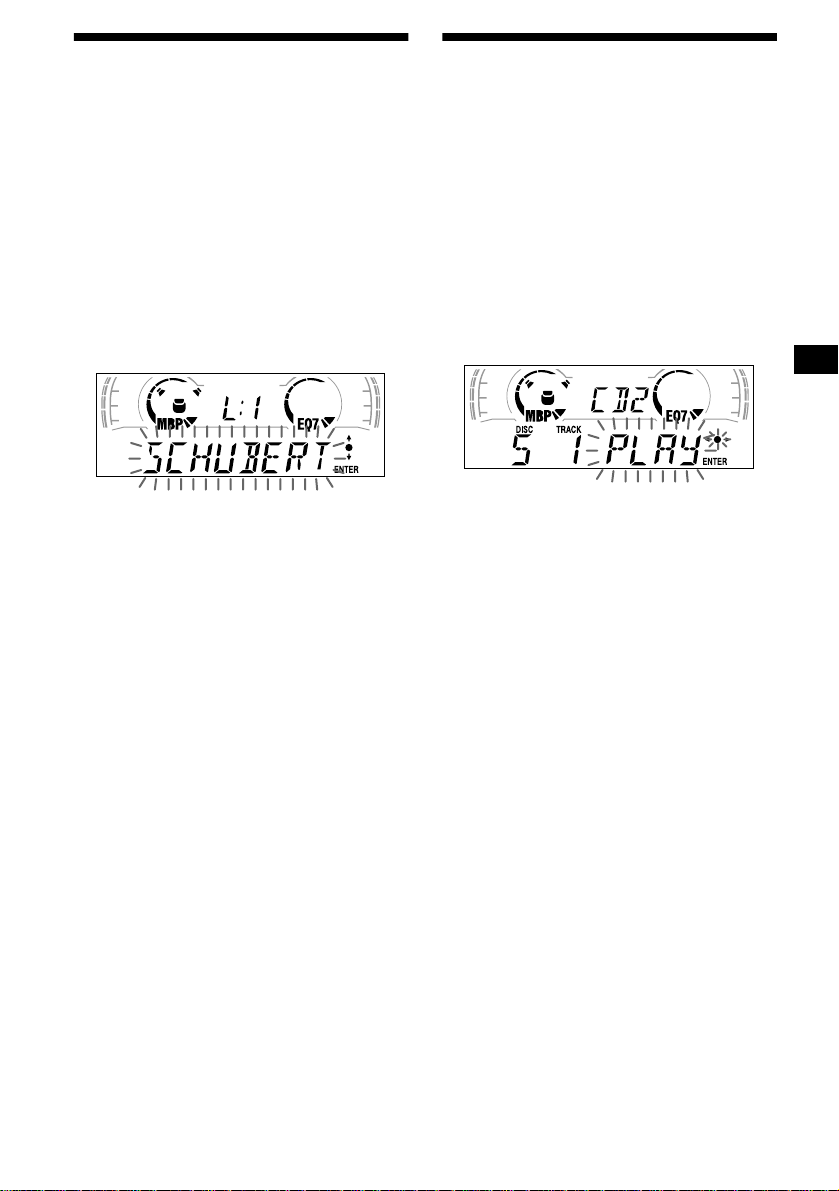
Locating a disc by name
— List-up (For a CD unit with the CD TEXT/
CUSTOM FILE function, or an MD unit)
Y ou can use this function for discs that have been
assigned custom names*
2
discs*
.
*1 Locating a disc by its custom name: when you
assign a name for a CD (page 22) or an MD.
*2 Locating discs by the CD TEXT information: when
you play a CD TEXT disc on a CD unit with the CD
TEXT function.
1 Press (LIST).
The name assigned to the current disc appears
in the display.
1
or for CD TEXT
Selecting specific tracks for playback
— Bank (For a CD unit with the CUSTOM FILE
function)
If you label the disc, you can set the unit to skip
or play the tracks of your choice.
1 Start playing the disc you want to
label.
2 Press (MENU), then press either side
of (DISC/PRESET) repeatedly until
“BANK SEL” appears.
3 Press (ENTER).
2 Press either side of (DISC/PRESET)
repeatedly until you find the desired
disc.
3 Press (ENTER) to play the disc.
Note
Some letters cannot be displayed (exception: Disc
Memo).
4 Label the tracks.
1 Press either si de of (SE EK)
repeatedly to select the track you
want to label.
2 Press (ENTER) repeatedly to sel ec t
“PLAY” or “SKIP.”
5 Repeat step 4 to set “PLAY” or “SKIP”
for all the tracks.
6 Press (MENU) twice.
The unit returns to norma l CD play mode.
Notes
• You can set “PLAY” and “SKIP” for up to 24 tracks.
• You cannot set “SKIP” for all the tracks on a CD.
continue to next page t
23
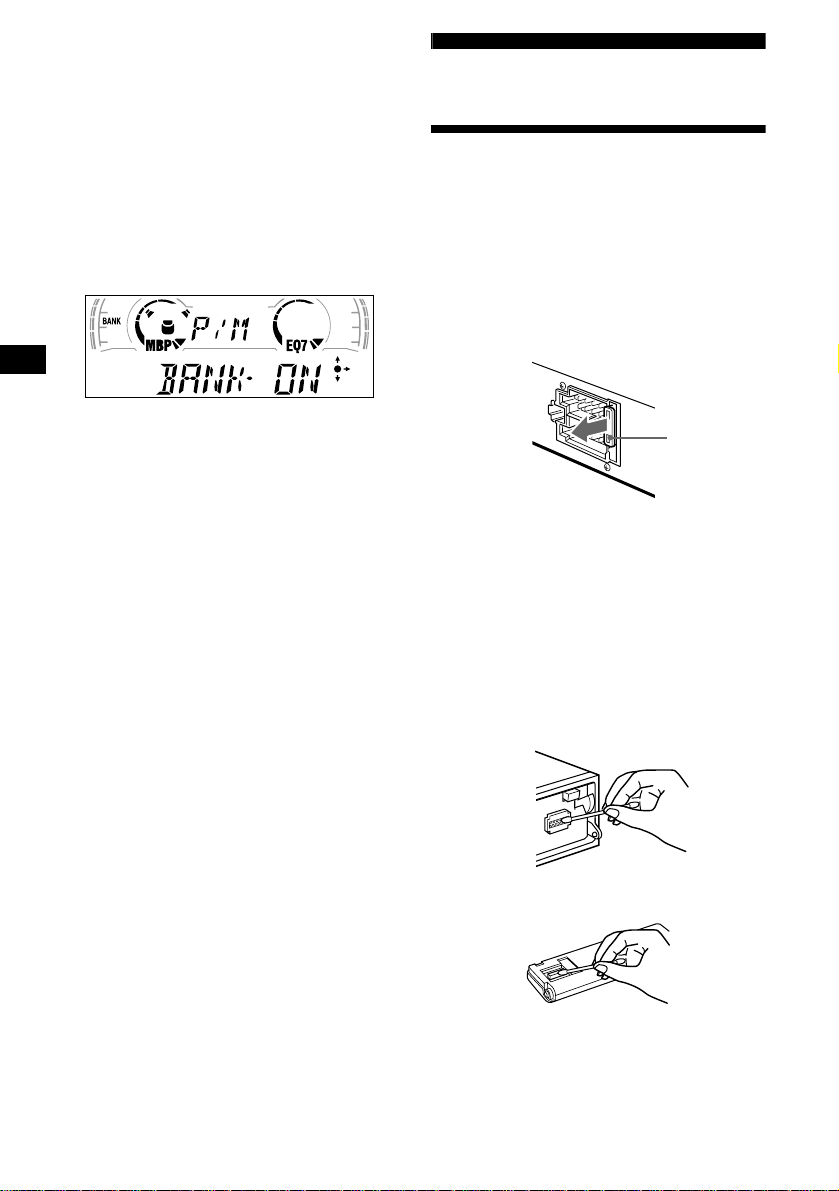
Playing specific tracks only
You can select:
•“BANK-ON” — to play the tracks with the
“PLAY” setting.
•“BANK-INV” (Inverse) — to play the tracks
with the “SKIP” setting.
1 During playback, press (MENU), then
press either side of (DISC/PRESET)
repeatedly until “BANK-ON,” “BANK-
INV,” or “BANK-OFF” appears.
2 Press the (+) side of (SEEK) repe atedl y
until the desired setting appears.
Additional Information
Maintenance
Fuse replacement
When replacing the fuse, be sure to use one
matching the amperage rating stat ed on the
original fuse. If the fuse blows, check the power
connection and replace the fuse. If the fuse blows
again after replacement, there may be an internal
malfunction. In su ch a case, consult your nearest
Sony dealer.
3 Press (ENTER).
Playback starts from the track following t he
current one.
To return to normal play mode, select “BANK-
OFF” in step 2.
24
Fuse (10 A)
Warning
Never use a fuse with an am perage rating
exceeding the one supplied with the unit as this
could damage the uni t.
Cleaning the connectors
The unit may not function properly if the
connectors betw een the unit and the fr ont panel
are not clean. In order to prevent this, detach the
front panel (page 7) and clean the con nectors
with a cotton swab dipped in alcohol. Do not
apply too much force. Otherwise, the connectors
may be damaged.
Main unit
Back of the front panel
Notes
• For safety, turn off the ignition before cleaning the
connectors, and remove the key from the ignition
switch.
• Never touch the connectors directly with your fingers
or with any metal device.
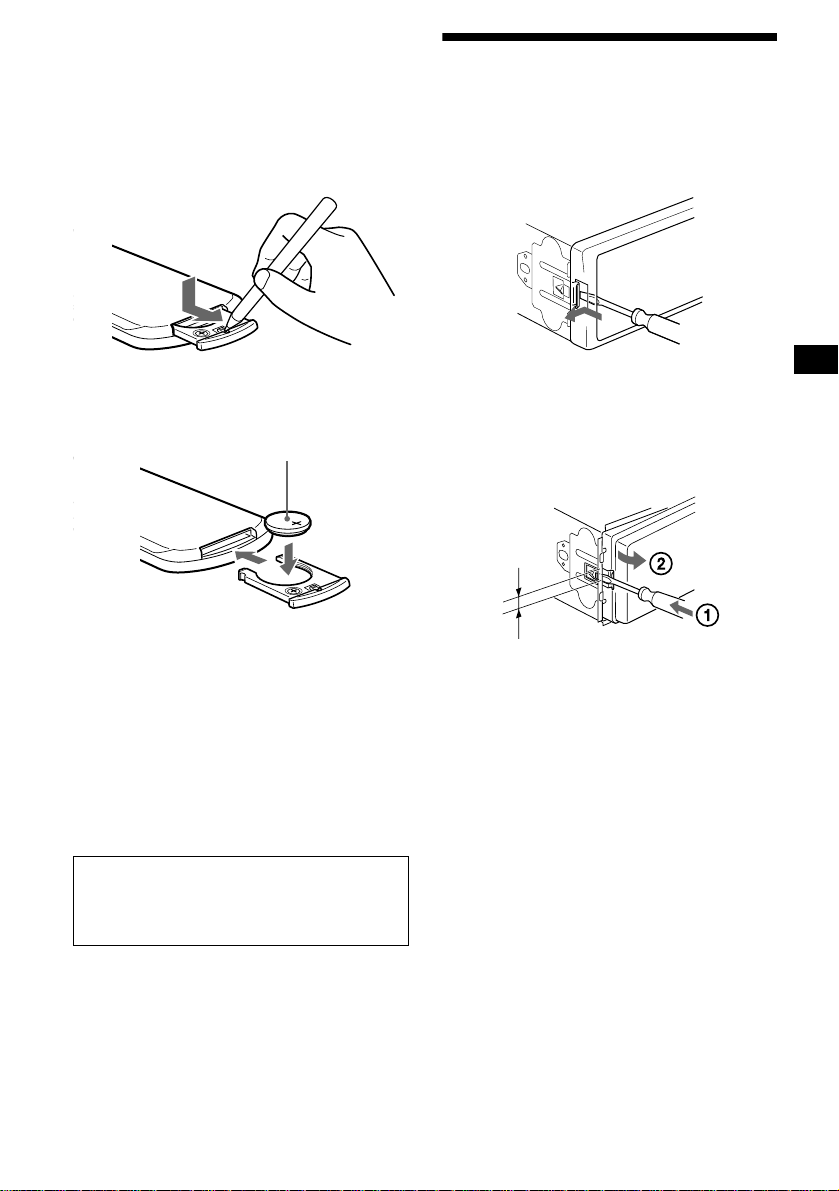
Replacing the lithium battery
Under normal conditions, batteries will last
approximately 1 year. (The service life may be
shorter, depending on the co ndi tions of use.)
When the batt ery bec omes wea k, th e rang e of the
card remote commander becomes shorter.
Replace the battery with a new CR2025 lithium
battery.
x
+ side up
Removing the unit
1 Remove the front cover
1 Detac h the front panel (page 7).
2 Press the clip insid e the front cover
with a thin screwdriver.
3 Repeat step 2 for the other side.
2 Remove the unit
1 Use a thin screwdriver to push in
the clip on the left side of the unit,
then pull out the left side of the unit
until the catch clears the mounting.
4mm
Notes on lithium battery
• Keep the lithium battery out of the reach of
children. Should the battery be swallowed,
immediately consult a doctor .
• Wipe the battery with a dry clo th to assure a
good contact .
• Be sure to observe the correct polarity when
installing the battery.
• Do not hold the battery with metallic tweezers,
otherwise a short-circuit may occur.
WARNING
Battery may explode if m ist reated.
Do not recharge, disassemble, or dispose of
in fire.
2 Repeat step 1 for the right side.
3 Slide the unit out of its mounting.
25
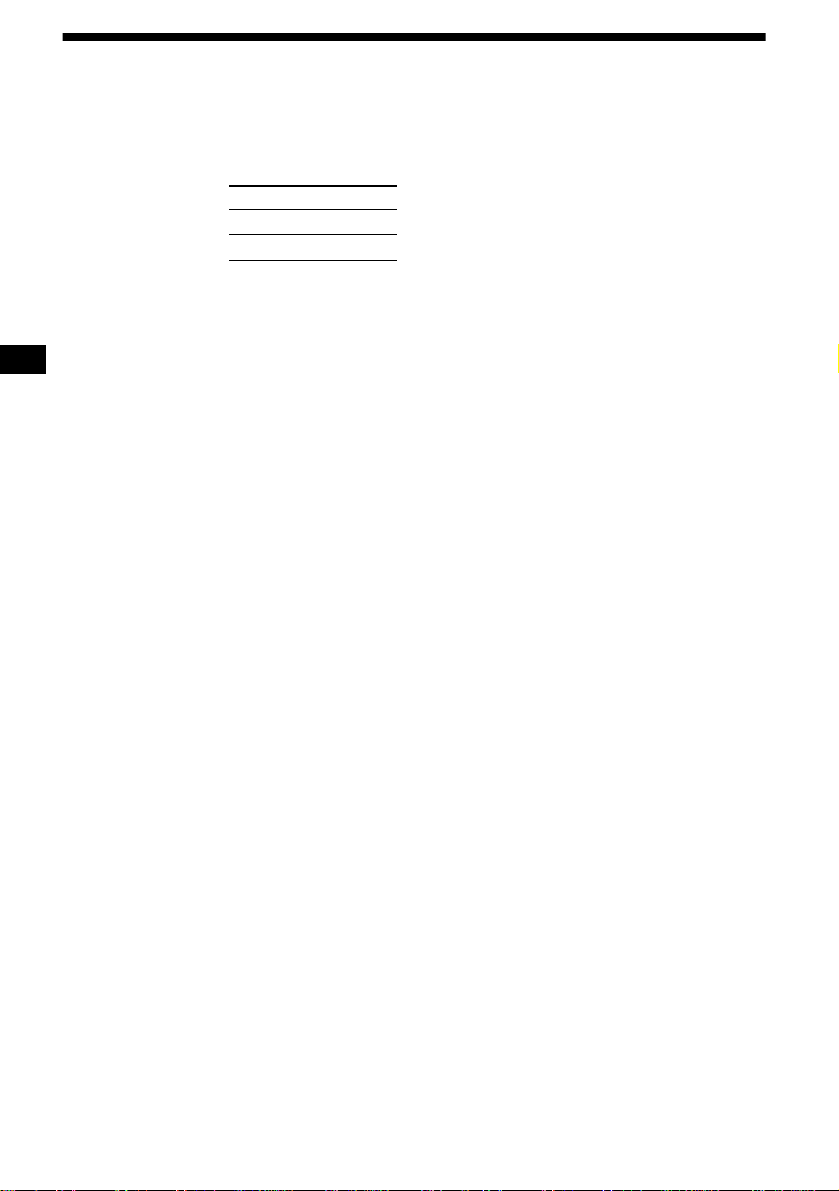
Specifications
Cassette Player section
Tape track 4-track 2-channel stereo
Wow and flutter 0.08 % (WRMS)
Frequency response 30 – 18,000 Hz
Signal-to-noise ratio
Cassette type
TYPE II, IV 61 dB
TYPE I 58 dB
Tuner section
FM
Tuning range 87. 5 – 108.0 MHz
Aerial terminal External aerial connector
Intermediate frequency 10. 7 MHz/450 kHz
Usable sensitivity 8 d Bf
Selectivity 75 dB at 400 kHz
Signal-to-noise ratio 66 dB (stereo),
Harmonic distortion at 1 kHz
Separation 35 dB at 1 kHz
Frequency response 30 – 15,000 Hz
72 dB (mono)
0.6 % (stereo),
0.3 % (mono)
MW/LW
Tuning range MW: 531 – 1,602 kHz
Aerial terminal External aerial connector
Intermediate frequency 10. 7 MHz/450 kHz
Sensitivity MW: 30 µV
LW: 153 – 279 kHz
LW: 40 µV
Power amplifier section
Outputs Speaker outputs
Speaker impedance 4 – 8 ohms
Maximum power output 50 W × 4 (at 4 ohms)
(sure seal connectors)
General
Outputs Audio outputs (Re ar)
Inputs Telephone ATT cont ro l
Tone controls Bass ±8 dB at 100 Hz
Loudness 100 Hz +8 dB
Power requirements 12 V DC car battery
Dimensions Approx. 178 × 50 × 176
Mounting dimensions Approx. 182 × 53 × 161
Mass Approx. 1.2 kg
Supplied accessories Parts for installation and
Optional accessories Rotary commander
Optional equipment CD changer (10 discs)
* XR-CA600X/CA600V/CA600 only
Note
This unit cannot be connected to a digital preamplifier
or an equalizer.
Design and specifications are subject to chan ge
without notice.
Power aerial relay control
Power amplifier control
BUS control input
connector*
BUS audio input connector*
Remote controller input
connector
Aerial input connector
Treble ±8 dB at 10 kHz
10 kHz +2 dB
(negativ e eart h )
mm (w/h/d)
mm (w/h/d)
connections (1 set, except
for the power connecting
cord)
Front panel case (1)
RM-X4S
Card remote commander
RM-X114
BUS cable (supplied with
an RCA pin cord)
RC-61 (1 m), RC-62 (2 m)
CDX-848X, CDX-646
MD changer (6 discs)
MDX-65
Source selector
XA-C30
26
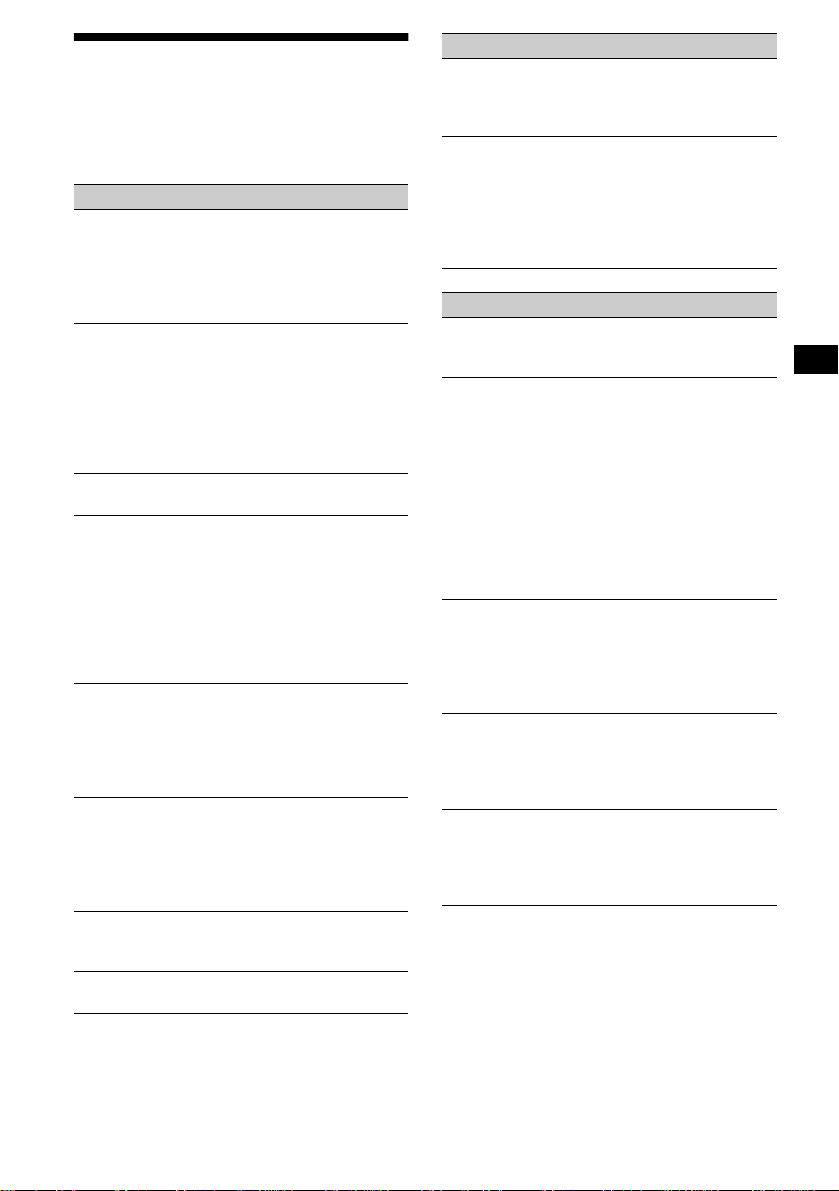
Troubleshooting
The following checklist will help you remedy
problems you may encounter with your un it.
Before going t hrough the checkli st below, check
the connection and operating procedur es.
General
No sound.
• Rotate the volume control dia l clockwis e to
adjust the volume.
• Cancel the ATT function.
• Set the fader control to the centre positio n for
a 2-speaker system.
The contents of the memory have been
erased.
• The RESET button has been pressed.
t Store again into the memory.
• The power cord or battery has been
disconnected.
• The power connecting cor d is not connected
properly.
No beep sound.
The beep sound is cancelled (page 18).
Indications disappear from/do not appear in
the display.
• The clock display d isappears if you press
(OFF) for 2 seconds.
t Press (OFF) again for 2 sec onds to
display the clock.
• Remove the front panel and clean the
connectors. See “Cleaning the connectors”
(page 24) for details.
Stored stations and correct time are erased.
The fuse has blown.
Makes noise when the ignition key is in the
ON, ACC, or OFF position.
The leads are not matched correctly with the
car’s accessory power connecto r.
No power is being supplied to the unit.
• Check the connect i on. If everything is in
order, check the fuse.
• The car does not have an ACC position.
t Press (SOURCE) (or insert a cassette) to
turn on the unit.
The power is continuously supplied to the
unit.
The car does not have an ACC position.
The power aerial does not extend.
The power aerial does not have a relay box.
Tape playback
The sound is distorted.
The tape head is contaminated.
t C l ean the head with a com m ercially
available dry-tape cleaning cas se tt e.
The AMS does not operate correctly.
• There is noise in the space between tr acks.
• A blank space is too short (less than 4
seconds).
• A long pause, or a passage of low
frequencies or very low sound level is treated
as a blank space.
Radio reception
Preset tuning is not possible.
• Store the correct frequency in the m emory.
• The broadcast signal is too weak.
The stations cannot be received.
The sound is hampered by noises.
• Connect a power aerial control lead (blue) or
accessory power supply lead (red) to the
power supply lead of a car’s aerial booster.
(Only when your car ha s built-in FM/MW/
LW aerial in the rear/side glass.)
• Check the connection of the car aerial.
• The auto aerial will not go up.
t Ch eck the connection of the power aerial
control lead.
• Check the frequency.
Automatic tuning is not possible.
• The local seek mode is set to “ON.”
t Set the local seek mode to “OFF ” (page
18).
• The broadcast signal is too weak.
t Perform manual tuning.
The “ST” indication flashes.
• Tune in the frequency acc ur ately.
• The broadcast signal is too weak.
t Set to the monaural reception mode (page
18).
A programme broadcast in stereo is heard
in monaural.
The unit is in monaural reception mode.
t Cancel monaural reception mode (page
18).
continue to next page t
27
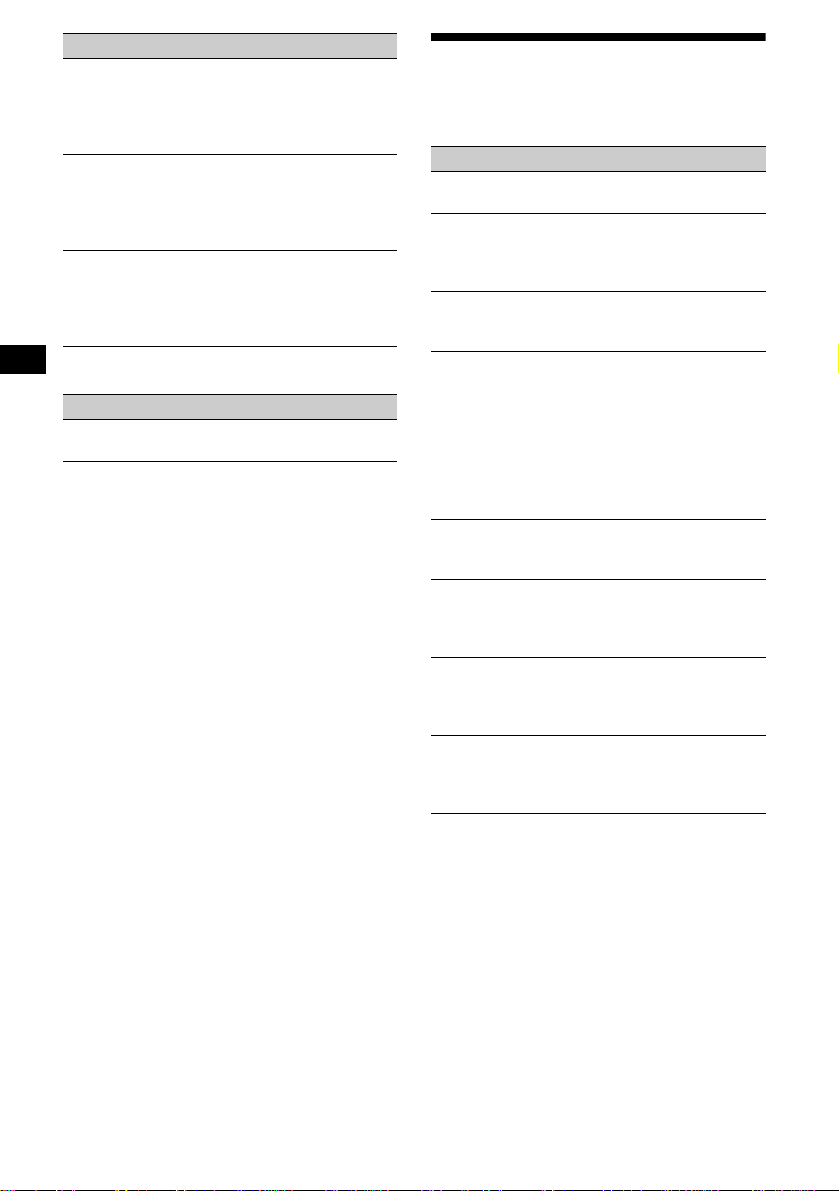
RDS
The SEEK starts after a few seconds of
listening.
The station is non- TP or has weak signal.
t Press (AF) or (TA) repeatedly until “AF-
OFF” or “TA-OFF” appears.
No traffic announcements.
• Activate “TA.”
• The station does no t broadcast any traffic
announcements de spite being TP.
t Tune in another station.
PTY displays “- - - - - - - -.”
• The current station is not an RDS station.
• RDS data has not bee n received.
• The station does no t specify the programme
type.
XR-CA600X/CA600V/CA600 only
CD/MD playback
The sound skips.
Dirty or defective disc.
Error displays
XR-CA600X/CA600V/CA600 only
(when an optional C D /M D unit is connected)
Error displays
The following indications will flash for about 5
seconds, and an ala rm sound will be hear d.
NO MAG
The disc magazine is not inserted in the CD/
MD unit.
t Insert the magazine in the CD/MD unit.
NO DISC
No disc is inserted in the CD/MD unit.
t Insert discs in the CD/MD unit.
ERROR*
BLANK*
RESET
NOT READ
HI TEMP
*1 When an error occurs during playback of a CD or
*2 The disc number of the disc causing the error
1
• A CD is dirty or inserted upside down.*
2
t C l ean or insert the CD co rr ectly.
• An MD does not playback because of some
problem.*
2
t Insert another MD.
• A CD/MD cannot play because of som e
problem.
t Insert another C D / MD.
1
No tracks have been recor ded on an MD.*
2
t Play an MD with rec or ded tracks on it.
The CD/MD unit ca nnot be operated becaus e
of some problem.
t Press the R ESET button on the unit.
The lid of the MD unit is open or the MDs are
not inserted properly.
t Close the lid or insert the MDs properly.
The ambient temperature is more than 50°C.
t Wait until the temperature goes down
below 50°C.
MD, the disc number of the CD or MD does not
appear in the display.
appears in the display.
28
If these solutions do not help improve the
situation, consult your nearest Sony dealer.
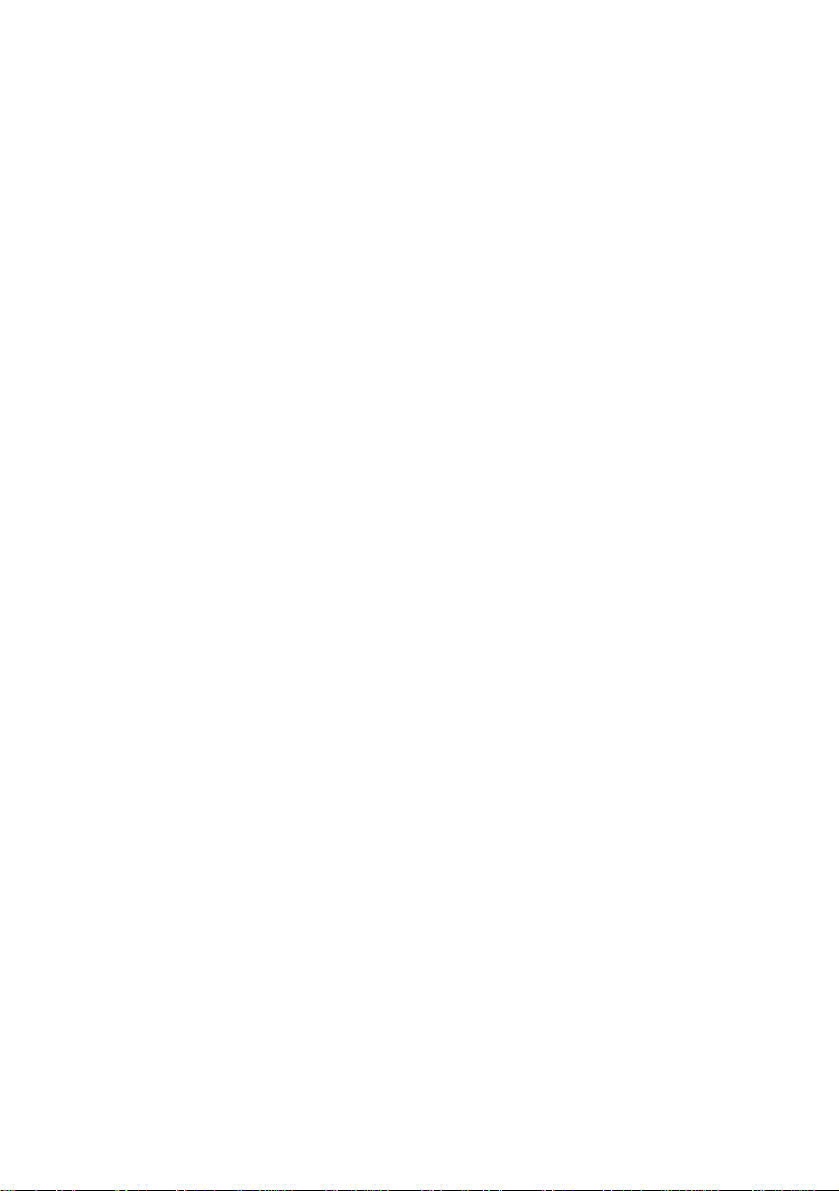
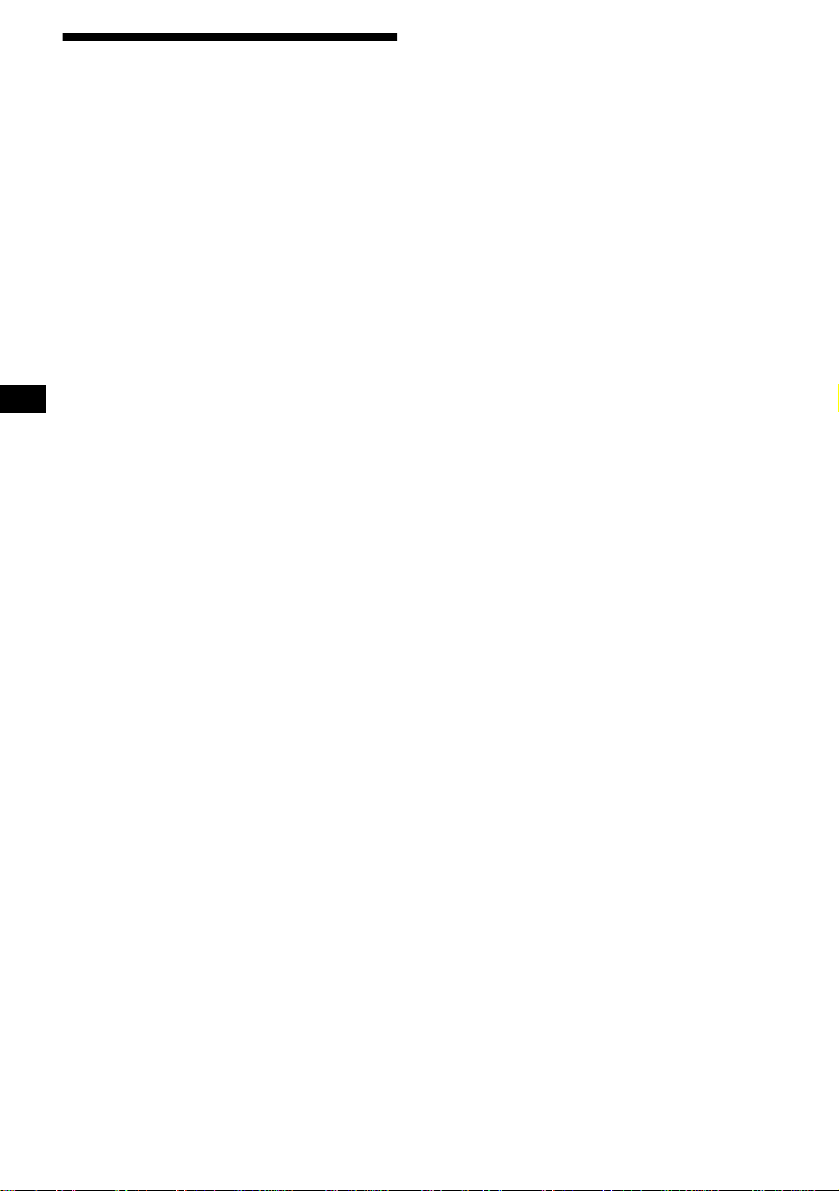
¡Bienvenido!
Gracias por adquir ir este reproductor de casetes
Sony. Disfrutará incluso más de su s distintas
funciones con:
• Accesorios de controlador opcionales
Mando rotativo RM-X4S
Mando a distancia de tarjeta RM-X114
Sólo XR-CA600X/CA600V/CA600
• Unidades opcion al es de CD/MD (cambi adores
y reproductores)*
• Información CD TEXT (mostrada al reproducir
discos CD TEXT*
CD conectada con la función CD TEXT).
*1 Esta unidad funciona solamente con productos
Sony.
*2 Un disco CD TEXT es un CD de audio que incluye
información, como el nombre del disco, el nombre
del artista y los nombres de las pistas. Esta
información está grabada en el disco.
1
.
2
en una unidad opcional de
2
