Sony XR-C7200, XR-C7200W User Manual
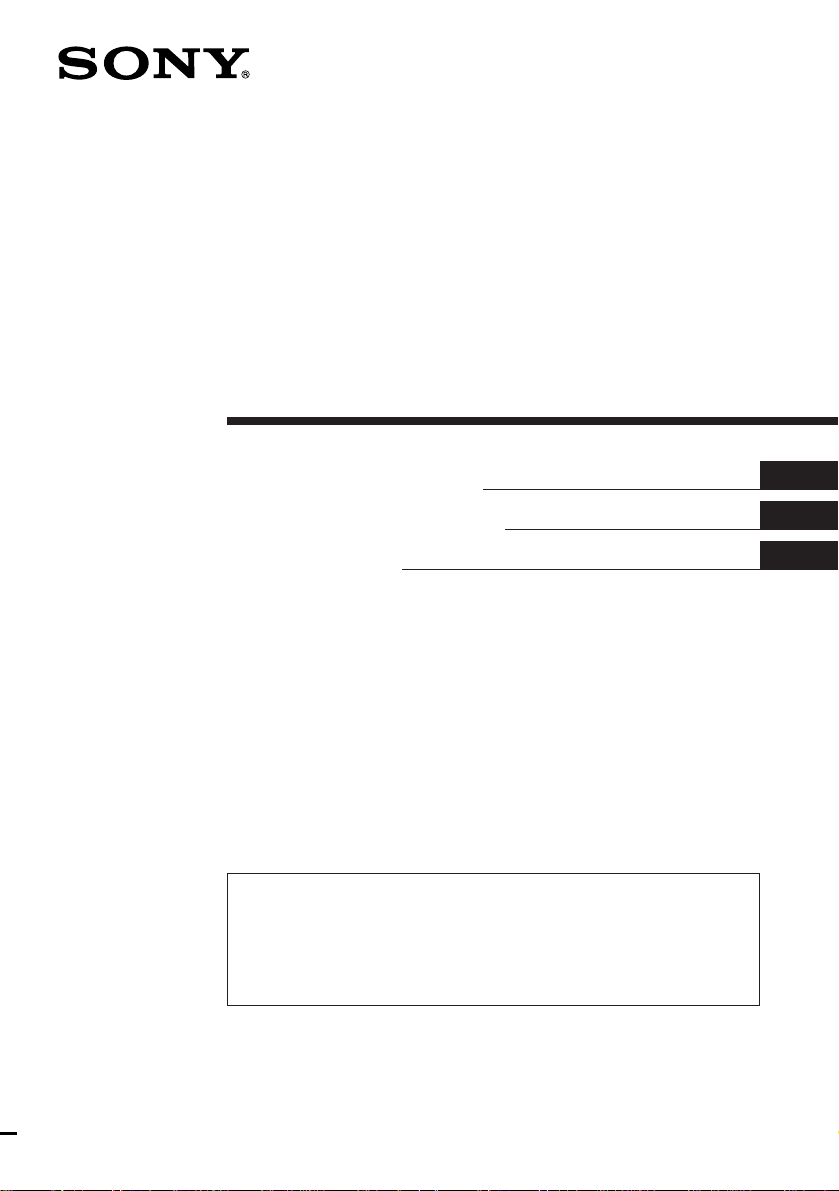
FM/MW/SW
Cassette Car
Stereo
Operating Instructions
Manual de instrucciones
#########
For installation and connections, see the supplied Installation/Connections
manual.
Con respecto a la instalación y las conexiones, consulte el manual de Instalación/
conexiones suministrado.
#########.
XR-C7200W
EN
ES
C
XR-C7200
1998 by Sony Corporation
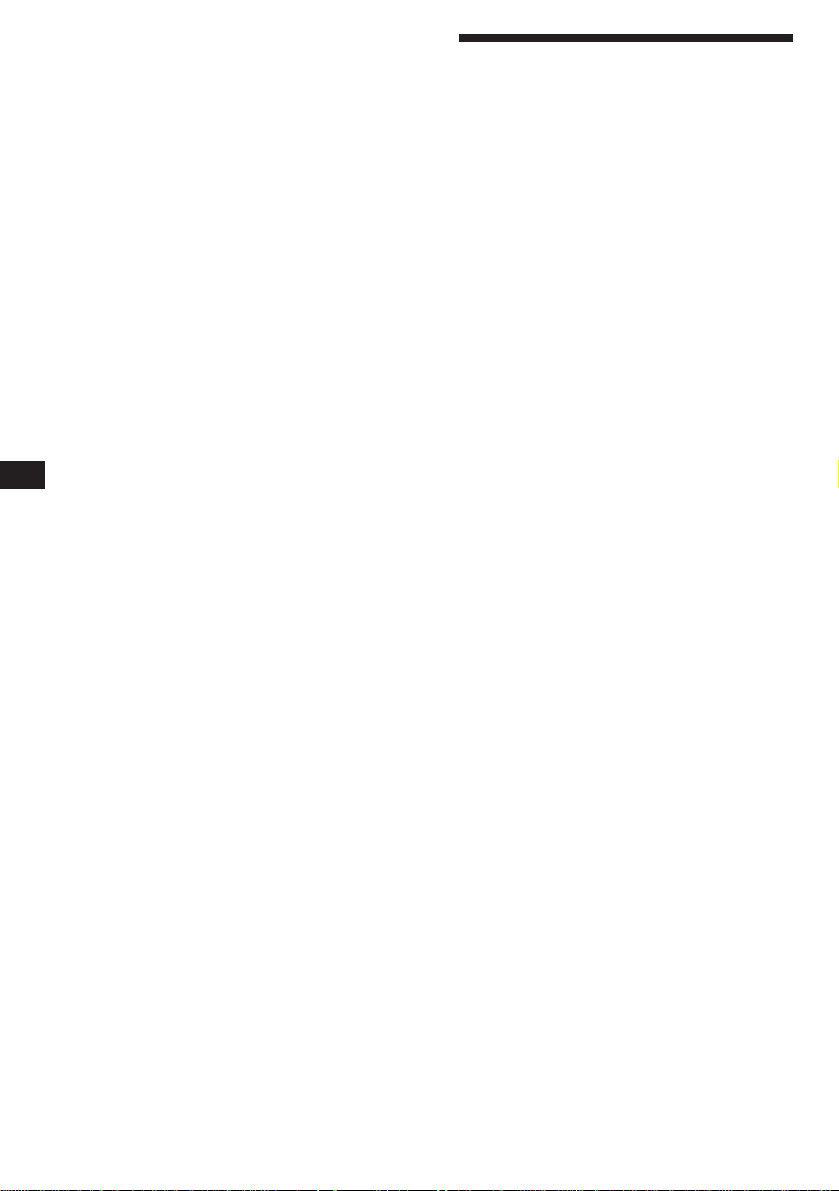
EN
Welcome !
Thank you for purchasing the Sony Cassette
Player. This unit lets you enjoy a variety of
features by using either a supplied rotary
commander or a supplied wireless remote.
In addition to the tape playback and radio
operations, you can expand your system by
connecting an optional CD/MD unit*.
* You can connect to an CD changer, MD changer, or an
CD player, MD player.
2
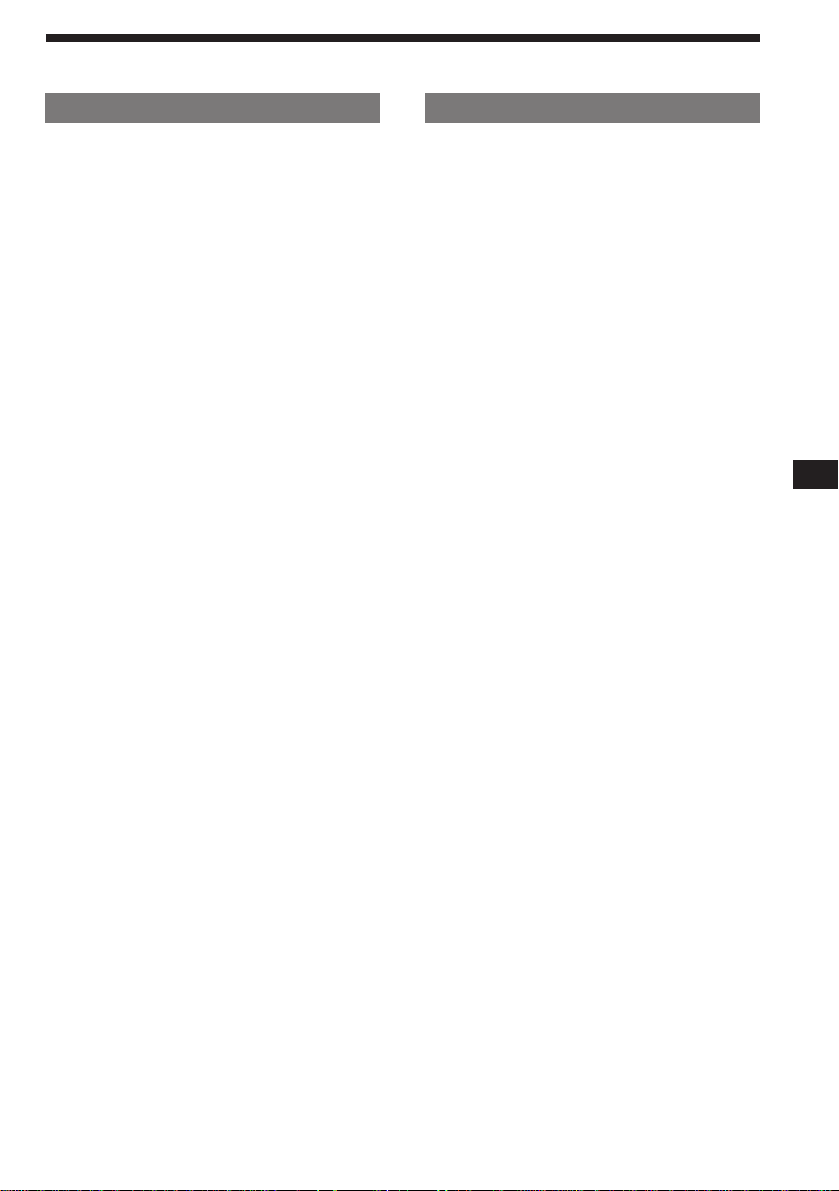
Table of contents
This Unit Only
Getting Started
Resetting the unit ................................................ 4
Detaching the front panel .................................. 4
Preparing the rotary commander ..................... 4
Preparing the wireless remote .......................... 5
Setting the clock .................................................. 5
Cassette Player
Listening to a tape ............................................... 6
Playing tracks repeatedly
— Repeat Play ................................................ 6
Playing a tape in various modes ....................... 7
Radio
Memorising stations automatically
— Best Tuning Memory (BTM) ................... 7
Memorising only the desired stations.............. 8
Receiving the memorized stations.................... 8
Storing the station names
— Station Memo ............................................ 9
Locating a station by frequency and name
— List-up ........................................................ 9
Other Functions
Using the rotary commander .......................... 10
Adjusting the sound characteristics ............... 11
Muting the sound.............................................. 11
Changing the sound and display settings ..... 11
With Optional Equipment
CD/MD Unit
Playing a CD or MD ......................................... 12
Scanning the tracks
— Intro Scan ................................................. 12
Playing tracks repeatedly
— Repeat Play .............................................. 13
Playing tracks in random order
— Shuffle Play .............................................. 13
Labeling a CD
— Disc Memo/Custom File ....................... 13
Locating a disc by name
— List-up ...................................................... 14
Selecting the specific tracks for playback
— Bank/Custom File .................................. 14
EN
Additional Information
Precautions ......................................................... 15
Maintenance ....................................................... 16
Dismounting the unit ....................................... 17
Location of controls .......................................... 18
Specifications ..................................................... 20
Troubleshooting guide ..................................... 21
Index ................................................................... 23
3
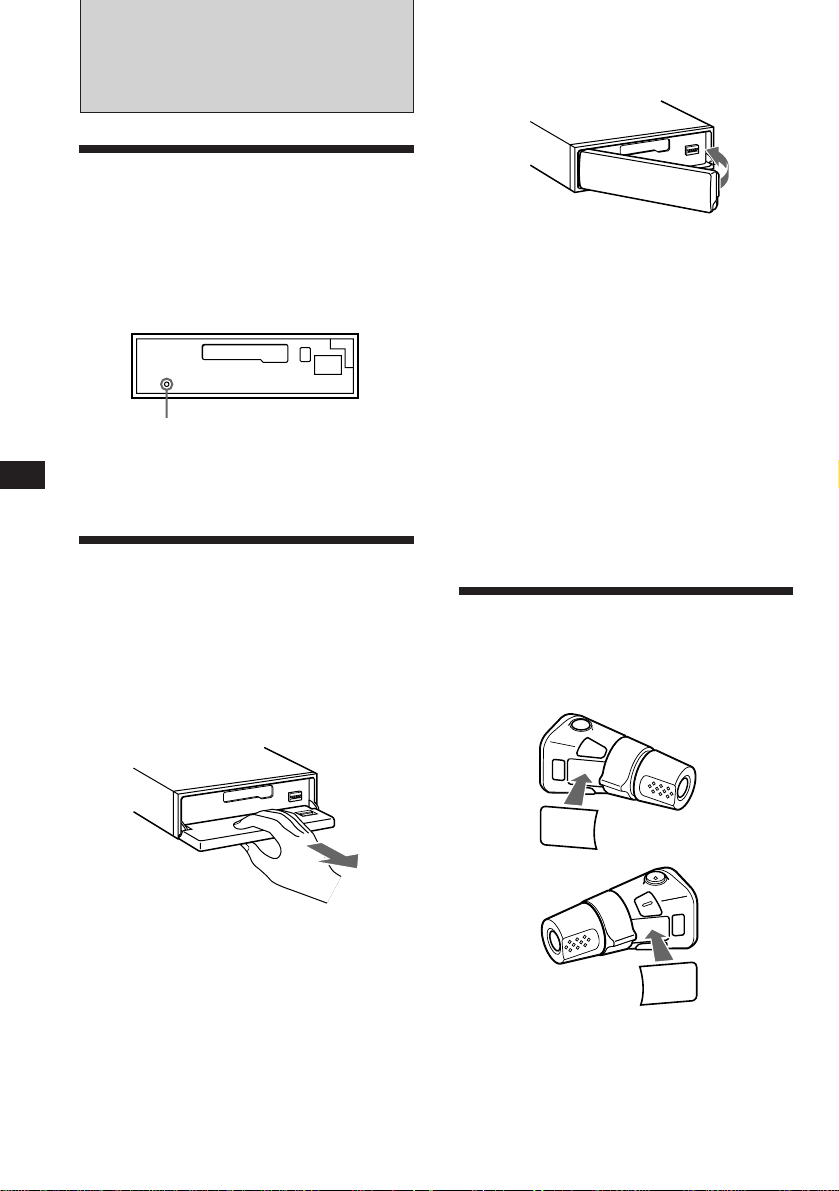
EN
Getting Started
Resetting the unit
Before operating the unit for the first time or
after replacing the car battery, you must reset
the unit.
Press the reset button with a pointed object
such as a ball-point pen.
Front panel detached
Reset button
Note
Pressing the reset button will erase the clock and some
memorized functions.
Detaching the front panel
You can detach the front panel of this unit to
prevent the unit from being stolen.
1 Press (OFF).
2 Press (OPEN) to open up the front panel,
then pull it off towards you.
Attaching the front panel
Align the front panel with the unit, and push
in.
Notes
• Be sure not to attach the front panel upside down.
• Do not press the front panel hard against the unit when
attaching it. Press it lightly against the unit.
• Do not press hard or put excessive pressure on the
display windows of the front panel.
• Do not expose the front panel to direct sunlight, heat
sources such as hot air ducts, and do not leave it in a
humid place. Never leave it on the dashboard of a car
parked in direct sunlight where there may be a
considerable rise in temperature.
Caution alarm
If you turn the ignition key switch to the OFF
position without removing the front panel, the
caution alarm will beep for a few seconds
(only when the POWER SELECT switch on the
bottom of the unit is set to the A position).
Preparing the rotary
commander
When you mount the rotary commander,
attach the label in the illustration below.
Notes
• Do not put anything on the inner surface of the front
panel.
• Be sure not to drop the panel when detaching it from the
unit.
• If you detach the panel while the unit is still on, the
power will turn off automatically to prevent the speakers
from being damaged.
• When you carry the front panel with you, put it in the
supplied front panel case.
4
MODE
SOUND
LIST
SOUND
MODE
LIST
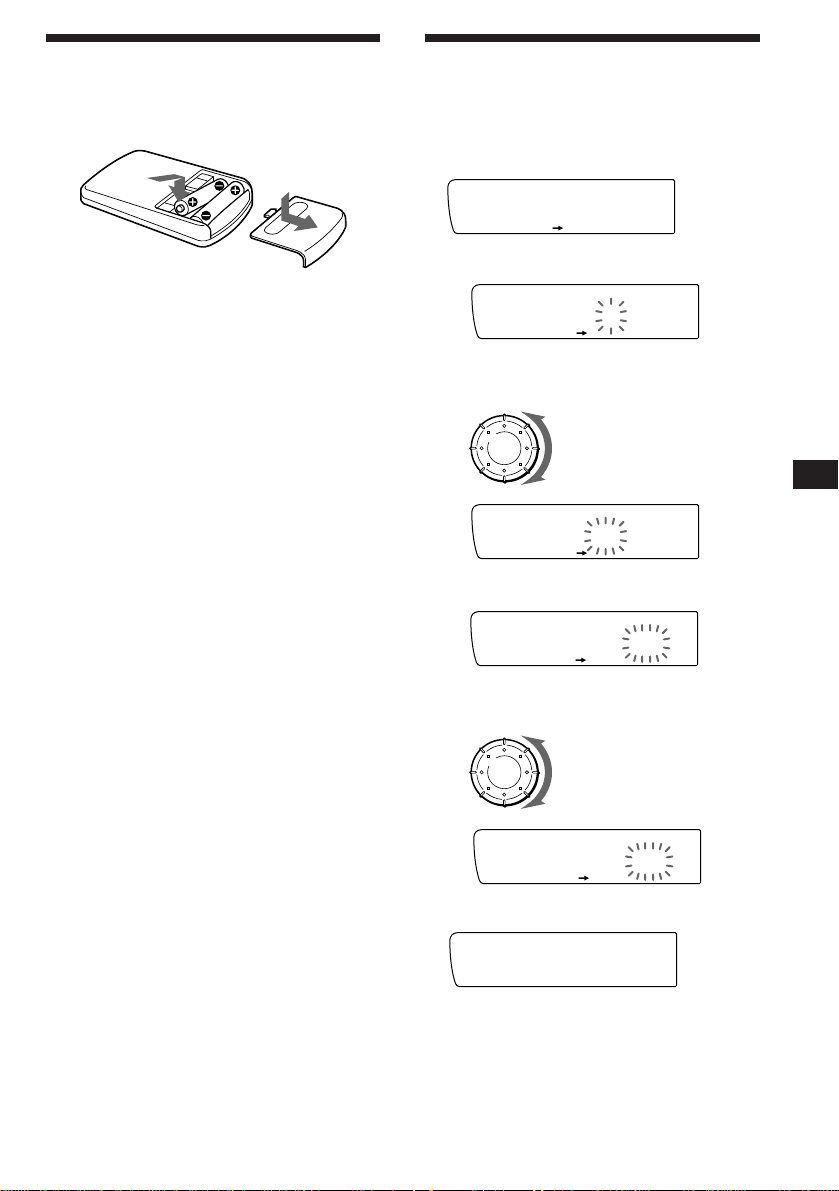
1‚:‚8
SUR EQ
Set
Clock
SET UP
SUR EQ
Set
1:‚‚
SET UP
SUR EQ
Set
1‚:‚‚
SET UP
SUR EQ
Set
1‚:‚‚
SET UP
SUR EQ
Set
1‚:‚8
SET UP
SUR EQ
Preparing the wireless
remote
Installing the batteries
Setting the clock
The clock has a 12-hour digital indication.
Example: Set the clock to 10:08
1 Press (SHIFT), then press (2) (SET UP).
Two size AA (R6) batteries
Battery life is approx. six months although it
depends on the way of use.
Notes on batteries
To avoid damage from battery leakage and
subsequent corrosion:
— insert the batteries by matching the “+” and
“–” on the batteries to the “+” and “–” in
the battery compartment
— do not use an old battery with a new one,
or different types of batteries together
— remove the batteries when you do not use
the unit for a long period of time
— do not charge the batteries.
If any battery leakage occurs, replace the
batteries with new ones after cleaning the
battery compartment.
Notes on wireless remote
•Do not leave the wireless remote in a location
near any heat sources, or in a place subject to
direct sunlight (especially on the dashboard
in summer etc.).
•When you park your car in direct sunlight,
detach the wireless remote and place it in a
location such as the glove-box, where it will
not be subjected to direct sunlight.
1 Press (4) (n).
The hour digit flashes.
2 Set the hour.
to go backward
to go forward
3 Press (4) (n).
The minute digits flash.
4 Set the minute.
to go backward
to go forward
EN
Getting Started
2 Press (SHIFT).
The clock starts.
Note
If the POWER SELECT switch on the bottom of the unit is
set to the B position, turn the power on first, then set the
clock. To turn the power on, press (SOURCE).
5
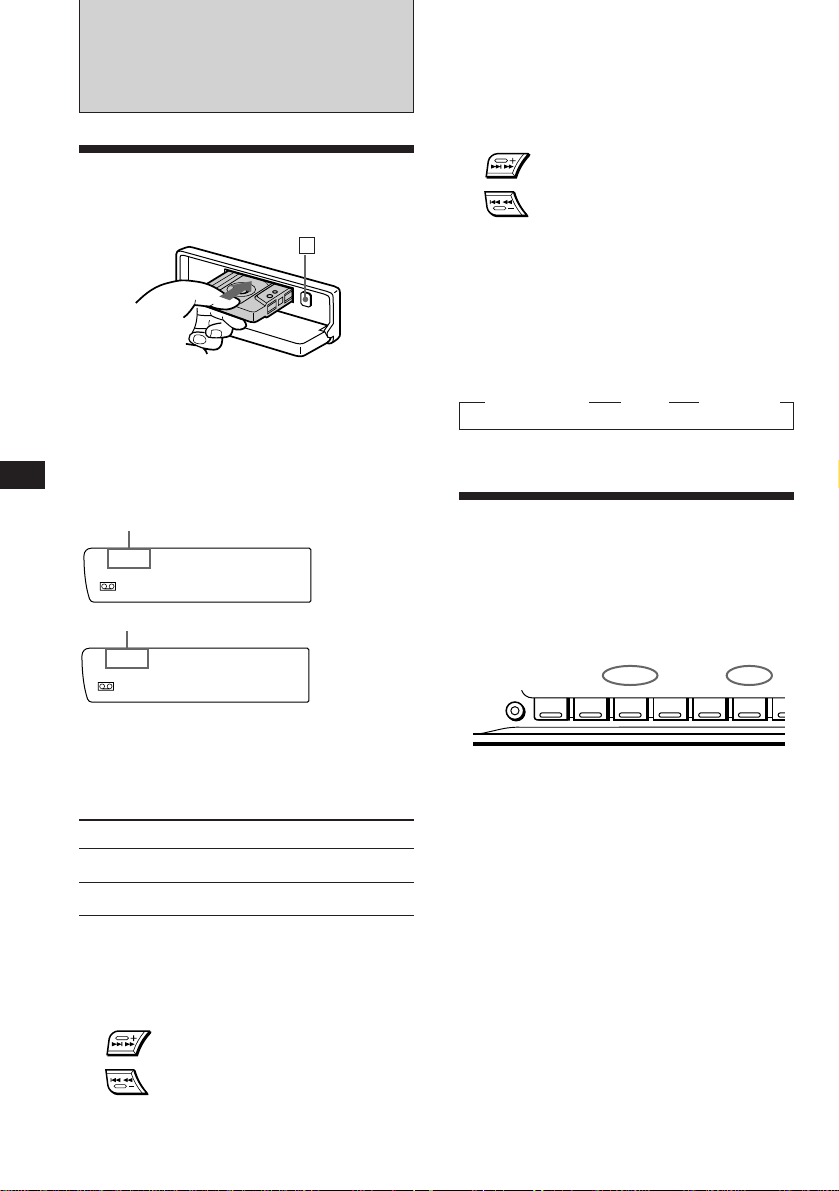
EN
Cassette Player
Listening to a tape
1 Press (OPEN) and insert a cassette.
6
Playback starts automatically.
2 Close the front panel.
If a cassette is already inserted, press
(SOURCE) until “FWD” or “REV” appears to
start playback.
The side facing up is being played.
FWD
SUR EQ
Play
The side facing down is being played.
REV
SUR EQ
Play
Tips
• To change the tape transport direction, press (MODE)
(*).
• “Metal” appears in the display when you insert a metal
2 tape (Auto Metal function).
or CrO
Locating the beginning of a track
— Automatic Music Sensor (AMS)
You can skip up to nine tracks at one time.
During playback, press either side of
(SEEK/AMS) momentarily.
SEEK/AMS
To locate
succeeding tracks
To locate preceding
tracks
Note
The AMS function may not work when:
• the blanks between tracks are shorter than four seconds.
• there is noise between tracks.
• there are long sections of low volume or quiet sections.
Changing the displayed item
Each time you press (DSPL), the item changes
as follows:
z Tape playback z Clock z Frequency*
* While the ATA function is activated.
Playing tracks repeatedly
— Repeat play
You can repeat play the current track.
1 During playback press (SHIFT).
Each time you press (SHIFT), only the items
you can select light up.
SHIFT
123456
2 Press (6) (REP).
Repeat play starts.
PLAY MODE
REP
To Press
Stop playback (OFF)
Eject the cassette (OPEN) then 6
Fast-winding the tape
During playback, press either side of
(SEEK/AMS) for one second.
SEEK/AMS
Fast-forward
Rewind
To start playback while fast-forwarding or
6
rewinding, press (MODE)(*).
To go back to the normal playback mode, press
(6) again.
3 Press (SHIFT).
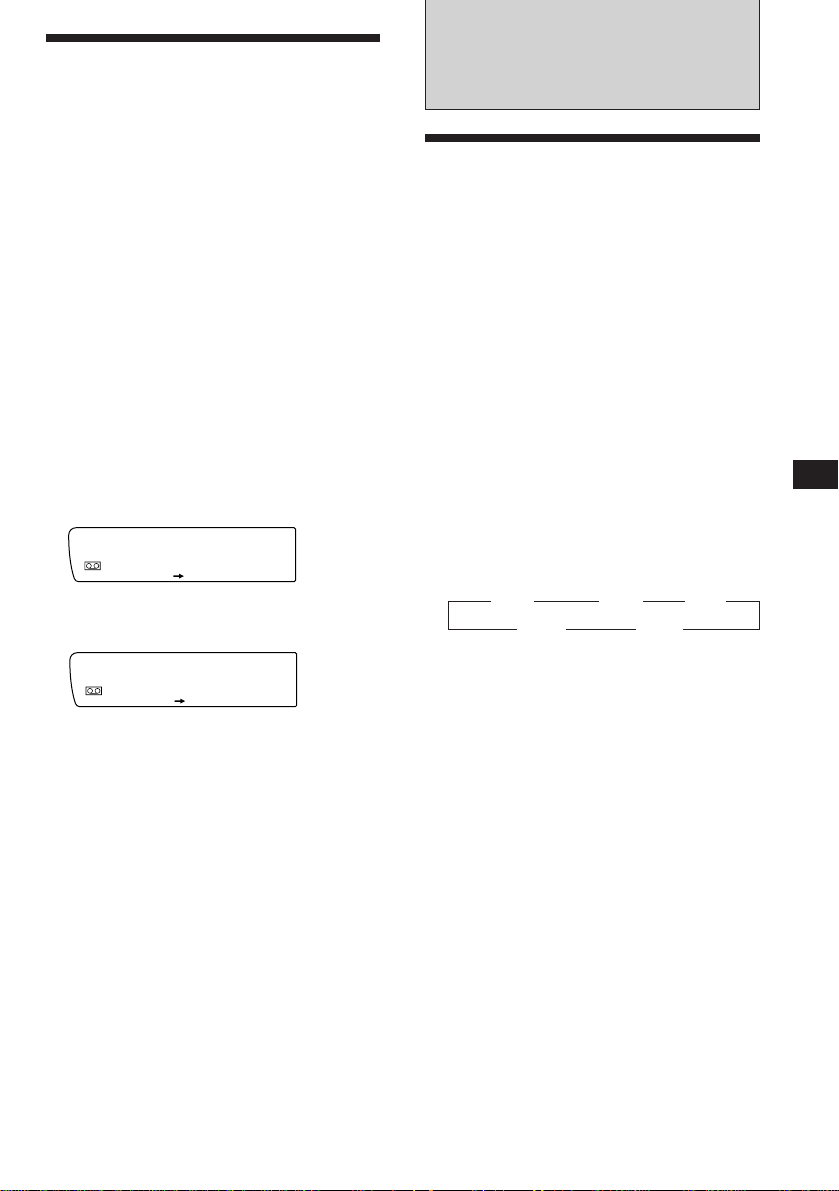
Playing a tape in various
modes
You can play the tape in various modes:
•Intro (Intro Scan) lets you play the first 10
seconds of all the tracks.
•NR (Dolby NR) lets you select the Dolby* NR
B system.
•ATA (Automatic Tuner Activation) turns on
the tuner automatically while fast-winding
the tape.
•B.Skip (Blank Skip) skips blanks longer than
eight seconds.
∗ Dolby noise reduction manufactured under license
from Dolby Laboratories Licensing Corporation.
“DOLBY” and the double-D symbol a are
trademarks of Dolby Laboratories Licensing
Corporation.
Radio
Memorising stations
automatically
— Best Tuning Memory (BTM)
The unit selects the stations with the strongest
signals and memorizes them. You can store up
to 10 stations on each band (FM 1, FM 2, MW,
SW 1 and SW 2).
Caution
When tuning in stations while driving, use
Best Tuning Memory to prevent accidents.
1 Press (SHIFT), then press (3) (PLAY
MODE) repeatedly until the desired play
mode appears.
Each time you press (3), the item changes
as follows:
Intro n NR n ATA n B.Skip
FWD
SUR EQ
Intro off
PLAY MODE
2 Press (4) (n) to select the desired play
mode setting (for example: on, NR B).
FWD
SUR EQ
Intro on
PLAY MODE
Playback starts.
3 Press (SHIFT).
To go back to the normal playback mode,
select “off” in step 2 above.
1 Press (SOURCE) repeatedly to select the
tuner.
Each time you press (SOURCE), the source
changes as follows:
Tape ˜ Tuner
2 Press (MODE) repeatedly to select the
desired band.
Each time you press (MODE), the band
changes as follows:
z FM 1 z FM 2 z MW
SW 2 Z SW 1 Z
3 Press (SHIFT), then press (3) (PLAY
MODE) repeatedly until “B.T.M” appears.
4 Press (4) (n) until “B.T.M” flashes.
The unit stores stations in the order of their
frequencies on the number buttons.
A beep sounds and the setting is stored.
5 Press (SHIFT).
Notes
• The unit does not store stations with weak signals. If
only a few stations are received, some number buttons
remain empty.
• When a preset number is indicated in the display, the
unit starts storing stations from the one currently
displayed.
EN
Cassette Player/Radio
7
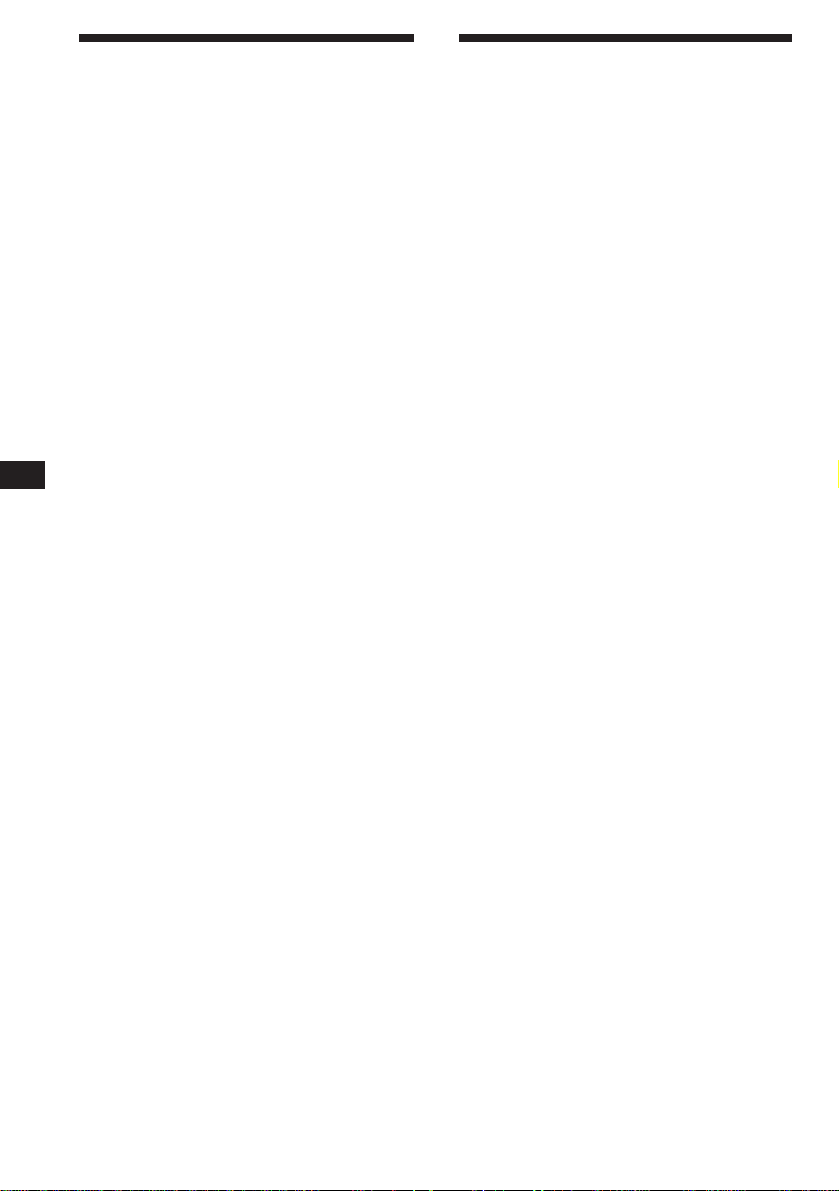
Memorising only the
desired stations
You can store up to 10 stations on each band
(20 for FM 1 and FM 2, 20 for SW 1 and SW 2,
10 for MW) in the order of your choice.
Receiving the memorized
stations
1 Press (SOURCE) repeatedly to select the
tuner.
EN
1 Press (SOURCE) repeatedly to select the
tuner.
2 Press (MODE) repeatedly to select the
desired band.
3 Press either side of (SEEK/AMS) to tune
in the station you want to store on the
number button.
4 Keep the desired number button ((1) to
(10)) pressed until “MEM” appears in the
display.
The number button indication appears in the
display.
Note
If you try to store another station on the same number
button, the previously stored station will be erased.
2 Press (MODE) repeatedly to select the
desired band.
3 Press the number button ((1) to (10))
momentarily where the desired station is
stored.
If you cannot tune in a preset
station
Press either side of (SEEK/AMS)
momentarily to search for the station
(automatic tuning).
Scanning stops when the unit receives a
station. Press either side of (SEEK/AMS)
repeatedly until the desired station is
received.
Note
If the automatic tuning stops too frequently, press
(SHIFT), then press (3) (PLAY MODE) repeatedly until
“Local” (local seek mode) appears. Then press (4) (n) to
select “Local on.” Press (SHIFT).
Only the stations with relatively strong signals will be
tuned in.
Tip
If you know the frequency of the station you want to listen
to, press and hold down either side of (SEEK/AMS) for a
few seconds until the desired frequency appears (manual
tuning).
If FM stereo reception is poor
— Monaural Mode
1 Press (SHIFT), then press (3) (PLAY
MODE) repeatedly until “Mono” appears.
2 Press (4) (n) repeatedly until
“Mono on” appears.
The sound improves, but becomes
monaural (“ST” disappears).
3 Press (SHIFT).
To go back to the normal mode, select “Mono
off” in step 2 above.
Changing the displayed item
Each time you press (DSPL), the item changes
as follows:
Frequency ˜ Clock
8
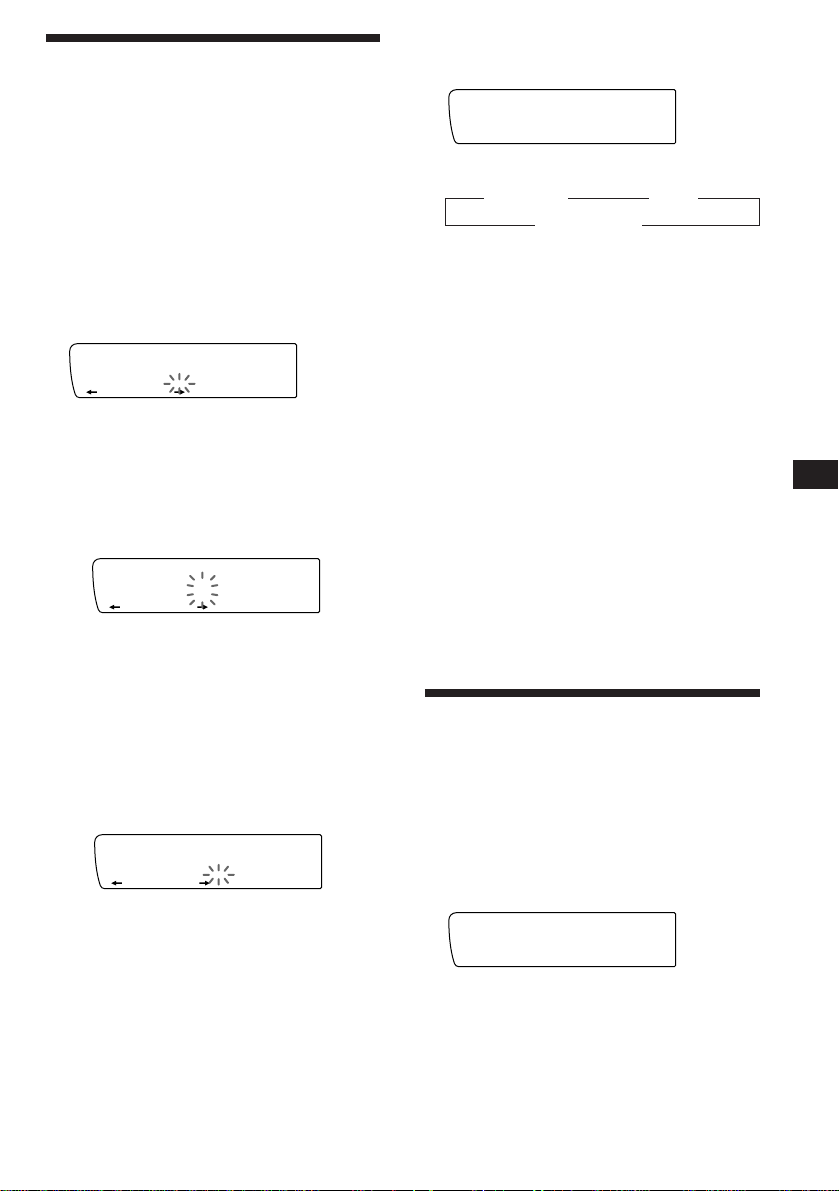
LST
2 WRKISS
ENTER
SUR EQ
FM1
2 WRKISS
SUR EQ
Storing the station names
— Station Memo
You can assign a name to each radio station
and store it in memory. The name of the
station currently tuned in appears in the
display. You can store up to eight characters
for a station.
Storing the station names
1 Tune in a station whose name you want
to store.
2 Press (LIST) for two seconds.
FM1
SUR EQ
2 ________
3 Enter the characters.
1 Rotate the dial in a clockwise
direction to select the desired
characters.
(A n B n C n ··· Z n 0 n 1 n 2 n
··· 9 n + n – n * n / n \ n > n <
n . n _ )
FM1
SUR EQ
2 W_______
If you rotate the dial in a
counterclockwise direction, the
characters appear in the reverse order.
If you want to put a blank space
between characters, select “_” (underbar).
2 Press (4) (n) after locating the
desired character.
The flashing cursor moves to the next
space.
FM1
SUR EQ
2 W_______
If you press (1) (N), the flashing cursor
moves to the left.
Displaying the station name
Press (DSPL) during radio reception.
Each time you press (DSPL), the item
changes as follows:
z Frequency z Clock
Station name* Z
* If the station name is not stored, “NO Name”
appears in the display for one second.
Erasing the station name
1 Tune in any station and press (LIST) for
two seconds.
2 Press (DSPL) for two seconds.
“Delete” and the station name appear in the
display.
3 Rotate the dial to select the name that
you want to erase.
4 Press (5) (ENTER) for two seconds.
The name is erased.
Repeat steps 3 and 4 if you want to erase
other names.
5 Press (LIST) for two seconds.
The unit returns to the normal radio
reception mode.
Locating a station by
frequency and name
You can search for the memorized stations
names in the display.
1 Press (LIST) momentarily.
The frequency or the name assigned to the
station currently receiving appears in the
display.
— List-up
EN
Radio
3 Repeat steps 1 and 2 to enter the
entire name.
4 To return to the normal radio reception,
press (LIST) for two seconds.
Tip
To erase/correct a name, enter “_” (under-bar) for each
character.
2 Press (LIST) repeatedly until you find the
desired station.
3 Press (5) (ENTER) to tune in the desired
station.
Note
Once the station name or frequency has been displayed for
five seconds, the display goes back to its normal mode.
To go back to the normal mode, press (DSPL).
9
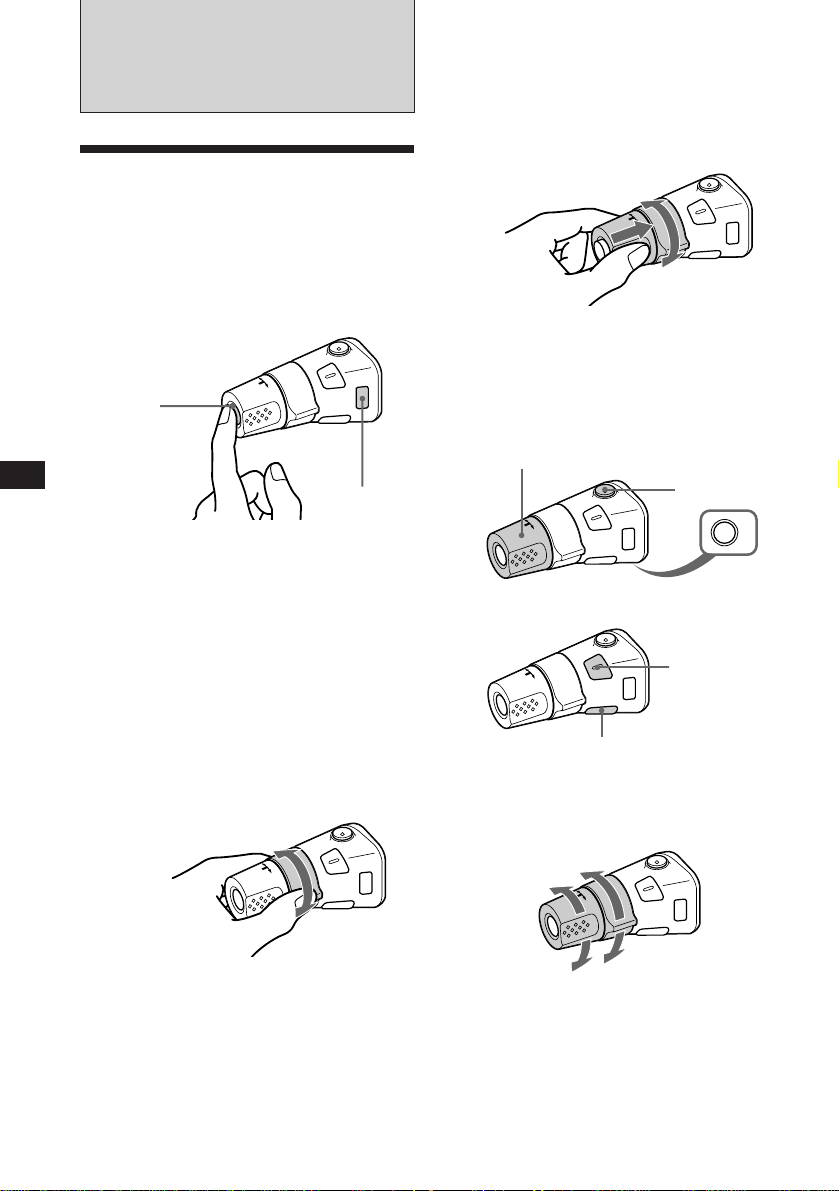
EN
Other Functions
Using the rotary
commander
The rotary commander works by pressing
buttons and/or rotating controls.
You can control the optional CD and MD
changer with the rotary commander.
By pressing the button
(the SOURCE button)
(SOURCE)
(MODE)
•Tune in stations automatically. Rotate and
hold the control to tune in the specific
station.
By rotating the control while
pushing in (the PRESET/DISC
control)
Push in and rotate the control to:
•Receive the stations memorized on the
preset buttons.
•Change the disc.
Other operations
Rotate the VOL control to
adjust the volume.
Press (MUTE) to
mute the sound.
Each time you press (SOURCE), the source
changes as follows:
Tuner n CD n MD n Tape
Pressing (MODE) changes the operation in
the following ways
• the tape transport direction
• the band: FM1 n FM2 n MW n SW 1 n
SW 2
• the CD unit: CD1 n CD2 n ....
• the MD unit: MD1 n MD2 n ....
Tip
You can turn on this unit by pressing (SOURCE) on the
rotary commander.
By rotating the control
(the SEEK/AMS control)
Rotate the control momentarily and
release it to:
•Locate the beginnings of the tracks on the
tape. Rotate and hold the control, and
release it to fast-wind the tape. To
playback, rotate and hold the control
again, and release it.
•Locate a specific track on a disc. Rotate
and hold the control until you locate the
specific point in a track, then release it to
10
start playback.
OFF
Press (OFF) to
turn off the
unit.
Press (SOUND) to
adjust the volume
and sound menu.
Press (LIST) to display
memorized names.
Changing the operative direction
The operative direction of controls is factory
preset as in the illustration below.
To increase
To decrease
If you need to mount the rotary commander on
the right of the steering column, you can
reverse the operative direction of the controls.
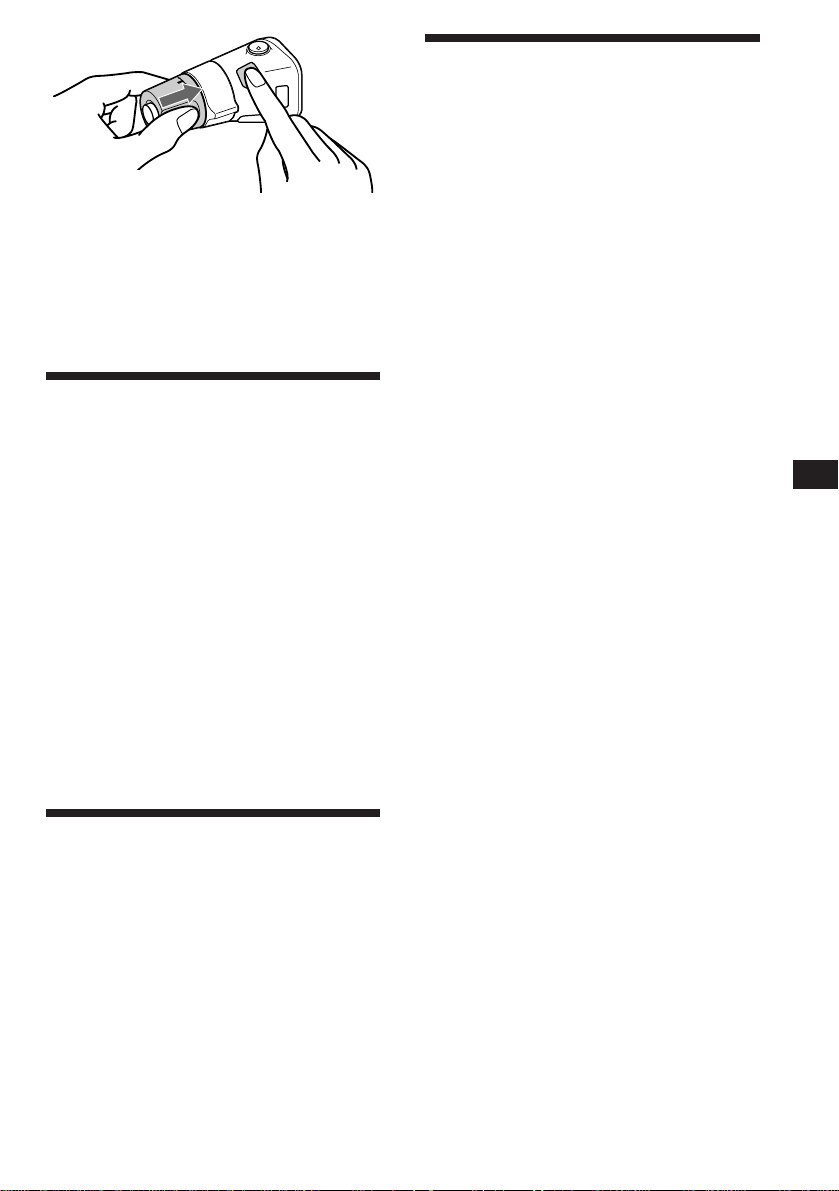
Press (SOUND) two seconds while
pushing the VOL control.
Tip
You can change the operative direction of controls with the
unit, refer to “Changing the sound and display settings”.
Adjusting the sound
characteristics
You can adjust the bass, treble, balance and
fader.
Each source can store the bass and treble level
respectively.
1 Select the item you want to adjust by
pressing (SOUND) repeatedly.
VOL (volume) n BAS (bass) n TRE (treble) n
BAL (left-right) n FAD (front-rear)
2 Adjust the selected item by rotating the
dial.
Adjust within three seconds after selection.
(After three seconds, the dial works as the
volume control dial.)
Changing the sound and
display settings
You can set:
•Clock (page 5)
•D. Info (Dual Information) to display the
clock and the play mode at the same time
(ON), or to display the information
alternately (OFF).
•Amber/Green to change the illumination
color to amber or green.
•Dimmer to change the brightness of the
display.
— Select “Auto” to dim the display only
when you turn the lights on.
— Select “on” to dim the display.
•Contrast to adjust the contrast if the
indications in the display are not
recognizable because of the unit’s installed
position.
•Beep to turn on or off the beeps.
•RM (Rotary Commander) to change the
operative direction of the controls of the
rotary commander.
— Select “norm” to use the rotary
commander in the factory preset position.
— Select “rev” when you mount the rotary
commander on the side right of the
steering column.
•Loud (Loudness) to enjoy bass and treble
even at low volume. The bass and treble will
be reinforced.
•A. Scrl (Auto Scroll) (page 12)
Note
The displayed item will differ depending on the source.
1 Press (SHIFT), then press (2) (SET UP).
EN
Other Functions
Muting the sound
The unit decreases the volume automatically
when a telephone call is received (Telephonemute function).
2 Press (2) (SET UP) repeatedly until the
desired setting mode appears.
Each time you press (2) (SET UP), the item
changes as follows:
Clock n D.Info n Amber/Green n Dimmer n
Contrast n Beep n RM n Loud n A.Scrl
3 Press (4) (n) to select the desired
setting (for example: “on” or “off”).
For the “Contrast” setting, pressing (4)
(n) makes the contrast higher, and
pressing (1) (N) makes the contrast lower.
4 Press (SHIFT).
When the mode setting is complete, the
normal playback mode appears.
11
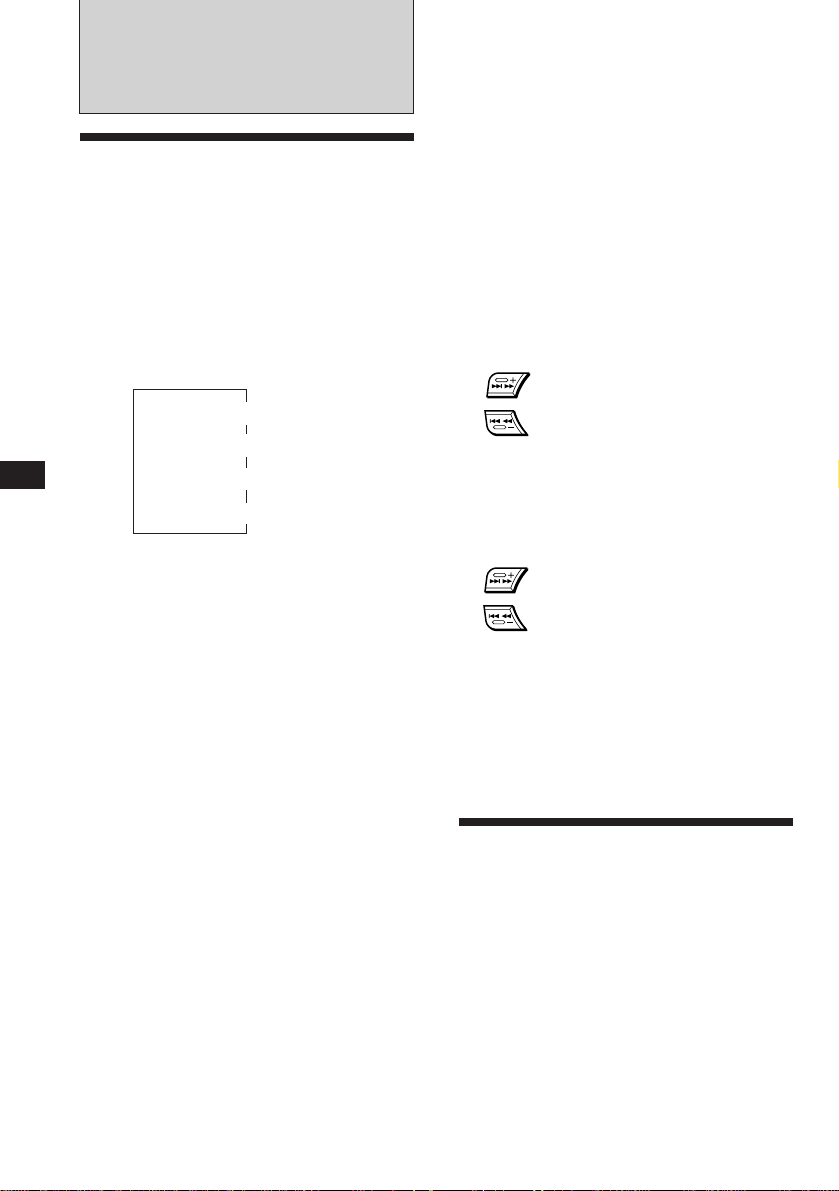
EN
With Optional Equipment
CD/MD Unit
Playing a CD or MD
1 Press (SOURCE) repeatedly to select the
CD or MD.
2 Press (MODE) until the desired unit
indication appears in the display.
CD/MD playback starts.
Changing the displayed item
Each time you press (DSPL) during CD/MD
playback, the item changes as follows:
Elapsed playback time
*1If you have not labeled the CD, “NO Name” appears in
the display. If there is no prerecorded name for an MD,
“NO D. Name” appears in the display.
2
If the track name of an MD is not prerecorded, “NO T.
*
Name” appears in the display.
$
$
Disc name*
$
Track name*
$
Clock
1
2
3 Press (SHIFT).
To cancel Auto Scroll, select “A. Scrl off” in
step 2 above.
Displaying the recording date of
the currently selected MD
Press (DSPL) for two seconds during MD
playback.
The recording date of the track is displayed
for about three seconds.
Locating a specific track
— Automatic Music Sensor (AMS)
During playback, press either side of
(SEEK/AMS) once for each track you wish
to skip.
SEEK/AMS
To locate succeeding tracks
To locate preceding tracks
Locating a specific point in a track
— Manual Search
During playback, press and hold either
side of (SEEK/AMS). Release the button
when you have found the desired point.
SEEK/AMS
To search forward
To search backward
Tip
If the name of the MD is too long, you can scroll it across
the display by pressing (SHIFT), then (1) (N).
Automatically scrolling a disc name
— Auto Scroll
If the disc name or track name on an MD
exceeds 10 characters and the Auto Scroll
function is on, the name automatically scrolls
on the display as follows.
• The disc name appears when the disc has changed (if the
disc name is selected).
• The track name appears when the track has changed (if
the track name is selected).
• The disc or track name appears depending on the setting
when you press (SOURCE) to select an MD.
If you press (DSPL) to change the display
item, the disc or track name of the MD is
scrolled automatically whether you set the
function on or off.
1 Press (SHIFT), then press (2) (SET UP)
repeatedly until “A. Scrl” appears.
2 Press (4) (n) to select “A. Scrl on.”
12
Locating a disc by disc number
— Direct Disc Selection
Press the number button that
corresponds with the desired disc
number.
The desired disc in the currently selected
changer begins playback.
Scanning the tracks
— Intro Scan
You can play the first 10 seconds of all the
tracks on the current disc.
1 During playback, press (SHIFT), then
press (3) (PLAY MODE) repeatedly until
“Intro” appears.
2 Press (4) (n) repeatedly until
“Intro on” appears.
Intro Scan starts.
3 Press (SHIFT).
To go back to the normal playback mode,
select “Intro off” in step 2 above.
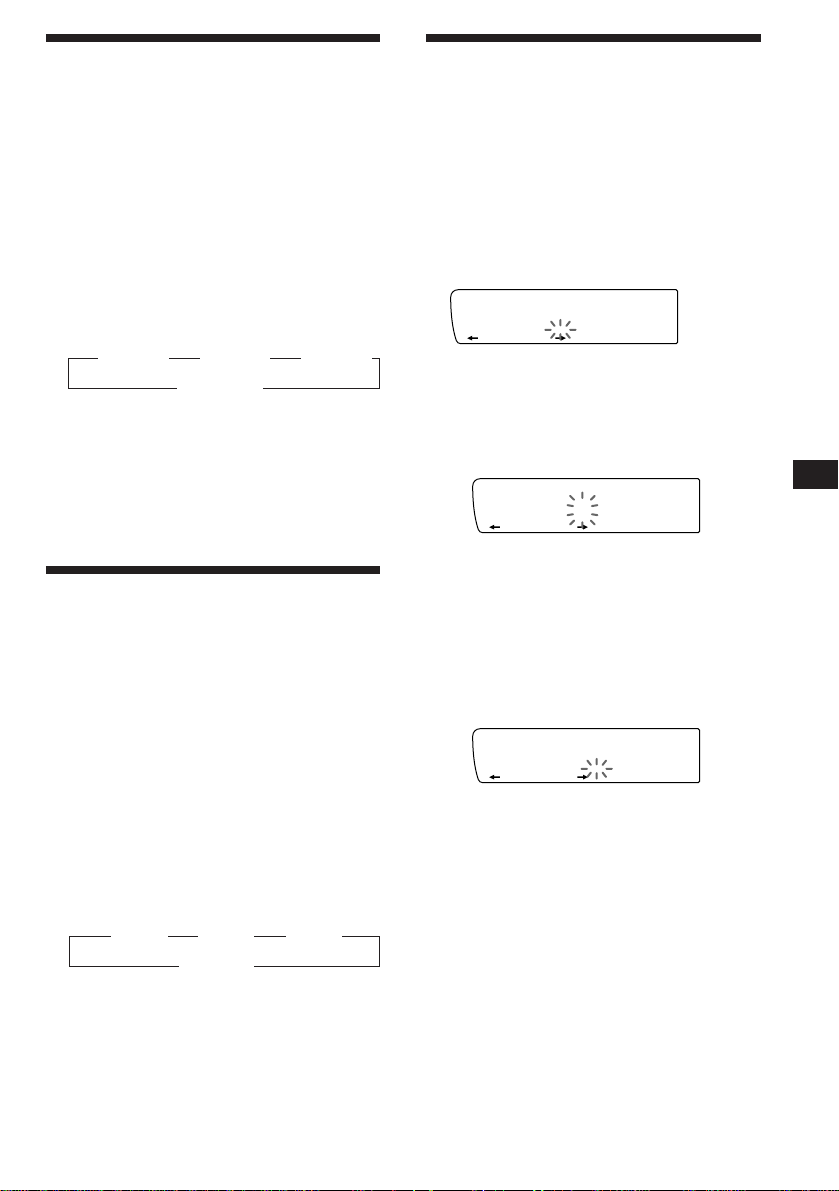
Playing tracks repeatedly
CD1
4 ________
NAMEDISC
SUR EQ
CD1
4 S_______
NAMEDISC
SUR EQ
CD1
4 S_______
NAMEDISC
SUR EQ
— Repeat Play
You can select:
•Repeat 1 to repeat a track.
•Repeat 2 to repeat a disc.
•Repeat 3 to repeat all the discs in the current
unit when you connect two or more units.
1 During playback, press (SHIFT), then
press (6) (REP) repeatedly until “Repeat”
appears.
2 Press (6) (REP) repeatedly until the
desired setting appears.
” Repeat 1 ” Repeat 2 ” Repeat 3
Repeat off Z
Repeat play starts.
3 Press (SHIFT).
To go back to the normal playback mode,
select “Repeat off” in step 2 above.
Playing tracks in random
order
You can select:
•Shuf 1 to play the tracks on the current disc
in random order.
•Shuf 2 to play the tracks in the current unit in
random order.
•Shuf 3 to play all the tracks in random order
when you connect two or more units.
1 During playback, press (SHIFT), then
2 Press (7) (SHUF) repeatedly until the
3 Press (SHIFT).
— Shuffle Play
press (7) (SHUF) repeatedly until “Shuf”
appears.
desired setting appears.
” Shuf 1 ” Shuf 2 ” Shuf 3
Shuf off “
Shuffle play starts.
Labeling a CD
— Disc Memo/Custom File
(CD unit with custom file function)
You can label each disc with a personalized
name. You can enter up to 8 characters for a
disc. If you label a CD, you can locate a disc by
name (page 14) and select the specific tracks
for playback (page 14).
1 Play the CD and press (LIST) for two
seconds.
2 Enter the characters.
1 Rotate the dial clockwise direction to
select the desired characters.
(A n B n C n ··· Z n 0 n 1 n 2 n
··· 9 n + n – n * n / n \ n > n <
n . n _ )
If you rotate the dial counterclockwise,
the characters appear in reverse order.
If you want to put a blank space
between characters, select “_” (underbar).
2 Press (4) (n) after locating the
desired character.
The flashing cursor moves to the next
space.
If you press (1) (N), the flashing cursor
moves to the left.
3 Repeat steps 1 and 2 to enter the
entire name.
3 To return to the normal CD playback
mode, press (LIST) for two seconds.
Tip
To erase/correct a name, enter “_” (under-bar) for each
character.
EN
CD/MD Unit
To go back to the normal playback mode,
select “Shuf off” in step 2 above.
13
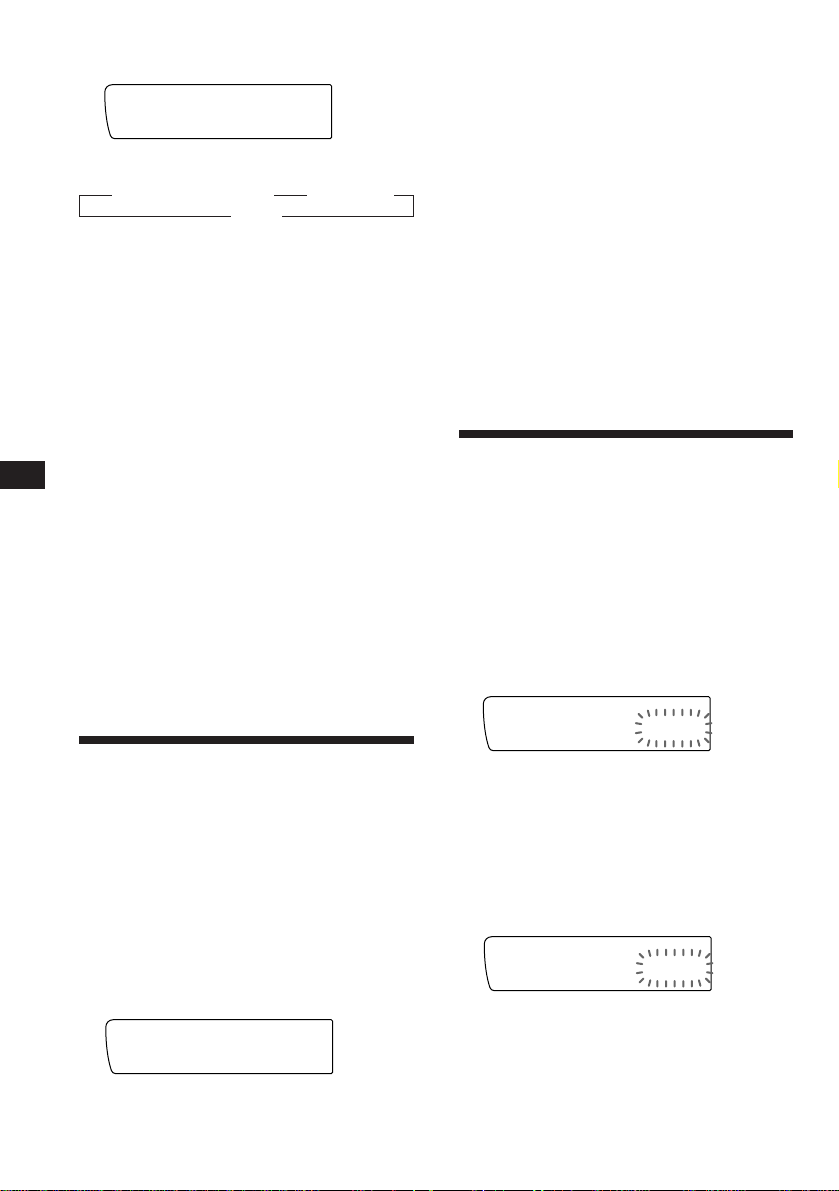
EN
Displaying the disc memo
During playback, press (DSPL).
CD1
SUR EQ
Each time you press (DSPL) during CD
playback, the item changes as follows:
z Elapsed playback time z Disc name
NAMEDISC
4 SCHUBERT
Clock Z
Erasing the disc memo
1 Press (SOURCE) repeatedly to select CD.
2 Press (MODE) repeatedly to select the CD
unit.
3 Press (LIST) for two seconds.
4 Press (DSPL) for two seconds.
“Delete” and the disc memo appear in the
display.
5 Rotate the dial to select the name you
want to erase.
6 Press (5) (ENTER) for two seconds.
The name is erased.
Repeat steps 5 and 6 if you want to erase
other names.
7 Press (LIST) for two seconds.
The unit returns to the normal CD playback
mode.
Locating a disc by name
— List-up (CD unit with custom file function
or MD unit)
You can use this function for the discs that
have been assigned a personalized name. For
more information on disc names, refer to
“Labeling a CD” (page 13).
1 Press (LIST) momentarily.
The names assigned to the disc currently
playing and the next disc to be played
appear in the display. The name assigned to
currently playing disc is flashing.
LST
SUR EQ
4 SCHUBERT
ENTER
2 Press (LIST) repeatedly until you find the
desired disc.
3 Press (5) (ENTER) to play back the disc.
Notes
• To go back to the normal display, press (DSPL). Once a
disc name has been displayed for five seconds, the display
goes back to the normal playback mode.
• The track names are not displayed during MD playback.
• If there are no discs in the magazine, “NO Disc” appears
in the display.
• If a disc has not been assigned a custom file, “********”
appears in the display.
• If the disc information has not been read by the unit, “?”
appears in the display. To load the disc, first press a
number button, then choose a disc that has not been
loaded.
• The information appears only in upper cases. There are
also some letters which cannot be displayed (during MD
playback).
Selecting the specific
tracks for playback
— Bank/Custom File
(CD unit with custom file function)
If you label the disc, you can set the unit to
skip tracks and play only the tracks you want.
1 Start playing the disc and press (SHIFT).
Then press (3) (PLAY MODE) for two
seconds.
Bank edit mode
CD1
SUR EQ
Note
If you have not labeled the disc, the bank edit mode does not
appear and the program edit mode appears. To go back to
the normal playback mode, press (3) (PLAY MODE) for
two seconds.
2 Press either side of (SEEK/AMS) to select
the track number you want to skip and
press (5) (ENTER).
CD1
SUR EQ
The indication changes from “Play” to
“Skip.” If you want to return to “Play,”
press (5) (ENTER) again.
TRACKDISC
2 2 Play
PLAY MODE ENTER
TRACKDISC
2 4 Skip
PLAY MODE ENTER
14
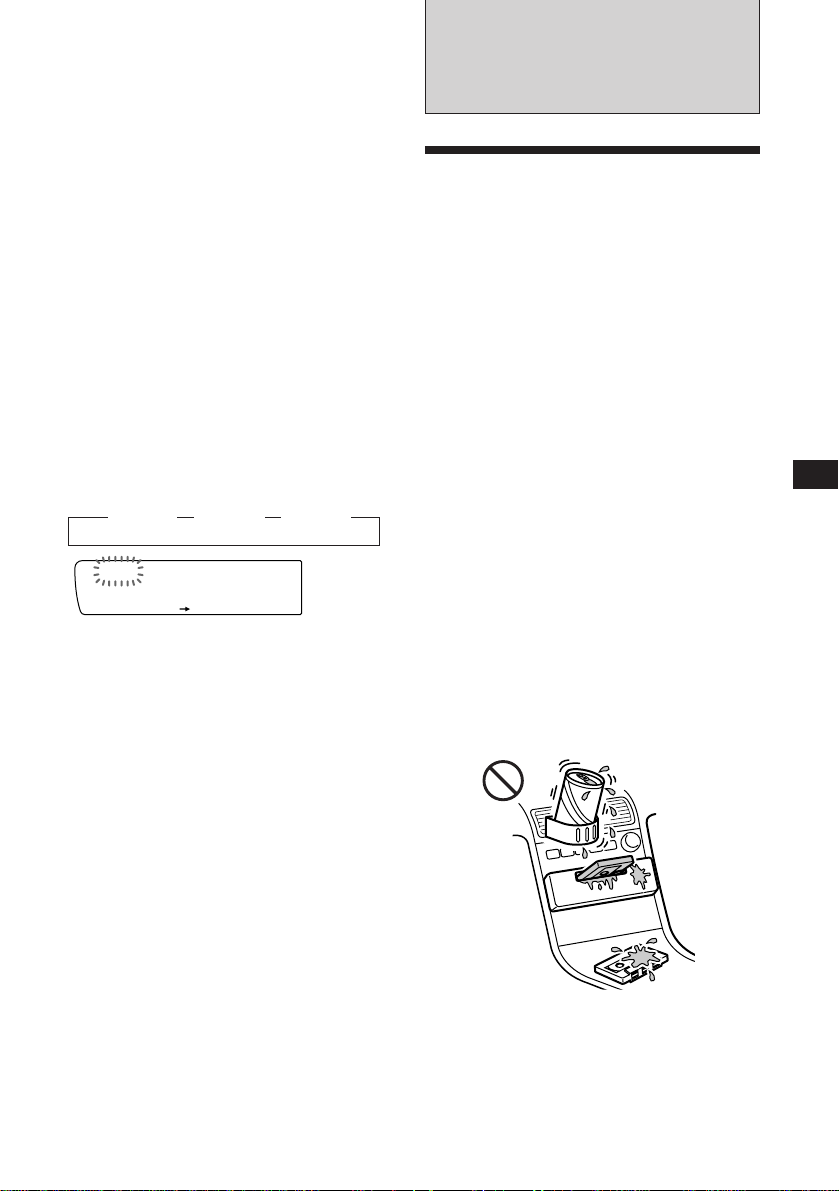
3 Repeat step 2 to set the “Play” or “Skip”
mode on all the tracks.
4 Press (3) (PLAY MODE) for two seconds.
5 Press (SHIFT).
Notes
• You can set the “Play” and “Skip” modes on up to 24
tracks.
• You cannot set the “Skip” mode on all the tracks.
Playing the specific tracks only
You can select:
•Bank on to play the tracks with the “Play”
setting.
•Bank inv (inverse) to play the tracks with the
“Skip” setting.
1 During playback, press (SHIFT), then
press (3) (PLAY MODE) repeatedly until
“Bank” appears.
2 Press (4) (n) repeatedly until the
desired setting appears.
z Bank on z Bank inv z Bank off
CD1
SUR EQ
Bank on
PLAY MODE
Playback starts from the track following the
current one.
BANK
3 Press (SHIFT).
To go back to the normal playback mode,
select “Bank off” in step 2 above.
Additional
Information
Precautions
• If your car was parked in direct sunlight
resulting in a considerable rise in
temperature inside the car, allow the unit to
cool off before operating it.
• If no power is being supplied to the unit,
check the connections first. If everything is in
order, check the fuse.
• If no sound comes from the speakers of a
two-speaker system, set the fader control to
the center position.
•If your car is equipped with a power
antenna, note that it will extend
automatically while the tuner function is
selected.
If you have any questions or problems
concerning your unit that are not covered in
this manual, please consult your nearest Sony
dealer.
To maintain high quality sound
If you have drink holders near your audio
equipment, be careful not to splash juice or
other soft drinks onto the car audio. Sugary
residues on this unit or cassette tapes may
contaminate the playback heads, reduce the
sound quality, or prevent sound reproduction
altogether.
Cassette cleaning kits do not remove sugar
from the tape heads.
EN
CD/MD Unit/Additional Information
15
