Sony XM-2042 User Manual

3-865-760-11(1)
Video Cassette
Recorder
Operating Instructions
For hookup and setup, see the supplied hookup/setup manual.
Owner’s record
The model and serial numbers are located at the rear of the
unit. Record these numbers in the spaces provided below.
Refer to them whenever you call upon your Sony dealer
regarding this product.
Model No. _________________________
Serial No. _________________________
Declaration of Conformity
Trade Name: SONY
Model No.: SLV-M11HF
Responsible Party: Sony Electronics Inc.
Address: 1 Sony Drive, Park Ridge, NJ.07656 USA
Telephone No.: 201-930-6970
This device complies with Part 15 of the FCC Rules.
Operation is subject to the following two conditions: (1) This
device may not cause harmful interference, and (2) this
device must accept any interference received, including
interference that may cause undesired operation.
SLV-M11HF
©1999 by Sony Corporation
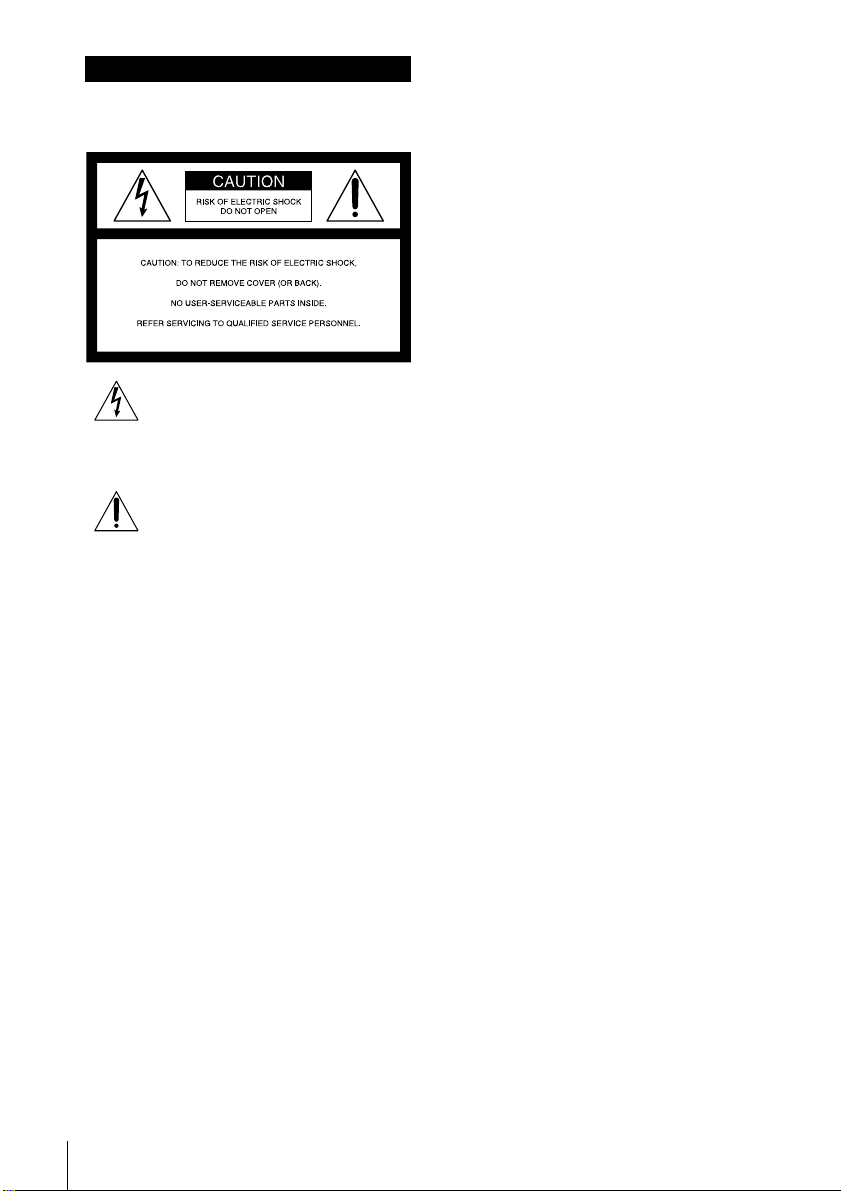
WARNING
To prevent fire or shock hazard, do
not expose the unit to rain or
moisture.
This symbol is intended to alert the
user to the presence of uninsulated
product’s enclosure that may be of sufficient
magnitude to constitute a risk of electric shock
to persons.
(servicing) instructions in the literature
accompanying the appliance.
CAUTION
To prevent electric shock, do not use this
polarized AC plug with an extension cord,
receptacle or other outlet unless the blades can
be fully inserted to prevent blade exposure.
Precautions
Safety
• Operate the unit only on 120 V AC, 60 Hz.
• If anything falls into the cabinet, unplug the
• This unit is not disconnected from the AC
• Unplug the unit from the wall outlet if you
• One blade of the plug is wider than the
Installing
• Allow adequate air circulation to prevent
• Do not place the unit on surfaces (rugs,
Introduction
2
“dangerous voltage” within the
This symbol is intended to alert the
user to the presence of important
operating and maintenance
unit and have it checked by qualified
personnel before operating it any further.
power source (mains) as long as it is
connected to the wall outlet, even if the unit
itself has been turned off.
do not intend to use it for an extended
period of time. To disconnect the cord, pull
it out by the plug, never by the cord.
other for the purpose of safety and will fit
into the power outlet only one way. If you
are unable to insert the plug fully into the
outlet, contact your Sony dealer.
internal heat buildup.
blankets, etc.) or near materials (curtains,
draperies) that may block the ventilation
slots.
• Do not install the unit near heat sources
such as radiators or air ducts, or in a place
subject to direct sunlight, excessive dust,
mechanical vibration or shock.
• Do not install the unit in an inclined
position. It is designed to be operated in a
horizontal position only.
• Keep the unit and cassettes away from
equipment with strong magnets, such as
microwave ovens or large loudspeakers.
• Do not place heavy objects on the unit.
• If the unit is brought directly from a cold to
a warm location, moisture may condense
inside the VCR and cause damage to the
video head and tape. When you first install
the unit, or when you move it from a cold to
a warm location, wait for about three hours
before operating the unit.
Information
For customers in the USA
CAUTION
You are cautioned that any changes or
modifications not expressly approved in this
manual could void your authority to operate
this equipment.
NOTE:
This equipment has been tested and found to
comply with the limits for a Class B digital
device, pursuant to Part 15 of the FCC Rules.
These limits are designed to provide
reasonable protection against harmful
interference in a residential installation.
This equipment generates, uses, and can
radiate radio frequency energy and, if not
installed and used in accordance with the
instructions, may cause harmful interference to
radio communications. However, there is no
guarantee that interference will not occur in a
particular installation. If this equipment does
cause harmful interference to radio or
television reception, which can be determined
by turning the equipment off and on, the user
is encouraged to try to correct the interference
by one or more of the following measures:
• Reorient or relocate the receiving antenna.
• Increase the separation between the
equipment and receiver.
• Connect the equipment into an outlet on a
circuit different from that to which the
receiver is connected.
• Consult the dealer or an experienced radio/
TV technician for help.
Caution
Television programs, films, video tapes and
other materials may be copyrighted.
Unauthorized recording of such material may
be contrary to the provisions of the copyright
laws. Also, use of this recorder with cable
television transmission may require
authorization from the cable television
transmission and/or program owner.

Table of contents
Basic Operations
4 Playing a tape
7 Recording TV programs
11 Locating a channel by Station ID
13 Recording TV programs using the
VCR Plus+* GOLD system
16 Setting the timer manually
Additional Operations
20 Playing/searching at various
speeds
23 Creating a favorite channel list
with Station ID
26 Setting the recording duration
time
27 Checking/changing/canceling
timer settings
29 Recording stereo and bilingual
programs
31 Searching using the index
function
32 Adjusting the picture
34 Changing menu options
37 Editing with another VCR
SmartFile Function
39 About the SmartFile function
41 Recording using the SmartFile
function
50 Selecting and playing a program
52 Checking the contents of a tape
53 Labeling a recorded program and
tape
58 Protecting a recorded program
60 Erasing the data of an unwanted
program
62 Registering the contents of a
recorded tape in the SmartFile
label
64 Storing program data from the
DIRECTV digital satellite receiver
(Program Data Download)
Additional Information
66 Troubleshooting
69 Specifications
70 Index to parts and controls
75 Index
back cover
Quick reference to using the VCR
* VCR Plus+, C3, ALLSET and PlusCode are trademarks of Gemstar Development Corporation. The
VCR Plus+ system is manufactured under license from Gemstar Development Corporation.
Introduction
3
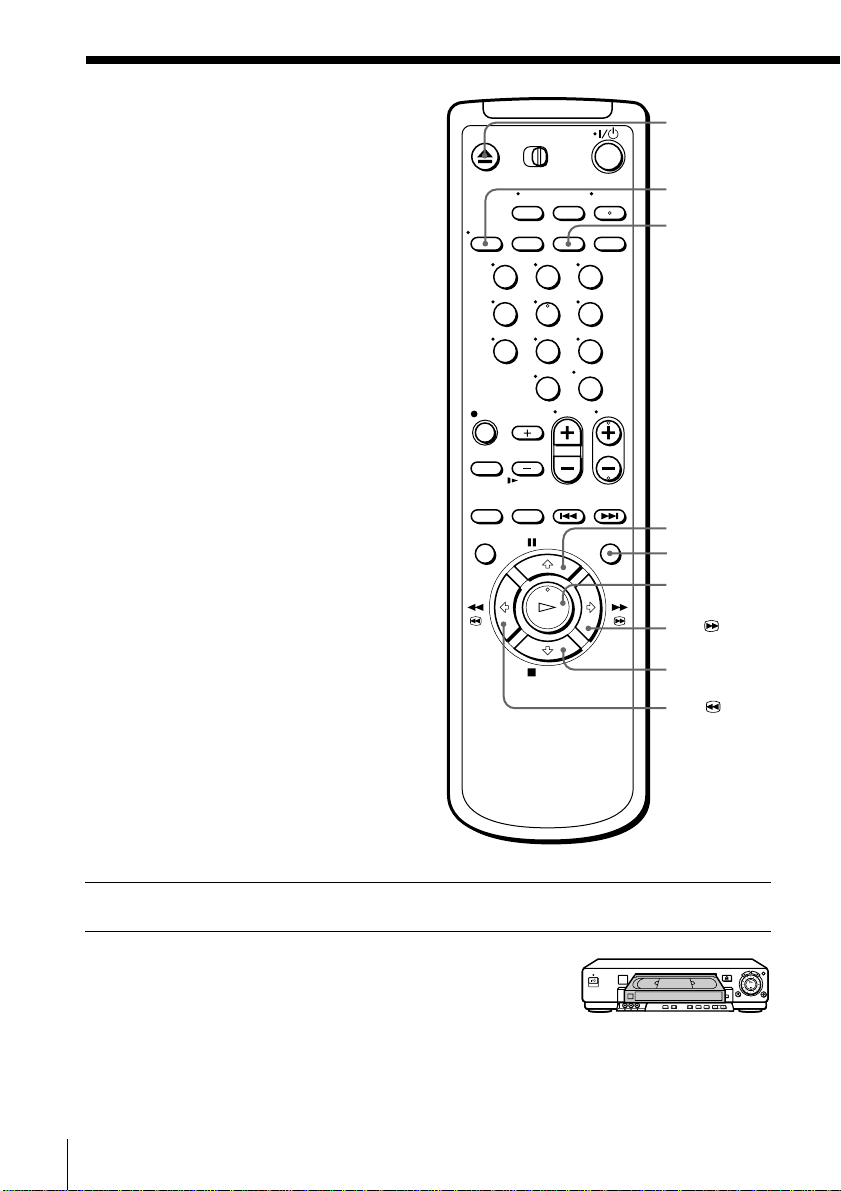
Basic Operations
Playing a tape
Z EJECT
DISPLAY
CLEAR
123
456
789
0
X PAUSE
SMART CUE
H PLAY
1 Turn on your TV and set it to the video channel.
2 Insert a tape.
The VCR turns on and starts playing
automatically if you insert a tape with
its safety tab removed.
Basic Operations4
M FF
x STOP
m REW
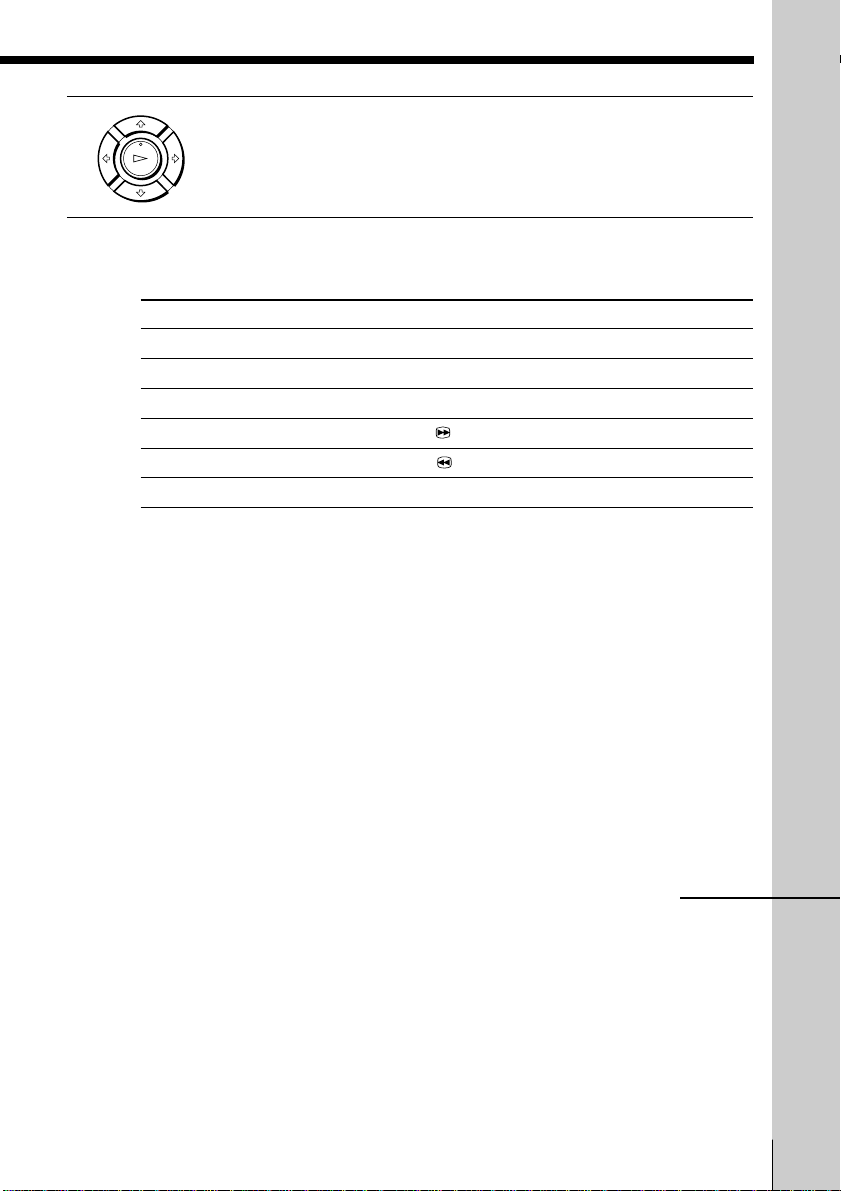
3 Press H PLAY.
PLAY
OK
Additional tasks
To Press
Stop play x STOP
Pause play X PAUSE
Resume play after pause X PAUSE or H PLAY
Fast-forward the tape M FF during stop
Rewind the tape m REW during stop
Eject the tape Z EJECT
To skip playback
You can skip a portion of playback you don’t want to watch such as a
commercial and restart playback by pressing a single button.
1 Press SMART CUE during playback of the scene you want to skip. The
2 Press SMART CUE again when you find the scene you want to watch.
If you press and hold SMART CUE while the VCR is skip searching, the VCR
will stop searching, and continue rewinding until you release SMART CUE.
Tip
• You can change the length of rewinding time on the ADVANCED OPTIONS menu.
When the tape reaches the end, it will rewind automatically.
VCR starts searching.
The VCR stops searching, rewinds a few seconds, then resumes normal
playback.
For details, see page 35.
Basic Operations
continued
Basic Operations
5
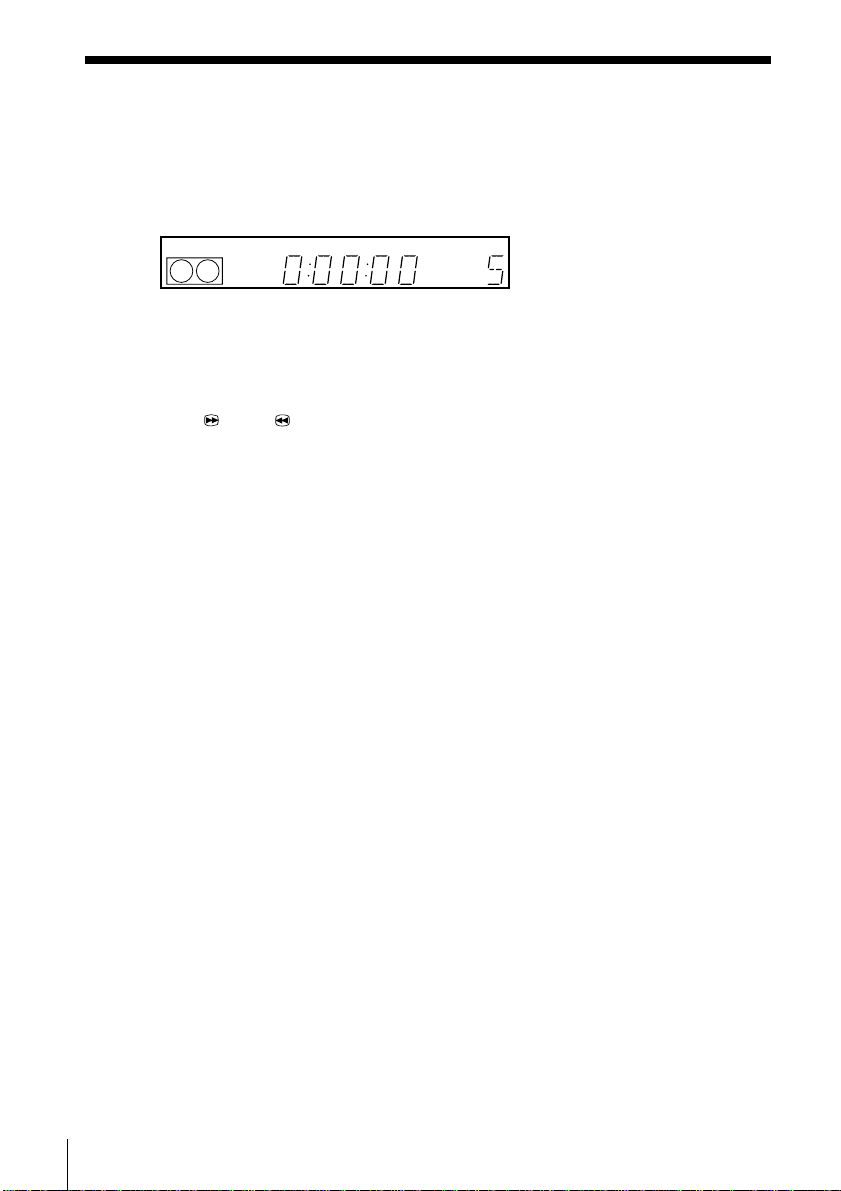
Playing a tape (continued)
To use the time counter
At the point on the tape that you want to find later, press CLEAR. The
counter in the display window resets to “0:00:00”. Search for the point
afterwards by referring to the counter.
STEREO SAP
VTR
123
To display the counter on the TV screen, press DISPLAY.
Notes
• Tapes recorded in the LP mode on other VCRs can be played back on this VCR but
the picture quality cannot be guaranteed.
• While setting the menu on the TV screen, you cannot use H PLAY, X PAUSE,
M FF, m REW, or x STOP buttons.
• The counter resets to “0:00:00” whenever a tape is reinserted.
• The counter stops counting when it comes to a portion with no recording.
LP SP EPVIDEO APC EDIT
BLANK
AV INSERT
Basic Operations6
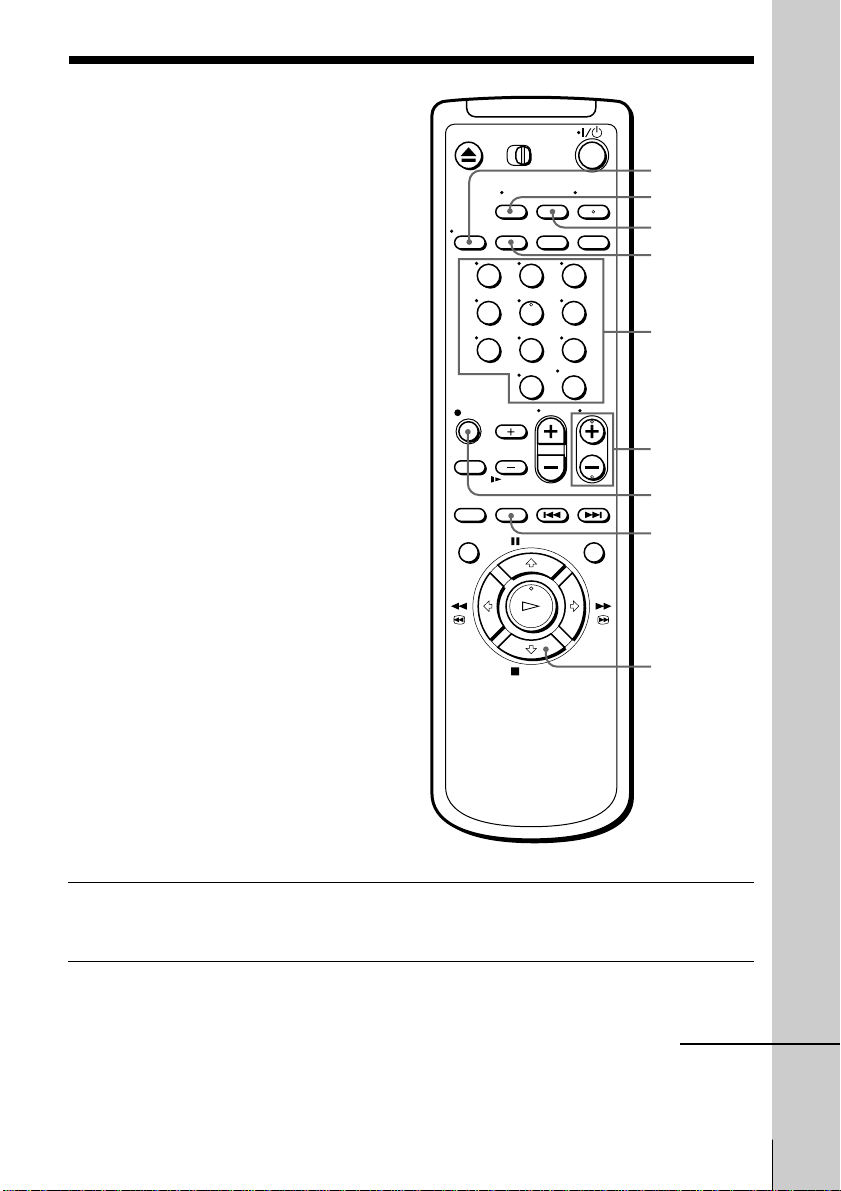
Recording TV programs
DISPLAY
TV/VIDEO
COUNTER/
REMAIN
SP/EP
123
456
789
0
Number
buttons,
ENTER
CH +/–
z REC
INPUT
SELECT
x STOP
Basic Operations
1 Turn on your TV and set it to the video channel.
To record from a cable box, turn it on.
2 Insert a tape with its safety tab in place.
continued
Basic Operations
7
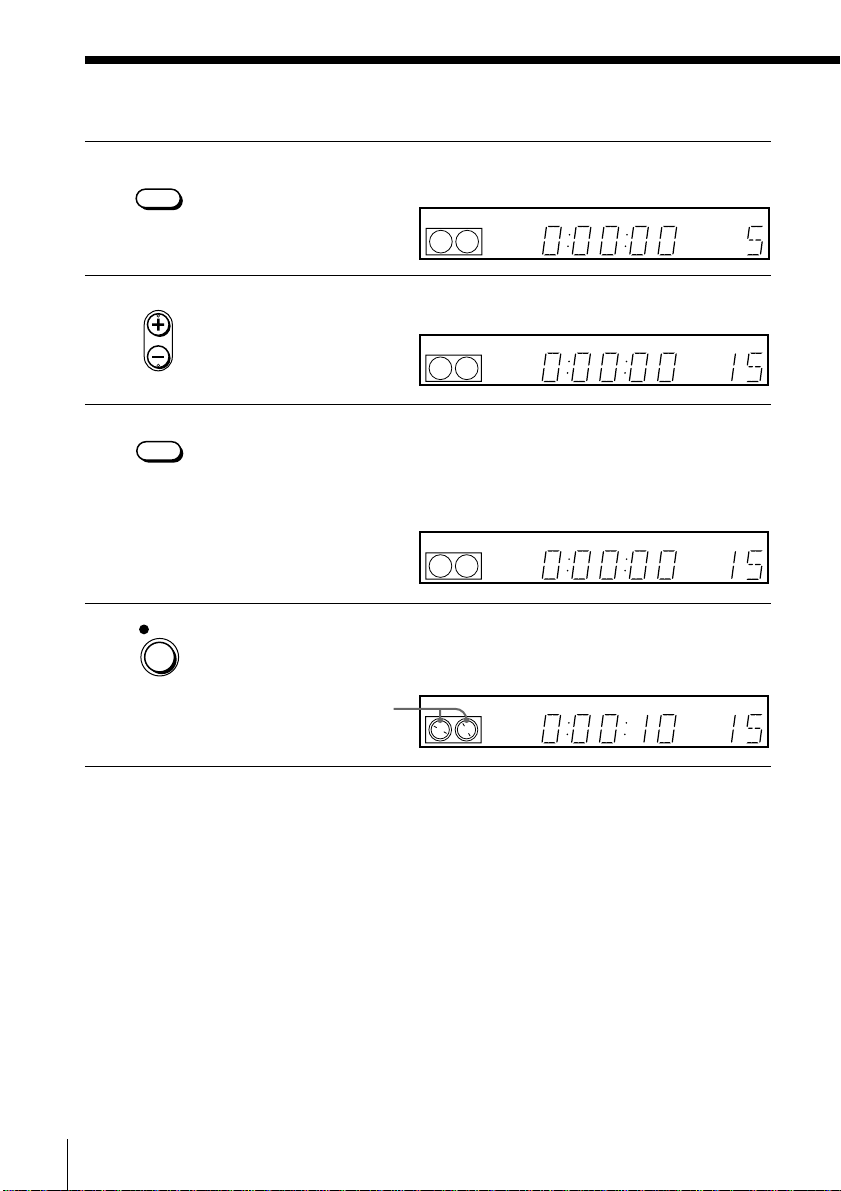
Recording TV programs (continued)
INPUT
3 Press INPUT SELECT until a channel number appears in the display
SELECT
window.
STEREO SAP
VTR
123
LP SP EPVIDEO APC EDIT
BLANK
AV INSERT
4 Press CH +/– to select the channel you want to record.
5 Press SP/EP to select the tape speed, SP or EP.
• CH
SP / EP
STEREO SAP
VTR
123
LP SP EPVIDEO APC EDIT
EP (Extended Play) provides recording time three times as long as
SP (Standard Play), however, SP produces better picture and audio
quality.
LP SP EPVIDEO APC EDIT
6 Press z REC to start recording.
REC
STEREO SAP
VTR
123
The recording indicator lights up red in the display window.
Recording indicator
STEREO SAP
VTR
123
LP SP EPVIDEO APC EDIT AV INSERT
To stop recording
Press x STOP.
BLANK
BLANK
BLANK
AV INSERT
AV INSERT
Basic Operations8
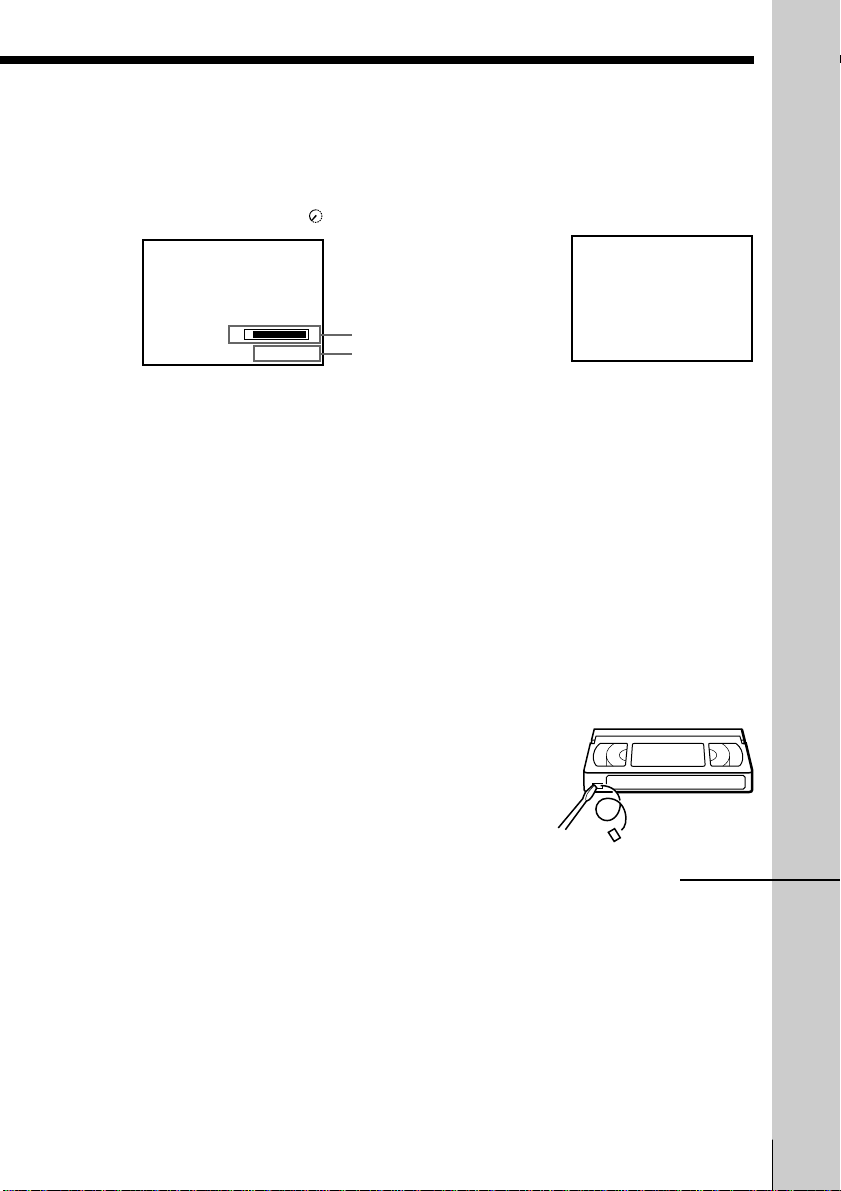
To check the remaining tape length
TAPE REMAINING
1 : 46
Press DISPLAY. The white bar indicates the approximate length of tape
remaining. With the display on, press COUNTER/REMAIN to check the
remaining time. Each time you press COUNTER/REMAIN, the time
counter and the remaining tape length appear alternately. The remaining
tape length with the
indicator also appears in the display window.
S
SP
0 : 00 : 22
E
Remaining tape length
Time counter
To check the remaining tape length of a T-140 or T-180 tape, set TAPE
SELECT in the ADVANCED OPTIONS menu to 180. (For details, see
page␣35.)
To watch another TV program while recording
1 Press TV/VIDEO to turn off the VIDEO indicator in the display
window.
2 If the TV is connected to the VCR’s LINE OUT jacks, set the TV to TV
input; if not, skip this step.
3 Select another channel on the TV.
To select the channel using the shuttle ring
To select a channel in step 4 above, you can also use the shuttle ring. During
stop, turn the shuttle ring clockwise for higher channels or counterclockwise
for lower channels. The VCR switches the channel in the preset order.
To save a recording
To prevent accidental erasure, break off the
safety tab as illustrated. To record on a tape
again, cover the tab hole with adhesive tape.
Safety tab
continued
Basic Operations
Basic Operations
9
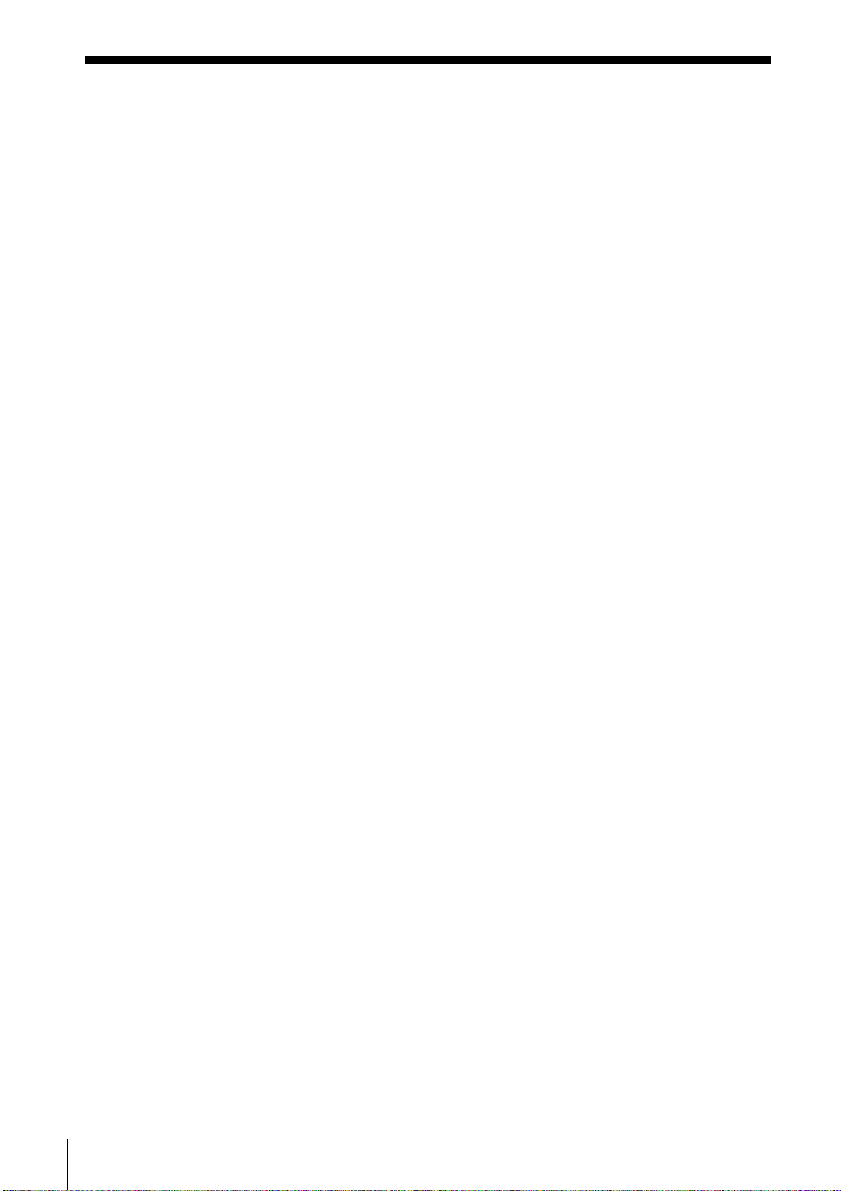
Recording TV programs (continued)
Tips
• To select a channel, you can use the number buttons on the remote commander.
Enter the channel number, then press ENTER.
• You can select a video source from the LINE-1 IN or LINE-2 IN jacks using the
INPUT SELECT button.
• The display appears on the TV screen indicating information about the tape, but the
information won’t be recorded on the tape.
• If you don’t want to watch TV while recording, you can turn off the TV. When
using a cable box, make sure to leave it on.
Notes
• The remaining tape length may not be indicated accurately for short tapes such as
T-20 or T-30, or tapes recorded in the LP mode.
• The display does not appear during still (pause) mode or slow-motion playback.
• It may take up to one minute for the VCR to calculate and display the remaining
tape length after you press DISPLAY.
Basic Operations10
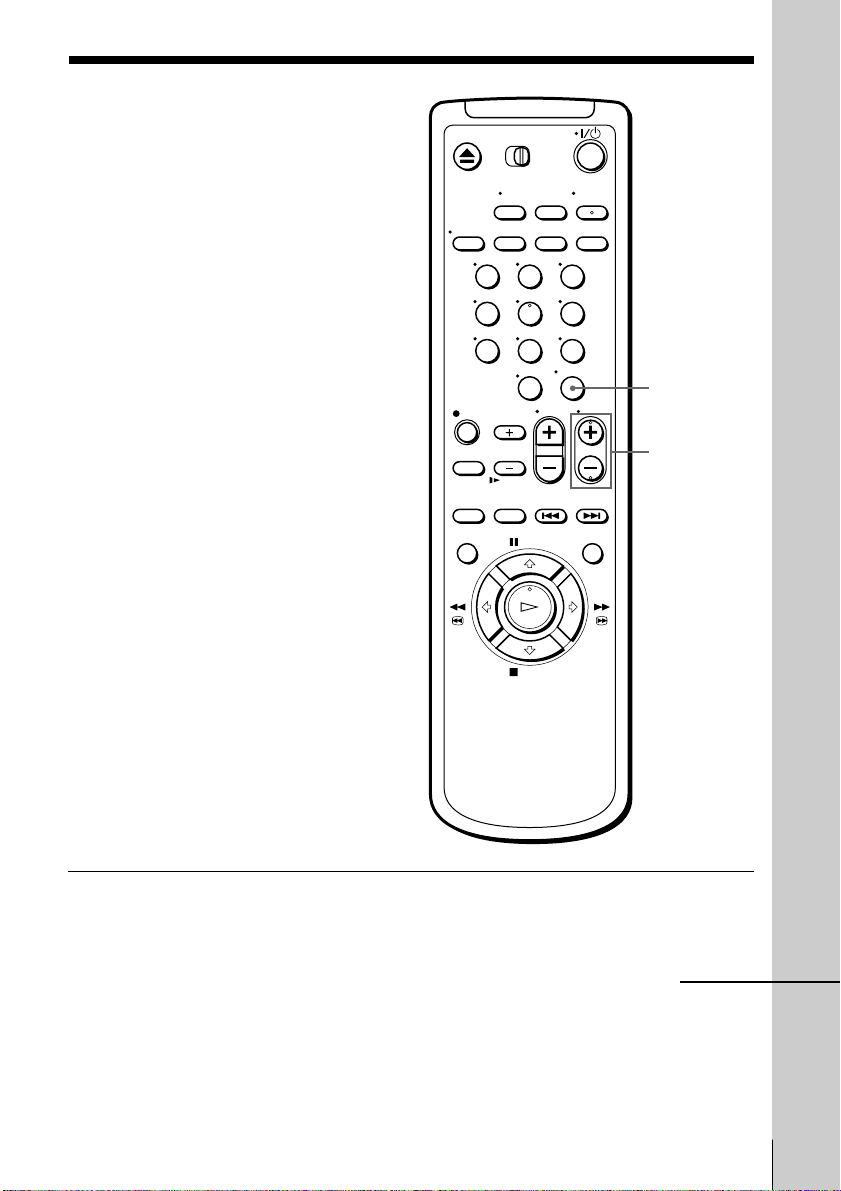
Locating a channel by Station ID
You can select the TV program from
station ID.
Before you start...
• Set FAVORITE CH to OFF in the
ADVANCED OPTIONS menu
(page␣35).
123
456
789
0
ENTER
CH +/–
Basic Operations
1 Turn on your TV and set it to the video channel.
To record from a cable box, turn it on.
continued
Basic Operations
11
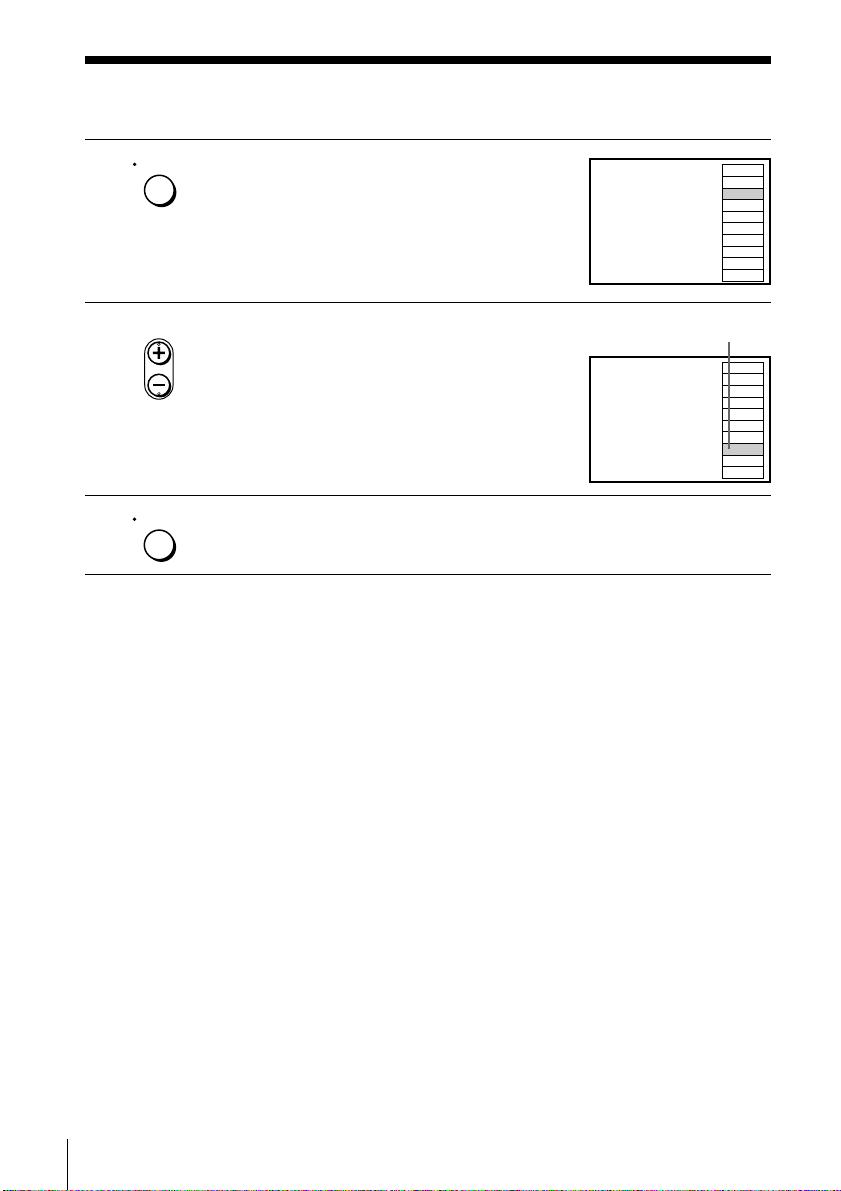
Locating a channel by Station ID (continued)
ENTER
2 Press ENTER.
The station ID appears on the TV screen.
AAB
3
CDE
9
10
FGH
IJK
12
13
LMN
OPQ
15
RST
19
22
UVW
XYZ
43
ABB
45
3 Press CH +/– to select the station ID
• CH
you want.
ENTER
4 Press ENTER.
Note
• If the TV channel has no station ID, the channel number appears on the TV screen.
The selected station ID
AAB
3
CDE
9
10
FGH
IJK
12
13
LMN
OPQ
15
RST
19
22
UVW
XYZ
43
ABB
45
Basic Operations12
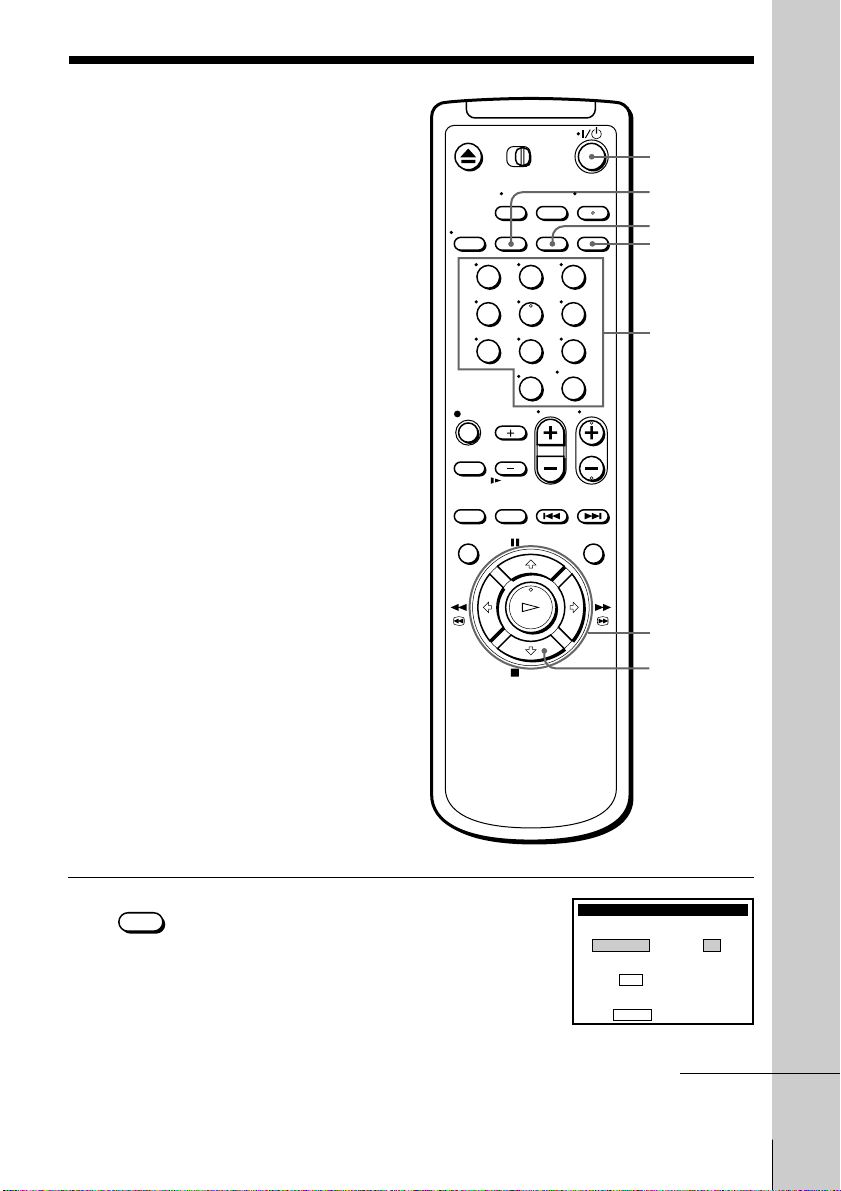
Recording TV
VCR Plus+
Pl us Code
––––––––
SP / EP
EP
Ent e r p rog ram’s Pl usCode
us i ng
0–9 key s
To change tape speed,
push
SP / EP
programs using
the VCR Plus+
GOLD system
Just enter the PlusCode number listed in
the TV program guide. The date, time
and channel number of that program are
set automatically. You can preset up to
eight programs at a time.
Before you start…
• Check that the VCR clock is set to the
correct time.
• Turn on your TV and set it to the
video channel. When using a cable
box, turn it on.
• Insert a tape with its safety tab in
place. Make sure the tape is longer
than the total recording time.
• If you insert a tape with the SmartFile
function, make sure the total recording
time doesn’t overlap the protected
program. For details about the
SmartFile function, see page 39.
123
456
789
0
`/1
SP/EP
CLEAR
VCR Plus+
Number
buttons,
ENTER
Basic Operations
</,
x STOP
VCR Plus+
1 Press VCR Plus+.
continued
Basic Operations
13
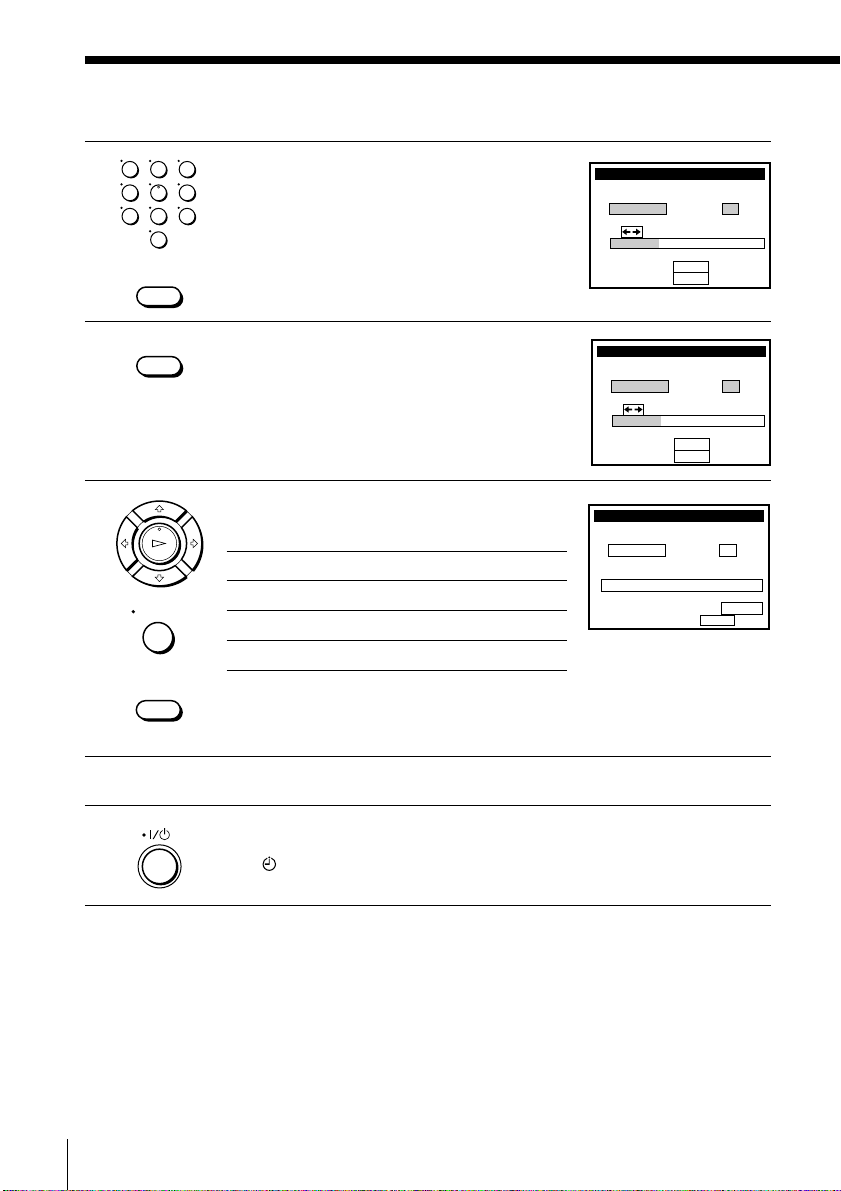
Recording TV programs using the VCR Plus+ GOLD system
WEEKLY ONCE
DAILY
Pl usCode
Use keys f o r :
To con f i rm :
To cance l :
CLEAR
ENTER
SP / EP
SP–––29253
VCR Plus+
VCR Plus+
Pl us Code
53292––– SP
To c an pu s h
POWER
l,
RECORDING TIME
ce
To s e t t i me r, p u s h
93/0 8:00
11
:30 52
EP
THU
PM PM
DATE START STOP CH
CLEAR
SP / EP
(continued)
123
2 Press the number buttons to enter the
456
789
0
CLEAR
PlusCode number.
If you make a mistake, press CLEAR and
VCR Plus+
Pl usCode
Use keys f or :
To con f i rm:
To cance l :
DAILY
re-enter the correct number.
SP / EP
3 Press SP/EP to select the tape speed, SP or
EP.
4 Press </, to select ONCE, DAILY, or
PLAY
OK
ENTER
CLEAR
WEEKLY, then press ENTER:
To record Select
Only once ONCE
Everyday Monday to Friday DAILY
Once a week WEEKLY
The date, start and stop time, channel number and tape speed
appear on the TV screen. If the information is not correct, press
CLEAR to cancel the setting.
ENTER
CLEAR
SP / EP
WEEKLY ONCE
EP–––29253
5 To enter another setting, repeat steps 1 to 4.
6 Press `/1 to turn off the VCR.
Basic Operations14
The indicator appears in the display window and the VCR stands
by for recording. When using a cable box, leave it on.
To stop recording
To stop the VCR while recording, press x STOP.
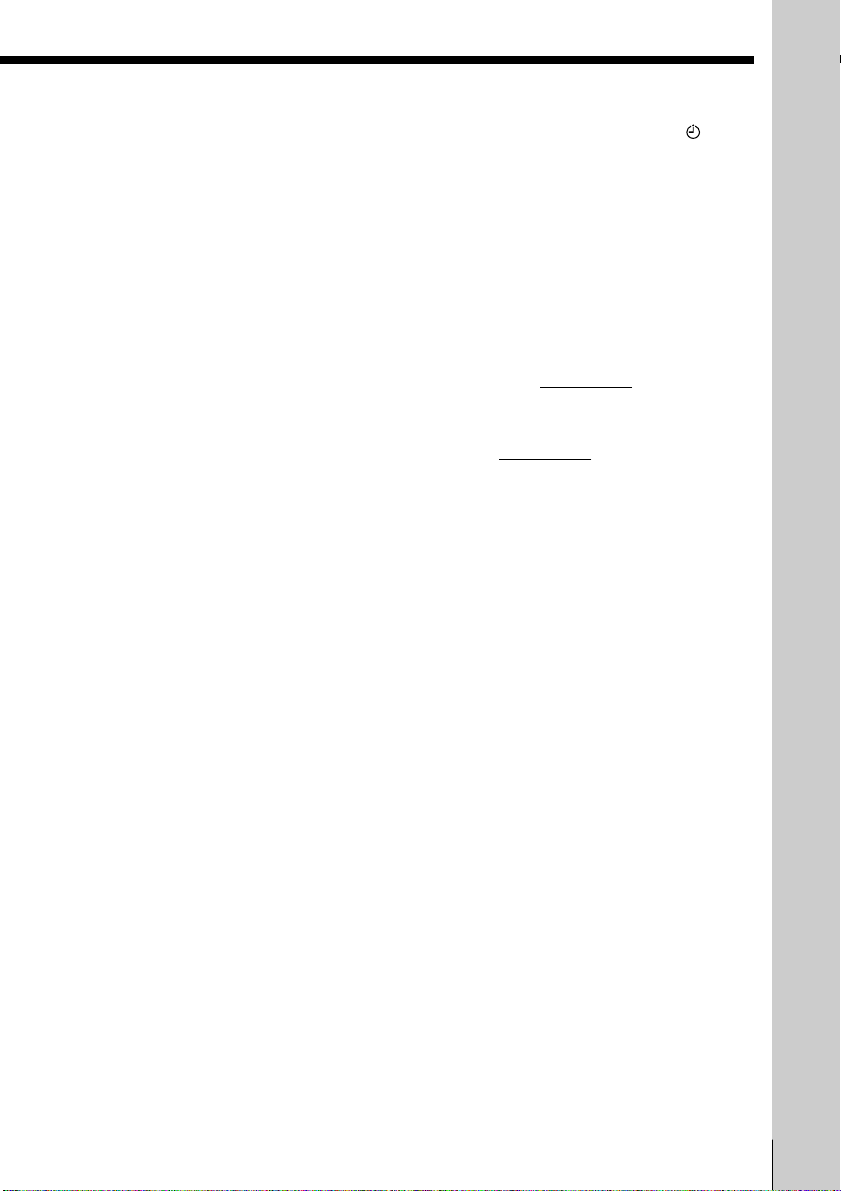
To use the VCR after setting the timer
To use the VCR before a timer recording begins, just press `/1. The
indicator disappears from the display window and the VCR switches on.
Remember to press `/1 to reset the VCR to the timer recording standby
mode after using the VCR.
You can also do the following tasks while the VCR is recording:
• Reset the counter.
• Display tape information on the TV screen.
• Check the timer settings.
• Watch another TV program.
To lock the VCR after setting the timer (Child Lock)
While the VCR turns on, hold down `/1 POWER
on the VCR until the indicator appears in the display window. The VCR turns off and the indicator remains lit. The VCR will not work except for timer recording.
To unlock the VCR, hold down `/1 POWER
on the VCR until the indicator disappears from the display window. The VCR is unlocked and
turns on.
To stop timer recording while the VCR is locked, press x STOP. The
recording stops and the VCR is unlocked.
Tips
• To cancel the VCR Plus+ GOLD system recording, press VCR Plus+ before pressing
ENTER in step 4 above.
• When you are recording a program in the SP mode and the remaining tape becomes
shorter than the recording time, the tape speed is automatically changed to the EP
mode. Note that some noises will appear on the picture when the tape speed is
changed. If you want to keep the tape speed, set AUTO TAPE SPEED to OFF in the
ADVANCED OPTIONS menu (page 35).
• When a tape with a SmartFile label attached is inserted, the AUTO BLANK
SEARCH screen appears after step 5. Wait about ten seconds for the screen to
appear before pressing the `/1 button in step 6. For details, see “Setting timer
recording in the Blank Time space” (page␣47).
Notes
• If the VCR does not accept the PlusCode number, this means that:
– The PlusCode number is incorrect.
– ONCE, DAILY, or WEEKLY was selected incorrectly. You cannot select DAILY or
WEEKLY for a program that airs more than seven days ahead.
• The VCR will be unlocked when:
– you stop timer recording by pressing x STOP
– you insert a tape
– the AC power cord is disconnected or power supply stops.
Basic Operations
Basic Operations
15
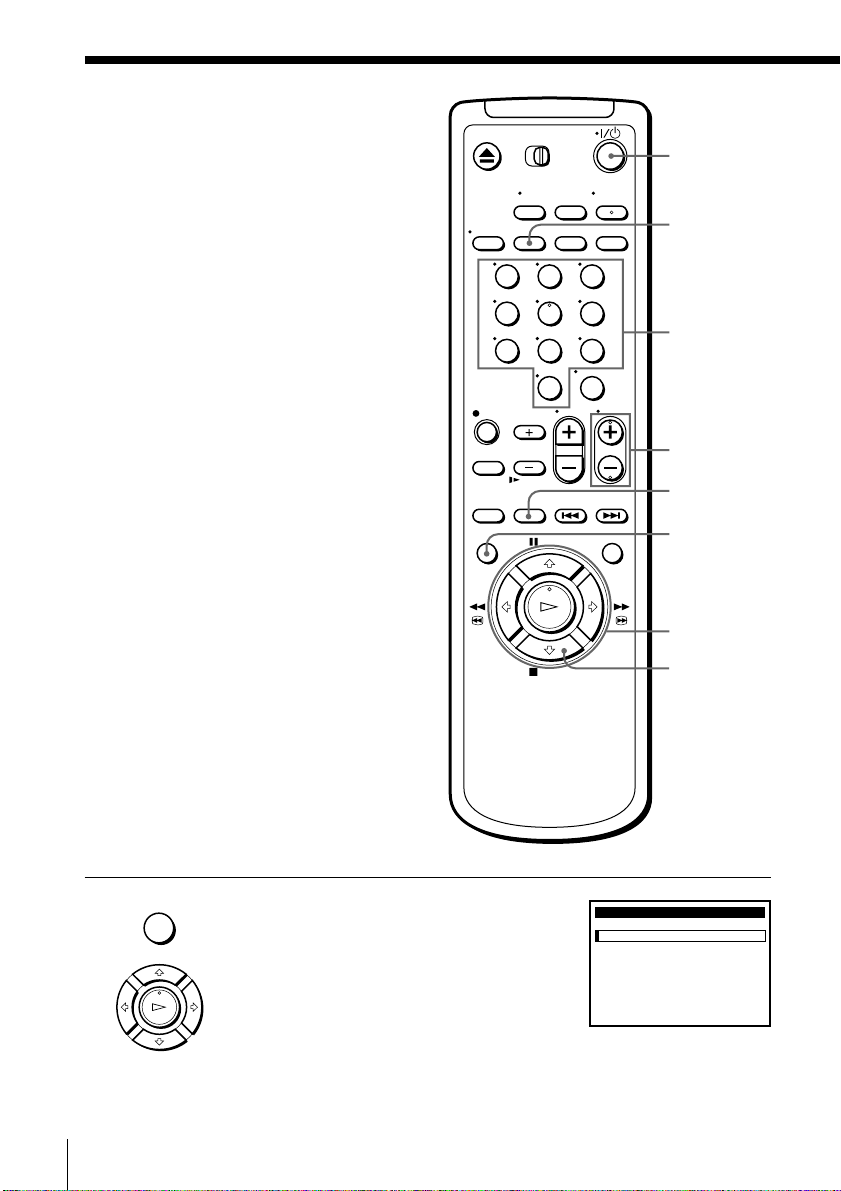
Setting the timer manually
If the VCR Plus+ GOLD system is not
available in your area, follow the
instructions below to set the timer to
record programs.
Before you start…
• Check that the VCR clock is set to the
correct time.
• Turn on your TV and set it to the
video channel. When using a cable
box, turn it on.
• Insert a tape with its safety tab in
place. Make sure the tape is longer
than the total recording time.
• If you insert a tape with the SmartFile
function, make sure the total recording
time doesn’t overlap the protected
program. For details about the
SmartFile function, see page 39.
123
456
789
0
`/1
SP/EP
Number
buttons
CH +/–
INPUT
SELECT
MENU
M/m/</,
OK
x STOP
MENU
1 Press MENU, then press M/m to select
TIMER SET/CHECK and press OK.
PLAY
OK
Basic Operations16
TIMER SET / CHECK
DATE START STOP CH
–
–
/– –:–– –:–– –– –
––/– –:–– –:–– –– –
––/– –:–– –:–– –– –
––/– –:–– –:–– –– –
––/– –:–– –:–– –– –
––/– –:–– –:–– –– –
––/– –:–– –:–– –– –
––/– –:–– –:–– –– –
9 / 28
TUE

2 Press M/m to select the line that is to be set.
9
TIMER SET / CHECK
3
TUE
9 / 28
DATE START STOP CH
/–
:
–– –:–– ––
SP
––/– –:–– –:–– –– –
––/– –:–– –:–– –– –
––/– –:–– –:–– –– –
––/– –:–– –:–– –– –
––/– –:–– –:–– –– –
––/– –:–– –:–– –– –
––/– –:–– –:–– –– –
THU
0
9
TIMER SET / CHECK
3
TUE
9 / 28
DATE START STOP IJK
/7
:
00 8:00 12
SP
––/– –:–– –:–– –– –
––/– –:–– –:–– –– –
––/– –:–– –:–– –– –
––/– –:–– –:–– –– –
––/– –:–– –:–– –– –
––/– –:–– –:–– –– –
––/– –:–– –:–– –– –
THU0AM AM
PLAY
OK
3 Set the date, start and stop time, channel
PLAY
OK
number and tape speed:
1 Press , to highlight each item in turn.
2 Press M/m to set each item.
To correct a setting, press < to return to
that setting and reset.
When you set the channel number, the
station ID appears on the TV screen. You
can set it while checking the station ID.
To record the same program every day or
the same day every week, press m while
the date is highlighting. For details, see
“Daily/weekly recording” below.
Channel number
Station ID
Basic Operations
INPUT
SELECT
To record from a source connected to the LINE-1 IN or LINE-2 IN
jacks, press INPUT SELECT to display “LINE1” or “LINE2” in the
“CH” position.
4 Press , to confirm the setting.
PLAY
OK
The cursor appears at the beginning of the line. To enter another
setting, select the next line and repeat step 3.
5 Press OK.
PLAY
OK
6 Press `/1 to turn off the VCR.
The
indicator appears in the display window and the VCR stands
by for recording. When using a cable box, leave it on.
continued
Basic Operations
17
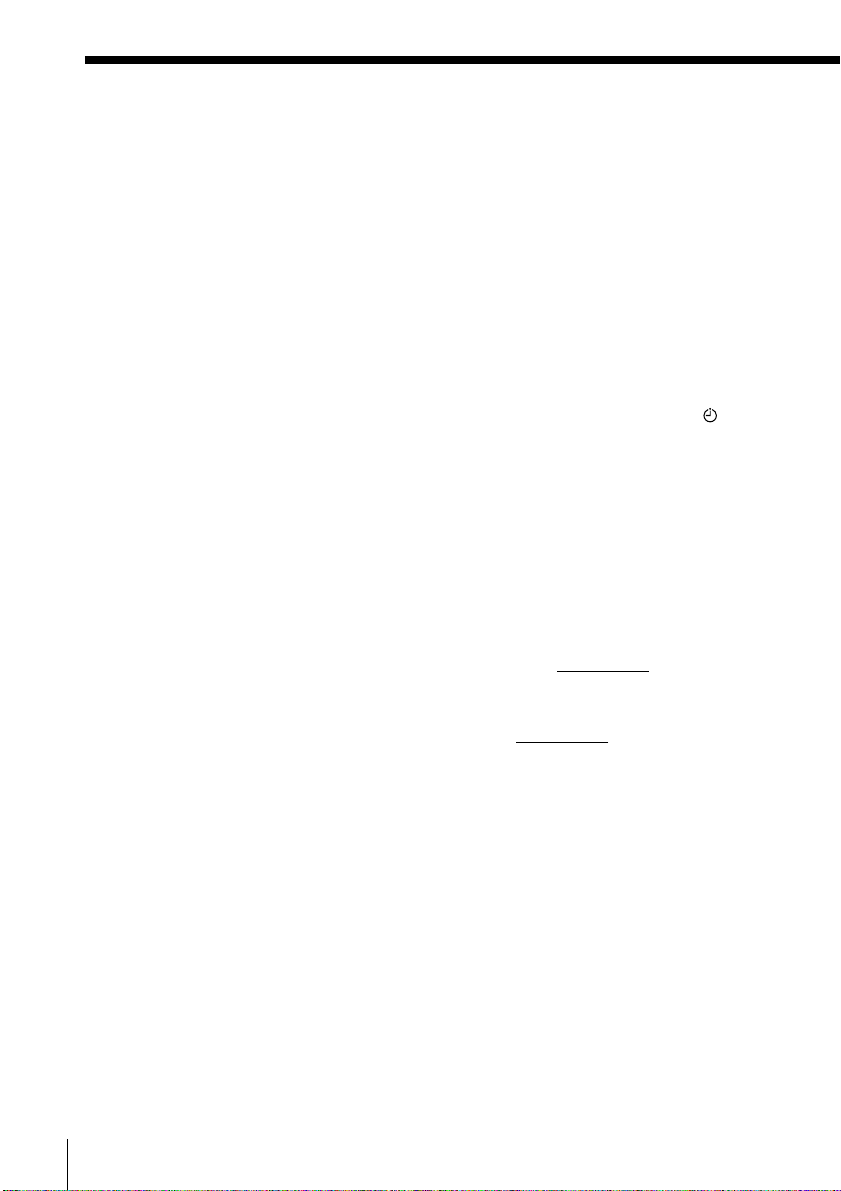
Setting the timer manually (continued)
To stop recording
To stop the VCR while recording, press x STOP.
Daily/weekly recording
In step 3 above, press m to select the recording pattern. Each time you press
m, the indication changes as shown below. Press M to change the indication
in reverse order.
the current date t SUN-SAT t MON-SAT t MON-FRI t EVERY SAT t .....
t EVERY MON t EVERY SUN t 1 month later t (date counts down) t
the current date
To use the VCR after setting the timer
To use the VCR before a timer recording begins, just press `/1. The
indicator disappears from the display window and the VCR switches on.
Remember to press `/1 to reset the VCR to the timer recording standby
mode after using the VCR.
You can also do the following tasks while the VCR is recording:
• Reset the counter.
• Display tape information on the TV screen.
• Check the timer settings.
• Watch another TV program.
To lock the VCR after setting the timer (Child Lock)
While the VCR turns on, hold down `/1 POWER
indicator appears in the display window. The VCR turns off and the indicator remains lit. The VCR will not work except for timer recording.
To unlock the VCR, hold down `/1 POWER
indicator disappears from the display window. The VCR is unlocked and
turns on.
To stop timer recording while the VCR is locked, press x STOP. The
recording stops and the VCR is unlocked.
on the VCR until the -
on the VCR until the -
Basic Operations18

Tips
• To set the channel, you can also use the CH +/– or number buttons.
• To set the tape speed, you can also use the SP/EP button.
• When you are recording a program in the SP mode and the remaining tape becomes
shorter than the recording time, the tape speed is automatically changed to the EP
mode. Note that some noises will appear on the picture when the tape speed is
changed. If you want to keep the tape speed, set AUTO TAPE SPEED to OFF in the
ADVANCED OPTIONS menu (page 35).
• When a tape with a SmartFile label attached is inserted, the AUTO BLANK
SEARCH screen appears after closing the menu in step 5. For details, see “Setting
timer recording in the Blank Time space” (page␣47).
Notes
• If you are using cable box control, you cannot select “LINE1” or “LINE2”.
• The station ID appears on the TV screen only when you complete Smart Channel
Mapping and the VCR receives the program information signal (see page 54 of the
supplied hookup/setup manual).
Basic Operations
Basic Operations
19
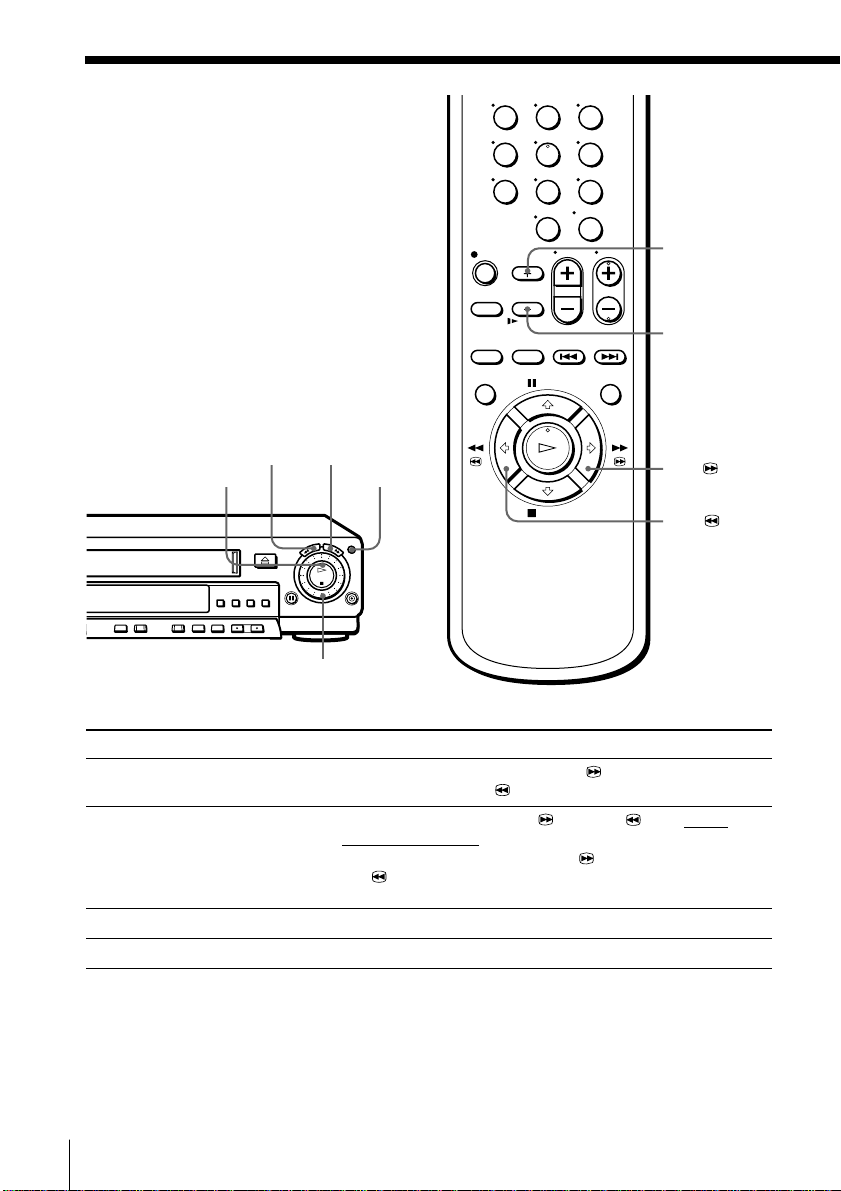
Additional Operations
Playing/searching at various speeds
123
456
789
m REW M FF
H PLAY
Shuttle ring
Playback options Operation
View the picture during
fast-forward or rewind
Play at high speed
Play at twice the normal speed
Play in slow motion
JOG
During fast-forward, hold down M FF/M FF. During
rewind, hold down m REW/m REW.
• During playback, press M FF or m REW on the
remote commander.
• During playback, hold down M FF/M FF or
m REW/m REW.
When you release the button, normal playback resumes.
During playback, press ×2.
During playback or pause, press y SLOW.
0
×2
y SLOW
M FF
m REW
20
Additional Operations
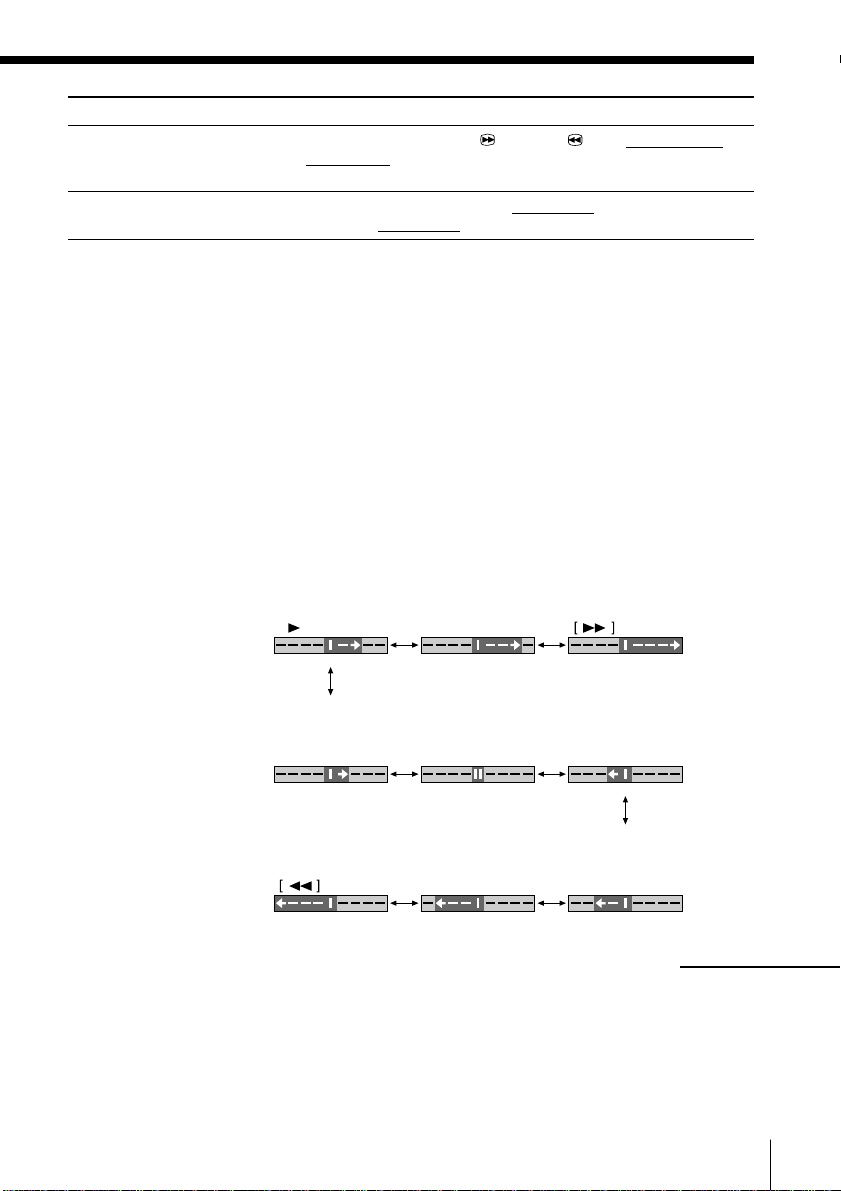
Playback options Operation
Play frame by frame
Rewind and start play
During pause, press M FF or m REW on the remote
commander. Hold down the button to play one frame each
second.
During stop, press H PLAY on the VCR while holding down
m␣REW on the VCR.
To resume normal playback
Press H PLAY.
Using the shuttle ring
With the shuttle ring, you can operate a variety of playback options. There
are two ways for using the shuttle ring, normal mode and jog mode.
To use the shuttle ring in normal mode
During playback or pause, turn the shuttle ring clockwise or
counterclockwise. Each change in the shuttle ring position changes the
playback mode, and the corresponding mark appears on the TV screen for a
few seconds in the following way if the on-screen display function is on:
Playback mode Normal speed Double speed High speed
Mark on the TV screen
X2
Slow motion Pause Slow motion
in reverse
High speed Double speed Normal speed
in reverse in reverse in reverse
X2–X1–
Additional Operations
continued
21
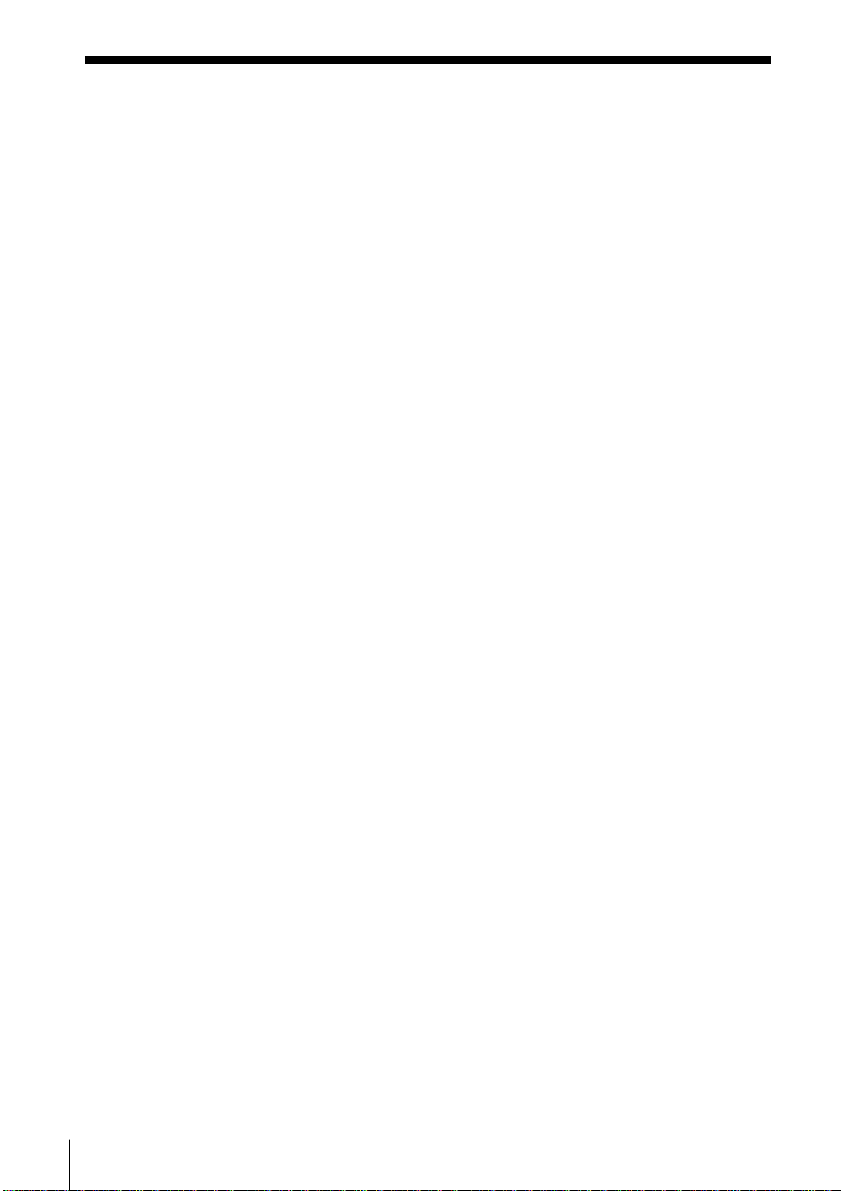
Playing/searching at various speeds (continued)
To use the shuttle ring in jog mode
Use this mode for frame-by-frame playback.
Press JOG to enter the jog mode. The JOG button lights up. If you change to
the jog mode during any playback mode, the playback pauses so you can see
a still picture. Each change in the shuttle ring position shifts the picture one
frame. To shift frames in reverse, turn the shuttle ring counterclockwise.
The frame shift speed depends on the speed you turn the shuttle ring.
To resume normal mode, press JOG again. The JOG button goes off.
Tip
• Adjust the picture using the TRACKING +/– buttons if:
– Streaks appear while playing in slow motion.
– The picture shakes while pausing.
To set tracking to the center position, press both buttons (+/–) at the same time.
Notes
• The sound is muted during these operations.
• Tapes recorded in the LP mode on other VCRs can be played back on this VCR but
the picture quality cannot be guaranteed.
• The picture may have snow:
– when playing at high speed in reverse
– when playing in reverse slow motion
– when playing in reverse
• If the playback mode mark doesn’t appear on the TV screen, press DISPLAY.
• The picture may flutter a bit when playing in slow motion.
22
Additional Operations
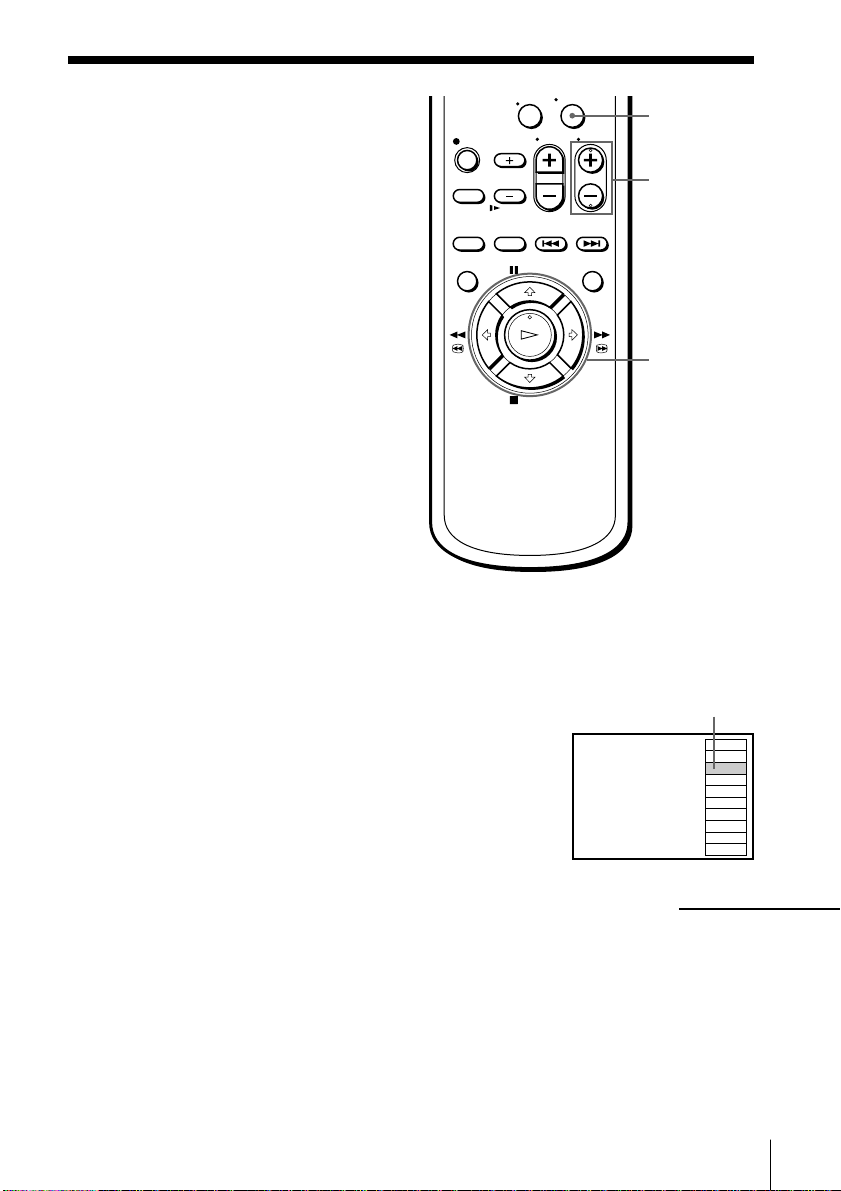
Creating a
IJK
OPQ
CDE
LMN
RST
AAB
ABB
XYZ
UVW
FGH
FAVORITE CH 12
15
9
13
19
3
45
43
22
10
favorite channel
0
ENTER
list with Station
ID
You can create your favorite channel list
of the TV channels with station ID. You
can store up to 10 channels with station
ID and select the channel from your
favorite channel list.
Before you start...
• Set FAVORITE CH to ON in the
ADVANCED OPTIONS menu
(page␣35).
Creating your favorite channel list
1 Press ENTER.
The FAVORITE CH screen appears on the TV screen.
2 Press CH +/– to select the station ID you
want to replace.
CH +/–
</,
The selected station ID
continued
Additional Operations
23
