Page 1
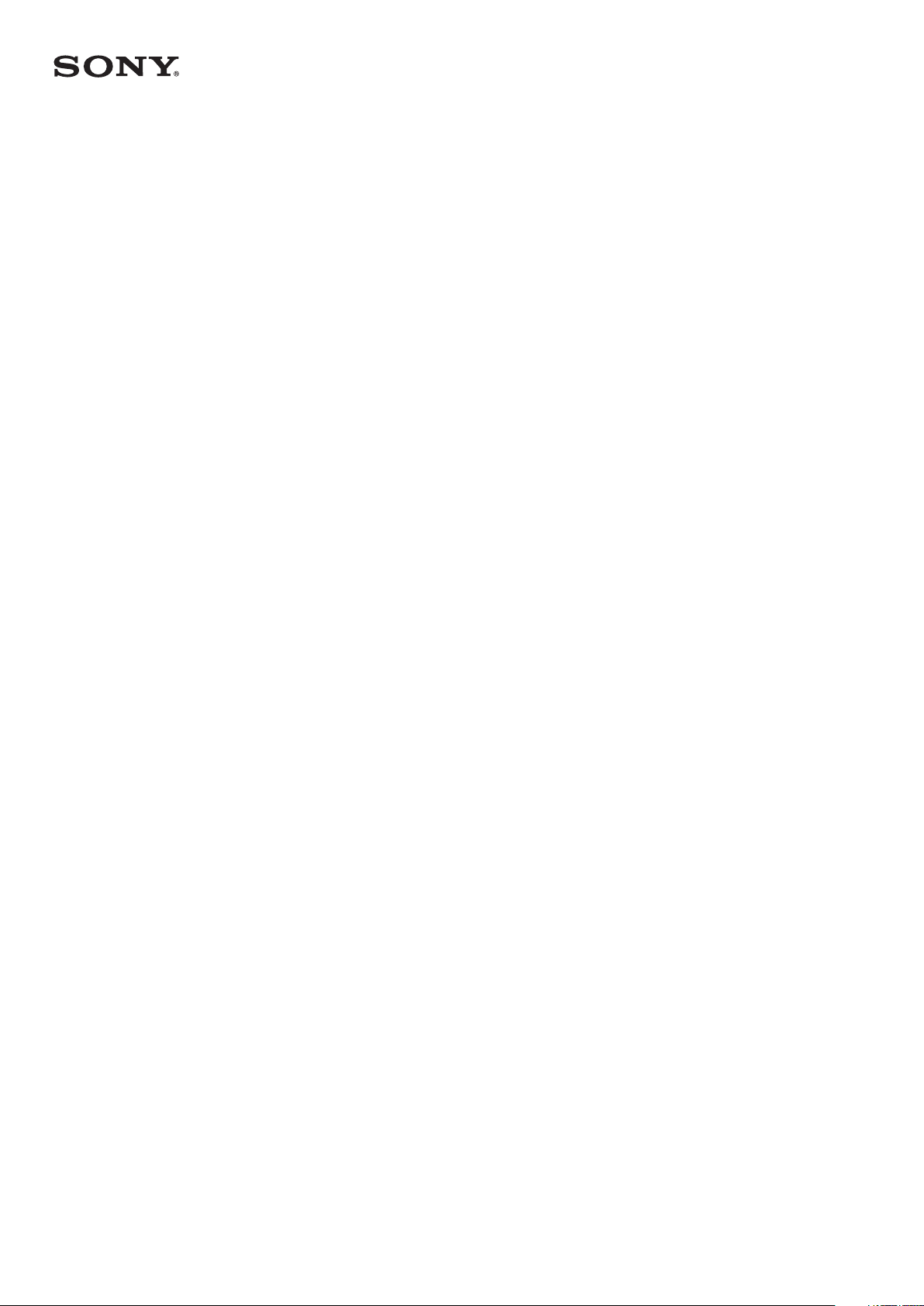
User guide
Xperia Ear Duo
XEA20
Page 2
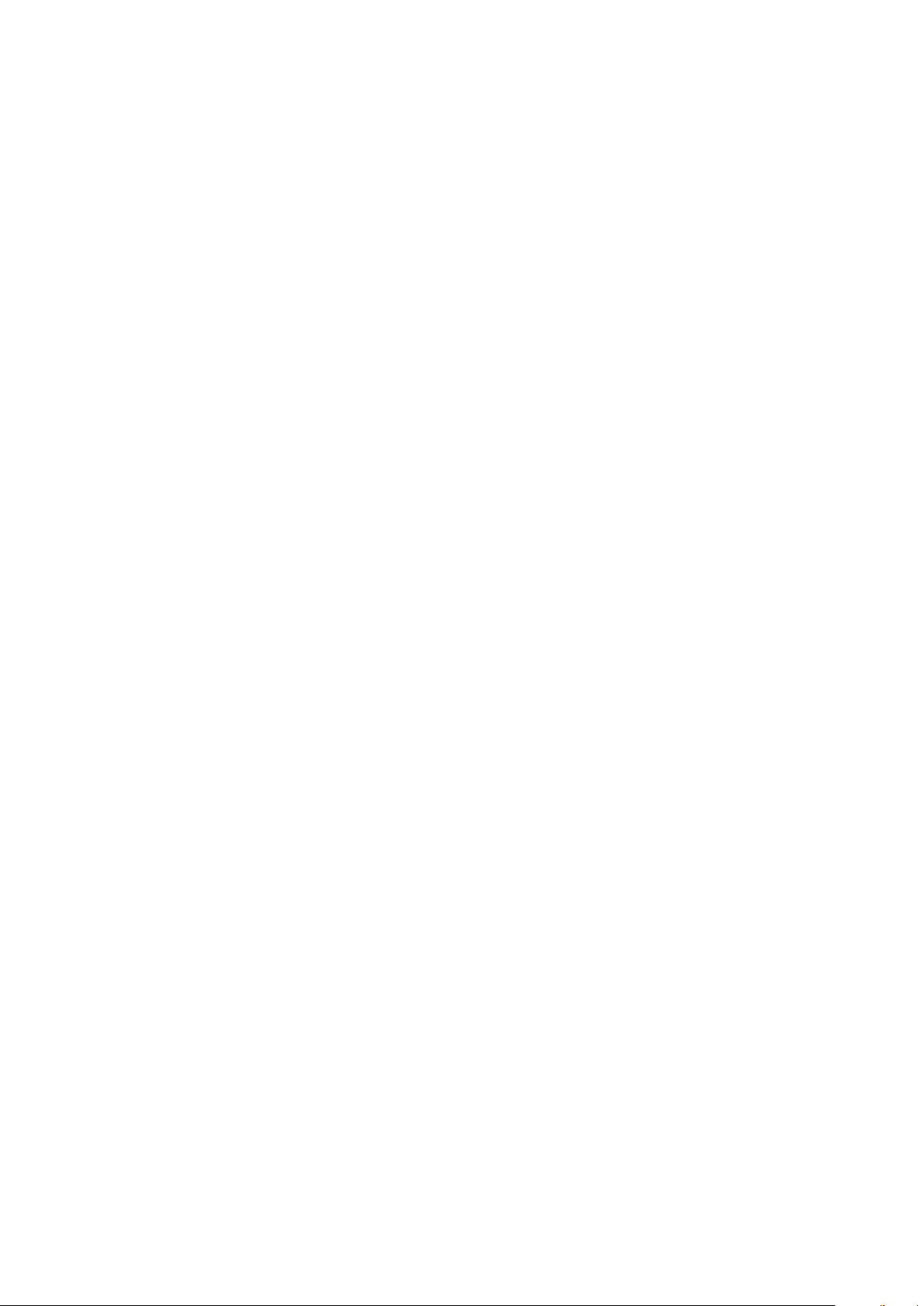
Contents
Introduction...................................................................................3
General overview.............................................................................. 3
Hardware overview....................................................................... 4
Main units......................................................................................... 4
Charging case................................................................................... 4
LED indicators................................................................................6
LED indicator for the main units - during use..................................6
LED indicator for the main units - during charging......................... 6
Charging case battery level LED - during charging......................... 6
Charging case battery level LED - when not connected to a
power source.................................................................................... 6
Getting started..............................................................................8
Charging............................................................................................8
Turning on or o............................................................................... 8
Pairing with an Android or iOS device..............................................9
Wearing instructions.......................................................................10
Using your Xperia Ear Duo...........................................................13
Using the touchpad.........................................................................13
Using head gestures....................................................................... 14
Calling.............................................................................................. 15
Listening to music........................................................................... 15
Adjusting the volume......................................................................16
Using voice control..........................................................................16
Anytime Talk ................................................................................... 16
Settings........................................................................................ 18
Changing the key behaviour...........................................................18
Setting the sound............................................................................18
Setting the Assistant....................................................................... 18
Resetting the Xperia Ear Duo..........................................................19
Legal information.........................................................................21
Declaration of Conformity for XEA20..............................................22
2
Page 3
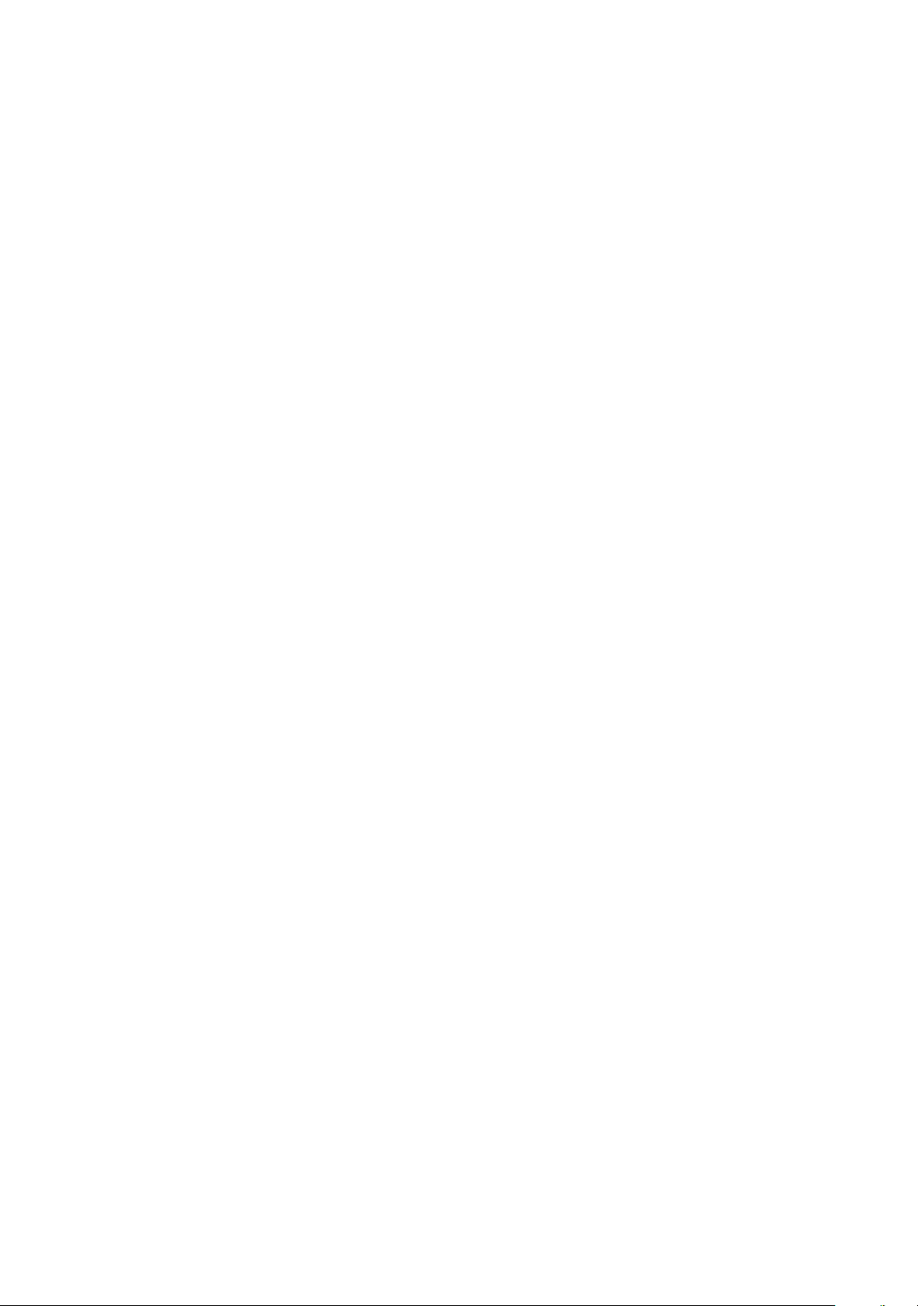
Introduction
General overview
The Xperia Ear Duo oers a new listening experience while letting you stay
connected to the world. You can enjoy music, make calls, listen to your schedule,
forecasts and more, all while being able to hear your surroundings.
Set up the Xperia Ear Duo with the Xperia Ear Duo host app on an Android™ or iOS
device.
3
This is an internet version of this publication. © Print only for private use.
Page 4
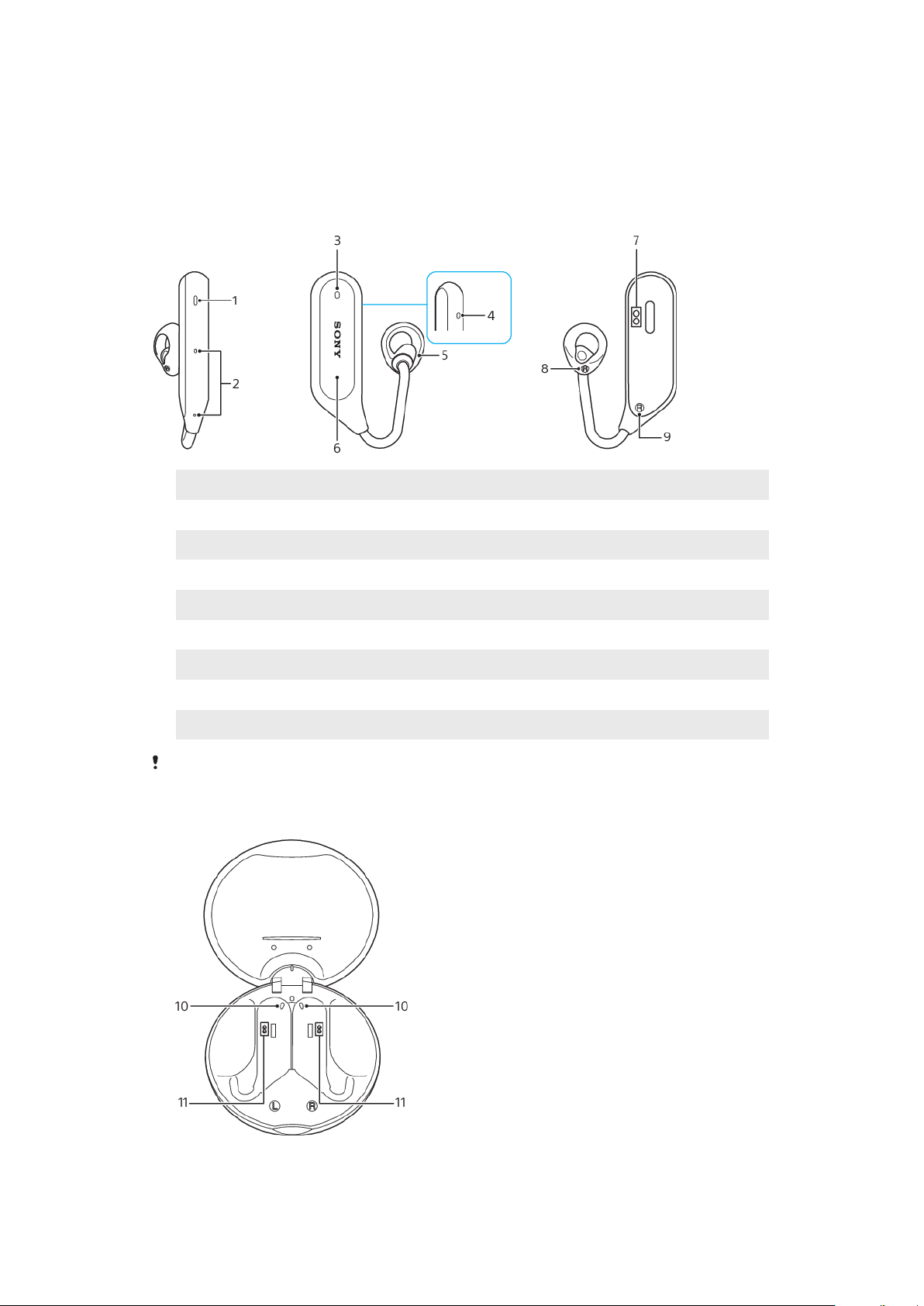
Hardware overview
Main units
The main unit (R) is symmetrical to the main unit (L). Only the main unit (R) is
illustrated here.
1 Sound hole
2 Microphone
3 LED indicator
4 Proximity sensor
5 Ring supporter
6 Touchpad
7 Charging case connector
8 Right/left marker for ring supporter
9 Right/left marker for main units
Do not insert foreign objects such as pins and clips into the sound hole.
Charging case
4
This is an internet version of this publication. © Print only for private use.
Page 5
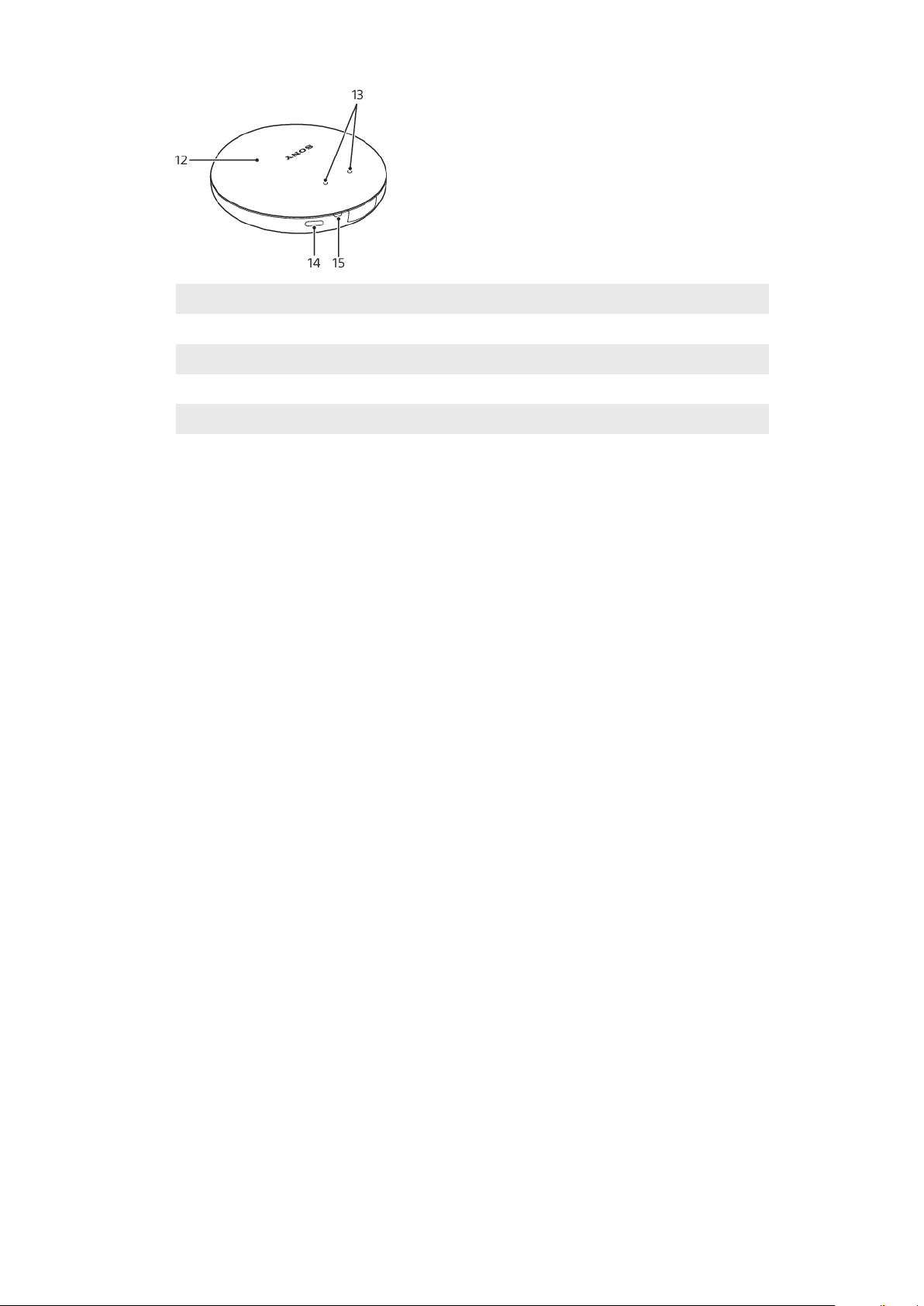
10 Device detection switch
11 Charging case connector
12 Lid
13 Window to Xperia Ear Duo battery level LED
14 USB Type-C™ port
15 Charging case battery level LED
5
This is an internet version of this publication. © Print only for private use.
Page 6
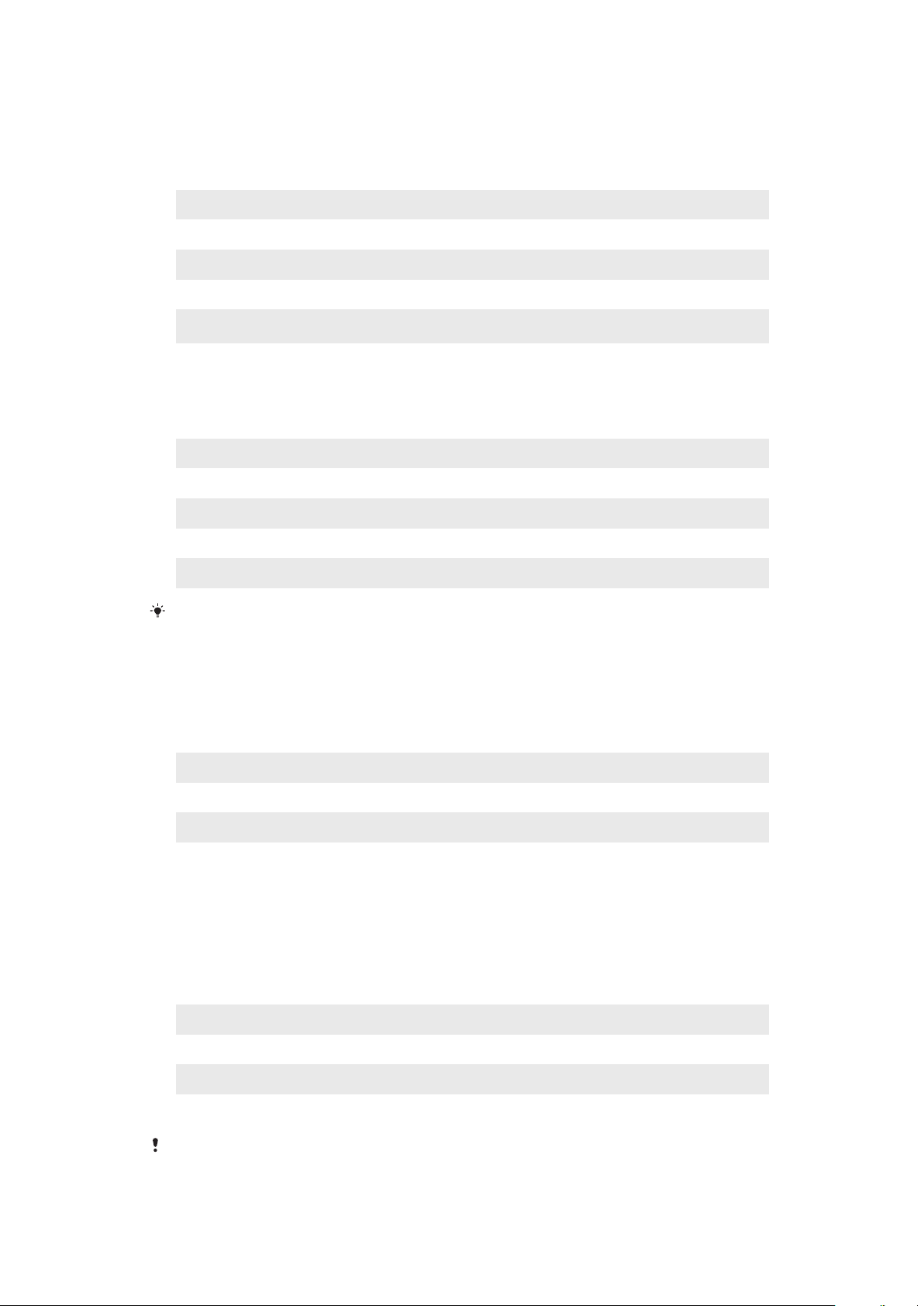
LED indicators
LED indicator for the main units - during use
Quick white flashes Incoming call
One white flash Pairing completed
Two white flashes Power on/Restart completed
Quick blue flashes Pairing mode
Slow blue flashes
Quick red flashes Low battery, 15% or less
Standby mode for Bluetooth® device
LED indicator for the main units - during charging
Red 15% or less
Orange 15% – 80%
Green 80% or more
Green flashes Updating software
No light Charging complete
When the charging case lid is closed, you can check the charging status of the main units
through the window to the Xperia Ear Duo battery level LED.
Charging case battery level LED - during charging
When the charging case is connected to a power source, the LED indicator near the
USB port shows the case’s battery level.
Red 15% or less
Orange 15% – 80%
Green 80% or more
No light Charging complete, or no battery left
Charging case battery level LED - when not connected to a power source
When you place the main units in the charging case, the case's LED shows the
battery level of the case even when not connected to a power source.
Three red flashes 15% or less
Three orange flashes 15% – 80%
Three green flashes 80% or more
To attach the lid to the charging case
Make sure not to apply too much force when opening the lid of the charging case, so the lid
does not become detached. If necessary, reattach the lid as described.
6
This is an internet version of this publication. © Print only for private use.
Page 7
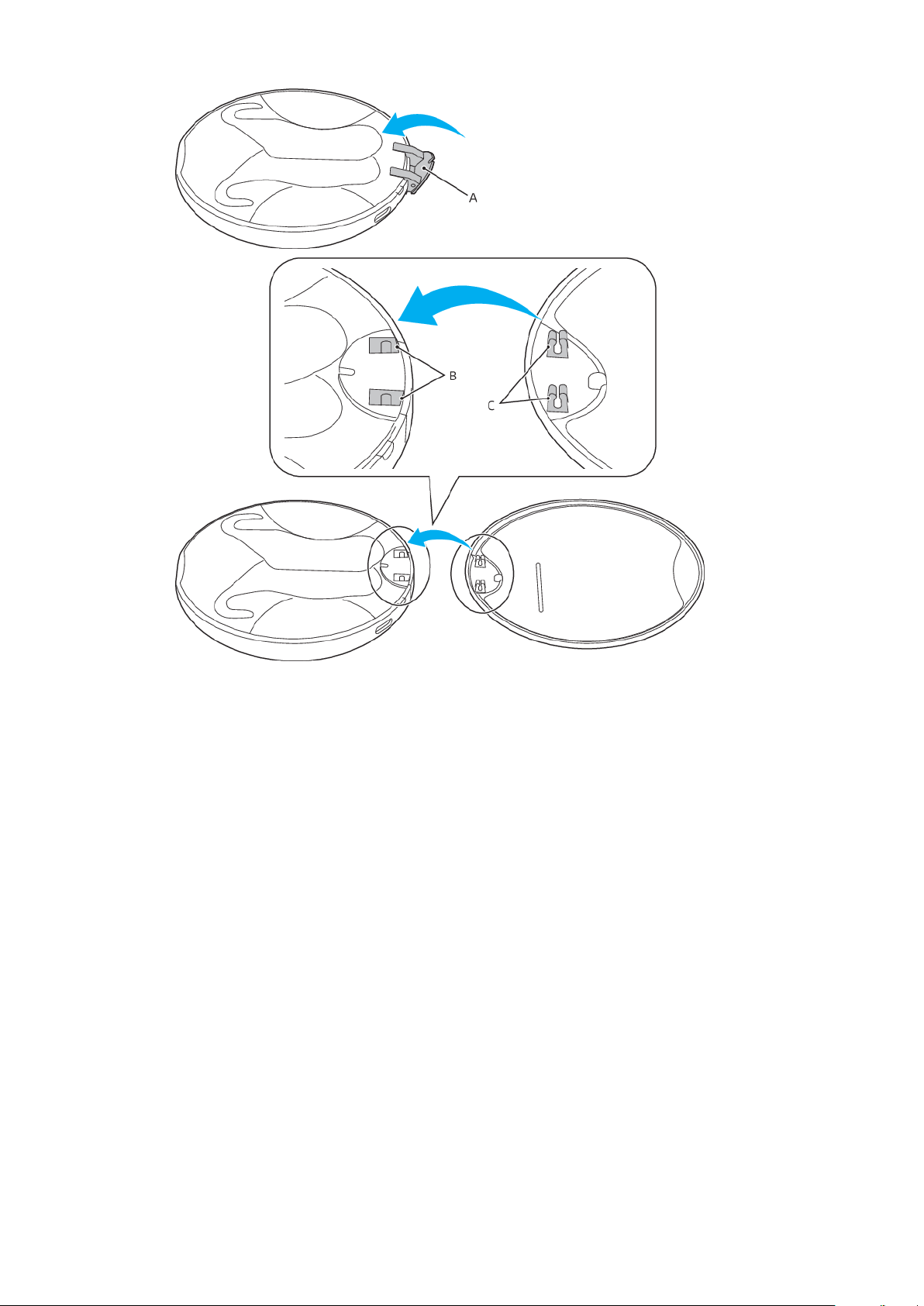
1 Push the connection part A on the charging case inward, as shown in the
illustration.
2 Align connection part B of the charging case with connection part C of the
lid, as shown in the illustration.
3 Push the connection parts together to attach.
4 Press lightly on the connection part while closing the lid, so no gap is
formed.
7
This is an internet version of this publication. © Print only for private use.
Page 8
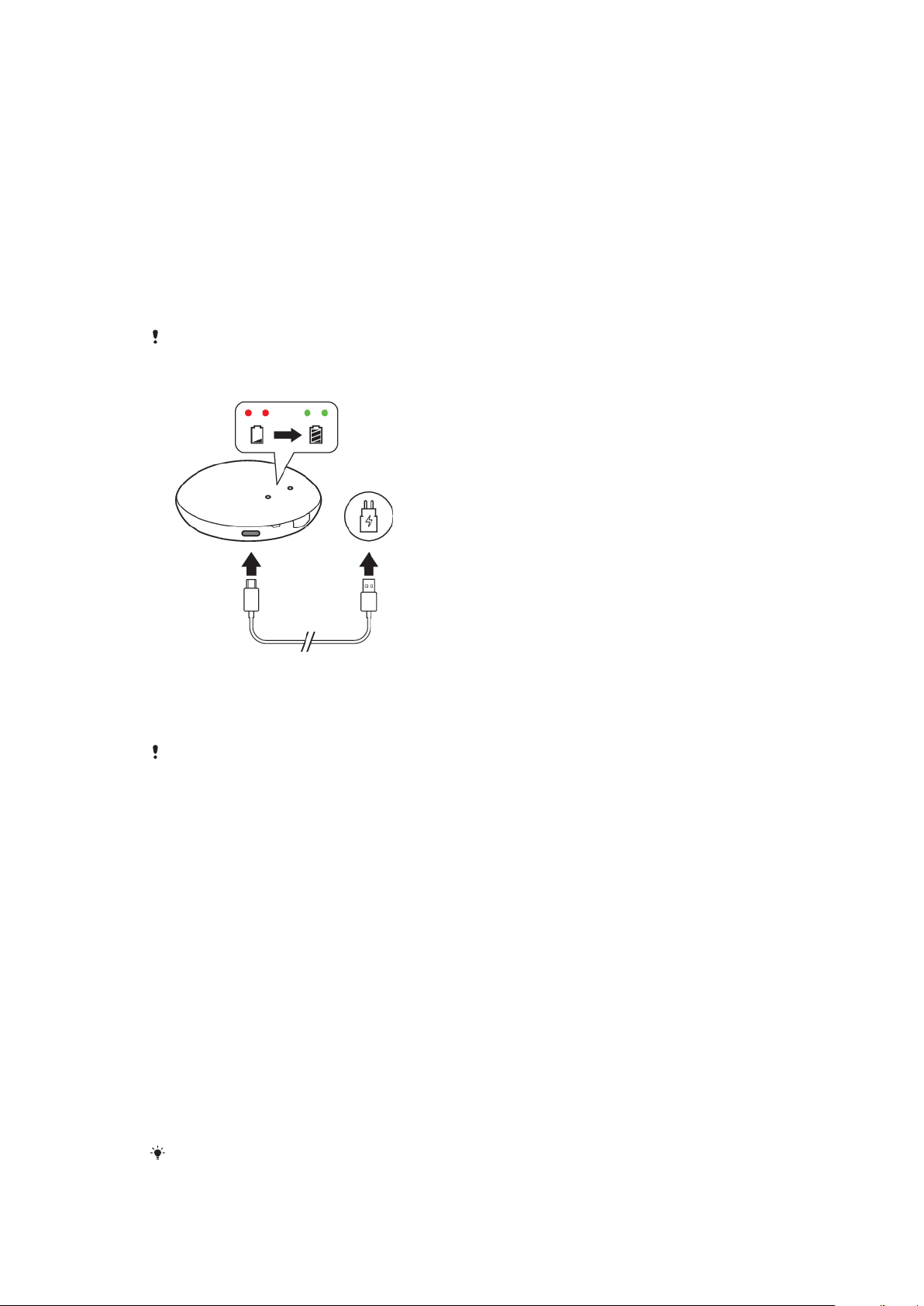
Getting started
Charging
Your Xperia Ear Duo comes with a portable charging case, which itself can be
charged by a power outlet. Before using the main units for the first time, you must
charge them. The LED indicator turns green when the battery level is above 80%.
Drained main units need to charge for approximately 1.5 hours to be fully charged.
The main units and their charging case can be charged together or separately. A
fully charged case can charge the main units up to three times.
For the LED indicator status during charging, see
The main units turn o automatically when placed inside the charging case.
To charge your Xperia Ear Duo
LED indicators
on page 6.
1 Place the main units in the charging case.
2 Connect the USB Type-C cable connector to the USB Type-C port of the
charging case.
3 Connect the other end of the USB Type-C cable to the charger.
Use a USB Type-C cable (provided) to charge your device. For the recommended charger,
see
http://www.sonymobile.com/products/accessories/
To charge the main units only
• Place the main units in the charging case.
To charge the charging case only
1 Without placing the main units into the charging case, connect the USB
Type-C cable connector to the USB Type-C port of the charging case.
2 Connect the other end of the USB Type-C cable to the charger.
To check the battery level of your Xperia Ear Duo
• Open the Xperia Ear Duo app installed on your Android or iOS device. The
battery level is displayed.
.
Turning on or o
To turn on the main units
• Remove the main units from the charging case.
The LED on the main unit flashes twice in white.
If the main units are turned
on. Touch and hold the touchpad on each unit for at least one second.
This is an internet version of this publication. © Print only for private use.
o but not in the charging case, you can still turn them back
8
Page 9

To turn o the main units
1 Place the main units in the charging case.
2 Disconnect the main units from your paired device by changing the
Bluetooth® setting on the device.
The main units turn o automatically after 15–30 minutes if they are not paired with a
device.
Pairing with an Android or iOS device
For your Xperia Ear Duo to work properly, you must install the latest version of the
Xperia Ear Duo app on an Android or iOS device, and then pair it. The Xperia Ear
Duo app is available on Google Play™ or the App Store.
Make sure not to cover the proximity sensor with your finger, as this can prevent
the main unit from entering pairing mode.
Not all functions are available with an iOS device.
To pair with an Android device
Xperia Ear Duo can only be paired with Android version 5.0 or later.
1 Android device: Make sure you have the latest version of the Xperia Ear Duo
app.
2 Launch the Xperia Ear Duo app and follow the on-screen instructions.
3 Xperia Ear Duo: When pairing is complete, the LED indicator on the main unit
flashes once in white.
To pair with an iOS device
Xperia Ear Duo can only be paired with iOS version 10 or later.
9
This is an internet version of this publication. © Print only for private use.
Page 10

1 iOS device: Make sure you have the latest version of the Xperia Ear Duo
app.
2 Turn on Bluetooth.
3 Xperia Ear Duo: Touch and hold the touchpad of the main unit (R) for 5
seconds. The LED indicator flashes quickly in blue.
4 Bring the main unit (R) and iOS device close to each other.
5 iOS device: Scan for Bluetooth devices and select XEA20 from the list.
6 Xperia Ear Duo: When pairing is complete, the LED indicator on the main unit
flashes once in white.
7 Launch the Xperia Ear Duo app and follow the on-screen instructions.
To pair with devices other than Android or iOS
1 Touch and hold the touchpad of the main unit (R) for 5 seconds. The LED
indicator flashes quickly in blue.
2 Follow the instructions provided by the device to which you're pairing.
3 When pairing is complete, the LED indicator on the main unit flashes once in
white.
Wearing instructions
To wear the main units for the first time, follow these steps.
Using your Xperia Ear Duo in some situations may distract you or cause danger, for
example if you are operating machinery or driving a vehicle. The use of headsets in such
circumstances may be restricted or prohibited in some countries.
10
This is an internet version of this publication. © Print only for private use.
Page 11

To wear your Xperia Ear Duo
1 Hold the main unit (R) with your left hand.
2 Gently pull down your right earlobe with your right hand.
3 Sliding the main unit behind your ear, insert the ring supporter into your ear
as shown in the illustration. Adjust the ring supporter so it fits comfortably in
your ear.
4 Insert the main unit (L) in the left ear in the same procedure.
Make sure no hair is caught between the proximity sensor window and your ear. If the
proximity sensor is covered, it cannot function properly.
To change the ring supporter
11
This is an internet version of this publication. © Print only for private use.
Page 12

1 Choose the ring supporter size that fits stably and comfortably in your ear.
2 To remove the ring supporter, hold the main unit tightly and push the ring
supporter straight backward.
3 To attach the ring supporter, align the convex part of the main unit with the
concave part of the ring supporter.
4 When attaching, cover the hook A with the rubber of the ring supporter as
shown in the illustration. Make sure not to tear the ring supporter.
When removing, do not forcibly pull or twist the ring supporter, as this can damage or tear
it. When attaching, check the right/left markers on the ring supporters and main units to be
sure they are matched correctly.
Caring for your Xperia Ear Duo and your skin
To help avoid skin irritation, clean your Xperia Ear Duo regularly. Remove and rub
the ring supporter with a dry cloth.
If you start to experience skin irritation or an allergic reaction, stop wearing your Xperia Ear
Duo. Contact your physician if symptoms persist.
12
This is an internet version of this publication. © Print only for private use.
Page 13

Using your Xperia Ear Duo
Using the touchpad
When wearing your Xperia Ear Duo, use the touchpad for various actions.
Steady the main unit with your fingers if it moves during use.
Tapping
• Tap the touchpad with your finger.
Try not to double-tap or triple-tap the touchpad too quickly or slowly. Use distinctive
tapping motions for best results.
Touching and holding
• Touch and hold the touchpad with your finger.
Sliding
• Slide your finger firmly up or down on the touchpad, then release it.
13
This is an internet version of this publication. © Print only for private use.
Page 14

Using head gestures
Use supported head gestures to communicate with your Xperia Ear Duo.
In order to use head gestures, you must enable this feature with the host app. Some
features may not be available in all regions.
To enable or disable head gestures
1 Open the Xperia Ear Duo app on the paired device.
2 Find and tap Device Settings > Head gesture.
3 Tap the checkboxes to enable or disable each function.
To answer or decline a call
• Nod your head to answer a call.
• Shake your head to decline a call.
To skip to the previous or the next music track
• Turn your head left to skip to the previous music track.
• Turn your head right to skip to the next music track.
To respond to the Assistant
• Nod your head to give positive feedback.
• Shake your head to give negative feedback.
This function is not available on iOS devices.
This is an internet version of this publication. © Print only for private use.
14
Page 15

To cancel notification and start-up message readouts
• Shake your head.
This function is not available on iOS devices.
Calling
Use your Xperia Ear Duo to make, answer and reject calls. For these functions to
work, you must use an Android or iOS device that supports the relevant functions,
for example, call handling and messaging. You must also have the host app
installed on the Android or iOS device.
To answer an incoming call
• When wearing your Xperia Ear Duo, tap the touchpad of either main unit to answer
a call.
• You can also use head gestures to answer a call.
To end an incoming call
• When wearing your Xperia Ear Duo, touch and hold the touchpad of either main
unit to end a call.
• You can also use head gestures to end a call.
To reject an incoming call
• When receiving an incoming call, touch and hold the touchpad of the main unit (R)
or (L) for approximately 1 second.
To mute the microphone during a call
• During a call, double-tap the touchpad of the main unit (R) or (L).
• You can also mute a call by removing the main unit (R) from your ear.
To unmute the microphone during a call
• During a call, double-tap the touchpad of the main unit (R) or (L) again.
• If you muted the microphone by removing the main unit (R) from your ear, you can
unmute it by placing it back in your ear.
To answer a call waiting
• During a call, tap the touchpad of the main unit (R) or (L). The ongoing call is put
on hold.
To switch between multiple calls
• Triple-tap the touchpad of the main unit (R) or (L).
Listening to music
Control music playback by tapping the touchpad of the main unit (L), or ask the
Assistant while music is playing. You can listen to music with both main units or
just the main unit (R) in your ear.
15
This is an internet version of this publication. © Print only for private use.
Page 16

To play or pause a music track
• Tap the touchpad of the main unit (L).
To skip to the next music track
• Double-tap the touchpad of the main unit (L).
To skip to the previous music track or return to the beginning of the current
track
• Triple-tap the touchpad of the main unit (L).
To use head gestures to skip music tracks, see
track
on page 14.
To skip to the previous or the next music
Adjusting the volume
To adjust the volume
• Slide up or down on the touchpad of either main unit to adjust the volume.
When using the Adaptive volume control function, the volume is adjusted automatically
depending on the surrounding environment.
Using voice control
You can use the Assistant feature of the Xperia Ear Duo app to carry out voice
commands. The Assistant responds to various requests and carries out daily tasks.
To use voice control
• Touch and hold the touchpad of the main unit (R) to activate voice
command.
Anytime Talk
This application is the beta version. Anytime Talk is a service that requires a stable internet
connection. Depending on the network status, you may not be able to chat using Anytime
Talk . (4G network is recommended.)
Anytime Talk is an app that lets you use your Xperia Ear Duo for instant voice chat
with up to four other users in a chat group. You can also use head gestures to reply
with pre-recorded sounds. Hear an Online/Oine sound when participants join or
leave the chat group.
Since Anytime Talk works through the internet, there is no limit to the
communication range.
All participants in the chat group must use an Xperia Ear or Xperia Ear Duo unit,
and complete the Anytime Talk setup using the host application on a paired
Android device. This function is not available on iOS.
16
This is an internet version of this publication. © Print only for private use.
Page 17

Using Anytime Talk
To create a new chat group for the first time
1 Open the Xperia Ear Duo app on the paired device.
2 Find and tap Anytime Talk .
3 Follow the on-screen instructions to sign up with your Google account.
4 Tap CREATE GROUP to create a group as a host.
5 Ask all guests to scan the QR code shown on your device, or tap Invite to
send an invitation to the guests via email or social media. You can invite up
to four guests.
6 After all guests have scanned the QR code, or accepted the invitation via
email or social media, tap Next.
7 Follow the on-screen instructions to record an Online/Oine sound and tap
FINISH to complete setup.
Ensure that all participants have joined before tapping Next.
To join a chat group for the first time
1 Open the Xperia Ear Duo app on the paired device.
2 Find and tap Anytime Talk .
3 Follow the on-screen instructions to sign up with your Google account.
4 Tap JOIN GROUP to join a group as a guest.
5 Scan the QR code shown on the host’s device, or accept the invitation via
email or social media, then tap Next.
6 Follow the on-screen instructions to record an Online/Oine sound and tap
FINISH to complete the setup.
To add a guest to a chat group
1 When using the host app, find and tap Anytime Talk .
2 Tap Add guests.
Only the host can add or remove guests from the group.
To remove a guest from a chat group
1 When using the host app, find and tap Anytime Talk .
2 Tap > Delete chat group member(s).
3 Select the guest you want to remove.
Only the host can add or remove guests from the group.
To create or join another chat group
1 When using the host app, find and tap Anytime Talk .
2 Select Create new chat group or Join new chat group.
3 Follow the on-screen instructions.
You can only be in one chat group at a time.
To chat with Anytime Talk
1 To enter a chat group, remove the Xperia Ear Duo from the charging case.
Other participants will hear your online sound.
2 Touch and hold the touchpad of the main unit (L) to talk when you hear the
online sound of another participant.
3 To leave the chat group, place the Xperia Ear Duo in the charging case. Your
oine sound lets other participants know that you left the group.
To record a gesture sound
1 When using the host app, find and tap Anytime Talk .
2 Tap Head gesture sound.
3 Tap Custom sound (nodding) or Custom sound (head shake).
4 Tap and hold
to record your voice, then tap OK.
17
This is an internet version of this publication. © Print only for private use.
Page 18

Settings
Changing the key behaviour
You can change the touchpad settings. Use the host app to customise the key
behaviour for the main units.
To change the key behaviour
1 Open the Xperia Ear Duo app.
2 Find and tap Device settings > Touchpad settings.
3 Tap Right or Left.
4 Tap
, then select an item.
This feature is not available on iOS.
Setting the sound
Adaptive volume control adjusts the volume of your Xperia Ear Duo according to
the sounds of your environment. The Clear Phase™ function lets you enjoy more
natural and clear sound quality. You can also select whether to prioritise sound
quality or playback duration, under Sound quality.
To enable Adaptive volume control
1 Open the Xperia Ear Duo app.
2 Tap Device Settings.
3 Tap the Adaptive volume control switch.
To enable Clear Phase
1 Open the Xperia Ear Duo app.
2 Tap Device Settings.
3
Tap the Clear Phase™ switch.
To adjust the Sound quality
1 Open the Xperia Ear Duo app.
2 Find and tap Device Settings.
3 Tap Sound quality.
4 Select an option.
To use the Sound quality preferred option, the paired device must be compatible with AAC.
The Playback duration preferred option consumes less battery and allows for longer
playback (SBC). The Sound quality preferred option enhances sound quality, but shortens
the playback duration since it consumes more battery (AAC).
™
Setting the Assistant
You can specify what information you would like the Assistant to read out to you,
and when.
The Assistant only supports a limited number of languages. Some features may not be
available depending on the region. This function is not available for iOS devices.
Setting up Daily Assist
You can personalise the information the Assistant provides you with. The
information is customised based on your location.
18
This is an internet version of this publication. © Print only for private use.
Page 19

To set up Daily Assist
1 Open the Xperia Ear Duo app.
2 Tap Assistant > Daily Assist.
3 Select the readout timing and the information you want to receive. You can
select to have information read out when you place the main unit in your
ear, or based on your location, action or the time.
4 Select When you put on the unit and Based on your location to customise
according to your settings.
You can cancel start-up message readouts by using head gestures. The Assistant may not
read out all messages and notifications, depending on when they were received.
Registering your home address, company address and birthday lets you receive
information more relevant to you.
Managing notifications
You can select the applications and services you want to receive voice notifications
for.
To manage voice notifications
1 Open the Xperia Ear Duo app.
2 Tap Assistant > Voice notifications.
3 Select the applications you want to receive voice notifications for.
4 Tap the switch to disable voice notifications.
You can filter email readouts by sender or subject using the Email filter settings.
To check the dialogue history
• When using the host app, find and tap
to check the dialogue history.
Changing the voice interaction language
You can interact with the Assistant using one of the supported languages.
To change the voice interaction language
1 Open the Xperia Ear Duo app.
2 Tap Assistant > Voice interaction language.
3 Select an option.
4 If the download message of voice data is displayed, follow the on-screen
instructions to download the data.
5 Tap OK.
Resetting the Xperia Ear Duo
Restart your Xperia Ear Duo if it behaves unexpectedly. If restarting does not solve
the issue, you can perform a factory data reset.
Remove the main units from the charging case before performing a reset.
19
This is an internet version of this publication. © Print only for private use.
Page 20

To restart your Xperia Ear Duo
1 Using two fingers, touch and hold the touchpad of the main unit (R) for 10
seconds. Make sure to place your fingers on either side of the SONY logo, as
shown in the illustration.
2 The LED indicator of the main unit flashes twice in white. The main unit
restarts and makes a start-up sound.
3 Repeat the procedure with the main unit (L).
To perform a factory data reset
1 Double-tap the touchpad of the main unit (R) and then touch and hold for 5
seconds.
2 The LED indicator of the main unit (R) flashes four times in green.
All information about paired devices is deleted when you reset your Xperia Ear Duo. After a
factory data reset, the Xperia Ear Duo will be turned o and returns to factory settings.
20
This is an internet version of this publication. © Print only for private use.
Page 21

Legal information
Sony XEA20
Prior to use, please read the
This User guide is published by Sony Mobile Communications Inc. or its local aliated company, without
any warranty. Improvements and changes to this User guide necessitated by typographical errors,
inaccuracies of current information, or improvements to programs and/or equipment, may be made by
Sony Mobile Communications Inc. at any time and without notice. Such changes will, however, be
incorporated into new editions of this User guide.
Some functions described in this User guide may not be available for all regions.
All rights reserved.
©2018 Sony Mobile Communications Inc.
4-12-3 Higashi-Shinagawa, Shinagawa-ku, Tokyo, 140-0002 Japan
Sony Belgium, bijkantoor van Sony Europe Limited, Da Vincilaan 7-D1, 1935 Zaventem, Belgium
Sony is the trademark or registered trademark of Sony Corporation.
All product and company names mentioned herein are the trademarks or registered trademarks of their
respective owners. Any rights not expressly granted herein are reserved. All other trademarks are property
of their respective owners.
www.sonymobile.com
Visit
All illustrations are for illustration only and may not accurately depict the actual accessory.
Important information
for more information.
leaflet separately provided.
21
This is an internet version of this publication. © Print only for private use.
Page 22

Declaration of Conformity for XEA20
Hereby, Sony Mobile declares that the equipment type RD-0222 is in
compliance with Directive: 2014/53/EU. The full text of the EU declaration of
conformity is available at the following internet address: http://
www.compliance.sony.de/
С настоящото Sony Mobile декларира, че радиосъоръжение тип RD-0222 е в
съответствие с Директива; 2014/53/EC. Цялостният текст на ЕС декларацията
за съответствие може да се намери на следния интернет адрес: http://
www.compliance.sony.de/
Sony Mobile ovime izjavljuje da je radijska oprema tipa RD-0222 u skladu s
Direktivom; 2014/53/EU. Cjeloviti tekst EU izjave o sukladnosti dostupan je na
sljedećoj internetskoj adresi: http://www.compliance.sony.de/
Sony Mobile tímto prohlašuje, že radiové zařízení typ RD-0222 je v souladu se
směrnicí; 2014/53/EU. Úplné znění EU prohlášení o shodě je k dispozici na této
internetové adrese: http://www.compliance.sony.de/
Hermed erklarer Sony Mobile, at radioudstyrstypen RD-0222 er i
overensstemmelse med direktiv; 2014/53/EU. EU-overensstemmelseserklaringens
fulde tekst kan findes pa folgende internetadresse: http://
www.compliance.sony.de/
Hierbij verklaart Sony Mobile dat het type radioapparatuur RD-0222 conform is
met Richtlijn; 2014/53/EU. De volledige tekst van de EU-conformiteitsverklaring
kan worden geraadpleegd op het volgende internetadres: http://
www.compliance.sony.de/
Käesolevaga deklareerib Sony Mobile, et käesolev raadioseadme tüüp RD-0222
vastab direktiivi; 2014/53/EL nouetele. ELi vastavusdeklaratsiooni täielik tekst on
kättesaadav järgmisel internetiaadressil: http://www.compliance.sony.de/
Sony Mobile vakuuttaa, että radiolaitetyyppi RD-0222 on direktiivin; 2014/53/EU
mukainen. EU-vaatimustenmukaisuusvakuutuksen täysimittainen teksti on
saatavilla seuraavassa internetosoitteessa: http://www.compliance.sony.de/
Le soussigné, Sony Mobile, déclare que l’équipement radioélectrique du type
RD-0222 est conforme a la directive; 2014/53/UE. Le texte complet de la
déclaration UE de conformité est disponible a l’adresse internet suivante: http://
www.compliance.sony.de/
Hiermit erklärt Sony Mobile, dass der Funkanlagentyp RD-0222 der Richtlinie;
2014/53/EU entspricht. Der vollständige Text der EU-Konformitätserklärung ist
unter der folgenden Internetadresse verfügbar: http://www.compliance.sony.de/
Με την παρούσα η Sony Mobile, δηλώνει ότι ο ραδιοεξοπλισμός RD-0222 πληροί
τους όρους της οδηγίας; 2014/53/EE. Το πλήρες κείμενο της δήλωσης
συμμόρφωσης ΕΕ διατίθεται στην ακόλουθη ιστοσελίδα στο διαδίκτυο: http://
www.compliance.sony.de/
Sony Mobile igazolja, hogy a RD-0222 típusú rádióberendezés megfelel a;
2014/53/EU irányelvnek. Az EU-megfelelőségi nyilatkozat teljes szövege elérhető a
következő internetes címen: http://www.compliance.sony.de/
Il fabbricante, Sony Mobile, dichiara che il tipo di apparecchiatura radio RD-0222 e
conforme alla direttiva; 2014/53/EU. Il testo completo della dichiarazione di
conformita UE e disponibile al seguente indirizzo Internet: http://
www.compliance.sony.de/
Ar šo Sony Mobile deklarē, ka radioiekārta RD-0222 atbilst Direktīvai; 2014/53/ES.
Pilns ES atbilstības deklarācijas teksts ir pieejams šādā interneta vietnē: http://
www.compliance.sony.de/
Mes, Sony Mobile, patvirtiname, kad radijo įrenginių tipas RD-0222 atitinka
Direktyvą; 2014/53/ES. Visas ES atitikties deklaracijos tekstas prieinamas šiuo
interneto adresu: http://www.compliance.sony.de/
22
This is an internet version of this publication. © Print only for private use.
Page 23

Il-Kumpanija Sony Mobile tiddikjara li t-tagħmir tar-radju tat tip RD-0222 huwa
konformi mad-Direttiva; 2014/53/EU. It-test sħiħ tad-dikjarazzjoni ta’ konformita
tal-UE huwa disponibbli f’dan l-indirizz tal-Internet li ġej: http://
www.compliance.sony.de/
Herved erklarer Sony Mobile at radioutstyr typen RD-0222 er i samsvar med
direktiv; 2014/53/EU. EU-erklaring fulltekst finner du pa Internett under: http://
www.compliance.sony.de/
Sony Mobile niniejszym oświadcza, że typ urządzenia radiowego RD-0222 jest
zgodny z dyrektywą; 2014/53/UE. Pełny tekst deklaracji zgodności UE jest
dostępny pod następującym adresem internetowym: http://
www.compliance.sony.de/
O(a) abaixo assinado(a) Sony Mobile declara que o presente tipo de equipamento
de rádio RD-0222 está em conformidade com a Diretiva; 2014/53/UE. O texto
integral da declaraçao de conformidade está disponível no seguinte endereço de
Internet: http://www.compliance.sony.de/
Prin prezenta, Sony Mobile declară că tipul de echipament radio RD-0222 este în
conformitate cu Directiva; 2014/53/UE. Textul integral al declarației UE de
conformitate este disponibil la următoarea adresă internet: http://
www.compliance.sony.de/
Sony Mobile potrjuje, da je tip radijske opreme RD-0222 skladen z Direktivo;
2014/53/EU. Celotno besedilo izjave EU o skladnosti je na voljo na naslednjem
spletnem naslovu: http://www.compliance.sony.de/
Sony Mobile týmto vyhlasuje, že rádiové zariadenie typu RD-0222 je v súlade so
smernicou; 2014/53/EÚ. Úplné EÚ vyhlásenie o zhode je k dispozícii na tejto
internetovej adrese: http://www.compliance.sony.de/
Por la presente, Sony Mobile declara que el tipo de equipo radioeléctrico RD-0222
es conforme con la Directiva; 2014/53/UE. El texto completo de la declaración UE
de conformidad está disponible en la dirección Internet siguiente: http://
www.compliance.sony.de/
Härmed försäkrar Sony Mobile att denna typ av radioutrustning RD-0222
överensstämmer med direktiv; 2014/53/EU. Den fullständiga texten till EU-
försäkran om överensstämmelse finns pa följande webbadress: http://
www.compliance.sony.de/
Bu belgeyle, Sony Mobile Communications Inc., RD-0222 tipi telsiz cihazının
2014/53/EU sayılı Direktife uygun olduğunu beyan etmektedir. AB Uygunluk
beyanının tum metnine şu internet adresinden ulaşılabilir: http://
www.compliance.sony.de/
FCC Statement
This device complies with Part 15 of the FCC rules. Operation is subject to the following two conditions: (1)
This device may not cause harmful interference, and (2) This device must accept any interference received,
including interference that may cause undesired operation.
Any change or modification not expressly approved by Sony may void the user's authority to operate the
equipment.
This equipment has been tested and found to comply with the limits for a Class B digital device, pursuant to
Part 15 of the FCC Rules. These limits are designed to provide reasonable protection against harmful
interference in a residential installation. This equipment generates, uses and can radiate radio frequency
energy and, if not installed and used in accordance with the instructions, may cause harmful interference to
radio communications. However, there is no guarantee that interference will not occur in a particular
installation.
If this equipment does cause harmful interference to radio or television reception, which can be determined
by turning the equipment o and on, the user is encouraged to try to correct the interference by one or
more of the following measures:
• Reorient or relocate the receiving antenna.
• Increase the separation between the equipment and receiver.
• Connect the equipment into an outlet on a circuit dierent from that to which the receiver is connected.
• Consult the dealer or an experienced radio/TV technician for help.
AVISO IMPORTANTE PARA MÉXICO
La operación de este equipo está sujeta a las siguientes dos condiciones: (1) es posible que este equipo o
dispositivo no cause interferencia perjudicial y (2) este equipo o dispositivo debe aceptar cualquier
interferencia, incluyendo la que pueda causar su operación no deseada.
23
This is an internet version of this publication. © Print only for private use.
Page 24

Para consultar la información relacionada al número del certificado, refiérase a la etiqueta del empaque y/o
del producto.
Alimentación: 3,8 Vcc
Industry Canada Statement
This device complies with Industry Canada’s licence-exempt RSSs. Operation is subject to the following two
conditions: (1) This device may not cause interference; and (2) This device must accept any interference,
including interference that may cause undesired operation of the device.
Avis d’industrie Canada
Le présent appareil est conforme aux CNR d’Industrie Canada applicables aux appareils radio exempts de
licence. L’exploitation est autorisée aux deux conditions suivantes: (1) l’appareil ne doit pas produire de
brouillage; (2) l’utilisateur de l’appareil doit accepter tout brouillage radioélectrique subi, même si le
brouillage est susceptible d’en compromettre le fonctionnement.
24
This is an internet version of this publication. © Print only for private use.
