Page 1
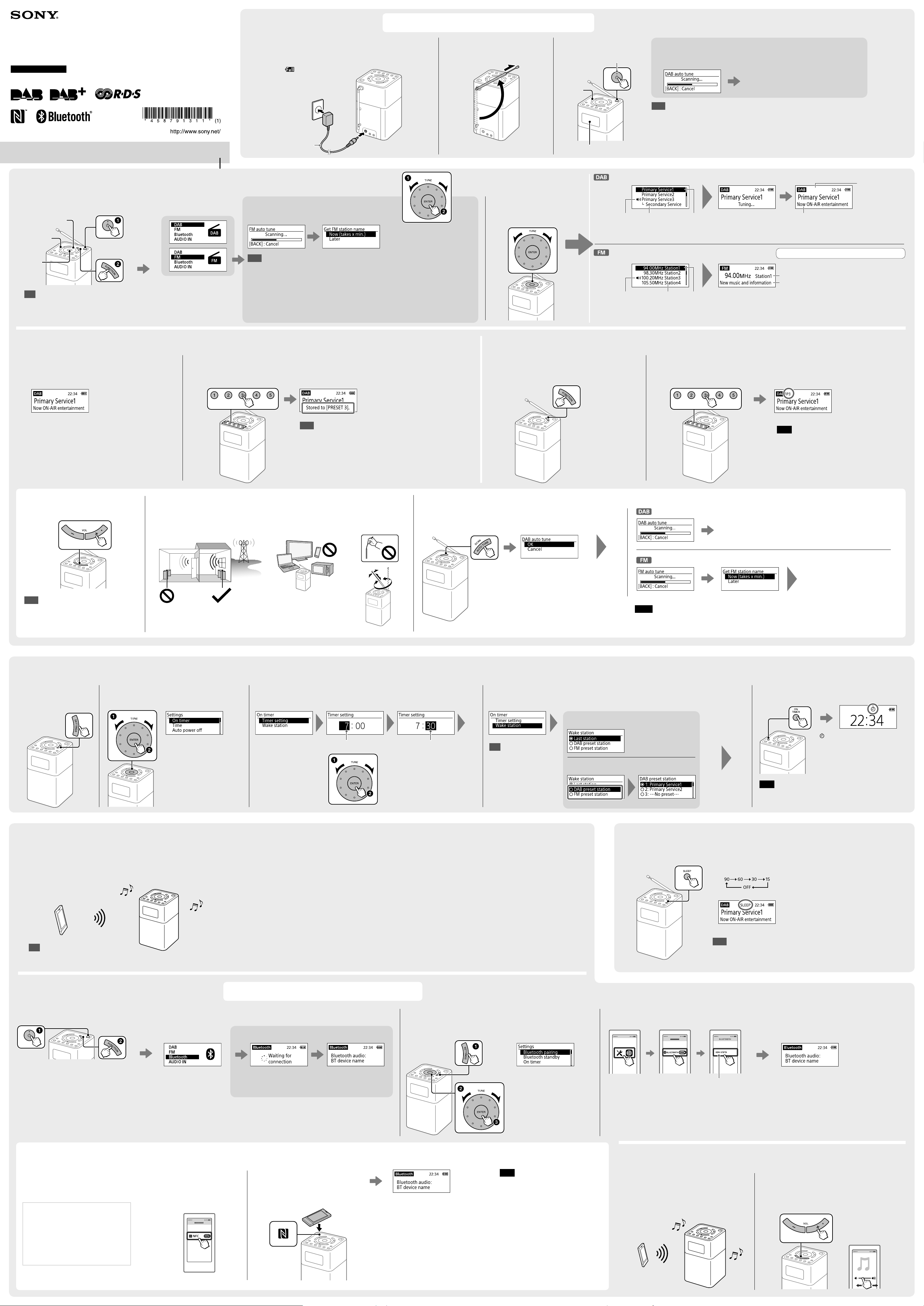
4-587-913-11(1)
Getting Started
When using the unit for the first time, make sure to connect the unit to a wall outlet
using the AC adaptor (supplied). Otherwise the unit will not turn on.
DIGITAL RADIO DAB/FM
with Bluetooth SPEAKER
Operating Instructions
©2016 Sony Corporation Printed in China
XDR-V1BTD
Listening to the Radio
Turn on the unit, and select the “DAB” or “FM” function.
1
TUNE dial
BACK
Press repeatedly.
ENTER
Tip
After pressing FUNCTION once, you can also select a
function by turning the TUNE dial and pressing ENTER.
The unit automatically
switches to the selected
function in about 2 seconds.
Connect the unit to a wall outlet and charge the unit.
1
The built-in battery will be fully
charged (“
If it is the first time the “FM” function is selected,
FM auto tune is performed automatically.
Tips
• To cancel the auto tune process while in progress, press BACK.
• To perform auto tune again later, see “To make a new station list” below.
• It may take a long time to receive FM station names. To perform this process later, see “Setting Menu
Options.”
• FM station names will be received and stored in the unit while you are listening to the broadcasts, even if
you have not received them during the auto tune process.
• FM station names may not be transmitted, depending on the station.
”) in up to 6 hours.
Wall outlet
AC adaptor
(supplied)
To DC IN
Turn the TUNE dial to select “Now”
or “Later.”
Press ENTER.
Extend the antenna.
2
Select a desired station or
service.
2
Turn on the unit.
3
BACK
Display
Power indicator
Station currently
being received
Station currently
being received
If it is the first time the unit is turned on,
DAB auto tune is performed automatically.
Display
After auto tune is completed, the unit receives
the first station in the DAB station list.
Tips
• The power indicator lights up in green while the unit is turned on. To set the unit to standby mode,
press again.
• To cancel the auto tune process while in progress, press BACK.
• To perform auto tune again later, see “To make a new station list” below.
Press ENTER.
Secondary service
(after the “L” mark)
Station name* Selected
Selected
station
Press ENTER.
station
Scrolling text
(DLS: Dynamic Label Segment of
up to 128 characters)
See “Setting Menu Options” for manual tuning.
Station name*
Scrolling text
(RT: Radio Text of up to 64
characters)*
* Displayed only when RDS data has been received.
“SC” lights up when
a secondary service
is received.
Presetting stations (5 DAB and 5 FM)
Tune to the station you want to preset.
1
Follow the steps in “Listening to the Radio” above.
To adjust the volume
To improve DAB/FM radio reception
2
Press and hold the desired preset button (1–5) until “Stored to [PRESET x].”
appears on the display.
Example: Presetting a tuned station to the preset button 3
Tips
• If you try to store another station with the same preset
number, the previously stored station will be replaced.
• The preset stations remain in the unit’s memory even after an
auto tune is performed.
• The preset button 3 on the unit has a tactile dot. Use the
tactile dot as a reference when operating the unit.
Listening to a preset station
Select the “DAB” or “FM” function.
1
Press repeatedly.
To make a new station list
If you have moved to another region, perform the auto tune again.
Select the “DAB” or “FM”* function, then press AUTO TUNE.
Press ENTER.
Select the desired preset station.
2
Example: When the preset button 3 is pressed
Note
To prevent the preset from being changed by mistake,
do not hold down the preset button.
The unit receives the first station
in the new station list.
Tips
• The last set volume is stored in the unit’s memory.
• VOL + on the unit has a tactile dot. Use the tactile
dot as a reference when operating the unit.
Setting the On Timer
Press SETTINGS.
1
Select “On timer.”
2
You can set the unit to turn on the radio automatically at the set time.
When setting in standby mode
Turn the TUNE dial to select
an option.
Press ENTER.
Perform the same procedure
for the following steps.
Set the hour and minute.
3
Press ENTER. Press ENTER. Press ENTER. Press ENTER.
Hour
Minute
Select “OK” to start the
auto tune process.
* Only when the tuning mode is set to “By station list.”
When AUTO TUNE is pressed in “Manual tune” mode,
scan tuning will start instead. See “Setting Menu Options”
for details.
Set the station received at the set time.
4
When setting to the last received station
Tip
When selecting from the
preset station list, set the
stations first. See “Presetting
stations (5 DAB and 5 FM)” for
details.
When selecting from the preset station list
Press ENTER.
The unit receives the first station
in the new station list.
Notes
• The currently stored station list will be cleared once the auto tune process has started.
• When the setting menu is displayed, auto tune is not performed even when AUTO TUNE is pressed.
Activate the timer.
5
Press ENTER, and
press SETTINGS to
exit the setting
menu.
Note
The On Timer function is disabled in off mode.
“ ” appears on the display.
The radio turns on at the set time.
To deactivate the timer
Press ON TIMER again.
Listening to Music from a BLUETOOTH Device
Using the BLUETOOTH connection, you can listen to music from wirelessly connected
BLUETOOTH devices such as smartphones, tablets, PCs, etc.
Compatible BLUETOOTH devices
Compatibility requirements for the devices are as follows.
Before using a device with this unit, check that it meets
the requirements.
• Devices must support A2DP (Advanced Audio
Distribution Profile) and AVRCP (Audio/Video Remote
Control Profile).
• NFC capability (required only when using the NFC
pairing function of the unit).
Tip
BLUETOOTH wireless technology operates
within a range of about 10m.
Connecting with a BLUETOOTH device
If your BLUETOOTH device has an NFC function, this procedure is unnecessary.
See “Connecting by One-touch (NFC)” below.
About the BLUETOOTH standby mode
The BLUETOOTH standby mode enables the unit to turn
on automatically by making a BLUETOOTH connection
from a BLUETOOTH device.
See “Setting Menu Options” for details.
Press ENTER.
Setting the Sleep Timer
Press SLEEP repeatedly to select the desired time (in minutes).
When the sleep timer is set, “SLEEP” appears
on the display.
The unit enters standby mode automatically
after a set time has elapsed.
Tips
• The last set time is stored in the unit’s memory.
• You can check the time left until the unit enters standby mode by pressing SLEEP again after
setting the sleep timer.
Turn on the unit, and select the “Bluetooth” function.
1
Press repeatedly.
When using the unit for the first time (if there
is no pairing information in the unit)
The unit will automatically switch to pairing mode. In
this case, proceed to step 3.
When connecting with the second and
subsequent devices
Proceed to step 2.
Connecting by One-touch (NFC)
Compatible smartphones
Smartphones with the NFC function built-in
(OS: Android™ 2.3.3 or later, excluding
Android 3.x)
NFC
NFC (Near Field Communication) is a technology
enabling short-range wireless communication
between various devices, such as smartphones
and IC tags. Thanks to the NFC function, data
communication – for example, BLUETOOTH
pairing – can be achieved easily by simply
touching NFC-compatible devices together (i.e.,
at the N-Mark symbol or location designated on
each device).
1
The unit automatically
switches to the selected
function in about 2
seconds.
Turn on the NFC function of
the BLUETOOTH device.
If there is pairing information in the unit
The last connected
device will be connected
automatically.
Touch the BLUETOOTH device
to the N-Mark on the unit.
2
Select “Bluetooth pairing.”
2
When pairing is completed, the
BLUETOOTH device’s name will
appear on the display.
To terminate the BLUETOOTH
connection
Touch the BLUETOOTH device to the
N-Mark on the unit.
Press SETTINGS.
Turn the TUNE dial to select
an option.
Press ENTER.
“Waiting for pairing” appears
on the display.
Note
If your NFC-compatible smartphone has an OS
version that is older than Android 4.1.x,
download and start the “NFC Easy Connect”
application.
“NFC Easy Connect” is a free application for
Android smartphones that can be obtained
from Google Play™. (The application may not
be available in some countries/regions.)
On the BLUETOOTH device, activate the BLUETOOTH function
and perform the pairing procedure.
3
Select “XDR-V1BTD.” If “XDR-V1BTD” does not
appear, perform a search of the device.
For details, refer to the operating instructions supplied with
the BLUETOOTH device.
If you are prompted to enter a passkey, enter “0000.”
Listening to music
Start playback on the
BLUETOOTH device.
1
2
When pairing is completed, the BLUETOOTH
device’s name will appear on the display.
To terminate the BLUETOOTH connection
Select the function other than the BLUETOOTH
function.
Adjust the volume.
Page 2
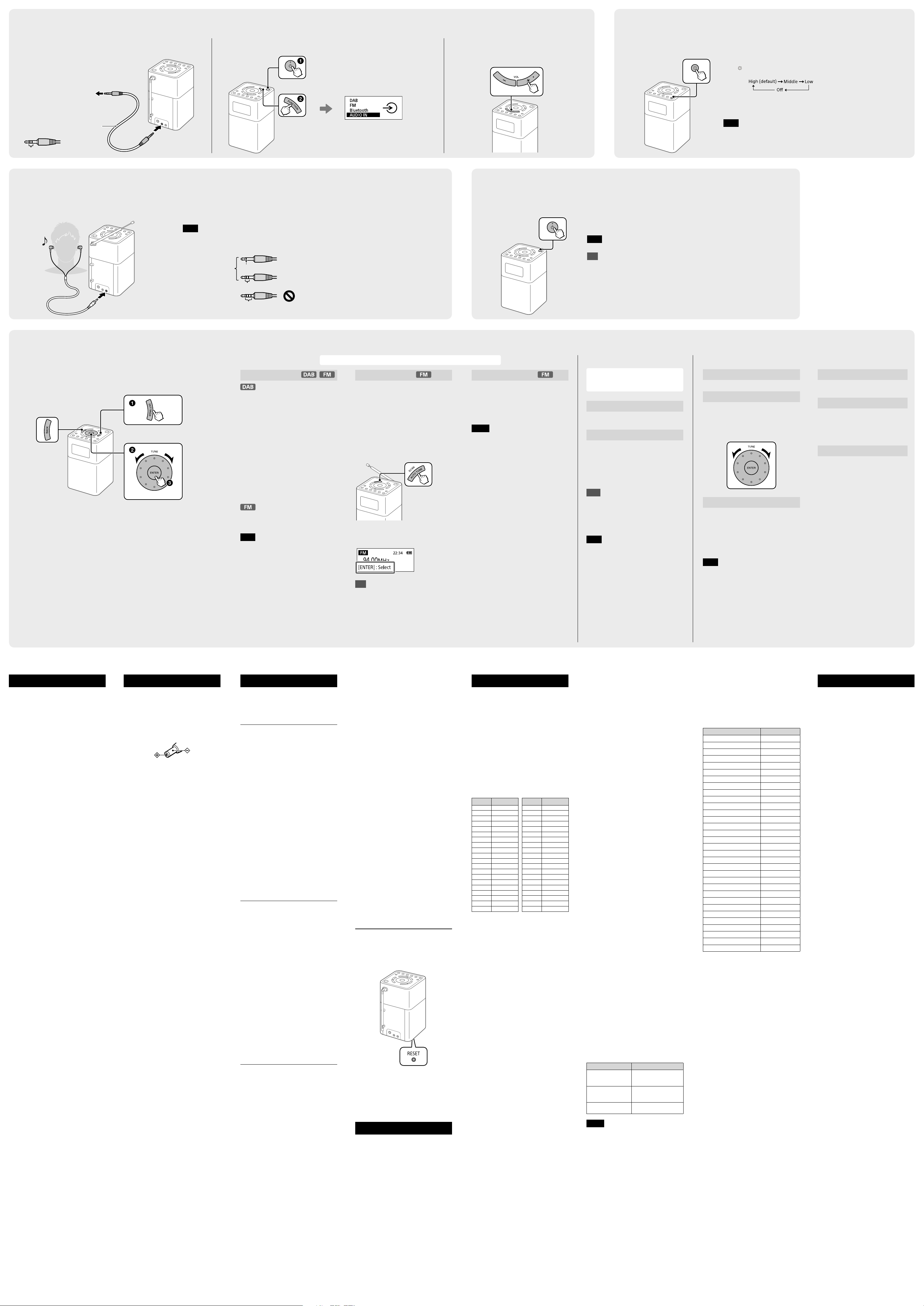
Listening to Music from an External Device
Setting the Brightness of the Display
Connect the external device to the unit.
1
Portable digital music
player, etc.
Audio connection cable without
resistor (not supplied)
Stereo mini plug
2 rings
To AUDIO IN
Turn on the unit, and select the “AUDIO IN” function.
2
Listening through Headphones
Connect headphones that have a stereo or monaural* mini plug (not supplied).
Note
Use headphones with a stereo (3-pole) or monaural (2-pole) mini plug. No sound is heard
when using other types of plugs.
Compatible plug types
Other types of plugs
To (headphones)
cannot be used.
1 ring
2 rings
3 or more rings
Press repeatedly.
Monaural* mini plug
Stereo mini plug
The unit automatically switches
to the selected function in about
2 seconds.
* When listening to stereo sound using
monaural headphones, you will hear
sound from the left channel only.
Start playback on the connected
device and adjust the volume.
3
Setting to Off Mode
You can set the unit to off mode to reduce the power consumption if you do not use the unit.
Press
repeatedly to select the desired brightness.
Note
When the unit is powered by the built-in battery, the backlight of the display
turns off in about half a minute after operation.
Press and hold for about 2 seconds to set to off mode.
The display turns off.
Note
The On Timer function is disabled in off mode.
Tip
When pressing while the unit is turned on, the unit enters standby mode. In standby mode,
the backlight of the display can be turned on if desired and the On Timer function is enabled.
Setting Menu Options
Basic Operations:
To go back to the upper menu level
Press BACK.
To exit the setting menu
Press SETTINGS again.
Radio options BLUETOOTH options
Information
Displays various information of the
station you are listening to.
Channel: Channel and frequency (See
the DAB frequency table in
“Specifications.”)
Multiplex name: Ensemble label (up
to 16characters long)
Service name: Station name
PTY: PTY label (See “PTY (programme
type)” in “Specifications.”)
Bit rate: Bit rate
Signal level : Displays the signal level
of the DAB station you are listening to,
ranging from 0 (no signal) to 100
(maximum signal).
Displays PTY label for the station you
are listening to. (See “PTY (programme
type)” in “Specifications.”)
Note
If there is no ensemble label or no station
name, the space for label or name will be
blank. If there is no PTY label, “No PTY” appears
on the display.
Radio options can be set when the “DAB” or “FM” function is selected.
FM tune mode
Select the tuning mode for FM.
By station list: You can select a
desired station from the list of FM
stations stored by auto tune.
Manual tune: You can manually tune
to the desired FM frequency in 0.05
MHz steps. Turn the TUNE dial to select
the frequency.
Scan tuning in “Manual tune” mode
Press AUTO TUNE (SCAN) to start scanning FM
stations.
Edit FM station list
You can edit the FM station list.
Get FM station name: Perform this
when you want to receive RDS
information such as station names.
Select “OK” to start scanning for RDS
data.
Notes
• Set “FM tune mode” to “By station list” before
you perform this operation.
• The currently stored RDS information will be
cleared once scanning has started.
• It may take a long time to receive all the
available RDS data.
Delete FM station: You can delete
any unwanted stations from the FM
station list.
1 Turn the TUNE dial to select the
station you want to delete, then press
ENTER.
2 Turn the TUNE dial to select “OK,” then
If a receivable station is found, “[ENTER]:Select”
appears on the display. Press ENTER to receive
the station. (If you do not press ENTER within 3
seconds, the search will restart.)
press ENTER.
Add FM station: When listening to a
manually tuned station, you can add
the station to the FM station list. Select
“OK” to add the station to the list.
BLUETOOTH options can be set
when the “Bluetooth” function is
selected.
Bluetooth pairing
See “Connecting with a BLUETOOTH
device.”
Bluetooth standby
When the BLUETOOTH standby mode
is set to “On,” the unit enters waiting
mode for a BLUETOOTH connection
even when the unit is in standby
mode. When making a BLUETOOTH
connection from a BLUETOOTH device,
the unit turns on automatically.
Tips
• Set the BLUETOOTH standby mode to “Off” to
reduce the power consumption when the
unit is in standby mode.
• The power indicator lights up in umber while
the unit is in standby mode, and when the
BLUETOOTH standby mode is turned on.
Note
If the AC adaptor is unplugged, the BLUETOOTH
standby mode is disabled.
Tip
To change the scanning direction, turn the
TUNE dial clockwise or counterclockwise.
Other options
On timer
See “Setting the On Timer.”
Sound
You can adjust the sound level.
Treble: Adjusts the level of high-
pitched sound.
Bass: Adjusts the level of low-pitched
sound.
Time
Set time: “Auto (DAB)” is set by
default. This enables the clock to
synchronize with the DAB data being
received. Select “Time setting” to set
the clock manually.
12H/24H: Select the clock display
mode, 12-hour clock or 24-hour clock.
Note
The clock will be reset if the AC adaptor is
unplugged and the built-in battery is
completely exhausted.
Beep
Select “On” to activate the beep
sound when you operate the unit.
Auto power off
When “Auto power off” is set to
“Enable (15min),” the unit enters
standby mode automatically in
about 15 minutes if there is no
operation or audio signal output.
Initialize
Select “OK” to initialize the unit to
the factory default settings. All
settings, such as radio station lists,
preset radio stations and the pairing
registration information, will be
deleted.
WARNING
Do not expose the appliance to naked
flame sources (for example, lighted
candles).
Excessive sound pressure from
earphones and headphones can cause
hearing loss.
Precautions
• Operate the unit only on the power sources
specified in “Specifications.” For AC
operation, use only the supplied AC adaptor.
Do not use any other type of AC adaptor.
• Failure to use the supplied AC adaptor may
cause the unit to malfunction, as the polarity
of the plugs of other manufacturers may be
different.
• When operating the unit on the built-in
battery, it is recommended that you remove
the AC adaptor from the wall outlet and the
DC IN jack. Disconnect the plug of the
external power source before operating the
unit.
• Avoid exposure to temperature extremes,
direct sunlight, moisture, sand, dust or
mechanical shock. Never leave in a car
parked in the sun.
• Do not expose the unit to strong impact or
excessive force. A glass material is used for
the display in some models. If the glass chips
or cracks, it may cause injury. In that case,
stop using the unit immediately and make
sure not to touch the damaged parts.
• Should any solid object or liquid fall into the
unit, disconnect the AC adaptor, and have
the unit checked by a qualified personnel
before operating it any further.
• Since a strong magnet is used for the
speakers, keep personal credit cards using
magnetic coding or spring-wound watches
away from the unit to prevent possible
damage from the magnetism.
• To clean the casing, use a soft dry cloth. Do
not use any type of solvent, such as alcohol
or benzine, which may damage the finish.
• Do not operate the unit with wet hands since
it may cause a short circuit.
• Make sure not to splash water on the unit.
This unit is not waterproof.
• When you do not use the unit for a long
time, charge the battery every 6 months.
• Under certain circumstances, especially when
the air is very dry, it is not uncommon to
experience a discharge of static electricity, or
shock, when your body comes in contact
with another object, in this case the ear buds
touching your ear(s). The energy from this
natural discharge is extremely small and is
not emitted by your product but rather a
natural environmental occurrence.
• Listening with this unit at high volume may
affect your hearing. For traffic safety, do not
use this unit while driving or cycling.
If you have any questions or
problems concerning your unit,
please consult your nearest Sony
dealer.
Troubleshooting
Should any problems persist after you
have made the following checks,
consult your nearest Sony dealer.
General
Display is dim, or no indication is
displayed.
• The unit is being used in extremely high or
low temperatures or in a place with excessive
moisture.
The volume cannot be turned up when
the unit is powered by the built-in
battery.
• When the remaining battery level gets low
(when the battery icon is empty), the
maximum volume level is limited to “22.”
Charge the unit by connecting the AC
adaptor (supplied).
The volume level is low in the
“Bluetooth” function or the “AUDIO IN”
function compared with the volume
level when listening to the radio.
• Adjust the volume on the connected device.
The unit enters standby mode
automatically.
• By default, this unit is set to enter standby
mode automatically after about 15 minutes
of no operation or audio signal output. See
“Auto power off” in “Setting Menu Options”
for details.
Radio
Very weak or interrupted sound, or
unsatisfactory reception.
• If you are in a building, listen near a window.
• Extend the antenna and adjust the length
and the angle for best reception.
• If a mobile phone is placed close to the unit,
a loud noise may be heard from the unit.
Keep the phone away from the unit.
A desired station cannot be received
when a preset button is pressed.
• Make sure you have selected the desired
band (DAB or FM) before you press the
preset button. One station for each band can
be set to each button.
• You may have held down the preset button
to which the station was assigned, causing
the station to be replaced by a new one.
Assign the desired station again.
• Preset buttons cannot be used when the
setting menu is displayed.
• If you have moved to another region,
perform the auto tune again. (See “To make a
new station list” for details.) Then assign the
new station to a preset button.
BLUETOOTH
There is no sound.
• Make sure that this unit is not too far from
the BLUETOOTH device, or that this unit is not
receiving interference from a wireless LAN,
another 2.4 GHz wireless device, or a
microwave oven.
• Check that the BLUETOOTH connection was
completed properly between this unit and
the BLUETOOTH device.
• Perform pairing again. (See “Connecting with
a BLUETOOTH device.”)
• Keep away from metal objects or surfaces.
• Make sure that the BLUETOOTH function is
activated on the BLUETOOTH device.
The sound skips or the correspondence
distance is short.
• If a device that generates electromagnetic
radiation, such as a wireless LAN, other
BLUETOOTH device(s), or a microwave oven
is nearby, move away if possible. Or use the
device and the unit away from such sources.
• Remove any obstacle between this unit and
the device or move the device and the unit
away from the obstacle.
• Locate this unit and the device as close to
each other as possible.
• Re-position this unit.
• Try using the BLUETOOTH device in another
position.
A connection cannot be established.
• Depending on the device to be connected, it
may require some time to start
communication.
• Perform pairing again. (See steps 2 and 3 of
“Connecting with a BLUETOOTH device.”)
• To listen to music on a device that does not
have a BLUETOOTH function, such as a PC
without BLUETOOTH function, connect the
device to the AUDIO IN jack on the unit. (See
“Listening to Music from an External Device”
for details.)
• A BLUETOOTH connection with two
BLUETOOTH devices cannot be established at
the same time.
Pairing fails.
• Bring the BLUETOOTH device closer to the
unit.
• Make sure that the BLUETOOTH function is
activated on the BLUETOOTH device.
• If the BLUETOOTH connection cannot be
established after pairing is completed,
perform step 3 of “Connecting with a
BLUETOOTH device.”
• Delete the model name of this unit from the
BLUETOOTH device and perform pairing
again. (See steps 2 and 3 of “Connecting with
a BLUETOOTH device.”)
Pairing using the NFC function fails.
• Try pairing manually. (See “Connecting with a
BLUETOOTH device.”) Some NFC-compatible
smartphones may not be paired using the
NFC function of this unit, depending on the
features or specifications of the device.
• Relaunch “NFC Easy Connect” and move the
smartphone slowly over the N-Mark.
• Check that the smartphone meets the
compatibility requirements. (See “Compatible
smartphones” in “Connecting by One-touch
(NFC).”)
If the unit still does not operate
properly
Try pressing RESET on the bottom using a thin
rod. The unit will restart, retaining the
user-configured settings.
If maintenance service is performed
All user-configured settings, such as preset
radio stations, the sleep timer, and the clock,
may be initialized.
Please note your settings in case you need to
configure them again.
Messages
No preset
• No station in the selected band (DAB or FM)
has been preset to the pressed button.
Service not available
• The selected station or service is currently
not broadcasting.
Specifications
Operating temperature range
5°C – 35°C
Time display
24-hour system or 12-hour system
Frequency range
DAB (Band-III): 174.928 MHz –
239.200MHz
FM: 87.5 MHz – 108 MHz
(0.05MHz step)
Intermediate frequency
DAB (Band-III): 1,750 kHz
FM: 350 kHz
DAB (Band-III) frequency table (MHz)
Channel Frequency Channel Frequency
5A 174.928 10A 209.936
5B 176.640 10B 211.648
5C 178.352 10C 213.360
5D 180.064 10D 215.072
6A 181.936 11A 216.928
6B 183.648 11B 218.640
6C 185.360 11C 220.352
6D 187.072 11D 222.064
7A 188.928 12A 223.936
7B 190.640 12B 225.648
7C 192.352 12C 227.360
7D 194.064 12D 229.072
8A 195.936 13A 230.784
8B 197.648 13B 232.496
8C 199.360 13C 234.208
8D 201.072 13D 235.776
9A 202.928 13E 237.488
9B 204.640 13F 239.200
9C 206.352
9D 208.064
Speaker
Approx. 45 mm dia., 4 Ω, stereo
Audio power output
2.5 W + 2.5 W (when the unit is
powered by the supplied AC adaptor)
1.5 W + 1.5 W (when the unit is
powered by the built-in battery)
BLUETOOTH
Communication System
BLUETOOTH Specification version
4.1
Output
BLUETOOTH Specification Power
Class 2
Maximum communication range
Line of sight approx. 10 m*
Frequency band
2.4 GHz band
(2.4000 GHz - 2.4835GHz)
Modulation method
FHSS
Compatible BLUETOOTH Profiles*
A2DP
(Advanced Audio Distribution Profile)
AVRCP
(Audio/Video Remote Control Profile)
Supported Codec*
SBC*
4
3
Transmission range (A2DP)
20 Hz - 20,000 Hz
(Sampling frequency 44.1 kHz)
*1 The actual range will vary depending on
factors such as obstacles between devices,
magnetic fields around a microwave oven,
static electricity, reception sensitivity,
antenna’s performance, operating system,
software application, etc.
2
BLUETOOTH standard profiles indicate the
*
purpose of BLUETOOTH communication
between devices.
3
Codec: Audio signal compression and
*
conversion format
4
Subband Codec
*
Input
AUDIO IN jack
(ø 3.5mm, stereo mini jack)
Output
(headphones) jack
(ø 3.5 mm, stereo mini jack)
Power requirements
Built-in lithium-ion rechargeable
battery
1
2
Power
DC 5.8 V 2.0 A (using the supplied AC
adaptor connected to AC 100 V – 240 V,
50 Hz/60 Hz power supply) or, using
built-in lithium-ion battery
Usage life of lithium-ion battery
BLUETOOTH: Approx. 25 hours*
DAB: Approx. 17 hours*
FM: Approx. 17.5 hours*
*1 When the specified music source is used and
the volume level of the unit is set to the
following
— BLUETOOTH: 20
— DAB: 20
— FM: 25
1
1
BLUETOOTH: Approx. 15 hours*
DAB: Approx. 11.5 hours*
FM: Approx. 15.5 hours*
*2 When the specified music source is used and
the volume level of the unit is set to
maximum
1
2
2
2
Power consumption
At the standby mode
0.6W or less
(when the brightness of the display
is set high and the BLUETOOTH
standby mode is set to on)
At the off mode
0.2W or less
Dimensions
Approx. 106 mm 172 mm 117 mm
(W/H/D) including projecting parts
and controls
Mass
Approx. 860 g
Supplied accessories
AC adaptor (AC-E5820) (1)
Warranty (1)
Design and specifications are subject
to change without notice.
What is RDS?
Introduced by the European
Broadcasting Union (EBU) in 1987, the
Radio Data System (RDS) allows
information such as station names to
be received via the 57 kHz sub-carrier
signal of FM broadcasts. However, the
availability of RDS data varies
depending on the area. It therefore
may not be always be possible to
receive RDS information.
Using the RDS functions
The radio supports the following RDS
functions.
RDS function Description
Station name display Displays the station
PTY (programme
type)
RT (radio text) Displays the free-form
name you are listening
to.
Displays the programme
type of the received
programme.
textual information.
Notes
• The RDS functions will not be activated if the
FM station being received is not transmitting
RDS data. They may also not work properly in
areas where RDS transmissions are in the
experimental stage.
• If the radio signal being received is weak, it
may take time to receive the RDS data.
PTY (programme type)
This function indicates services or RDS
data in programme type, such as News
or Sports, transmitted in the DAB or
RDS data.
If the received service or station does
not transmit the programme type,
“No PTY” appears.
Programme type Display
No programme type None
News News
Current Affairs Current Affairs
Information Information
Sport Sport
Education Education
Drama Drama
Culture Arts
Science Science
Varied Talk
Pop Music Pop Music
Rock Music Rock Music
Easy Listening Music Easy Listening
Light Classical Light Classical
Serious Classical Classical Music
Other Music Other Music
Weather Weather
Finance Finance
Children’s programmes Children’s
Social Affairs Factual
Religion Religion
Phone In Phone In
Travel Travel
Leisure Leisure
Jazz Music Jazz and Blues
Country Music Country Music
National Music National Music
Oldies Music Oldies Music
Folk Music Folk Music
Documentary Documentary
Alarm Test Alarm Test
Alarm Alarm – Alarm !
License and Trademark Notice
• The BLUETOOTH word mark and
logos are owned by the Bluetooth
SIG, Inc. and any use of such marks
by Sony Corporation is under license.
• The N Mark is a trademark or
registered trademark of NFC Forum,
Inc. in the United States and in other
countries.
• Android™ and Google Play™ are
trademarks of Google Inc.
• Other trademarks and trade names
are those of their respective owners.
In this manual, ™ and
not specified.
marks are
®
