Sony XCU-CG160, XCU-CG160C Technical Manual
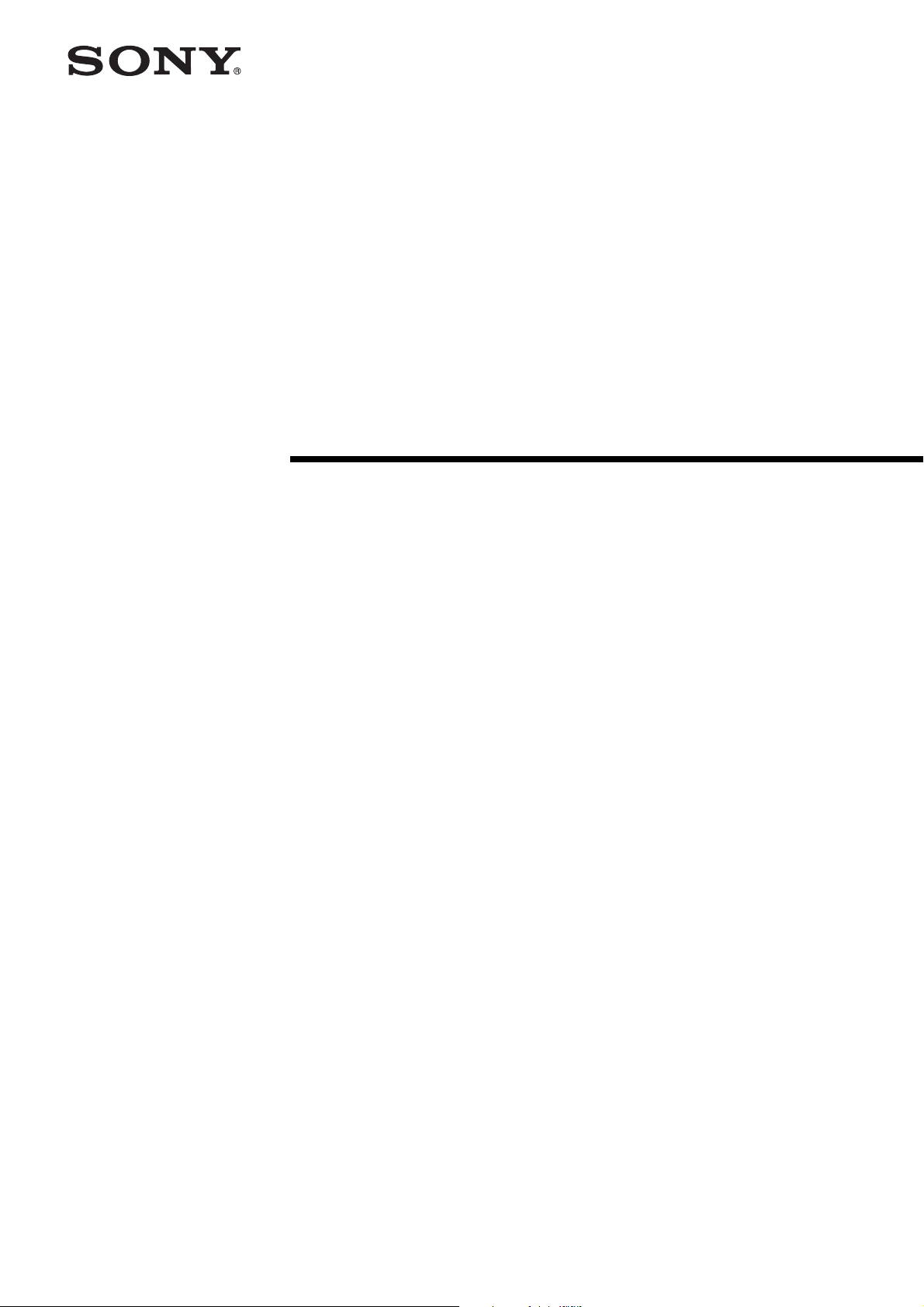
Digital Video
Camera Module
D-020-100-11 (2)
Technical Manual
XCU-CG160/CG160C
© 2018 Sony Corporation
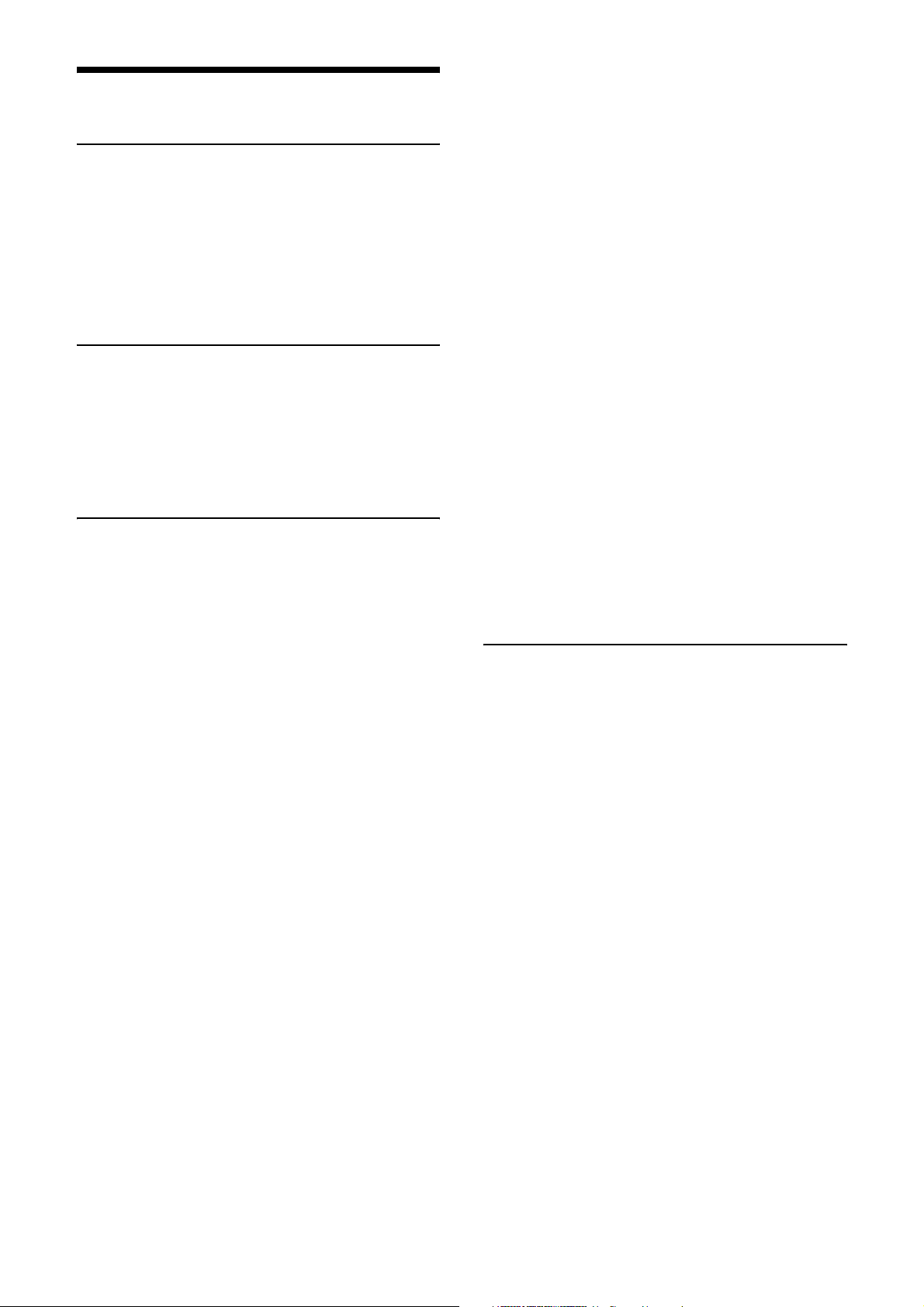
Table of Contents
Overview
Features ...................................................................3
Phenomena Specific to Image Sensors .................4
System Components ...............................................4
Location and Function of Parts and
Operation ................................................................5
Front/top/bottom .................................................5
Rear .....................................................................5
Getting Started
Connections ............................................................6
About the power supply ......................................6
USB 3.0 connection ............................................6
Connecting the cables .........................................7
Mounting on a tripod ..........................................7
When mounting the camera ................................7
Functions
Trigger Signal Input ..............................................8
Trigger signal polarity ........................................8
GPIO Connector ....................................................9
Partial Scan ..........................................................11
Binning (XCU-CG160 only) ................................11
Camera Mode .......................................................12
Multi ROI .............................................................13
Output Format .....................................................14
Image Flip .............................................................15
Gain .......................................................................15
Manual gain ......................................................15
Auto gain (AGC) ..............................................15
Area gain ...........................................................15
Shutter (Exposure) ...............................................16
Configuration method .......................................16
Auto exposure (AE) ..........................................16
Combination of Continuous AGC and
Continuous AE .....................................................16
Trigger Control ....................................................17
Free run/trigger mode .......................................17
Trigger source ...................................................17
Burst trigger ......................................................18
Trigger inhibit ...................................................19
Trigger delay .....................................................20
Trigger counter .................................................20
Trigger range limit ............................................20
Frame Rate ...........................................................21
Auto frame rate .................................................21
Specifying the frame rate ..................................21
Displaying the frame rate ..................................21
Fastest frame rate for partial scanning ..............21
Frame Counter .....................................................22
Timing Chart ....................................................... 22
Trigger latency/Exposure time ......................... 22
Trigger overlap ................................................. 23
White Balance (Color Camera Only) ................ 24
LUT ....................................................................... 25
Binarization ...................................................... 25
5-point interpolation ......................................... 25
Arbitrary setting ............................................... 25
Saving a LUT ................................................... 26
Color Matrix Conversion (Color Camera
Only) ..................................................................... 26
Test Chart Output ............................................... 26
3 × 3 Filter ............................................................ 27
GPIO ..................................................................... 28
GPI ................................................................... 28
GPO .................................................................. 28
Status LED ........................................................... 30
Temperature Readout Function ......................... 30
Defect Correction ................................................. 30
Shading Correction ............................................. 31
User Set .................................................................33
User set memory .............................................. 33
User ID .................................................................. 33
Saving and Startup .............................................. 33
Camera Information ........................................... 33
Restarting ............................................................. 33
Command List ..................................................... 34
Specifications
Specifications ........................................................ 42
Spectral Sensitivity Characteristics (Typical
Values) .................................................................. 43
Dimensions ........................................................... 44
2
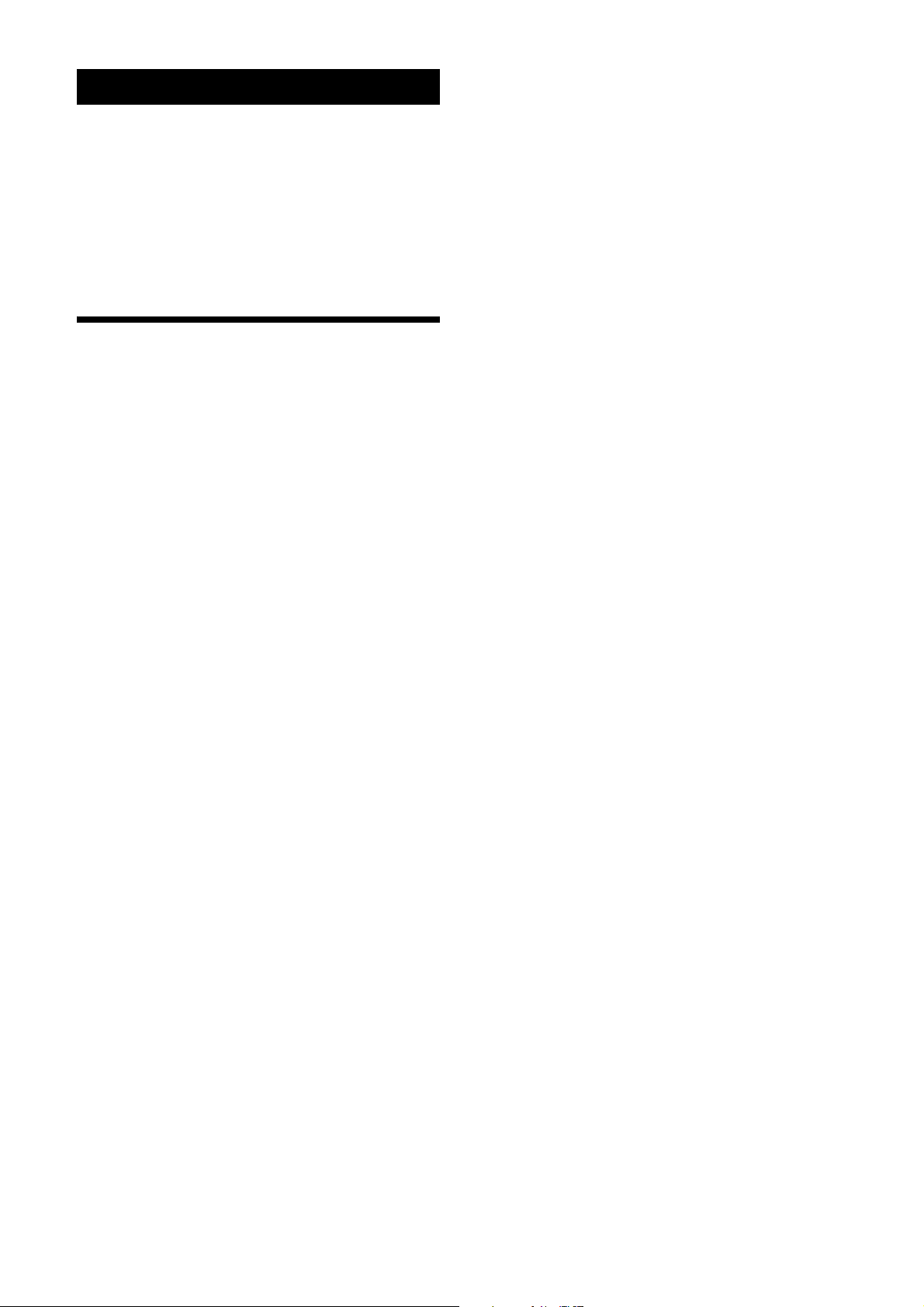
Overview
This unit is a digital video camera module that adopts a
USB 3.0 interface for image output and camera control.
The XCU-CG160 is a monochrome models, and the
XCU-CG160C is a color model.
In this document, “Digital Video Camera Module” is
referred to as the “unit”, “XCU-CG160” as
“Monochrome camera”, and “XCU-CG160C” as “Color
camera”.
Features
USB 3.0 interface
Image output and camera control are performed over a
USB 3.0 interface.
USB3 Vision adoption
The USB3 Vision standard is adopted to enable simple
camera control.
High image quality
This unit produces stable output images, by adopting the
latest CMOS image sensors with a global shutter
function. By adopting a square pixel image sensor,
images can be processed using the original aspect ratio
without a conversion procedure.
Various settings
Various settings can be configured by sending a
command from a host device.
White balance control (color camera only)
You can adjust the R and B levels relative to the G level
to adjust the white balance. This unit is also equipped
with a one-push white balance function for automatic
camera white balance adjustment.
Area gain function
You can set the gain between 0 to 32 times for up to 16
arbitrary positions. If the set area is duplicated, the lownumbered area takes priority.
Equipped with temperature sensor
The camera’s internal temperature can be read from a
temperature sensor mounted on the module board. If the
update interval of the temperature sensor value is set to
other than 0, temperature information can be sent to a
PC application as event data.
Pixel defect correction function
This unit is equipped with a defective pixel correction
function that reduces the effect of sensor defects. It can
be switched on/off.
Shading correction function
This unit is equipped with a function that corrects the
shading caused by a light source or lens. It can be
switched on/off.
Binning function (XCU-CG160 only)
Adding two pixels in the vertical and horizontal
directions achieves higher sensitivity and frame rate.
External trigger shutter function
By synchronizing with an external trigger signal, any
shutter timing can be used.
Partial scan
The camera module can limit the number of video
output lines to achieve high frame rates, enabling highspeed image processing.
Chassis mount
Screw holes for mounting the camera module are
located under the front panel.
Mounting the camera module at this location minimizes
the deviation of the optical axis.
LUT (Look Up Table)
A LUT can be turned on/off.
When turned on, you can select from five preset values,
such as inversion, binarization, configurable five-point
approximations, etc.
3

Phenomena Specific to Image Sensors
Note
The following phenomena that may occur in images are
specific to image sensors. They do not indicate a
malfunction.
White flecks
Although the image sensors are produced with highprecision technologies, fine white flecks may be
generated on the screen in rare cases, caused by cosmic
rays, etc.
This is related to the principle of image sensors and is
not a malfunction.
The white flecks especially tend to be seen in the
following cases:
• When operating at a high environmental temperature
• When you have raised the gain (sensitivity)
• When using the slow shutter
Aliasing
When fine patterns, stripes, or lines are shot, they may
appear jagged or flicker.
a Video camera module (this unit)
This is a small-size, high-resolution, camera that uses a
CMOS image sensor with a global shutter function.
b Camera cable
This is attached to the DC power input connector of the
unit and is used for the power supply and exchange of
trigger signals. For details about purchasing a cable,
consult a dealer.
c C-mount lens
Use a suitable lens to fit the camera pixel count.
d DC-700/700CE Camera Adaptor
This is connected to the unit to enable power supply
from an ordinary AC power source.
e VCT-333I Tripod Adaptor
This attaches to the bottom of the unit to mount the unit
on a tripod.
f USB 3.0 interface image input board
Install the board in the expansion slot of the host device
(computer or other device).
The camera can also be connected to a USB 3.0 port on
a computer, but the use of the input board is
recommended.
This document describes the case where the input board
is used.
System Components
ab
cd e
fg
g USB 3.0 cable
Connect to the USB connector on the rear panel of the
unit to send image signals and to receive control signals.
Use a Standard USB A to USB Micro B, USB 3.0 cable
that is compatible with the USB3 Vision standard.
For details about purchasing a cable, consult a dealer.
A system centered on the unit can comprise the
following components (available separately).
4
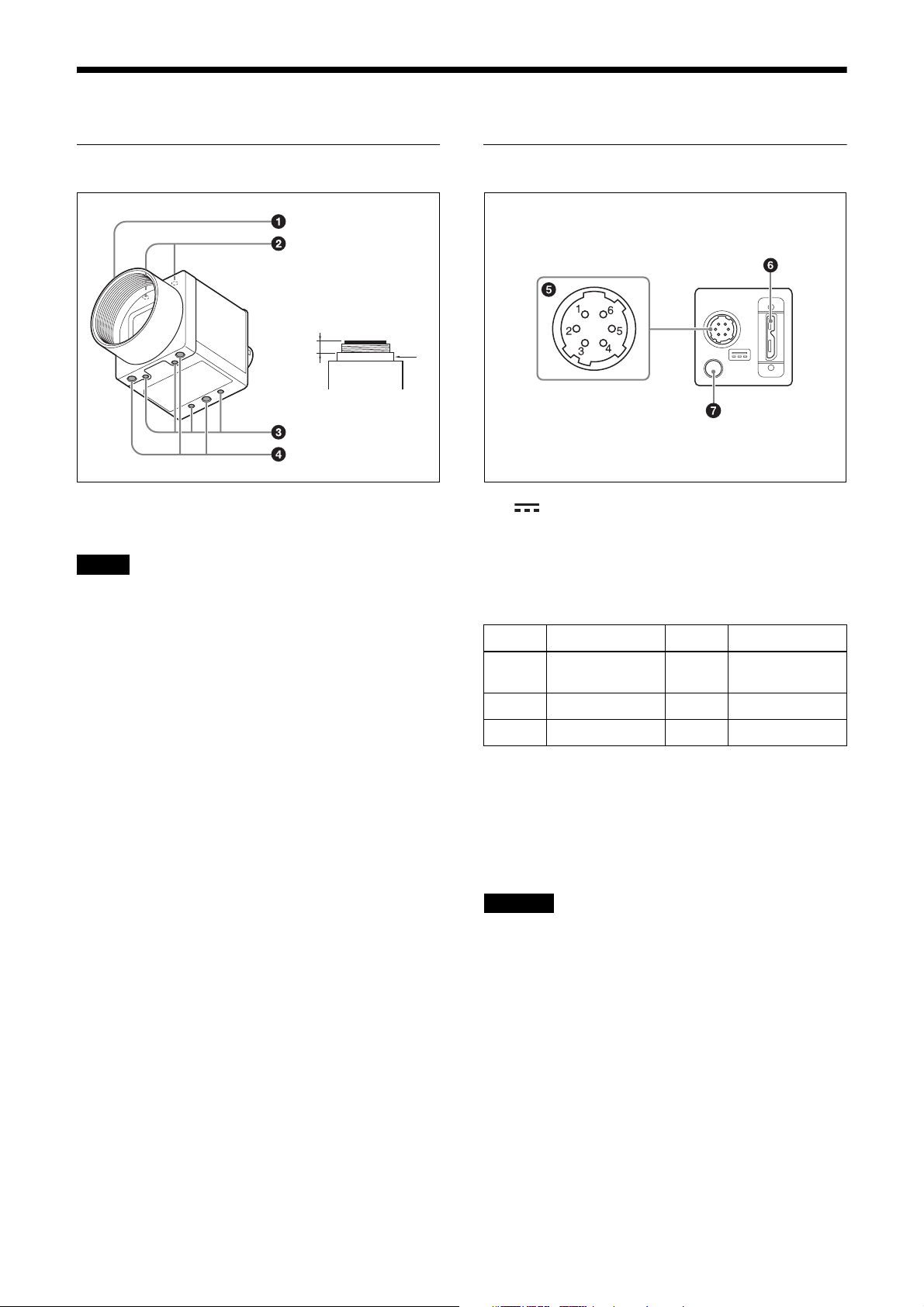
Location and Function of Parts and Operation
Front/top/bottom
a
a Lens mount (C-mount)
Attach any C-mount lens or other optical equipment.
Note
Use a C-mount lens where the protrusion (a) extending
from the lens mount face (b) is 10 mm (13/32 inch) or
less.
When attaching a lens to the camera, note that the
resolution of the image that is output from the camera
may vary depending on the performance of the lens.
The performance of the same lens may also vary
depending on the aperture value.
If the resolution is insufficient, adjust the aperture value.
b
Rear
e (DC power input) connector (6-pin)
You can connect a camera cable to input a 12 V DC
power supply. The pin configuration of this connector is
as follows.
(Refer to part e above for the pin assignment of the
connector.)
Pin No. Signal Pin No. Signal
1DC input
(10.5 V to 15 V)
2 GPI1 (ISO +) 5 ISO –
3 GPI2/GPO2 6 GND
4 GPO3 (ISO +)
b Camera mount guide screw holes (top)
c Camera mount guide screw holes/Tripod
attachment screw holes (bottom)
When using a tripod, use these four screw holes to attach
a VCT-333I Tripod Adaptor.
For details, see “Mounting on a tripod” (page 7).
d Camera mount reference screw holes (bottom)
These precision screw holes are for securing the camera
module. Securing the unit with these holes minimizes
any optical axis alignment offset.
For details about the size of and position of guide holes
and reference holes, see “Dimensions” (page 44).
f USB connector (Micro B type)
Connect a USB 3.0 cable to control the camera module
from a host device and to send image signals from the
camera module. Power can be supplied from a USB 3.0
interface video input board or from a USB hub over the
USB 3.0 cable.
CAUTION
• For safety, do not connect the connector for peripheral
device wiring that might have excessive voltage to this
port. Follow the instructions for this port.
• Use a Standard USB A to USB Micro B, USB 3.0
cable that is compatible with the USB3 Vision
standard.
• USB 2.0 is not supported.
g Status LED (green)
Displays the unit status.
For details, see “Status LED” (page 30).
5
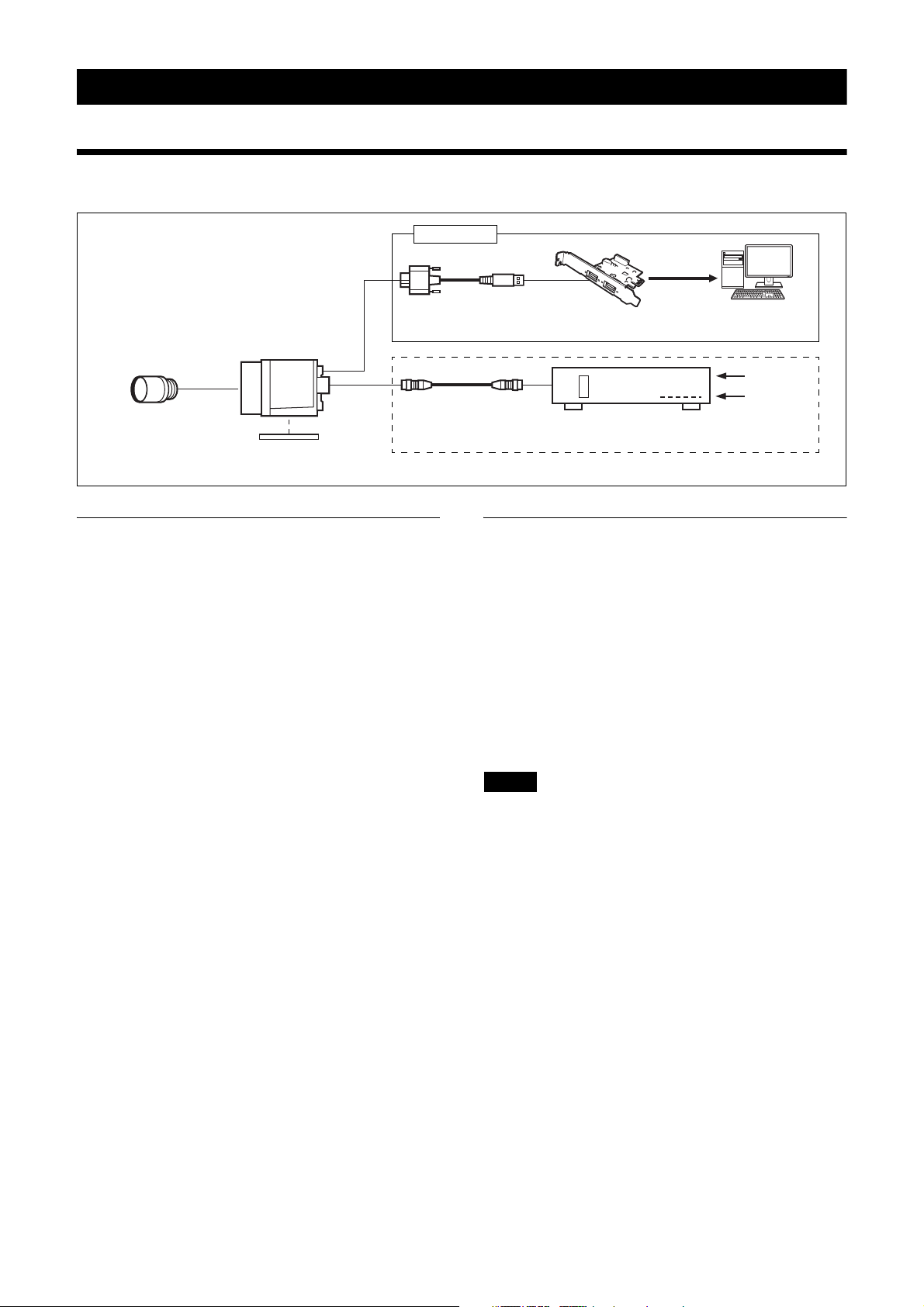
Getting Started
Connections
USB 3.0
Standard A
Micro B
C-mount lens
Camera module
VCT-333I
Tripod Adaptor
USB 3.0 cable
Camera cable
Not required when using USB bus power from a USB connector
About the power supply
You can supply power to the unit using the following
methods.
Supplying power using the USB
connector
Power supply, camera control, and image output are all
supported using a single USB 3.0 cable.
Supplying power using the DC power
supply input connector
You can supply power via the DC power supply input
connector using the power adaptor.
Use the DC-700/700CE, which provides a stable power
source free from ripple or noise.
USB 3.0 interface
image input board
DC-700/700CE
Camera Adaptor
Host device (computer
or other device)
AC
TRIG
USB 3.0 connection
1
Insert the USB 3.0 interface image input board (not
supplied) into an expansion slot of the host device.
2
Connect the unit and host device using a USB 3.0
cable (not supplied). For details, see “Connecting
the cables” (page 7).
3
Check that the unit is successfully recognized on the
screen of the host device, and click the model name.
A viewer appears and displays the camera image.
Note
The method of operation varies depending on the
application used.
Heat dissipation
Heat dissipation may be required, depending on the
usage environment. For details, see “When mounting the
camera” (page 7).
About control of the camera module
To control the unit from a host device, USB 3.0
compatible software must be installed on the host
device.
To use the Sony USB 3.0 Software Development Kit
(SDK), download the software from the Sony website.
For details about software operation, refer to the
corresponding instruction manual.
6
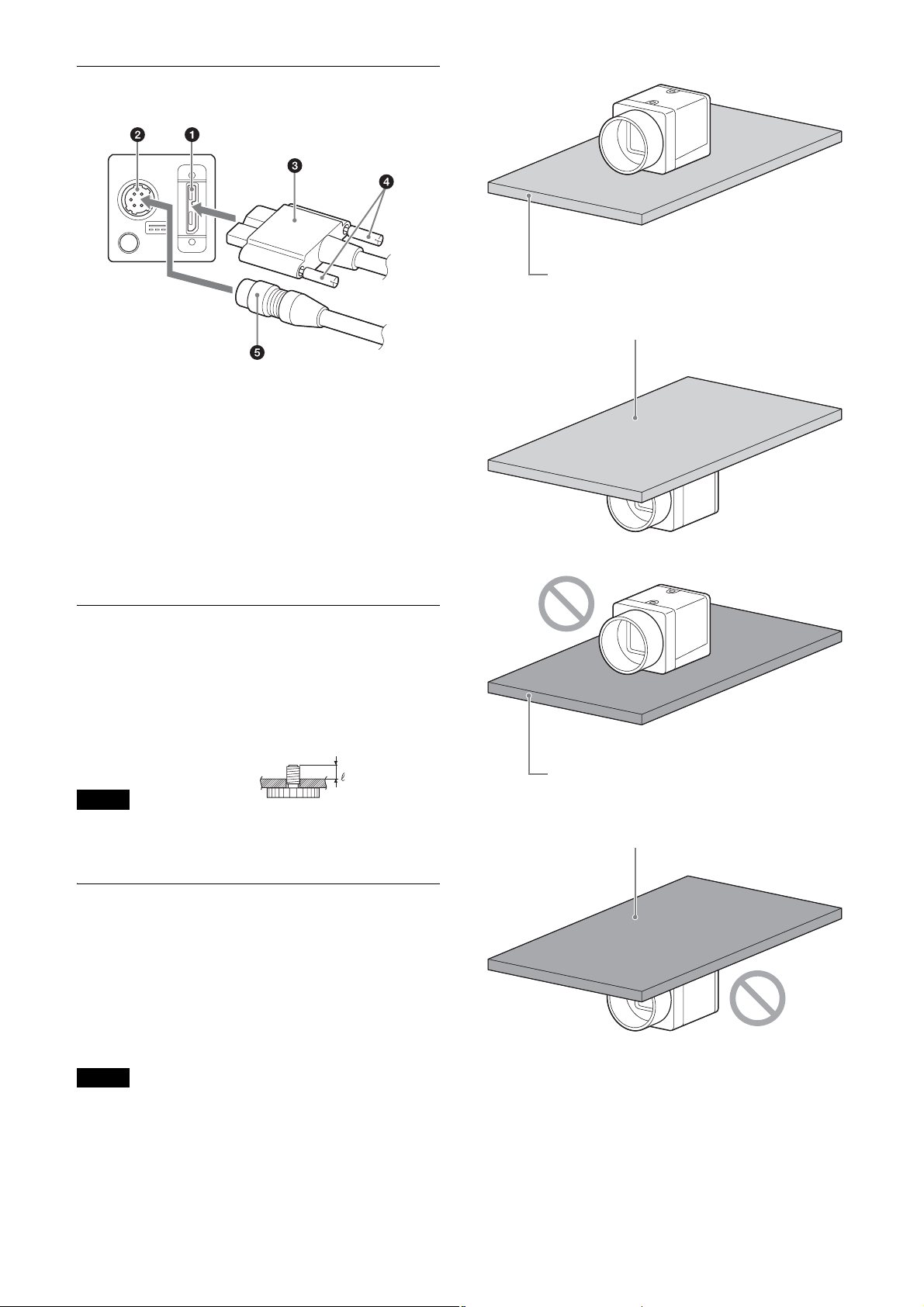
Connecting the cables
Connect the camera cable (5) to the DC power supply
input connector (
the USB connector (
image input board or a hub, you can operate the camera
even if you do not connect the camera cable to the DC
power supply input connector.
It you connect a USB 3.0 cable that has fastening
screws, turn the two screws (
secure the cable tightly.
Connect the other end of the USB 3.0 cable to the USB
3.0 interface image input board or a hub.
2), and connect a USB 3.0 cable (3) to
1). If using a USB 3.0 interface
4) on the connector to
Metallic base plate
Metallic base plate
Mounting on a tripod
To use a tripod, attach the VCT-333I Tripod Adaptor
(not supplied) to the camera module.
Use a tripod screw that protrudes (4) beyond the
mounting surface, as follows, and tighten it using a
screwdriver. Be sure that the protrusion (4) does not
exceed 5.5 mm (0.2 in.) in length.
4: 4.5 mm to 5.5 mm
Note
When attaching the tripod adaptor (not supplied), use
the screws provided with the tripod adaptor.
When mounting the camera
When the value read from temperature sensor is above
75 °C (167 °F), heat dissipation is required.
Use in environments where the difference with the
ambient temperature is 32 °C (90 °F) or less.
To facilitate heat dissipation from the unit and maintain
performance, mount the camera to a metallic plate.
Plate that prevents heat dissipation
(made of wood, resin, etc.)
Plate that prevents heat dissipation
(made of wood, resin, etc.)
Notes
• When mounting the camera on the metallic plate,
secure the camera by using the reference screw holes
on the camera (page 5) and screws.
• Do not mount the camera on a plate made of a
material, such as wood or resin, that prevents heat
dissipation.
7
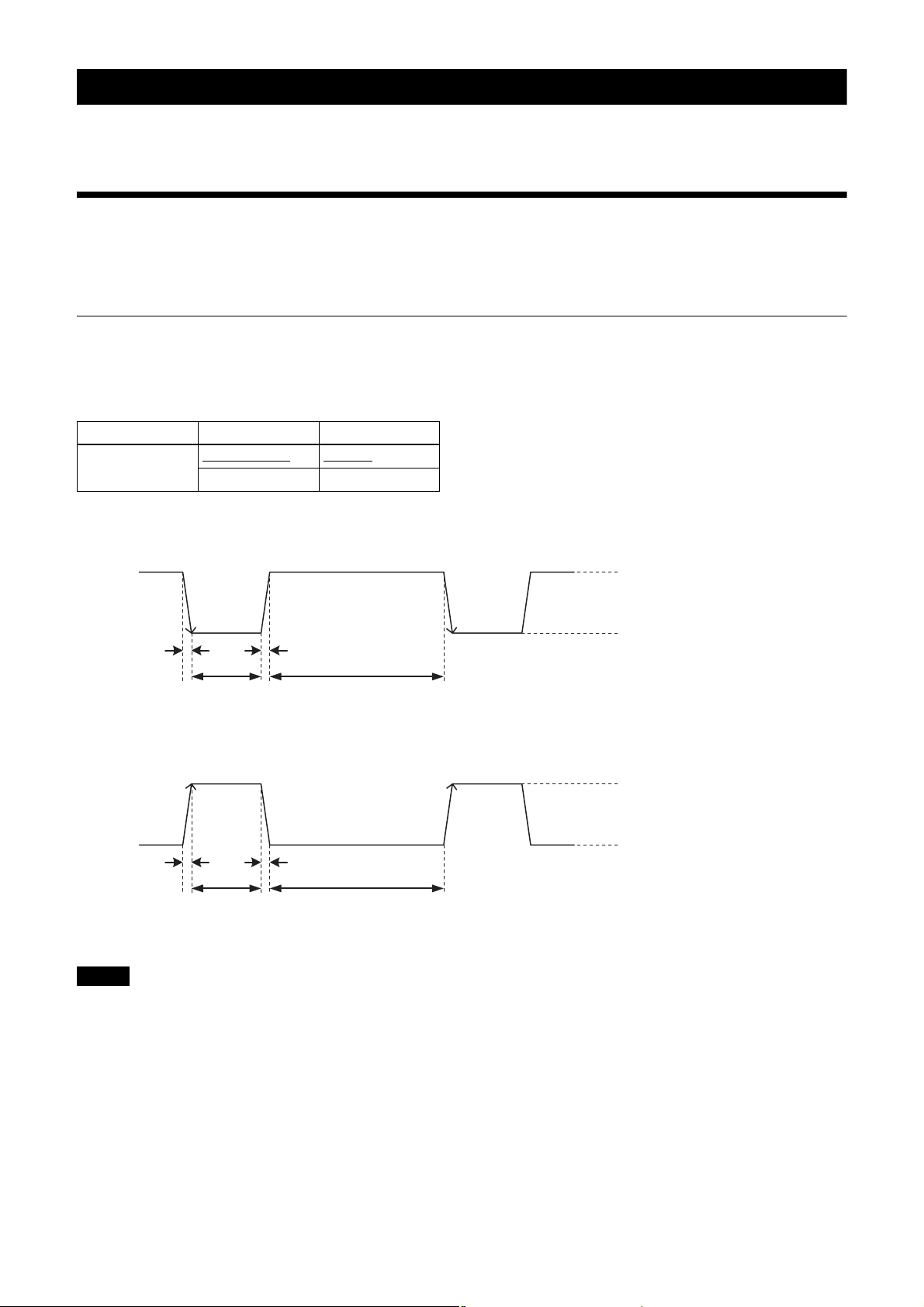
Functions
V
Default value for each item is underlined.
Trigger Signal Input
Trigger signals can be input via pins 2, 3, and 4 of the DC power supply input connector, or by software command.
Switchover of the trigger signal can be changed using TriggerSource. For details, see “Trigger Control” (page 17).
Trigger signal polarity
Positive polarity refers to a trigger signal activated by a Low to High rising edge, or High-level interval. Negative
polarity refers to a trigger signal activated by a High to Low falling edge, or Low-level interval. The default value of the
camera is negative polarity.
Feature Parameter Setting
TriggerActivation FallingEdge (0)
RisingEdge (1) Positive
DC power supply input connector specifications
Negative
5 V to 24 V (pin 2 of the DC power supply
input connector)
3.5 V to 5.5 V (pin 3 of the DC power
supply input connector)
0 V to 0.4 V
2.0 µs or less2.0 µs or less
10 µs to 2 s
10 µs to 2 s
Notes
1 frame cycle or longer
Trigger input polarity = Negative
2.0 µs or less2.0 µs or less
1 frame cycle or longer
Trigger input polarity = Positive
to 24 V (pin 2 of the DC power supply
5
input connector)
3.5 V to 5.5 V (pin 3 of the DC power
supply input connector)
0 V to 0.4 V
• When inputting a trigger signal to the camera using the DC-700/700CE, use 5 V DC or lower as the logical high level.
• Make sure to supply power to the unit and confirm that the unit is operating before inputting a trigger signal. If you
input a trigger signal to the unit without the power supplied, this may cause a malfunction of the camera.
8
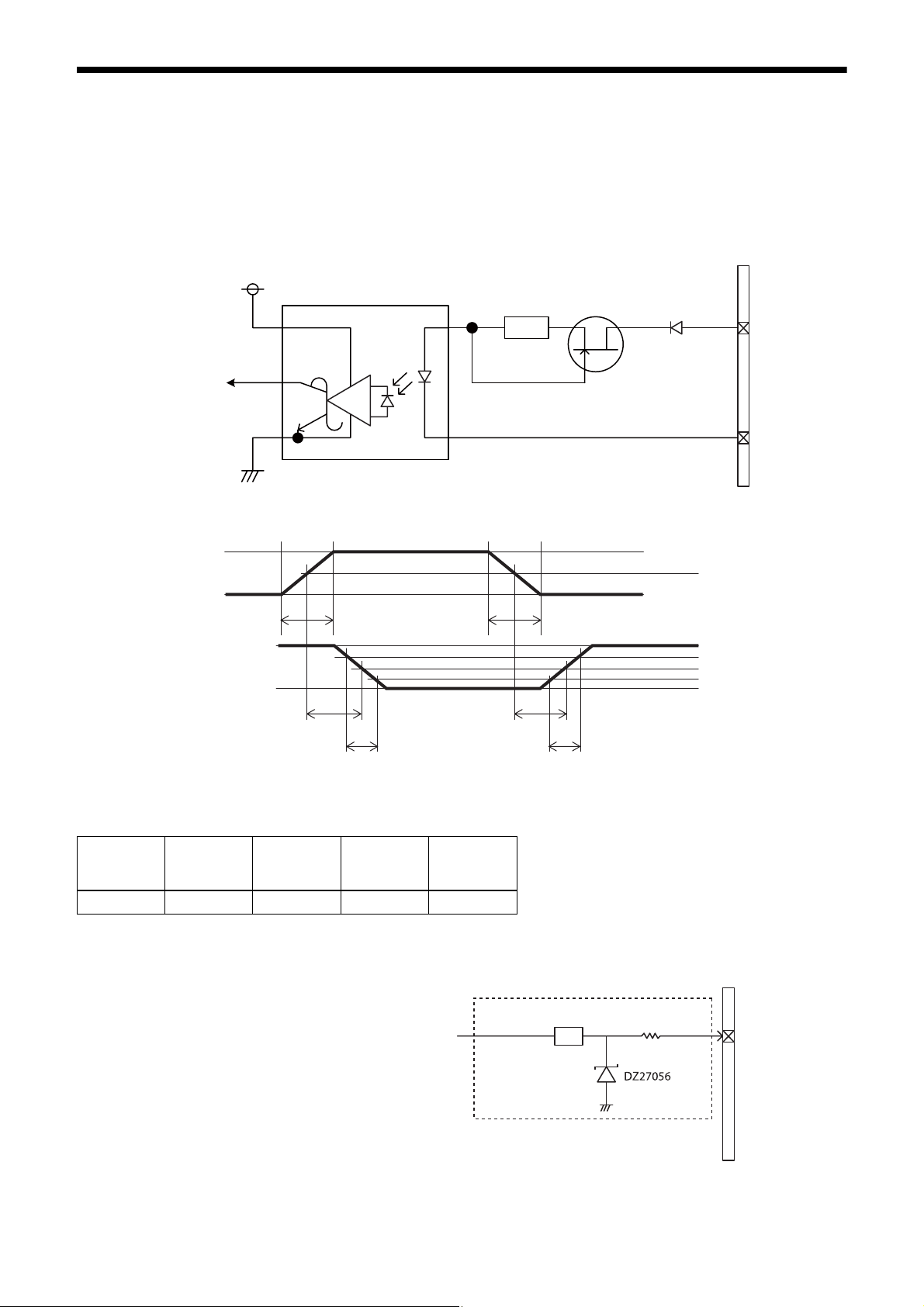
GPIO Connector
Pin 2 of the DC power supply connector is a GPI connector, pin 3 can be set as either a GPI or GPO connector, and pin
4 is a GPO connector. The default trigger source is pin 2 of the DC power supply input connector (GPI1). If connecting
an external device to the GPI or GPO connector, refer to the circuit specifications below.
GPI circuit specifications
DC power supply input connector
3.3V
ACPL-M60
GPI1
Input level (Low: 0 V to 0.4 V, High: 5 V to 24 V)
5 V
0 V
**
180
MMBF4393LT1G
#2
DA2710100L
#5
50%
3.3 V
0 V
TDF
FT
* Rising edge of the input signal should be as fast as possible.
Example
Input
voltage
[V]
5.0 167 297 192 358
TDF
[ns]
FT
[ns]
TDR
[ns]
RT
[ns]
GPIO circuit specifications
GPI2/GPO2
TDR
RT
SN74LVC1T45
90%
50%
10%
DC power supply input connector
180 Ω
#3
Input level (Low: 0 V to 0.4 V, High: 3.5 V to 5.5 V)
Output level (0 V to 3.3 V)
9
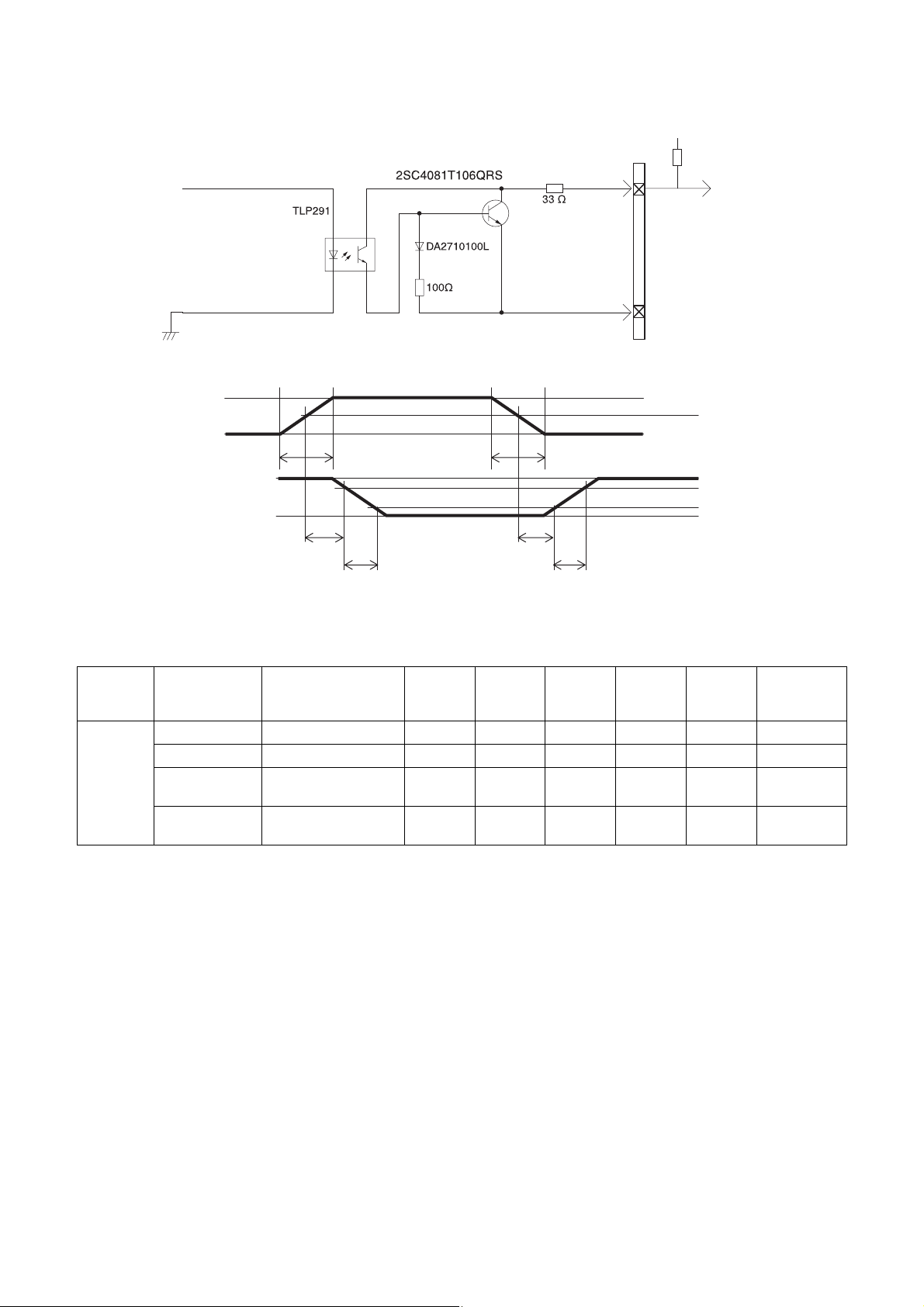
GPO circuit specifications
GPO3
3.3 V
0 V
DC power supply
input connector
#4
#5
External power source
(3.3 V to 24 V)
Pull up resistance
50%
3.3 V
0.9 V
TDF
FT
TDR
RT
90%
10%
Example
When connecting to an external power supply, be sure to use a pull-up resistor to limit the current to 50 mA or less.
Ambient
temperature
Supply voltage
of the output
[V]
3.3 470 Ω 5.07 0.75 0.49 24 35 0.916
5.0 820 Ω 4.98 0.73 0.63 28 46 0.909
12.0 Two 2200 Ω resistors in
24.0 Eight 8200 Ω resistors
Pull up resistance
(Use 1/16 W)
parallel
in parallel
Current
[mA]
TDF
[µs]
FT
[µs]
TDR
[µs]
RT
[µs]
Output
voltage
9.87 0.71 1.05 36 64 1.112
21.85 0.73 1.45 45 76 1.571
[V]
10
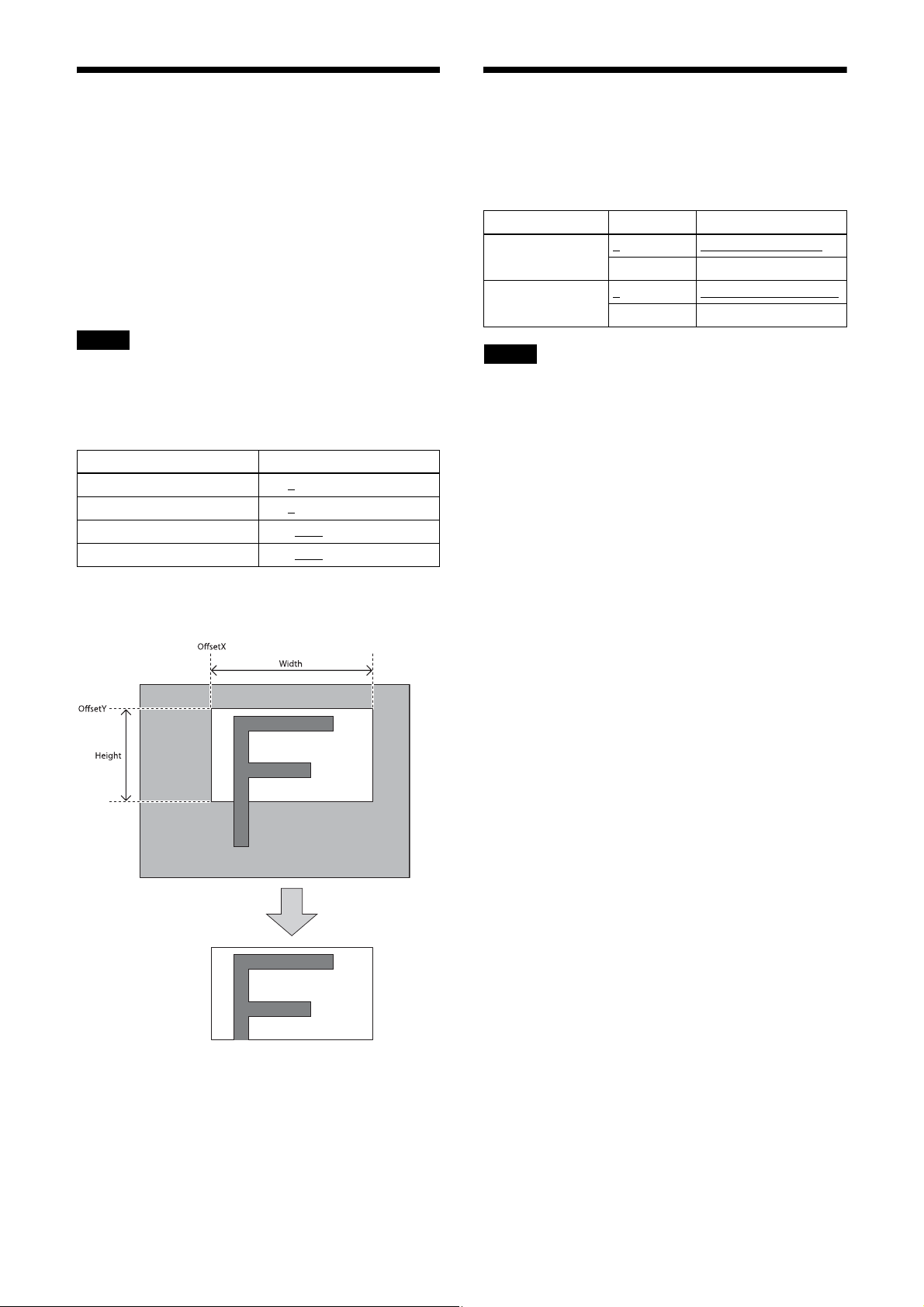
Partial Scan
Binning (XCU-CG160
Only an area selected from the effective pixel area can
be scanned. The area size is selected by Height and
Width, and the read start point is selected by OffsetX
and OffsetY. Reducing Height increases the frame rate,
but changing Width does not change the frame rate.
Partial scan can be set with or without a trigger.
OffsetX and OffsetY relate to Width and Height as
follows:
OffsetX + Width ≤ Width (maximum value)
OffsetY + Height ≤ Height (maximum value)
Note
Since the shutter setting has priority, use a shutter speed
high enough to enable partial scan at a higher frame rate.
Configurable range
Feature Parameter
OffsetX 0 to 8
OffsetY 0 to 4
Width 16 to 1440
Height 16 to 1080
to 1440
to 1072
to 1456
to 1088
only)
Adding two pixels in the vertical and horizontal
directions achieves higher sensitivity and frame rate.
Feature Parameter Setting
BinningVertical 1
2 Vertical binning is on
BinningHorizontal 1
2 Horizontal binning is on
Notes
• To increase the frame rate for binning, use the shutter
at a sufficiently high speed.
• When using binning, the configurable values for
OffsetX, OffsetY, Width, and Height are halved and
change in increments of 2.
Vertical binning is off
Horizontal binning is off
Configurable values
OffsetX, OffsetY, Width, Height: Increments of 4
Partial scan
11
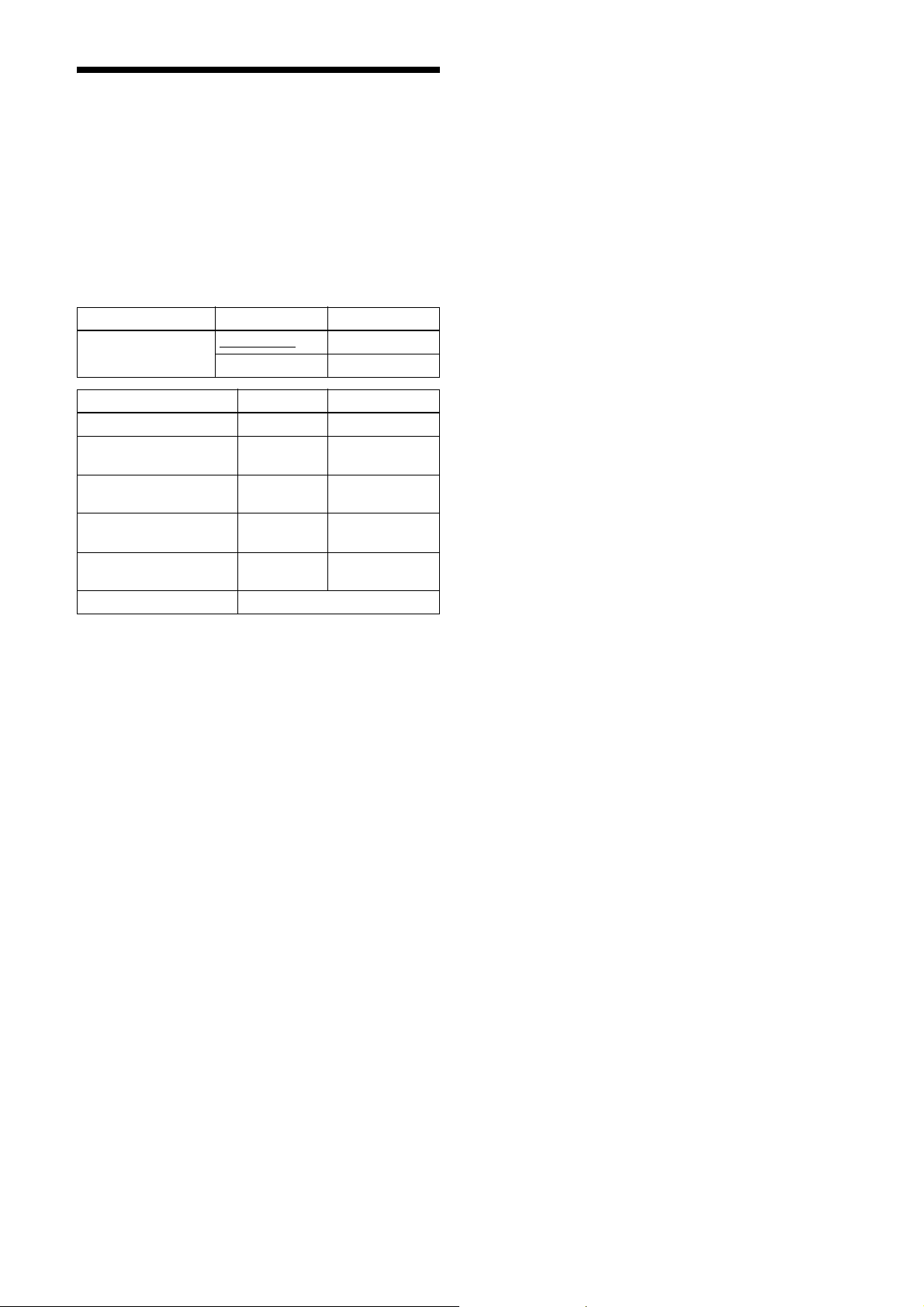
Camera Mode
“FAST” mode prioritizes the frame rate, and is set by
default.
The frame rate upper limit of “FAST” mode is higher
than for “NORMAL” mode, but the available functions
are limited.
When correcting defects/shading in “FAST” mode,
detect and save the defects/shading in “NORMAL”
mode and then return to “FAST” mode.
Reboot the unit to apply the change in camera mode.
Feature Parameter Setting
CameraModeSelector FastMode (0)
NormalMode (1) NORMAL
Function FAST NORMAL
Maximum frame rate 100 fps 56 fps
Defect detection function
(page 30)
Defect correction function
(page 30)
Shading detection function
(page 31)
Shading correction
function (page 31)
Output format See “Output Format” (page 14).
– z
zz
– z
zz
FAS T
z: Available function, –: Unavailable function
12
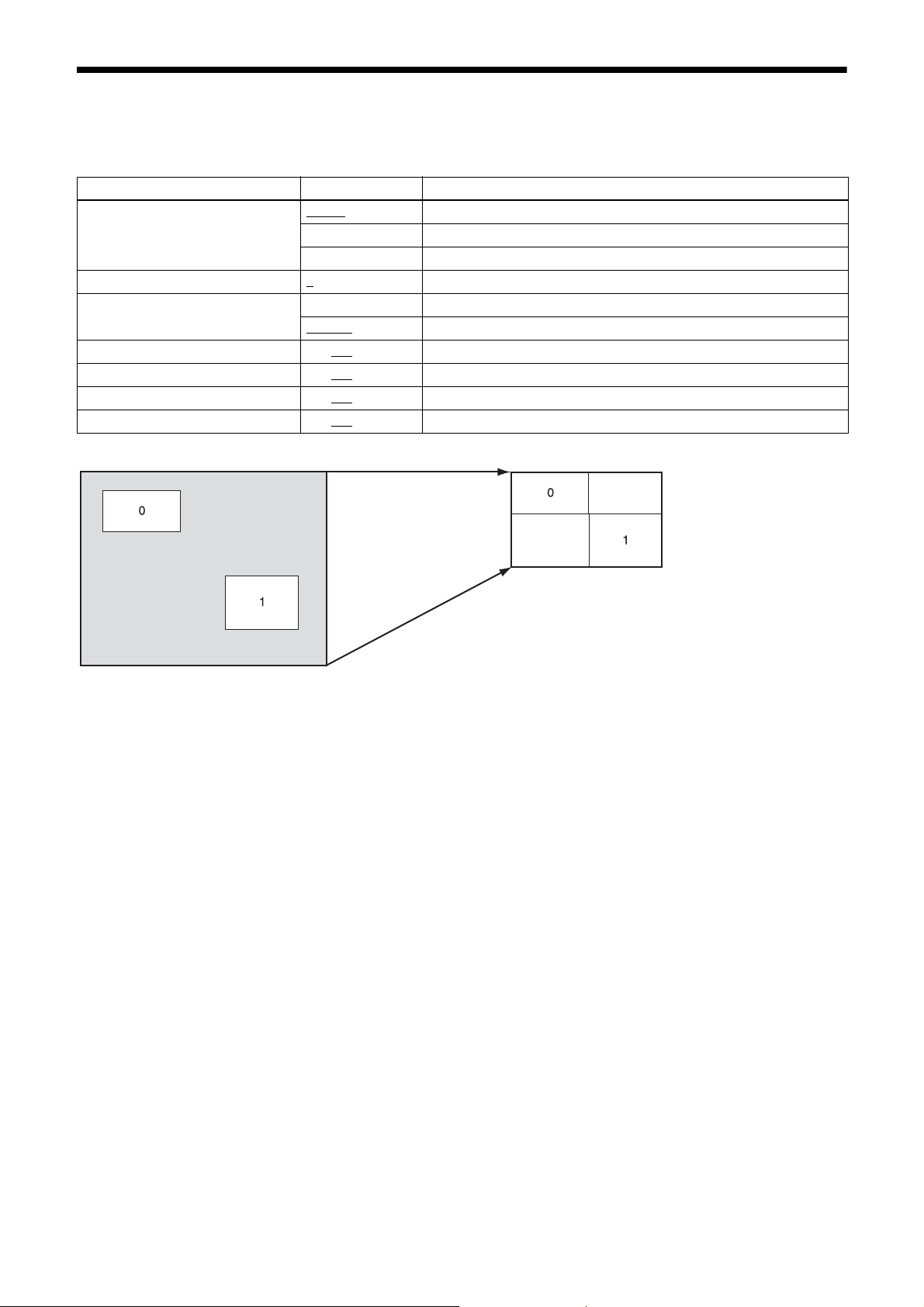
Multi ROI
You can set and read two arbitrary rectangular areas from the effective pixel area.
By reading only the required parts, you can shorten the time it takes to read.
Feature Parameter Setting
MultiROIMode Off (0)
MultiROISelect 0
MultiROIEnable False (0) The area designated in MultiROISelect is Off.
MultiROIWidth 4 to 128
MultiROIHeight 4 to 128
MultiROIOffsetX 0 to 128
MultiROIOffsetY 0 to 128
Before partial scan After partial scan
All areas Off
On (1) All areas On
Highlight (2) Displays the specified region highlighted.
to 1 Designates the number of the area for which to change parameters.
The area designated in MultiROISelect is On.
True (1)
to 1456 Horizontal size of the area
to 1088 Vertical size of the area
to 1452 Horizontal position of the area
to 1084 Vertical position of the area
13
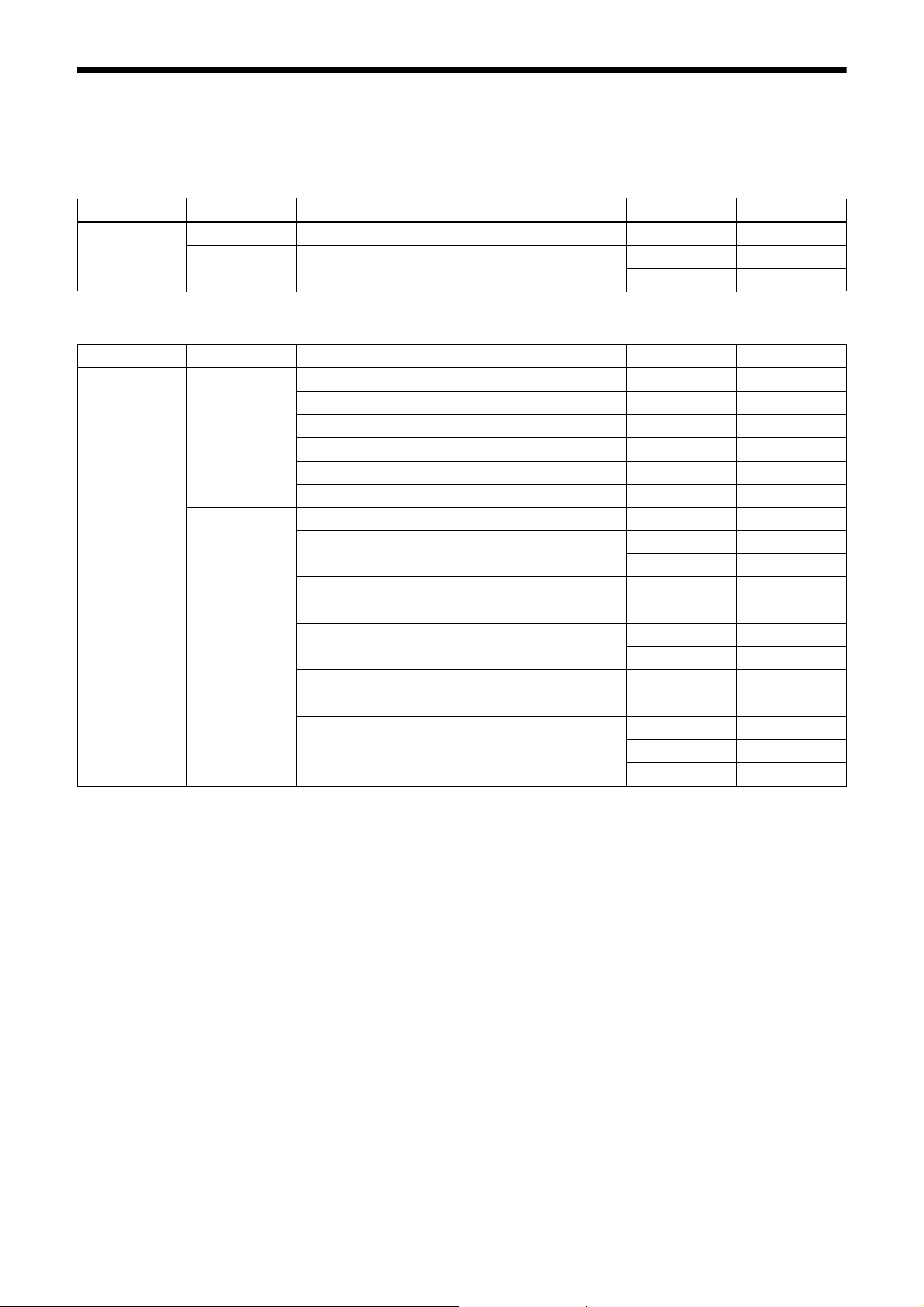
Output Format
The configurable pixel formats are as follows:
XCU-CG160 (monochrome camera)
Feature Camera mode ReverseX ReverseY Parameter Setting
PixelFormat FAST False or True False or True 0x01080001 Mono8
NORMAL False or True False or True 0x01080001 Mono8
0x010C0047 Mono12p
XCU-CG160C (color camera)
Feature Camera mode ReverseX ReverseY Parameter Setting
PixelFormat FAST False or True False or True 0x01080001 Mono8
False False 0x01080009 BayerRG8
False True 0x0108000A BayerGB8
True False 0x01080008 BayerGR8
True True 0x0108000B BayerBG8
False or True False or True 0x02180015 BGR8
NORMAL False or True False or True 0x01080001 Mono8
False False 0x01080009 BayerRG8
0x010C0059 BayerRG12p
False True 0x0108000A BayerGB8
0x010C0055 BayerGB12p
True False 0x01080008 BayerGR8
0x010C0057 BayerGR12p
True True 0x0108000B BayerBG8
0x010C0053 BayerBG12p
False or True False or True 0x02180015 BGR8
0x0218005B YCbCr8
0x0210003B YCbCr422_8
*1 Monochrome output due to binning.
*2 Image size is half of standard size.
*2
*1
14
