Page 1
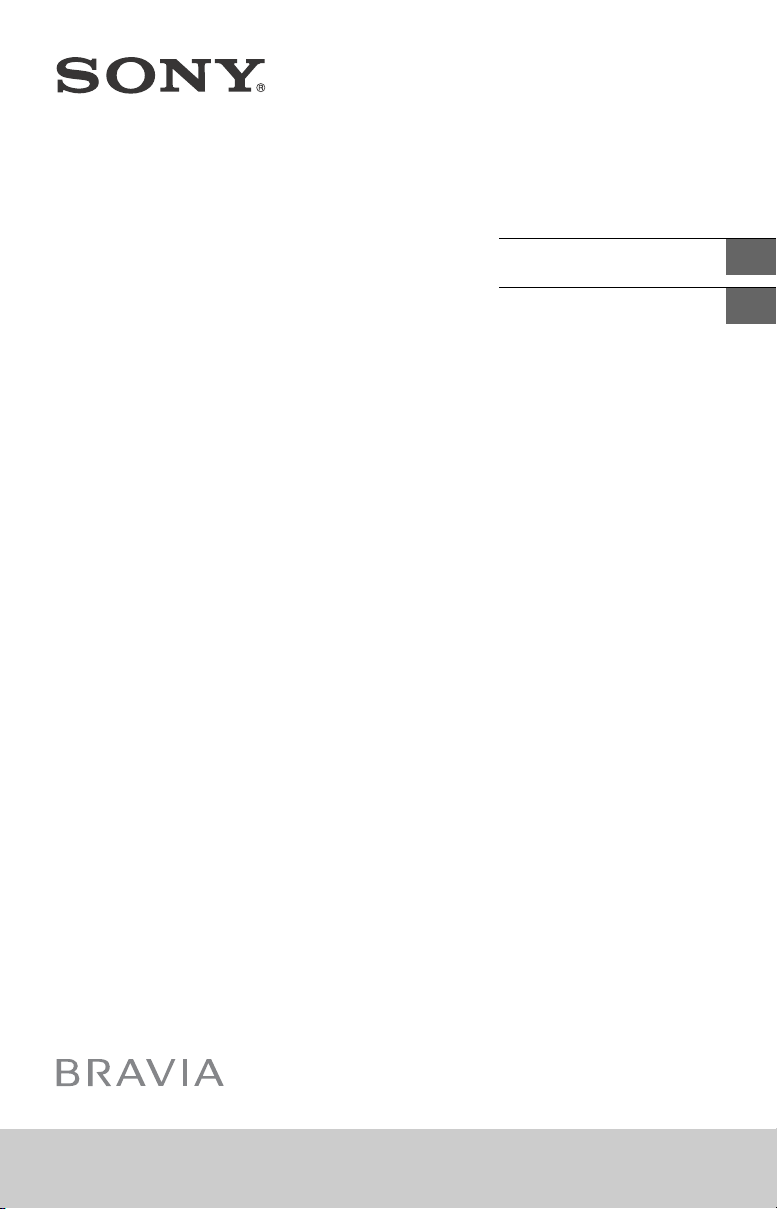
Television
Reference Guide
US
Téléviseur
Manuel de référence
Sony Customer Support
U.S.A.:
http://www.sony.com/tvsupport
Canada:
http://www.sony.ca/support
United States Canada
1.800.222.SONY 1.877.899.SONY
Please Do Not Return the Product to
the Store
FR
XBR-75X940C / 65X930C
Service à la clientèle Sony
Canada :
http://support.sony.ca/fr
États-Unis :
http://www.sony.com/tvsupport
Canada États-Unis
1.877.899.SONY 1.800.222.SONY
Ne retournez pas le produit au magasin
Page 2
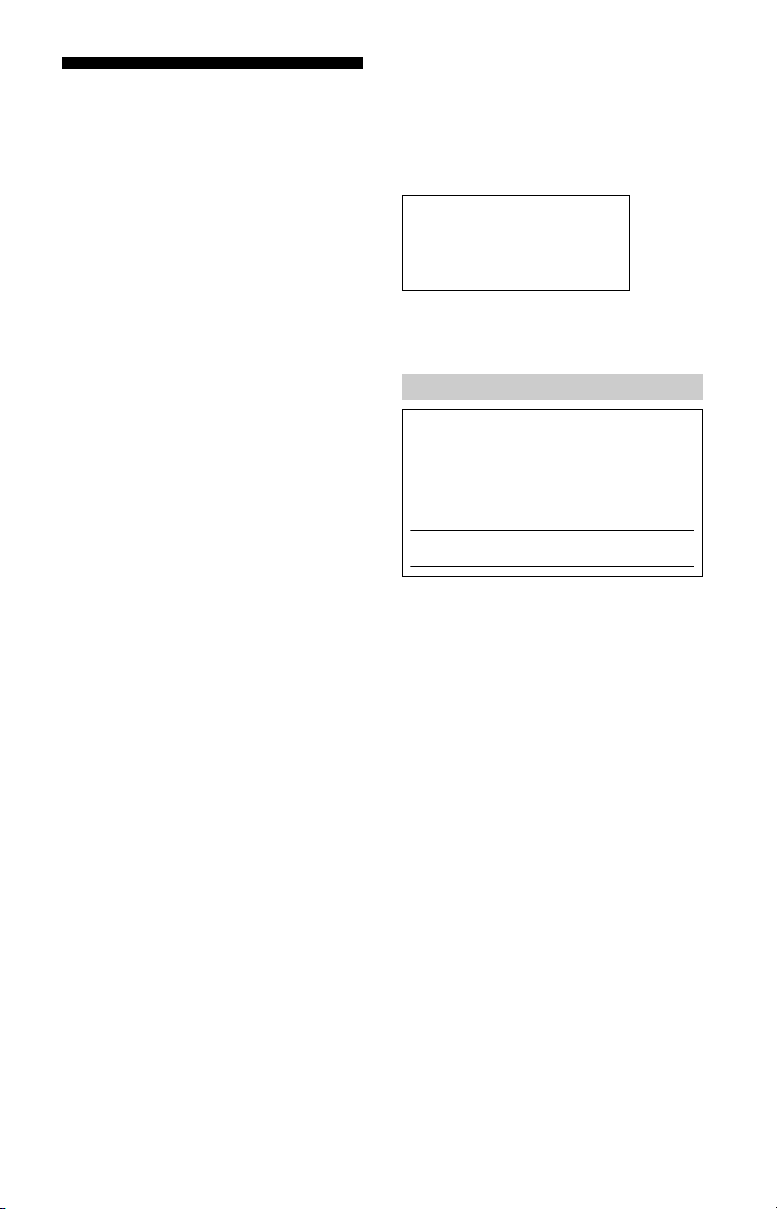
Table of Contents
IMPORTANT NOTICE . . . . . . . . . . . . . . . . 2
Safety information . . . . . . . . . . . . . . . . . 3
Precautions . . . . . . . . . . . . . . . . . . . . . . . 5
Parts and Controls . . . . . . . . . . . . . . . . 7
Controls and Indicators . . . . . . . . . . . . . 7
Inputs and Outputs . . . . . . . . . . . . . . . . 8
Using Remote Control . . . . . . . . . . . .10
Remote Control Parts Description. . . . 10
Using the Touchpad Remote
Control . . . . . . . . . . . . . . . . . . . . . . . . . . 12
Launching the Touchpad Remote
Control Introduction/Tutorial. . . . . . . . 12
Attaching the Table-Top Stand
(Alternative) . . . . . . . . . . . . . . . . . . . . 13
Connecting the TV . . . . . . . . . . . . . . . 14
Showing a Set Top Box with HDMI
connection . . . . . . . . . . . . . . . . . . . . . . 14
Showing a Set Top Box with
COMPONENT connection . . . . . . . . . . . 15
Cable System or VHF/UHF Antenna
System . . . . . . . . . . . . . . . . . . . . . . . . . . 16
Connecting MHL Device . . . . . . . . . . . . 17
Showing HD BRAVIA® Sync™ Basic
Connection . . . . . . . . . . . . . . . . . . . . . . 18
Showing HD Basic Connection with
Home Theater System . . . . . . . . . . . . . 20
Showing PC Connection with
SD VCR/DVD . . . . . . . . . . . . . . . . . . . . . 22
Installing the TV to the Wall . . . . . . .24
Installing the TV against a wall or
enclosed area. . . . . . . . . . . . . . . . . . .26
Troubleshooting. . . . . . . . . . . . . . . . .27
Troubles and Solutions . . . . . . . . . . . . 27
Specifications . . . . . . . . . . . . . . . . . . .28
Introduction
Thank you for choosing this Sony product.
Before operating the TV, please read this manua l
thoroughly and retain it fo r future reference.
Note
• Images and illustrations used in Startup Guide and this
manual are for reference only and may differ from actual
product appearance.
The 75 class has a 74.5 inch
(189.3 cm) viewable image size
and the 65 class has a 64.5 inch
(163.9 cm) viewable image size
(measured diagonally).
Location of the identification label
Labels for the Model No. and Power Supply rating are
located on the rear of the TV.
IMPORTANT NOTICE
Owner’s Record
The model and serial numbers are located at the side
and rear of the TV. Record these numbers in the spaces
provided below. Refer to them whenever you call upon
your Sony dealer regarding this TV.
Model Name
Serial No.
CAUTION
To prevent electric shock and blade exposure, do not use
this AC plug with an extension cord, receptacle or other
outlet unless the blades can be fully inserted.
• Operate the TV only on 110-240 V AC (U.S.A./Canada 120 V
AC)
• Some people may experience discomfort (such as eye
strain, fatigue, or nausea) while watching 3D video
images or playing stereoscopic 3D games. Sony
recommends that all viewers take regular breaks while
watching 3D video images or playing stereoscopic 3D
games. The leng th and frequency of necessary brea ks will
vary from person to person. You must decide what works
best. If you experience any discomfort, you should stop
watching the 3D video images or playing stereoscopic 3D
games until the discomfort ends; consu lt a doctor if you
believe necessary. You should also review (i) the
instruction manual of any other device or media used
with this television and (ii) our website
(http://www.sony.com/tvsupport) for the latest
information. The vision of young children (especially
those under six years old) is still under development.
Consult your doctor (such as a pediatrician or eye doctor)
before allowing yo ung children to watch 3D video images
or play stereoscopic 3D games. Adults should supervise
young children to ensu re they follow the
recommendations listed above.
• Do not use, store, or leave the 3D Glasses or battery near
a fire, or in places with a high tem perature, e.g., in direct
sunlight, or in sun-heated cars.
US
2
Page 3
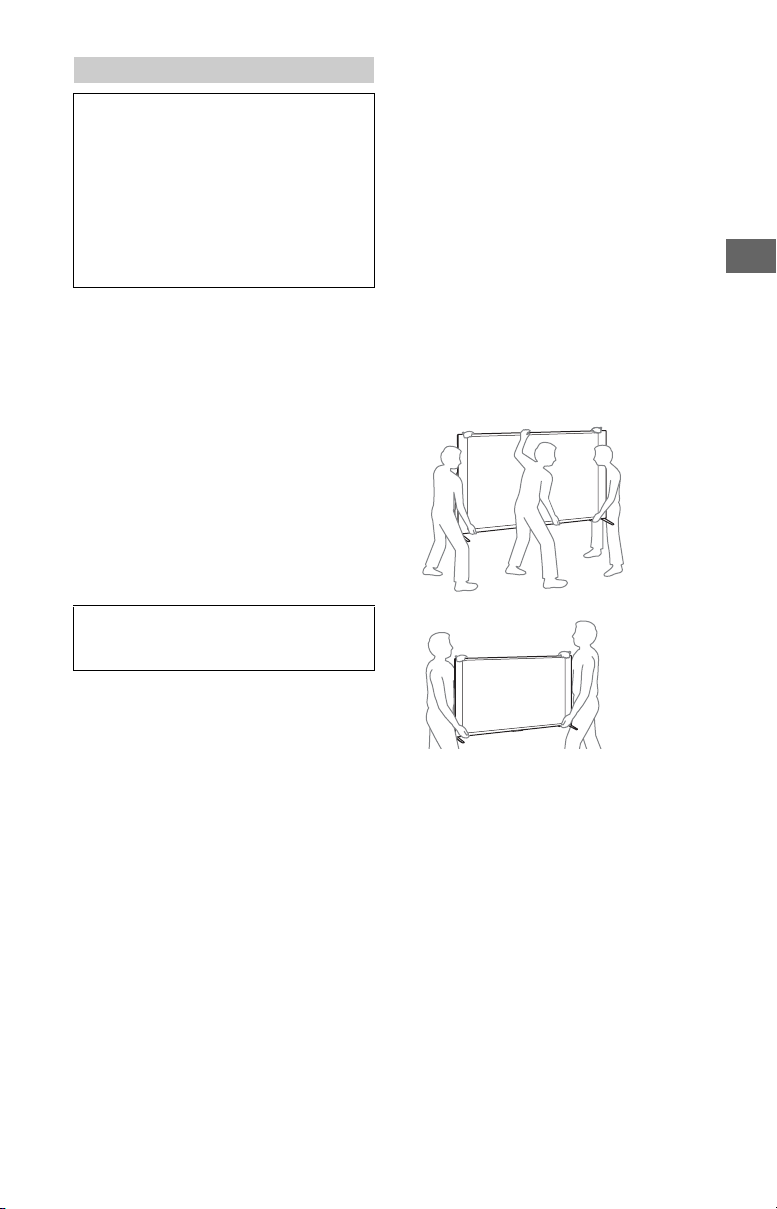
Safety information
XBR-75X940C
XBR-65X930C
Declaration of Conformity
Trade Name: SONY
Model: XBR-75X940C/ XB R-65X930C
Responsible Party: Sony Electronics Inc.
Address: 16530 Via Esprillo,
San Diego, CA 92127 U.S.A.
Telephone Number: 858-942-2230
This device complies with part 15 of the FCC rules.
Operation is subject to the following two conditions:
(1) This device may not cause harmful interference, and
(2) this device must accept any interference received,
including interference that may cause undesired
operation.
FCC Related Information
This equipment has been tested and found to comply with
the limits for a Class B digital device, pursuant to Part 15 of
the FCC Rules. These limits are designed to provide
reasonable protection against harmful interference in a
residential in stallation. This equip ment generates, uses and
can radiate radio frequency e nergy and, if no t installed and
used in accordance with the instructions, may caus e
harmful interference to radio communications. However,
there is no guarantee that interference will not occur in a
particular installation . If this equipment does cause harmful
interference to radio or television reception, which can be
determined by turning the equipment off and on, the user
is encouraged to try to correct the interference by one or
more of the following measures:
• Reorient or relocate the receiving antenna.
• Increase the separation between the equipment and
receiv er.
• Connect the equipment into an outlet on a circuit
different from that to which the receiver is connected.
• Consult the dealer or an experienced radio/TV technician
for help.
Pursuant to FCC regulations, you are cautioned that any
changes or modifications not expressly approved in this
manual could void your authority to operate this
equipment.
Note
This television includes a QAM demodulator which should
allow you to receive unscrambled digital cable television
programming via subscription service to a cable s ervice
provider. Availability of digital cable television
programming in your area depends on the type of
programming and signal provided by your cable service
provider.
Before setting up your TV
Some TV models are packaged with a detached Table-Top
Stand so you can mount your TV to a wall right away. See
page 24 (Installing the TV to the Wall) if you want to mount
the TV to a wall. If you are not mounting the TV to a wall,
you will need to attach the Table-Top Stand. You will need a
Phillips screwdriver (not supplied) and the supplied screws
to complete the task. Look for the supp lied Table-Top Stand
instruction leaflet.
Be sure to consider the following while setting up your TV:
• Disconnect all cables when carrying th e TV.
• Carry the TV with the adequate number of people; larger
size TVs require two or m ore people.
• To avoid slipping and causing personal injury, do not step
on the TV protection bag when unpacking the TV set.
• Correct hand placement while carrying the TV is very
important for safety and to av oid damage.
US
Safety and Regulatory
This device complies with Industry Canada licence-exempt
RSS standard(s). Operation is subject to the following two
conditions: (1) this device may not cause interference, and
(2) this device must accept any interference, including
interference that may cause undesired operation of the
device.
To prevent radio interference to the licensed service, this
device is intended to be operated indoors and away from
windows to provide maximum shielding. Equipment (or its
transmit antenna) that is installed outdoors is subject to
licensing.
Only use Wireless LAN indoors when using it with IEEE
802.11a (5 GHz).
This equipment complies with FCC/IC radiation exposure
limits set forth for uncontrolled equipment and meets the
FCC radio frequency (RF) Exposure Guidelines in
Supplement C to OET65 a nd RSS-102 of the IC radio
frequency (RF) Exposure rules. This equipment has very low
levels of RF energy that is deemed to comply without
maximum permissive exposure evaluation (MPE). But it is
desirable that it should be installed and operated with at
least 20 cm and more between the radiator and person’s
body (excluding extremities: hands, wrists, feet and
ankles).
This device and its antenna(s) must not be co-located or
operating with any other antenna or transmitter except
Grant condition.
• Ensure your TV has adequate ventilation, see page 26.
• For best picture quality, do not expose the screen to direct
illumination or sunlight.
• Avoid installing the TV in a room with reflective wall and
floor materials.
• Avoid moving the TV from a cold area to a warm area.
Sudden room temperature changes may cause moisture
condensation. This may cause the TV to show poor
picture and/or poor color. Should this occur, allow
moisture to evaporate completely befo re powering the TV
on.
3
US
Page 4
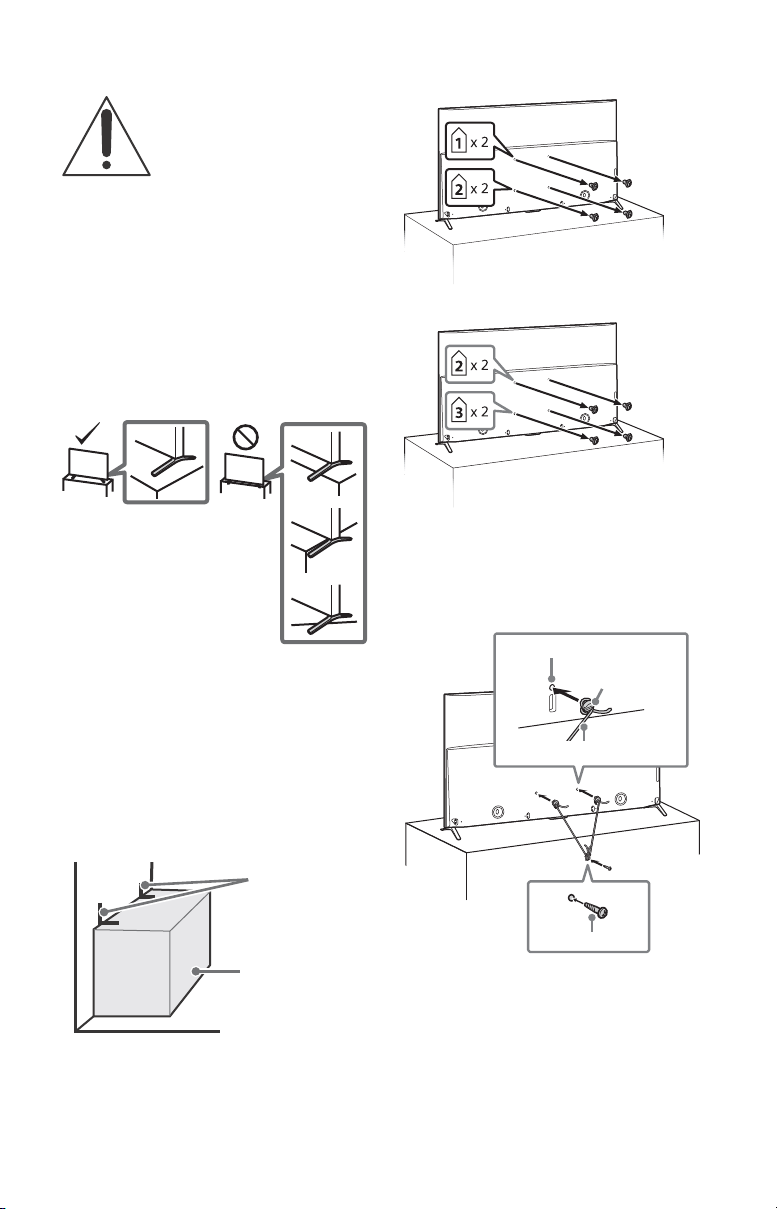
Securing the TV
Angle brace
(not supplied)
Stand
XBR-75X940C
XBR-65X930C
Screw hole on the rear cover
M6 machine screw
(not supplied)
Rope or chain (not supplied)
Screw (not supplied)
Sony strongly recommends taking
measures to prevent the TV from
toppling over.
Unsecured TVs may topple and result
in property damage, serious bodily
injury or even death.
Preventing the TV from Toppling
• Secure the TV to a wall and/or stand.
• Do not allow children to play or climb on furniture and TV
sets.
• Avoid placing or hanging items on the TV.
• Never install the TV on:
slippery, unstable and/or uneven surfaces.
furnitu re that can easily be used as steps, such as a
chest of drawers.
• Install the TV where it cannot be pulled, pushed, or
knocked over.
• Install the TV so that the TV’s Table-Top Stand does not
protrudes out from the TV stand (not supplied). If the
Table-Top Stand protrudes out from the TV stand, it may
cause TV set to toppl e over, fall down, and cause personal
injury or damage to the TV.
2 Remove the screws from the rear of the TV.
3 Secure the TV to the Stand.
Use the optional hardware listed as follows (not
supplied):
• M6 machine screw (screwed into the TV’s rear cover)
• A screw or similar (attach it to the Stand)
• Rope or chain (strong enough to support the weight of
the TV). Make sure that there is no excess slack in the
rope or chain .
• Route all AC power cords and connecting cables so that
they are not accessible to curious children.
Recommended Measures to Secure the
TV
Consider the following measures when securing your TV to
a Stand (not supplied).
1 Secure the Stand for the TV.
Make sure the Stand can adequately support the weight
of the TV. Use two angle braces (not supplied) to secure
the stand. For each angle brace use the appropriate
hardware to:
• Attach one side of the angle brace to the wall stud.
• Attach the other side to the Stand.
US
4
The length of the M6 machine screw differs depending
on the rope or chain diameter. Please see below
illustration.
Page 5
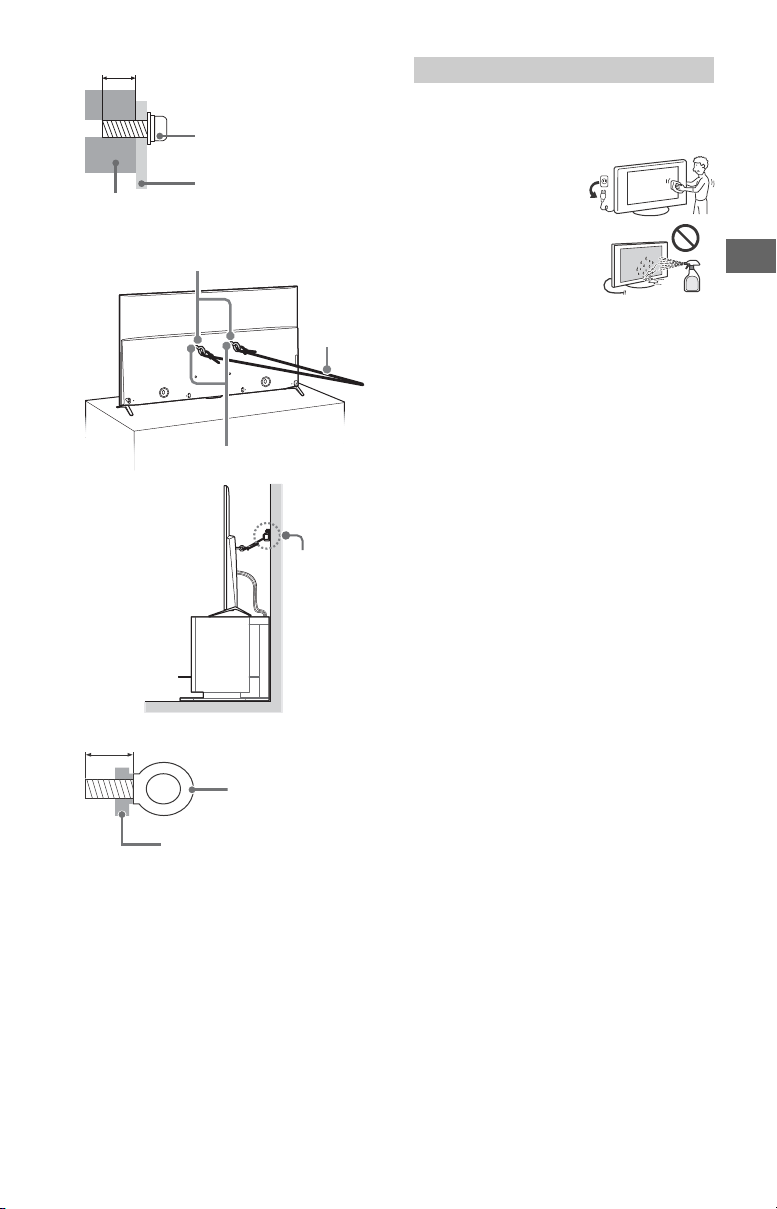
4 Anchor the TV to the wall by using bolts, wall anchor and
8-12 mm
Screw M6
Rope or chain
TV’s rear cover
M6 eye bolts (not supplied)
Wall-mount holes
Rope or
chain (not
supplied)
Wall-anchor
(not supplied)
8-12 mm
M6 eye bolt
TV’s rear cover
chain (or rope).
Precautions
How to care for your BRAVIA TV
Safety is very important. Please read and follow the safety
documentation (Sa fety Booklet) separately provided.
Unplug the TV and other
connected equipment from
the wall outlet before you
begin cleaning your TV.
• Wipe the LCD screen gently
with a soft cloth.
• Stubborn stains may be
removed with a cloth
slightly moistened with a
solution of mild soap and
warm water.
• If using a ch emically
pretreated cloth, please follow the instruction provided
on the package.
• Never spray water or detergent directly on the TV set. It
may drip to the bottom of the s creen or exterior parts and
enter the TV set, and may cause damage to the TV set.
• Never use strong solvents such as a thinner, alcohol or
benzine for cleaning.
• Do not plug in the TV into the wall outlet until the
moisture from cleaning has evaporated.
The TV should also be p laced on a stable surface to prevent
it from toppling over (see page 4). If you have young
children or pets at home, check regularly to ensure the TV is
securely fastened.
US
Please see below illustration for M6 eye bolt length.
Note
• Your TV is shippe d with screws attached to the rear of th e
TV depending on the TV model. (They are fastened in the
screw holes for wall mounting.) Be sure to remove the
upper two screws prior to anchoring the TV to a wall.
• Securing the TV to the stand without securing the TV and
the stand to the wall provides minimum protection
against the TV toppling over. For further protection, be
sure to follow the three measures recommended.
US
5
Page 6

The BRAVIA® 4K TV Experience
Thank you for choosing Sony! Your new BRAVIA® TV
opens the door to the “4K TV Experience.” This
document will help you get the most out of your TV.
Please take a moment to register your TV at:
U.S.A.: http ://productregistration .sony.com
Canada: http://www.sony.ca/registration
Four Steps to a 4K TV Experience
Set, Source, Sound, and Setup.
1 Set
Now that you have made the best selection in LED
backlit LCD TV technology, be sure to remove all of the
accessories from the packaging before setting up your
TV.
2 Source
To experience the stunning detail of your BRAVIA TV,
you need access to HD programming.
• Upgrade your signal or content source to highdefinition (4K) by contacting your HD service provider.
This TV displays all video input signals in a resolution of 3,840 dots × 2,160 lines.
The following chart shows the high-def inition (HD) and standard-definition (SD) video formats supported by your BRAVIA TV
inputs.
INPUT VIDEO AUDIO
• Bring the astonishing resolution of your Sony 4K Ultra
HD TV to life with Sony 4K Ultra HD Media Player. (The
availability depends on region)
• Receive over-the-air HD broadcasts with an HDquality antenna conn ected directly to the back of your
TV.
Visit http://www.antennaweb.org for more
information on antenna selection and setup.
• Discover the wealth of entertainment now available
on super-high resol ution Blu-ray Disc™ pla yer an d
other Sony HD equipment.
3 Sound
Complete the high-defini tion experience with a BRAVIA
Sync™ surround sound system or A/V receiver from
Sony.
4 Setup
Install your TV and connect your sources. See page 14
for sample connection diagrams. To help assure the
highest quality for your 4K experience, use Sony HDMI
(High-Definition Multimedia Interface) cables.
To learn more about 4K TV, visit:
U.S.A.: http://www.sony.com/HDTV
Canada: http://www.sony.ca/hdtv
4K*11080/
24p/30p
SUPPORTED FORMATS
1080p*11080i
720/
24p/30p
720p*1480p 480i PC*
HDMI
4K/
HD
COMPONENT
Audio L/R
2
VIDEO
SD
*1 For details of supported formats, refer to the “Specification s” in this manual.
*2 For supported PC formats refer to the Help Guide.
US
6
Compos ite
video
connection
Audio L/R
Page 7

Parts and Controls
Controls and Indicators
US
Remote Control sensor* / Light
sensor*
/ illumination LED / 3D Sync
Transmitter*
The illumination LED lights up or blinks
according to the status of the TV.
•White
When turning on the TV/picture off
mode/software update, etc.
•Cyan
When connecting with a mobile
device wirelessly.
•Amber
Timer is set.
(Power)
CH +/- (Channel)
+/- (Volume)
(Input select)
Display and select the input source.
TV
Switch to a TV channel or input from
other applications.
* Do not place anything near the sensor.
US
7
Page 8
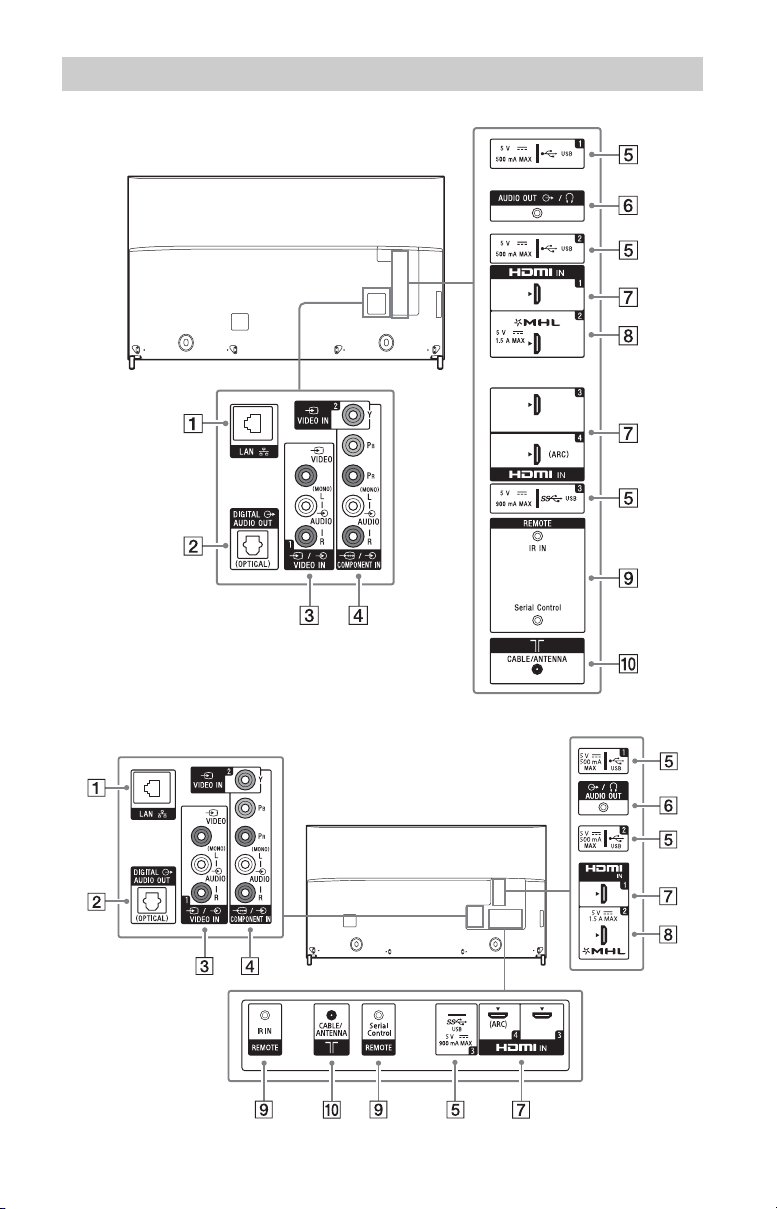
Inputs and Outputs
XBR-75X940C
XBR-65X930C
US
8
Page 9

LAN
DIGITAL AUDIO OUT (OPTICAL)
/ VIDEO IN 1
For a composite connection*.
VIDEO IN 2, /
COMPONENT IN
• For a composite connection:
Use VIDEO IN, and (L/R) of /
COMPONENT IN*.
• For a component connection:
Use Y, P
B, PR, and (L/R).
(USB 1/2), (USB 3)
•Connecting a large USB device may
interfere with other connected
devices beside it.
• When connecting a large USB device,
connect to the USB 1 jack.
AUDIO OUT /
• To listen to the TV's sound through
the connected equipment, press
HOME. Select [Settings] [Sound]
[Headphone/Audio out] and then
select the desired item.
HDMI IN 1/3/4
• If connecting a digital audio system
that is compatible with Audio Return
Channel (ARC) technology, use HDMI
IN 4. If not, an additional connection
with DIGITAL AUDIO OUT (OPTICAL) is
necessary.
HDMI IN 2/MHL
• You can connect your MHL (Mobile
High-definition Link) device using an
HD quality MHL cable.
REMOTE IR IN
• Take care to not connect to
headphones or an external audio
system.
• If [RS232C control] is set to [On],
[BRAVIA Sync settings] is not
available.
CABLE/ANTENNA
Connect to your cable or antenna.
* When connecting mono equipment, connect to
the L (MONO) audio jack.
US
REMOTE Serial Control
• These jacks are for receiving the
external control signal. Enables
extended control of the TV using
RS232C via the IR IN and Serial Control
jacks.
IR IN : connect to the IR out terminal
of the home controller.
Serial Control : connect to the RS232C
terminal of the home controller.
US
9
Page 10
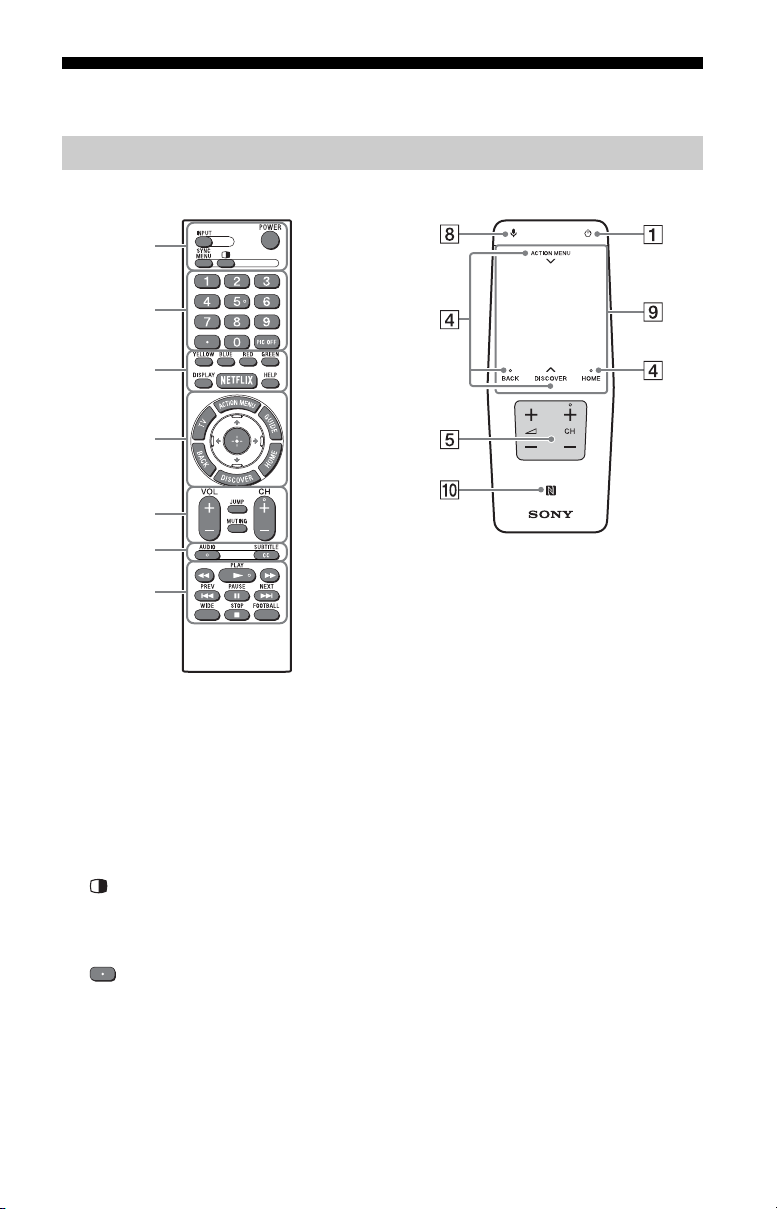
Using Remote Control
IR (infrared) Remote Control Touchpad Remote Control
Remote Control Parts Description
ȩ
Ȫ
ȫ
Ȭ
ȭ
Ȯ
ȯ
INPUT
Display and select the input source.
POWER/
Turn on or turn off the TV (standby
mode).
SYNC MENU
Display the BRAVIA Sync Menu.
(Twin picture/PIP)*1*
Display two pictures simultaneously.
2
Number buttons
Color buttons
Execute correspondent function at that
time.
DISPLAY
Display information about the channel/
program/input you are viewing.
NETFLIX
Access the “NETFLIX” online service.
HELP
Display Help Menu.
Use with the 0-9 buttons to select
digital channels.
PIC OFF*
Turn the picture off, while sound
remains on.
US
10
2
Page 11
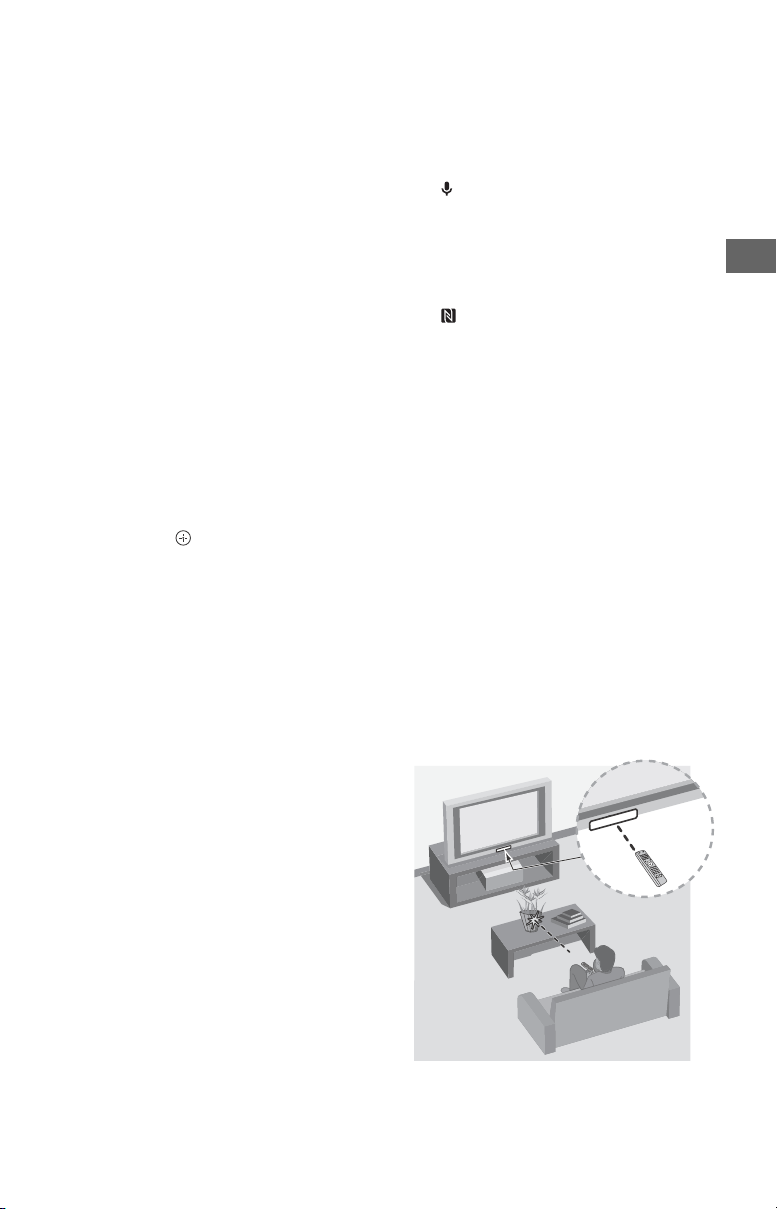
ACTION MENU
Display a list of contextual functions.
You can also display it by slide down
your finger from ACTION MENU on the
Touchpad Remote Control.
TV
Switch to a TV channel or input from
other applications.
1
GUIDE*
Display the digital program guide.
BACK
Return to previous screen.
HOME
Display the TV Home Menu.
DISCOVER
Bring up the Content Bar to search for
content.
You can also launch Content Bar by
slide up your finger from DISCOVER on
the Touchpad Remote Control.
//// (Item select/Enter)
VOL +/– (Volume)
Adjust the volume.
JUMP
Jump back and forth between two
channels or inputs. The TV alternates
between the current channel or input
and the last channel or input that was
selected.
MUTING
Mute the sound. Press again to restore
the sound.
CH +/–
Select the channel.
AUDIO
Change the language for the program
currently being viewed.
CC/SUBTITLE
Turn subtitles on or off (when the
feature is available).
//////
Operate media contents on TV and
connected BRAVIA Sync-compatible
device.
WIDE
Change the screen format.
FOOTBALL
Turn Live Football Mode on or off (when
the feature is available).
(Microphone)
Use Voice Function. (e.g., Search various
content by voice.)
To uc h pa d
Operate the TV with the touchpad.
(NFC)
Touch the device (e.g. some models of
Xperia) corresponding to the One-touch
mirroring function, then its screen is
displayed on the TV.
*1 The location, availability and function of
remote control button may vary depending on
your country/region/TV model.
*2 Twin Picture/PIC OFF function will be available
from July 2015. You will receive Twin Picture/
PIC OFF function automatically as a network
software upgrade. Make sure your TV is
connected to the Internet. If you do not have a
network connection, you will be able to
download the software from the Sony support
website using your PC. For details on how to
upgrade, please visit the Sony support
website.
Guidelines for IR Remote Control
• Point your remote control directly at
the IR sensor located on your TV.
• Make sure that no objects are blocking
the path between the remote control
and the IR sensor on your TV.
US
US
11
Page 12
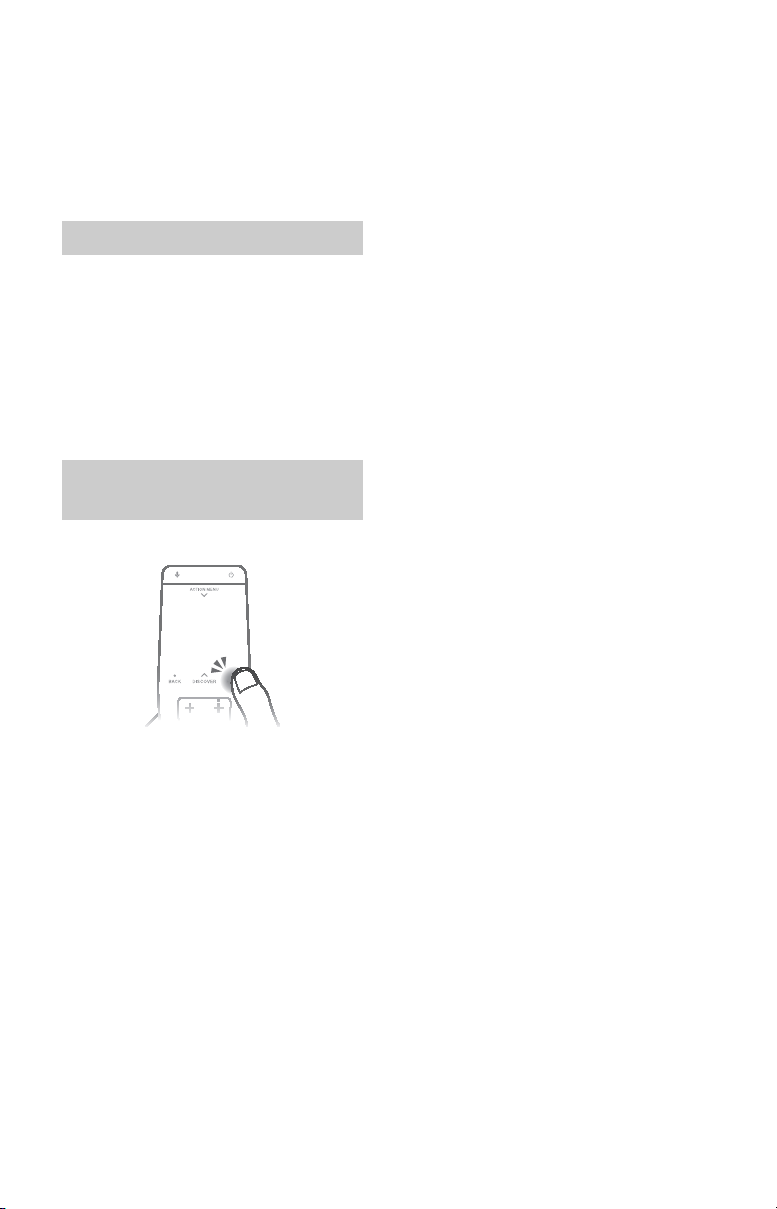
• Fluorescent lamps can interfere with
your remote control; try turning off the
fluorescent lamps.
• If you are having problems with the
remote control, reinsert or replace your
batteries and make sure that they are
correctly inserted.
Using the Touchpad Remote Control
Touchpad Remote Control can only be used
after pairing with the TV.
To pair, follow the pairing screen
instruction.
Pairing screen can be displayed by pressing
the button on the TV for 5 seconds, or
select [Settings] - [Touchpad Remote
Control settings] - [Pair Touchpad Remote
Control].
Launching the Touchpad Remote
Control Introduction/Tutorial
1 Press HOME.
2 Select [Settings] - [Touchpad
Remote Control settings] - [Start
Introduction/Tutorial].
US
12
Page 13

Attaching the Table-Top
Middle position
Thick cushion
1
1.5 N∙m/1,5 N∙m
{15 kgf∙cm}
2
IR Sensor
3D Sync
Transmitter
*
2
*
1
Stand (Alternative)
You can change the Table-Top Stand from
the edge to the middle position by referring
to the instructions below.
Note
• Two or more people are needed to carry out this
installation.
• Be careful not to pinch the finger during
installation.
Note
• Two or more people are needed to carry out this
installation.
• Ensure that there are no objects in front of the
TV.
To bundle the cables
*1 Location of cable clamper when the Table-Top
Stand is attached to middle position.
*2 Location of cable clamper when the Table-Top
Stand is attached to edge position.
Note
• To detach the cable clamper from the TV, press
the top of the clamper , then pinch as
illustrated.
US
US
13
Page 14

Connecting the TV
(Reference drawing for an F type plug)
1.5 mm max.
7 mm max.
Set Top Box
For more information on connections, refer
to the Help Guide.
Note
• When connecting the cable to the Cable/
Antenna, input finger tighten only, over
tightening the connection can damage the TV.
• For the FMP-X1, connect it to the HDMI IN 2 jack
only (The availability depends on region).
• To select an input device connected to the TV,
press INPUT.
Recommendation for an F type plug
Projection of the inner wire from the
connection part must be less than 1.5 mm.
To detach the terminal cover
The terminal cover is factory-attached to
the TV.
Before connecting cables, remove the
terminal cover.
XBR-75X940C
Showing a Set Top Box with HDMI
connection
XBR-75X940C
XBR-65X930C
Note
• After connecting all cables, re-attach the
14
terminal cover to the TV.
US
Page 15

XBR-65X930C
Set Top Box
Set Top Box
Showing a Set Top Box with
COMPONENT connection
US
US
15
Page 16

Cable System or VHF/UHF Antenna
Cable/Antenna
Cable/Antenna
System
XBR-75X940C
XBR-65X930C
US
16
Page 17

Connecting MHL Device
Use authorized MHL CABLE
with MHL logo (not supplied)
MHL device
Use authorized MHL CABLE
with MHL logo (not supplied)
MHL device
XBR-75X940C
XBR-65X930C
The TV simultaneously charges the MHLcompatible connected device while playing
photo/music/video files. You can use the
TV remote control to control the connected
MHL-compatible device.
Note
• If [Charge MHL during power off] is set to [On],
you can continue charging the MHL-compatible
device even when the TV is in standby mode.
• Use authorized MHL 3 CABLE with MHL logo for
4K smartphone or mobile devices.
US
US
17
Page 18

Showing HD BRAVIA® Sync™ Basic Connection
*1Side Panel
*
1
Blu-ray Disc
HD Cable Box or
HD Satellite Receiver
*
1
A/V Receiver
SAT (Dish)
Cable/Antenna
*
2
Optical Connection
*
1
Rear of TV
XBR-75X940C
US
18
Page 19
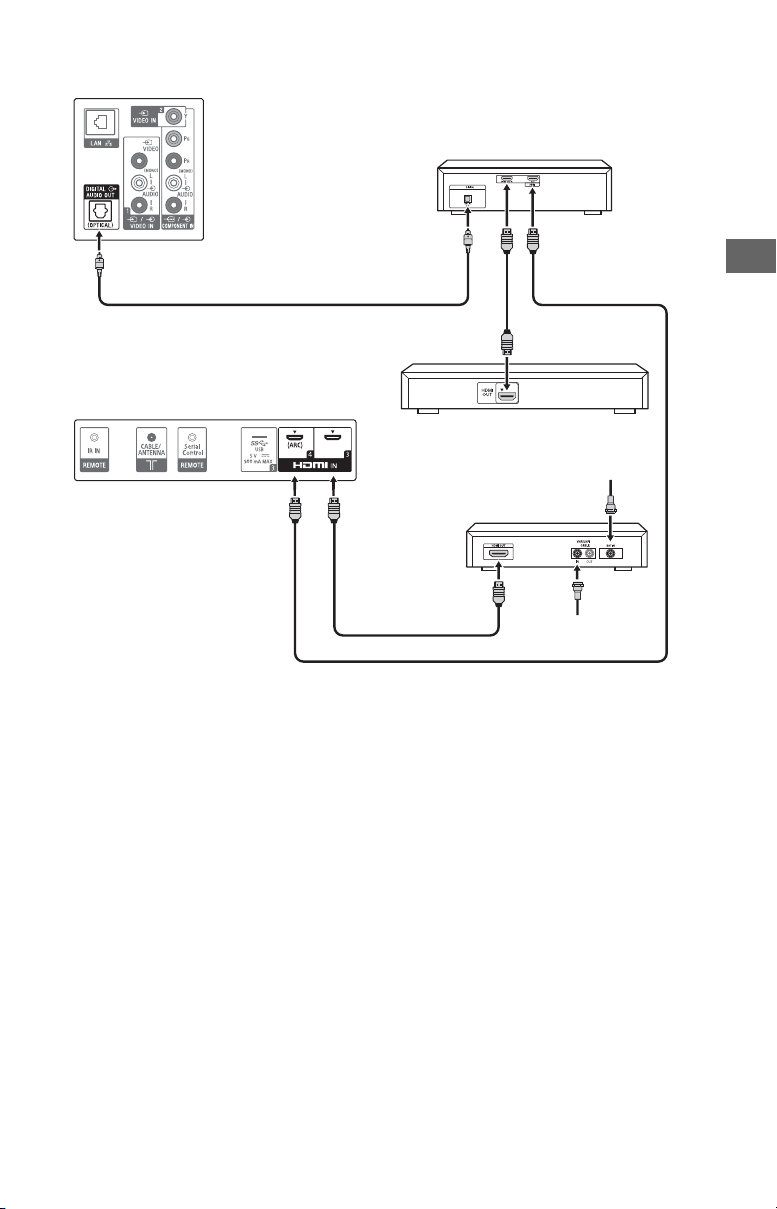
*1Blu-ray Disc
HD Cable Box or
HD Satellite Receiver
*
1
A/V Receiver
SAT (Dish)
Cable/Antenna
*
2
Optical Connection
*
1
Rear of TV
*
1
Under Panel
XBR-65X930C
US
1
Signifies a BRAVIA Sync capable device.
*
2
*
The optical connection is only needed for A/V receivers that do not support ARC (Audio
Return Channel).
Set the speaker settings to audio out, press HOME, then select [Settings] [Sound]
[Speakers] [Audio system].
Set the HDMI CEC settings on the TV and AV receiver to allow for system audio control for
ARC connections.
US
19
Page 20

Showing HD Basic Connection with Home Theater System
Cable/Antenna
Blu-ray Disc/DVD
SD Cable Box or
SD Satellite Receiver
Cable/SAT (Dish)
Home Theater System
*Optical Connection
Rear of TV
Side Panel
or
XBR-75X940C
20
US
Page 21

XBR-65X930C
Cable/Antenna
Blu-ray Disc/DVD
SD Cable Box or
SD Satellite Receiver
Cable/SAT (Dish)
Home Theater System
*Optical Connection
Rear of TV
Under Panel
or
US
* The optical connection is only needed for home theater system that do not support ARC
(Audio Return Channel) when connecting with HDMI.
Set the speaker settings to audio out, press HOME, then select [Settings] [Sound]
[Speakers] [Audio system].
Set the HDMI CEC settings on the TV and AV receiver to allow for system audio control for
ARC connections.
21
US
Page 22

Showing PC Connection with SD VCR/DVD
Rear of TV
PC
DVD
VCR
Splitter
Cable/Antenna
VCR/DVD
Combo
*DVI
or
Side Panel
Notebook PC
XBR-75X940C
US
22
Page 23

XBR-65X930C
Rear of TV
PC
DVD
VCR
Splitter
Cable/Antenna
VCR/DVD
Combo
Notebook PC
*DVI
or
Under Panel
US
* DVI does not support audio signals. Connect the audio output of the PC to the PC speakers
or an A/V receiver to listen to sound from the PC.
23
US
Page 24

Installing the TV to the Wall
Wall-Mount Bracket
Screw
8 mm - 12 mm
XBR-65X930CXBR-75X940C
This TV’s instruction manual only shows the steps on preparing the installation of the TV
before installing to the wall.
Your TV can be mounted on a wall using a Wall-Mount Bracket (not supplied) out of the box
as packaged. If the Table-Top Stand is attached to the TV, the TV may require detaching the
Table-Top Stand.
Prepare the TV for the Wall-Mount Bracket before making cable connections.
For product protection and safety reasons, Sony strongly recommends that installation of
your TV on the wall be performed by qualified professionals. Do not attempt to install it
yourself.
• Follow the instruction guide provided with the Wall-Mount Bracket for your model.
Sufficient expertise is required in installing this TV, especially to determine the
strength of the wall for withstanding the TV’s weight.
• The length of the screw for Wall-Mount Bracket differs depending on the Wall-Mount
Bracket thickness. Please see below illustration.
• Be sure to store the unused screws and Table-Top Stand in a safe place until you are
ready to attach the Table-Top Stand. Keep the screws away from small children.
Note
• Read the supplied Safety Booklet for additional safety information.
1 Remove the screws from the rear of the TV.
US
24
Page 25

2 Before installing the Wall-Mount Bracket, attach the Wall-Mount Attachment
Wall-Mount Attachment
(supplied with the TV)
(supplied with the TV) to the rear of the TV (to make it parallel with the wall).
Note
• Be sure to fasten the Wall-Mount Attachment when attaching them to the TV.
• Use only a flat head screwdriver to install the Wall-Mount Attachment. Use of another tool might result in
over torqueing the Wall-Mount Attachment and damaging the TV.
• If using an electric screwdriver, set the torque at approximately 1.5 N·m {15 kgf·cm}.
US
25
US
Page 26

Installing the TV against a wall or enclosed area
Leave at least this much space around the set.
Installed with stand
4 inches
11
7
/8 inches
(30 cm)
4 inches
2
3
/8 inches
(10 cm) (10 cm)
(6 cm)
Installed on the wall
Leave at least this much space around the set.
4 inches
4 inches (10 cm)
4 inches
11 7/8 inches
(30 cm)
(10 cm) (10 cm)
Never install the TV set as follows:
Air circulation is blocked. Air circulation is blocked.
Wall Wall
Make sure that your TV has adequate ventilation. Allow enough space around the TV as
shown in the illustration.
Note
• Inadequate ventilation can lead to overheating of the TV and may cause damage to your TV or cause a
fire.
US
26
Page 27

Troubleshooting
In order to keep your TV software up-todate, it is necessary to download the latest
software information via the digital
broadcasting system or internet and to
update the software. Select [Update Now]
to start a software update. The illumination
LED flashes white while the software is
updating. Do not unplug the AC power cord
during the software update. If you do, the
software update may not finish completely,
and it may cause a software malfunction.
Software updates can take up to 30
minutes. If you do not wish to update the
software automatically, press HOME and
select [Help] [System software update]
[Automatic software download] [Off].
When you unplug the TV and plug it in
again, the TV may not be able to turn on for
a while even if you press the power button
on the remote control or the TV because it
takes time to initialize the system. Wait for
about 10 to 20 seconds, then operate it
again.
When the illumination LED is flashing red,
count how many times it flashes (interval
time is three seconds).
If the illumination LED flashes red, reset the
TV by disconnecting the AC power cord for
two minutes, then turn on the TV.
If the problem persists, contact Sony
Customer Support (information provided
on the front cover) with the number of
times the illumination LED flashes red
(interval time is three seconds). Disconnect
the AC power cord, and contact Sony
Customer Support.
When the illumination LED is not
flashing, check the items as follows.
You can also refer to [Troubleshooting] in
the Help Guide or perform self-diagnosis by
selecting
problem persists, contact Sony Customer
Support (information provided on the front
cover).
[Help] [Self diagnostics]. If the
Troubles and Solutions
There is no picture (screen is dark) and no
sound.
Check the cable/antenna connection.
Connect the TV to AC power, and press the
button on the TV or POWER button on the
remote control.
Some programs cannot be tuned.
Check the cable/antenna connection.
The remote control does not function.
Replace the batteries.
The Parental lock password has been
forgotten.
Enter 4357 for the PIN code. (PIN code 4357 is
always accepted.)
The TV and its surroundings become
warm.
When the TV is used for an extended period
of time, the TV and its surroundings may
become warm to the touch. This is not a
malfunction of the TV.
How to reset the TV to factory settings
Turn on the TV. You can reset the TV to
factory settings by pressing HOME, then
select [Settings]
[Factory data reset].
WARNING: The reset will clear all of your
customized settings including the [Parental
lock] setting.
For security purposes, be sure to remove all
personal and account information before
discarding, selling or passing your TV to
someone else by: unlinking/unregistering,
signing out of and deactivating all network
services as well as factory reset the TV.
Frozen audio or video, a blank screen, or
the TV does not respond to TV or remote
control buttons.
Perform a simple reset of the TV by
unplugging the AC power cord for two
minutes, then plug it in again.
[Storage & reset]
US
US
27
Page 28

The , CH+/–, +/–, and TV buttons
Rear of TV
cannot be located on the TV.
See below illustration for location of the
buttons on the TV.
The illumination LED is turned on.
If you do not wish to light up the illumination
LED, you can turn it off.
Press HOME, then select [Settings]
[Illumination LED]
[Off].
Cannot connect to a wireless router by
WPS (Wi-Fi Protected Setup).
If you use WEP security, select [Easy]
[Wi-Fi] [Connect by scan list]. Then, select
the network name (SSID) you want to
connect.
Cannot find the required network name
in network setup.
Select [[Manual entry]] and press to enter
network name.
Specifications
System
Television system
NTSC: American TV standard
ATSC (8VSB terrestrial): ATSC compliant 8VSB
QAM on cable: ANSI/SCTE 07 2000 (Does not
include CableCARD functionality)
Channel coverage
Analog terrestrial: 2 - 69 / Digital terrestrial:
2 - 69
Analog Cable: 1 - 135 / Digital Cable: 1 - 135
Panel system
LCD (Liquid Crystal Display) Panel, LED
Backlight
Speaker output
12.5 W + 12.5 W + 12.5 W + 12.5 W + 20 W +
20 W
Wireless technology
Protocol IEEE802.11ac/a/b/g/n
Bluetooth Version 4.1
Input/Output jacks
CABLE/ANTENNA
75-ohm external terminal for RF inputs
VIDEO IN 1
Video / Audio input (phono jacks)
COMPONENT IN
YPBPR (Component Video): 1080p (60 Hz),
1080i (60 Hz), 720p (60 Hz), 480p, 480i
Audio input (phono jacks)
VIDEO IN 2
Video input (common phono pin with Y
input)
HDMI IN 1/2/3/4 (Support 4K resolution)
Video (2D):
4096 × 2160p (60Hz)*
2
(24 Hz)*
, 3840 × 2160p (60 Hz)*1, 3840 ×
2160p (24, 30 Hz), 1080p (30, 60 Hz), 1080/
24p, 1080i (60 Hz), 720p (30, 60 Hz), 720/
24p, 480p, 480i, PC Formats
1
*
YCbCr 4:2:0 / 8bit only
2
*
3840 × 2160p is displayed when 4096 ×
2160p is input
Video (3D):
Frame Packing: 1080p (30 Hz), 1080/24p,
1080i (60 Hz), 720p (30, 60 Hz), 720/24p
Side-by-Side: 1080p (60 Hz), 1080/24p,
1080i (60 Hz), 720p (60 Hz)
Over-Under: 1080p (30, 60 Hz), 1080/24p,
1080i (60 Hz), 720p (60 Hz)
1*2
, 4096 × 2160p
28
US
Page 29

Audio: 5.1 channel linear PCM: 32, 44.1, 48,
88.2, 96, 176.4 and 192 kHz, 16, 20 and
24 bits, Dolby Digital and DTS
ARC (Audio Return Channel) (HDMI IN 4 only)
MHL (HDMI IN 2)
Video (2D):
4096 × 2160p (24 Hz)*, 3840 × 2160p (24,
30 Hz), 1080p (30, 60 Hz), 1080/24p, 1080i
(60 Hz), 720p (30, 60 Hz), 720/24p, 480p,
480i
* 3840 × 2160p is displayed when 4096 ×
2160p is input
Video (3D):
Frame Packing: 1080p (30 Hz), 1080/24p,
1080i (60 Hz), 720p (30, 60 Hz), 720/24p
Side-by-Side: 1080p (60 Hz), 1080/24p,
1080i (60 Hz), 720p (60 Hz)
Over-Under: 1080p (60 Hz), 1080p (30 Hz),
1080/24p, 1080i (60 Hz), 720p (60 Hz)
Audio: 5.1 channel linear PCM: 32, 44.1, 48,
88.2, 96, 176.4 and 192 kHz, 16, 20 and
24 bits, Dolby Digital and DTS
DIGITAL AUDIO OUT (OPTICAL)
Digital optical jack (Two channel linear PCM,
Dolby Digital, DTS)
AUDIO OUT / (Stereo mini jack)
Headphone, Audio Output, Subwoofer
1, 2, 3
USB port 1 and 2 support High Speed USB
(USB2.0).
USB port 3 supports Super Speed USB
(USB3.0).
LAN
10BASE-T/100BASE-TX connector
(Connection speed may differ depending on
the network environment. 10BASE-T/
100BASE-TX communication rate and
communication quality are not guaranteed
for this TV.)
Home Network
Refer to the Help Guide for supported
formats.
REMOTE
RS232C, Serial Control mini jack; IR IN mini
jack.
These jacks are for receiving the external
control signal.
Others
Optional accessories
Wireless Subwoofer: SWF-BR100
MHL Cable: DLC-MC20
4K Media Player: FMP-X10 (U.S.A. only)
Active 3D Glasses: TDG-BT500A
Operating temperature
32 ºF – 104 ºF (0 ºC – 40 ºC)
Power and others
Power requirement
110 V - 240 V AC, 50/60 Hz (U.S.A./Canada
120 V AC, 60 Hz)
Power consumption
in use
XBR-75X940C: 478 W
XBR-65X930C: 299 W
in standby*
Less than 0.5 W with 120 V AC and less than
0.5 W with 240 V AC
Screen size (inches measured diagonally)
(Approx.)
XBR-75X940C: 74.5 inches (75 class)
XBR-65X930C: 64.5 inches (65 class)
Display resolution
3,840 dots (horizontal) × 2,160 lines (vertical)
Output Rating
USB 1
5 V, , 500 mA MAX
USB 2
5 V, , 500 mA MAX
USB 3
5 V, , 900 mA MAX
MHL (HDMI IN 2)
5V, 1.5 A MAX
* Standby power consumption will increase
when your TV is connected to the network.
Dimensions (Approx.)
with stand
Edge position:
XBR-75X940C: 1,929 × 1,041 × 322 mm /
76 × 41 × 12
XBR-65X930C: 1,706 × 911 × 292 mm /
67
Middle position:
XBR-75X940C: 1,929 × 1,048 × 322 mm /
76 × 41
XBR-65X930C: 1,706 × 919 × 292 mm /
67
3
/4 inches
1
/4 × 35 7/8 × 11 1/2 inches
3
/8 × 12 3/4 inches
1
/4 × 36 1/4 × 11 1/2 inches
US
29
US
Page 30

without stand
XBR-75X940C: 1,929 × 991 × 110 mm /
1
76 × 39
/8 × 4 3/8 inches
XBR-65X930C: 1,706 × 871 × 90 mm /
1
67
/4 × 34 3/8 × 3 5/8 inches
wall-mount hole pattern
XBR-75X940C: 400 × 300 mm
XBR-65X930C: 400 × 300 mm
wall-mount screw size (mm)
M6 (length: see diagram on page 24.)
Stand width (Approx.)
Edge position:
XBR-75X940C: 1,910 mm
XBR-65X930C: 1,690 mm
Middle position:
XBR-75X940C: 707 mm
XBR-65X930C: 607 mm
Mass (Approx.)
with stand
XBR-75X940C: 56.8 kg / 125.2 lb.
XBR-65X930C: 48.0 kg / 105.8 lb.
without stand
XBR-75X940C: 56.0 kg / 123.4 lb.
XBR-65X930C: 47.3 kg / 104.2 lb.
Note
• Optional accessories availability depends on
countries/region/TV model/stock.
• Design and specifications are subject to change
without notice.
• This TV set incorporates MHL 3.
Licensing Information
• The terms HDMI and HDMI High-
Definition Multimedia Interface, and
the HDMI Logo are trademarks or
registered trademarks of HDMI
Licensing LLC in the United States and
other countries.
• Fergason Patent Properties, LLC:
U.S. Patent No. 6,816,141
• Manufactured under license from
Dolby Laboratories. Dolby and the
double-D symbol are trademarks of
Dolby Laboratories.
•“BRAVIA” and , S-Force,
Motionflow, BRAVIA Sync, and are
trademarks or registered marks of
Sony Corporation.
• Gracenote, Gracenote eyeQ, Gracenote
VideoID, Gracenote Video Explore, the
Gracenote logo and logotype, and the
“Powered by Gracenote” logo are
either registered trademarks or
trademarks of Gracenote in the United
States and/or other countries.
•Opera® Devices SDK from Opera
Software ASA. Copyright 1995-2014
Opera Software ASA. All rights
reserved.
• Wi-Fi, Wi-Fi Direct, Miracast and Wi-Fi
Protected Setup are trademarks or
registered trademarks of Wi-Fi
Alliance.
• MHL, Mobile High-Definition Link and
the MHL Logo are trademarks or
registered trademarks of MHL
Licensing, LLC.
•For DTS patents, see
http://patents.dts.com. Manufactured
under license from DTS, Inc. DTS, the
Symbol, & DTS and the Symbol
together are registered trademarks,
and DTS Digital Surround is a
trademark of DTS, Inc. © DTS, Inc. All
Rights Reserved.
• Designed with UEI Technology™ Under
License from Universal Electronics Inc.
Portions © UEI 2000 - 2014
• The Bluetooth® word mark and logos
are owned by the Bluetooth SIG, Inc.
and any use of such marks by Sony
Corporation is under license. Other
trademarks and trade names are those
of their respective owners.
• TUXERA is a registered trademark of
Tuxera Inc. in the US and other
countries.
• USB-IF SuperSpeed USB Trident logo is
a registered trademark of USB
Implementers Forum, Inc.
• The N Mark is a trademark or
registered trademark of NFC Forum,
Inc. in the United States and in other
countries.
30
US
Page 31

US
US
31
Page 32

Table des matières
AVIS IMPORTANT. . . . . . . . . . . . . . . . . . . 2
Consignes de sécurité . . . . . . . . . . . . . . 3
Précautions . . . . . . . . . . . . . . . . . . . . . . . 5
Pièces et commandes . . . . . . . . . . . . .7
Commandes et indicateurs . . . . . . . . . . 7
Entrées et sorties . . . . . . . . . . . . . . . . . . 8
Utilisation de la télécommande . . . . 10
Description des pièces de la
télécommande . . . . . . . . . . . . . . . . . . . 10
Utilisation de la télécommande à
pavé tactile . . . . . . . . . . . . . . . . . . . . . . 12
Lancement de l’introduction/
du didacticiel de la télécommande à
pavé tactile . . . . . . . . . . . . . . . . . . . . . . 12
Fixer le support de table
(Alternative) . . . . . . . . . . . . . . . . . . . . 13
Raccorder le téléviseur . . . . . . . . . . .14
Illustration d'une boîte numérique
avec la connexion HDMI. . . . . . . . . . . . 14
Illustration d'une boîte numérique
avec la connexion COMPONENT . . . . . 15
Système câblé ou avec antenne
VHF/UHF . . . . . . . . . . . . . . . . . . . . . . . . 16
Raccordement d’un appareil MHL. . . . 17
Illustration d'une connexion HD
BRAVIA® Sync™ de base . . . . . . . . . . . 18
Illustration d'une connexion HD de
base avec un système de
cinéma-maison. . . . . . . . . . . . . . . . . . . 20
llustré avec la connexion à un
ordinateur avec un magnétoscope ou
lecteur DVD à définition standard. . . . 22
Fixer le téléviseur au mur . . . . . . . . .24
Installation du téléviseur contre un
mur ou dans un endroit fermé . . . . .26
Dépannage . . . . . . . . . . . . . . . . . . . . .27
Problèmes et solutions . . . . . . . . . . . . 27
Spécifications . . . . . . . . . . . . . . . . . . .28
Introduction
Merci d’avoir choisi ce produit Sony.
Avant de faire fonctionner le téléviseur, lisez attentivement
ce manuel et conservez-le pour toute référence ultérieure.
Remarque
• Les ima ges et illustrations utilisées dans le Manuel de
démarrage et ce manuel sont fournies uniquement à titre
de référence et peuvent différer de l’aspect réel du
produit.
La taille d’image visualisable de la
classe 75 est de 74,5 pouces
(189,3 cm) et la taille d’image
visualisable de la classe 65 est de
64,5 pouces (163,9 cm) (mesurée
en diagonale).
Emplacement de l’étiquette
d’identification
Les étiquettes indiquant le numéro de modèle et les
caractéristiques nominales de l’alimentation du téléviseur
se trouvent à l’arrière du téléviseur.
AVIS IMPORTANT
Fiche d’identification
Les numéros de modèle et de série sont indiqués à
l’arrière et sur le côté du téléviseur. Inscrivez ces
numéros dans les espaces ci-dessous. Faites-y référence
chaque fois que vous appelez votre détaillant Sony au
sujet de ce téléviseur.
Nom du modèle
N° de série
ATTENTION
Pour prévenir les chocs électriques et l’exposition des
broches, n’utilisez pas cette fiche CA avec une rallonge, une
prise de courant ou une autre sortie de courant, sauf si les
broches peuvent être insérées jusqu’au fond.
• Faites uniquement fonctionner le téléviseur su r un
courant de 110-240 V CA. (États-Unis/Canada 120 V CA)
• Certaines pers onnes peuvent ressen tir de l’inconfort (tel
que de la fatigue oculaire, fatigue ou nausée) pendant le
visionnement d’images vidéo 3D ou de jeux en 3D
stéréoscopique. Sony recommande à tous les utilisateurs
de prendre régulièrement des pauses pendant le
visionnement d’images vidéo 3D ou les parties de jeux en
3D stéréoscopique. La durée et la fréquence des pauses
nécessaires varient d’une personne à l’autre. C’est à vous
de décider ce qui vous convient le mieux. En cas
d’inconfort, cessez de visionner des images vidéo 3D ou
de jouer à des jeux en 3D stéréoscopique jusqu’à ce que
les symptômes disparaissent; consultez un médecin si
vous pensez que cela est nécessaire. Consultez
également (i) le mode d’emploi de tout autre appareil ou
support média utilis é avec votre téléviseur et (ii) notre site
Web (http://www.sony.ca/support) pour obtenir les
renseignements les plus à jour. La vision des jeunes
enfants (en particulier ceux de moins de 6 ans) est en
plein développement. Consultez votre médecin (tel qu’un
pédiatre ou ophtalmologiste) avant de permettre aux
jeunes enfants de visionner des images vidéo 3D ou jouer
à des jeux en 3D stéréoscopique. Les adultes doivent
surveiller les jeunes enfants pour s’assurer qu’ils suivent
les recommandations ci-dessus.
• N’utilisez pas ou ne laissez pa s les lunettes 3D, ou la pile
près d’un feu ou dans des endroits où la température est
élevée, soit à la lumière directe du soleil ou dans des
véhicules stationnés au soleil.
FR
2
Page 33

Consignes de sécurité
XBR-75X940C
Déclaration de conformité
Appellation commerciale : SONY
Modèle : XBR-75X940C/XBR-65X930C
Partie responsable : Sony Electronics Inc.
Adresse : 16530 Via Esprillo, San Diego, CA 92127 U.S.A.
Numéro de téléphone : 858-942-2230
Cet appareil est conforme à la section 15 des règlements
de la FCC. L’utilisation de ce dispositif est autorisée
seulement aux conditions suivantes :
(1) Cet appareil ne doit pas provoquer des interférences
gênantes; et (2) cet appareil doit pouvoir accepter les
interférences reçues, y compris les interférences
risquant de déclencher des opérations non désirées.
Informations relatives aux réglements de
la FCC
Cet appareil a été soumis à l’essai et s’est avéré conforme
aux limites pour un appareil numérique de classe B,
conf ormé ment à la sec tion 1 5 des r èglem ents de la F CC. Ces
normes sont conçues pour assurer une protection
raisonnable con tre les interférences nuisib les dans un
environnement résidentiel. Cet appareil génère, utilise et
peut émettre de l’énergie de fréquence radio et, s’il n’est
pas installé ou utilisé selon les directives, peut causer des
interférences nuisibles aux communications radio.
Cependant, il n’existe aucune garantie que des
interférences ne se produiront pas dans une installation
particulière. Si ce matériel est source d’interférences
nuisibles pour la réception radio ou télévisée, ce qui peut
être déterminé en mettant l’appareil hors tension, puis s ous
tension, il est recommandé de tenter d’éliminer ces
interférences en appliquant l’une ou plusieurs des mesures
suivantes :
• Réorienter ou déplacer l’antenne réceptrice.
• Éloigner l’appareil du récepteur.
• Brancher l’appareil dans une prise d’un circuit différent de
celui qui alimente le récepteur.
• Consu lter le détaillant ou un technicien radio ou télé vision
qualifié pour obtenir de l’aide.
Conformément aux règlements de la FCC, vous êtes
averti que tous les changements ou modifications non
expressément approuvés dans ce manuel pourraient
annuler tous vos droits relatifs à l’utilisation de ce
produit.
Sécurité et réglementation
Cet appareil est conforme aux normes RSS d’Industrie
Canada applicables aux appareils radio exempts de licence.
L’utilisation de ce dispositif est autorisée seulement aux
conditions suivantes : (1) Cet appareil ne doit pas provoquer
des interférences gênantes; et (2) cet appareil doit pouvoir
accepter les interférences reçues, y compris les
interférences risquant de déclencher des opérations non
désirées.
Pour empêcher que cet appareil cause du brouillage au
service faisant l’objet d’une licence, il doit être utilisé à
l’intérieur et devrait être placé loin des fenêtres afin de
fournir un écran de blindage maximal. Si le matériel (ou son
antenne d’émission) est installé à l’extérieur, il doit faire
l’objet d’une licence.
Utilisez uni quement le LAN sans fi l à l’intérieur lorsqu’il est
utilisé avec l’IEEE 802.11a (5 GHz).
Ce dispositif est conforme aux limites d’exposition aux
rayonnements de la FCC/IC prescrites pour un
environnement non contrôlé et est conforme aux directives
d’exposition de fréquence radio (RF) de la FCC établies au
supplément C à OET65 et RSS-102 des règlements
d’exposition de fréquence radio (RF) IC. Ce dispositif a des
niveaux très bas d’énergie RF qui sont jugés conformes
sans évaluation d’exposition permissive (MPE) maximum. Il
doit être ins tallé et utilisé en la issant une distance mi nimale
de 20 cm entre le radiateur et le corps (en excluant les
extrémités : mains, poignets, pieds et chevilles).
Cet appareil et sa ou ses antennes ne doivent pas être
placés à proximité d’autres antennes ou émetteurs ni
fonctionner avec eux, sauf autorisation spéciale.
Remarque
Ce téléviseur comporte un démodulateur QAM qui dev rait
vous permettre de recevoir une programmation numérique
décodée de câblodistribution par le biais d’un service
d’abonnement auprès d’un câblodistributeur. La
disponibilité d’une programmation télévisée numérique
par câblodistribution dans votre région dépend du type de
programmation et de signal fournis par votre
câblodistributeur.
Avant d’installer votre téléviseur
Avec certains modèles de téléviseur, le support de table
n’est pas fixé afin de vous permettre de monter
directement le téléviseur au mur. Reportez-vous à la page
24 (Fixer le téléviseur au mur) si vous souhaitez insta ller ce
téléviseur au mur. Si vous ne comptez pas installer le
téléviseur au mur, vous devez installer le support de table.
Vous aurez besoin d'un tournevi s Phillips (non fourni) et des
vis fournies pour comp léter cette tâche. Reportez-vous a u
feuillet d’instructions du support de table fourni.
Tenez compte de ce qui suit pendant l’installation du
téléviseur :
• Débranchez tous les câbles avant de transporter le
télévi seur.
• Transportez le téléviseur avec le nombre de personnes
approprié; un téléviseur de grande taille doit être
transporté par au moins deux personnes.
• Pour éviter de glisser et de subir des blessures, ne
marchez pas sur le sac de protection du téléviseur
pendant le déballage du téléviseur.
• Lors du transport du téléviseur, le bon emplacement des
mains est très important pour votre sécurité, ainsi que
pour éviter de causer des dommages.
FR
FR
3
Page 34

• Assurez-vous que le téléviseur est entouré d’une
XBR-65X930C
Attache
angulaire (non
fourn ie)
Base
ventilation adéquate; reportez-vous à la page 26.
• Pour obtenir une qualité d’image optimale, n’exposez pas
l’écran à la lumière directe d’une lampe ou du soleil.
• Évi tez d’installer le télév iseur dans une piè ce dont le sol et
les murs sont d’un matériau réfléchissant.
• Évitez de déplacer le téléviseur d’un endroit froid à un
endroit chaud. Un chan gement soudain de température
peut provoquer de la condensation. Ce phénomène peut
affecter la qualité de l’image et/ou des couleurs affichées
par le téléviseur. Si cela se produit, laissez la condensation
s’évaporer complètement avant de mettre le téléviseur
sous tension.
Fixer le téléviseur
Sony recommande fortement de
prendre les mesures n écessaires pour
prévenir le basculement du téléviseur.
Des téléviseurs qui ne sont pas fixés
solidement peuvent basculer et
entraîner des dommages matériels,
des blessures corporelles graves ou
même mortelles.
Prévenir le basculement du téléviseur
• Fixer solidement le téléviseur à un mur et/ou à un
support.
• Ne pas laisser les enfant s jouer ou monter sur le s meubles
et les téléviseurs.
• Éviter de placer ou d’accrocher des objets sur le téléviseur.
• Ne jamais installer le téléviseu r sur :
des surfaces glissantes, instables et/ou inégales.
un meuble qui peut facilement servir d’escalier, comme
une commode à tiroirs.
• Ins taller le té léviseur où il ne peut pa s être tiré, po ussé ou
renver sé.
• Installer le téléviseur de manière à ce que le support de
table du téléviseur ne dépasse pas du socle de téléviseur
(non fourni). Si le support de table dépasse du socle de
téléviseur, il pourrait faire basculer ou tomber le
téléviseur, ce qui risque de causer des blessu res ou des
dommages au téléviseur.
Mesures recommandées pour fixer
solidement le téléviseur
Tenez compte des mesures suivantes lorsque vous fixez
votre téléviseur à une base (non fournie).
1 Fixer solidement la base du téléviseur.
Assurez-vous que la base peut supporter adéquatement le
poids du téléviseur. Utiliser deux attaches angulaires (non
fournies) pour fixer solidement la base. Avec chaque
attache angulaire, utiliser la quincaillerie appropriée pour :
• Fixer un côté de l’attache angulaire au poteau mural.
• Fixer l’autre côté à la base.
2 Retirez les vis à l’arrière du téléviseur.
XBR-75X940C
XBR-65X930C
• Acheminer les cordons d’alimentation CA et les cordons
connecteurs afin qu’ils ne soient pas accessibles aux
enfants curieux.
FR
4
3 Fixer solidement le téléviseur à la base.
Utiliser la quincaillerie optionnelle mentionnée (non
fournie) :
• Vis à métal M6 (vissée sur le couvercle arrière du
télévi seur)
• Une vis ou l’équivalent (la fixer à la base)
• Une corde ou une chaîne (assez solide pour supporter
le poids du téléviseur). Vous assurer qu’il n’y a pas de
mou excessif dans la corde ou la ch aîne.
Page 35

Veuillez consulter l’illustration ci-dessous pour connaître
Trou de vis sur le couvercle arrière
Vis à métal M6
(non fournie)
Corde ou chaîne (non fournie)
Vis (non fournie)
8-12 mm
Vis M6
Corde ou chaîne
Couvercle arrière du téléviseur
Boulons à oeil M6 (non fournis)
Trous de montage au mur
Corde ou
chaîne
(non fournie)
Dispositif
d’ancrage au
mur
(non fourni)
8-12 mm
Boulon à oeil M6
Couvercle arrière du téléviseur
la longueur du boulon à oeil M6.
Remarques
• À la livraison de votre téléviseur, selon le modèle, les vis
sont fixées à l’arrière du téléviseur. (Elles sont fixées dans
les orifices servant au montage mural.) Veillez à retirer les
2 vis du haut avant de fixer le téléviseur à un mur.
• Fixer le téléviseur à la base sans fixer solidement le
téléviseur et la base au mur fournit une protection
minimale contre le basculement du téléviseur. Pour une
protection additionnelle, suivre toutes les trois mesures
recommandées ci-dessus.
FR
La longueur de la vis à métal M6 varie en fonction du
diamètre de la corde ou de la chaîne. Veuillez voir
l'illustration ci-dessous.
4 Fixez le téléviseur au mur avec des boulons, un dispositif
d’ancrage au mur et une chaîne (ou une corde).
Précautions
Entretien de votre téléviseur BRAVIA
La sécurité étant de première importance, veuillez lire la
documentation de sécurité (Feuillet de consignes de
sécurité) fournie séparément et vous y conformer.
Débranchez le téléviseur et
les appareils raccordés de la
prise de courant avant de
nettoyer le téléviseur.
• Essuyez l’écran ACL
délicatement à l’aide d’un
chiffon doux.
• Les taches tenaces
peuvent être enlevées à
l’aide d’un chiffon
légèrement imbibé d’une
solution de savon doux et
d’eau tiède.
• Si vous utilisez un chiffon prétraité avec un produit
chimique, su ivez bien les directives indiquées sur
l’emballage.
• Ne vaporisez jamais d’eau ou de détergent directement
sur le téléviseur. Le liquide pourrait couler au bas de
l’écran ou sur les parties extérieures, voire pénétrer dans
le téléviseur et l’endommager.
• N’uti lisez jamais de solvants corrosifs tels qu’un diluant,
de l’alcool ou du benzène pour nettoyer l’appareil.
• Attendez que l’hum idité laissée par le nettoyage se soit
évaporée avant de rebrancher le téléviseur dans la prise
de courant.
Le téléviseur doit aussi être placé su r une surface stable
afin de prévenir son basculement (consultez la page 4). Si
vous avez des enfants ou des animaux domestiques,
vérifiez régulièrement que le téléviseur est fixé solidement
pour une utilisation en toute sécurité.
FR
5
Page 36

Fonctionnalités de l’expérience
télévision BRAVIA
Nous vous remercions d’avoir choisi Sony!
Votre nouveau téléviseur BRAVIA
« expérience télé vision en 4K ».
Le présent document vous aidera à préparer votre
nouveau téléviseur pour l’utilisation.
Prenez quelques i nstants pour compléter
l’enregistrement de votre téléviseur à l’adresse suivante :
Canada :
http://www.sony.ca/fr/registration
États-Unis :
htt p://p rodu ctreg istra tion. sony.c om
MD
en 4K
MD
est la clé d’une
Les quatre éléments d’une expérience
télévision en 4K
Le téléviseur, la source, le son et la configuration.
1 Tél év is eu r
Maintenant que vous avez choisi la meilleure
technologie qui soit en matière de téléviseurs ACL
rétro-éclairés par DEL, veillez à retirer tous les
accessoires de l’emballage avant d’installer votre
téléviseur.
2 Source
Pour faire l’expérience du niveau de détail incroyable
qu’offre votre téléviseur BRAVIA, vous devez vous
abonner au service de télévision haute définition.
• Obtenez un signal ou une source en haute définition
(4K) en communiquant avec votre fournisseur de
services HD.
Ce téléviseur affiche tous les types de format d’image en résolution de 3 840 points × 2 160 lignes.
Le tableau ci-dessous indique les formats de haute définition (HD) et de définition standard (SD) pris en charge par les entrées
de votre téléviseur BRAVIA.
ENTRÉE VIDÉO AUDIO
• Donnez vie à la résolution époustou flante de votre
téléviseur Sony Ultra HD 4K avec le Lecteur Media
Sony Ultra HD 4K. (La disponibilité dépend des
région s)
• Recevez des émissions en HD diffusées sur les ondes
par l’intermédiaire d’une antenne de qualité HD
branchée directement à l’arrière du téléviseur.
Visitez le site http://www.antennaweb.org pour
plus de renseignements sur le choix et l’installation
d’une antenne.
• Découvrez tout un monde de divertissement
maintenant offert en s uper-haute définition sur les
lecteurs Blu-ray Disc
Sony.
3 Son
Complétez l’expérience haute définition avec une
chaîne de cinéma maison ambiophonique BRAVIA
MC
ou un récepteur audio-vidéo de Sony.
Sync
4 Configuration
Installez votre téléviseur et raccordez vos sources de
signal. Reportez-vous à la page 14 pour des exemples
de schémas de connexion. Pour vous aider à obtenir la
meilleure qualité d’image possible lors de votre
expérience 4K, utilisez des câbles HDMI (HighDefinition Multimedia Interface) de Sony.
MC
et autres appareils HD de
Pour en savoir plus sur la télévision
HD, visitez :
Canada : http://www.sony.ca/fr/hdtv
États-Unis : http://www.so ny.com/HDTV
Formats pris en charge
1
4K*11080/
24p/
30p
1080p*
1080i 720/
24p/
30p
720p*
1
480p 480i PC*
2
HDMI
4K/
HD
Composant
Vidéo
SD
*1 Pour plus de détails sur les formats pris en charge, reportez-vous à la section « Spécifications » de ce manuel.
*2 Pour connaître les formats de signal pris en charge en provenance d’un ordinateur, reportez-vous au Manuel d’aide.
FR
6
Connexion vidéo
composite
Prise audio
L/R
(G/D)
Prise audio
L/R
(G/D)
Page 37

Pièces et commandes
Commandes et indicateurs
FR
Capteur de télécommande* /
Capteur de lumière*
/ DEL
d’éclairage / Émetteur de
synchronisation 3D*
La DEL d’éclairage s’allume ou clignote
en fonction de l’état du téléviseur.
•Blanc
Lors de la mise en marche du
téléviseur/l’utilisation du mode sans
image/la mise à jour du logiciel, etc.
•Cyan
Lors de la connexion sans fil avec un
appareil mobile.
•Ambre
La minuterie est réglée.
(Alimentation)
CH +/– (Canal)
+/– (Volume)
(Sélection d’entrée)
Permet d’afficher et de sélectionner la
source d’entrée.
TV
Permet de passer à un canal ou une
entrée du téléviseur à partir des autres
applications.
* Ne placez aucun objet près du capteur.
FR
7
Page 38

Entrées et sorties
XBR-75X940C
XBR-65X930C
FR
8
Page 39

LAN
REMOTE IR IN
DIGITAL AUDIO OUT (OPTICAL)
/ VIDEO IN 1
Pour un raccordement composite*.
VIDEO IN 2,
/ COMPONENT IN
• Pour un raccordement composite :
Utilisez VIDEO IN et (L/R) de
/ COMPONENT IN*.
• Pour un raccordement composante :
Utilisez Y, P
B, PR, et (L/R).
(USB 1/2), (USB 3)
• Le raccordement d’un appareil USB
de grande taille pourrait interférer
avec les autres appareils raccordés à
proximité.
• Lors du raccordement d’un appareil
USB de grande taille, effectuez le
raccordement à la prise USB 1.
AUDIO OUT /
• Pour écouter le son du téléviseur à
l’aide de l’appareil raccordé, appuyez
sur HOME. Sélectionnez [Paramètres]
[Son] [Écouteurs/sortie audio],
puis sélectionnez l’élément souhaité.
HDMI IN 1/3/4
• Si vous raccordez un système audio
numérique compatible avec la
technologie Audio Return Channel
(ARC), utilisez la prise HDMI IN 4.
Sinon, vous devez effectuer une
connexion supplémentaire à l’aide de
la prise DIGITAL AUDIO OUT
(OPTICAL).
HDMI IN 2/MHL
• Vous pouvez raccorder votre appareil
MHL (Mobile High-definition Link) à
l’aide d’un câble MHL de qualité HD.
REMOTE Serial Control
• Ces prises servent à recevoir le signal
de contrôle externe. Elles permettent
le contrôle étendu du téléviseur à
l’aide d’une liaison RS232C via les
prises IR IN et Serial Control.
IR IN : Raccordez à la borne de sortie
IR du contrôleur domestique.
Serial Control : Raccordez à la borne
RS232C du contrôleur domestique.
• Assurez-vous de ne pas effectuer le
raccordement à un casque d’écoute
ou un système audio externe.
• Si l’option [Commande RS232C] est
réglée à [Oui], l’option [Réglages de
BRAVIA Sync] n’est pas disponible.
CABLE/ANTENNA
Raccordez à la câblodistribution ou une
antenne.
* Lors du raccordement d’un appareil mono,
utilisez la prise audio L (MONO).
FR
FR
9
Page 40

Utilisation de la télécommande
Télécommande IR (infrarouge) Télécommande à pavé tactile
Description des pièces de la télécommande
ȩ
Ȫ
ȫ
Ȭ
ȭ
Ȯ
ȯ
INPUT
Permet d’afficher et de sélectionner la
source d’entrée.
POWER/
Permet d’allumer ou éteindre le
téléviseur (mode de veille).
SYNC MENU
Affiche le menu BRAVIA Sync.
(Image jumelle/PIP)*1*
Affiche deux images simultanément.
2
Touches numériques
Touches de couleur
Permet d’exécuter la fonction
correspondante à ce moment.
DISPLAY
Affiche des informations sur le canal/
l’émission/l’entrée que vous regardez.
NETFLIX
Permet d’accéder au service « NETFLIX »
en ligne.
HELP
Affiche le menu d'Aide.
Utilisez cette touche avec les touches
0-9 pour sélectionner des canaux
numériques.
PIC OFF*
Permet de désactiver l’image tout en
maintenant le son activé.
FR
10
2
Page 41

ACTION MENU
Affiche une liste de fonctions
contextuelles.
Vous pouvez également l’afficher en
faisant glisser votre doigt vers le bas à
partir du ACTION MENU sur la
télécommande à pavé tactile.
TV
Permet de passer à un canal ou une
entrée du TV à partir des autres
applications.
1
GUIDE*
Affiche le guide des programmes
numérique.
BACK
Permet de retourner à l’écran
précédent.
HOME
Affiche le menu d’accueil du TV.
DISCOVER
Ouvre la Barre de contenu pour
rechercher un contenu.
Vous pouvez également lancer la barre
de contenu en faisant glisser votre
doigt vers le haut à partir de DISCOVER
sur la télécommande à pavé tactile.
//// (Item select/Enter)
VOL +/– (Volume)
Permet de régler le volume.
JUMP
Permet d’alterner entre deux canaux ou
entrées. Le téléviseur alterne entre le
canal ou l’entrée en cours et le dernier
canal ou entrée que vous avez
sélectionné.
MUTING
Permet de couper le son. Appuyez de
nouveau pour rétablir le son.
CH +/–
Permet de sélectionner le canal.
AUDIO
Permet de changer la langue de
l’émission en cours de visionnement.
CC/SUBTITLE
Active ou désactive les sous-titres
(lorsque la fonction est disponible).
//////
Permet de faire fonctionner les
contenus média sur le téléviseur et
l’appareil compatible BRAVIA Sync
raccordé.
WIDE
Permet de changer le format de l'écran.
FOOTBALL
Active ou désactive le Live Football
Mode (lorsque la fonction est
disponible).
(Micro)
Permet d’utiliser la fonction vocale. (p.
ex., recherche de divers contenus à
l’aide de la voix.)
Pavé tactile
Faites fonctionner le téléviseur à l’aide
du pavé tactile.
(NFC)
Touchez l’appareil (p. ex., certains
modèles de Xperia) correspondant à la
fonction de mise en miroir à une seule
touche, puis son écran s’affichera sur le
téléviseur.
*1 L’emplacement, la disponibilité et la fonction
des touches de la télécommande peuvent
varier selon votre pays ou région ou le modèle
de votre téléviseur.
*2 La fonction Image jumelle/PIC OFF sera
disponible à partir de juillet 20 15. Vous recevrez
automatiquement la fonction Image jumelle/
PIC OFF sous forme de mise à jour du logiciel
via réseau. Assurez-vous que votre téléviseur
est connecté à Internet. Si vous ne disposez
pas d’une connexion réseau, vous pourrez
télécharger le logiciel à partir du site Web
d’assistance de Sony en utilisant votre
ordinateur. Pour plus de détails sur la manière
d’effectuer la mise à jour, veuillez visiter le site
Web d’assistance de Sony.
FR
FR
11
Page 42

Directives pour la télécommande IR
• Pointez la télécommande en direction
du capteur infrarouge du téléviseur.
• Assurez-vous qu’aucun objet ne se
trouve entre la télécommande et le
capteur infrarouge.
• Les lampes fluorescentes peuvent
perturber le fonctionnement de votre
télécommande; le cas échéant,
éteignez les lampes fluorescentes
dans la pièce.
• Si vous éprouvez des difficultés avec la
télécommande, réinsérez ou
remplacez les piles et assurez-vous
qu’elles sont correctement placées
dans le logement.
Utilisation de la télécommande à
pavé tactile
Vous pouvez utiliser la télécommande à
pavé tactile uniquement après l’avoir
jumelée avec le téléviseur.
Pour la jumeler, suivez les instructions de
l’écran de jumelage.
Vous pouvez afficher l’écran de jumelage
en appuyant sur la touche
pendant 5 secondes ou en sélectionnant
[Paramètres] - [Réglages de la
télécommande à pavé tactile] - [Coupler la
télécommande à pavé tactile].
du téléviseur
Lancement de l’introduction/du
didacticiel de la télécommande à
pavé tactile
1 Appuyez sur HOME.
2 Sélectionnez [Paramètres] -
[Réglages de la télécommande à
pavé tactile] - [Commencer l’intro./
tutoriel].
FR
12
Page 43

Fixer le support de table
Position intermédiaire
Coussin épais
1
1.5 N∙m/1,5 N∙m
{15 kgf∙cm}
2
Capteur infrarouge
Émetteur de
synchronisation
3D
*
2
*
1
(Alternative)
Vous pouvez faire passer le support de
table de la position limite à l’intermédiaire
en vous reportant aux instructions cidessous.
Remarque
• Deux personnes ou plus sont nécessaires pour
effectuer cette installation.
• Assurez-vous qu’aucun objet ne se trouve
devant le téléviseur.
Remarques
• Au moins deux personnes sont requises pour
effectuer cette installation.
• Veillez à ne pas vous coincer les doigts pendant
l’installation.
Regrouper les câbles
*1 Emplacement du serre-fil du câble lorsque le
Support de table est fixé à l’intermédiaire.
*2 Emplacement du serre-fil du câble lorsque le
Support de table est fixé à l’limite.
Remarque
• Pour enlever le serre-fils du câble du téléviseur,
appuyez la partie supérieure du serre-fils ,
puis pincez comme indiqué à l’image.
FR
FR
13
Page 44

Raccorder le téléviseur
(Schéma de référence pour une prise de
type F)
1,5 mm max.
7 mm max.
Boîte numérique
Pour plus d’informations sur les
raccordements, reportez-vous au Manuel
d’aide.
Remarques
• Lorsque vous branchez le câble au Câble /
Antenne, serrez-le à la main uniquement, car
serrer excessivement la connexion peut
endommager le téléviseur.
• Pour le FMP-X1, raccordez-le uniquement à la
prise HDMI IN 2 (la disponibilité varie selon la
région).
• Pour sélectionner un appareil d’entrée raccordé
au téléviseur, appuyez sur INPUT.
Recommandation pour une prise de type
F
La partie saillante de la tige centrale du
connecteur doit être de moins de 1,5 mm.
Pour retirer le couvercle des
terminaux
Le couvercle des terminaux est fixé au
téléviseur en usine.
Avant de raccorder les câbles, retirez le
couvercle des terminaux.
XBR-75X940C
Remarque
• Après le raccordement de tous les câbles,
réinstallez le couvercle des terminaux sur le
téléviseur.
Illustration d'une boîte numérique
avec la connexion HDMI
XBR-75X940C
XBR-65X930C
FR
14
Page 45

XBR-65X930C
Boîte numérique
Boîte numérique
Illustration d'une boîte numérique
avec la connexion COMPONENT
FR
FR
15
Page 46

Système câblé ou avec antenne
Câble/antenne
Câble/antenne
VHF/UHF
XBR-75X940C
XBR-65X930C
FR
16
Page 47

Raccordement d’un appareil MHL
Utilisez un CÂBLE MHL autorisé
portant le logo MHL (non fourni)
Appareil MHL
Utilisez un CÂBLE MHL autorisé
portant le logo MHL (non fourni)
Appareil MHL
XBR-75X940C
XBR-65X930C
Le téléviseur charge simultanément
l’appareil connecté compatible MHL tout en
lisant les photos / la musique / les fichiers
vidéo. La télécommande du téléviseur peut
être utilisée pour contrôler l’appareil
connecté compatible avec la fonction MHL.
Remarques
• Si [Recharger l’appareil MHL à l’extinction] est
réglé sur [Oui], vous pouvez continuer de
charger l’appareil compatible avec la fonction
MHL, y compris lorsque le téléviseur est en
mode veille.
• Utilisez le câble MHL 3 avec le logo de MHL pour
des téléphones intelligents 4K ou des appareils
mobiles.
FR
FR
17
Page 48

Illustration d'une connexion HD BRAVIA® Sync™ de base
*1Panneau latéral
*
1
Blu-ray Disc
Boîte numérique de
câblodistribution HD ou
récepteur satellite HD
*
1
Récepteur
audio-vidéo
SAT
(antenne satellite)
Câblodistribution
/antenne
*
2
Connexion optique
*
1
Arrière du téléviseur
XBR-75X940C
FR
18
Page 49

XBR-65X930C
*1Blu-ray Disc
Boîte numérique de
câblodistribution HD ou
récepteur satellite HD
*
1
Récepteur audio-vidéo
SAT
(antenne
satellite)
Câblodistribution
/antenne
*
2
Connexion optique
*
1
Arrière du téléviseur
*
1
Panneau inférieur
FR
1
*
2
*
Indique un appareil doté de la fonctionnalité BRAVIA Sync.
La connexion optique est requise seulement lorsque le récepteur audio-vidéo n’est pas
compatible ARC (Audio Return Channel).
Définissez les réglages d’enceinte sur sortie audio, appuyez sur HOME, puis sélectionnez
[Paramètres] [Son] [Haut-parleurs] [Système audio].
Définissez les réglages HDMI CEC sur le téléviseur et sur le récepteur audio-vidéo pour
autoriser la commande audio du système et les connexions ARC.
19
FR
Page 50

Illustration d'une connexion HD de base avec un système de cinéma-maison
Câblodistribution/
antenne
Blu-ray Disc/DVD
Boîte numérique de câblodistribution
SD ou récepteur satellite SD
Câblodistribution/
SAT (antenne satellite)
Système de
cinéma-maison
*Connexion optique
Arrière du téléviseur
Panneau inférieur
Ou
XBR-75X940C
20
FR
Page 51

XBR-65X930C
Câblodistribution/
antenne
Blu-ray Disc/DVD
Boîte numérique de câblodistribution
SD ou récepteur satellite SD
Câblodistribution/SAT
(antenne satellite)
Système de cinéma-maison
*Connexion optique
Arrière du téléviseur
Panneau inférieur
Ou
FR
* La connexion optique est requise seulement lorsque le système de cinéma-maison n’est
pas compatible ARC (Audio Return Channel) et qu’il est connecté en HDMI.
Définissez les réglages d’enceinte sur sortie audio, appuyez sur HOME, puis sélectionnez
[Paramètres] [Son] [Haut-parleurs] [Système audio].
Définissez les réglages HDMI CEC sur le téléviseur et sur le récepteur audio-vidéo pour
autoriser la commande audio du système et les connexions ARC.
FR
21
Page 52

llustré avec la connexion à un ordinateur avec un magnétoscope ou lecteur
Arrière du téléviseur
Ordinateur
DVD
Magnétoscope
Répartiteur
Câblodistribution/
antenne
Combiné
magnéto
scope/DVD
*DVI
ou
Panneau latéral
Ordinateur portable
DVD à définition standard
XBR-75X940C
FR
22
Page 53

XBR-65X930C
Arrière du
téléviseur
Ordinateur
DVD
Magnétoscope
Répartiteur
Câblodistribution/
antenne
Combiné
magnéto
scope/DVD
Ordinateur portable
*DVI
ou
Panneau inférieur
FR
* La prise DVI ne prend pas en charge les signaux audio. Connecter la sortie audio de
l’ordinateur aux enceintes d’ordinateur ou à un récepteur audio-vidéo pour écouter le son
de l’ordinateur.
23
FR
Page 54

Fixer le téléviseur au mur
Support de fixation murale
Vis
8 mm - 12 mm
XBR-65X930CXBR-75X940C
Le mode d’emploi pour ce téléviseur ne montre que les étapes de préparation de
l’installation du téléviseur avant de l’installer au mur.
Votre téléviseur peut être installé au mur avec un support de fixation murale (non fourni) dès
sa sortie de l’emballage. Il se peut que le support de table soit fixé au téléviseur; dans ce cas,
vous devez d’abord démonter le support de table du téléviseur.
Préparez le téléviseur pour l’installation du support de fixation murale avant d’effectuer le
raccordement des câbles.
Pour des raisons de sécurité et de protection du produit, Sony recommande fortement
que l’installation de votre téléviseur sur le mur soit effectuée par un professionnel
qualifié. N’essayez pas de l’installer vous-même.
• Suivez le guide d’instructions fourni avec le support de fixation murale pour votre
modèle. Une certaine expertise est nécessaire pour l’installation de ce téléviseur, en
particulier en ce qui concerne la solidité du mur en relation avec le poids de l’appareil.
• La longueur des vis pour le support de fixation murale diffère selon l’épaisseur du
support de fixation murale. Reportez-vous à l’illustration ci-dessous.
• Assurez-vous de ranger les vis non utilisées et le support de table dans un endroit sûr
jusqu’à ce que vous soyez prêt à fixer le support de table. Garder les vis hors de la
portée des jeunes enfants.
Remarque
• Lisez le Feuillet de consignes de sécurité fourni pour plus de renseignements sur l’utilisation en toute
sécurité.
1 Retirez les vis de la partie arrière du
téléviseur.
FR
24
Page 55

2 Avant d’installer le support de fixation murale, fixez l’accessoire de fixation
Accessoire de fixation murale
(fourni avec le téléviseur)
murale (fourni avec le téléviseur) à l’arrière du téléviseur (pour l’aligner en
parallèle avec le mur).
Remarques
• Veillez à serrer l’accessoire de fixation murale lorsque vous le fixez au téléviseur.
• N’utilisez qu’un tournevis à tête plate pour installer l’accessoire de fixation murale. L’utilisation d’un autre
outil pourrait provoquer un serrage excessif de l’accessoire de fixation mural et ainsi endommager le
téléviseur.
• Si vous utilisez un tournevis électrique, réglez le couple de serrage à environ 1,5 N·m {15 kgf·cm}.
FR
25
FR
Page 56

Installation du téléviseur contre un mur ou dans un endroit
Laissez au moins cet espace autour du téléviseur.
Installation sur support
10 cm
30 cm
(11 7/8 pouces)
(2 3/8 pouces)
(4 pouces)
6 cm
10 cm
(4 pouces)
Installation au mur
Laissez au moins cet espace autour du téléviseur.
10 cm (4 pouces)
10 cm
30 cm
(11 7/8 pouces)
(4 pouces)
10 cm
(4 pouces)
N’installez jamais le téléviseur de la manière suivante :
La circulation d’air est
bloquée.
La circulation d’air est
bloquée.
Mur Mur
fermé
Assurez-vous que l’air circule adéquatement autour du téléviseur. Tel qu’illustré, laissez
suffisamment d’espace autour du téléviseur.
Remarque
• Une ventilation inadéquate peut faire surchauffer le téléviseur et causer des dommages ou déclencher un
incendie.
FR
26
Page 57

Dépannage
Afin de maintenir à jour le logiciel de votre
téléviseur, il est nécessaire de télécharger
les informations de logiciel les plus
récentes via le système de diffusion
numérique ou internet, pour ensuite mettre
à jour le logiciel. Sélectionnez [Mettre à
niveau] pour démarrer une mise à jour du
logiciel. La DEL d’éclairage clignote en
blanc pendant la mise à jour du logiciel. Ne
débranchez pas le cordon d’alimentation
CA pendant la mise à jour du logiciel. Sinon,
la mise à jour du logiciel pourrait ne pas
s’effectuer complètement, ce qui risquerait
de causer un problème de fonctionnement
du logiciel. Les mises à jour du logiciel
peuvent prendre jusqu’à 30 minutes. Si
vous ne souhaitez pas mettre à jour le
logiciel automatiquement, appuyez sur
HOME et sélectionnez [Aide] [Mise à jour
du logiciel] [Téléchargement auto du
logiciel] [Non].
Lorsque vous débranchez le téléviseur et le
rebranchez, il est possible que vous ne
puissiez pas allumer le téléviseur
immédiatement même si vous appuyez sur
le bouton de marche de la télécommande
ou du téléviseur, car l’initialisation du
système prend du temps. Attendez environ
10 à 20 secondes, puis utilisez-le
normalement.
Lorsque la DEL d’éclairage clignote en
rouge, comptez combien de fois il
clignote (un intervalle de 3 secondes
entre les clignotements).
Si la DEL d’éclairage clignote en rouge,
réinitialisez le téléviseur en débranchant le
cordon d’alimentation CA pendant deux
minutes, puis allumez le téléviseur.
Si le problème persiste, contactez le Service
à la clientèle Sony (coordonnées indiquées
sur la couverture de ce document) en
indiquant le nombre de fois que la DEL
d’éclairage clignote en rouge (l’intervalle de
temps est de 3 secondes). Débranchez le
cordon d’alimentation CA puis
communiquez avec le service à la clientèle
de Sony.
Lorsque la DEL d’éclairage ne clignote
pas, vérifiez les éléments suivants.
Vous pouvez également vous reporter à la
section [Dépannage] dans le Manuel d’aide
ou effectuer l’autodiagnostic en
sélectionnant [Aide] [Autodiagnostic]. Si
le problème persiste, communiquez avec le
service à la clientèle de Sony (coordonnées
indiquées sur la couverture de ce
document).
Problèmes et solutions
Il n’y aucune image (l’écran est noir) et
aucun son.
Vérifiez la connexion de câble/antenne.
Branchez le téléviseur à l'alimentation CA,
puis appuyez sur la touche du téléviseur
ou POWER de la télécommande.
Impossible de syntoniser certaines
émissions.
Vérifiez la connexion de câble/antenne.
La télécommande ne fonctionne pas.
Remplacez les piles.
Vous avez oublié le mot de passe de la
fonction Contrôle parental.
Entrez le code NIP 4357. (Le NIP 4357 est
toujours fonctionnel.)
Le téléviseur et les objets qui l’entourent
deviennent chauds au toucher.
Lorsque le téléviseur est utilisé pendant une
longue période, le téléviseur et les objets qui
l’entourent peuvent devenir chauds au
toucher. Il ne s’agit pas d’un problème de
fonctionnement du téléviseur.
Comment réinitialiser le téléviseur à ses
réglages d’usine.
Allumez le téléviseur. Vous pouvez
réinitialiser le téléviseur aux réglages d’usine
en appuyant sur HOME, puis en
sélectionnant [Paramètres]
réinitialisation]
défaut].
AVERTISSEMENT : La réinitialisation effacera
tous vos réglages personnalisés, y compris le
réglage [Verrouillage parental].
Pour plus de sécurité, assurez-vous d’effacer
toutes les données à caractère personnel et
les informations relatives à votre compte
avant de vous défaire de votre téléviseur ou
de le vendre à un tiers, en procédant à la
désynchronisation/désinscription,
déconnexion et désactivation de tous les
services de réseau et en rétablissant les
paramètres d’usine du téléviseur.
[Rétablir config. par
[Stockage et
27
FR
FR
Page 58

L’audio ou la vidéo ne répond pas, l’écran
Arrière du téléviseur
est vide, ou le téléviseur ne répond pas
aux touches de commande du téléviseur
ni de la télécommande.
Effectuez une simple réinitialisation du
téléviseur en débranchant le cordon
d’alimentation CA pendant deux minutes,
puis en le rebranchant.
Les touches , CH+/–, +/–, et TV ne
peuvent pas être trouvées sur le
téléviseur.
Reportez-vous à l'illustration ci-dessous pour
connaître l’emplacement des touches sur le
téléviseur.
La DEL d’éclairage s’allume.
Si vous ne souhaitez pas que la DEL
d’éclairage s’allume, vous pouvez désactiver
cette dernière.
Appuyez sur HOME, puis sélectionnez
[Paramètres]
[LED d’éclairage] [Non].
Impossible de se connecter à un routeur
sans fil par WPS (Configuration Wi-Fi
sécurisée).
Si vous utilisez la sécurité WEP, sélectionnez
[Facile]
[Wi-Fi] [Connecter par liste de
balayage]. Ensuite, sélectionnez le nom du
réseau (SSID) auquel vous souhaitez vous
connecter.
Impossible de trouver le nom de réseau
requis dans la configuration de réseau.
Sélectionnez [[Entrée manuelle]] et appuyez
sur
pour entrer le nom de réseau.
Spécifications
Système
Système de télévision
NTSC : Norme de télévision en Amérique
ATSC (8VSB terrestre) : 8VSB conforme avec
ATS C
QAM sur le câble : ANSI/SCTE 07 2000
(n’inclut pas la fonctionnalité CableCARD)
Plages de canaux
Analogique terrestre : 2 - 69 /
Numérique terrestre : 2 - 69
Câble analogique : 1 - 135 /
Câble numérique : 1 - 135
Système de l’écran
Écran ACL (affichage à cristaux liquides),
Rétroéclairage à DEL
Puissance des haut-parleurs
12,5 W + 12,5 W + 12,5 W + 12,5 W + 20 W +
20 W
Technologie sans fil
Protocole IEEE802.11ac/a/b/g/n
Bluetooth version 4.1
Connecteurs d’entrée et de sortie
CABLE/ANTENNA
Borne extérieure de 75 ohms pour entrées RF
VIDEO IN 1
Entrée vidéo/audio (prises phono)
COMPONENT IN
YPBPR (vidéo composante) : 1 080p (60 Hz),
1 080i (60 Hz), 720p (60 Hz), 480p, 480i
Entrée Audio (prises phono)
VIDEO IN 2
Entrée Vidéo (tige phono commune avec
entrée Y)
HDMI IN 1/2/3/4 (Prend en charge la
résolution 4K)
Vidéo (2D) :
4 096 × 2 160p (60 Hz)*
2
(24 Hz)*
, 3 840 × 2 160p (60 Hz)*1, 3 840 ×
2 160p (24, 30 Hz), 1 080p (30, 60 Hz),
1 080/24p, 1 080i (60 Hz), 720p (30, 60 Hz),
720/24p, 480p, 480i, Formats de PC
1
*
YCbCr 4:2:0 / 8 bits uniquement
2
*
3 840 × 2 160p s’affiche lorsque
4 096 × 2 160p est reçu en entrée
Vidéo (3D) :
Combinaison de trame : 1 080p (30 Hz),
1 080/24p, 1 080i (60 Hz), 720p (30, 60 Hz),
720/24p
Côte à côte : 1 080p (60 Hz), 1 080/24p,
1 080i (60 Hz), 720p (60 Hz)
1*2
, 4 096 × 2 160p
28
FR
Page 59

Superposés : 1 080p (30, 60 Hz), 1 080/24p,
1 080i (60 Hz), 720p (60 Hz)
Audio : PCM linéaire 5,1 canaux : 32, 44,1, 48,
88,2, 96, 176,4 et 192 kHz, 16, 20 et 24 bits,
Dolby Digital et DTS
ARC (Audio Return Channel) (HDMI IN 4
seulement)
MHL (HDMI IN 2)
Vidéo (2D) :
4 096 × 2 160p (24 Hz)*, 3 840 × 2 160p (24,
30 Hz), 1 080p (30, 60 Hz), 1 080/24p,
1 080i (60 Hz), 720p (30, 60 Hz), 720/24p,
480p, 480i
* 3 840 × 2 160p s’affiche lorsque
4 096 × 2 160p est reçu en entrée
Vidéo (3D) :
Combinaison de trame : 1 080p (30 Hz),
1 080/24p, 1 080i (60 Hz), 720p (30, 60 Hz),
720/24p
Côte à côte : 1 080p (60 Hz), 1 080/24p,
1 080i (60 Hz), 720p (60 Hz)
Superposés : 1 080p (60 Hz), 1 080p
(30 Hz), 1 080/24p, 1 080i (60 Hz), 720p
(60 Hz)
Audio : PCM linéaire 5,1 canaux : 32, 44,1, 48,
88,2, 96, 176,4 et 192 kHz, 16, 20 et 24 bits,
Dolby Digital et DTS
DIGITAL AUDIO OUT (OPTICAL)
Prise optique numérique (Deux canaux
linéaires PCM, Dolby Digital, DTS)
AUDIO OUT / (mini-prise stéréo)
Écouteurs, sortie audio, caisson de graves
1, 2, 3
Les ports USB 1 et 2 prennent en charge la
connectivité USB haute vitesse (USB 2.0).
Le port USB 3 prend en charge la connectivité
USB super vitesse (USB 3.0).
LAN
Connecteur 10BASE-T/100BASE-TX
(La vitesse de connexion peut varier selon
l’environnement réseau. Le débit 10BASE-T/
100BASE-TX et la qualité de la
communication ne sont pas garantis pour ce
téléviseur.)
Réseau domestique
Reportez-vous au Manuel d’aide pour
connaître les formats pris en charge.
REMOTE
RS232C, mini-prise Serial Control, mini-prise
IR IN.
Ces prises permettent de recevoir le signal
de commande externe.
Autres
Accessoires en option
Caisson de graves sans fil : SWF-BR100
Câble MHL : DLC-MC20
Lecteur média 4K : FMP-X10 (États-Unis
uniquement)
Lunettes 3D actives : TDG-BT500A
Température de service
0 °C – 40 °C (32 °F – 104 °F)
Alimentation et autres
Alimentation
110 V - 240 V CA, 50/60 Hz
(États-Unis/Canada 120 V CA, 60 Hz)
Consommation d’énergie
en cours d’utilisation
XBR-75X940C : 478 W
XBR-65X930C : 299 W
en veille*
Moins de 0,5 W pour les modèles 120 V CA et
moins de 0,5 W pour les modèles 240 V CA
Taille de l’écran (mesurée en diagonale)
(Environ)
XBR-75X940C : 74,5 pouces (classe 75)
XBR-65X930C : 64,5 pouces (classe 65)
Résolution de l’écran
3 840 points (horizontal) × 2 160 lignes
(vertical)
Puissance de sortie
USB 1
5 V, , 500 mA MAX
USB 2
5 V, , 500 mA MAX
USB 3
5 V, , 900 mA MAX
MHL (HDMI IN 1)
5V, 1,5 A MAX
* La consommation d'énergie en mode de veille
augmente lorsque votre téléviseur est connecté
au réseau.
FR
29
FR
Page 60

Dimensions (Environ)
avec support
Position limite :
XBR-75X940C : 1 929 × 1 041 × 322 mm /
76 × 41 × 12
XBR-65X930C : 1 706 × 911 × 292 mm /
67
Position intermédiaire :
XBR-75X940C: 1 929 × 1 048 × 322 mm /
76 × 41
XBR-65X930C: 1 706 × 919 × 292 mm /
67
3
/4 pouces
1
/4 × 35 7/8 × 11 1/2 pouces
3
/8 × 12 3/4 pouces
1
/4 × 36 1/4 × 11 1/2 pouces
sans support
XBR-75X940C: 1 929 × 991 × 110 mm /
1
76 × 39
/8 × 4 3/8 pouces
XBR-65X930C: 1 706 × 871 × 90 mm /
1
67
/4 × 34 3/8 × 3 5/8 pouces
schéma des trous pour la fixation murale
XBR-75X940C : 400 × 300 mm
XBR-65X930C : 400 × 300 mm
taille des vis de fixation murale (mm)
M6 (longueur : voir le diagramme à la
page 24.)
Largeur du support (Environ)
Position limite :
XBR-75X940C: 1 910 mm
XBR-65X930C: 1 690 mm
Position intermédiaire :
XBR-75X940C: 707 mm
XBR-65X930C: 607 mm
Poids (Environ)
avec support
XBR-75X940C: 56,8 kg / 125,2 lb.
XBR-65X930C: 48,0 kg / 105,8 lb.
sans support
XBR-75X940C: 56,0 kg / 123,4 lb.
XBR-65X930C: 47,3 kg / 104,2 lb.
Remarques
• La disponibilité des accessoires en option
dépend des pays/régions/modèles de
téléviseur/stocks.
• La conception des produits et les
caractéristiques techniques peuvent changer
sans préavis.
• Ce téléviseur intègre MHL 3.
Information de licence
• Les termes HDMI et HDMI HighDefinition Multimedia Interface ainsi
que le logo HDMI sont des marques de
commerce ou des marques déposées
de HDMI Licensing, LLC aux États-Unis
et dans d’autres pays ou régions.
• Fergason Patent Properties, LLC :
N° de brevet US 6,816,141
• Fabriqué sous licence de Dolby
Laboratories. Dolby et le symbole
double-D sont des marques déposées
de Dolby Laboratories.
• « BRAVIA » et , S-Force,
Motionflow, BRAVIA Sync et sont
des marques de commerce ou des
marques déposées de Sony
Corporation.
• Les noms Gracenote, Gracenote eyeQ,
Gracenote VideoID, Gracenote Video
Explore, le logo Gracenote et la
mention « Powered by Gracenote »
sont des marques ou des marques
déposées de Gracenote aux États-Unis
et/ou dans d'autres pays.
• Opera® Devices SDK de Opera
Software ASA. Copyright 1995-2014
Opera Software ASA. Tous droits
réservés.
• Wi-Fi, Wi-Fi Direct, Miracast et Wi-Fi
Protected Setup sont des marques
commerciales ou des marques
déposées de la Wi-Fi Alliance.
• MHL, Mobile High-Definition Link et le
logo de MHL sont des marques ou des
marques déposées de MHL Licensing,
LLC.
• Pour les brevets DTS, voir
http://patents.dts.com. Fabriqué sous
licence de DTS, Inc.
DTS, le symbole, et DTS et son
symbole ensemble sont des marques
déposées, et DTS Digital Surround est
une marque déposée de DTS, Inc. ©
DTS, Inc. Tous droits réservés.
• Conçu avec l’UEI Technology™ sous
licence d’Universal Electronics Inc.
Portions © UEI 2000 - 2014
30
FR
Page 61

•
Le symbole et les logos Bluetooth® sont
la propriété de Bluetooth SIG, Inc.;
toute utilisation de ces marques par
Sony Corporation est soumise à une
licence. Les autres marques déposées
et appellations commerciales sont la
propriété de leurs détenteurs
respectifs.
• TUXERA est une marque déposée de
Tuxera Inc. aux États-Unis et dans
d’autres pays.
• Le logo USB-IF SuperSpeed USB
Trident est une marque déposée d’USB
Implementers Forum, Inc.
• N Mark est une marque déposée ou
une marque de commerce de NFC
Forum, Inc. aux États-Unis et dans
d'autres pays.
FR
FR
31
Page 62

MEMO
Page 63

MEMO
Page 64

Online
Registration:
Software
Updates:
Enregistrement
en ligne
:
Mise à jour du
logiciel :
For Your Convenience
Be sure to register your TV.
United States
Canada
Your TV is capable of receiving software updates. For the
latest information about software updates for your TV, visit:
United States
Canada
NOTE: If your TV is connected to the Internet, you can check
for software updates by selecting [Help], [System software
update] and then [Check for a system software update].
http://productregistration.sony.com
http://www.sony.ca/registration
http://www.sony.com/tvsupport
http://www.sony.ca/support
Pour votre commodité
Faire en sorte de compléter l’enregistrement de votre
téléviseur.
Canada
États-Unis
Votre téléviseur est en mesure de recevoir des mises à jour
logicielles. Pour obtenir les renseignements les plus à jour
sur les mises à jour du logiciel de votre téléviseur, visitez :
Canada
États-Unis
REMARQUE : Si votre téléviseur est connecté à Internet,
vous pouvez vérifier les mises à jour du logiciel en
sélectionnant [Aide], [Mise à jour du logiciel], puis [Vérifier
les mises à jour du logiciel].
http://www.sony.ca/fr/registration
http://productregistration.sony.com
http://support.sony.ca/fr
http://www.sony.com/tvsupport
©2015 Sony Corporation Printed in U.S.A. 4-562-189-13(1)
