Sony xbr-65x810c,Bravia XBR-55X810C Help Manual
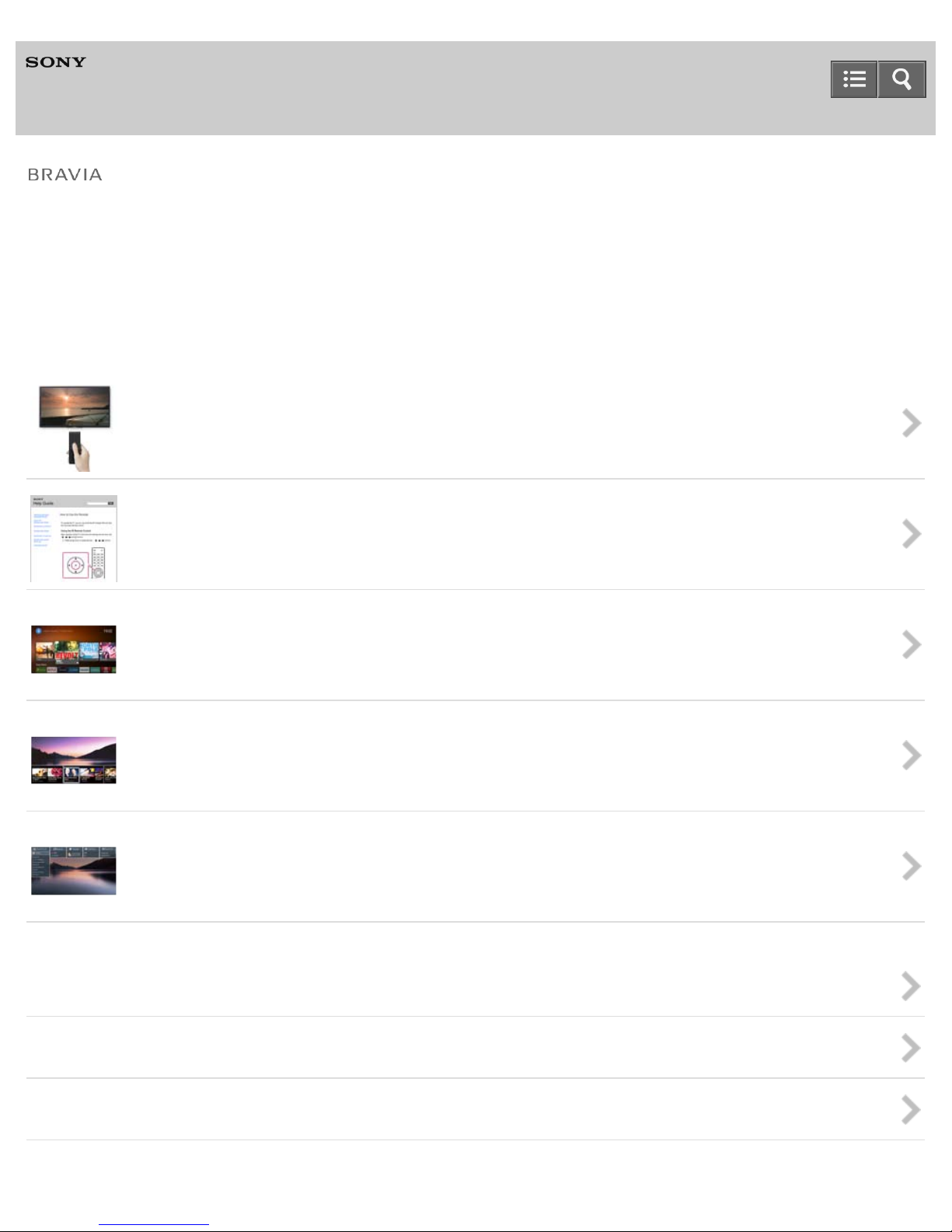
Help Guide
Television
Use this Help Guide if you have any questions on how to use your TV.
You can also find comprehensive and up-to-date information about your TV on the Help Guide (Online). For details, see
“How to Use the Help Guide.”
Basic Operations
How to Use the Remote control
You can use either the IR (infrared) Remote Control or the Touchpad Remote Control (supplied or optional,
depending on your model/region/country).
How to Use the Help Guide
You can find comprehensive and up-to-date information about your TV on the Help Guide (Online). You can also
view it on your PC or mobile device.
Home Menu Screen
You can access various contents and apps from the Home Menu screen.
Using the DISCOVER button
You can use the DISCOVER button to search for content (such as TV programs, Internet content, etc.).
Using “Action Menu”
“Action Menu” provides quick access to the functions that are available for the currently displayed screen.
Enjoying TV Programs
Playing TV Sound through Other Devices
Watching/Listening to Connected Devices
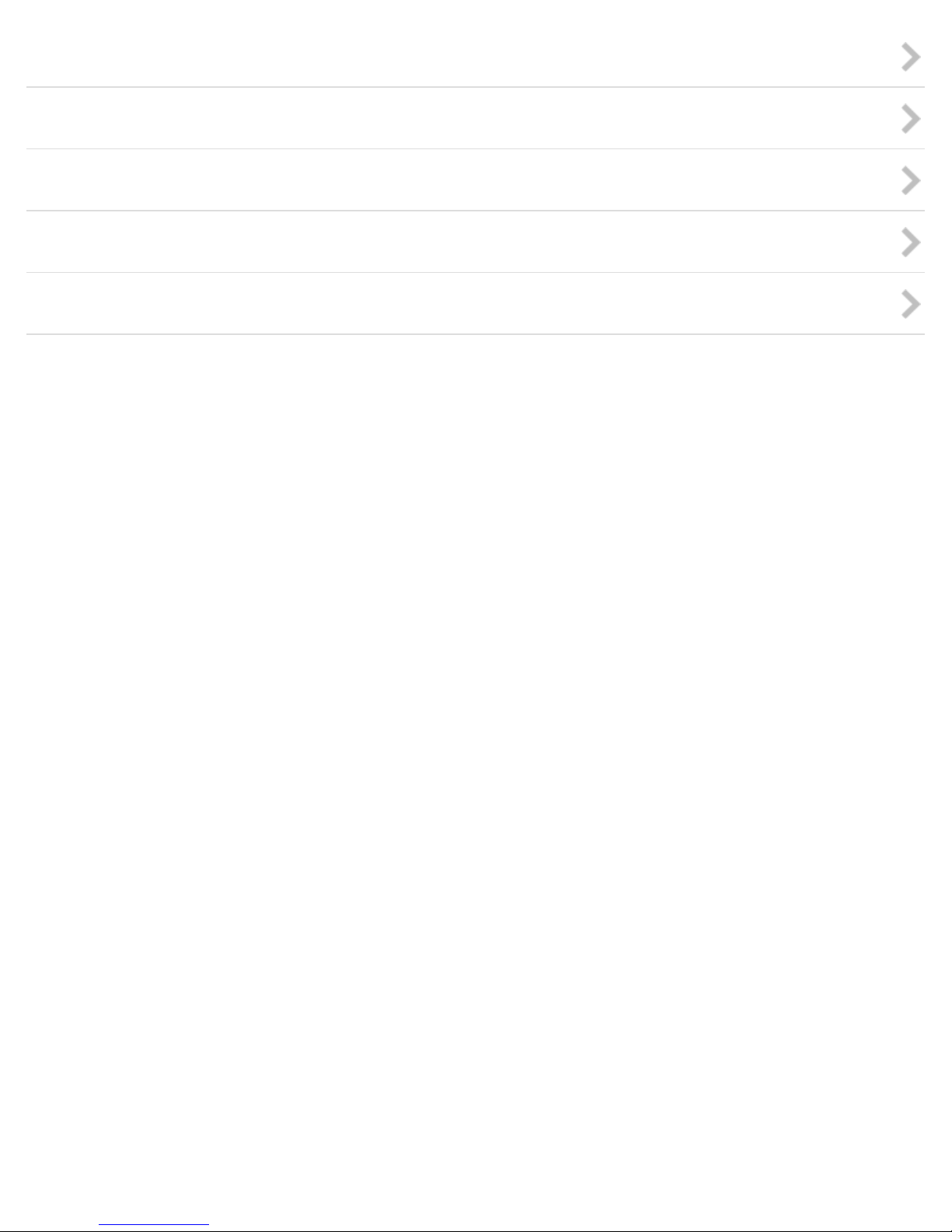
Using with Smartphones/Tablets
Connecting to a Network
Using a Home Network
Settings
Troubleshooting
C-042-100-18(1)
Copyright 2015 Sony Corporation
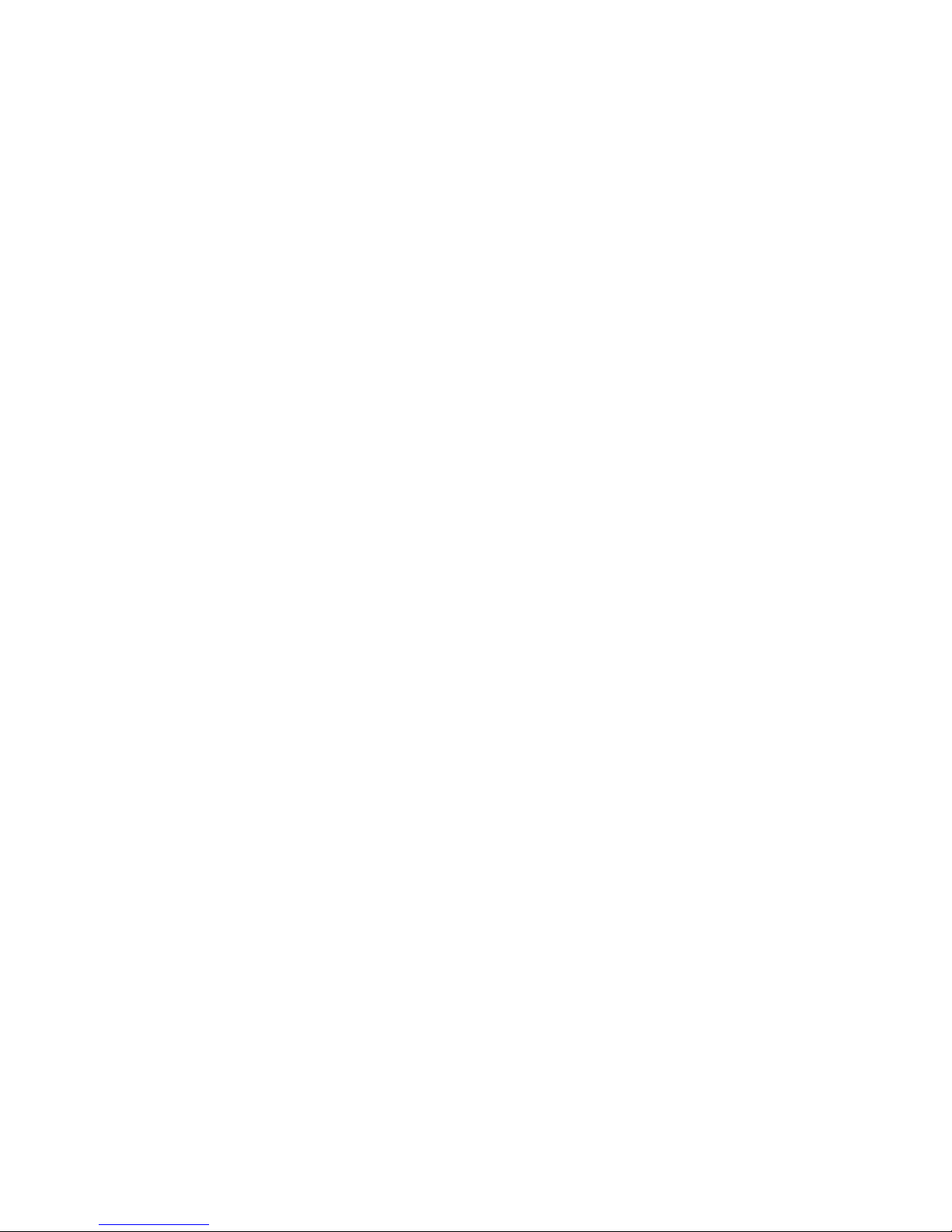
Table Of Contents
TOC-1
Help Guide BRAVIA i.........................................................................................................................
How to Use the Remote control 7......................................................................................................
How to Use the Help Guide 5............................................................................................................
Home Menu Screen 9........................................................................................................................
Using the DISCOVER button 11........................................................................................................
Using “Action Menu” 12....................................................................................................................
Enjoying TV Programs 1....................................................................................................................
Watching TV programs 18...........................................................................................................
Using the program guide 63..................................................................................................
Receiving datacasting 64.......................................................................................................
Watching in 3D (3D models only) 19...........................................................................................
About 3D televisions and 3D Glasses (3D models only) 65..................................................
Preparing 3D Glasses (3D models only) 67..........................................................................
Watching in 3D (3D models only) 69.....................................................................................
Using SNS to enjoy programs with friends 20.............................................................................
Enjoying social networking services while watching TV 70...................................................
Playing TV Sound through Other Devices 2......................................................................................
Help Guide | Connecting an audio system 21.............................................................................
Connecting an audio system 71............................................................................................
Playing TV sound through an audio system 73.....................................................................
Help Guide | Connecting the Wireless Subwoofer (optional) 22..................................................
Connecting the Wireless Subwoofer (optional) 74.................................................................
Adjusting the sound of the Wireless Subwoofer (optional) 75...............................................
Help Guide | Using the BRAVIA Sync function to operate another device 23.............................
About the BRAVIA Sync function 76......................................................................................
BRAVIA Sync-compatible devices 77....................................................................................
Using the BRAVIA Sync function 78......................................................................................
Watching/Listening to Connected Devices 3.....................................................................................
Viewing picture in 4K/HDR from compatible devices (4K models only) 24..................................
Viewing photos in 4K resolution (4K models only) 80............................................................
Viewing picture in 4K resolution or HDR with High-Quality (4K models
only) 81..................................................................................................................................
Connecting a BD/DVD player 25.................................................................................................
Connecting a BD/DVD player 82...........................................................................................
Watching content from a BD/DVD player 84.........................................................................
Connecting a PC/digital still camera/camcorder 26.....................................................................
Connecting a PC, digital still camera, or camcorder 85.........................................................
Viewing content stored on a PC, digital still camera, or camcorder 87..................................
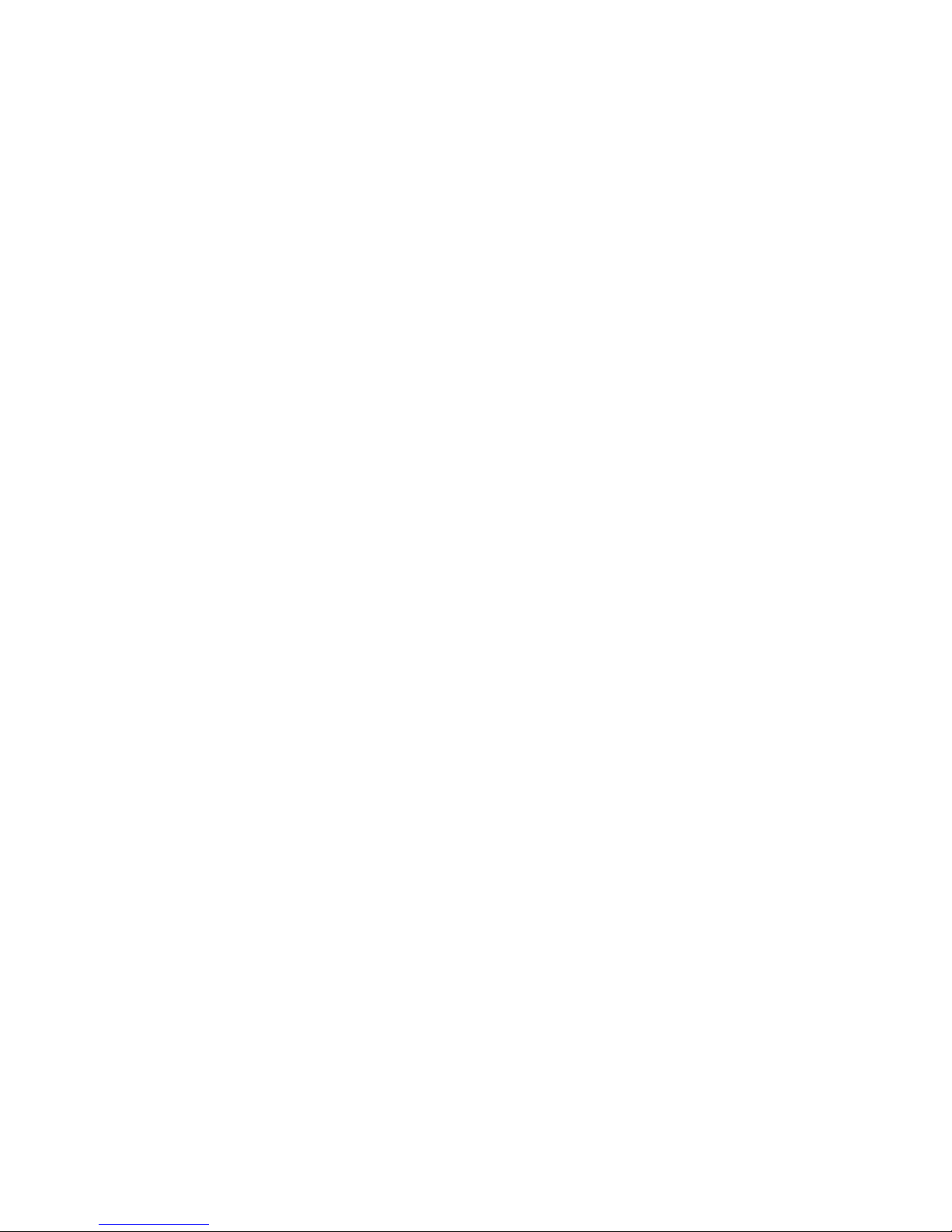
Connecting a USB device 27.......................................................................................................
TOC-2
Connecting a USB device 88.................................................................................................
Enjoying photos/music/movies stored on a USB device 89...................................................
Notes on using USB devices 90............................................................................................
Using the BRAVIA Sync function to operate another device 28..................................................
About the BRAVIA Sync function 76......................................................................................
BRAVIA Sync-compatible devices 77....................................................................................
Using the BRAVIA Sync function 78......................................................................................
Connecting an IR Blaster (IR Blaster compatible models only) 29..............................................
Connecting an IR Blaster (IR Blaster compatible models only) 91........................................
Information (RVU compliant models only) 30..............................................................................
RVU statement (RVU compliant models only) 92..................................................................
Using with Smartphones/Tablets 4....................................................................................................
Displaying the screen of a smartphone/tablet on the TV 31........................................................
Displaying the screen of a smartphone/tablet on the TV using an MHL
cable (MHL models only) 93..................................................................................................
Displaying the screen of a smartphone/tablet on the TV using the Screen
mirroring function 94..............................................................................................................
Displaying the screen of a smartphone/tablet on the TV using the One-
touch mirroring function (NFC models only) 96.....................................................................
Sharing photos/music/videos stored on smartphones/tablets 32................................................
Sharing photos/music/videos 97............................................................................................
Using a smartphone/tablet to operate the TV 33.........................................................................
Using a smartphone/tablet installed with “Video & TV SideView” 34....................................
Connecting to a Network 13..............................................................................................................
Wired LAN connection 39............................................................................................................
Connecting to a network using a LAN Cable 36....................................................................
Wireless LAN connection 40.......................................................................................................
Connecting to a network using a wireless connection 37......................................................
Wi-Fi Direct connection 41..........................................................................................................
Connecting via Wi-Fi Direct (without a wireless router) 98....................................................
IPv6 settings 42...........................................................................................................................
Connecting to the Internet via IPv6 100.................................................................................
Using a home network 43..................................................................................................................
Home network settings 101.........................................................................................................
Playing content on a PC 102.......................................................................................................
Playing content with the renderer function 103...........................................................................
Settings 15.........................................................................................................................................
Configuring the settings related to the TV basic functions 44.....................................................
Configuring the [TV] settings 104..........................................................................................
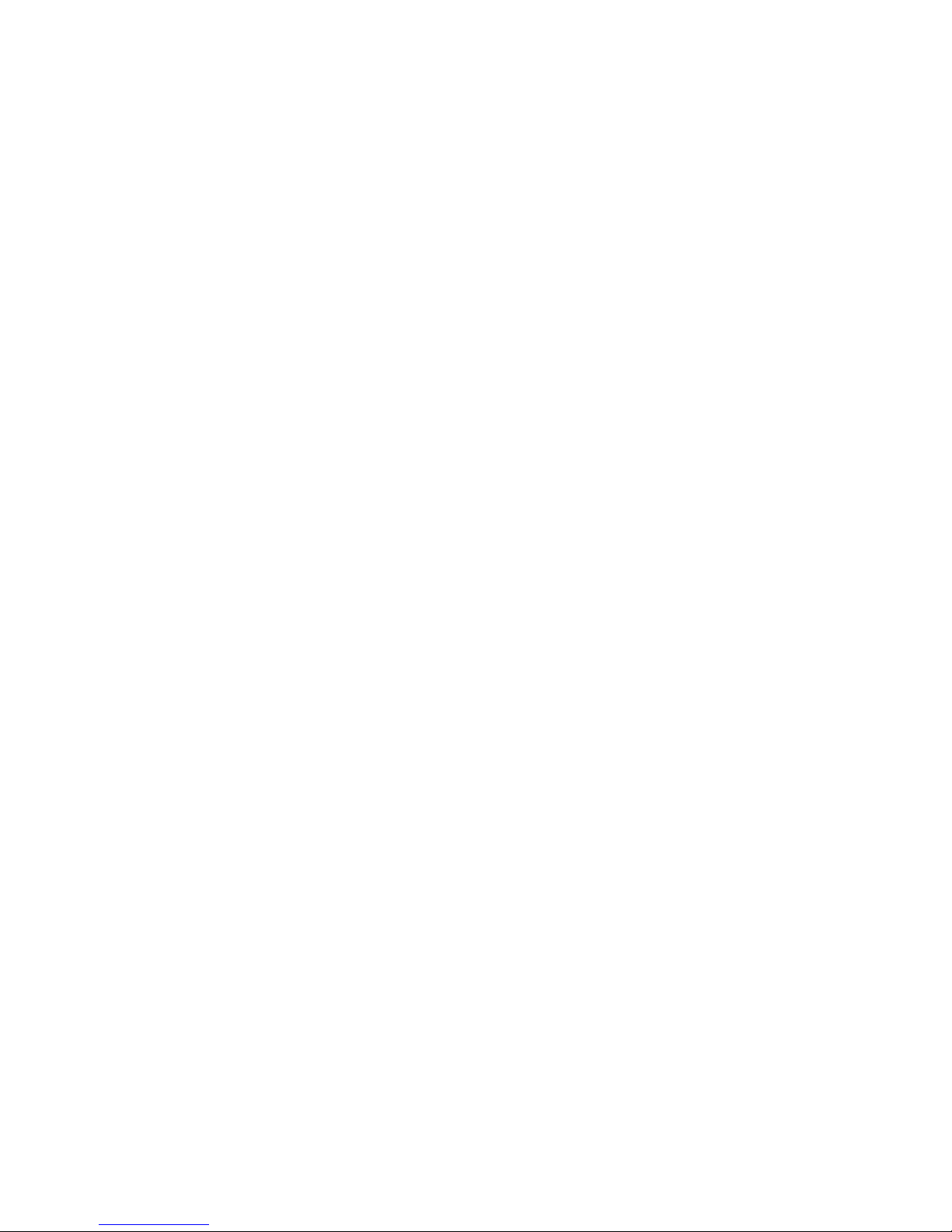
Configuring the settings related to network connections and peripheral
TOC-3
equipment 45...............................................................................................................................
Configuring the [Network & Accessories] settings 105..........................................................
Connecting a Bluetooth device 106.......................................................................................
Configuring the settings related to system preferences 46.........................................................
Configuring the [System Preferences] settings 107...............................................................
Configuring the settings related to personal information, such as security 47............................
Configuring the [Personal] settings 108.................................................................................
Troubleshooting 16............................................................................................................................
Self diagnostics 48......................................................................................................................
How to check if the TV is working properly. 109....................................................................
Power symptoms 49....................................................................................................................
The TV turns off automatically. 110.......................................................................................
The TV turns on automatically. 111.......................................................................................
After unplugging the TV and plugging it in again, the TV does not turn on
even if you press the power button on the 112......................................................................
Picture/screen symptoms 50.......................................................................................................
Picture quality is not as good as viewed at the store. 113.....................................................
Distorted picture. 114.............................................................................................................
The screen flickers. 115.........................................................................................................
No color/Dark picture/Color is not correct/Picture is too bright 116.......................................
Dark screen. How to brighten the screen. 117......................................................................
Color is not correct. How to adjust the color tone. 118..........................................................
Screen format/wide mode changes automatically. 119.........................................................
Suddenly the picture becomes small. 120.............................................................................
A black box appears on the screen. 121...............................................................................
Black bands appear at the edges of the screen. 122............................................................
Demonstration mode appears in the screen. 123..................................................................
Broadcast reception symptoms 51..............................................................................................
Check these things first to troubleshoot your TV reception. 124...........................................
Ghosting or double images appear. 125................................................................................
Only snow noise or a black picture appears on the screen. 126...........................................
There is picture or sound noise when viewing an analog TV channel. 127...........................
Some channels are blank. 128..............................................................................................
Poor reception or poor picture quality with digital broadcasts. 129.......................................
You cannot view digital channels. 130...................................................................................
You cannot receive or select channels. 131..........................................................................
Some digital cable channels are not displayed. 132..............................................................
Broadcast HD formats have poor quality. 133.......................................................................
Sound symptoms 52....................................................................................................................

No sound but good picture. 134.............................................................................................
TOC-4
Audio noise. 135....................................................................................................................
No audio or low audio with a home theater system. 136.......................................................
Distorted sound. 137..............................................................................................................
You cannot adjust the volume of the headphones. 138.........................................................
Remote control symptoms 53......................................................................................................
The remote control does not operate. 139.............................................................................
Touchpad Remote Control symptoms 54....................................................................................
Touchpad Remote Control does not operate, or does not operate properly. 140.................
The batteries drain quickly. 141.............................................................................................
3D picture/glasses symptoms (3D models only) 55....................................................................
3D pictures are not displayed. The 3D effect is weak. (3D models only) 142.......................
Black bars appear on both sides of the screen when watching 3D
pictures. (3D models only) 143..............................................................................................
You cannot turn off 3D display while watching 3D content. (3D models
only) 144................................................................................................................................
The message [3D signal has been detected.] automatically appears when
3D signal is detected. (3D models only) 145.........................................................................
You cannot turn the Active 3D Glasses on. (3D models only) 146........................................
The LED indicator on the Active 3D Glasses blinks. (3D models only) 147..........................
Connected device symptoms 56.................................................................................................
No picture from a connected device. 148..............................................................................
You cannot select a connected device in the Home Menu. 149............................................
Certain programs on digital sources display a loss of detail. 150..........................................
Photo images or folders take time to display. 151.................................................................
You cannot find a connected BRAVIA Sync HDMI device. 152............................................
You cannot control a second AV receiver. 153......................................................................
The TV does not output picture and/or sound from the MHL device. (MHL
models only) 154...................................................................................................................
An external device (such as a set-top box or AV receiver) cannot be
controlled via the IR Blaster. 155...........................................................................................
Network/app symptoms 57..........................................................................................................
Sometimes video streaming quality is poor when using the wireless LAN. 156....................
Wireless LAN connection fails or radio reception conditions are poor. 157...........................
Poor picture on Internet Videos. 158.....................................................................................
Certain Internet video content displays a loss of detail. 159..................................................
Good picture quality but no sound on Internet video content. 160........................................
Apps are inaccessible. 161....................................................................................................
The TV cannot access the Internet when IPv6 is set. 162.....................................................
Home network symptoms 58.......................................................................................................
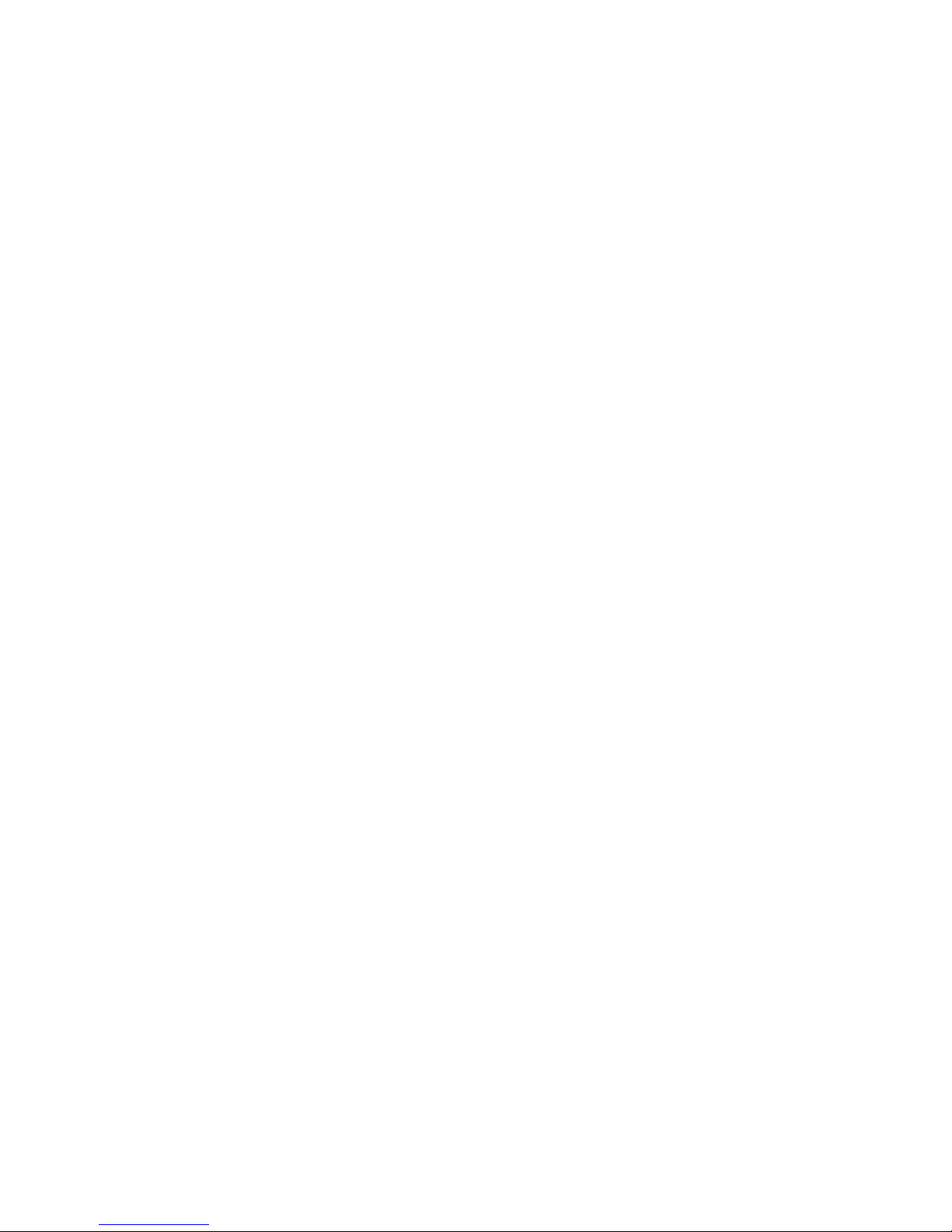
Your TV cannot connect to the server. 163...........................................................................
TOC-5
A message appears stating that the TV cannot connect to your network. 164......................
Server is inaccessible. 165....................................................................................................
Some media files in the USB device or server are not displayed. 166..................................
The TV cannot be found by a Wi-Fi Direct device. 167.........................................................
Bluetooth device symptoms 59....................................................................................................
Operation cuts out, or a device does not work. 168..............................................................
Screen mirroring symptoms 60....................................................................................................
What kind of devices can be connected using the Screen mirroring
function? 169.........................................................................................................................
The TV cannot connect to a Miracast device. 170.................................................................
Video or sound sometimes cuts out. 171...............................................................................
Some pay contents cannot be played. 172............................................................................
Screen mirroring does not work. The TV cannot be found by a Screen
mirroring compatible device. 173...........................................................................................
One-touch mirroring symptoms (NFC models only) 61...............................................................
One-touch mirroring does not work. Target device cannot be recognized. (
NFC models only) 174...........................................................................................................
“Video & TV SideView” symptoms 62.........................................................................................
The TV cannot be turned on and controlled by using the “Video & TV
SideView” application when [Remote start] is 175................................................................
The TV does not appear on the “Video & TV SideView” screen. The TV
cannot be registered with the “Video & TV 176.....................................................................
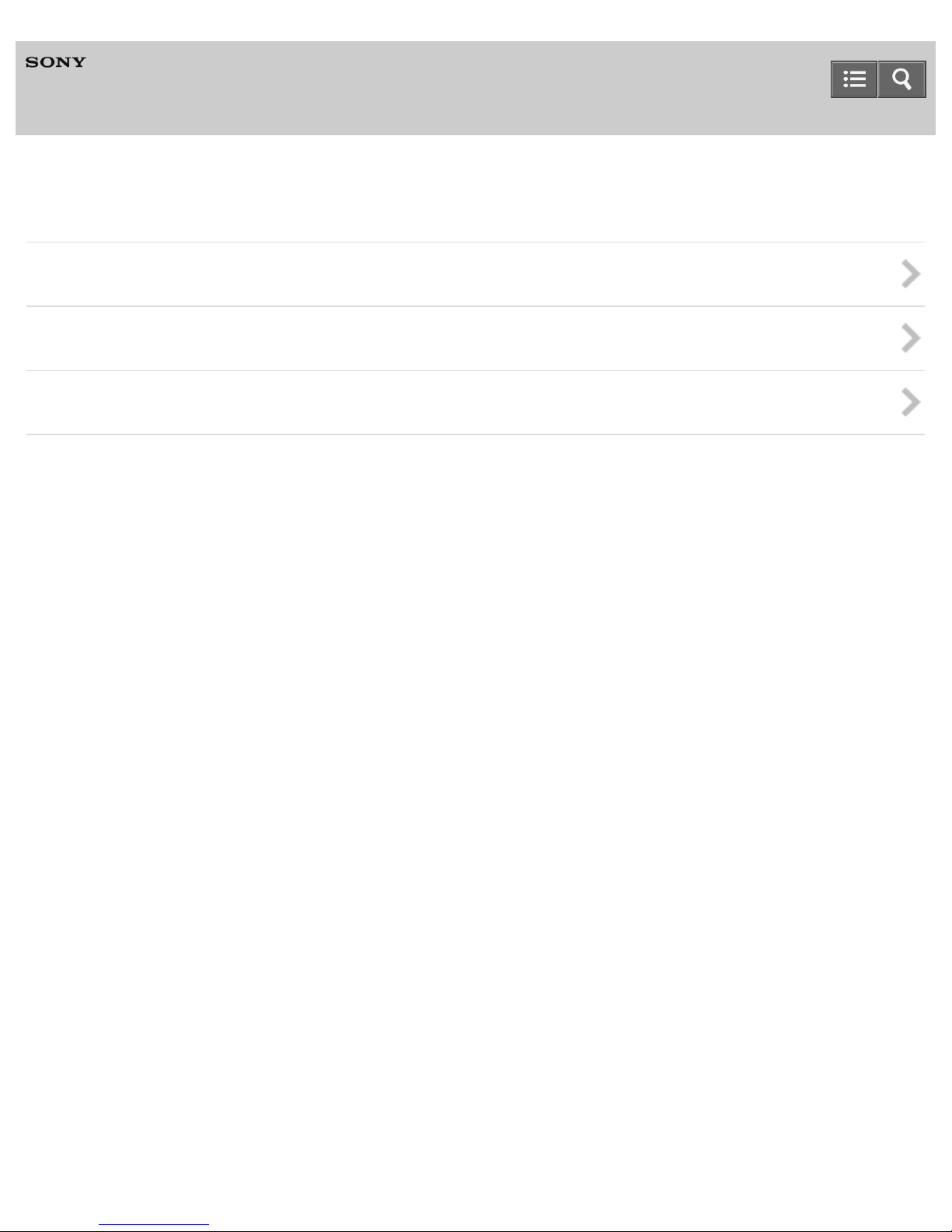
Help Guide
1
Television
Enjoying TV Programs
Watching TV programs
Watching in 3D (3D models only)
Using SNS to enjoy programs with friends
C-042-100-18(1)
Copyright 2015 Sony Corporation
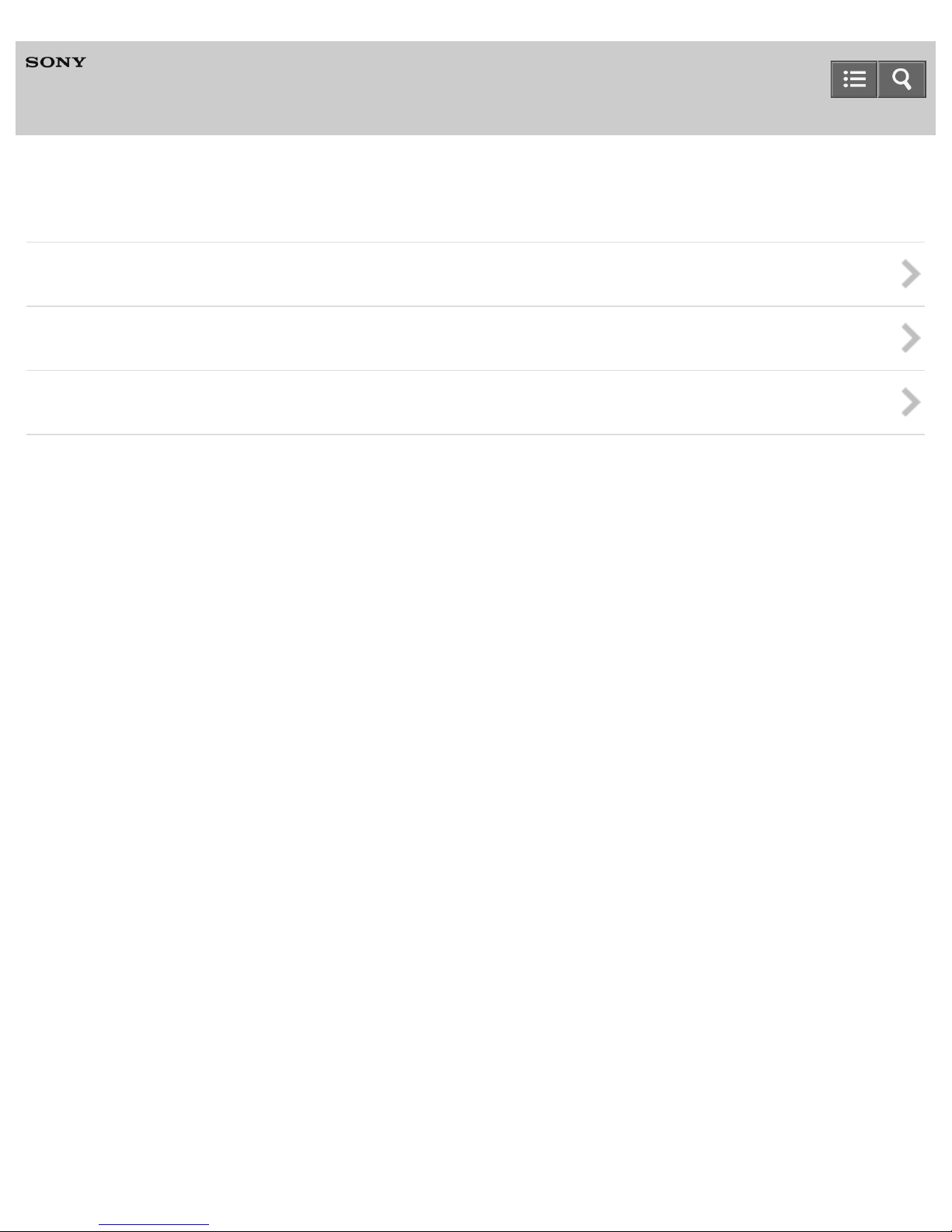
Help Guide
2
Television
Playing TV Sound through Other Devices
Connecting an audio system
Connecting the Wireless Subwoofer (optional)
Using the BRAVIA Sync function to operate another device
C-042-100-18(1)
Copyright 2015 Sony Corporation
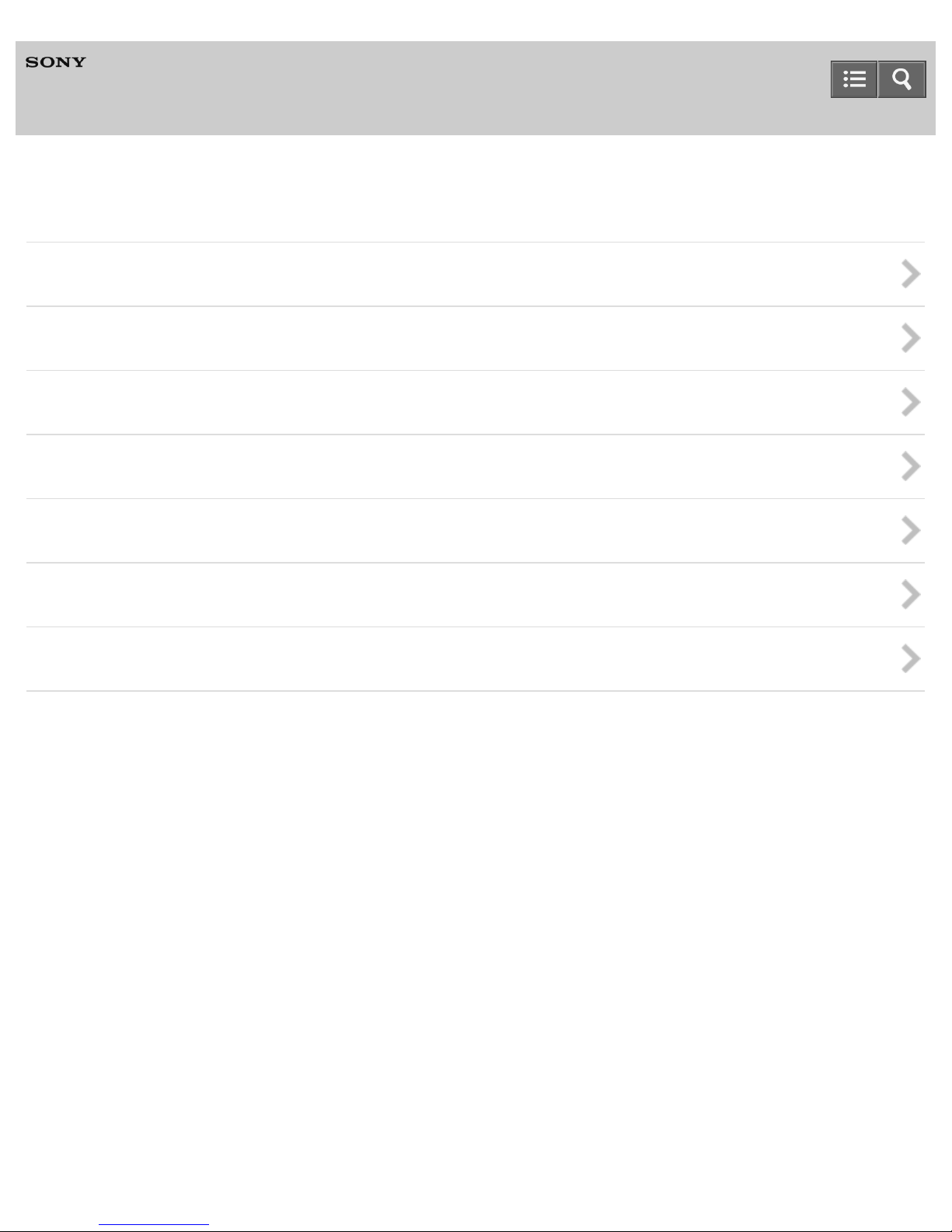
Help Guide
3
Television
Watching/Listening to Connected Devices
Viewing picture in 4K/HDR from compatible devices (4K models only)
Connecting a BD/DVD player
Connecting a PC/digital still camera/camcorder
Connecting a USB device
Using the BRAVIA Sync function to operate another device
Connecting an IR Blaster (IR Blaster compatible models only)
Information (RVU compliant models only)
C-042-100-18(1)
Copyright 2015 Sony Corporation
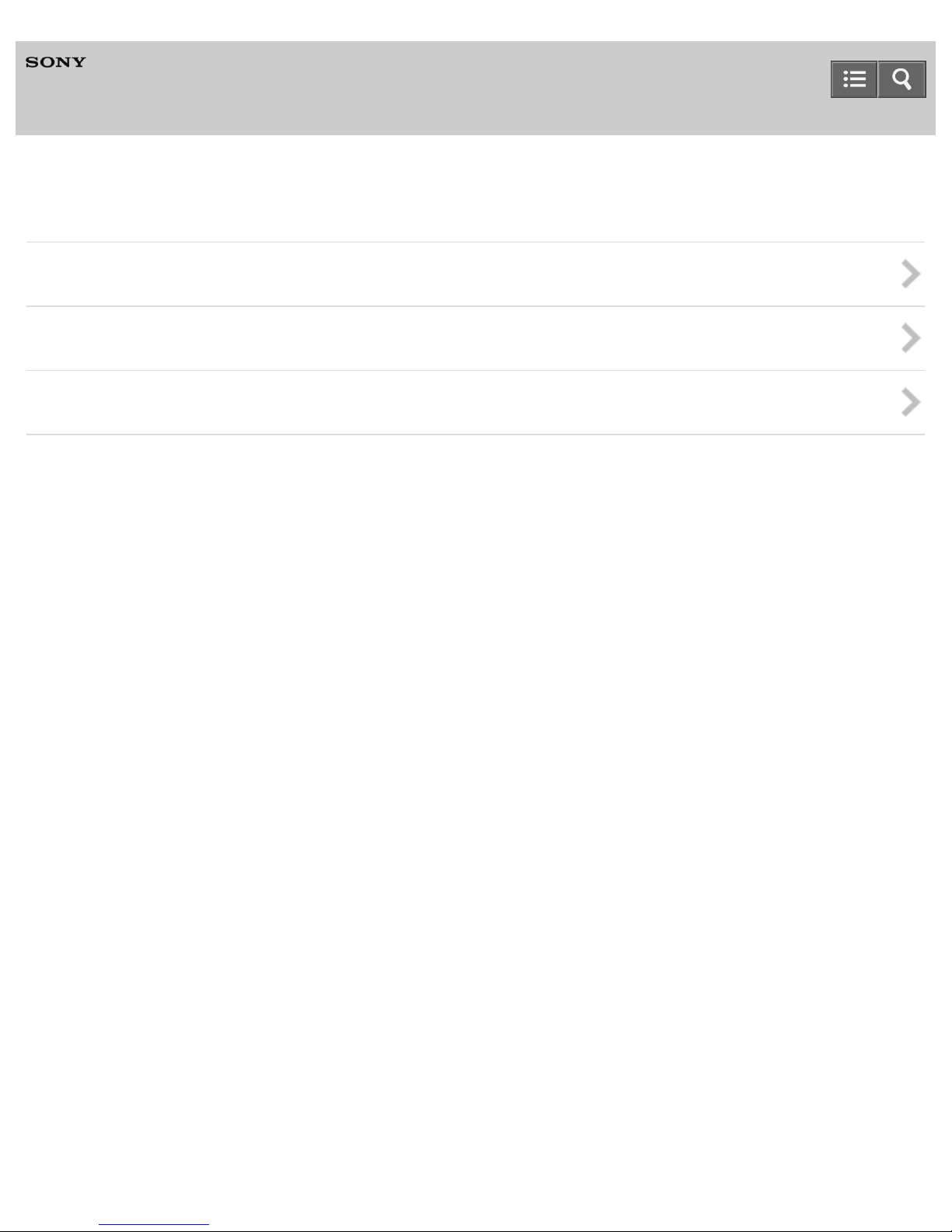
Help Guide
4
Television
Using with Smartphones/Tablets
Displaying the screen of a smartphone/tablet on the TV
Sharing photos/music/videos stored on smartphones/tablets
Using a smartphone/tablet to operate the TV
C-042-100-18(1)
Copyright 2015 Sony Corporation
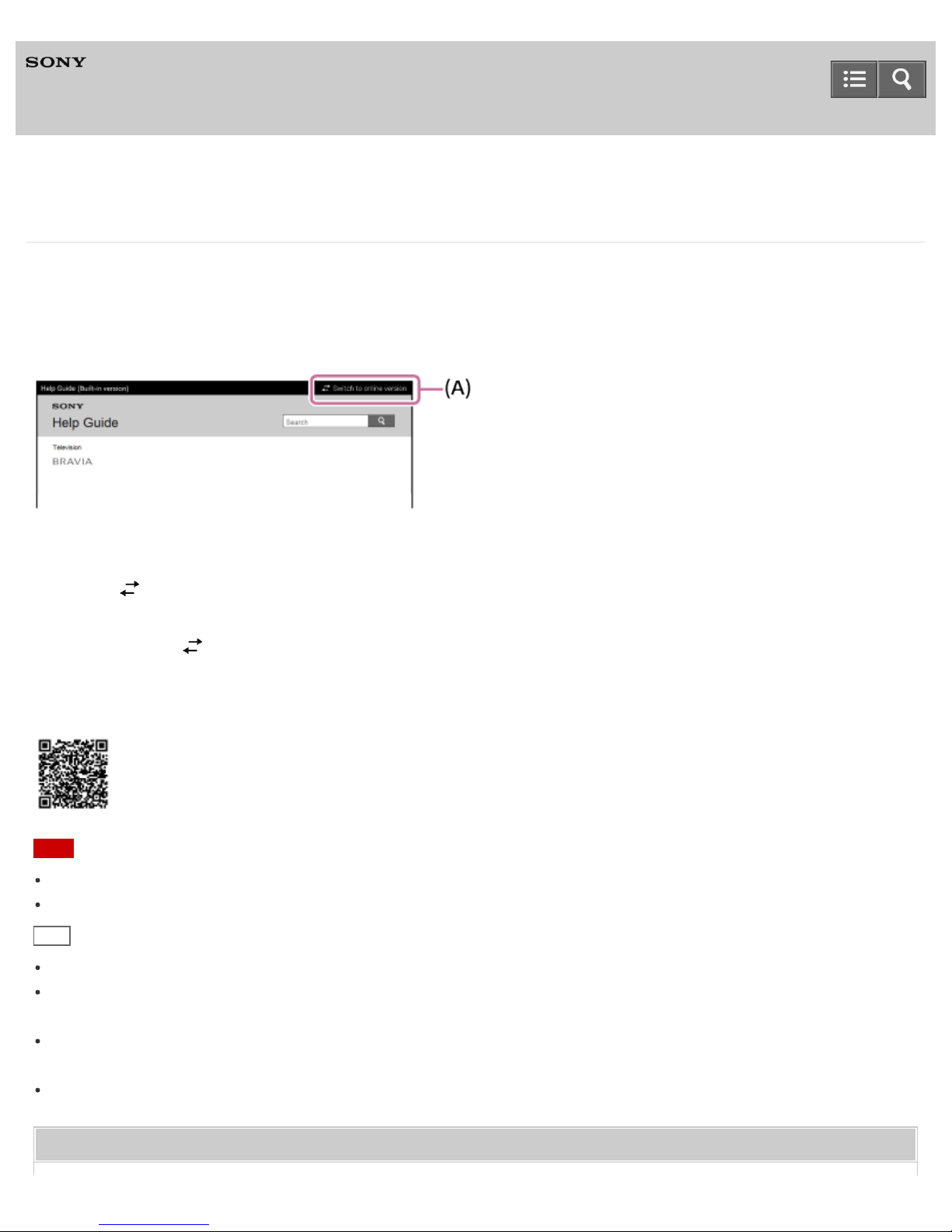
Help Guide
5
Television
How to Use the Help Guide
There are two versions of the Help Guide for your TV: Help Guide (Built-in) and Help Guide (Online). The Help Guide
(Built-in) includes basic information and instructions to use your TV. If your TV is connected to the Internet, the Help
Guide (Online) provides you comprehensive and up-to-date information about your TV and network services.
You can also use your PC or mobile device to view the Help Guide (Online).
1. Connect the TV to the Internet.
2. Select [Switch to Online] (A) at the upper right of the screen to switch to the Help Guide (Online).
If your Internet connection is too slow or unstable and cannot display the Help Guide (Online) smoothly, perform step 2
again with selecting [Switch to Built-in].
To view the Help Guide (Online) on your PC or mobile device
http://rd1.sony.net/help/tv/cusltn1/h_us/
Note
The images and illustrations used in the Help Guide may differ depending on your TV model.
Design and specifications are subject to change without notice.
Hint
You can also use “Video & TV SideView” to view the Help Guide (Online).
To see if your TV is equipped with one of the functions described in the Help Guide, refer to a paper manual or
catalog.
This Help Guide is written for all regions/countries and some descriptions contained in this Help Guide are not applied
to some regions/countries.
For the parts and controls of your TV and remote control, refer to a paper manual supplied with this TV.
Related Topic
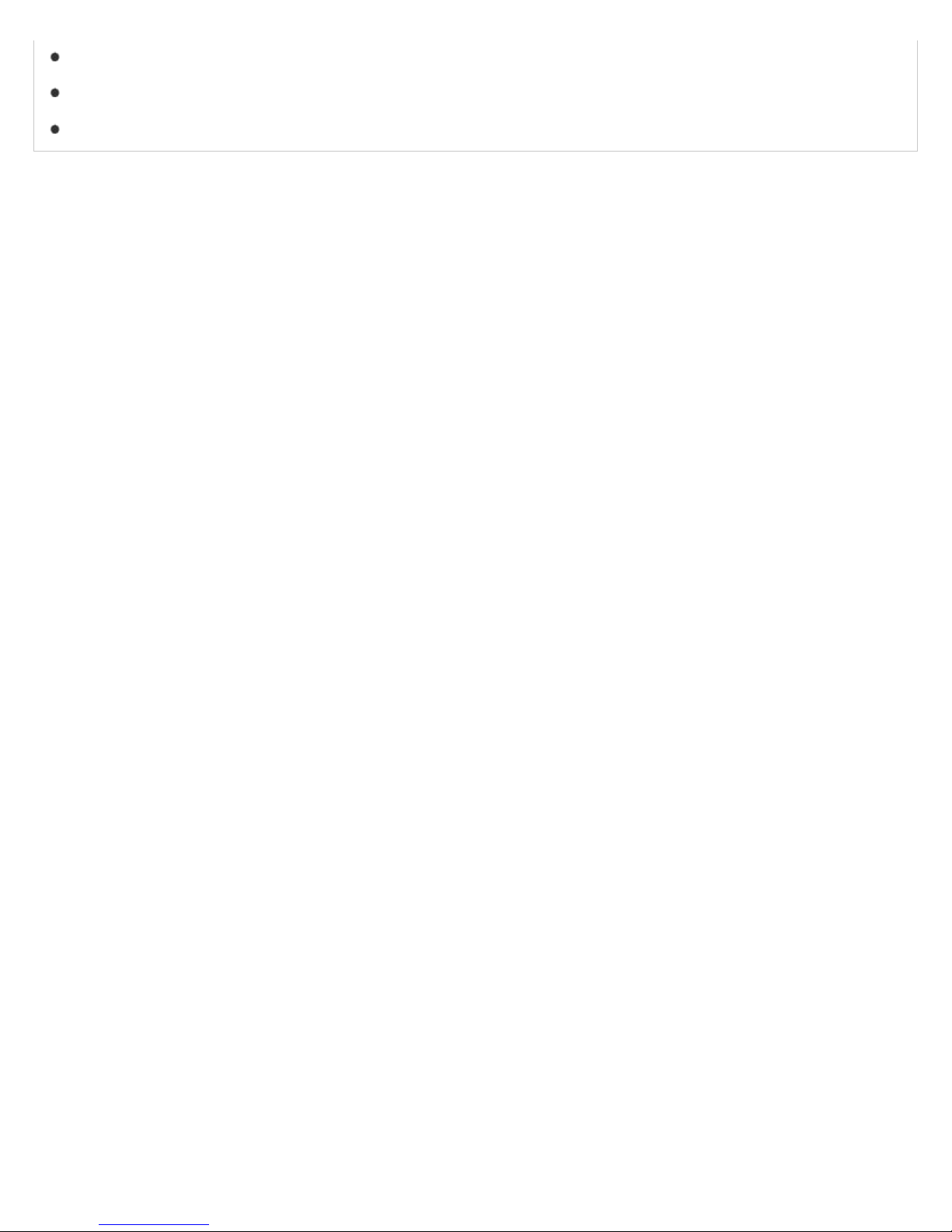
Using a smartphone/tablet installed with “Video & TV SideView”
6
Connecting to a network using a LAN Cable
Connecting to a network using a wireless connection
C-042-100-18(1)
Copyright 2015 Sony Corporation
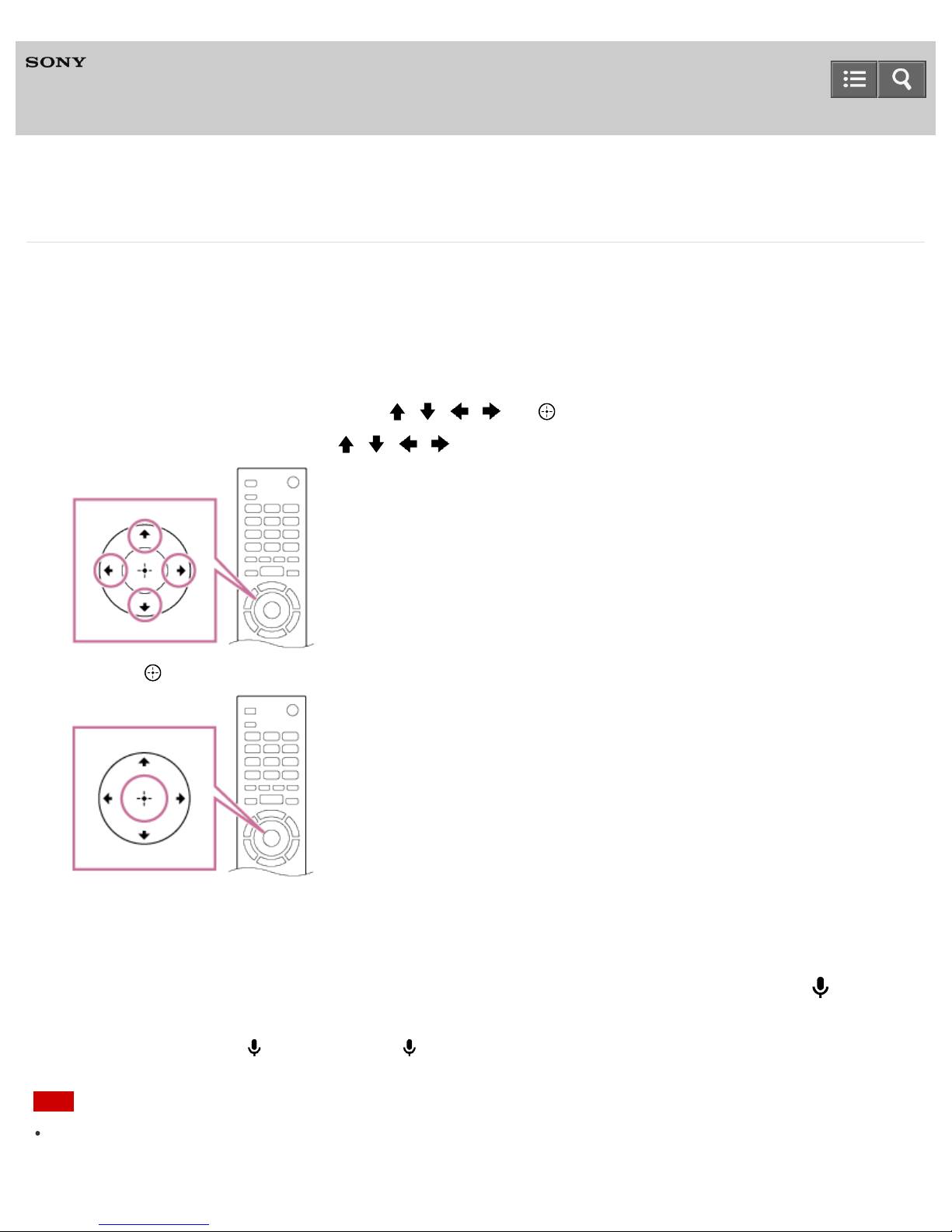
Help Guide
7
Television
How to Use the Remote control
You can use an IR (infrared) Remote Control to operate the TV. For models that are compatible with Touchpad Remote
Controls, you can use a Touchpad Remote Control to operate the TV. To confirm whether your TV is compatible with
Touchpad Remote Controls, refer to a paper manual supplied with this TV.
Using the IR Remote Control
Operate the many functions of this TV using the / / / and buttons.
1. Move the focus to an item using the / / / buttons.
2. Press the button to select the item.
To return to the previous screen
Press the BACK button.
To operate the TV by the Voice search (only remote controls with the
button)
For remote controls with the button, press the button and speak into the microphone that is built into the remote
control.
Note
To use the Voice search function, an Internet connection is required.
When your voice is not being recognized
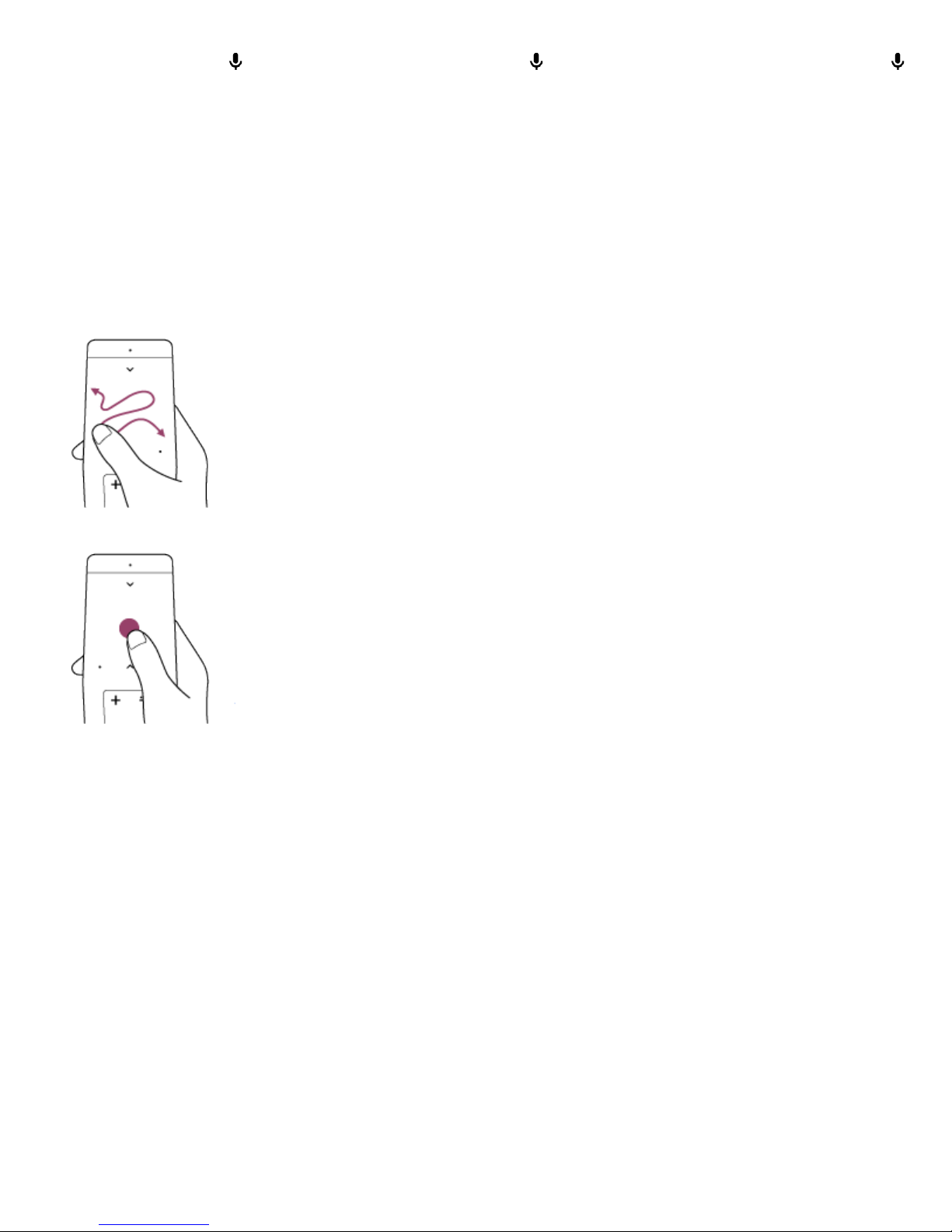
Make sure to activate the button on the remote control with the button, or register the remote control with the
8
button to your TV. To confirm these settings, press the HOME button, then select [Settings] — Remote control settings.
Using the Touchpad Remote Control
Whether a Touchpad Remote Control is supplied with the TV depends on your model/region/country.
Basic operation of this TV’s functions and settings can be done by sliding and pressing the touchpad.
You may need to pair your Touchpad Remote Control with the TV before use. Press the HOME button on the IR Remote
Control, select [Settings] — [Touchpad Remote Control settings] — [Pair Touchpad Remote Control], then follow the onscreen instructions to pair your Touchpad Remote Control.
1. Slide your finger across the touchpad to move the focus to an item.
2. Press the touchpad until it clicks to select the item.
To quickly move the focus on the screen
Slide your finger until the focus starts changing rapidly, and keep your finger on the touchpad.
To return to the previous screen
Press the BACK button.
To configure the Touchpad Remote Control settings
Press the HOME button, then select [Settings] — [Touchpad Remote Control settings] — the desired option.
To launch the Touchpad Remote Control Introduction/Tutorial
Press the HOME button, then select [Settings] — [Touchpad Remote Control settings] — [Start Introduction/Tutorial].
C-042-100-18(1)
Copyright 2015 Sony Corporation
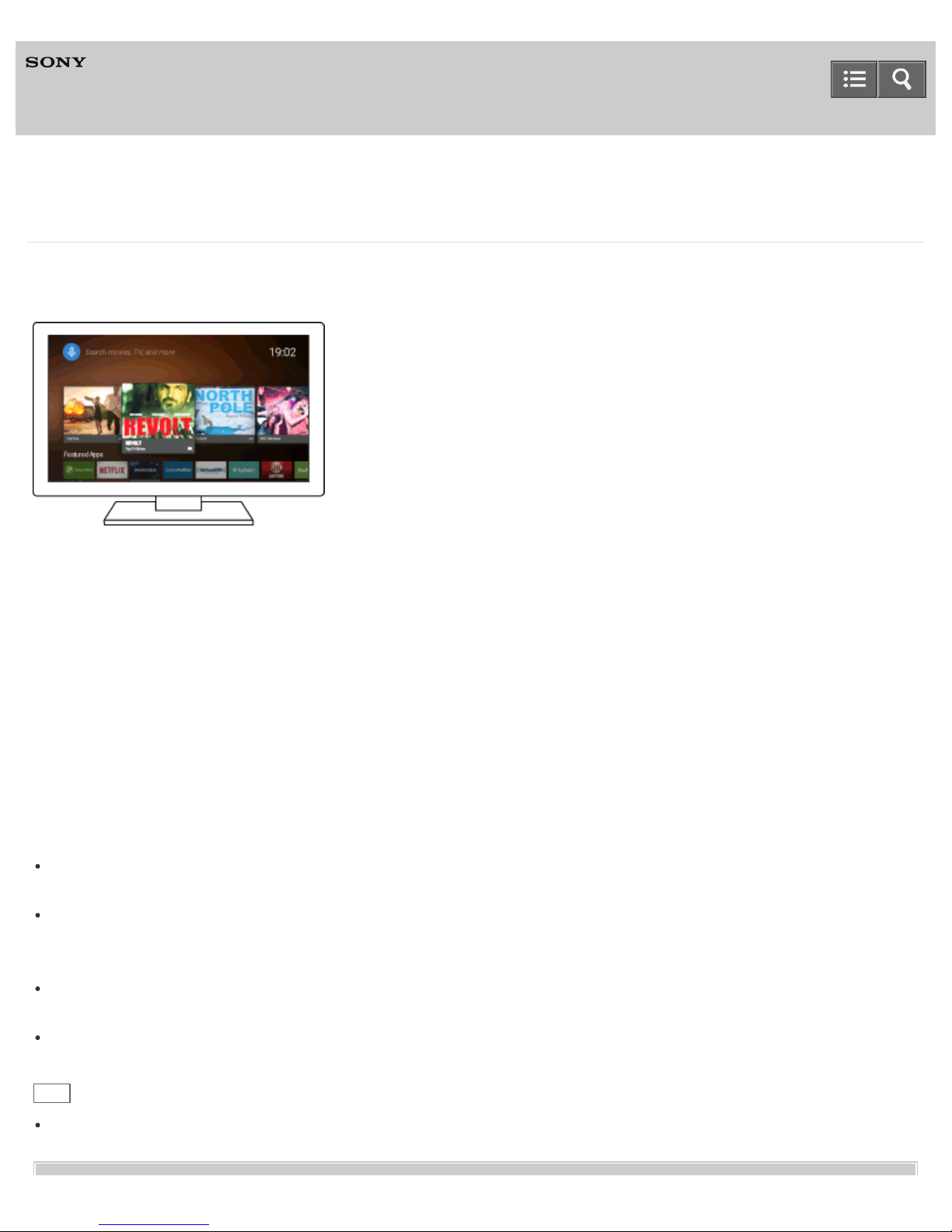
Help Guide
9
Television
Home Menu Screen
The Home Menu provides a search function, contents recommendations, and access to apps and settings. Available
items vary depending on your setup region/country and the situation.
Using search
You can search for various content. You can enter a search keyword using the on-screen keyboard or by dictating it.
1. Press the HOME button.
2. Select the search box.
3. Enter a search keyword using the on-screen keyboard or speaking into the microphone.
Selecting content, an app or setting an item
1. Press the HOME button.
2. Select the desired item from the desired category.
Category list
Recommendations
This category shows content based on your history.
[Featured apps], [Apps] and [Games]
These categories provide access to apps (such as Video, Album, Music, Photo Sharing Plus, and Screen mirroring)
and games.
[Inputs]
You can select the input source from the list of connected devices and jacks such as HDMI.
[Settings]
This category includes [Settings], [Network Settings], [Timers], and [Help].
Hint
By connecting the TV to the Internet, various functions such as network services become available.

Related Topic
Connecting to a network using a LAN Cable
10
Connecting to a network using a wireless connection
C-042-100-18(1)
Copyright 2015 Sony Corporation

Help Guide
11
Television
Using the DISCOVER button
You can use the DISCOVER button to search for content (such as TV programs, Internet content, etc.). What appears by
pressing the DISCOVER button varies depending on your model/region/country.
1. Press the DISCOVER button.
2. Move the focus up or down to select the desired category.
3. Move the focus left or right to select the desired item.
4. IR Remote Control: Press the button to choose/launch the item.
Touchpad Remote Control: Press the touchpad to choose/launch the item.
To change the settings of this function
1. Press the DISCOVER button.
2. Move the focus down to the [Settings] category.
3. Select the desired item to change the settings.
Hint
When using the Touchpad Remote Control, you can also use this function by sliding your finger up from the bottom of
the touchpad (without pressing on the touchpad).
C-042-100-18(1)
Copyright 2015 Sony Corporation
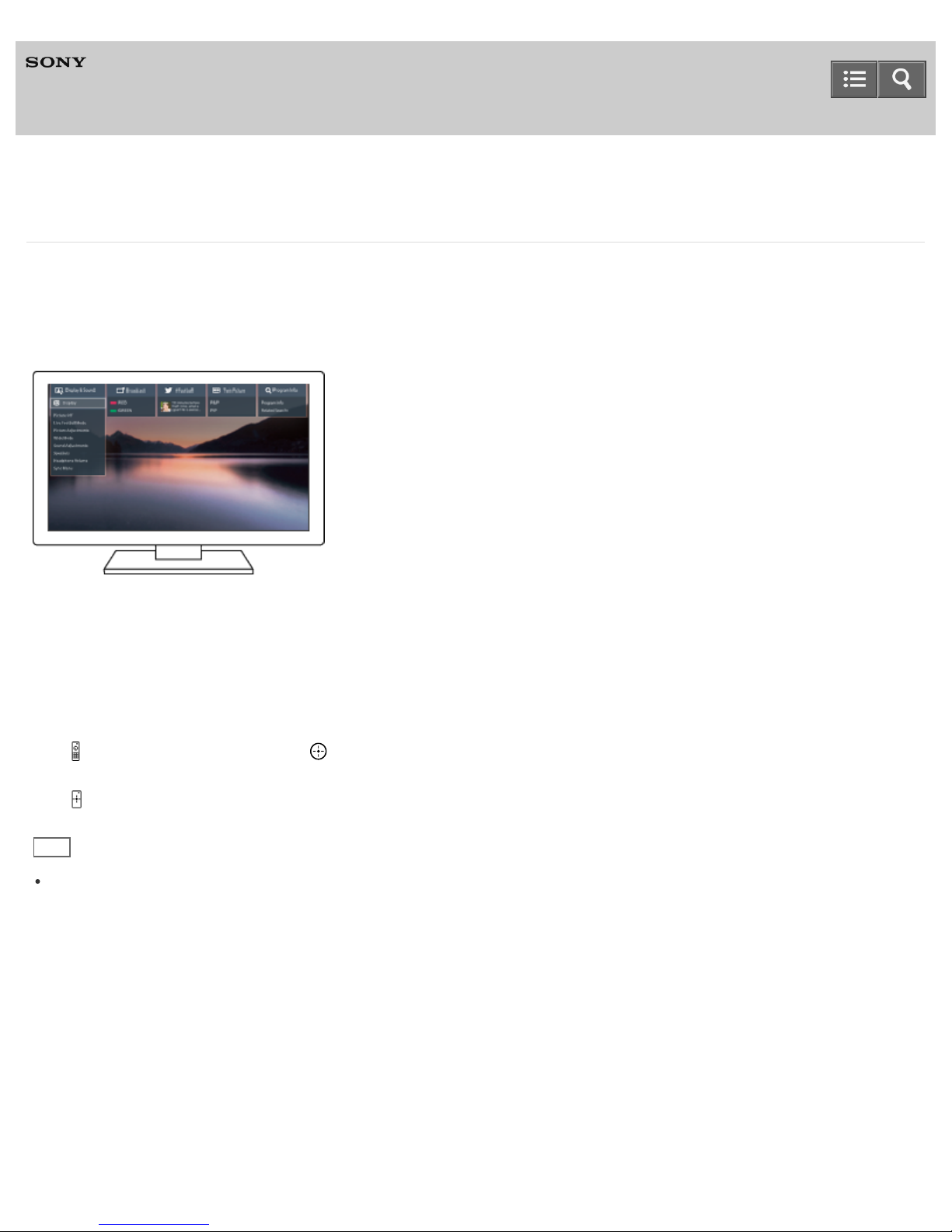
Help Guide
12
Television
Using “Action Menu”
By pressing the ACTION MENU button, a menu appears and provides quick access to the functions that are available
for the currently displayed screen, such as picture adjustment, sound adjustment, volume adjustment for the connected
device (such as headphones), and display/audio change. The items in the menu differ depending on the selected
screen.
1. Press the ACTION MENU button.
2. Move the focus left or right to select the desired category.
3. Move the focus up or down to select the desired item.
4. IR Remote Control: Press the button to choose/launch the item.
Touchpad Remote Control: Press the touchpad to choose/launch the item.
Hint
When using the Touchpad Remote Control, you can also open the “Action Menu” menu by sliding your finger down
from the top of the touchpad (without pressing on the touchpad).
C-042-100-18(1)
Copyright 2015 Sony Corporation
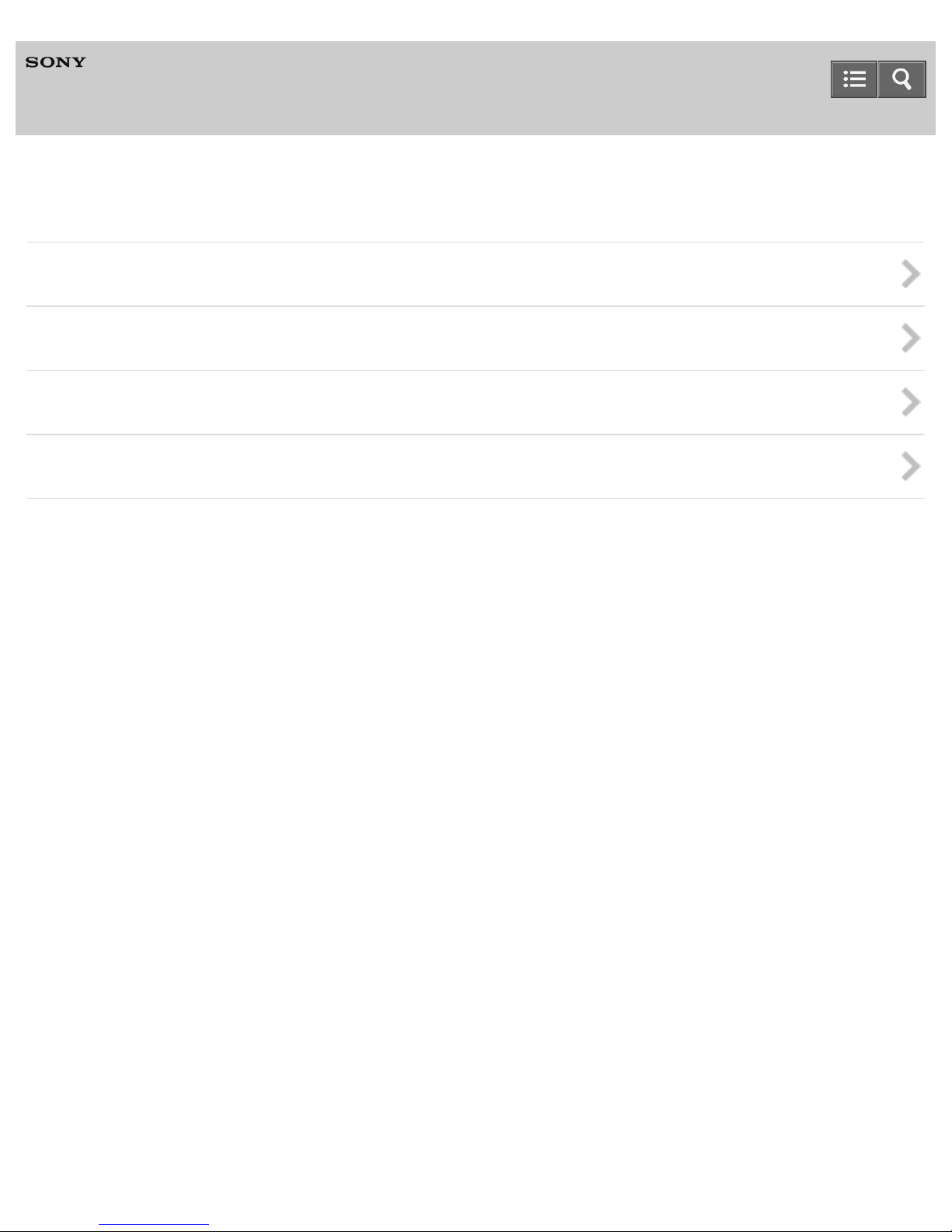
Help Guide
13
Television
Connecting to a Network
Wired LAN connection
Wireless LAN connection
Wi-Fi Direct connection
IPv6 settings
C-042-100-18(1)
Copyright 2015 Sony Corporation
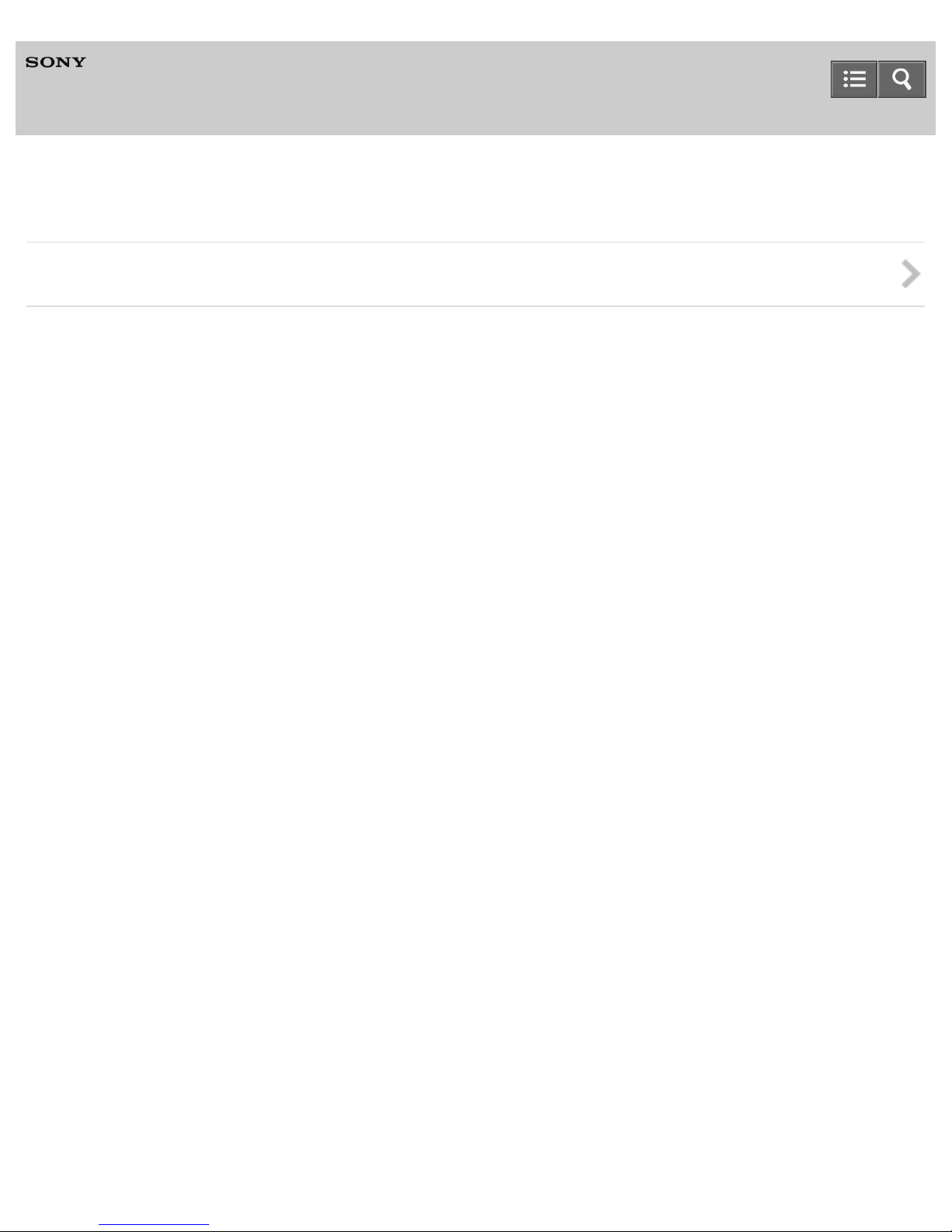
Help Guide
14
Television
Using a Home Network
Using a home network
C-042-100-18(1)
Copyright 2015 Sony Corporation
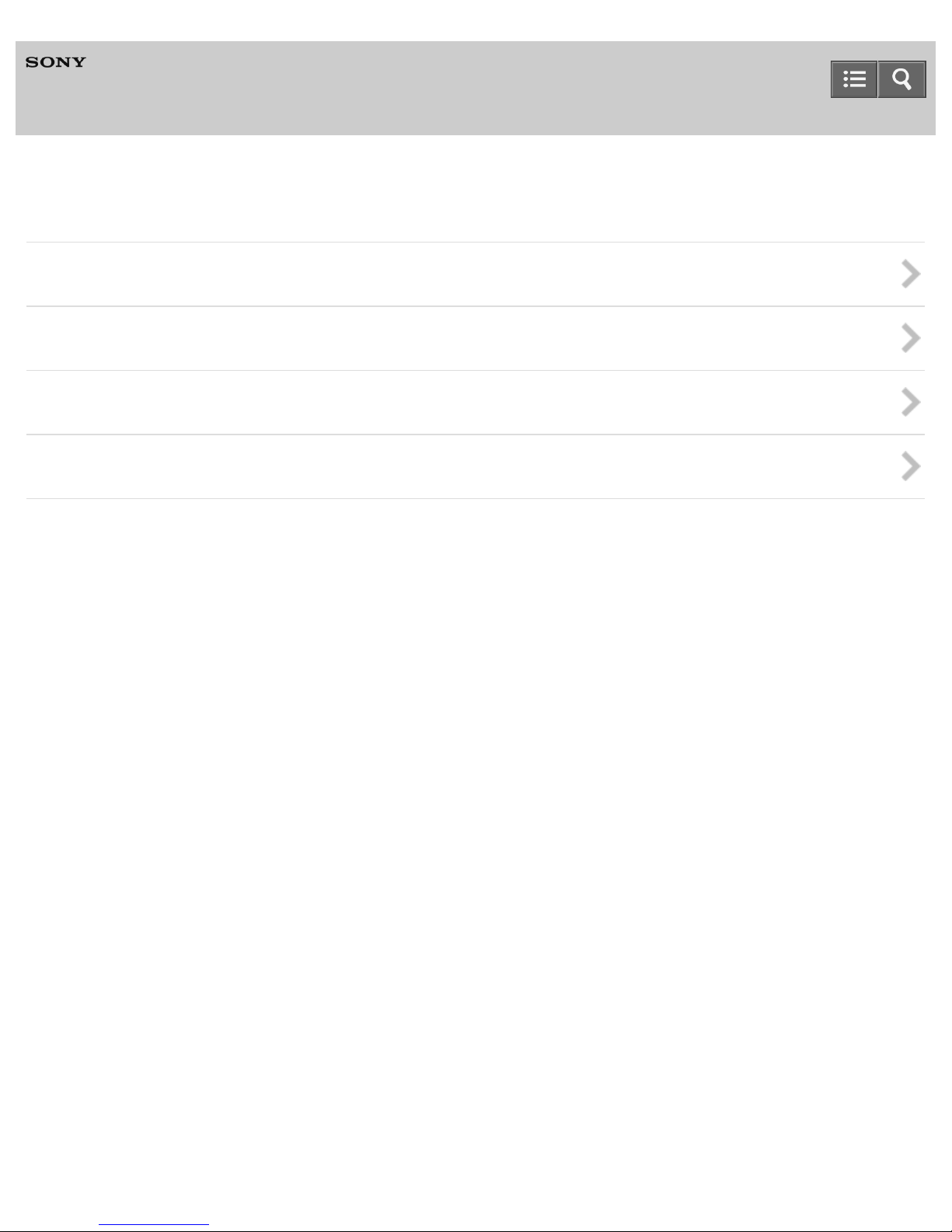
Help Guide
15
Television
Settings
Configuring the settings related to the TV basic functions
Configuring the settings related to network connections and peripheral equipment
Configuring the settings related to system preferences
Configuring the settings related to personal information, such as security
C-042-100-18(1)
Copyright 2015 Sony Corporation
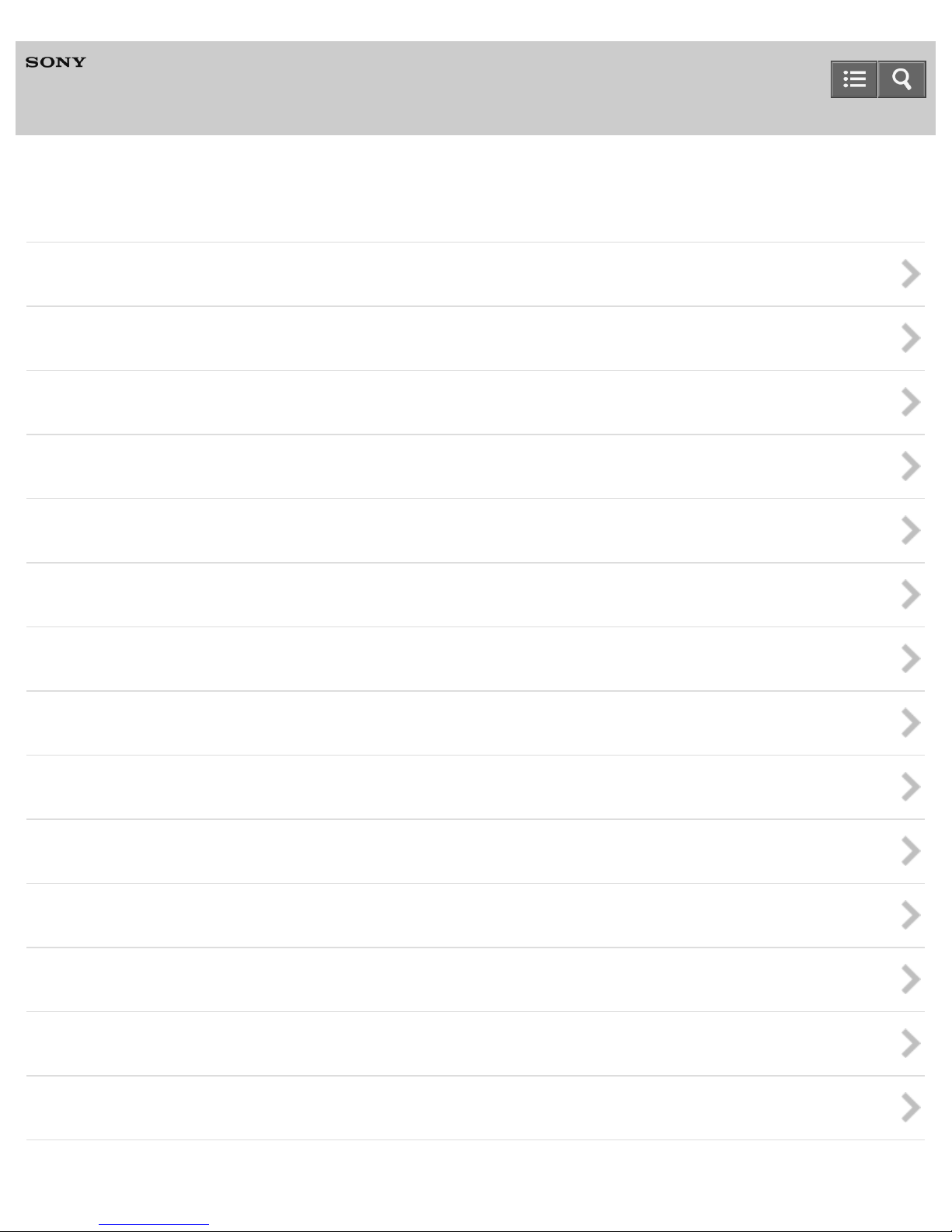
Help Guide
16
Television
Troubleshooting
Self diagnostics
Power symptoms
Picture/screen symptoms
Broadcast reception symptoms
Sound symptoms
Remote control symptoms
Touchpad Remote Control symptoms
3D picture/glasses symptoms (3D models only)
Connected device symptoms
Network/app symptoms
Home network symptoms
Bluetooth device symptoms
Screen mirroring symptoms
One-touch mirroring symptoms (NFC models only)
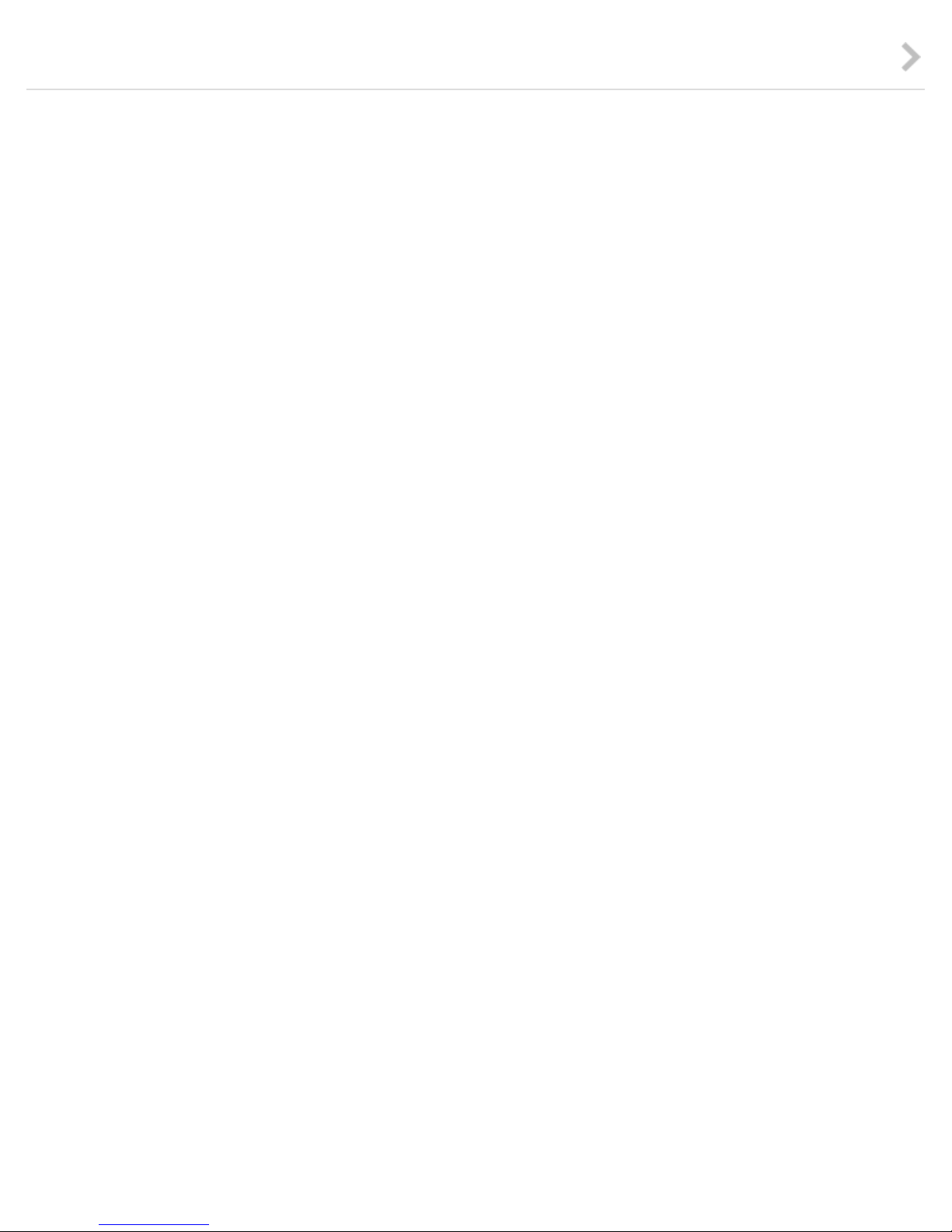
“Video & TV SideView” symptoms
17
C-042-100-18(1)
Copyright 2015 Sony Corporation
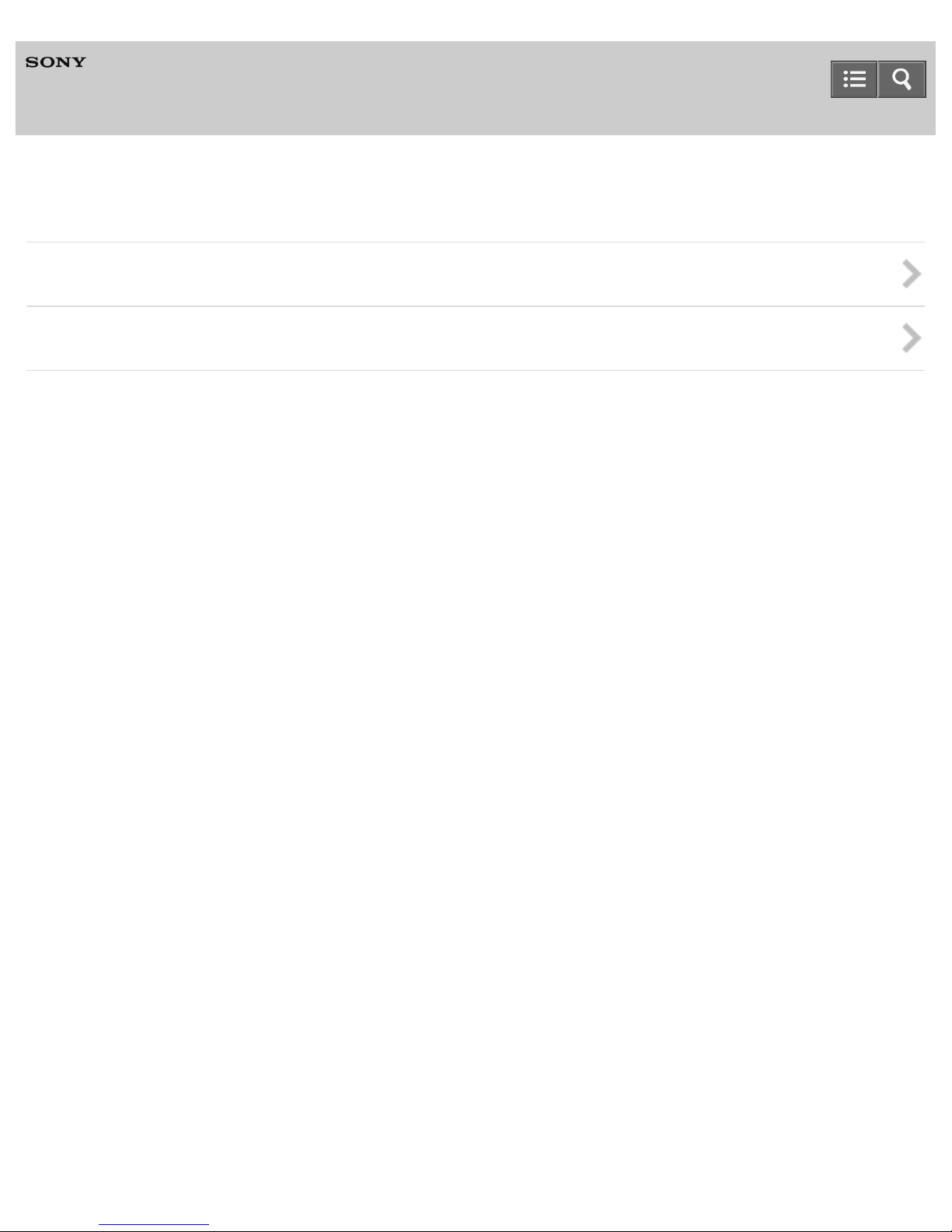
Help Guide
18
Television
Watching TV programs
Using the program guide
Receiving datacasting
C-042-100-18(1)
Copyright 2015 Sony Corporation
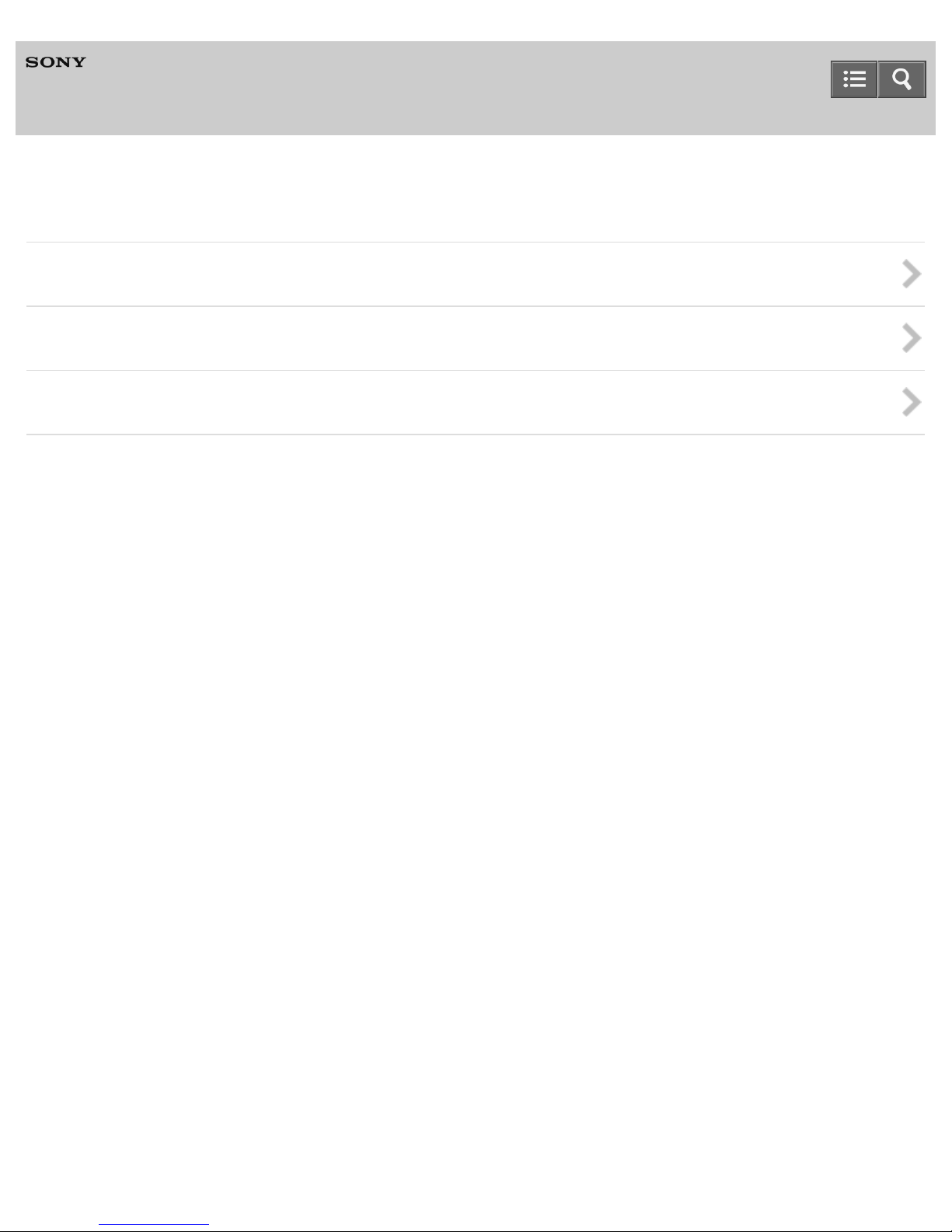
Help Guide
19
Television
Watching in 3D (3D models only)
About 3D televisions and 3D Glasses (3D models only)
Preparing 3D Glasses (3D models only)
Watching in 3D (3D models only)
Copyright 2015 Sony Corporation
C-042-100-18(1)

Help Guide
20
Television
Using SNS to enjoy programs with friends
Enjoying social networking services while watching TV
Copyright 2015 Sony Corporation
C-042-100-18(1)
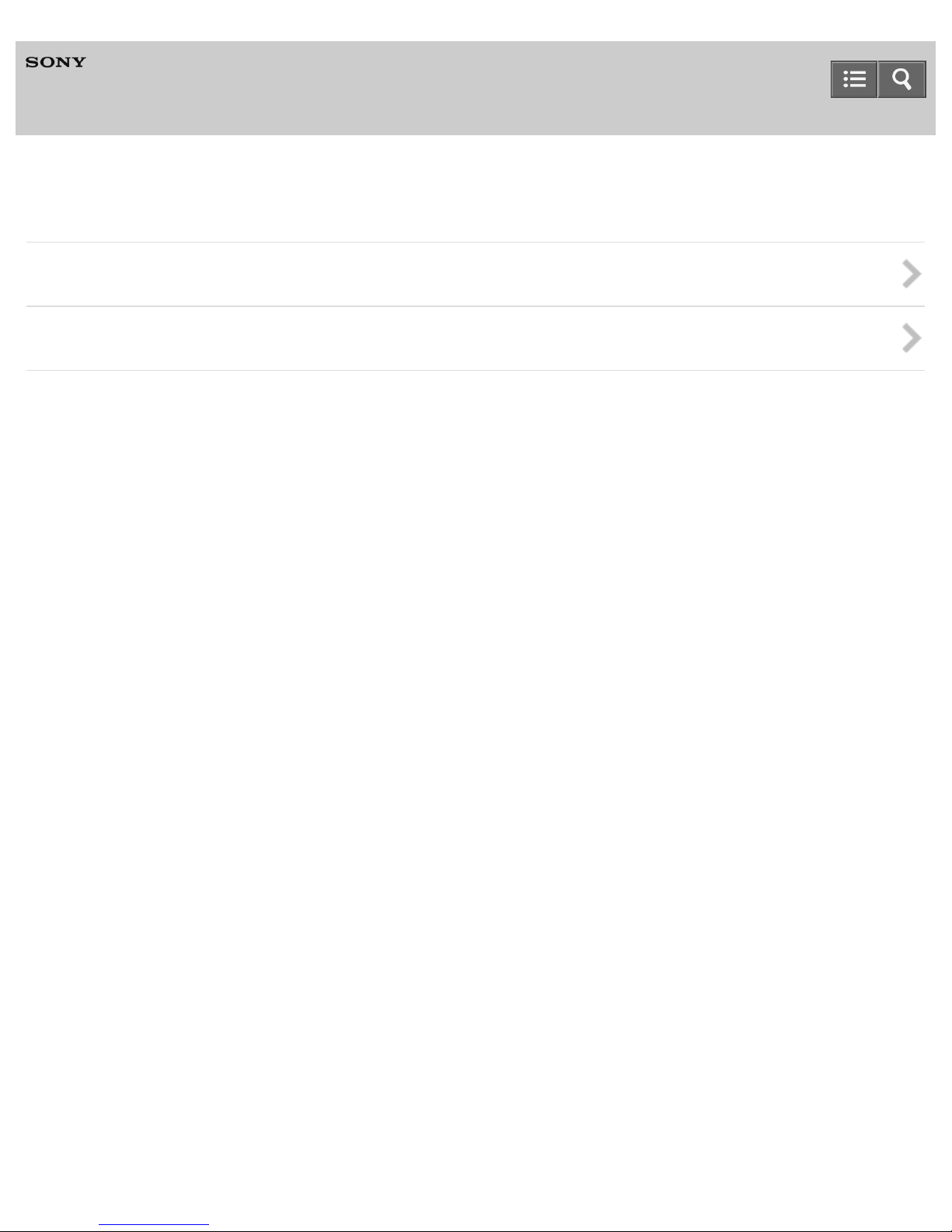
Help Guide
21
Television
Connecting an audio system
Connecting an audio system
Playing TV sound through an audio system
C-042-100-18(1)
Copyright 2015 Sony Corporation
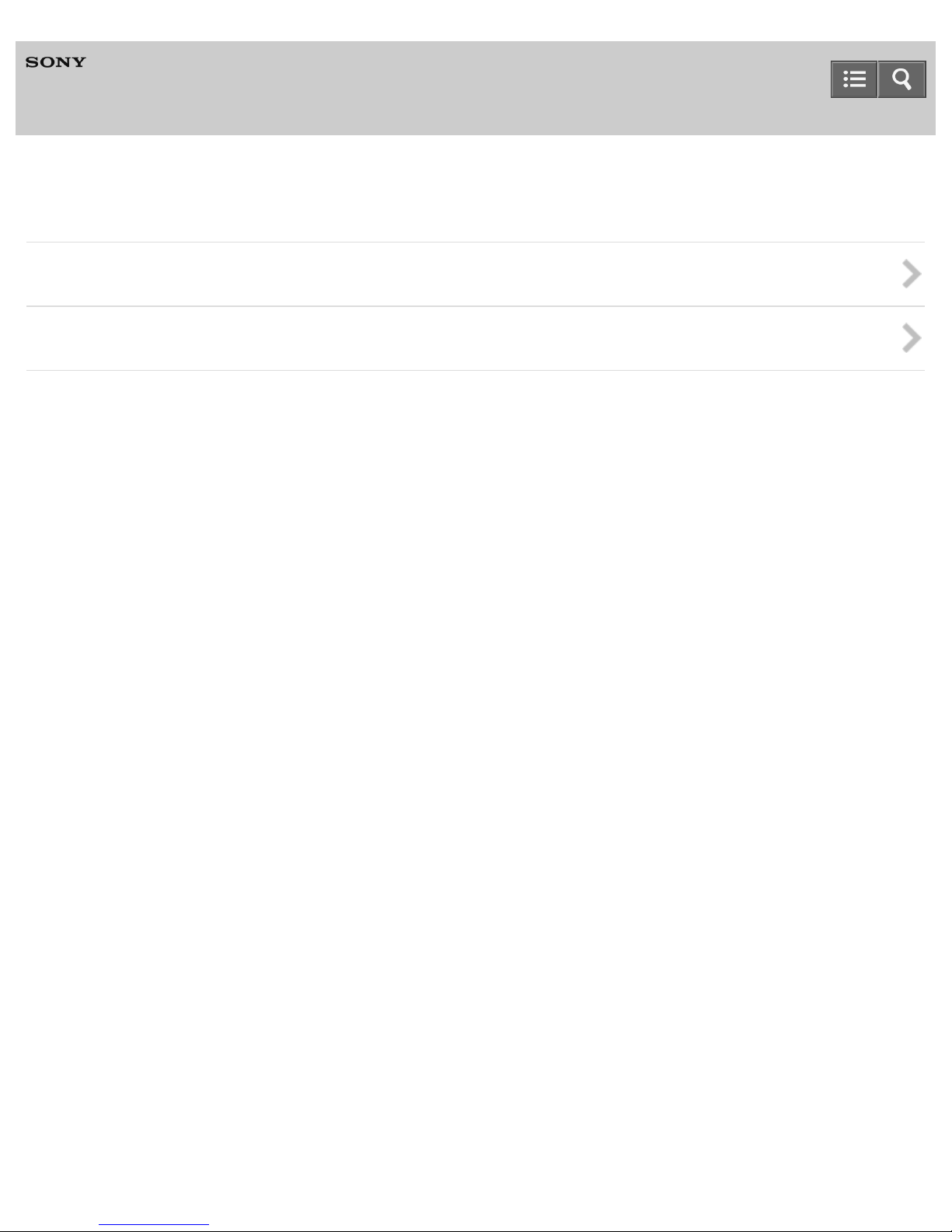
Help Guide
22
Television
Connecting the Wireless Subwoofer (optional)
Connecting the Wireless Subwoofer (optional)
Adjusting the sound of the Wireless Subwoofer (optional)
C-042-100-18(1)
Copyright 2015 Sony Corporation
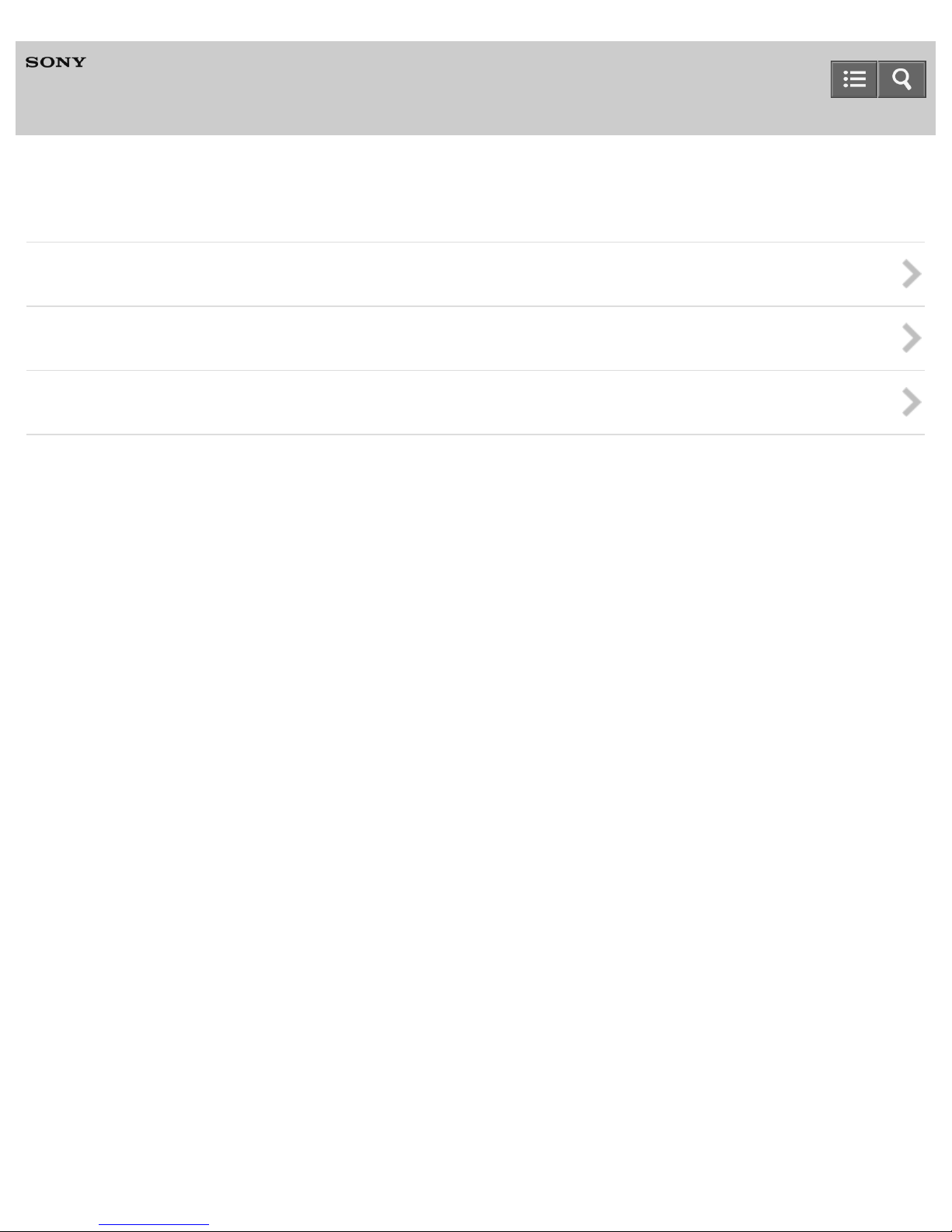
Help Guide
23
Television
Using the BRAVIA Sync function to operate another device
About the BRAVIA Sync function
BRAVIA Sync-compatible devices
Using the BRAVIA Sync function
C-042-100-18(1)
Copyright 2015 Sony Corporation
