Sony XBR-65HX950 i-Manual
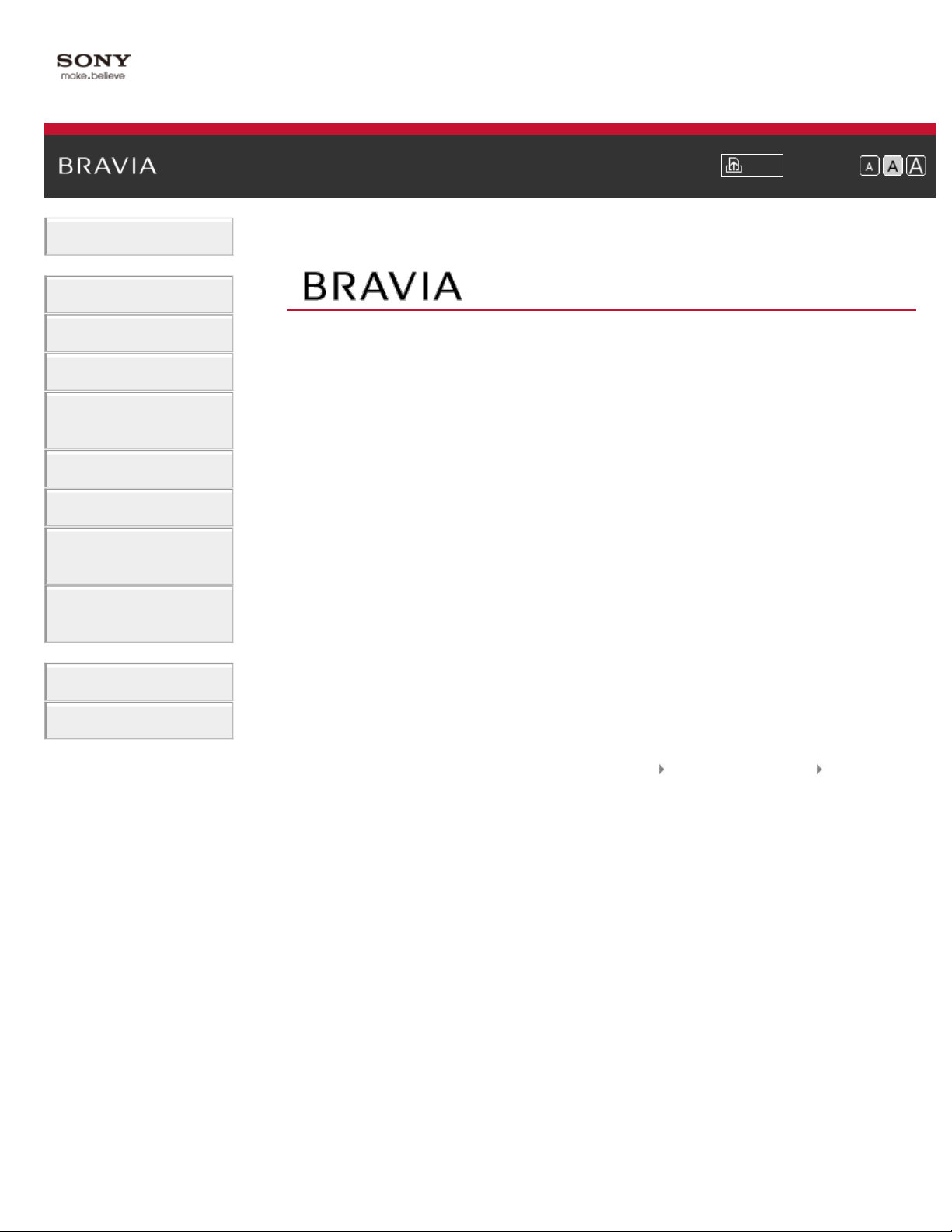
Basic Operations
Parts Description
i-Manual Print Font Size
Top Page
Watching TV
Using Other Devices
Using “BRAVIA” Sync
Devices
Useful Functions
Using Internet
Using Home Network
(DLNA)
Configuring Various
Settings
Troubleshooting
How to Use Bookmarks
XBR-65HX950/55HX950
Trademark Information List of Contents© 2012 Sony Corporation
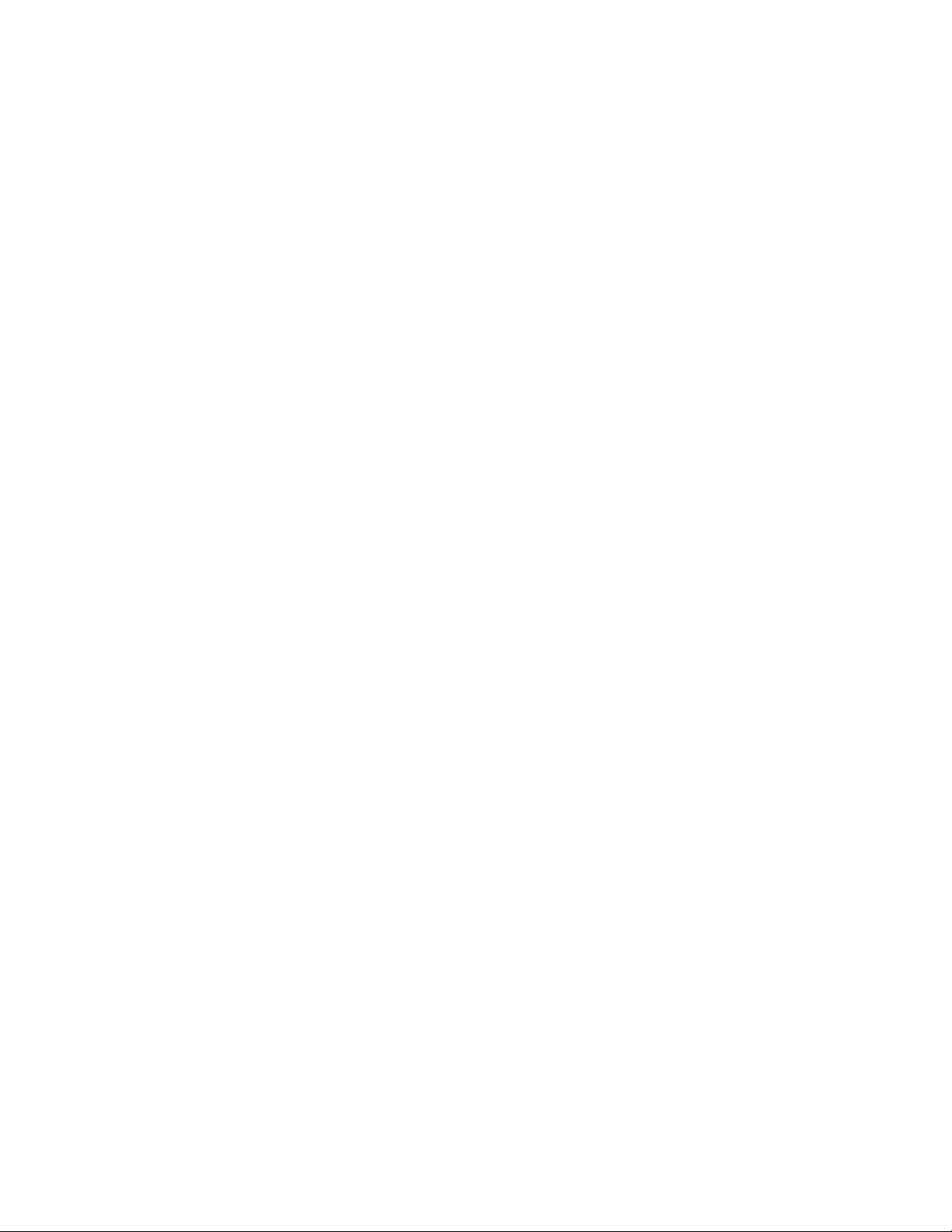
Table Of Contents
TOC-1
BRAVIA XBR-65HX950/55HX950 i...................................................................................................
Basic Operations 1............................................................................................................................
How to use remote 19.................................................................................................................
Home Menu screen 21................................................................................................................
Adjusting various picture settings (e.g. picture brightness/color) 24...........................................
Enjoy Internet on TV 27...............................................................................................................
How to use i-Manual 28...............................................................................................................
Useful OPTIONS button 30.........................................................................................................
Watching in 3D 32.......................................................................................................................
Watch connected device 35........................................................................................................
Parts Description 2............................................................................................................................
Front 36.......................................................................................................................................
Right 37.......................................................................................................................................
Bottom 38....................................................................................................................................
Rear 39........................................................................................................................................
Right 40.......................................................................................................................................
Top 42.........................................................................................................................................
Upper 43......................................................................................................................................
Middle 44.....................................................................................................................................
Lower 45......................................................................................................................................
Bottom 46....................................................................................................................................
Home Menu screen 21................................................................................................................
Watching TV 3...................................................................................................................................
Selecting channels from the Home Menu 47...............................................................................
Selecting channels by the number buttons 48.............................................................................
Rovi On Screen Guide™ 49...........................................................................................................
Watching in 3D 32.......................................................................................................................
Displaying picture-in-picture (PIP) 52..........................................................................................
Displaying left-and-right pictures (P&P) 54..................................................................................
Display information 56.................................................................................................................
Subtitles/Closed captions 57.......................................................................................................
Screen format/Wide Mode 58......................................................................................................
Audio (for analog mode) 61.........................................................................................................
Using Other Devices 4.......................................................................................................................
HDMI connection 62....................................................................................................................
Component video connection 63.................................................................................................
Composite connection 64............................................................................................................
Digital Still Camera/Camcorder 65..............................................................................................
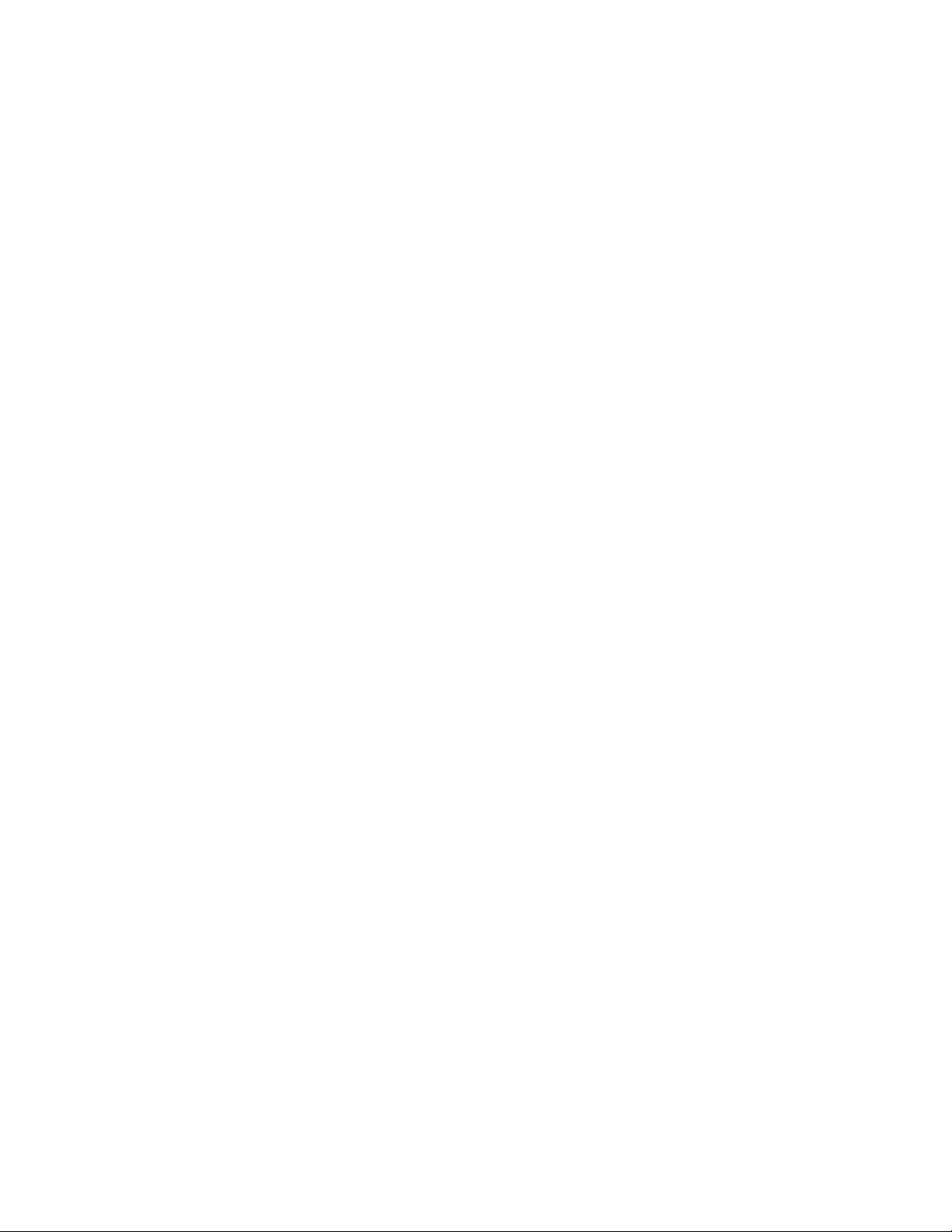
USB Device 66............................................................................................................................
TOC-2
PC 69...........................................................................................................................................
HDMI connection 71....................................................................................................................
Optical audio connection 72........................................................................................................
Audio cable connection 73..........................................................................................................
Using “BRAVIA” Sync Devices 5......................................................................................................
Setting “BRAVIA” Sync 74..........................................................................................................
Using the Sync Menu 76.............................................................................................................
Setting Buttons to Control the HDMI Device 78..........................................................................
Displaying the HDMI Device List 80............................................................................................
Useful Functions 6.............................................................................................................................
Selecting a picture and sound setting suitable for the content 81...............................................
Automatically adjusting picture brightness according to ambientlight 83....................................
Adding to Favorites 84.................................................................................................................
Saving power by picture brightness 85........................................................................................
Saving power by automatically adjusting the backlight drive 87..................................................
Turning the TV off by monitoring idle time 88..............................................................................
Turning the TV off by monitoring input signal 89.........................................................................
Setting the current time manually 90...........................................................................................
Setting the on timer 92................................................................................................................
Setting the sleep timer 94............................................................................................................
Using TV as Picture Frame 96....................................................................................................
Setting parental lock password 98...............................................................................................
Setting viewing restriction 100.....................................................................................................
Blocking specific channels 102....................................................................................................
Using Internet 7.................................................................................................................................
Wireless connection (built-in wireless LAN) 104.........................................................................
Wired connection (with a LAN cable) 106...................................................................................
Browsing Websites 108...............................................................................................................
Watching Internet Video 110.......................................................................................................
Using Internet Applications 112...................................................................................................
Performing initial setup 114.........................................................................................................
Making a call 116.........................................................................................................................
Current Music Information Search 119........................................................................................
Music/Video Keyword Search 121...............................................................................................
Using Wi-Fi Direct Mode 123.......................................................................................................
Viewing Photomap 125................................................................................................................
Using Home Network (DLNA) 8.........................................................................................................
Playing Content on a PC 127......................................................................................................
Enabling the renderer function 129.............................................................................................
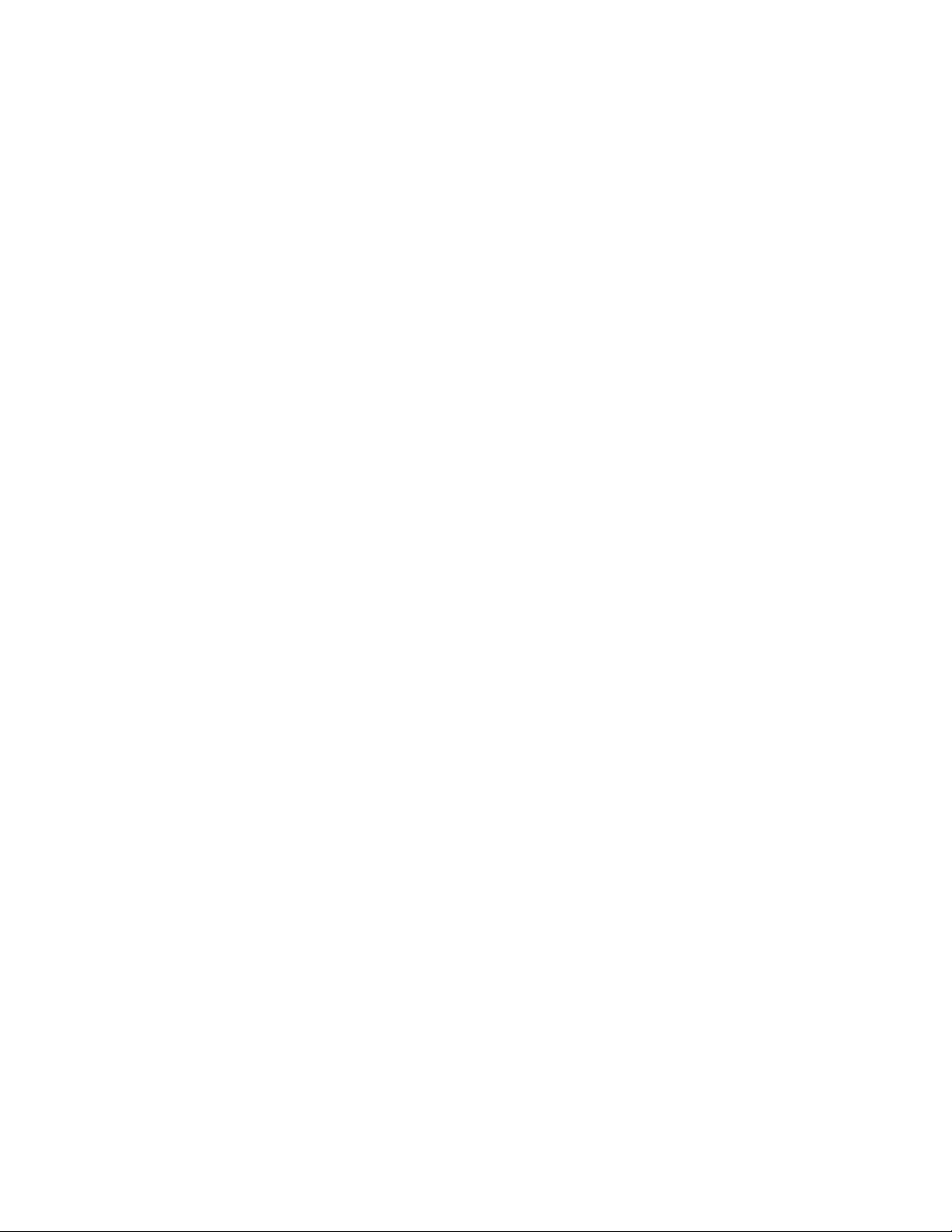
Checking registered remote devices 130....................................................................................
TOC-3
Allowing/blocking access from controller 131..............................................................................
Making advanced renderer settings 132.....................................................................................
Selecting servers to display 133..................................................................................................
Checking server connection 134.................................................................................................
Playing Content with Renderer Function 135..............................................................................
Using a Smartphone/PC as a Remote Control 136.....................................................................
Configuring Various Settings 9..........................................................................................................
Selecting picture mode 138.........................................................................................................
Adjusting various picture settings (e.g. picture brightness/color) 24...........................................
Locking picture adjustment 140...................................................................................................
Setting screen size/position 141..................................................................................................
Adjusting various sound settings (e.g. bass/treble/balance) 144................................................
Setting sound according to TV position 146................................................................................
Checking signal information 148.................................................................................................
Selecting the cable/antenna signal 149.......................................................................................
Tuning channels automatically 150.............................................................................................
Adding digital channels 151.........................................................................................................
Setting channels to surf with CH +/- buttons 152........................................................................
Editing channel labels 153...........................................................................................................
Fine adjusting analog channels 154............................................................................................
Setting the information banner 155.............................................................................................
Setting closed captions 156.........................................................................................................
Selecting a program information source 157...............................................................................
Turning off the key tone of remote control operations 158..........................................................
Turning off start-up logo 159.......................................................................................................
Turning on/off the Sony logo illumination 160.............................................................................
Setting menu language 161.........................................................................................................
Setting your region 162...............................................................................................................
Selecting speakers to output sound 163.....................................................................................
Outputting sound from headphones 164.....................................................................................
Controlling the volume of an audio system with the TV’s remotecontrol 165..............................
Setting headphone speaker link 166...........................................................................................
Setting audio source for HDMI/DVI input 167..............................................................................
Managing external inputs 168.....................................................................................................
Switching the video input 169......................................................................................................
Making advanced settings of video input 170..............................................................................
Running initial setup 171.............................................................................................................
Checking Sony contact information 172......................................................................................
Uploading operation history 173..................................................................................................
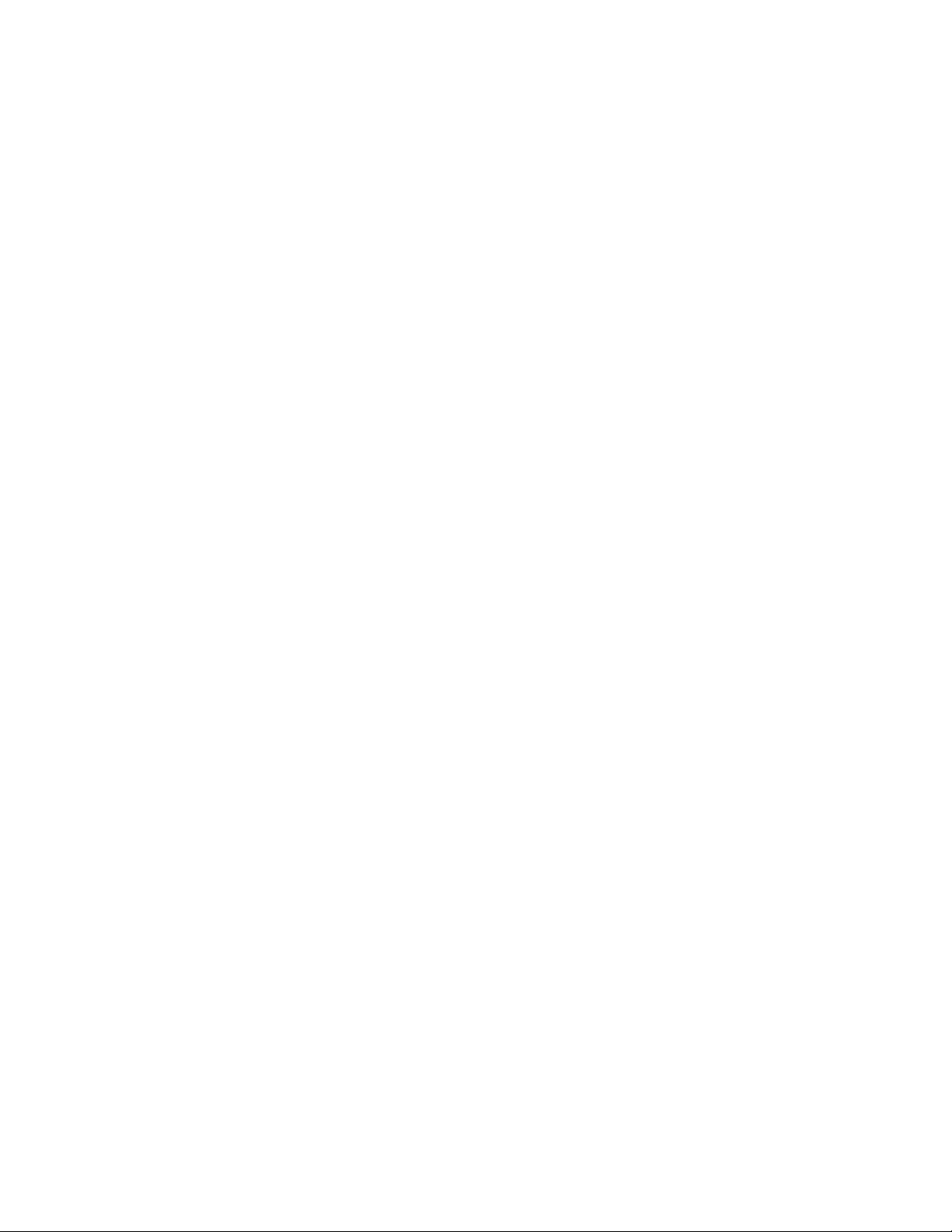
Updating broadcast/service software 174...................................................................................
TOC-4
Updating TV’s software 175........................................................................................................
Troubleshooting 11............................................................................................................................
Power Symptoms 176.................................................................................................................
Picture/Screen Symptoms 177....................................................................................................
Broadcast Reception Symptoms 180..........................................................................................
3D Picture/Glasses Symptoms 182.............................................................................................
Sound Symptoms 185.................................................................................................................
Connected Device Symptoms 186..............................................................................................
Network/Application Symptoms 188............................................................................................
Home Network Symptoms 191....................................................................................................
Remote Control Symptoms 193..................................................................................................
How to Use Bookmarks 12................................................................................................................
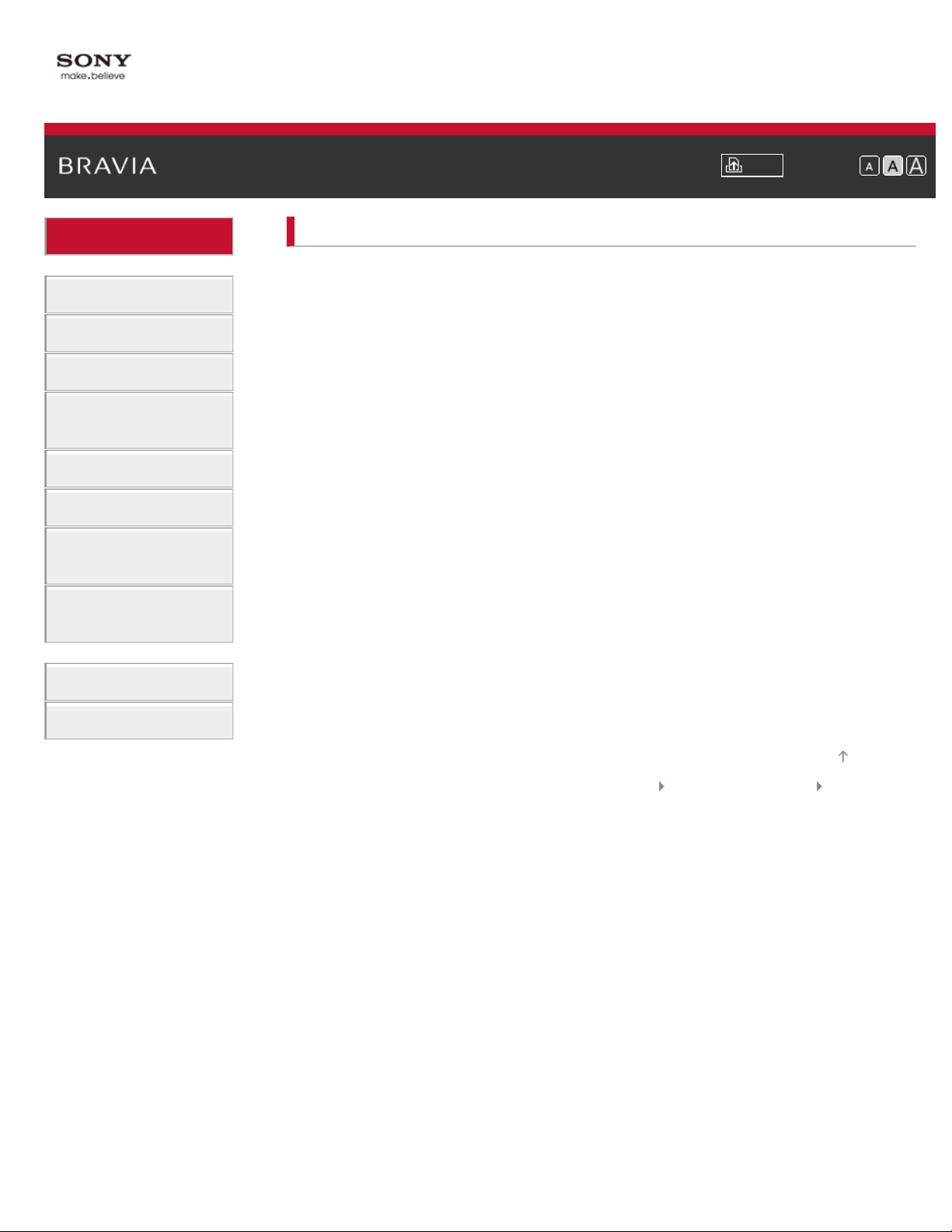
Basic Operations
1
Parts Description
i-Manual Print Font Size
Top Page > Basic Operations
Basic Operations
How to use remote
Home Menu screen
Watching TV
Using Other Devices
Using “BRAVIA” Sync
Devices
Useful Functions
Using Internet
Using Home Network
(DLNA)
Configuring Various
Settings
Troubleshooting
How to Use Bookmarks
Picture adjustment
Enjoy Internet on TV
How to use i-Manual
Useful OPTIONS button
Watch in 3D
Watch connected device
Top of Page
Trademark Information List of Contents© 2012 Sony Corporation
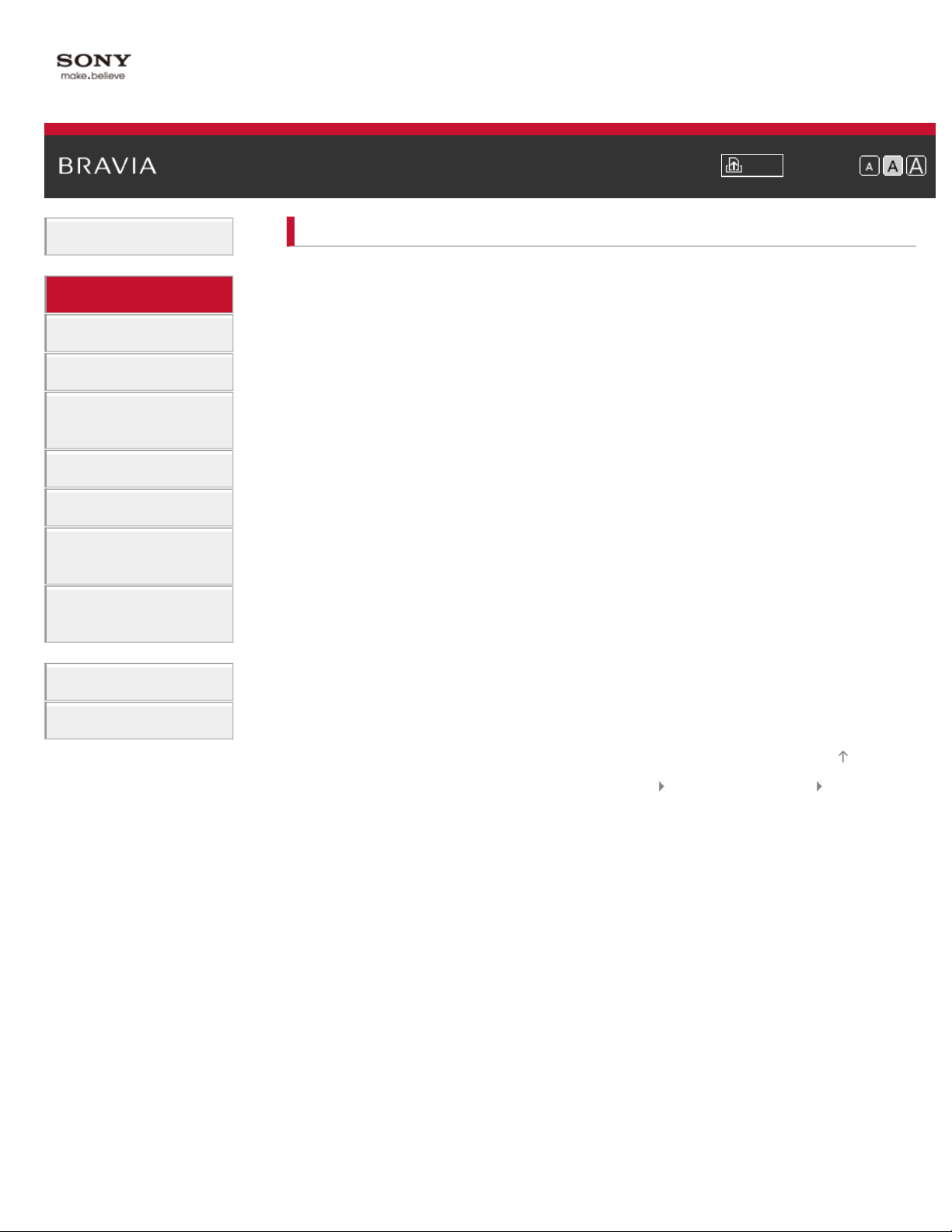
Basic Operations
2
Parts Description
i-Manual Print Font Size
Top Page > Parts Description
Parts Description
TV Controls and Indicators
Front
Watching TV
Using Other Devices
Using “BRAVIA” Sync
Devices
Useful Functions
Using Internet
Using Home Network
(DLNA)
Configuring Various
Settings
Troubleshooting
How to Use Bookmarks
Right
Terminals
Bottom
Rear
Right
Remote Control
Top
Upper
Middle
Lower
Bottom
Home Menu screen
Top of Page
Trademark Information List of Contents© 2012 Sony Corporation
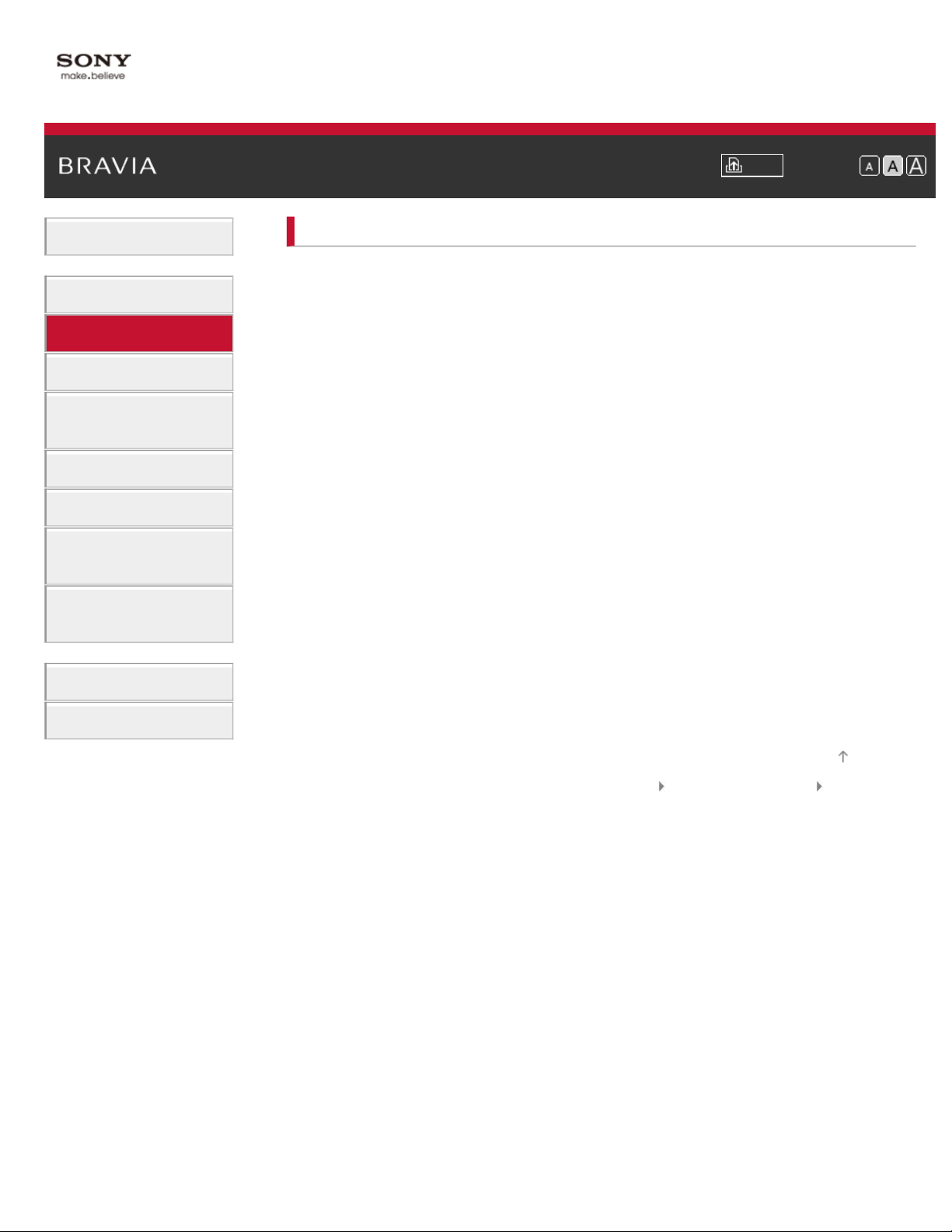
Basic Operations
3
Parts Description
i-Manual Print Font Size
Top Page > Watching TV
Watching TV
Selecting Channels
Selecting channels from the Home Menu
Watching TV
Using Other Devices
Using “BRAVIA” Sync
Devices
Useful Functions
Using Internet
Using Home Network
(DLNA)
Configuring Various
Settings
Troubleshooting
How to Use Bookmarks
Selecting channels by the number buttons
Rovi On Screen Guide™
Watching in 3D
Watching Twin Picture
Displaying picture-in-picture (PIP)
Displaying left-and-right pictures (P&P)
Changing Display/Audio
Display information
Subtitles/Closed captions
Screen format/Wide Mode
Audio (for analog mode)
Top of Page
Trademark Information List of Contents© 2012 Sony Corporation
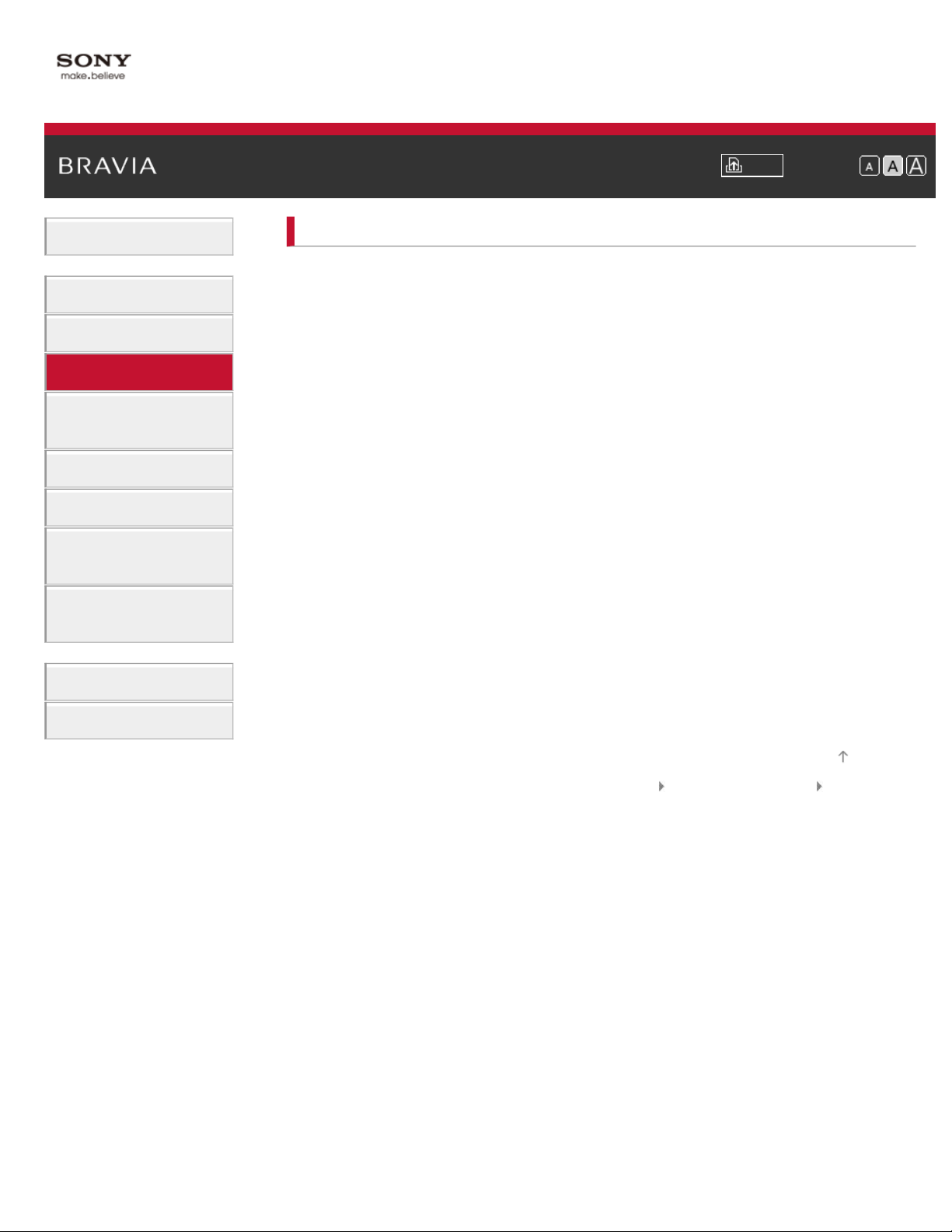
Basic Operations
4
Parts Description
i-Manual Print Font Size
Top Page > Using Other Devices
Using Other Devices
BD/DVD Player
HDMI connection
Watching TV
Using Other Devices
Using “BRAVIA” Sync
Devices
Useful Functions
Using Internet
Using Home Network
(DLNA)
Configuring Various
Settings
Troubleshooting
How to Use Bookmarks
Component video connection
Composite connection
Digital Still Camera/Camcorder
USB Device
PC
Audio System
HDMI connection
Optical audio connection
Audio cable connection
Top of Page
Trademark Information List of Contents© 2012 Sony Corporation
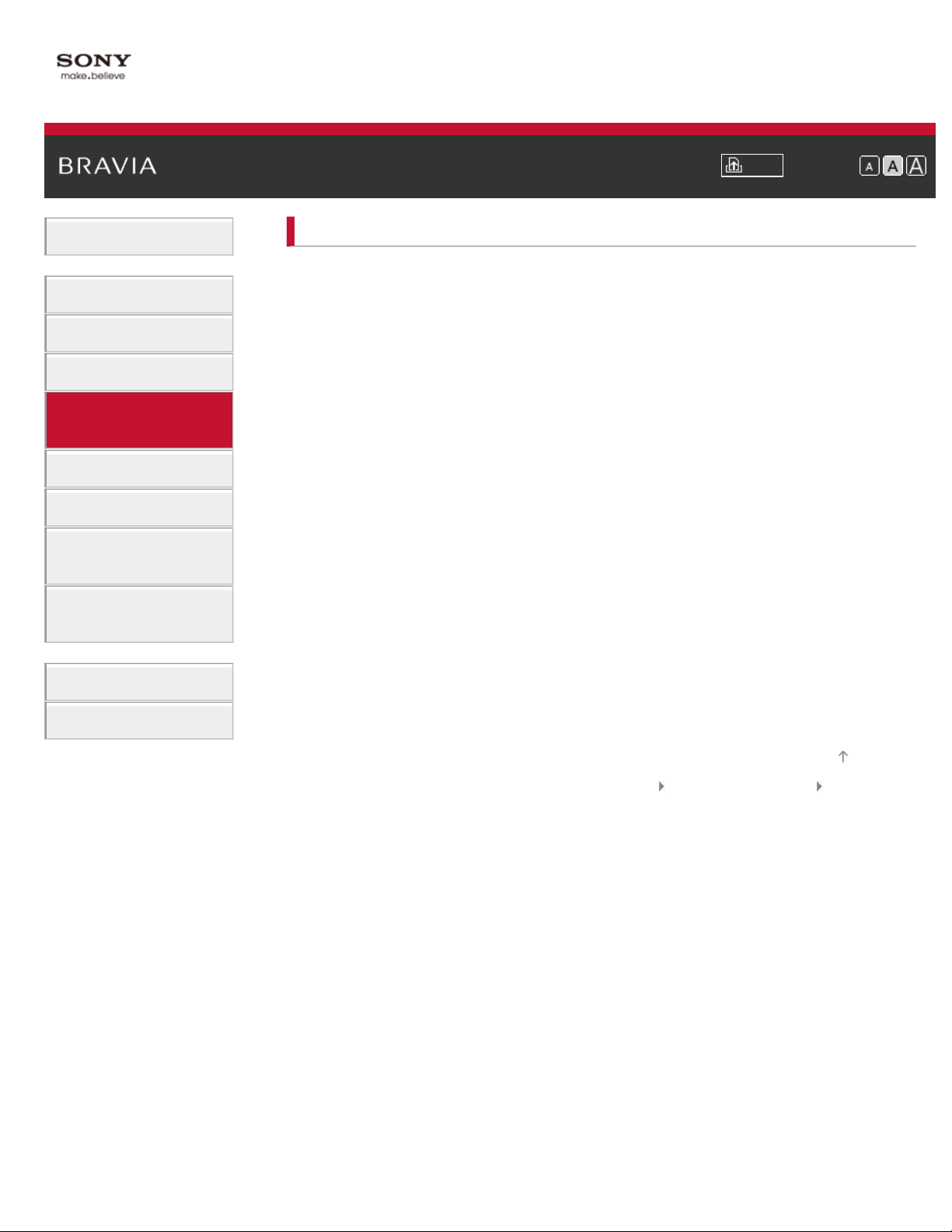
Basic Operations
5
Parts Description
i-Manual Print Font Size
Top Page > Using “BRAVIA” Sync Devices
Using “BRAVIA” Sync Devices
Setting “BRAVIA” Sync
Using the Sync Menu
Watching TV
Using Other Devices
Using “BRAVIA” Sync
Devices
Useful Functions
Using Internet
Using Home Network
(DLNA)
Configuring Various
Settings
Troubleshooting
How to Use Bookmarks
Setting Buttons to Control the HDMI Device
Displaying the HDMI Device List
Top of Page
Trademark Information List of Contents© 2012 Sony Corporation
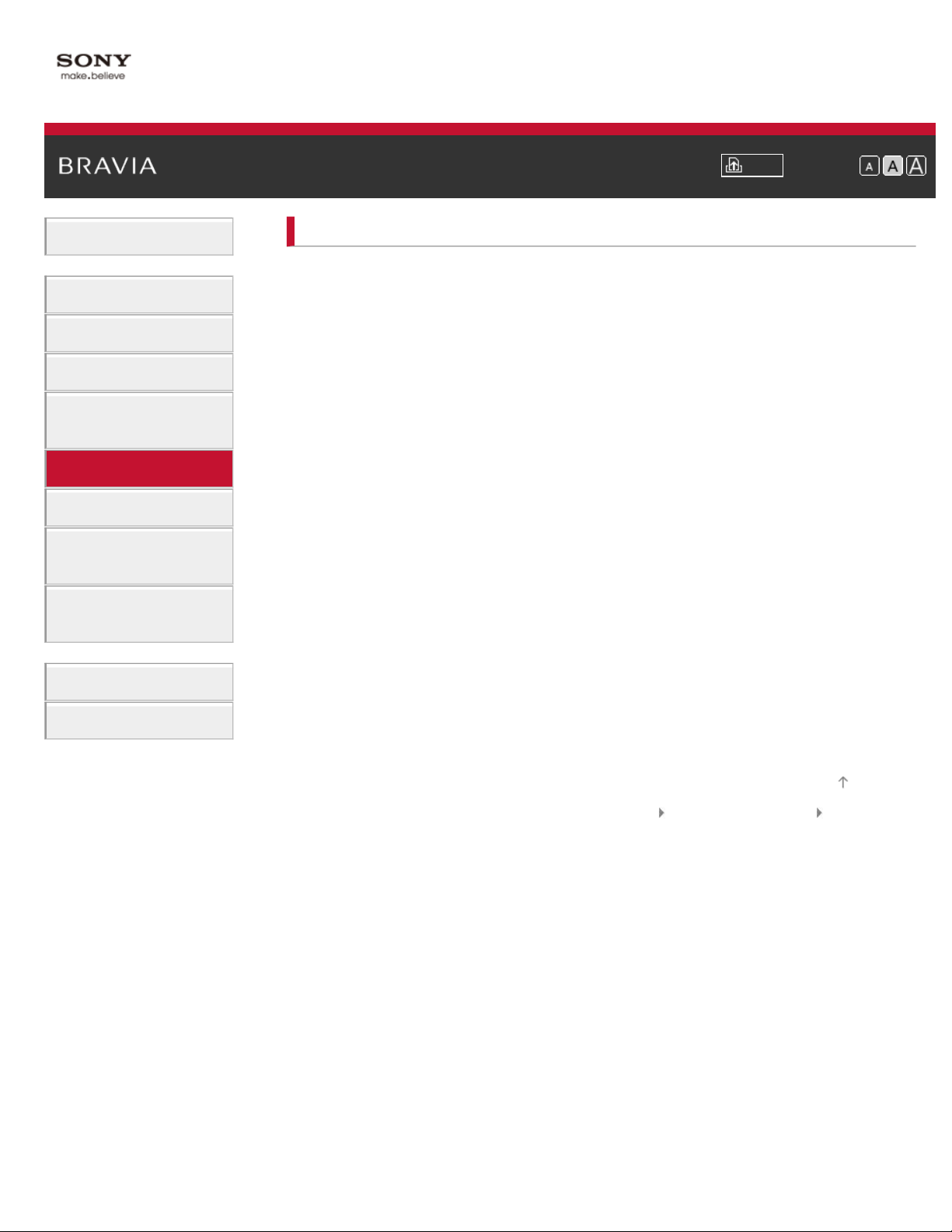
Basic Operations
6
Parts Description
i-Manual Print Font Size
Top Page > Useful Functions
Useful Functions
Picture/Sound Auto Adjustment
Selecting a picture and sound setting suitable for the content
Watching TV
Using Other Devices
Using “BRAVIA” Sync
Devices
Useful Functions
Using Internet
Using Home Network
(DLNA)
Configuring Various
Settings
Troubleshooting
How to Use Bookmarks
Automatically adjusting picture brightness according to ambient light
Adding to Favorites
Saving Power Consumption
Saving power by picture brightness
Saving power by automatically adjusting the backlight drive
Turning the TV off by monitoring idle time
Turning the TV off by monitoring input signal
Using Clock/Timers
Setting the current time manually
Setting the on timer
Setting the sleep timer
Using TV as Picture Frame
Setting Parental Control
Setting parental lock password
Setting viewing restriction
Blocking specific channels
Top of Page
Trademark Information List of Contents© 2012 Sony Corporation
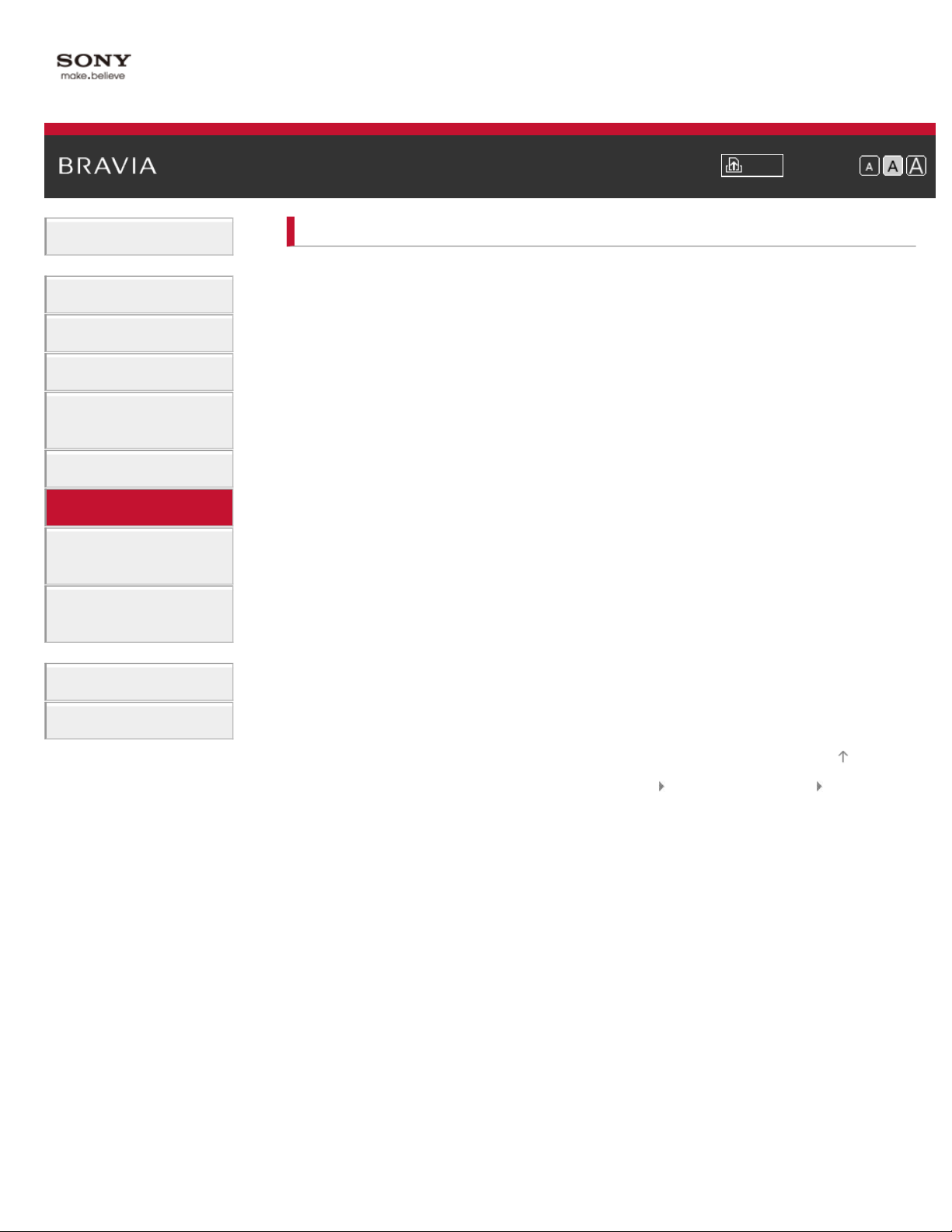
Basic Operations
7
Parts Description
i-Manual Print Font Size
Top Page > Using Internet
Using Internet
Connecting to the Internet
Wireless connection (built-in wireless LAN)
Watching TV
Using Other Devices
Using “BRAVIA” Sync
Devices
Useful Functions
Using Internet
Using Home Network
(DLNA)
Configuring Various
Settings
Troubleshooting
How to Use Bookmarks
Wired connection (with a LAN cable)
Browsing Websites
Watching Internet Video
Using Internet Applications
Using Skype
Performing initial setup
Making a call
Current Music Information Search
Music/Video Keyword Search
Using Wi-Fi Direct Mode
Viewing Photomap
Top of Page
Trademark Information List of Contents© 2012 Sony Corporation
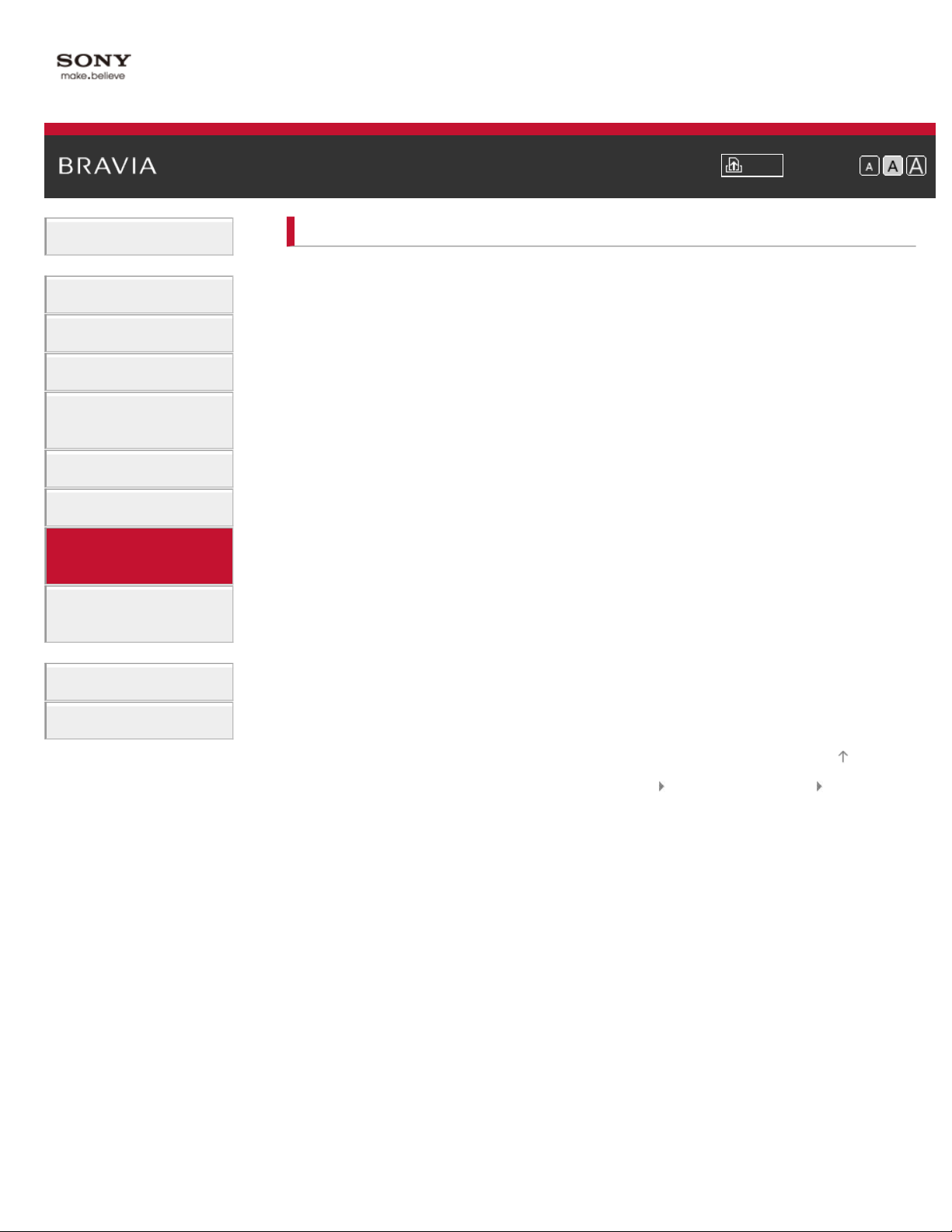
Basic Operations
8
Parts Description
i-Manual Print Font Size
Top Page > Using Home Network (DLNA)
Using Home Network (DLNA)
Playing Content on a PC
Home Network Settings
Watching TV
Using Other Devices
Using “BRAVIA” Sync
Devices
Useful Functions
Using Internet
Using Home Network
(DLNA)
Configuring Various
Settings
Troubleshooting
How to Use Bookmarks
Enabling the renderer function
Checking registered remote devices
Allowing/blocking access from controller
Making advanced renderer settings
Selecting servers to display
Checking server connection
Playing Content with Renderer Function
Using a Smartphone/PC as a Remote Control
Top of Page
Trademark Information List of Contents© 2012 Sony Corporation
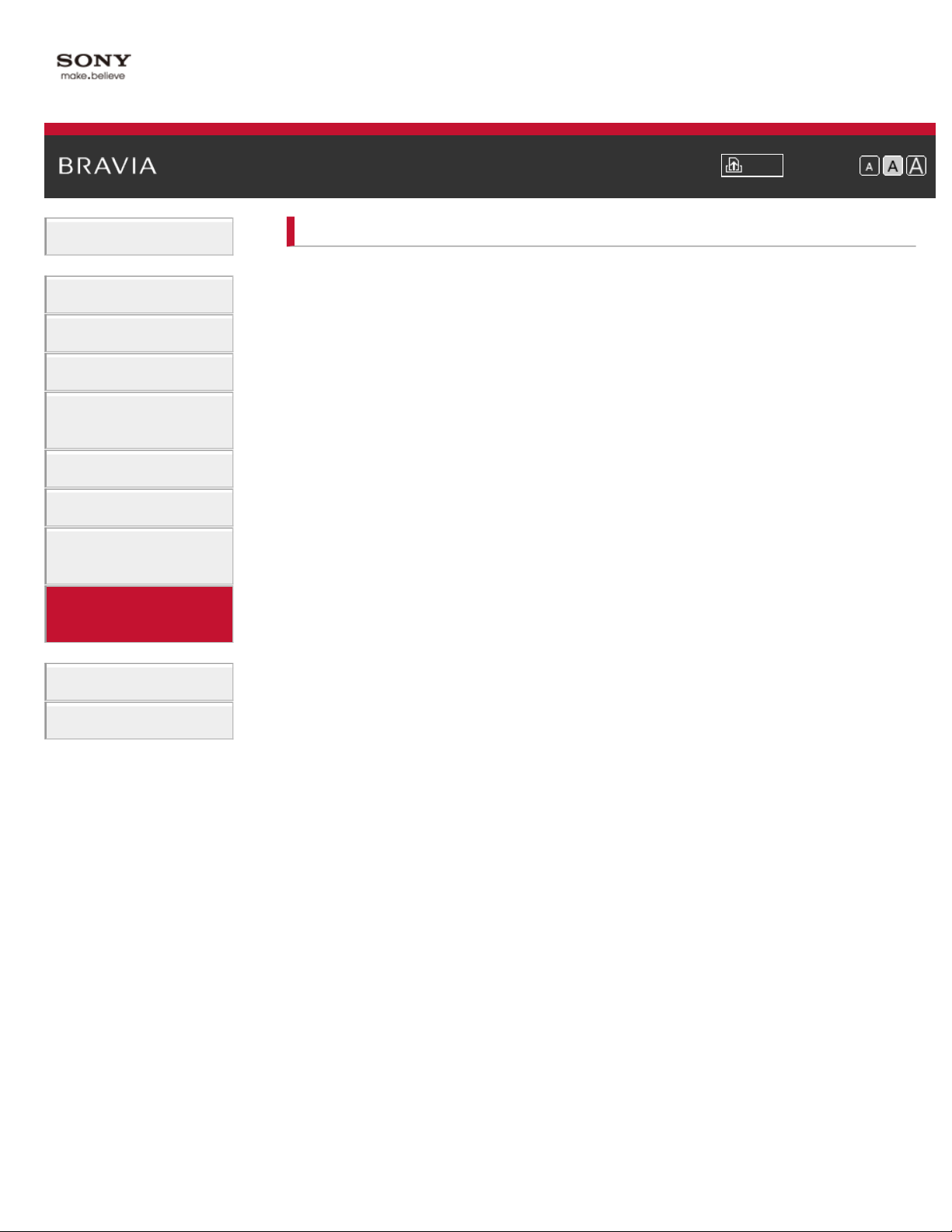
Basic Operations
9
Parts Description
i-Manual Print Font Size
Top Page > Configuring Various Settings
Configuring Various Settings
Picture/Screen Settings
Selecting picture mode
Watching TV
Using Other Devices
Using “BRAVIA” Sync
Devices
Useful Functions
Using Internet
Using Home Network
(DLNA)
Configuring Various
Settings
Troubleshooting
How to Use Bookmarks
Adjusting various picture settings (e.g. picture brightness/color)
Locking picture adjustment
Setting screen size/position
Sound Settings
Adjusting various sound settings (e.g. bass/treble/balance)
Setting sound according to TV position
Channel Settings
Checking signal information
Selecting the cable/antenna signal
Tuning channels automatically
Adding digital channels
Setting channels to surf with CH +/- buttons
Editing channel labels
Fine adjusting analog channels
Program Information & Service Settings
Setting the information banner
Setting closed captions
Selecting a program information source
General Settings
Turning off the key tone of remote control operations
Turning off start-up logo
Turning on/off the Sony logo illumination
Setting menu language
Setting your region
External Sound Output Settings
Selecting speakers to output sound
Outputting sound from headphones
Controlling the volume of an audio system with the TV’s remote control
Setting headphone speaker link
Setting audio source for HDMI/DVI input
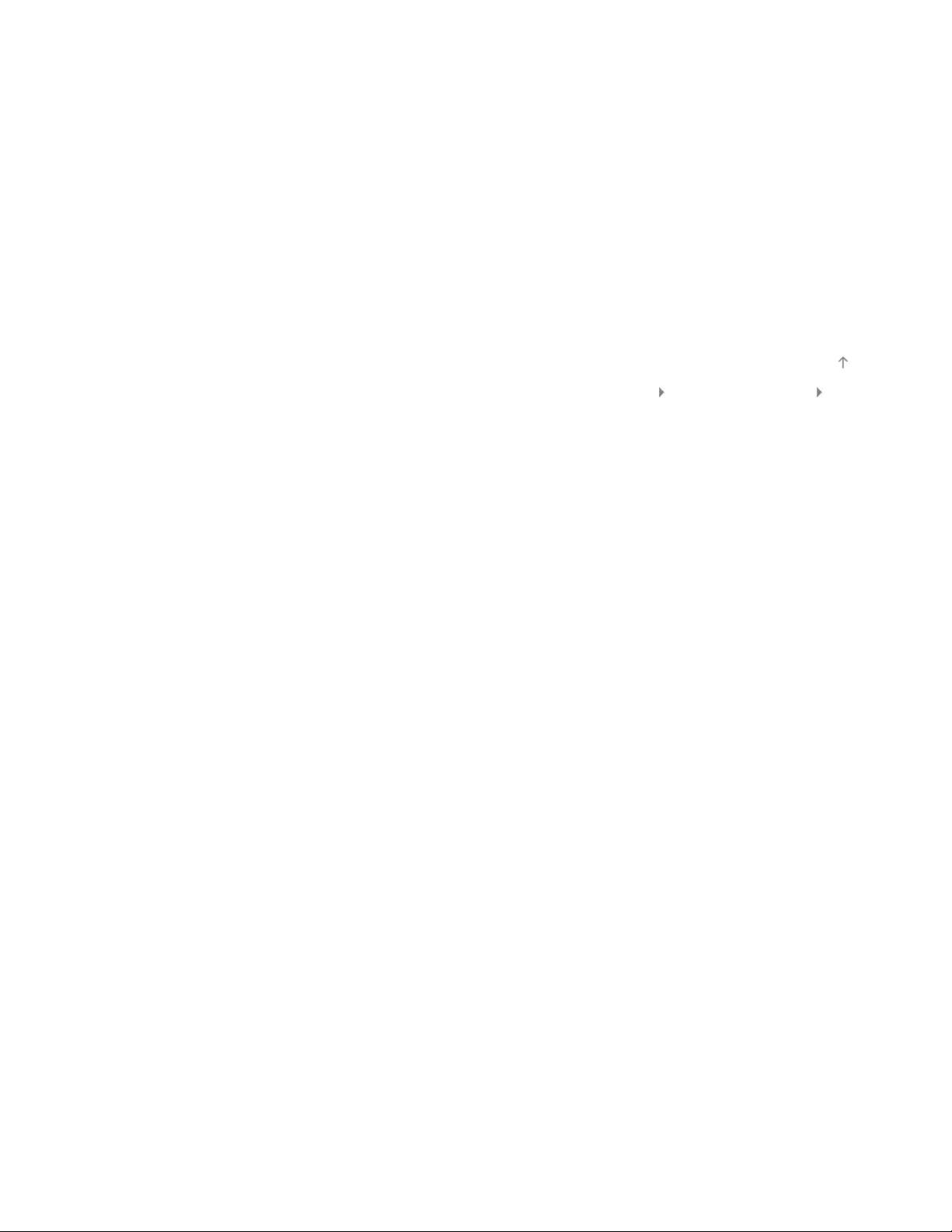
External Input Settings
Managing external inputs
10
Switching the video input
Making advanced settings of video input
Running initial setup
Support
Checking Sony contact information
Uploading operation history
Software Update
Updating broadcast/service software
Updating TV’s software
Top of Page
Trademark Information List of Contents© 2012 Sony Corporation
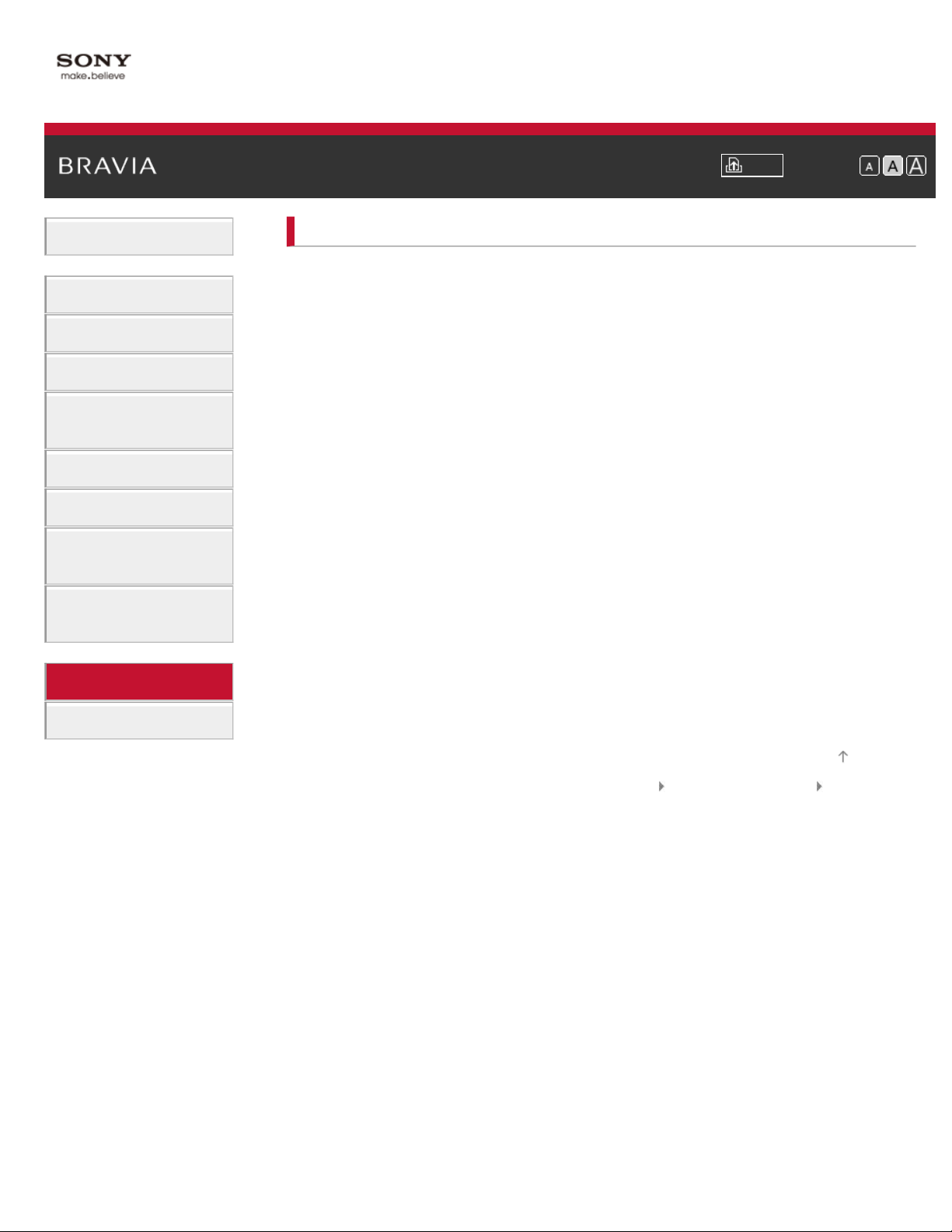
Basic Operations
11
Parts Description
i-Manual Print Font Size
Top Page > Troubleshooting
Troubleshooting
Power Symptoms
Picture/Screen Symptoms
Watching TV
Using Other Devices
Using “BRAVIA” Sync
Devices
Useful Functions
Using Internet
Using Home Network
(DLNA)
Configuring Various
Settings
Troubleshooting
How to Use Bookmarks
Broadcast Reception Symptoms
3D Picture/Glasses Symptoms
Sound Symptoms
Connected Device Symptoms
Network/Application Symptoms
Home Network Symptoms
Remote Control Symptoms
Top of Page
Trademark Information List of Contents© 2012 Sony Corporation
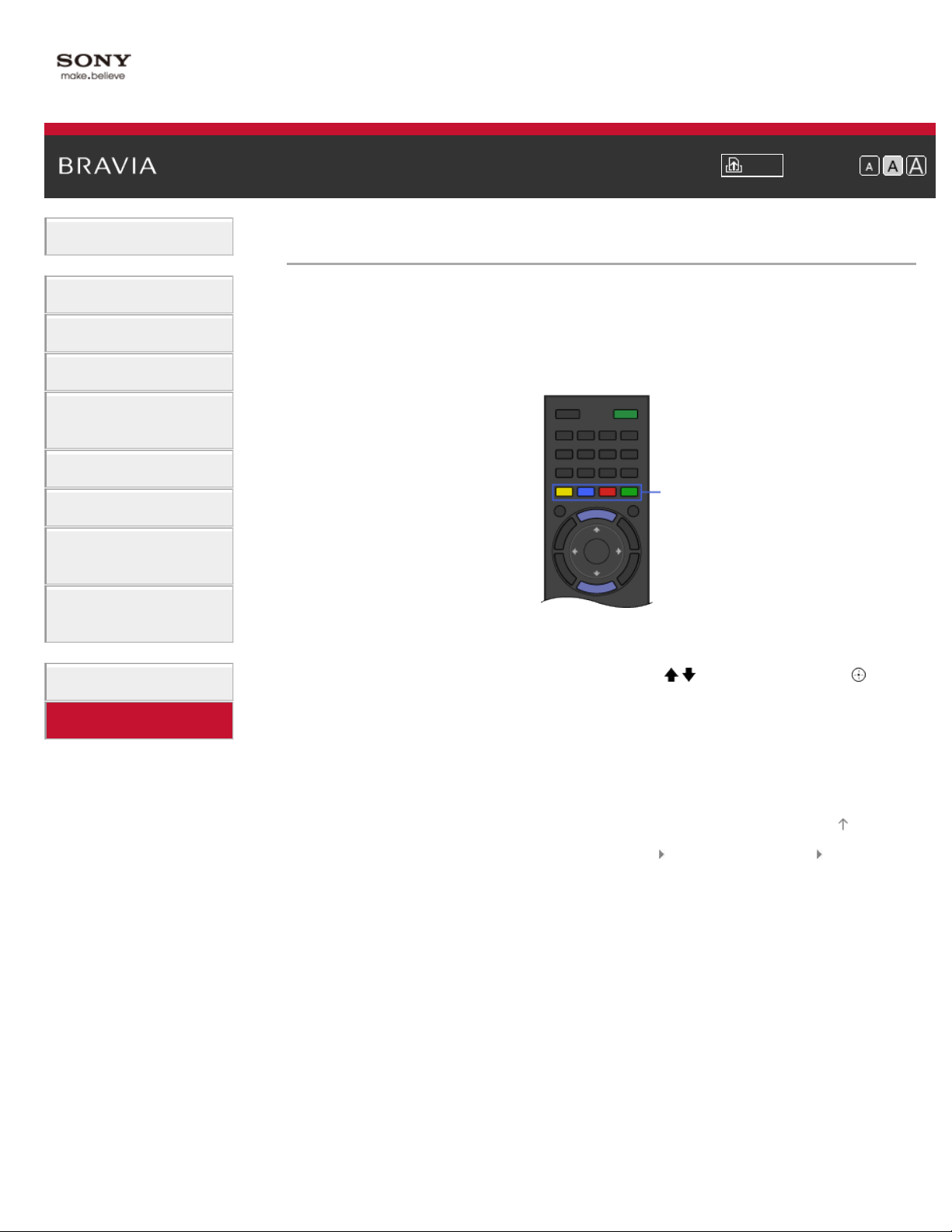
i-Manual Print Font Size
12
Top Page > How to Use Bookmarks
Basic Operations
Parts Description
Watching TV
Using Other Devices
Using “BRAVIA” Sync
Devices
Useful Functions
Using Internet
Using Home Network
(DLNA)
Configuring Various
Settings
Troubleshooting
How to Use Bookmarks
How to Use Bookmarks
You can save frequently viewed pages in this manual. Use the color buttons indicated at the
bottom of the screen.
To save a page
In the page to bookmark, press the red button that corresponds to [Add Bookmark] at the bottom
of the screen.
Color buttons
To access the bookmarked page
Press the blue button that corresponds to [Show Bookmarks] at the bottom of the screen to
display the bookmark list. Select the desired title using the
To return to the previous screen
Press the RETURN button.
To remove a bookmark
In a bookmarked page, press the red button that corresponds to [Remove Bookmark] at the
bottom of the screen.
/ buttons, then press the button.
Top of Page
Trademark Information List of Contents© 2012 Sony Corporation
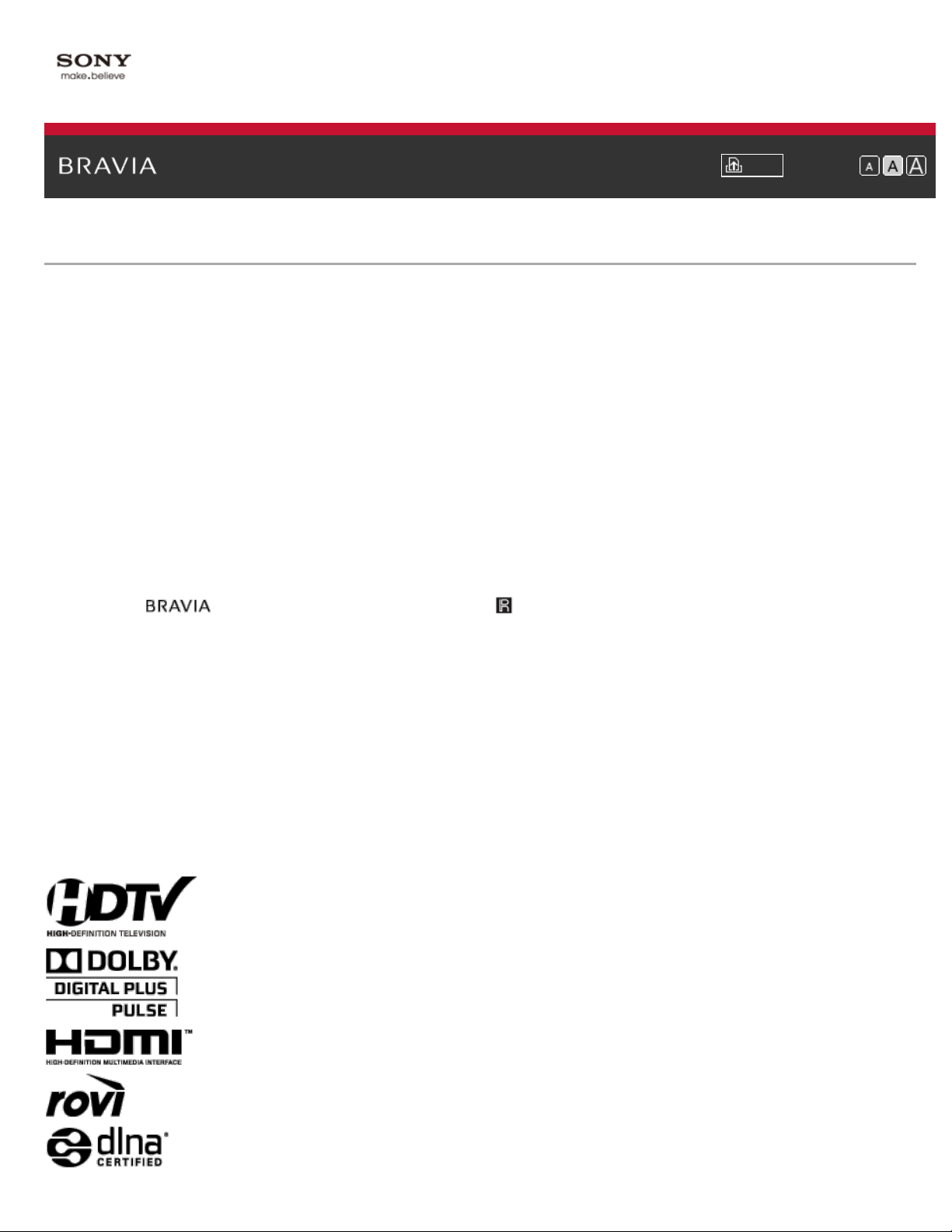
i-Manual Print Font Size
13
Top Page > Licensing Information
Licensing Information
HDMI, the HDMI Logo, and High-Definition Multimedia Interface are trademarks or registered trademarks of HDMI Licensing LLC in
the United States and other countries.
Fergason Patent Properties, LLC:
U.S. Patent No. 5,717,422
U.S. Patent No. 6,816,141
Manufactured under license from Dolby Laboratories. Dolby and the double-D symbol are trademarks of Dolby Laboratories.
Rovi and Rovi On Screen Guide are trademarks of Rovi Corporation and/or its subsidiaries.
The Rovi On Screen Guide system is manufactured under license from Rovi Corporation and/or its subsidiaries.
The Rovi On Screen Guide system is protected by one or more United States patents of Rovi Corporation and/or its subsidiaries.
Rovi Corporation and/or its subsidiaries and related affiliates are not in any way liable for the accuracy or availability of the program
schedule information or other data in the Rovi On Screen Guide system and cannot guarantee service availability in your area. In no
event shall Rovi Corporation and/or its related affiliates be liable for any damages in connection with the accuracy or availability of the
program schedule information or other data in the Rovi On Screen Guide system.
“Blu-ray Disc”, “Blu-ray” and “Blu-ray Disc” logo are trademarks of Blu-ray Disc Association.
“BRAVIA” and
DLNA®, the DLNA Logo and DLNA CERTIFIED® are trademarks, service marks, or certification marks of the Digital Living Network
Alliance.
TrackID is a trademark or registered trademark of Sony Ericsson Mobile Communications AB.
Music and video recognition technology and related data are provided by Gracenote®. Gracenote is the industry standard in music
recognition technology and related content delivery. For more information, please visit www.gracenote.com.
CD, DVD, Blu-ray Disc, and music and video-related data from Gracenote, Inc., copyright © 2000-present Gracenote. Gracenote
Software, copyright © 2000-present Gracenote. One or more patents owned by Gracenote apply to this product and service. See the
Gracenote website for a nonexhaustive list of applicable Gracenote patents. Gracenote, CDDB, MusicID, MediaVOCS, the Gracenote
logo and logotype, and the “Powered by Gracenote” logo are either registered trademarks or trademarks of Gracenote in the United
States and/or other countries.
Opera® Browser from Opera Software ASA. Copyright 1995-2012 Opera Software ASA. All rights reserved.
Wi-Fi Direct is a mark of the Wi-Fi Alliance.
, S-Force, Motionflow, BRAVIA Sync, and are trademarks or registered marks of Sony Corporation.
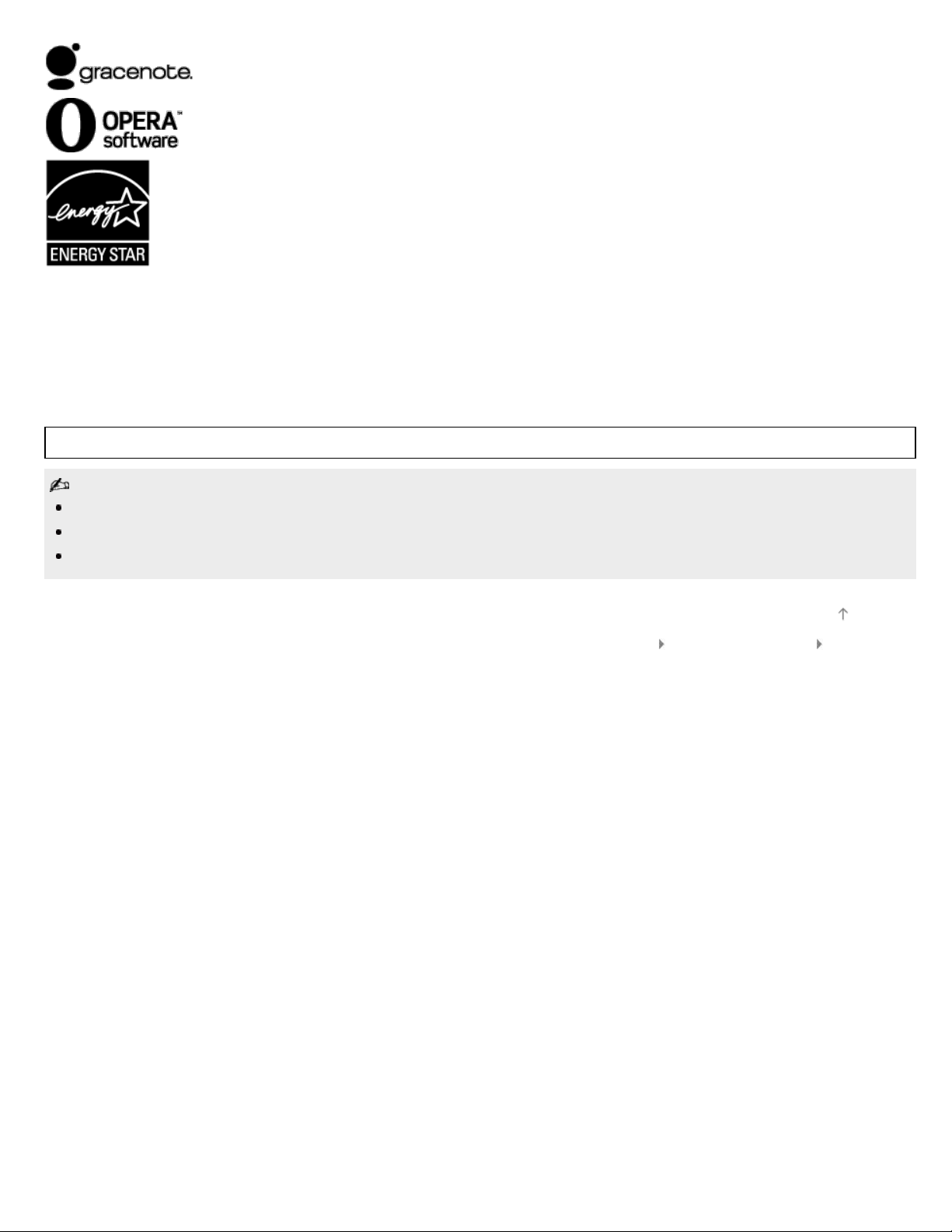
Your BRAVIA TV is ENERGY STAR® qualified in the “Home” mode. It meets strict energy efficiency guidelines set by the U.S.
14
Environmental Protection Agency and Department of Energy. ENERGY STAR is a joint program of these government agencies,
designed to promote energy efficient products and practices.
Changes to certain features, settings, and functionalities of this TV (i.e. Rovi On Screen Guide, Picture/Sound, Light Sensor, Power
Savings) can increase or change the power consumption.
Depending upon such changed settings, the power consumption may exceed the limits required for the ENERGY STAR qualification in
the “Home” mode.
The 55 class has a 54.6 inch viewable image size (measured diagonally).
The illustrations of the remote control used in this manual are of the RM-YD073 unless otherwise stated.
The illustrations used in this manual may differ depending on your TV model.
Retain this manual for future reference.
Top of Page
Trademark Information List of Contents© 2012 Sony Corporation
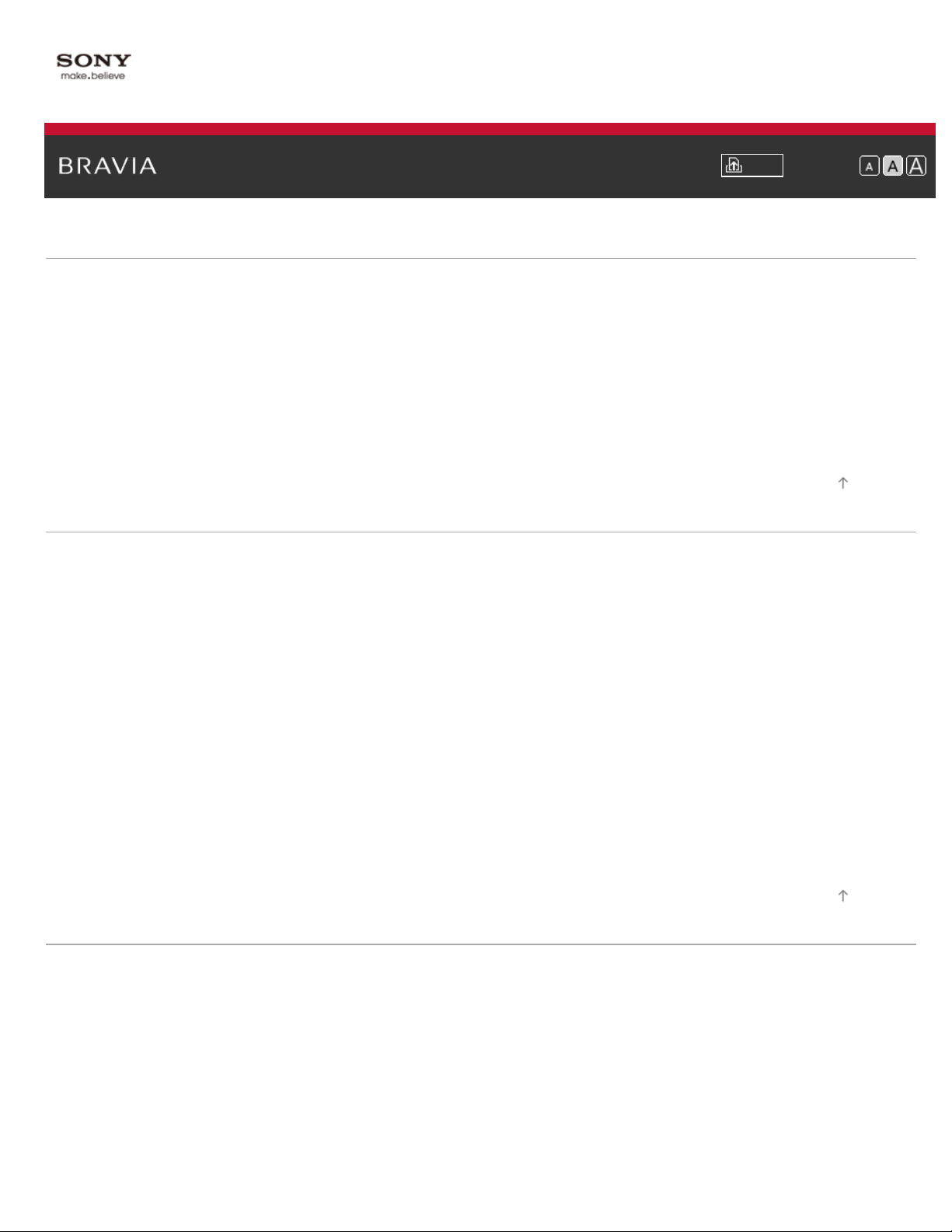
i-Manual Print Font Size
15
Basic Operations
How to use remote
Home Menu screen
Picture adjustment
Enjoy Internet on TV
How to use i-Manual
Useful OPTIONS button
Watch in 3D
Watch connected device
Parts Description
TV Controls and Indicators
Front
Right
Terminals
Bottom
Rear
Right
Remote Control
Top
Upper
Middle
Lower
Bottom
Home Menu screen
Top Page > List of Contents
Top of Page
Watching TV
Top of Page
Selecting Channels
Selecting channels from the Home Menu
Selecting channels by the number buttons
Rovi On Screen Guide™
Watching in 3D
Watching Twin Picture
Displaying picture-in-picture (PIP)
Displaying left-and-right pictures (P&P)
Changing Display/Audio
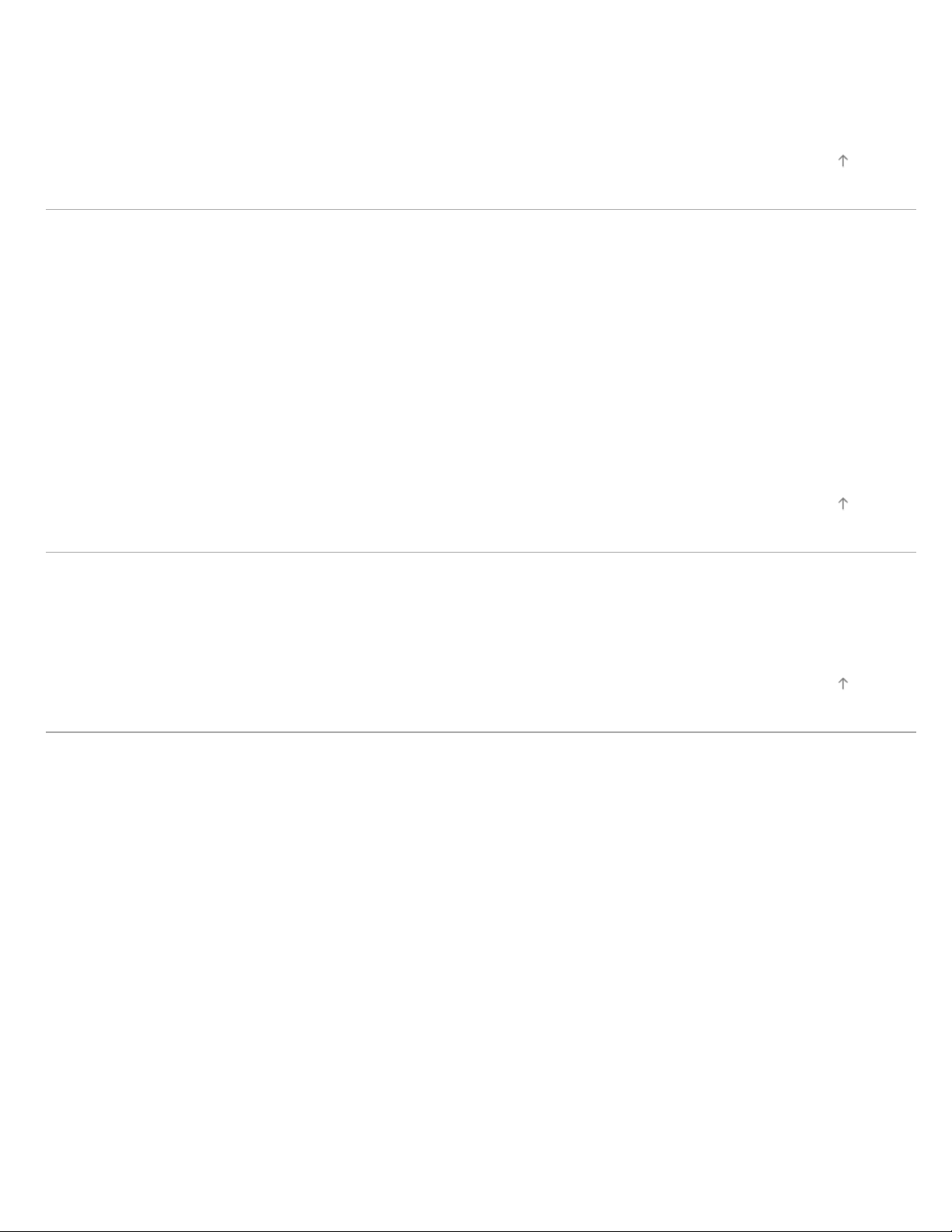
Display information
Subtitles/Closed captions
16
Screen format/Wide Mode
Audio (for analog mode)
Using Other Devices
BD/DVD Player
HDMI connection
Component video connection
Composite connection
Digital Still Camera/Camcorder
USB Device
PC
Audio System
HDMI connection
Optical audio connection
Audio cable connection
Top of Page
Top of Page
Using “BRAVIA” Sync Devices
Setting “BRAVIA” Sync
Using the Sync Menu
Setting Buttons to Control the HDMI Device
Displaying the HDMI Device List
Useful Functions
Picture/Sound Auto Adjustment
Selecting a picture and sound setting suitable for the content
Automatically adjusting picture brightness according to ambient light
Adding to Favorites
Saving Power Consumption
Saving power by picture brightness
Saving power by automatically adjusting the backlight drive
Turning the TV off by monitoring idle time
Turning the TV off by monitoring input signal
Using Clock/Timers
Setting the current time manually
Setting the on timer
Setting the sleep timer
Using TV as Picture Frame
Setting Parental Control
Setting parental lock password
Setting viewing restriction
Blocking specific channels
Top of Page
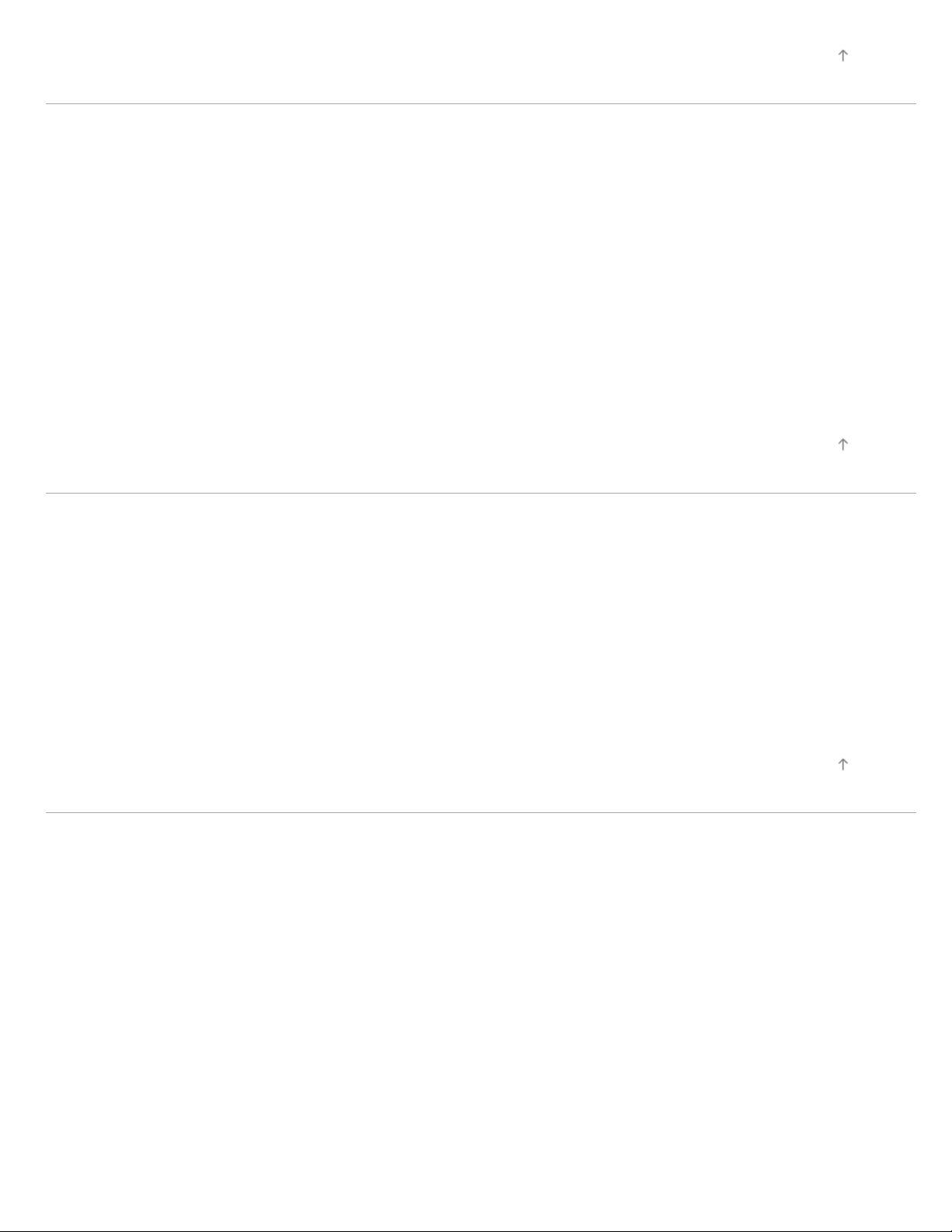
Using Internet
17
Connecting to the Internet
Wireless connection (built-in wireless LAN)
Wired connection (with a LAN cable)
Browsing Websites
Watching Internet Video
Using Internet Applications
Using Skype
Performing initial setup
Making a call
Current Music Information Search
Music/Video Keyword Search
Using Wi-Fi Direct Mode
Viewing Photomap
Using Home Network (DLNA)
Top of Page
Top of Page
Playing Content on a PC
Home Network Settings
Enabling the renderer function
Checking registered remote devices
Allowing/blocking access from controller
Making advanced renderer settings
Selecting servers to display
Checking server connection
Playing Content with Renderer Function
Using a Smartphone/PC as a Remote Control
Configuring Various Settings
Picture/Screen Settings
Selecting picture mode
Adjusting various picture settings (e.g. picture brightness/color)
Locking picture adjustment
Setting screen size/position
Sound Settings
Adjusting various sound settings (e.g. bass/treble/balance)
Setting sound according to TV position
Channel Settings
Checking signal information
Selecting the cable/antenna signal
Tuning channels automatically
Adding digital channels
Setting channels to surf with CH +/- buttons
Editing channel labels
Top of Page
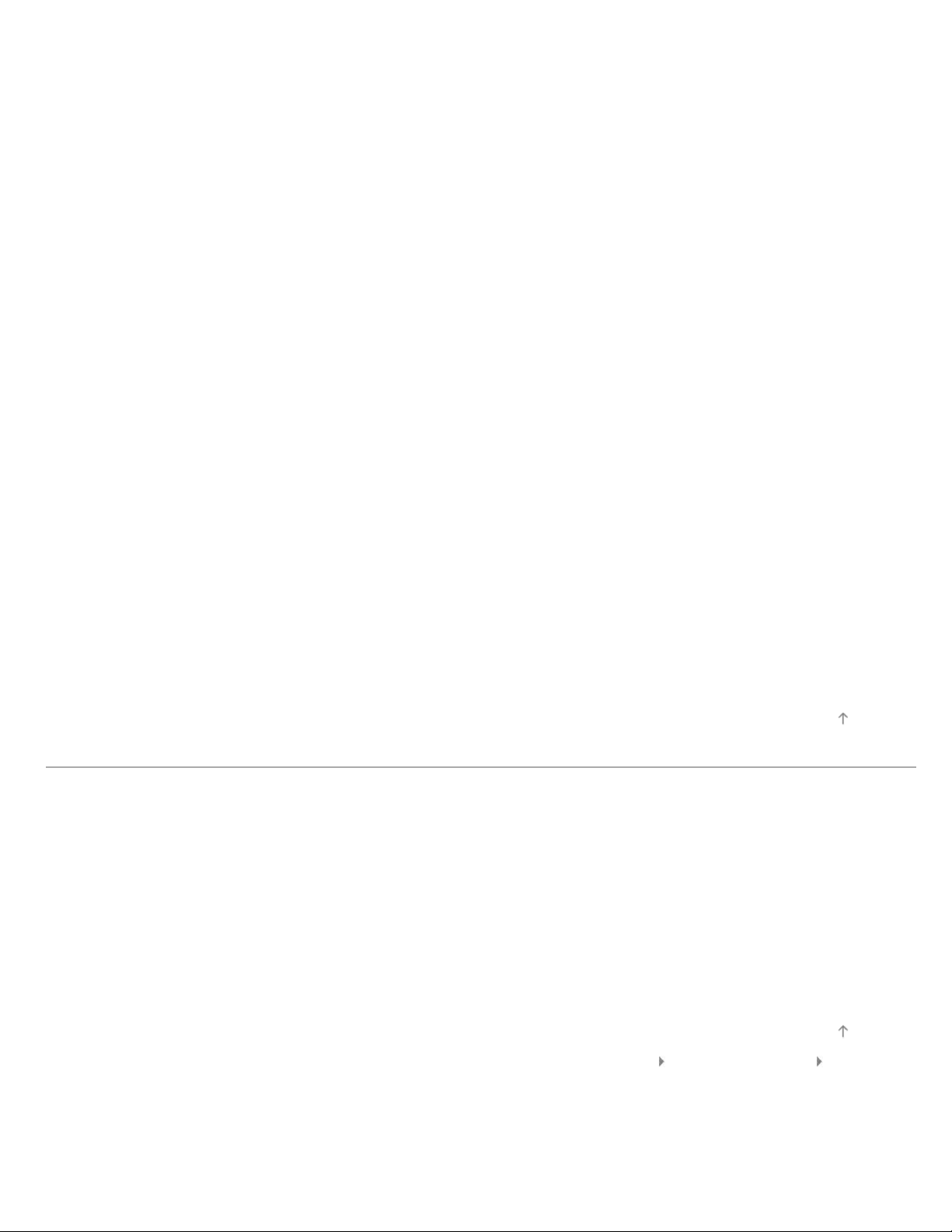
Fine adjusting analog channels
Program Information & Service Settings
18
Setting the information banner
Setting closed captions
Selecting a program information source
General Settings
Turning off the key tone of remote control operations
Turning off start-up logo
Turning on/off the Sony logo illumination
Setting menu language
Setting your region
External Sound Output Settings
Selecting speakers to output sound
Outputting sound from headphones
Controlling the volume of an audio system with the TV’s remote control
Setting headphone speaker link
Setting audio source for HDMI/DVI input
External Input Settings
Managing external inputs
Switching the video input
Making advanced settings of video input
Running initial setup
Support
Checking Sony contact information
Uploading operation history
Software Update
Updating broadcast/service software
Updating TV’s software
Troubleshooting
Power Symptoms
Picture/Screen Symptoms
Broadcast Reception Symptoms
3D Picture/Glasses Symptoms
Sound Symptoms
Connected Device Symptoms
Network/Application Symptoms
Home Network Symptoms
Remote Control Symptoms
Top of Page
Top of Page
Trademark Information List of Contents© 2012 Sony Corporation
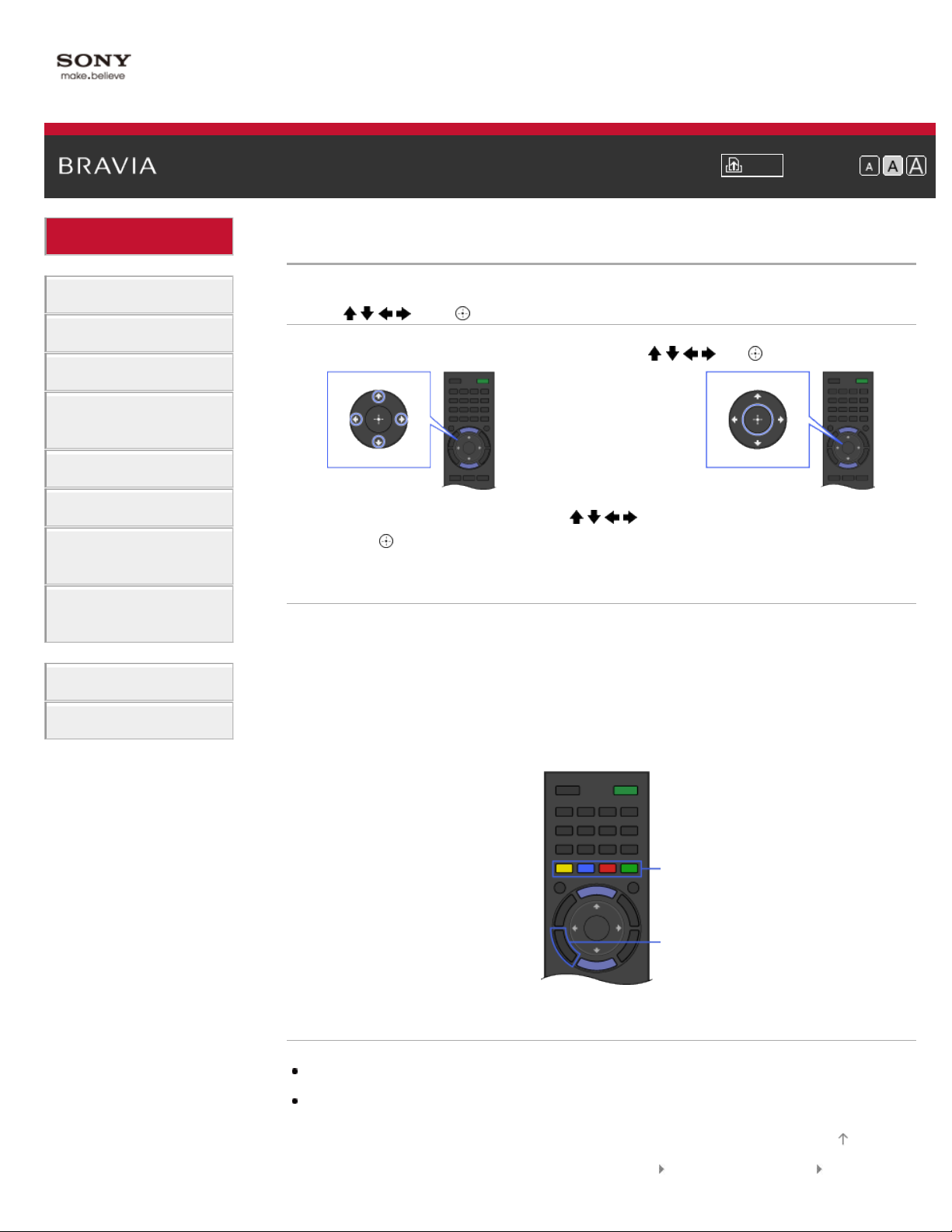
i-Manual Print Font Size
19
Top Page > Basic Operations > How to use remote
Basic Operations
Parts Description
Watching TV
Using Other Devices
Using “BRAVIA” Sync
Devices
Useful Functions
Using Internet
Using Home Network
(DLNA)
Configuring Various
Settings
Troubleshooting
How to Use Bookmarks
How to use remote
Using / / / and Buttons
Operate this TV’s functions and settings basically using / / / and buttons.
1. Select the item on the screen using the / / / buttons.
2. Press the button to apply the selection.
Using RETURN and Color Buttons
To return to the previous screen
Press the RETURN button.
To operate functions using the color buttons
The color buttons and available functions are indicated at the bottom of the screen.
Press the color button that corresponds to the function you want to use.
The available functions differ depending on the screen.
Color buttons
RETURN
Related Information
Home Menu screen
How to use i-Manual
Top of Page
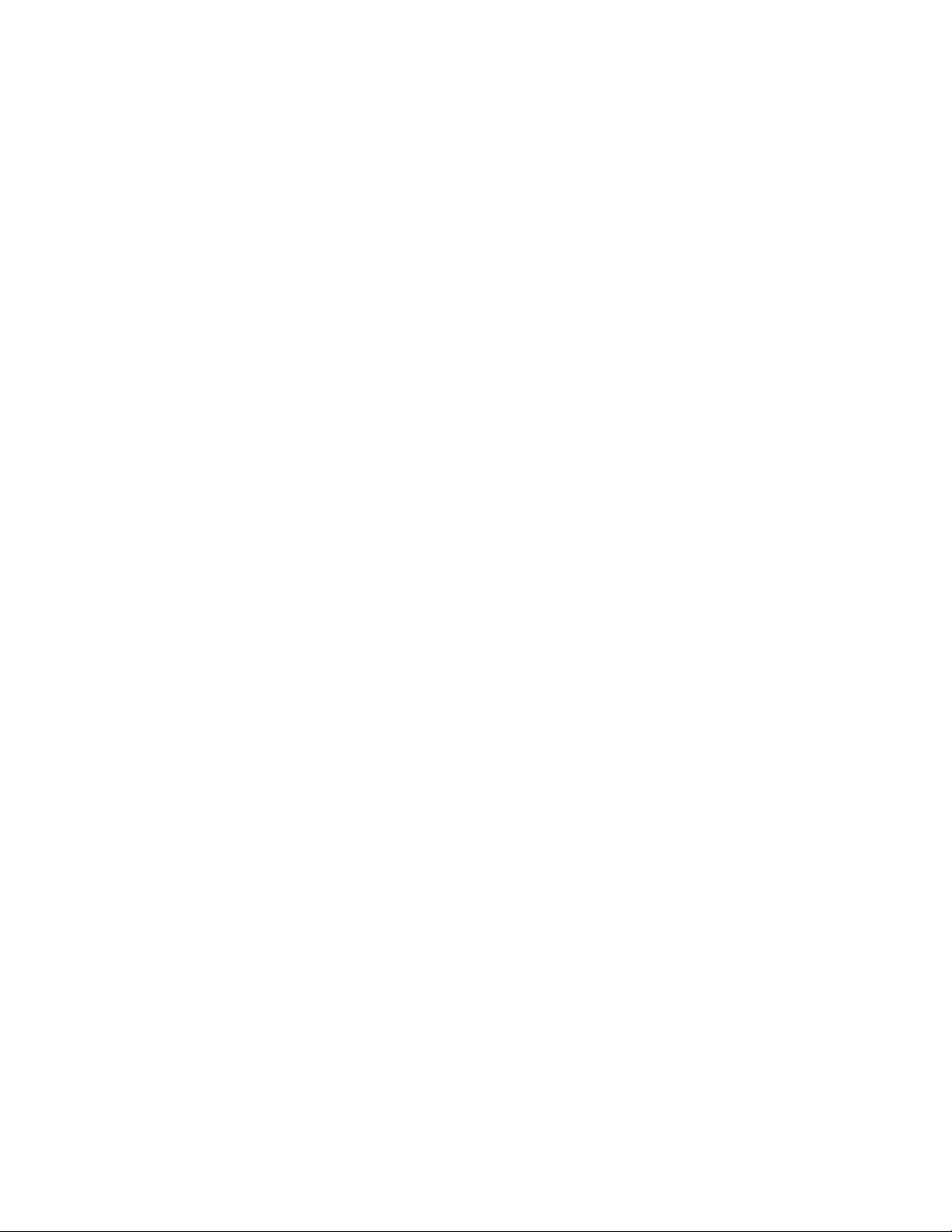
Trademark Information List of Contents© 2012 Sony Corporation
20
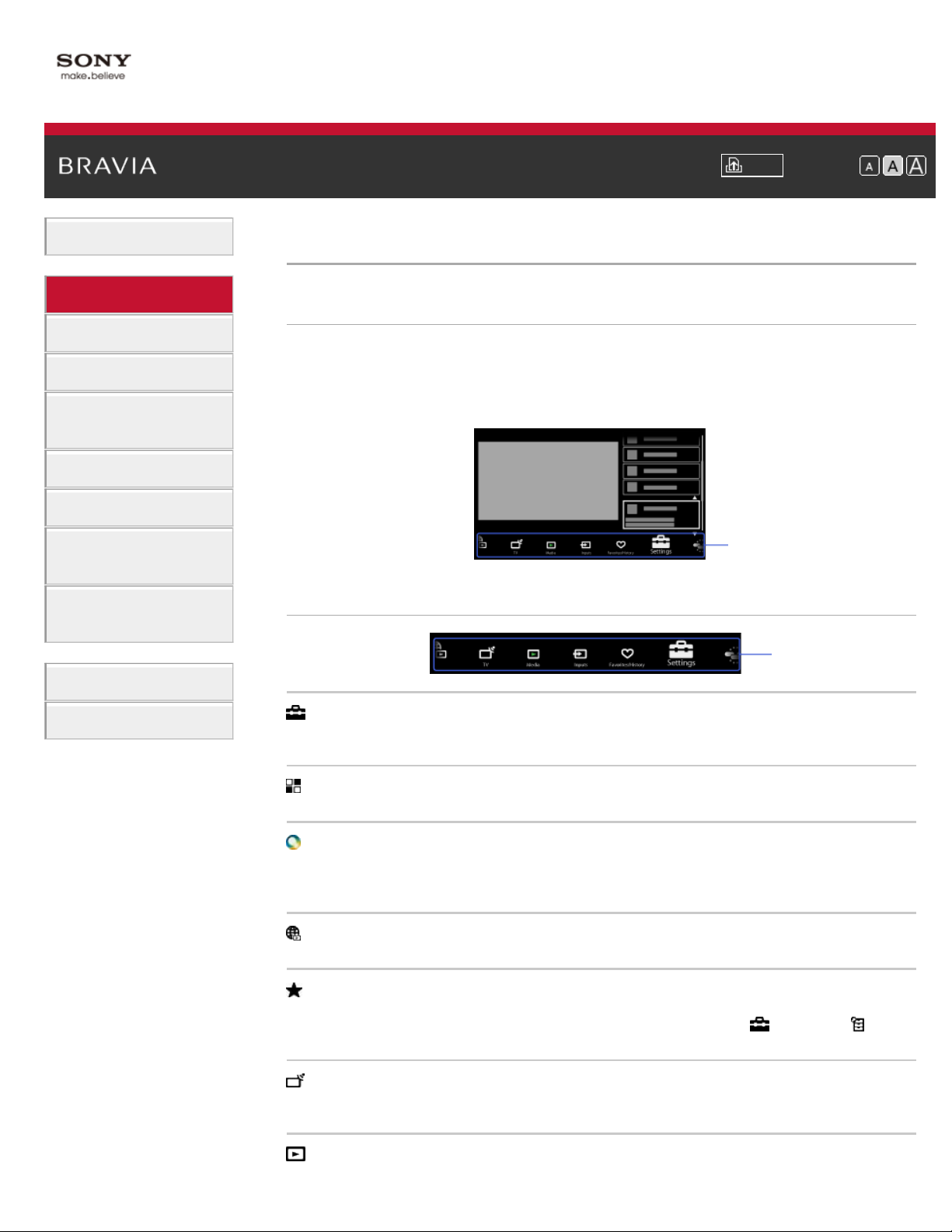
i-Manual Print Font Size
21
Top Page > Parts Description > Home Menu screen
Basic Operations
Parts Description
Watching TV
Using Other Devices
Using “BRAVIA” Sync
Devices
Useful Functions
Using Internet
Using Home Network
(DLNA)
Configuring Various
Settings
Troubleshooting
Home Menu screen
Overview
The Home Menu, which can be displayed by pressing the HOME button, contains various
categories.
You can select a desired category in the Home Menu and access items, such as program
listings, input sources, TV settings menu, etc.
Categories
Categories in the Home Menu
Categories
How to Use Bookmarks
[Settings]
Provides settings (e.g. picture settings, sound settings, key tone setting) that allow you to
customize your TV.
[Applications]
Launches applications that require an Internet connection.
[Sony Entertainment Network]
Enables selection of content from the online service “Sony Entertainment Network.” If “Sony
Entertainment Network” is unavailable, the [Sony Entertainment Network] category is not
displayed.
[Internet Content]
Enables access to Internet services for TV.
[Recommendations]
Presents recommendations. (Recommendations is available depending on your region/country.)
To show/hide [Recommendations], press the HOME button, then select
[Preferences] → [Recommendation] → [On]/[Off].
[TV]
Allows you to select a list of TV channels, or a program guide. (Program guide is available
depending on your TV model or region.)
[Media]
[Settings] →
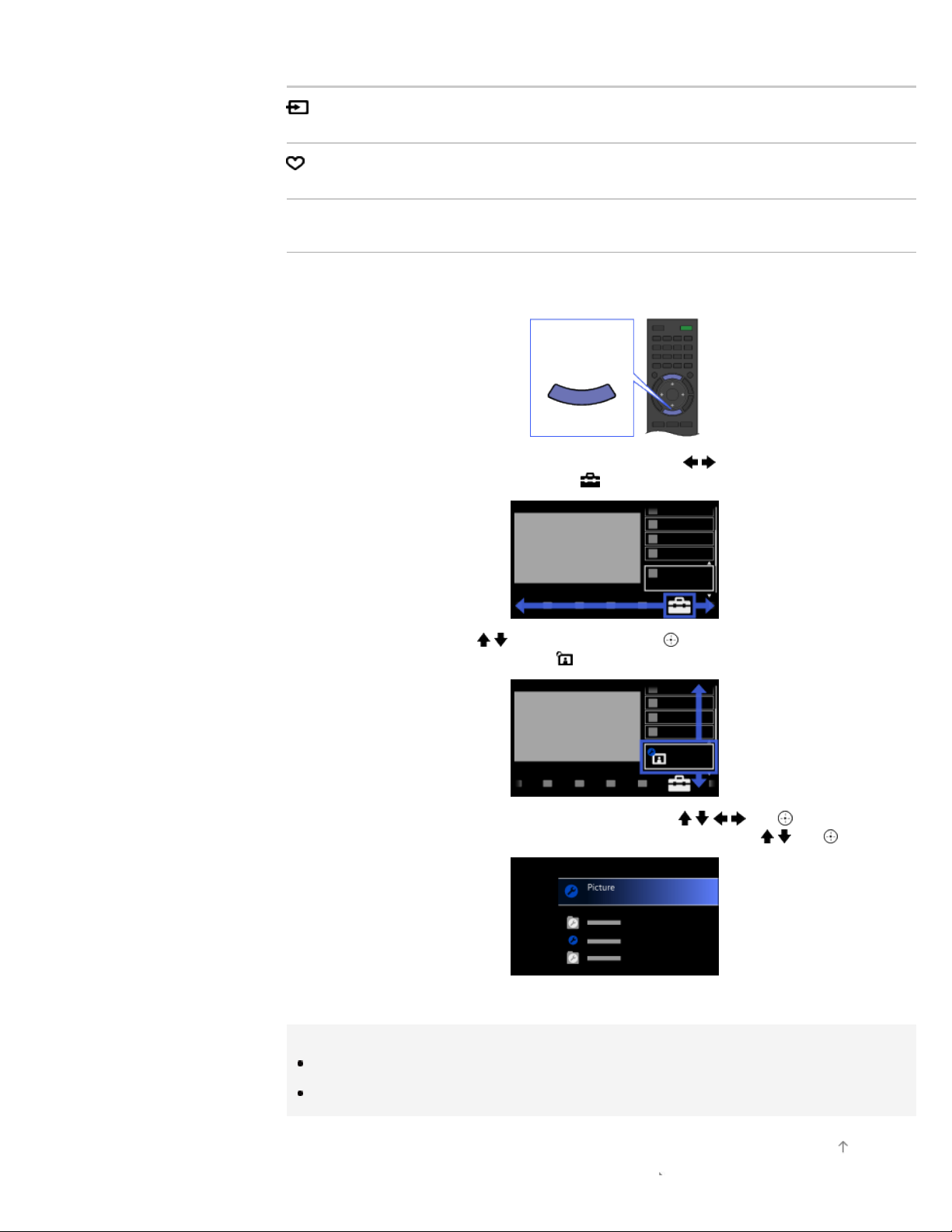
Enables selection of media files (photo, music, video) to play in a connected USB storage device
or your home network.
22
[Inputs]
Enables selection of devices connected to the TV.
[Favorites/History]
Displays items in Favorites and recently viewed items.
Steps
Press the HOME button.
1.
The Home Menu appears.
HOME
2. Select the category at the bottom of the screen using the / buttons.
(Illustration example: When selecting the
[Settings] category.)
3. Select the item using the / buttons, then press the button.
(Illustration example: When selecting
[Picture & Display].)
4. In the displayed screen, perform the operation using the / / / and buttons.
(Illustration example: When selecting [Picture Adjustments] using the
To return to the last viewed source, press the HOME button twice.
/ and buttons.)
Tips
The items you can select may vary depending on the situation.
Unavailable items are grayed out or not displayed.
Top of Page
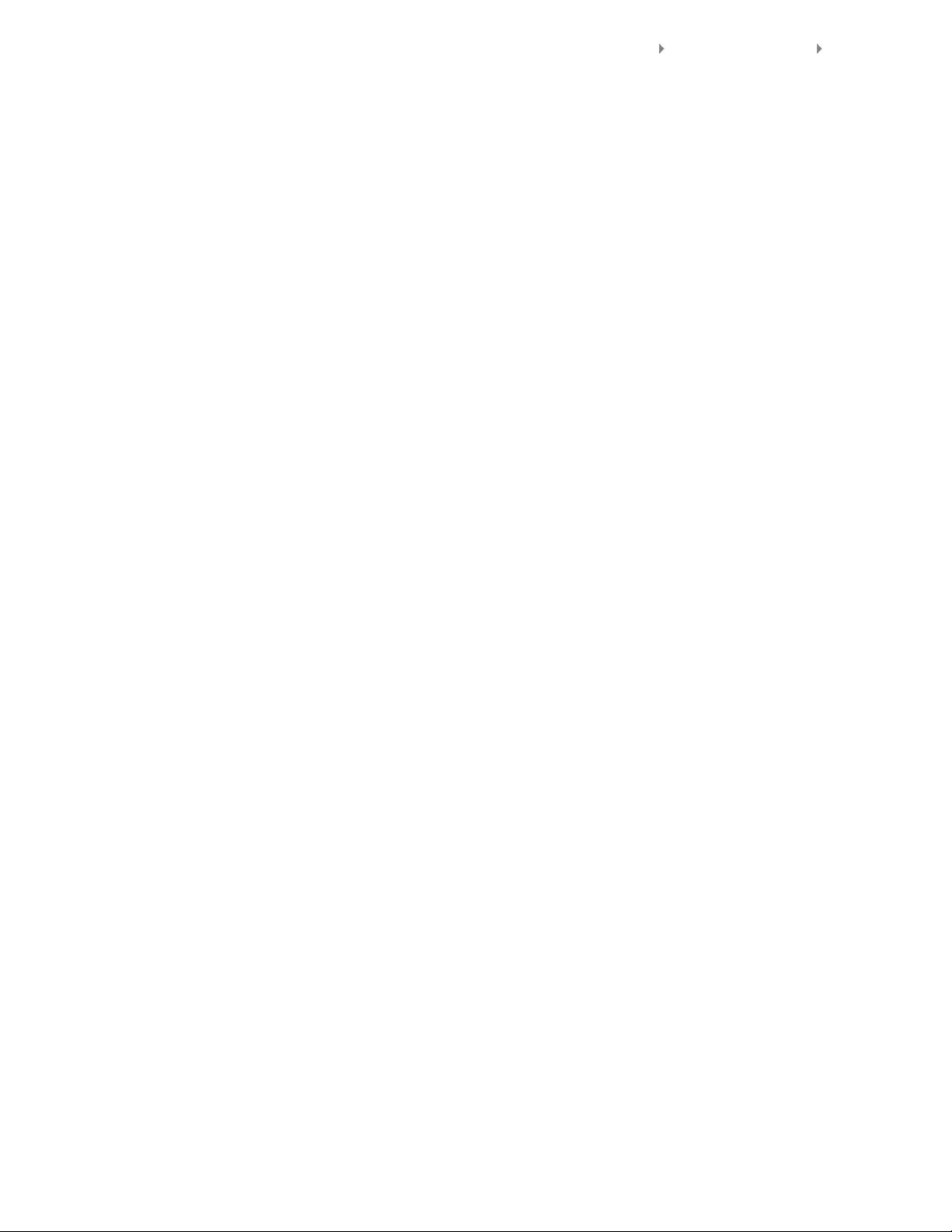
Trademark Information List of Contents© 2012 Sony Corporation
23
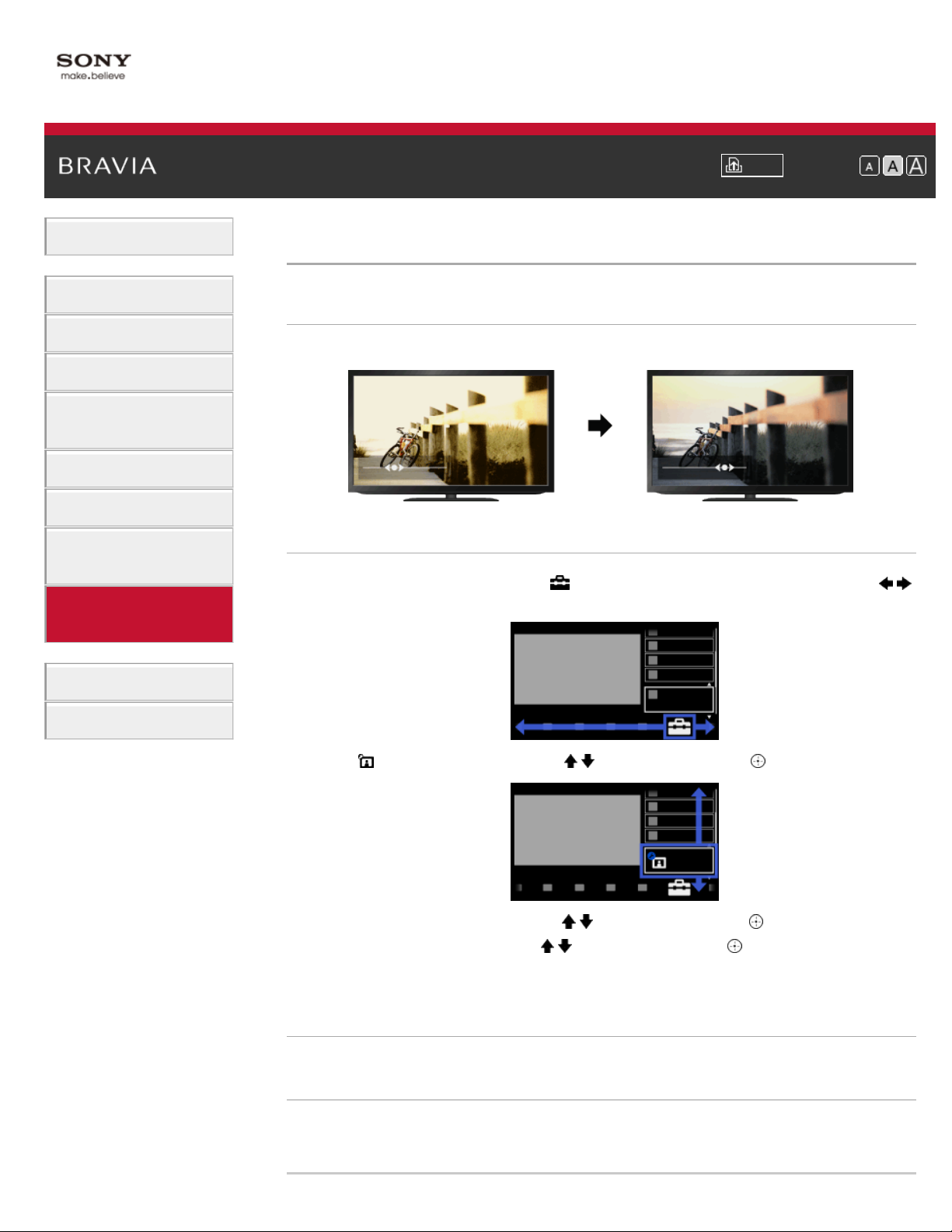
i-Manual Print Font Size
24
Top Page > Configuring Various Settings > Adjusting various picture settings (e.g. picture brightness/color)
Basic Operations
Parts Description
Watching TV
Using Other Devices
Using “BRAVIA” Sync
Devices
Useful Functions
Using Internet
Using Home Network
(DLNA)
Configuring Various
Settings
Troubleshooting
Adjusting various picture settings (e.g. picture brightness/color)
Overview
You can adjust various picture settings, such as picture brightness/color, etc.
Steps
Press the HOME button, then select [Settings] at the bottom of the screen using the /
1.
buttons.
How to Use Bookmarks
2. Select [Picture & Display] using the / buttons, then press the button.
3. Select [Picture Adjustments] using the / buttons, then press the button.
4. Select the desired option using the / buttons, then press the button.
To return to the last viewed source, press the HOME button twice.
Available Options
[Setting Memory]
Applies custom picture settings to the current input or to common memory shared by other inputs.
[Picture Mode]
Enables selection of a picture mode according to your preference.
Jump to the page
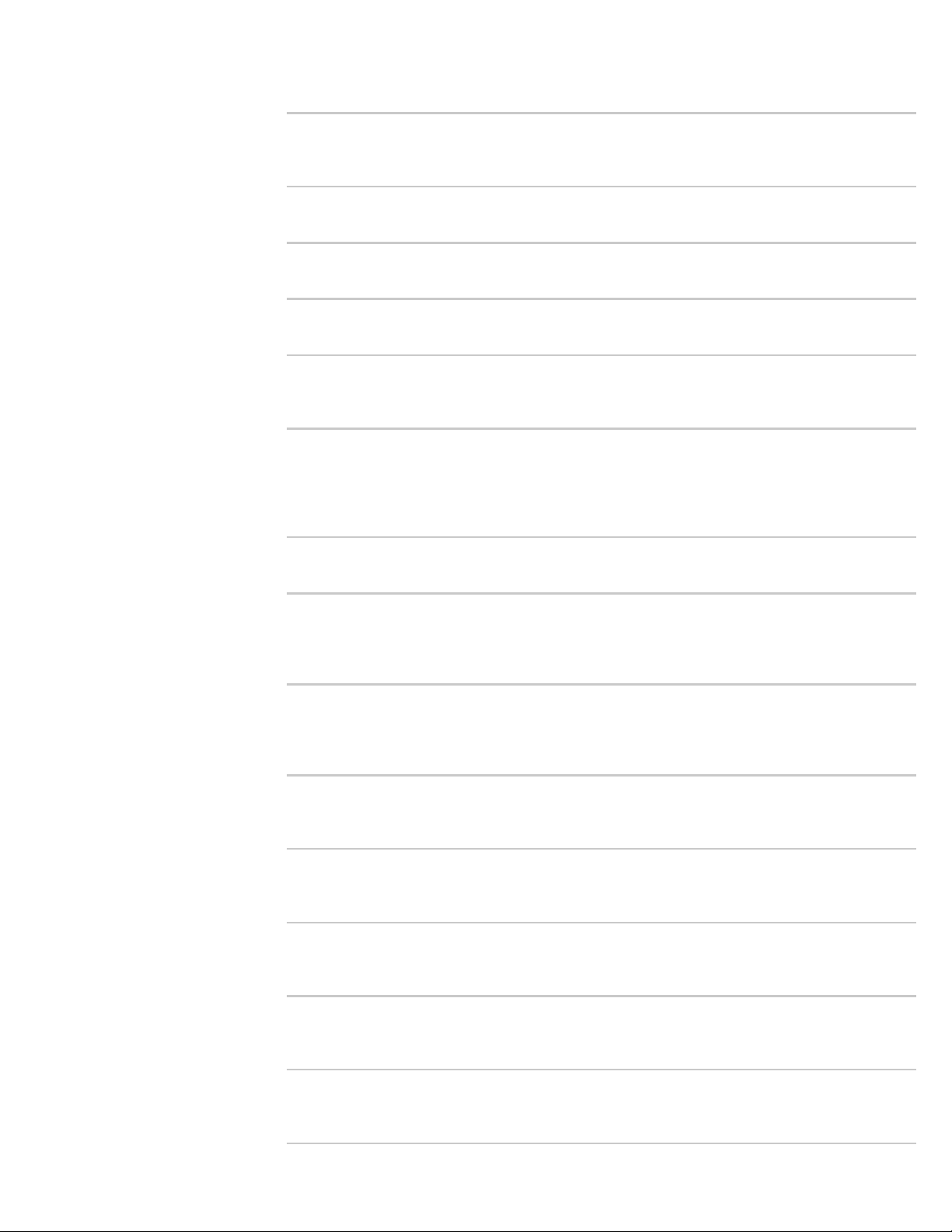
[Reset]
25
Resets all the [Picture Adjustments] settings to the factory settings excluding [Setting Memory],
[Picture Mode] and [Advanced Settings].
[Backlight]
Adjusts the brightness of the backlight. Reducing the brightness of the screen will reduce the
power consumption.
[Picture]
Adjusts picture contrast.
[Brightness]
Adjusts the brightness of the picture.
[Color]
Adjusts color intensity.
[Hue]
Adjusts green and red tones.
([Hue] is available depending on color system.)
[Color Temperature]
Adjusts the whiteness of the picture.
[Cool]: Gives white colors a bluish tint.
[Neutral]: Gives white colors a neutral tint.
[Warm 1]/[Warm 2]: Gives white colors a reddish tint. [Warm 2] gives a redder tint than [Warm 1].
[Sharpness]
Adjusts sharpness of the picture.
[Noise Reduction]
[Auto]: Automatically reduces picture noise.
[High]/[Medium]/[Low]: Modifies the effect of noise reduction.
[Off]: Turns off [Noise Reduction].
[MPEG Noise Reduction]
[Auto]: Automatically reduces noise in MPEG-compressed videos.
[High]/[Medium]/[Low]: Reduces noise in MPEG-compressed videos.
[Off]: Turns off [MPEG Noise Reduction].
[Dot Noise Reduction]
[Auto]: Automatically reduces dot noise around objects on the screen.
[Off]: Turns off [Dot Noise Reduction].
[Reality Creation]
Adjusts detail and noise for a realistic picture.
([Reality Creation] is available depending on the TV model.)
[Video Area Detection]
Adjusts effect level optimally by detecting video area within a picture.
([Video Area Detection] is available depending on the TV model.)
[Resolution]
Adjusts detail and clarity of the picture.
([Resolution] is available depending on the TV model.)
[Noise Filtering]
Adjusts to reduce noise of the picture.
([Noise Filtering] is available depending on the TV model.)
[Smooth Gradation]
