Sony XBR-55X850A, XBR-65X850A Operating Instruction
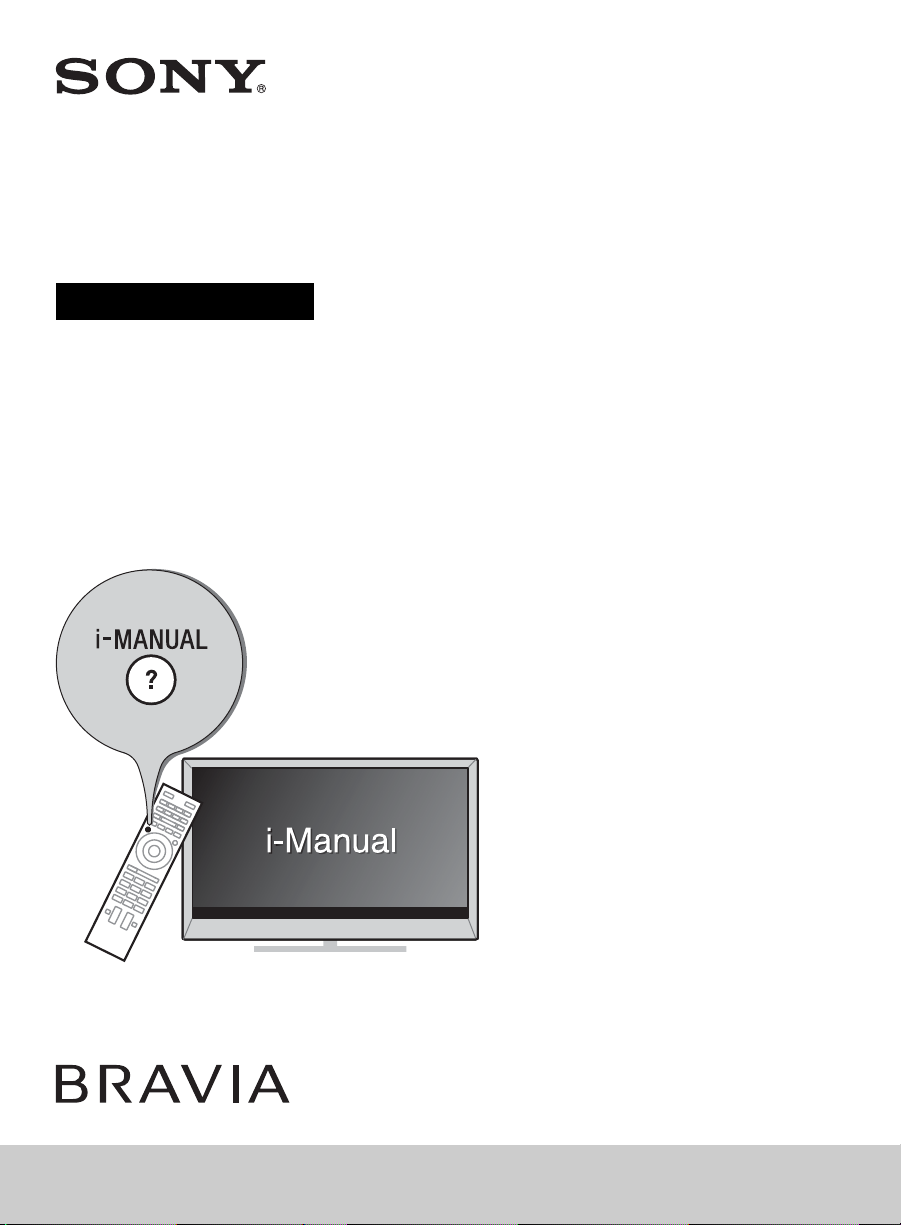
LCD TV
Operating Instructions
(Setup Guide)
4-477-654-12(1)
XBR-65X850A / 55X850A
Sony Customer Support
U.S.A.:
http://www.sony.com/tvsupport
Canada:
http://www.sony.ca/support
United States Canada
1.800.222.SONY 1.877.899.SONY
Please Do Not Return
the Product to the Store
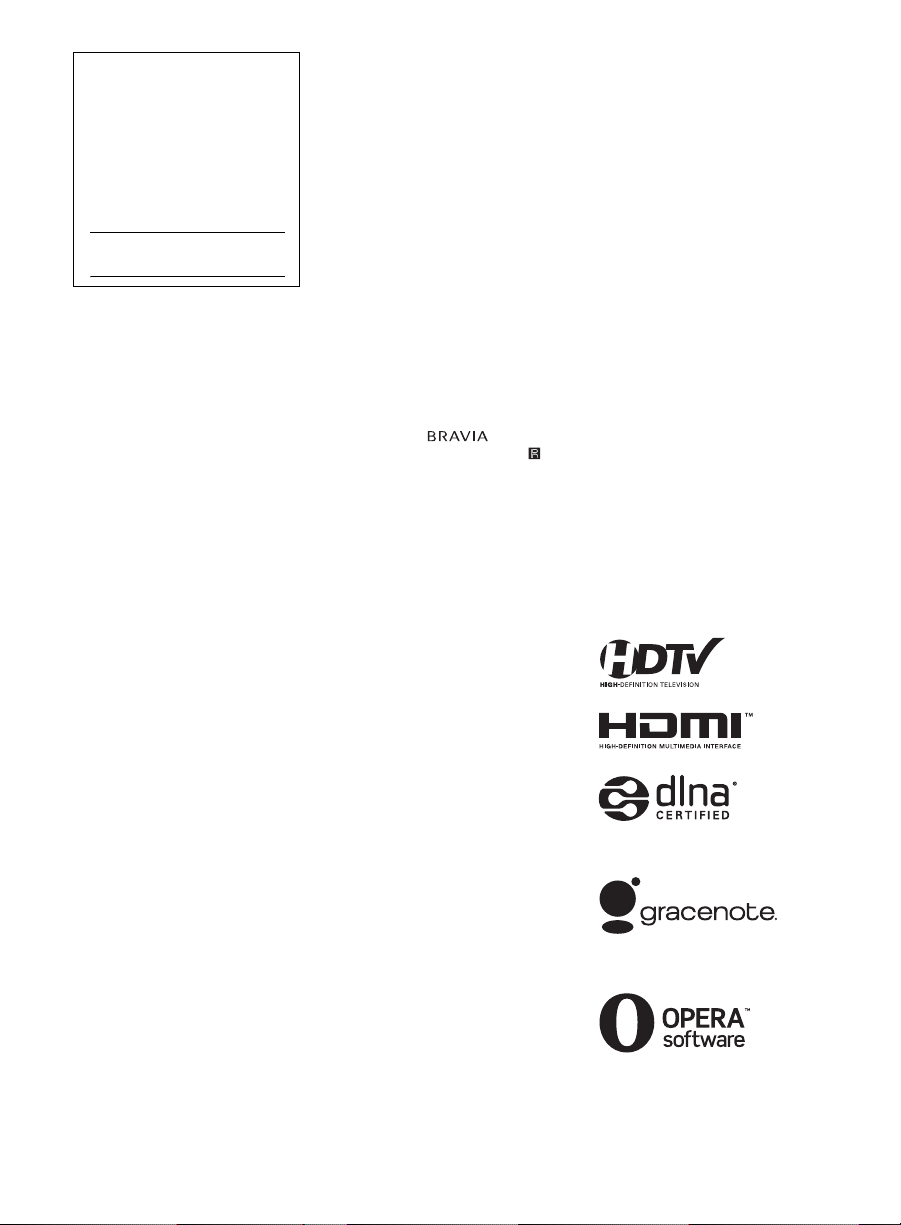
Owner’s Record
The model and serial numbers
are located at the side and rear
of the TV. Record these
numbers in the spaces provided
below. Refer to them whenever
you call upon your Sony dealer
regarding this TV.
Model Name
Serial No.
CAUTION
To prevent electric shock and blade
exposure, do not use this polarized
AC plug with an extension cord,
receptacle or other outlet unless the
blades can be fully inserted.
• Operate the TV only on 110-240 V
AC (U.S.A./Canada 120 V AC)
• Some people may experience
discomfort (such as eye strain,
fatigue, or nausea) while watching
3D video images or playing
stereoscopic 3D games. Sony
recommends that all viewers take
regular breaks while watching 3D
video images or playing
stereoscopic 3D games. The length
and frequency of necessary breaks
will vary from person to person. You
must decide what works best. If you
experience any discomfort, you
should stop watching the 3D video
images or playing stereoscopic 3D
games until the discomfort ends;
consult a doctor if you believe
necessary. You should also review
(i) the instruction manual of any
other device or media used with
this television and (ii) our website
(http://www.sony.com/tvsupport) for
the latest information. The vision of
young children (especially those
under six years old) is still under
development. Consult your doctor
(such as a pediatrician or eye
doctor) before allowing young
children to watch 3D video images
or play stereoscopic 3D games.
Adults should supervise young
children to ensure they follow the
recommendations listed above.
• Do not use, store, or leave the 3D
Glasses or battery near a fire, or in
places with a high temperature,
e.g., in direct sunlight, or in sunheated cars.
• When using the simulated 3D
function, please note that the
displayed image is modified from
the original due to the conversion
done by this television.
Licensing Information
The terms HDMI and HDMI HighDefinition Multimedia Interface, and
the HDMI Logo are trademarks or
registered trademarks of HDMI
Licensing LLC in the United States
and other countries.
Fergason Patent Properties, LLC:
U.S. Patent No. 5,717,422
U.S. Patent No. 6,816,141
Manufactured under license from
Dolby Laboratories.
“Blu-ray Disc”, “Blu-ray” and “Blu-ray
Disc” logo are trademarks of Blu-ray
Disc Association.
“BRAVIA” and , S-Force,
Motionflow, BRAVIA Sync, and are
trademarks or registered marks of
Sony Corporation.
®
DLNA
, the DLNA Logo and DLNA
CERTIFIED
marks, or certification marks of the
Digital Living Network Alliance.
TrackID is a trademark or registered
trademark of Sony Mobile
Communications AB.
Music and video recognition
technology and related data are
provided by Gracenote®. Gracenote
is the industry standard in music
recognition technology and related
content delivery. For more
information, please visit
www.gracenote.com.
CD, DVD, Blu-ray Disc, and music
and video-related data from
Gracenote, Inc., copyright ©
2000-present Gracenote. Gracenote
Software, copyright © 2000-present
Gracenote. One or more patents
owned by Gracenote apply to this
product and service. See the
Gracenote website for a nonexhaustive list of applicable
Gracenote patents. Gracenote,
MusicID, VideoID, Video Explore, the
Gracenote logo and logotype, and
the “Powered by Gracenote” logo are
either registered trademarks or
trademarks of Gracenote in the
United States and/or other countries.
®
are trademarks, service
®
Opera
Devices SDK from Opera
Software ASA. Copyright 1995-2013
Opera Software ASA. All rights
reserved.
Wi-Fi, Wi-Fi Direct and Miracast are
marks or registered marks of the
Wi-Fi Alliance.
“Sony Entertainment Network logo”
and “Sony Entertainment Network”
are trademarks of Sony Corporation.
MHL, Mobile High-Definition Link and
the MHL Logo are trademarks or
registered trademarks of MHL
Licensing, LLC.
Manufactured under license from
DTS Licensing Limited. For U.S. and
worldwide patent and trademark
information, see
www.dts.com/patents/legacy.aspx.
(c) DTS Licensing Limited and DTS,
Inc. 2012.
The Bluetooth® word mark and logos
are owned by the Bluetooth SIG, Inc.
and any use of such marks by Sony
Corporation is under license. Other
trademarks and trade names are
those of their respective owners.
The N Mark is a trademark or
registered trademark of NFC Forum,
Inc. in the United States and in other
countries.
2
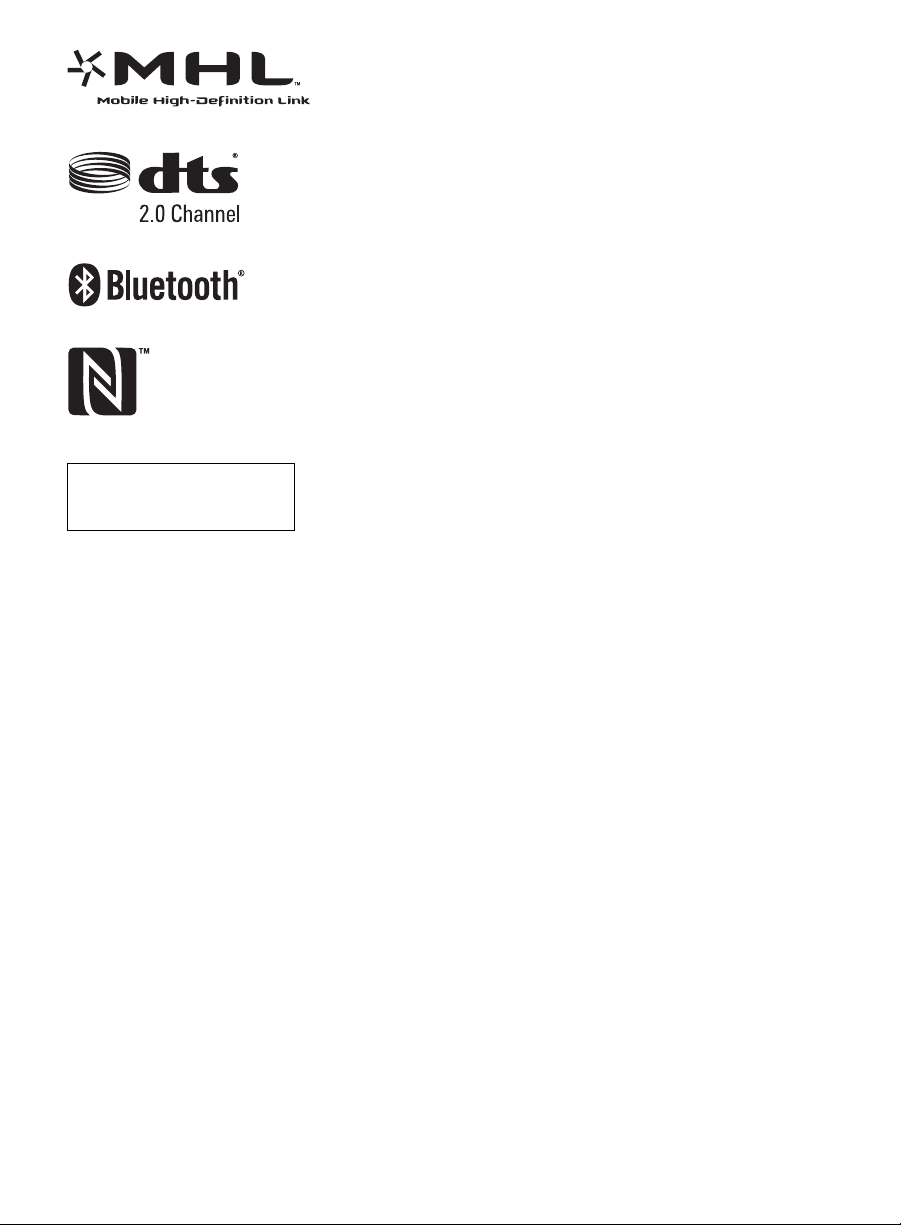
The 55 class has a 54.6 inch
viewable image size and the 65
class has a 64.5 inch viewable
image size (measured diagonally).
~
• The illustrations of the remote
control used in this manual are of
the RM-YD087 unless otherwise
stated.
• The illustrations used in this manual
may differ depending on your TV
model.
• Retain this manual for future
reference.
3
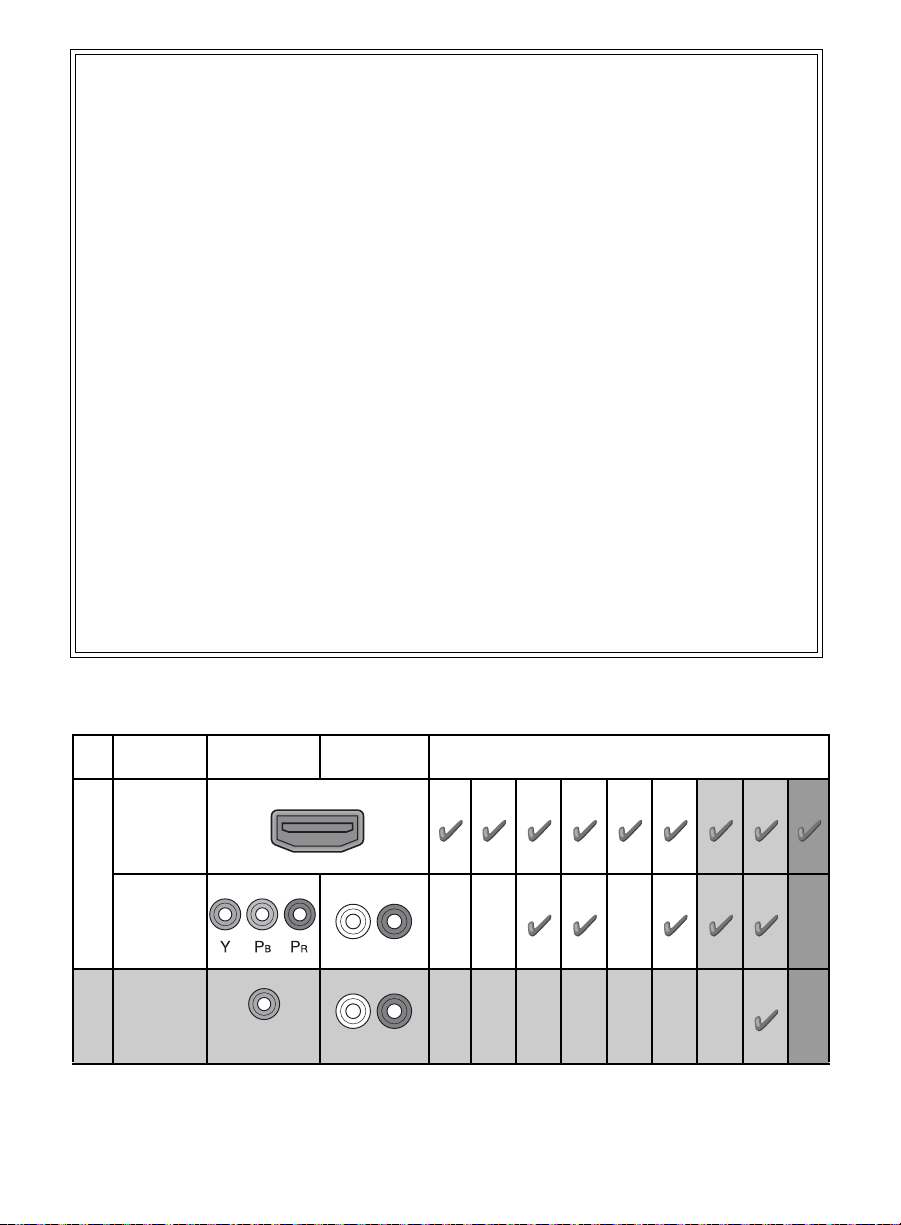
The BRAVIA® 4K TV Experience
Thank you for choosing Sony! Your new
BRAVIA
Experience”. This document will help you get
the most out of your TV.
Please take a moment to register your TV at:
U.S.A.: http://productregistration.sony.com
Canada: http://www.sony.ca/registration
Four Steps to a 4K TV Experience
Set, Source, Sound, and Setup.
®
TV opens the door to the “4K TV
1 Set
Now that you have made the best selection
in LED backlit LCD TV technology, be sure to
remove all accessory contents from the
packaging before setting up your TV.
2 Source
To experience the stunning detail of your
BRAVIA TV, you need access to
High-Definition programming.
• Upgrade your signal or content source to
high-definition (4K) by contacting your HD
service provider.
• Bring the astonishing resolution of your
Sony 4K Ultra HD TV to life with Sony 4K
Ultra HD Media Player. (The availability
depends on region)
This TV displays all video input signals in a resolution of 3,840 dots × 2,160 lines.
• Receive over-the-air HD broadcasts with
an HD-quality antenna connected
directly to the back of your TV.
Visit http://www.antennaweb.org for
more information on antenna selection
and setup.
• Discover the wealth of entertainment now
available on super-high resolution
Blu-ray Disc™ player and other Sony HD
equipment.
3 Sound
Complete the high-definition experience
with a BRAVIA Sync™ surround sound
system or A/V receiver from Sony.
4 Setup
Install your TV and connect your sources.
See page 11 for sample connection
diagrams. To help assure the highest
quality for your 4K experience, use Sony
HDMI (High-Definition Multimedia
Interface) cables.
To learn more about 4K TV, visit:
U.S.A.: http://www.sony.com/HDTV
Canada: http://www.sony.ca/hdtv
The following chart shows the high-definition (HD) and standard-definition (SD) video formats
supported by your BRAVIA TV inputs.
INPUT VIDEO AUDIO
HDMI
4K*11080/24p/30p
SUPPORTED FORMATS
1080p*11080i
720/24p/30p
720p*1480p 480i PC*
4K
/
HD
COMPONENT
Audio L/R
VIDEO
SD
*1For details of supported formats, refer to the “Specifications” in this manual.
*2For supported PC formats refer to the i-Manual.
Composite video
connection
Audio L/R
4
2
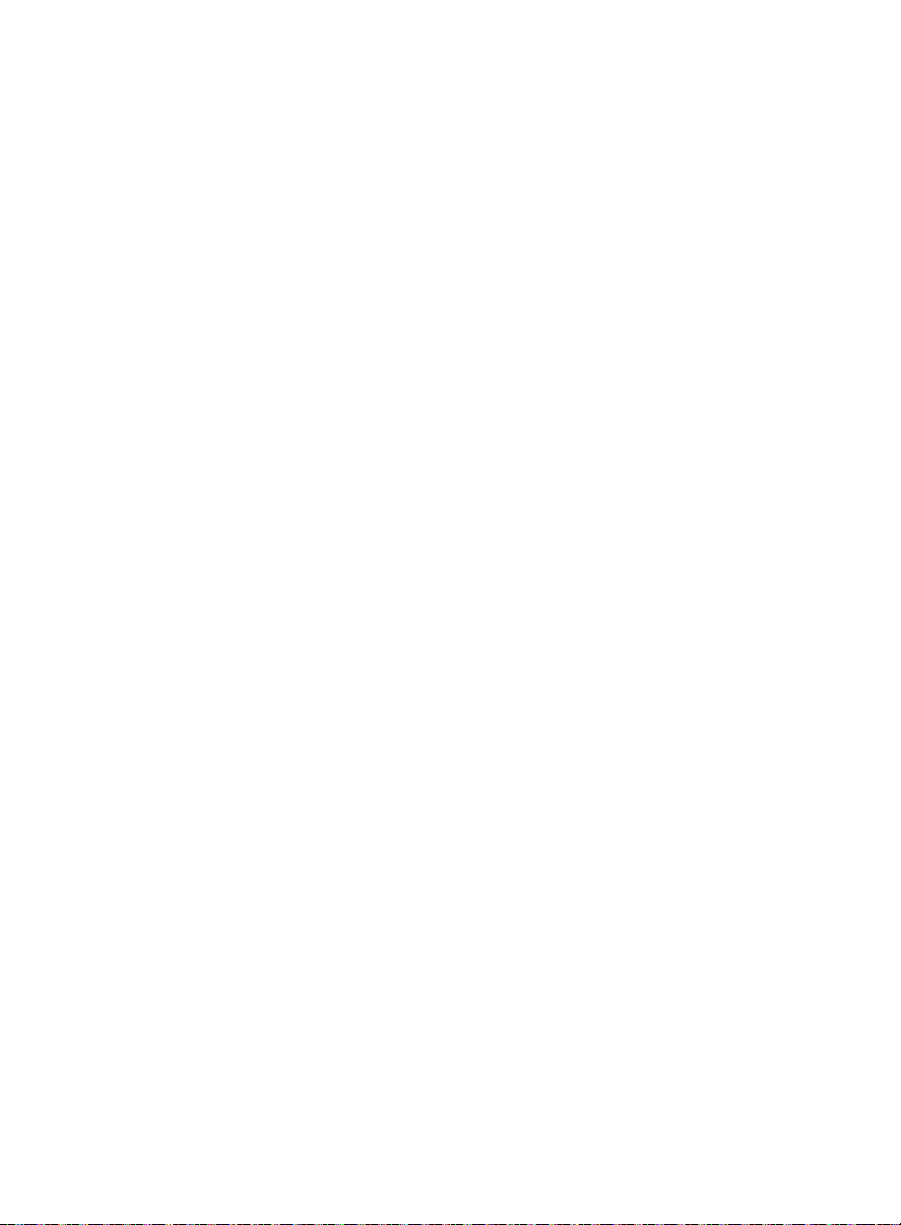
5
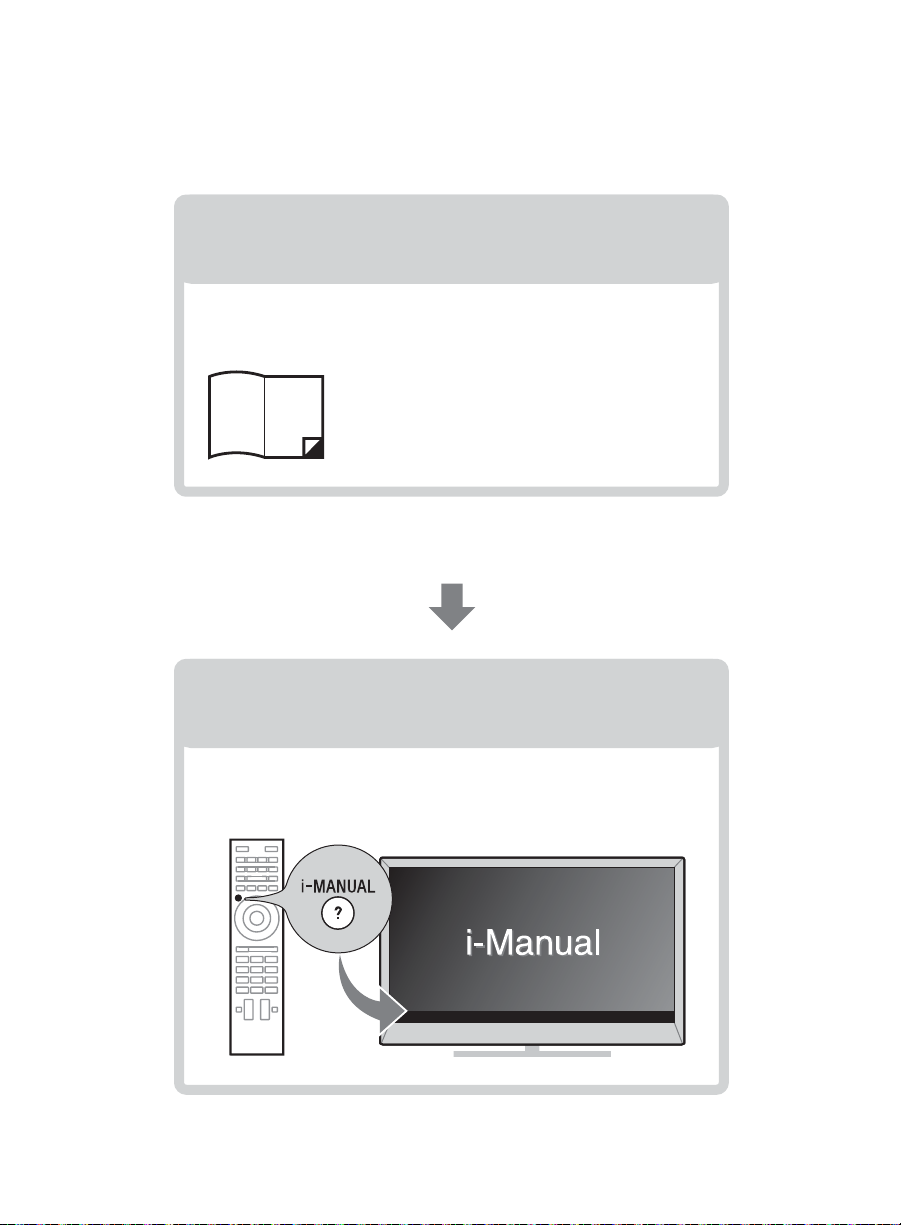
About this manual (Operating Instructions)
This manual explains how to setup your TV. For more
information on how to use BRAVIA TV, refer to the “Electronic
manual”.
Operating Instructions
Electronic manual
(i-Manual)
Explains how to setup your TV such as connections,
initial setup, and basic operations.
For more information, press the i-MANUAL button
Explains how to use all the features. See page 28 on
how to use the i-Manual.
Images and illustrations used in this manual may differ from
the actual screen.
6
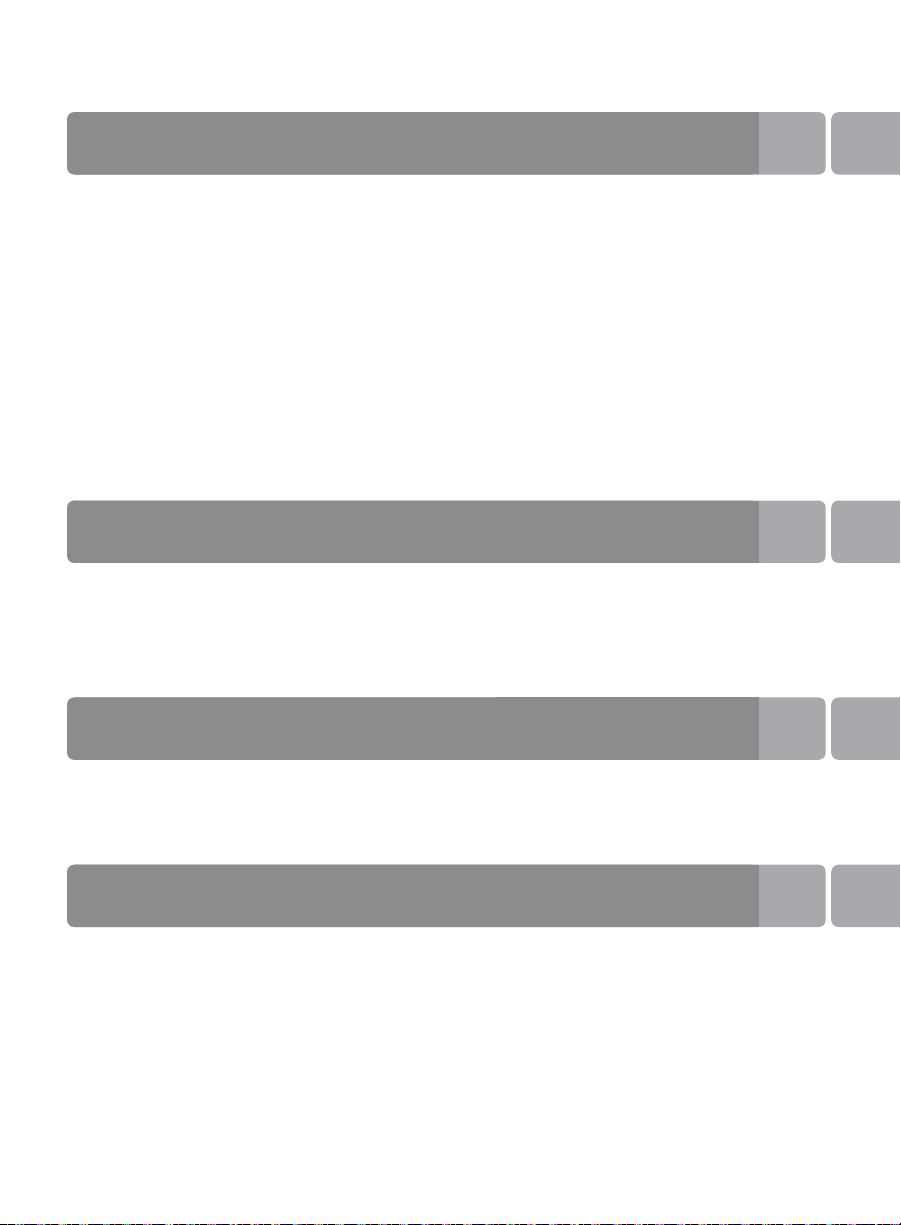
Table of Contents
Getting Started
Checking the accessories........................................................................8
Inserting batteries into the remote control................................................8
Before setting up your TV.........................................................................9
1: Attaching the Table-Top Stand ..........................................................10
2: Connecting the TV..............................................................................11
3: Securing the TV..................................................................................17
4: Bundling the cables ...........................................................................19
5: Connecting the TV to the Internet.......................................................19
6: Running initial setup...........................................................................20
Using a Wall-Mount Bracket...................................................................21
Installing the TV against a wall or enclosed area...................................22
Using Your BRAVIA TV
Watching TV B..............................wd
Selecting various functions and settings (Home Menu).........................25
Watching Internet Video.........................................................................27
Looking for Instructions
Looking for instructions in the
electronic manual (i-Manual)
Additional Information
Troubleshooting......................................................................................31
How to care for your BRAVIA TV ............................................................32
Specifications.........................................................................................33
Safety Information...................................................................................35
B
...wk
7
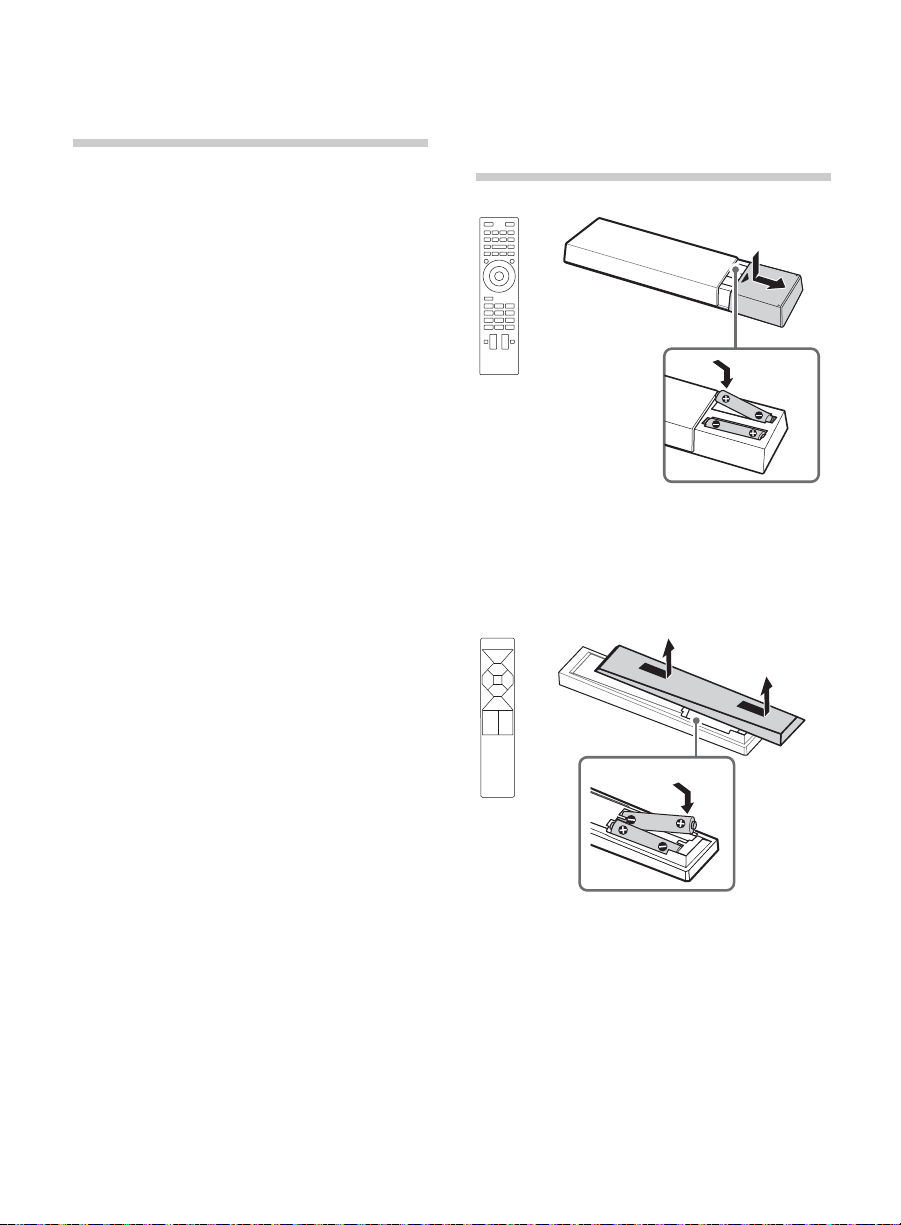
Getting Started
Checking the accessories
Remote control (1)*
One-touch Remote Control (1)*
Size AAA batteries (4)
Table-Top Stand (1)*
Fixing screws for Table-Top Stand
(M5 × 12) (4)
Active 3D Glasses (battery included) (4)
Operating Instructions (this manual) and
other documents
*1Please refer to the model name printed on the
remote control.
*2Assembling the Table-Top Stand is required.
Refer to the supplied Table-Top Stand leaflet to
assemble the Table-Top Stand.
1
1
2
Inserting batteries into the remote control
1 Remove the protection sheet.
2 Push and slide the cover to open.
1 Remove the protection sheet.
2 Push and slide the cover to open.
8
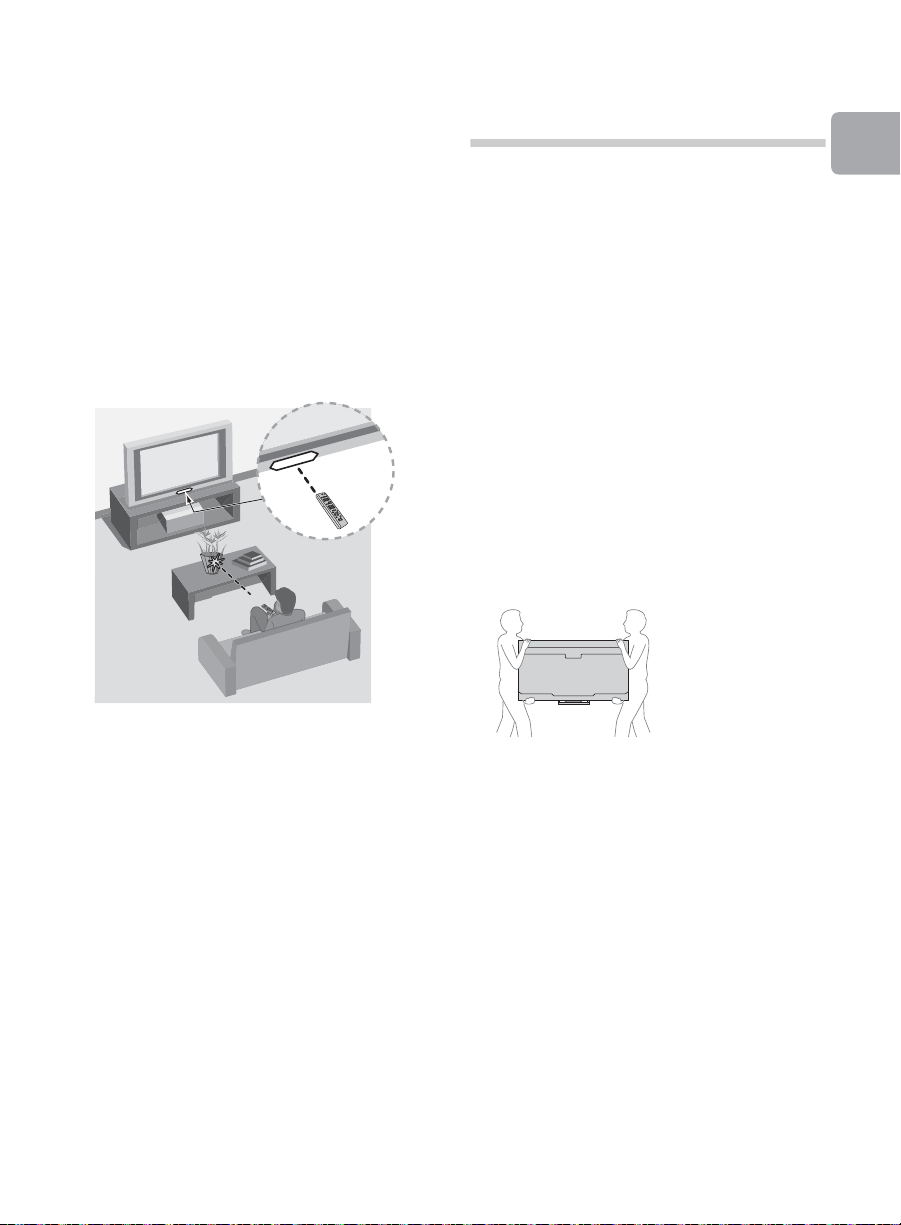
~
• One-touch Remote Control can only be used
after registration with the TV. For more
information on how to register, press
i-MANUAL, then select “Table of Contents”
t “Configuring Various Settings” t
“General Settings” t “Setting One-touch
Remote Control”.
x Guidelines for Remote Control
• Point your remote control directly at the
IR sensor located on your TV.
• Make sure that no objects are blocking
the path between the remote control and
the IR sensor on your TV.
Before setting up your TV
Some TV models are packaged with a
detached Table-Top Stand so you can
mount your TV to a wall right away. See
page 21 (Using a Wall-Mount Bracket) if you
want to mount the TV to a wall. If you are not
mounting the TV to a wall, you will need to
attach the Table-Top Stand. You will need a
Phillips screwdriver (not supplied) and the
supplied screws to complete the task. Look
for the supplied Table-Top Stand instruction
leaflet.
Be sure to consider the following while
setting up your TV:
• Disconnect all cables when carrying the
TV.
• Carry the TV with the adequate number
of people; larger size TVs require two or
more people.
• Correct hand placement while carrying
the TV is very important for safety and to
avoid damage.
Getting Started
• Fluorescent lamps can interfere with your
remote control; try turning off the
fluorescent lamps.
• If you are having problems with the
remote control, reinsert or replace your
batteries and make sure that they are
correctly inserted.
• Ensure your TV has adequate ventilation,
see page 22.
• For best picture quality, do not expose
the screen to direct illumination or
sunlight.
• Avoid installing the TV in a room with
reflective wall and floor materials.
• Avoid moving the TV from a cold area to
a warm area. Sudden room temperature
changes may cause moisture
condensation. This may cause the TV to
show poor picture and/or poor color.
Should this occur, allow moisture to
evaporate completely before powering
the TV on.
(Continued)
9
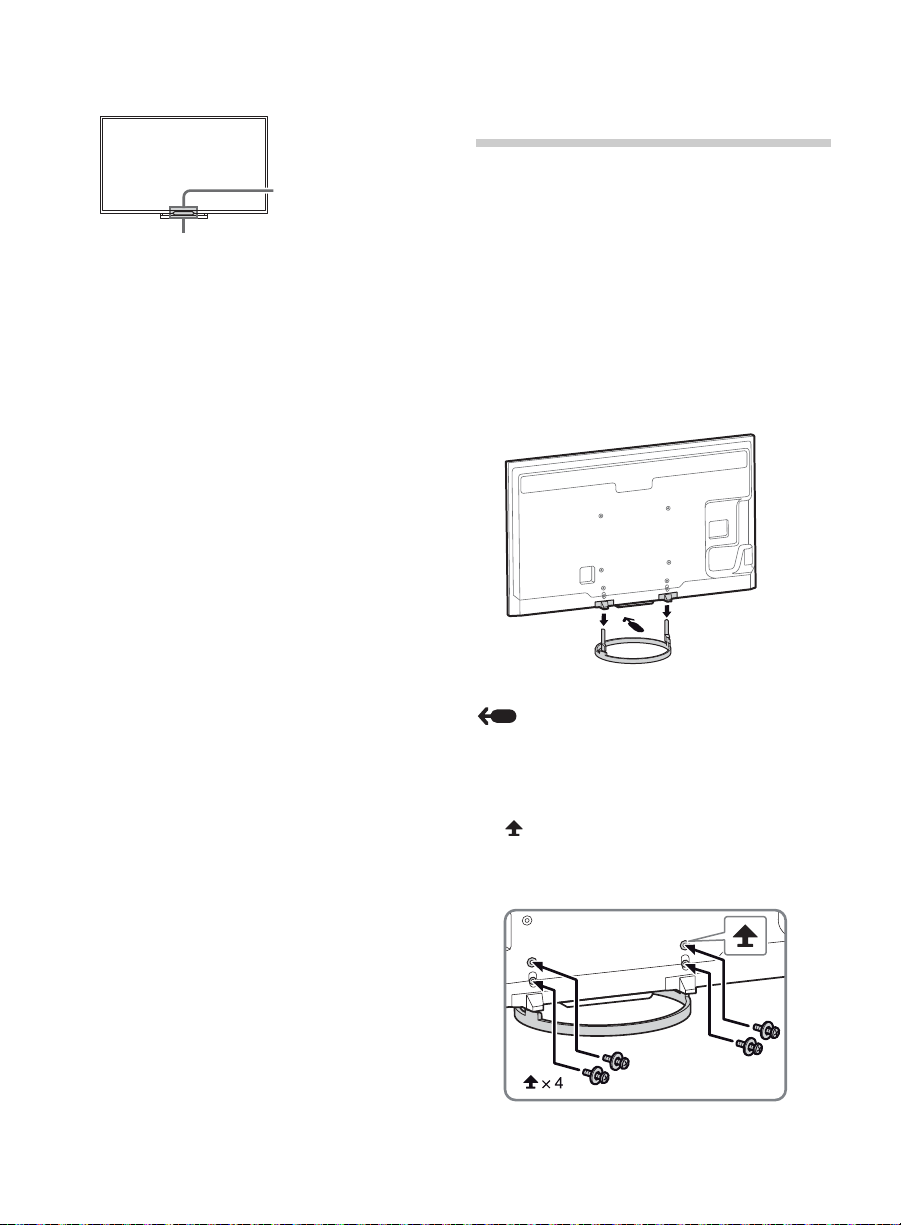
• Ensure that there are no objects in front
IR Sensor
3D Sync
Transmitter
of the TV.
1: Attaching the
Table-Top Stand
Refer to the supplied Table-Top Stand
leaflet for proper attachment.
~
• Do not put stress on the LCD panel or the
frame around the screen.
• Be careful to not pinch your hands or the AC
power cord when you install the TV set to the
Table-Top Stand.
1 Place the TV set on the Table-Top Stand.
10
Arrow direction shows front of the Table-Top
Stand.
2 Fix the TV to the Table-Top Stand using
the supplied screws. The arrow marks
indicate the location of the screw
holes used for securing the Table-Top
Stand.

~
Set Top Box
• If using an electric screwdriver, set the
torque at approximately 1.5 N·m
{15 kgf·cm}.
Detaching the Table-Top
Stand from the TV
To detach the Table-Top Stand from the TV,
remove the screws fixed in step 2.
~
• Do not remove the Table-Top Stand for any
reason other than to install corresponding
accessories on the TV.
• Be sure the TV is vertical before turning on.
To avoid uneven picture uniformity do not
power on the TV with the LCD panel facing
down.
• When installing the TV on a wall, remove the
screws from the rear of the TV. Be sure to
store the removed screws in a safe place,
keeping them away from children.
• When attaching the Table-Top Stand again,
be sure to fasten the screws (previously
removed) to the original holes on the rear of
the TV.
2: Connecting the TV
~
• Use an antenna cable connector no greater
than 14 mm thick.
• Use an HDMI cable connector within 12 mm
(thickness) × 21 mm (width).
• Use Sony HDMI cable with “High Speed”
indication for HDMI connection.
• For more information on connections, refer to
the i-Manual.
x Shown with a Set Top Box with
HDMI connection
Getting Started
(Continued)
11
