Sony XBR-49X850B, XBR-55X850B, XBR-65X850B Instruction Manual

i-Manual
Basic Operations
Parts Description
Print
Font Size
Top Page
Watching TV
Enjoying
Movies/Music/Photos
Using Internet
Services and
Applications
Watching TV with
Friends Far and
Near
Using Other
Devices
Using BRAVIA
Sync Devices
Useful Functions
Connecting to the
Internet
XBR-65X850B/55X850B/49X850B
Using Home
Network
Configuring
Various Settings
Troubleshooting
How to Use
Bookmarks
List of Contents© 2014 Sony Corporation
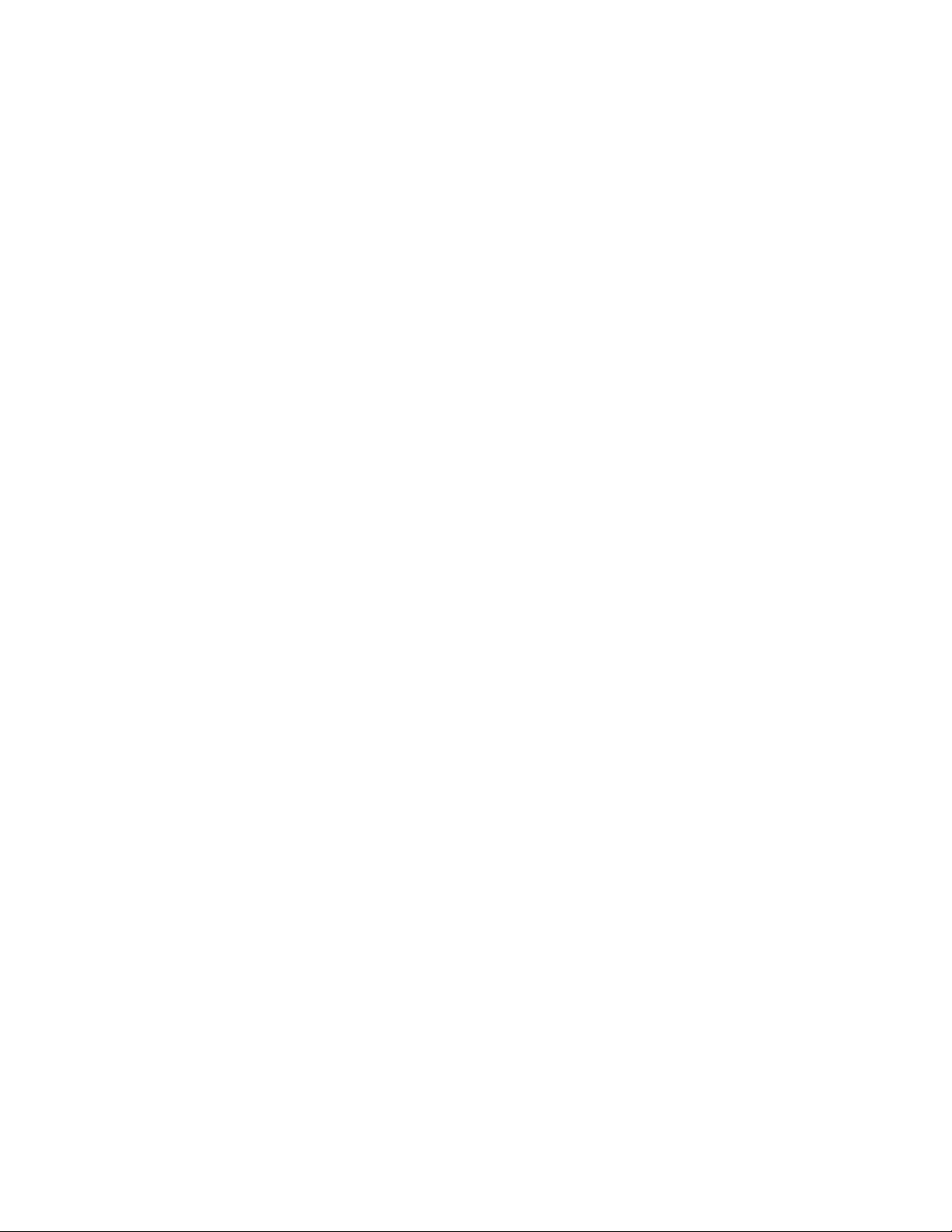
Table Of Contents
TOC-1
BRAVIA XBR-65X850B/55X850B/49X850B i....................................................................................
Basic Operations 1............................................................................................................................
How to Use Remote 22...............................................................................................................
Finding Contents More Easily (“Discover” Screen) 25...............................................................
Home Menu Screen 27................................................................................................................
Adjusting various picture settings (e.g. picture brightness/color) 30...........................................
How to Use the i-Manual 34........................................................................................................
Watch Connected Device 37.......................................................................................................
Enjoying a Chat with Your Friends while Watching TV 38..........................................................
Using Applications 40..................................................................................................................
Parts Description 2............................................................................................................................
Front 42.......................................................................................................................................
Control buttons on the rear 44.....................................................................................................
Terminals on the rear (center) 45................................................................................................
Terminals on the rear (right) 46...................................................................................................
Top 48.........................................................................................................................................
Upper 49......................................................................................................................................
Middle 50.....................................................................................................................................
Lower 51......................................................................................................................................
Bottom 52....................................................................................................................................
Upper 53......................................................................................................................................
Lower 54......................................................................................................................................
Displaying the Screen Key Pad 55..............................................................................................
Finding Contents More Easily (“Discover” Screen) 25...............................................................
Home Menu Screen 27................................................................................................................
Watching TV 3...................................................................................................................................
Selecting Channels 56.................................................................................................................
Enjoying Football More 58...........................................................................................................
Using the TV Guide Search Function 60.....................................................................................
Watching in 3D 62.......................................................................................................................
Displaying picture-in-picture (PIP) 66..........................................................................................
Displaying left-and-right pictures (P&P) 68..................................................................................
Display information 70.................................................................................................................
Subtitles/Closed captions 71.......................................................................................................
Screen format/Wide mode 72......................................................................................................
Audio (for analog mode) 76.........................................................................................................
Enjoying Movies/Music/Photos 4.......................................................................................................
Enjoying Movies 77.....................................................................................................................

Enjoying Music 78.......................................................................................................................
TOC-2
Enjoying Photos 79......................................................................................................................
Using Internet Services and Applications 5.......................................................................................
Using Applications 40..................................................................................................................
Browsing Websites 80.................................................................................................................
Watching Internet Videos 82.......................................................................................................
Enjoying Internet Services in Comfort 84....................................................................................
Performing initial setup 85...........................................................................................................
Making a call 87...........................................................................................................................
Making a call while watching TV 90.............................................................................................
Watching TV with Friends Far and Near 6........................................................................................
Enjoying a Chat with Your Friends while WatchingTV 38...........................................................
Inviting Friends while Watching TV 92........................................................................................
Inviting Friends Using the Program Guide 94..............................................................................
Using Other Devices 7.......................................................................................................................
HDMI connection 96....................................................................................................................
Component video connection 97.................................................................................................
Composite connection 98............................................................................................................
Digital Still Camera/Camcorder 99..............................................................................................
USB Device 100..........................................................................................................................
PC 102.........................................................................................................................................
Viewing Photo Files in 4K Resolution 104...................................................................................
HDMI connection 106..................................................................................................................
Optical audio connection 108......................................................................................................
Audio cable connection 109........................................................................................................
MHL Device (Smartphone, Tablet, etc.) 110...............................................................................
Wireless Subwoofer (Optional) 112.............................................................................................
Playable File Formats (DLNA, USB devices, etc.) 114...............................................................
Using BRAVIA Sync Devices 8.........................................................................................................
Setting BRAVIA Sync 115...........................................................................................................
Using the Sync Menu 118...........................................................................................................
Setting Buttons to Control an HDMI/MHL Device 120.................................................................
Displaying the BRAVIA Sync Device List 122.............................................................................
Useful Functions 9.............................................................................................................................
Selecting a picture and sound setting suitable for the content 123.............................................
Automatically adjusting picture brightness according to ambient light 125.................................
Adding Favorite Applications 126................................................................................................
Current View Information Search 127.........................................................................................
Keyword Search 129...................................................................................................................
Saving power by picture brightness 130......................................................................................

Saving power by automatically adjusting the backlight drive 132................................................
TOC-3
Turning the TV off by monitoring idle time 133............................................................................
Turning the TV off by monitoring input signal 134.......................................................................
Setting the current time manually 135.........................................................................................
Setting the on timer 136..............................................................................................................
Setting the sleep timer 137..........................................................................................................
Connecting to the Internet 10............................................................................................................
Wireless Connection (Built-in Wireless LAN) 138........................................................................
Wired Connection (with a LAN Cable) 140..................................................................................
Setting IPv6 142..........................................................................................................................
Using Home Network 11....................................................................................................................
Playing Content on a PC 143......................................................................................................
Enabling the renderer function 145.............................................................................................
Allowing/blocking access from controller 146..............................................................................
Making advanced renderer settings 147.....................................................................................
Selecting servers to display 148..................................................................................................
Checking the server connection 149...........................................................................................
Connecting via Wi-Fi Direct (without a wireless router) 150........................................................
Playing Content with the Renderer Function 153........................................................................
Using a Smartphone/Tablet as a Remote 154............................................................................
Displaying the Smartphone’s Screen on the TV (One-touch mirroring) 156...............................
Displaying the Smartphone’s Screen on the TV (Screen mirroring) 158....................................
Sharing Photos 161.....................................................................................................................
Configuring Various Settings 12........................................................................................................
Selecting picture mode 163.........................................................................................................
Locking picture adjustment 165...................................................................................................
Setting the screen size/position 166............................................................................................
Adjusting various sound settings (e.g. bass/treble/balance) 169................................................
Setting the sound according to the TV position 171....................................................................
Checking signal information 172.................................................................................................
Selecting the cable/antenna signal 173.......................................................................................
Tuning channels automatically 174.............................................................................................
Adding digital channels 175.........................................................................................................
Setting channels to surf with the CH +/- buttons 176..................................................................
Editing channel labels 177...........................................................................................................
Fine adjusting analog channels 178............................................................................................
Setting the information banner 179.............................................................................................
Setting closed captions 180.........................................................................................................
Setting the parental lock password 181.......................................................................................
Setting a viewing restriction 182..................................................................................................
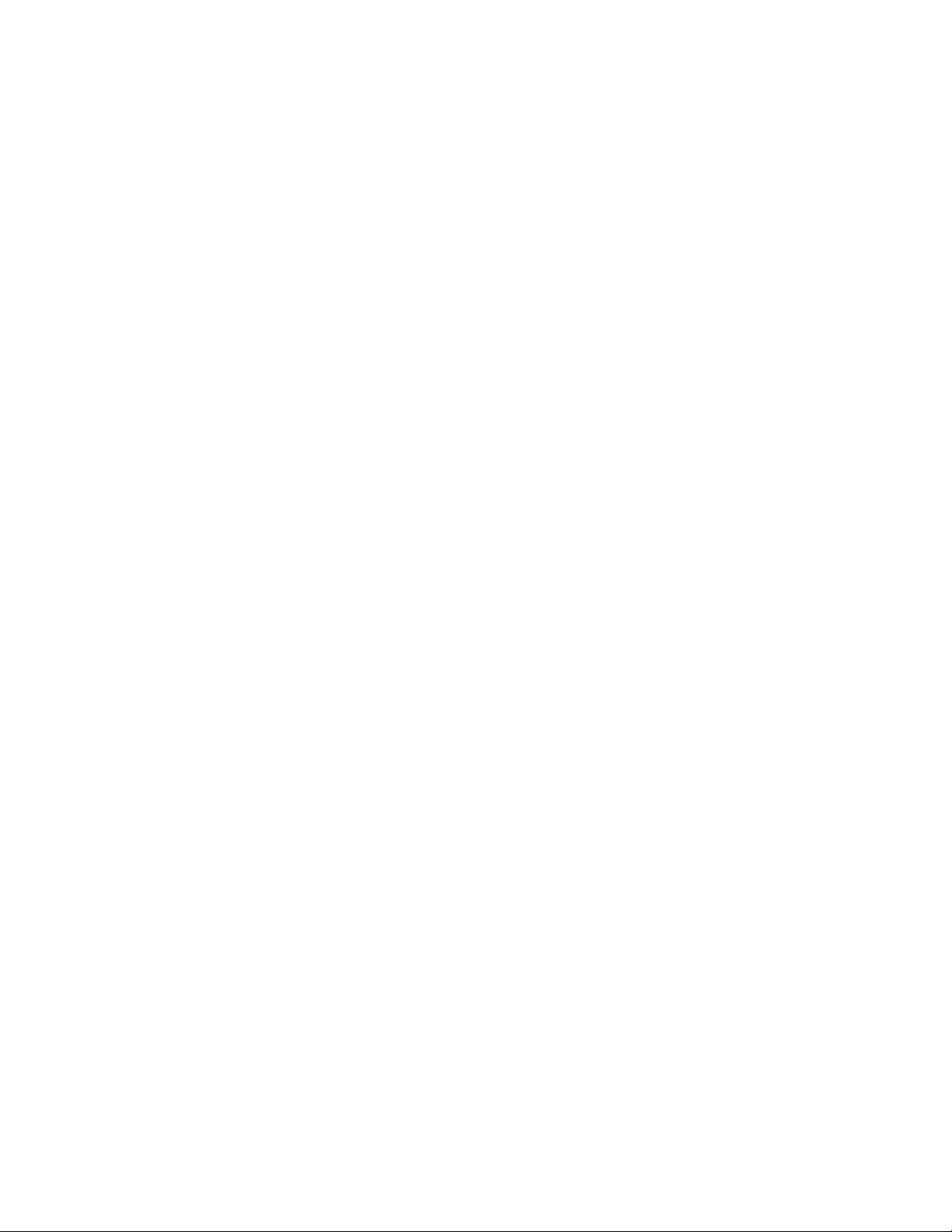
Blocking specific channels 184....................................................................................................
TOC-4
Turning off the key tone of remote control operations 185..........................................................
Turning off the start-up logo 186.................................................................................................
Turning on/off and adjusting the brightness of the illumination 187............................................
Setting the menu language 188...................................................................................................
Setting your region 189...............................................................................................................
Setting Touchpad Remote Control 190.......................................................................................
Setting a Bluetooth Device 191...................................................................................................
Selecting speakers to output sound 192.....................................................................................
Outputting sound from headphones or another audio system 193..............................................
Controlling the volume of an audio system with the TV’s remote control 194.............................
Setting the headphone speaker link 195.....................................................................................
Setting sound for Home Theater Control 196..............................................................................
Managing external inputs 197.....................................................................................................
Switching the video input 198......................................................................................................
Making detailed settings of video input 199.................................................................................
Setting the IR Blaster 201............................................................................................................
Running Initial Set-up 202...........................................................................................................
Checking Sony contact information 203......................................................................................
Uploading operation history 204..................................................................................................
Updating broadcast/service software 205...................................................................................
Updating the TV’s software 206..................................................................................................
Troubleshooting 14............................................................................................................................
Self Diagnostics 207....................................................................................................................
Power Symptoms 208.................................................................................................................
Picture/Screen Symptoms 209....................................................................................................
Broadcast Reception Symptoms 213..........................................................................................
3D Picture/Glasses Symptoms 216.............................................................................................
Sound Symptoms 218.................................................................................................................
Connected Device Symptoms 220..............................................................................................
Network Connectivity Test Results 223.......................................................................................
Network/Application Symptoms 225............................................................................................
Home Network Symptoms 228....................................................................................................
Remote Control Symptoms 230..................................................................................................
Touchpad Remote Control Symptoms 231.................................................................................
Bluetooth Mouse Symptoms 233.................................................................................................
Screen mirroring Symptoms 234.................................................................................................
One-touch mirroring Symptoms 236............................................................................................
TV SideView Symptoms 237.......................................................................................................
Photo Share Symptoms 239........................................................................................................
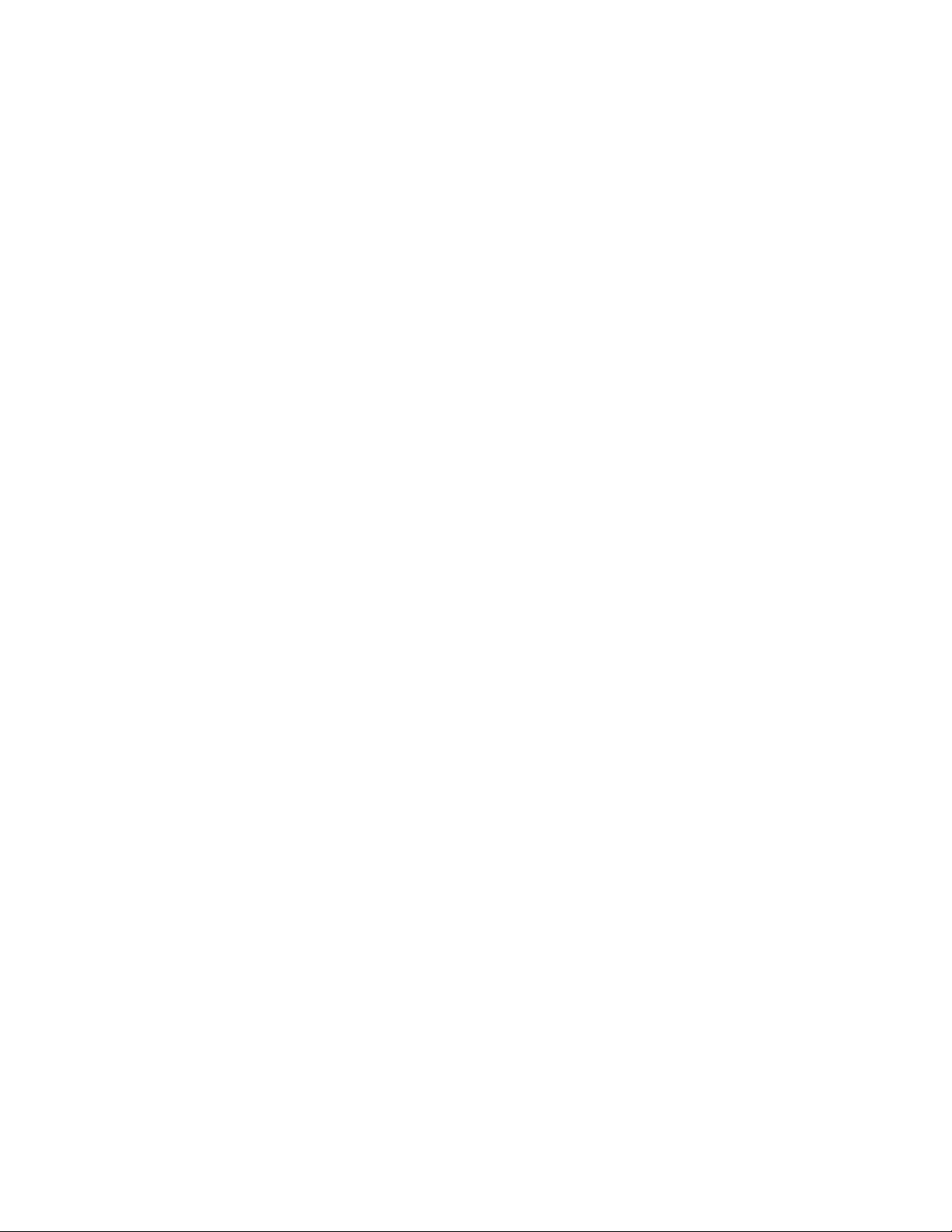
Notes 240....................................................................................................................................
TOC-5
How to Use Bookmarks 15................................................................................................................
List of Contents 16.............................................................................................................................
Codec List 241...................................................................................................................................
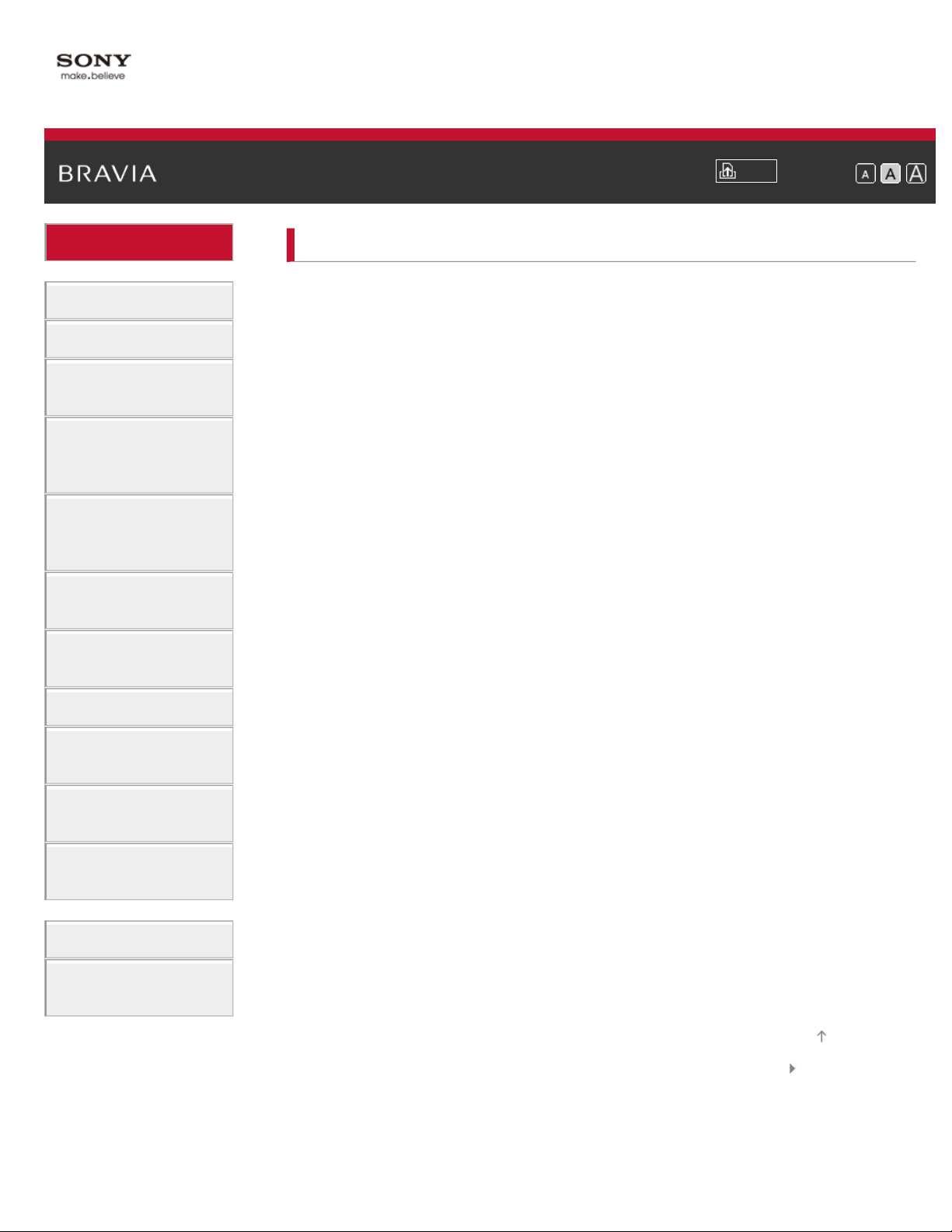
i-Manual
1
Basic Operations
Basic Operations
Print
Top Page > Basic Operations
Font Size
Parts Description
Watching TV
Enjoying
Movies/Music/Photos
Using Internet
Services and
Applications
Watching TV with
Friends Far and
Near
Using Other
Devices
Using BRAVIA
Sync Devices
Useful Functions
How to Use Remote
Enjoy “Discover”
Home Menu Screen
Picture Adjustment
How to Use the i - Manual
Watch Connected Device
Enjoy Social Viewing
Using Applications
Connecting to the
Internet
Using Home
Network
Configuring
Various Settings
Troubleshooting
How to Use
Bookmarks
Top of Page
List of Contents© 2014 Sony Corporation
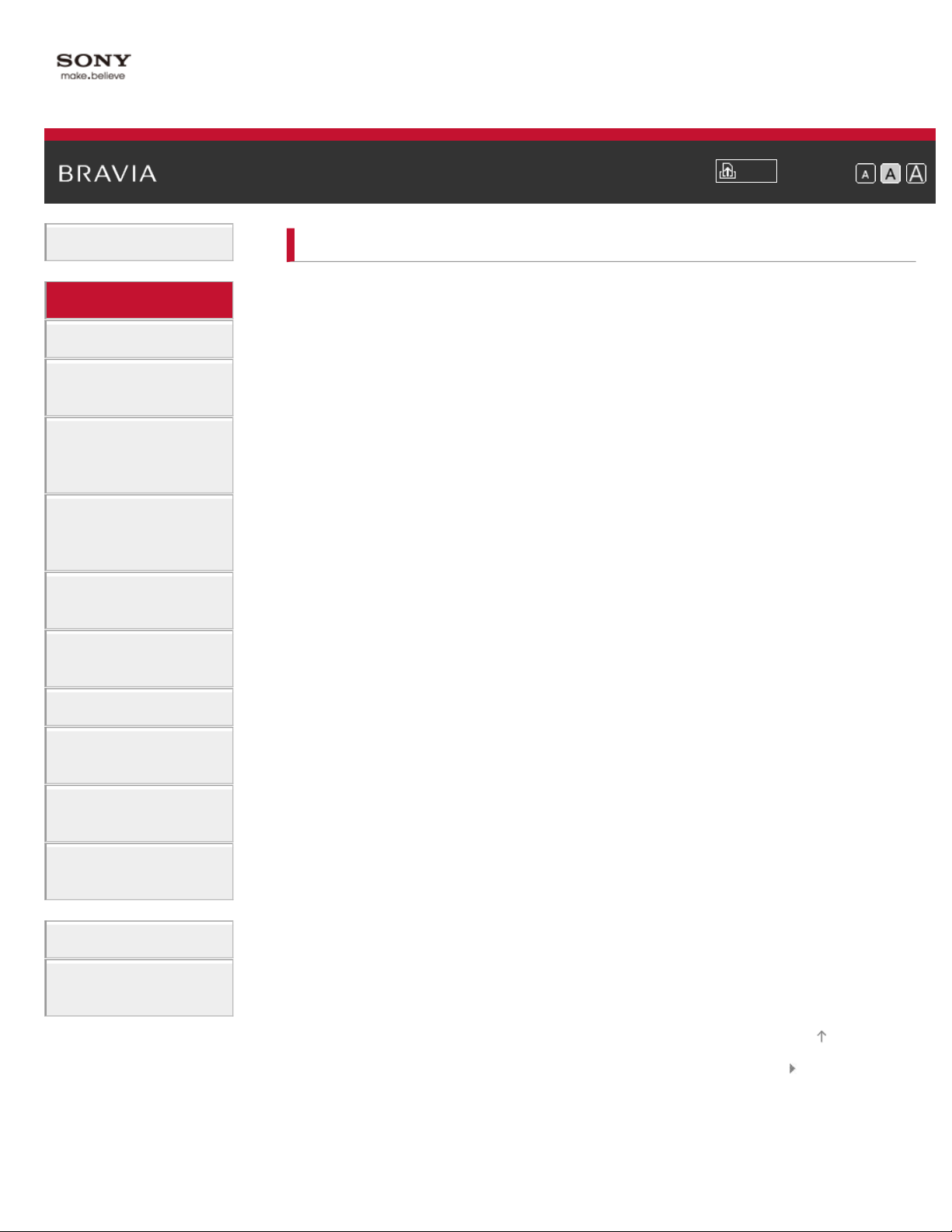
i-Manual
2
Basic Operations
Parts Description
Print
Top Page > Parts Description
Font Size
Parts Description
Watching TV
Enjoying
Movies/Music/Photos
Using Internet
Services and
Applications
Watching TV with
Friends Far and
Near
Using Other
Devices
Using BRAVIA
Sync Devices
Useful Functions
Connecting to the
Internet
TV Set
Front
Control buttons on the rear
Terminals on the rear (center)
Terminals on the rear (right)
Remote Control
Top
Upper
Middle
Lower
Bottom
Touchpad Remote Control
Upper
Lower
Using Home
Network
Configuring
Displaying the Screen Key Pad
Finding Contents More Easily (“Discover” Screen)
Home Menu Screen
Various Settings
Troubleshooting
How to Use
Bookmarks
Top of Page
List of Contents© 2014 Sony Corporation
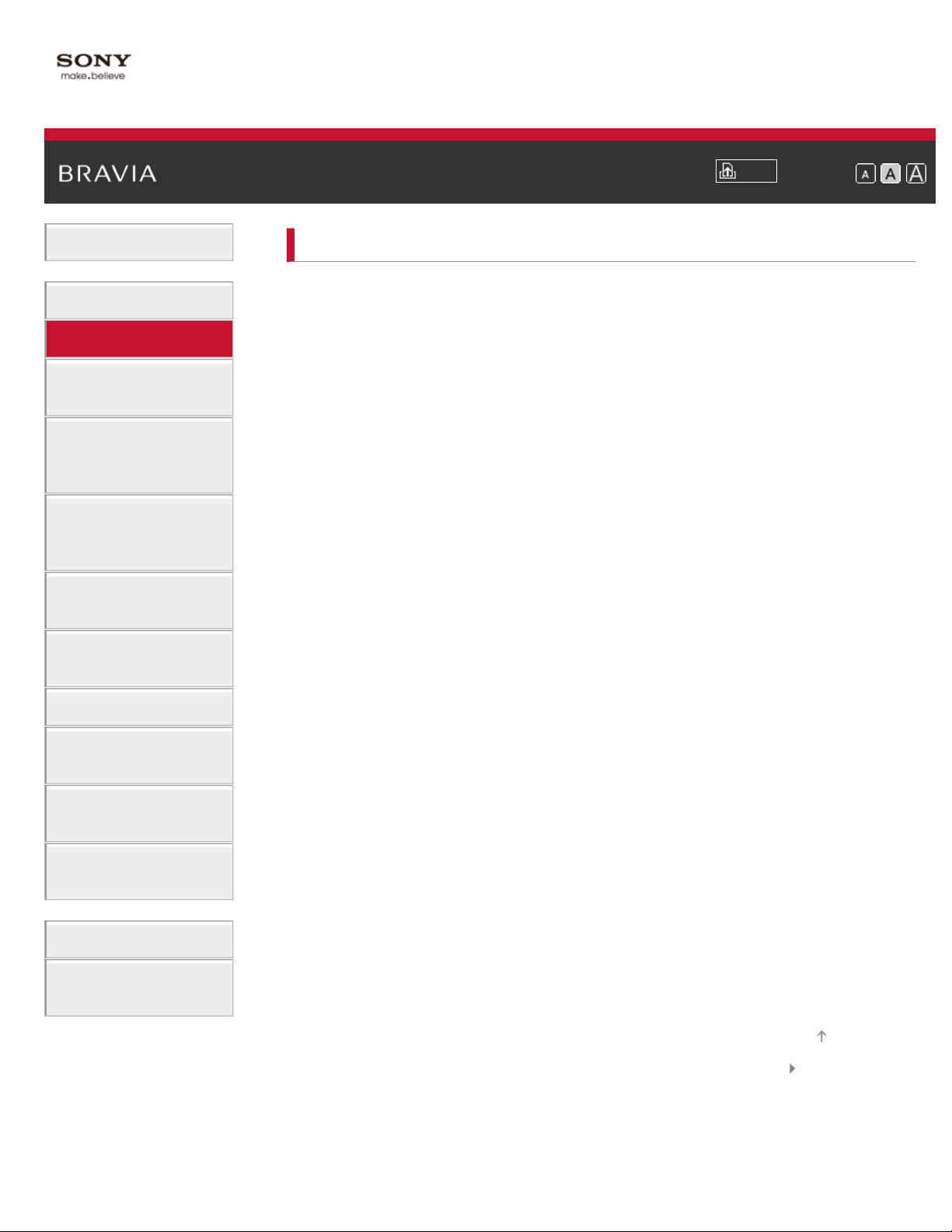
i-Manual
3
Basic Operations
Watching TV
Print
Top Page > Watching TV
Font Size
Parts Description
Watching TV
Enjoying
Movies/Music/Photos
Using Internet
Services and
Applications
Watching TV with
Friends Far and
Near
Using Other
Devices
Using BRAVIA
Sync Devices
Useful Functions
Selecting Channels
Enjoying Football More
Using the TV Guide Search Function
Watching in 3D
Watching Twin Picture
Displaying picture- in- picture (PIP)
Displaying left- and-right pictures (P&P)
Changing Display Info/Pic. Size/Audio
Display information
Subtitles/Closed captions
Screen format/Wide mode
Audio (for analog mode)
Connecting to the
Internet
Using Home
Network
Configuring
Various Settings
Troubleshooting
How to Use
Bookmarks
Top of Page
List of Contents© 2014 Sony Corporation

i-Manual
4
Basic Operations
Top Page > Enjoying Movies/Music/Photos
Enjoying Movies/Music/Photos
Print
Font Size
Parts Description
Watching TV
Enjoying
Movies/Music/Photos
Using Internet
Services and
Applications
Watching TV with
Friends Far and
Near
Using Other
Devices
Using BRAVIA
Sync Devices
Useful Functions
Enjoying Movies
Enjoying Music
Enjoying Photos
Connecting to the
Internet
Using Home
Network
Configuring
Various Settings
Troubleshooting
How to Use
Bookmarks
Top of Page
List of Contents© 2014 Sony Corporation
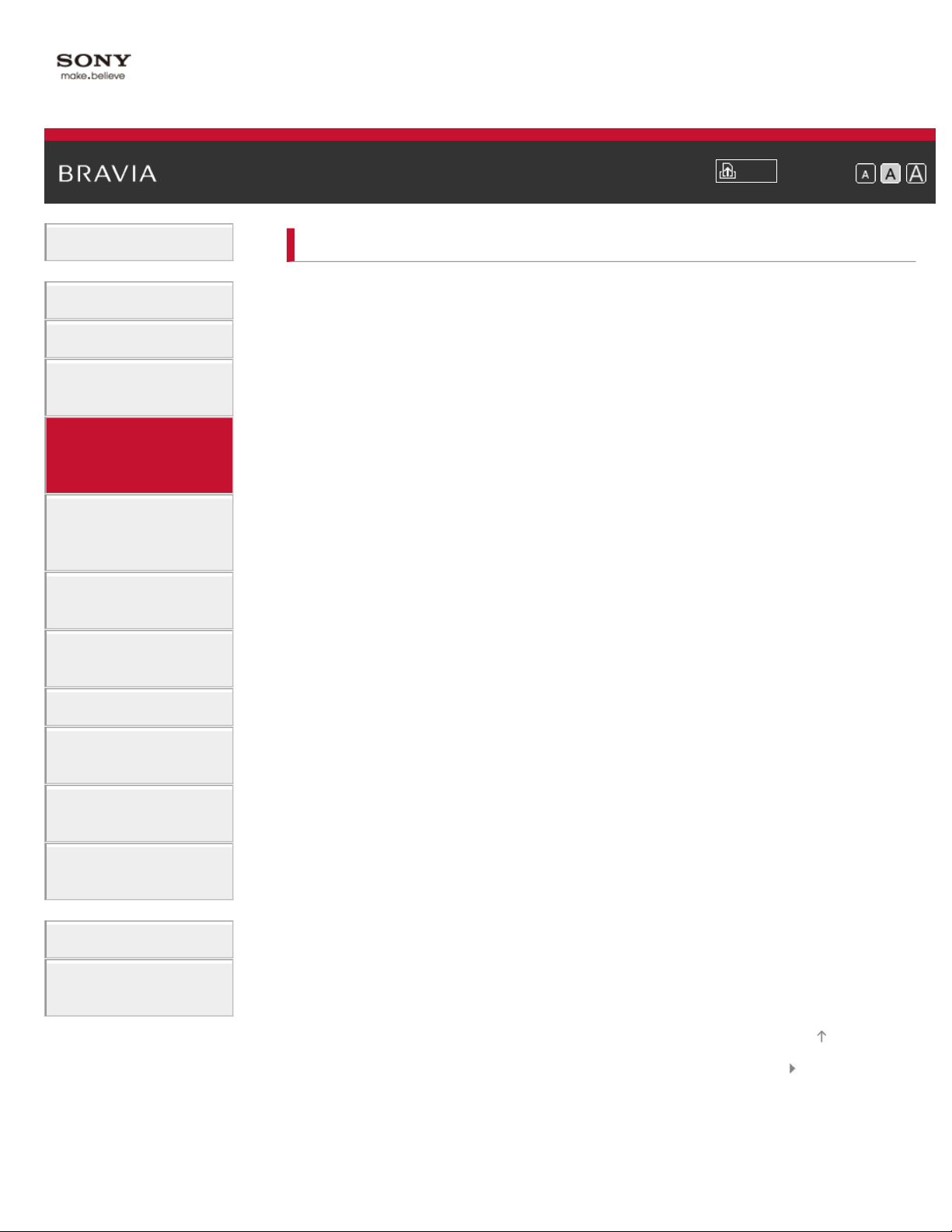
i-Manual
5
Basic Operations
Print
Top Page > Using Internet Services and Applications
Font Size
Using Internet Services and Applications
Parts Description
Watching TV
Enjoying
Movies/Music/Photos
Using Internet
Services and
Applications
Watching TV with
Friends Far and
Near
Using Other
Devices
Using BRAVIA
Sync Devices
Useful Functions
Using Applications
Browsing Websites
Watching Internet Videos
Enjoying Internet Services in Comfort
Using Skype
Performing initial setup
Making a call
Making a call while watching TV
Connecting to the
Internet
Using Home
Network
Configuring
Various Settings
Troubleshooting
How to Use
Bookmarks
Top of Page
List of Contents© 2014 Sony Corporation
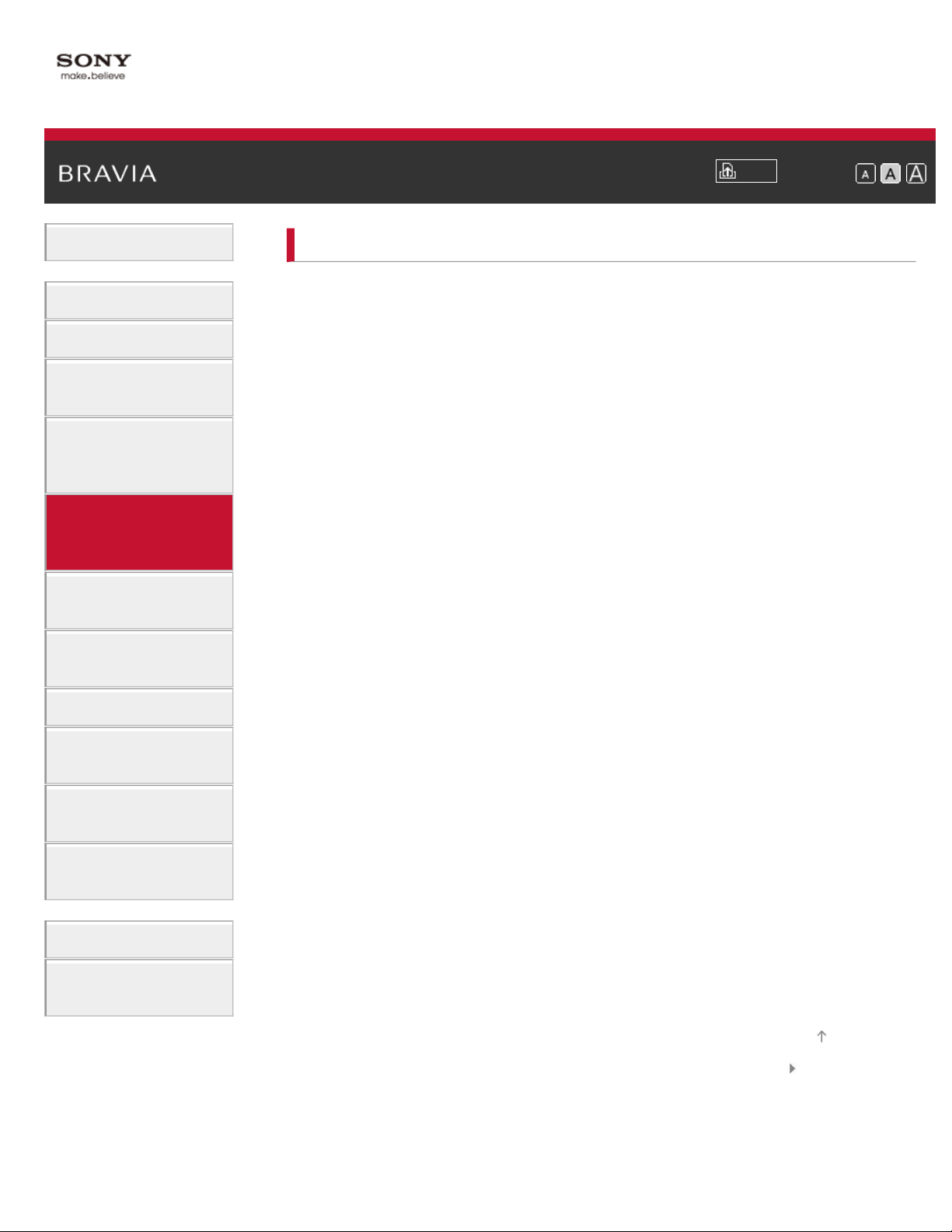
i-Manual
6
Basic Operations
Print
Top Page > Watching TV with Friends Far and Near
Watching TV with Friends Far and Near
Font Size
Parts Description
Watching TV
Enjoying
Movies/Music/Photos
Using Internet
Services and
Applications
Watching TV with
Friends Far and
Near
Using Other
Devices
Using BRAVIA
Sync Devices
Useful Functions
Enjoying a Chat with Your Friends while Watching TV
Inviting Friends while Watching TV
Inviting Friends Using the Program Guide
Connecting to the
Internet
Using Home
Network
Configuring
Various Settings
Troubleshooting
How to Use
Bookmarks
Top of Page
List of Contents© 2014 Sony Corporation

i-Manual
7
Basic Operations
Using Other Devices
Print
Top Page > Using Other Devices
Font Size
Parts Description
Watching TV
Enjoying
Movies/Music/Photos
Using Internet
Services and
Applications
Watching TV with
Friends Far and
Near
Using Other
Devices
Using BRAVIA
Sync Devices
Useful Functions
Connecting to the
Internet
BD/DVD Player
HDMI connection
Component video connection
Composite connection
Digital Still Camera/Camcorder
USB Device
PC
Viewing Photo Files in 4K Resolution
Audio System
HDMI connection
Optical audio connection
Audio cable connection
MHL Device (Smartphone, Tablet, etc.)
Wireless Subwoofer (Optional)
Using Home
Playable File Formats (DLNA, USB devices, etc.)
Network
Configuring
Various Settings
Troubleshooting
How to Use
Bookmarks
Top of Page
List of Contents© 2014 Sony Corporation

i-Manual
8
Basic Operations
Top Page > Using BRAVIA Sync Devices
Using BRAVIA Sync Devices
Print
Font Size
Parts Description
Watching TV
Enjoying
Movies/Music/Photos
Using Internet
Services and
Applications
Watching TV with
Friends Far and
Near
Using Other
Devices
Using BRAVIA
Sync Devices
Useful Functions
Setting BRAVIA Sync
Using the Sync Menu
Setting Buttons to Control an HDMI/MHL Device
Displaying the BRAVIA Sync Device List
Connecting to the
Internet
Using Home
Network
Configuring
Various Settings
Troubleshooting
How to Use
Bookmarks
Top of Page
List of Contents© 2014 Sony Corporation

i-Manual
9
Basic Operations
Useful Functions
Print
Top Page > Useful Functions
Font Size
Parts Description
Watching TV
Enjoying
Movies/Music/Photos
Using Internet
Services and
Applications
Watching TV with
Friends Far and
Near
Using Other
Devices
Using BRAVIA
Sync Devices
Useful Functions
Connecting to the
Internet
Picture/Sound Auto Adjustment
Selecting a picture and sound setting suitable for the
content
Automatically adjusting picture brightness according
to ambient light
Adding Favorite Applications
Using Search Function
Current View Information Search
Keyword Search
Saving Power Consumption
Saving power by picture brightness
Saving power by automatically adjusting the backlight
drive
Turning the TV off by monitoring idle time
Turning the TV off by monitoring input signal
Using Home
Using Clock/Timers
Network
Setting the current time manually
Configuring
Various Settings
Setting the on timer
Setting the sleep timer
Troubleshooting
How to Use
Bookmarks
Top of Page
List of Contents© 2014 Sony Corporation

i-Manual
10
Basic Operations
Connecting to the Internet
Print
Top Page > Connecting to the Internet
Font Size
Parts Description
Watching TV
Enjoying
Movies/Music/Photos
Using Internet
Services and
Applications
Watching TV with
Friends Far and
Near
Using Other
Devices
Using BRAVIA
Sync Devices
Useful Functions
Wireless Connection (Built- in Wireless LAN)
Wired Connection (with a LAN Cable)
Setting IPv6
Connecting to the
Internet
Using Home
Network
Configuring
Various Settings
Troubleshooting
How to Use
Bookmarks
Top of Page
List of Contents© 2014 Sony Corporation
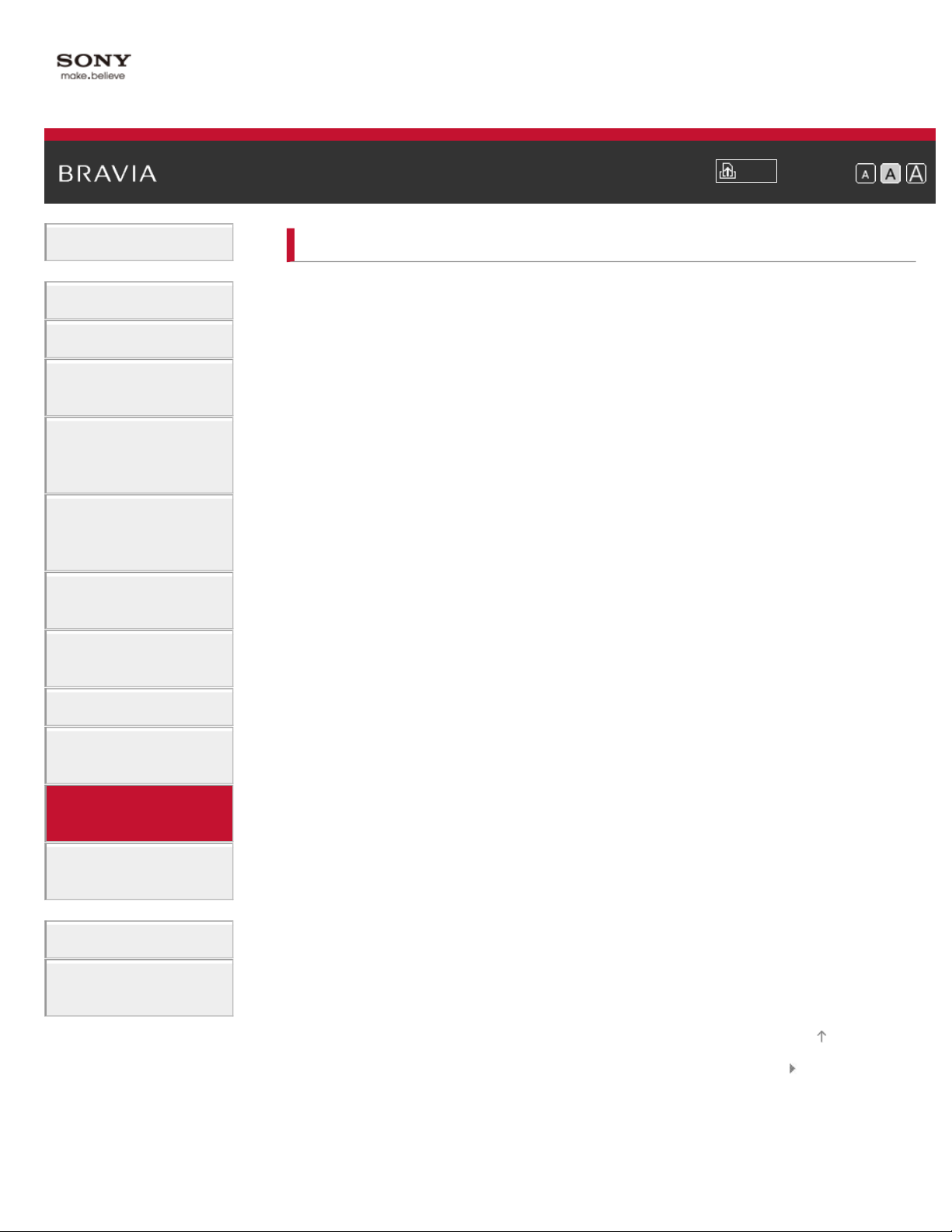
i-Manual
11
Basic Operations
Using Home Network
Print
Top Page > Using Home Network
Font Size
Parts Description
Watching TV
Enjoying
Movies/Music/Photos
Using Internet
Services and
Applications
Watching TV with
Friends Far and
Near
Using Other
Devices
Using BRAVIA
Sync Devices
Useful Functions
Connecting to the
Internet
Using Home
Network
Playing Content on a PC
Home Network Settings
Enabling the renderer function
Allowing/blocking access from controller
Making advanced renderer settings
Selecting servers to display
Checking the server connection
Connecting via Wi - Fi Direct (without a wireless router)
Playing Content with the Renderer Function
Using a Smartphone/Tablet as a Remote
Displaying the Smartphone’s Screen on the TV (One-
touch mirroring)
Displaying the Smartphone’s Screen on the TV (Screen
mirroring)
Sharing Photos
Configuring
Various Settings
Troubleshooting
How to Use
Bookmarks
Top of Page
List of Contents© 2014 Sony Corporation

i-Manual
12
Basic Operations
Top Page > Configuring Various Settings
Configuring Various Settings
Print
Font Size
Parts Description
Watching TV
Enjoying
Movies/Music/Photos
Using Internet
Services and
Applications
Watching TV with
Friends Far and
Near
Using Other
Devices
Using BRAVIA
Sync Devices
Useful Functions
Connecting to the
Internet
Using Home
Network
Picture/Screen Settings
Selecting picture mode
Adjusting various picture settings (e.g. picture
brightness/color)
Locking picture adjustment
Setting the screen size/position
Sound Settings
Adjusting various sound settings (e.g.
bass/treble/balance)
Setting the sound according to the TV position
Channel Settings
Checking signal information
Selecting the cable/antenna signal
Tuning channels automatically
Adding digital channels
Setting channels to surf with the CH +/- buttons
Configuring
Various Settings
Troubleshooting
How to Use
Bookmarks
Editing channel labels
Fine adjusting analog channels
Program Information & Service Settings
Setting the information banner
Setting closed captions
Setting Parental Control
Setting the parental lock password
Setting a viewing restriction
Blocking specific channels
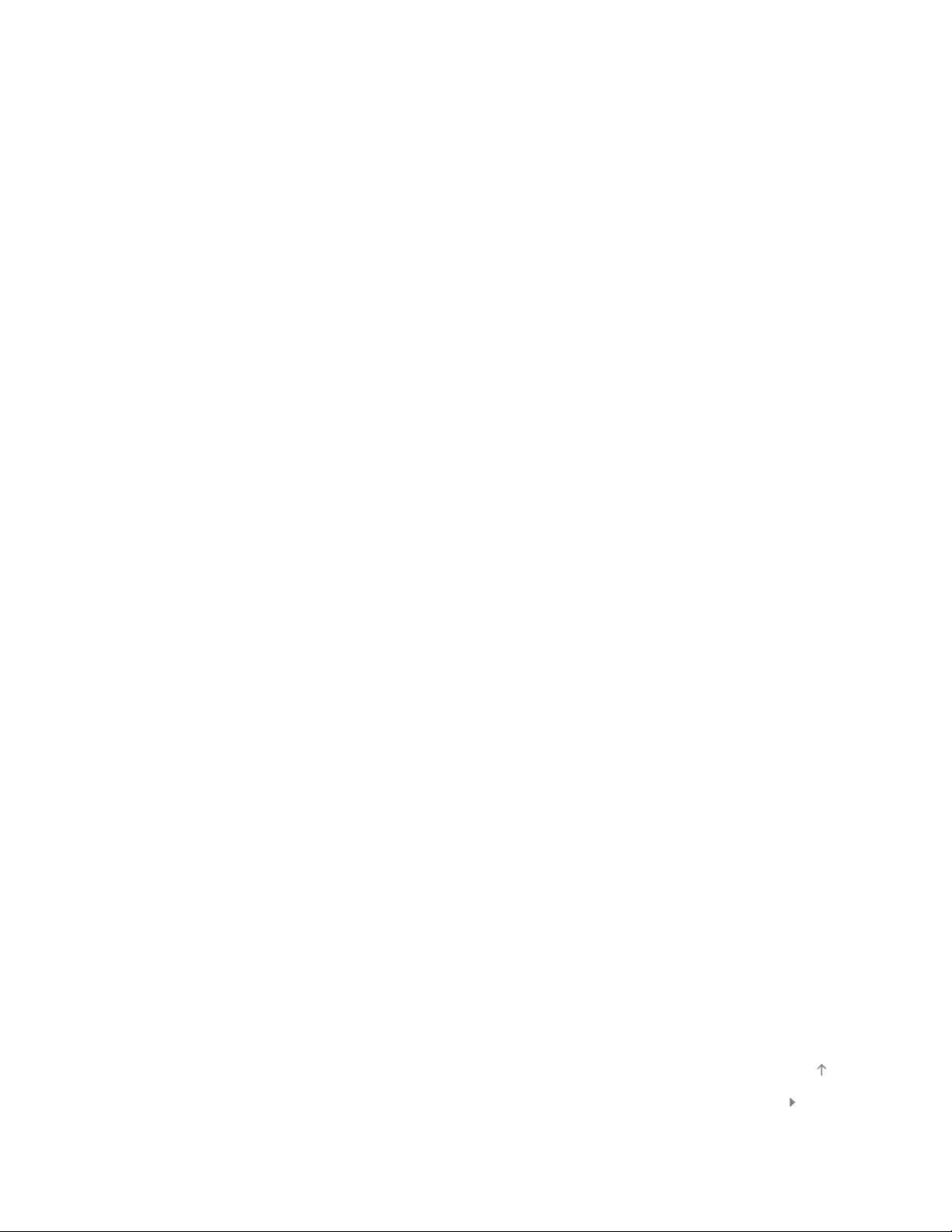
General Settings
Turning off the key tone of remote control operations
13
Turning off the start-up logo
Turning on/off and adjusting the brightness of the
illumination
Setting the menu language
Setting your region
Setting Touchpad Remote Control
Setting a Bluetooth Device
External Sound Output Settings
Selecting speakers to output sound
Outputting sound from headphones or another audio
system
Controlling the volume of an audio system with the
TV’s remote control
Setting the headphone speaker link
Setting sound for Home Theater Control
External Input Settings
Managing external inputs
Switching the video input
Making detailed settings of video input
Setting the IR Blaster
Running Initial Set - up
Support
Checking Sony contact information
Uploading operation history
Software Update
Updating broadcast/service software
Updating the TV’s software
Top of Page
List of Contents© 2014 Sony Corporation
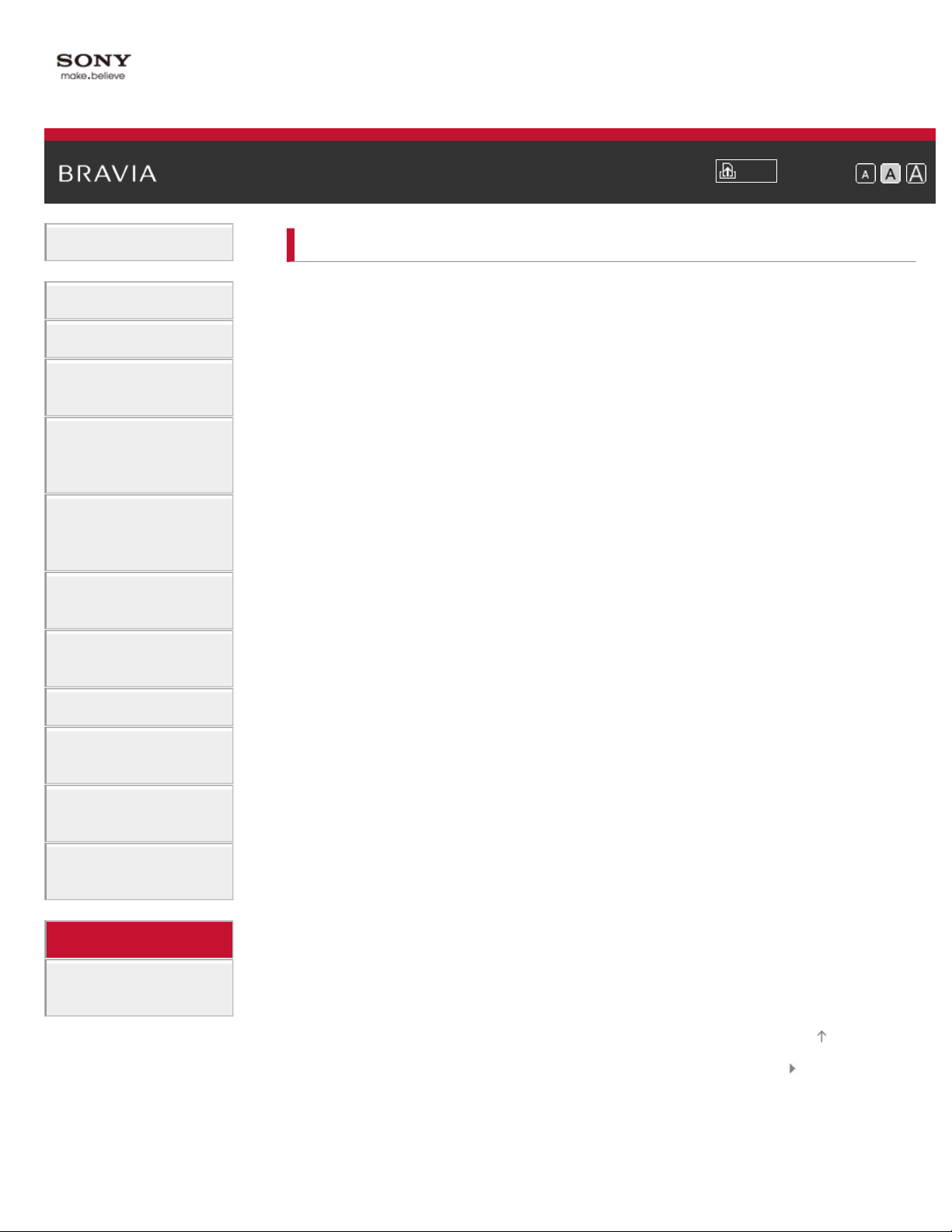
i-Manual
14
Basic Operations
Troubleshooting
Print
Top Page > Troubleshooting
Font Size
Parts Description
Watching TV
Enjoying
Movies/Music/Photos
Using Internet
Services and
Applications
Watching TV with
Friends Far and
Near
Using Other
Devices
Using BRAVIA
Sync Devices
Useful Functions
Connecting to the
Internet
Self Diagnostics
Power Symptoms
Picture/Screen Symptoms
Broadcast Reception Symptoms
3D Picture/Glasses Symptoms
Sound Symptoms
Connected Device Symptoms
Network Connectivity Test Results
Network/Application Symptoms
Home Network Symptoms
Remote Control Symptoms
Touchpad Remote Control Symptoms
Bluetooth Mouse Symptoms
Screen mirroring Symptoms
Using Home
Network
Configuring
Various Settings
Troubleshooting
How to Use
Bookmarks
One-touch mirroring Symptoms
TV SideView Symptoms
Photo Share Symptoms
Notes
Top of Page
List of Contents© 2014 Sony Corporation
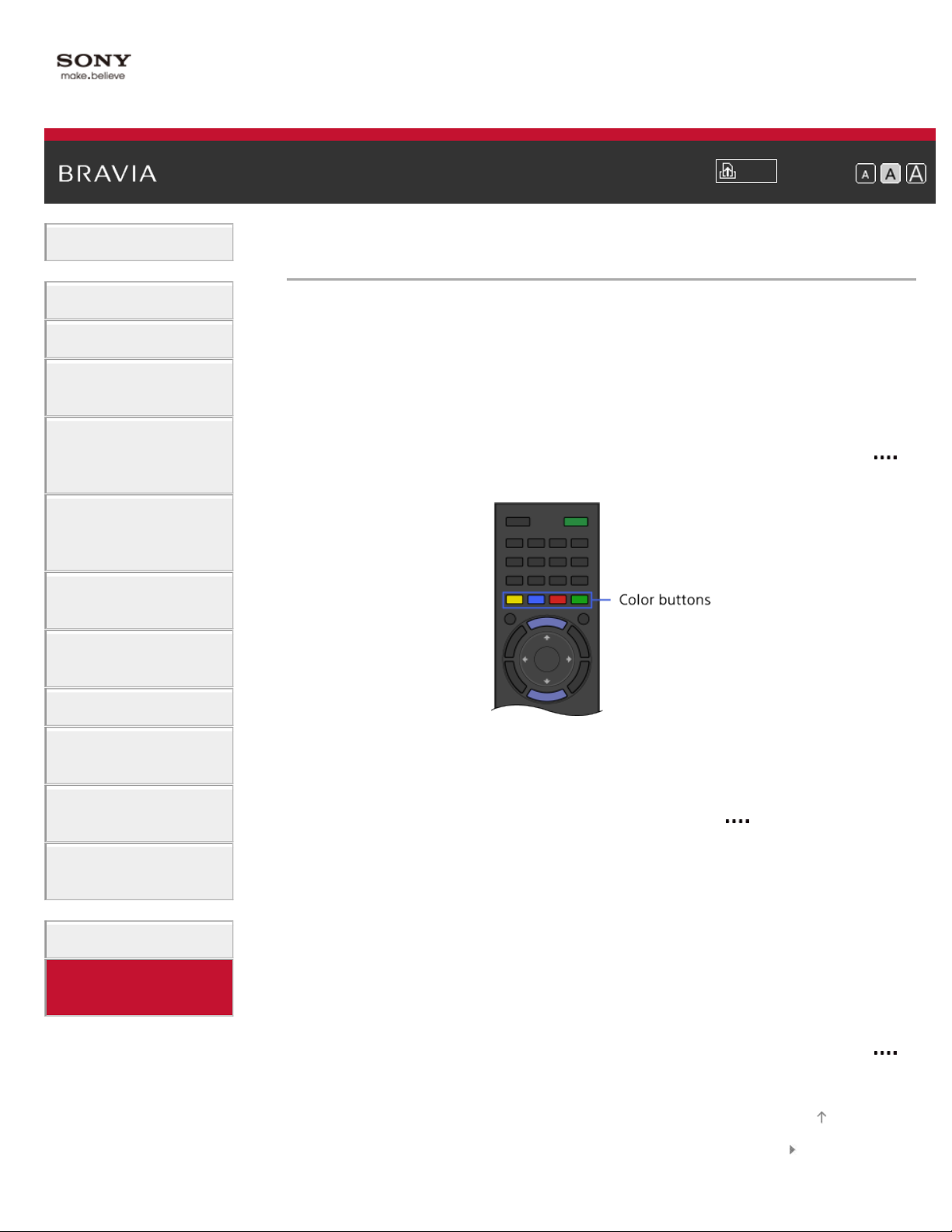
i-Manual
15
Basic Operations
How to Use Bookmarks
Print
Top Page > How to Use Bookmarks
Font Size
Parts Description
Watching TV
Enjoying
Movies/Music/Photos
Using Internet
Services and
Applications
Watching TV with
Friends Far and
Near
Using Other
Devices
Using BRAVIA
Sync Devices
Useful Functions
Connecting to the
Internet
Using Home
Network
Configuring
Various Settings
You can save frequently viewed pages in this manual. Use the color
buttons indicated at the bottom of the screen.
To save a page
In the page to bookmark, press the red button that corresponds to [Add
Bookmark] at the bottom of the screen.
(When using the Touchpad Remote Control, press the Control Bar (
),
slide to highlight the red button, then press the touchpad to select.)
To access the bookmarked page
Press the blue button that corresponds to [Show Bookmark] at the
bottom of the screen to display the bookmark list. (When using the
Touchpad Remote Control, press the Control Bar (
), slide the
touchpad to highlight the blue button, then press the touchpad to select.)
Select the desired title.
To return to the previous screen
Troubleshooting
How to Use
Bookmarks
Press the RETURN button.
To remove a bookmark
In a bookmarked page, press the red button that corresponds to
[Remove Bookmark] at the bottom of the screen.
(When using the Touchpad Remote Control, press the Control Bar ( ),
slide to highlight the red button, then press the touchpad to select.)
Top of Page
List of Contents© 2014 Sony Corporation

i-Manual
16
Basic Operations
How to Use Remote
Enjoy “Discover”
Home Menu Screen
Picture Adjustment
How to Use the i-Manual
Watch Connected Device
Enjoy Social Viewing
Using Applications
Parts Description
Print
Top Page > List of Contents
Font Size
Top of Page
TV Set
Front
Control buttons on the rear
Terminals on the rear (center)
Terminals on the rear (right)
Remote Control
Top
Upper
Middle
Lower
Bottom
Touchpad Remote Control
Upper
Lower
Displaying the Screen Key Pad
Finding Contents More Easily (“Discover” Screen)
Home Menu Screen
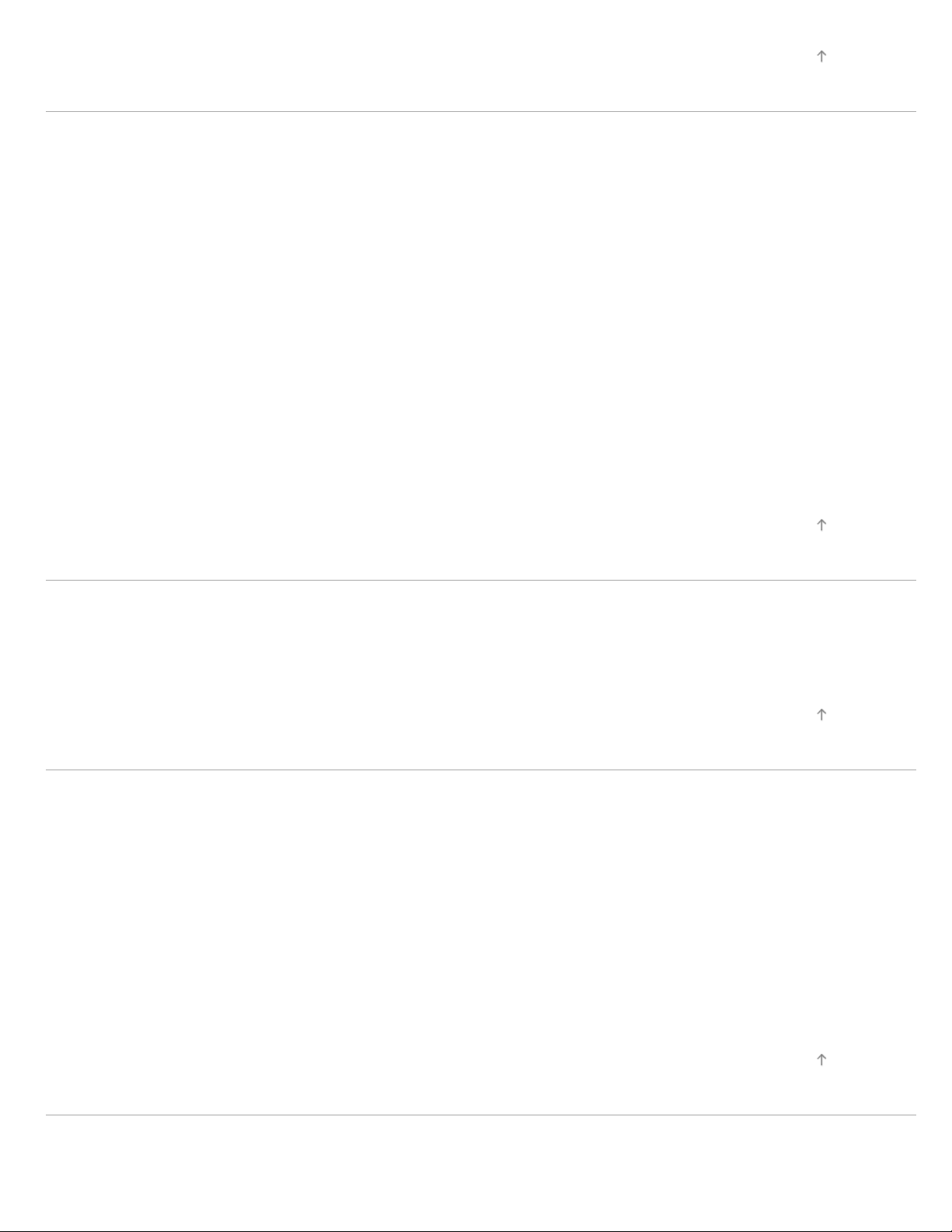
Watching TV
17
Selecting Channels
Enjoying Football More
Using the TV Guide Search Function
Watching in 3D
Watching Twin Picture
Displaying picture -in-picture (PIP)
Displaying left -and-right pictures (P&P)
Changing Display Info/Pic. Size/Audio
Display information
Subtitles/Closed captions
Screen format/Wide mode
Audio (for analog mode)
Top of Page
Enjoying Movies/Music/Photos
Enjoying Movies
Enjoying Music
Enjoying Photos
Using Internet Services and Applications
Using Applications
Browsing Websites
Watching Internet Videos
Enjoying Internet Services in Comfort
Using Skype
Performing initial setup
Top of Page
Top of Page
Making a call
Making a call while watching TV
Watching TV with Friends Far and Near
Enjoying a Chat with Your Friends while Watching TV
Top of Page
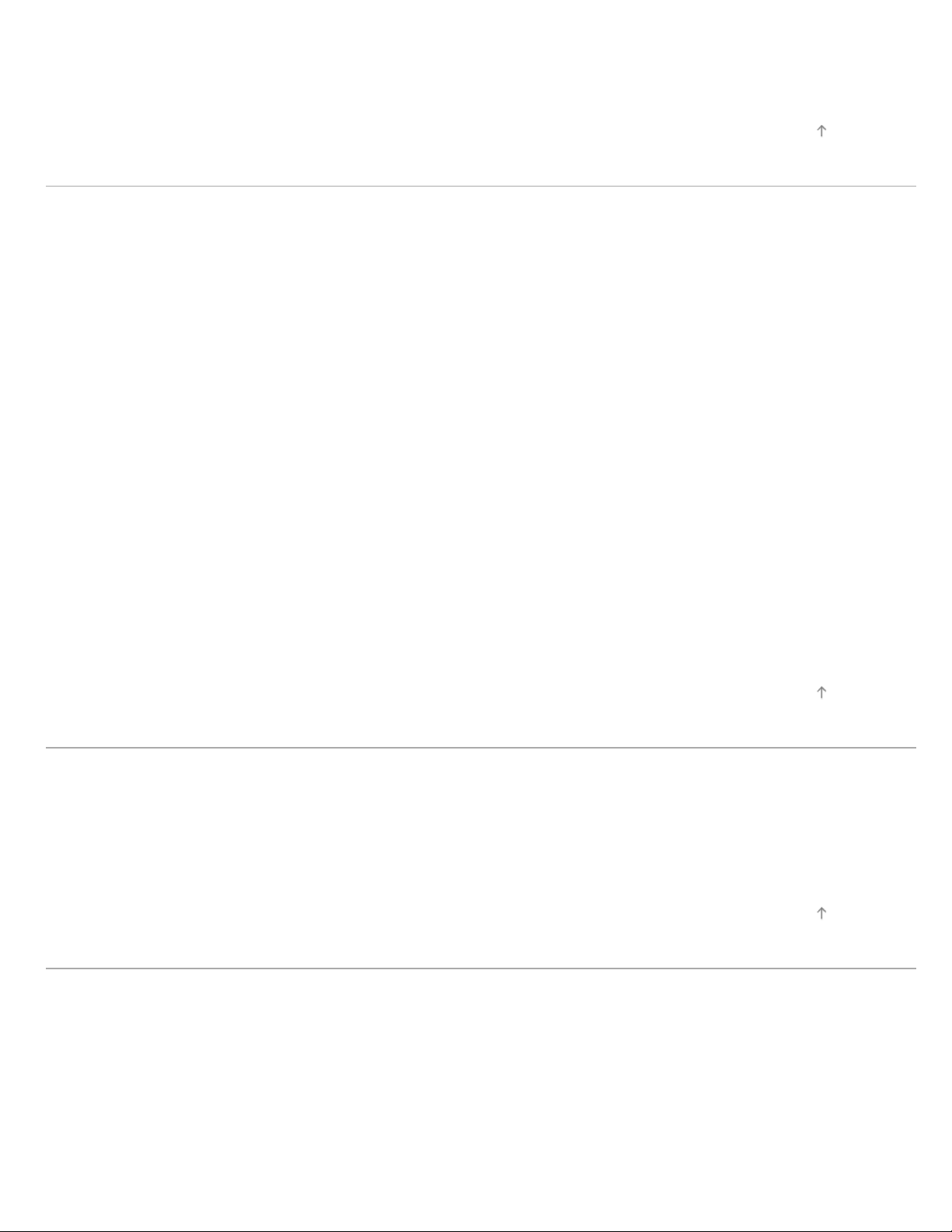
Inviting Friends while Watching TV
Inviting Friends Using the Program Guide
18
Using Other Devices
BD/DVD Player
HDMI connection
Component video connection
Composite connection
Digital Still Camera/Camcorder
USB Device
PC
Viewing Photo Files in 4K Resolution
Audio System
HDMI connection
Optical audio connection
Top of Page
Audio cable connection
MHL Device (Smartphone, Tablet, etc.)
Wireless Subwoofer (Optional)
Playable File Formats (DLNA, USB devices, etc.)
Using BRAVIA Sync Devices
Setting BRAVIA Sync
Using the Sync Menu
Setting Buttons to Control an HDMI/MHL Device
Displaying the BRAVIA Sync Device List
Useful Functions
Picture/Sound Auto Adjustment
Top of Page
Top of Page
Selecting a picture and sound setting suitable for the content
Automatically adjusting picture brightness according to ambient light
Adding Favorite Applications
Using Search Function
Current View Information Search
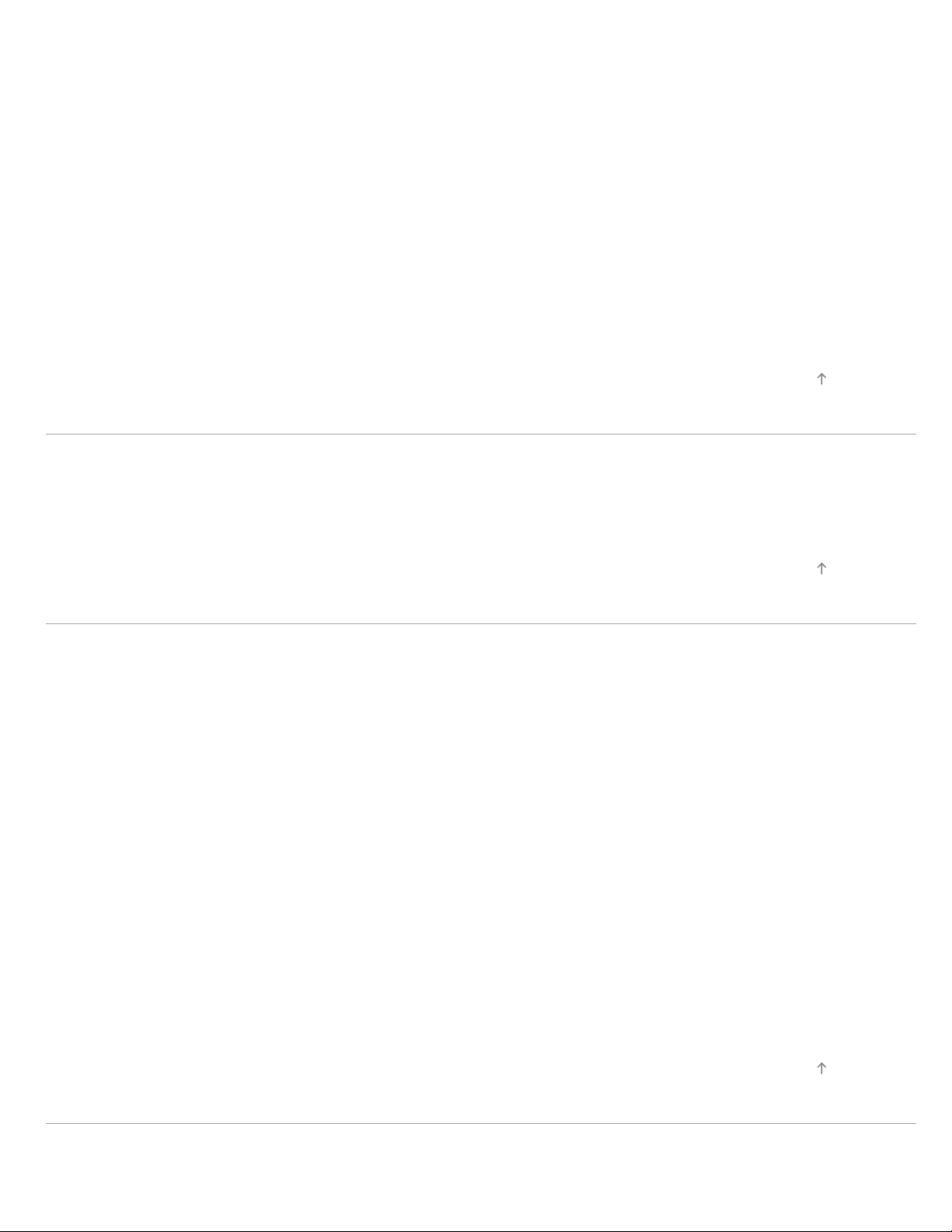
Keyword Search
Saving Power Consumption
19
Saving power by picture brightness
Saving power by automatically adjusting the backlight drive
Turning the TV off by monitoring idle time
Turning the TV off by monitoring input signal
Using Clock/Timers
Setting the current time manually
Setting the on timer
Setting the sleep timer
Connecting to the Internet
Wireless Connection (Built-in Wireless LAN)
Wired Connection (with a LAN Cable)
Setting IPv6
Top of Page
Using Home Network
Playing Content on a PC
Home Network Settings
Enabling the renderer function
Allowing/blocking access from controller
Making advanced renderer settings
Selecting servers to display
Checking the server connection
Connecting via Wi-Fi Direct (without a wireless router)
Playing Content with the Renderer Function
Using a Smartphone/Tablet as a Remote
Displaying the Smartphone’s Screen on the TV (One-touch mirroring)
Displaying the Smartphone’s Screen on the TV (Screen mirroring)
Top of Page
Sharing Photos
Configuring Various Settings
Picture/Screen Settings
Top of Page

Selecting picture mode
Adjusting various picture settings (e.g. picture brightness/color)
20
Locking picture adjustment
Setting the screen size/position
Sound Settings
Adjusting various sound settings (e.g. bass/treble/balance)
Setting the sound according to the TV position
Channel Settings
Checking signal information
Selecting the cable/antenna signal
Tuning channels automatically
Adding digital channels
Setting channels to surf with the CH +/- buttons
Editing channel labels
Fine adjusting analog channels
Program Information & Service Settings
Setting the information banner
Setting closed captions
Setting Parental Control
Setting the parental lock password
Setting a viewing restriction
Blocking specific channels
General Settings
Turning off the key tone of remote control operations
Turning off the start-up logo
Turning on/off and adjusting the brightness of the illumination
Setting the menu language
Setting your region
Setting Touchpad Remote Control
Setting a Bluetooth Device
External Sound Output Settings
Selecting speakers to output sound
Outputting sound from headphones or another audio system
Controlling the volume of an audio system with the TV’s remote control
Setting the headphone speaker link
Setting sound for Home Theater Control
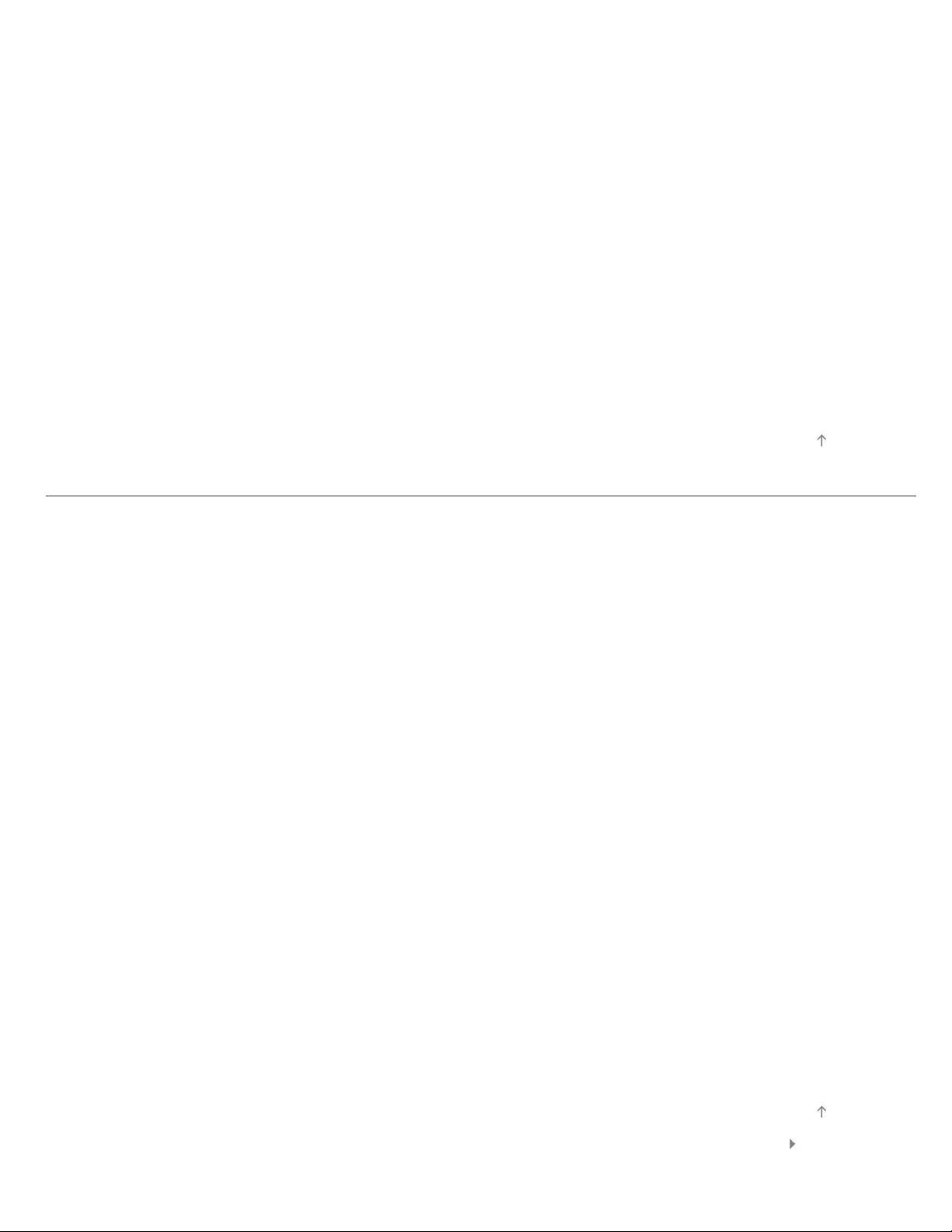
External Input Settings
Managing external inputs
21
Switching the video input
Making detailed settings of video input
Setting the IR Blaster
Running Initial Set-up
Support
Checking Sony contact information
Uploading operation history
Software Update
Updating broadcast/service software
Updating the TV’s software
Troubleshooting
Self Diagnostics
Top of Page
Power Symptoms
Picture/Screen Symptoms
Broadcast Reception Symptoms
3D Picture/Glasses Symptoms
Sound Symptoms
Connected Device Symptoms
Network Connectivity Test Results
Network/Application Symptoms
Home Network Symptoms
Remote Control Symptoms
Touchpad Remote Control Symptoms
Bluetooth Mouse Symptoms
Screen mirroring Symptoms
One-touch mirroring Symptoms
TV SideView Symptoms
Photo Share Symptoms
Notes
Top of Page
List of Contents© 2014 Sony Corporation

i-Manual
22
Basic Operations
Parts Description
How to Use Remote
Print
Top Page > Basic Operations > How to Use Remote
Font Size
Watching TV
Enjoying
Movies/Music/Photos
Using Internet
Services and
Applications
Watching TV with
Friends Far and
Near
Using Other
Devices
Using BRAVIA
Sync Devices
Useful Functions
Connecting to the
Internet
Two Remote Controls
To operate the TV, you can use either the IR (infrared) Remote Control
or the Touchpad Remote Control. The supply of a Touchpad Remote
Control with the TV depends on your model/region/country. An optional
Touchpad Remote Control is available.
Using the IR Remote Control
Basic operation of this TV’s functions and settings can be made by
using the
/ / / and buttons.
Using Home
Network
Configuring
Various Settings
Troubleshooting
How to Use
Bookmarks
To return to the previous screen
Press the RETURN button.
Using the Touchpad Remote Control
Basic operation of this TV’s functions and settings can be made by
sliding and pressing the touchpad. To use buttons that are not on the
Touchpad Remote Control, use the Screen Key Pad. You need to

register your Touchpad Remote Control with the TV before use.
23
To return to the previous screen
Press the RETURN button.
To register the Touchpad Remote Control to the TV
Press the HOME button of the IR Remote Control, select [Settings]
[Preferences] → [Touchpad Remote Control Setup], then follow the
→
on- screen instructions.
To customize the Touchpad Remote Control
You can adjust the touchpad sensitivity and enable/disable the
Touchpad Operation Guide. Press the HOME button, then select
[Settings] → [Preferences] → [Touchpad configurations] → the desired
item.
To start the tutorial for the Touchpad Remote Control
You need to register your Touchpad Remote Control to the TV before
going through the tutorial.
Press the HOME button, then select [Settings] → [Preferences] →
[Touchpad configurations] → [Start Tutorial].
To view the Touchpad Operation Guide
Touch and keep your finger on the center of the touchpad to display the
Touchpad Operation Guide, which shows gestures that are available for
the current TV screen.
OPTIONS button
By pressing the OPTIONS button, the Options Menu appears and
provides quick access to the functions that are available for the currently
displayed screen. (The items in the Options Menu differ depending on
the selected screen.) This provides faster access to functions than from
the Home Menu.
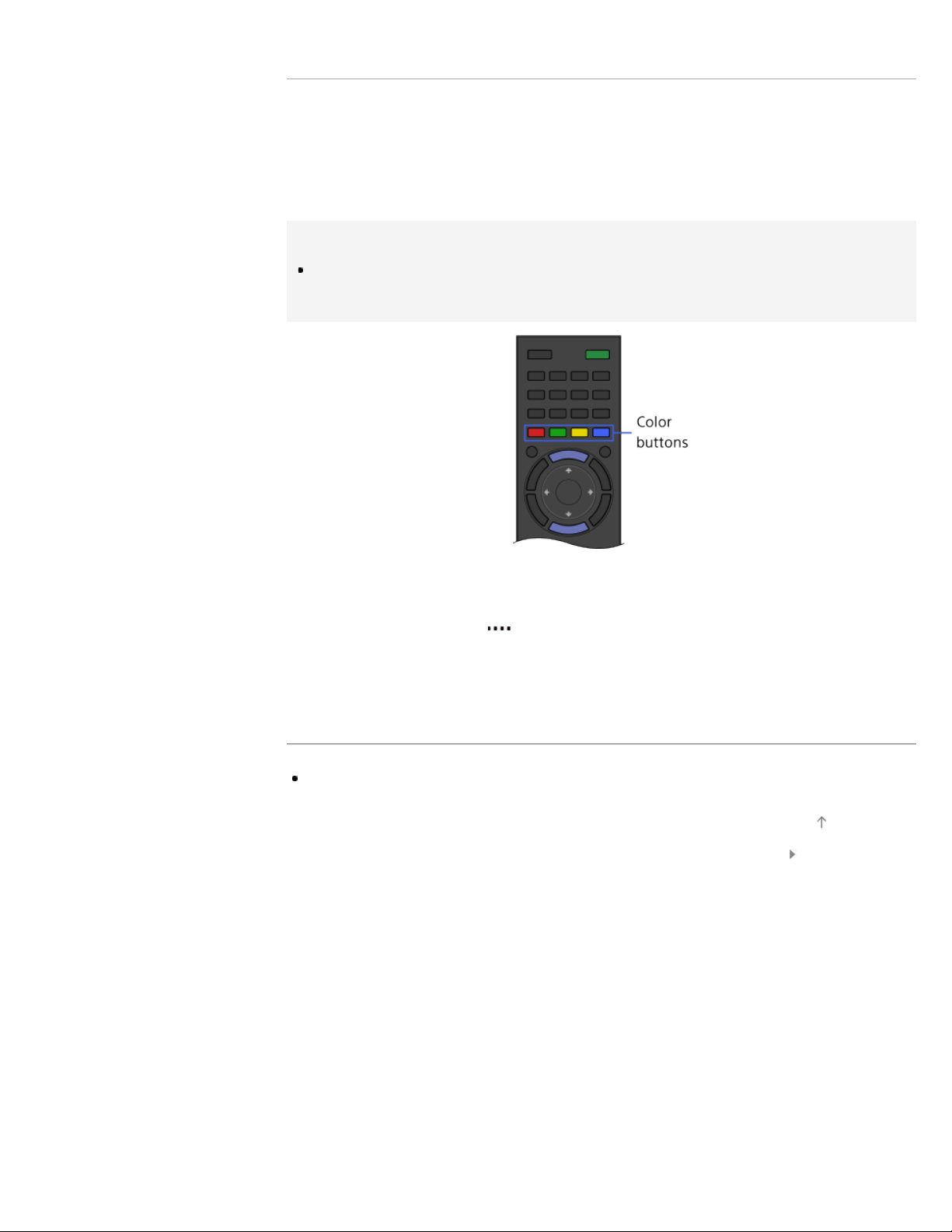
Operating Functions by the Color Buttons
24
The color buttons and available functions are indicated at the bottom of
the screen.
Press the color button that corresponds to the function you want to use.
The available functions differ depending on the screen.
Tips
The illustration to the right is an example. The order of the color buttons
varies depending on your region/country.
To use the color buttons with the Touchpad Remote
Control
Press the Control Bar ( ) to open the Screen Key Pad, slide the
touchpad to highlight the desired color button, then press the touchpad
to select.
Related Information
How to Use the i-Manual
Top of Page
List of Contents© 2014 Sony Corporation
