Sony XAV-65 Operating Manual
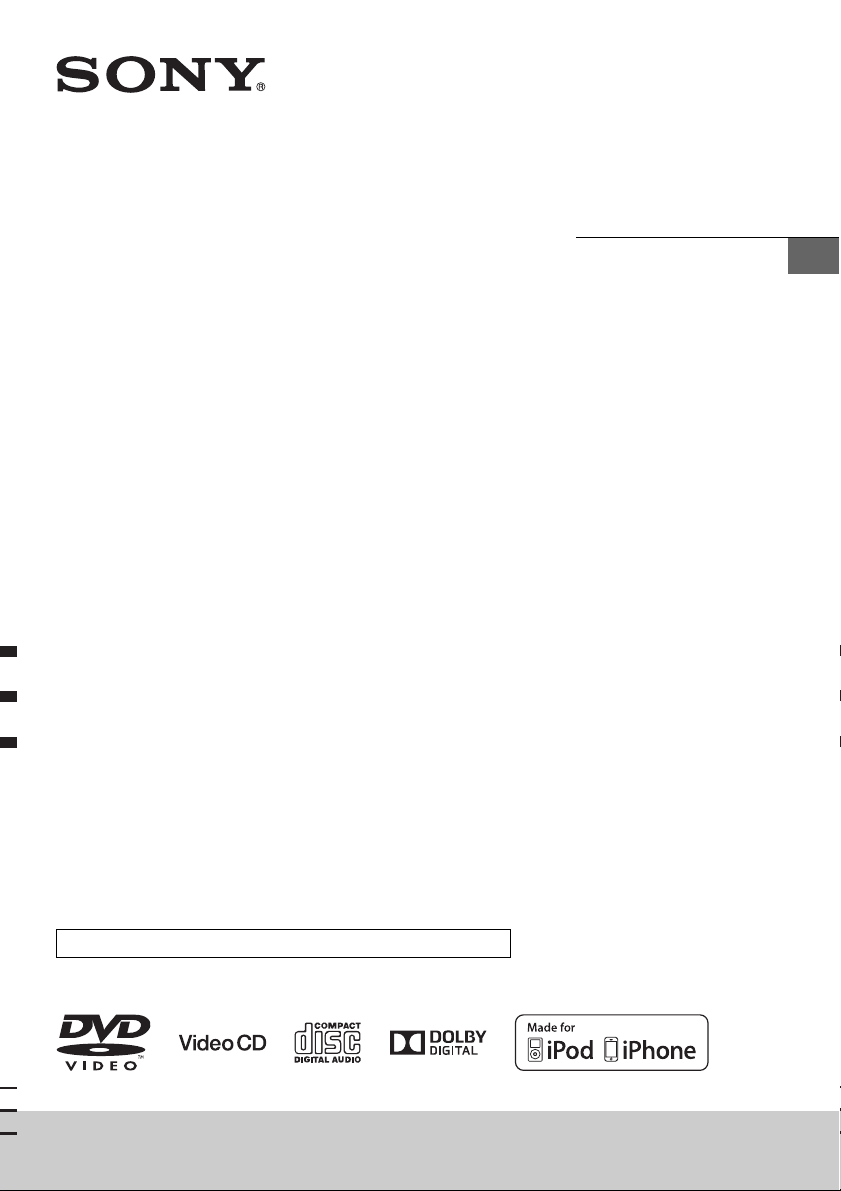
4-484-834-33(1)
AV Center
Operating Instructions
GB
To cancel the demonstration (Demo) display, see page 13.
XAV-65
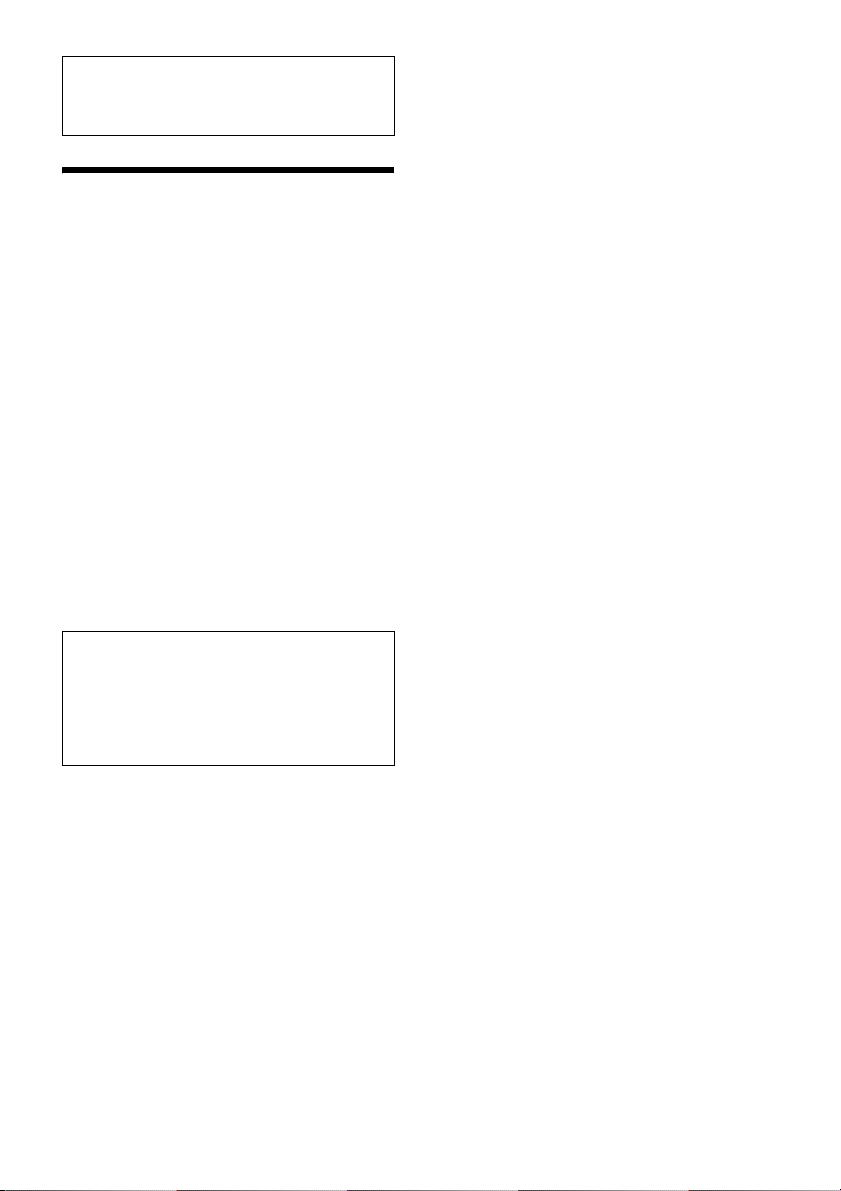
Be sure to install this unit in the dashboard of the
car for safety. For installation and connections,
refer to the supplied “Installation/Connections”
guide.
Warning
To prevent fire or shock hazard, do not
expose the unit to rain or moisture.
To avoid electrical shock, do not open the
cabinet. Refer servicing to qualified personnel
only.
CAUTION
The use of optical instruments with this product will
increase eye hazard. As the laser beam used in this
CD/DVD player is harmful to eyes, do not attempt
to disassemble the cabinet. Refer servicing to
qualified personnel only.
Laser Diode Properties
Emission Duration: Continuous
Laser Output: Less than 46.8 W
(This output is the value measurement at a distance
of 70 mm from the objective lens surface on the
Optical Pick-up Block with 7 mm aperture.)
Note on the lithium battery
Do not expose the battery to excessive heat such as
direct sunlight, fire or the like.
Warning if your car’s ignition has no ACC
position
After turning the ignition off, be sure to press
and hold OFF on the unit until the display
disappears.
Otherwise, the display does not turn off and this
causes battery drain.
2GB
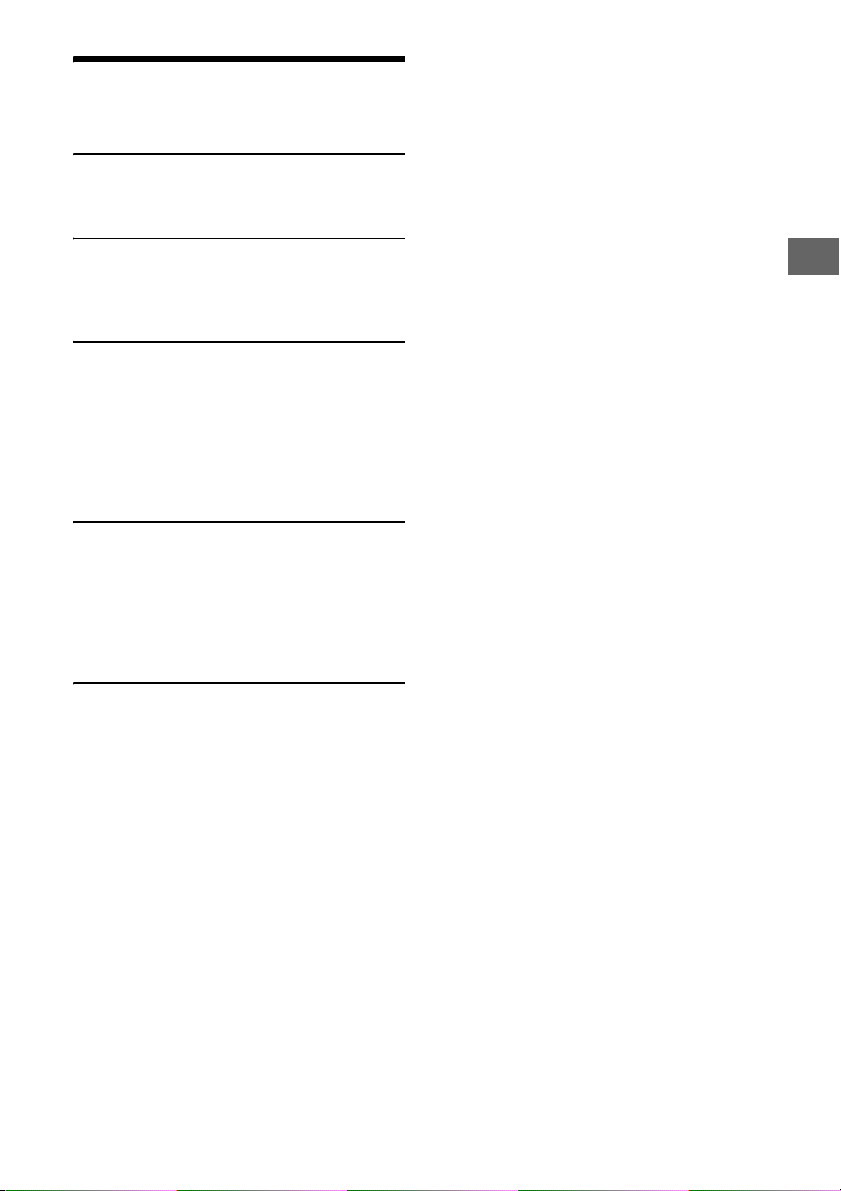
Table of Contents
Warning. . . . . . . . . . . . . . . . . . . . . . . . . . . . . . . . . . . 2
Guide to Parts and Controls . . . . . . . . . . . . . . . . . . 4
Getting Started
Resetting the Unit . . . . . . . . . . . . . . . . . . . . . . . . . . 6
Setting the Clock . . . . . . . . . . . . . . . . . . . . . . . . . . . 6
Listening to the Radio
Listening to the Radio . . . . . . . . . . . . . . . . . . . . . . . 7
Storing and Receiving Stations. . . . . . . . . . . . . . . . 7
Using Radio Data System (RDS) . . . . . . . . . . . . . . . 8
Playback
Playing a Disc . . . . . . . . . . . . . . . . . . . . . . . . . . . . . . 9
Playing an iPod/USB Device . . . . . . . . . . . . . . . . . 10
Searching and Playing Tracks . . . . . . . . . . . . . . . . 10
Available Options . . . . . . . . . . . . . . . . . . . . . . . . . . . 11
Picture EQ . . . . . . . . . . . . . . . . . . . . . . . . . . . . . . 11
Aspect . . . . . . . . . . . . . . . . . . . . . . . . . . . . . . . . . 11
DVD Audio Level. . . . . . . . . . . . . . . . . . . . . . . . . 11
Settings
General Settings . . . . . . . . . . . . . . . . . . . . . . . . . . . . 12
Touch Panel Adjust . . . . . . . . . . . . . . . . . . . . . . 12
Sound Settings . . . . . . . . . . . . . . . . . . . . . . . . . . . . . 13
Sound Adjust . . . . . . . . . . . . . . . . . . . . . . . . . . . 13
Screen Settings. . . . . . . . . . . . . . . . . . . . . . . . . . . . . 13
Visual Settings . . . . . . . . . . . . . . . . . . . . . . . . . . . . 14
Additional Information
Auxiliary Audio/Video Equipment . . . . . . . . . . . . . 15
Rear View Camera . . . . . . . . . . . . . . . . . . . . . . . . . . 15
Precautions . . . . . . . . . . . . . . . . . . . . . . . . . . . . . . . . 15
Maintenance. . . . . . . . . . . . . . . . . . . . . . . . . . . . . . 18
Specifications . . . . . . . . . . . . . . . . . . . . . . . . . . . . . 19
Troubleshooting. . . . . . . . . . . . . . . . . . . . . . . . . . . 20
Language Code List . . . . . . . . . . . . . . . . . . . . . . . . 23
3GB
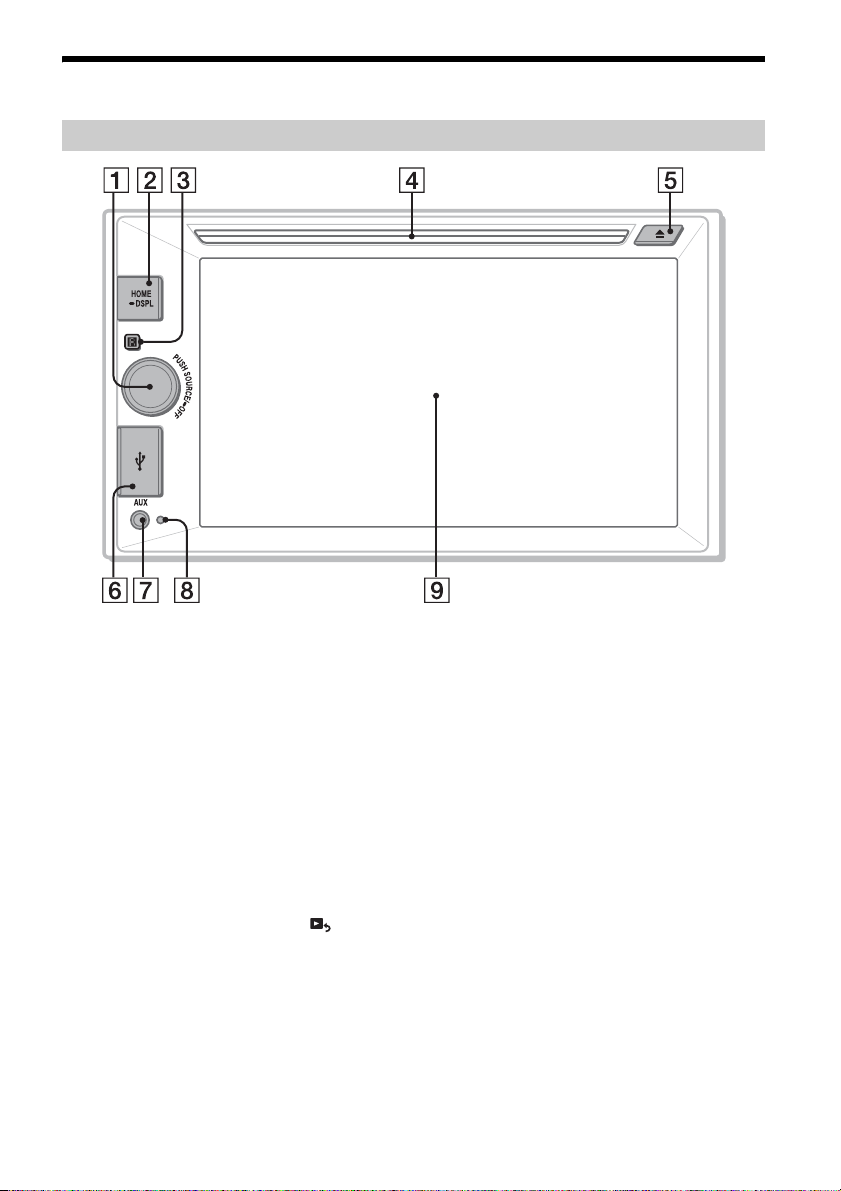
Guide to Parts and Controls
Main unit
SOURCE
Turn on the power.
Change the source. Each press displays a
selectable source in a popup on the current
display.
-OFF
Press and hold for 1 second to exit the source.
Press and hold for more than 2 seconds to turn
off the unit. When the unit is turned off, remote
commander operation is not available.
Volume control dial
Rotate to adjust the volume.
HOME
Open the HOME menu.
When pressed during disc, iPod or USB
playback, playback is paused and there is no
sound. To resume playback, touch .
-DSPL (display)
Press and hold to open the display menu.
The monitor off function is set on the display
menu. When the monitor off function is
activated, the monitor is turned off. Touch
anywhere on the display to turn back on.
4GB
Receptor for the remote commander
Disc slot
(disc eject)
USB port
Open the cover to connect a USB device.
AUX terminal
Reset button
Display/touch panel
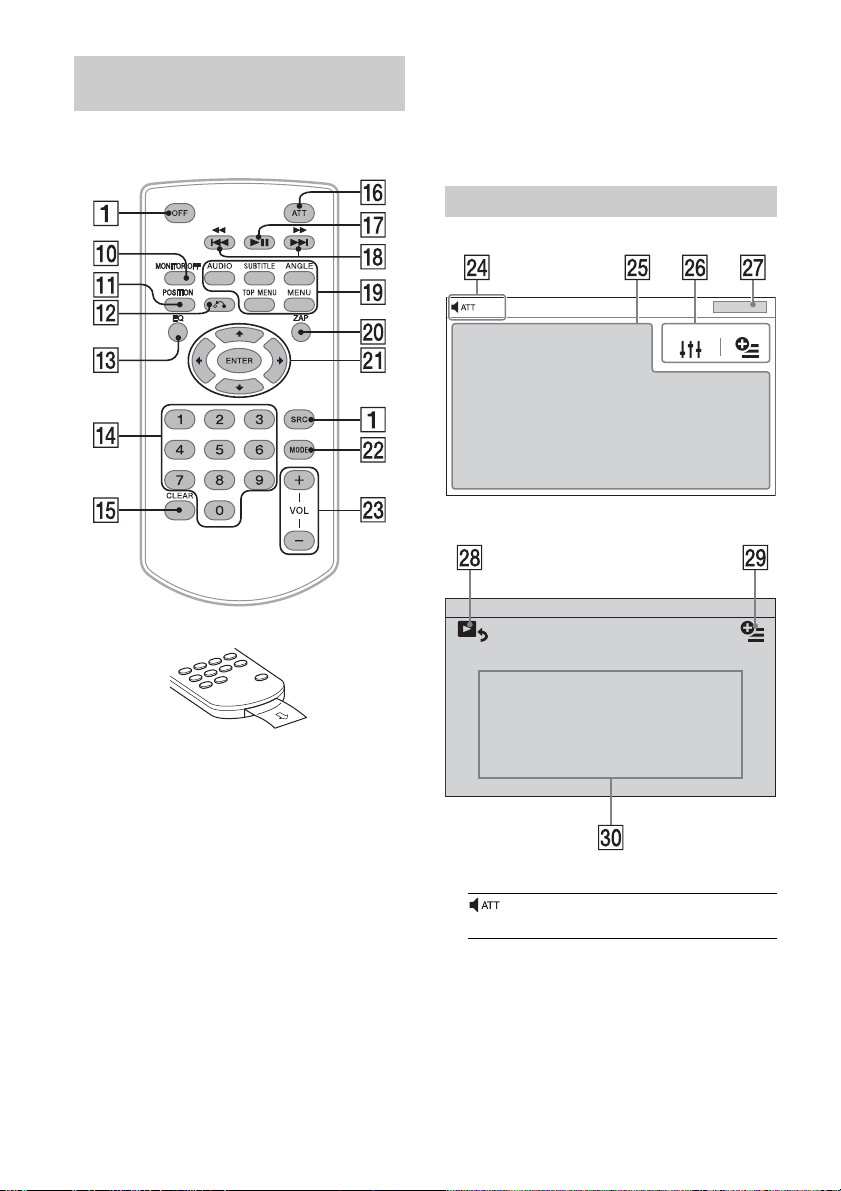
RM-X170 remote commander (supplied
with India model only)
The remote commander can be used to operate the
audio controls. For menu operations, use the touch
panel.
Remove the insulation film before use.
ZAP (zappin) (page 7)
/// (cursor)/ENTER
MODE
Select the radio band.
VOL (volume) +/–
Screen displays
Playback screen:
Home screen:
MONITOR OFF
POSITION
This button is not supported.
(return)
Return to the previous display/return to the
menu on a Video CD (VCD).
EQ (equalizer)
Select an equalizer curve.
Number buttons (0 - 9)
CLEAR
ATT (at tenuate)
Attenuate the sound. To cancel, press again or
press VOL +.
(play/pause)
/ (previous/next)
DVD playback setting buttons
Indications
Lights up when the sound is attenuated.
Application specific area
Display playback controls/indications or show
the unit’s status. Displayed items differ
depending on the source.
5GB
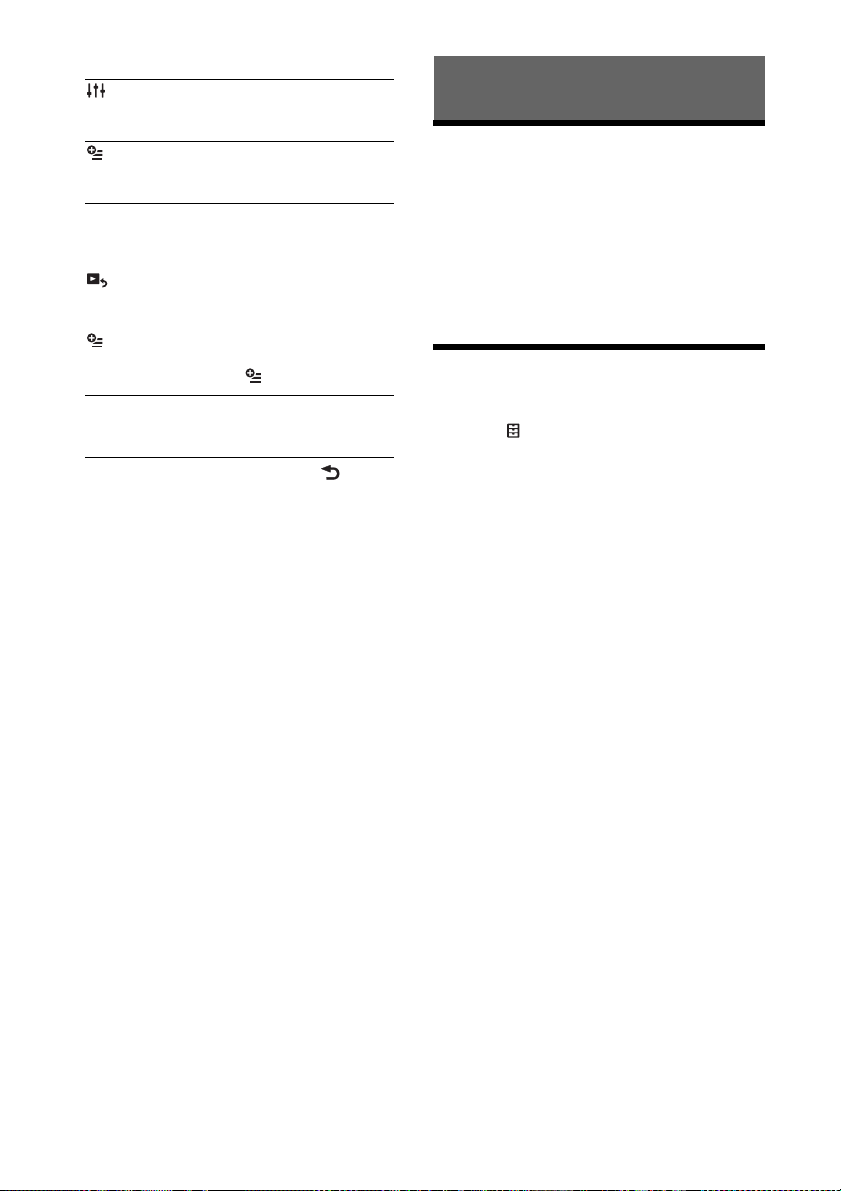
Common area
Accesses the Sound Adjust settings menu
directly (page 13).
(option)
Open the option menu. Option menu differs
depending on the source.
Clock (page 6)
When the source selects [AUX Front], [AUX Rear]
or [Rear Camera], the clock is not displayed.
Switch from the HOME screen to the playback
screen.
(option)
Open the HOME option menu.
Press HOME, then touch .
[Icon View]
Selects the icon display: [Line View] or [Grid
View].
To return to the home screen, touch .
Source select keys
Change the source.
Getting Started
Resetting the Unit
Before operating the unit for the first time, or after
replacing the car battery or changing connections,
you must reset the unit.
1 Press the reset button on the unit.
Use a pointed object, such as a ballpoint pen.
Note
Pressing the reset button will erase the clock setting
and some stored contents.
Setting the Clock
1 Press HOME, then touch [Settings].
2 Touch , then touch [Clock Adjust].
The setting display appears.
3 Touch / to set the hour and minute.
4 Touch [Set].
The setting is complete.
To activate/deactivate the CT function (page 8),
touch [Clock Time].
6GB
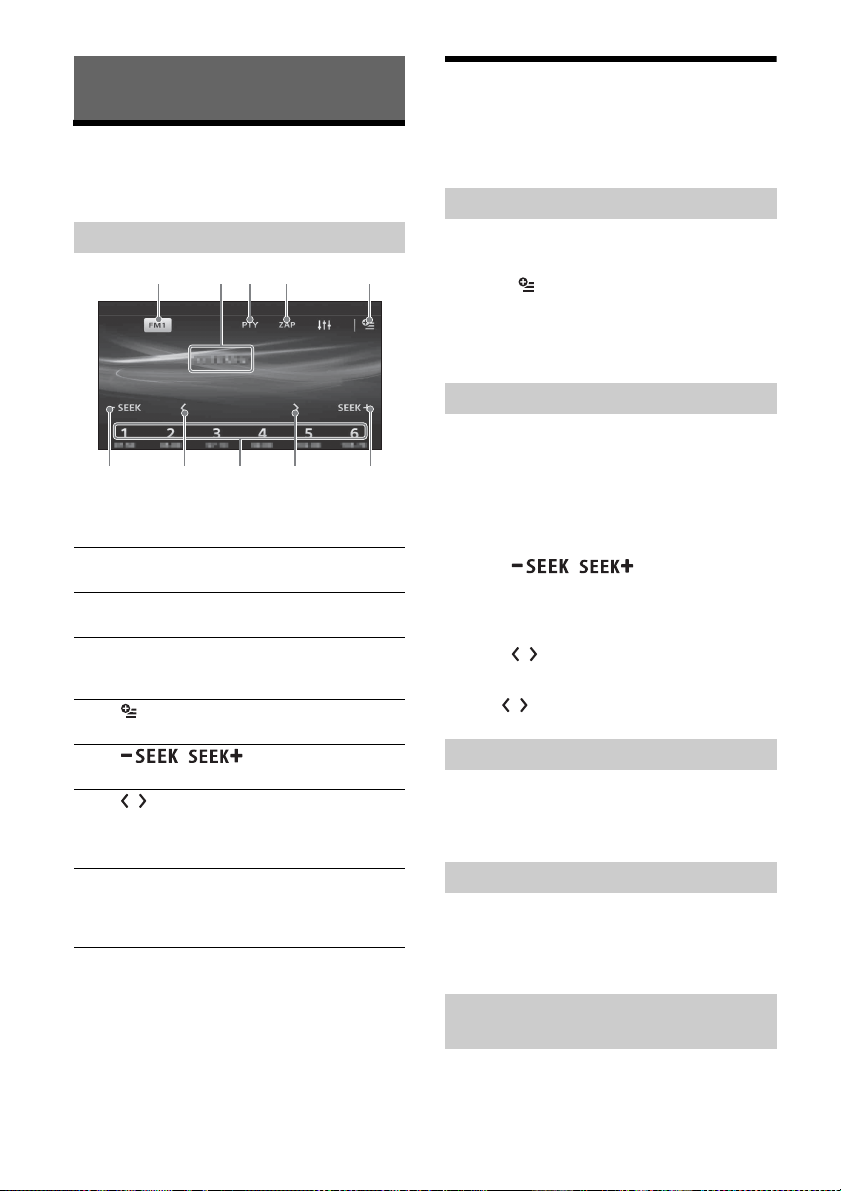
Listening to the Radio
Listening to the Radio
To listen to the radio, press HOME then touch
[Tuner].
Reception controls/indications
Reception controls ( to )
Current band icon
Opens the band list.
[PTY] (Program Types) (FM only)
Opens the PTY list (page 8).
[ZAP] (ZAPPIN™)
Helps to find a desired station by listening to
preset stations for a few seconds.
Opens the tuner option menu.
/
Tunes in automatically.
/
Tunes in manually.
Touch and hold to continuously skip
frequencies.
[1] to [6]
Selects a preset station.
Touch and hold to store the currently
displayed frequency in that preset.
Reception indications ()
Frequency
Storing and Receiving Stations
Caution
When tuning to stations while driving, use Best
Tuning Memory (BTM) to prevent an accident.
Storing automatically (BTM)
1 Select the desired band ([FM1], [FM2],
[FM3], [AM1], or [AM2]).
2 Touch .
3 Touch [BTM], then [Search].
The unit stores the first six available stations in
presets ([1] to [6]).
Tuning
1 Touch the current band.
The band list appears.
2 Touch the desired band ([FM1], [FM2],
[FM3], [AM1], or [AM2]).
3 Perform tuning.
To t un e a utomatica ll y
Tou ch / .
Scanning stops when the unit receives a station.
Repeat this procedure until the desired station
is received.
To tune manually
Touch / repeatedly until the desired
frequency is received.
To skip frequencies continuously, touch and
hold / .
Storing manually
1 While receiving the station that you want
to store, press and hold the desired
preset number ([1] to [6]).
Receiving stored stations
1 Select the band.
2 Touch the desired preset number ([1] to
[6]).
Searching for the desired station from
preset stations (Tuner Preset ZAPPIN)
Tuner Preset ZAPPIN helps you to find a desired
station by listening to preset stations for a few
seconds.
7GB
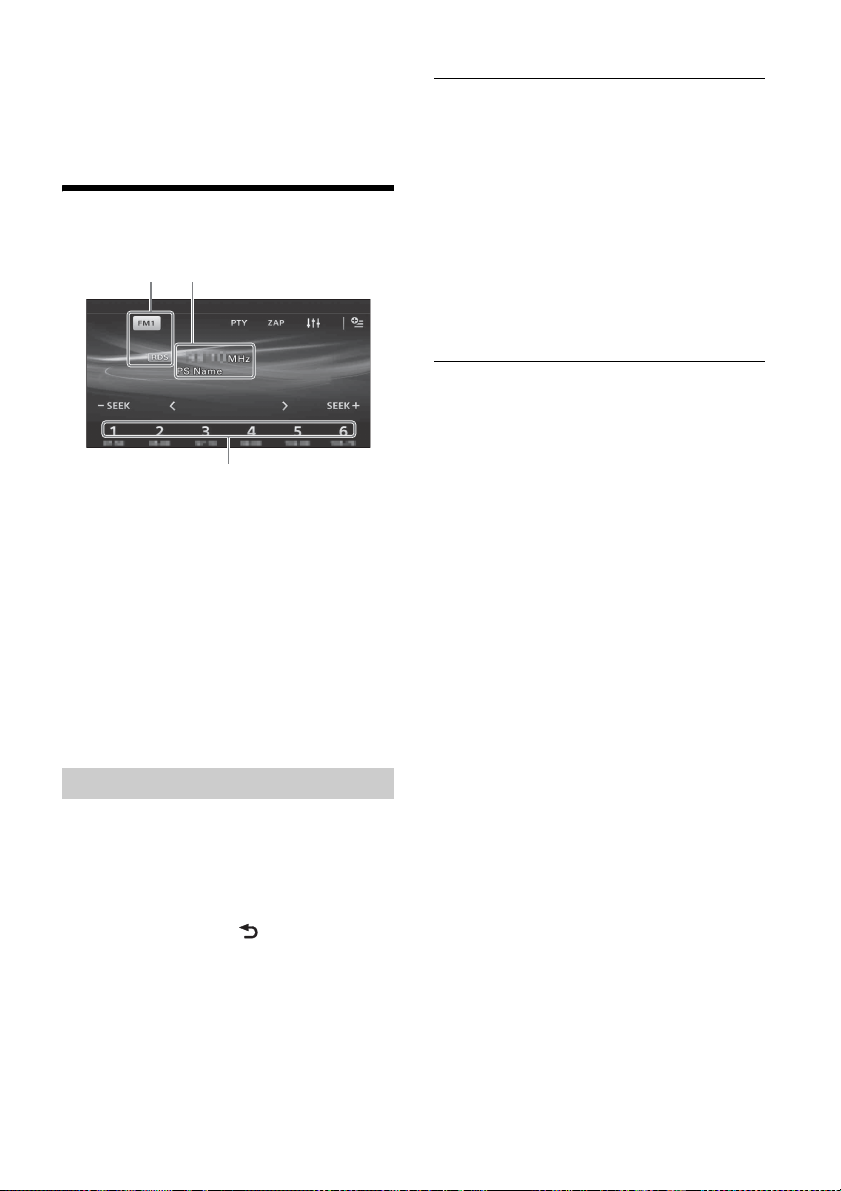
1 While listening to radio, touch [ZAP].
Tuner Preset ZAPPIN starts, and subsequent
stations are received in sequence.
2 Touch [ZAP] again when the desired
station is received.
Using Radio Data System (RDS)
Display items
Band name, RDS*
Frequency, program service name
Preset number
* During RDS reception.
RDS services
This unit automatically provides RDS services as
follows:
PTY (Program Types)
Displays the currently received program type.
Also searches for a designated program type.
CT (Clock Time)
The CT data from the RDS transmission sets the
clock.
Type of programs
News (News), Current Affairs (Current Affairs),
Information (Information), Sport (Sports),
Education (Education), Drama (Drama), Cultures
(Culture), Science (Science), Vari ed Sp eech
(Varied), Pop Music (Pop Music), Rock Music (Rock
Music), Easy Listening (M.O.R. Music), Light
Classics M (Light classical), Serious Classics
(Serious classical), Other Music (Other Music),
Weather & Metr (Weather), Finance (Finance),
Children’s Progs (Children’s program), Social
Affairs (Social Affairs), Religion (Religion), Phone
In (Phone In), Tra vel & Touri ng (Travel), Leisure &
Hobby (Leisure), Jazz Music (Jazz Music), Country
Music (Country Music), National Music (National
Music), Oldies Music (Oldies Music), Folk Music
(Folk Music), Documentary (Documentary)
Note
You cannot use this function in countries/regions
where no PTY data is available.
Selecting program types (PTY)
1 During FM reception, touch [PTY].
To scroll the list, touch /.
2 Touch the desired program type.
The unit searches for a station broadcasting the
selected program type.
To close the PTY list, touch .
8GB
