Sony WEGA KE-42MR1, WEGA KE-50MR1 Operating Instructions Manual
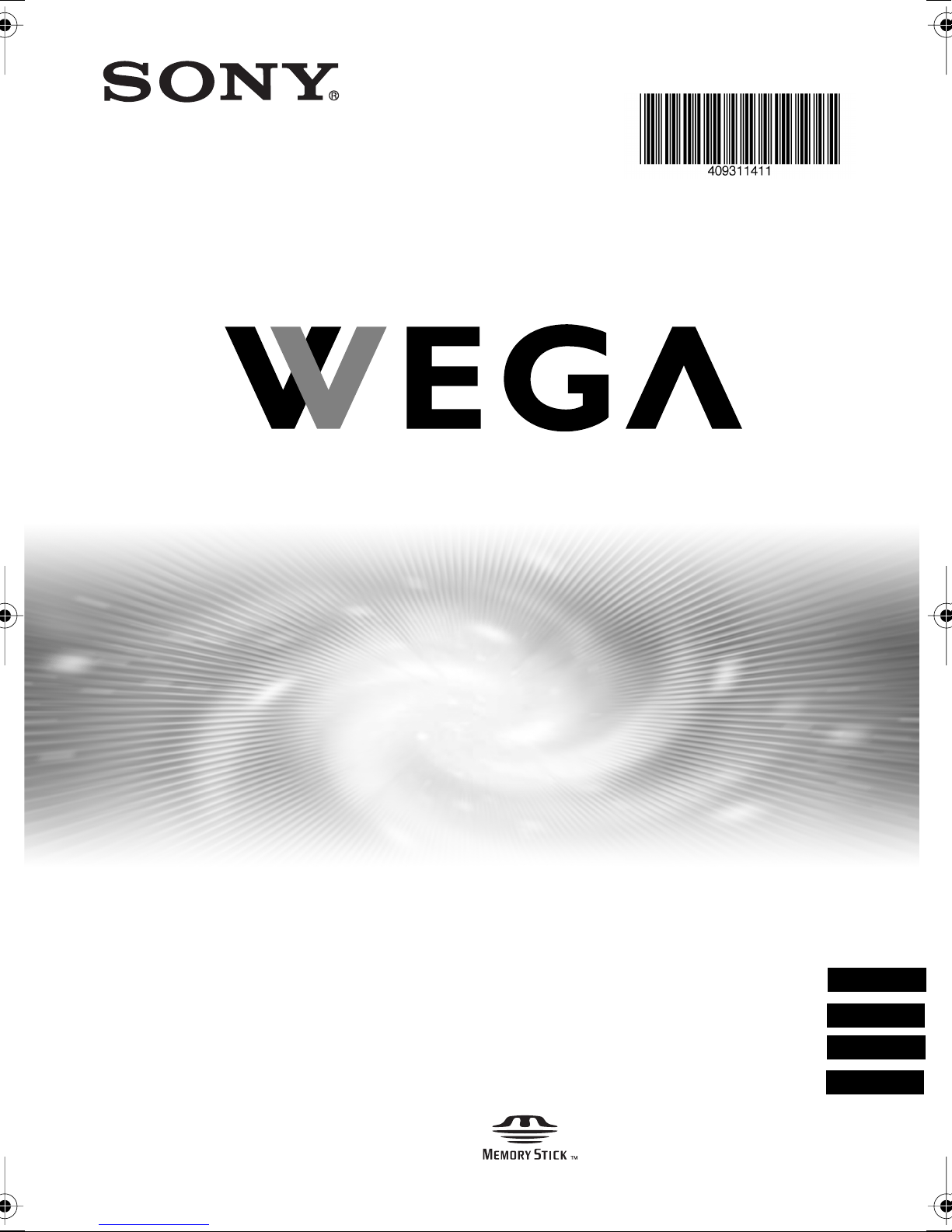
4-093-114-11 (1)
Flat Panel Colour TV
KE-42MR1
KE-50MR1
2002 Sony Corporation
Operating Instructions
Bedienungsanleitung
Manual de instrucciones
Mode d’emploi
GB
DE
ES
FR
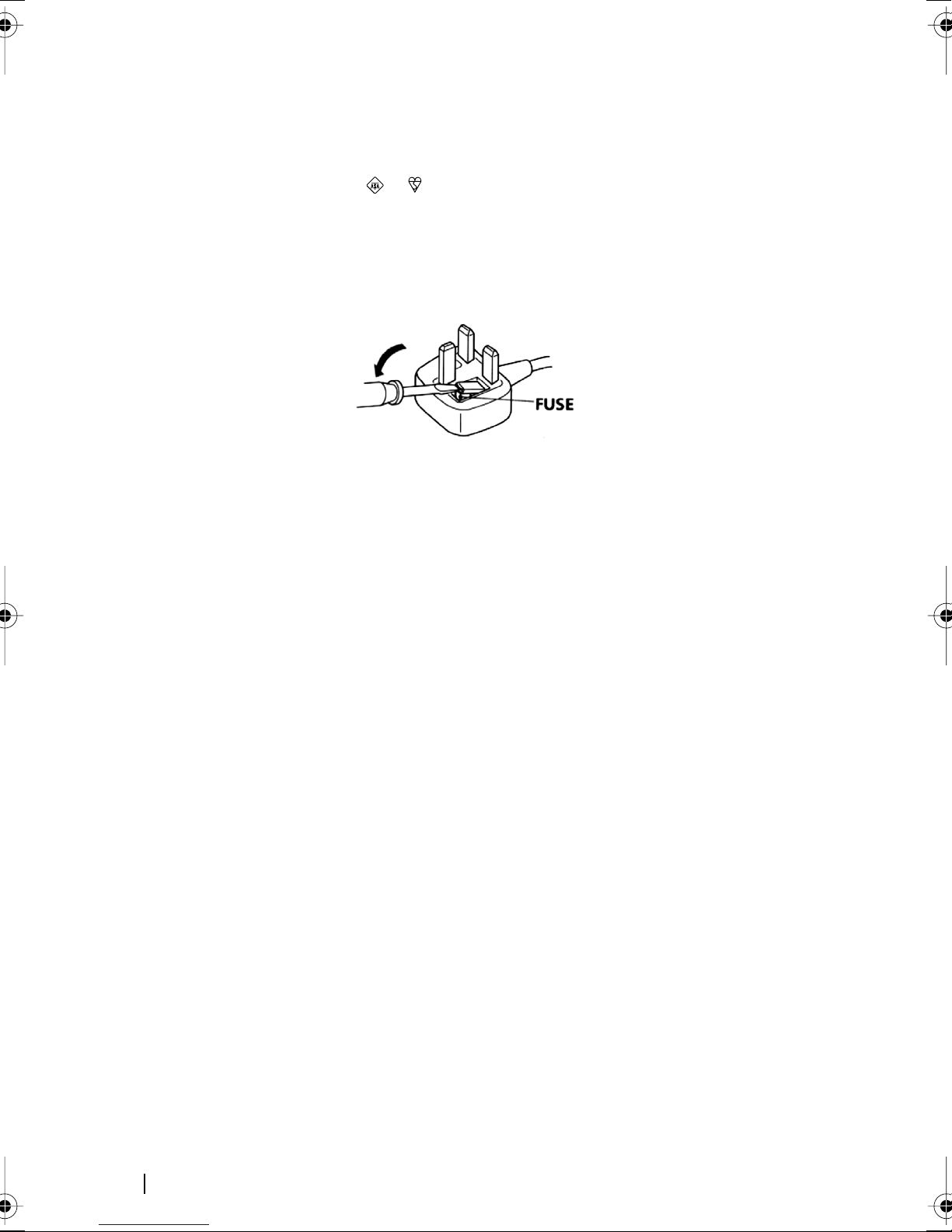
NOTICE FOR CUSTOMERS IN THE UNITED KINGDOM
A moulded plug complying with BS1363 is fitted to this equipment for your safety and
convenience.
Should the fuse in the plug supplied need to be replaced, a 5 AMP fuse approved by ASTA or
BSI to BS 1362 (i.e. marked with or ) must be used.
When an alternative type of plug is used it should be fitted with a 5 AMP FUSE, otherwise the
circuit should be protected by a 5 AMP FUSE at the distribution board.
If the plug supplied with this equipment has a detachable fuse cover, be sure to attach the fuse
cover after you change the fuse. Never use the plug without the fuse cover. If you should lose
the fuse cover, please contact your nearest Sony service station.
How to replace the fuse
Open the fuse compartment with a blade screwdriver, and replace the fuse.
IMPORTANT
If the plug supplied is not suitable for the socket outlets in your home, it should be cut off and
an appropriate plug fitted in accordance with the following instructions:
The wires in this mains lead are coloured in accordance with the following code:
Blue Neutral
Brown Live
As the colours of the wires in the mains lead of this apparatus may not correspond with the
coloured markings identifying the terminals in your plug, proceed as follows:
The wire which is coloured blue must be connected to the terminal which is marked with the
letter N or coloured black. The wire which is coloured brown must be connected to the terminal
which is marked with the letter L or coloured red. Do not connect either wire to the earth
terminal in the plug which is marked by the letter E or by the safety earth symbol Y or coloured
green or green and yellow.
WARNING
• To prevent the risk of electric shock, do not insert the plug cut off from the mains lead into a
socket outlet. This plug cannot be used and should be destroyed.
• To prevent the risk of fire or electric shock, do not expose the unit to rain or moisture.
• Dangerously high voltages are present inside the set. Do not open the cabinet. Refer servicing
to qualified personnel only.
2
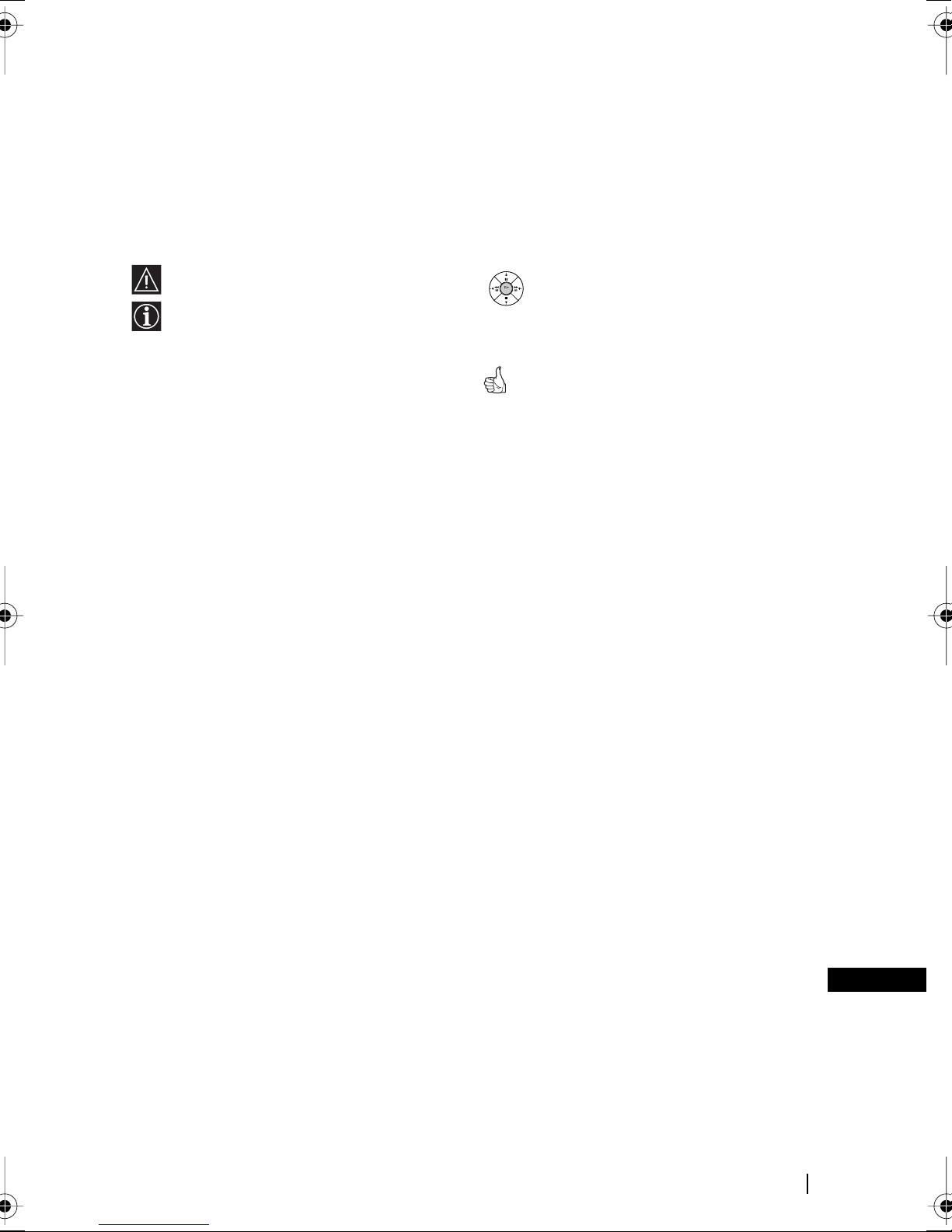
Introduction
Thank you for choosing this Sony Flat Panel Colour Television.
Before operating the TV, please read this manual thoroughly and retain it for future
reference.
Symbols used in the manual
.........Important information.
.........Information on a feature.
1,2 ...........Sequence of instructions.
....Shaded buttons on the remote
OK
control show you the buttons you
have to press to follow the sequence
of instructions.
..........Informs you of the result of
instructions followed.
Table of Contents
Safety Information ..................................................................................................................................5
Precautions ............................................................................................................................................12
Checking the Accessories Supplied ...................................................................................................14
Overview
Overview of the Display Unit .............................................................................................................15
Overview of the Media Receiver Unit Buttons and Indicators ......................................................16
Overview of the Remote Control Buttons .........................................................................................17
Installation
Inserting Batteries into the Remote Control .....................................................................................19
Connecting the Display Unit to the Media Receiver Unit .............................................................. 20
Connecting the Aerial and VCR ......................................................................................................... 22
First Time Operation
Switching On the TV and Tuning the TV Automatically ............................................................... 23
Menu System
Introducing and Using the Menu System ......................................................................................... 26
Picture Adjustment ............................................................................................................................... 26
Sound Adjustment ................................................................................................................................28
Screen Control ....................................................................................................................................... 30
Features ..................................................................................................................................................33
Set Up .....................................................................................................................................................37
Timer .......................................................................................................................................................41
Unit Status ..............................................................................................................................................44
"Memory Stick"
About a “Memory Stick” ..................................................................................................................... 45
Inserting and Removing a “Memory Stick”...................................................................................... 48
Using the “Memory Stick” (Memory Stick Home) .......................................................................... 49
(continued)
Table of Contents
GB
3

Teletext
Teletext ...................................................................................................................................................57
NexTView
NexTView ............................................................................................................................................... 58
Additional Information
Connecting Optional Equipment .......................................................................................................61
Using Optional Equipment .................................................................................................................65
Remote Control Configuration for VCR/DVD ................................................................................ 66
Specifications .........................................................................................................................................68
Troubleshooting ....................................................................................................................................71
Television Channel Number Guide for United Kingdom .............................................................. 76
4
Table of Contents
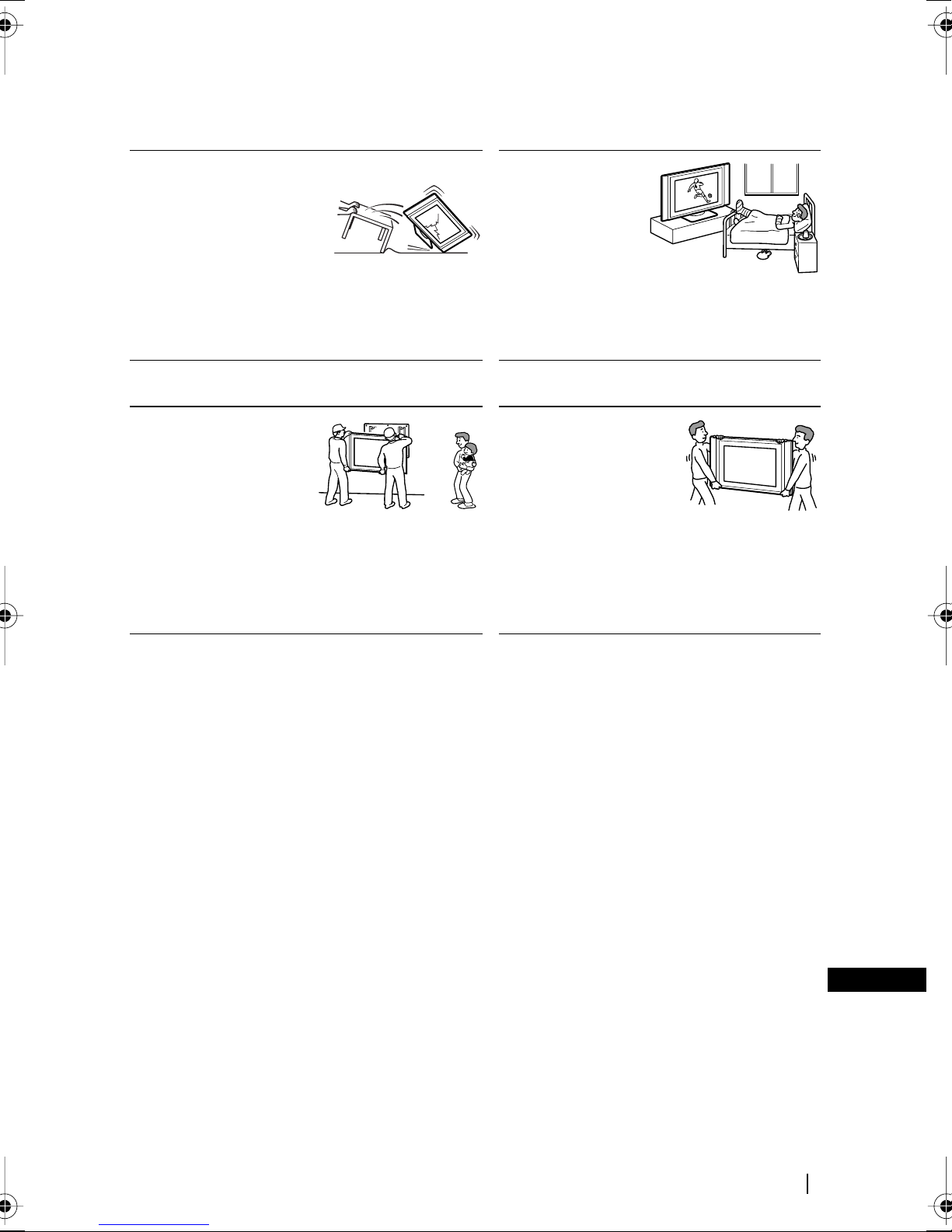
Safety Information
For Safety
Mains lead and display cable
Unplug the mains lead and
the display cable when
moving the set. Do not
move the set with the
mains lead and the display
cable plugged in. It may
damage the mains lead and the display cable and
result in fire or electric shock. If the set has been
dropped or damaged, have it checked immediately
by qualified service personal.
For the display unit
Installation
Installation of the display
unit on the wall should be
carried out by qualified
servicemen. Improper
installation may render
the unit unsafe in the
event of an earthquake, etc.
Medical
institution
Do not place this
unit in a place where
medical equipment
is in use. It may
cause malfunction
of medical instruments.
Carrying
Carrying the display unit
requires two or more
people. If you carry the
display unit in a manner
other than that specified,
it may drop and a serious injury may be caused.
Be sure two or more people carry the display
unit. When transporting, do not subject the
display unit to shocks or excessive vibration.
The display unit may fall and be damaged or
cause serious injury.
(continued)
Safety Information
GB
5
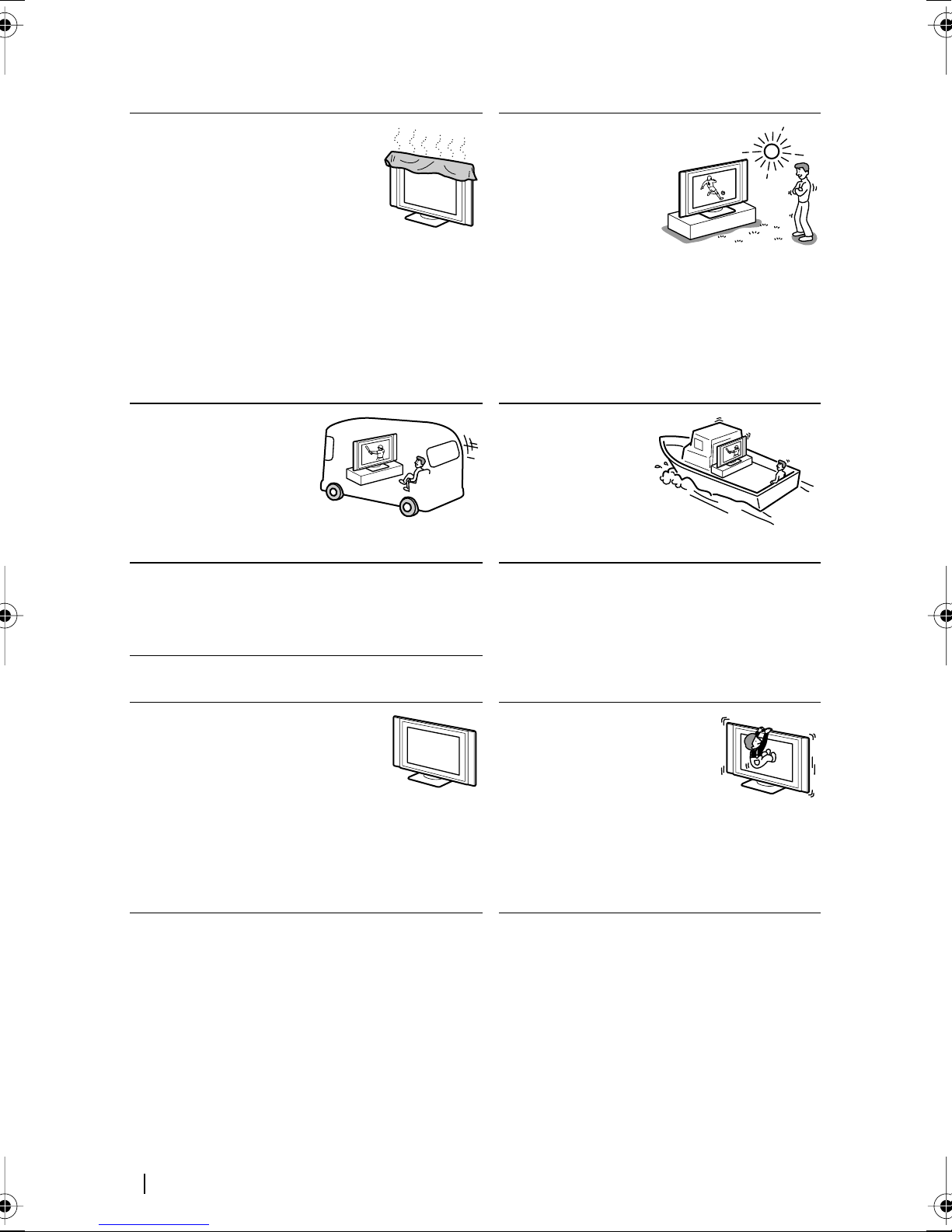
Installation and moving
Ventilation
Never cover the ventilation holes in
the cabinet. It may cause
overheating and result in fire.
Unless proper ventilation is
provided, the unit may gather dust
and get dirty. For proper
ventilation, observe the following:
• Do not install the unit turned backward or
sideways.
• Do not install the unit turned over or upside
down.
• Do not install the unit on a shelf or in a closet.
• Do not place the unit on a rug or bed.
• Do not cover the unit with cloth, such as curtains,
or items such as news papers, etc.
Vehicle or ceiling
Do not install this unit in a
vehicle. Bumping of the
vehicle may cause the set
to fall down and cause
injury. Do not hang this
unit from the ceiling.
Water and moisture
Do not use this unit near water - for example, near a
bathtub or shower room. Also do not expose to rain.
It may result in fire or electric shock.
Outdoor use
Do not install this
unit outdoors. If the
unit is exposed to
rain, it may result in
fire or electric shock.
If the unit is exposed
to direct sunlight, the
unit may heat up and it may damage the unit.
Ships and other
vessels
Do not install this
unit in a ship or
vessel. If the unit is
exposed to seawater,
it may cause fire or
damage the unit.
For the display unit
Optional accessories
Observe the following when
installing the display unit using a
stand or wall-mount bracket. If not,
the unit may fall and cause serious
injury.
• Be sure to follow the operating instructions
supplied with your stand when installing the
unit.
• Be sure to attach the brackets supplied with your
stand.
To prevent the unit from
falling
Place the display unit on a
secure, stable stand. Do not
hang anything on the display
unit. The unit may fall from the
stand or wall-hanging rack unit, causing
damage or serious injury.
6
Safety Information
(continued)
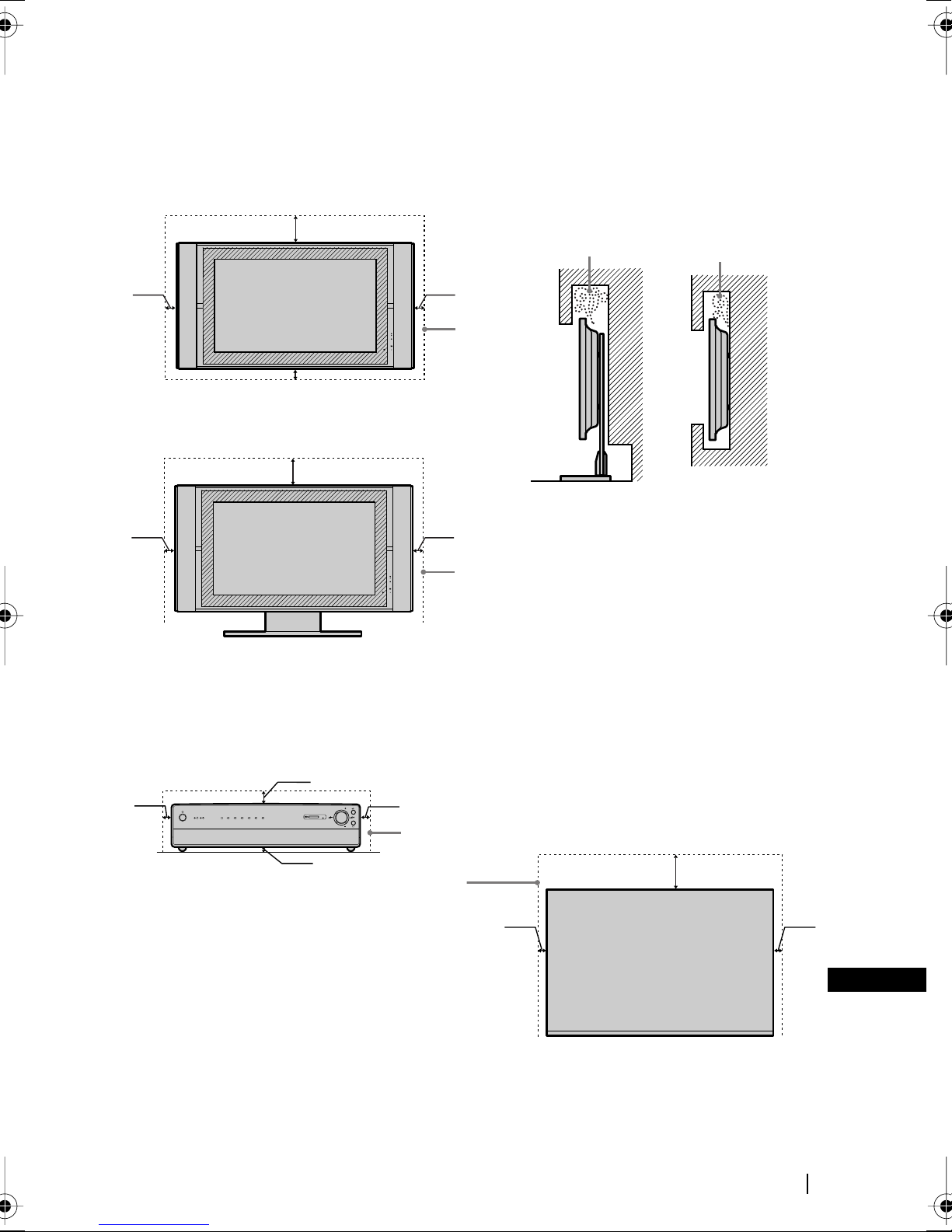
Ventilation
Leave space around the unit. Otherwise, adequate air-circulation may be blocked causing overheating
which may cause fire or damage the unit.
For the display unit
When installing the display unit on the wall
30cm
10cm10cm
10cm
When installing the display unit on the wall
30cm
10cm10cm
Leave
at least
this
much
space.
Leave
at least
this
much
space.
Never install the unit as follows:
Air circulation is
blocked.
Air circulation is
blocked.
Wall
Wall
For the media receiver unit
Media receiver box: Front view
2cm
1cm
PC
MEMORY STICK
654321
1cm
PROG
PROG
Leave at
least
this
1cm
much
space.
Place the media receiver unit on a
stable level surface so as not to block
the inlets at the bottom of the media receiver
unit.
Media receiver box: Top view
Never place the media receiver unit in a
confined space. It may cause overheating and
result in fire or damage the unit.
To ensure reliable operation of the unit leave
enough space for ventilation by the exhaust
fan.
10cm
1cm 1cm
GB
Front
(continued)
Safety Information
7

Power Sources
Overloading
This set is designed to
operate on a 220-240V AC
supply only. Take care
not to connect too many
appliances to the same
mains socket as this could
result in fire or electric shock.
Mains
Do not use a poor fitting mains socket.
Insert the plug fully into the mains. If
it is loose, it may cause arcing and
result in fire. Contact your electrician
to have the mains socket changed.
Moisture
Do not touch the mains lead with a
wet hand. If you plug/unplug the
mains lead with a wet hand, it may
cause electric shock.
Lightning storms
For your own safety, do not
touch any part of the set,
mains lead or aerial lead
during lightning storms.
Mains lead
protection
Pull out the mains
lead by the plug. Do
not pull on the mains
lead itself.
Wiring
Unplug the mains lead when wiring cables. Be
sure to unplug the mains lead for your safety,
when hooking up.
Cleaning
Clean the mains plug
regularly. If the plug is
covered with dust and it picks
up moisture, its insulation
may deteriorate and result in
fire. Unplug the mains plug and clean it
regularly.
8
Safety Information
(continued)
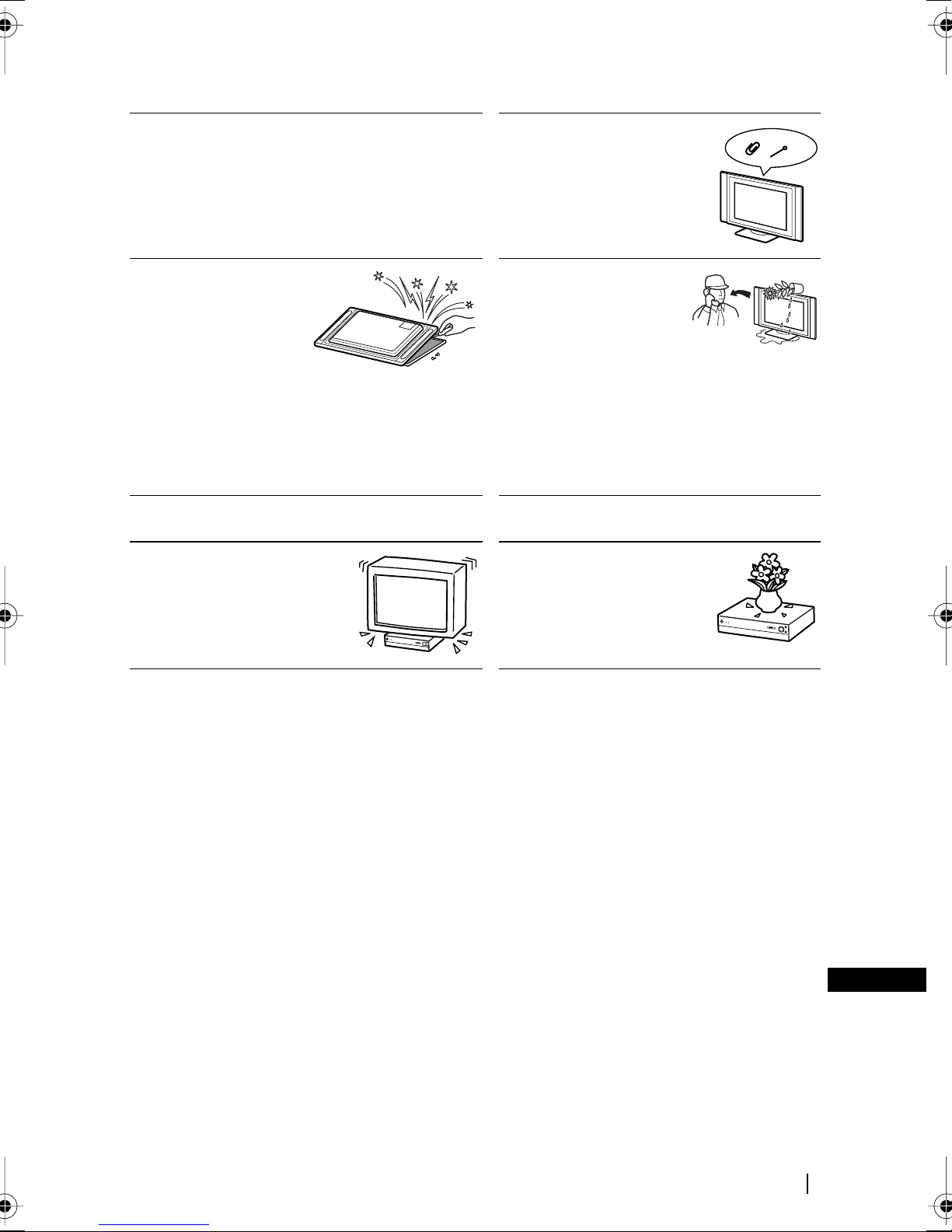
Use
Damage requiring service
If the surface of the display unit cracks, do not touch
it until you have unplugged the mains lead.
Otherwise electric shock may result.
Servicing
Do not open the cabinet
or remove the rear cover
of the set. Refer to
qualified service
personnel only.
For the media receiver unit
Object placement
Do not place anything heavy
on the media receiver unit. It
may damage the unit.
Ventilation holes
Do not insert anything in the
ventilation holes. If metal or
something flammable enters,
it may result in fire or electric
shock.
Moisture and
flammable objects
• Do not let this set get
wet. Never spill liquid
of any kind on the set. If
any liquid or solid
object does fall through, do not operate the
set. It may result in electric shock or damage
to the set. Have it checked immediately by
qualified personnel.
• To prevent fire, keep inflammable objects or
naked lights (e.g. candles) away from the
set.
Liquid
Do not place objects
containing liquid on the
media receiver unit. It may
result in electric shock or
damage the unit.
(continued)
Safety Information
GB
9
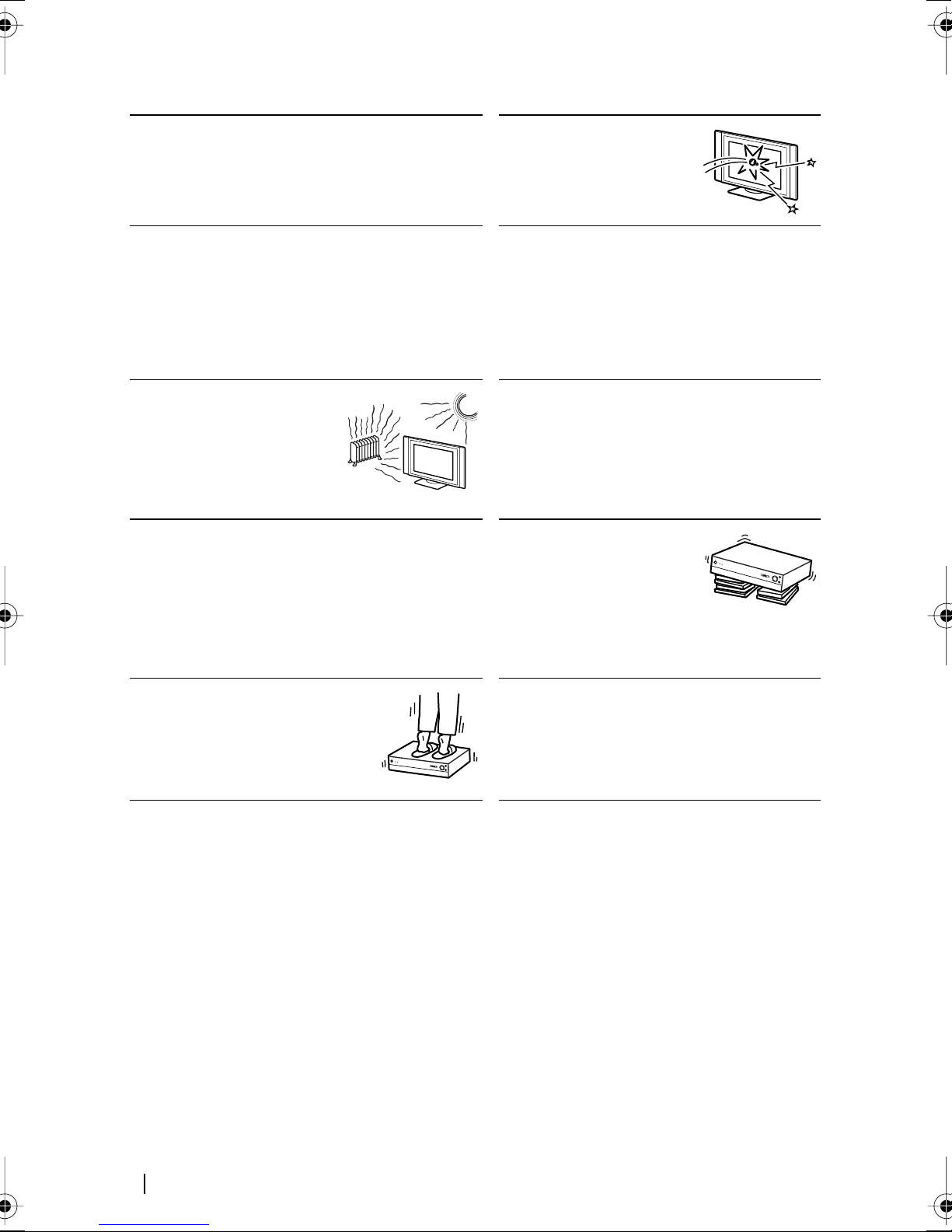
Additional Safety Information
Electric shock
Do not touch the unit with wet hands. Doing so may
cause electric shock or damage the unit.
Protruding location
Do not install the display unit in protruding
locations. If you install the unit in the following
locations, it may result in injury.
• Do not install the unit in a location where the unit
protrudes, such as on or behind pillar.
• Do not install the unit in a location where you
might bump your head on it.
Placement
Never place the set in hot,
humid or excessively dusty
places. Do not install the set
where it may be exposed to
mechanical vibrations.
Accessories
Secure the display unit properly.
If the display unit is not secured properly, it may fall
and cause injury. Take measures to prevent this by
using a stand or other apparatus on the floor or wall
in the specified manner, referring to the operating
instructions supplied with your stand.
Broken glass
Do not throw anything at
the unit. The screen glass
may explode by the impact
and cause serious injury.
Oils
Do not install this unit in restaurants that use
oil. Dust absorbing oil may enter into the unit
and damage the unit.
Corrosion
If you use this set near the seashore, salt may
corrode metal parts of the unit and cause
internal damage or fire. It may also shorten the
life of the unit. Steps should be taken to reduce
the humidity and temperature of the area
where the set is located.
Recommended place for
the media receiver unit
Place the media receiver
unit on a stable, level
surface. Otherwise, the
media receiver unit may fall
and cause injury. Use an optional Sony stand,
which has adequate strength.
Weight
Do not stand on the media receiver
unit. The unit may fall or be broken,
causing injury. Pay special attention
when little children are likely to
come near the set.
Cleaning
Unplug the mains lead when cleaning this unit.
If not, it may result in electric shock.
(continued)
10
Safety Information
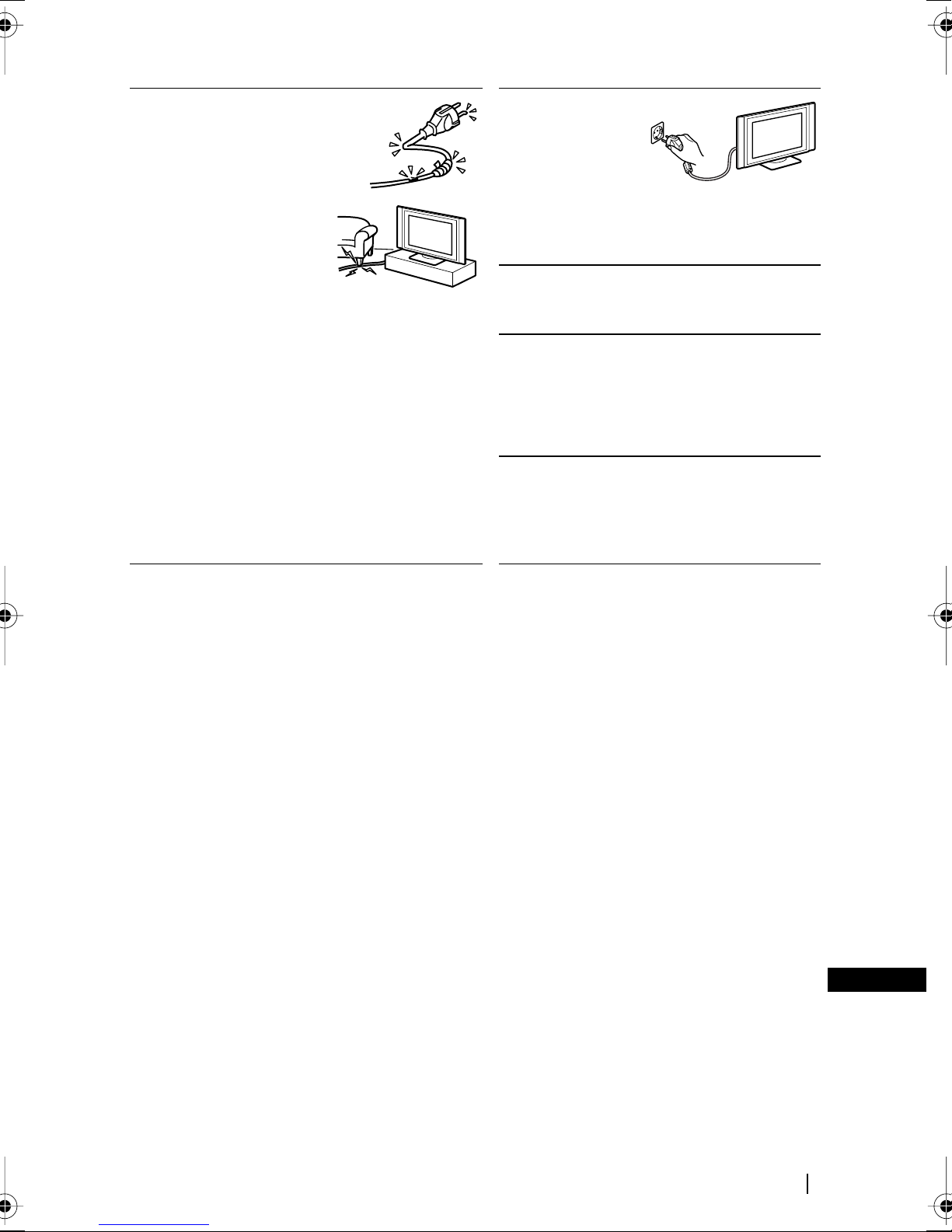
Mains lead and display
cable
If you damage the mains
lead or display cable, it may
result in fire or electric
shock.
• Do not pinch, bend, or
twist the cable
excessively. The core
lines may be bared or
cut, causing a short circuit which may in fire
or electric shock.
• Do not convert or damage the mains lead or
display cable.
• Do not put anything heavy on the mains lead or
display cable. Do not pull the mains lead or
display cable.
• Keep the mains lead or display cable away from
heat sources.
• Be sure to grasp the plug when disconnecting the
mains lead.
Refer to the operating instructions when
disconnecting the display cable. If the mains lead or
display cable is damaged, stop using it and ask your
dealer or Sony service centre to exchange it.
When not in use
For environmental
and safety reasons,
it is recommended
that the set is
switched off when
not in use - not left
in standby mode. Disconnect from the mains.
Cable wiring
Take care not to catch your feet on the cables. It
may damage the unit.
Installation
Do not install optional components too close to
the display unit. Keep optional components at
least 30 cm away from the display unit. If a
VCR is installed in front or at the right side of
the display unit, the picture may distort.
Heat
Do not touch the surface of the display unit. It
remains hot, even after the display unit has
been turned off for some time.
(continued)
Safety Information
GB
11
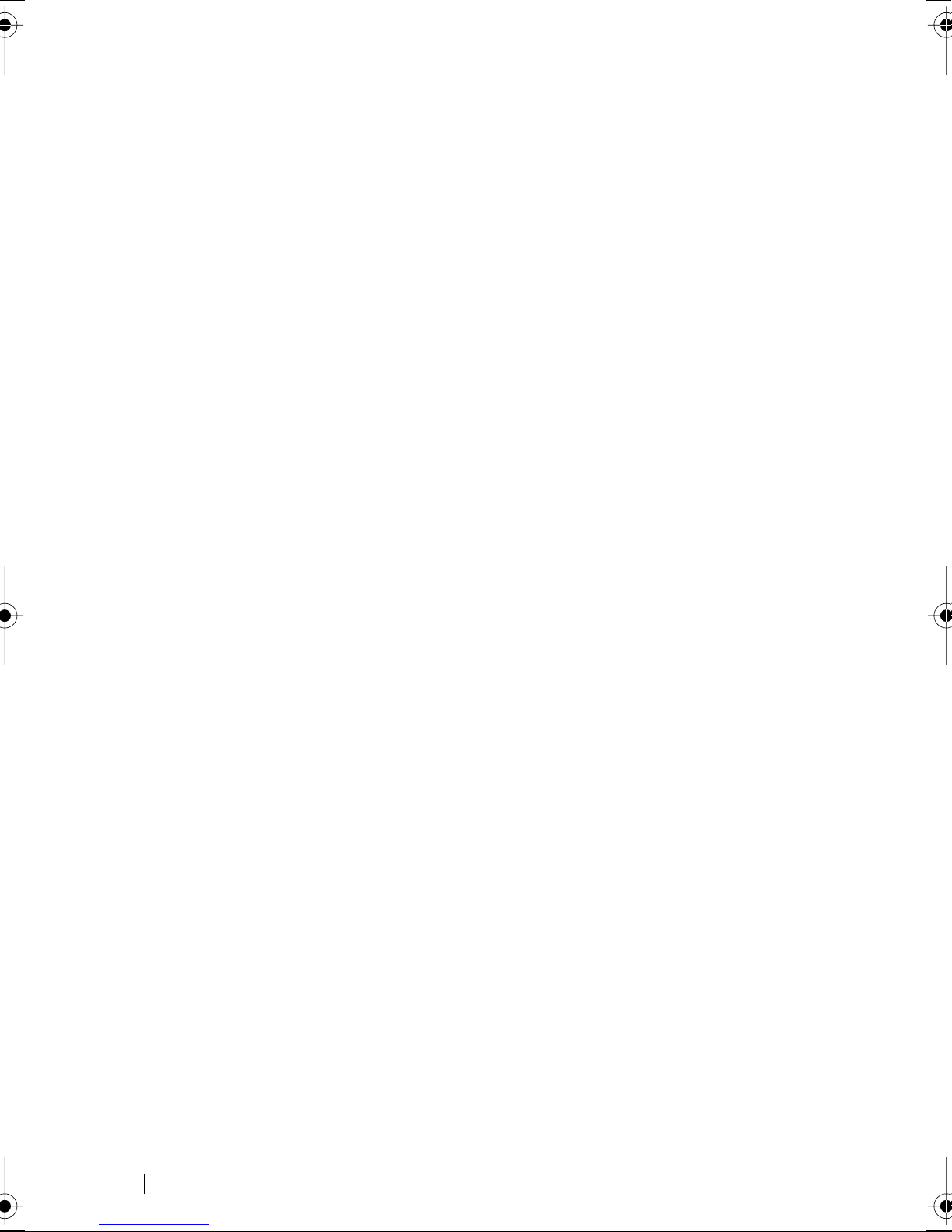
Precautions
On viewing the TV comfortably
• To view the TV comfortably, the recommended viewing position is from four to seven times of the
screen’s vertical length away from the TV set.
• View the TV in a moderate light room, as viewing the TV in poor light taxes your eyes. Watching
the screen continuously for long periods of time can also tax your eyes.
On installing the TV set
Installing the display unit
Use the specified wall-mount bracket or stands.
Installing the media receiver unit
Leave enough space for ventilation between the exhaust fan in the rear of unit and the wall.
• Do not install the display unit in places subject to extreme temperature, for example in direct
sunlight, or near a radiator, or heating vent. If the unit is exposed to extreme temperature, the unit
may heat up and it may cause deformations of the casing or cause the unit to malfunction.
• After transporting the display unit directly from a cold to a warm location, or if the room
temperature has changed suddenly, pictures may be blurred or show poor colour over portions of
the picture. This is because moisture has condensed on the mirrors or lenses inside the unit. In this
case let the moisture evaporate before using the unit.
• To obtain a clear picture, do not expose the screen to direct illumination or direct sunlight. If
possible, use spot lighting directed down from the ceiling.
• The TV set is not disconnected from the mains when the switch is in Off position. To disconnect the
set completely, pull the plug from the mains.
On volume adjustment
• Adjust the volume so as not to trouble neighbours. Sound carries very easily at night time.
Therefore, closing the windows or using headphones is suggested.
• When using headphones, adjust the volume so as to avoid excessive levels, as hearing damage may
result.
On image retention
• If the following images are displayed for an extended period time, image retention (afterimage) in
areas of the screen may result due to the characteristics of the Plasma Display Panel.
– Black bars at the top and bottom that appear with a wide video source (Letterbox picture).
– Black bars to the left and right that appear with a 4:3 video source (conventional TV broadcasts).
– Video game sources
– PC images
– DVD on-screen menu displays
– On-screen menus, channel numbers, etc., of connected equipment such as Set top box, Cable
modem, VCR, etc.
The risk of this is higher if the set is in “Live” mode or has a high contrast setting. This image cannot
be removed once burnt onto the screen. To avoid the risk of image retention do not leave the TV set
operating on such a picture, or programme for a long time, use the “Screen Saver” function or lower
the contrast setting. Repeated extended daily usage of the same image, or programme can also
result in this occurrence. IMAGE RETENTION IS NOT COVERED BY THE SONY WARRANTY.
• To reduce image retention, this TV set has the “Screen Saver” function. The default setting of the
“Orbit” function in “Screen Saver” is “On.”
• The “Screen Saver” function prevents and reduces image retention.
On image
With extensive use of this TV set in 4:3 mode, the 4:3 screen area might become darker within a 16:9
panel. To avoid this problem, the “Smart” picture mode should be used.
12
Safety Information
(continued)
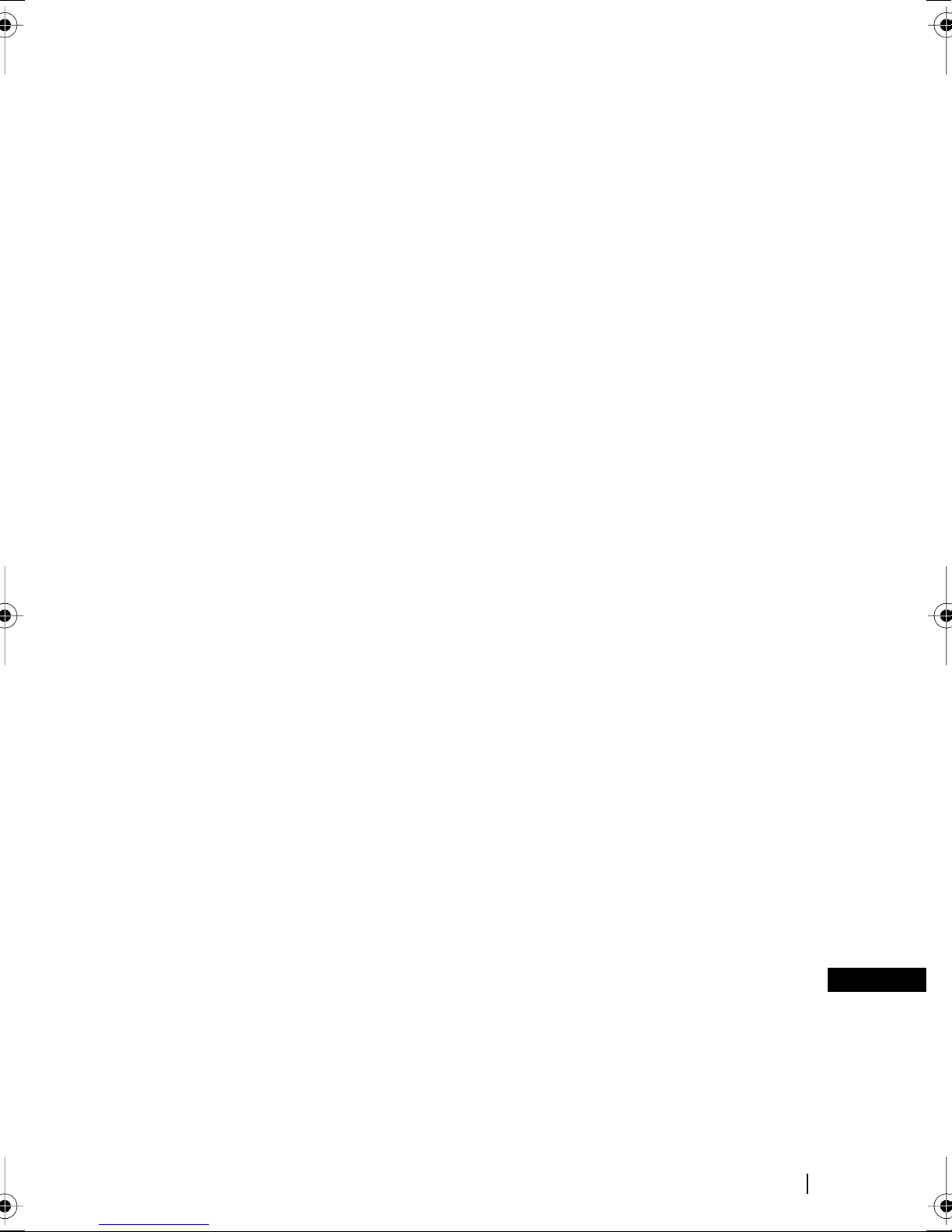
On the PDP (Plasma Display Panel)
Please note that the PDP screen is made with high-precision technology. However, black points or
bright points of light (red, blue, or green) may appear constantly on the PDP screen, and irregular
coloured stripes or brightness may appear on the PDP screen. This is not a malfunction.
On handling the remote control
• Handle the remote control with care. Do not drop or step on it, or spill liquid of any kind onto it.
• Do not place the remote control in a location near a heat source, or in a place subject to direct
sunlight, or in a damp room.
On handling and cleaning the screen surface of the display unit
The screen of this display unit has an anti-reflection screen coating. To avoid screen degradation,
follow the points mentioned below. Do not push on or scratch with hard objects, or throw anything at
the screen. The screen may be damaged.
• Be sure to unplug the mains lead connected to the media receiver unit from the mains before
cleaning.
• Do not touch the display panel after operating continuously for along period as the display panel
becomes hot.
• The screen of this display unit has an anti-reflection screen coating. We recommend that the screen
surface is touched as little as possible.
• Clean the screen with the supplied cleaning cloth or a soft cloth lightly moistened with a mild
detergent solution.
• Never use any type of abrasive pad, scouring powder, or solvent, such as alcohol or benzine. This
type of contact may result in damage to the screen surface.
On cleaning the cabinet
• Be sure to unplug the mains lead connected to the media receiver unit from the mains before
cleaning.
• Clean the cabinet with the supplied cleaning cloth or a soft cloth lightly moistened with a mild
detergent solution.
• Note that material deterioration or screen coating degradation may occur if the display unit is
exposed to a volatile solvent, such as alcohol, thinner, benzine or insecticide, or if prolonged contact
is maintained with rubber or vinyl materials.
• The ventilation holes can accumulate dust over a period of time and the accumulated dust may
make the cooling function of the built-in fan less effective. To prevent this, we recommend
removing the dust periodically (once a month) using a vacuum cleaner.
Important Notice
When used at an altitude of greater than 2400m or 7891 feet (air pressure less than 750hPa), this
Plasma Display Panel may generate a low buzzing sound as a result of the difference between
the interior and exterior air pressure of the panels. This is not considered a defect and is not
covered under by the Sony Warranty. This buzzing sound is an inherent characteristic of any
Plasma Display Panel.
Safety Information
GB
13
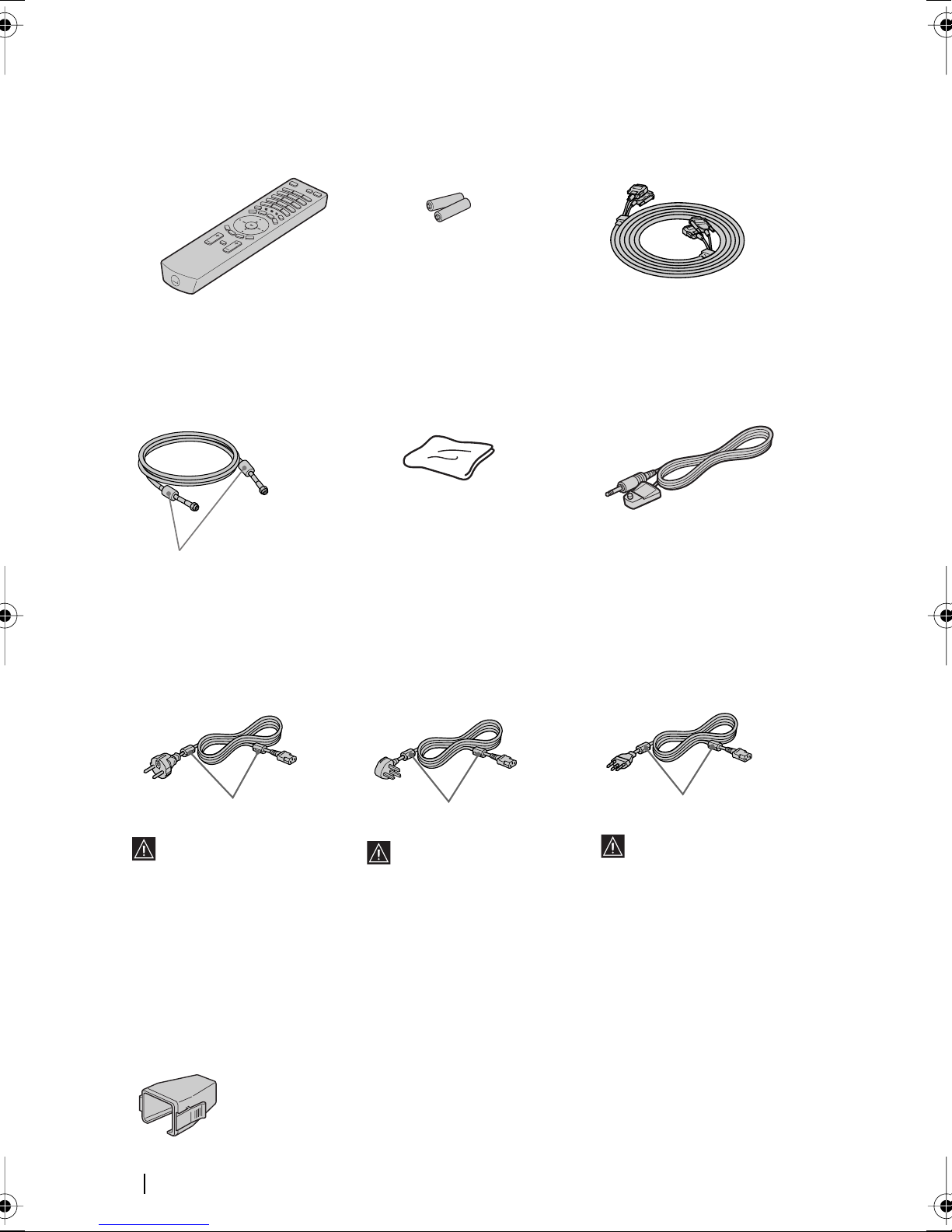
Checking the Accessories Supplied
Do not remove ferrite cores.
One Remote Control
(RM-972):
Two size AAA batteries
(R03 Type):
One Display Interface
Cable:
One Coaxial Cable: One Cleaning Cloth: One AV Mouse:
Do not remove ferrite cores.
Two Mains Leads
(Type C-4):
Do not remove ferrite cores.
Use these mains leads
(with safety earth) if you
use the set outside the
United Kingdom.
One Mains Plug holder:
Two Mains Leads
(Type BF):
Do not remove ferrite cores.
• Use these mains leads
(with safety earth) if
you use the set in the
United Kingdom.
• See “NOTICE FOR
CUSTOMERS IN THE
UNITED KINGDOM”
on page 2 when using
the mains leads.
• These mains leads may
not be supplied
depending on the
country.
Two Mains Leads
(Type C-5):
• Use these mains leads
(with safety earth) if
you use the set in the
Swiss Confederation.
• These mains leads may
not be supplied
depending on the
country.
14
Safety Information
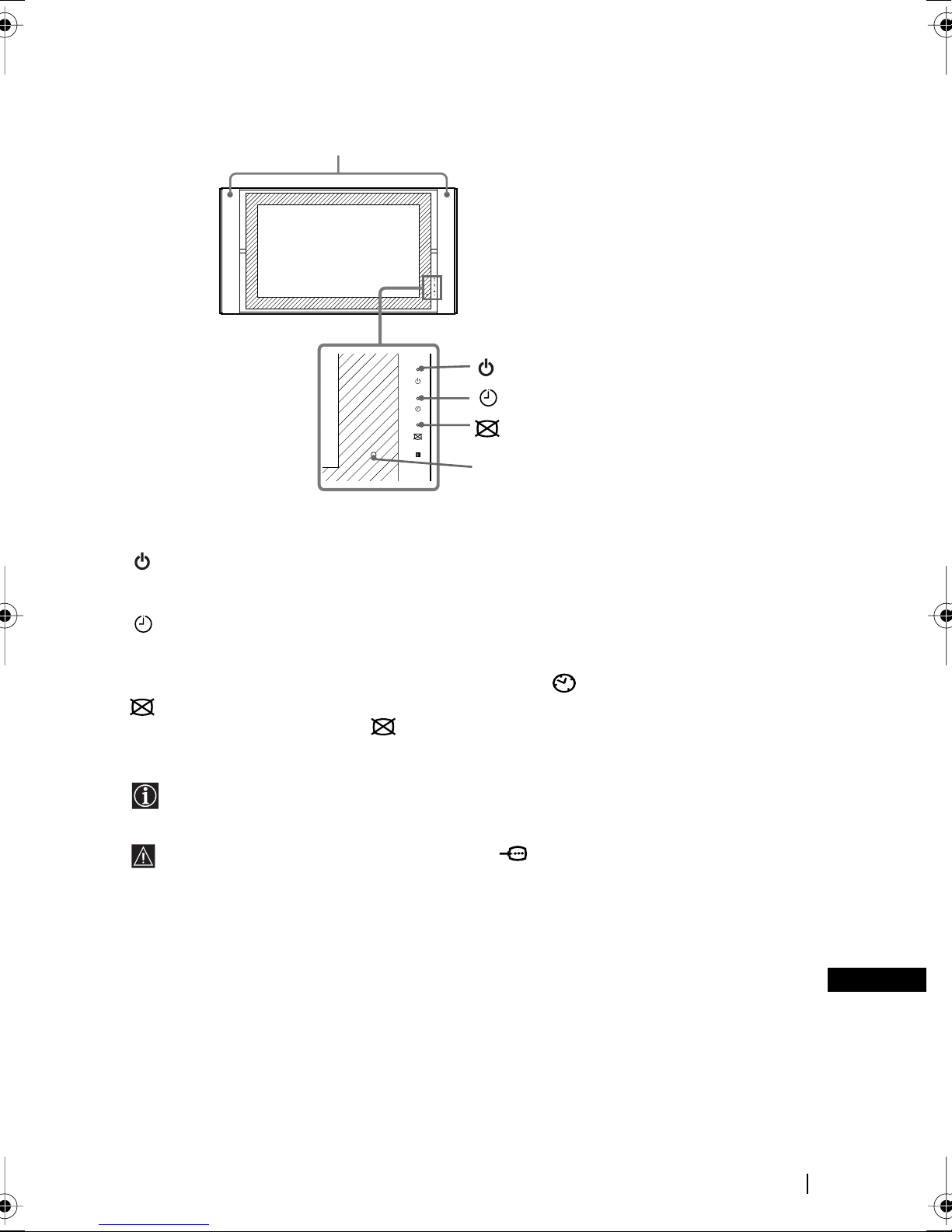
Overview of the Display Unit
Speakers
POWER ON/
STANDYBY
TIMER
PICTURE
OFF
POWER ON/STANDBY indicator
TIMER indicator
PICTURE OFF indicator
Remote control sensor
About the indicators
The following indicators are on the display unit and the media receiver unit.
POWER ON/STANDBY indicator
Lights up in green when the TV is switched on. When in standby mode, the indicator lights up
in red. When in PC power saving* mode, the indicator lights up in yellow.
TIMER indicator
When lit, indicates that one of the timers is set. When the on timer is set and the TV is in standby
mode, this indicator lights up in yellow. When one of the off timers is set, this indicator lights
up in red. For more details regarding the timers, refer to “ Timer” on page 41.
PICTURE OFF indicator
Lights up in blue when you press (picture off) on the remote control to switch off the picture.
Only the picture is switched off (the sound remains unchanged).
* If the TV is connected to a personal computer or video graphic board that is DPMS
(Display Power Management System) compliant, the TV will automatically reduce power
consumption (PC power saving mode).
If you connect a personal computer to the PC connector, the “Auto Shutoff” function
cannot work. After a certain period without a signal from a personal computer, the TV
switches into PC power saving mode, not standby mode.
Overview
GB
15
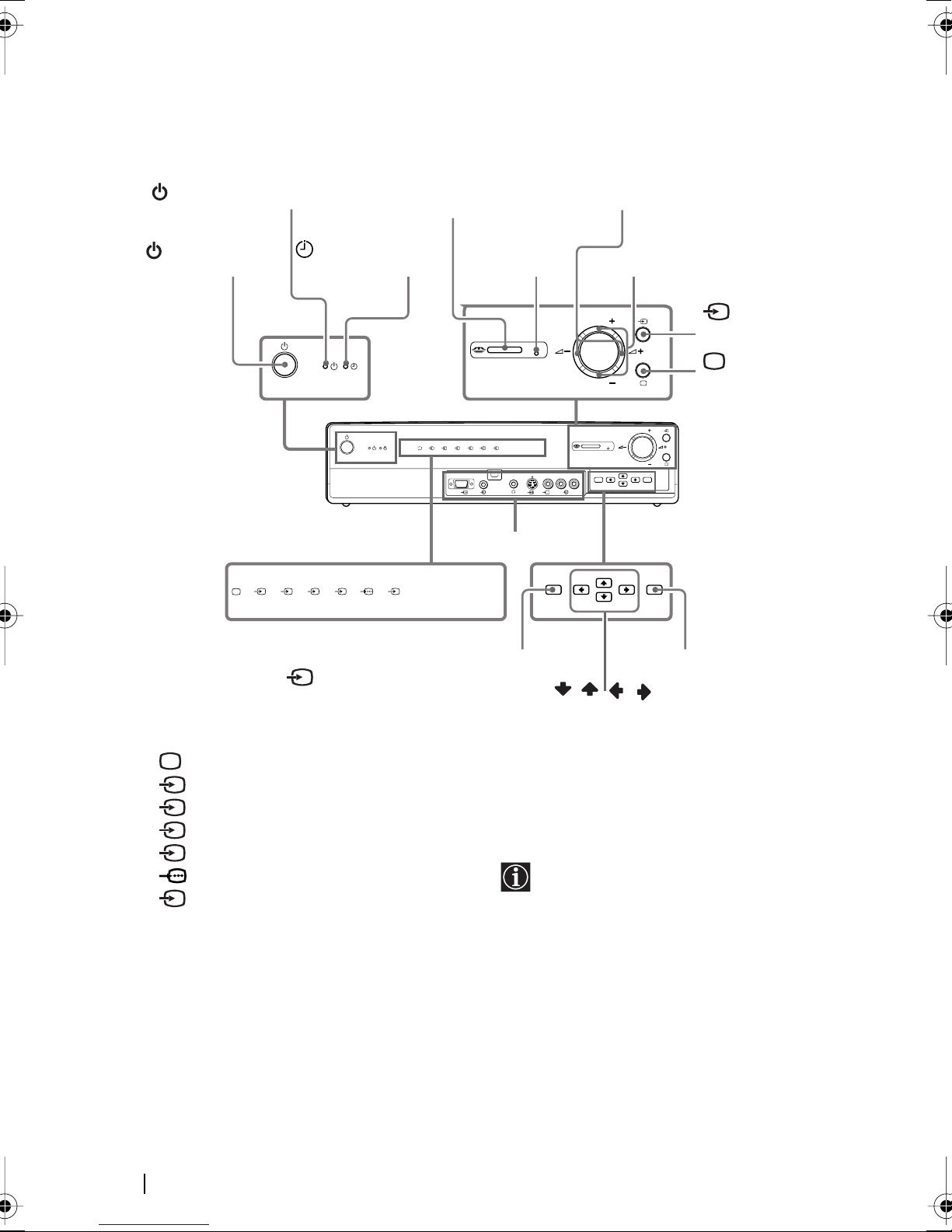
Overview of the Media Receiver Unit Buttons
and Indicators
PROG (channel)
(Power on/standby) indicator
“Memory Stick” slot
+/- buttons
(Power) switch
(Timer) indicator
PC
64321
5
Input select indicators
To watch the picture of connected
equipment, press repeatedly until
the correct input indicator lights up.
For more details, refer to “Using
Optional Equipment” on page 65.
TV indicator
1 Input 1 indicator
2 Input 2 indicator
3 Input 3 indicator
4 Input 4 indicator
5 Input 5 indicator
6 Input 6 indicator
PC PC indicator
MEMORY
STICK
Memory Stick indicator
“Memory Stick”
access lamp
PC
MEMORY STICK
654321
L/G/S/I R/D/D/D
PC
66
Front connectors*
MEMORY STICK
MENU OK
Menu button
buttons
* For more details of the front
connectors, refer to “Connecting
Optional Equipment” on page 61.
2(Volume)
+/- buttons
PROG
PROG
PROG
PROG
MENU
6
OK
OK button
///
(Input
select) button
(TV mode)
button
16
Overview
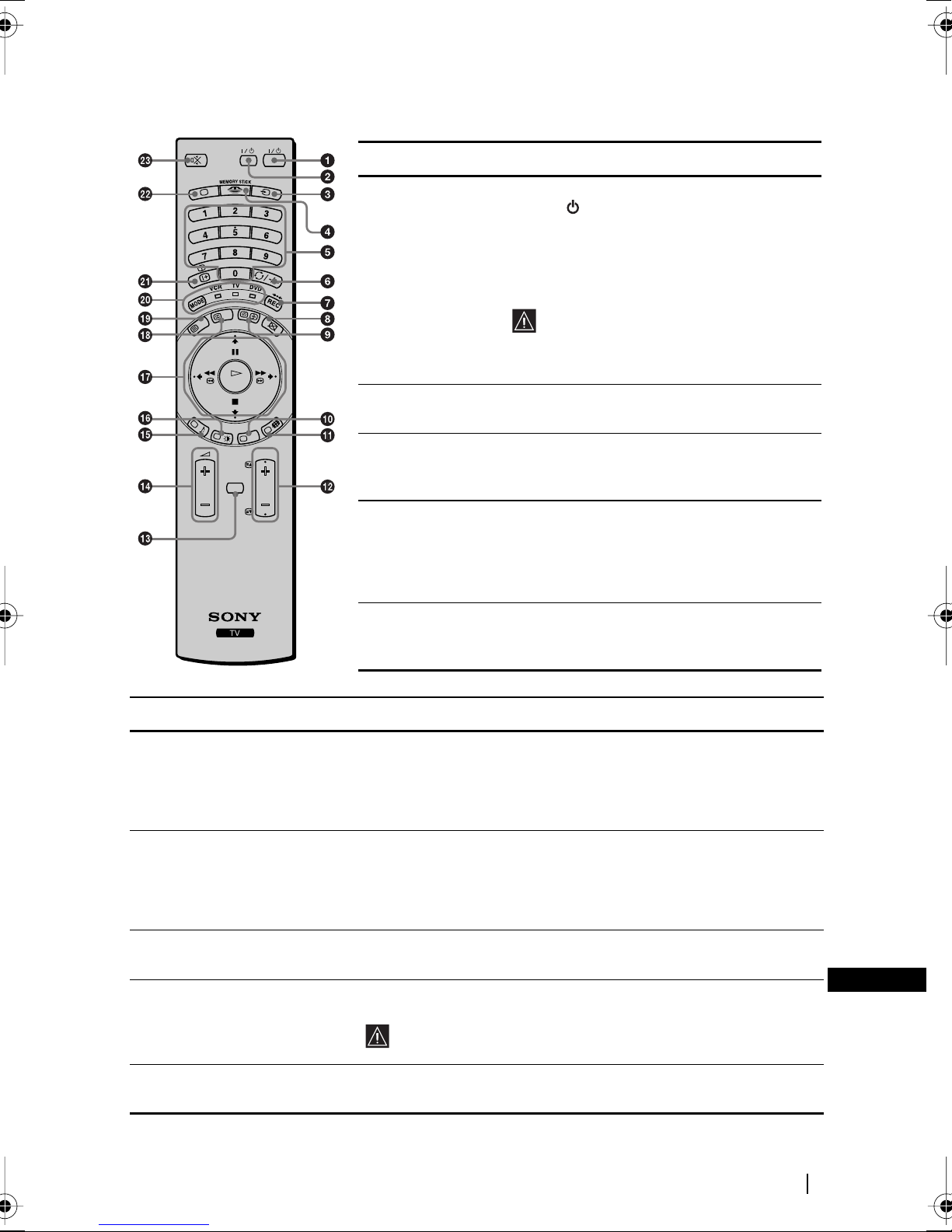
Overview of the Remote Control Buttons
OK
MENU
PROG
TVVIDEO
Buttons
1111 To Temporarily
Switch Off TV:
Description
Press this button to temporarily switch off the
TV (the (power on/standby) indicators on
the display unit and the media receiver unit
light up in red). Press again to switch on the
TV from standby mode.
To save energy we recommend switching the
TV off completely when the TV is not in use.
After a certain period without a signal
and without any button being pressed,
the TV automatically switches into
standby mode (Auto Shutoff, page 43).
2222 VCR or DVD on/
off:
3333 Selecting input
source:
Press this button to switch your VCR or DVD
on or off.
Press this button repeatedly until the desired
input symbol of the source appears on the TV
screen.
4444 Displaying the
Memory Stick
Home (“Memory
Stick” picture
Press this button to display the Memory Stick
Home (“Memory Stick” picture viewer). For
more details, refer to “Using the Memory
Stick Home” on page 52.
viewer):
5555 Selecting
channels:
Press this button to select channels.
For double-digit programme numbers, enter
the second digit within 2.5 seconds.
Buttons
6666 a) If the Media Selector is
switched to TV:
b) If the Media Selector is
switched to VCR:
7777 a) If the Media Selector is
Description
Press this button to watch the last channel selected (the last channel
watched for at least 5 seconds).
For Sony’s VCR double-digit programme numbers, e.g. 23, press
-/- - first and then the buttons 2 and 3.
Press this button to record programmes.
switched to VCR or DVD:
b) If the Media Selector is
switched to TV:
Press this button to return the picture and sound to the factory
preset levels. This will also return the set to the install condition.
8888 Switching off the picture: Press this button to switch off the picture. Only the picture is
switched off; the sound remains on. Press again to cancel.
9999 Displaying the clock: Press this button to display the clock on the TV screen. Press again
to turns the clock display off.
The clock display turns off automatically 5 minutes after it is
turned on.
GB
0000 This button works in Teletext mode and is also used for programming the remote control to operate the VCR
and DVD.
(continued)
Overview
17
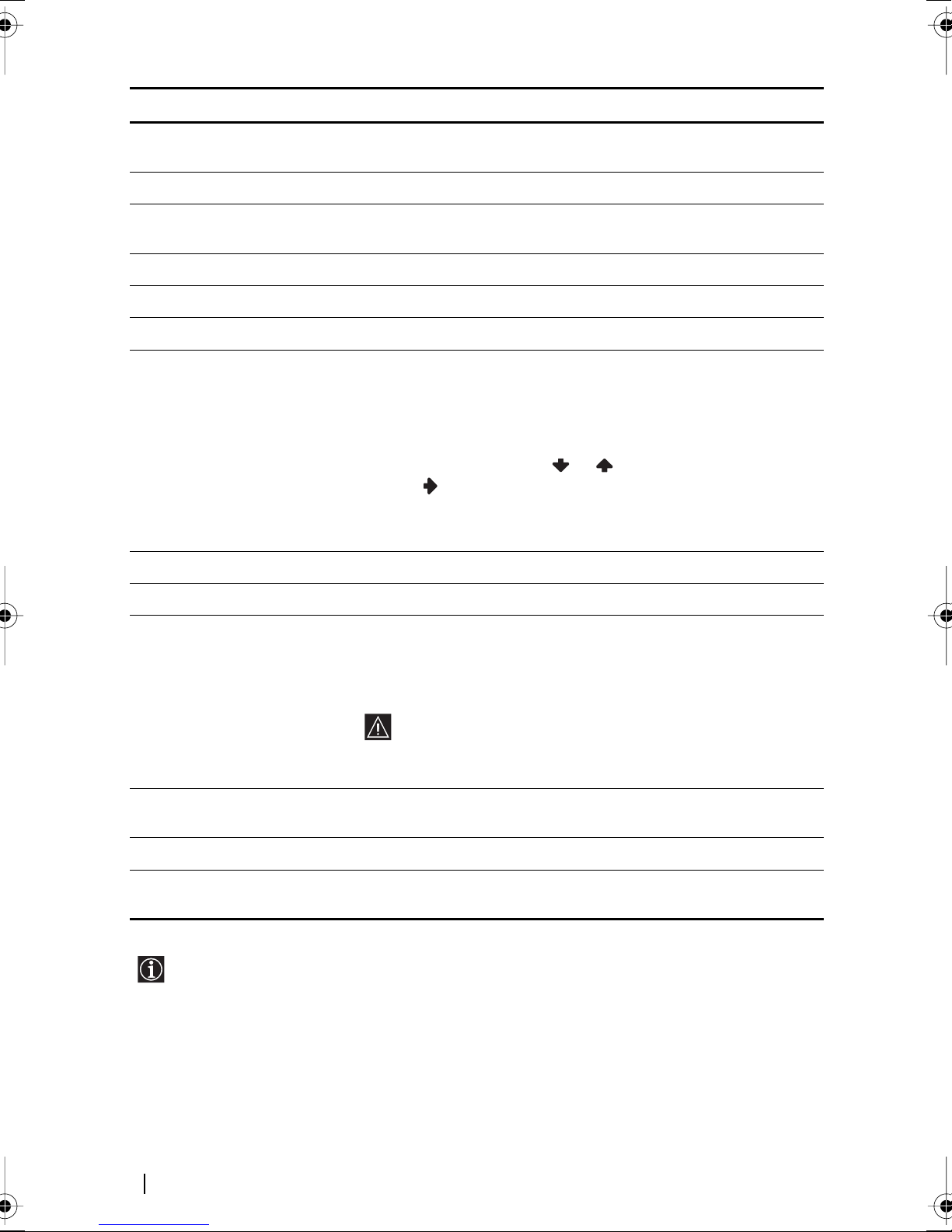
Buttons
!!!!¡¡¡¡ Selecting screen format: Press this button repeatedly to change the format of the screen. For
!!!!™™™™ Selecting channels: Press these buttons to select the next or previous channel.
Description
more details, refer to “Screen Control” on page 30.
!!!!££££ Displaying the menu
system:
!!!!¢¢¢¢ Adjusting the TV volume: Press these buttons to adjust the volume of the TV.
!!!!∞∞∞∞ Selecting Sound effect: Press this button repeatedly to change the sound effect.
!!!!§§§§ Selecting Picture mode: Press this button repeatedly to change the picture mode.
!!!!¶¶¶¶ Joystick
a) If the Media Selector is
set to TV:
b) If the Media Selector is
set to VCR or DVD:
!!!!•••• NexTView: For more details, refer to “NexTView*” on page 58.
!!!!ªªªª Selecting Teletext: Press this button to switch on Teletext.
@@@@ºººº Media Selector: With this remote control you can operate not only this TV but also
Press this button to display the menu on the TV screen. Press again
to remove the menu display from the TV screen.
• When MENU is selected, use these buttons to operate the menu
system. For more details, refer to “Introducing and Using the
Menu System” on page 26.
• When MENU is switched off, press OK to show an overview of all
TV channels. Then press
press to watch the selected channel.
Using these buttons, you can control the main functions of your VCR or
DVD.
the main functions of your VCR or DVD.
Switch on the equipment you want to operate and then press this
button repeatedly to select VCR, TV or DVD. A green light will light
up momentarily.
An initial set up is required to synchronise this remote control
to your VCR or DVD. This setup depends on the
manufacturer. For more details, refer to “Remote Control
Configuration for VCR/DVD” on page 66.
or to select the channel and then
@@@@¡¡¡¡ Displaying On Screen
information:
@@@@™™™™ Selecting TV mode: Press this button to switch off teletext or video input.
@@@@££££ Muting the Sound: Press this button to mute the TV sound. Press again to restore the
In addition to the TV functions, all coloured buttons as well as green symbols are also used
for Teletext operations. For more details, refer to “Teletext” on page 57.
18
Overview
Press this button to display all on-screen indications. Press again to
cancel.
sound.
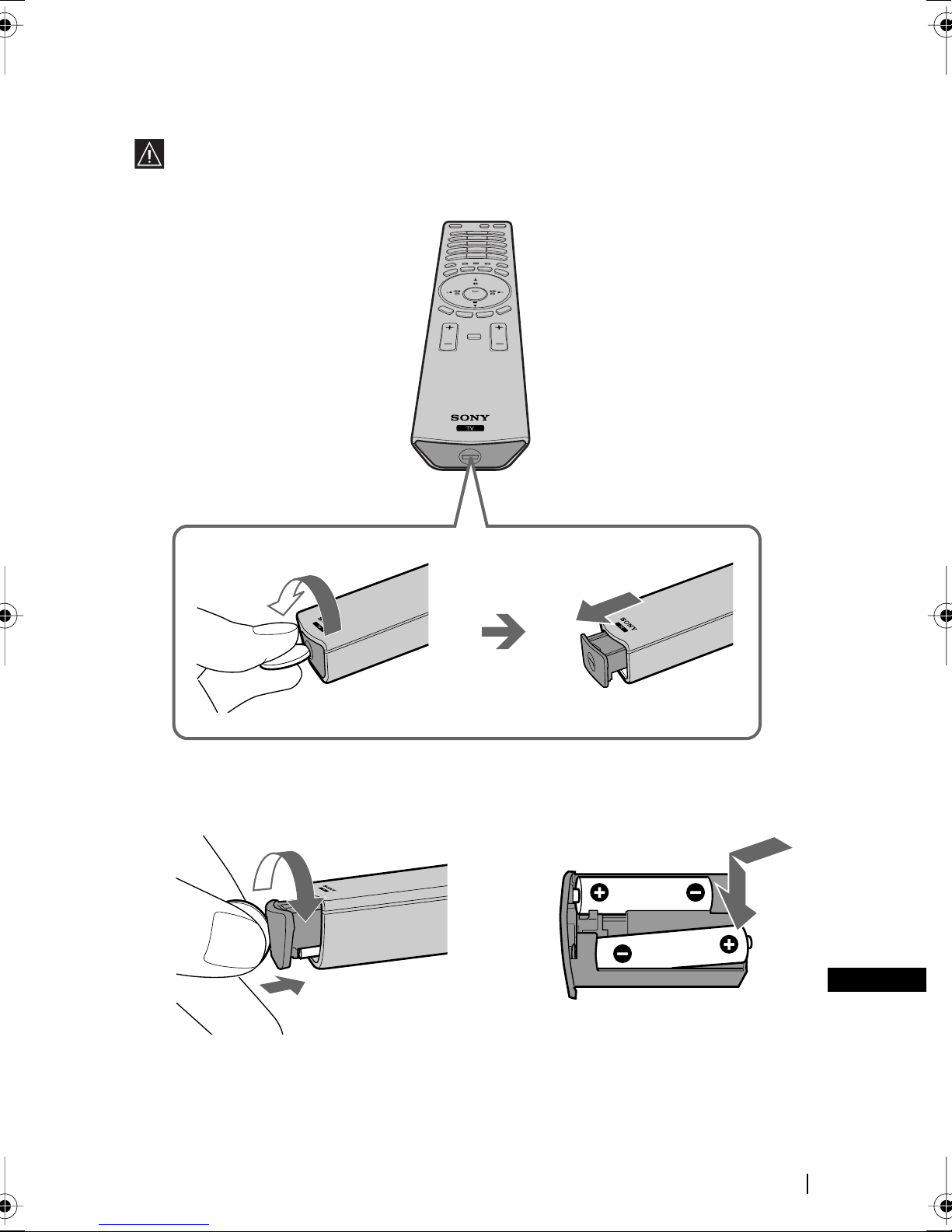
Inserting Batteries into the Remote Control
Make sure you insert the supplied batteries observing the correct polarity.
Always remember to dispose of used batteries in an environmentally friendly way.
<
m
Installation
GB
19
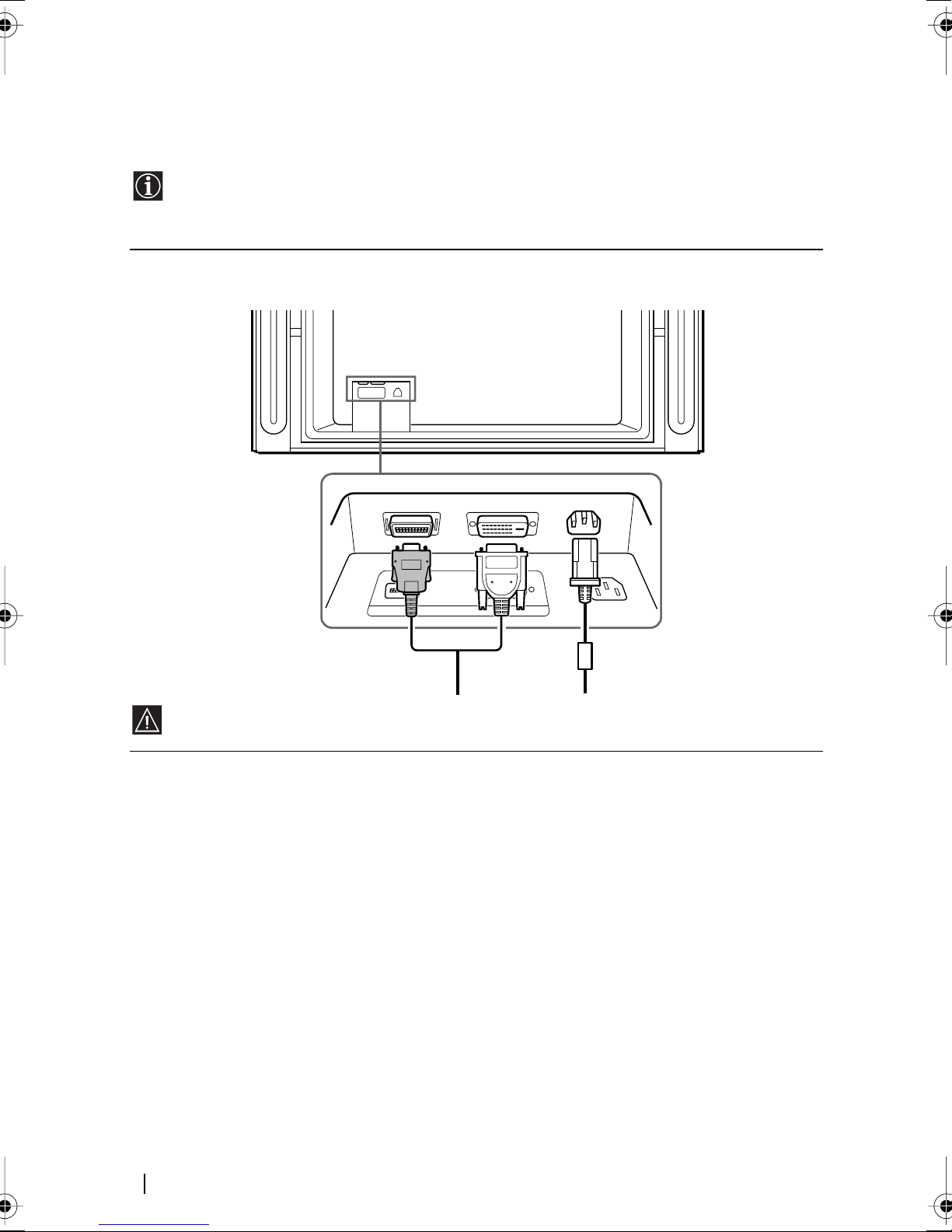
Connecting the Display Unit to the Media
Receiver Unit
• Use the supplied display interface cable.
• Use the supplied mains lead for the display unit (Type C-4, Type BF or Type C-5, see
page 14).
1 Connect the supplied display interface cable and the supplied mains lead for the display unit
to the display unit.
SONY EXCLUSIVE CABLE ONLY
BLACK
DISPLAY SIGNAL IN
WHITE
AC IN
Do not connect to the mains before all connections are completed.
(continued)
20
Installation
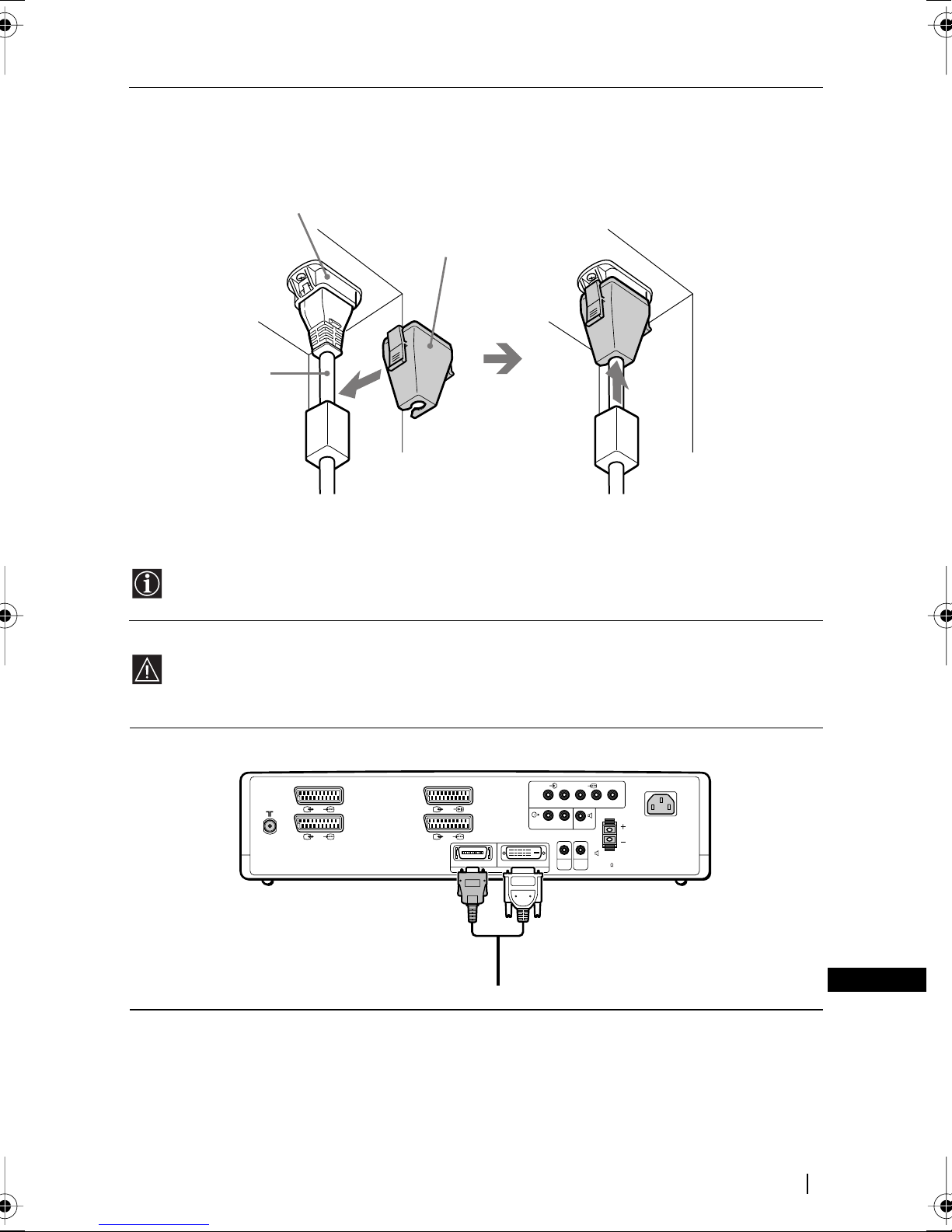
2 Secure the mains plug to the display’s AC IN jack.
AC IN (Power supply
input) jack of the
display unit
Mains lead
(supplied)
Mains plug
holder
(supplied)
a Attach the mains plug holder
(supplied) to the mains lead.
b Clip on the AC IN jack until you
hear clicking.
To unplug the mains lead pull down the mains plug holder by pushing in both sides of
the holder, then pull out the plug.
3 Install the display unit using the specified wall-mount bracket or stand.
Before installing the display unit, check the installation instructions of your wall-mount
bracket or stand.
4 Connect the supplied display interface cable to the media receiver unit.
55
L/G/S/I
CTRL
P
Y
B/CBPR/CR
W/G/W/GL/G/S/IR/D/D/D
CENTRE
SPEAKER IN
AV
180W (6 ) MAX
S
MOUSE
AC IN
1/
2/
(SMARTLINK)
3/
(SMARTLINK)
4/
BLACK WHITE
DISPLAY SIGNAL OUT
R/D/D/D
Installation
GB
21
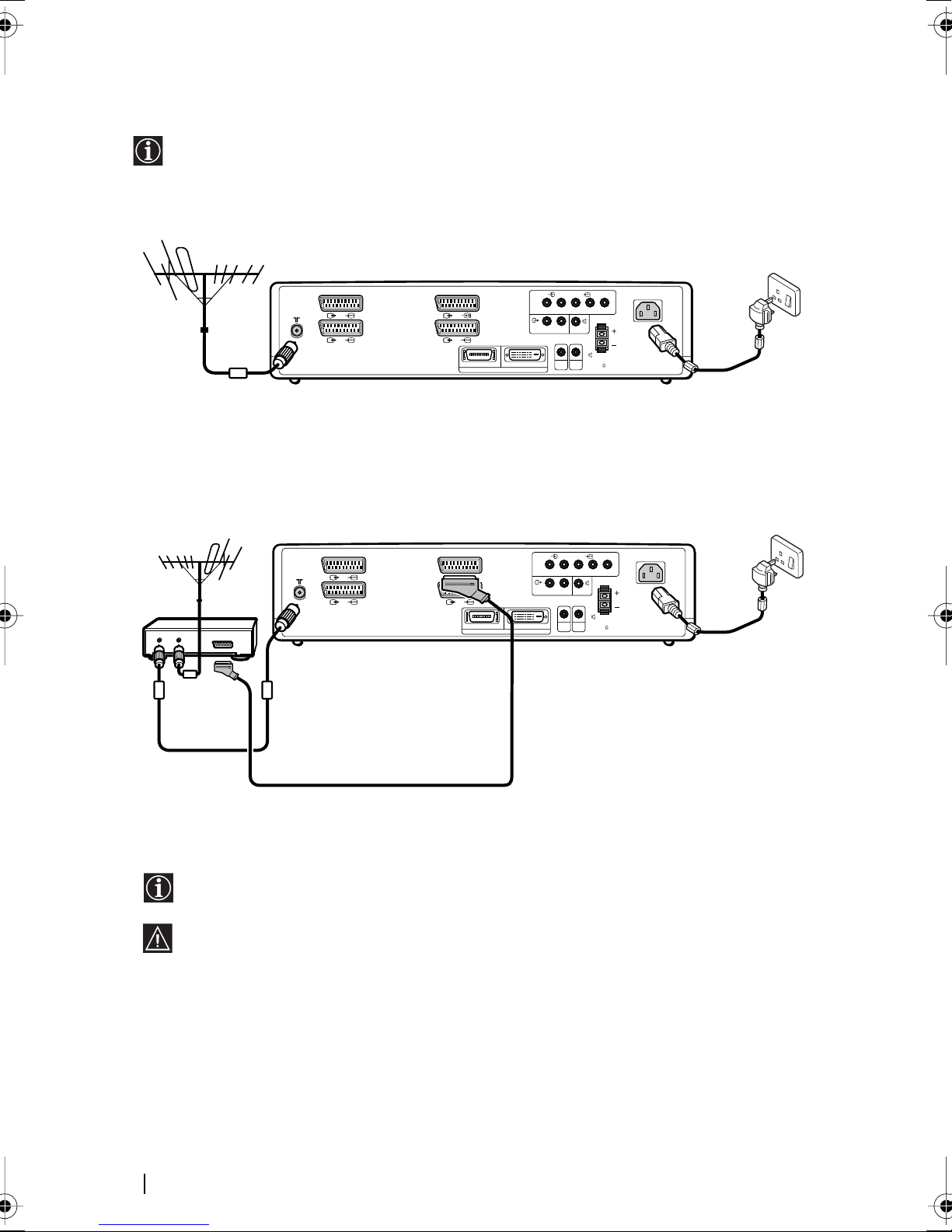
Connecting the Aerial and VCR
• Use the supplied mains lead for the media receiver unit (Type C-4, Type BF or Type
C-5, see page 14).
• Use the supplied coaxial cable for aerial connection.
Connecting an aerial
55
P
R/D/D/D
L/G/S/I
Y
CTRL
B/CBPR/CR
W/G/W/GL/G/S/IR/D/D/D
SPEAKER IN
AV
180W (6 ) MAX
S
MOUSE
AC IN
CENTRE
Connect the supplied mains
lead (Type C-4, Type BF or
Type C-5, with safety earth).
1/
2/
Connect the supplied
coaxial cable.
Connecting a VCR with an aerial
(SMARTLINK)
3/
(SMARTLINK)
4/
BLACK WHITE
DISPLAY SIGNAL OUT
1/
VCR
OUT IN
2/
Scart lead is optional.
For more details regarding VCR connection, refer
to “Connecting Optional Equipment” on page 61.
Do not connect to the mains before all
connections are complete.
(SMARTLINK)
3/
(SMARTLINK)
4/
BLACK WHITE
DISPLAY SIGNAL OUT
55
R/D/D/D
L/G/S/I
Y
W/G/W/GL/G/S/IR/D/D/D
CTRL
AV
S
MOUSE
P
B/CBPR/CR
AC IN
CENTRE
SPEAKER IN
180W (6 ) MAX
Connect the supplied mains
lead (Type C-4, Type BF or
Type C-5, with safety earth).
22
Installation
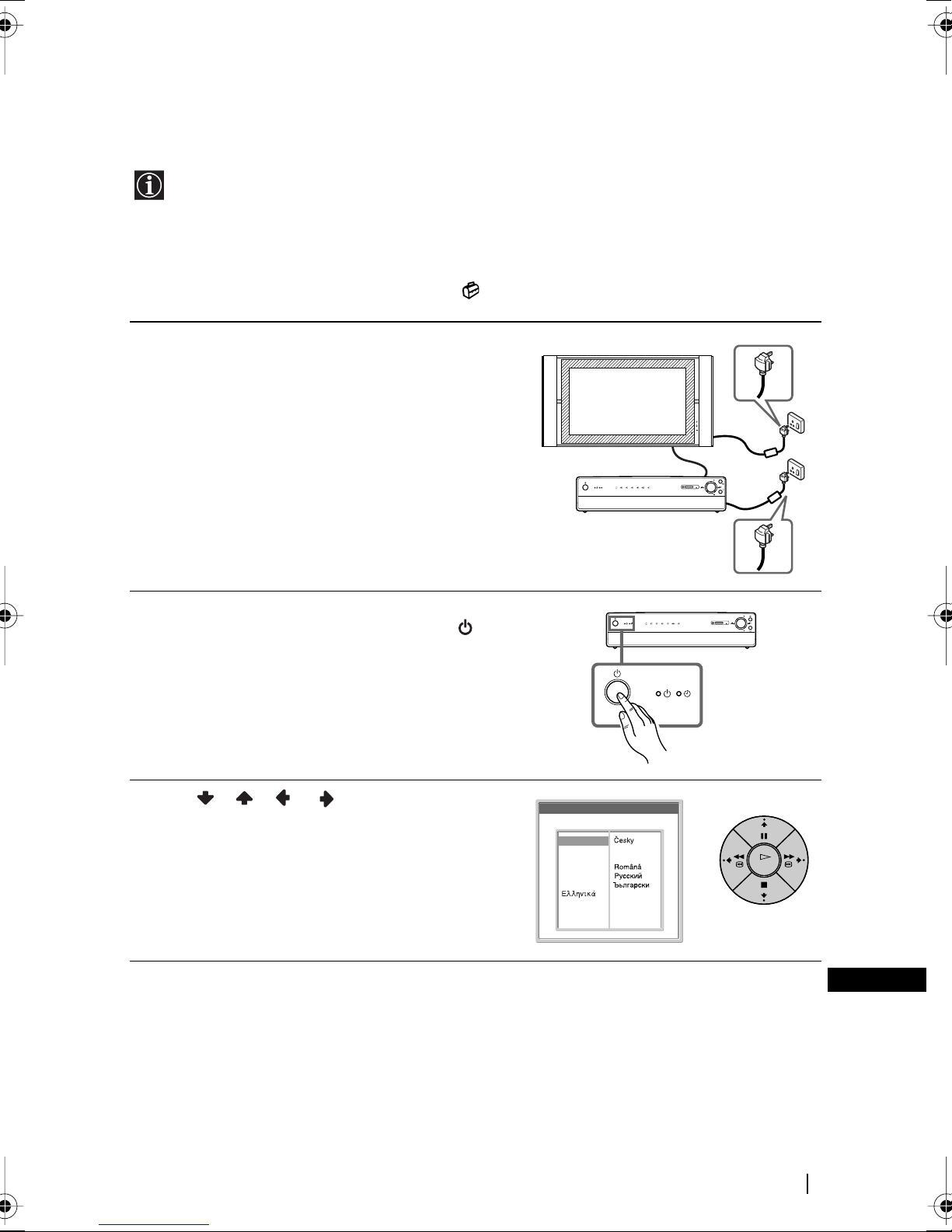
Switching On the TV and Tuning the TV
Automatically
The first time you switch on your TV, a sequence of menu screens appear on the TV
enabling you to: 1) choose the language of the menu screen, 2) choose the country in which
you wish to operate the TV, 3) set the clock, 4) search and store all available channels (TV
Broadcast) and 5) change the order in which the channels (TV Broadcast) appear on the
screen.
However, if you need to change any of these settings at a later date, you can do so by
selecting the appropriate option in the (Set Up) menu.
1 Connect the display unit and media receiver unit to
the mains (100 - 240V AC; 50/60Hz for the display
unit, 220 - 240V AC; 50/60Hz for the media receiver
unit).
2 The first time that the TV set is connected, it is
usually turned on. If the TV is off, press the Power
switch on the media receiver unit to turn on the TV.
The first time you switch on the TV, a Language
menu appears automatically on the TV screen.
3 Press / / or on the remote control to
select the language, then press OK to confirm your
selection.
From now on, all menus will appear in the selected
language.
Language
Select language
English
Nederlands
Français
Italiano
Deutsch
Türkçe
Español
Português
Polski
Slovensy
Magyar
Suomi
Dansk
Svenska
Norsk
PC
MEMORY STICK
654321
PROG
PROG
PC
MEMORY STICK
654321
PROG
PROG
OK
(continued)
First TIme Operation
GB
23
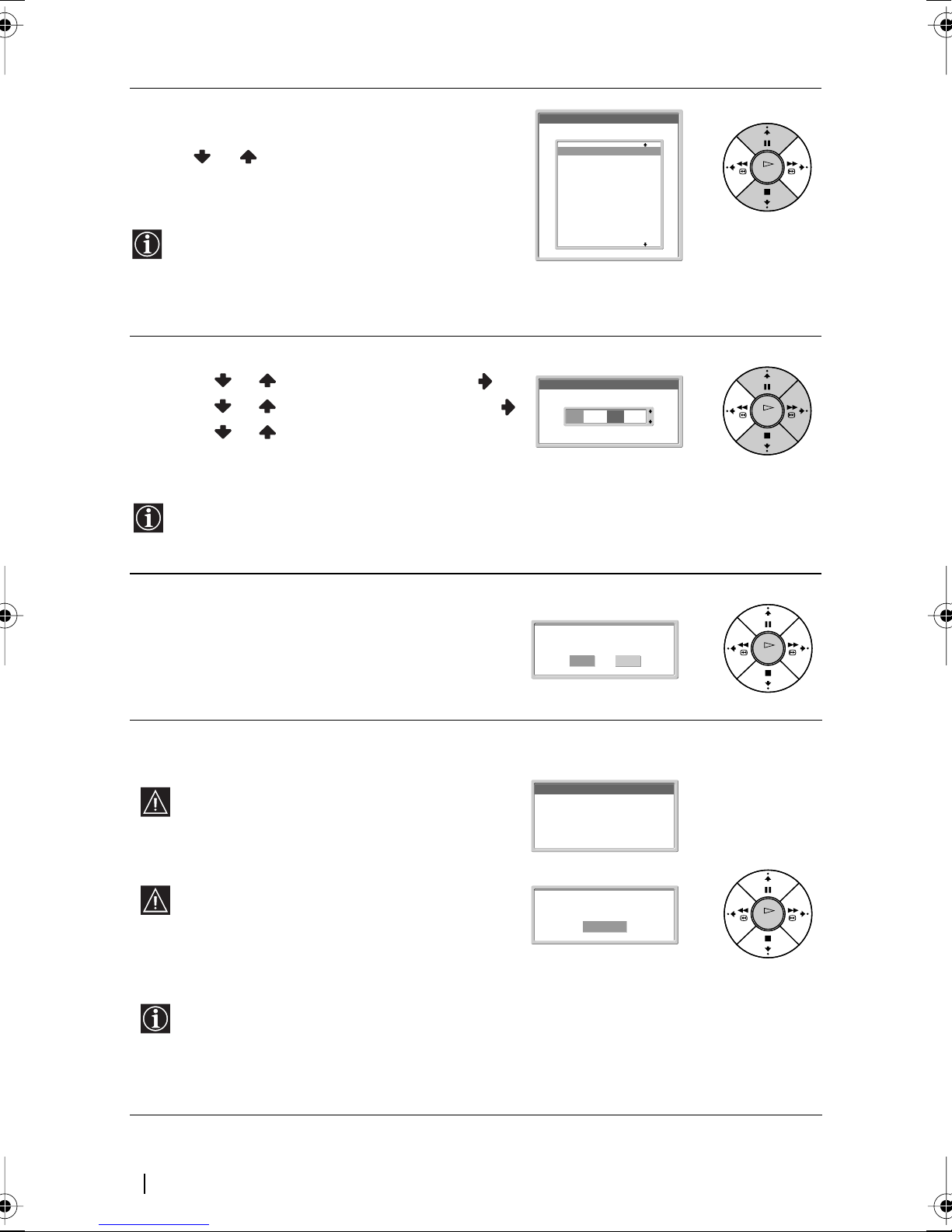
4 The Country menu appears automatically on the TV
screen.
Press or to select the country in which you
will operate the TV set, then press OK to confirm
your selection.
• If the country in which you want to use the
TVset does not appear in the list, select “off”
instead of a country.
• If you change the country selection, Clock Set
should always be performed next.
5 The Clock Set menu appears on the TV screen.
a)Press or to set the hour, then press .
b)Press or to set the minutes, then press .
c) Press or to set the day of a week, then
press OK at the time signal.
The clock starts.
If you adjust the clock, Auto Tuning should
always be performed next.
Country
Select country
Off
United Kingdom
Ireland
Nederland
België/Belgique
Luxembourg
France
Italia
Schweiz/Suisse/Svizzera
Deutschland
Österreich
Clock Set
0 0 : 0 0 : 0 0 Mon
OK
OK
6 The Auto Tuning menu appears on the screen.
Press OK to select Yes.
7 The TV automatically starts searching and storing all
available broadcast channels for you.
This procedure could take some minutes. Please
be patient and do not press any buttons,
otherwise automatic tuning will not be
completed.
If no channels are found during the auto tuning
process, a new menu appears automatically on
the screen asking you to connect the aerial.
Please connect the aerial (see page 22) and press
OK. The auto tuning process will start again.
After all available channels are captured and
stored, the Programme Sorting menu appears
automatically on the screen enabling you to
change the order in which the channels appear
on the screen.
Do you want to start
Auto Tuning
Programme :
System :
Channel :
No channel found.
Please connect aerial
automatic tuning ?
Yes No
01
I
C23
Searching...
Confirm
OK
OK
24
First TIme Operation
(continued)
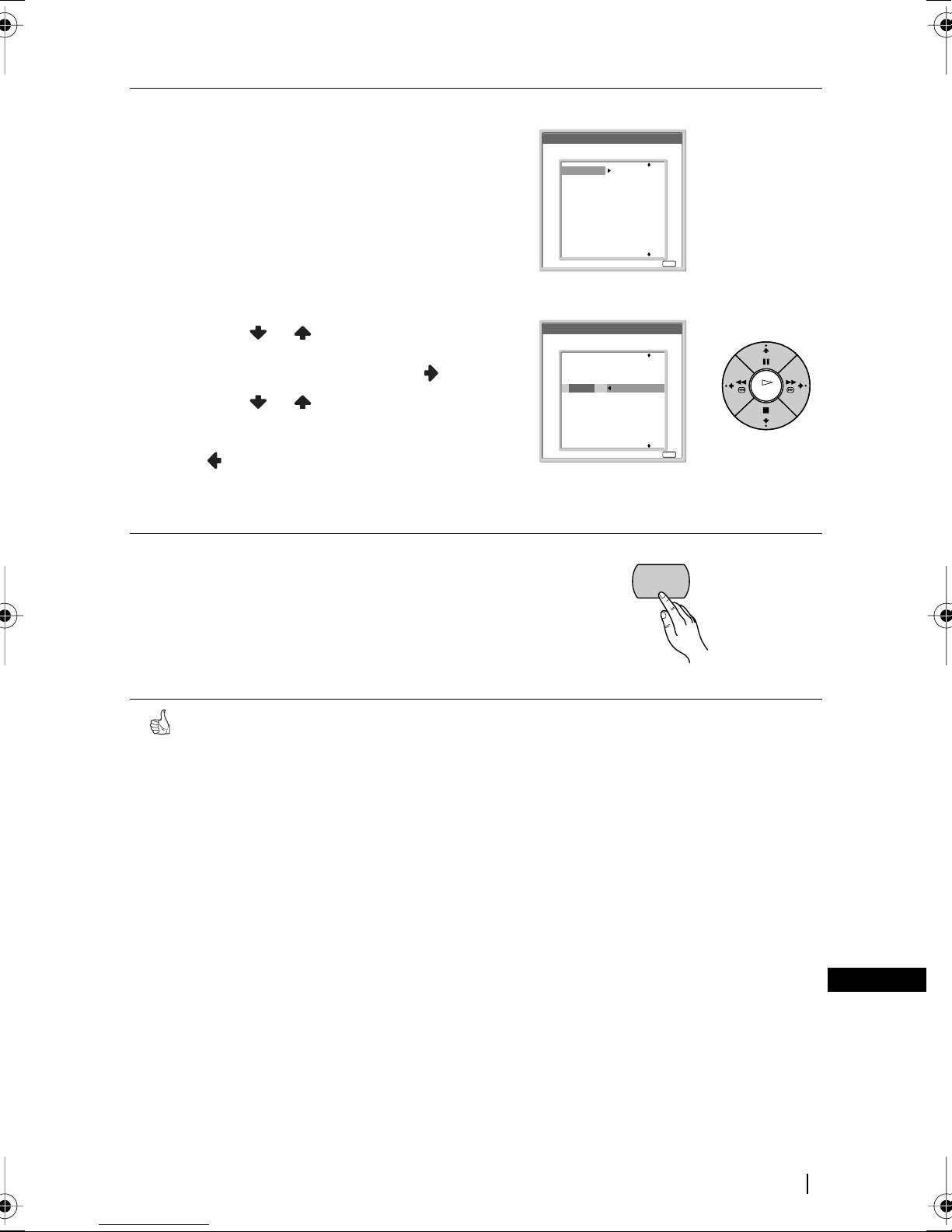
8 The Programme sorting menu appears
MENU
automatically on the TV screen.
A) If you wish to keep the broadcast channels in the
tuned order, go to step 9.
B) If you wish to store the channels in a different
order:
a) Press or to select the programme
number with the channel (TV Broadcast) you
wish to rearrange, then press .
b) Press or to select the new
programme number position for your
selected channel (TV Broadcast), then press
.
c) Repeat steps B) a and B) b if you wish to
change the order of the other channels.
9 Press MENU to turn off the menu.
Programme Sorting
Select channel
01
TVE
02
TVE2
03
TV3
04
C33
05
C27
06
C58
07
S02
08
S06
09
S08
10
S12
Programme Sorting
Select channel
TVE
01
TVE2
02
TV3
03
C33
04
C27
05
C58
06
S02
07
S06
08
S08
09
S12
10
01 TVE
Exit:
Exit:
MENU
OK
MENU
Your TV is now ready for use.
GB
First TIme Operation
25
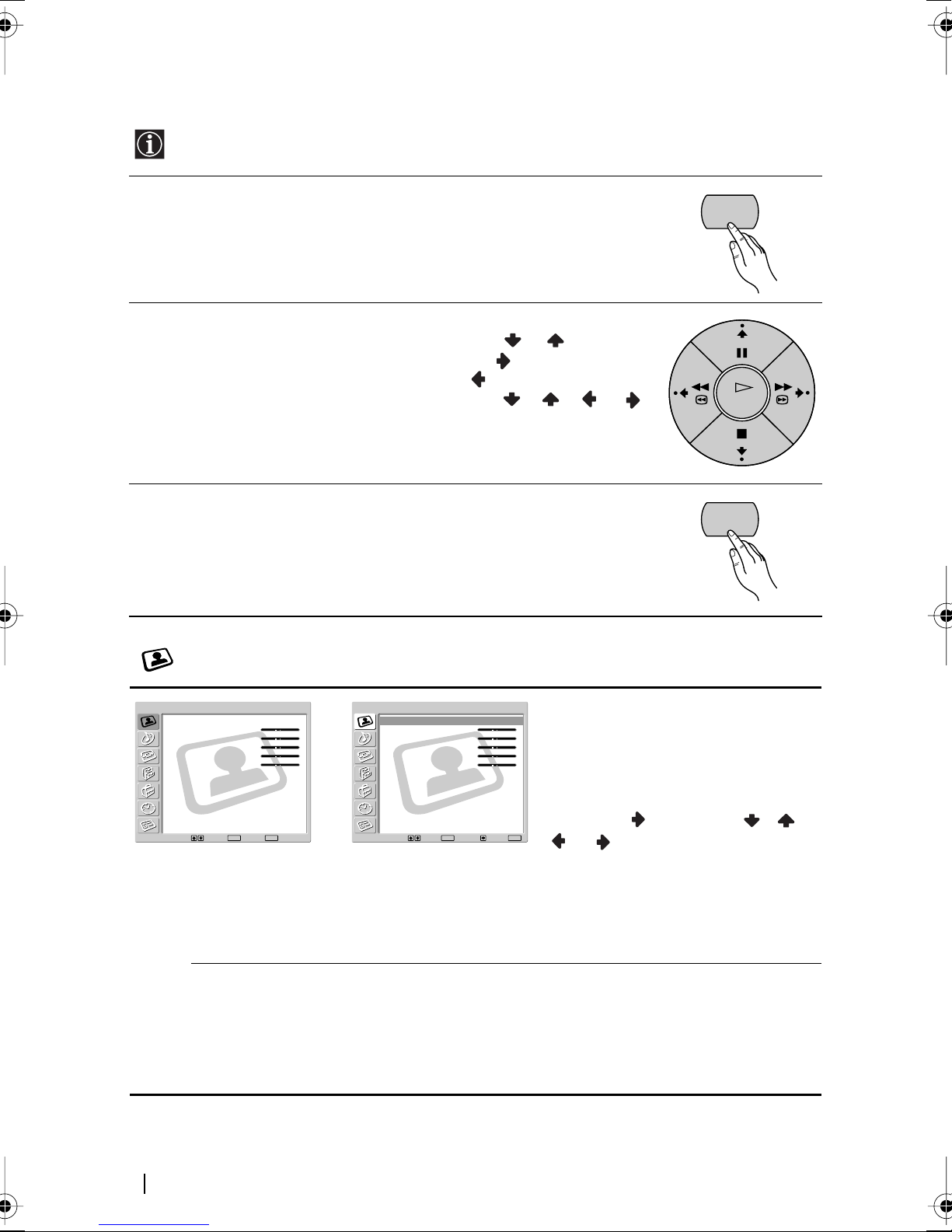
Introducing and Using the Menu System
OK
Your TV uses an on-screen menu system to guide you through the operations. Use the
following buttons on the Remote Control to operate the menu system:
1 Press MENU to switch the first level menu on.
MENU
2 Do the following to operate the menu.
•To highlight the desired menu or option, press or .
•To enter to the selected menu or option, press .
•To return to the last menu or option, press .
•To alter settings of your selected option, press / / or .
•To confirm your selection, press OK.
3 Press MENU to turn off the menu.
MENU
Picture Adjustment
Picture Adjustment
Mode :
Contrast :
Brightness :
Colour :
Hue :
Sharpness :
NR :
Dynamic Picture :
Colour Tone :
Colour Correction :
Gamma Correction :
Reset
Select: Set: End:
Mode Live (for enhanced picture contrast and sharpness).
Live
80
0
0
0
0
Auto
On
Cool
On
High
OK
MENU
Picture Adjustment
,
Standard (for a picture with contrast to suit your room’s lighting
conditions).
Movie (for a finely detailed picture).
PC/GAME (for a picture from a personal computer or game).
Personal (for your own custom settings).
Mode :
Contrast :
Brightness :
Colour :
Hue :
Sharpness :
NR :
Dynamic Picture :
Colour Tone :
Colour Correction :
Gamma Correction :
Reset
Select: Set: Back:OKEnd:
Live
80
0
0
0
0
Auto
On
Cool
On
High
The “Picture Adjustment” menu
allows you to alter the picture
adjustments.
To do this:
After selecting the item you want to
alter, press , then press / /
MENU
or repeatedly to adjust it.
This menu also allows you to
customise the picture quality for the
“PC/GAME” and “Personal” modes
based on the programme you are
watching.
26
Menu System
(continued)
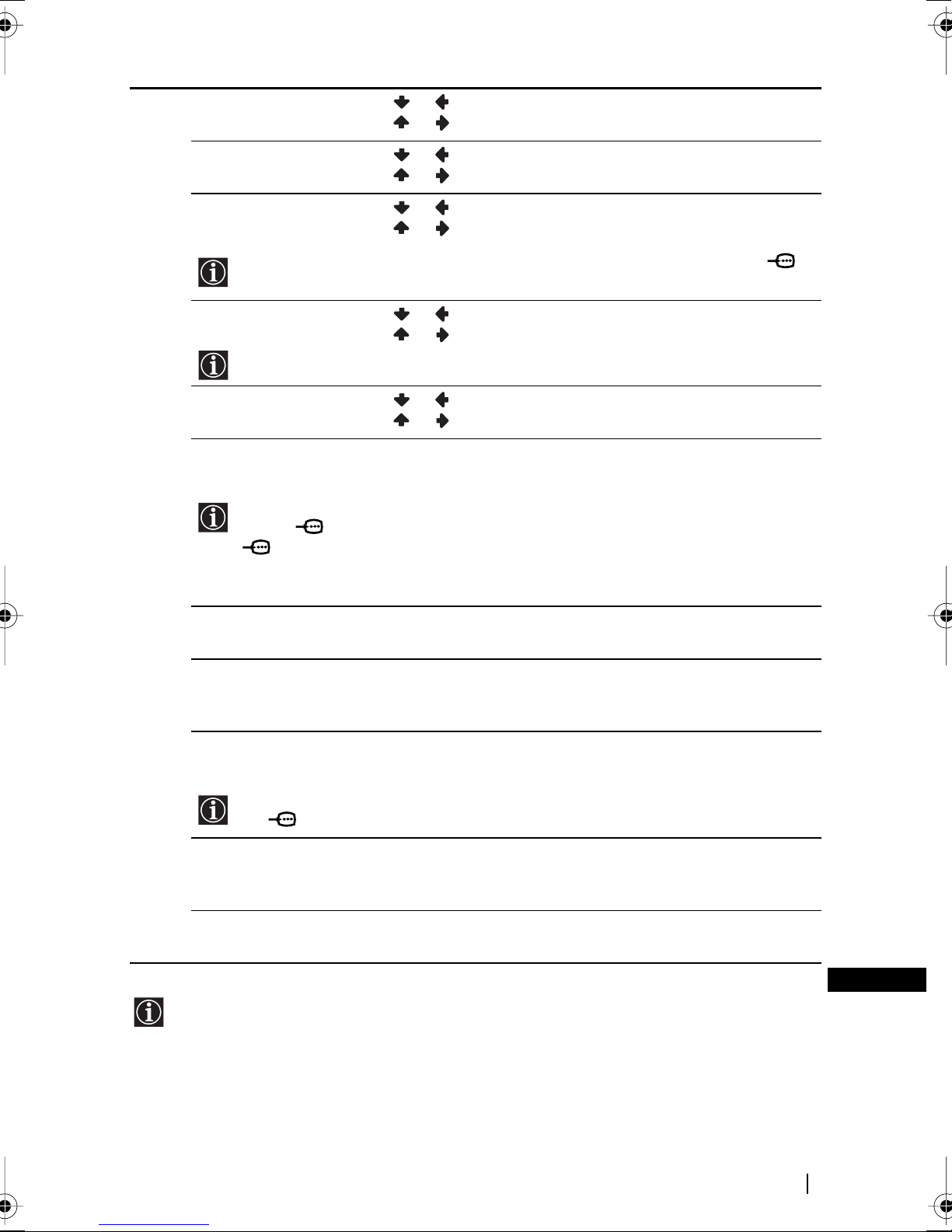
Contrast Press or to reduce picture contrast.
Press or to enhance picture contrast.
Brightness Press or to darken the picture.
Press or to brighten the picture.
Colour Press or to decrease colour intensity.
Press or to increase colour intensity.
Colour cannot be adjusted for an RGB input signal connected to the PC
connector.
Hue Press or to decrease the green tones.
Press or to increase the green tones.
Hue can only be adjusted for NTSC colour signal (e.g. USA video tapes).
Sharpness Press or to soften the picture.
Press or to sharpen the picture.
NR (Noise
Reduction)
Auto/Off/Low/Middle/High
Select to reduce the noise level.
NR (Noise Reduction) cannot be adjusted for an RGB input signal connected to
the PC connector, a DTV* signal connected to the Y, P
5, and the “Memory Stick” input.
* DTV is the digital broadcast format in the United States (e.g. digital tuner with
RGB signal).
Dynamic Picture On/Off
Select to enhance the picture contrast.
Colour Tone Cool/Normal/Warm
Select to give bright colours a red tint (Setting is variable from
Cool to Warm).
Colour Correction On/Off
Select to emphasise reds and blues.
Colour Correction cannot be adjusted for an RGB input signal connected to the
PC connector.
Gamma Correction High/Middle/Low
Select to adjust the balance between bright and dark areas of the
picture.
B/CB, PR/CR jacks of
Reset Cancel/OK
• No option can be adjusted when Mode is set to Live.
• Only Contrast can be adjusted when Mode is set to Standard or Movie.
Select OK to reset the picture to the factory preset levels.
Menu System
GB
27
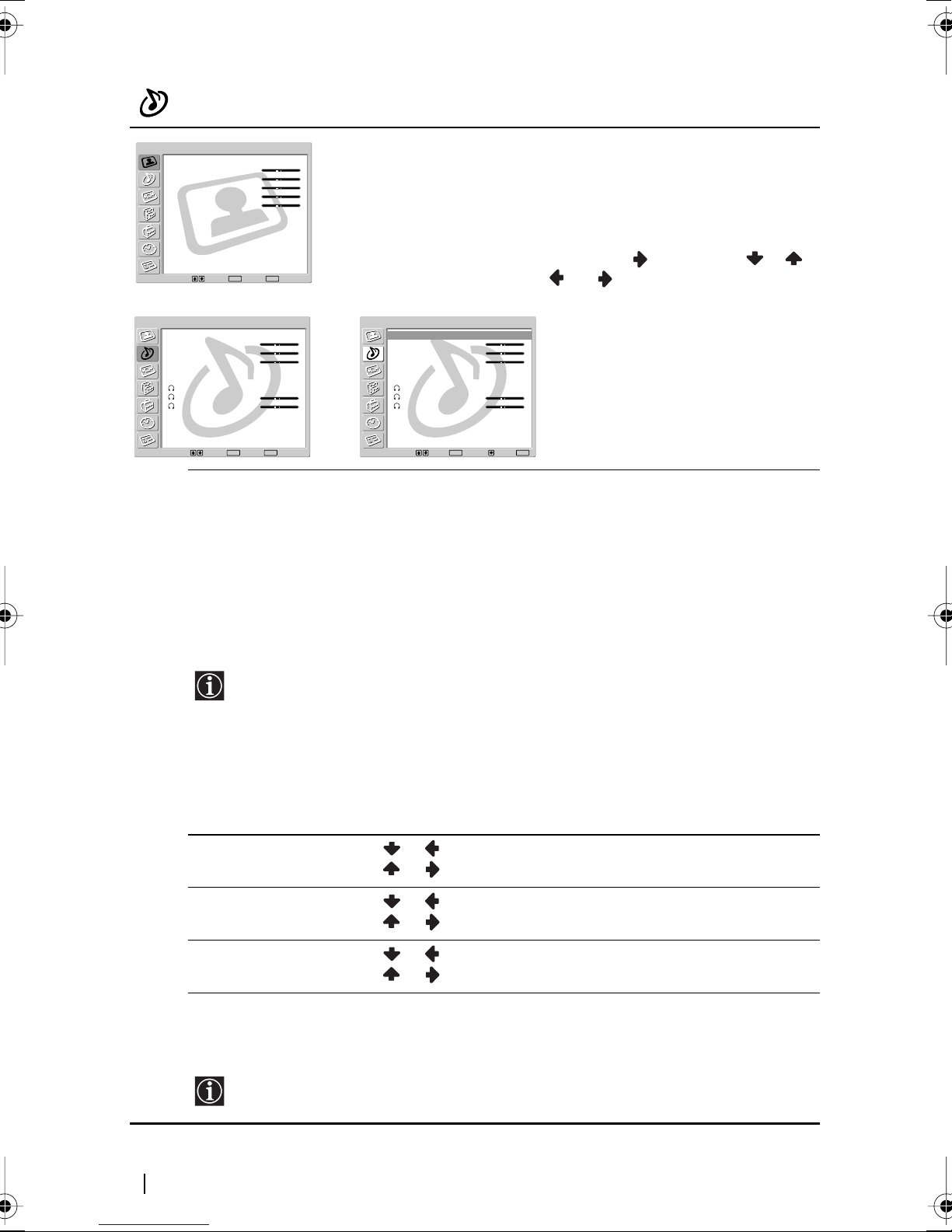
Sound Adjustment
Picture Adjustment
Mode :
Contrast :
Brightness :
Colour :
Hue :
Sharpness :
NR :
Dynamic Picture :
Colour Tone :
Colour Correction :
Gamma Correction :
Reset
Select: Set: End:
Sound Adjustment
Effect :
Treble :
Bass :
Balance :
Auto Volume :
Dual Sound :
Speaker Link :
Volume :
Dual Sound :
Reset
Select: Set: End:
Effect Off (no effect).
m
OK
OK
Live
80
0
0
0
0
Auto
On
Cool
On
High
Natural
0
0
0
On
Stereo
On
30
Stereo
MENU
MENU
The “Sound Adjustment” menu
allows you to alter the sound
adjustments.
To do this:
After selecting the item you want to
alter, press , then press / /
or repeatedly to adjust it.
Sound Adjustment
,
Effect :
Treble :
Bass :
Balance :
Auto Volume :
Dual Sound :
Speaker Link :
Volume :
Dual Sound :
Reset
Select: Set: Back:OKEnd:
Natural
0
0
0
On
Stereo
On
30
Stereo
MENU
Natural (enhances clarity, detail and presence of sound by using
“BBE High Definition Sound system”
*).
Dynamic (“BBE High Definition Sound system”* intensifies
clarity and presence of sound for better intelligibility and musical
realism).
Dolby Virtual** (uses the TV speakers to simulate the surround
effect produced by a multi channel system). This is a simulation of
“Dolby Surround Pro Logic.”
If you set “Auto Volume” to “On,” the “Natural” effect is selected automatically.
* The “BBE High Definition Sound system” is manufactured by Sony
Corporation under licence from BBE Sound, Inc. It is covered by U.S. Patent
No. 4,638,258 and No. 4,482,866. The word “BBE” and BBE Symbol are
trademarks of BBE sound.
** Manufactured under licence from Dolby Laboratories. “Dolby,” “Pro Logic”
and the double-D symbol are trademarks of Dolby Laboratories. Confidential
unpublished works. © 1992-1997 Dolby Laboratories. All rights reserved.
Treble Press or to decrease higher-frequency sounds.
Press or to increase higher-frequency sounds.
Bass Press or to decrease lower-frequency sounds.
Press or to increase lower-frequency sounds.
Balance Press or to emphasise the left speaker.
Press or to emphasise the right speaker.
Auto Volume On/Off
Volume level of the channels will stay the same, independent of
the broadcast signal (e.g. in the case of advertisements).
If you set “Effect” to “Virtual Dolby,” Off is selected automatically
28
Menu System
(continued)
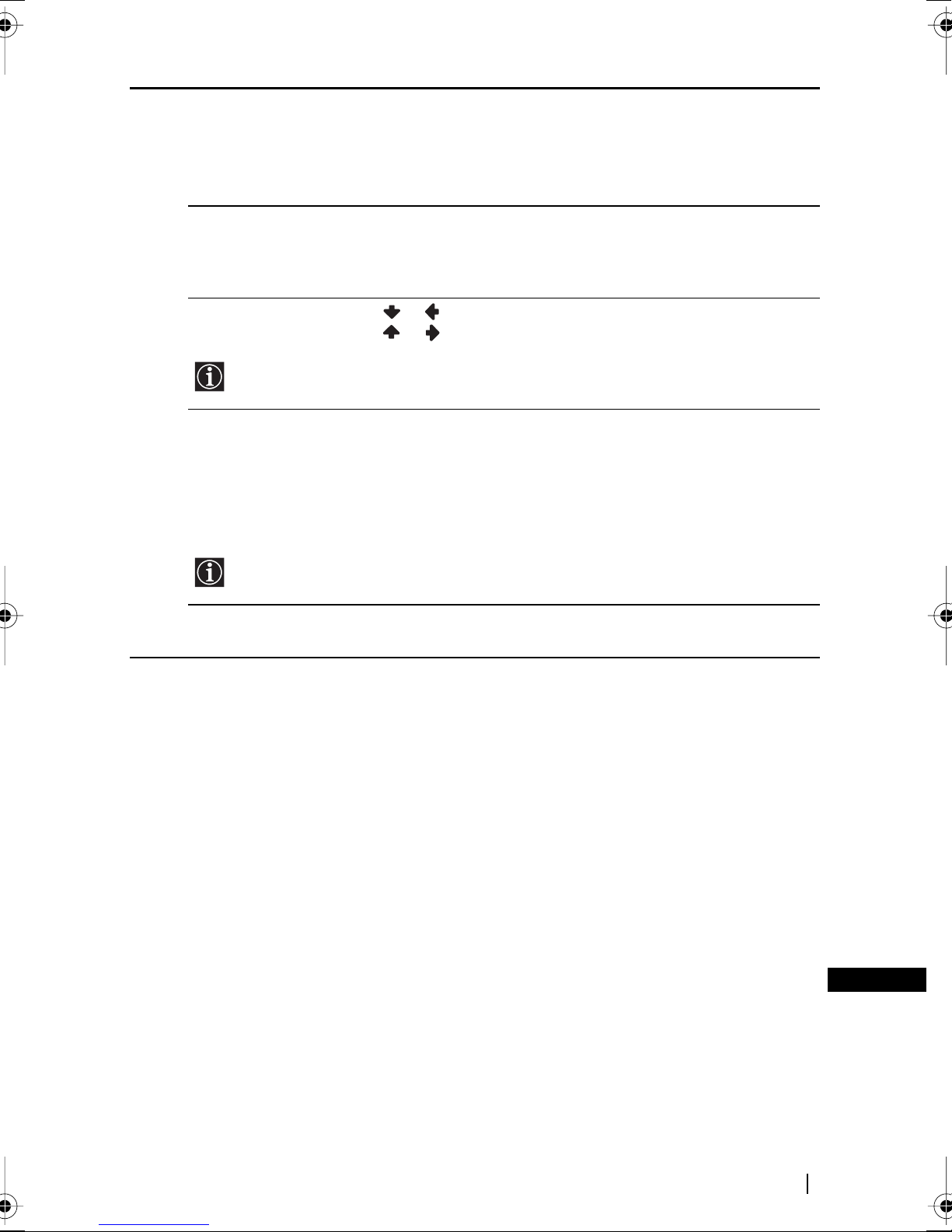
Dual Sound Mono/Stereo
For a stereo broadcast, select Stereo or Mono.
Mono/A/B
For a bilingual broadcast, select A for sound channel 1, B for sound
channel 2 or Mono for a mono channel if available.
i Speaker Link On/Off
Select to control the sound output of the TV’s speakers when
headphones are connected. If you want both the sound of the
headphones and the TV’s speakers, select Off.
i Volume Press or to turn the volume of headphones down.
Press or to turn the volume from headphones up.
If you set “i Speaker Link” to “On,” i Volume cannot be adjusted.
i Dual Sound Select Dual Sound option of the headphones.
Mono/Stereo
For a stereo broadcast, select Stereo or Mono.
Mono/A/B
For a bilingual broadcast, select A for sound channel 1, B for sound
channel 2 or Mono for mono channel if available.
If you set “i Speaker Link” to “On,” i Dual Sound cannot be adjusted.
Reset Cancel/OK
Select OK to reset the sound to the factory preset.
GB
Menu System
29
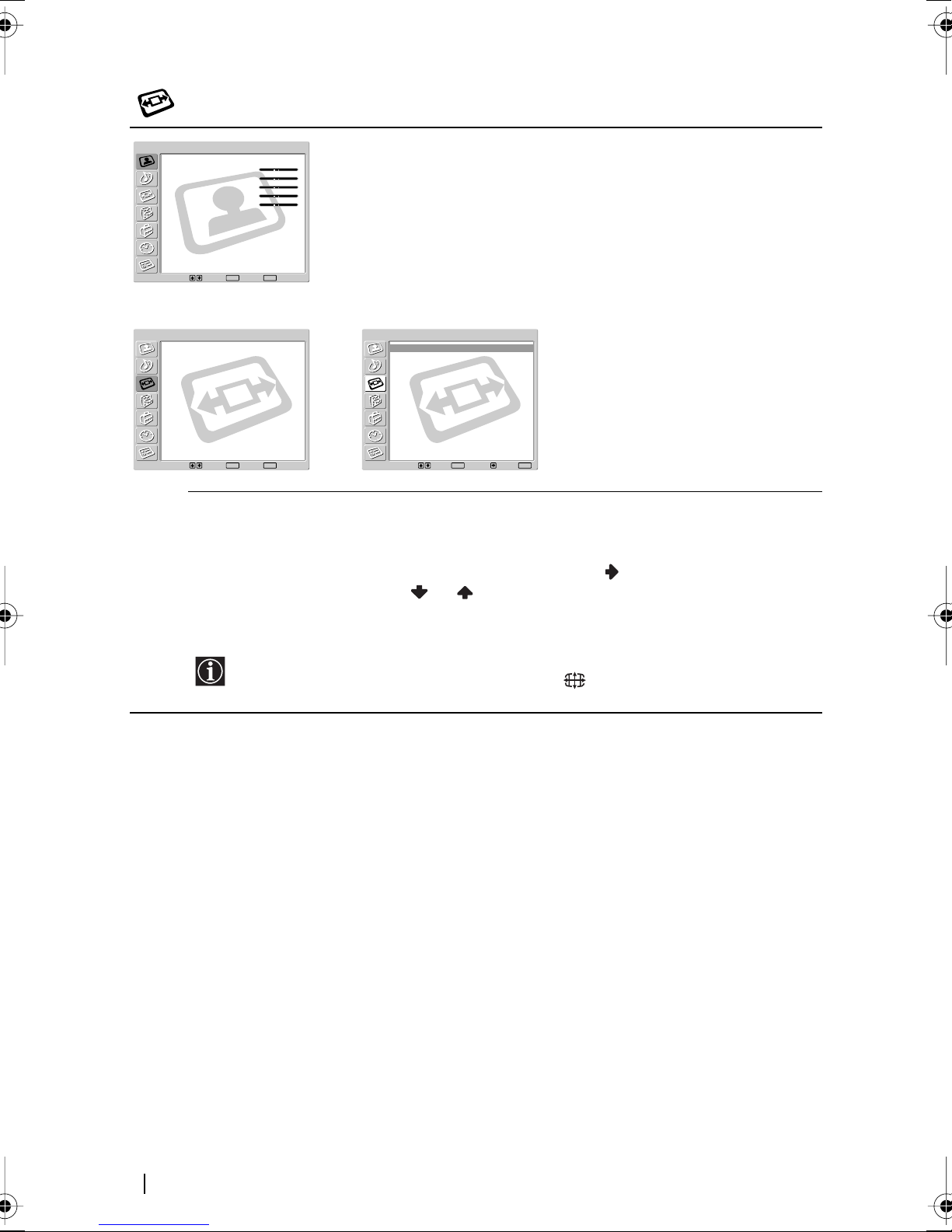
Screen Contro
l
Picture Adjustment
Mode :
Contrast :
Brightness :
Colour :
Hue :
Sharpness :
NR :
Dynamic Picture :
Colour Tone :
Colour Correction :
Gamma Correction :
Reset
Select: Set: End:
Screen Control
Auto Format :
Screen Format :
Screen Size/Shift
Adjust Pixel
Select: Set: End:
Auto Format The “Auto Format” option allows you to automatically change the
m
The “Screen Control” menu allows
Live
80
0
0
0
0
Auto
On
Cool
On
High
OK
MENU
Screen Control
On
Smart
Auto Format :
Screen Format :
Screen Size/Shift
Adjust Pixel
On
Smart
you to alter the screen adjustments.
,
OK
MENU
Select: Set: Back:OKEnd:
aspect ratio of the screen.
To do this:
1 After selecting the option, press .
2 Press or to select On (if you wish the TV set to
automatically switch the screen format according to the
broadcast signal) or Off (if you wish to keep your preference).
MENU
Even if you have selected On or Off in the “Auto Format” option, you can always
modify the format of the screen by pressing repeatedly on the remote
control.
(continued)
30
Menu System
