Sony VXS205 User Manual
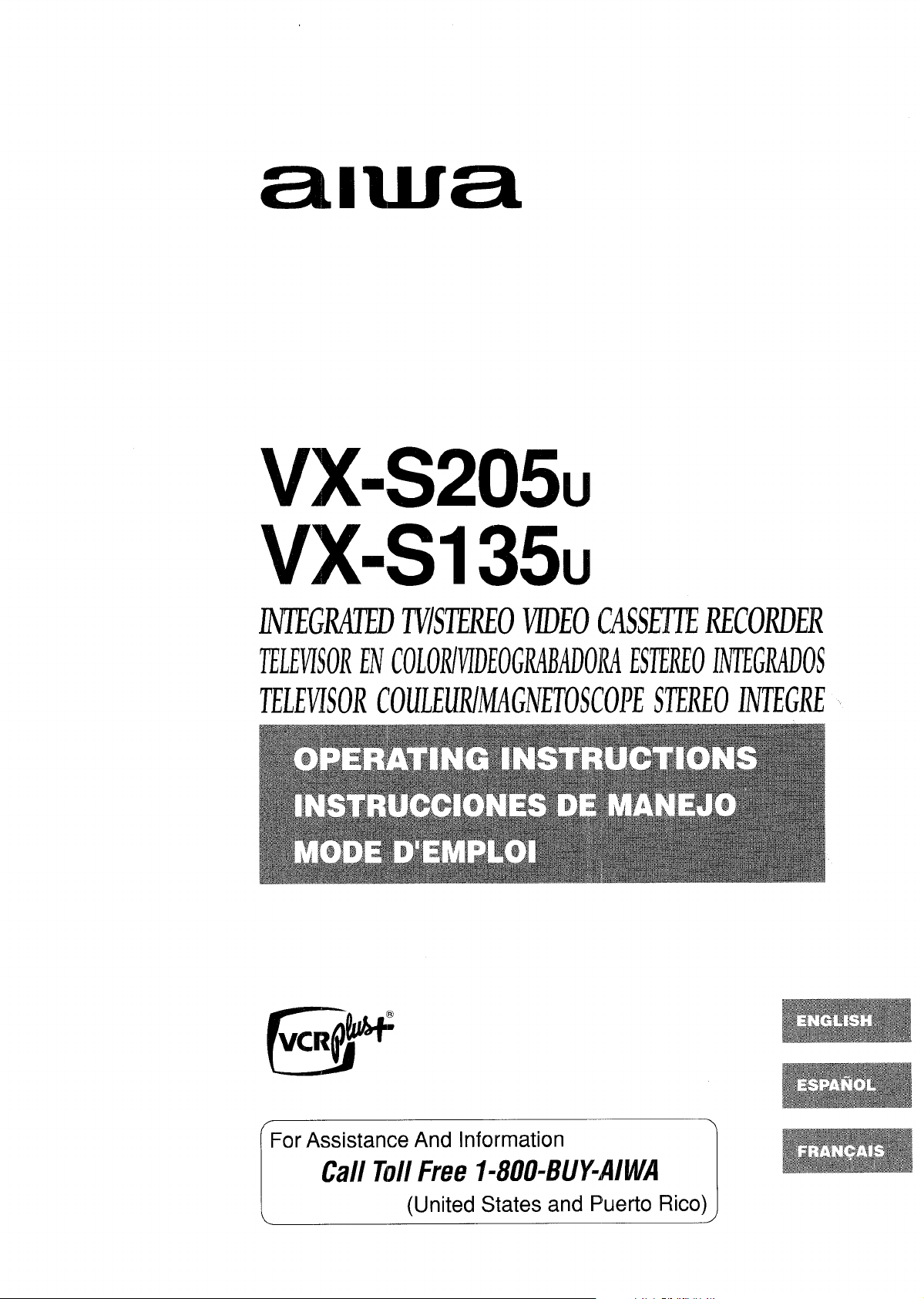
VX-S205U
N7’EGMDOS
Vx”sl35LJ
DVTE(3LITEDTVK’IEREOLtDEOCASSETTERECORDER
TELEVISORENCOLORIVIDEOGR41MDOMESI’EREO
TELEVISORCOULEURIMA(NEI’OSCOPESTEREOIATEGRE
For Assistance And Information
[
I
Call Toll Free I-800-BUYWWA
(United States and Puerto Rico) J
~,
1=
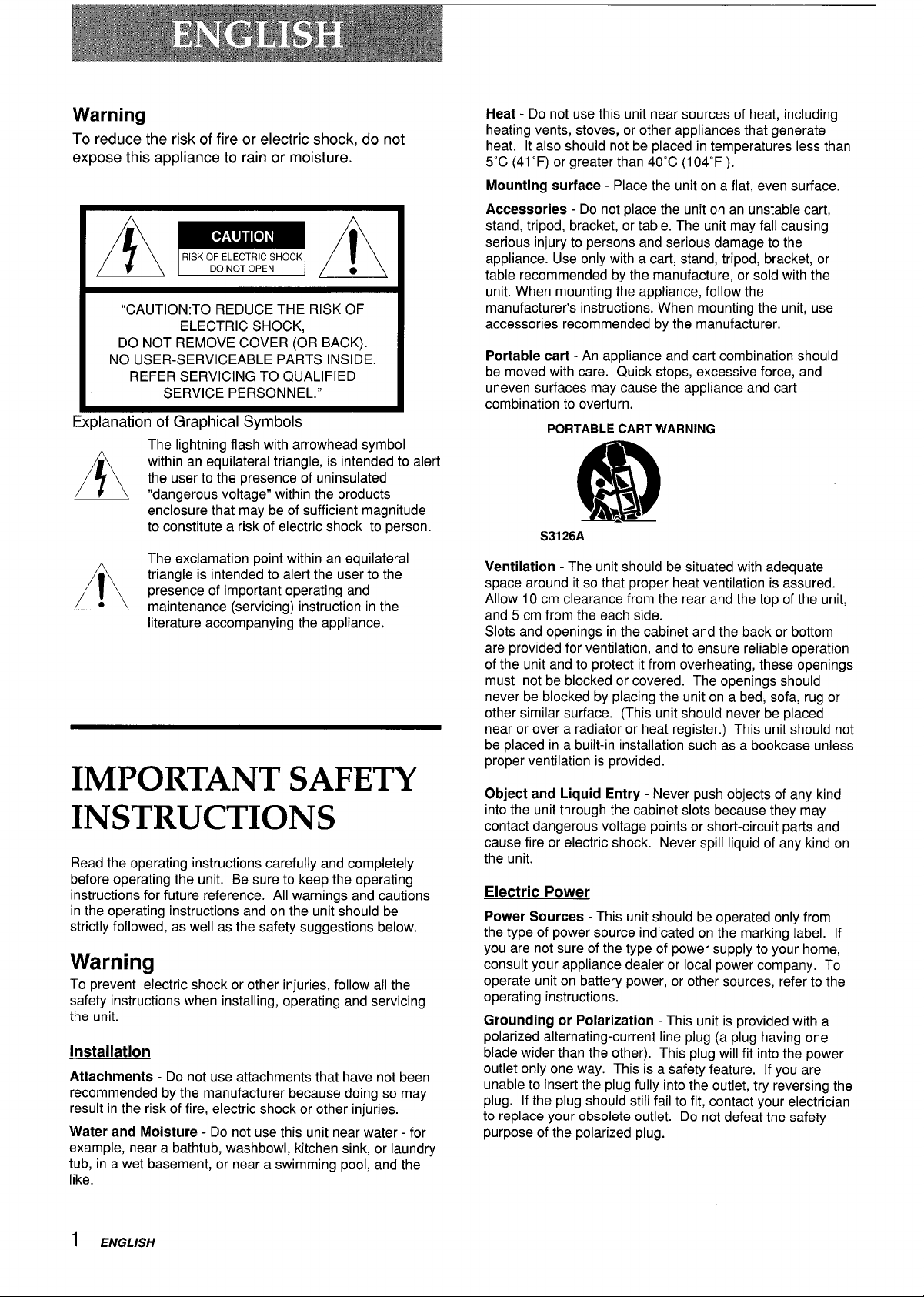
Warning
To reduce the risk of fire or electric shock, do not
expose this appliance to rain or moisture.
AmA
“CAUTION:TO REDUCE THE RISK OF
ELECTRIC SHOCK,
DO NOT REMOVE COVER (OR BACK).
NO USER-SERVICEABLE PARTS INSIDE.
REFER SERVICING TO QUALIFIED
SERVICE PERSONNEL.”
Cdanatlon ot Graphical Symbols
A
,-,
/7/
●
A
IMPORTANT SAFETY
INSTRUCTIONS
Read the operating instructions carefully and completely
before operating the unit. Be sure to keep the operating
instructions for future reference. All warnings and cautions
in the operating instructions and on the unit should be
strictly followed, as well as the safety suggestions below.
Warning
To prevent electric shock or other injuries, follow all the
safety instructions when installing, operating and servicing
the unit.
Installation
Attachments - Do not use attachments that have not been
recommended by the manufacturer because doing so may
result in the risk of fire, electric shock or other injuries.
Water and Moisture - Do not use this unit near water - for
example, near a bathtub, washbowl, kitchen sink, or laundry
tub, in a wet basement, or near a swimming
like.
. . . . .
The lightning flash with arrowhead symbol
within an equilateral trianale, is intended to alert
the user to the presence of uninsulated
“dangerous voltage” within the products
enclosure that may be of sufficient magnitude
to constitute a risk of electric shock to person.
The exclamation point within an equilateral
triangle is intended to alert the user to the
presence of important operating and
maintenance (servicing) instruction in the
literature accompanying the appliance.
pool, and the
Heat - Do not use this unit near sources of heat, including
heating vents, stoves, or other appliances that generate
heat. It also should not be placed in temperatures less than
5aC (41”F) or greater than 40°C (I04°F ).
Mounting surface - Place the unit on a flat, even surface.
Accessories - Do not place the unit on an unstable cart,
stand, tripod, bracket, or table. The unit may fall causing
serious injury to persons and serious damage to the
appliance. Use only with a cart, stand, tripod, bracket, or
table recommended by the manufacture, or sold with the
unit. When mounting the appliance, follow the
manufacturer’s instructions. When mounting the unit, use
accessories recommended by the manufacturer.
Portable cart - An appliance and cart combination should
be moved with care. Quick stops, excessive force, and
uneven surfaces may cause the appliance and cart
combination to overturn.
PORTABLE CART WARNING
S3126A
Ventilation - The unit should be situated with adequate
space around it so that proper heat ventilation is assured.
Allow 10 cm clearance from the rear and the top of the unit,
and 5 cm from the each side.
Slots and openings in the cabinet and the back or bottom
are provided for ventilation, and to ensure reliable operation
of the unit and to protect it from overheating, these openings
must not be blocked or covered. The openings should
never be blocked by placing the unit on a bed, sofa, rug or
other similar surface. (This unit should never be placed
near or over a radiator or heat register.) This unit should not
be placed in a built-in installation such as a bookcase unless
proper ventilation is provided.
Object and Liquid Entry - Never push objects of any kind
into the unit through the cabinet slots because they may
contact dangerous voltage points or short-circuit parts and
cause fire or electric shock. Never spill liquid of any kind on
the unit.
Electric Power
Power Sources - This unit should be operated only from
the type of power source indicated on the marking label. If
you are not sure of the type of power supply to your home,
consult your appliance dealer or local power company. To
operate unit on battery power, or other sources, refer to the
operating instructions.
Grounding or Polarization - This unit is provided with a
polarized alternating-current line plug (a plug having one
blade wider than the other). This plug will fit into the power
outlet only one way. This is a safety feature. If you are
unable to inserf the plug fully into the outlet, try reversing the
plug. If the plug should still fail to fit, contact your electrician
to replace your obsolete outlet. Do not defeat the safety
purpose of the polarized plug.
1 ENGLISH
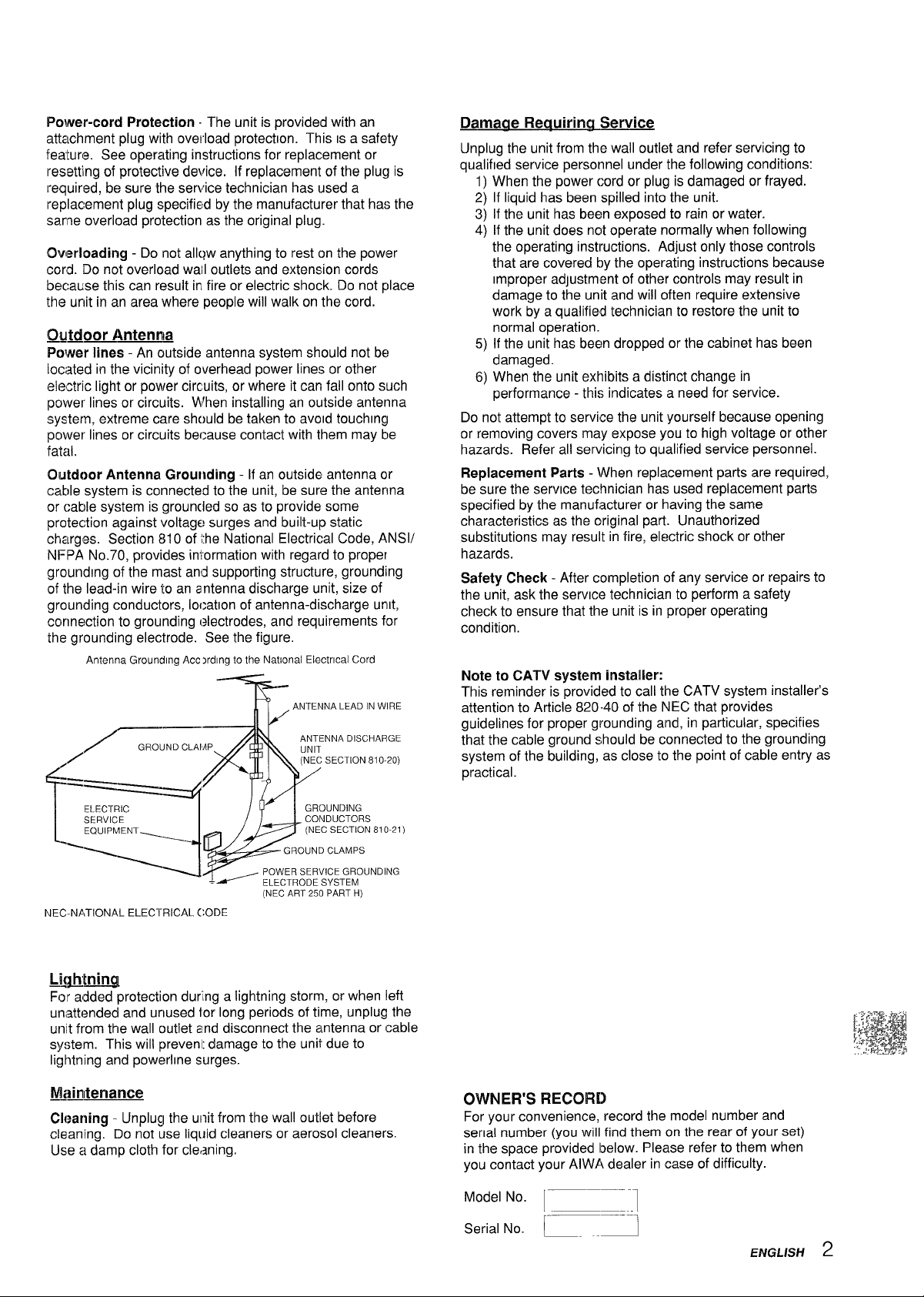
Power-cod Protection. The unit is provided with an
attachment plug with overload protection. This
feature. See operating instructions for replacement or
resetting of protective device. If replacement of the plug is
required, be sure the service technician has used a
replacement plug specified by the manufacturer that has the
same overload protection as the original plug.
CXmrloacting - Do not alk~w anything to rest on the power
cord. Do not overload wall outlets and extension cords
because this can result in fire or electric shock. Do not place
the unit in an area where people will walk on the cord.
IS a safety
Qildoor Antenna
Power lines - An outside antenna system should not be
located in the vicinity of overhead power lines or other
electric light or power circuits, or where it can fall onto such
power lines or circuits. When installing an outside antenna
system, extreme care should be taken to avoid touching
power lines or circuits because contact with them may be
fatal.
outdoor Antenna Grounding - [f an outside antenna or
cable system is connected to the unit, be sure the antenna
or cable system is grounded so as to provide some
protection against voltage surges and built-up static
charges. Section 810 of the National Electrical Code, ANS1/
NFPA No.70, provides information with regard to proper
grounding of the mast anl~supporting structure, grounding
of the lead-in wire to an antenna discharge unit, size of
grounding conductors, locatlon of antenna-discharge unit,
connection to grounding electrodes, and requirements for
the grounding electrode. See the figure.
Antenna Grounding Acc xdlng to the National Electrical Cord
, ANTENNA LEAD IN WIRE
H
GROUND CLAI’
/’
=
Damaae Reauirirwt Service
Unplug the unit from the wail outlet and refer servicing to
qualified service personnel under the following conditions:
1) When the power cord or plug is damaged or frayed.
2) If liquid has been spilled into the unit.
3) If the unit has been exposed to rain or water.
4) If the unit does not operate normally when following
the operating instructions. Adjust only those controls
that are covered by the operating instructions because
Improper adjustment of other controls may result in
damage to the unit and will often require extensive
work by a qualified technician to restore the unit to
normal operation.
5) If the unit has been dropped or the cabinet has been
damaged.
6) When the unit exhibits a distinct change in
performance - this indicates a need for service.
Do not attempt to service the unit yourself because opening
or removing covers may expose you to high voltage or other
hazards. Refer all servicing to qualified service personnel.
Replacement Parts - When replacement parts are required,
be sure the service technician has used replacement parts
specified by the manufacturer or having the same
characteristics as the original part. Unauthorized
substitutions may result in fire, electric shock or other
hazards.
Safety Check - After completion of any service or repairs to
the unit, ask the service technician to perform a safety
check to ensure that the unit is in proper operating
condition.
Note to CATV system installer:
This reminder is provided to call the CATV system installer’s
attention to Article 820-40 of the NIEC that provides
guidelines for proper grounding and, in particular, specifies
that the cable ground should be connected to the grounding
system of the building, as close to the point of cable entry as
practical.
ELECTRIC
SERVICE
EQUIPMENT
T=
1~~ GROUND CLAMPS
“’---d
(NEC ART 250 PART H)
NEC-NATIONAL ELECTRICAL (: ODE
Lightning
For added protection during a lightning storm, or when left
uni~ttended and unused for long periods of time, unplug the
unit from the wall outlet and disconnect the antenna or cable
system. This will prevent damage to the unit due to
lightning and powerlme surges.
~&ntenancx3
Cleaning -
cleaning. Do not use liquid cleaners or aerosol cleaners.
Use a damp cloth for cleaning.
Unplug the unit from the wall outlet before
)
OVUNER’SRECORD
For your convenience, record the model number and
serial number
in the space provided below. Please refer to them when
you contact your AIWA dealer in case of difficulty.
Model No.
Serial No.
(you will find them on the rear of your set)
[—_–.]
~
‘–”---1
ENGLISH
2

#’----
...— ---
-
Welcome
Thank you for purchasing this AIWA
product. To optimize the performance of
this unit, please read through this
operating instructions carefully.
Main features of this
unit
VCR PIus+ system and OneTouch Playback
You can easily set the timer with the
VCR Plus+ system.
The recorded TV programs can be
played back quickly with One-Touch
Playback.
MTS (Multi-channel TV
Sound) broadcast
You can receive, record and play back
stereo and bilingual TV programs.
MBR (Multi Brand Remote
control)
The remote control can control the CATV
converters of many manufacturers.
Table of contents
Preparation
Connecting the antenna .. ....................................4
Preparing the remote control
Setting the language ...........................................8
Setting the clock ..................................................9
Setting the channels .........................................11
Checking the channel set-up to use VCR PLUS+
system ...................... ...................12
Basic operations
Watching a TV program ..... ......... ......................13
Selecting the closed captions
Adjusting the picture ... ......... .. .. .........................15
Adjusting the sound
Setting the On.Timer ... .. ......... ...........................l7
..............................
mode .................14
....... .. .. ...............................
7
16
V-chip
An age limitation can be set to prevent
children from viewing or listening to
violent scenes or programs with adult
content. This unit corresponds to “TV-
RATING” and “MOVIE RATING.”
Closed Caption
The subtitles can be displayed on the
screen when a broadcast corresponding
to closed caption is received.
w
VCR
a
VCR Plus+ and PlusCode are registered
trademarks of Gemstar Development
Corporation.
The VCR Plus+ system is manufactured
under license from Gemstar Development
Corporation.
Setting the Off.Timer ................ ......... .. ..............l8
Playback
Playing back atape ............................... ......... ...l9
Various search functions .............. ...*.. .. .............22
Recording
Recording aTV program .................... .. .. ...........23
Recording with One-Touch Recording ....... .. .....24
Setting the timer with VCR Plus+ system .........25
Setting the timer manually ................................27
Dubbing .... .. ..................... .. ................................28
Other functions
Setting the V.chip ........... .. .................................29
Multichannel TV Sound(MTS) and Hi-Fi audio
sound system
On-screen display
............ ......... .. ......................32
................... ............31
Additional information
3 ENGLISH
Troubleshooting ......... ......... ..............................33
Specifications ................................ ....................34
Parts and controls ................. .. .. ........................35

Connecting the antenna
VX-S135
‘., >
.-
Y
u
75-ohm
coaxial cable
(not supplied)
----
1-
i
11
-AC cord hook
~—+
z To AC outlet
Connect the anteinna cable to the UHF/VHF connector on the unit.
If the cable is a round-type 75-ohm coaxial cable, connect it directly to the UHF/VHF connector.
[f the cable is a flat-type 300-ohm twin-lead cable, connect it to the antenna adaptor(supplied), and connect the adaptor to
the UHF/VHF connector.
When you use VX-S 135U, the antenna adaptor can be taken out from the supplied telescopic antenna.
Connect the AC cord to the AC wall outlet after passing it through the AC cord hook.
300-ohm twin-lead cable
; (not supplied)
I
/$ ~;;;:;daPtor
s
s
To use the security hook for safety (VX-S205 only)
1-0 prevent the unit from falling during earthquakes, etc., affix the unit to a wall or pillar with the security hook on the rear using
the strong twine or wire.
VX-S205
Security
hook
CONTINUE “lI+Mw.-
f3VGLlSH 4
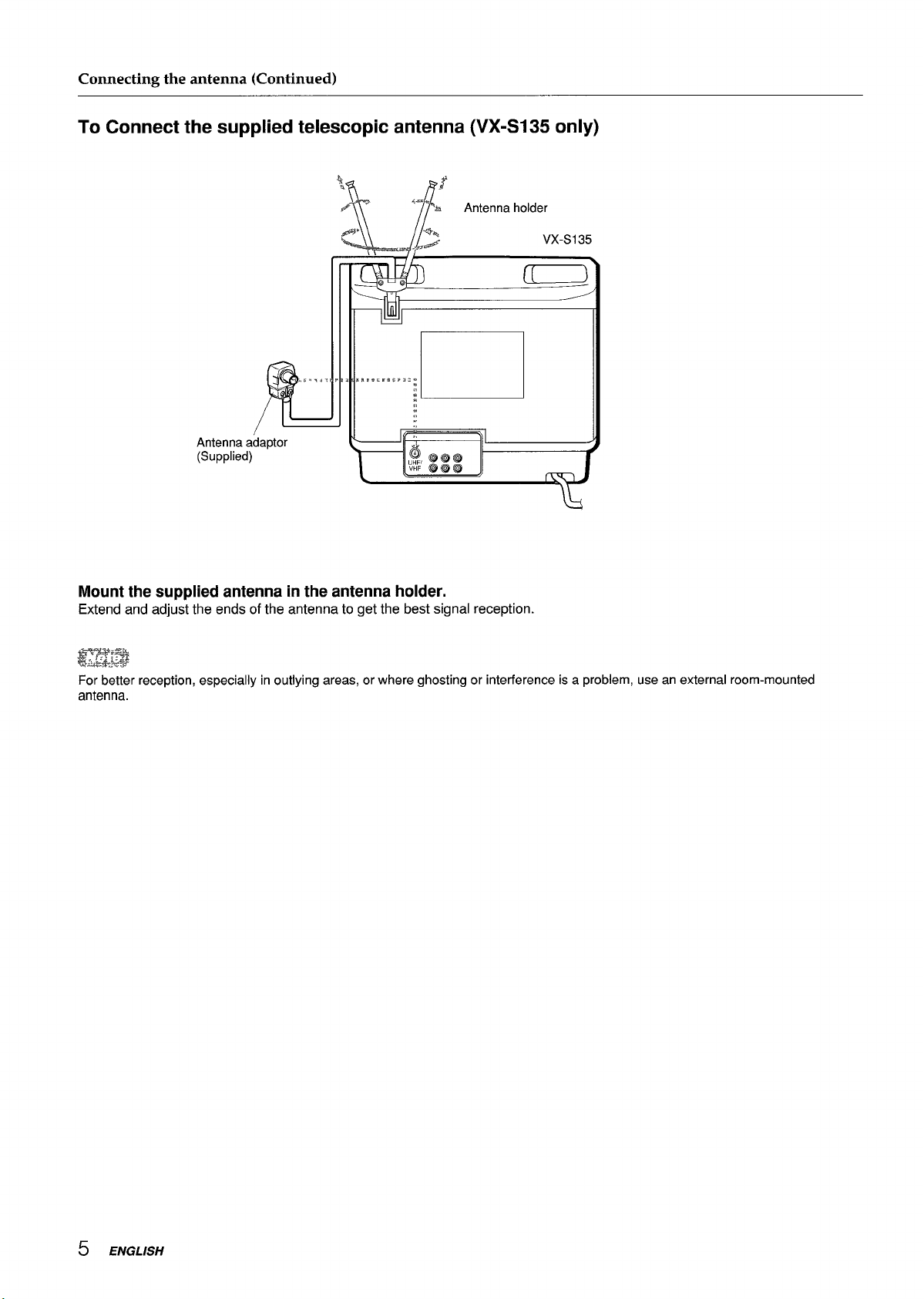
Connecting the antenna (Continued)
To Connect the supplied telescopic antenna (VX-SI 35 only)
u
,,,...
Antenna adaptor
L
(Supplied)
Mount the supplied antenna in the antenna holder.
Extend and adjust the ends of the antenna to get the best signal reception.
@y&g
For better reception, especially in outlying areas, or where ghosting or interference is a problem, use an external room-mounted
antenna.
5 ENGLISH

To connect a CATV system without using a CATV converter
VX-S135
.--—.
AC cord hook
z To AC outlet
CATV system
/
1 .J
75-ohm coaxial cable
(not supplied)
~ Connect the cable from the CATV system to the UHF/VHF connector on the unit.
~ Connect the AC cord to the AC wall outlet after passing it through the AC cord hook.
TO Connect a CATV system using a CATV converter
CATV system
75-ohm
coaxial cable
(not supplied)
~AC cord hook
1
(not supplied)
IN
[q&l
Q=@——+
s To AC outlet
~ Connect the cable from the CATV system to the input connector on the CATV converter.
~ Connect the
~ Connect the AC cord to the AC wall outlet after passing it through the AC cord hook.
outputconnector on the converter to the UHF/VHF connector on the unit.
CATV converter
(not supplied)
OUT
● ●
ENGLISH 6
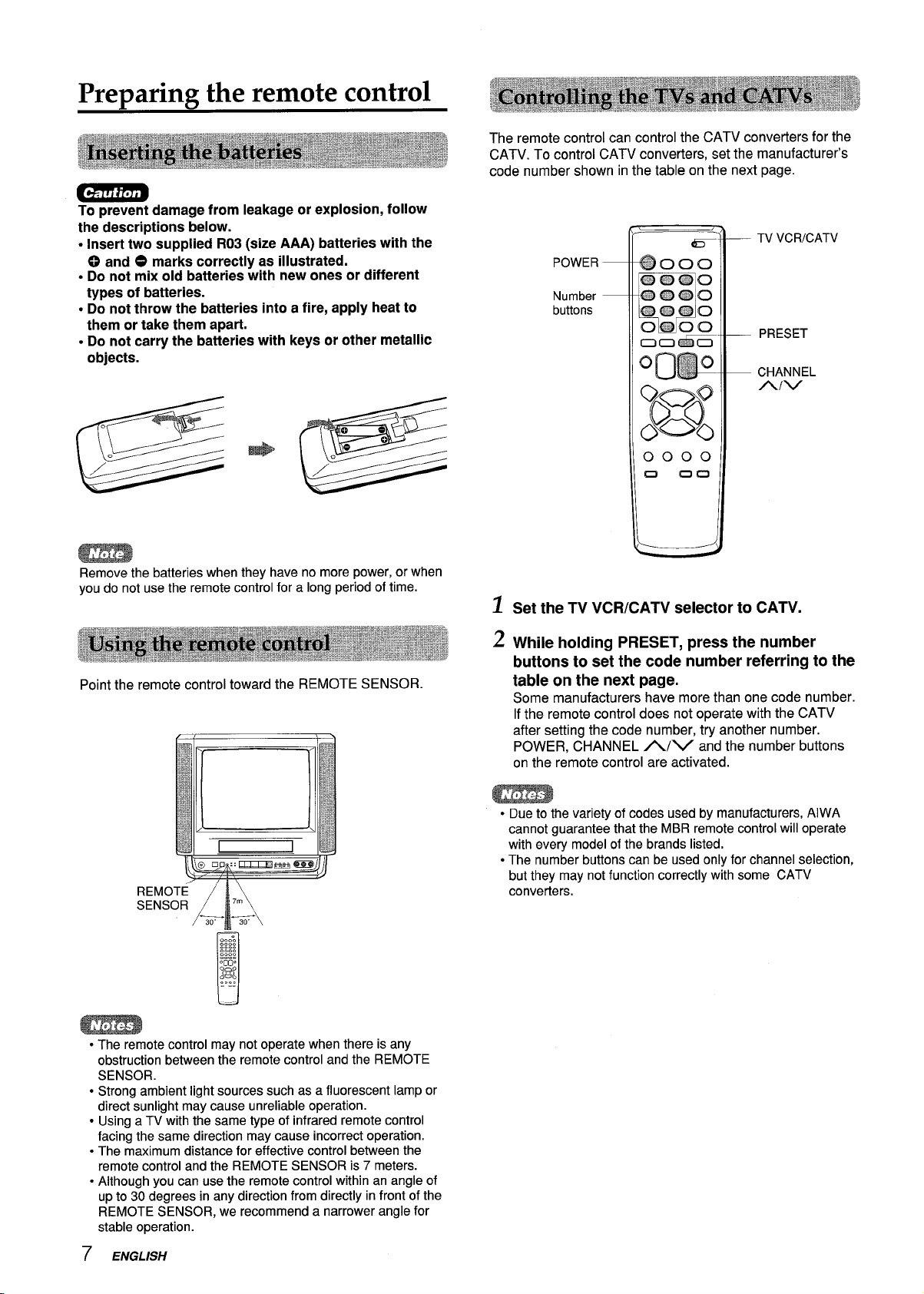
Preparing the remote control
To prevent damage from leakage or explosion, follow
the descriptions below.
. Insert two supplied R03 (size AAA) batteries with the
0 and O marks correctly as illustrated.
. Do not mix old batteries with new ones or different
types of batteries.
. Do not throw the batteries into a fire, apply heat to
them or take them apart.
. Do not carry the batteries with keys or other metallic
objects.
The remote control can control the CATV converters for the
CATV. To control CATV converters, set the manufacturer’s
code number shown in the table on the next page.
— TV VCRICATV
POWER —
Number —
buttons
— PRESET
— CHANNEL
A/v
Remove the batteries when they have no more power, or when
you do not use the remote control for a long period of time.
Point the remote control toward the REMOTE SENSOR.
u
1
Set the TV VCR/CATV selector to CATV.
2
While holding PRESET, press the number
buttonstoset thecodenumberreferringtothe
tableon the nextpage.
Some manufacturers have more than one code number.
If the remote control does not operate with the CATV
after setting the code number, try another number.
POWER, CHANNEL /VV and the number buttons
on the remote control are activated.
● Due to the variety of codes used by manufacturers, AlWA
cannot guarantee that the MBR remote control will operate
with every model of the brands listed.
● The number buttons can be used only for channel selection,
but they may not function correctly with some CATV
converters.
● The remote control may not operate when there is any
obstruction between the remote control and the REMOTE
SENSOR.
● Strong ambient light sources such as a fluorescent lamp or
direct sunlight may cause unreliable operation.
● Using a TV with the same type of infrared remote control
facing the same direction may cause incorrect operation.
. The maximum distance for effective control between the
remote control and the REMOTE SENSOR is 7 meters.
● Although you can use the remote control within an angle of
up to 30 degrees in any direction from directly in front of the
REMOTE SENSOR, we recommend a narrower angle for
stable operation.
7 ENGLISH
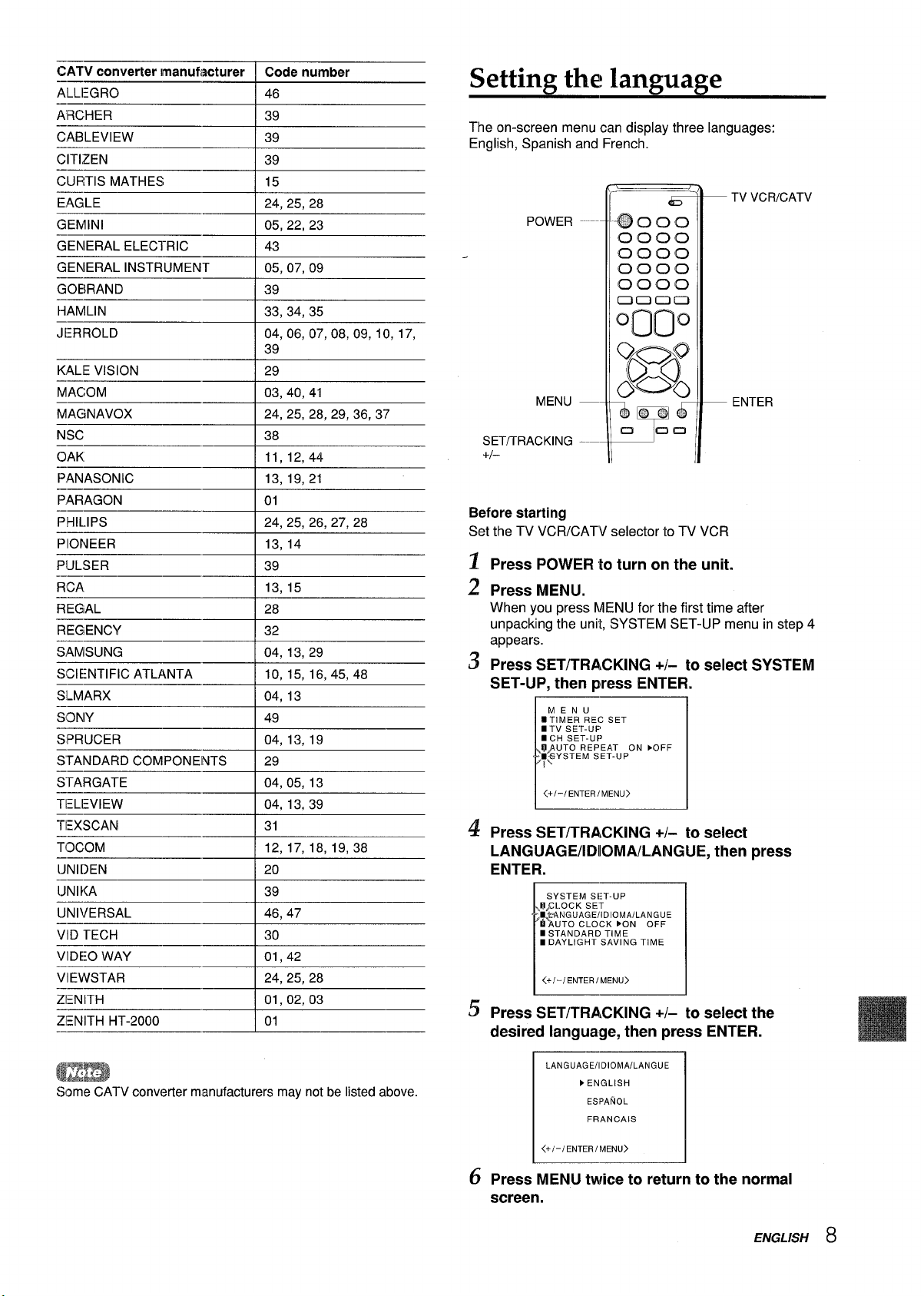
CATV converter manufacturer Code number
iti:GRO [ 46
A’RCHER 39
——
CABLEVIEW
CITIZEN
——
CURTIS MATHES
EAGLE
GEMINI
——
GENERAL ELEC1-RIC
GENERAL INSTRUMENT
GOEIRAND
EAMLIN 33, 34,35
JERROLD
KALE VISION \ 29
MACOM I 03.40.41
MAGNAVOX
NSC I 38
OAK I 11,12,44
PANASONIC
——
PARAGON
PHILIPS
——
PIONEER
PULSER
RCA
——
REGAL
REGENCY
SAMISUNG
;CIENTIFIC ATLANTA
S’LMARX
SPRUCER
STANDARD COMPONENTS
S“TARGATE
——
TELIEVIEW
TEXSCAN
T(~coM
——
UNIDEN
IJNIKA 39
——
UNIVERSAL
VID TECH I 30
VIDE:O WAY
——
VIEWSTAR
.—
ZENITH
.—
ZENITH HT-2000
.——
~–
+%$&––––
+%%=–––
~
39
39
15
] 24.25,28
05, 22, 23
43
I 05,07,09
39
04, 06, 07, 08, 09, 10, 17,
39
I 24,25,28,29,36,37
13,19,21
01
24, 25, 26, 27, 28
13, 14
I 39
13, 15
28
I 32
I 04,13
I 49
I 04! 13,19
129
I 31
12, 17, 18, 19,38
I 20
46, 47
Setting the language
The on-screen menu can display three languages:
English, Spanish and French.
TV VCRICATV
POWER
0000
00
III
MENU —-
SET/TRACKING --–+1-
Before starting
Set the TV VCRICATV selector to TV VCR
1
Press POWER to turn on the unit.
2
Press MENU.
When you press MENU for the first time after
unpacking the unit, SYSTEM SET-UP menu in step 4
appears.
3
Press SET/TRACKiNG +/- to select SYSTEM
SET-UP, then press ENTER,
MENu
❑ TIMER REC SET
ITV SET-U!=
■ CH SET-UFJ
@}UTO REPEAT ON ●OFF
‘~~YSTEM SET-UP
<+/-/ ENTEh IEhIu>u>
4
Press SET/TRACKING +/- to select
LANGUAGE/lDIOMA/LANGUE, then press
ENTER.
SYSTEM SET-UP
#I&LOCK SET
;mk’ANGUAGE/l DIOMA/LANGUE
iklTO CLOCK ~ON OFF
■ STAN DARO TIME
■ DAYLIGHT SAVING TIME
<+1-/ENTER/MENU>
I
5
Press SET/TRACKING +/- to select the
I
desired language, then press ENTER.
ENTER
f!$!zz!?$l
Some CATV converter manufacturers may not be listed above.
LANGUAGEIIDIOMAILANGUE
>ENGLISH
ESPANOL
FRANCAIS
<+1-/ ENTER /hiRw>
6
Press MENU twice to return to the normal
screen.
ENGLISH 8
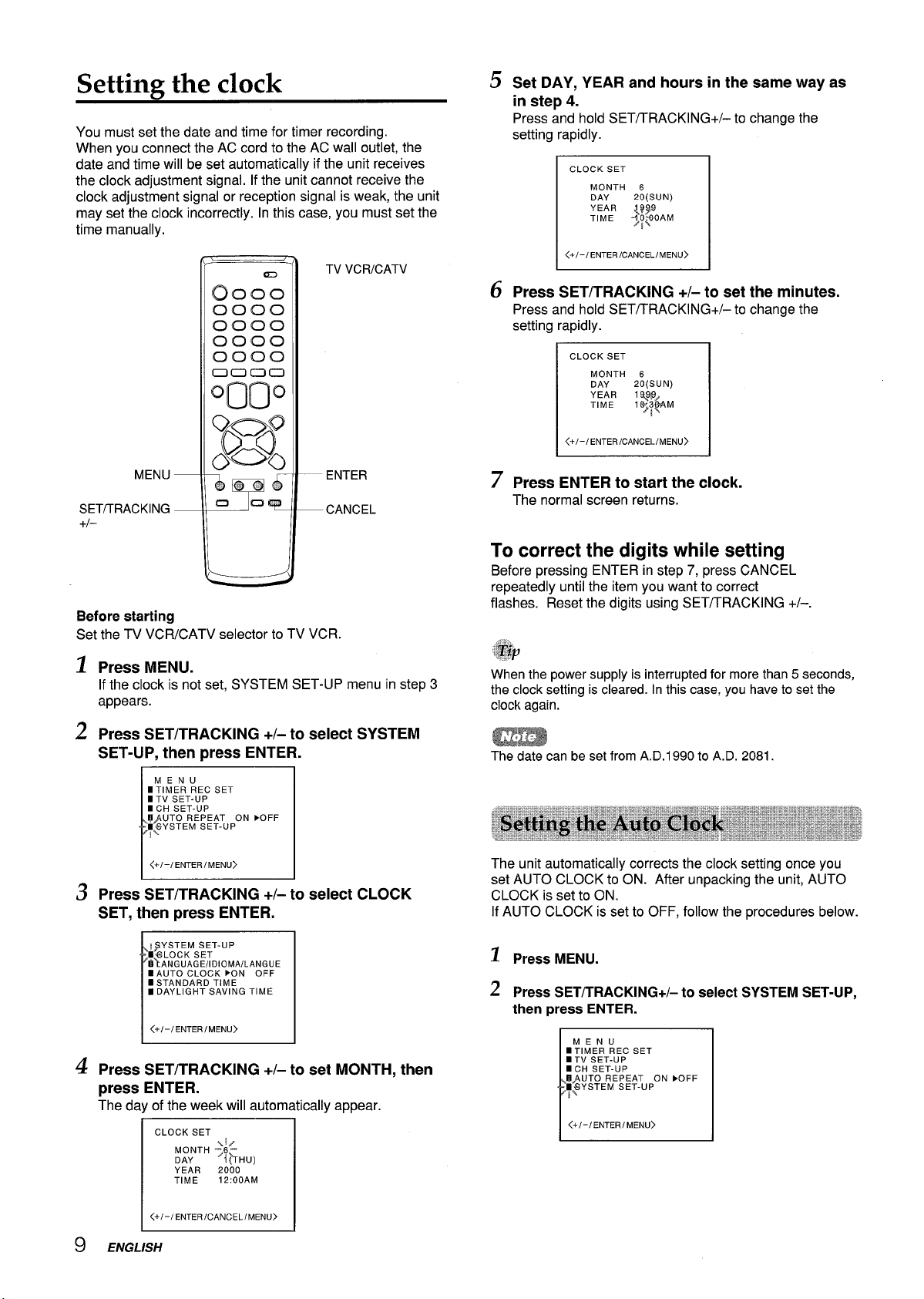
Setting the clock
You must set the date and time for timer recording.
When you connect the AC cord to the AC wall outlet, the
date and time will be set automatically if the unit receives
the clock adjustment signal. If the unit cannot receive the
clock adjustment signal or reception signal is weak, the unit
may set the clock incorrectly. In this case, you must set the
time manually.
u
TV VCRICATV
D
Set DAY, YEAR and hours in the same way as
in step
Press and hold SET/TRACKING+/– to change the
setting rapidly.
Press SET/TRACKING +/- to set the minutes.
6
Press and hold SET/TRACKING+/– to change the
setting rapidly.
4.
CLOCK SET
I
MONTH 6
20(SUN)
DAY
YEAR
L999
-lo?@OAM
TIME
Jt~
<+/-/ ENTER/CANCEL/MENU>
CLOCK SET
MONTH 6
20(SUN)
DAY
YEAR
i q9P/
1.?K3&4M
TIME
<+/-/ ENTECANCELEMENU>U>
~t~
MENU —
SET/TRACKING —
+1-
Before starting
Set the TV VCR/CATV selector to TV VCR.
1
Press MENU.
If the clock is not set, SYSTEM SET-UP menu in step 3
appears.
2
Press SET/TRACKING +/- to select SYSTEM
— ENTER
—CANCEL
SET-UP, then press ENTER.
MENU
I TIMER REC SET
ITV SET-UP
mCH SET-UP
FJ,AUTO REPEAT ON FOFF
E& YSTEM SET-UP
$\
I
<+/-/ ENTEMENu>u>
Press SET/TRACKING +/- to select CLOCK
3
I
SET, then press ENTER.
7
Press ENTER to start the clock.
The normal screen returns.
To correct the digits while setting
Before pressing ENTER-in step 7, press CANCEL
repeatedly until the item you want to correct
flashes. Reset the digits using SET/TRACKING +/–.
When the power supply is interrupted for more than 5 seconds,
the clock setting is cleared. In this case, you have to set the
clock again.
The date can be set from A.D.1 990 to A.D. 2081.
The unit automatically corrects the clock setting once you
set AUTO CLOCK to ON. After unpacking the unit, AUTO
CLOCK is set to ON.
If AUTO CLOCK is set to OFF, follow the procedures below.
\$YSTEM SET-UP
■43LOCK SET
b} ANGUAGE/IDIOMA/LANGUE
■ AUTO CLOCK EON OFF
■ STANOARD TIME
I DAYLIGHT SAVING TIME
<+/-/ENTEMENU)U)
4
Press SET/TRACKING +/- to set MONTH, then
press ENTER.
The day of the week will automatically appear.
9
CLOCK SET
I
I <+/-/ENTEcANCELEMENU>U>
ENGLISH
s,ly
MONTH 76DAY
YEAR 2000
TIME
i~HU)
12:OOAM
1
Press MENU.
2
Press SET/TRACKING+/– to select SYSTEM SET-UP,
then press
ENTER.
MENU
mTIMER REC SET
n TV SET-UP
mCH SET-UP
@/WTO REPEAT ON EOFF
;$YSTEM SET-UP
I
<+1-/ENTER/MENU)
I
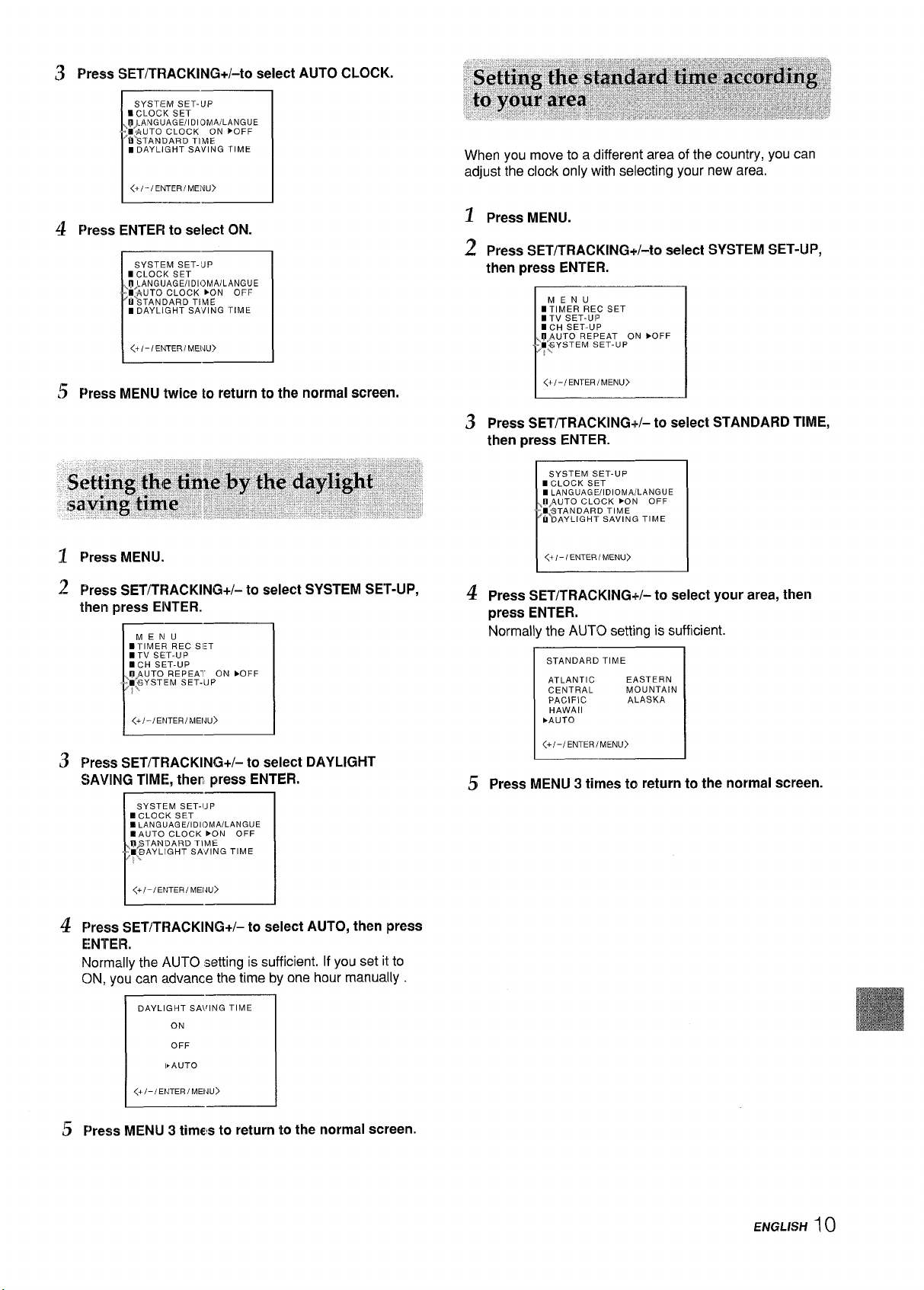
Press SET/TRACKiNG+/-to select AUTO CLOCK.
SYSTIEM SET-UP
= cLOCK SET
\~).ANGUAGE/l DIOMA/LANGUE
r
-H AUTO CLOCK ON ●OFF
*’sTANDARD TIME
mDAYLIGHT SAVING TIME
[1
g F’ress ENTER to select ON.
When you move to a different area of the country, you can
adjust the clock only with selecting your new area.
1
Press MENU.
Press SET/T’RACKING+/-to select SYSTEM SET-UP,
2
then press ENTER.
MENU
■ TIMER REC SET
■ TV SET-U13
ICH SET-UP
,I#jAUTO REPEAT ON EOFF
,q$YSTEM SET-UP
<+1-I ENTERIMENU>
Press SET/TRACKING+/- to select STANDARD TIME,
3
then press ENTER.
SYSTEM SET-UP
■ CLOCK SET
■ LANGUAGE:IIDIOMAILANGUE
,,MiAUTO CLOCK FON OFF
;m9TANDARD TIME
ti19AyLlGHT SAVING TIME
F%essMENU.
1
2
F~ressSET/TRACKING+/- to select SYSTEM SEr-UP,
then press EINTER.
MENU
●TIMER REC SI:T
mTV SET-UP
mcH SET-UP
.,EI}UTO REPEA1” ON }OFF
>~$iYSTEM SET-UP
I <+/-/ENTEMEWJ)J) I
F’ress SET/TRACKING+/- to select DAYLIGHT
3
SAVING TIME, then press ENTER.
4
ENTER.
Normally the AUTO
ON, you can advance the time by one hour manually.
.—
sYSTEM SET-{JP
❑ CLOCK SET
E LANGUAGEIIDIOMAILAN GUE
EAUTO CLOCK >ON OFF
ii/STANDARD TIME
❑@AYLIGHT SAil NG TIME
~>..
<+/-/ ENTEMEIW>W>
F%’essSET/TRACKING+/- to select AUTO, then press
1
7
I
setting is sufficient. If you set it to
4
Press SET/TRACKING+/- to select your area, then
press ENTER.
Normally the AUTO setting is sufficient.
STANDARD TIME
ATLANTIC EASTERN
CENTRAL MOUNTAIN
PACIFIC ALASKA
HAWAII
}AUTO
<+/-/ENTER/MENU>
T7
Press MENU 3 times to return to the normal screen.
!5
DAYLIGHT SA\rl NG TIME
I
ON
OFF
kAUTO
<+1- iENTERIME14u>
,-
~ F’ress MENU 3 times to return to the normal screen.
I
ENGLISH 10
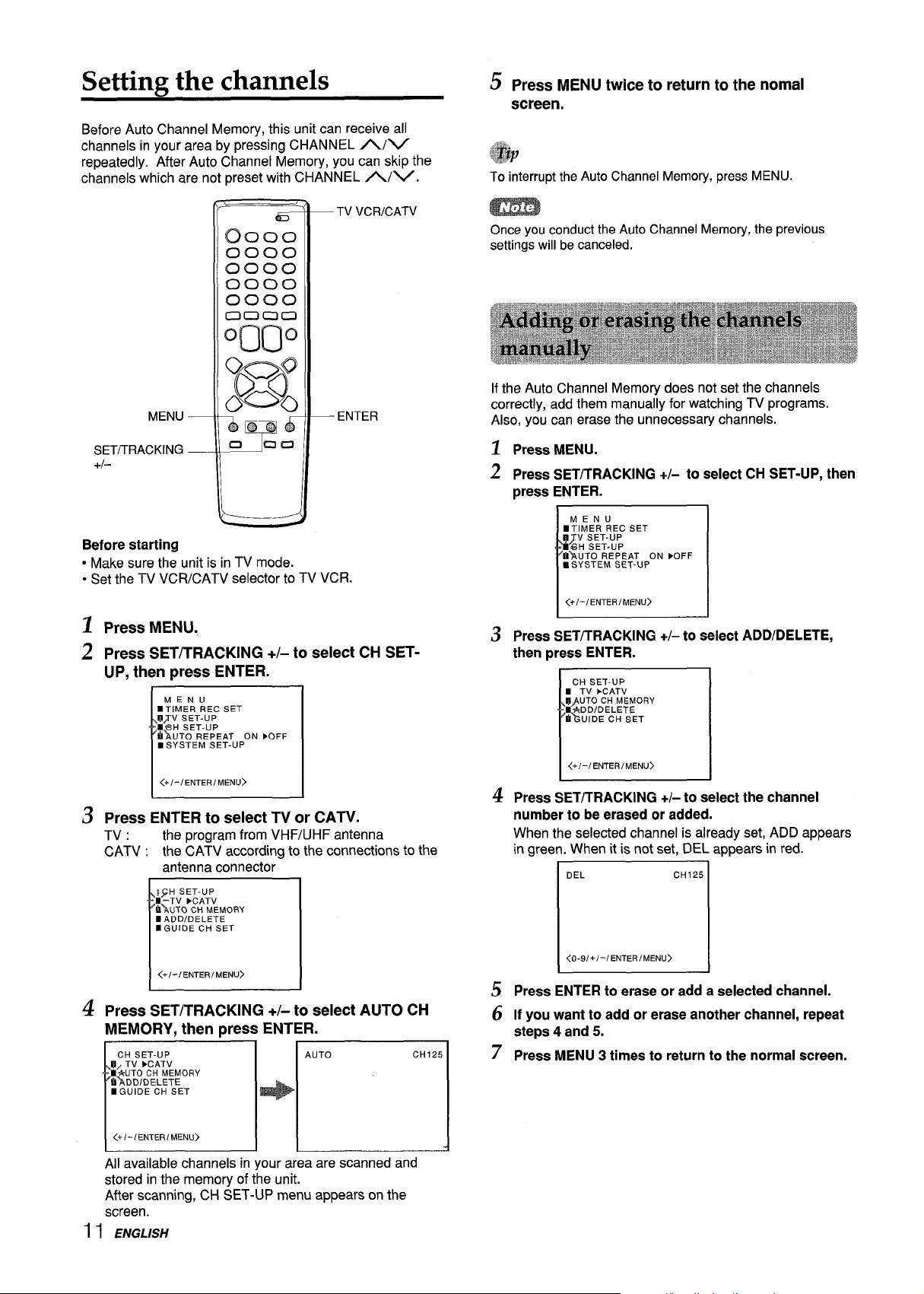
Setting the channels
Before Auto Channel Memory, this unit can receive all
channels in your area by pressing CHANNEL A/V
repeatedly. After Auto Channel Memory, you can skip the
channels which are not preset with CHANNEL A/V.
b Press MENU twice to return to the nomal
screen.
@v
To interrupt the Auto Channel Memory, press MENU.
TV VCRICATV
ENTER
11
L
Before starting
● Make sure the unit is in TV mode.
● Set the TV VCRICATV selector to TV
1
Press MENU.
Press SET/TRACKING +/- to select CH SET-
2
UP, then press ENTER.
)
MENU
■ TIMER REC SET
@~V SET-UP
■f?H SET-UP
*~uTo REPEAT ON POFF
■ SYSTEM SET-UP
VCR.
1
1
<+/-/ ENTEMENu>u>
Press ENTER to select TV or CATV.
3
TV : the program from VHF/UHF antenna
CATV : the CATV according to the connections to the
antenna connector
;~H SET-UP
1 -TV ➤CATV
kikJTO CH MEMORY
n ADD/DELETE
flGUIDE CH SET
-
Once you conduct the Auto Channel Memory, the previous
settings will be canceled.
If the Auto Channel Memory does not set the channels
correctly, add them manually for watching TV programs.
Also, you can erase the unnecessary channels.
1
Press MENU.
2
Press SET/TRACKING +/- to select CH SET-UP, then
press ENTER.
MENU
■ TIMER REC SET
q-[ yE;:~p
&w.ITO REPEAT ON FOFF
9SYSTEM SET-UP
I
<+/-/ENTER/MENU>
Press SET/TRACKING +/- to select ADD/DELETE,
3
then press ENTER.
CH SET-UP
m TV }CATV
@)UTO CH MEMORY
E~DD/DELETE
*%UIDE CH SET
r
<+/-/ ENTEMENU>U>
4
Press SET/lRACKING +/-to select the channel
number to be erased or added.
When the selected channel is already set, ADD appears
in green. When it is not set, DEL appears in red.
i
DEL
CH125
1
<+/-/ ENTEMENu>u>
L_--.l
4
Press SET/TRACKING +/- to select AUTO CH
MEMORY, then press ENTER.
CH SET-UP
Uj TV FCATV
mA-UTO CH MEMORY
*lDD/DELETE
mGUIDE CH SET
1
<+/- / ENTER/ MENU>
Ail available channels in your area are scanned and
stored in the memory of the unit.
After scanning, CH SET-UP menu appears on the
screen.
I
AUTO
+’
n
1I ENGLISH
CH125
<0-9/+ /-/EN7EMENu>u>
Press ENTER to erase or add a selected channel.
5
If you want to add or erase another channel, repeat
6
steps 4 and 5.
7
Press MENU 3 times to return to the normal screen.
1
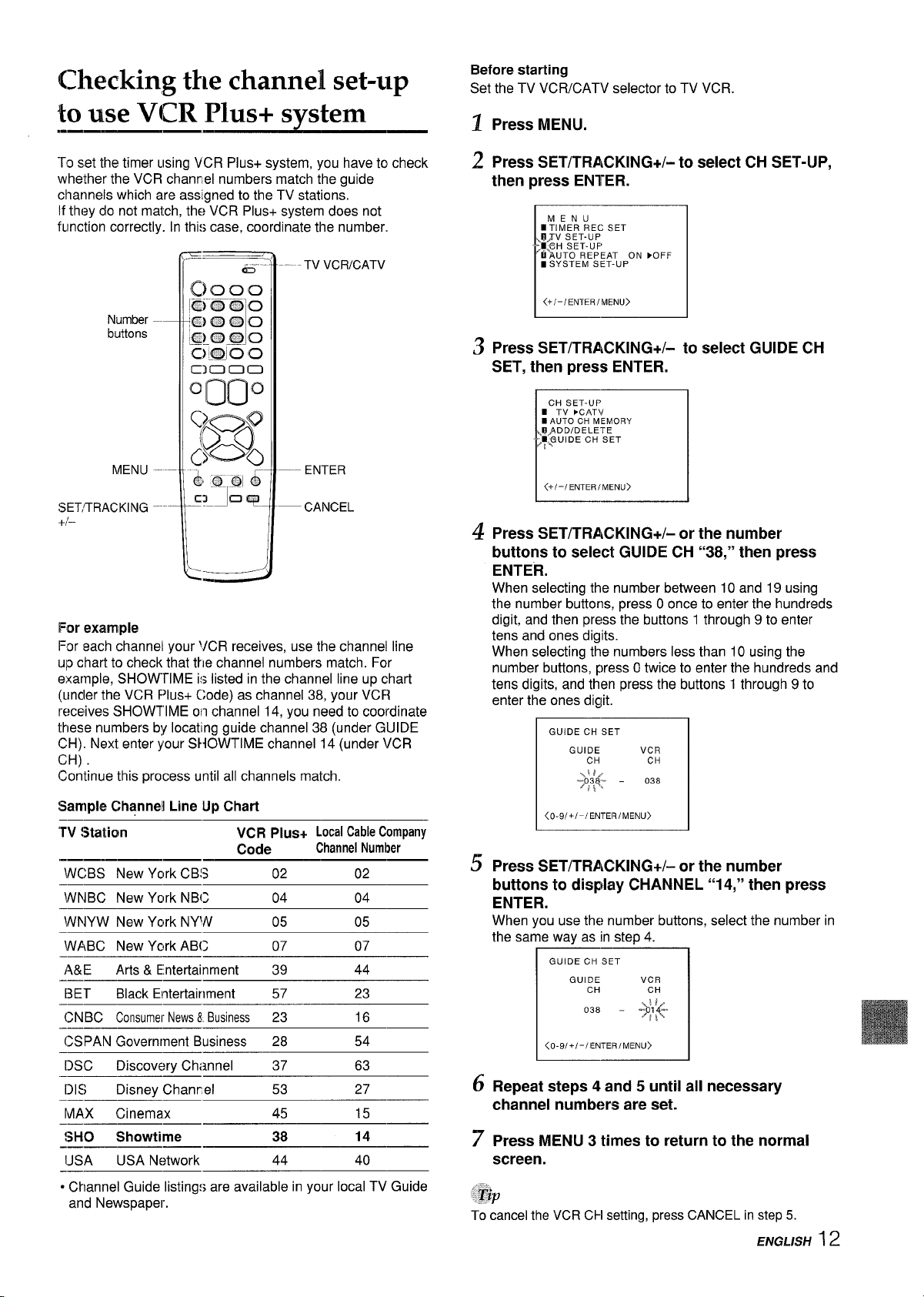
Checking the channel set-up
Before starting
Set the TV VCR/CATV selector to TV VCR.
to use VCR Plus+ svstem
To set the timer using VCR Plus+ system, you have to check
whether the VCR chanr,el numbers match the guide
channels which are assigned to the TV stations.
If they do not match, the VCR
function correctly.
Number
buttons
MENU --
SET,TRACKING -+1–
For example
For each channel your VCR receives, use the channel line
UIOchart to check that the channel numbers match. For
example, SHOWTIME is listed in the channel line up chart
(uncler the VCR F)lus+ Code) as channel 38, your VCR
receives SHOWTIME on channel 14, you need to coordinate
these numbers b!! Iocatmg guide channel 38 (under GUIDE
CH). Next enter your SHOWTIME channel 14 (under VCR
CH)
Continue this process until all channels match.
Sample Channel Line Up Chart
‘TV !Staticm
-————
\NCBS New York CB!3 02 02
WNBC New York NBC 04 04
\NNYW New York NY’N 05 05
\NABC New Ycrk ABC 07 07
A&E
[3ET Black Entertainment 57
CNBC ConsumerNews8 Business 23
CSPAN Governrnent Business 28 54
[)SC Discovery Channel
[)1s
MAX
!>HO
-————
IJSA
——
● Channel Guide listings are available in your local TV Guide
and Newspaper.
Arts & Entertainment 39
Disney Chanrel
~inemax
Showtime
USA Network
In thi:; case, coordinate the number.
PIus+ system does not
TV VCR/CATV
–- ENTER
— CANCEL
VCR PIUS+ LocalCableCompany
Code
ChannelNumber
44
23
16
37 63
53 27
45
38
44 40
15
14
Press MENU.
1
Press SET/TRACKING+/- to select CH SET-UP,
2
then press ENTER.
MENU
nTIMER REC SET
>ll;V SET-UP
;m~@HSET. UFI
tiT-lUTO REPEAT ON FOFF
mSYSTEM SET-UP
1
Press SET/TRACKING+/- to select GUIDE CH
3
SET, then press ENTER.
CH SET-UP
■ TV XAT\/
■ AUTO CH MEMORY
l?/ADD/DELETE
~~UIDE CH SET
<+/-/ ENTEMENU)U)
Press SET/TRACKING+/- or the number
4
buttons to select GUIDE CH 6’38,’”then press
ENTER.
When selecting the number between 10 and 19 using
the number buttons, press Oonce to enter the hundreds
digit, and then press the buttons 1 through 9 to enter
tens and ones digits.
When selecting the numbers less than 10 using the
number buttons, press Otwice to enter the hundreds and
tens digits, and then press the buttons 1 through 9 to
enter the ones digit.
GUIDE CH SET
GUIDE VCR
CH CH
\~ld,
“>o:ly -
I <0-91+1-ENTERMENU>
5 Press SET/TRACKING+/- or the number
buttons to
ENTER.
When you use the number buttons, select the number in
the same way as in step 4.
display CHANNEL “14,” then press
~~
1 GUIDE C’H SET
GUIDE VCR
I
CH CH
L3
6
Repeat steps 4 and 5 until all necessary
channel numbers are set.
Press MENU 3 times to return to the normal
7
screen.
.’fjp
To cancel the VCR CH setting, press CANCEL in step 5.
038
I
I
ENGLISH ~ 2

Watchirw a TV txo~ram
POWER
Number
buttons
MUTING
VOLUME +/–
VX-S135
/
/
SLEEP
PREV. CH
CHANNEL
Alv
\
~ Press POWER toturnon theunit.
The POWER indicator on the front lights.
Press CHANNEL A/V repeatedly or the
z
number buttons to select the channel number.
To select CATV broadcast using the number buttons
When selecting the number between 10 and 19,
once to enter the hundreds digit, and then press the
buttons 1 through 9 to enter tens and ones digits. When
selecting the numbers less than 10, press Otwice to
enter the hundreds and tens digits, and then press the
buttons 1 through 9 to enter the ones digit.
To select VHF/UHF broadcast using the number buttons
When selecting the numbers less than 10, press Oto
enter the tens digits, and then press the buttons 1
through 9 to enter the ones digit.
Press VOLUME +/-to adjust the volume.
s
press O
To turn off the TV
Press POWER.
To mute the volume
Press MUTING. To restore the volume, press MUTING or
VOLUME +/–.
\
To recall a previous channel
Press PREV.CH to switch back and forth between the
current channel number and the previous one.
POWER
I
Headphone POWER VOLUME
jack
indicator A/v
POWER
~
POWER
indicator
CHANNEL
~
A/v
CHANNEL
A/v
VOLUME
A/v
~
1
Headphone
jack
To listen through the headphone, insert a headphone (not
supplied) with a stereo mini plug into the headphone jack on the
front. The sound from the TV speaker is muted.
The power automatically turns off approximately 15 minutes
after a television station has stopped broadcasting.
Press SLEEP repeatedly to select the number of
minutes after which to turn off.
The minutes change in 10-minute intervals, down from 120
minutes. After the set amount of time has elapsed, the unit
turns the power off.
SLEEP
120
~
To check the remaining sleep time
Press SLEEP once. The remaining time appears on the
screen.
13 ENG/../SH
To cancel the sleep timer
Press SLEEP repeatedly until “SLEEP O“ appears.
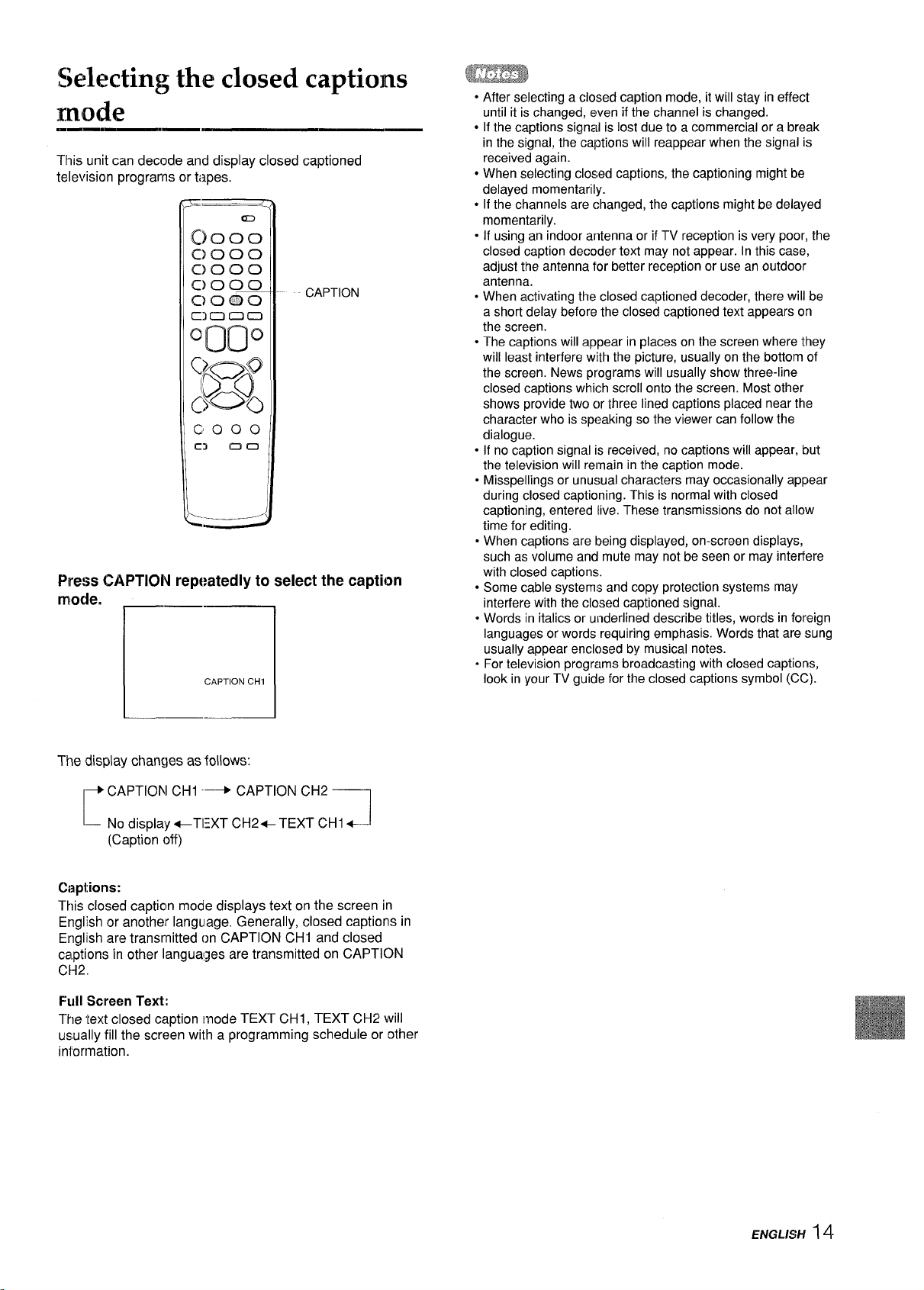
%lectimz the closed cantions
mode
.-——
This unit can decode and display closed captioned
television programs or
Pre:;s CAPTION repeatedly to select the caption
modem
<2 1
ti3p&3.
CAPTION
r—-
CAPTION CH1
● After selecting a closed caption mode, it will stay in effect
until it is changed, even if the channel is changed.
● If the captions signal is lost due to a commercial or a break
in the signal, the captions will reappear when the signal is
received again.
● When selecting closed captions, the captioning might be
delayed momentarily.
● If the channels are changed, the captions might be delayed
momentarily.
“ If using an indoor antenna or if TV reception is very poor, the
closed caption decoder text may not appear. Inthis case,
adjust the antenna for better reception or use an outdoor
antenna.
oWhen activating the closed captioned decoder, there will be
a short delay before the closed captioned text appears on
the screen.
. The captions will appear in places on the screen where they
will least interfere with the picture, usually on the bottom of
the screen. News programs will usually show three-line
closed captions which scroll onto the screen. Most other
shows provide two c)rthree lined captions placed near the
character who is speaking so the viewer can follow the
dialogue.
● If no caption signal is received, no captions will appear, but
the television will remain in the caption mode.
. Misspellings or unusual characters may occasionally appear
during closed captioning. This is normal with closed
captioning, entered live. These transmissions do not allow
time for editina.
oWhen caption; are being displayed, on-screen displays,
such as volume and mute may not be seen or may interfere
with closed captions.
,
Some cable systems and copy protection systems may
interfere with the closed captioned signal.
Words in italics or underlined describe titles, words in foreign
languages or words requiring emphasis. Words that are sung
usually appear enclosed by musical notes.
.
For television programs broadcasting with closed captions,
look in your TV guide for the closed captions symbol (CC).
L-1
The display changes as follows:
+ CAPTION CH1 -+ CAPTION CH2
~– NrJdisplay +TEXT CH24 TEXT CHI ~
(Caption off)
Captions:
This closed caption mode displays text on the screen in
English or another language. Generally, closed captions in
Englllsh are transmitted on CAPTION CHI and closed
captions in other Iangua!ges are transmitted on CAPTION
CH2.
Full Screen Text:
The ‘text closed caption mode TEXT CH1, TEXT CH2 will
us,ually fill the screen with a programming schedule or other
information.
1
ENGLISH 14

Adjusting the picture
You can adiust the picture settings for brightness, contrast,
color, tint and sharpness.
—
TV VCR/CATV
5 Press SET/TRACKING +/-to adjust the setting.
After several seconds from releasing the button, the
display returns to the normal screen.
Item
BRIGHTNESS makes the picture
Increasing the
numbers
brighter
Decreasing the
numbers
makes the picture
darker
—
—
ENTER
CANCEL
MENU —
SET/TRACKING —
+1–
Before starting
Set the TV VCRICATV selector to TV VCR.
1
Press MENU.
2
Press SET/TRACKING +/– to select TV SET-UP,
then press ENTER.
i I
MENU
BTIMER REC SET
k7W SET-UP
hyH SET-UP
■ AUTO REPEAT ON ●OFF
■ SYSTEM SET-UP
I
<+/-/ ENTEMENu>u>
3
Press SET/TRACKING +/- to select PICTURE,
then press
ENTER.
TV SET-UP
■ v–CHIP SET
.,?QN/OFF TIMER
-~PICTURE
%&JDIO
# SAP
ON ●OFF
I
CONTRAST enhances the
contrast
COLOR
TINT
SHARPNESS makes the picture
To adjust the other item, complete steps 4
6
enhances the
intensity and and brilliance of the
brilliance of the color color
makes the flesh tone makes the flesh
greener tone redder
clearer
BRIGHTNESS
-
ENTER/ CANCEL/MENU>
<+/-/
lowers the contrast
lowers the intensity
makes the picture
softer
through 5.
Press MENU 3 times to return to the normal
7
screen.
Tip
To reset all the items to the initial setting, press CANCEL in
step 5.
<+/-/ ENTEMENu>u>
4
Press ENTER repeatedly to select the item to
adjust.
Each press changes the item as follows:
BRIGTNESS ---+ CONTRAST --+ COLOR
t
BRIGHTNESS
~“
<+/-/ ENTEcANcELEMENu>u>
15 ENGLISH
1

Adjusting tlhe sound
m-
You can adjust the settings for bass sound, treble sound
and the balance of the sound.
5
Press SET/TRACKING +/- to adjust the setting.
After a few seconds from releasing the button, the
display returns to the normal screen.
Item
Increasing the
numbers
Decreasing the
numbers
TV VCR/CATV
MENU —
— ENTER
— CANCEL
SE;T/TRACKING —
+f-
t3efore starting
Set the TV VCRICATV selector to TV VCR.
1>~~~~ MEN[Jm
1
2
Press SET/lrRACKING+/- to select TV SET-UP.
then press ENTER.
MENU
,U~l MER REC SET
,mWJ SET-UP
tikH SET-UP
mAUTO REPEAT ON }OFF
S SYSTEM SET-UP
BASS
makes the bass
souncl stronger
makes the bass
sound weaker
TREBLE makes the treble makes the treble
sound stronger
sound weaker
BALANCE makes the output makes the output
level of right speaker level of left speaker
stronger
BASS
—-
<+/-/ ENTERICANCEMENU>U>
6
To adjust the other item, complete steps 4
stronger
through 5.
7
Press MENU 3 ‘times to return to the normal
screen.
To reset all the items to the initial setting, press CANCEL in
step 5.
<+/-I ENTER/MENU>
f>res~ sET/lrRAcl~~NG+/_ to select AUDIO, then
3
press ENTER.
TV SET-UP
■ V-CHIP SET
HO N/OF FTIMER
\Uj?l CTURE
-mwIDIO
~~k AP
Press ENTER repeatedly to select the item to
4
ON }OFF
<+/-l ENTER/MENu>
adjust.
ESachpress changes the item as follows:
F BASS —-+ TREBLE ~
BASS
.—~”
<+1-i ENTERlcANcELIMENu>
BALANCE 1
ENGLISH16
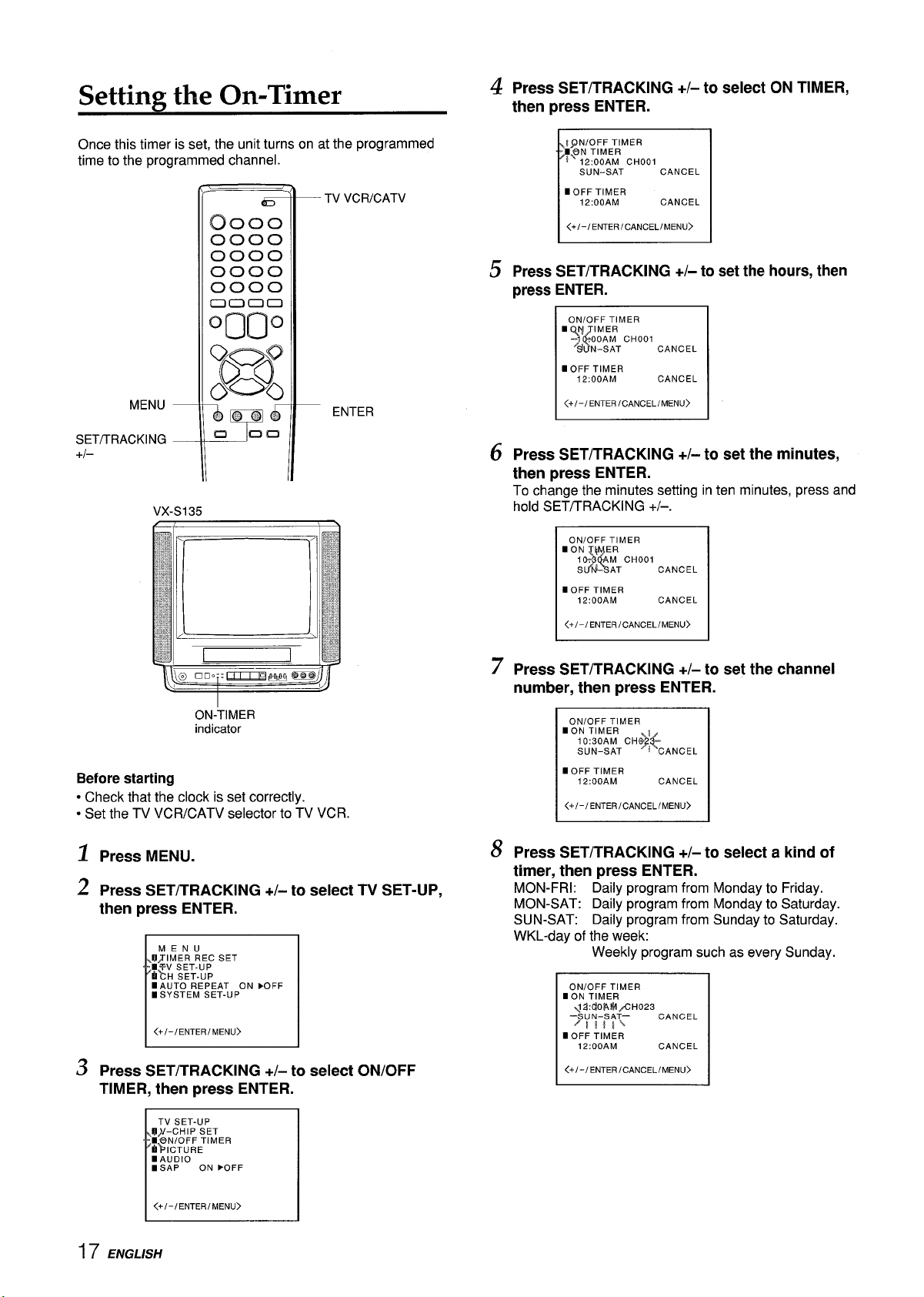
Setting the On-Timer
Press SET/TRACKING +/- to select ON TIMER,
4
then press ENTER.
Once this timer is set, the unit turns on at the programmed
time to the programmed channel.
(r’
0000
7
r’
TV VCRICATV
C)ooo
0000
0000
0000
0000
00
00
OQO
o
B
MENU
SET/TRACKING
+1–
Vx-sl
_o Q
&@@&
m am
35
ENTER
!~N/OFF TIMER
7&lN2Ti!f$7 CHOOI CANCEL
SUN-SAT
P
mOFF TIMER
12:OOAM CANCEL
<+/-/ENTEcANcELEMENu>u>
Press SET/TRACKING +/- to set the hours, then
5
press ENTER.
ON/OFF TIMER
‘>lj%yTcHool
■ OFF TIMER
i2; ooAM CANCEL
<+/-/ ENTER/CANCEL/MENU>
Press SET/TRACKING +/- to set the minutes,
6
CANCEL
then press ENTER.
To change the minutes setting in ten minutes, press and
hold SE~/TRACKING +/–. -
ON/OFF TIMER
■ ON ~ ER
■ OFF TIMER
I <+/-,ENTER,CANCEL,MENU>
M CHOOI
$$$
~ “& AT CANCEL
12:OOAM CANCEL
ON-TIMER
indicator
Before starting
● Check that the clock is set correctly.
● Set the TV VCR/CATV selector to TV VCR.
1
Press MENU.
2
Press SET/TRACKING +/- to select TV SET-UP,
then press ENTER.
MENU
U,TIMER REC SET
m7V SET-UP
~“CH SET-UP
mAUTO REPEAT ON FOFF
mSYSTEM SET-UP
<+/-/ ENTEMENu>u>
Press SET/TRACKING +/- to select ON/OFF
TIMER, then press ENTER.
7
Press SET/TRACKING +/- to set the channel
number, then press ENTER.
8
Press SET/TRACKING +/- to select a kind of
timer, then press ENTER.
MON-FRI: Daily program from Monday to Friday.
MON-SAT: Daily program from Monday to Saturday.
SUN-SAT: Daily program from Sunday to Saturday.
WKL-day of the week:
Weekly program such as every Sunday,
ON/OFF TIMER
ION TIMER
~2J:CiOiAl$l.+4H023
‘SUN-SAT—
~li!l~
I OFF TIMER
12:OOAM
<+/-/ ENTEc ANcELEMENu>u>
CANCEL
CANCEL
1
17 ENGLISH
TV SET-UP
~#-CHIP SET
m~N/OFF TIMER
h’?SICTURE
IAUDIO
mSAP
ON }OFF
<+/-/ ENTER/MENU>
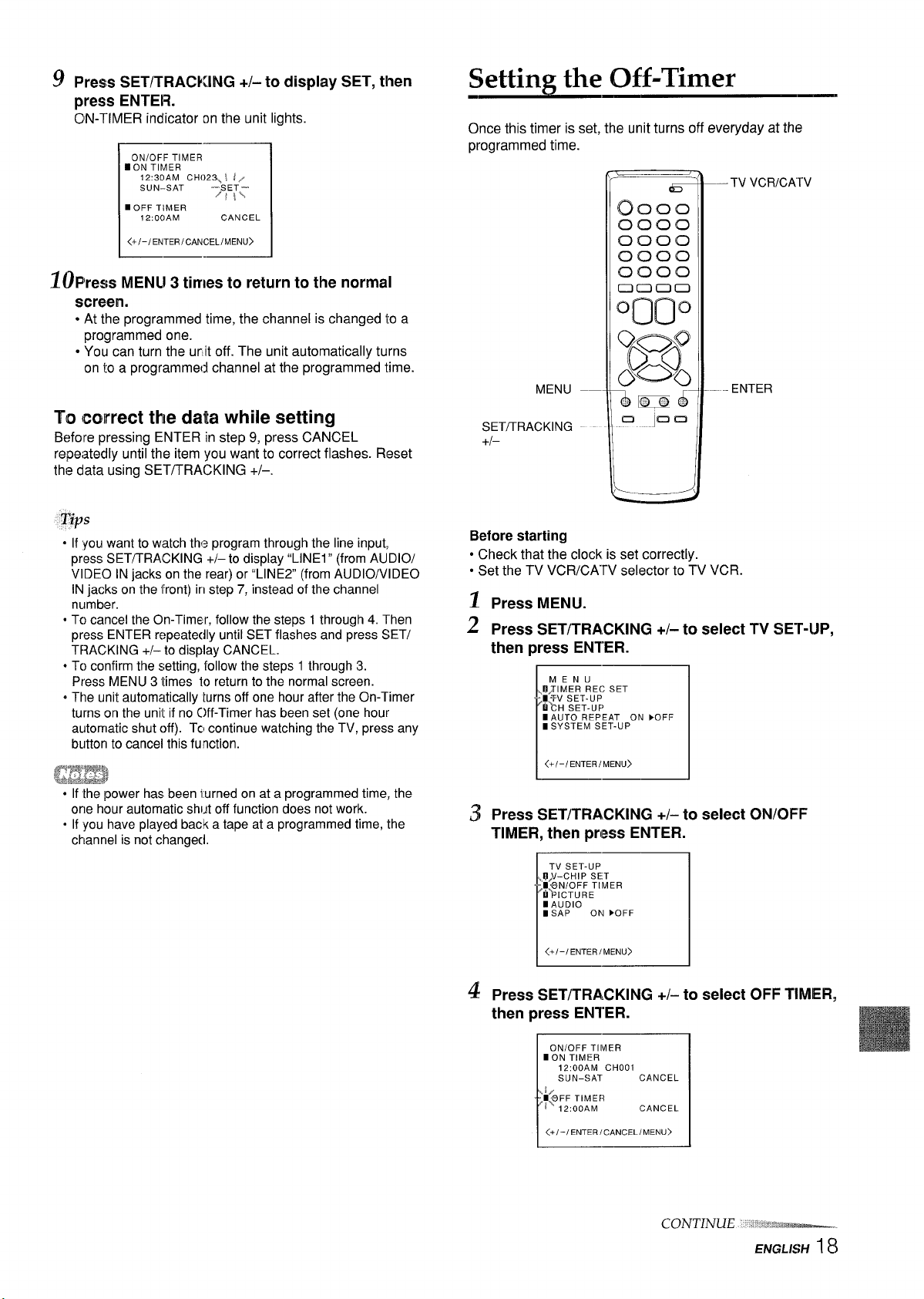
Press SET/TRACKING +/- to display SET, then
press ENTER.
CIN-TIMER indicator on the unit lights,
ON/OFF TIMER
ION TIMER
12:30AM CH02~ \ IZ
SUN–SAT ‘SET–
■ OFF TIMER
12:OOAM CANCEL
<+/-/ ENTEc ANcELEMENu>u>
rl
/f\\
~~P’ress MENU 3 times to return to the normal
screen.
● At the programmed time, the channel is changed to a
programmed one.
● You can turn the urit off. The unit automatically turns
on to a programmed channel at the programmed time.
Setting the Off-Timer
Once this timer is set, the unit turns off everyday at the
programmed time.
TV VCRICATV
MENU –—
ENTER
To (correct the data while setting
Before pressing ENTER in step 9, press CANCEL
repeatedly until the item you want to correct flashes. Reset
the data using SET/TRACKING +/–.
Tips
“
If you want to watch the program through the line input,
press SET/TRACKING +/- to display “LINE1” (from AUDIO/
VIDEO IN jacks on the rear) or “LINE2” (from AUDIO/VIDEO
IN jacks on the front) in step 7, instead of the channel
number.
● Tc)cancel the On-Timer, follow the steps 1through 4. Then
press ENTER repeatedly until SET flashes and press SET/
TRACKING +/– to display CANCEL.
● To confirm the setting, follow the steps 1 through 3.
Press MENU 3 times to return to the normal screen.
oThe unit automatically turns off one hour after the On-Timer
turns on the unit if no C}ff-Timer has been set (one hour
automatic shut off). TCIcontinue watching the TV, press any
bUttOfItO
gjj!!J!#
● If the power has been lurned on at a programmed time, the
one hour automatic shut off function does not work.
● If you have played back a tape at a programmed time, the
channel is not changecl.
CatICd this fUnCtiOtI.
SET~RACKING
+f–
Before starting
● Check that the clock is set correctly.
● Set the TV VCR/CAW selector to TV VCR.
~ Press MENU.
2 press SET/TRA,CKING +/- to select TV SET-UP,
press ENTER.
then
~~
MENU
9JIMER REc SET
‘mTV SETUP
hkH SET-UF)
b
I AUTO REPEAT ON bOFF
mSYSTEM SET-UP
~ Press SET/TRACKING +/-to select ON/OFF
TIMER,
then press ENTER.
TV SET-UP
t?/Y-CHIP SET
‘D~N/OFF TIMER
bYICTURE
mAUDIO
BSAP
1
ON }OFF
L.-1
q press SET/TRA,CKING +/- to select OFF TIMER,
then press ENTER.
ON/OFF TIMER
mON TIMER
12:OOAM CHOOI
SUN-SAT
&FF TIMER
IX 12:OOAM CANCEL
<+l–IENTER I CANCEL/MENU>
CANCEL
CONTINUE
s’“.*3%i%%-
ENGLISH I 8
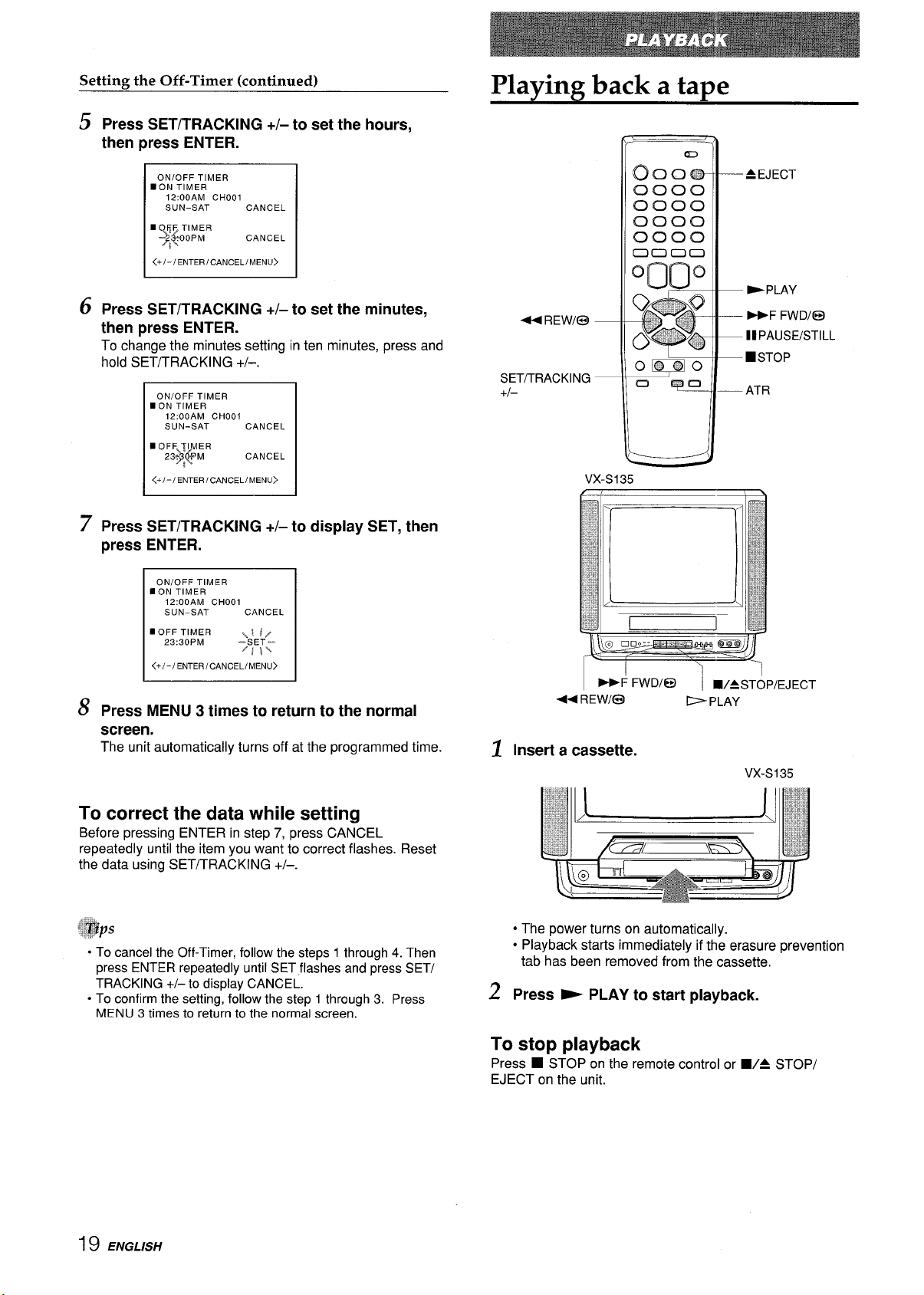
Setting the Off-Timer (continued)
Press SET/TRACKING +/- to set the hours,
5
press ENTER.
then
Plavimz back a ta~e
ON/OFF TIMER
■ ON TIMER
12:OOAM CHOOI
SUN-SAT
■ FjF TIMER
OPM CANCEL
%4
i
<+/-/ ENTECANCELEMENU>U>
m
6
Press SET/TRACKING +/- to set the minutes,
CANCEL
then press ENTER.
To change the minutes setting in ten minutes, press and
hold SET/TRACKING +/–.
ON/OFF TIMER
■ ON TIMER
12:ooAM CHOOI
SUN-SAT
■OF F~l ER
23$1
4$
n
<+/-/ ENTECANCELEMENU>U>
Press SET/TRACKING +/- to display SET, then
7
press
ENTER.
ON/OFF TIMER
-ON TIMER
12:OOAM CHOOI
SUN-SAT
■ OFF TIMER
23:30PM
<+1-/ ENTER/CANCEL(MENU>
8
Press MENU 3 times to return to the normal
CANCEL
CANCEL
CANCEL
\\!/
-SET-.
/f~\
. .
screen.
The unit automatically turns off at the programmed time.
44 REWl@ —
SET/TRACKING —
+1–
44 REWl@3
Insert a cassette.
1
L
VX-S135
-F FWDIE9
I
—AEJECT
— -PLAY
— -F FWD/@
—lIPAUSE/STILL
—~STOP
— ATR
I WASTOP/EJECT
EPLAY
VX-S135
To correct the data while setting
Before pressing ENTER in step 7, press CANCEL
repeatedly until the item you want to correct flashes. Reset
the data using SET/TRACKING +/–.
$#ps
+To cancel the Off-Timer, follow the steps 1 through 4. Then
press ENTER repeatedly until SET flashes and press SET/
TRACKING +/– to display CANCEL.
● To confirm the setting, follow the step 1 through 3. Press
MENU 3 times to return to the normal
screen.
19 ENGLISH
.... ..
.:.,4 :.-,,
. . . . . . .
,, CUE.,.,.
=-J
● The power turns on automatically.
● Playback starts immediately if the erasure prevention
-?-
tab has been removed from the cassette.
z Press - PLAY to start playback.
To stop playback
Press ■ STOP on the remote control or WA STOP/
EJECT on the unit.
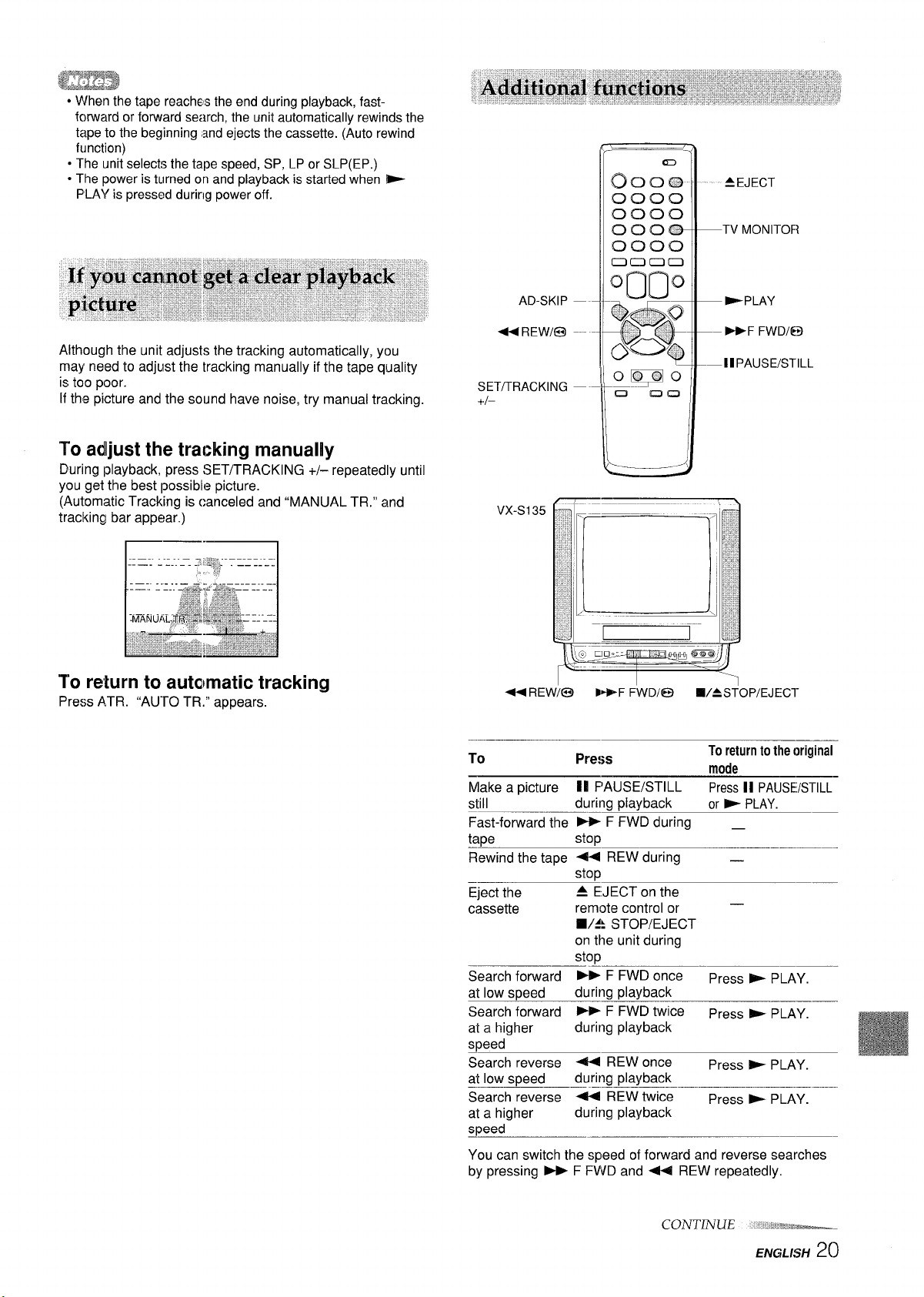
am%%
● When the tape reaches the end during playback, fast-
fcxward or forward search, the unit automatically rewinds the
tape to the beginning and ejects the cassette. (Auto rewind
function)
● The unit selects the tape speed, SP, LP or SLP(EP.)
● The power is turned on and playback is started when ~
PLAY is pressed during power off.
<,2
—~
OC)c)ci?)
0000
0000
0000
0000
Oclloo
m
A EJECT
TV MONITOFl
Although the unit adjusts the tracking automatically, you
may need to adjust the tracking manually if the tape quality
is too poor.
If the picture and the sound have noise, try manual tracking.
‘Toadjust the tracking manually
During playback, press SET/TRACKING +/– repeatedly until
you get the best possible picture.
(Automatic Tracking is canceled and “MANUAL TR.” and
tracking bar appear.)
To return to auta)matic tracking
Press ATR. “AUTO TR.” appears.
AD-SKIP
*
FiEwl@
SET/TRACKING
+1–
VX-S135
+4 FEv.k
/ i-– ———-——.-.. 3 \
oEqlo
n an
-F F\/VD/@
D-PLAY
– -F FWD/@
–—ll PAUSE/STILL
•/=s~op/EJ~cl-
To
Make a picture
still
Fast-forward the - F FWD during _
tape
Rewind the tape 44 REW during _
Eject the
cassette
Search forward - F FWD once
at low speed
Search forward - F FWD twice
at a higher
speed
Search reverse 44 REW once
at low speed
Search reverse - REW twice
at a higher
speed
—
You can switch the speed of forward and reverse searches
by pressing > F FWD and 44 REW repeatedly.
Press
II F’AUSE/STILL
during playback
stop
Stoll
4 EJECT on the
remote control or
~Top/EJEcT
•/~
on the unit during
Ston
during playback
during playback
during playback
during playback
To return to the original
mode
II PAUSE/STILL
Press
or E PLAY.
.
Press - PLAY.
Press b PLAY.
Press - PLAY.
Press - PLAY.
—.
ENGLISH 20

Playing back a tape (continued)
To watch a picture of the tape during fastforward or rewind — skip search
Press and hold - F FWD or 4 REW during fastforward or rewind. The unit switches forward or reverse
search. Release the button to return to the fast-forward or
rewind mode.
To skip an advertisement
Press AD-SKIP during playback. The VCR searches
forward approximately 30 seconds of the recorded time.
Each press changes the recorded time of forward search in
30 seconds increments to a maximum of 3 minutes.
After forward search, VCR returns to the normal playback.
During AD-SKIP, the counter does not register blank
portions with no recorded signal.
To monitor a TV program
Press TV MONITOR during playback. The cassette
continues to play while the picture switches to TV channel.
Press TV MON ITOR again to return to playback picture.
.=..
$“~jps
● Even if you press A EJECT on the remote control or WA
STOP/EJECT on the unit while the power is off, the unit
ejects the cassette.
● Depending on the tape, noise lines may appear or color may
fade during forward and reverse searches, and still. You
can move the noise lines during forward and reverse
searches by pressing SET/TRACKING +/– repeatedly.
w
● If a still picture lasts for more than 5 minutes, the unit will
automatically enter playback mode to protect the tape.
. The sound will be muted during forward and reverse
searches, and still.
TV VCRICATV
POWER
mPLAY
●REC/OTR
MENU
SET/TRACKING
+1-
Before starting
Set the TV VCR/CATV selector to TV VCR.
1
Press MENU.
2
Press SET/TRACKING +/– to select AUTO REPEAT.
MENU
9TIMER REC SET
■ TV SET-UP
Ej/CH SET-UP
■“AUTO REPEAT ON }OFF
*Y5YSTEM SET-UP
I
<+1-j ENTER/MENU>
3
Press ENTER to select ON.
ENTER
OFF
<+(-/ ENTERfMENU>
Press MENU to return to the normal screen.
4
Press F PLAY.
5
The unit plays back the tape to the end, rewinds to the
beginning, then repeats playback.
To cancel repeat playback
Press ENTER to select OFF in step 3. Repeat playback will
also be canceled by pressing POWER or
using the Zero Return function or ejecting the cassette.
● REC/OTR,
21 ENGLISH
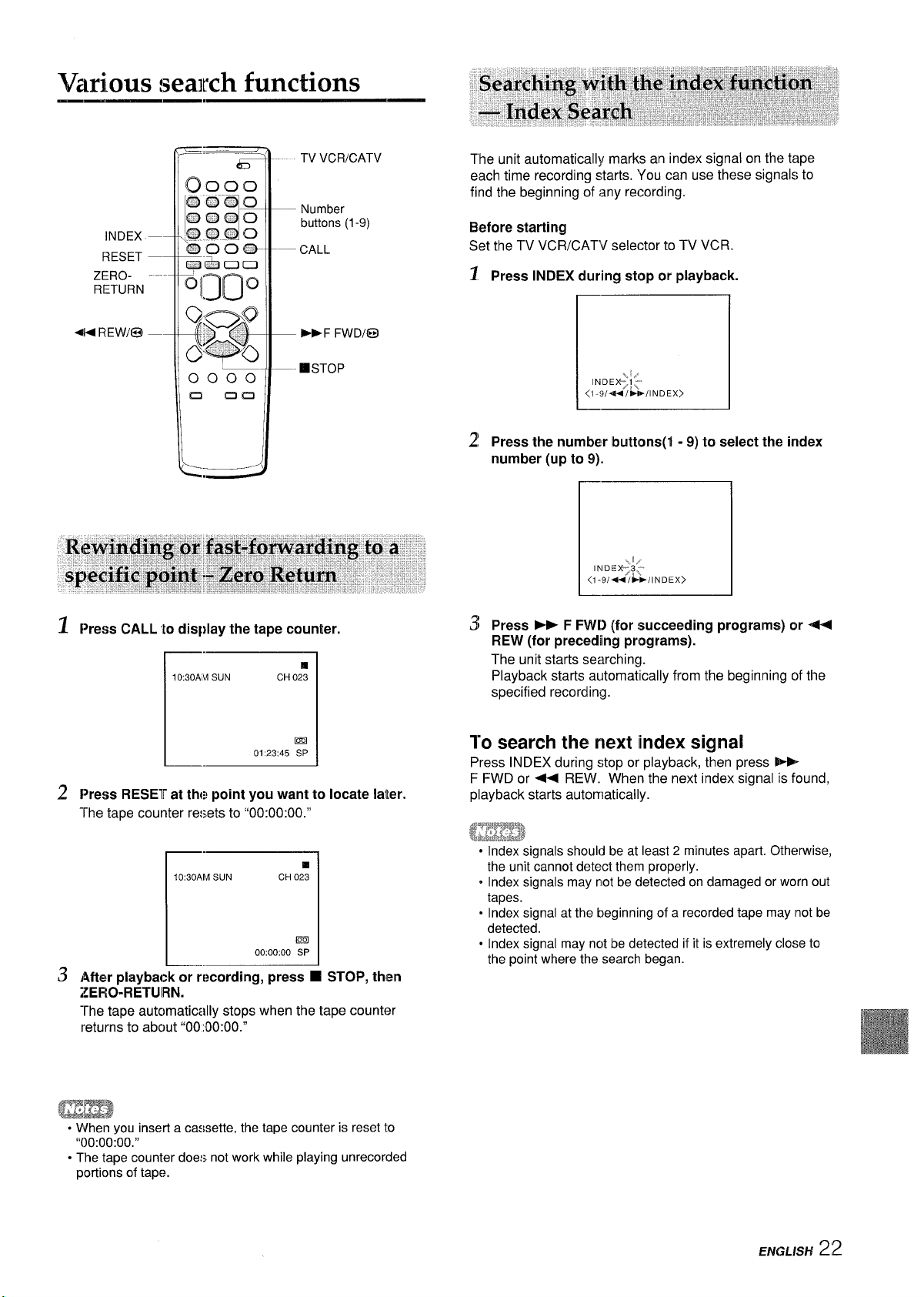
Various search functions
INDEX —-
RESET —-
ZERO- ---RETURN
NW REWl@ —–
TV VCR/CATV
— Number
buttons (1-9)
— CALL
— -F FWDl@
—-ESTOP
The unit automatically marks an index signal on the tape
each time recording starts. You can use these signals to
find the beginning of any recording.
Before starting
Set the TV VCR/CATV selector to TV VCR.
1
Press INDEX during stop or playback.
Press the number buttams(l -9) to select the index
2!
number (up to
9).
.1/
IN DE X73,:
<1-91-+4Jb/lNDEX>
[
1
Press CALL to display the tape counter.
L===l
Em
L.1
Press RESET at the point you want to locate later.
2
The tape counter resets to “00:00:00.”
10:3OAM SUN CH 023
L.
3
After playback or recording, press ❑ STOP, then
;~ER().RETURN,
The tape automatically stops when the tape counter
returns to about “00:00:00.”
0123:45 SP
w
km
00:00:00 SP
Press > F FW[) (for succeeding programs) or 4-4
3
REW (for preceding programs).
The unit starts searching!.
Playback starts automahcally from the beginning c)fthe
specified recording.
To search the next index signal
Press INDEX during stop or playback, then press *F FWD or - REW. When the next index signal is found,
playback starts automatically.
● Index signals should be at least 2 minutes apart. Otherwise,
the unit cannot detect them properly.
. Index signals may not be cjetected on damaged or worn out
tapes.
● Index signal at the beginning of a recorded tape may [notbe
detected.
● Index signal may not be detected if it is extremely close to
the point where the search began.
● When you insert a cassette, the tape counter is reset to
“00:00:00.”
● The tape counter does not work while playing unrecorded
portions of tape.
ENGLISH 2:2

Recording a TV txomam
TV VCR/CATV
Number
buttons
— TV/LINE
— CHANNELA/V
—OREC/OTR
TAPE SPEED
00100
m an
— II PAUSE/STILL
—
■STOP
3 Press CHANNEL /W~ repeatedly or the
number buttons to select the channel number
to record.
To select CATV broadcast using the number buttons
When selecting the number between 10 and 19, press O
once to enter the hundreds digit, and then press the
buttons 1 through 9 to enter tens and ones digits. When
selecting the numbers less than 10, press Otwice to
enter the hundreds and tens digits, and then press the
buttons 1 through 9 to enter the ones digit.
To select VHF/UHF broadcast using the number buttons
When selecting the numbers less than 10, press Oto
enter the tens digits, and then press the buttons 1
through 9 to enter the ones digit.
Press ● REC/OTR to start recording.
4
“INDEX flashes for a few seconds. See page
Q
● The REC/OTR indicator on the unit lights.
19.
I_
VX-S135
REC/OTR indicator
Before starting
Set the TV VCRICATV selector to TV VCR.
~ Insert a cassette
in place.
The power turns on automatically.
¤/=ST~p/
EJECT
with its erasure prevention tab
CHANNEL/WV
I
●REC/OTR
VX-S135
To stop recording
Press ■ ‘STOP on the r;mote control or ■/4 STOP/
EJECT on the unit.
To pause recording
Press 11 PAUSE/STILL. The REC/OTR indicator on the unit
flashes.
To resume recording, press II PAUSE/STILL or
OTR.
To prevent an accidental recording
Break off the erasure prevention tab on the back edge of the
cassette.
To record over the tape again, cover the gap with adhesive
tape.
Adhesive tape
●REC/
4
-&
Erasure preventiontab
2 Press TAPE SPEED to select the tape speed,
SP, LP or SLP.
m
m
SLP provides three as much recording time as SP, LP
provides twice as much recording time as SP, although
SP produces better picture and audio sounds.
23 ENGLISH
00:0000 SP
If you want to record the program through the line input, press
CHANNEL A/V or TV/LINE to display “LINEI” (from the
AUDIO/VIDEO IN jacks on the rear) or ‘(LINE2° (from the
AUDIO/VIDEO IN jacks on the front) in step 3.
. The channel cannot be changed during recording.
● If you try to record on a cassette without its erasure
prevention tab, the unit will eject the cassette.
● If recording pause lasts for more than 5 minutes, the unit will
automatically enter stop mode to protect the tape.
● If the power is turned off during recording, the TV turns off,
but the VCR continues to record.

Recording with One-Touch
Recording
Using One-Touch Playback after VCR Plus+ system (page
25) or manual timer recc}rding (page 27) is convenient. You
can make timer recordings and play back only the portion
you just recorded with the timer by pressing a single button
later.
OTPB
You can immediately start recording the current channel for
a specified time with One-Touch Recording.
--- ORECIOTR
,STOP
VX-S135
——
// .. ..L\
ONE-TOUCH PLAYBACK
Stop recording (when recording without timer).
1
ONE-TOUCH PLAYHACK on the unit lights.
If another operation button is pressed after you stop
recording, One-Touch Playback will be canceled.
2
Press ONE-TOUCH PLAYBACK on the unit or OTPB
cm the remote contlrol.
The tape rewinds to the start of the recorded portion and
begins playback.
When you set the timer for more than two
timer programs
The unit starts playing back from the earliest one when you
use One-Touch Playback.
To find the beginning of the second (or later) program, use
Index Search (page 22).
One-Touch Playback does not work for recordings of less than 1
minute 30 seconds.
TIMER REC indicator
OREC/OTR
❑l/A STOP/EJECT
Before starting
● Insert a cassette with its erasure prevention tab in place.
Make sure the tape is longer than the recording time,
● Select the channel tc) record and tape speed.
~ Press O REC/CITR.
The unit starts recording,
~ Press O RECK3TR repeatedly to set the
recording duration.
Each press changes the recording duration on the
screen in the following way:
0:30-1
1
After the set amount of time has elapsed, the recording
stops.
:00+1 ::30+ 2:0043:00
normal recording-– 5:00 ~4:00-
1
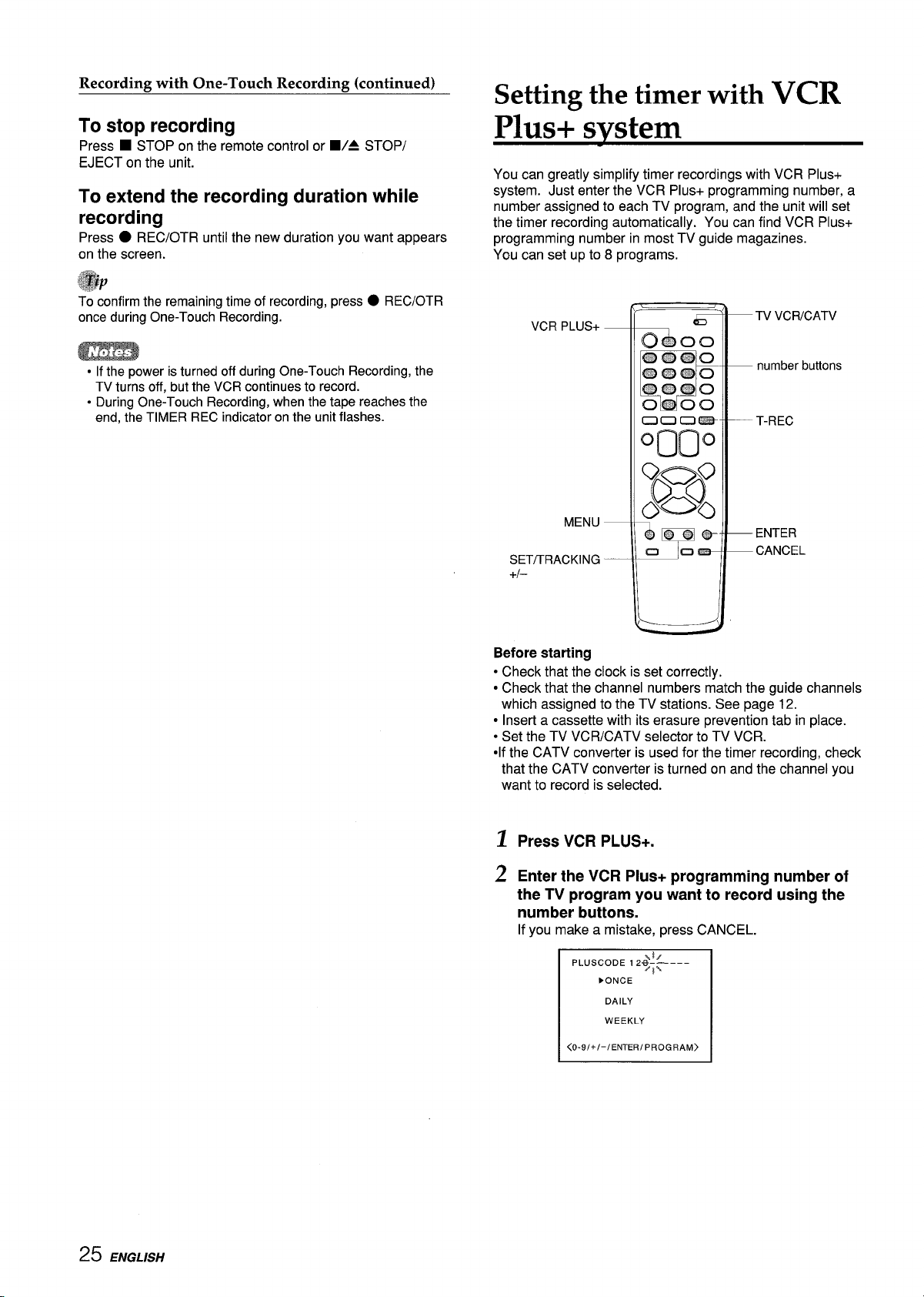
Recordimz with One-Touch Recording (continued)
Setting the timer with VCR
To stop recording
Press ■ STOP on the remote control or WA STOP/
EJECT on the unit.
To extend the recording duration while
recording
Press ● REC/OTR until the new duration you want appears
on the screen.
To confirm the remaining time of recording, press
once during One-Touch Recording.
● If the power is turned off during One-Touch Recording, the
TV turns off, but the VCR continues to record.
. During One-Touch Recording, when the tape reaches the
end, the TIMER REC indicator on the unit flashes.
● REC/OTR
Plus+ svstem
You can greatly simplify timer recordings with VCR Plus+
system. Just enter the VCR Plus+ programming number, a
number assigned to each TV program, and the unit will set
the timer recording automatically. You can find VCR Plus+
programming number in most TV guide magazines.
You can setup to 8 programs. -
VCR PLUS+
MENU —
SET/TRACKING —
+1–
TV VCRICATV
— number buttons
— T-REC
— ENTER
— CANCEL
Before starting
● Check that the clock is set correctlv.
● Check that the channel numbers match the guide channels
which assigned to the TV stations. See page 12.
● Inserl a cassette with its erasure prevention tab in place.
● Set the TV VCR/CATV selector to TV VCR.
●lf the CATV converter is used for the timer recording, check
that the CATV converter is turned on and the channel you
want to record is selected.
1
Press VCR PLUS+.
Enter the VCR Plus+ programming number of
2
the TV program you want to record using the
number buttons.
If you make a mistake, press CANCEL.
PLUSCODE 12.i$~---
}ONCE
DAILY
WEEKLY
<0-9/+ j-/ ENTER/ pR0L3RAM>
25 ENGLISH
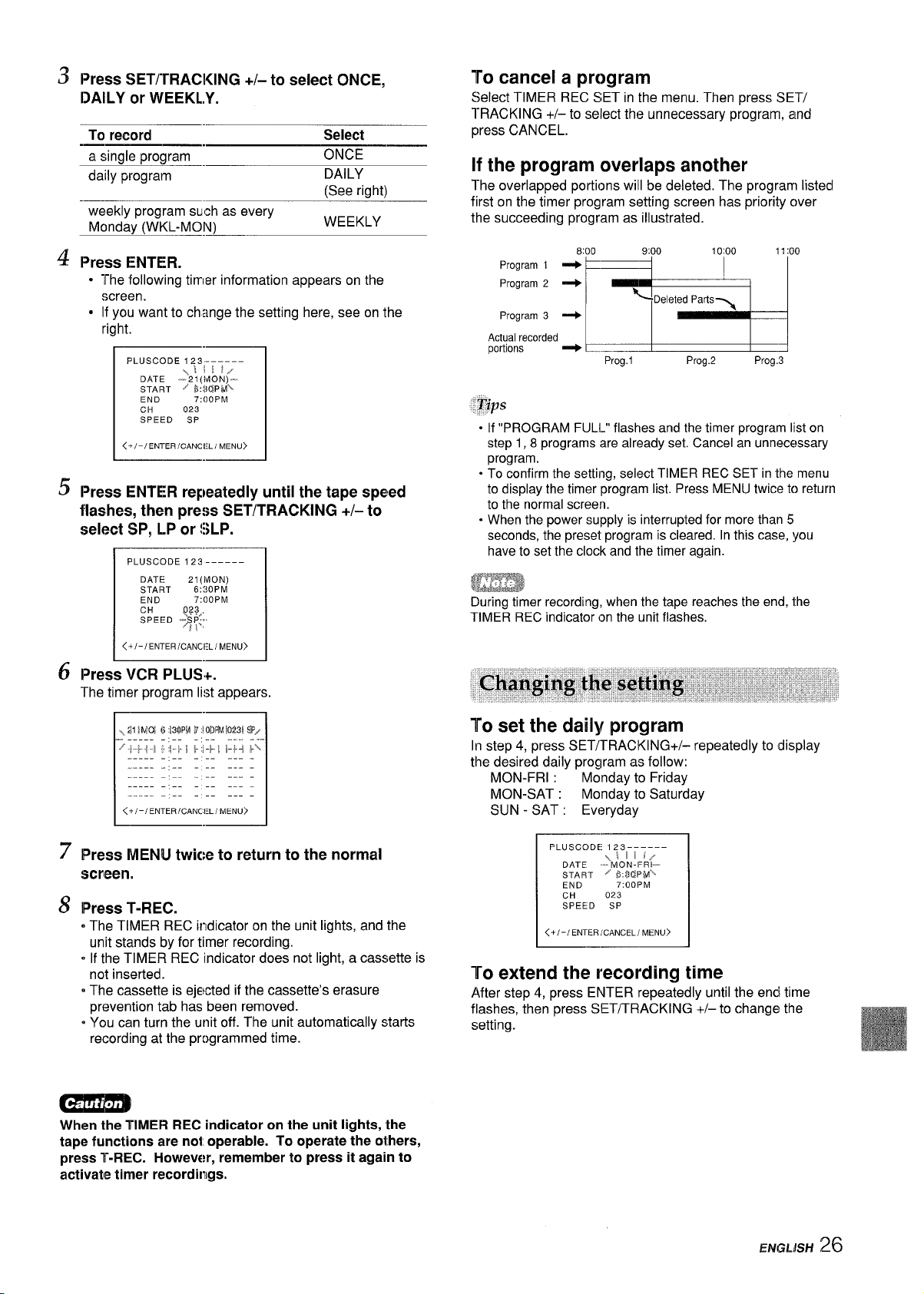
3
Press SET/TRACl<lNG +/-to select ONCE,
DAILY or WEEKL,Y.
record
To
a single program
daily program
weekly program
Monday (WKL-MOIN)
4
Press ENTER.
● The following tirmer information appears on the
screen.
● If you want to change the setting here, see on the
right.
PLUSCODE 123------
DATE –2l(MON)-
START z b:3d PM~
END
CH
SPEED SP
<+1-l ENTERlcANcIzLIMENu>
5
Press ENTER repeatedly until the tape speed
flashes, then press SET/TRACKING +/- to
select SP, LP or !3LP.
such as every
\l;\\/
7:OOPM
023
Select
ONCE
DAILY
(See right)
WEEKLY
To cancel a program
Select TIMER REC SET in the menu. Then press SET/
l-RACKING +/– to select the unnecessary program, and
press CANCEL.
If the program overlaps another
The overlapped portions will be deleted. The program Iistecl
first on the timer program setting screen has priority c~ver
the succeeding program as illustrated.
Program 1 Program 2 -
Program 3 +
Actual recorded
potiions
● If “PROGRAM FULL flashes and the timer program list on
step 1, 8 programs are already set, Cancel an unnecessary
program.
oTo confirm the setting, select TIMER REC SET in the menu
to display the timer program list. Press MENU twice tc)return
to the normal screen.
. When the power supply is interrupted for more than 5
seconds, the preset program is cleared. In this case, you
have to set the clock and the timer again.
8
‘“+00
Prog.1 Prog.2
Prog.3
r7inia
<+/-/ ENTERjCANCI:LIMENU>
L.1
6
Press VCR PLUS+.
The timer program Iiet appears.
--
--
<+/-/ ENTECANCI:L:fWW J>J>
L.
7
Press MENU twice to return to the normal
screen.
8
T-REC.
Press
oThe TIMER REC irldicator on the unit lights, and the
unit stands by for timer recording.
o If the TIMER REC indicator does not light, a cassette is
not inserted.
oThe cassette is ejected if the cassette’s erasure
prevention tab has been removed.
oYou can turn the unit off. The unit automatically starts
recording at the programmed time.
I
az%?s
During timer recording, when the tape reaches the end, the
TIMER REC indicator on the unit flashes.
To set the daily program
In step 4, press SET/TRACKING+/– repeatedly to display
the desired daily program as follow:
MON-FRI :
MON-SAT : Monday to Saturday
SUN - SAT: Everyday
To extend the recording time
After step 4, press ENTER repeatedly until the end time
flashes, then press SET/TRACKING +/– to change the
setting.
I
SPEED SP
Monday to Friday
I
When the TIMER REC indicator on the unit lights, the
tape functions are not operable. To operate the others,
press T-REC. However, remember to press it again to
activate timer recordings.
ENGLISH
26

Setting the timer manuallv
If you cannot use VCR PLUS+ system, you can set the timer
manually.
You can set up to 8 programs within one month of the
current date.
- TV VCRICATV
- T-REC
MENU —
SET/TRACKING —
+1-
Before starting
oCheck that the clock is set correctly.
● Insert a cassette with its erasure prevention tab in place.
● Set the TV VCR/CATV selector to TV VCR.
c If the CATV converter is used for the timer recording,
check that the CATV converter is turned on and the
channel you want to record is selected.
1
Press MENU.
2
Press SET/TRACKING +/- to select TIMER REC
SET, then press ENTER.
iJIENU
hWMER REC SET
%h SET-UP
mCH SET-UP
mAUTO REPEAT ON >OFF
mSYSTEM SET-UP
I <+,-, ENTER,MENU> I
- ENTER
- CANCEL
5
Set the start time (hours and minutes), the end
time (hours and minutes), the channel number
and the tape speed in the same way as in step 4.
● To change the minutes setting in ten minutes, press
and hold SET/TRACKING +/–.
● The timer program list appears.
If you want to set another program, repeat
6
steps 3 through 5.
7
Press MENU twice to return to the normal
screen.
Press T-REC.
8
● The TIMER REC indicator on the unit lights, and the
unit stands by for timer recording.
● If the TIMER REC indicator does not light, a cassette is
not inserted.
● The cassette is ejected if the cassette’s erasure
prevention tab has been removed.
● You can turn the unit off. The unit automatically starts
recording at the programmed time.
To set the daily/weekly timer
In step 4, press SET/TRACKING – repeatedly before
pressing ENTER.
The setting changes as follows:
Example
The current day (Sunday) - SUN-SAT (Sunday to Saturday)
t
t
One month later
minus two days
t
One month later
minus one days
A
WKL-SUN (Evety Sunday) ~ --”
I
MON-SAT (Monday to Saturday)
MON-FRI (~onday to Friday)
WKL-SAT (Every Saturday)
WKL-FRI (Evety Friday)
Press SET/TRACKING + to change the display in reverse
order.
After setting, press ENTER.
4
I
+
+
d
3
Press SETiTRACKING +/-to select the line on
which no program has been set, then press
ENTER.
--.....
~+-}w
-----
..———
-----
<+1–1 ENTER !CANCELI MENU>
4
Press SET/TRACKING +/- to set the date, then
press ENTER.
If you want to set daily/weekly recordings,
see on the right.
I
TIME5 REC SET
I <+,-,ENTER,cANcEL{ MENu> ]
\\l [!/
DATE
–2l(MoN)START ~lD:!3L3A!vh
END
011
CH
SPEED SP
I
27 ENGLISH
To cancel a program
Select TIMER REC SET in the menu. And press SET/
Tracking+/– to select the unnecessary program, then
press CANCEL.
(,@p,
● If you want to record the program through the line input,
press SET/TRACKING +/– to display “LI” (from the AUDIO/
VIDEO IN jacks on the rear) or “L2 (from the AUDIO/VIDEO
IN jacks on the front) in step 5 instead of the channel
number.
● To confirm the setting, select TIMER REC SET in the menu
to display the timer program list. Press MENU twice to return
to the normal screen.
● When the power supply is interrupted for more than 5
seconds, the preset program is cleared. In this case, you
have to set the clock and timer again.
-
When the TIMER REC indicator lights, the tape functions
are not operable. To operate the others, press T-REC.
However, remember to press it again to activate timer
recordings.
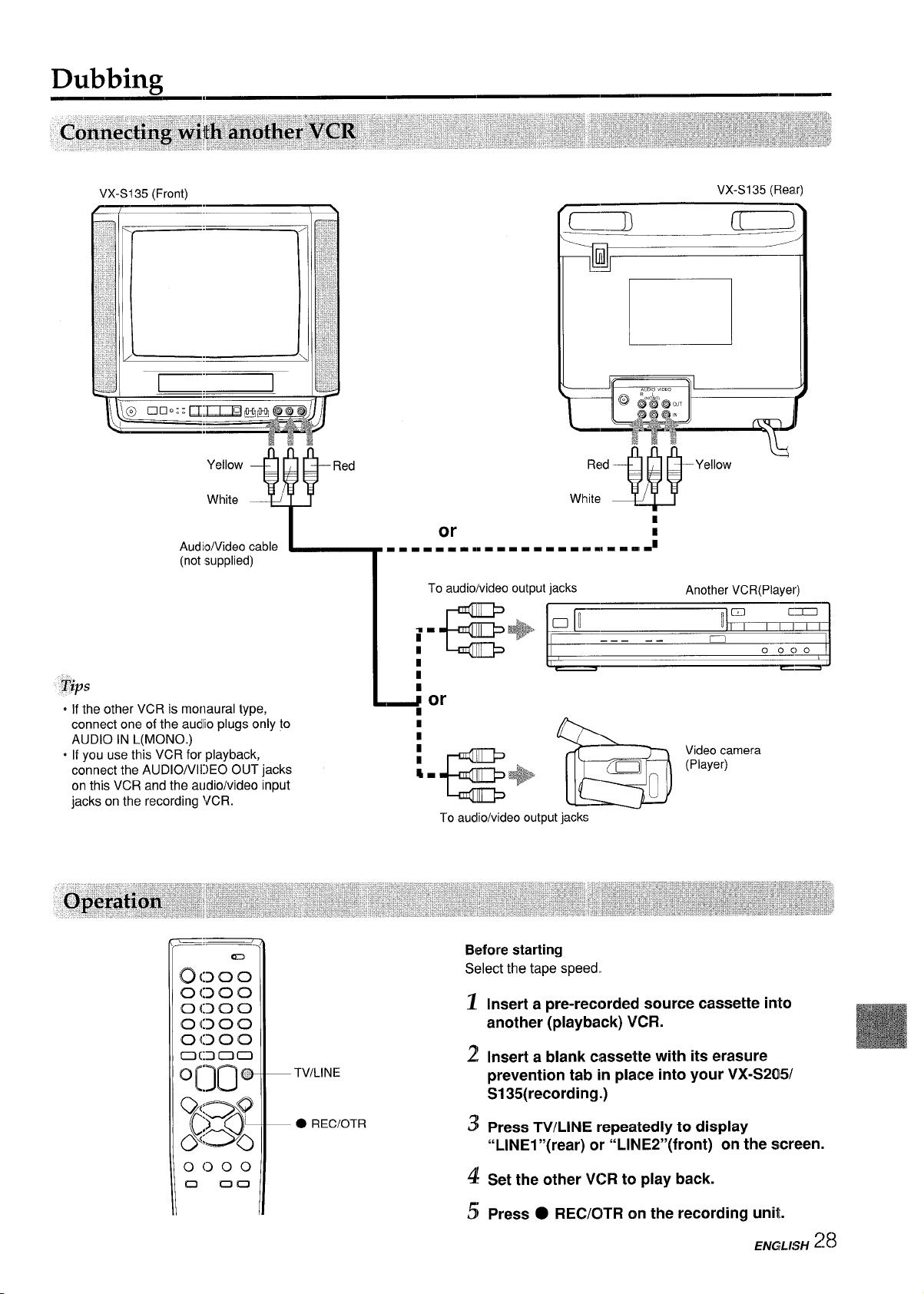
Dubbing
VX-SI 35 (Front)
~~
Yellow
White
Audic/Video cable
(not supplied)
VX-S135 (Rear)
* “’
L
..
Red
1
=--mm--n--
I
I
To audio/video output jacks
-m==mmumn-- 01-
W—-
----.
B; ,
or
1
Another VCR(Player)
,~
----a
ELI
Ooc)o
oIf the other VCR is monaural type,
connect one of the audllo plugs only to
AUDIO IN L(MONO.)
oIf you use this VCR for playback,
connect the AUDIO/VIDEO OUT jacks
on this VCR and the audio/video input
jacks on the recording VCR.
0“ @
(Xl
TVILINE
O REC/OTR
To audio/video output jacks ‘-
Before starting
Select the tape speed
1
Insert a pre-recordedl source cassette into
another (playback) VCR.
2
Insert a blank cassette with its erasure
prevention tab in place into your VX-S2(D5/
S135(recording.)
3
Press TV/LINfE repeatedly to display
“LINE1
“(rear) or “LlNE2’’(front) on the screen.
Video camera
(Player)
4
Set the other VCR to play back.
5
Press
● REC/CfTR on the recording unit.
ENGLISH 28
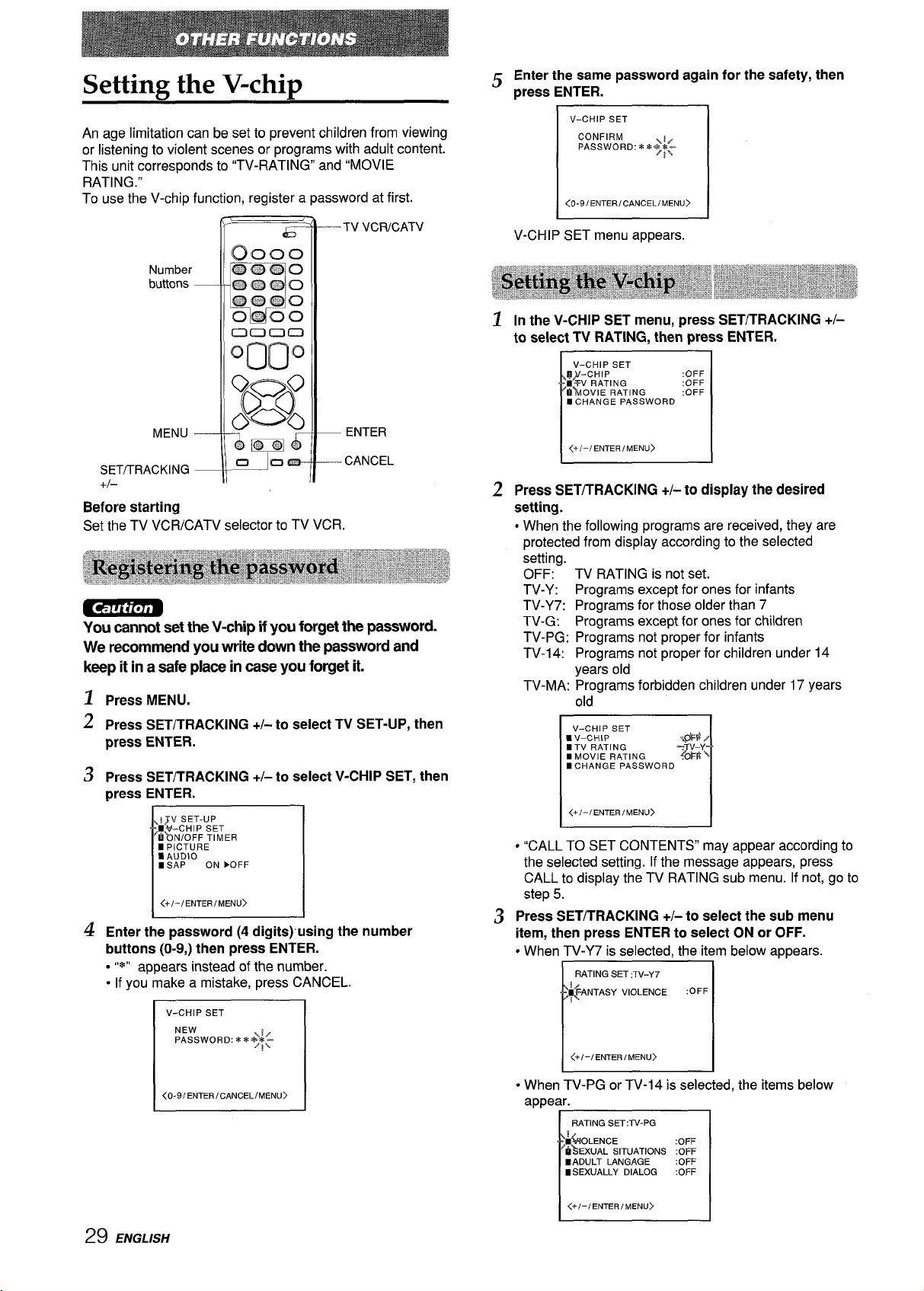
Settimz the V-chi~
An age limitation can be set to prevent children from viewing
or listening to violent scenes or programs with adult content.
This unit corresponds to “TV-RATING” and “MOVIE
RATING.”
To use the V-chip function, register a password at first.
––TV VCR/CATV
Number
buttons
K Enter the same password again for the safety, then
“ press ENTER.
V-CHIP SET
CONFIRM
PASSWORD: **$~-
r
<0-91 ENTERICANCELiMENU>
V-CHIP SET menu appears.
~ In the V-CHIP SET menu, press SET/TRACKING +/-
to select TV RATING, then press ENTER,
V–CHIP SET
~~-CHIP :OFF
I*V RATING
ti%lOVIE RATING
■ CHANGE PASSWORD
:OFF
:OFF
MENU —
SET/TRACKING —
— ENTER
— CANCEL
+/–
Before starting
Set the TV VCR/CATV selector to TV VCR.
You cannot set the V-chip if you forget the password.
We recommend you write down the password and
keep it in a safe place in case you forget it.
Press MENU.
~
2 press SET/TRACKING +/-to select TV SET-UP, then
press ENTER.
3 Press SET/TRACKING +/-to select V-CHIP SET, then
press ENTER.
IJV SET-UP
■%-CHIP SET
bbN/OFF TIMER
m PICTURE
■ AUDIO
n sAP
<+/-/ENTER/MENU)
ON ➤OFF
z Enter the password (4 digits) ’using the number
buttons (O-9,)then press ENTER.
● “*” appears instead of the number.
● If you make a mistake, press CANCEL.
v-CHIP SET
NEW
PASSWORD: **$!$
/
<+/-/ENTER/MENU>
z Press SET/TRACKING +/-to display the desired
setting.
● When the following programs are received, they are
protected from display according to the selected
setting.
OFF: TV RATING is not set.
TV-Y: Programs except for ones for infants
TV-Y7: Programs for those older than 7
TV-G: Programs except for ones for children
TV-PG: Programs not proper for infants
TV-14: Programs not proper for children under 14
years old
TV-MA: Programs forbidden children under 17 years
old
V-CHIP SET
nV–CHIP
mTV RATING
■ MOVIE RATING
I CHANGE PASSWORDTX;”
<+/-/ ENTEMENU>U>
● “CALL TO SET CONTENTS” may armear according to
the selected setting. If the message ‘appears, pressCALL to display the TV RATING sub menu. If not, go to
step 5.
s Press SET/TRACKING +/-to select the sub menu
item, then press ENTER to select ON or OFF.
cWhen TV-Y7 is selected, the item below appears.
RATING SET ,TV-Y7
I
{$4NTAsY vIoLENcE
/
<+/-/ENTEMENLI>I>
%@,
1
I
I
:OFF
29 ENGLISH
<0-9/ ENTER /CANCEL/MENU>
● When TV-PG or TV-14 is selected, the items below
appear.
RATING SET :W-PG
kOLENCE
hkEXUAL situations ;:K
E ADULT LANGAGE :OFF
mSEXUALLY DIALOG :OFF
r
<+/-/ENTER/MENU>
