Page 1
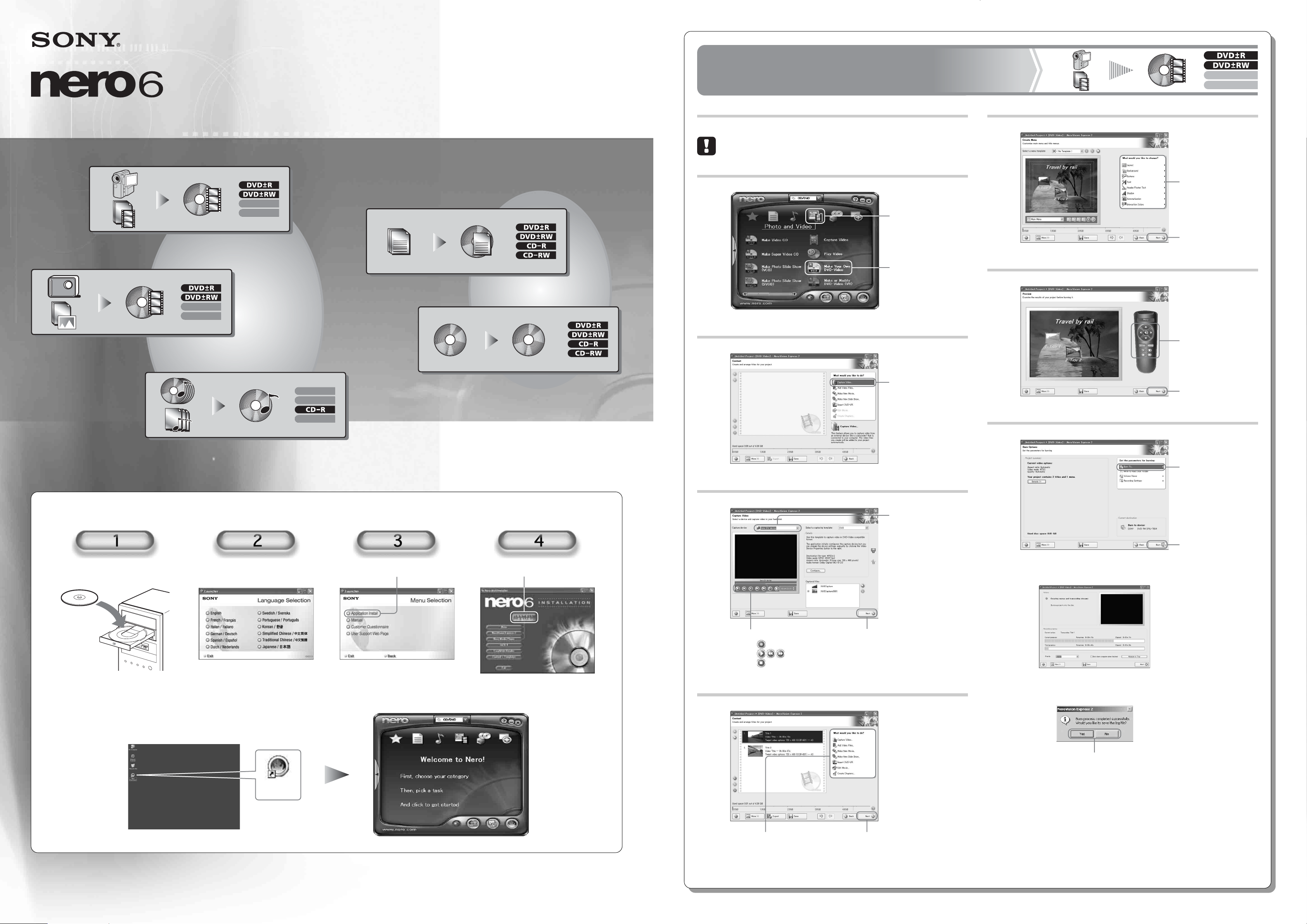
Quick Start Guide
Create a data disc
Copy a disc
Create a movie DVD with a digital video camera
Create a slide-show DVD from digital photos
Create a music CD
2-514-546-11(1)
7819900951
Create a movie DVD with
a digital video camera
First, connect a digital video camera to your computer with an
i.LINK cable.
1
5
Create a menu for
your DVD.
Create a movie DVD with a digital video camera
Create a movie DVD with a digital video camera
Create a slide-show DVD from digital photos
Create a slide-show DVD from digital photos
Create a data disc
Create a data disc
Copy a disc
Copy a disc
2
1 Point here.
2 Click here.
Click “Capture Video”.
Or
Click here to proceed.
6
Preview your DVD.
Or
Click here to proceed.
Create a music CD
Create a music CD
Installing the software
Insert the software disc. Select a language. Click here. Click here to install the software.
Steps 2 and 3 may not appear for some users.
3
2 Click
to capture video.
to play/search video.
to stop playback.
7
1 Click “Burn To...”
and select a drive
for burning.
1 Select a DV
device here.
2 Click here to burn.
v
3 Click here to proceed.
v
Start up the software
Double-click the “Nero StartSmart” icon.
©2004 Sony Corporation Printed in China
Nero
StartSmart
Note: Images depicted in this guide may differ slightly from what appears on your screen.
4
Make further adjustments
to the contents of your DVD.
Click here to
Or
proceed.
Click an option to finish.
Page 2
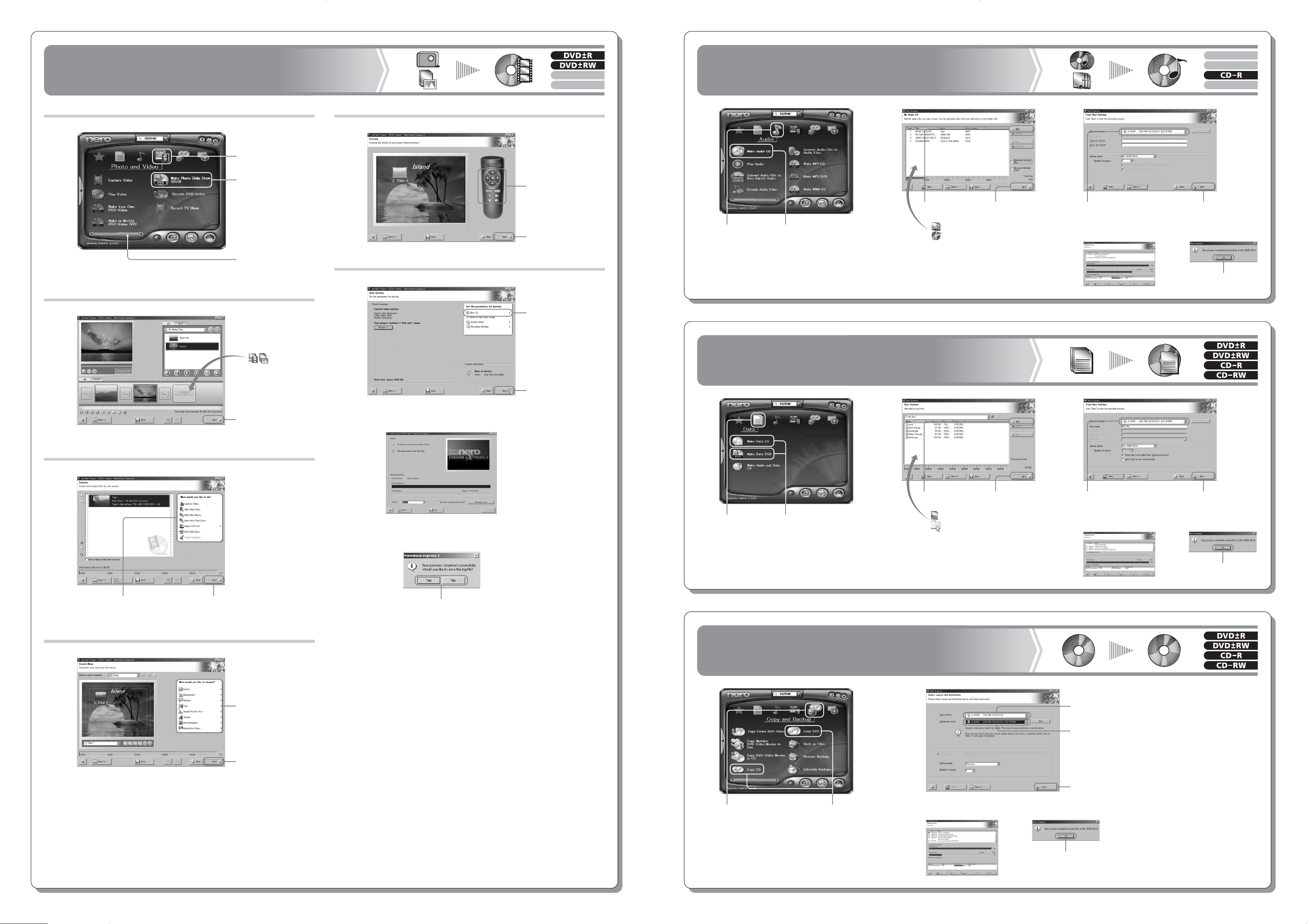
Create a slide-show DVD
from digital photos
Create a music CD
1
2
1 Point here.
3 Click here.
2 Slide the bar to
the right.
1 Drag and drop
photos
from hard disk
or removable
memory media.
5
6
Preview your DVD.
Or
Click here to proceed.
1 Select a drive for
burning.
2 Click here to burn.
1 Point here.
2 Click here.
Create a data disc
21
1 Click “Add” or
drag and drop
music files or
a music CD.
2 Click here
to proceed.
3
1 Select a drive for burning.
v
2 Click here
to burn.
v
Click “OK” to finish.
3
Make further adjustments to
the contents of your DVD.
Click here to
Or
proceed.
2 Click here to
proceed.
v
v
Click an option to finish.
1 Point here.
2 Click here.
21
1 Click “Add” or
drag and drop
files or
folders.
2 Click here
to proceed.
3
1 Select a drive for burning.
v
2 Click here
to burn.
v
Click “OK” to finish.
4
Create a menu for
your DVD.
Or
Click here to proceed.
Copy a disc
12
1 Select a drive for
reading.
2 Select a drive for
burning.
3 Click here to burn.
v
1 Point here.
2 Click here.
v
Click “OK” to finish.
* Copy-protected discs cannot be copied.
