Sony VPL-VW60 annexe 2
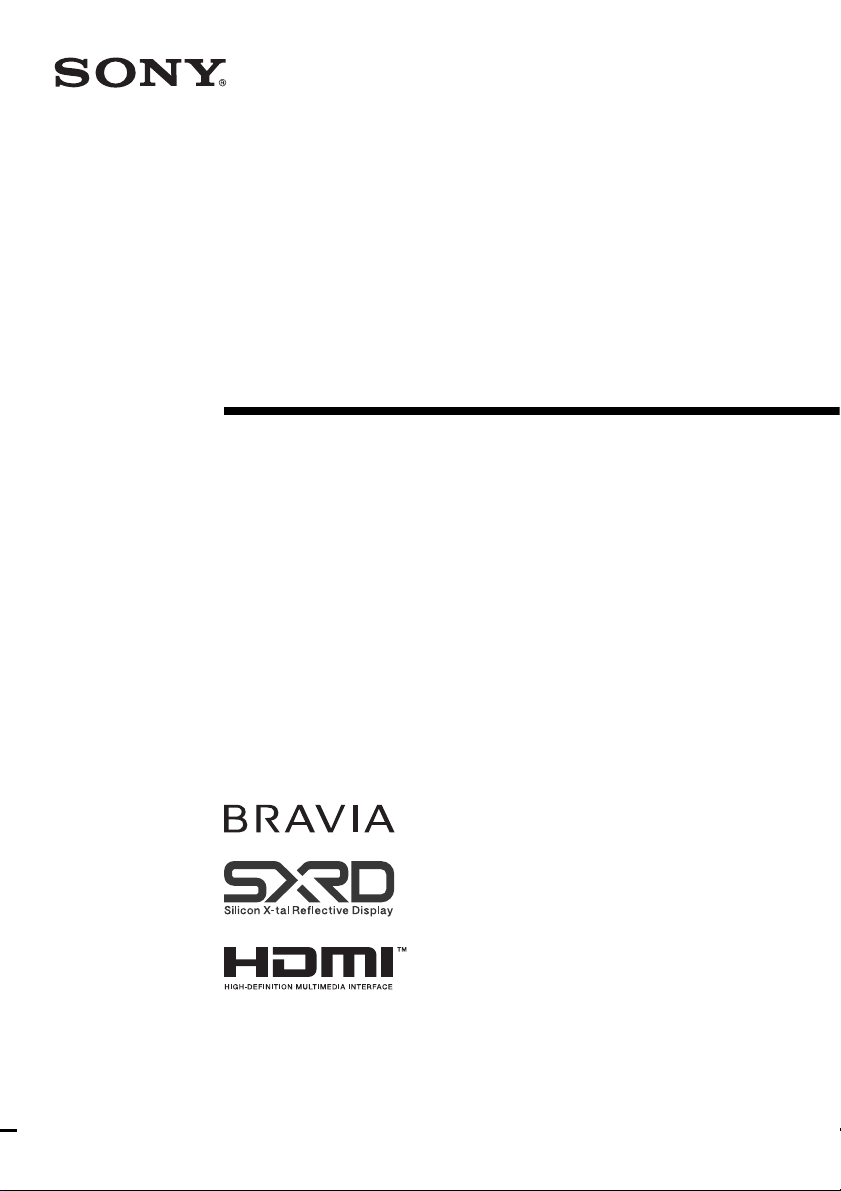
Video Projector
Operating Instructions
3-218-492-12 (1)
VPL-VW60
© 2007 Sony Corporation
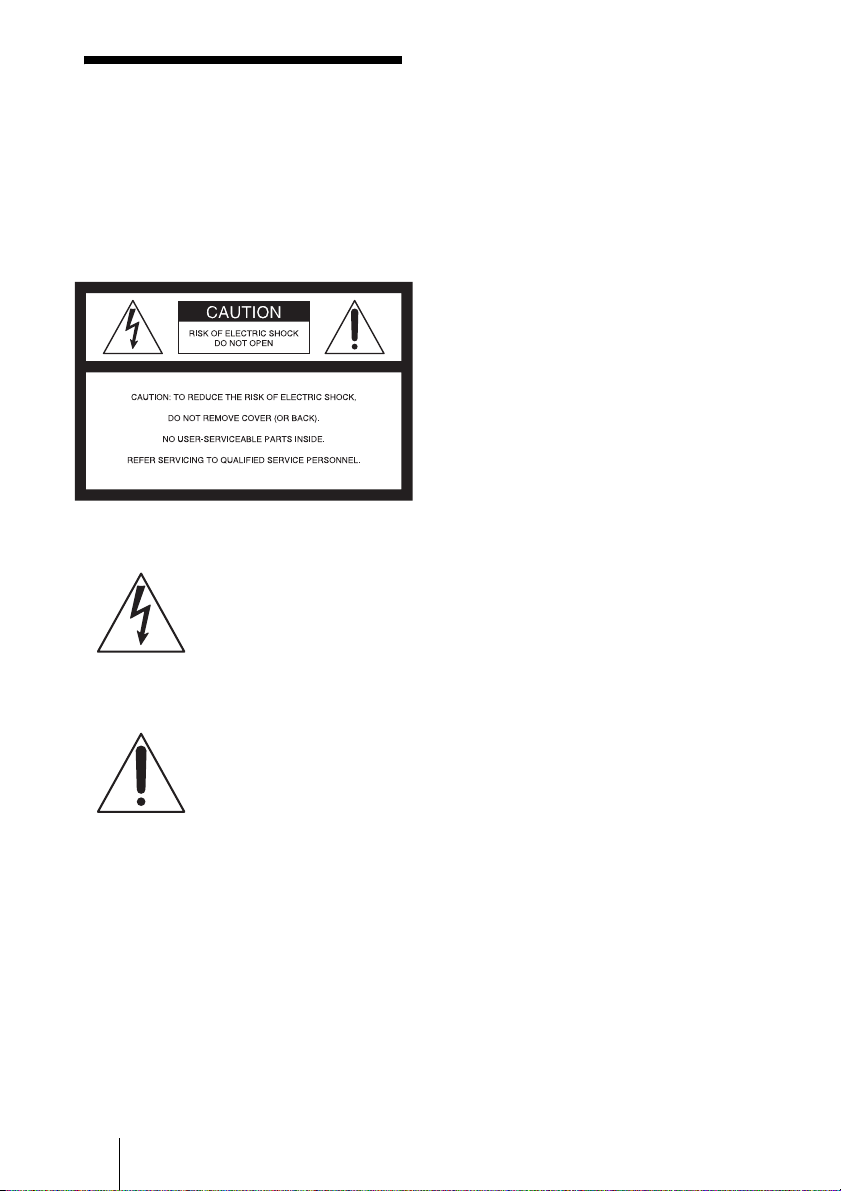
WARNING
To reduce the risk of fire or electric
shock, do not expose this apparatus
to rain or moisture.
To avoid electrical shock, do not
open the cabinet. Refer servicing to
qualified personnel only.
This symbol is intended to
alert the user to the presence
of uninsulated “dangerous
voltage” within the
product’s enclosure that may
be of sufficient magnitude to
constitute a risk of electric
shock to persons.
This symbol is intended to
alert the user to the presence
of important operating and
maintenance (servicing)
instructions in the literature
accompanying the
appliance.
For customers in the USA
If you have any questions about this product,
you may call:
Sony Customer Information Service Center
1-800-222-7669 or http://www.sony.com/
The number below is for FCC related
matters only.
Declaration of Conformity
Trade Name: SONY
Model No.: VPL-VW60
Responsible Party: Sony Electronics Inc.
Address: 16530 Via Esprillo, San Diego, CA
92127 U.S.A.
Telephone Number: 858-942-2230
This device complies with Part 15 of the
FCC Rules. Operation is subject to the
following two conditions: (1) This device
may not cause harmful interference, and (2)
this device must accept any interference
received, including interference that may
cause undesired operation.
This equipment has been tested and found to
comply with the limits for a Class B digital
device, pursuant to Part 15 of the FCC
Rules. These limits are designed to provide
reasonable protection against harmful
interference in a residential installation. This
equipment generates, uses, and can radiate
radio frequency energy and, if not installed
and used in accordance with the instructions,
may cause harmful interference to radio
communications. However, there is no
guarantee that interference will not occur in
a particular installation. If this equipment
does cause harmful interference to radio or
television reception, which can be
determined by turning the equipment off and
on, the user is encouraged to try to correct
the interference by one or more of the
following measures:
- Reorient or relocate the receiving antenna.
- Increase the separation between the
equipment and receiver.
- Connect the equipment into an outlet on a
circuit different from that to which the
receiver is connected.
- Consult the dealer or an experienced radio/
TV technician for help.
You are cautioned that any changes or
modifications not expressly approved in this
manual could void your authority to operate
this equipment.
2
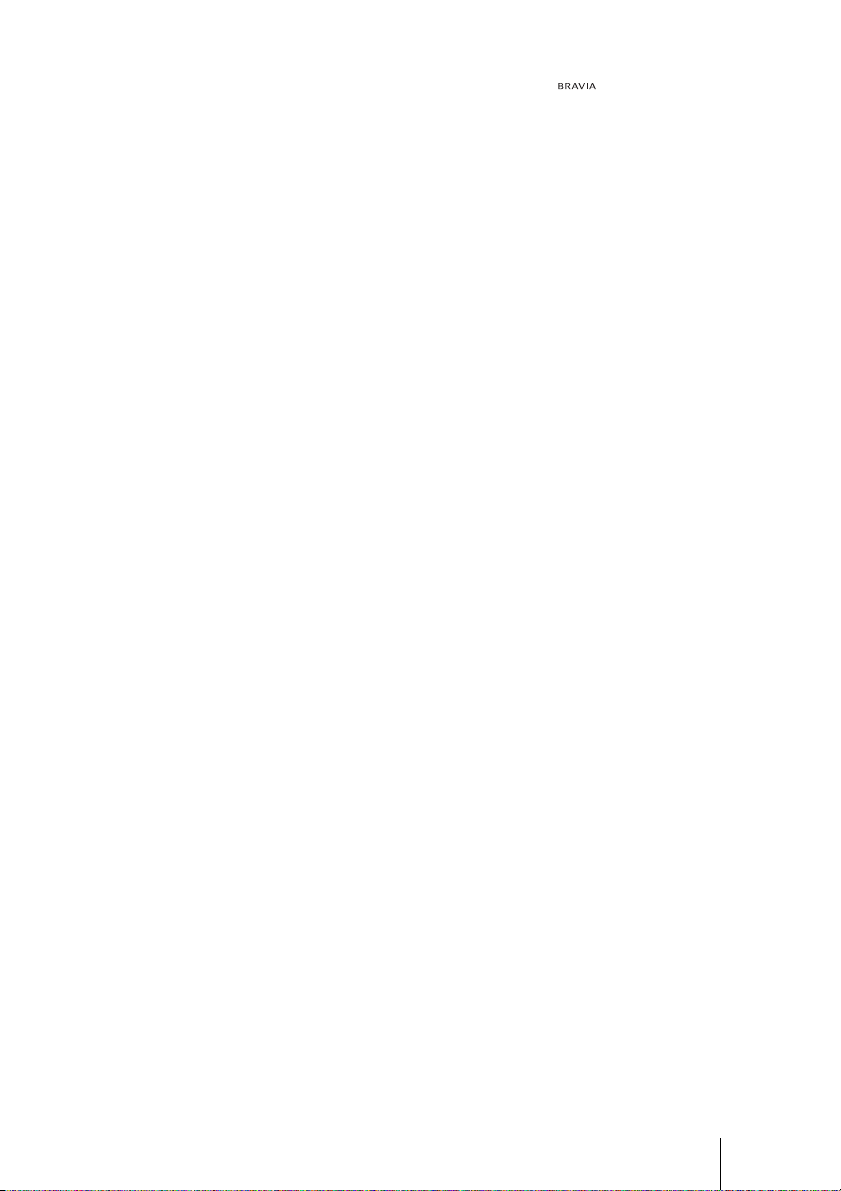
Disposal of Used Lamp
This projector’s lamp contains mercury and
should be disposed of properly. Consult your
local authorities regarding safe disposal.
The material contained in this lamp are
similar to those of a fluorescent lamp, so you
should dispose of it in the same way.
For customers in the United States
Lamp in this product contains mercury.
Disposal of these materials may be regulated
due to environmental considerations. For
disposal or recycling information, please
contact your local authorities or the
Electronic Industries Alliance
(www.eiae.org).
For customers in Europe
The manufacturer of this product is Sony
Corporation, 1-7-1 Konan Minato-ku
Tokyo, 108-0075 Japan. The Authorized
Representative for EMC and product safety
is Sony Deutschland GmbH, Hedelfinger
Strasse 61, 70327 Stuttgart, Germany. For
any service or guarantee matters please refer
to the addresses given in separate service or
guarantee documents.
Trademark Information
“BRAVIA” and are trademarks of
Sony Corporation.
HDMI, the HDMI logo and High-Definition
Multimedia Interface are trademarks or
registered trademarks of HDMI Licensing
LLC.
“Blu-ray Disc” is a trademark.
3
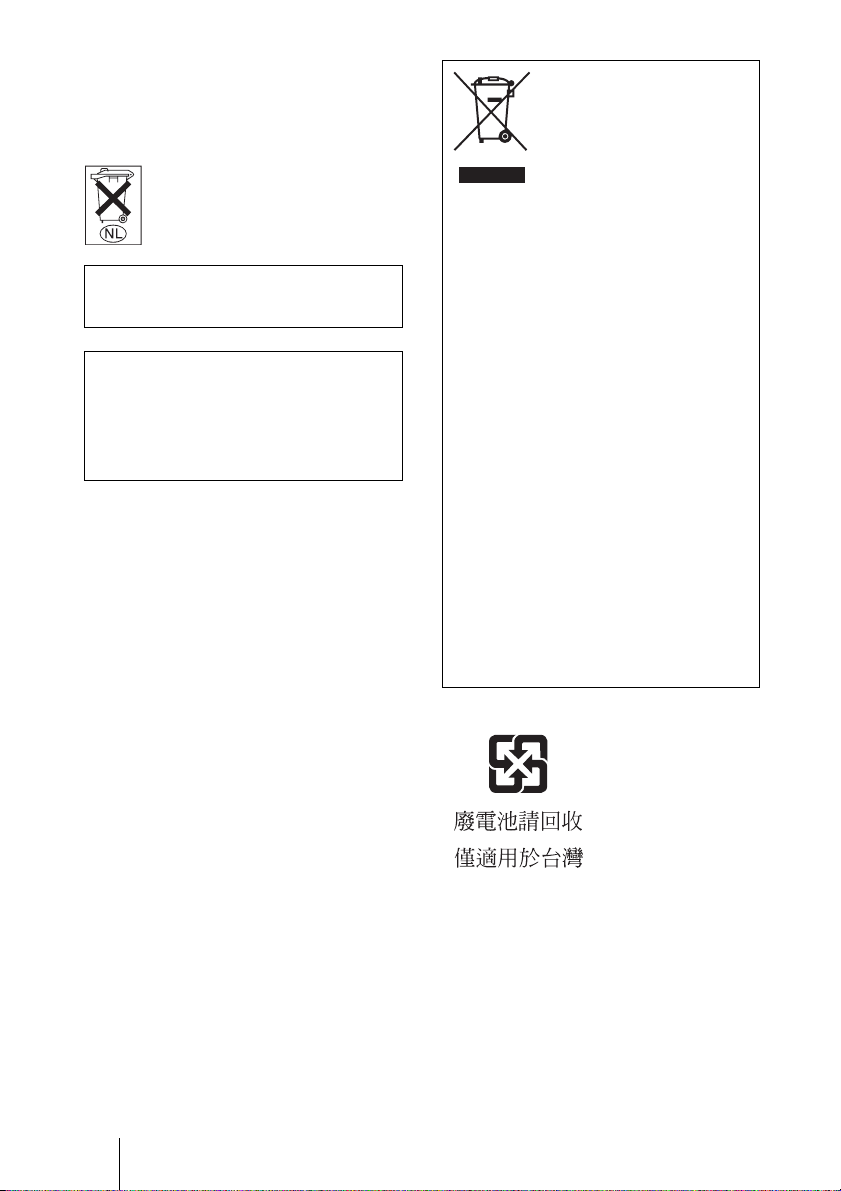
For customers in Canada
This Class B digital apparatus complies with
Canadian ICES-003.
Voor de klanten in Nederland
Gooi de batterij niet weg maar
lever deze in als klein chemisch
afval (KCA).
The socket-outlet should be installed near
the equipment and be easily accessible.
CAUTION
RISK OF EXPLOSION IF BATTERY IS
REPLACED BY AN INCORRECT
TYPE.
DISPOSED OF USED BATTERIES
ACCORDING TO THE LOCAL RULES.
Disposal of Old Electrical &
Electronic Equipment (Applicable
in the European Union and other
European countries with separate
collection systems)
This symbol on the product or on its
packaging indicates that this product
shall not be treated as household waste.
Instead it shall be handed over to the
applicable collection point for the
recycling of electrical and electronic
equipment. By ensuring this product is
disposed of correctly, you will help
prevent potential negative consequences
for the environment and human health,
which could otherwise be caused by
inappropriate waste handling of this
product. The recycling of materials will
help to conserve natural resources. For
more detailed information about
recycling of this product, please contact
your local Civic Office, your household
waste disposal service or the shop where
you purchased the product.
For customers in Taiwan only
4

Table of Contents
Precautions .........................................7
Location of Controls
Front/Right Side .................................8
Rear/Bottom .......................................9
Remote Control ................................10
Connections and
Preparations
Unpacking ........................................11
Step 1: Installing the Projector ......... 12
Before Setting Up the
Projector .....................................12
Positioning the Projector and a
screen ..........................................14
Step 2: Connecting the Projector .....17
Connecting to a VCR .................17
Connecting to a Computer .......... 20
Step 3: Adjusting the Picture
Position .............................................21
Step 4: Selecting the Menu
Language ..........................................25
Projecting
Projecting the Picture on the
Screen .............................................. 27
Turning Off the Power ............... 28
Selecting the Wide Screen Mode .... 29
Selecting the Picture Viewing
Mode ............................................... 31
Adjusting the Picture Quality .......... 32
Selecting to directly adjust the
desired menu item ...................... 32
Selecting desired adjust menu
items in the order ....................... 33
Adjusting the Picture Using Real
Color Processing .............................. 34
Using the Supplied Software to
Adjust the Picture Quality
(ImageDirector3) ............................. 35
Using the Menus
Operation through the Menus .......... 36
Picture Menu ................................... 40
Advanced Picture Menu .................. 43
Screen Menu .................................... 44
Setup Menu ...................................... 46
Function Menu ................................. 48
Installation Menu ............................. 50
Information Menu ............................ 52
About the Preset Memory No. ... 52
5
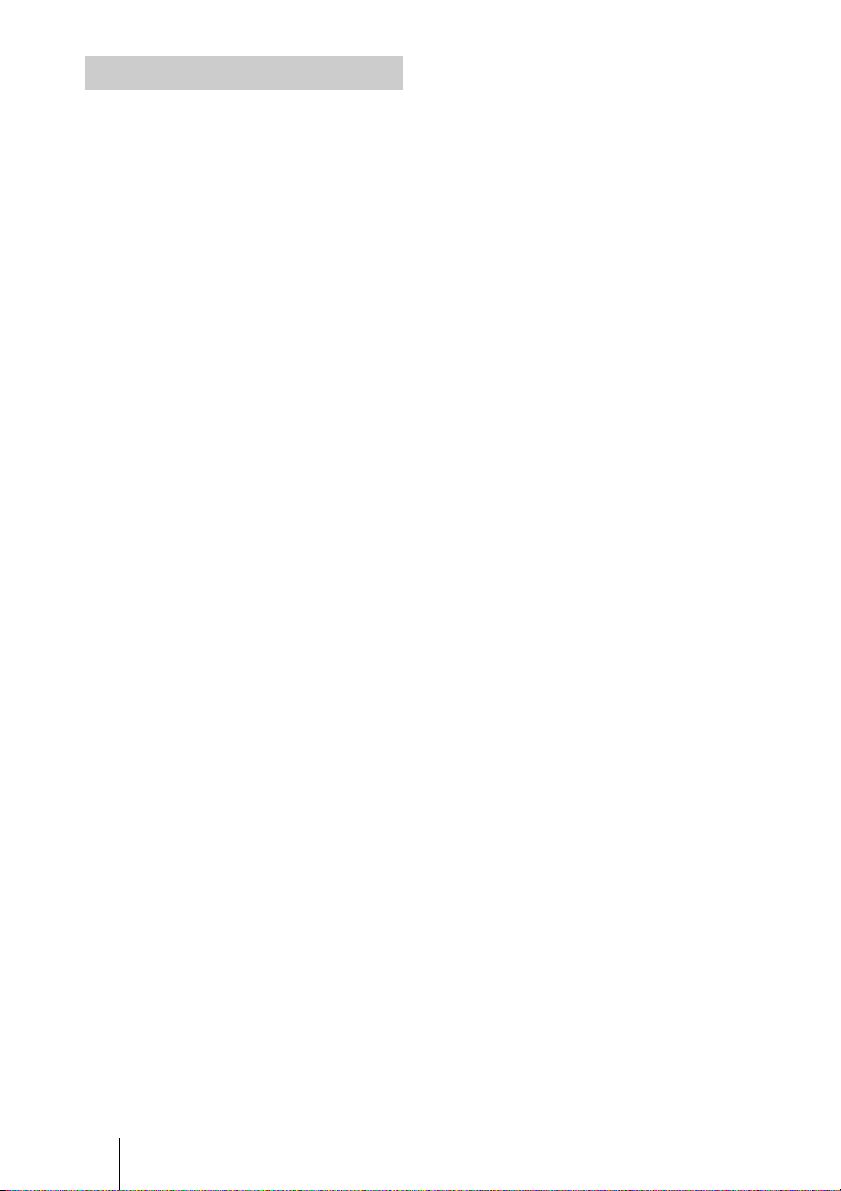
Others
About the HDMI Control ................. 53
Troubleshooting ...............................54
Warning Indicators .....................56
Message Lists ............................. 57
Replacing the Lamp and the Air Filter
and cleaning the Ventilation holes
(intake) ............................................. 58
Cleaning the Air Filter ..................... 61
Specifications ................................... 62
Preset Signals .............................64
Input Signals and Adjustable/
Setting Items ...............................67
Ceiling Installation ........................... 69
When Using the PSS-H10
Projector Suspension Support ....69
Making Fine Adjustments to the
Horizontal Picture Position .............. 73
Index ...............................................76
6

Precautions
On safety
• Check that the operating voltage of your
unit is identical with the voltage of your
local power supply.
• Should any liquid or solid object fall into
the cabinet, unplug the unit and have it
checked by qualified personnel before
operating it further.
• Unplug the unit from the wall outlet if it is
not to be used for several days.
• To disconnect the cord, pull it out by the
plug. Never pull the cord itself.
• The wall outlet should be near the unit and
easily accessible.
• The unit is not disconnected to the AC
power source (mains) as long as it is
connected to the wall outlet, even if the
unit itself has been turned off.
• Do not look into the lens while the lamp is
on.
• Do not place your hand or objects near the
ventilation holes. The air coming out is
hot.
On preventing internal heat buildup
After you turn off the power with the I/1
(ON/STANDBY) switch, do not disconnect
the unit from the wall outlet while the
cooling fan is still running.
Caution
The projector is equipped with ventilation
holes (intake) and ventilation holes
(exhaust). Do not block or place anything
near these holes, or internal heat build-up
may occur, causing picture degradation or
damage to the projector.
On repacking
Save the original shipping carton and
packing material; they will come in handy if
you ever have to ship your unit. For
maximum protection, repack your unit as it
was originally packed at the factory.
7
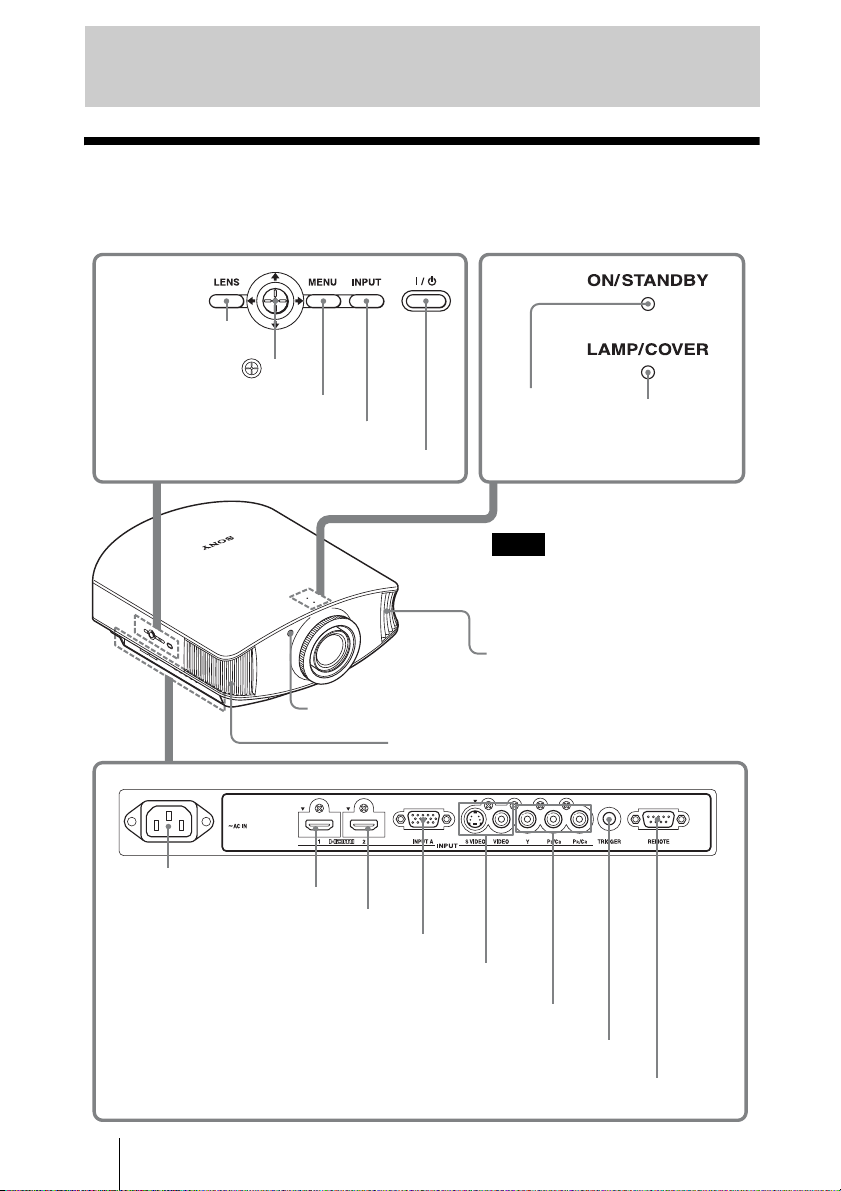
Location of Controls
Front/Right Side
You can use the buttons on the control panel with the same names as those on the remote
control to operate the projector.
LENS button
(1 page 22)
M/m/</, (arrow)/ (enter)
button (1 page 36)
MENU button (1 page 36)
INPUT button (1 page 27)
?/1 (ON/STANDBY) switch (1 page 22)
ON/STANDBY
indicator
(1 page 21)
Note
While the ON/STANDBY indicator
lights in orange, the power saving
mode is on. (1 page 46)
Ventilation holes
(exhaust) (1 page 13)
LAMP/COVER
indicator
(1 page 56)
Remote control detector (1 page 21)
Ventilation holes (exhaust) (1 page 13)
- AC IN socket
HDMI 1 connector (1 page 18)
HDMI 2 connector (1 page 18)
INPUT A connector (1 page 20)
S VIDEO INPUT connector (mini DIN 4-pin)/VIDEO INPUT
connector (phono type) (1 page 19)
Y PB/CB PR/CR (phono type) (1 page 17)
TRIGGER jack (mini jack)
Outputs a 12 V signal when the power is on
8
REMOTE connector
Connects to a computer, etc. for remote control
(1 page 35)
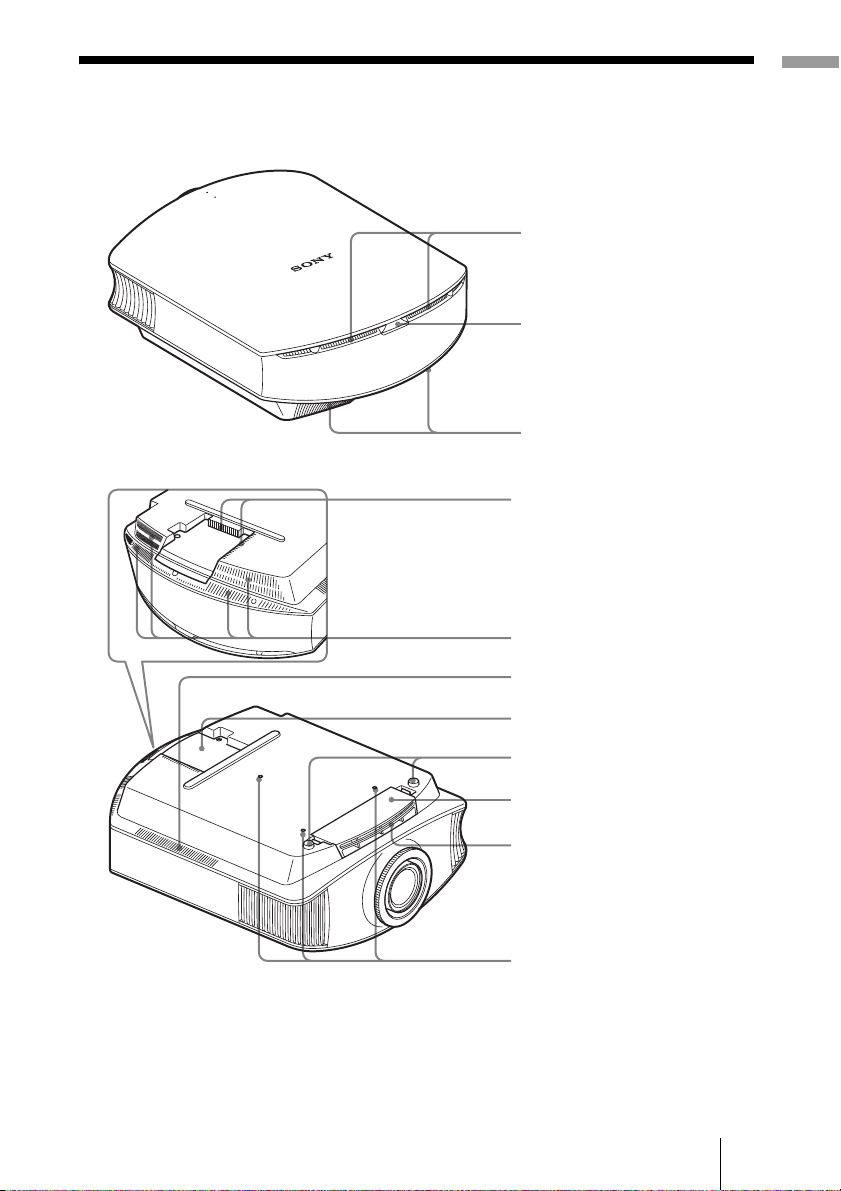
Rear/Bottom
Location of Controls
Ventilation holes (intake)
(1 page 13)
Remote control detector
(1 page 21)
Ventilation holes (intake)
(1 page 13)
Ventilation holes (intake)
(1 page 13)
Ventilation holes (intake)
(1 page 13)
Ventilation holes (intake)
(1 page 13)
Lamp cover (1 page 58)
Adjusters (1 page 24)
Filter holder (1 page 59)
Ventilation holes (intake)
(1 page 13)
Projector suspension
support attaching hole
(1 page 69)
9

Remote Control
Infrared transmitter
LIGHT button
Illuminates the buttons on
the remote control.
INPUT button
(1 page 27)
COLOR SPACE button
(1 page 32)
GAMMA CORRECTION
button (1 page 32)
M/m/</, (arrow)/
buttons
(1 page 36)
MENU button
(1 page 36)
WIDE MODE button
(1 page 29)
?/1 (ON/STANDBY)
switch (1 page 22)
COLOR TEMP button
(1 page 32)
BLACK LEVEL button
(1 page 32)
LENS button
(1 page 22)
ADVANCED IRIS button
(1 page 32)
RESET button
(1 page 36)
RCP (Real Color
Processing) button
(1 page 34)
ADJ PIC button
(1 page 33)
PICTURE MODE
buttons (1 page 31)
SHARPNESS +/– button
10
(1 page 41)
CONTRAST +/– button
(1 page 41)
BRIGHTNESS +/– button
(1 page 41)

Connections and Preparations
This section describes how to install the projector and screen, how to connect the
equipment from which you want to project the picture, etc.
Unpacking
Check the carton to make sure it contains the following items:
• Remote control (1) and
Size AA (R6) batteries (2)
• AC power cord (1)
• ImageDirector3 CD-ROM (1)
Inserting the batteries into the remote control
Insert the batteries E side first as shown in the illustration.
Push and slide to open.
Inserting them forcibly or with the polarities reversed may
cause a short circuit and may generate heat.
• Lens cap (1)
When you have purchased the projector,
the lens cap is put onto the lens.
Remove this lens cap when you use the
projector.
• Operating Instructions (this manual)
Connections and Preparations
11
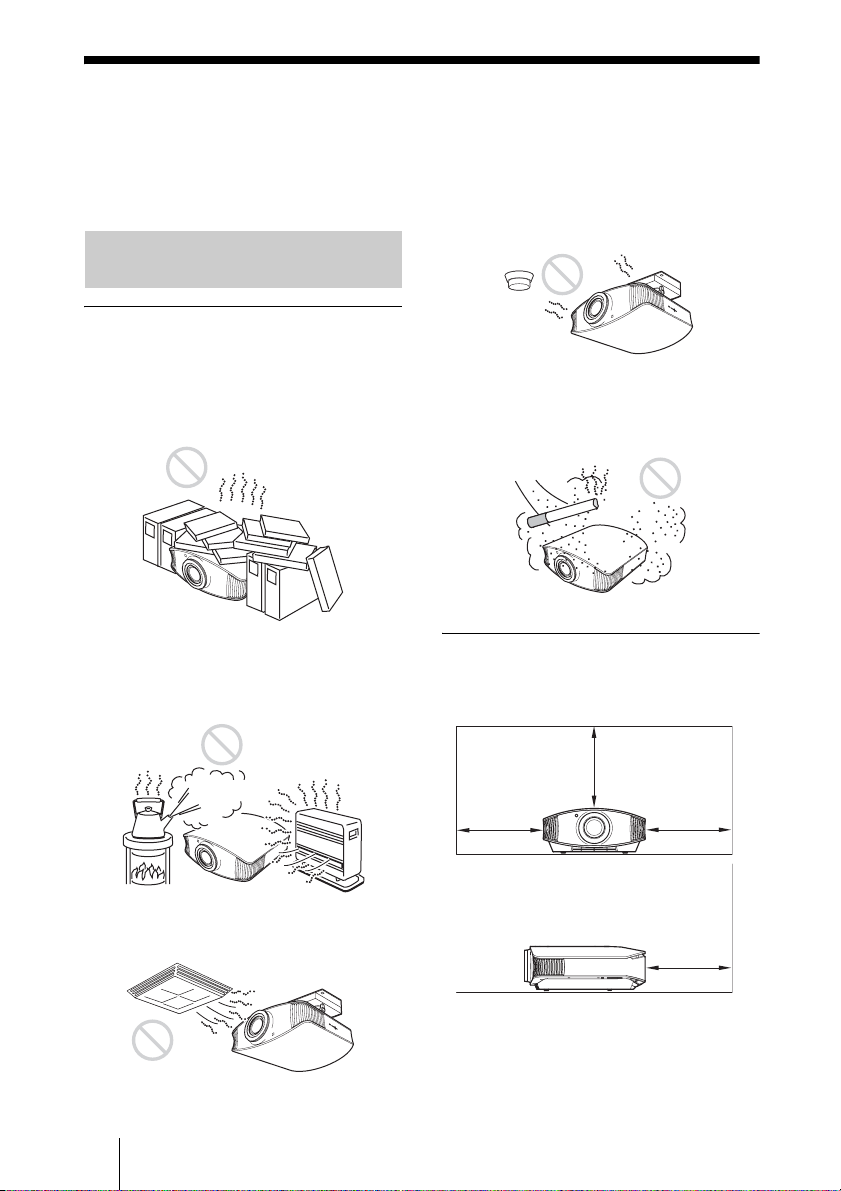
Step 1: Installing the Projector
The projector displays pictures output from
a VCR or other device.
The lens shift allows you to have broader
options for placing the projector and
viewing pictures easily.
Before Setting Up the Projector
Unsuitable installation
Do not place the projector in the following
situations, which may cause malfunction
or damage to the projector.
Poorly ventilated location
Leave space of more than 30 cm (117/8 inches)
around the unit.
Hot and humid
Installing the projector in such a location
may cause a malfunction of the unit due to
moisture condensation or rise in
temperature.
Near a heat or smoke sensor
Malfunction of the sensor may occur.
Very dusty and extremely smoky
locations
Install in a location away from walls
Allow at least 30 cm (11 7/8 inches)
between the projector and walls.
Locations subject to direct cool or
warm air from an air-conditioner
12
(11
30 cm
7
/8inches)
30 cm
7
(11
/8inches)
(117/8inches)
(11
30 cm
30 cm
7
/8inches)
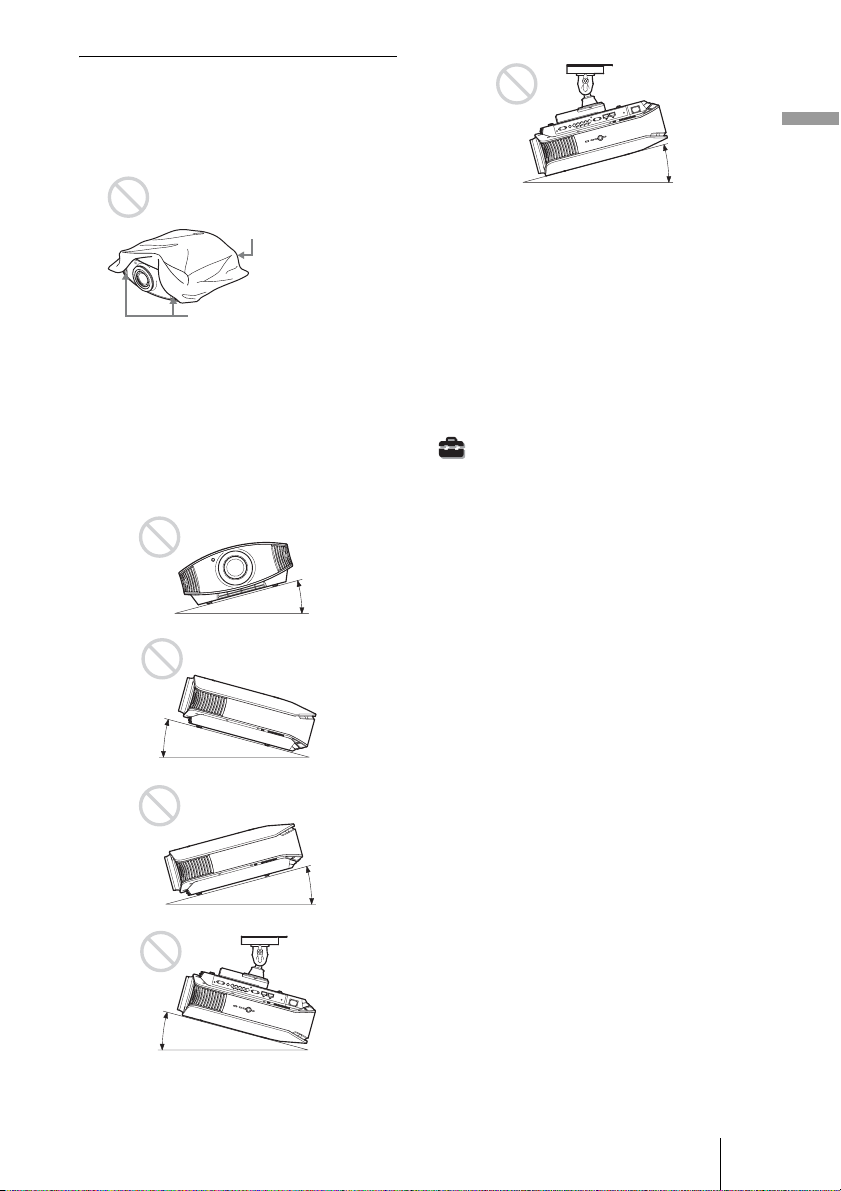
Improper use
Do not do any of the following while using
the projector.
Blocking the ventilation holes.
Connections and Preparations
15° or more
Ventilation holes
(intake)
Ventilation holes
(exhaust)
Tip
For details on the location of the ventilation
holes (intake or exhaust), see “Location of
Controls” on pages 8 to 9.
Tilting front/rear and left/right
15° or more
15° or more
Avoid using the projector tilted at an angle
of more than 15 degrees.
Do not install the projector anywhere other
than on a level surface or on the ceiling.
Failing to set this mode when using the
projector at high altitudes may result in
uneven color uniformity and reducing the
reliability of the effects of the lamp.
When installing the unit at altitudes
When using the projector at an altitude of 1,500
m or higher, set “Cooling Setting” in the Setup
menu to “High” (1 page 46). Failing to
set this mode when using the projector at high
altitudes could have adverse effects, such as
reducing the reliability of certain components.
15° or more
15° or more
13
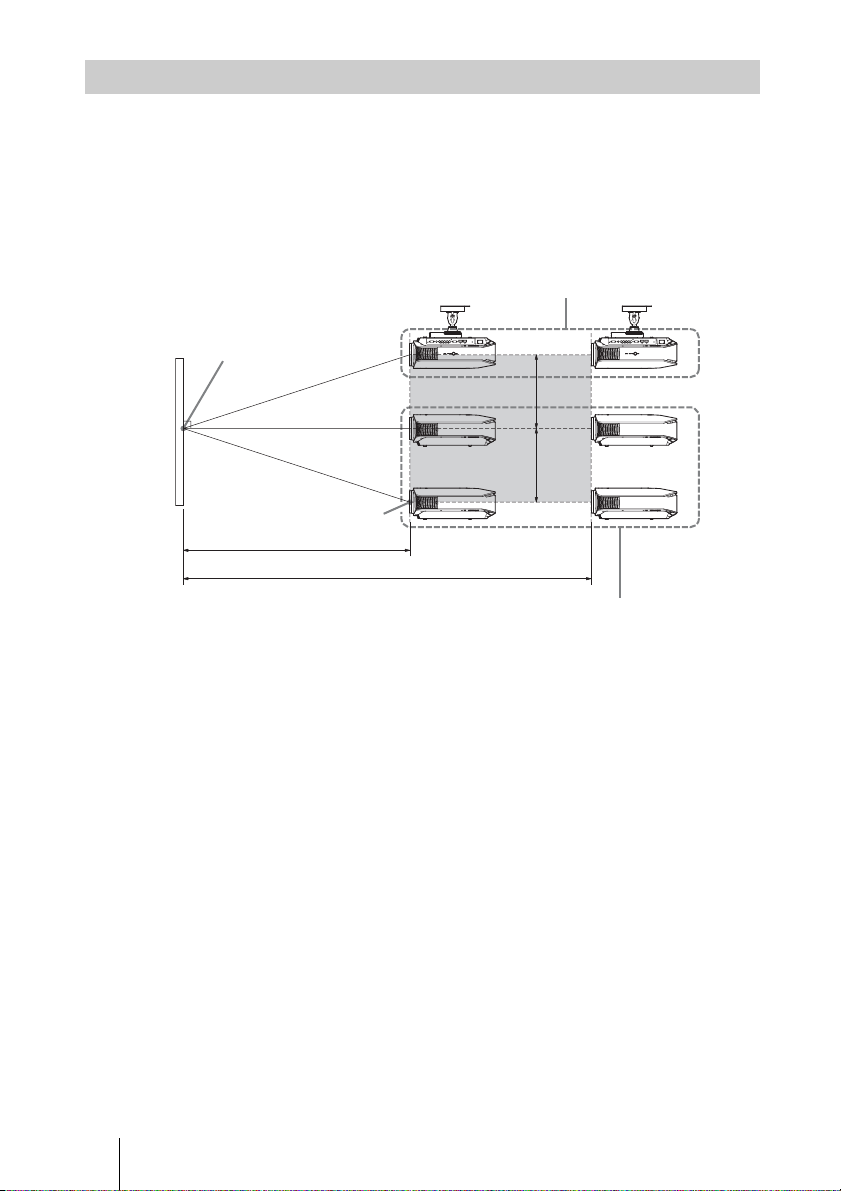
Positioning the Projector and a screen
The installation distance between the projector and a screen varies depending on the size
of the screen.
1 Determine the installation position of the projector and screen.
You can obtain a good quality picture if you position the projector with the center of
the lens within the areas indicated in the gray areas in the illustration. Use the values
a, b and c in the table on page 15 as a guide.
Ceiling installation
Center of the screen
c
c
Center of projector’s
lens
a
b
Floor installation
a: Minimum projection distance between the screen and the center of the projector’s
lens
b: Maximum projection distance between the screen and the center of the projector’s
lens
c: Vertical distance between the center of the screen and the center of the projector’s
lens when using the maximum upper vertical lens shift feature.
For installation of the projector on a ceiling, see “Ceiling Installation.” (1 page 69)
For details on the lens shift feature, see “Step 3: Adjusting the Picture Position.”
(1 page 21)
14
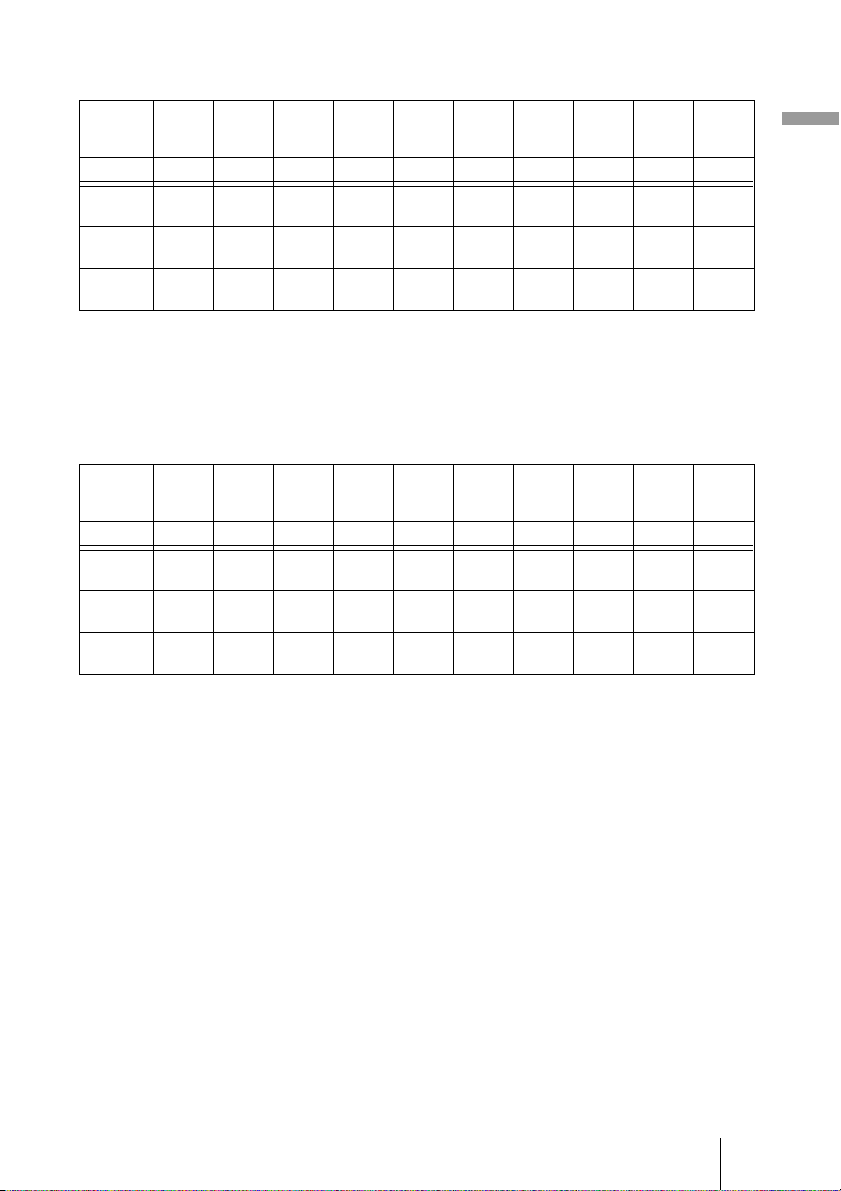
When using the 16:9 aspect ratio screen
Unit: mm (inches)
Screen
size
(inches)
(mm) 1016 1524 2032 2540 3048 3810 4572 5080 6350 7620
a
(minimum)
b
(maximum)
c
To calculate the installation measurements (SS: Screen Size)
a (minimum) = 31.5 (1
b (maximum) = 53.8 (2
c = 8.0876 (
40 60 80 100 120 150 180 200 250 300
1212
(47 3/4)
2105
(82 7/8)
324
(12 7/8)
11
/32) × SS
1842
(72 5/8)
3181
(125 1/4)
485
(19 1/8)
2472
(97 3/8)
4257
(167 5/8)
647
(25 1/2)
1
/4) × SS – 48.2 (1 15/16)
1
/8) × SS – 46.9 (1 7/8)
3102
(122 1/4)
5333
(210)
809
(31 7/8)
3732
(147)
6409
(252 3/8)
971
(38 1/4)
4677
(184 1/4)
8023
(315 7/8)
1213
(47 7/8)
5622
(221 3/8)
9637
(379 1/2)
1456
(57 3/8)
6252
(246 1/4)
10713
(421 7/8)
1618
(63 3/4)
7827
(308 1/4)
13403
(527 5/8)
2022
(79 5/8)
9402
(370 1/4)
16093
(633 5/8)
2426
(95 5/8)
When using the 4:3 aspect ratio screen (projecting a 4:3 picture)
Unit: mm (inches)
Screen
size
(inches)
(mm) 1016 1524 2032 2540 3048 3810 4572 5080 6350 7620
a
(minimum)
b
(maximum)
c
To calculate the installation measurements (SS: Screen Size)
a (minimum) = 38.551 (1
b (maximum) = 65.842 (2
c = 9.8979 (
40 60 80 100 120 150 180 200 250 300
1494
(58 7/8)
2587
(101 7/8)
396
(15 5/8)
13
/32) × SS
2265
(89 1/4)
3904
(153 3/4)
594
(23 1/2)
3036
(119 5/8)
5220
(205 5/8)
792
(31 1/4)
9
/16) × SS – 48.2 (1 15/16)
5
/8) × SS – 46.9 (1 7/8)
3807
(150)
6537
(257 3/8)
990
(39)
4578
(180 1/4)
7854
(309 1/4)
1188
(46 7/8)
5734
(225 3/4)
9829
(387)
1485
(58 1/2)
6891
(271 3/8)
11805
(464 7/8)
1782
(70 1/4)
7662
(301 3/4)
13122
(516 5/8)
1980
(78)
9590
(377 5/8)
16414
(646 1/4)
2474
(97 1/2)
11517
(453 1/2)
19706
(775 7/8)
2969
(117)
Connections and Preparations
15
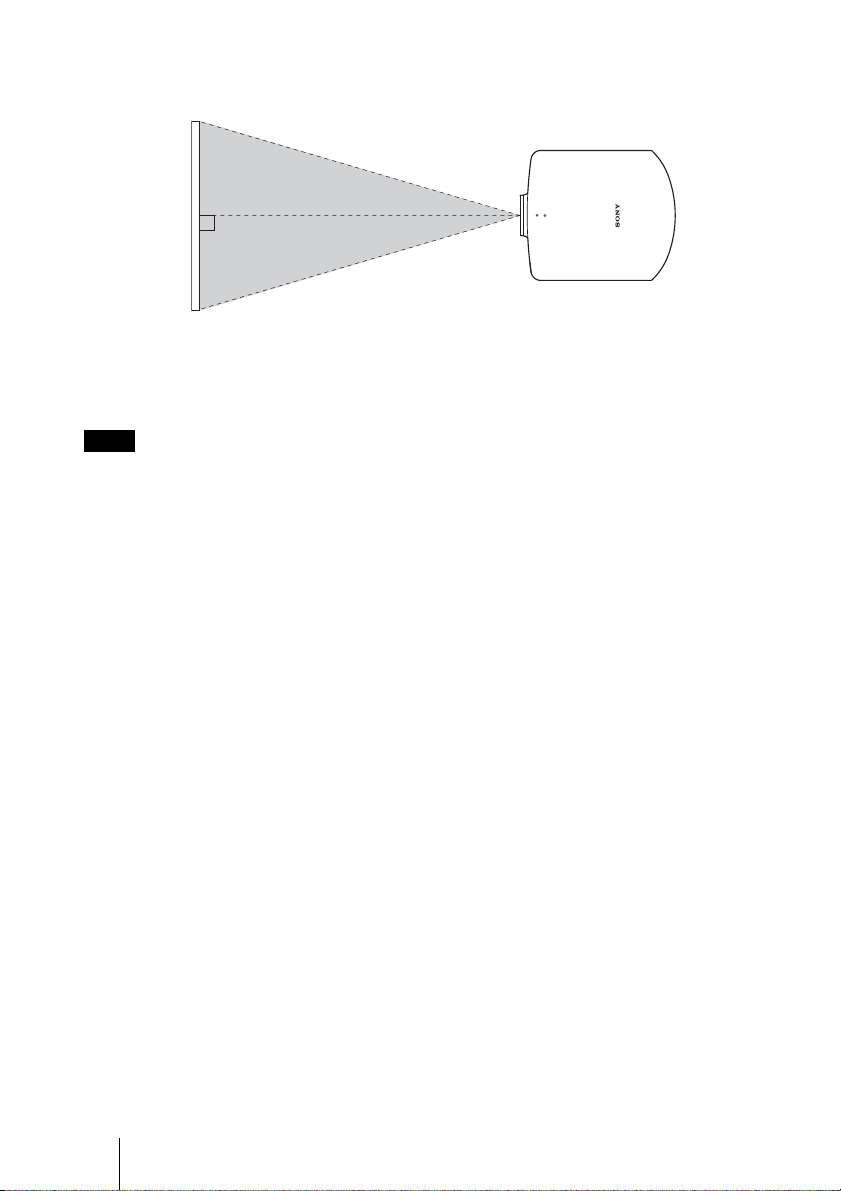
2 Position the projector so that the lens is parallel to the screen.
Top view
Screen
3 Project an image on the screen and adjust the picture so that it fits the
screen. (1 page 21)
To project an image, connect video equipment to the projector. (1 page 17)
Note
When using a screen with an uneven surface, stripes pattern may rarely appear on the screen
depending on the distance between the screen and the projector or the zooming magnifications. This
is not a malfunction of the projector.
16
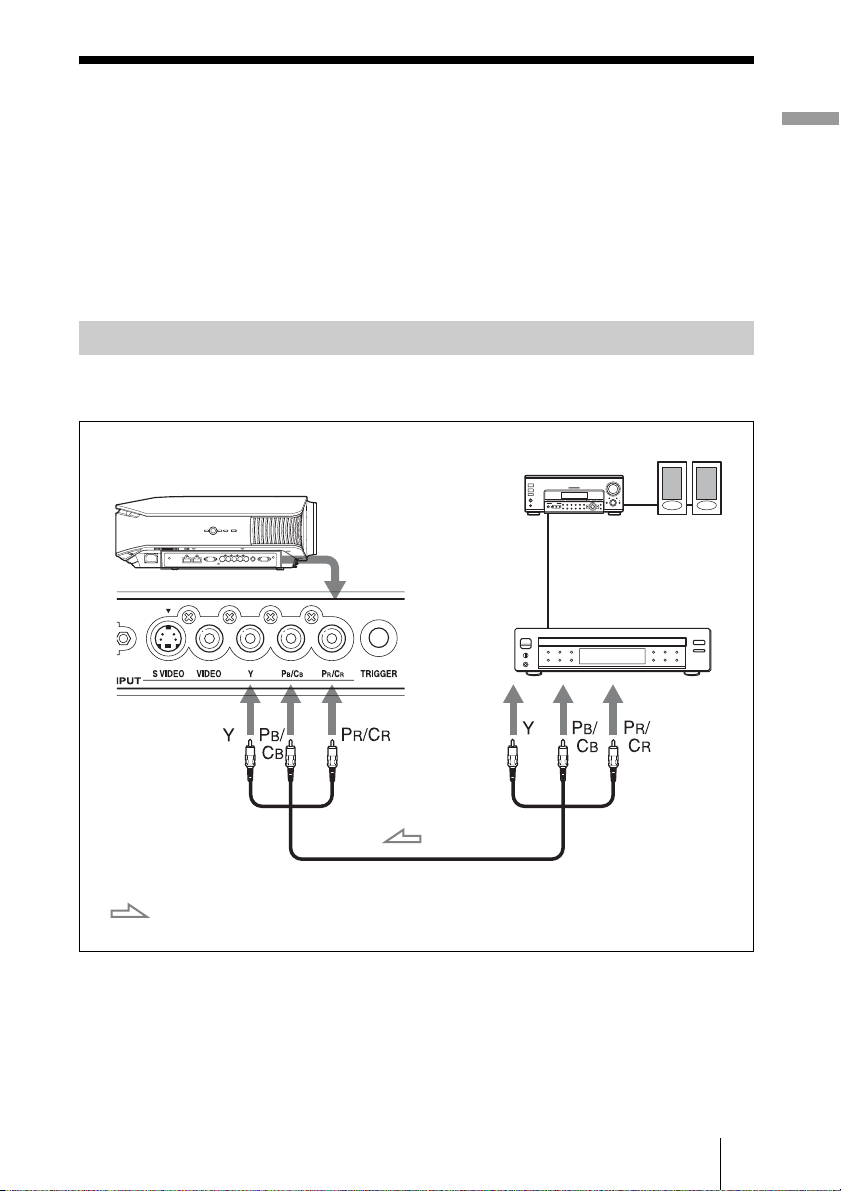
Step 2: Connecting the Projector
When making connections, be sure to do the following:
• Turn off all equipment before making any connections.
• Use the proper cables for each connection.
• Insert the cable plugs properly; poor connection at the plugs may cause a malfunction or
poor picture quality. When pulling out a cable, be sure to pull it out from the plug, not
the cable itself.
• Refer to the operating instructions of the connected equipment.
Connecting to a VCR
To connect to a DVD player/recorder, Blu-ray Disc player or digital tuner
equipped with component video connectors
AV amplifier
Right side of the projector
DVD player/recorder, HDD
recorder, Blu-ray Disc
player, digital tuner, etc.,
with component video
connectors
Speakers
Connections and Preparations
: Video signal flow
Component video cable (not supplied)
17
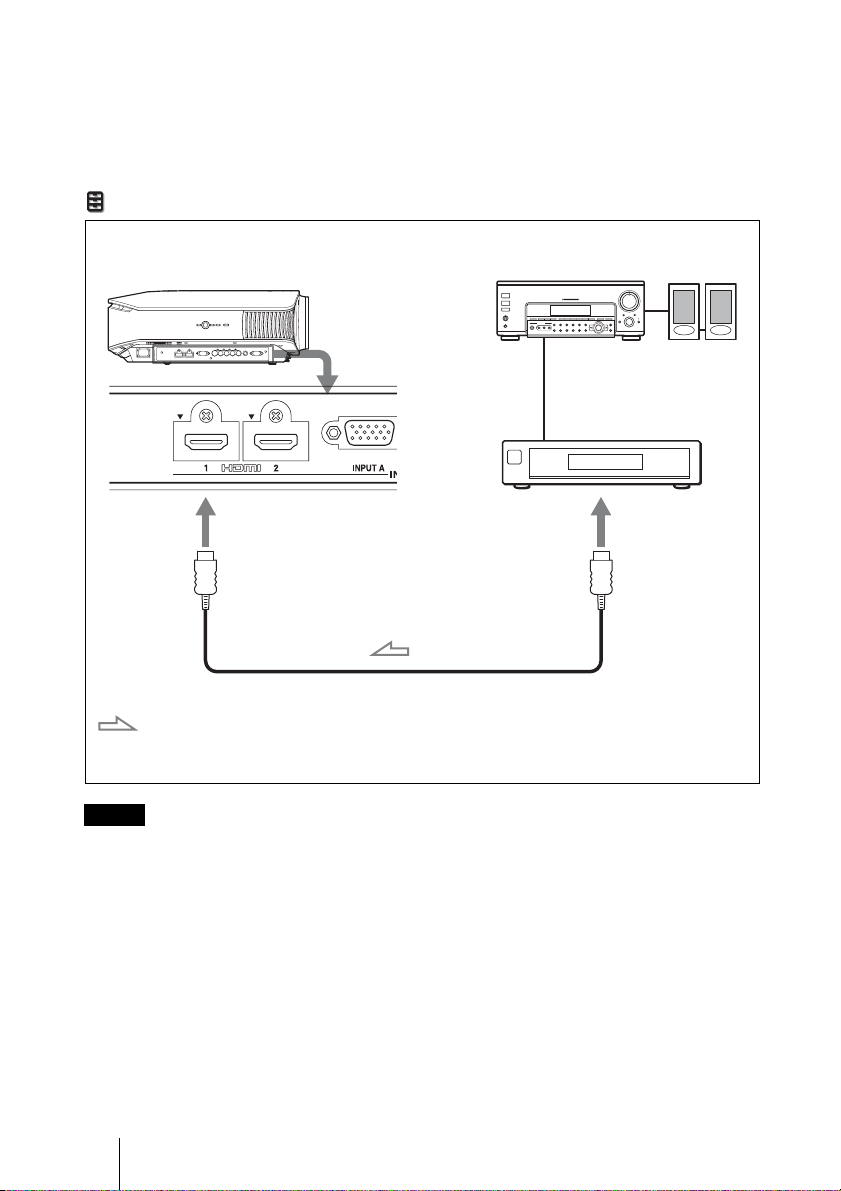
To connect to a DVD player/recorder or Blu-ray Disc player
equipped with HDMI output
You can enjoy better picture quality by connecting a DVD player/recorder or Blu-ray Disc
player equipped with HDMI output to the HDMI input of the projector. Moreover, if you
have an HDMI control compatible equipment, you can operate the projector
synchronizing with the HDMI control compatible equipment. For details, see the Function
menu (1 page 48) and “About the HDMI Control” (1 page 53).
Right side of the projector
: Video signal flow
Notes
AV amplifier
DVD player/recorder or
Blu-ray Disc player, etc.,
with the HDMI output
HDMI cable (not supplied)
When using an optional HDMI cable, be sure to use
a cable that has acquired the HDMI logo.
Speakers
to HDMI output
• When connecting equipment to the HDMI input of the projector, be sure to use
equipment that have acquired the HDMI logo.
• When connecting an HDMI cable to the projector, make sure the
part of the HDMI input of the projector and the
V mark on the connector of the cable is
V mark on the upper
set at the same position.
• If the picture from equipment connected to the projector with an HDMI cable is not
clear, check the settings of the connected equipment.
............................................................................................................................................................
HDMI Control is an HDMI standard mutual control function which uses the HDMI CEC (Consumer
Electronics Control) specification.
This projector supports PC display input of HDMI standards. It also supports HDCP.
18
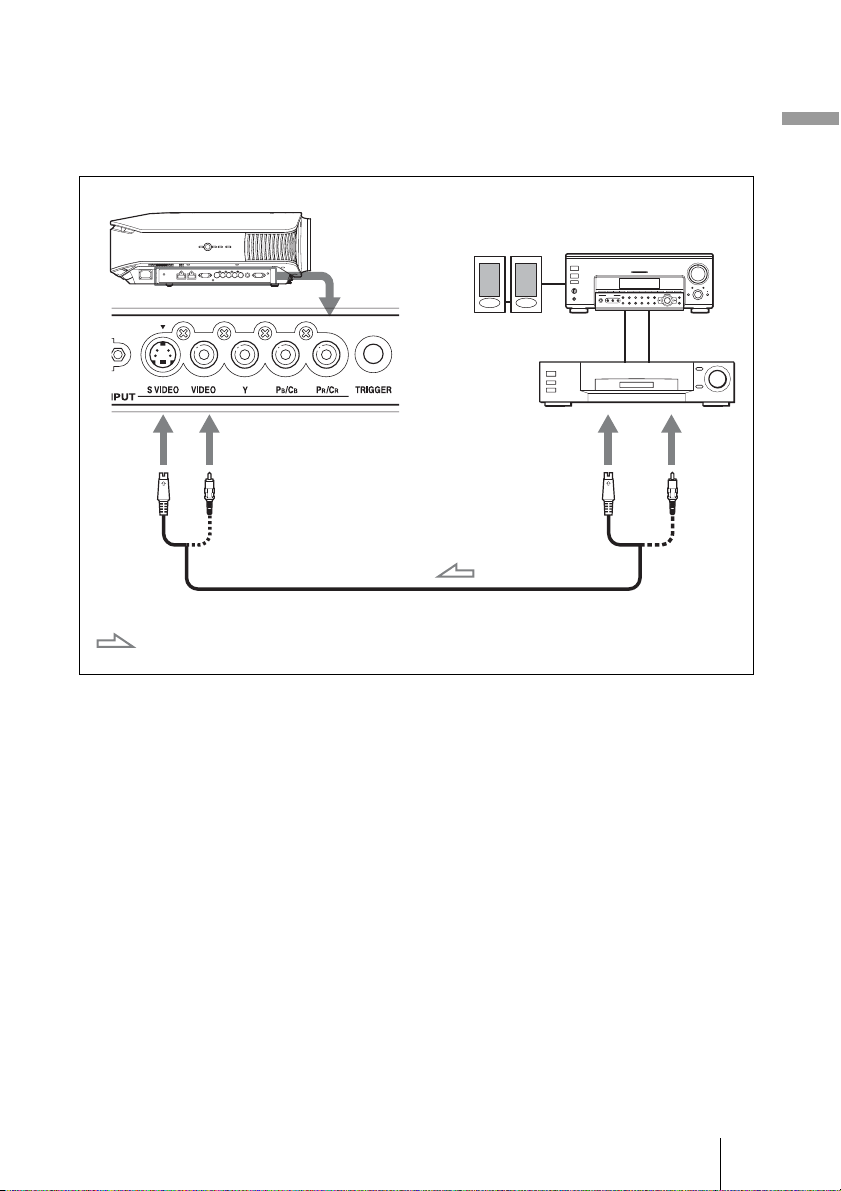
To connect to a VCR equipped with the S video connector or
video connector
You can connect a DVD player/recorder, hard disk video recorder, VCR or laser disk
player, which is not equipped with component video connectors. See also the instruction
manual of each equipment.
Right side of the projector
Connections and Preparations
Speakers
Video equipment
to S video or
video output
S video or video cable (not supplied)
: Video signal flow
Tip
If you do not know to which connector you should connect the cable, S VIDEO INPUT (S video
input connector) or VIDEO INPUT (video input connector), connect it to S VIDEO to enjoy better
picture quality.
If the equipment to be connected has no S video connector, connect the cable to the video output.
AV amplifier
19
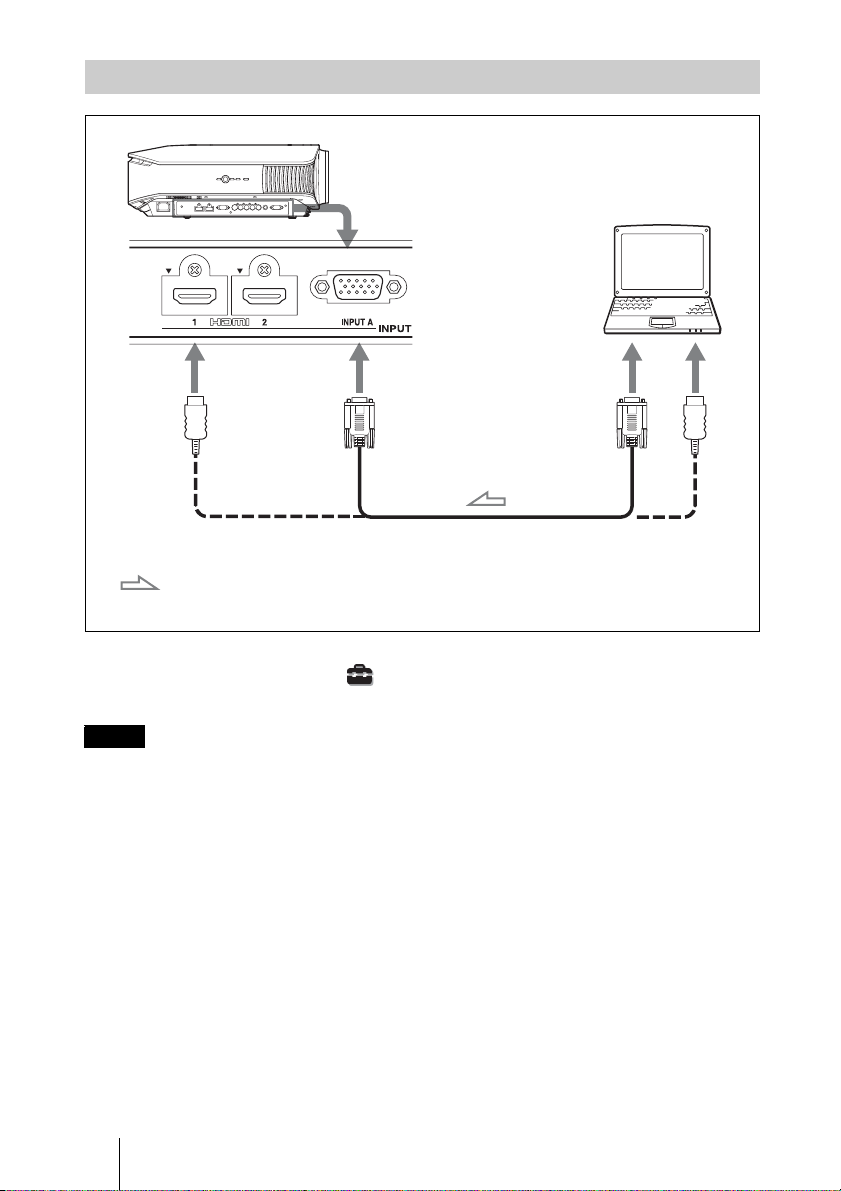
Connecting to a Computer
Right side of the projector
HD-Dsub15 pin cable (not supplied) or HDMI cable (not supplied)
Computer
to monitor output
: Video signal flow
When using an optional HDMI cable, be sure to use
a cable that has acquired the HDMI logo.
Tip
Set “Input-A Signal Sel.” in the Setup menu to “Auto” or “Computer.” If the input signal does
not appear properly, set it to “Computer.” (1 page 47, 57)
Notes
• When connecting an HDMI cable, make sure the V mark on the upper part of the HDMI
input of the projector and the
V mark on the connector of the cable is set at the same
position.
• If you set your computer, such as a notebook type, to output the signal to both
computer’s display and this equipment, the picture of the equipment may not appear
properly. Set your computer to output the signal to only the external monitor.
For details, refer to the computer’s operating instructions supplied with your computer.
For settings of the computer, consult with the manufacturer of the computer.
• If the picture from equipment connected to the projector with an HDMI cable is not
clear, check the settings of the connected equipment.
20
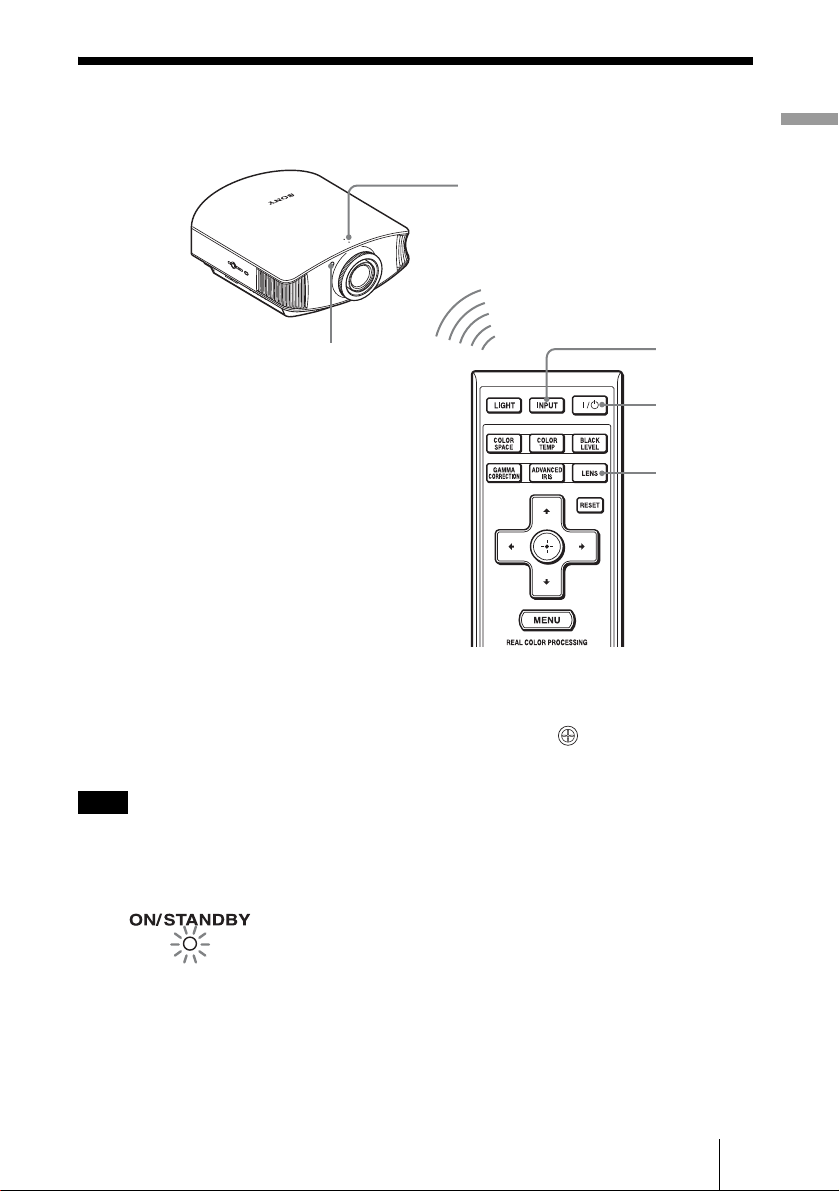
Step 3: Adjusting the Picture Position
Project an image on the screen and then adjust the picture position.
ON/STANDBY indicator
1
Remote control detector
4
2
5,6,7
Tip
The ?/1 (ON/STANDBY), INPUT, LENS, MENU, and M/m/</,/ (joystick) buttons on the
side panel of the projector function the same as those on the remote control.
Connections and Preparations
Note
Depending on the installation location of the projector, you may not control it with the remote
control. In this case, point the remote control to the screen instead of the projector.
1 After connecting the AC cord to
the projector plug the AC cord
Lights in red.
into a wall outlet.
The ON/STANDBY indicator lights
in red and the projector goes into
standby mode.
21
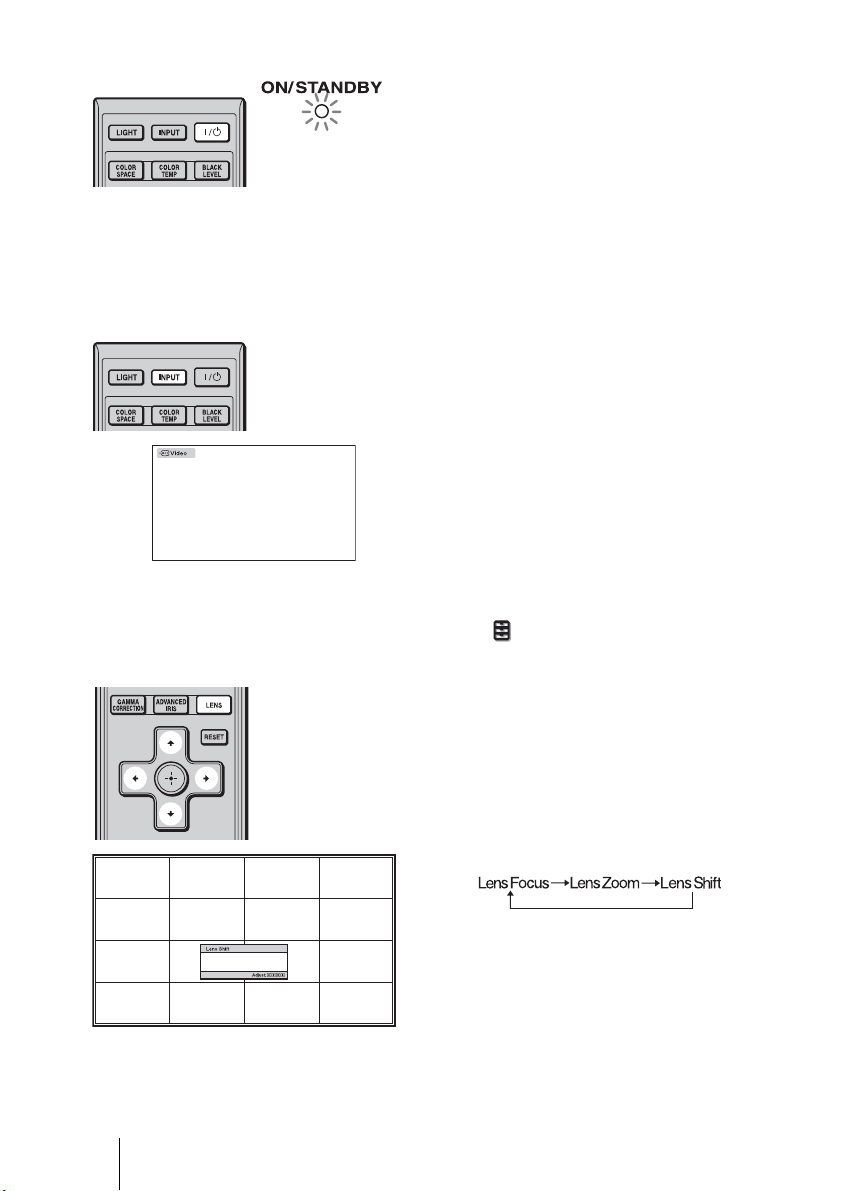
2 Press the ?/1 (ON/STANDBY)
switch to turn on the projector.
The ON/STANDBY indicator flashes
Flashes in green for
a few seconds, and
then lights in green.
in green, and then lights in green.
When the ON/STANDBY indicator
flashes, “Starting...” appears on the
screen.
3 Turn on the equipment
connected to the projector.
Refer to the operating instructions of
the connected equipment.
4 Press INPUT to project the
picture on the screen.
Each time you press the button, the
input indication and equipment to be
projected change. (1 page 27)
Tips
• You can select the desired language for the menu screen. For details, refer to “Step 4: Selecting
the Menu Language”. (1 page 25)
• When “Auto Input Search” is set to “On” in the Function menu, the input terminal with
effective signals is automatically displayed by pressing INPUT. (1 page 48)
22
5 Adjust the vertical picture
position.
Press the LENS button repeatedly until
the Lens Shift adjustment window (test
pattern) appears. Then select the proper
vertical position by pressing the M/m/
</, buttons. Each time you press
the LENS button, the LENS adjustment
window appears in order.
To move the position upward, press
M/,.
To move the position downward,
m/<.
press
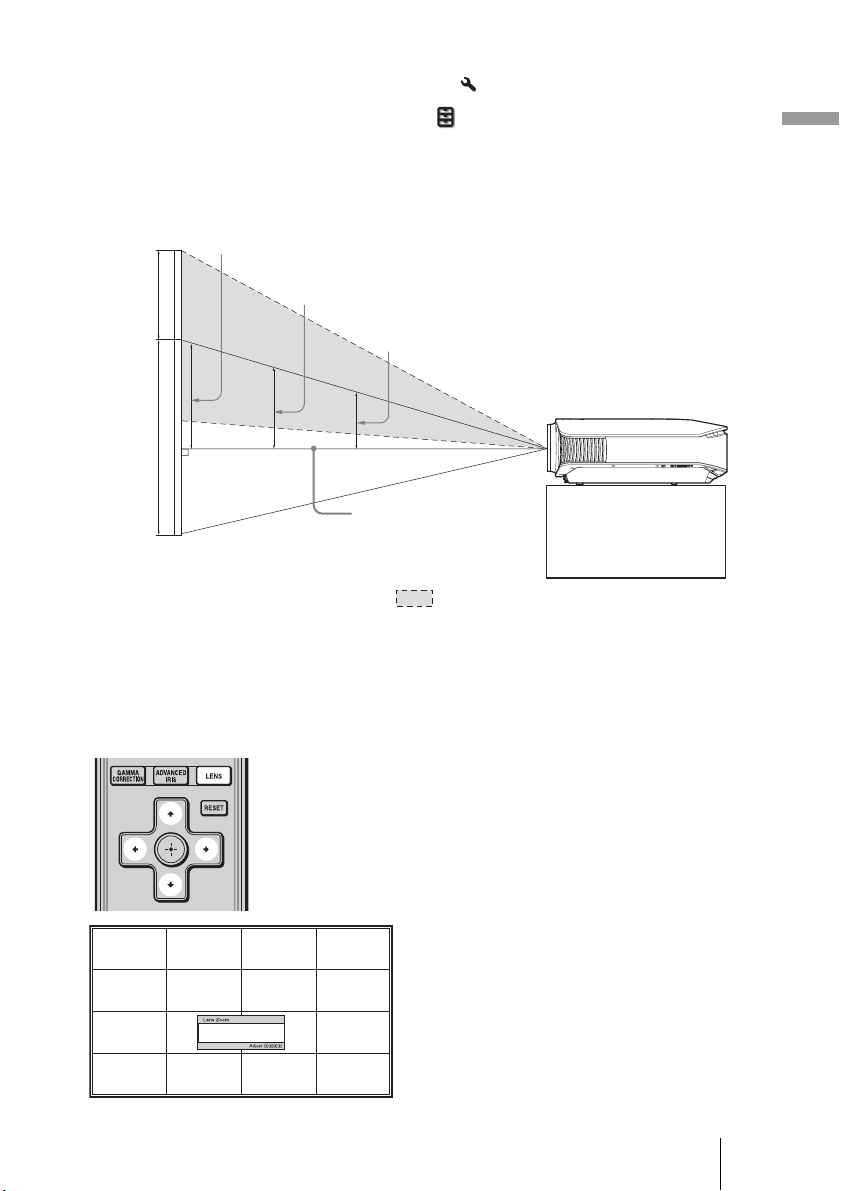
Tip
When “Lens Control” is set to “Off” on the Installation
picture position. (1 page 50)
When “Test Pattern” is set to “Off” on the Function menu, the test pattern is not displayed.
(1 page 49)
menu, you cannot adjust the vertical
The picture moves up by a maximum of 65% of the screen size from the center of the lens.
Side view
120”
971 mm (38 1/4 inches)
100”
65%
1
screen
height
809 mm (31 7/8 inches)
80”
647 mm (25 1/2 inches)
center of lens
Connections and Preparations
(When using the 16:9 screen. For
more details, see page 15.)
Tip
You can also adjust the horizontal position of the lens. For detailed information, see “Making Fine
Adjustments to the Horizontal Picture Position” on page 73.
: Picture position when the picture is
moved upward at the maximum
6 Adjust the picture size.
Press the LENS button repeatedly
until the Lens Zoom adjustment
window (test pattern) appears. Then
adjust the size of the picture by
pressing the M/m/</, buttons.
To make the picture larger, press
To make the picture smaller, press
M/,.
m/<.
23
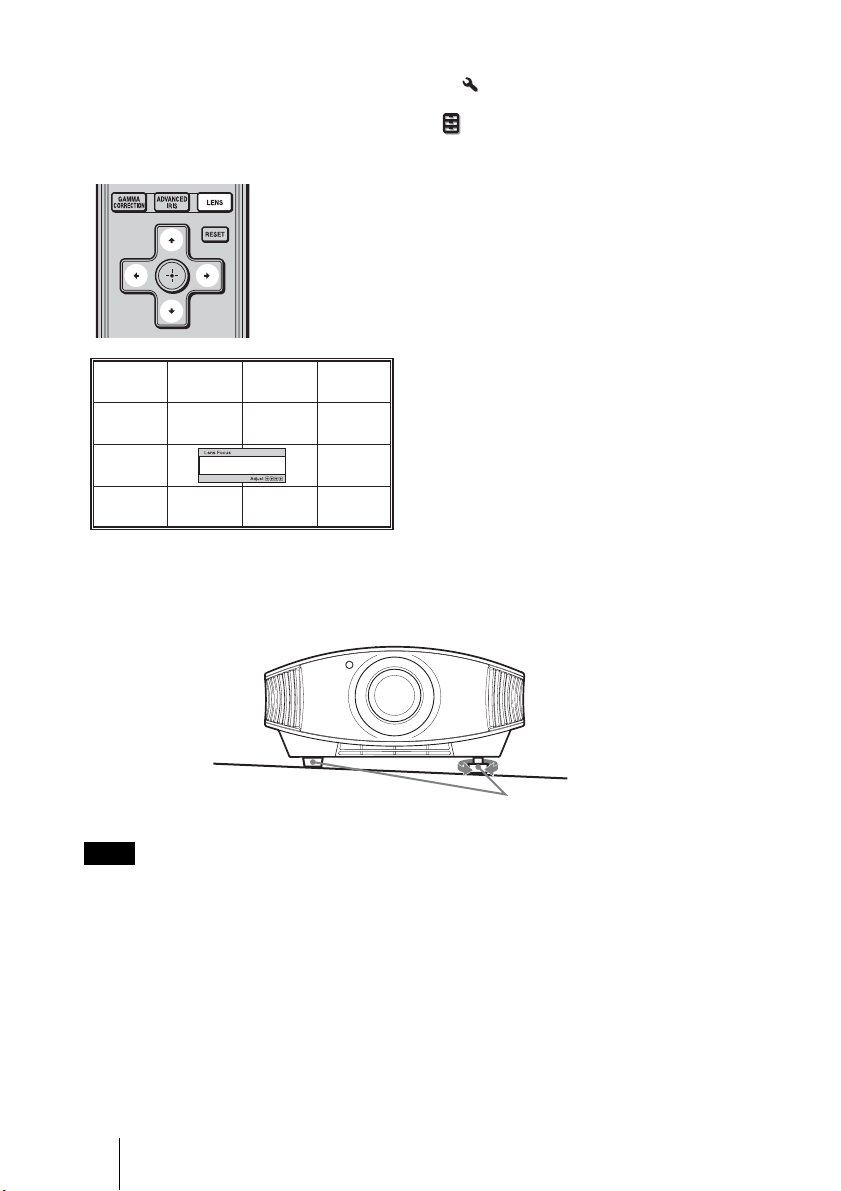
Tip
When “Lens Control” is set to “Off” on the Installation
and the focus. (1 page 50)
When “Test Pattern” is set to “Off” on the Function menu, the test pattern is not displayed.
(1 page 49)
menu, you cannot adjust the picture size
7 Adjust the focus.
Press the LENS button repeatedly
until the Lens Focus adjustment
window (test pattern) appears. Then
adjust the focus of the picture by
pressing the M/m/</, buttons.
To adjust the tilt of the installation surface
If the projector is installed on an uneven surface, use the adjusters to keep the projector
level.
Note
Be careful not to catch your finger when turning the adjusters.
24
Turn to adjust.
Adjusters
