Sony VPL-VW365ES, VPL-VW665ES Quick Start Guide
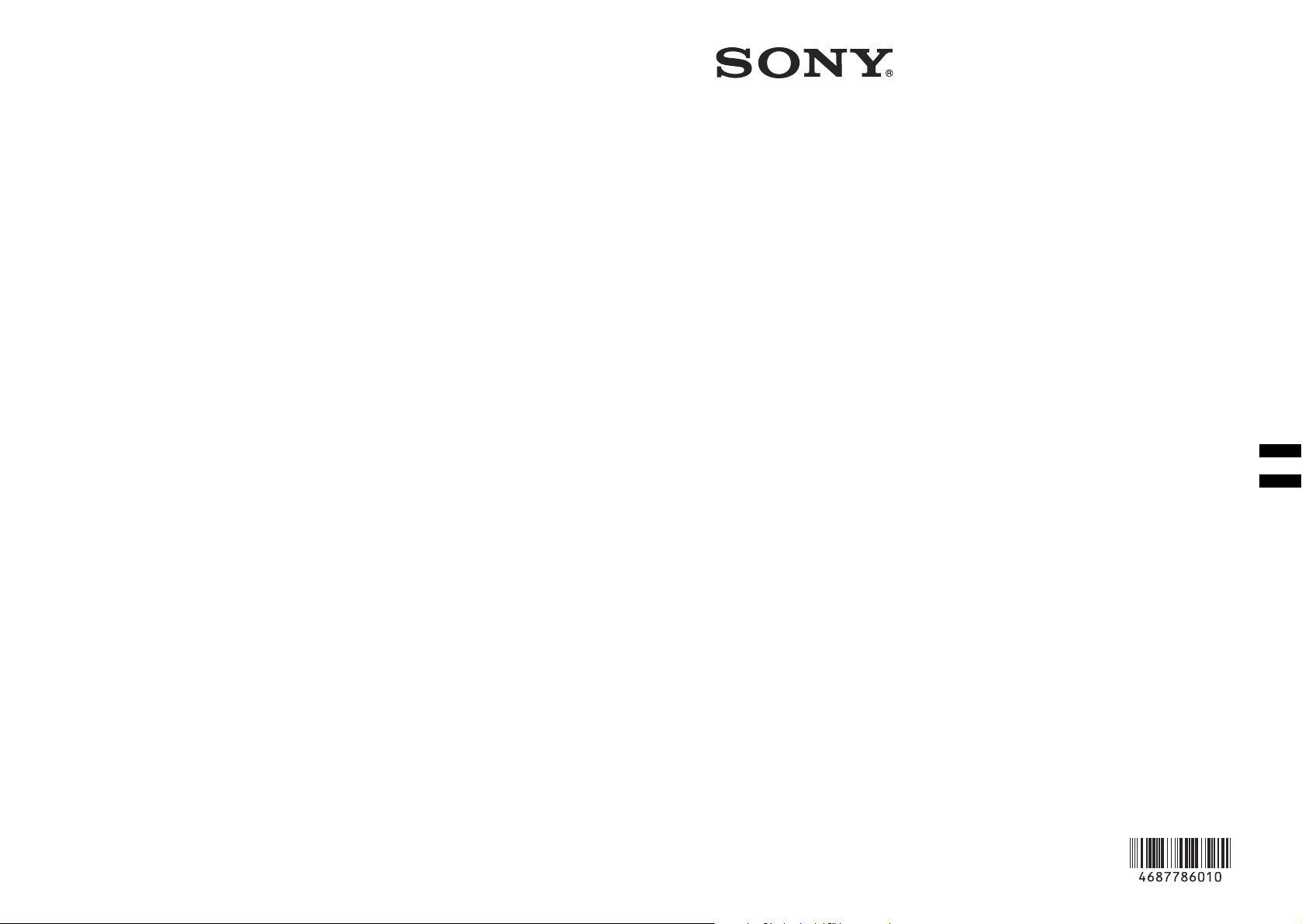
VPL-VW365/VW675ES
4-687-786-01 (1)
Video
Projector
Quick Reference Manual ____________ US
Guide de référence rapide __________ FR
© 2016 Sony Corporation
Printed in Japan
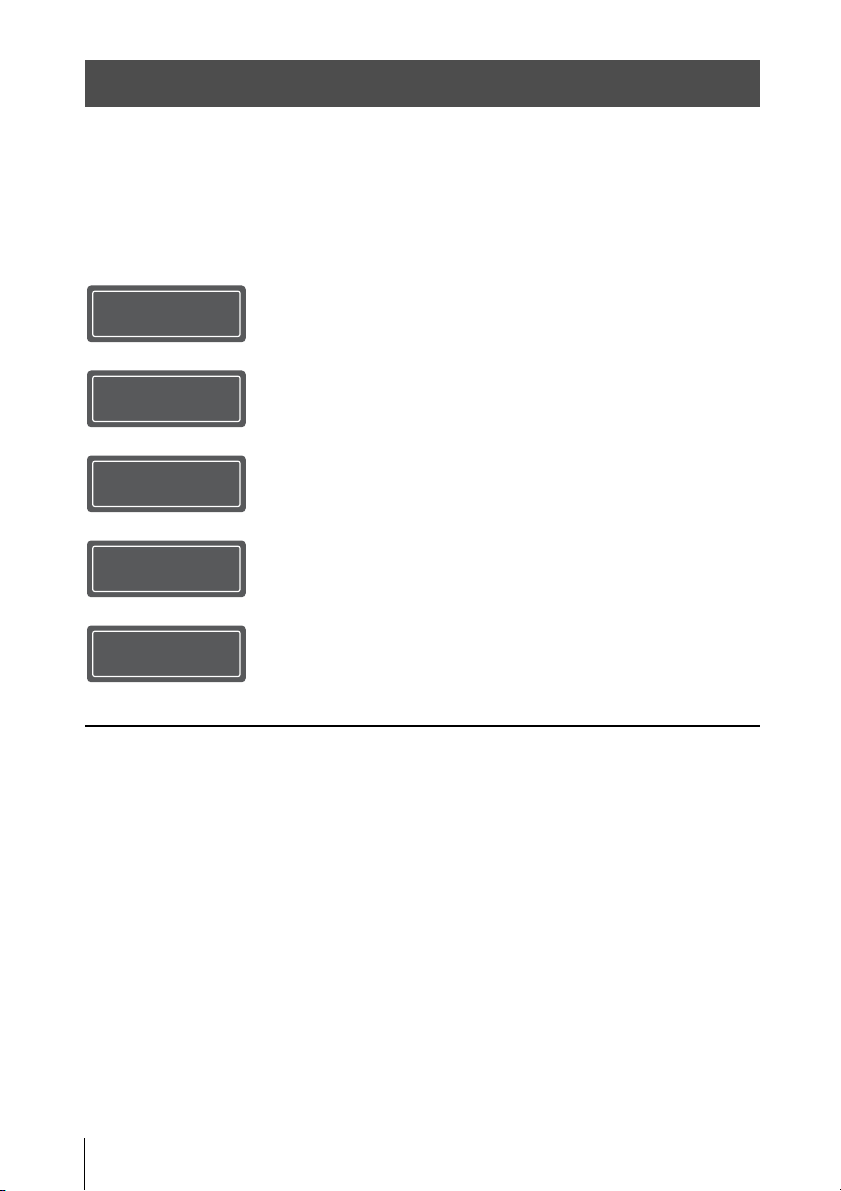
About the Quick Reference Manual
This Quick Reference Manual explains the installation and basic operations for projecting
pictures. It also describes important notes and cautions to which you have to pay attention when
handling and using this unit.
Refer to “Warning Indicators” and “Replacing the Lamp,” as necessary.
For details on the operations, refer to the Operating Instructions contained in the supplied CDROM.
Step 1
Step 2
Step 3
Step 4
Step 5
Error Handling
Maintenance
Preparing ....................................................Page 9
Installing the Unit..................................Page 10
Connecting the Unit.............................Page 12
Selecting the Menu Language........Page 13
Projecting..................................................Page 14
Warning Indicators.........................................Page 16
Replacing the Lamp .......................................Page 17
US
2
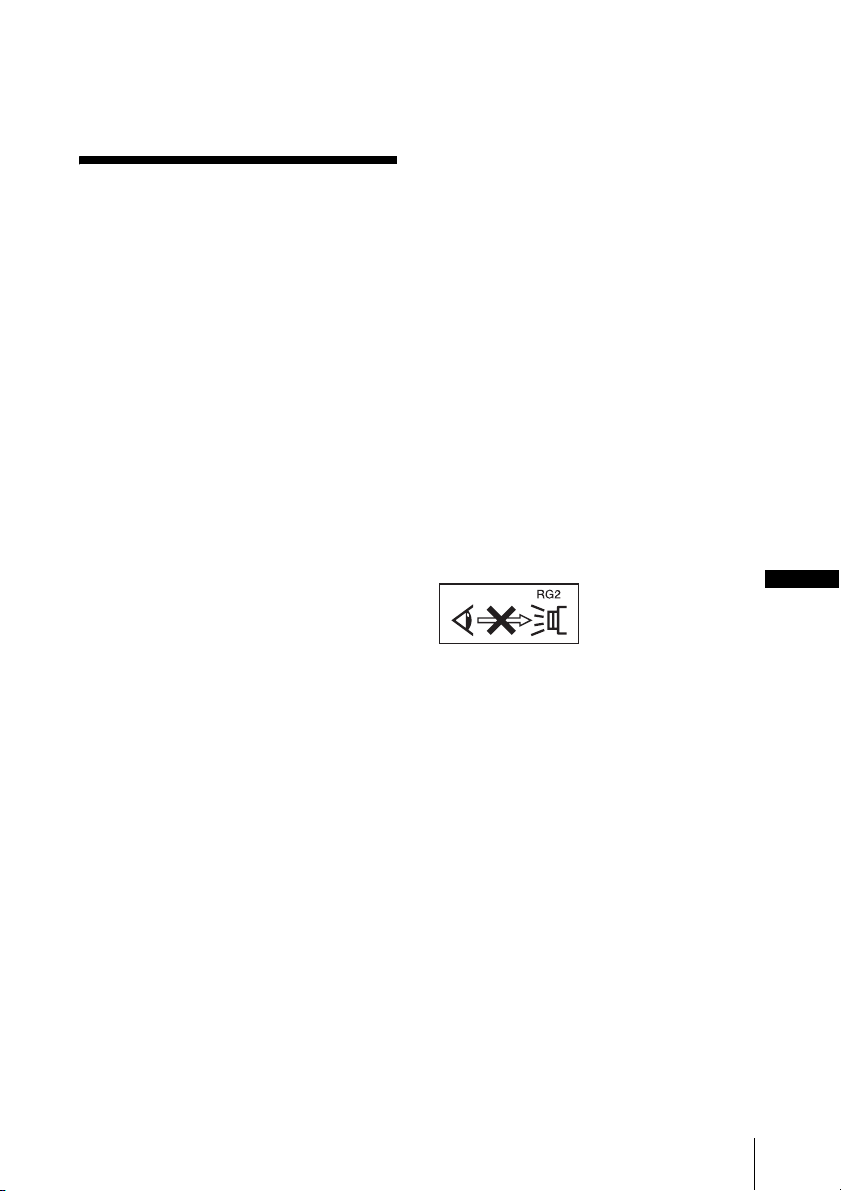
Before operating the unit, please read this
manual thoroughly and retain it for future
reference.
WARNING
To reduce the risk of fire or electric
shock, do not expose this apparatus
to rain or moisture.
To avoid electrical shock, do not open
the cabinet. Refer servicing to
qualified personnel only.
WARNING
THIS APPARATUS MUST BE
EARTHED.
WARNING
When installing the unit, incorporate a
readily accessible disconnect device in the
fixed wiring, or connect the power plug to an
easily accessible socket-outlet near the unit.
If a fault should occur during operation of
the unit, operate the disconnect device to
switch the power supply off, or disconnect
the power plug.
CAUTION
About the LAN connector
For safety, do not connect the connector for
peripheral device wiring that might have
excessive voltage to this port.
WARNING
1. Use the approved Power Cord (3-core
mains lead) / Appliance Connector / Plug
with earthing-contacts that conforms to
the safety regulations of each country if
applicable.
2. Use the Power Cord (3-core mains lead) /
Appliance Connector / Plug conforming
to the proper ratings (Voltage, Ampere).
If you have questions on the use of the above
Power Cord / Appliance Connector / Plug,
please consult a qualified service personnel.
CAUTION
Danger of explosion if battery is incorrectly
replaced.
Replace only with the same or equivalent
type recommended by the manufacturer.
When you dispose of the battery, you must
obey the law in the relative area or country.
Caution
Two size AA (R6) batteries are required for
Remote Control.
To avoid risk of explosion, use size AA (R6)
manganese or alkaline batteries.
About 3D Glasses
The 3D Glasses communicate with the
projector via Bluetooth technology to
display 3D signals.
(a) frequency band(s) in which the radio
equipment operates:
2.4 - 2.4835 GHz
(b) maximum radio-frequency power
transmitted in the frequency band(s) in
which the radio equipment operates:
4.30 dBm (E.I.R.P.)
As with any bright
light source, do not
stare into the beam,
RG2 IEC 62471-5:
2015.
For the customers in the U.S.A.
This equipment has been tested and found to
comply with the limits for a Class B digital
device, pursuant to part 15 of the FCC Rules.
These limits are designed to provide
reasonable protection against harmful
interference in a residential installation. This
equipment generates, uses and can radiate
radio frequency energy and, if not installed
and used in accordance with the instructions,
may cause harmful interference to radio
communications. However, there is no
guarantee that interference will not occur in
a particular installation. If this equipment
does cause harmful interference to radio or
television reception, which can be
determined by turning the equipment off and
on, the user is encouraged to try to correct
the interference by one or more of the
following measures:
US
US
3
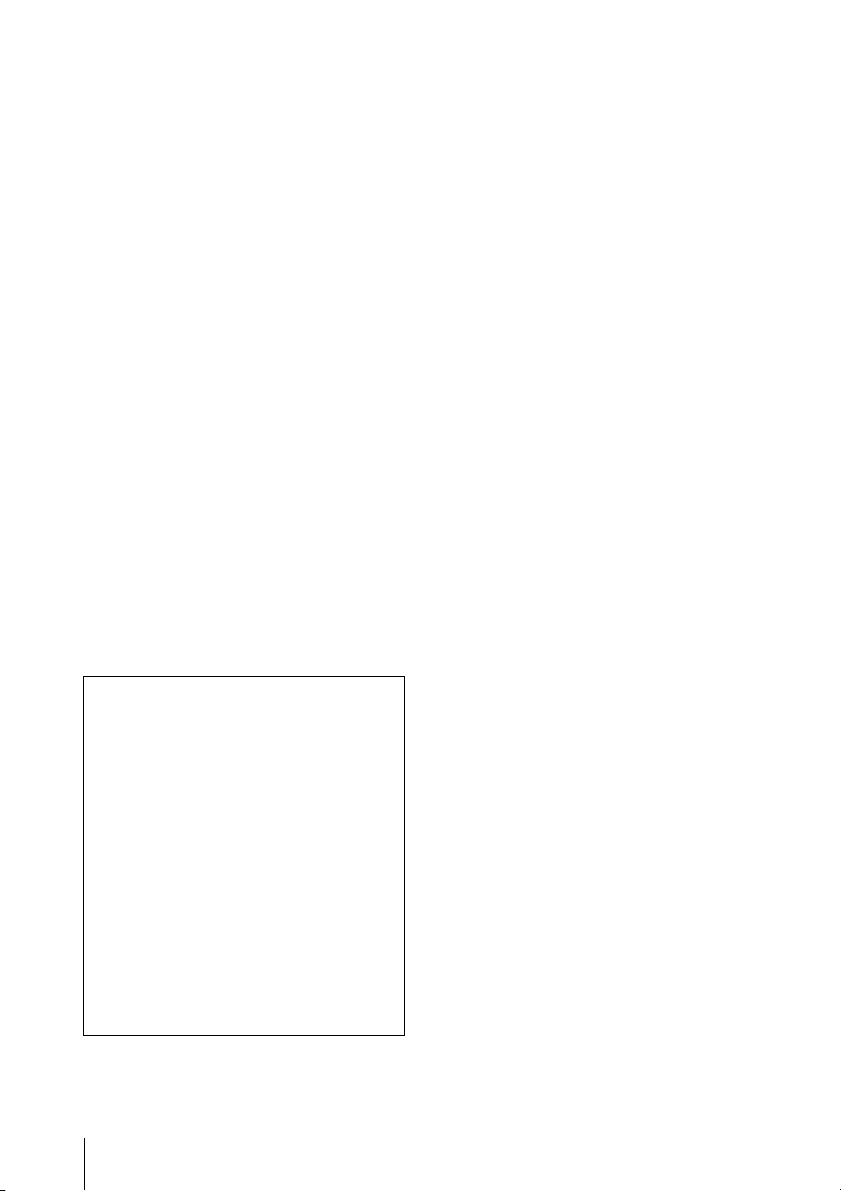
- Reorient or relocate the receiving antenna.
- Increase the separation between the
equipment and receiver.
- Connect the equipment into an outlet on a
circuit different from that to which the
receiver is connected.
- Consult the dealer or an experienced
radio/TV technician for help.
You are cautioned that any changes or
modifications not expressly approved in this
manual could void your authority to operate
this equipment.
All interface cables used to connect
peripherals must be shielded in order to
comply with the limits for a digital device
pursuant to Subpart B of part 15 of FCC
Rules.
This device complies with part 15 of the
FCC Rules. Operation is subject to the
following two conditions: (1) This device
may not cause harmful interference, and (2)
this device must accept any interference
received, including interference that may
cause undesired operation.
If you have any questions about this product,
you may call;
Sony Customer Information Service Center
1-800-222-7669 or http://www.sony.com/
Declaration of Conformity
Trade Name: SONY
Model: VPL-VW675ES
VPL-VW365
Responsible party: Sony Electronics Inc.
Address: 16535 Via Esprillo,
San Diego, CA 92127
U.S.A.
Telephone Number:858-942-2230
For the customers in Canada
This device complies with Industry
Canada’s licence-exempt RSSs. Operation is
subject to the following two conditions:
(1) This device may not cause interference;
and
(2) This device must accept any interference,
including interference that may cause
undesired operation of the device.
For the customers in the U.S.A. and
Canada
Radiated Exposure Statement:
The product complies with the US/Canadian
portable RF exposure limit set forth for an
uncontrolled environment and is safe for
intended operation as described in this
manual. The further RF exposure reduction
can be achieved if the product can be kept as
far as possible from the user body or if the
device is set to lower output power if such
function is available.
For the customers in Canada
CAN ICES-3 (B)/NMB-3(B)
Caution on replacement/disposal of
the battery for the 3D glasses
Danger of explosion if battery is incorrectly
replaced.
Replace only with the same or equivalent
type recommended by the manufacturer.
When you dispose of the battery, you must
obey the law in the relative area or country.
This device complies with part 15 of the
FCC Rules. Operation is subject to the
following two conditions: (1) This device
may not cause harmful interference, and
(2) this device must accept any interference
received, including interference that may
cause undesired operation.
This transmitter must not be co-located or
operating in conjunction with any other
antenna or transmitter.
US
4
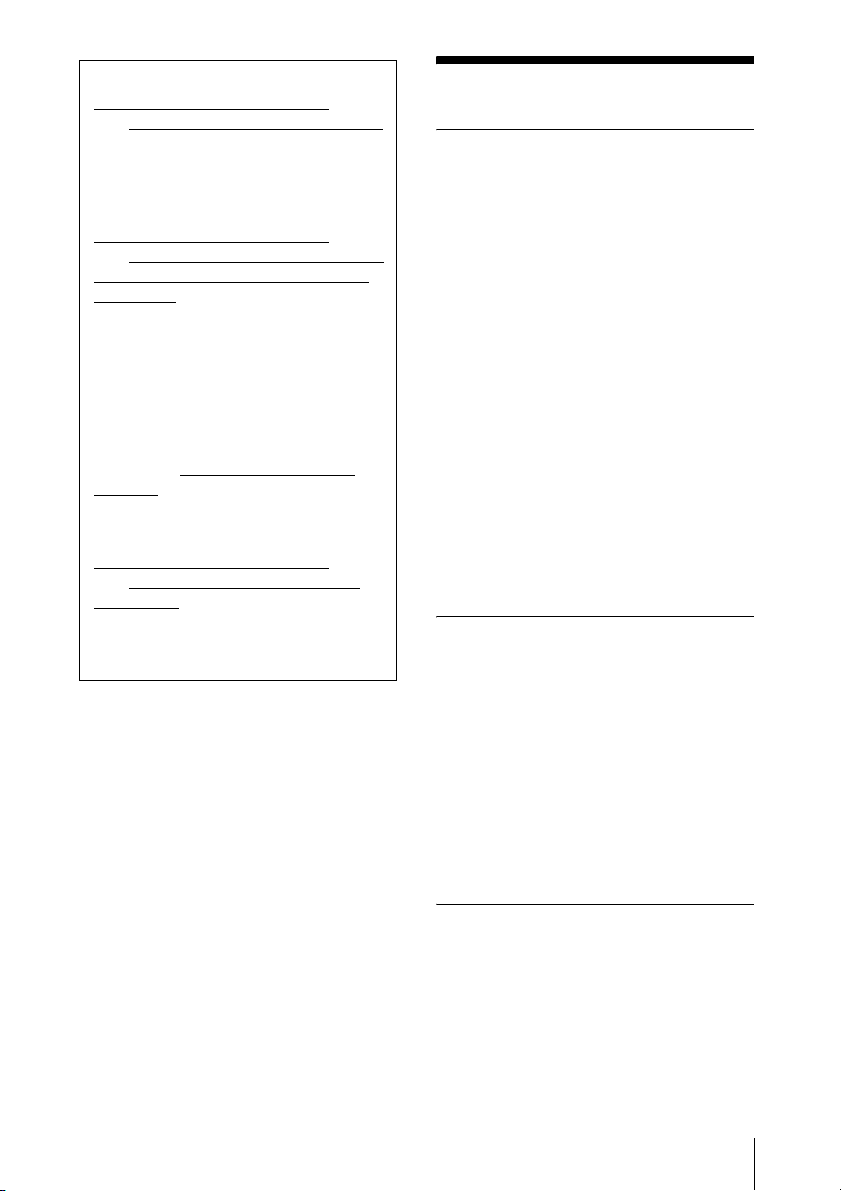
For the customers in the U.S.A.
SONY LIMITED WARRANTY
visit http://www.sony.com/psa/warranty
for important information and complete
terms and conditions of Sony’s limited
warranty applicable to this product.
For the customers in Canada
SONY LIMITED WARRANTY
visit http://www.sonybiz.ca/pro/lang/en/
ca/article/resources-warranty-productregistration for important information
and complete terms and conditions of
Sony’s limited warranty applicable to this
product.
For the customers in Europe
Sony Professional Solutions Europe Standard Warranty and Exceptions on
Standard Warranty.
Please visit http://www.pro.sony.eu/
warranty for important information and
complete terms and conditions.
For the customers in Korea
SONY LIMITED WARRANTY
visit http://bpeng.sony.co.kr/handler/
BPAS-Start for important information
and complete terms and conditions of
Sony’s limited warranty applicable to this
product.
- Please
- Please
- Please
Precautions
On safety
• Check that the operating voltage of your
unit is identical with the voltage of your
local power supply.
• Should any liquid or solid object fall into
the cabinet, unplug the unit and have it
checked by qualified personnel before
operating it further.
• Unplug the unit from the wall outlet if it is
not to be used for several days.
• To disconnect the cord, pull it out by the
plug. Never pull the cord itself.
• The wall outlet should be near the unit and
easily accessible.
• The unit is not disconnected to the AC
power source (mains) as long as it is
connected to the wall outlet, even if the
unit itself has been turned off.
• Do not look into the lens while the lamp is
on.
• Do not place your hand or objects near the
ventilation holes. The air coming out is
hot.
On preventing internal heat buildup
After you turn off the power with the ?/1
(ON/STANDBY) button, do not disconnect
the unit from the wall outlet while the
cooling fan is still running.
Caution
This unit is equipped with ventilation holes
(intake) and ventilation holes (exhaust). Do
not block or place anything near these holes,
or internal heat build-up may occur, causing
picture degradation or damage to the unit.
On repacking
Save the original shipping carton and
packing material; they will come in handy if
you ever have to ship your unit. For
maximum protection, repack your unit as it
was originally packed at the factory.
US
5
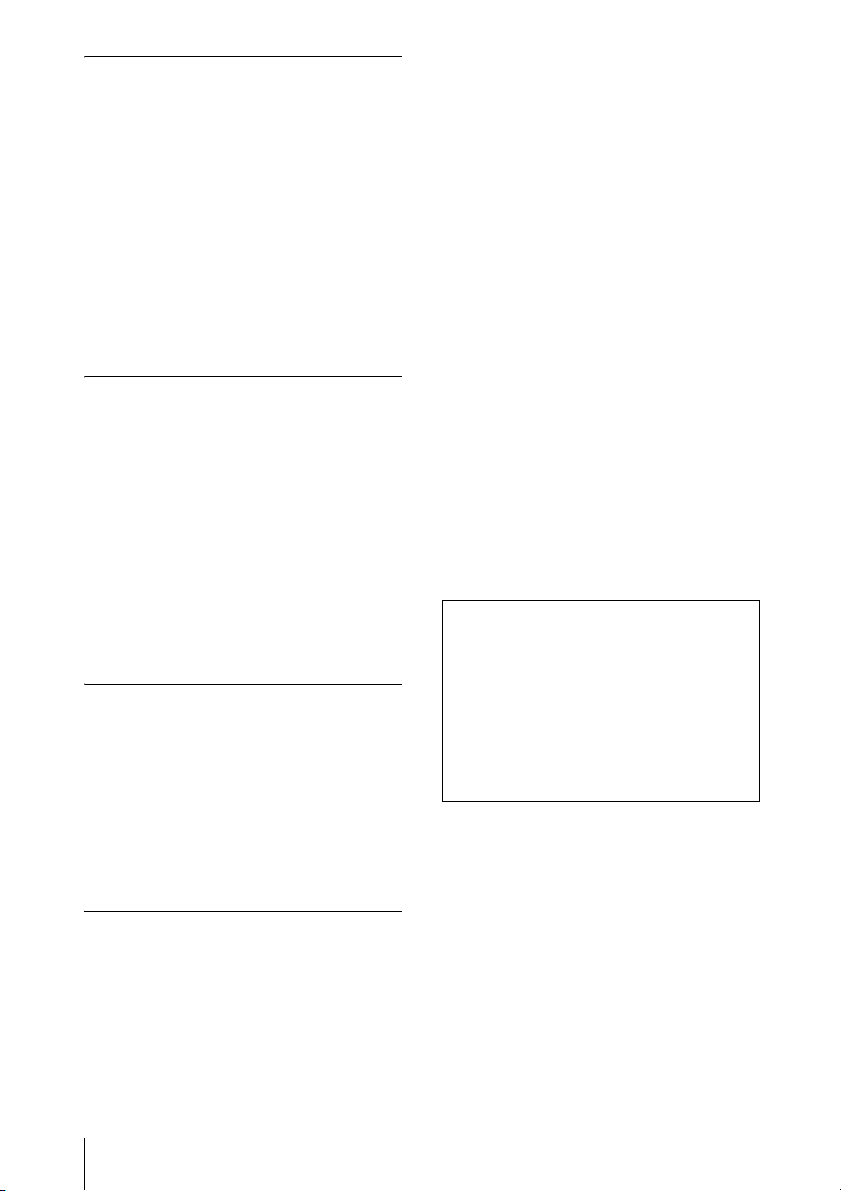
On watching 3D video images
Safety precautions
• You should only use the 3D glasses for
watching 3D video images.
• If you observe flickering or flashing, turn
off the lighting in the room.
• Not for use by children without proper
adult supervision.
• Be careful not to pinch your fingers in
hinges of the 3D glasses when bending the
temple frames.
• Do not drop or modify these 3D glasses.
• If these glasses are broken, keep broken
pieces away from your mouth or eyes.
On LCD Projector
The LCD projector is manufactured using
high-precision technology. You may,
however, see tiny black points and/or bright
points (red, blue, or green) that continuously
appear on the LCD projector. This is a
normal result of the manufacturing process
and does not indicate a malfunction.
Also, when you use multiple LCD projectors
to project onto a screen, even if they are of
the same model, the color reproduction
among projectors may vary, since color
balance may be set differently from one
projector to the next.
On condensation
If the room temperature where the projector
is installed changes rapidly, or if the
projector is moved suddenly from a cold to a
warm place, condensation in the projector
may occur. As the condensation may cause
malfunction, be careful in adjusting
temperature settings of the air conditioner. If
condensation occurs, leave the projector
turned on for about two hours before use.
OR SECURITY PROBLEMS OF ANY
KIND.
• Depending on the operating environment,
unauthorized third parties on the network
may be able to access the unit. When
connecting the unit to the network, be sure
to confirm that the network is protected
securely.
• From a safety standpoint, when using the
unit connected with the network, it is
strongly recommended to access the
Control window via a Web browser and
change the access limitation settings from
the factory preset values (refer to “Using
Network Features” in the Operating
Instructions).
Changing the password regularly is also
recommended.
• Do not browse any other website in the
Web browser while making settings or
after making settings. Since the login
status remains in the Web browser, close
the Web browser when you complete the
settings to prevent unauthorized third
parties from using the unit or harmful
programs from running.
Note
SONY WILL NOT BE LIABLE FOR
DAMAGES OF ANY KIND
RESULTING FROM THE USE OF
THIS UNIT FOR PURPOSES OTHER
THAN GENERAL HOME USE,
EITHER DURING THE WARRANTY
PERIOD OR AFTER EXPIRATION OF
THE WARRANTY.
Notes on security
• SONY WILL NOT BE LIABLE FOR
DAMAGES OF ANY KIND
RESULTING FROM A FAILURE TO
IMPLEMENT PROPER SECURITY
MEASURES ON TRANSMISSION
DEVICES, UNAVOIDABLE DATA
LEAKS RESULTING FROM
TRANSMISSION SPECIFICATIONS,
US
6
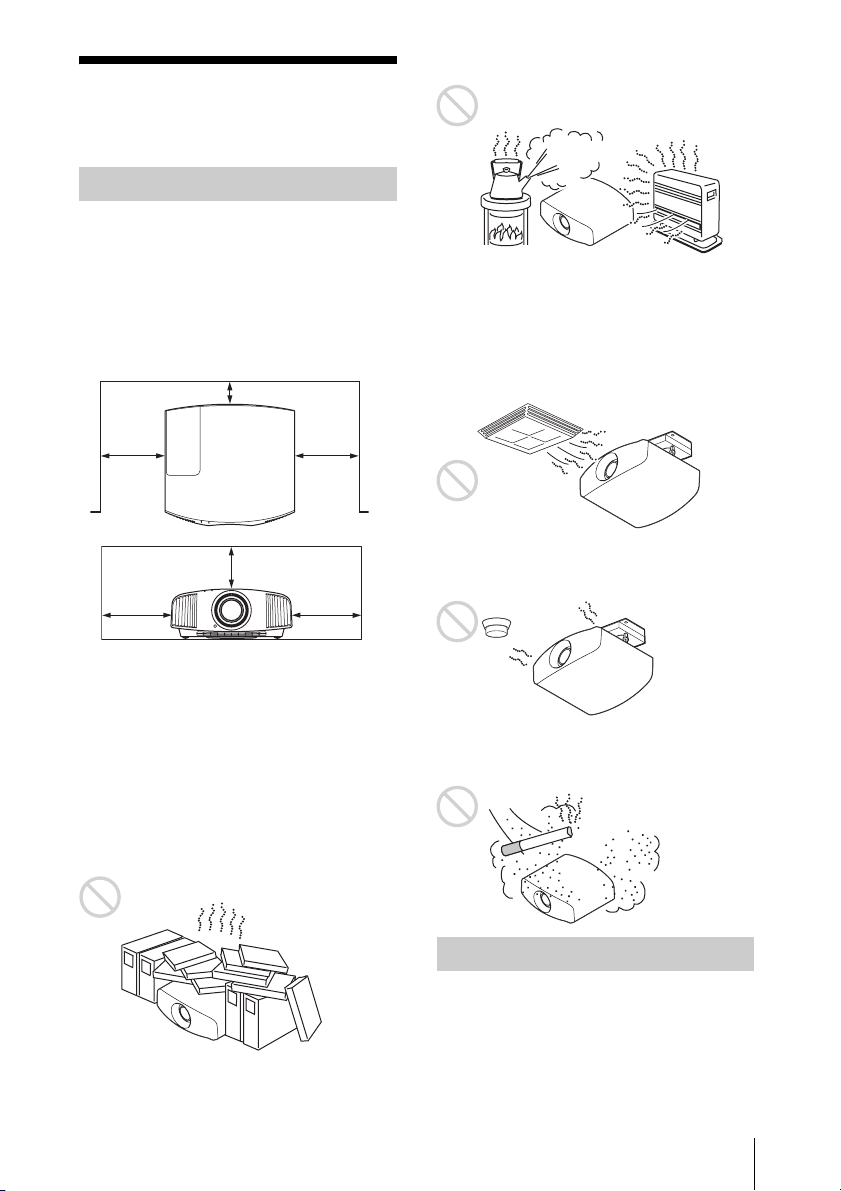
Notes on Installation
and Usage
Unsuitable installation
Do not place the unit in the following
situations, which may cause malfunction or
damage to the unit.
Near walls
To maintain the performance and reliability
of the unit, leave space between walls and
the unit as illustrated.
1 cm (13/32 inch)
Hot and humid
Locations subject to direct cool or
warm air from an air-conditioner
Installing the unit in such a location may
cause a malfunction of the unit due to
moisture condensation or rise in
temperature.
30 cm
7
(11
inches)
30 cm
(11
inches)
/8
15 cm
7
/8
(6 inches)
30 cm
7
(11
inches)
30 cm
7
(11
inches)
/8
/8
Air from air conditioners or the ventilation
holes of this unit or other devices, may cause
oscillation on the screen. Be sure not to
install this unit in the area where the air from
air conditioners or the ventilation holes of
these devices reach to the front side of this
unit.
Poorly ventilated location
Leave space of more than 30 cm (11
7
/8
inches) around the unit.
Near a heat or smoke sensor
Malfunction of the sensor may occur.
Very dusty and extremely smoky
locations
Unsuitable Conditions
Do not do any of the following while using
the unit.
Tilting front/rear and left/right
Avoid using the unit tilted at an angle of
more than 15 degrees.
US
7
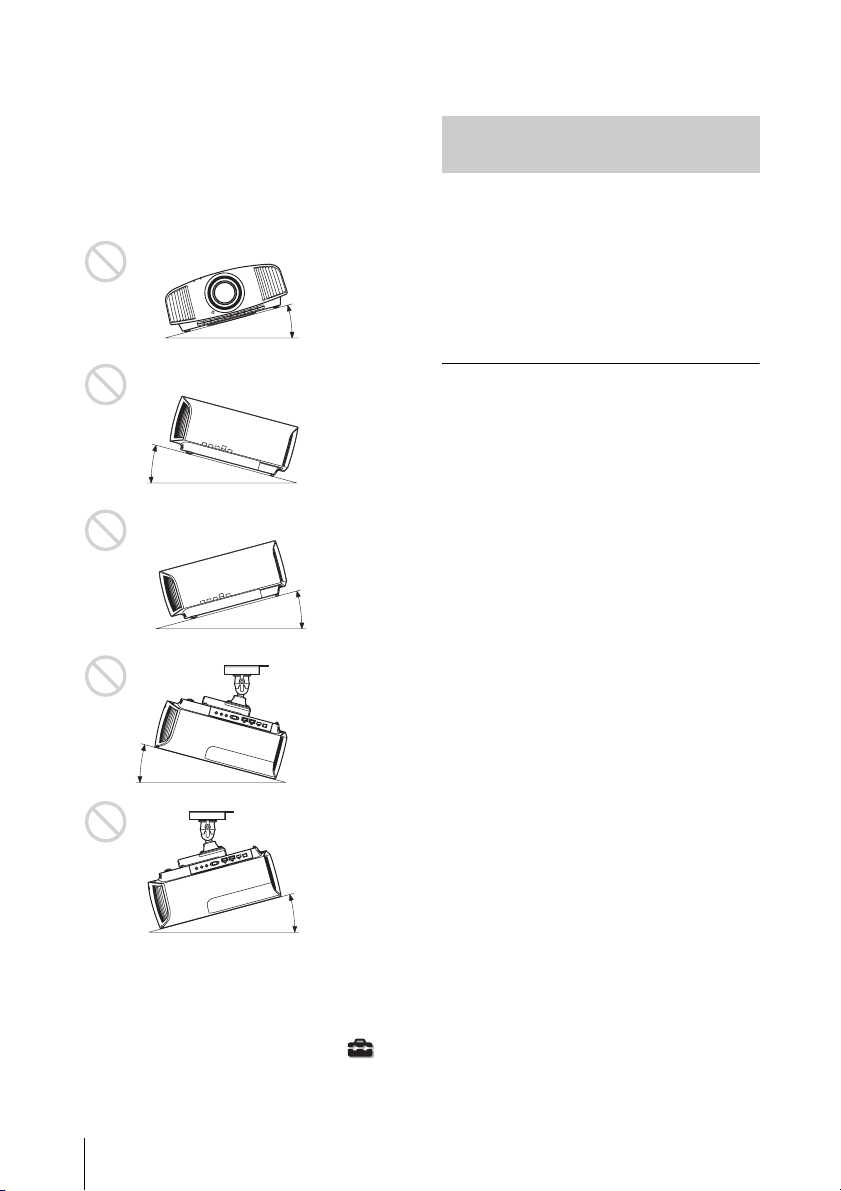
Do not install the unit anywhere other than
on a level surface or on the ceiling. Installing
the unit in such a location may result in
uneven color uniformity or reduce the
reliability of the effects of the lamp.
If the unit is tilted up or down, the image on
the screen may be trapezoidal.
Position the unit so that the lens is parallel to
the screen.
15° or more
15° or
more
15° or more
adverse effects, such as reducing the
reliability of certain components.
Safety precautions for
installing the unit on a ceiling
• Never mount the projector on the ceiling
or move it by yourself. Be sure to consult
with qualified Sony personnel (charged).
• When installing the unit on a ceiling, be
sure to use a safety wire, etc., to prevent
the unit from falling. Entrust the
installation to an experienced contractor or
installer.
For dealers
• When the projector is mounted on the
ceiling, a Sony bracket or recommended
equivalent must be used for installation.
• Be sure to secure the cabinet cover firmly
when installing to the ceiling firmly.
15° or
more
15° or more
When installing the unit at high
altitudes
When using the unit at an altitude of
1,500 m (approx. 4,900 ft) or higher, set
“High Altitude Mode” on the Setup
menu to “On”. Failing to set this mode when
using the unit at high altitudes could have
US
8
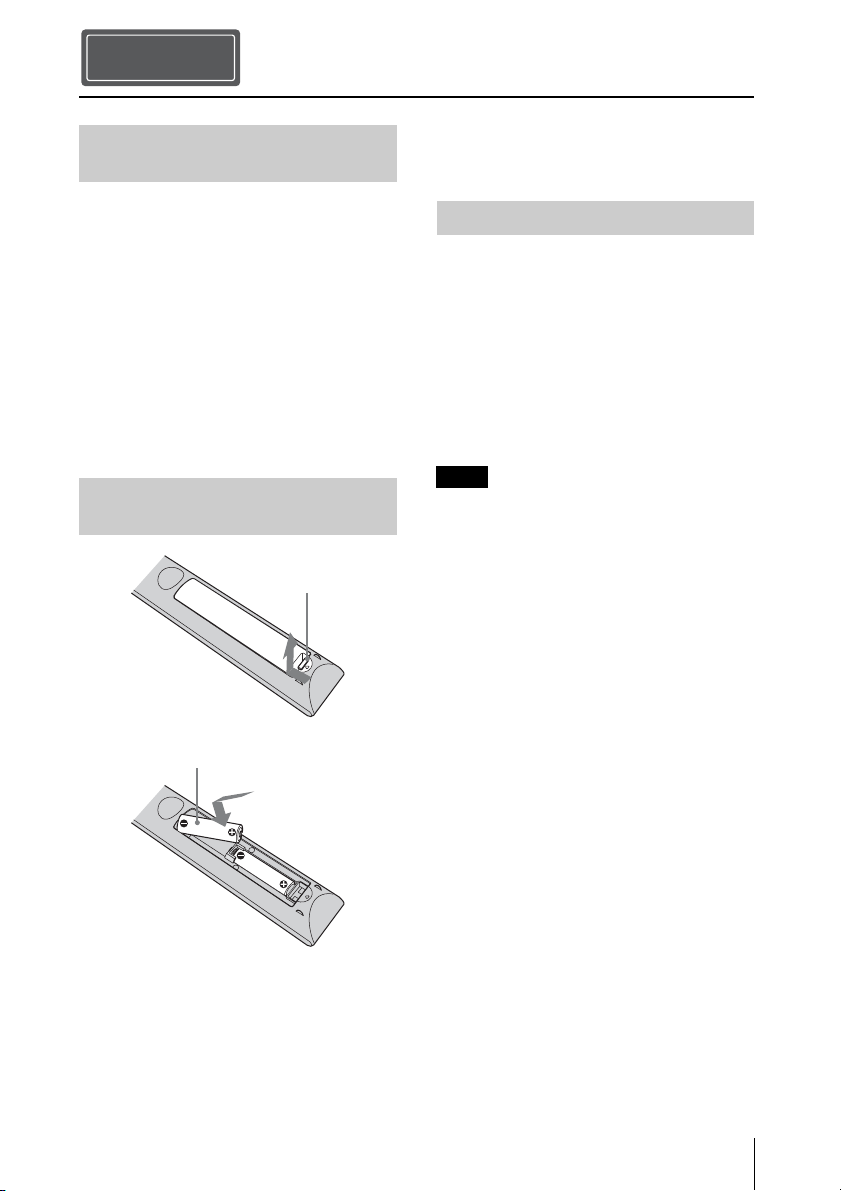
Step 1
Preparing
Checking the Supplied
Accessories
Check the carton to make sure it contains the
following items:
• Remote control (1)
VPL-VW675ES: RM-PJ24
VPL-VW365: RM-PJ28
• Size AA (R6) manganese batteries (2)
• Lens cap (1)
When you purchase the projector, a lens
cap is on the lens. Remove the lens cap
before you use the projector.
• AC power cord (1)
• Quick Reference Manual (this manual) (1)
• Operating Instructions (CD-ROM) (1)
Inserting the Batteries into
the Remote Control
Push and slide to
open.
• Do not place the remote control in a
location near a heat source, a place subject
to direct sunlight, or a damp room.
Using the CD-ROM manual
The manual can be read on a computer with
Adobe Reader installed.
You can download Adobe Reader free from
the Adobe website.
1 Open the index.html file in the CD-
ROM.
2 Select and click on the manual that
you want to read.
Note
If you have lost or damaged the CD-ROM, you
can purchase a new one from your Sony dealer
or Sony service counter.
Insert the batteries E
side first.
Caution about handling the remote
control
• Handle the remote control with care. Do
not drop or step on it, or spill liquid of any
kind onto it.
US
9
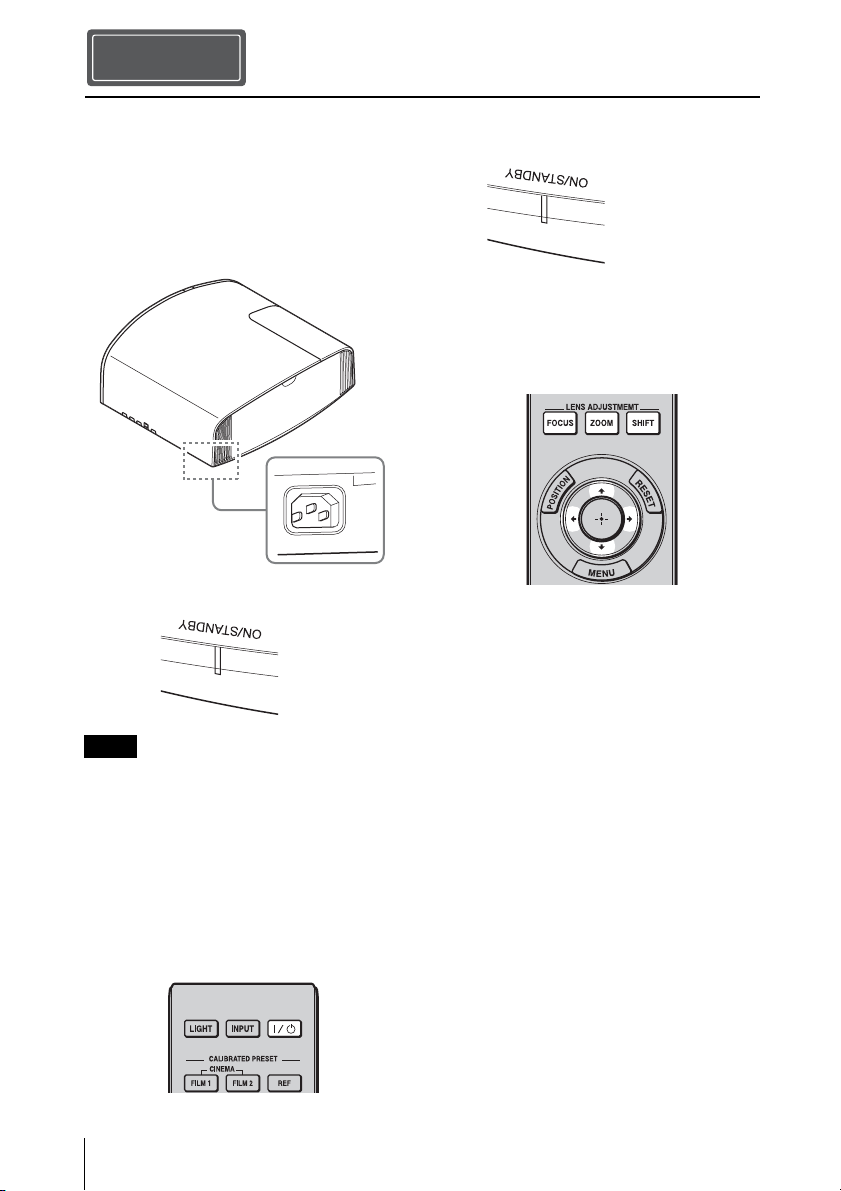
Step 2
Installing the Unit
1 Position the unit so that the lens is
parallel to the screen.
2 After connecting the AC power cord to
the unit, plug the AC power cord into
a wall outlet.
Rear of the unit
Front of the unit
Lights in red.
Note
After connecting the AC power cord to the unit,
the ON/STANDBY indicator may blink in
orange.
You may not be able to control the unit while
the indicator is blinking, but this is not a
malfunction. Wait until it stops blinking and
remains lit in red.
3 Press the ?/1 (ON/STANDBY) button
to turn on the unit.
Front of the unit
Flashes in green for
tens of seconds and
then lights in green.
4 Project an image on the screen, then
adjust the focus, size, and position.
VPL-VW675ES
a Adjust the focus.
Press the LENS ADJUSTMENT
(FOCUS) button to display the Lens
Focus adjustment window (test pattern).
Then adjust the focus of the picture by
pressing the M/m/</, buttons.
b Adjust the picture size.
Press the LENS ADJUSTMENT
(ZOOM) button to display the Lens
Zoom adjustment window (test pattern).
Then adjust the size of the picture by
pressing the M/m/</, buttons.
c Adjust the picture position.
Press the LENS ADJUSTMENT
(SHIFT) button to display the Lens Shift
adjustment window (test pattern). Then
adjust to the proper position of the
picture by pressing the M/m/</,
buttons.
US
10
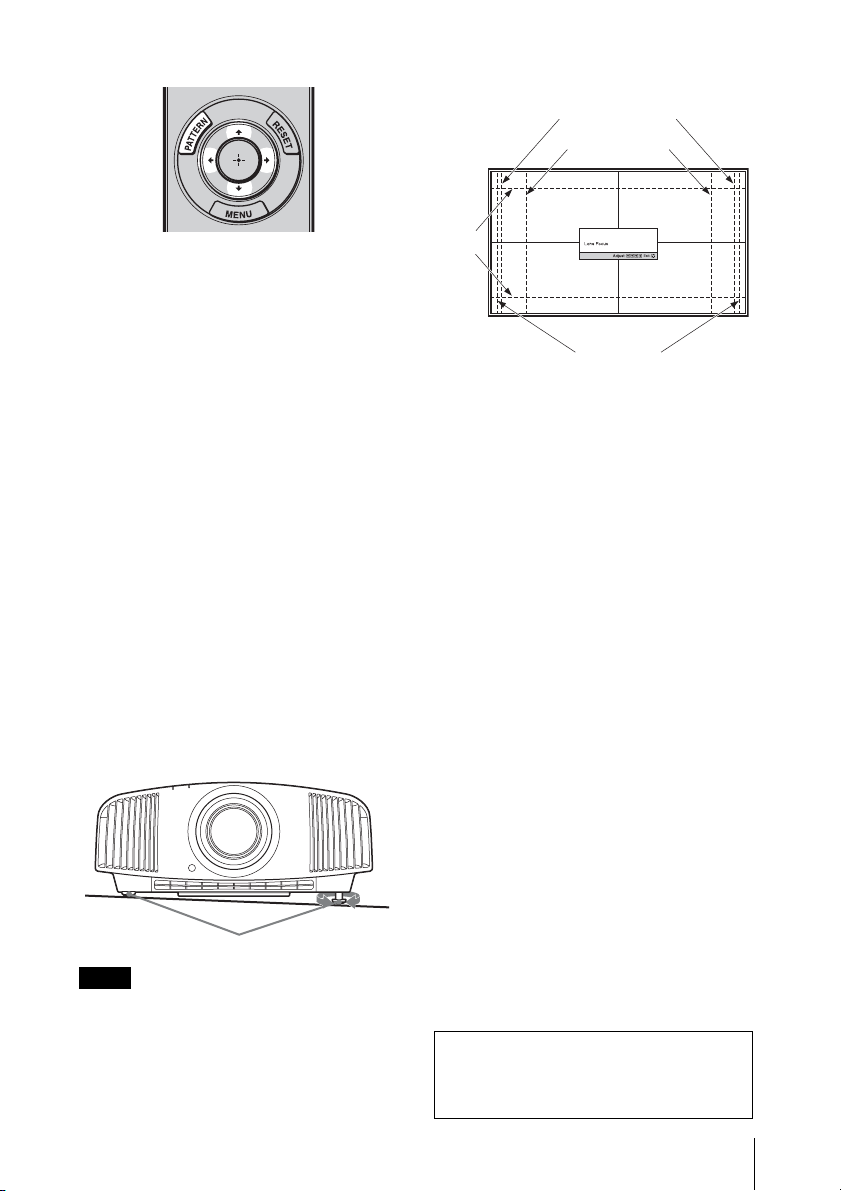
VPL-VW365
Lens adjustment window (test
pattern)
1.78:1 (16:9)
1.33:1 (4:3)
a Adjust the focus.
Press the PATTERN button repeatedly to
display the Lens Focus adjustment
window (test pattern). Then adjust the
focus of the picture by pressing the M/m/
</, buttons.
b Adjust the picture size.
Press the PATTERN button repeatedly to
display the Lens Zoom adjustment
window (test pattern). Then adjust the
size of the picture by pressing the M/m/
</, buttons.
c Adjust the picture position.
Press the PATTERN button repeatedly to
display the Lens Shift adjustment
window (test pattern). Then adjust to the
proper position of the picture by
pressing the M/m/</, buttons.
To adjust the tilt of the installation
surface
If the unit is installed on an uneven surface,
use the front feet (adjustable) to keep the unit
level.
2.35:1
1.85:1
The dashed lines show the screen sizes of each
aspect ratio.
Tur n t o
Front feet (adjustable)
Notes
• If the unit is tilted up or down, the projected
image may be trapezoidal.
• Be careful not to catch your finger when
turning the front feet (adjustable).
adjust.
For more information, refer to
“Connections and Preparations” in the
Operating Instructions contained in the
supplied CD-ROM.
11
US
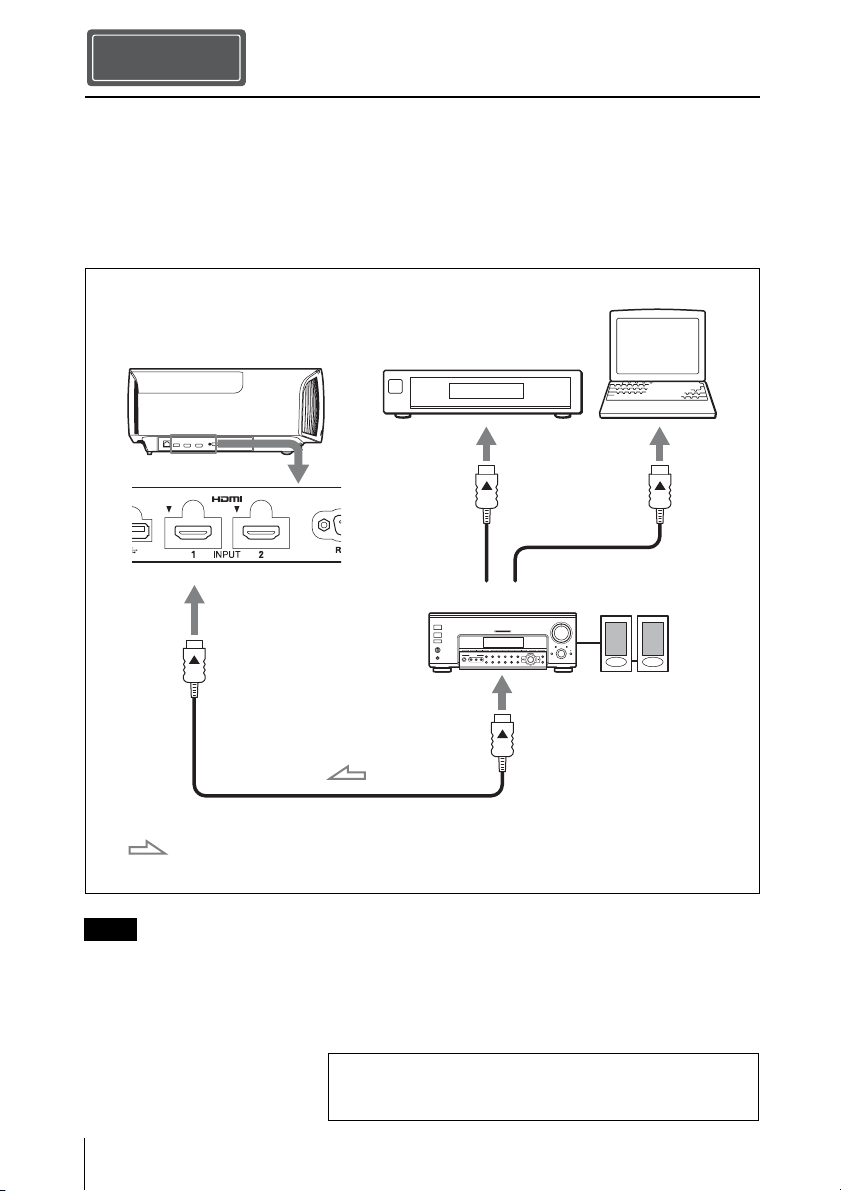
Step 3
Connecting the Unit
When making connections, be sure to do the following:
• Turn off all equipment before making any connections.
• Use the proper cables for each connection.
• Insert the cable plugs properly; poor connection at the plugs may cause a malfunction or poor
picture quality. When pulling out a cable, be sure to pull it out from the plug, not the cable
itself.
• Refer to the operating instructions of the connected equipment.
Computer
Right side of the unit
HDMI cable (not supplied)
: Video signal flow Use a High Speed HDMI cable or a Premium High Speed
Equipment with HDMI
output connectors
AV amplifier
to HDMI output
HDMI cable on which the cable type logo is specified.
Speakers
Note
Even if the cable is connected to the HDMI INPUT 1 connector, the signal compatible with HDCP
2.2 cannot be displayed correctly, Be sure to connect the cable to the HDMI INPUT 2 connector
(VPL-VW365).
For more information, refer to “Connections and
Preparations” in the Operating Instructions contained in
the supplied CD-ROM.
US
12
