Page 1
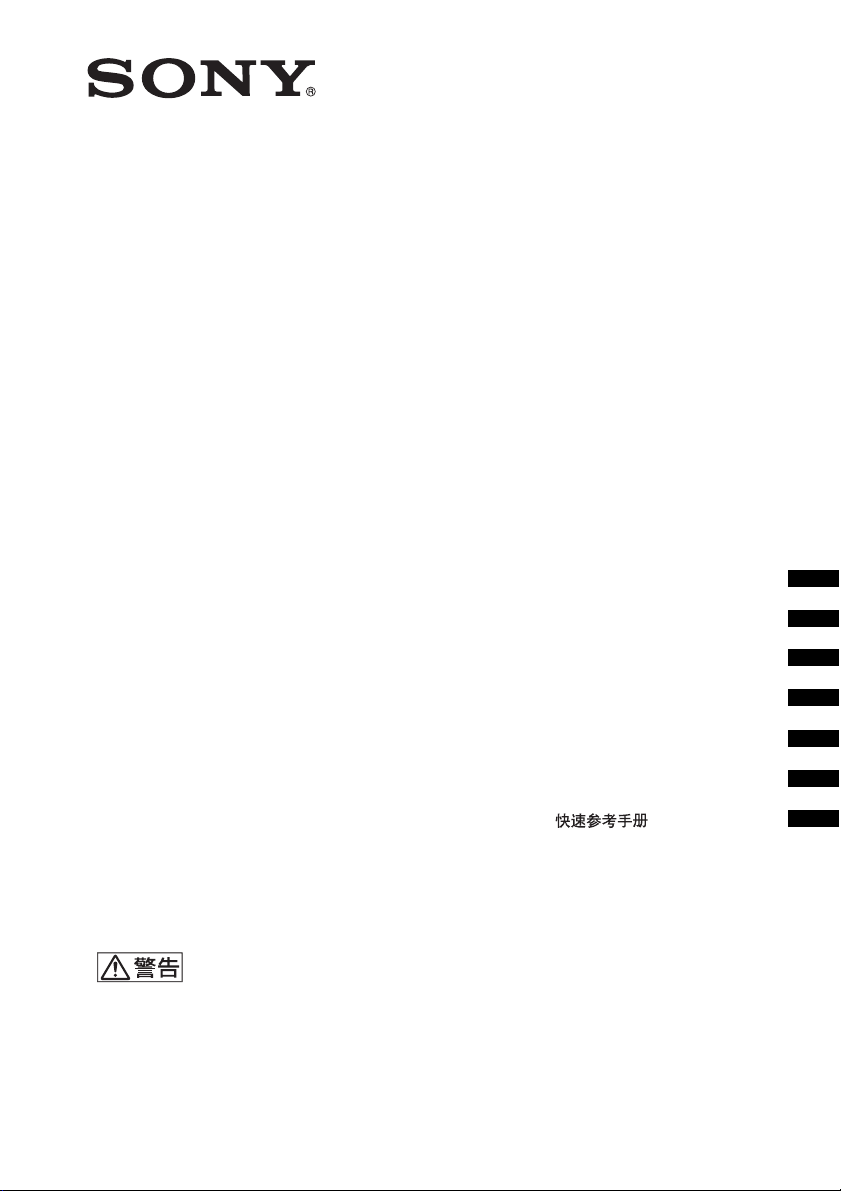
Data
Projector
4-168-482-02 (1)
簡易説明書 JP
Quick Reference Manual___ GB
VPL-MX20/MX25
お買い上げいただきありがとうございます。
電気製品は安全のための注意事項を守らないと、
火災や人身事故になることがあります。
この簡易説明書と別冊の「安全のために」および付属の CD-ROM に
入っている取扱説明書をよくお読みのうえ、製品を安全にお使いくだ
さい。お読みになったあとは、
いつでも見られるところに必ず保管してください。
© 2008 Sony Corporation
Guide de référence rapide _ FR
Manual de referencia rápida
Kurzreferez ______________ DE
Guida rapida all’uso _______ IT
______________ CS
__ ES
Page 2
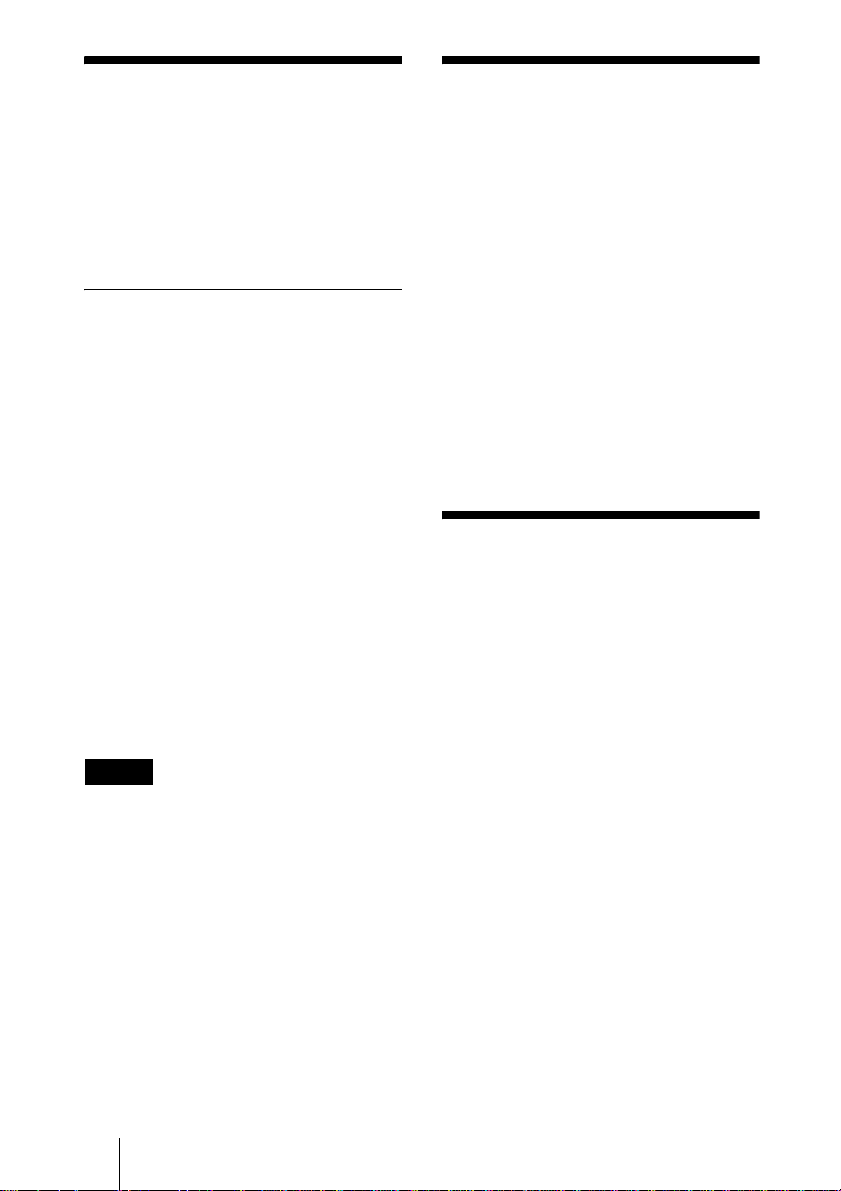
付属の説明書につい
この説明書について
て
本機は、以下の説明書とソフトウェア
を付属しています。
Macintosh では、取扱説明書のみご覧
いただけます。
説明書
安全のために(別冊)
本機を取り扱う際に事故を防ぐための
重要な注意事項を記載しています。
簡易説明書(本書)
本機を接続してから映すまでの、簡単
な操作方法を説明しています。
取扱説明書(CD-ROM に収録)
この説明書には本機の操作方法や接続
のしかたが記載されています。
取扱説明書(ネットワーク/ USB
ファイルビューアー編)(VPLMX25 のみ)
ネットワークの設定と使用方法が記載
されています。
ご注意
CD-ROM に収録されている取扱説明書な
どをご覧いただくには、コンピューター
にソフトウェア AdobeAcrobatReader
5.0 以上がインストールされている必要が
あります。
この説明書では、本機を接続してから
映すまでの簡単な操作方法を説明して
います。
また使用上のご注意やメンテナンスの
際に必要な情報が記載されています。
操作方法について詳しくは、付属の
CD-ROM に収録されている取扱説明書
をご覧ください。
また安全のための注意事項は、別冊の
「安全のために」をご覧ください。
この簡易説明書では、VPL-MX20 と
VPL-MX25 を一緒に説明しています。
説明中のイラストは主に VPL-MX25 を
使用しております。
CD-ROM 取扱説明
書の見かた
付属の CD-ROM には、ReadMe および
取扱説明書が収録されています(日本
語、英語、フランス語、ドイツ語、イ
タリア語、スペイン語、中国語、ロシ
ア語)。まず最初に ReadMe をご覧く
ださい。
準備
付属の CD-ROM に収録されている取扱
説明書を読むためには、Adobe
AcrobatReader5.0 以降が必要です。
AdobeAcrobatReader がインストール
されていない場合は、アドビシステム
ズ社のホームページからダウンロード
してください。(無料)
取扱説明書を読むには
付属の CD-ROM を、コンピュータの
CD-ROM ドライブにセットしてくださ
JP
2
付属の説明書について/この説明書について/CD-ROM 取扱説明書の見かた
Page 3
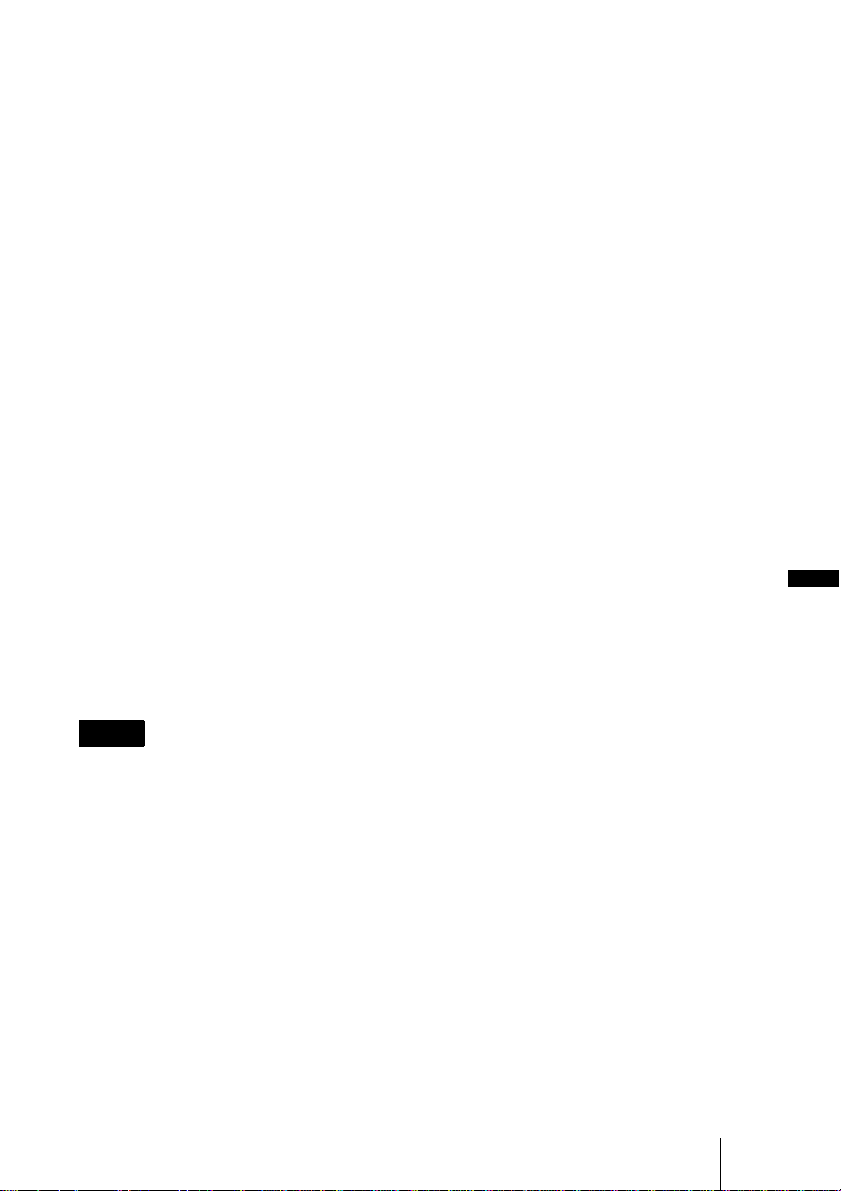
い。しばらくすると、CD-ROM が自動
的に起動します。読みたい取扱説明書
を選んでください。取扱説明書のファ
イルは、CD-ROM の中に収録されてい
ます。
お使いのコンピュータによっては、
CD-ROM が自動的に起動しない場合が
あります。
以下の手順で、取扱説明書のファイル
を直接開いてください。
(Windows の場合)
1「マイコンピュータ」を開く。
2「CD-ROM」のアイコンを右クリッ
クして「エクスプローラ」を選ぶ。
3 ウィンドウの中で「index.htm」
ファイルをダブルクリックして読み
たい取扱説明書を選ぶ。
・ Kensington は Kensington 社の登録商
標です。
・ Macintosh は AppleInc. 社の登録商
標です。
・ VESA はVideoElectronicsStandards
Association の登録商標です。
・ DisplayDataChannel は Video
ElectronicsStandardsAssociation の
商標です。
・ その他のシステム名、製品名は、一
般的に各開発メーカーの商標あるい
は登録商標です。なお、本文中では
TM
、R マークは明記していません。
(Macintosh の場合)
1 デスクトップの「CD-ROM」アイ
コンをダブルクリックする。
2「index.htm」ファイルをダブルク
リックして読みたい取扱説明書を選
ぶ。
ご注意
index.htm ファイルが開かない場合は、
「OperatingInstructions」フォルダから
読みたい取扱説明書を選んでダブルク
リックしてください。
商標について
・ AdobeAcrobat は AdobeSystems
Incorporated(アドビシステムズ社)
の商標です。
・ Windows は米国 Microsoft
Corporation の米国およびその他の国
における登録商標です。
CD-ROM 取扱説明書の見かた
JP
JP
3
Page 4
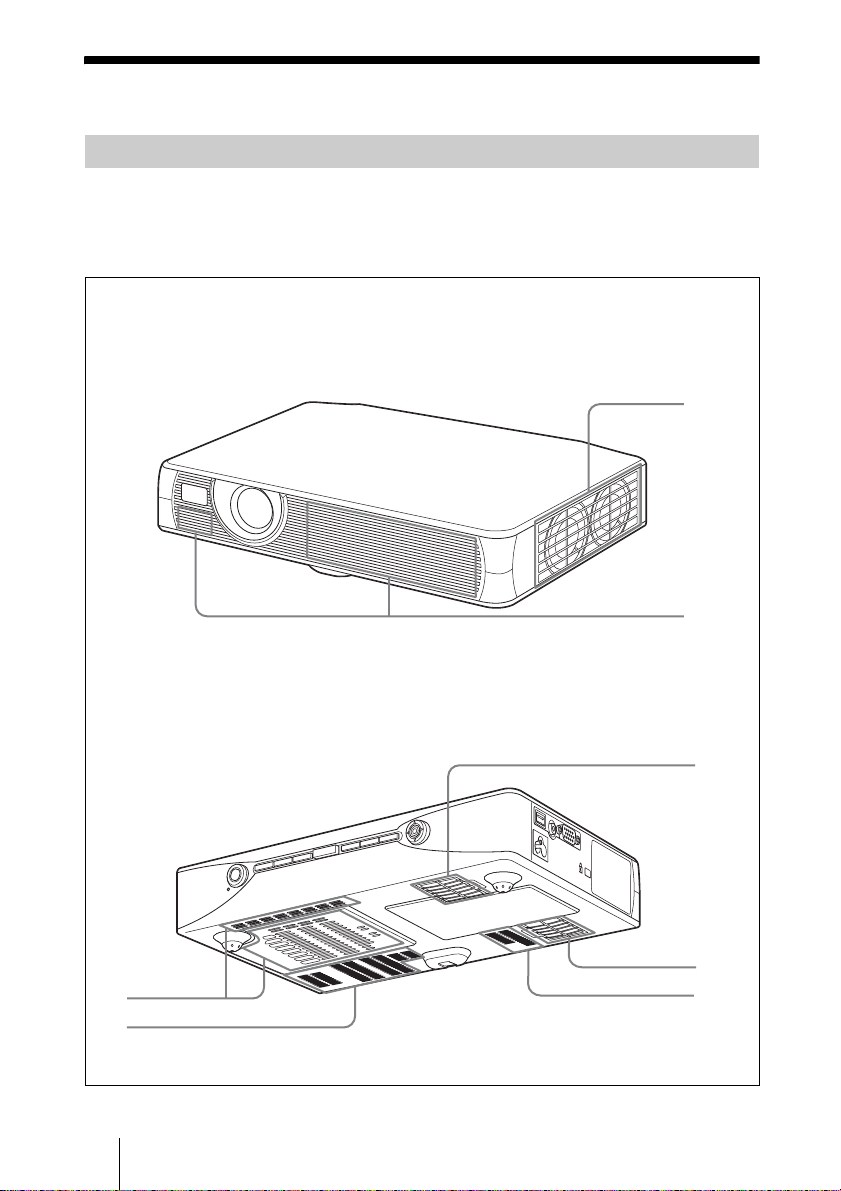
使用上のご注意
吸気・排気口についてのご注意
吸気・排気口をふさがないでください。吸気・排気口をふさぐと内部に熱がこ
もり、火災や故障の原因となることがあります。以下イラストにて吸気・排気
口の位置をご確認ください。
天面/前面/側面
1 排気口
2 吸気口
1
2
後面/側面/底面
2
2
JP
4
使用上のご注意
2
2
2
Page 5
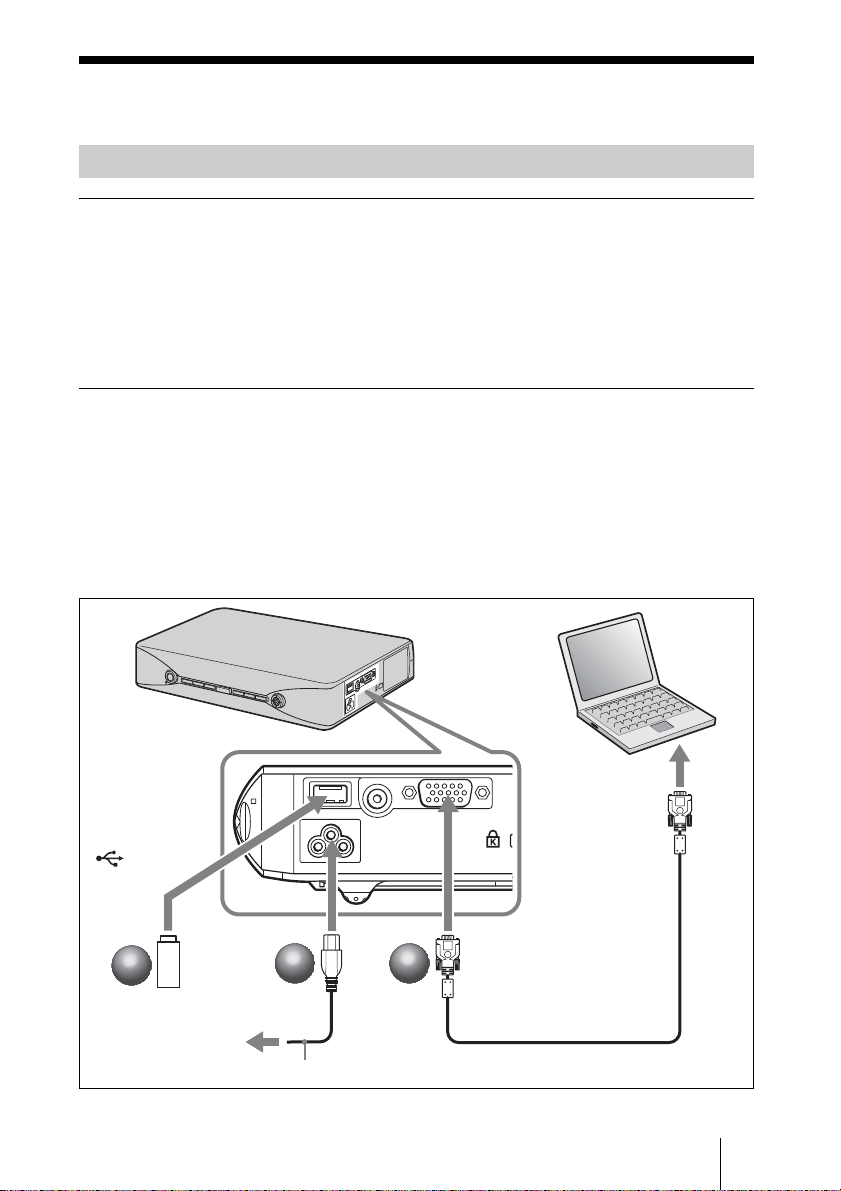
画像を映す
接続する
接続するときは
・ 各機器の電源を切った状態で接続してください。
・ 接続ケーブルはそれぞれの端子の形状に合った正しいものを選んでください。
・ プラグはしっかり差し込んでください。抜くときは、必ずプラグを持って抜
いてください。
接続する機器の取扱説明書もあわせてご覧ください。
コンピューターまたは USB メモリー(VPL-MX25 のみ)の接続
a 本機の電源ケーブルをコンセントに差し込む。
b 本機とコンピューターをケーブルでつなぐ。(コンピューターを接続する場
合)
本機に USB メモリーを接続する。(USB メモリーを接続する場合/ VPLMX25 のみ)
(USB)へ
2
2
USB メモリー
電源コンセントへ
ACIN へ
1
1
電源ケーブル(付属)
2
2
コンピューター
INPUTA 端子へ
HDD-sub15 ピン
ケーブル(付属)
モニター出力へ
画像を映す
JP
5
Page 6
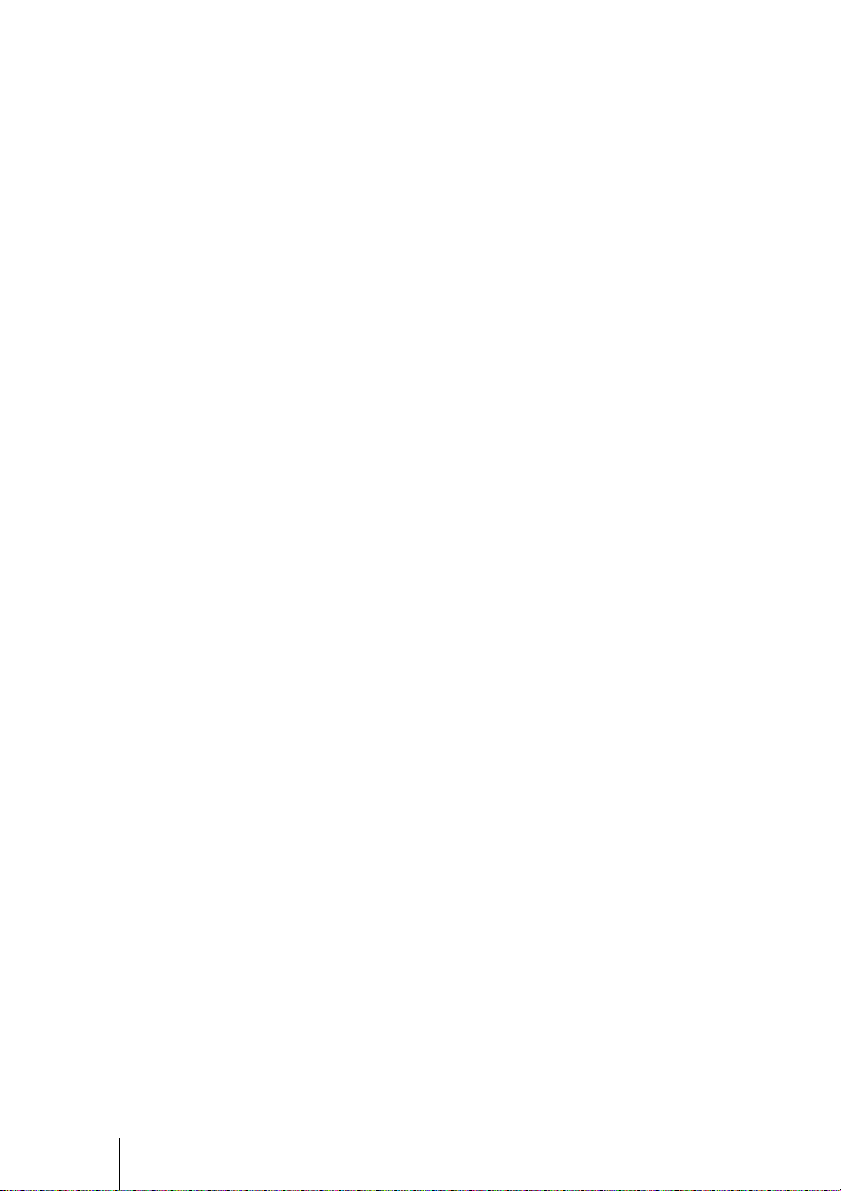
無線(ワイヤレス)でのコンピューターとの接続については付属の CD-ROM
の「取扱説明書(ネットワーク/ USB ファイルビューアー編)」をご覧くださ
い。
JP
6
画像を映す
Page 7
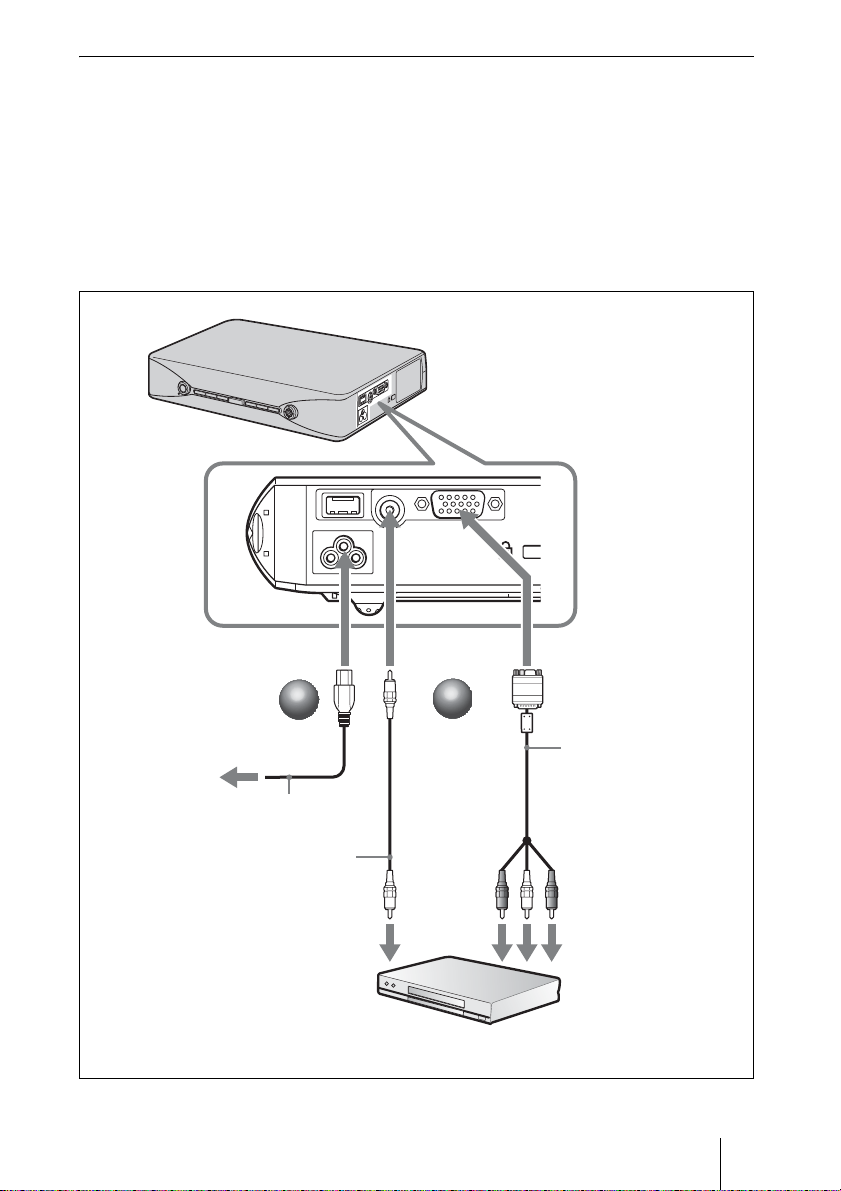
ビデオ・DVD 機器との接続
a 本機の電源ケーブルをコンセントに差し込む。
b 本機とビデオ機器をケーブルでつなぐ。
映像信号入力には以下の 2 通りの方法があります。
ビデオ機器の映像出力端子と接続するとき:1 のケーブルで接続します。
ビデオ機器のビデオ GBR/ コンポーネント出力端子と接続するとき:2 の
ケーブルで接続します。
電源コンセントへ
1 ビデオ接続ケーブル
ACIN へ INPUTA 端子へ
1
1
電源ケーブル(付属)
(別売り)
映像出力へ
VIDEO 端子へ
2
2
ビデオ機器
2 シグナルケーブル
(別売り)
HDD-sub15 ピン
(凸)y3 ×ピンプ
ラグ
ビデオ GBR /
コンポーネント
出力へ
画像を映す
JP
7
Page 8
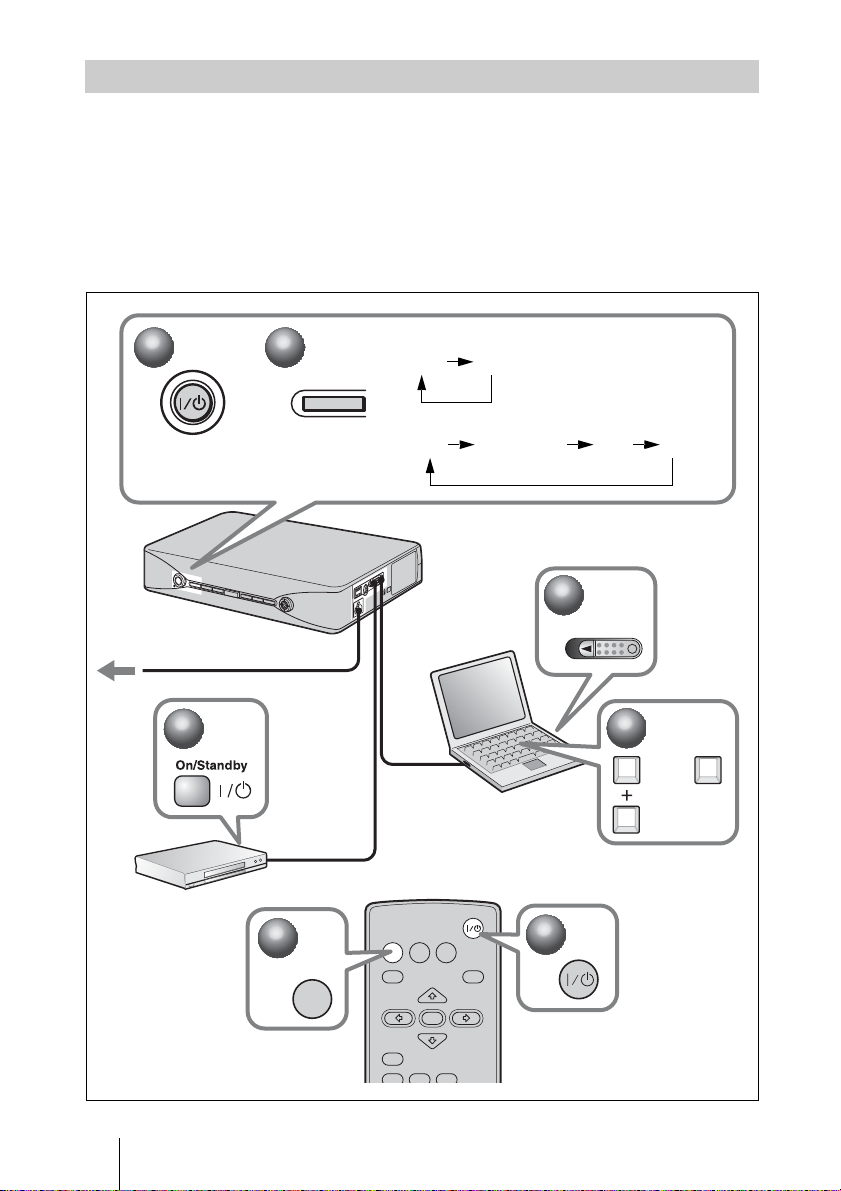
映す
a I/1 キーを押す。
b 接続している機器の電源を入れる。
c リモートコマンダーまたはコントロールパネルの INPUT キーを押して、映
したい画像を選ぶ。
d コンピューターとの接続時は映像信号の出力先を切り換える。
1
1
電源コンセントへ
2
2
3
3
INPUT
VPL-MX20
入力 A ビデオ
VPL-MX25
入力 A ネットワーク USB ビデオ
2
2
Powe r
4
4
または
Fn
FxF7
JP
8
画像を映す
3
3
INPUT
INPUT
MENU
RESET
AUTO FOCUS
NETWORK USB
ENTER
KEYSTONE
LENS
1
1
APA
/TILT
Page 9
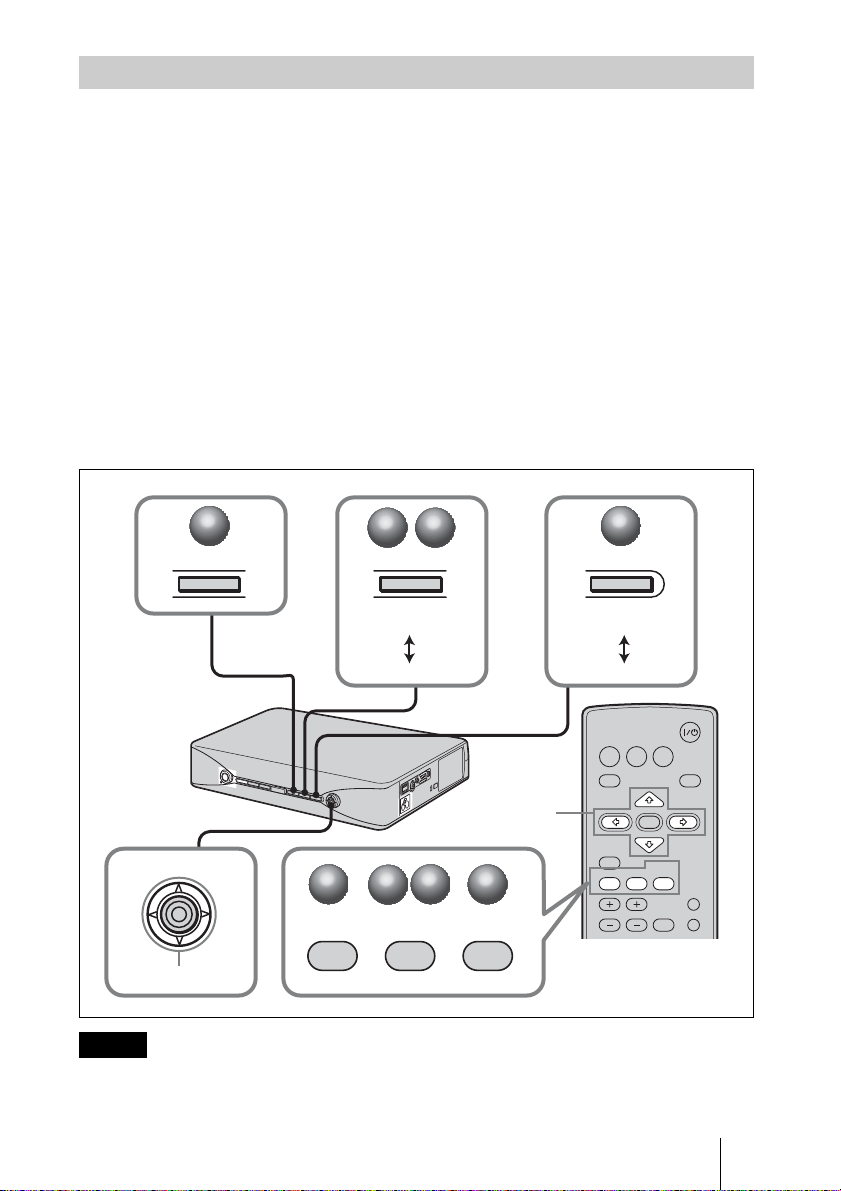
調整する
a 画像の上下の位置を調整する。
本体の TILT/KEYSTONE キーまたはリモートコマンダーの KEYSTONE/
TILTキーを押して傾き調整メニューを表示し、v/V/b/Bキーで調整しま
す。
b 画像の大きさを調整する。
本体の ZOOM/FOCUS キーまたはリモートコマンダーの LENSキーを押し
てレンズズームメニューを表示し、v/V/b/B キーで調整します。
c 画像のフォーカスを調整する。
自動で調整する場合
リモートコマンダーまたは本体後面の AUTOFOCUSキーを押す。
手動で調整する場合
本体の ZOOM/FOCUS キーまたはリモートコマンダーの LENS キーを押し
て「レンズフォーカス」を選び、v/V/b/B キーで調整する。
3
3
2
2
3
3
ZOOM/FOCUS
LENS FOCUS
LENS ZOOM
2
2
3
3
LENS
v/V/b/B
1
1
KEYSTONE
/TILT
3
3
AUTO FOCUS
PUSH ENTER
AUTO FOCUS
v/V/b/B
ご注意
投影するスクリーンの種類によっては適切にフォーカスを調整できないことがあります。
その場合は手動で調整してください。
1
1
TILT/KEYSTONE
TILT
V KEYSTONE
INPUT
NETWORK USB
MENU
ENTER
RESET
KEYSTONE
AUTO FOCUS
LENS
D ZOOM
VOLUME
FREEZE
APA
/TILT
PIC MUTING
AUDIO MUTING
画像を映す
JP
9
Page 10
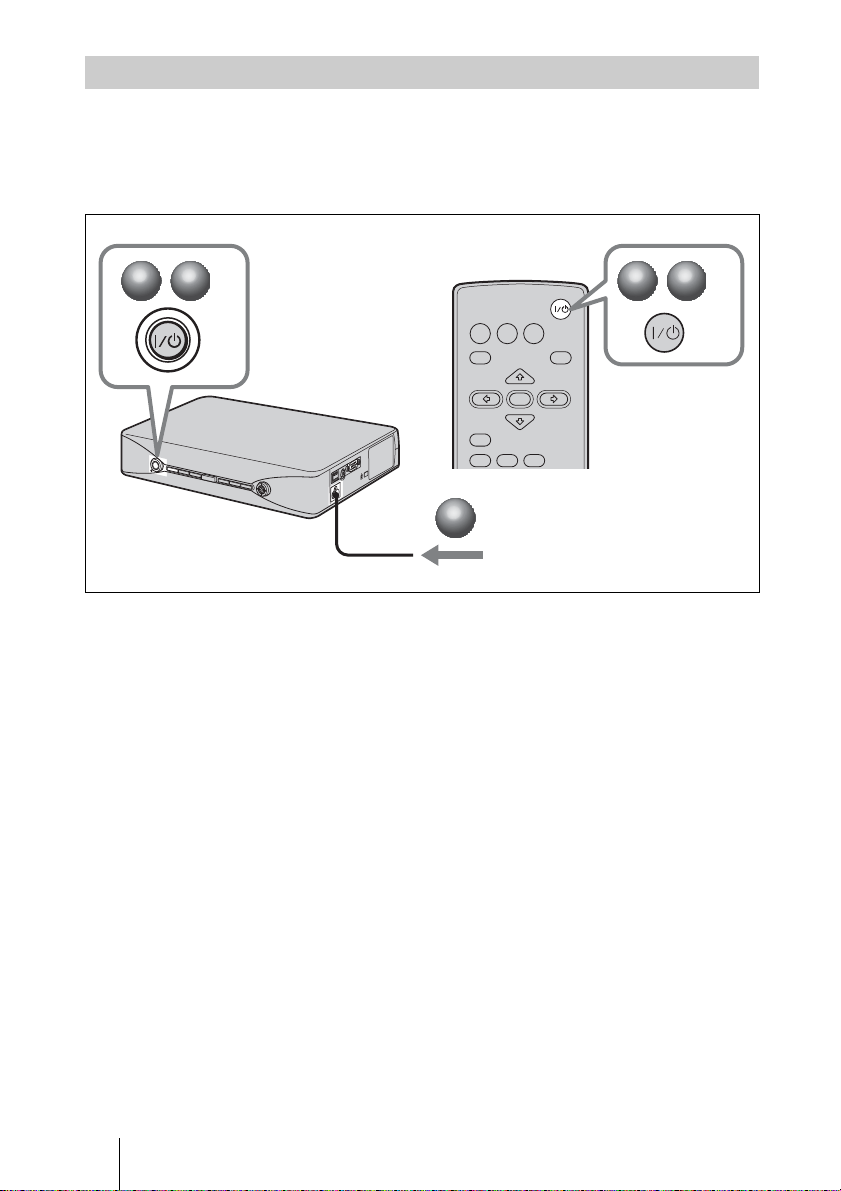
電源を切る
a I/1 キーを押す。
b メッセージが表示されたらもう一度 I/1 キーを押す。
c ファンが止まり、I/1 キーが赤く点灯したら、電源コードを抜く。
1
1
2
2
INPUT
NETWORK USB
MENU
RESET
AUTO FOCUS
3
3
電源コードをコンセントから抜く
APA
ENTER
KEYSTONE
LENS
/TILT
1
1
2
2
JP
10
画像を映す
Page 11
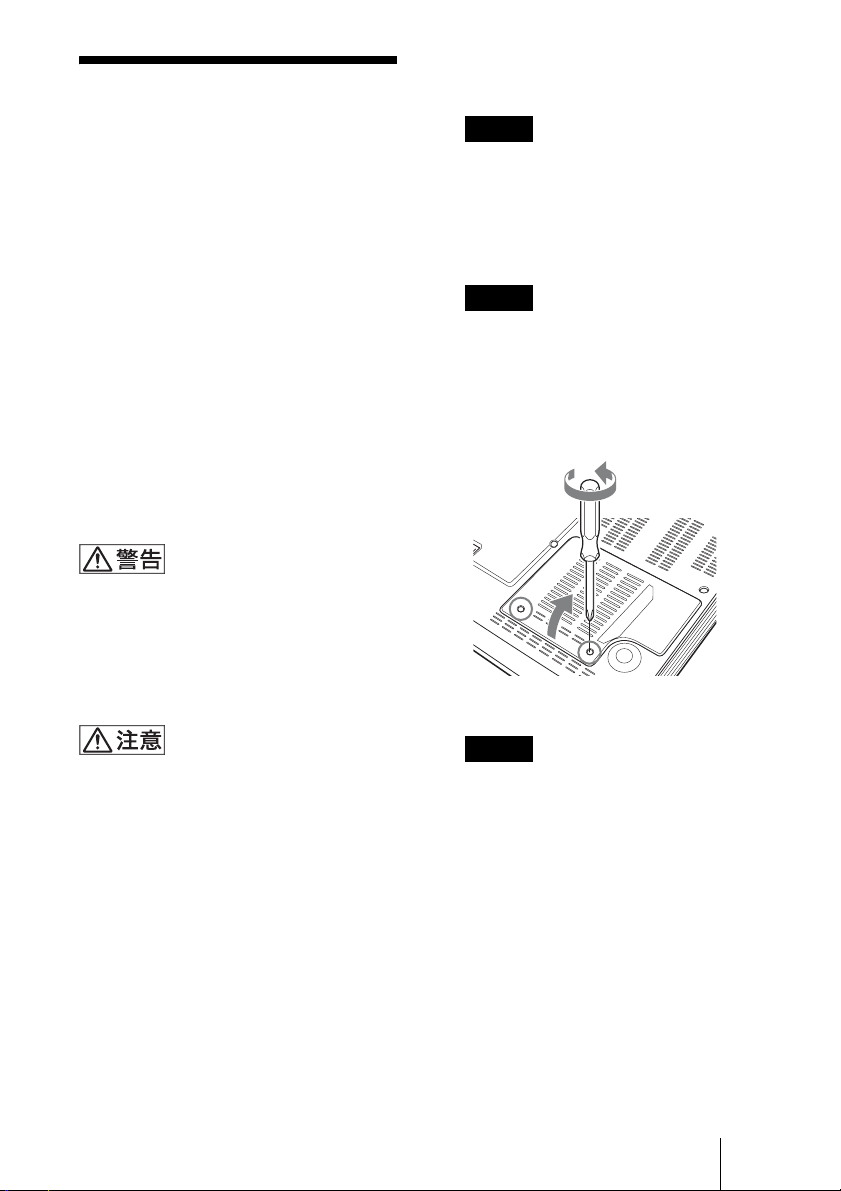
ランプを交換する
1 本機の電源を切り、電源コードをコン
セントから抜く。
光源として使用されているランプは消耗
品ですので、次のような場合は新しいラ
ンプと交換してください。
・ 光源のランプが切れたとき
・ 光源のランプが暗くなったとき
・ 「ランプを交換してください。」という
メッセージが表示されたとき
・ LAMP/COVER インジケーターが点滅
(3回点滅パターンのくり返し)したと
き(ただし、他の原因も考えられますの
で 17 ページを参照してください。)
ランプ交換時期はその使用条件によって
変わってきます。
交換ランプは、別売りのプロジェクター
ランプ LMP-M200 をお使いください。
それ以外のものをお使いになると故障の
原因になります。
?/1 キーで電源を切った直後はランプが
高温になっており、さわるとやけどの原
因となることがあります。ランプを充分
に冷やすため、ランプ交換は、本機の電
源を切ってから 1 時間以上たってから
行ってください。
ご注意
本機を使用した後にランプを交換する場
合は、ランプを冷やすため、1 時間以上
たってからランプを交換してください。
2 本機や机に傷がつかないよう布などを
敷き、その上で本機を裏返す。
ご注意
プロジェクターを、しっかりと安定させ
てください。
3 ランプカバーのネジ(2 本)をプラス
ドライバーでゆるめ、ランプカバーを
開く。
本体底面
・ ランプが破損している場合は、ソニーの
相談窓口にご相談ください。
・ ランプを取り出すときは、必ず取り出し
用のハンドルを持って引き出してくださ
い。他の部分を持って引き出すと、けが
ややけどの原因となることがあります。
・ ランプを取り出すときは、ランプを水平
に持ち上げ、傾けないでください。ラン
プを傾けて持つと、万一ランプが破損し
た場合に、ランプの破片が飛び出し、け
がの原因となることがあります。
ご注意
安全のため、他のネジは絶対にはずさな
いでください。
ランプを交換する
11
JP
Page 12
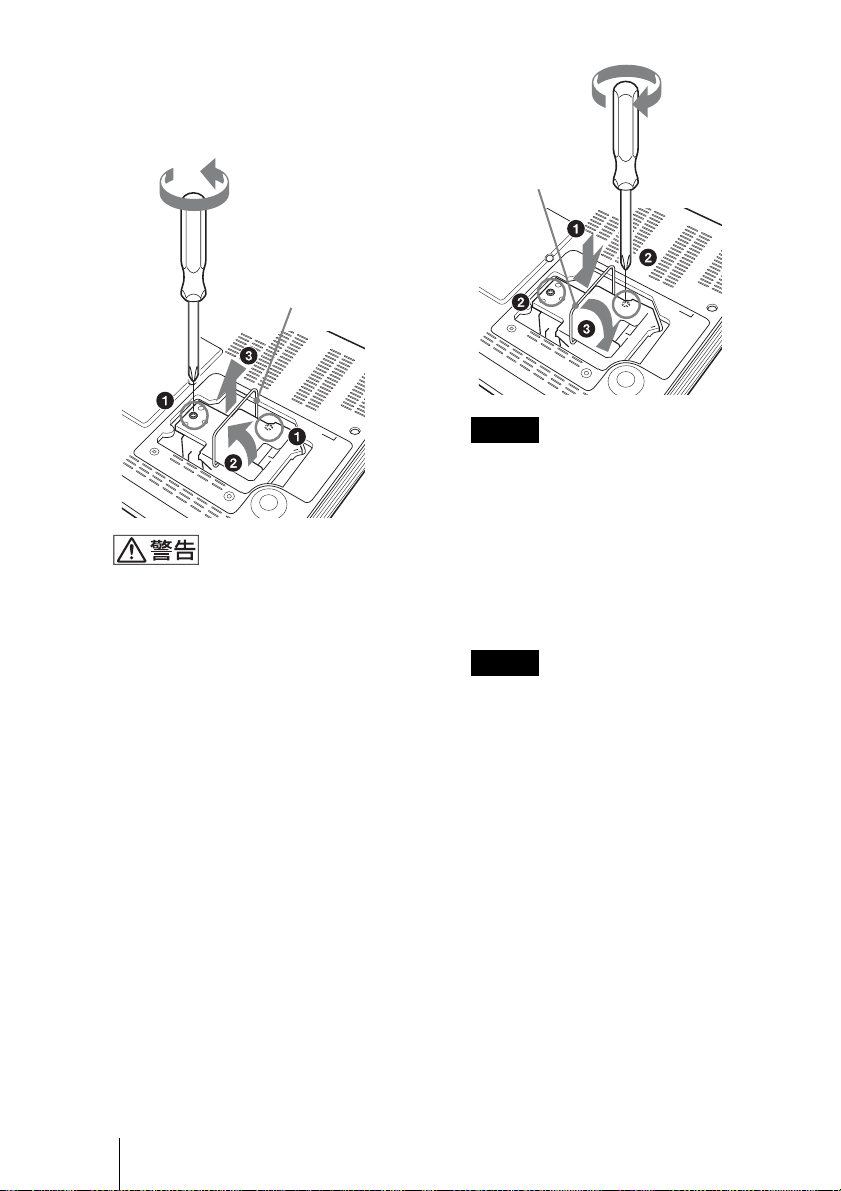
4 ランプのネジ (2 本 ) をプラスドライ
バーでゆるめ(a)、取り出し用ハン
ドルを起こし(b)ハンドルを持っ
てランプを引き出す(c)。
ハンドルを起こす
ランプをはずした後のランプの収納部に
金属類や燃えやすい物などの異物を入れ
ないでください。火災や感電の原因とな
ります。また、やけどの危険があります
ので手を入れないでください。
5 新しいランプを確実に奥まで押し込み
(a)、ネジ(2 本)を締め(b)、取
り出し用ハンドルを倒して元に戻す
(c)。
ハンドルを倒す
ご注意
・ ランプのガラス面および導線部には触
れないようご注意ください。
・ ハンドルはしっかりと押し込み、確実
に固定させてください。
・ ランプが確実に装着されていないと、
電源が入りません。
6 ランプカバーを閉め、ネジ(2 本)を
締める。
ご注意
ランプカバーはしっかり取り付けてくだ
さい。きちんと取り付けられていない
と、電源が入りません。
7 本機の向きを元にもどす。
8 電源コードを接続する。
?/1 キーが赤色に点灯します。
9 ?/1 キーを押して電源を入れる。
10MENU キーを押して初期設定メ
ニューを選ぶ。
JP
12
ランプを交換する
Page 13
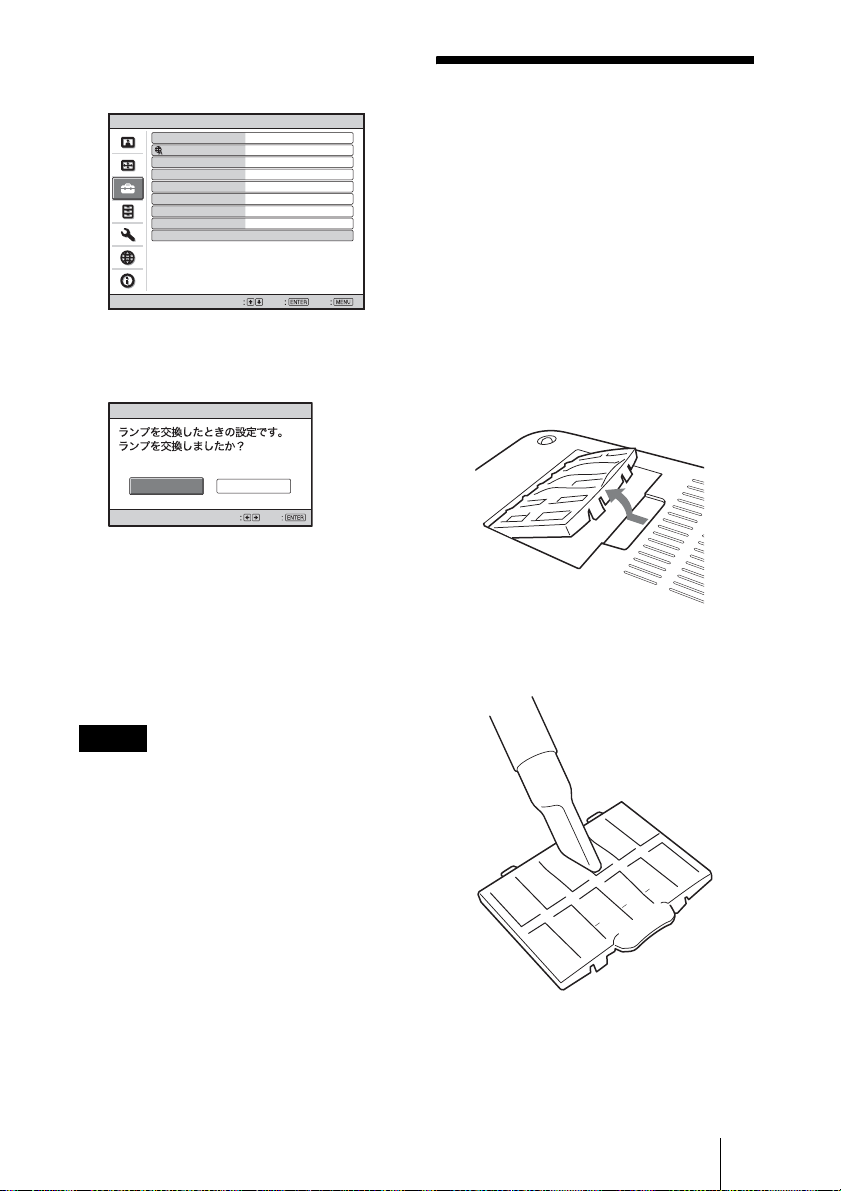
11「ランプタイマー初期化」を選び、
ENTER キーを押す。
初期設定
画面表示 入
表示言語
スタートアップイメージ
高地モード
スタンバイモード
パワーセービング
入力A信号種別
カラー方式
ランプタイマー初期化
日本語
入
切
低
切
オート
オート
終了決定選択
「ランプを交換したときの設定です。
ランプを交換しましたか?」という
メッセージが表示されます。
ランプタイマー初期化
はい いいえ
決定選択
12b キーで「はい」を選び、ENTER
キーを押す。
ランプタイマーが 0 に初期化され、
「ランプタイマー初期化が完了しまし
た」というメッセージが表示されま
す。
13「はい」を選び、ENTER キーを押す。
エアーフィルターを
クリーニングする
約 500 時間の使用ごとにエアーフィル
ターのクリーニングが必要です。2 か所
のエアーフィルターカバーを取りはずし、
掃除機で掃除してください。
また、クリーニング時期は目安です。使
用環境や使いかたによって異なります。
1 電源を切り、電源コードを抜く。
2 本機や机に傷がつかないように布など
を敷き、その上で本機を裏返す。
3 エアーフィルターカバーをはずす。
4 エアーフィルターカバーの表面から掃
除機で汚れを吸引する。
ご注意
メッセージを消す場合は、リモートコマン
ダーまたはコントロールパネルのいずれか
のキーを押してください。
5 エアーフィルターカバーをもとの位置
に差し込んで取り付ける。
エアーフィルターをクリーニングする
13
JP
Page 14
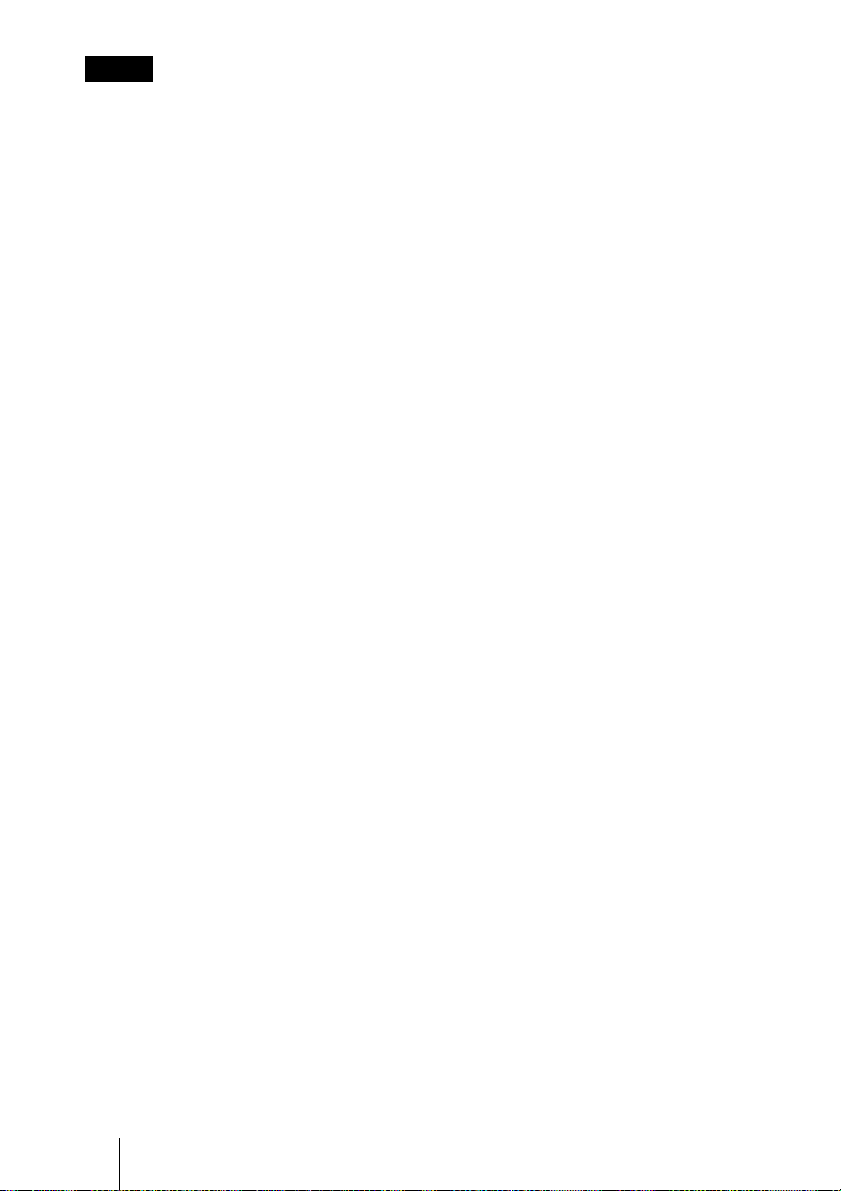
ご注意
・ エアーフィルターカバーを掃除機で掃除
しても汚れが落ちないときは、新しいエ
アーフィルターカバーに交換してくださ
い。新しいエアーフィルターカバーにつ
いては、お買い上げ店またはソニーの相
談窓口にご依頼ください。
・ エアーフィルターカバーはしっかり取り
付けてください。きちんと取り付けられ
ていないと、故障の原因となります。
・ エアーフィルター掃除のメッセージを消
すには、リモートコマンダー、または、
コントロールパネルのいずれかのキーを
押してください。
JP
14
エアーフィルターをクリーニングする
Page 15
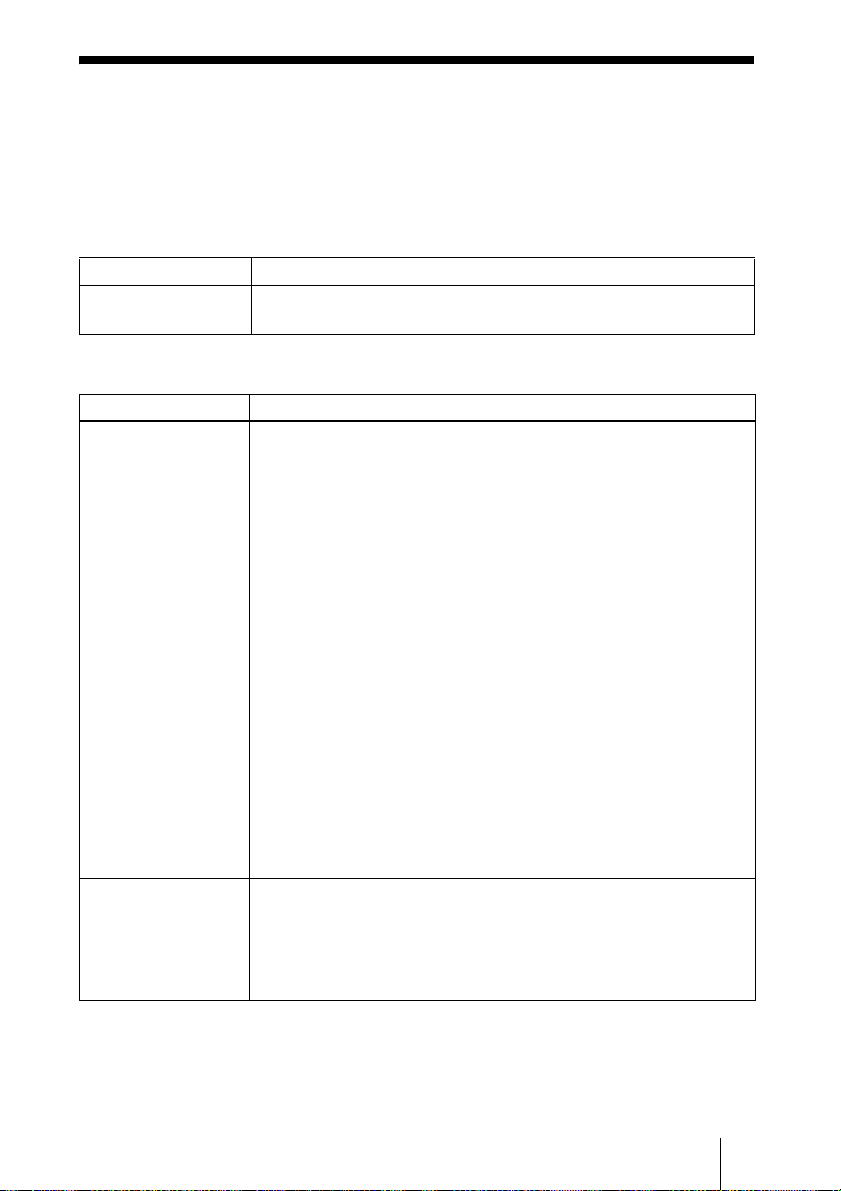
故障かな?と思ったら
修理に出す前に、もう 1 度次の点検をしてください。以下の対処を行っても直
らない場合は、お買い上げ店またはソニーの相談窓口にお問い合わせください。
症状について詳しくは、CD-ROM 内の取扱説明書をご覧ください。
電源に関する項目
症状 原因と対処
電源が入らない。 ・ ランプカバーがはずれている。
c ランプカバーをしっかりとはめてください。
映像に関する項目
症状 原因と対処
映像が映らない。 ・ ケーブルがはずれている。または正しく接続されていない。
c 接続を確認してください。
・ 接続手順が正しくない。
c 本機は DDC2B(DisplayDataChannel2B)に対応しています。
お使いのコンピューターが DDC に対応している場合は、1. 本機
とコンピューターを接続し、2. 本機の電源を入れ、3. コン
ピューターを起動してください。
・ 入力切り換えが正しくない。
c 投影する映像を正しく選んでください。
・ 映像が消画(ミューティング)されている。
c PICMUTING キーを押して、ミューティングを解除してくださ
い。
・ 出力信号がコンピューターの外部モニターに出力されるように設定
されていない。あるいは外部モニターとコンピューターの液晶ディ
スプレイの両方に出力するように設定されている。
c 出力信号をコンピューターの外部モニターのみに出力するように
設定してください。
・ ランプを再度点灯しようとしているため、しばらく(最長で 90 秒
間)お待ちください。
画面にノイズが出る。 ・ 入力信号のドット数と LCD パネルの画素数の関係により、特定の
画面の背景にノイズが出ることがある。
c お使いの機器のデスクトップパターンを変えてください。
・ もともとジッターなどがでているビデオ信号を入力した。
c TBC(タイムベースコレクター)を使用してください。
故障かな?と思ったら
15
JP
Page 16
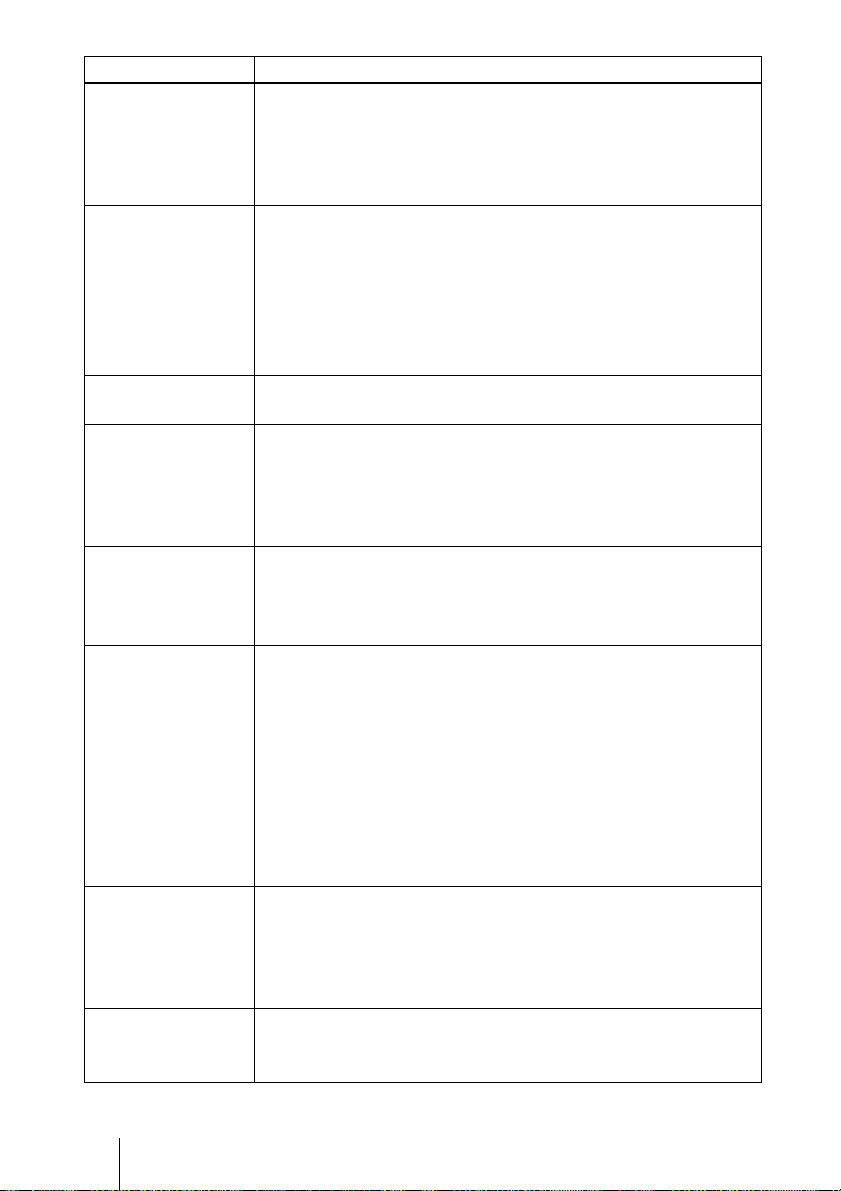
症状 原因と対処
INPUTA 端子から入
力している映像の色
がおかしい。
INPUTA 端子から正
しく信号を入力して
いるのに「入力 A 信
号種別の設定を確認
してください。」とい
うメッセージが表示
される。
画面表示が出ない。 初期設定メニューの「画面表示」が「切」に設定されている。
色がおかしい。 ・ 画質の調整をしていない。
画面が暗い。 ・ コントラスト、明るさの設定が正しくない。
画面がぼやける。 ・ フォーカスが合っていない。
画像がスクリーンか
らはみでている。
画面がちらつく。 スクリーン設定メニューの「フェーズ」の設定が合っていない。
初期設定メニューの「入力 A 信号種別」の設定が入力信号と合って
いない。
c 入力信号に合わせて初期設定メニューの「入力 A 信号種別」で
「コンピューター」、「ビデオ GBR」、「コンポーネント」信号の設
定を正しく合わせてください。
初期設定メニューの「入力 A 信号種別」の設定が入力信号と合って
いない。
c 入力信号に合わせて初期設定メニューの「入力 A 信号種別」で
「コンピューター」、「ビデオ GBR」、「コンポーネント」信号の設
定を正しく合わせてください。
c「画面表示」の設定を「入」にしてください。
c 画質設定メニューで画質の調整をしてください。
・ 入力信号のカラー方式が合っていない。
c 入力信号に合わせて初期設定メニューの「カラー方式」で正しく
設定してください。
c 画質設定メニューで正しく設定してください。
・ ランプが消耗している。
c ランプを交換してください。
c フォーカスを合わせてください。
・ オートフォーカスが合わない。
c 投影方向に障害物がないか確認する。
c もう1度オートフォーカスキーを押す。(9 ページ )
c 投影方向に障害物がなく、もう1度オートフォーカスキーを押し
ても正しくフォーカスが合わない場合は、お買い上げ店またはソ
ニーの相談窓口にご相談ください。
・ 結露が生じた。
c 電源を入れたまま約 2 時間そのままにしておいてください。
画像のまわりに黒い部分が残っている状態で APA キーを押した。
c スクリーンいっぱいに画像を映してから APA キーを押してくだ
さい。
c スクリーン設定メニューの「シフト」で正しく調整してくださ
い。
c スクリーン設定メニューの「フェーズ」の数値を設定しなおして
ください。
JP
16
故障かな?と思ったら
Page 17
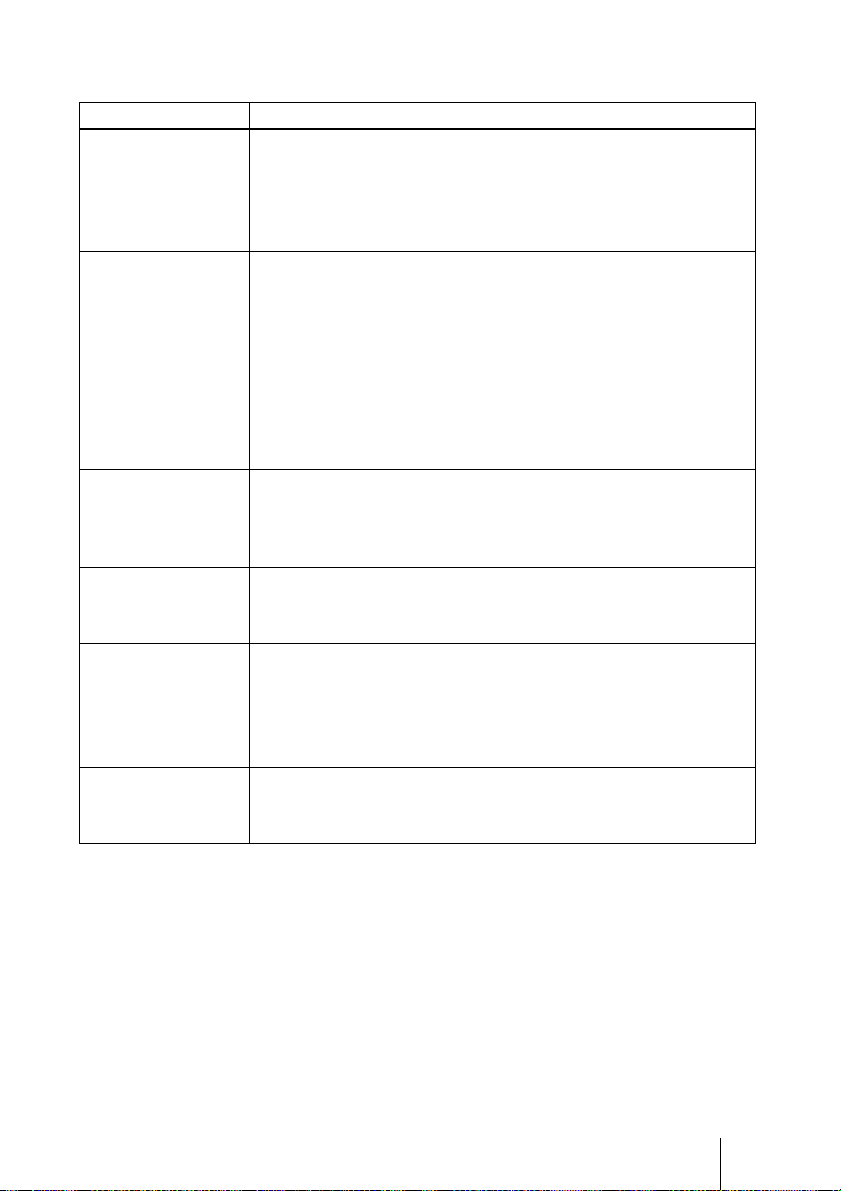
インジケーター一覧
メッセージ 意味と対処
LAMP/COVER イン
ジケーターがオレン
ジ色点滅する。(2 回
点滅パターンのくり
返し)
LAMP/COVER イン
ジケーターがオレン
ジ色点滅する。(3 回
点滅パターンのくり
返し)
?/1 キーが赤色点滅す
る。(2 回点滅パター
ンのくり返し)
?/1 キーが赤色点滅す
る。(4 回点滅パター
ンのくり返し)
?/1 キーが赤色点滅す
る。(6 回点滅パター
ンのくり返し)
?/1 キーが赤色点滅す
る。(8 回点滅パター
ンのくり返し)
・ ランプカバーがはずれている。
c カバーをしっかりはめてください。
・ セット内部が高温になり、温度センサーが働いた。
c 排気口、吸気口がふさがれていないか確認してください。
・ ランプが高温になっている。
c 90 秒以上たってランプが冷えてからもう 1 度電源を入れてくださ
い。
上記を試しても症状が再発する場合は、次のことが考えられます。
・ ランプの交換時期が来たためランプを交換する必要ある。
・ セット内部が高温になり温度ヒューズが切れている。
c お買い上げ店またはソニーの相談窓口にご相談ください。
・ 内部が高温になっている。
c 排気口、吸気口がふさがれていないか確認してください。
・ 標高が高い場所で使用されている。
c 高地モードが「入」に設定されているか確認してください
ファンが故障している。
c お買い上げ店またはソニーの相談窓口にご相談ください。
電源コードを抜いて、?/1 キーが消えるのを確認してから、電源
コードをコンセントに差し込み、もう一度電源を入れる。症状が再
発する場合は、電気系統が故障しているか、セット内部が高温にな
り、温度ヒューズが切れている。
c お買い上げ店またはソニーの相談窓口にご相談ください。
本機の設置角度が規定の範囲を超えている。
c 床置きで設置し、電源を入れてください。
故障かな?と思ったら
17
JP
Page 18
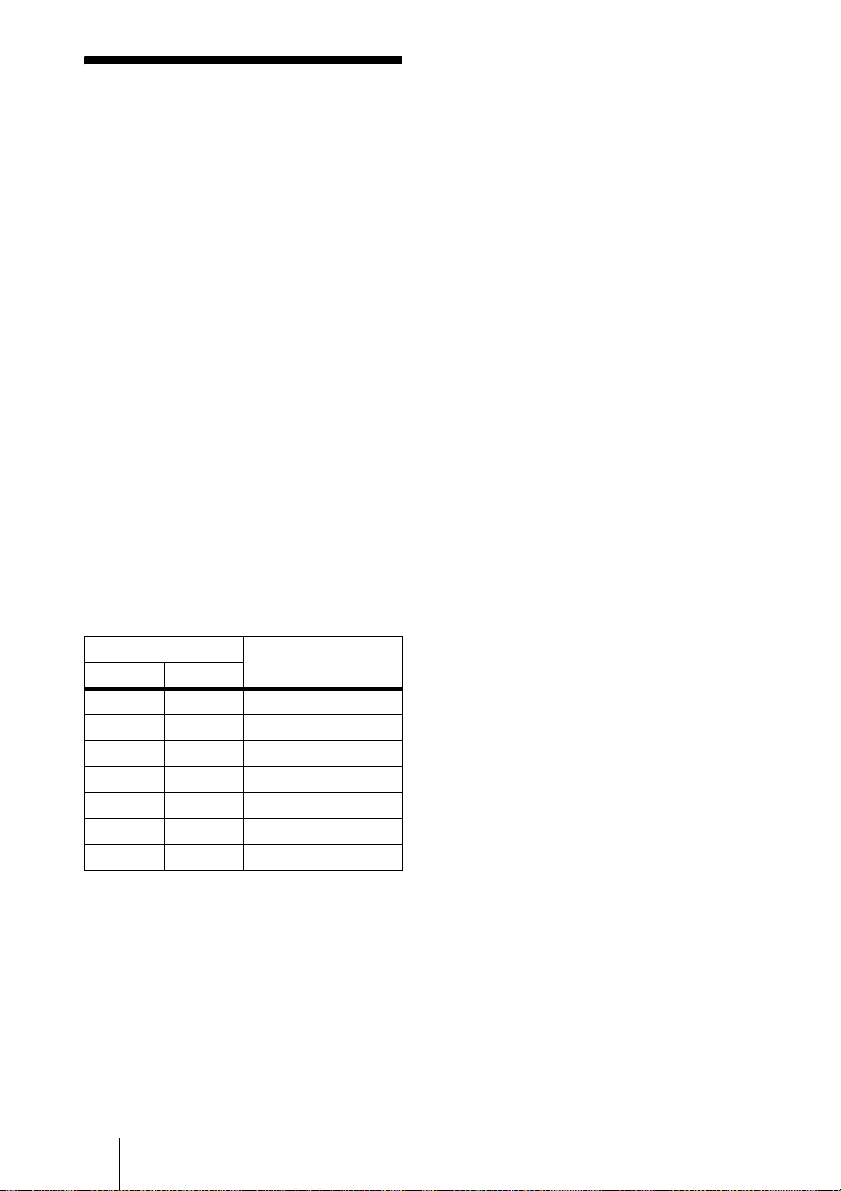
主な仕様
投影方式 3LCD パネル、1 レンズ、
3 原色光シャッター方式
LCD パネル 0.63 型(16.0mm)XGA パネル、
約 236 万画素(786,432 ×3)
レンズ 1.2 倍ズームレンズ(電動)
f18.19 〜 21.87mm
F1.65 〜 1.8
ランプ 200W高圧水銀ランプ
投影画面サイズ
30 〜 150 型
(762mm 〜 3810mm)
30 〜 150 型
(762mm 〜 3810mm)
(オートフォーカス動作範囲)
光出力 2500lm
1)
出荷時における本製品全体の平均的な値を
示しており、JISX6911:2003 データプロ
ジェクターの仕様書様式に則って記載してい
ます。
測定方法、測定条件については附属書 2 に基
づいています。
投影距離(床置き)
スクリーンサイズ 距離(m)
(型) mm
30 762 0.86〜0.99
40 1016 1.2 〜 1.3
60 1524 1.8 〜 2.0
80 2032 2.4 〜 2.7
100 2540 3.0 〜 3.4
120 3048 3.6 〜 4.1
150 3810 4.5 〜 5.1
(設計値のため多少の誤差あり)
カラー方式 NTSC3.58、PAL、SECAM、
1)
(ランプモード高のとき)
NTSC4.43、PAL-M、PAL-N、
PAL60 自動切り換え/手動切
り換え
(NTSC4.43 とは、NTSC 方式
で録画されたビデオカセット
を、NTSC4.43 方式のビデオ
デッキで再生したときのカ
ラー方式です。)
解像度 水平解像度 750TV 本(ビデオ入
力時)1,024 × 768 ドット
(RGB 入力時)
対応コンピューター信号
fH:19kHz 〜 80kHz、fV:48Hz
(最高入力解像度信号:SXGA+
2)
接続するコンピューターの信号の解像度と
周波数は、プリセット信号の範囲内に設定し
てください。
fV:60Hz)
2)
〜 92Hz
1400 × 1050
対応ビデオ信号
15kRGB/ コンポーネント50/
60Hz,プログレッシブコン
ポーネント50/60HzDTV
(480/60I,575/50I,480/60P,
575/50P,720/60P,720/50P,
1080/60I,1080/50I)、コン
ポジットビデオ
外形寸法 273 × 45 × 206mm(幅/高さ
/奥行き)(突起部含まず)
質量 約 1.7kg
電源 AC100V、2.9A、50/60Hz
消費電力 VPL-MX25:最大 290W
スタンバイ時(標準):11W
スタンバイ時(低):0.9W
VPL-MX20:最大 290W
スタンバイ時(標準):6W
スタンバイ時(低):0.9W
付属品 リモートコマンダー(1)
リチウム電池 CR2025(1)
HDD-sub15 ピンケーブル(2
m)(1)(1-791-992-51/Sony)
または(1-791-992-61/Sony)
キャリングケース(1)
電源コード(1)
取扱説明書(CD-ROM)(1)
簡易説明書(1)
安全のために(1)
保証書(1)
セキュリティラベル(1)
本機(別売アクセサリーを含む)の仕様および
外観は改良のため予告なく変更することがあり
ますが、ご了承ください。
JP
18
主な仕様
Page 19
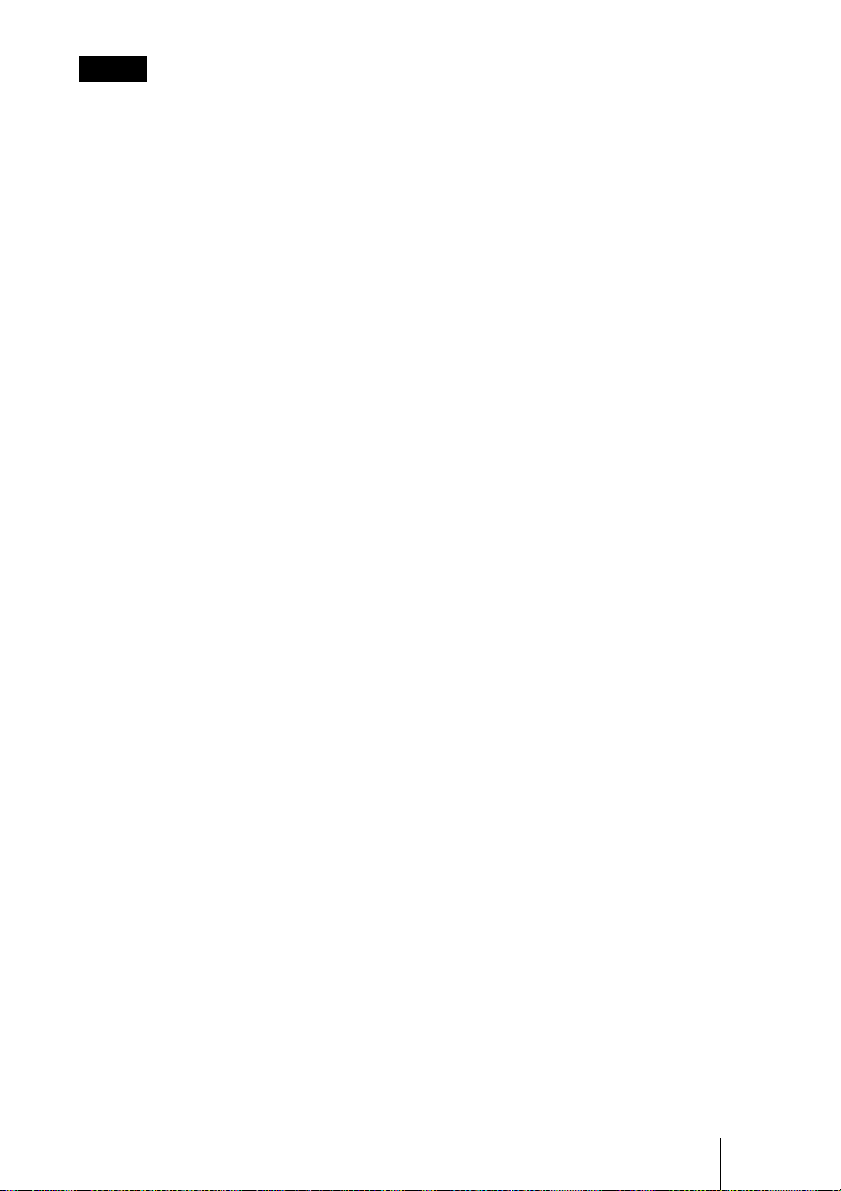
ご注意
お使いになる前に、必ず動作確認を行ってくだ
さい。故障その他に伴う営業上の機会損失等は
保証期間中および保証期間経過後にかかわら
ず、補償はいたしかねますのでご了承くださ
い。
別売りアクセサリー
プロジェクターランプ
LMP-M200( 交換用)
別売アクセサリーの中には、国・地域によって
販売されていないものがあります。
ソニーの相談窓口に確認してください。
主な仕様
19
JP
Page 20
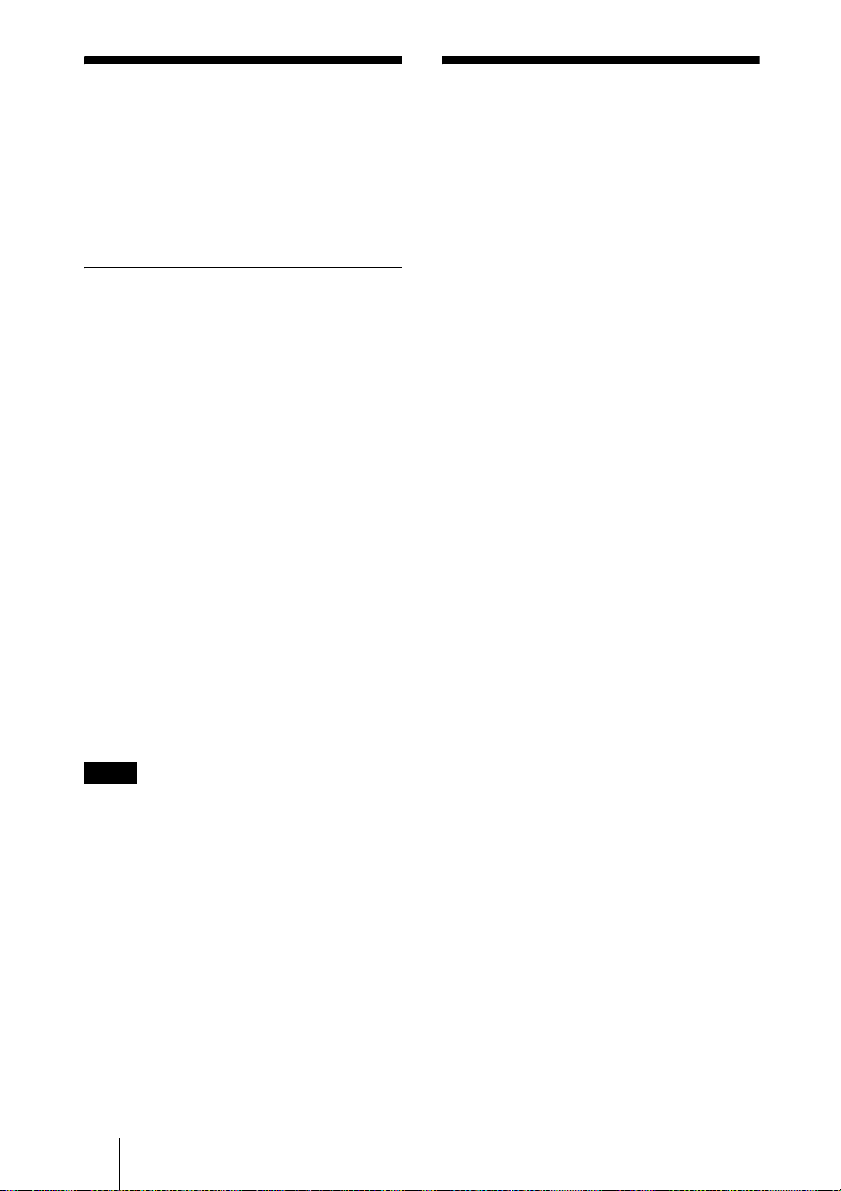
About the Supplied
Manuals
About the Quick
Reference Manual
The following manuals and softwares are
supplied with the projector.
On Macintosh system, you can read only the
Operating Instructions.
Manuals
Safety Regulations (separately
printed manual)
This manual describes important notes and
cautions to which you have to pay attention
when handling and using this projector.
Quick Reference Manual (this
manual)
This manual describes basic operations for
projecting pictures after you have made the
required connections.
Operating Instructions (on the CDROM)
This Operating Instructions describes the
setup and operations of this projector.
Operating Instructions for Network/
USB File Viewer (VPL-MX25 only) (on
the CD-ROM)
This Operating Instructions describes how to
set up and operate the network presentation.
This Quick Reference Manual explains the
connections and basic operations of this unit,
and gives notes on operations and
information required for maintenance.
For details on the operations, refer to the
Operating Instructions contained in the
supplied CD-ROM.
For safety precautions, refer to the separate
“Safety Regulations.”
This manual contains explanations for the
VPL-MX20 and VPL-MX25 together. Be
aware that the illustration of VPL-MX25 is
mainly used for explanation.
Note
You must have Adobe Acrobat Reader 5.0 or
higher installed to read the Operating
Instructions stored on the CD-ROM.
GB
About the Supplied Manuals / About the Quick Reference Manual
2
Page 21
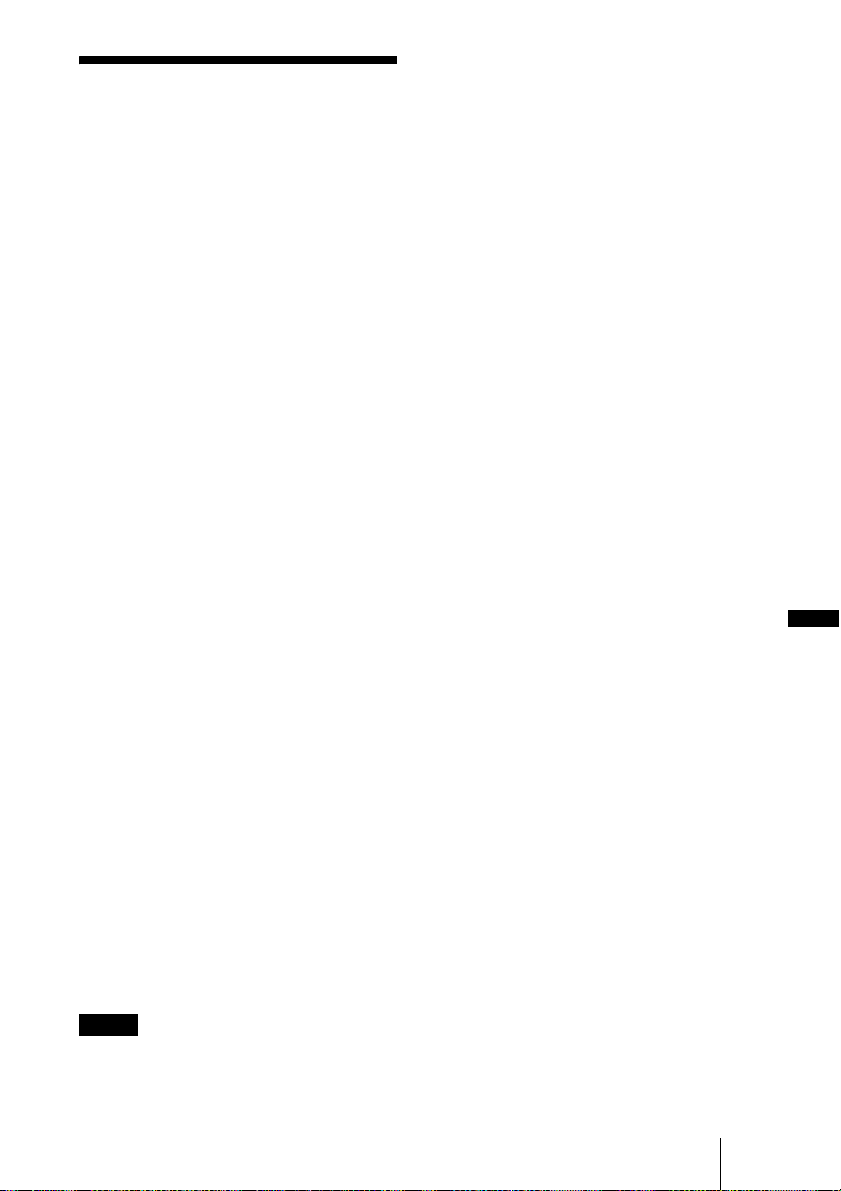
Using the CD-ROM
Manuals
The supplied CD-ROM contains Operating
Instructions and ReadMe file in Japanese,
English, French, German, Italian, Spanish,
Chinese and Russian. First, refer to the
ReadMe file.
Preparations
To read the Operating Instructions in the
CD-ROM, Adobe Acrobat Reader 5.0 or
later is required. If the Adobe Acrobat
Reader is not installed in your computer, you
can download free Acrobat Reader software
from URL of Adobe Systems.
To read the Operating Instructions
The Operating Instructions are contained in
the supplied CD-ROM. Insert the supplied
CD-ROM into the CD-ROM drive of your
computer, and the CD-ROM will start
automatically after a while. Select the
Operating Instructions you want to read.
The CD-ROM may not start automatically
depending on the computer. In this case,
open the Operating Instructions file as
follows:
About Trademarks
• Adobe Acrobat is a trademark of Adobe
Systems Incorporated.
• Windows is a registered trademark of
Microsoft Corporation in the United States
and/or other countries.
• Kensington is a registered trademark of
Kensington Technology Group.
• Macintosh is a registered trademark of
Apple Inc.
• VESA is a registered trademark of the
Video Electronics Standards Association.
• Display Data Channel is a trademark of the
Video Electronics Standards Association.
• All other trademarks and registered
trademarks are trademarks or registered
trademarks of their respective holders. In
this manual, ™ and ® marks are not
specified.
GB
(In case of Windows)
1 Open “My Computer.”
2 Right-click the CD-ROM icon and select
“Explorer.”
3 Double-click “index.htm” file and select
the Operating Instructions you want to
read.
(In case of Macintosh)
1 Double-click the CD-ROM icon on the
desk top.
2 Double-click “index.htm” file and select
the Operating Instructions you want to
read.
Notes
If you cannot open “index.htm” file, doubleclick on the Operating Instructions you want to
read from among those in
“Operating_Instructions” folder.
Using the CD-ROM Manuals
GB
3
Page 22
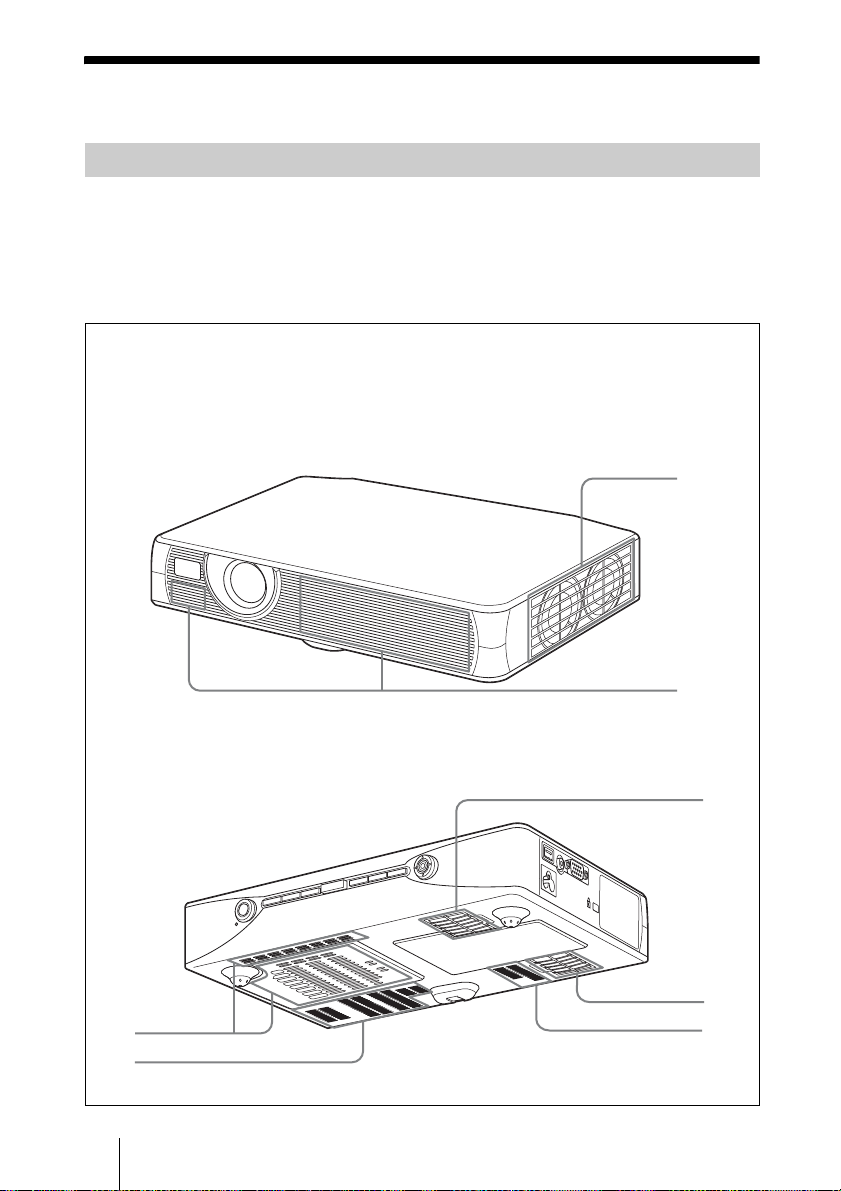
Notes on Use
Note on the Ventilation Holes
Do not block ventilation holes (exhaust/intake). If they are blocked, internal heat may
build up and cause fire or damage to the unit.
Check the positions of the ventilation holes shown in the following illustrations.
For other precautions, read the separate “Safety Regulations” carefully.
Top/Front/Side
a Ventilation holes (exhaust)
b Ventilation holes (intake)
1
Rear/Side/Bottom
2
2
GB
4 Notes on Use
2
2
2
2
Page 23
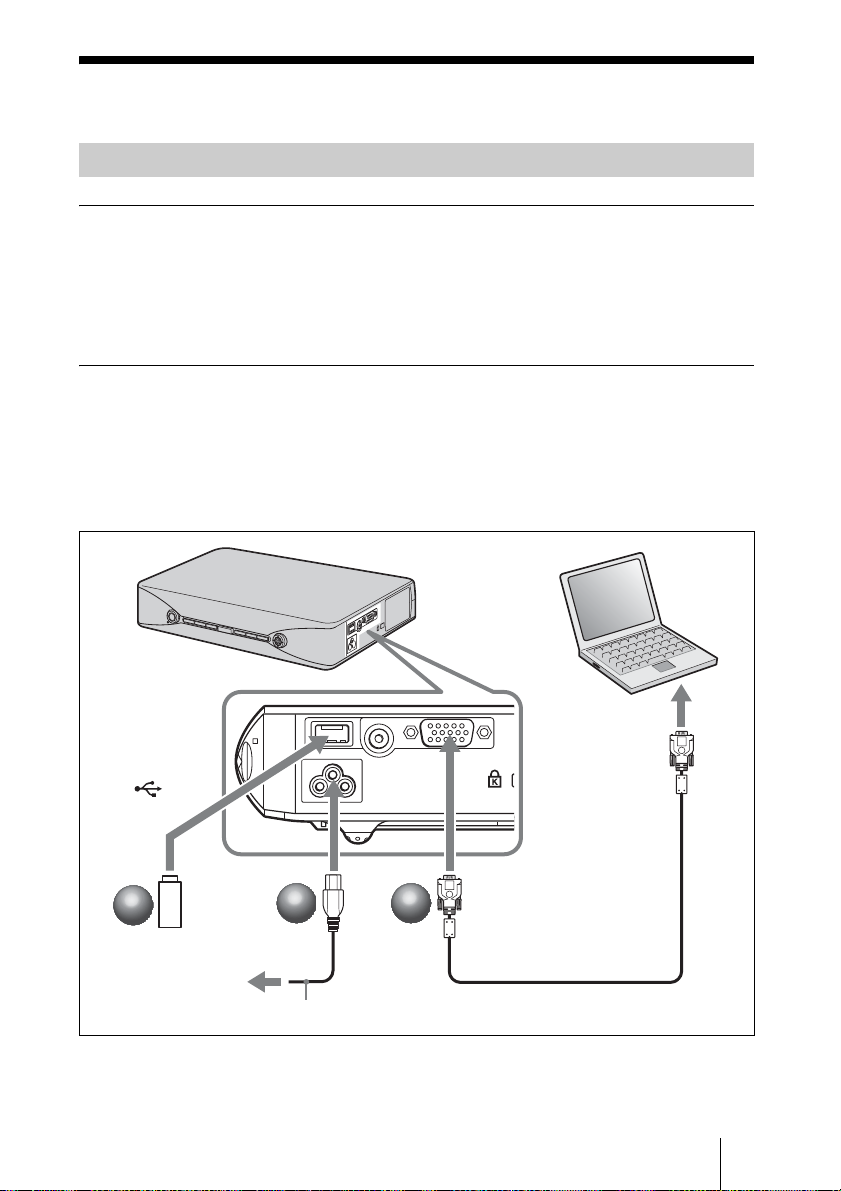
Projecting
Connecting the Projector
When you connect the projector, make sure to:
• Turn off all equipment before making any connections.
• Use the proper cables for each connection.
• Insert the cable plugs firmly. When pulling out a cable, be sure to pull it out from the
plug, not the cable itself.
Refer also to the instruction manual of the equipment to be connected.
To connect a computer or a USB memory (VPL-MX25 only)
a Plug the AC power cord into a wall outlet.
b Connect the projector to a computer. (When connecting a computer)
Connect the USB memory to this unit. (When connecting a USB memory/
VPL-MX25 only)
Computer
to monitor output
to (USB)
to INPUT A connectorto AC IN socket
2
2
2
USB memory
to a wall outlet
Refer to “Operating Instructions (For Network/ USB File Viewer)” on the supplied CDROM for wireless connection with the computer.
1
1
AC power cord (supplied)
2
HD D-sub 15 pin cable
(supplied)
Projecting
5
GB
Page 24
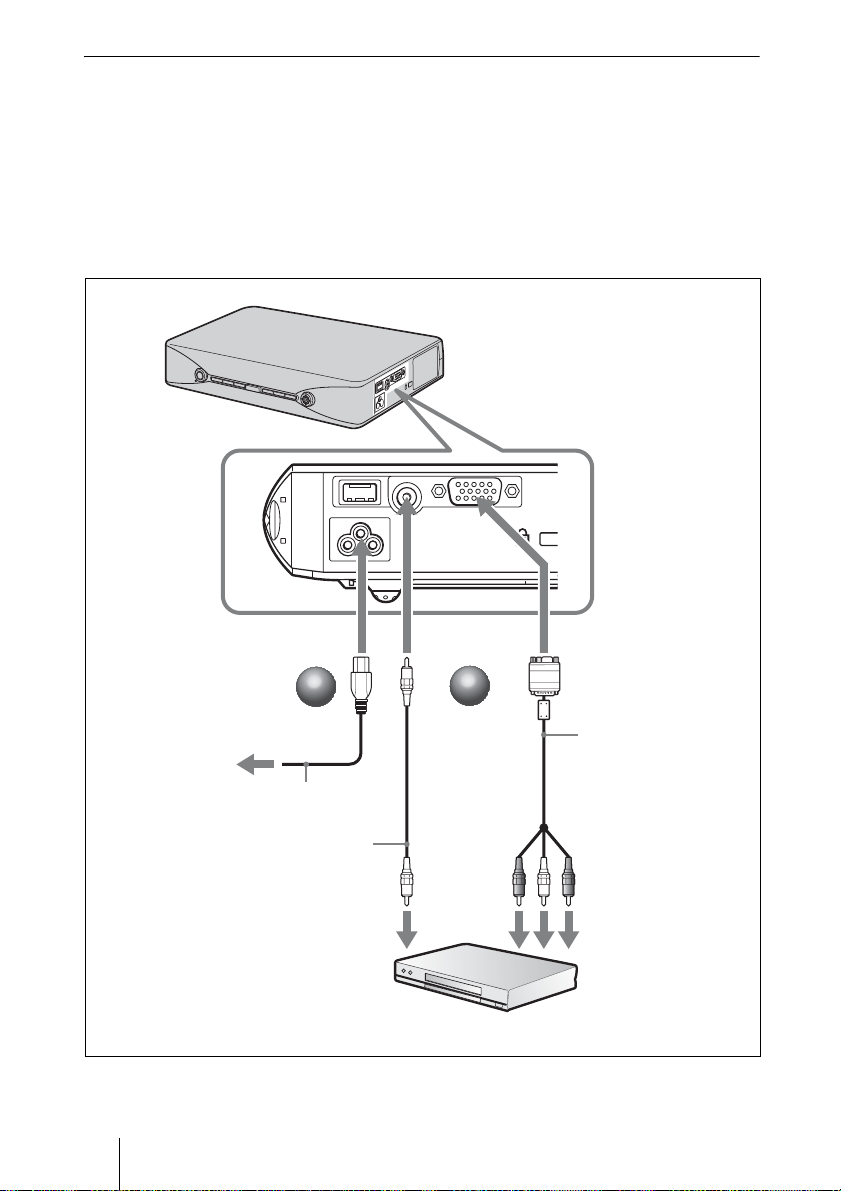
To connect a VCR/DVD player
a Plug the AC power cord into a wall outlet.
b Connect the projector to a video equipment.
For video signal connections, the following two connecting options are
available:
To connect to video output conector of a VCR/DVD: Connect with a cable 1.
To connect to video GBR/Component conector of a VCR/DVD: Connect with a
cable 2.
to a wall outlet
GB
6 Projecting
to AC IN socket
1
1
AC power cord
(supplied)
1 Video cable
(not supplied)
to video output
to VIDEO
connector
2
2
VCR
to INPUT A connector
2 Signal Cable (not
supplied)
HD D-sub 15-pin
y 3 ×
(male)
phono plug
to video GBR/
component output
Page 25
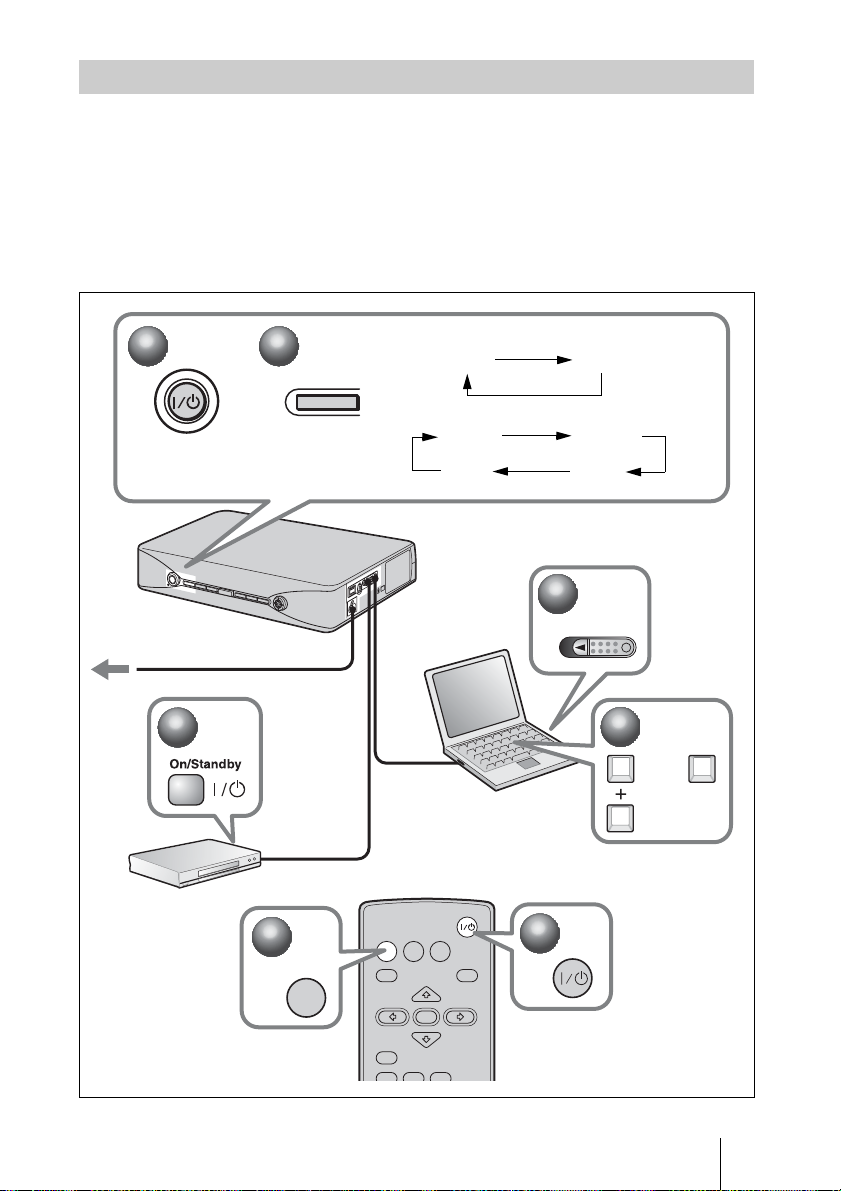
Projecting
a Press the ?/1 key.
b Turn on the equipment connected to the projector.
c Press the INPUT key on the Remote Commander or the control panel to
select the input source.
d When the computer is connected, set it to output the signal to only the
external monitor.
1
1
to a wall outlet
2
2
3
3
INPUT
VPL-MX20
Input-A Video
VPL-MX25
Input-A Network
Video USB
2
2
Powe r
4
4
Fn
or
FxF7
3
3
INPUT
INPUT
MENU
RESET
AUTO FOCUS
NETWORK USB
ENTER
KEYSTONE
LENS
1
1
APA
/TILT
GB
Projecting
7
Page 26
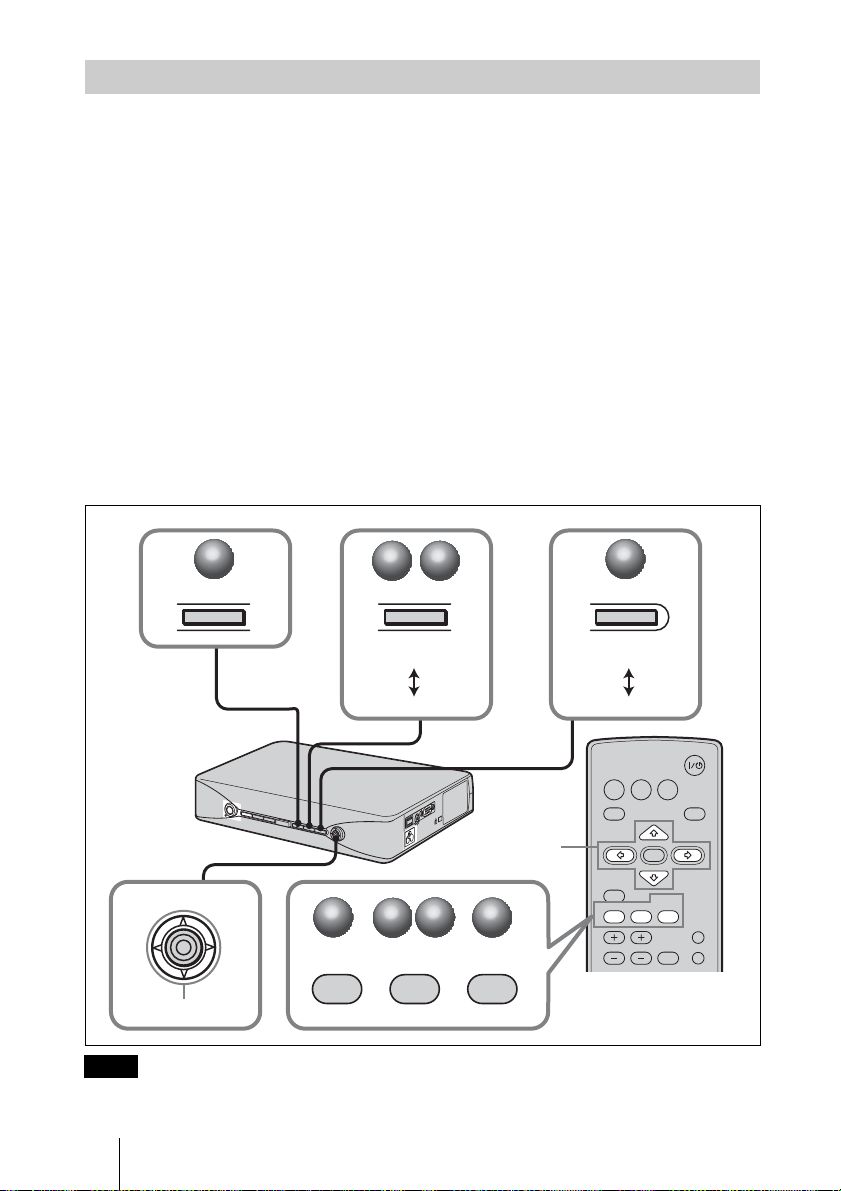
Adjusting the Projector
a Adjust the upper or lower position of the picture.
Press the TILT/KEYSTONE key on the projector or KEYSTONE/TILT key on the
Remote Commander to display the TILT menu and adjust the tilt using the
keys.
b Adjust the size of the picture.
Press the ZOOM/FOCUS key on the projector or the LENS key on the Remote
Commander to display the LENZ ZOOM menu and adjust the size of the picture using
v/V/b/B keys.
the
c Adjust the focus.
To adjust the focus automatically
Press the AUTO FOCUS key on the rear of the projector or on the Remote
Commander.
To adjust the focus manually
Press the ZOOM/FOCUS key on the projector or
Commander to display the LENS FOCUS menu and adjust the focus using the v/V/b/B
keys.
the LENS key on the Remote
v/V/b/B
3
3
2
2
3
3
ZOOM/FOCUS
LENS FOCUS
LENS ZOOM
2
2
3
3
LENS
v/V/b/B
1
1
KEYSTONE
/TILT
3
3
AUTO FOCUS
PUSH ENTER
AUTO FOCUS
v/V/b/B
Note
The focus cannot be fine adjusted, because of characteristics of the screen onto which the image is
projected. In this case, adjust it manually.
GB
8 Projecting
1
1
TILT/KEYSTONE
TILT
V KEYSTONE
INPUT
NETWORK USB
MENU
ENTER
RESET
KEYSTONE
AUTO FOCUS
LENS
D ZOOM
VOLUME
/TILT
FREEZE
APA
PIC MUTING
AUDIO MUTING
Page 27
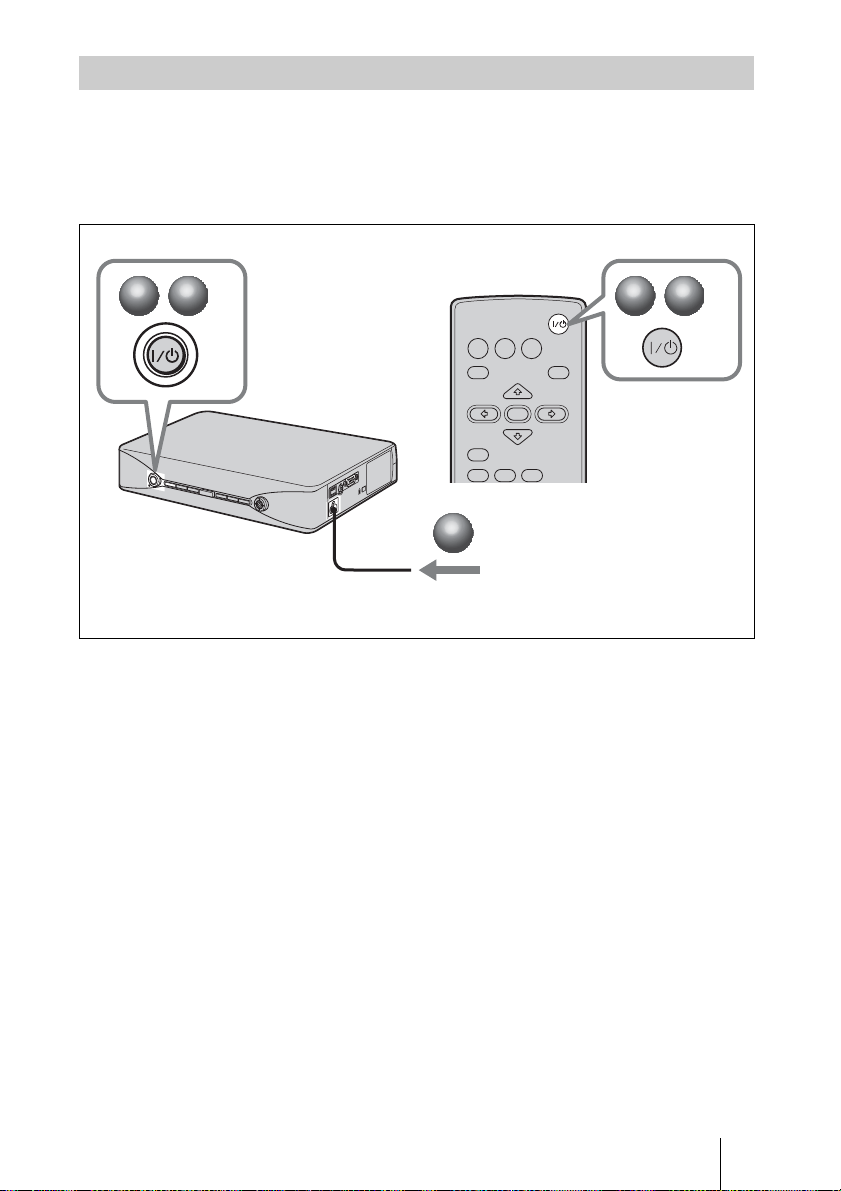
Turning off the Power
a Press the ?/1 key.
b When a message appears, press the ?/1 key again.
c Unplug the AC power cord from the wall outlet after the fan has stopped
running and the ?/1 key has lit in red
.
1
1
2
2
INPUT
NETWORK USB
MENU
RESET
AUTO FOCUS
3
3
Unplug the AC power cord.
APA
ENTER
KEYSTONE
LENS
/TILT
1
1
2
2
Projecting
GB
9
Page 28
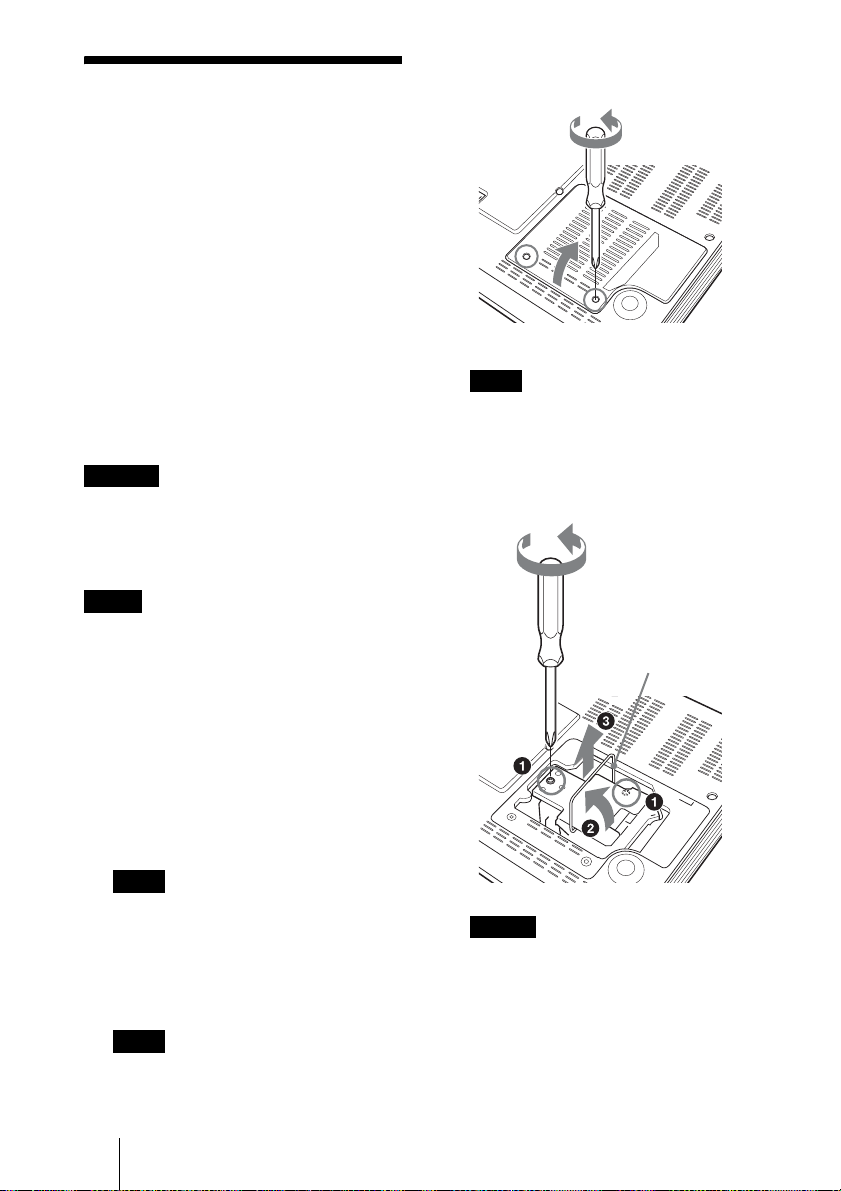
Replacing the Lamp
The lamp used as a light source is a
consumable product. Thus, replace the
lamp with a new one in the following
cases.
• When the lamp has burnt out or dims
• “Please replace the Lamp.” appears on the
screen
• The LAMP/COVER indicator flashes in
orange (Repetition rate of 3 flashes) (Refer
to page 14 for another possible cause.)
The lamp life varies depending on
conditions of use.
Use an LMP-M200 Projector Lamp as the
replacement lamp.
Use of any other lamps than the LMPM200 may cause damage to the projector.
Caution
The lamp remains not after the projector is turned
off with the ?/1 key. If you touch the lamp, you
may burn your finger. When you replace the
lamp, wait for at least an hour for the lamp to
cool.
Notes
• If the lamp breaks, contact qualified Sony
personnel.
• Pull out the lamp by holding the handle. If
you touch the lamp, you may be burned or
injured.
• When removing the lamp, make sure it
remains horizontal, then pull straight up. Do
not tilt the lamp. If you pull out the lamp
while it is tilted and if the lamp breaks, the
pieces may scatter, causing injury.
3 Open the lamp cover by loosening the two
screws with a Phillips screwdriver.
Bottom
Note
For safety reasons, do not loosen any other
screws.
4 Loosen the two screws on the lamp unit
with the Phillips screwdriver (a). Fold out
the handle (b), then pull out the lamp unit
by the handle (c).
Fold out the handle.
1 Turn off the projector, and disconnect the
AC power cord from the AC outlet.
Note
When replacing the lamp after using the
projector, wait for at least an hour for the
lamp to cool.
2 Place a protective sheet (cloth) beneath the
projector. Turn the projector over so you
can see its underside.
Note
Be sure that the projector is stable after
turning it over.
GB
10 Replacing the Lamp
Caution
Do not put your hands into the lamp
replacement slot, and do not allow any liquid
or other objects into the slot to avoid
electrical shock or fire.
Page 29
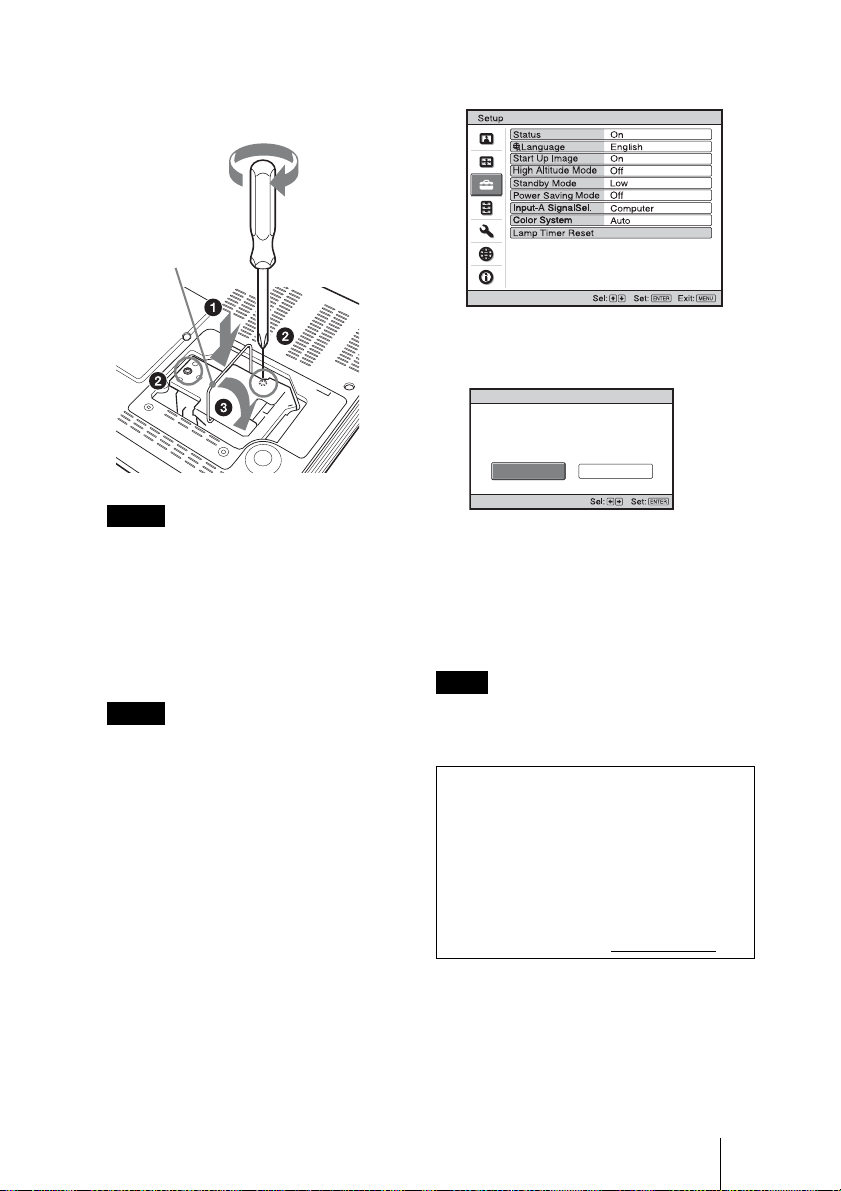
5 Insert the new lamp all the way in until it is
securely in place (a). Tighten the two
screws (b). Fold down the handle to
replace it (c).
Fold down
the handle.
Notes
• Be careful not to touch the glass surface of
the lamp and a inside conductor.
• Insert the handle firmly to attach it
securely.
• The power will not turn on if the lamp is not
secured properly.
6 Close the lamp cover and tighten the two
screws.
Note
Be sure to attach the lamp cover securely as it
was. If not, the projector cannot be turned on.
7 Turn the projector back over.
8 Connect the power cord.
The ?/1 key lights in red.
9 Press the ?/1 key to turn the projector on.
10Press the MENU key, and then select the
Setup menu.
11Select “Lamp Timer Reset”, and then press
the ENTER key.
“Settings for Lamp replacement. Has the
projection Lamp been replaced?” is
displayed in the menu screen.
Lamp Timer Reset
Settings for Lamp replacement.
Has the projection Lamp been replaced?
Ye s No
12Select “Yes” with the b key, and then
press the ENTER key.
The Lamp Timer is initialized to 0, “Lamp
Timer Reset Complete!” is displayed in the
menu screen.
13Select “Yes” and press ENTER key.
Note
To erase a message, press any key on the control
panel of the projector or on the Remote
Commander.
Disposal of the used lamp
For the customers in the USA
Lamp in this product contains mercury.
Disposal of these materials may be
regulated due to environmental
considerations. For disposal or recycling
information, please contact your local
authorities or the Telecommunications
Industry Association (www.eiae.org
).
Replacing the Lamp
11
GB
Page 30
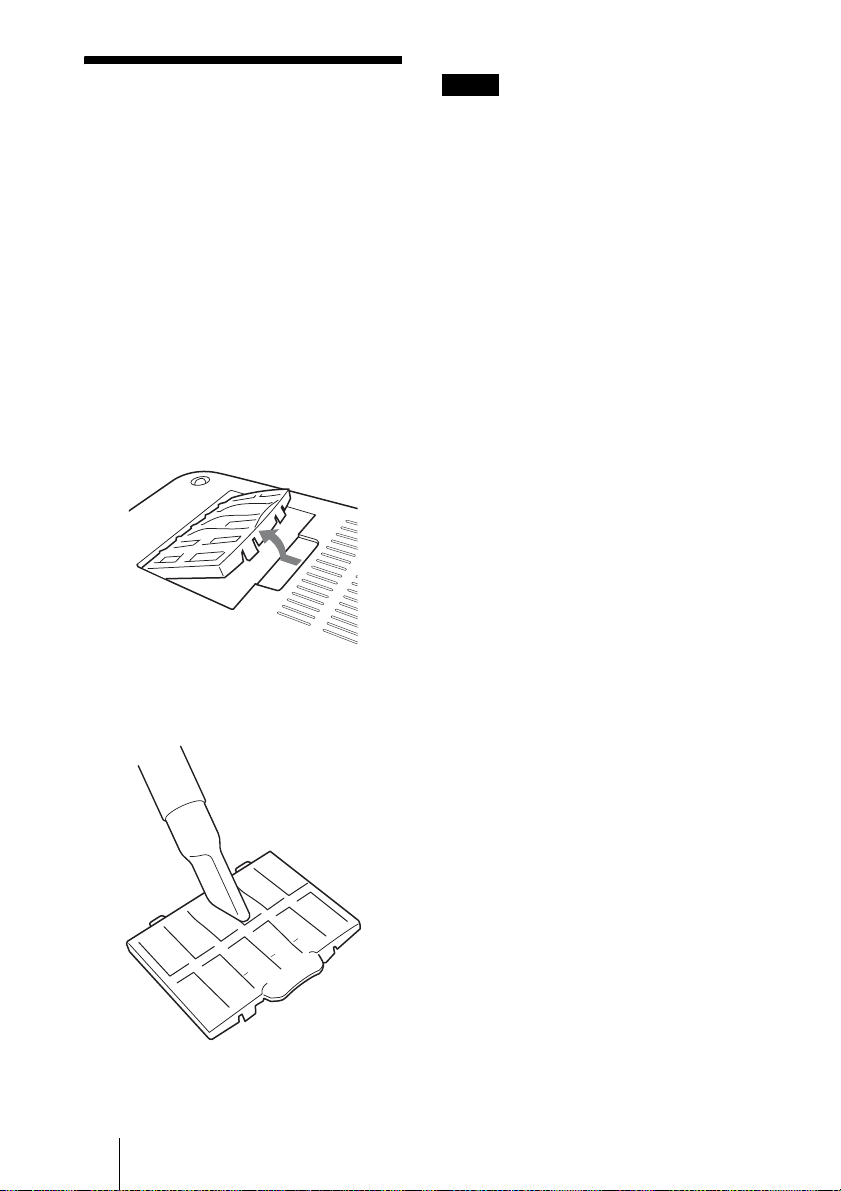
Cleaning the Air
Filter
The air filter should be cleaned after
approximately 500 hours use. Remove the
air filter covers in two places then remove
the dust with a vacuum cleaner.
The time needed to clean the air filter will
vary depending on the environment or
how the projector is used.
1 Turn the power off and unplug the AC
power cord.
2 Place a protective sheet (cloth) beneath the
projector and turn the projector over.
3 Remove the air filter cover.
Notes
• If the dust cannot be removed from the air filter
cover, replace the air filter cover with a new one.
For details on new air filter cover, consult with
qualified Sony personnel.
• Be sure to attach the air filter cover firmly;it
may cause a problem if the air filter cover is not
installed properly.
• To erase a message, press any key on the control
panel of the projector or on the remote
commander.
4 Clean the surface of the air filter cover with
a vacuum cleaner.
5 Return the air filter cover.
GB
12 Cleaning the Air Filter
Page 31

Troubleshooting
If the projector appears to be operating erratically, try to diagnose and correct the problem
using the following instructions. If the problem persists, consult with qualified Sony
personnel.
For details on the symptoms, see the Operating Instructions contained in the CD-ROM.
Power
Symptom Cause and Remedy
The power is not turned on. • The lamp cover is not secured.
Picture
Symptom Cause and Remedy
No picture. • A cable is disconnected or the connections are wrong.
The picture is noisy. • Noise may appear on the background depending on the
The picture from the
INPUT A connector is
colored strangely.
“Please check Input-A
Signal Sel.” appears in
spite of inputting the
correct signal from INPUT
A.
On-screen display does not
appear.
c Close the lamp cover securely.
c Check that the proper connections have been made.
• The connections are wrong.
c This projector is compatible with DDC2B (Digital Data
Channel 2B). If your computer is compatible with DDC, turn
the projector on according to the following procedures.
1 Connect the projector to the computer.
2 Turn the projector on.
3 Start the computer.
• Input selection is incorrect.
c Select the input source correctly.
• The picture is muted.
c Press the PIC MUTING key to release the picture muting.
• The computer signal is not set to output to an external monitor or
set to output both to an external monitor and a LCD monitor of a
computer.
c Set the computer signal to output only to an external monitor.
• Wait a while (90 seconds at the longest) until the lamp lights again.
combination of the number of dots input from the computer and
the numbers of pixels on the LCD panel.
c Change the desktop pattern on the connected computer.
• Input a video signal with the jitter.
c Use a TBC (Time Base Corrector) to try to reduce video jitter.
The setting of “Input-A Signal Sel.” in the Setup menu is incorrect.
c Select “Computer,” “Video GBR” or “Component” correctly
according to the input signal.
The setting of “Input-A Signal Sel.” in the Setup menu is incorrect.
c Select “Computer,” “Video GBR” or “Component” correctly
according to the input signal.
“Status” in the Setup menu has been set to “Off.”
c Set “Status” in the Setup menu to “On”.
Troubleshooting
13
GB
Page 32

Symptom Cause and Remedy
Color balance is incorrect. • The picture has not been adjusted properly.
c Adjust the picture.
• The projector is set to the wrong color system.
c Set “Color System” in the Setup menu to match the color system
being input.
The picture is too dark. • Contrast or brightness has not been adjusted properly.
c Adjust the Contrast or Brightness in the Picture menu properly.
• The lamp has burnt out or is dim.
c Replace the lamp with a new one.
The picture is not clear. • The picture is out of focus.
c Adjust the focus.
• Auto focus is not adjusted to the target.
c Check that there is no barrier in the projecting direction.
c Press the AUTO FOCUS key again. (page 8)
c If Auto focus is not adjusted properly when there is no barrier in
the projecting direction and after pressing the AUTO FOCUS
key again, consult qualified Sony personnel.
• Condensation has accumulated on the lens.
c Leave the projector for about two hours with the power on.
The image extends beyond
the screen.
The APA key has been pressed even though there are black edges
around the image.
c Display the full image on the screen and press the APA key.
c Adjust “Shift” in the Screen menu properly.
The picture flickers. “Phase” in the Screen menu has not been adjusted properly.
c Adjust “Phase” in the Screen menu properly.
Indicators
Symptom Cause and Remedy
The LAMP/COVER
indicator flashes in orange.
(Repetition rate of 2
flashes)
The LAMP/COVER
indicator flashes in orange.
(Repetition rate of 3
flashes)
• The lamp cover is detached.
c Attach the cover securely.
• The interior of the unit reached a high temperature, and the
temperature sensor has been activated.
c Check to see that nothing is blocking the fresh-air inlet and
exhaust outlet.
• The lamp has reached a high temperature.
c Wait for 90 seconds for the lamp to cool then turn on the power
again.
After you have checked the items above, if any of the troubles
recur, the following causes are possible:
• The lamp must be replaced, because it has reached the end of its
service life.
• The interior of the unit reached a high temperature, and the
temperature fuse burned out.
c Consult with qualified Sony personnel.
GB
14 Troubleshooting
Page 33

Symptom Cause and Remedy
?/1 key flashes in red.
(Repetition rate of 2
flashes)
• The internal temperature is unusually high.
c Check to see that nothing is blocking the ventilation holes.
• The projector is being used at a high altitude.
c Ensure that “High Altitude Mode” in the Setup menu is set to
“On.”
?/1 key flashes in red.
(Repetition rate of 4
flashes)
?/1 key flashes in red.
(Repetition rate of 6
flashes)
The fan is broken.
c Consult with qualified Sony personnel.
Unplug the AC power cord from the wall outlet after the ?/1 key
goes out, plug the power cord to the wall outlet, and then turn the
projector on again. If the ?/1 key flashes in red and the problem
persists, the electrical system has failed. Or the interior of the unit
reached a high temperature, and the temperature fuse has burned out.
c Consult with qualified Sony personnel.
?/1 key flashes in red.
(Repetition rate of 8
flashes)
The installation angle is outside the proper range.
c Install it on the floor then turn on the power.
Troubleshooting
15
GB
Page 34

Specifications
Projection system
LCD panel 0.63-inch (16.0 mm) XGA panel,
Lens 1.2 times zoom lens (powered)
Lamp 200 W Ultra High Pressure
Projected picture size (measured diagonally)
Light output 2500 lumen
Throwing distance (When placed on the floor.)
There may be a slight difference between the
actual value and the design value shown above.
Color system NTSC
Resolution 750 horizontal TV lines (Video
Acceptable computer signals
3 LCD panels, 1 lens, projection
system
approximately 2,360,000 pixels
(786,432 pixels × 3)
f 18.19 mm to 21.87 mm/F1.65 to
1.8
mercury lamp
30 inches to 150 inches
(762 mm to 3810 mm)
30 inches to 150 inches
(762 mm to 3810 mm)
(auto focus operation range)
(When the Lamp Mode is set to
“High.”)
30-inch (762 mm): 0.86 m to
0.99 m (2.8 feet to 3.2 feet)
40-inch (1016 mm): 1.2 m to 1.3 m
(3.9 feet to 4.3 feet)
60-inch (1524 mm): 1.8 m to 2.0 m
(5.9 feet to 6.6 feet)
80-inch (2032 mm): 2.4 m to 2.7 m
(7.9 feet to 8.9 feet)
100-inch (2540 mm): 3.0 m to
3.4 m (9.8 feet to 11.2 feet)
120-inch (3048 mm): 3.6 m to
4.1 m (11.8 feet to 13.5 feet)
150-inch (3810 mm): 4.5 m to
5.1 m (14.8 feet to 16.7 feet)
3.58/PAL/SECAM/
4.43/PAL-M/PAL-N/
NTSC
PAL60 system, switched
automatically/manually
4.43 is the color system used
(NTSC
when playing back a video
recorded in NTSC on a
4.43 system VCR.)
NTSC
input)
1,024 × 768 dots (RGB input)
1)
fH: 19 kHz to 80 kHz
fV: 48 Hz to 92 Hz
(Maximum input signal resolu tion:
SXGA+ 1400 × 1050
fV: 60 Hz)
1)
Set the resolution and the frequency of the
signal of the connected computer within the
range of acceptable preset signals of the
projector.
Applicable video signals
15 k RGB/Component 50/60 Hz,
Progressive component 50/60
Hz, DTV (480/60I, 575/50I,
480/60P, 575/50P, 720/60P, 720/
50P, 1080/60I, 1080/50I),
Dimensions 273 × 45 × 206 mm (10
13
/16 × 8 1/8 inches) (w/h/d)
1
Composite video
3
/4 ×
(without projecting parts)
Mass Approx. 1.7 kg (3 lb 12 oz)
Power requirements
AC 100 V to 240 V, 2.9 A to 1.2 A,
50/60 Hz
Power consumption
VPL-MX25: Max 290 W
in standby (Standard): 11 W
in standby (Low): 0.9 W
VPL-MX20: Max 290 W
in standby (Standard): 6 W
in standby (Low): 0.9 W
Supplied accessories
Remote Commander (1)
Lithium battery CR2025 (1)
HD D-sub 15 pin cable (2 m) (1)
(1-791-992-51/Sony) or
(1-791-992-61/Sony)
Carrying case (1)
AC power cord (1)
Operating Instructions (CD-ROM)
(1)
Quick Reference Manual (1)
Safety Regulations (1)
Security Label (1)
Design and specifications of the unit, including
the optional accessories, are subject to change
without notice.
Note
Always verify that the unit is operating properly
before use. SONY WILL NOT BE LIABLE FOR
DAMAGES OF ANY KIND INCLUDING, BUT
NOT LIMITED TO, COMPENSATION OR
REIMBURSEMENT ON ACCOUNT OF THE
LOSS OF PRESENT OR PROSPECTIVE
PROFITS DUE TO FAILURE OF THIS UNIT,
EITHER DURING THE WARRANTY PERIOD
OR AFTER EXPIRATION OF THE
WARRANTY, OR FOR ANY OTHER REASON
WHATSOEVER.
Optional accessories
Projector Lamp
LMP-M200 (for replacement)
GB
16 Specifications
Page 35

Not all optional accessories are available in
all countries and area.
Please check with your local Sony
Authorized Dealer.
Specifications
17
GB
Page 36

Notes sur les
A propos du guide
manuels fournis
Les manuels et logiciels suivant sont fournis
avec le projecteur.
Sur un système d’exploitation Macintosh, il
n’est possible de lire que le Mode d’emploi.
Manuels
Règlements de sécurité (manuel
imprimé séparé)
Ce manuel comprend d’importantes
remarques et des mises en garde dont vous
devez tenir compte lorsque vous manipulez
ou utilisez ce projecteur.
Guide de référence rapide (ce
manuel)
Ce guide décrit les opérations de base pour
la projection d’images après avoir effectué
les raccordements requis.
Mode d’emploi (sur le CD-ROM)
Ce Mode d’emploi décrit l’installation et
l’utilisation de ce projecteur.
Mode d’emploi pour le Visualisateur
de fichiers réseau/USB (VPL-MX25
seulement) (sur le CD-ROM)
Ce Mode d’emploi explique comment
installer et utiliser l’appareil pour des
présentations en réseau.
de référence rapide
Ce Guide de référence rapide décrit les
raccordements requis et les opérations de
base de cet appareil, et donne des
informations concernant son entretien.
Pour obtenir des informations détaillées sur
le fonctionnement de cet appareil, consultez
le mode d’emploi sur le CD-ROM fourni.
Pour obtenir des informations sur les
précautions de sécurité à observer, consultez
« Règlements de sécurité » qui est imprimé
séparément.
Ce manuel contient des explications pour les
modèles VPL-MX20 et VPL-MX25.
Notez que l’illustration du VPL-MX25 est
principalement utilisée pour ces
explications.
Remarque
Pour pouvoir lire le Mode d’emploi sur le CDROM, le logiciel Adobe Acrobat Reader 5.0 ou
version ultérieure doit être installé.
FR
Notes sur les manuels fournis / A propos du guide de référence rapide
2
Page 37

Utilisation des
manuels sur CDROM
Le CD-ROM fourni comporte les modes
d’emploi et le fichier ReadMe, en japonais,
en anglais, en français, en allemand, en
italien, en espagnol, en chinois et en russe.
Veuillez tout d’abord consulter le fichier
ReadMe.
Préparation
Pour pouvoir lire le mode d’emploi sur le
CD-ROM, le logiciel Adobe Acrobat Reader
5.0, ou une version ultérieure, doit être
installé. Si Adobe Acrobat Reader n’est pas
installé sur votre ordinateur, vous pouvez
télécharger une version gratuite de ce
logiciel depuis le site Internet de Adobe
Systems.
Pour lire le mode d’emploi
Le mode d’emploi se trouve sur le CD-ROM
fourni. Insérez le CD-ROM fourni dans le
lecteur de CD-ROM de votre ordinateur. Il
démarrera automatiquement après quelques
instants. Sélectionnez le mode d’emploi que
vous souhaitez lire.
Sur certains ordinateurs le CD-ROM ne
démarrera pas automatiquement. Dans ce
cas, ouvrez le fichier du mode d’emploi de la
façon suivante.
2 Double-cliquez sur le fichier
« index.htm » et sélectionnez le mode
d’emploi que vous souhaitez lire.
Remarque
Si vous n’êtes pas en mesure d’ouvrir le
fichier « index.htm », double-cliquez sur le
mode d’emploi que vous souhaitez lire dans
le dossier « Operating_Instructions ».
Marques
• Adobe Acrobat est une marque d’Adobe
Systems Incorporated.
• Windows est une marque déposée de
Microsoft Corporation aux États-Unis et/
ou dans d’autres pays.
• Kensington est une marque déposée de
Kensington Technology Group.
• Macintosh est une marque déposée
d’Apple Inc.
• VESA est une marque déposée de Video
Electronics Standards Association.
• Display Data Channel est une marque de
Video Electronics Standards Association.
• Toutes les autres marques commerciales et
marques déposées sont des marques
commerciales ou marques déposées de
leurs détenteurs respectifs. Les marques
™ et ® ne sont pas spécifiées dans ce
manuel.
FR
(Avec un système d’exploitation
Windows)
1 Ouvrez « Poste de travail ».
2 Faites un clic droit sur l’icône du CD-
ROM et sélectionnez « Explorer ».
3 Double-cliquez sur le fichier
« index.htm » et sélectionnez le mode
d’emploi que vous souhaitez lire.
(Avec un système d’exploitation
Macintosh)
1 Double-cliquez sur l’icône du CD-ROM
sur le bureau.
Utilisation des manuels sur CD-ROM
FR
3
Page 38

Remarques concernant l’utilisation
Remarque sur les orifices de ventilation
N’obstruez pas les orifices de ventilation (sortie et prise d’air). S’ils sont bloqués, une
surchauffe interne risque de se produire et causer un incendie ou endommager l’appareil.
Vérifiez la position des orifices de ventilation dans les illustrations suivantes.
Pour plus d’informations sur les précautions à prendre, lisez attentivement la
« Règlements de sécurité » qui est imprimée séparément.
Haut/Avant/Côté
a Orifices de ventilation (sortie d’air)
b Orifices de ventilation (prise d’air)
1
Arrière/Côté/Bas
2
2
FR
Remarques concernant l’utilisation
4
2
2
2
2
Page 39
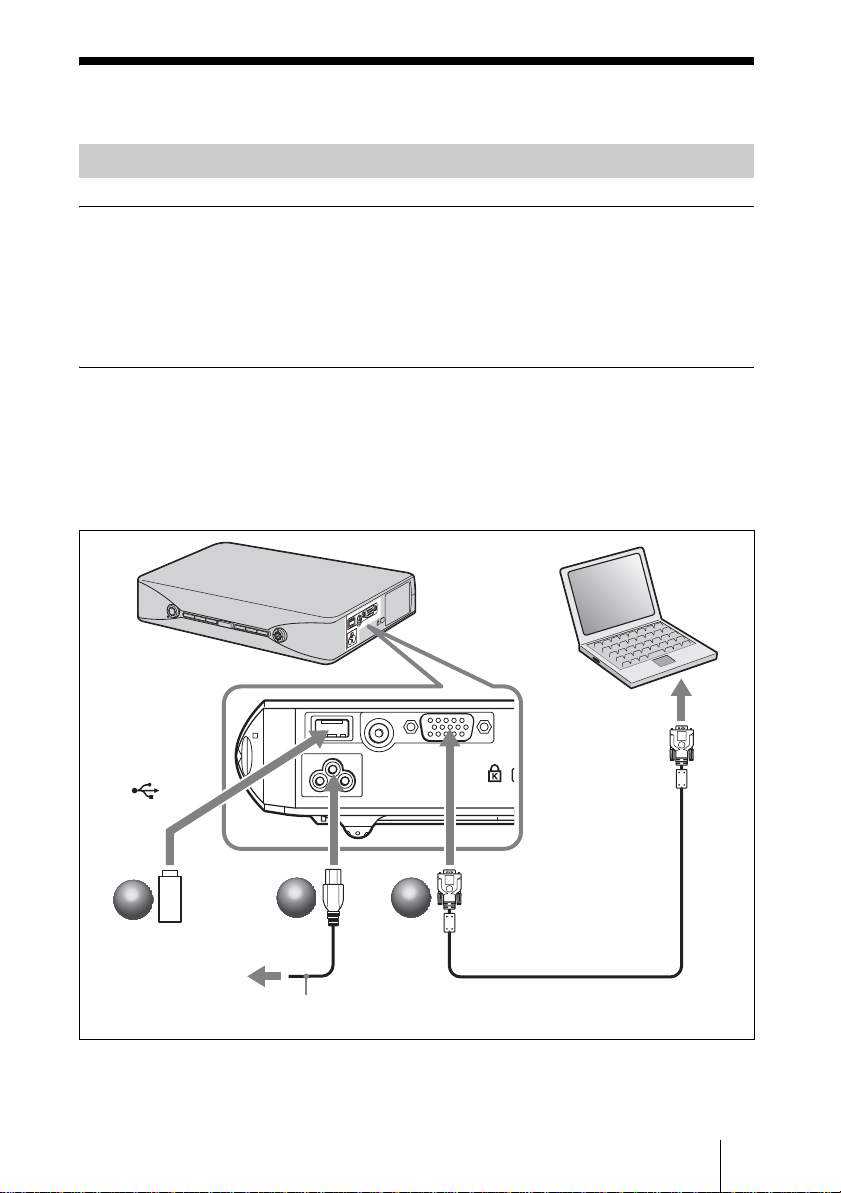
Projection
Raccordement du projecteur
Lors du raccordement du projecteur :
• Mettez tous les appareils hors tension avant tout raccordement.
• Utilisez les câbles appropriés pour chaque raccordement.
• Insérez fermement les fiches de câble. Débranchez les cables en les tenant par leur fiche.
Ne tirez pas sur le cable lui-même.
Consultez également le Mode d’emploi de l’équipement raccordé.
Pour raccorder un ordinateur ou une mémoire USB (VPL-MX25 seulement)
a Branchez le cordon d’alimentation secteur à une prise murale.
b Raccordez le projecteur à l’ordinateur. (Lors du raccordement à un
ordinateur)
Raccordez la mémoire USB à cet appareil. (Lors du raccordement à une
mémoire USB/ VPL-MX25 seulement)
Ordinateur
vers sortie moniteur
vers (USB)
vers prise AC IN
2
2
2
Mémoire USB
vers une prise
murale
Consultez le « Mode d’emploi (pour le Visualiseur de fichiers réseau/USB) » sur le CDROM fourni pour plus d’informations sur la connexion sans fil avec l’ordinateur.
1
1
Cordon d’alimentation
secteur (fourni)
2
vers le connecteur
INPUT A
Câble HD D-sub
15 broches (fourni)
Projection
5
FR
Page 40

Pour raccorder un magnétoscope ou un lecteur de DVD
a Branchez le cordon d’alimentation secteur à une prise murale.
b Raccordez le projecteur à un appareil vidéo.
Les deux options de raccordement suivantes sont disponibles pour le
signal vidéo:
Pour raccorder le projecteur au connecteur de sortie vidéo d’un magnétoscope ou
d’un lecteur DVD: Raccordez-le à l’aide du câble 1.
Pour raccorder le projecteur au connecteur de sortie vidéo GBR/composantes d’un
magnétoscope ou d’un lecteur DVD: Raccordez-le à l’aide du câble 2.
FR
6
vers une prise
murale
Projection
vers prise AC IN
1
1
Cordon d’alimentation
secteur (fourni)
1 Câble vidéo
(non fourni)
vers sortie vidéo
vers le connecteur
VIDEO
2
2
Magnétoscope
vers le connecteur
INPUT A
2 Câble de signal
(non fourni)
HD D-sub 15
broches (mâle) y
3 × prise phono
vers sortie vidéo
GBR/composantes
Page 41

Projection
a Appuyez sur la touche ?/1.
b Mettez l’appareil raccordé au projecteur sous tension.
c Appuyez sur la touche INPUT de la télécommande ou du panneau de
commande pour sélectionner la source d’entrée.
d Une fois l’ordinateur raccordé, réglez-le pour que le signal soit envoyé
seulement au moniteur externe.
1
1
vers une prise murale
2
2
3
3
INPUT
VPL-MX20
Input-A Video
VPL-MX25
Input-A Network
Video USB
2
2
Powe r
4
4
FxF7
ou
Fn
3
3
INPUT
INPUT
MENU
RESET
AUTO FOCUS
NETWORK USB
ENTER
KEYSTONE
LENS
1
1
APA
/TILT
Projection
FR
7
Page 42

Ajustement du projecteur
a Réglez la position supérieure ou inférieure de l’image.
Appuyez sur la touche TILT/KEYSTONE sur le projecteur ou la touche KEYSTONE/
TILT de la télécommande pour afficher le menu Tilt, puis réglez l’inclinaison en utilisant
les touches v/V/b/B.
b Réglez la taille de l’image.
Appuyez sur les touches ZOOM/FOCUS sur le projecteur ou la touche LENS sur la
télécommande pour afficher le menu Lens Zoom, puis réglez la taille de l’image en utilisant
les touches v/V/b/B.
c Réglez la mise au point.
Pour régler automatiquement la mise au point
Appuyez sur la touche AUTO FOCUS sur la face gauche du projecteur ou de la
télécommande.
Pour régler manuellement la mise au point
Appuyez sur les touches ZOOM/FOCUS sur le projecteur ou la touche LENS sur la
télécommande pour afficher le menu LENZ FOCUS, puis réglez la mise au point en
utilisant les touches v/V/b/B.
3
3
2
2
3
3
ZOOM/FOCUS
LENS FOCUS
LENS ZOOM
2
2
3
3
LENS
v/V/b/B
1
1
KEYSTONE
/TILT
3
3
AUTO FOCUS
PUSH ENTER
AUTO FOCUS
v/V/b/B
Remarque
La mise au point ne peut pas être réglée précisément en raison des caractéristiques de l'écran sur lequel
l'image est projetée. Dans ce cas effectuez la correction manuellement.
1
1
TILT/KEYSTONE
TILT
V KEYSTONE
INPUT
NETWORK USB
MENU
ENTER
RESET
KEYSTONE
AUTO FOCUS
LENS
D ZOOM
VOLUME
/TILT
FREEZE
APA
PIC MUTING
AUDIO MUTING
FR
8
Projection
Page 43

Mise hors tension
a Appuyez sur la touche ?/1.
b Lorsqu’un message apparaît, appuyez une nouvelle fois sur la touche
?/1.
c Débranchez le cordon d’alimentation secteur de la prise murale une fois
que le ventilateur s’est arrêté et que la touche
?/1 est allumé en rouge.
1
1
2
2
1
INPUT
NETWORK USB
MENU
RESET
AUTO FOCUS
3
3
Débranchez le cordon d’alimentation
secteur.
APA
ENTER
KEYSTONE
LENS
/TILT
1
2
2
Projection
FR
9
Page 44

Remplacement de la
lampe
La lampe utilisée comme source
d’éclairage est un produit consommable ;
remplacez cette lampe par une neuve dans
les cas suivants :
• Lorsque la lampe a grillé ou perdu de sa
luminosité
• « Remplacer la lampe. » apparaît sur
l’écran
• Le témoin LAMP/COVER clignote en
orange (Taux de répétition de 3
clignotements) (Voir page 15 pour une
autre cause possible.)
La durée de vie de la lampe dépend des
conditions d’utilisation.
Utilisez une lampe pour projecteur LMPM200 comme lampe de rechange.
L’utilisation de lampes autres qu’une
LMP-M200 peut provoquer des
dommages au projecteur.
Mise en garde
La lampe reste chaude après la mise sous tension
du projecteur avec la touche
pas car vous pourriez vous brûler les doigts.
Avant de remplacer la lampe, attendez au
moins une heure pour lui permettre de se
refroidir.
Remarques
• Si la lampe se casse, contactez un
technicien Sony agréé.
• Retirez la lampe en la tenant par la poignée.
Ne touchez pas la lampe car vous pourriez
vous brûler ou vous blesser.
• Lorsque vous retirez la lampe, veillez à ce
qu’elle reste horizontale et tirez-la droit vers
le haut. N’inclinez pas la lampe. Si vous
retirez la lampe en l’inclinant et qu’elle se
casse, vous risquez d’être blessé par des
projections de verre.
?/1. Ne la touchez
Remarque
Avant de remplacer la lampe après avoir
utilisé le projecteur, attendez au moins une
heure pour lui permettre de se refroidir.
2 Placez une couche de protection
(chiffon) sous le projecteur. Retournez le
projecteur tête en bas de façon que sa
face inférieure soit visible.
Remarque
Assurez-vous que le projecteur est stable
après l’avoir retourné.
3 Ouvrez le couvercle de la lampe en
desserrant les deux vis avec un tournevis
cruciforme.
Bas
Remarque
Par mesure de sécurité, ne desserrez pas
d’autres vis.
4 Desserrez les deux vis du bloc de lampe
à l’aide du tournevis cruciforme (1).
Dépliez la poignée (
lampe en la tenant par la poignée (3).
2), puis retirez la
1 Mettez le projecteur hors tension et
débranchez le cordon d’alimentation
secteur de la prise de courant.
FR
Remplacement de la lampe
10
Page 45

Dépliez la poignée.
Attention
N’introduisez pas les doigts dans la fente
de remplacement de la lampe et veillez à ce
qu’aucun liquide ou objet ne tombe à
l’intérieur de la fente pour éviter tout
risque d’électrocution ou d’incendie.
5 Introduisez la nouvelle lampe à fond
jusqu’à ce qu’elle soit correctement en
place (
1). Serrez les deux vis (2).
Maintenez la poignée abaissée lorsque
vous remplacez la lampe (
3).
Remarques
• Veillez à ne pas toucher la surface en verre
de la lampe et un conducteur à l’intérieur.
• Insérez fermement la poignée pour la fixer
correctement.
• Le projecteur ne se met pas sous tension si
la lampe n’est pas correctement installée.
6 Refermez le couvercle de la lampe et
serrez les deux vis.
Remarque
Assurez-vous de remettre solidement en
place le couvercle de la lampe à sa position
initiale. Sinon le projecteur ne peut pas être
mis sous tension.
7 Remettez le projecteur à l’endroit.
8 Branchez le cordon d’alimentation.
La touche ?/1 s’allume en rouge.
9 Appuyez sur la touche ?/1 pour allumer
le projecteur.
10Appuyez sur la touche MENU, puis
sélectionnez le menu Réglage.
11Sélectionnez « Réinit. durée lampe »,
puis appuyez sur la touche ENTER.
Réglage
État On
Langage
Image accueil On
Mode haute altit. Off
Mode de veille Bas
Mode économie Off
Sél sign entr A Ordinateur
Standard coul. Auto
Réinit. durée lampe
Français
Repliez la
poignée.
Sél: Régl: Sortie:
« Réglages de remplacement lampe.
Lampe de projection remplacée? »
s’affiche sur l’écran de menu.
Réinit. durée lampe
Réglages de remplacement lampe.
Lampe de projection remplacée?
Oui Non
Sél: Régl:
Remplacement de la lampe
11
FR
Page 46

12Sélectionnez « Oui » avec la touche b,
puis appuyez sur la touche ENTER.
La durée de lampe est initialisée à 0, et
« Réinitialisation de durée de lampe
terminée! » s’affiche sur écran de menu.
13Sélectionnez « Oui » avec appuyez sur
la touche ENTER.
Remarque
Pour effacer un message, appuyez sur n’importe
quelle touche du panneau de commande du
projecteur ou de la télécommande.
Mettre à disposition de la lampe
usagée
Pour les clients aux Etats-Unis
La lampe dans ce produit contient du
mercure. La disposition de ces matériaux
peut être réglementée suite à des
considérations environnementales. Pour
obtenir des informations de disposition
ou de recyclage, veuillez communiquer
avec vos autorités locales ou la
Telecommunications Industry
Association (www.eiae.org
).
Nettoyage du filtre à
air
Le filtre à air doit être nettoyé au bout
d’environ 500 heures d’utilisation. Retirez
les couvercles du filtre à air en deux
endroits puis enlevez la poussière à l’aide
d’un aspirateur.
Le temps nécessaire au nettoyage du filtre
à air varie suivant l’environnement ou les
conditions d’utilisation du projecteur.
1 Mettez le projecteur hors tension et
débranchez le cordon d’alimentation.
2 Placez une couche de protection
(chiffon) sous le projecteur et retournez
le projecteur.
3 Ôtez le couvercle du filtre à air.
FR
12 Nettoyage du filtre à air
4 Nettoyez la surface du filtre à air à l’aide
d’un aspirateur.
Page 47

5 Replacez le couvercle du filtre à air.
Remarques
• S’il n’est pas possible d’enlever la poussière du
couvercle du filtre à air, remplacez ce dernier
par un neuf.
Pour plus d’informations sur le couvercle du
filtre à air neuf, consultez le personnel Sony
qualifié.
• Fixez le couvercle du filtre à air correctement.
Le projecteur ne peut pas être mis sous tension
si le couvercle n’est pas bien introduit.
• Pour effacer un message, appuyez sur n’importe
quelle touche du panneau de commande du
projecteur ou de la télécommande.
Nettoyage du filtre à air
13
FR
Page 48

Dépannage
Si le projecteur ne fonctionne pas correctement, essayez d’en déterminer la cause et de
remédier au problème comme il est indiqué ci-dessous. Si le problème persiste, consultez
le service après-vente Sony.
Pour plus de renseignements sur ce problème, consultez le mode d’emploi sur le CDROM.
Tension
Symptôme Cause et remède
Le projecteur ne se met pas
sous tension.
Image
Symptôme Cause et remède
Pas d’image. • Un câble est débranché ou les raccordements sont incorrects.
L’image est parasitée. • Des parasites peuvent apparaître à l’arrière-plan de l’image avec
L’image reçue du
connecteur INPUT A
présente des couleurs
anormales.
• Le couvercle de lampe est mal fixé.
c Fermez correctement le couvercle de la lampe.
c Assurez-vous que les raccordements ont été correctement
effectués.
• Les raccordements sont incorrects.
c Ce projecteur est compatible avec DDC2B (Digital Data
Channel 2B). Si votre ordinateur est compatible avec DDC,
mettez le projecteur sous tension en procédant comme suit :
1 Raccordez le projecteur à l’ordinateur.
2 Mettez le projecteur sous tension.
3 Démarrez l’ordinateur.
• La sélection d’entrée est incorrecte.
c Sélectionnez la source d’entrée correcte.
• L’image a été masquée.
c Appuyez sur la touche PIC MUTING pour faire réapparaître
l’image.
• Le signal de l’ordinateur n’est pas réglé sur sortie vers un moniteur
externe ou réglé sur sortie vers un moniteur externe et un moniteur
LCD d’un ordinateur.
c Paramétrez le signal d’ordinateur pour une sortie seulement vers
un moniteur externe.
• Attendez un petit peu (90 seconde au maximum) jusqu’à ce que la
lampe se rallume.
certaines combinaisons du nombre de pixels du signal reçu de
l’ordinateur et du nombre de pixels sur le panneau LCD.
c Changez la configuration du bureau sur l’ordinateur utilisé.
• Le signal vidéo reçu comporte du scintillement.
c Utilisez un correcteur de base de temps pour essayer de réduire
le scintillement vidéo.
L’option sélectionnée pour « Sél sign entr A » dans le menu Réglage
est incorrecte.
c Sélectionnez correctement l’option « Ordinateur », « Vidéo
GBR » ou « Composant » correspondant au signal d’entrée.
FR
Dépannage
14
Page 49

Symptôme Cause et remède
« Vérifiez régl. de Sél.
Sign entr A. » apparaît
même si le bon signal est
reçu par INPUT A.
L’affichage sur écran
n’apparaît pas.
La balance des couleurs est
incorrecte.
L’option sélectionnée pour « Sél sign entr A » dans le menu Réglage
est incorrecte.
c Sélectionnez correctement l’option « Ordinateur », « Vidéo
GBR » ou « Composant » correspondant au signal d’entrée.
« État » dans le menu Réglage a été défini à « Off ».
c Réglez « État » dans le menu Réglage sur « On ».
• L’image n’est pas correctement réglée.
c Réglez l’image.
• Le projecteur est réglé sur le mauvais standard couleur.
c Placez le paramètre « Standard coul. » du menu Réglage sur le
standard couleur du signal d’entrée.
L’image est trop sombre. • Le contraste ou la Lumière ne sont pas correctement réglés.
c Ajustez correctement le Contraste ou la Lumière dans le menu
Image.
• La lampe est grillée ou a perdu de sa luminosité.
c Remplacez la lampe par une neuve.
L’image n’est pas nette. • L’image est mal mise au point.
c Réglez la mise au point.
• La mise au point automatique n’est pas réglée pour la cible.
c Vérifier qu’il n’y a aucun obstacle à la direction de projection.
c Appuyez à nouveau sur la touche AUTO FOCUS (voir page 8).
c Si la mise au point automatique n’est pas réglée correctement
lorsqu’il n’y a aucun obstacle dans la direction de projection et
après un nouvel appui sur la touche AUTO FOCUS, consultez le
service après-vente Sony.
• De la condensation s’est formée sur l’objectif.
c Laissez le projecteur sous tension pendant environ deux heures.
L’image dépasse de
l’écran.
Vous avez appuyé sur la touche APA bien qu’il y ait des bandes
noires autour de l’image.
c Affichez l’image en entier sur l’écran et appuyez sur la touche
APA.
c Réglez « Déplacement » correctement dans le menu Ecran.
L’image tremblote. « Phase » dans le menu n’a pas été correctement réglée.
c Réglez « Phase » correctement dans le menu Ecran.
Indicateurs
Symptôme Cause et remède
Le témoin LAMP/COVER
clignote en orange. (Taux
de répétition de 2
clignotements)
• Le couvercle de la lampe est mal fixé.
c Installez correctement le couvercle.
Dépannage
15
FR
Page 50

Symptôme Cause et remède
Le témoin LAMP/COVER
clignote en orange. (Taux
de répétition de 3
clignotements)
• L’intérieur de l’appareil a atteint une température élevée, et le
capteur de température a été activé.
c Vérifiez que rien ne bloque l’arrivée d’air frais et la sortie d’air.
• La lampe a atteint une température élevée.
c Attendez 90 secondes pour que la lampe refroidisse, puis
remettez le projecteur sous tension.
Lorsque vous avez vérifié les éléments ci-dessus, si la panne se
reproduit, cela peut être dû aux causes suivantes :
• La lampe doit être remplacée, car elle a atteint la fin de sa durée de
vie utile.
• L’intérieur de l’appareil a atteint une température élevée, et le
fusible de la température a grillé.
c Consultez le service après-vente Sony.
La touche
rouge. (Taux de répétition
de 2 clignotements)
?/1 clignote en
• La température à l’intérieur du projecteur est anormalement
élevée.
c Assurez-vous que les orifices de ventilation ne sont pas
obstrués.
• Le projecteur est utilisé à haute altitude.
c Assurez-vous que « Mode haute altit. » est réglé sur « On » dans
le menu Réglage.
La touche
rouge. (Taux de répétition
de 4 clignotements)
La touche
rouge. (Taux de répétition
de 6 clignotements)
?/1 clignote en
?/1 clignote en
Le ventilateur est défectueux.
c Consultez le service après-vente Sony.
Débranchez le cordon d’alimentation secteur de la prise murale une
fois la touche
projecteur sous tension. Si la touche
problème persiste, le circuit électrique est en panne. Ou alors,
l’intérieur de l’appareil a atteint une température élevée, et le fusible
de la température a grillé.
?/1 éteinte, puis rebranchez-le et remettez le
c Consultez le service après-vente Sony.
La touche
rouge. (Taux de répétition
de 8 clignotements)
?/1 clignote en
L’angle d’installation est en dehors de la plage correcte.
c Installez-le sur le sol puis mettez-le sous tension.
?/1 clignote en rouge et que le
FR
Dépannage
16
Page 51

Spécifications
Système de projection
Panneau LCD Panneau XGA de 0,63 pouce (16,0
Objectif Objectif zoom 1,2 fois (motorisé)
Lampe Lampe au mercure ultra-haute
Dimensions de l’image projetée (en diagonale)
Intensité lumineuse
Distance de projection (lors d’une installation au
Il se peut qu’il y ait une légère différence entre la
Standard couleur
Système NTSC
Résolution 750 lignes TV horizontales (entrée
Signaux d’ordinateur compatibles
3 panneaux LCD, 1 objectif,
système de projection
mm), 2 360 000 pixels environ
(786 432 pixels × 3)
f 18,19 mm à 21,87 mm/F1,65 à
1,8
pression de 200 W
30 pouces à 150 pouces
(762 mm à 3 810 mm)
30 pouces à 150 pouces
(762 mm à 3 810 mm) (plage
de mise au point automatique)
2 500 lumen (Lorsque Mode de
lampe est sur « Haut ».)
plancher)
30 pouces (762 mm) : 0,86 m à
0,99 m (2,8 pieds à 3,2 pieds)
40 pouces (1 016 mm) : 1,2 m à
1,3 m (3,9 pieds à 4,3 pieds)
60 pouces (1 524 mm) : 1,8 m à
2,0 m (5,9 pieds à 6,6 pieds)
80 pouces (2 032 mm) : 2,4 m à
2,7 m (7,9 pieds à 8,9 pieds)
100 pouces (2 540 mm) : 3,0 m à
3,4 m (9,8 pieds à 11,2 pieds)
120 pouces (3 048 mm) : 3,6 m à
4,1 m (11,8 pieds à 13,5 pieds)
150 pouces (3 810 mm) : 4,5 m à
5,1 m (14,8 pieds à 16,7 pieds)
valeur réelle et la valeur
théorique indiquée dans le
tableau ci-dessus.
NTSC
PAL60, sélection automatique/
manuelle
(NTSC
utilisé lors de la lecture d’une
cassette vidéo enregistrée en
NTSC sur un magnétoscope
NTSC
vidéo)
1 024 × 768 pixels (entrée RVB)
fH : 19 kHz à 80 kHz
fV : 48 Hz à 92 Hz
(Résolution maximale du signal
d’entrée : SXGA+ 1 400 × 1 050
fV : 60 Hz)
3.58/PAL/SECAM/
4.43/PAL-M/PAL-N/
4.43 est le standard couleur
4.43.)
1)
1)
Spécifiez la résolution et la fréquence du signal
de l’ordinateur utilisé dans les limites des
signaux préprogrammés admissibles du
projecteur.
Signaux vidéo utilisables
Dimensions 273 × 45 × 206 mm (10
Poids 1,7 kg (3 lb 12 oz) environ
Alimentation 100 V à 240 V CA, 2,9 A à 1,2 A,
Consommation électrique
Accessoires fournis
La conception et les spécifications de l’appareil et
de ses accessoires en option sont susceptibles
d'être modifiées sans préavis.
Remarque
Vérifiez toujours que l’appareil fonctionne
correctement avant l’utilisation. Sony
n’assumera pas de responsabilité pour les
dommages de quelque sorte qu’ils soient,
incluant mais ne se limitant pas à la
compensation ou au remboursement, à cause
de la perte de profits actuels ou futurs suite à la
défaillance de cet appareil, que ce soit pendant
la période de garantie ou après son expiration,
ou pour toute autre raison quelle qu’elle soit.
RVB/Composantes 15 k 50/60 Hz,
composantes progressif 50/60
Hz, DTV (480/60I, 575/50I,
480/60P, 575/50P, 720/60P, 720/
50P, 1080/60I, 1080/50I), vidéo
composite
13
/16 × 8 1/8 pouces) (l/h/p)
1
(sans pièces de projection)
50/60 Hz
VPL-MX25 : 290 W max.
en veille (Standard) : 11 W
en veille (Bas) : 0,9 W
VPL-MX20 : 290 W max.
en veille (Standard) : 6 W
en veille (Bas) : 0,9 W
Télécommande (1)
Pile au lithium CR2025 (1)
HD D-sub Câble 15 broches (2 m)
(1) (1-791-992-51/Sony) ou
(1-791-992-61/Sony)
Mallette de transport (1)
Cordon d’alimentation secteur (1)
Mode d’emploi (CD-ROM) (1)
Guide de référence rapide (1)
Reglements de sécurité (1)
Étiquette de sécurité (1)
3
/4 ×
Accessoires en option
Lampe de projecteur
LMP-M200 (pour remplacement)
Les accessoires en option ne sont pas tous
disponibles dans tous les pays et régions.
Pour plus d’informations, veuillez contacter
votre revendeur Sony agréé.
Spécifications
17
FR
Page 52

Acerca de los
manuales que se
Acerca del manual
de referencia rápida
suministran
Con el proyector se suministran los
manuales y programas de software
siguientes.
En un sistema Macintosh, sólo podrá leer el
Manual de instrucciones.
Manuales
Normativa de seguridad (manual
impreso por separado)
Este manual describe notas y precauciones
importantes a las que debe prestar atención
cuando manipule y utilice este proyector.
Manual de referencia rápida (este
manual)
Este manual describe operaciones básicas
para la proyección de imágenes una vez
realizadas las conexiones necesarias.
Manual de instrucciones (en el
CD-ROM)
Este Manual de instrucciones describe la
instalación y el funcionamiento de este
proyector.
Manual de instrucciones del visor
archivos de red/USB (solamente VPLMX25) (en el CD-ROM)
Este Manual de instrucciones describe cómo
configurar y operar las presentaciones de
red.
Este manual de referencia rápida explica las
conexiones y las operaciones básicas de esta
unidad, y ofrece notas sobre el
funcionamiento e información necesarias
para el mantenimiento.
Para ver información detallada sobre el
funcionamiento, consulte el manual de
instrucciones que contiene el CD-ROM que
se suministra.
Para ver las precauciones de seguridad,
consulte por separado las “Normativa de
seguridad”.
Este manual contiene explicaciones para los
modelos VPL-MX20 y VPL-MX25. Tenga
en cuenta que, para las explicaciones, se
utiliza principalmente ilustraciones del
VPL-MX25.
Nota
Para leer el Manual de instrucciones que
contiene el CD-ROM se necesita Adobe
Acrobat Reader 5.0 o superior.
ES
Acerca de los manuales que se suministran / Acerca del manual de referencia rápida
2
Page 53

Usar los manuales
del CD-ROM
El CD-ROM suministrado contiene el
manual de instrucciones y el archivo
ReadMe en japonés, inglés, francés, alemán,
italiano, español, chino e ruso. En primer
lugar, consulte el archivo ReadMe.
Preparativos
Para leer el manual de instrucciones del
CD-ROM necesita Adobe Acrobat Reader
5.0 o posterior. Si no tiene Adobe Acrobat
Reader instalado en el ordenador, puede
descargar de forma gratuita el software de
Acrobat Reader desde la dirección URL de
Adobe Systems.
Para leer el manual de instrucciones
El manual de instrucciones están en el
CD-ROM que se suministra. Inserte en la
unidad de CD-ROM del ordenador el
CD-ROM que se suministra; el CD-ROM se
iniciará automáticamente después de unos
momentos. Selecciones el manual de
instrucciones que desee leer.
Es posible que el CD-ROM no se inicie
automáticamente, según el ordenador. En
este caso, abra el archivo de manual de
instrucciones de la manera siguiente:
(En el caso de Windows)
1 Abra “Mi PC”.
2 Haga clic con el botón derecho del ratón
en el icono de CD-ROM y seleccione
“Explorar”.
3 Haga doble clic en el archivo
“index.htm” y seleccione el manual de
instrucciones que desee leer.
Notas
Si no puede abrir el archivo “index.htm”, haga
doble clic en el manual de instrucciones que
desee leer de entre las de la carpeta
“Operating_Instructions”.
Acerca de las marcas comerciales
• Adobe Acrobat es una marca comercial de
Adobe Systems Incorporated.
• Windows es una marca comercial
registrada de Microsoft Corporation en los
Estados Unidos y/o en otros países.
• Kensington es una marca comercial
registrada de Kensington Technology
Group.
• Macintosh es una marca comercial
registrada de Apple Inc.
• VESA es una marca comercial registrada
de Video Electronics Standards
Association.
• Display Data Channel es una marca
comercial de Video Electronics Standards
Association.
• Todas las demás marcas comerciales y
marcas comerciales registradas son
marcas comerciales o marcas comerciales
registradas de sus respectivos propietarios.
En este manual, no se especifican las
marcas ™ y ® .
ES
(En el caso de Macintosh)
1 Haga doble clic en el icono de CD-ROM
en el escritorio.
2 Haga doble clic en el archivo
“index.htm” y seleccione el manual de
instrucciones que desee leer.
Usar los manuales del CD-ROM
ES
3
Page 54

Notas sobre la utilización
Nota sobre los orificios de ventilación
No bloquee los orificios de ventilación (escape/aspiración). Si se bloquean, el calor puede
acumularse en el interior y provocar un incendio o daños para la unidad.
Compruebe las posiciones de los orificios de ventilación que se muestran en las
ilustraciones siguientes.
Para ver otras precauciones, lea detenidamente, por separado, la “Normativa de
seguridad”.
Parte superior/frontal/lateral
a Orificios de ventilación (escape)
b Orificios de ventilación
(aspiración)
1
Parte trasera/lateral/base
2
2
ES
4 Notas sobre la utilización
2
2
2
2
Page 55

Proyección
Conexión del proyector
Cuando conecte el proyector, asegúrese de lo siguiente:
• Apagar todos los equipos antes de realizar cualquier conexión.
• Utilizar los cables apropiados para cada conexión.
• Insertar firmemente las clavijas de los cables. Cuando desconecte un cable, asegúrese de
tirar del enchufe, no del cable.
Consulte también el manual de instrucciones del equipo que vaya a conectar.
Para conectar un ordenador o una memoria USB (solamente VPL-MX25)
a Enchufe el cable de alimentación de ca a una toma mural.
b Conecte el proyector al ordenador. (Cuando se conecta un ordenador)
Conecte la memoria USB a esta unidad. (Cuando se conecta una
memoria USB / Solamente VPL-MX25)
Ordenador
a salida de monitor
a (USB)
al conector INPUT Aa la toma AC IN
2
2
2
Memoria USB
a una toma
mural
Consulte el “Manual de instrucciones (del visor archivos de red/USB)” incluido en el CDROM suministrado para obtener información sobre la conexión inalámbrica con el
ordenador.
1
1
cable de alimentación
de CA (suministrado)
2
Cable HD D-sub de
15 contactos
(suministrado)
Proyección
5
ES
Page 56

Para conectar a un reproductor VCR/DVD
a Enchufe el cable de alimentación de ca a una toma mural.
b Conecte el proyector a un aparato de vídeo.
Para realizar conexiones de señales de vídeo, dispone de las tres
siguientes opciones de conexión:
Para conectar al conector de salida de vídeo de una videograbadora/DVD: haga
la conexión con un cable 1.
Para conectar al salida de vídeo GBR/Componente de una videograbadora/DVD:
haga la conexión con un cable 2.
a una toma
mural
ES
6 Proyección
1
1
cable de alimentación
de CA (suministrado)
1 Cable de vídeo
(no suministrado)
a la salida
de vídeo
al conector
VIDEO
2
2
Videograbadora
al conector INPUT Aa la toma AC IN
2 Cable de señal (no
suministrado)
HD D-sub de 15
contactos (macho) y
3 ×toma fonográfica
a la salida de vídeo
GBR/componente
Page 57

Proyección
a Pulse la tecla ?/1.
b Encienda el equipo conectado al proyector.
c Pulse la tecla INPUT en el mando a distancia o el panel de control para
seleccionar la fuente de entrada.
d Cuando el ordenador esté conectado, ajústelo de modo que envíe la
señal solamente al monitor externo.
1
1
a una toma mural
2
2
3
3
INPUT
VPL-MX20
Input-A Video
VPL-MX25
Input-A Network
Video USB
2
2
Powe r
4
4
Fn
FxF7
o
3
3
INPUT
INPUT
MENU
RESET
AUTO FOCUS
NETWORK USB
ENTER
KEYSTONE
LENS
1
1
APA
/TILT
ES
Proyección
7
Page 58

Ajustar el proyector
a Ajuste la posición superior o inferior de la imagen.
Pulse la tecla TILT/KEYSTONE del proyector o la tecla KEYSTONE/TILT del
mando a distancia para mostrar el menú Tilt y ajuste la inclinación con las teclas v/V/
b/B.
b Ajuste el tamaño de la imagen.
Pulse las teclas ZOOM/FOCUS del proyector o la tecla LENS del mando a distancia
para mostrar el menú Lens Zoom y ajuste el tamaño de la imagen con las teclas v/V/
b/B.
c Ajuste el enfoque.
Para ajustar el enfoque automáticamente
Pulse la tecla AUTO FOCUS de la parte trasera del proyector o del mando a distancia.
Para ajustar el enfoque manualmente
Pulse las teclas ZOOM/FOCUS del proyector o la tecla LENS del mando a distancia
para mostrar el menú LENZ FOCUS y ajuste el enfoque con las teclas v/V/b/B.
3
3
2
2
3
3
ZOOM/FOCUS
LENS FOCUS
LENS ZOOM
2
2
3
3
LENS
v/V/b/B
1
1
KEYSTONE
/TILT
3
3
AUTO FOCUS
PUSH ENTER
AUTO FOCUS
v/V/b/B
Nota
No es posible realizar un ajuste fino del enfoque debido a las características de la pantalla en la que se
proyecta la imagen. En este caso, ajústelo manualmente.
1
1
TILT/KEYSTONE
TILT
V KEYSTONE
INPUT
NETWORK USB
MENU
ENTER
RESET
KEYSTONE
AUTO FOCUS
LENS
D ZOOM
VOLUME
FREEZE
APA
/TILT
PIC MUTING
AUDIO MUTING
ES
8 Proyección
Page 59

Apagar la alimentación
a Pulse la tecla ?/1.
b Cuando aparezca un mensaje, pulse de nuevo la tecla
c Desenchufe el cable de alimentación de ca de la toma mural cuando el
ventilador deje de funcionar y la tecla
?/1 se ilumine en rojo.
?/1.
1
1
2
2
INPUT
NETWORK USB
MENU
ENTER
RESET
KEYSTONE
AUTO FOCUS
LENS
/TILT
3
3
Desenchufe el cable de
alimentación de CA.
2
2
1
1
APA
Proyección
ES
9
Page 60

Sustitución de la
lámpara
2 Coloque una hoja (paño) de
protección debajo del proyector. Dé la
vuelta al proyector de forma que vea la
parte inferior.
La lámpara que se utiliza como fuente de
luz es un producto consumible. Por lo
tanto, debe sustituir la lámpara por una
nueva en los casos siguientes.
• Cuando la lámpara se funde o disminuye
su brillo
• Cuando aparece en la pantalla “Por favor
cambie la lámpara.”
• El indicador LAMP/COVER parpadea en
naranja (frecuencia de repetición de 3
parpadeos) (Consulte en la página 14 otra
causa posible.)
La vida útil de la lámpara varía según las
condiciones de uso.
Utilice una lámpara de proyección LMPM200 como lámpara de repuesto.
El uso de lámparas diferentes de la LMPM200 puede dañar el proyector.
Nota
La lámpara continúa estando caliente después de
haber apagado el proyector con la tecla ?/1. Si
toca la lámpara, puede quemarse los dedos.
Antes de sustituir la lámpara, espere al menos
una hora hasta que se enfríe.
Notas
• Si la lámpara se rompe, póngase en
contacto con personal especializado de
Sony.
• Tire de la lámpara hacia fuera utilizando el
asa. Si toca la lámpara, puede quemarse o
herirse.
• Al retirar la lámpara, asegúrese de que se
encuentra en posición horizontal y tire hacia
arriba. No incline la lámpara. Si tira hacia
fuera de la lámpara mientras se encuentra
inclinada y la lámpara se rompe, los
fragmentos pueden dispersarse y provocar
heridas.
Nota
Asegúrese de qu e el proyector se encuentra en
una posición estable después de haberle dado
la vuelta.
3 Afloje los dos tornillos con el
destornillador Phillips para abrir la
cubierta de la lámpara.
Base
Nota
Por razones de seguridad, no afloje más
tornillos.
4 Afloje los dos tornillos de la lámpara
con el destornillador de estrella (a).
Despliegue el asa (b) y, a
continuación, tire de ella para extraer
la unidad de la lámpara (c).
1 Apague el proyector y desenchufe el cable
de alimentación CA de la toma de CA.
Nota
Antes de sustituir la lámpara, después de usar
el proyector, espere al menos una hora hasta
que se enfríe.
ES
10 Sustitución de la lámpara
Page 61

Despliegue el asa.
Precaución
Para evitar descargas eléctricas o
incendios, no introduzca las manos en el
compartimento de sustitución de la lámpara,
ni permita que se introduzcan líquidos ni
ningún otro objeto.
5 Introduzca por completo la lámpara
nueva hasta que quede encajada en su
sitio (a). Apriete los dos tornillos
(b). Vuelva a plegar el asa en su lugar
(c).
Pliegue el asa
hacia abajo.
• La alimentación no se activará si la lámpara
no está bien instalada.
6 Cierre la cubierta de la lámpara y
apriete los dos tornillos.
Nota
Asegúrese de fijar la cubierta de la lámpara
como estaba. Si no lo hace, no podrá encender
el proyector.
7 Vuelva a darle la vuelta al proyector.
8 Conecte el cable de alimentación.
La tecla ?/1 se ilumina en rojo.
9 Pulse la tecla ?/1 para encender el
proyector.
10Pulse la tecla MENU y, a
continuación, seleccione el menú
Configuración.
11Seleccione “Reiniciar cont. lámp.” y,
a continuación, pulse la tecla ENTER.
Configuración
Estado Sí
Idioma Español
Imagen inicial Sí
Modo gran altitud No
Modo Espera Bajo
Ahorro energía No
Sel. señ. ent. A Ordenador
Sistema de color Automático
Reiniciar cont. lámp.
Sel: Pon: Salir :
“Conf. para sustituir lámpara. Sustituyó
lámpara proyección?” en la pantalla de
menús.
Reiniciar cont. lámp.
Conf. para sustituir lámpara.
Sustituyó lámpara proyección?
Notas
• Tenga cuidado de no tocar la superficie de
cristal de la lámpara y el conductor interior.
• Inserte el asa con firmeza para que quede
bien fijada.
Sí No
Sel: Pon:
12Seleccione “Si” con la tecla b y, a
continuación, pulse la tecla ENTER.
El contador de la lámpara se inicializa en
0 y aparece “Reinic. cont. lámp.
completa.” en la pantalla de menús.
13Seleccione “Yes” (Sí) y pulse la tecla
ENTER.
Nota
Para borrar un mensaje, pulse cualquier tecla del
panel de control del proyector o del mando a
distancia.
Sustitución de la lámpara
11
ES
Page 62

Limpieza del filtro de
aire
Se debe limpiar el filtro cada 500 horas de
uso, aproximadamente. Retire las
cubiertas del filtro de aire en dos lugares y,
a continuación, quite el polvo con una
aspiradora.
El tiempo necesario para limpiar el filtro
de aire variará en función del entorno o de
cómo se utilice el proyector.
1 Desactive la alimentación y desenchufe el
cable de alimentación.
2 Coloque una hoja (paño) de
protección debajo del proyector y dé la
vuelta al proyector.
3 Extraiga la cubierta del filtro del aire.
5 Vuelva a colocar la cubierta del filtro
de aire.
Notas
• Si no es posible eliminar el polvo de la cubierta
del filtro de aire, sustitúyala por una nueva.
• Para ver información detallada sobre la nueva
cubierta del filtro de aire, consulte con personal
especializado de Sony.
• Asegúrese de fijar bien la cubierta del filtro de
aire; la alimentación no puede encenderse si no
está bien insertada.
• Para borrar un mensaje, pulse cualquier tecla
del panel de control del proyector o del mando
a distancia.
4 Limpie la superficie de la cubierta del
filtro de aire con una aspiradora.
ES
12 Limpieza del filtro de aire
Page 63

Solución de problemas
Si el proyector parece no funcionar correctamente, intente diagnosticar y corregir el
problema utilizando las siguientes instrucciones. Si el problema no se soluciona, consulte
con personal especializado de Sony.
Para obtener información detallada sobre los síntomas, consulte el manual de
instrucciones que contiene el CD-ROM.
Alimentación
Síntoma Causa y solución
La alimentación no se
activa.
Imagen
Síntoma Causa y solución
Sin imagen. • Hay un cable desconectado o las conexiones son incorrectas.
La imagen aparece con
ruido.
El color de la imagen del
conector INPUT A es
extraño.
• La cubierta de la lámpara no está sujeta.
c Cierre firmemente la cubierta de la lámpara.
c Compruebe que se han hecho las conexiones apropiadas
• Las conexiones son incorrectas.
c Este proyector es compatible con DDC2B (Digital Data Channel
2B, Canal de datos digitales 2B). Si el ordenador es compatible
con DDC, encienda el proyector de acuerdo con las indicaciones
siguientes.
1 Conecte el proyector al ordenador.
2 Encienda el proyector.
3 Encienda el ordenador.
• La selección de entrada es incorrecta.
c Seleccione correctamente la fuente de entrada.
• La imagen está apagada.
c Pulse la tecla PIC MUTING para liberar el apagado de la
imagen
• La señal del ordenador no está ajustada para la salida hacia un
monitor externo, o tanto para un monitor externo como para un
monitor LCD de ordenador.
c Ajuste el ordenador para que envíe la señal solamente a un
monitor externo.
• Espere un poco (90 segundos como máximo) hasta que la lámpara
vuelva a iluminarse.
• Puede que aparezca ruido de fondo, en función de la combinación
del número de puntos introducidos desde el ordenador y el número
de píxeles del panel LCD.
c Cambie el patrón del escritorio del ordenador conectado.
• La señal de vídeo de entrada es irregular.
c Utilice un TBC (Time Base Corrector, Corrector de base de
tiempo) para intentar reducir la irregularidad del vídeo.
El ajuste de “Sel. señ. ent. A” en el menú Configuración es incorrecto.
c Seleccione la opción correcta, “Ordenador”, “Vídeo GBR” o
“Componente”, en función de la señal de entrada.
Solución de problemas
13
ES
Page 64

Síntoma Causa y solución
Aparece el mensaje
“Compruebe el ajuste Sel.
señ. ent. A.” a pesar de
introducir la señal correcta
desde INPUT A.
La indicación en pantalla
no aparece.
El balance de color es
incorrecto.
El ajuste de “Sel. señ. ent. A” en el menú Configuración es
incorrecto.
c Seleccione la opción correcta, “Ordenador”, “Vídeo GBR” o
“Componente”, en función de la señal de entrada
La opción “Estado” del menú Configuración se ha ajustado en “No.”
c Ajuste “Estado” en “Sí” en el menú Configuración.
• No ha ajustado correctamente la imagen.
c Ajuste la imagen.
• El proyector está ajustado en un sistema de color incorrecto.
c Ajuste “Sistema de color”, en el menú Configuración, de modo
que coincida con el sistema de color de la entrada.
La imagen es demasiado
oscura.
• El contraste o el brillo no se ha ajustado correctamente.
c Ajuste correctamente la opción Contraste o Brillo en el menú
Imagen.
• La lámpara se ha fundido o su brillo ha disminuido.
c Sustituya la lámpara por una nueva.
La imagen no es nítida. • La fotografía está desenfocada.
c Ajuste el enfoque.
• El enfoque automático no se ajusta.
c Compruebe que no hay ningún obstáculo en la dirección de
proyección.
c Pulse de nuevo la tecla AUTO FOCUS. (consulte la página 8)
c Si el Enfoque automático no se ajusta correctamente cuando no
hay ningún obstáculo en la dirección de proyección y después de
pulsar la tecla AUTO FOCUS, consulte con personal
especializado de Sony.
• Se ha acumulado condensación en el objetivo.
c Deje el proyector encendido durante unas dos horas.
La imagen se extiende más
allá de la pantalla.
Se ha pulsado la tecla APA aunque hay bordes negros alrededor de
la imagen.
c Muestre la imagen completa en la pantalla y pulse la tecla APA.
c Ajuste correctamente “Desplazamiento” en el menú Pantalla.
La imagen parpadea. No se ha ajustado correctamente la opción “Fase” en el menú
Pantalla.
c Ajuste correctamente “Fase” en el menú Pantalla.
Indicadores
Síntoma Causa y solución
El indicador LAMP/
COVER parpadea en
naranja. (Frecuencia de
repetición de 2 flashes)
ES
14 Solución de problemas
• La cubierta de la lámpara está suelta.
c Fije firmemente la cubierta.
Page 65

Síntoma Causa y solución
El indicador LAMP/
COVER parpadea en
naranja. (Frecuencia de
repetición de 3 flashes)
• Se ha alcanzado una temperatura elevada en el interior de la unidad
y se ha activado el sensor de temperatura.
c Compruebe que nada bloquee la entrada de aire fresco y la
salida de escape.
• La lámpara ha alcanzado una alta temperatura.
c Espere 90 segundos para que la lámpara se enfríe y vuelva a
activar la alimentación.
Si cualquiera de los problemas persiste después de haber
realizado las comprobaciones anteriores, puede ser debido a las
siguientes causas:
• Es necesario sustituir la lámpara porque ha llegado al final de su
vida útil.
• Se ha alcanzado una temperatura elevada en el interior de la unidad
y el fusible de temperatura se ha fundido.
c Consulte con personal especializado de Sony.
?/1 parpadea en
La tecla
rojo. (Frecuencia de
repetición de 2 flashes)
• La temperatura interna es anormalmente alta.
c Compruebe que nada bloquee los orificios de ventilación.
• Se está utilizando el proyector a una altitud elevada.
c Asegúrese de que la opción “Modo gran altitud” del menú
Configuración está ajustada en “Sí”.
?/1 parpadea en
La tecla
rojo. (Frecuencia de
repetición de 4 flashes)
La tecla
?/1 parpadea en
rojo. (Frecuencia de
repetición de 6 flashes)
El ventilador está averiado.
c Consulte con personal especializado de Sony.
Desenchufe el cable de alimentación de CA de la toma mural
cuando se apague la tecla
la toma mural y encienda el proyector de nuevo. Si
rojo y el problema persiste, el sistema eléctrico ha fallado. O bien, se
ha alcanzado una temperatura elevada en el interior de la unidad y el
fusible de temperatura se ha fundido.
c Consulte con personal especializado de Sony.
?/1 parpadea en
La tecla
rojo. (Frecuencia de
repetición de 8 flashes)
El ángulo de instalación del proyector está fuera del rango aceptable.
c Instálelo en el suelo y vuelva a encenderlo.
?/1, enchufe el cable de alimentación en
?/1 parpadea en
Solución de problemas
15
ES
Page 66

Especificaciones
Sistema de proyección
Panel LCD Panel XGA de 0,63 pulgadas (16,0
Objetivo Objetivo zoom de 1,2 aumentos
Lámpara Lámpara de mercurio de presión
Tamaño de imagen proyectada (medidas
Emisión de luz
Distancia de proyección (si se coloca en el suelo)
Es posible que exista una pequeña diferencia entre
el valor real y el valor de diseño antes mostrado.
Sistema de color Sistema NTSC
Resolución 750 líneas de TV horizontales
Sistema de proyección de 3
paneles LCD, 1 objetivo
mm), aproximadamente
2.360.000 de píxeles (786.432
píxeles × 3)
(eléctrico)
f 18,19 mm a 21,87 mm/F1,65 a
1,8
ultra alta de 200 W
diagonalmente)
30 pulgadas a 150 pulgadas
(762 mm a 3.810 mm)
30 pulgadas a 150 pulgadas
(762 mm a 3.810 mm)
(intervalo de funcionamiento
del enfoque automático)
2.500 lúmenes
(cuando el Modo de Lámpara
está establecido en “Alto”)
30 pulgadas (762 mm): 0,86 m a
0,99 m (2,8 pies a 3,2 pies)
40 pulgadas (1.016 mm): 1,2 m a
1,3 m (3,9 pies a 4,3 pies)
60 pulgadas (1.524 mm): 1,8 ma
2,0 m (5,9 pies a 6,6 pies)
80 pulgadas (2.032 mm): 2,4 m a
2,7 m (7,9 pies a 8,9 pies)
100 pulgadas (2.540mm): 3,0 m a
3,4 m (9,8 pies a 11,2 pies)
120 pulgadas (3.048 mm): 3,6 m a
4,1 m (11,8 pies a 13,5 pies)
150 pulgadas (3.810 mm): 4,5 m a
5,1 m (14,8 pies a 16,7 pies)
3.58/PAL/
SECAM/NTSC
4.43/PAL-M/
PA L-N/PAL60, de conm utación
automática/manual
4.43 es el sistema de color
(NTSC
que se utiliza para reproducir
vídeos grabados en NTSC en
una videograbadora de sistema
4.43).
NTSC
(entrada de vídeo)
1.024 × 768 puntos (entrada
Señales de ordenador aceptables
RVA)
1)
fH: 19 kHz a 80 kHz
fV: 48 Hz a 92 Hz
(Máxima resolución de señal de
entrada: SXGA+ 1.400 × 1.050
1)
Ajuste la resolución y la frecuencia de la señal
fV: 60 Hz)
del ordenador conectado dentro del margen de
señales predefinidas que admite el proyector.
Señales de vídeo aplicables
15 k RVA/Componente 50/60 Hz,
Componente progresivo 50/60
Hz, DTV (480/60I, 575/50I,
480/60P, 575/50P, 720/60P, 720/
50P, 1080/60I, 1080/50I), Vídeo
Dimensiones 273 × 45 × 206 mm (10
13
/16 × 8 1/8 pulgadas) (ancho/
1
compuesto
3
/4 ×
alto/profundidad) (sin las partes
salientes)
Masa Aprox. 1,7 kg (3 lb 12 oz)
Requisitos de alimentación
CA 100 V a 240 V, 2,9 A a 1,2 A,
50/60 Hz
Consumo eléctrico
VPL-MX25: Máx. 290 W
en espera (estándar): 11 W
en espera (Bajo): 0,9 W
VPL-MX20: Máx. 290 W
en espera (estándar): 6 W
en espera (Bajo): 0,9 W
Accesorios suministrados
Mando a distancia (1)
Batería de litio CR2025 (1)
HD D-sub Cable de 15 contactos
(2 m) (1) (1-791-992-51/Sony)
o (1-791-992-61/Sony)
Maleta de transporte (1)
Cable eléctrico de CA (1)
Manual de instrucciones
(CD-ROM) (1)
Manual de referencia rápida (1)
Normativa de seguridad (1)
Etiqueta de seguridad (1)
El diseño y las especificaciones de la unidad,
incluidos los accesorios opcionales, están sujetos
a modificaciones sin previo aviso.
ES
16 Especificaciones
Page 67

Nota
Verifique siempre que esta unidad funciona
correctamente antes de utilizarlo. SONY NO SE
HACE RESPONSIBLE POR DAÑOS DE
NINGÚN TIPO, INCLUYENDO PERO NO
LIMITADO A LA COMPENSACIÓN O PAGO
POR LA PÉRDIDA DE GANANCIAS
PRESENTES O FUTURAS DEBIDO AL
FALLO DE ESTA UNIDAD, YA SEA
DURANTE LA VIGENCIA DE LA GARANTÍA
O DESPUÉS DEL VENCIMIENTO DE LA
GARANTÍA NI POR CUALQUIER OTRA
RAZÓN.
Accesorios opcionales
Lámpara de proyector
LMP-M200 (de repuesto)
No todos los accesorios opcionales están
disponibles en todos los países y zonas.
Solicite información al distribuidor
autorizado de Sony más cercano.
Especificaciones
17
ES
Page 68

Info zu den
mitgelieferten
Anleitungen
Die folgenden Anleitungen und SoftwareProgramme werden mit dem Projektor
geliefert.
Auf einem Macintosh-System können Sie
nur die Bedienungsanleitung lesen.
Anleitungen
Sicherheitsbestimmungen (getrennte
Druckschrift)
Diese Anleitung enthält wichtige Hinweise
und Vorsichtsmaßnahmen, die bei der
Handhabung und Benutzung dieses
Projektors zu beachten sind.
Kurzreferenz (vorliegende Anleitung)
Diese Anleitung beschreibt die
grundlegende Bedienung für das Projizieren
von Bildern nach der Herstellung der
erforderlichen Anschlüsse.
Bedienungsanleitung (auf der
CD-ROM)
Diese Bedienungsanleitung beschreibt die
Einrichtung und Funktionen dieses
Projektors.
Info zur Kurzreferenz
Diese Kurzreferenz erläutert die Anschlüsse
und grundlegenden Bedienungsverfahren
dieses Gerätes und enthält Hinweise zu den
für die Wartung erforderlichen
Vorgehensweisen und Informationen.
Einzelheiten zu den Bedienungsvorgängen
finden Sie in der Bedienungsanleitung, die
in der mitgelieferten CD-ROM enthalten ist.
Angaben zu Sicherheitsmaßnahmen finden
Sie in der getrennten Druckschrift
„Sicherheitsbestimmungen“.
Diese Bedienungsanleitung enthält
Erläuterungen sowohl für VPL-MX20 als
auch für VPL-MX25. Beachten Sie bitte,
dass für Erläuterungszwecke hauptsächlich
die Abbildung des VPL-MX25 verwendet
wird.
Bedienungsanleitung für den DateiViewer für Network/USB (nur VPLMX25) (auf der CD-ROM)
Diese Bedienungsanleitung beschreibt die
Einrichtung und Bedienung der
Netzwerkpräsentation.
Hinweis
Adobe Acrobat Reader 5.0 oder höher muss
installiert sein, um die auf der CD-ROM
gespeicherte Bedienungsanleitung lesen zu
können.
DE
Info zu den mitgelieferten Anleitungen / Info zur Kurzreferenz
2
Page 69

Benutzung der CDROM-Anleitungen
Die mitgelieferte CD-ROM enthält die
Bedienungsanleitung und die ReadMe-Datei
in Japanisch, Englisch, Französisch,
Deutsch, Italienisch, Spanisch, Chinesisch
und Russisch. Lesen Sie zuerst die ReadMeDatei durch.
Vorbereitungen
Um die Bedienungsanleitung auf der
CD-ROM lesen zu können, benötigen Sie
Adobe Acrobat Reader 5.0 oder später. Falls
Adobe Acrobat Reader nicht auf Ihrem
Computer installiert ist, können Sie die
Software Acrobat Reader von der Adobe
Systems-Website kostenlos herunterladen.
So lesen Sie die
Bedienungsanleitung
Die Bedienungsanleitung ist in der
mitgelieferten CD-ROM enthalten. Legen
Sie die mitgelieferte CD-ROM in das
CD-ROM-Laufwerk Ihres Computers ein.
Die CD-ROM wird dann kurz darauf
automatisch gestartet. Wählen Sie die
gewünschte Bedienungsanleitung aus.
Je nach der Einstellung des Computers
startet die CD-ROM u.U. nicht automatisch.
Öffnen Sie in diesem Fall die
Bedienungsanleitungsdatei wie folgt:
(Im Falle von Windows)
1 Öffnen Sie „Arbeitsplatz“.
2 Rechtsklicken Sie auf das CD-ROM-
Symbol, und wählen Sie „Explorer“.
3 Doppelklicken Sie auf die Datei
„index.htm“, und wählen Sie die
gewünschte Bedienungsanleitung aus.
Hinweis
Falls sich die Datei „index.htm“ nicht öffnen
lässt, doppelklicken Sie auf die gewünschte
Bedienungsanleitung unter denen im Ordner
„Operating_Instructions“.
Info zu Warenzeichen
• Adobe Acrobat ist ein Warenzeichen von
Adobe Systems Incorporated.
• Windows ist ein eingetragenes
Warenzeichen der Microsoft Corporation
in den Vereinigten Staaten und/oder in
anderen Ländern.
• Kensington ist ein eingetragenes
Warenzeichen der Kensington Technology
Group.
• Macintosh ist ein eingetragenes
Warenzeichen von Apple Inc.
• VESA ist ein eingetragenes Warenzeichen
der Video Electronics Standards
Association.
• Display Data Channel ist ein
Warenzeichen der Video Electronics
Standards Association.
• Alle übrigen Produktnamen sind
Warenzeichen oder eingetragene
Warenzeichen der jeweiligen Inhaber. In
dieser Anleitung sind die Zeichen ™ und
® nicht angegeben.
DE
(Im Falle von Macintosh)
1 Doppelklicken Sie auf das CD-ROM-
Symbol auf dem Desktop.
2 Doppelklicken Sie auf die Datei
„index.htm“, und wählen Sie die
gewünschte Bedienungsanleitung aus.
Benutzung der CD-ROM-Anleitungen
DE
3
Page 70

Benutzungshinweise
Hinweis zu den Lüftungsöffnungen
Die Lüftungsöffnungen (Auslass/Einlass) dürfen nicht blockiert werden. Falls sie
blockiert werden, kann es zu einem internen Wärmestau kommen, der einen Brand oder
Beschädigung des Gerätes verursachen kann.
Die Lage der Lüftungsöffnungen können Sie anhand der folgenden Abbildungen
feststellen.
Weitere Vorsichtsmaßnahmen sind im Beiblatt „Sicherheitsbestimmungen“ angegeben,
das Sie sorgfältig durchlesen sollten.
Oberseite/Vorderseite/Linke Seite
a Lüftungsöffnungen (Auslass)
b Lüftungsöffnungen (Einlass)
1
Rückseite/Rechte Seite/Unterseite
2
2
DE
4 Benutzungshinweise
2
2
2
2
Page 71

Projizieren
Anschließen des Projektors
Achten Sie beim Anschließen des Projektors auf Folgendes:
• Schalten Sie alle Geräte aus, bevor Sie irgendwelche Anschlüsse vornehmen.
• Verwenden Sie die korrekten Kabel für jeden Anschluss.
• Stecken Sie die Kabelstecker fest ein. Ziehen Sie beim Abtrennen eines Kabels am
Stecker, nicht am Kabel selbst.
Schlagen Sie auch in der Bedienungsanleitung des anzuschließenden Gerätes nach.
Anschluss eines Computers oder USB-Speichers (nur VPL-MX25)
a Stecken Sie das Netzkabel in eine Netzsteckdose.
b Schließen Sie den Projektor an den Computer an. (Beim Anschluss eines
Computers)
Schließen Sie den USB-Speicher an dieses Gerät an. (Beim Anschluss
eines USB-Speichers / nur VPL-MX25)
Computer
an Monitorausgang
an (USB)
zur AC IN Buchse
2
2
2
USB-Speicher
zur Netzsteckdose
In der „Bedienungsanleitung (für den Datei-Viewer für Network/USB)“ auf der
mitgelieferten CD-ROM finden Sie Informationen zur drahtlosen Verbindung mit dem
Computer.
1
1
Netzkabel
(mitgeliefert)
2
an INPUT A-Anschluss
15-poliges
HD-D-Sub-Kabel
(mitgeliefert)
Projizieren
DE
5
Page 72

Anschluss eines Videorecorders/DVD-Players
a Stecken Sie das Netzkabel in eine Netzsteckdose.
b Schließen Sie den Projektor an ein Videogerät an.
Für Videosignalverbindungen stehen die zwei folgenden
Anschlussoptionen zur Verfügung:
Anschluss an die Videoausgangsbuchse eines Videorecorders/DVD-Players: Nehmen
Sie den Anschluss mit Kabel 1 vor.
Anschluss an die Video-GBR-/Komponentenausgang eines Videorecorders/DVD-
Players: Nehmen Sie den Anschluss mit Kabel 2 vor.
zur
Netzsteckdose
DE
6 Projizieren
zur AC IN Buchse
1
1
Netzkabel (mitgeliefert)
1 Videokabel
(nicht mitgeliefert)
an Videoausgang
an VIDEOAnschluss
2
2
Videorecorder
an INPUT A-Anschluss
2 Signalkabel
(nicht mitgeliefert)
HD D-Sub 15polig (Stecker) y
3 × Cinchstecker
an Video-GBR/
Komponentenausgang
Page 73

Projizieren
a Drücken Sie die Taste ?/1.
b Schalten Sie das an den Projektor angeschlossene Gerät ein.
c Drücken Sie die Taste INPUT an der Fernbedienung oder am Bedienfeld
zur Wahl der Eingangsquelle.
d Wenn Sie einen Computer anschließen, stellen Sie ihn so ein, dass das
Signal nur an den externen Monitor ausgegeben wird.
1
1
zur Netzsteckdose
2
2
3
3
INPUT
VPL-MX20
Input-A Video
VPL-MX25
Input-A Network
Video USB
2
2
Powe r
4
4
Fn
oder
FxF7
3
3
INPUT
INPUT
MENU
RESET
AUTO FOCUS
NETWORK USB
ENTER
KEYSTONE
LENS
1
1
APA
/TILT
DE
Projizieren
7
Page 74

Einstellen des Projektors
a Stellen Sie die obere und untere Position des Bildes ein.
Rufen Sie das Menü Tilt Sie mit der Taste TILT/KEYSTONE am Projektor oder der Taste
KEYSTONE/TILT auf der Fernbedienung auf und stellen Sie die Neigung mit den Tasten
v/V/b/B ein.
b Stellen Sie die Bildgröße ein.
Rufen Sie das Menü Lens Zoom mit den Tasten ZOOM/FOCUS am Projektor oder der
Taste LENS auf der Fernbedienung auf und stellen Sie die Bildgröße mit den Tasten v/V/
b/B ein.
c Stellen Sie die Schärfe ein.
Automatische Fokuseinstellung
Drücken Sie die Taste AUTO FOCUS hinten am Projektor oder an der Fernbedienung.
Manuelle Fokuseinstellung
Rufen Sie das Menü LENZ FOCUS mit den Tasten ZOOM/FOCUS am Projektor oder der
Taste LENS auf der Fernbedienung auf und stellen Sie die Schärfe mit den Tasten v/V/b/
B ein.
3
3
2
2
3
3
ZOOM/FOCUS
LENS FOCUS
LENS ZOOM
2
2
3
3
LENS
v/V/b/B
1
1
KEYSTONE
/TILT
3
3
AUTO FOCUS
PUSH ENTER
AUTO FOCUS
v/V/b/B
Hinweis
Eine Feineinstellung der Schärfe ist aufgrund der Eigenschaften der Leinwand, auf die das Bild projiziert
wird, nicht möglich. Nehmen Sie in diesem Fall eine manuelle Korrektur vor.
1
1
TILT/KEYSTONE
TILT
V KEYSTONE
INPUT
NETWORK USB
MENU
ENTER
RESET
KEYSTONE
AUTO FOCUS
LENS
D ZOOM
VOLUME
/TILT
FREEZE
APA
PIC MUTING
AUDIO MUTING
DE
8 Projizieren
Page 75

Ausschalten des Projektors
a Drücken Sie die Taste ?/1.
b Wenn eine Meldung erscheint, drücken Sie die Taste
c Ziehen Sie das Netzkabel von der Netzsteckdose ab, wenn der Lüfter
stehen bleibt und die Taste
?/1 in Rot aufleuchtet.
?/1 erneut.
1
1
2
2
INPUT
NETWORK USB
MENU
RESET
AUTO FOCUS
3
3
Ziehen Sie das Netzkabel ab.
APA
ENTER
KEYSTONE
LENS
/TILT
1
1
2
2
Projizieren
DE
9
Page 76

Auswechseln der
Lampe
Die als Lichtquelle verwendete Lampe ist
ein Verbrauchsprodukt. Ersetzen Sie
daher die Lampe in den folgenden Fällen
durch eine neue.
• Wenn die Lampe durchgebrannt ist oder
schwach wird
• „Lampentausch erforderlich.“ erscheint
auf der Leinwand
• Die LAMP/COVER Anzeige blinkt
orange (Wiederholrate von 3
Blinkzeichen) (Auf Seite 15 finden Sie
eine weitere mögliche Ursache.)
Die Lampenlebensdauer hängt von den
Benutzungsbedingungen ab.
Verwenden Sie eine Projektorlampe
LMP-M200 als Ersatzlampe.
Werden anstelle der Lampe LMP-M200
andere Lampen verwendet, kann der
Projektor beschädigt werden.
Vor sich t
Die Lampe bleibt auch nach dem Ausschalten des
Projektors mit der Taste
heiß. Falls Sie die Lampe berühren, können Sie
sich die Finger verbrennen. Lassen Sie die
Lampe mindestens eine Stunde lang abkühlen,
bevor Sie sie auswechseln.
Hinweise
• Wenn die Lampe zerbricht, konsultieren Sie
qualifiziertes Sony-Personal.
• Ziehen Sie die Lampe am Griff heraus. Falls Sie
die Lampe berühren, können Sie sich
verbrennen oder verletzen.
• Achten Sie beim Herausnehmen der Lampe
darauf, dass sie horizont al bleibt, und ziehen Sie
sie gerade nach oben. Die Lampe nicht kippen.
Falls Sie die Lampeneinheit schräg
herausziehen und die Lampe bricht, können die
Bruchstücke verstreut we rden und Verle tzungen
verursachen.
?/1 noch längere Zeit
Hinweis
Lassen Sie die Lampe nach dem Gebrauch
des Projektors mindestens eine Stunde lang
abkühlen, bevor Sie sie auswechseln.
2 Legen Sie eine Schutzfolie (Tuch)
unter den Projektor. Drehen Sie den
Projektor um, so dass er auf der
Oberseite liegt.
Hinweis
Achten Sie darauf, dass der Projektor nach
dem Umdrehen stabil liegt.
3 Öffnen Sie die Lampenabdeckung
durch Lösen der zwei Schrauben mit
einem Kreuzschlitzschraubenzieher.
Unterseite
Hinweis
Lösen Sie aus Sicherheitsgründen keine
anderen Schrauben.
4 Lösen Sie die zwei Schrauben an der
Lampeneinheit mit dem
Kreuzschlitzschraubenzieher (a).
Klappen Sie den Griff aus (b), und
ziehen Sie dann die Lampeneinheit am
Griff heraus (c).
1 Schalten Sie den Projektor aus, und
trennen Sie das Netzkabel von der
Netzsteckdose.
DE
10 Auswechseln der Lampe
Page 77

Klappen Sie
den Griff aus.
Vorsicht
Greifen Sie nicht in den Lampensteckplatz,
und achten Sie darauf, dass keine
Flüssigkeiten oder Fremdkörper in den
Steckplatz eindringen, um einen
elektrischen Schlag oder Brand zu
vermeiden.
5 Setzen Sie die neue Lampe vollständig
ein, bis sie richtig sitzt (a). Ziehen
Sie die zwei Schrauben an (b).
Klappen Sie den Griff wieder ein (c).
• Setzen Sie den Griff mit etwas Druck ein,
damit er fest sitzt.
• Der Projektor lässt sich nicht einschalten,
falls die Lampe nicht einwandfrei gesichert
ist.
6 Schließen Sie die Lampenabdeckung
und ziehen Sie die zwei Schrauben an.
Hinweis
Befestigen Sie die Lampenabdeckung wieder
vorschriftsmäßig. Anderenfalls kann der
Projektor nicht eingeschaltet werden.
7 Drehen Sie den Projektor wieder um.
8 Schließen Sie das Netzkabel an.
Die Taste
?/1 leuchtet rot.
9 Schalten Sie den Projektor mit der
?/1 ein.
Taste
10Drücken Sie die Taste MENU und
wählen Sie das Menü Einrichtung.
11Wählen Sie „Lampentimer Rück“ und
drücken Sie dann die Taste ENTER.
Einrichtung
Status Ein
Sprache Deutsch
Startbild Ein
Höhenlagenmodus Aus
Bereitschaft Niedrig
P Save-Modus Aus
Input-A Sig.wahl Auto
Farbsystem Auto
Lampentimer Rück
Klappen Sie den
Griff herunter.
Hinweise
• Achten Sie darauf, dass Sie weder den
Glaskörper der Lampe noch den innen
liegenden Leiter berühren.
Sel: Reg: Ende:
„Einstellungen für Lampenwechsel.
Wurde Projektorlampe gewechselt?“
wird im Menübildschirm angezeigt.
Lampentimer Rück
Einstellungen für Lampenwechsel.
Wurde Projektorlampe gewechselt?
Ja Nein
Sel: Reg:
12Wählen Sie „Ja“ mit der Taste b und
drücken Sie dann die Taste ENTER.
Der Lampentimer wird auf 0 gesetzt und
„Lampentimer-Rückstellung fertig!“
wird im Menübildschirm angezeigt.
13Wählen Sie „Ja“ und drüken Sie die
Taste ENTER.
Auswechseln der Lampe
11
DE
Page 78

Hinweis
Um eine Meldung zu löschen, drücken Sie eine
beliebige Taste auf dem Bedienfeld des Projektors
oder auf der Fernbedienung.
Reinigen des
Luftfilters
Der Luftfilter muss nach ca. 500
Betriebsstunden gereinigt werden.
Nehmen Sie die Luftfilterabdeckungen an
zwei Stellen ab und entfernen Sie dann
den Staub mit einem Staubsauger.
Die für die Reinigung des Luftfilters
erforderliche Zeit hängt von der
Umgebung oder der Benutzungsweise des
Projektors ab.
1 Schalten Sie den Projektor aus, und
ziehen Sie das Netzkabel ab.
2 Legen Sie eine Schutzfolie (Tuch)
unter den Projektor und drehen Sie
den Projektor um.
3 Entfernen Sie die
Luftfilterabdeckung.
DE
12 Reinigen des Luftfilters
4 Reinigen Sie die Oberfläche der
Luftfilterabdeckung mit einem
Staubsauger.
Page 79

5 Bringen Sie die Luftfilterabdeckung
wieder an.
Hinweise
• Falls sich der Staub nicht von der
Luftfilterabdeckung entfernen lässt, ersetzen
Sie die Luftfilterabdeckung durch eine neue.
• Um Einzelheiten über die neue
Luftfilterabdeckung zu erfahren,
konsultieren Sie bitte qualifiziertes SonyPersonal.
• Befestigen Sie die Luftfilterabdeckung
einwandfrei; anderenfalls kann der Projektor
nicht eingeschaltet werden.
• Um eine Meldung zu löschen, drücken Sie
eine beliebige Taste am Bedienfeld des
Projektors oder an der Fernbedienung.
Reinigen des Luftfilters
13
DE
Page 80

Fehlerbehebung
Falls der Projektor nicht richtig zu funktionieren scheint, versuchen Sie zunächst, die
Störung mithilfe der folgenden Anweisungen ausfindig zu machen und zu beheben. Sollte
die Störung bestehen bleiben, wenden Sie sich an qualifiziertes Sony-Personal.
Einzelheiten zu den Symptomen finden Sie in der Bedienungsanleitung auf der CD-ROM.
Stromversorgung
Symptom Ursache und Abhilfemaßnahme
Der Projektor lässt sich
nicht einschalten.
Bild
Symptom Ursache und Abhilfemaßnahme
Kein Bild. • Ein Kabel ist abgetrennt, oder die Anschlüsse sind falsch.
Das Bild ist verrauscht. • Je nach der Kombination der über den Computer eingegebenen
Das vom Anschluss
INPUT A eingegebene
Bild weist merkwürdige
Farben auf.
• Die Lampenabdeckung ist nicht gesichert.
c Schließen Sie die Lampenabdeckung einwandfrei.
c Prüfen Sie, ob die Anschlüsse korrekt ausgeführt worden sind.
• Die Anschlüsse sind falsch.
c Dieser Projektor ist mit DDC2B (Digital Data Channel 2B)
kompatibel. Wenn Ihr Computer mit DDC kompatibel ist,
schalten Sie den Projektor nach dem folgenden Verfahren ein.
1 Schließen Sie den Projektor an den Computer an.
2 Schalten Sie den Projektor ein.
3 Starten Sie den Computer.
• Die Eingangswahl ist falsch.
c Wählen Sie die korrekte Eingangsquelle.
• Das Bild ist abgeschaltet.
c Drücken Sie die Taste PIC MUTING, um die Bildabschaltung
aufzuheben.
• Der Computer ist so eingestellt, dass sein Signal entweder gar
nicht zu einem externen Monitor oder sowohl zu einem externen
Monitor als auch zum LCD-Monitor des Computers ausgegeben
wird.
c Stellen Sie den Computer so ein, dass die Signalausgabe nur zu
einem externen Monitor erfolgt.
• Warten Sie eine Zeit lang (maximal 90 Sekunden), bis die Lampe
wieder leuchtet.
Bildpunktezahl und der Pixelzahl auf dem LCD-Panel kann
Hintergrundrauschen auftreten.
c Ändern Sie das Desktopmuster am angeschlossenen Computer.
• Ein instabiles Videosignal wird eingegeben.
c Versuchen Sie, das Bildzittern mit einem TBC (Time Base
Corrector) zu reduzieren.
Die Einstellung von „Input-A Sig.wahl“ im Menü Einrichtung ist
nicht richtig.
c Wählen Sie je nach dem Eingangssignal „Computer“, „Video
GBR“ oder „Komponenten“.
DE
14 Fehlerbehebung
Page 81

Symptom Ursache und Abhilfemaßnahme
„Input-A Sig.wahlEinstellung prüfen.“ wird
anstelle der Eingabe des
richtigen Signals von
INPUT A angezeigt.
Die Bildschirmanzeige
erscheint nicht.
Die Farbbalance ist falsch. • Das Bild ist nicht richtig eingestellt worden.
Die Einstellung von „Input-A Sig.wahl“ im Menü Einrichtung ist
nicht richtig.
c Wählen Sie je nach Eingangssignal „Computer“, „Video GBR“
oder „Komponenten“.
“Status“ im Menü Einrichtung wurde auf „Aus“ eingestellt.
c Stellen Sie „Status“ im Menü Einrichtung auf „Ein“ ein.
c Stellen Sie das Bild ein.
• Der Projektor ist auf das falsche Farbsystem eingestellt.
c Stellen Sie „Farbsystem“ im Menü Einrichtung auf das
Farbsystem des eingespeisten Signals ein.
Das Bild ist zu dunkel. • Kontrast oder Helligkeit sind nicht korrekt eingestellt.
c Stellen Sie Kontrast oder Helligkeit im Menü Bild richtig ein.
• Die Lampe ist durchgebrannt oder schwach.
c Ersetzen Sie die Lampe durch eine neue.
Das Bild ist nicht klar. • Das Bild ist unscharf.
Stellen Sie die Schärfe ein.
• Auto Focus ist nicht auf das Ziel eingestellt.
c Prüfen Sie, dass sich kein Hindernis in der Projektionsrichtung
befindet.
c Drücken Sie die Taste AUTO FOCUS erneut. (siehe Seite 8)
c Wenn Auto Focus nicht richtig eingestellt wird, wenn sich kein
Hindernis in der Projektionsrichtung befindet und nach erneuter
Betätigung der Taste AUTO FOCUS, konsultieren Sie
qualifiziertes Sony-Personal.
• Kondensation hat sich auf dem Objektiv niedergeschlagen.
c Lassen Sie den Projektor etwa zwei Stunden lang eingeschaltet.
Das Bild steht von der
Leinwand über.
Die Taste APA ist gedrückt worden, obwohl schwarze Ränder um
das Bild vorhanden sind.
c Projizieren Sie das volle Bild auf die Leinwand, und drücken Sie
die Taste APA.
c Stellen Sie „Lage“ im Menü Bildschirm korrekt ein.
Das Bild flimmert. „Phase“ im Menü Bildschirm ist nicht richtig eingestellt worden.
c Stellen Sie „Phase“ im Menü Bildschirm korrekt ein.
Anzeigen
Symptom Ursache und Abhilfemaßnahme
Die Anzeige LAMP/
COVER blinkt orange.
(Wiederholrate von 2
Blinkzeichen)
• Die Lampenabdeckung ist gelöst.
c Bringen Sie die Abdeckung einwandfrei an.
Fehlerbehebung
15
DE
Page 82

Symptom Ursache und Abhilfemaßnahme
Die Anzeige LAMP/
COVER blinkt orange.
(Wiederholrate von 3
Blinkzeichen)
• Es herrscht eine hohe Temperatur im Gerät und der
Temperatursensor wurde aktiviert.
c Vergewissern Sie sich, dass weder Ein- noch Auslass für die
Lüftung blockiert ist.
• Die Lampe ist zu heiß geworden.
c Lassen Sie die Lampe 90 Sekunden lang abkühlen, bevor Sie
den Projektor wieder einschalten.
Wenn Sie die oben genannten Punkte überprüft haben und einer der
Fehler erneut auftritt, kann dies folgende Gründe haben:
• Die Lampe muss ausgetauscht werden, da sie das Ende ihrer
Betriebsdauer erreicht hat.
• Es herrscht eine hohe Temperatur im Gerät und die
Temperatursicherung ist durchgebrannt.
c Konsultieren Sie qualifiziertes Sony-Personal.
Die Taste
(Wiederholrate von 2
Blinkzeichen)
?/1 blinkt rot.
• Die Innentemperatur ist ungewöhnlich hoch.
c Stellen Sie sicher, dass die Lüftungsöffnungen durch nichts
blockiert werden.
• Der Projektor wird in großer Höhe benutzt.
c Vergewissern Sie sich, dass „Höhenlagenmodus“ im Menü
Einrichtung auf „Ein“ eingestellt ist.
Die Taste
(Wiederholrate von 4
Blinkzeichen)
Die Taste
(Wiederholrate von 6
Blinkzeichen)
?/1 blinkt rot.
?/1 blinkt rot.
Der Lüfter ist defekt.
c Konsultieren Sie qualifiziertes Sony-Personal.
• Ziehen Sie das Netzkabel von der Netzsteckdose ab, nachdem die
?/1 erloschen ist, schließen Sie dann das Netzkabel wieder
Ta st e
an die Netzsteckdose an, und schalten Sie den Projektor wieder
ein. Wenn die Taste
bestehen bleibt, liegt eine Störung im elektrischen System vor.
Oder es herrscht eine hohe Temperatur im Gerät und die
Temperatursicherung ist durchgebrannt.
?/1 rot blinkt und das Problem weiterhin
c Konsultieren Sie qualifiziertes Sony-Personal.
Die Taste
(Wiederholrate von 8
Blinkzeichen)
?/1 blinkt rot.
Der Installationswinkel befindet sich außerhalb des zulässigen
Bereichs.
c Installieren Sie es auf dem Boden und schalten Sie dann das
Gerät ein.
DE
16 Fehlerbehebung
Page 83

Spezifikationen
Projektionssystem
LCD-Panel 0,63-Zoll (16,0 mm)-XGA-Panel,
Objektiv 1,2-fach-Zoomobjektiv
Lampe 200 W Ultrahochdruck-
Projektionsbildgröße (diagonal gemessen)
Lichtleistung 2.500 Lumen
Projektionsentfernung (Bei Bodenaufstellung)
Es kann eine geringe Differenz zwischen dem
tatsächlichen Wert und dem oben angegebenen
Nennwert auftreten.
Farbsystem NTSC
Auflösung 750 horizontale TV-Zeilen
Akzeptable Computersignale
Projektionssystem mit 3 LCD-
Panels und 1 Objektiv
ca. 2.360.000 Pixel (786.432
Pixel × 3)
(motorgetrieben)
Brennweite 18,19 mm bis
21,87 mm/F1,65 bis 1,8
Quecksilberlampe
30 Zoll bis 150 Zoll (762 mm bis
3.810 mm)
30 Zoll bis 150 Zoll (762 mm bis
3.810 mm) (AutofokusBetriebsbereich)
(Bei Einstellung des
Lampenmodus auf „Hoch“.)
30-Zoll (762 mm): 0,86 m bis 0,99
m
40-Zoll (1.016 mm): 1,2 m bis
1,3 m
60-Zoll (1.524 mm): 1,8 m bis
2,0 m
80-Zoll (2.032 mm): 2,4 m bis
2,7 m
100-Zoll (2.540 mm): 3,0 m bis
3,4 m
120-Zoll (3.048 mm): 3,6 m bis
4,1 m
150-Zoll (3.810 mm): 4,5 m bis
5,1 m
3.58/PAL/SECAM/
4.43/PAL-M/PAL-N/
NTSC
PAL60-System, automatische/
manuelle Umschaltung
(Das Farbsystem NTSC
4.43 wird
verwendet, wenn ein Band, das
auf einem Videorecorder des
Systems NTSC
4.43
aufgenommen wurde,
wiedergegeben wird.)
(Videoeingang)
1.024 × 768 Punkte (RGBSignaleingabe)
1)
fH: 19 kHz bis 80 kHz
fV: 48 Hz bis 92 Hz
(Maximale
Eingangssignalauflösung:
SXGA+ 1.400 × 1.050
1)
Stellen Sie Auflösung und Frequenz des vom
fV: 60 Hz)
angeschlossenen Computer ausgegebenen
Signals innerhalb des Bereichs der akzeptablen
Vorwahlsignale des Projektors ein.
Verwendbare Videosignale
15 k RGB/Komponentensignal 50/
60 Hz, Progressives
Komponentensignal 50/60 Hz,
DTV (480/60I, 575/50I, 480/
60P, 575/50P, 720/60P, 720/50P,
1080/60I, 1080/50I), FBASVideosignal
Abmessungen
273 × 45 × 206 mm (10
13
/16 × 8 1/8 Zoll) (B/H/T)
1
3
/4 ×
(ohne vorstehende Teile)
Gewicht Ca. 1,7 kg
Stromversorgung
100 V bis 240 V Wechselstrom,
2,9 A bis 1,2 A, 50/60 Hz
Leistungsaufnahme
VPL-MX25: Max. 290 W
im Bereitschaftsmodus
(Standard): 11 W
im Bereitschaftsmodus
(Niedrig): 0,9 W
VPL-MX20: Max. 290 W
im Bereitschaftsmodus
(Standard): 6 W
im Bereitschaftsmodus
(Niedrig): 0,9 W
Mitgeliefertes Zubehör
Fernbedienung (1)
Lithiumbatterie CR2025 (1)
HD D-sub-Kabel, 15-polig (2 m)
(1) (1-791-992-51/Sony) oder
(1-791-992-61/Sony)
Tragetasche (1)
Netzkabel (1)
Bedienungsanleitung (CD-ROM) (1)
Kurzreferenz (1)
Sicherheitsbestimmungen (1)
Sicherheitsaufkleber (1)
Änderungen an Gerät und Sonderzubehör, die
dem technischen Fortschritt dienen, bleiben
vorbehalten.
Spezifikationen
17
DE
Page 84
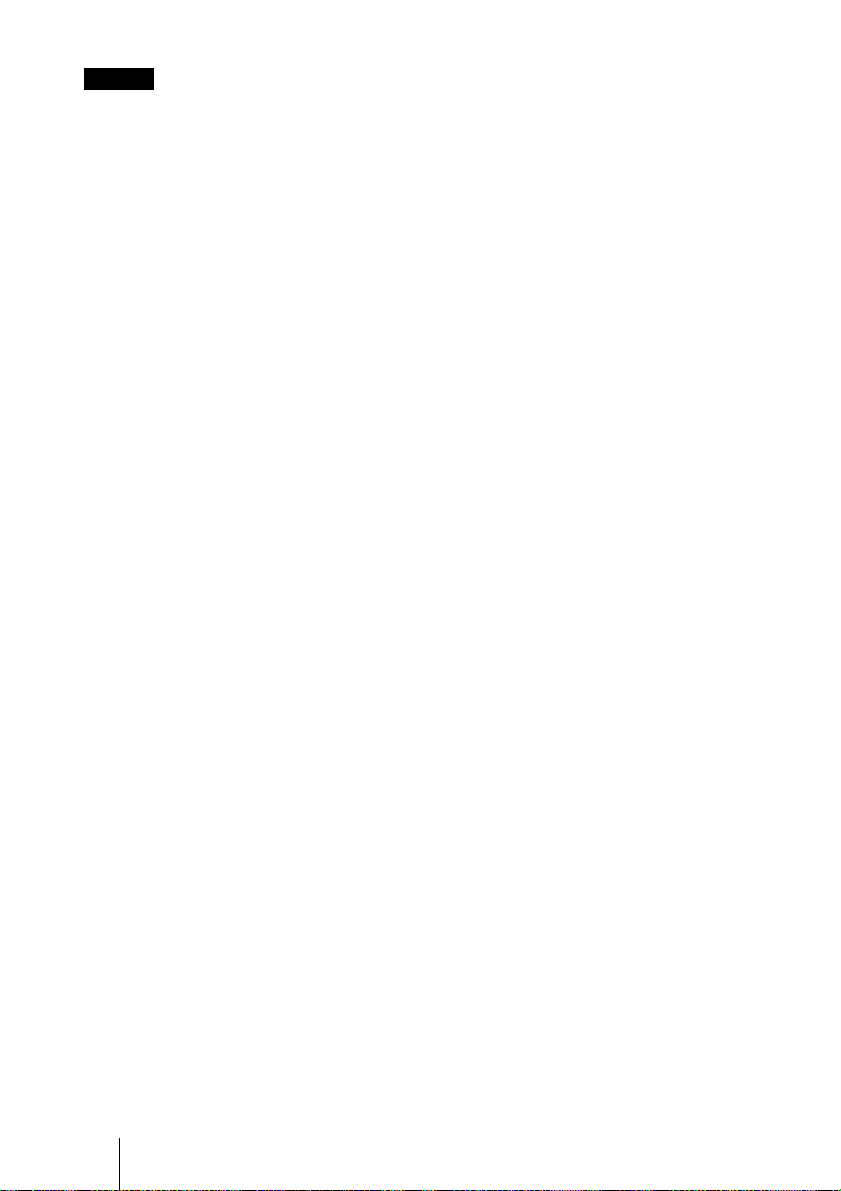
Hinweis
Bestätigen Sie vor dem Gebrauch immer, dass das
Gerät richtig arbeitet. SONY KANN KEINE
HAFTUNG FÜR SCHÄDEN JEDER ART,
EINSCHLIESSLICH ABER NICHT
BEGRENZT AUF KOMPENSATION ODER
ERSTATTUNG, AUFGRUND VON VERLUST
VON AKTUELLEN ODER ERWARTETEN
PROFITEN DURCH FEHLFUNKTION DIESES
GERÄTS ODER AUS JEGLICHEM ANDEREN
GRUND, ENTWEDER WÄHREND DER
GARANTIEFRIST ODER NACH ABLAUF
DER GARANTIEFRIST, ÜBERNEHMEN.
Sonderzubehör
Projektorlampe
LMP-M200 (Ersatz)
Das genannte Sonderzubehör ist nicht in
allen Ländern und Regionen erhältlich.
Bitte überprüfen Sie die Verfügbarkeit bei
Ihrem Sony-Fachhändler vor Ort.
DE
18 Spezifikationen
Page 85

Page 86

Informazioni sui
manuali forniti
Informazioni sulla
guida rapida all’uso
Con il proiettore sono forniti i seguenti
manuali e software.
Su un sistema Macintosh è possibile leggere
solo le istruzioni d’uso.
Manuali
Normative di sicurezza (manuale
stampato a parte)
Questo manuale fornisce note e precauzioni
importanti da osservare nel maneggiare e
utilizzare il proiettore.
Guida rapida all’uso (questo
manuale)
Questo manuale descrive le funzioni
fondamentali per proiettare le immagini
dopo aver effettuato i collegamenti
necessari.
Istruzioni d’uso (sul CD-ROM)
Queste istruzioni d’uso descrivono
l’impostazione e il funzionamento del
proiettore.
Istruzioni d’uso per Visualizzatore file
di rete/USB (solo VPL-MX25) (sul CDROM)
Queste istruzioni d’uso descrivono come
impostare ed effettuare presentazioni in rete.
Questa guida rapida all’uso spiega i
collegamenti e il funzionamento di base di
questa unità e contiene delle note sulle
funzioni e sulle informazioni relative alla
manutenzione.
Per dettagli sul funzionamento, fare
riferimento alle istruzioni d’uso contenute
nel CD-ROM in dotazione.
Per le precauzioni di sicurezza, fare
riferimento alle “Normative di sicurezza” a
parte.
Il presente manuale contiene spiegazioni sia
per VPL-MX20 sia per VPL-MX25. Tenere
presente che nella spiegazione di quanto
visualizzato è stato usato principalmente il
VPL-MX25.
Nota
Per leggere le Istruzioni d’uso contenute nel
CD-ROM è necessario disporre di Adobe
Acrobat Reader 5.0 o superiore.
IT
Informazioni sui manuali forniti / Informazioni sulla guida rapida all’uso
2
Page 87

Uso dei manuali su
CD-ROM
Il CD-ROM in dotazione contiene le
istruzioni d’uso e il file ReadMe in
giapponese, inglese, francese, tedesco,
italiano, spagnolo, cinese e russo. Fare
innanzi tutto riferimento al file ReadMe.
Preparazione
Per leggere le istruzioni d’uso su CD-ROM
è necessario Adobe Acrobat Reader 5.0 o
successivo. Se sul computer di cui si dispone
non è installato Adobe Acrobat Reader, è
possibile scaricare gratuitamente il software
Acrobat Reader dall’URL di Adobe
Systems.
Leggere le istruzioni d’uso
Le istruzioni d’uso sono contenute nel
CD-ROM in dotazione. Inserire il CD-ROM
nell’apposita unità del computer e dopo un
momento sì avvierà automaticamente.
Selezionare le istruzioni d’uso che si
desidera leggere.
In funzione del computer utilizzato il
CD-ROM potrebbe non avviarsi
automaticamente. In tal caso, aprire il file
delle istruzioni d’uso come segue:
Nota
Se non è possibile aprire il file “index.htm”,
fare doppio clic sulle istruzioni d’uso che si
desidera leggere fra quelle contenute nella
cartella “Operating_Instructions”.
Informazioni sui marchi commerciali
• Adobe Acrobat è un marchio commerciale
di Adobe Systems Incorporated.
• Windows è un marchio commerciale
registrato di Microsoft Corporation negli
Stati Uniti d’America e/o in altri paesi.
• Kensington è un marchio commerciale
registrato di Kensington Technology
Group.
• Macintosh è un marchio commerciale
registrato di Apple Inc.
• VESA è un marchio commerciale
registrato della Video Electronics
Standards Association.
• Display Data Channel è un marchio
commerciale di Video Electronics
Standards Association.
• Tutti gli altri marchi commerciali e marchi
commerciali registrati sono marchi
commerciali o marchi commerciali
registrati dei loro rispettivi detentori. In
questo manuale, i contrassegni ™ e ® non
sono specificati.
(Caso di Windows)
1 Aprire “Risorse del computer”.
2 Fare clic con il pulsante destro del
mouse sull’icona del CD-ROM e
selezionare “Esplora”.
3 Fare doppio clic sul file “index.htm” e
selezionare le istruzioni d’uso che si
desidera leggere.
(Caso di Macintosh)
1 Fare doppio clic sull’icona del CD-ROM
sul desktop.
2 Fare doppio clic sul file “index.htm” e
selezionare le istruzioni d’uso che si
desidera leggere.
Uso dei manuali su CD-ROM
IT
IT
3
Page 88

Note sull’uso
2
Note sulle prese di ventilazione
Non ostruire le prese di ventilazione (scarico/aspirazione). Se fossero ostruite, potrebbe
verificarsi un surriscaldamento interno e provocare incendio o guasto dell’unità.
Verificare la posizione delle prese di ventilazione mostrate nelle illustrazioni che seguono.
Per altre precauzioni, leggere attentamente le “Normative di sicurezza” a parte.
Alto/Davanti/Lato
a Prese di ventilazione (scarico)
b Prese di ventilazione
(aspirazione)
1
Dietro/Lato/Fondo
2
IT
4 Note sull’uso
2
2
2
2
Page 89
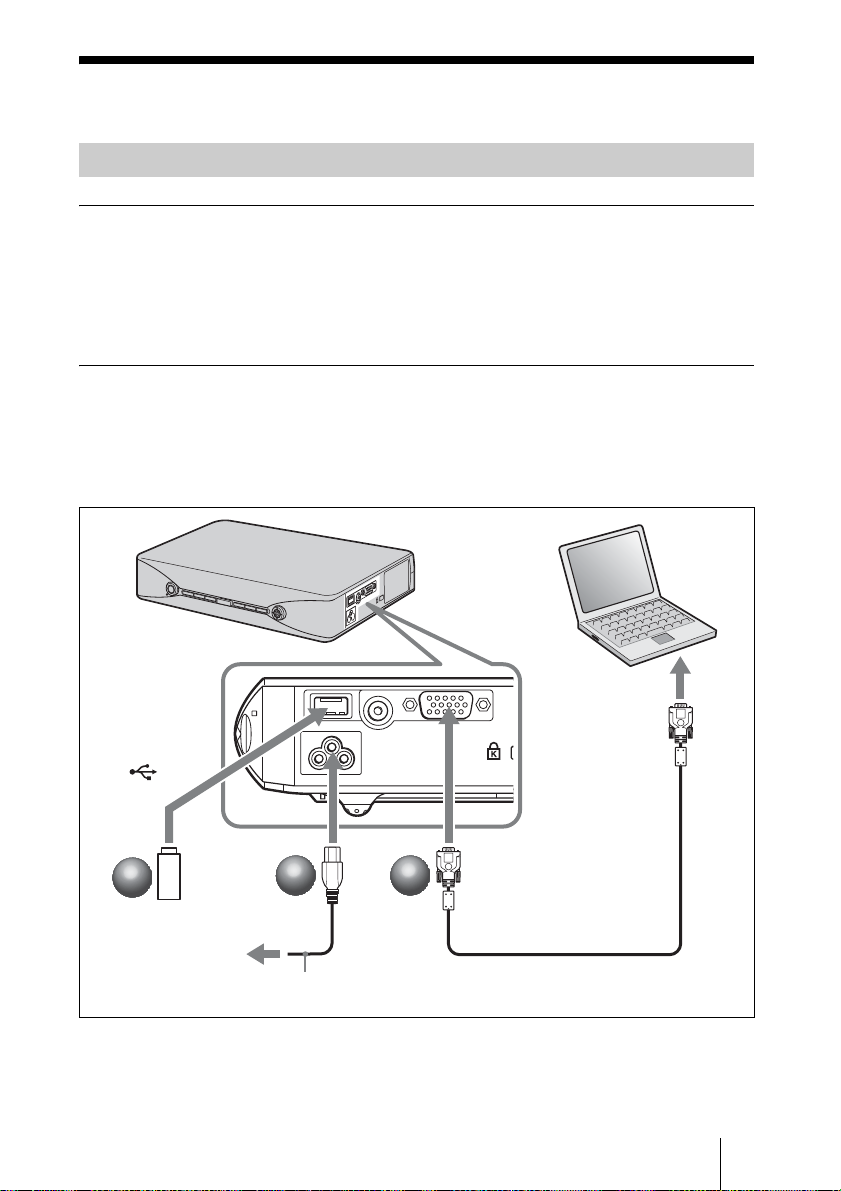
Proiezione
Collegamento del proiettore
Nel collegare il proiettore, prestare attenzione a quanto segue:
• Spegnere tutte le apparecchiature prima di effettuare qualsiasi collegamento.
• Usare cavi adatti a ciascun collegamento.
• Inserire saldamente le spine dei cavi. Per scollegare un cavo, afferrare la spina senza
tirare il cavo stesso.
Fare anche riferimento al manuale di istruzioni dell’apparecchiatura da collegare.
Collegamento di un computer o una memoria USB (solo VPL-MX25)
a Inserire il cavo di alimentazione c.a. in una presa a muro.
b Collegare il proiettore al computer. (Quando si collega un computer)
Collegare la memoria USB a questa unità (Quando si collega una
memoria USB/solo VPL-MX25).
Computer
all’uscita del monitor
a (USB)
ad un connettore INPUT Aalla presa AC IN
2
2
2
Memoria USB
a una presa
a muro
Per il collegamento senza fili con il computer, consultare le “Istruzioni d’uso (per
Visualizzatore file rete/USB)” presenti sul CD-ROM in dotazione.
1
1
Cavo di alimentazione CA
(in dotazione)
2
Cavo HD D-sub a 15 pin
(in dotazione)
Proiezione
IT
5
Page 90

Collegamento a un videoregistratore/lettore DVD
a Inserire il cavo di alimentazione c.a. in una presa a muro.
b Collegare il proiettore all’apparecchiatura video.
Per i collegamenti dei segnali video, sono disponibili le due opzioni
seguenti:
Per il collegamento a un connettore di uscita video composito di un videoregistratore/
DVD: collegare con un cavo 1.
Per il collegamento a un connettore video GBR/componente di un videoregistratore/
DVD: collegare con un cavo 2.
a una presa
a muro
IT
6 Proiezione
alla presa AC IN
1
1
Cavo di alimentazione
CA (in dotazione)
1 Cavo video
(non in dotazione)
all’uscita video
ad un connettore
VIDEO
2
2
Videoregistratore
ad un connettore INPUT A
2 Cavo di segnale
(non in dotazione)
HD D-sub a 15 pin
(maschio) y 3 ×
presa fono
all’uscita video
GBR/componente
Page 91

Proiezione
a Premere il tasto ?/1.
b Accendere l’apparecchiatura collegata al proiettore.
c Premere il tasto INPUT sul telecomando o sul pannello di controllo per
selezionare la sorgente d’ingresso.
d Quando il computer è collegato, impostarlo in modo che trasmetta il
segnale solo al monitor esterno.
1
1
a una presa a muro
2
2
3
3
INPUT
VPL-MX20
Input-A Video
VPL-MX25
Input-A Network
Video USB
2
2
Powe r
4
4
Fn
oppure
FxF7
3
3
INPUT
INPUT
MENU
RESET
AUTO FOCUS
NETWORK USB
ENTER
KEYSTONE
LENS
1
1
APA
/TILT
IT
Proiezione
7
Page 92

Regolazione del proiettore
a Regolare la posizione superiore o inferiore dell’immagine.
Premere il tasto TILT/KEYSTONE sul proiettore o il tasto KEYSTONE/TILT sul
telecomando per visualizzare il menu Tilt e regolare l’inclinazione utilizzando i tasti v/V/
b/B.
b Regolare le dimensioni dell’immagine.
Premere i tasti ZOOM/FOCUS sul proiettore o il tasto LENS sul telecomando per
visualizzare il menu Lens Zoom e regolare le dimensioni dell’immagine utilizzando i tasti
v/V/b/B.
c Regolare la messa a fuoco.
Regolazione automatica della messa a fuoco
Premere il tasto AUTO FOCUS sul lato posteriore del proiettore o sul telecomando.
Regolazione manuale della messa a fuoco
Premere i tasti ZOOM/FOCUS sul proiettore o il tasto LENS sul telecomando per
visualizzare il menu LENZ FOCUS e regolare la messa a fuoco utilizzando i tasti v/V/b/
B.
3
3
2
2
3
3
ZOOM/FOCUS
LENS FOCUS
LENS ZOOM
2
2
3
3
LENS
v/V/b/B
1
1
KEYSTONE
/TILT
3
3
AUTO FOCUS
PUSH ENTER
AUTO FOCUS
v/V/b/B
Nota
La messa a fuoco non può essere ben regolata a causa delle caratteristiche dello schermo su cui
l’immagine viene proiettata. In tal caso, regolarla manualmente.
1
1
TILT/KEYSTONE
TILT
V KEYSTONE
INPUT
NETWORK USB
MENU
ENTER
RESET
KEYSTONE
AUTO FOCUS
LENS
D ZOOM
VOLUME
FREEZE
APA
/TILT
PIC MUTING
AUDIO MUTING
IT
8 Proiezione
Page 93

Spegnimento dell’alimentazione
a Premere il tasto ?/1.
b Quando appare un messaggio, premere di nuovo il tasto
c Scollegare il cavo di alimentazione c.a. dalla presa di rete dopo che la
ventola si è fermata e che il tasto
?/1 si è accesa in rosso.
?/1.
1
1
2
2
INPUT
NETWORK USB
MENU
ENTER
RESET
KEYSTONE
AUTO FOCUS
LENS
3
3
Scollegare il cavo di
alimentazione CA.
2
2
1
1
APA
/TILT
Proiezione
IT
9
Page 94
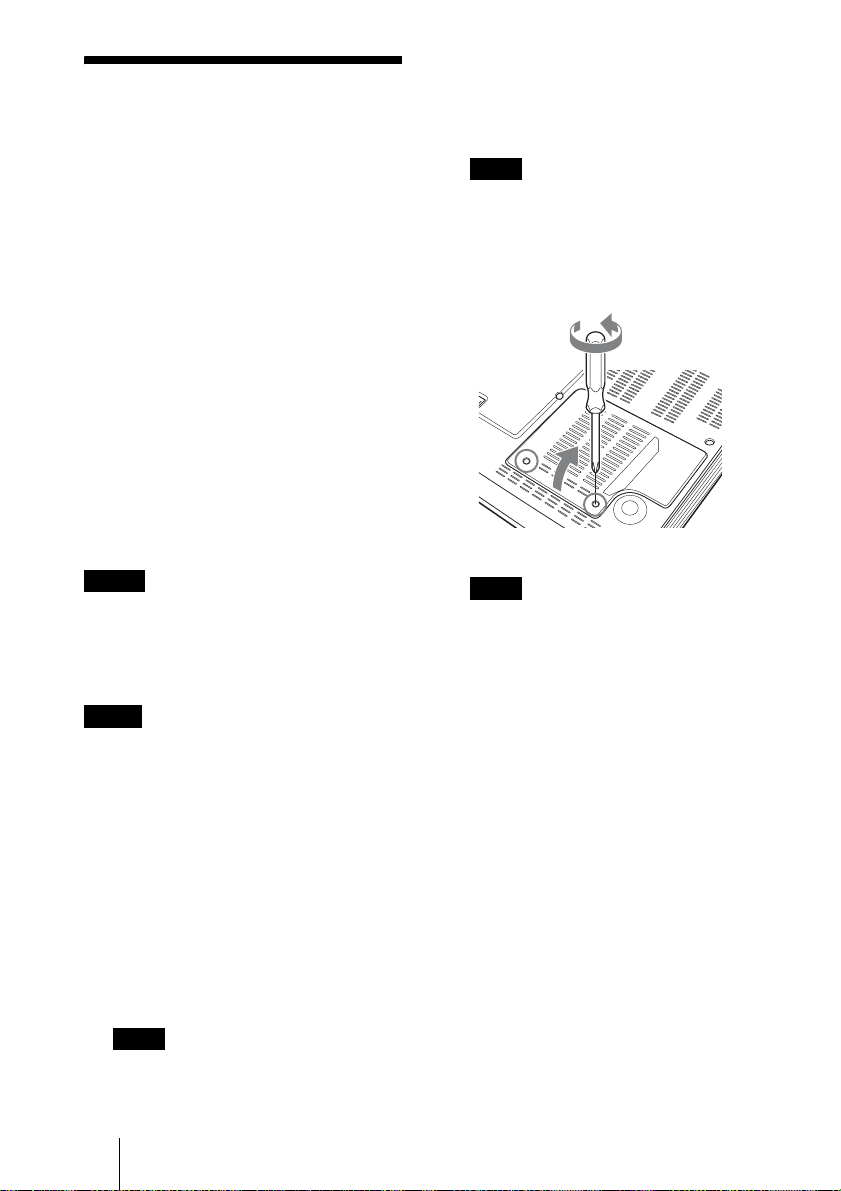
Sostituzione della
lampada
2 Mettere un telo (stoffa) di protezione
sotto il proiettore. Rovesciare il
proiettore in modo da vedere la parte
inferiore.
La lampada che costituisce la sorgente di
luce è un prodotto consumabile. Perciò,
sostituirla con una lampada nuova nei casi
che seguono.
• Quando la lampada è bruciata o poco
luminosa
• “Quando sullo schermo appare “Sostituire
la lampadina.”
• La spia LAMP/COVER lampeggia in
arancione (Frequenza di ripetizione di 3
lampeggi) (vedere a pagina 15 per
individuare un’altra possibile causa).
La vita utile della lampada varia in
funzione delle condizioni d’uso.
Come lampada per proiettore di ricambio
usare la LMP-M200.
L’uso di qualsiasi altra lampada diversa
dalla LMP-M200 potrebbe guastare il
proiettore.
Nota
La lampada è ancora calda dopo aver spento il
proiettore con il tasto
ci si potrebbe ustionare le dita. Quando si
sostituisce la lampada, aspettare almeno
un’ora che si raffreddi.
Note
• Se la lampada si rompe, rivolgersi a
personale Sony qualificato.
• Estrarre la lampada afferrando la maniglia.
Toccare la lampada potrebbe causare ustioni
o lesioni.
• Per rimuovere la lampada, aver cura che
rimanga in posizione orizzontale e tirare
direttamente verso l’alto. Non inclinare la
lampada. Se la lampada viene tirata fuori
inclinata e si rompe, i frammenti potrebbero
disperdersi, causando lesioni.
?/1. Toccando la lampada,
Nota
Verificare che il proiettore rovesciato sia in
posizione stabile.
3 Aprire il coperchio della lampada
svitando le due viti con un cacciavite
Philips con punta a croce.
Fondo
Nota
Per motivi di sicurezza, non allentare alcuna
altra vite.
4 Allentare le due viti sull’unità della
lampada con il cacciavite con punta a
croce (a). Sollevare la maniglia (b),
quindi usarla per tirare fuori l’unità
della lampada (c).
1 Spegnere il proiettore e scollegare il
cavo di alimentazione CA dalla presa
c.a..
Nota
Quando si sostituisce la lampada dopo aver
usato il proiettore, aspettare almeno un’ora
che la lampada si raffreddi.
IT
10 Sostituzione della lampada
Page 95

Piegare la maniglia
verso l’esterno.
Attenzione
Non infilare le mani nella sede di sostituzione
della lampada e fare in modo che non ci
cadano dei liquidi o degli oggetti per evitare
scossa elettrica o incendio.
5 Inserire completamente la nuova
lampada finché è saldamente in
posizione (a). Serrare le due viti
(b). Mettere a posto la maniglia
abbassandola (c).
• Inserire saldamente la maniglia per fissarla
bene.
• L’alimentazione non si accenderà se la
lampada non è fissata correttamente.
6 Chiudere il coperchio della lampada e
serrare le due viti.
Nota
Aver cura di montare saldamente il coperchio
della lampada come era in origine.
Diversamente non sarà possibile accendere il
proiettore.
7 Girare di nuovo il proiettore.
8 Collegare il cavo di alimentazione.
Il tasto ?/1 si illumina in rosso.
9 Premere il tasto ?/1 per accendere il
proiettore.
10Premere il tasto MENU, quindi
selezionare il menu Impostazione.
11Selezionare “Reimp. timer lamp.”,
quindi premere il tasto ENTER.
Impostazione
Stato Inser.
Linguaggio
Immagine avvio Inser.
Modo quota el. Disin.
Modo di attesa Basso
Risparmio energ. Disin.
Sel. segn. in. A Auto
Standard colore Auto
Reimp. timer lamp.
Italiano
Piegare la maniglia
verso il basso.
Note
• Prestare attenzione a non toccare la
superficie di vetro della lampada e un
eventuale conduttore interno.
Selez: Imp: Esci:
“Impostazioni cambio lampada. È stata
cambiata la lampada?” viene
visualizzato nella schermata del menu.
Reimp. timer lamp.
Impostazioni cambio lampada.
È stata cambiata la lampada?
Sì No
Selez: Imp:
12Selezionare “Si” con il tasto b, quindi
premere il tasto ENTER.
Il Timer lampada viene inizializzato su 0
e “Timer lampada reimpostato!” viene
visualizzato nella schermata del menu.
Sostituzione della lampada
11
IT
Page 96

13Selezionare “Sì” e premere il tasto
ENTER.
Nota
Per cancellare un messaggio, premere un tasto
qualsiasi sul pannello di controllo del proiettore o
sul telecomando.
Pulizia del filtro
dell’aria
Il filtro dell’aria dovrebbe essere pulito
dopo circa 500 ore di utilizzo. Smontare il
coperchio del filtro dell’aria in due parti,
quindi togliere la polvere con un
aspirapolvere.
Il tempo necessario per pulire il filtro
dell’aria dipende dall’ambiente o dall’uso
del proiettore.
1 Spegnere l’alimentazione e scollegare
il cavo di alimentazione.
2 Mettere un telo (stoffa) di protezione
sotto il proiettore e capovolgere il
proiettore.
3 Smontare il coperchio del filtro
dell’aria.
IT
12 Pulizia del filtro dell’aria
4 Pulire la superficie del coperchio del
filtro dell’aria con un aspirapolvere.
Page 97

5 Rimontare il coperchio del filtro
dell’aria.
Note
• Se non è possibile togliere la polvere dal
coperchio del filtro dell’aria, sostituirlo con un
coperchio nuovo.
• Per dettagli sul nuovo coperchio del filtro
dell’aria, rivolgersi a personale Sony
qualificato.
• Montare saldamente il coperchio del filtro
dell’aria, poiché l’accensione non sarà possibile
nel caso in cui questo non sia saldato
correttamente.
• Per cancellare un messaggio, premere un tasto
qualsiasi sul pannello di controllo del proiettore
o sul telecomando.
Pulizia del filtro dell’aria
13
IT
Page 98

Risoluzione dei problemi
Se il proiettore funziona in modo irregolare, provare a diagnosticare e correggere il
problema con le seguenti istruzioni. Se il problema permane, rivolgersi a personale Sony
qualificato.
Per dettagli sui sintomi, vedere le istruzioni d’uso contenute nel CD-ROM.
Alimentazione
Sintomo Causa e rimedio
L’alimentazione non si
accende.
Immagine
Sintomo Causa e rimedio
Nessuna immagine. • Un cavo è scollegato oppure i collegamenti sono errati.
L’immagine è rumorosa. • Potrebbe presentarsi del rumore sullo sfondo in funzione del
L’immagine dal connettore
INPUT A ha dei colori
strani.
• Il coperchio della lampada non è fissato.
c Chiudere saldamente il coperchio della lampada.
c Verificare che i collegamenti siano stati effettuati correttamente.
• I collegamenti sono errati.
c Questo proiettore è compatibile con DDC2B (Digital Data
Channel 2B). Se il computer utilizzato è compatibile con DDC,
accendere il proiettore procedendo come segue.
1 Collegare il proiettore al computer.
2 Accendere il proiettore.
3 Avviare il computer.
• La selezione dell’ingresso è errata.
c Selezionare correttamente la sorgente d’ingresso.
• L’immagine è disattivata.
c Premere il tasto PIC MUTING per annullare la disattivazione
dell’immagine.
• Il segnale dal computer non è stato impostato per la
visualizzazione su monitor esterno, oppure è stato impostato per la
visualizzazione sia su un monitor esterno, sia sul monitor LCD del
computer.
c Impostare il segnale del computer per la visualizzazione solo su
un monitor esterno.
• Attendere alcuni istanti (al massimo 90 secondi) finché la lampada
non si riaccende.
rapporto fra il numero di punti del segnale d’ingresso dal computer
e il numero di pixel del pannello LCD.
c Cambiare l’impostazione del desktop del computer collegato.
• Il segnale video d’ingresso ha del tremolio.
c Usare un TBC (Time Base Corrector) per tentare di ridurre il
tremolio video.
L’impostazione di “Sel. segn. in. A” nel menu Impostazione è errata.
c Selezionare correttamente “Computer”, “Video GBR” o
“Componenti” in funzione del segnale d’ingresso.
IT
14 Risoluzione dei problemi
Page 99

Sintomo Causa e rimedio
“Verificare imp. Sel. segn.
in. A.” appare nonostante
sia presente in ingresso il
segnale corretto da INPUT
A.
La visualizzazione su
schermo non appare.
Il bilanciamento dei colori
è errato.
L’impostazione di “Sel. segn. in. A” nel menu Impostazione è errata.
c Selezionare correttamente “Computer”, “Video GBR” o
“Componenti” in funzione del segnale d’ingresso.
“Stato” nel menu Impostazione è stato impostato su “Disin..”
c Impostare “Stato” nel menu Impostazione su “Inser.”.
• L’immagine non è stata regolata correttamente.
c Regolare l’immagine.
• Lo standard colore impostato sul proiettore è errato.
c Impostare “Standard colore” nel menu Impostazione affinché
corrisponda allo standard colore del segnale d’ingresso.
L’immagine è troppo scura. • Il contrasto o la luminosità non è stato regolato correttamente.
c Regolare correttamente il Contrasto o la Luminosità del menu
Immagine.
• La lampada è bruciata o poco luminosa.
c Sostituirla con una lampada nuova.
L’immagine non è nitida. • L’immagine non è a fuoco.
c Regolare la messa a fuoco.
• La messa a fuoco automatica non è regolata in base alla
destinazione.
c Verificare che non sia presente un ostacolo in direzione della
proiezione.
c Premere di nuovo il tasto AUTO FOCUS (vedere pagina 8).
c Se la messa a fuoco automatica non è regolata correttamente
anche quando non sono presenti ostacoli in direzione della
proiezione e dopo aver premuto di nuovo il tasto AUTO
FOCUS, rivolgersi a personale Sony qualificato.
• Si è depositata della condensazione sull’obiettivo.
c Lasciare il proiettore acceso per circa due ore.
L’immagine si estende
oltre lo schermo.
È stato premuto il tasto APA nonostante ci siano dei bordi neri
intorno all’immagine.
c Visualizzare sullo schermo l’immagine completa e premere il
tasto APA.
c Regolare correttamente “Spostamento” nel menu Schermo.
L’immagine sfarfalla. “Fase” nel menu Schermo non è stata regolata correttamente.
c Regolare correttamente “Fase” nel menu Schermo.
Spie
Sintomo Causa e rimedio
La spia LAMP/COVER
lampeggia in arancione.
(Frequenza di ripetizione di
2 lampeggi)
• Il coperchio della lampada è staccato.
c Montare saldamente il coperchio.
Risoluzione dei problemi
15
IT
Page 100

Sintomo Causa e rimedio
La spia LAMP/COVER
lampeggia in arancione.
(Frequenza di ripetizione di
3 lampeggi)
• L’interno dell’unità ha raggiunto una temperatura elevata e il
sensore della temperatura è stato attivato.
c Controllare che non vi sia nulla che blocchi l’ingresso di aria
fresca e l’uscita di scarico.
• La lampada ha raggiunto una temperatura elevata.
c Attendere 90 secondi che la lampada si raffreddi, quindi
riaccendere l’alimentazione.
Dopo aver controllato i punti di cui sopra, qualora dovessere
verificarsi problemi, si riportano di seguito le possibile cause:
• La lampada deve essere sostituita, perché ha raggiunto il termine
della vita utile.
• L’interno dell’unità ha raggiunto una temperatura elevata e il
fusibile della temperatura si è bruciato.
• Rivolgersi a personale Sony qualificato.
?/1 lampeggia in
Il tasto
rosso. (Frequenza di
ripetizione di 2 lampeggi)
• La temperatura interna è insolitamente elevata.
c Verificare che le prese di ventilazione non siano ostruite.
• Il proiettore è utilizzato a una quota elevata.
c Accertarsi che “Modo quota el.” nel menu Impostazione sia
impostato su “Inser.”.
?/1 lampeggia in
Il tasto
rosso. (Frequenza di
ripetizione di 4 lampeggi)
Il tasto
?/1 lampeggia in
rosso. (Frequenza di
ripetizione di 6 lampeggi)
La ventola è guasta.
c Rivolgersi a personale Sony qualificato.
Scollegare il cavo di alimentazione CA dalla presa a muro dopo che
?/1 si è spento, inserire il cavo di alimentazione nella presa a
il tasto
muro, quindi riaccendere il proiettore. Se il tasto
rosso e il problema permane, si è verificato un guasto nel circuito
elettrico. Oppure l’interno dell’unità ha raggiunto una temperatura
elevata e il fusibile della temperatura si è bruciato.
c Rivolgersi a personale Sony qualificato.
?/1 lampeggia in
Il tasto
rosso. (Frequenza di
ripetizione di 8 lampeggi)
L’angolo di installazione è fuori dai parametri corretti.
c Installarlo sul pavimento e quindi accendere l’alimentazione.
?/1 lampeggia in
IT
16 Risoluzione dei problemi
