Page 1

Data Projector
Operating Instructions for “Memory Stick”
2-634-401-12 (1)
VPL-CX86
VPL-CX76
© 2005 Sony Corporation
Page 2
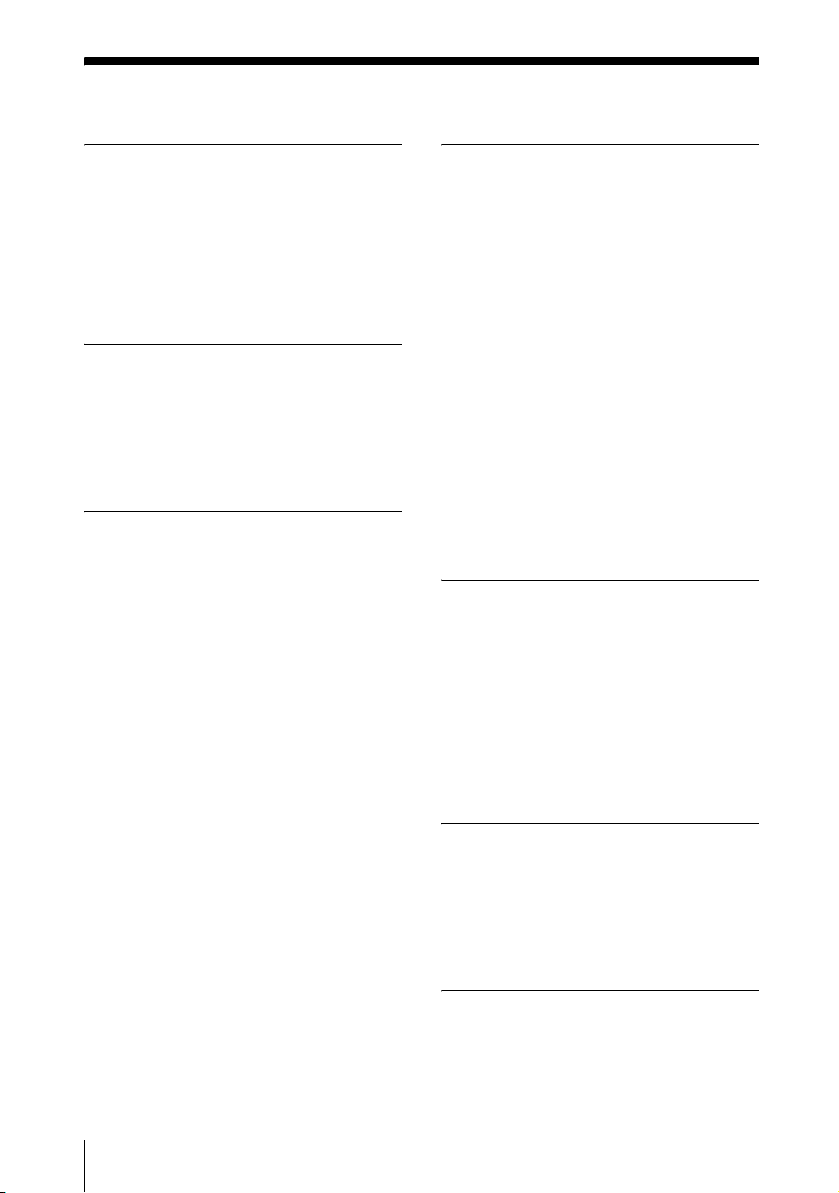
Table of Contents
Overview
Features .............................................. 3
Precautions ......................................... 4
About This Manual ............................4
About a “Memory Stick” ................... 5
Setting Up
Using the “Memory Stick” ..............10
Operating the Memory Stick
Home ............................................ 11
Viewing the Slide
Sliding Material for a Presentation
— Presentation Viewer ................. 12
Executing the Slide Show
Promptly .................................. 13
Switching the File Display
Mode ....................................... 13
Repeating the Slide Show ..........13
Starting a Slide Show from the
Selected Index Picture ............13
Setting the Autorun Function .....13
Sliding a Picture File — Picture
Viewer ...........................................14
Starting a Slide Show from the
Selected Index Picture ............16
Displaying a Picture File on the Full
Screen ...................................... 16
Executing the Slide Show
Promptly .................................. 16
Playing Back a Movie File ......... 17
Executing the Slide Show
Promptly .................................. 18
Setting/Displaying the
Picture File
Operating the Picture File .................19
Protecting an Important File .......22
Rotating a Picture File ................22
Registering a File as the Startup
Picture ......................................22
Deleting a Picture File ................22
Showing/Hiding the Picture File
Information ..............................22
Switching the Sound of a Movie
File ...........................................22
Sorting the Picture Files ..............23
Displaying Still Picture Files or
Movie Files Only .....................23
Useful Settings
Displaying the Picture Files Recorded
by a Digital Camera Only .............24
Starting a Presentation Automatically
— Autorun ....................................25
Projecting a Selected File When the
Power is Turned on— Startup .......26
Operating “Memory Stick”
Displaying the “Memory Stick”
Information ...................................27
Formatting a “Memory Stick” ..........27
Other
Troubleshooting ................................28
2
Page 3

B Overview
Features
When you memorize presentation material
converted by the Projector Station for
Presentation (supplied software) or a picture
file recorded by a digital camera in the
“Memory Stick”, you can easily make
effective presentations without a computer.
Presentation Viewer
After you have converted Microsoft
PowerPoint files by the Projector Station for
Presentation to a file which offers the most
advantages for projection on the projector,
you can make a slide show.
Picture Viewer
You can make the slide show or display on
the screen by using a JPEG still picture file
1)
(DCF
-compatible) recorded by a digital
camera and an MPEG1 movie file recorded
by Sony MPEG MOVIE etc. You can set the
effect of the slide when it is displayed, and
the way (automatic or manual) the slide is
exchanged.
Usable MPEG1 files: MPEG MOVIE, MPEG
MOVIE AD, MPEG MOVIE EX, MPEG
MOVIE HQ, MPEG MOVIE HQX, MPEG
MOVIE CV, MPEG1 of VAIO Giga pocket
(equivalent to a Video CD)
1)
DCF: Design rules for Camera File
systems
Startup
When the power is turned on, the selected
picture file is projected for about 30 seconds.
You can adjust the focus and zoom without a
signal from other equipment.
You can also select the original picture or the
registered picture file in the “Memory
Stick”.
Overview
Digital Camera Mode
This unit can choose and display JPEG and
MPEG1 picture files recorded by a digital
camera (DCF-compatible) only from among
picture files stored in a “Memory Stick”.
Autorun
When the “Memory Stick” with the picture
file for which the Autorun function is set by
the Projector Station for Presentation or in
Memory Stick Home is inserted in the
Memory Stick slot, the input is
automatically switched to Memory Stick and
the slide show starts.
Features
3
Page 4

Precautions
About This Manual
• To prevent data loss, make backups of data
frequently. In no event will Sony be liable
for any loss of data.
• Unauthorized recording may be contrary
to the provisions of copyright law.
• The software may be modified or changed
by Sony without prior notice.
This manual explains the operations for
viewing the picture files stored in the
“Memory Stick”.
For details on making the presentation
material, see the “Operating Instructions of
the Projector Station for Presentation” (CDROM, supplied).
For operations other than by the “Memory
Stick”, see the supplied Operating
Instructions.
4
Precautions / About This Manual
Page 5

About a “Memory
Stick”
On “Memory Stick”
“Memory Stick” is a compact-size IC
recording medium with a large capacity. It
has been designed not only for exchanging/
sharing digital data among “Memory Stick”
complaint products, but also for serving as
an insertable/removable external storage
medium that can save data.
“Memory Stick” offers two different sizes:
standard size and smaller “Duo” size.
“Memory Stick Duo” can become the same
size as standard “Memory Stick” by
attaching itself to a Memory Stick Duo
adaptor, so that it can be also used by
products complaint with standard size
“Memory Stick”.
We also have other types of media available
in our line-up. “Memory Stick PRO” and
“Memory Stick PRO Duo” have larger
storage capacities.
Types of “Memory Stick”
“Memory Stick” is available in the following
six types to meet various functional
requirements.
• “Memory Stick Duo”
Equipped with the “MagicGate” copyright
protection technology and can be used
only with “Memory Stick Duo” compliant
products.
• “Memory Stick”
“Memory Stick” stores any type of data
except copyright-protected data that
requires the “MagicGate” copyright
protection technology.
• “Memory Stick” (compatible with
“MagicGate”/high speed data transfer)
Equipped with the “MagicGate” copyright
protection and compatible with high speed
data transfer. This “Memory Stick” can be
used with the “Memory Stick” compliant
devices, “MagicGate Memory Stick”
compliant devices, and the “Memory Stick
PRO” compliant devices*. The projector is
not compatible with the high speed data
transfer function of this “Memory Stick”.
* Operation in all compliant devices are not
guaranteed.
• “MagicGate Memory Stick”
Equipped with the “MagicGate” copyright
protection technology.
• “Memory Stick-ROM”
“Memory Stick-ROM” stores prerecorded, read-only data. You cannot
record on “Memory Stick-ROM” or erase
pre-recorded data.
• “Memory Stick” (with memory select
function)
This is a “Memory Stick” that has
(128MB) plural memory in it.
You can select memory to use for whatever
purposes through the memory select
switch on the back of the “Memory Stick”.
You cannot use all the available memory at
the same time and/or continuously.
Available types of “Memory Stick”
for the projector
“Memory Stick” Media Compatibility
Chart
Recording/
Playback
“Memory Stick”
“Memory Stick” (with
memory select function)
“Memory Stick Duo”
“Memory Stick” (compatible
with “MagicGate”/high speed
data transfer)
“Memory Stick Duo”
(compatible with
“MagicGate”/high speed data
transfer)
“Memory Stick-ROM” playback
“MagicGate Memory Stick”
“MagicGate Memory Stick
Duo”
“Memory Stick PRO”
“Memory Stick PRO Duo”
*1:Data recording/playback that requires
“MagicGate” functions cannot be
performed.
*2:Does not support high speed data transfer
using a parallel interface.
*3:The projector has been demonstrated as
operable with a 1 GB “Memory Stick
only
a
a
a
*1*2
*1
a
*1*2*3
Overview
About a “Memory Stick”
5
Page 6
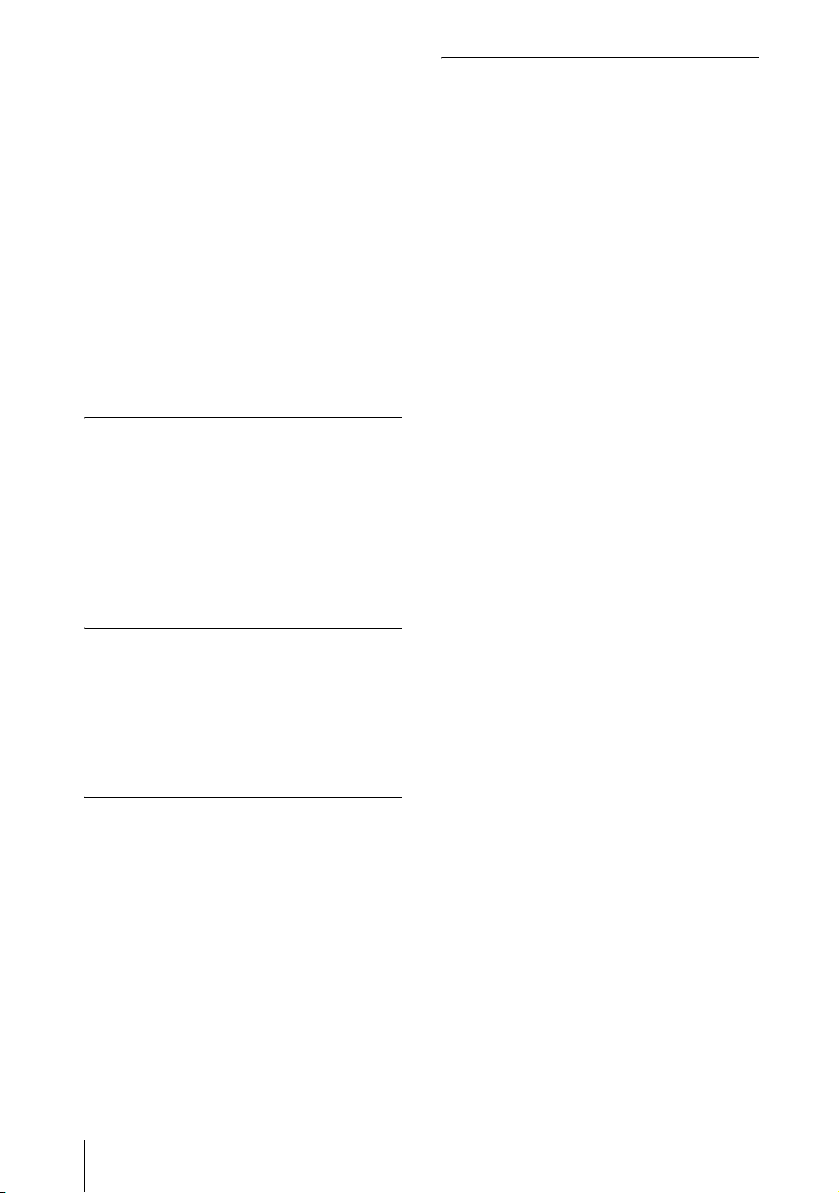
PRO” manufactured by Sony Corporation.
The projector has not been demonstrated
as operable with a “Memory Stick PRO”
that exceeds 1 GB in capacity. Also, the
projector does not support a “Memory
Stick PRO” that exceeds 2 GB in capacity.
• We do not guarantee the operation of the
projector when using a “Memory Stick” or
“Memory Stick PRO” manufactured by
other manufacturers.
• When using a “Memory Stick Duo” in the
VPL-CX86, always insert the “Memory
Stick Duo” into the Memory Stick Duo
adapter sold separately. If you insert a
“Memory Stick Duo” without the Memory
Stick Duo adapter, you may be unable to
remove the “Memory Stick Duo”.
Note on “Memory Stick PRO” and
“Memory Stick” (compatible with
“MagicGate”/high speed data
transfer)
As to “Memory Stick PRO” and “Memory
Stick” (compatible with “MagicGate”/high
speed data transfer), the projector does not
support high speed data transfer using a
parallel interface.
Note on “Memory Stick”
(compatible with “MagicGate”/high
speed data transfer)
Transfer speed when using “Memory Stick”
(compatible with “MagicGate”/high speed
data transfer) varies and is dependent upon
“Memory Stick” compliant products.
Note on memory capacity of
“Memory Stick PRO”
“Memory Stick PRO” features vary by and
are dependent upon the design of host
hardware devices.
“Memory Stick PRO” Media slot: The
projector
• does not support “MagicGate” copyright
protection technology.
• does not support access control security
function.
Note on “Memory Stick Duo”/
“Memory Stick PRO Duo”
For VPL-CX86:
• To use a “Memory Stick Duo”/“Memory
Stick PRO Duo” with this unit, attach it to
a Memory Stick Duo adapter before
inserting it into the unit.
If you insert a “Memory Stick Duo”/
“Memory Stick PRO Duo” without the
Memory Stick Duo adapter, you may be
unable to remove the “Memory Stick
Duo”/“Memory Stick PRO Duo”.
• Make sure to attach a “Memory Stick
Duo”/“Memory Stick PRO Duo” to the
adapter in the right direction.
• Make sure to insert a Memory Stick Duo
adapter in the right direction. Otherwise,
the unit may be damaged.
• Do not insert a Memory Stick Duo adapter
without a “Memory Stick Duo”/“Memory
Stick PRO Duo” attached. Doing so may
result in malfunction of the unit.
For VPL-CX76:
This product has a slot that can take both
standard size and Duo size. All the products
with such a slot as this is equipped with a
system which automatically measures the
size of an inserted medium. That's why both
standard-size “Memory Stick” and smaller
“Memory Stick Duo” can be used on this
product without any Memory Stick Duo
adaptor.
• Do not insert multiple “Memory Sticks” at
the same time. It might cause damage to
the product.
• When you use “Memory Stick Duo” on
this product, please make sure to insert it
in the right direction. Inserting it in a
wrong direction might cause damages to
the product.
• “Memory Stick Duo” should be kept away
from small children to prevent them from
accidentally swallowing it.
• When you use a “Memory Stick Duo” with
this unit, do not attach a Memory Stick
Duo adaptor to them.
6
About a “Memory Stick”
Page 7
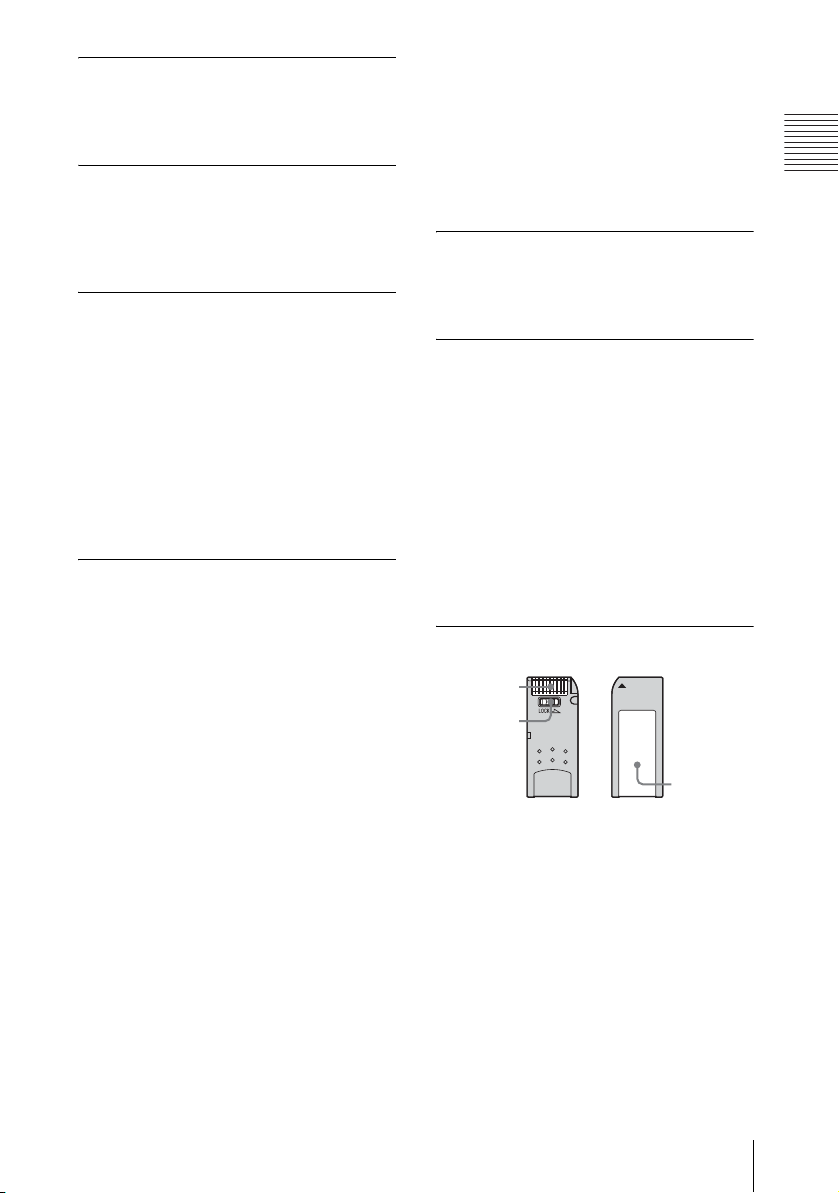
Available File Capacity
This unit is designed to be capable of
playing a file with a capacity of less than 2
GB stored in the “Memory Stick”.
Note on data read/write speed
Data read/write speed may vary depending
on the combination of the “Memory Stick”
and “Memory Stick” compliant product you
use.
Note on Access Control
This is a function that enables a unique key
possessed by each product to protect a
“Memory Stick” from being read/written, so
that confidential data will not be accessed or
erased by other people.
This product cannot read/write any data in a
“Memory Stick” locked by Access Control
of another product. If you need this product
to read/write data in such a medium, the
medium should be unlocked by the product
that locked it.
Note on “Memory Stick” (with
memory select function)
• You cannot use all the available memory at
the same time and/or continuously.
• Do not use the memory select switch while
the “Memory Stick” is connected to any
compatible device that is compatible for
use with this feature, as this may cause a
malfunction. If you use the memory select
function while the “Memory Stick” is
connected to any compatible device and
there is a malfunction, we will not honor
the guarantee.
• When using the memory select switch,
make sure to firmly move the switch to the
end. If you do not switch it completely, it
may cause a problem or malfunction.
• Check your memory selection on
“Memory Stick” before inserting it into
the Memory Stick slot of the compatible
device.
• When you use “Memory Stick” with
memory select function, you can choose
the type of memory by switching the
memory select switch. As the compatible
device will only access the memory
selected by you, note the following:
– A formatting (initializing) process is
executed for the selected memory only.
– Remaining memory display reflects only
selected memory information.
– Error display reflects only selected
memory information.
Each memory is handled individually by
selecting it.
What is “MagicGate”?
“MagicGate” is the general name of a
copyright protection technology developed
by Sony.
Format to save a file
Material for a presentation converted by the
Projector Station for Presentation is saved in
the following file formats in the “Memory
Stick”.
• Image files (DCF-compatible) compressed
in the JPEG (Joint Photographic Experts
Group) format (extension.jpg).
• The Sony Projector Presentation file (SPP
file), which is an original file format of
Sony. This file integrates information such
as destination and setting information of
the image file, etc.
Before using a “Memory Stick”
Terminal
Write-
protect tab
Labeling
position
• When you set the “Memory Stick” erasure
prevention switch to Lock, data cannot be
recorded, edited, or erased.
* Some “Memory Stick” (“Memory Stick
Duo”) are not equipped with an erasure
prevention switch. When using a “Memory
Stick” without an erasure prevention
switch, be careful not to edit or erase data
by mistake.
• Use a sharp object, such as a ballpoint pen,
to move the “Memory Stick Duo”/
Memory Stick PRO Duo erasure
prevention switch.
Overview
About a “Memory Stick”
7
Page 8

• Data may be damaged if:
– You remove the “Memory Stick” or turn
off the unit while it is reading or writing
data.
– You use the “Memory Stick” in a
location subject to the effects of static
electricity or electric noise.
• We recommend that you make a backup
copy of important data that you record on
“Memory Stick”.
Notes
• Do not attach anything other than the
supplied label to the
labeling position.
• Attach the label so that it does not stick out
beyond the labeling position.
• Do not write forcefully on “Memory Stick
Duo”/Memory Stick Duo memo area.
• Carry and store the
case.
• Do not touch the terminal of the
Stick”
with anything, including your finger
or metallic objects.
• Does not strike, bend, or drop the
Stick”
.
• Do not disassemble or modify the
.
Stick”
• Do not allow the
wet.
• Do not use or store the
location that is:
– Extremely hot, such as in a car parked in
the sun
– Under direct sunlight
– Very humid or subject to corrosive
substances
“Memory Stick”
“Memory Stick” in its
“Memory
“Memory
“Memory
“Memory Stick” to get
“Memory Stick” in a
About formatting “Memory Stick”
When “Memory Stick” are shipped from the
factory, they are already formatted to a
special standard. When you format
“Memory Stick”, we recommend formatting
them on this unit.
Caution when formatting “Memory
Stick”s on a personal computer
Pay attention to the following points when
formatting “Memory Stick” on a personal
computer.
Operation of “Memory Stick” formatted on
a personal computer is not guaranteed on
this unit. To use a “Memory Stick” that has
been formatted on a personal computer, the
“Memory Stick” must be reformatted on this
unit. If it is not reformatted, all data stored
on “Memory Stick” will be lost.
Notes on image data compatibility
Image data files saved to a “Memory Stick”
by using the software conforming to the
Design Rules for Camera File Systems
universal standard established by JEITA
(Japan Electronics and Information
Technology Industries Association).
JPEG files converted by Adobe Photoshop,
etc. must be converted to JPEG format
(DCF-compatible) again by the Projector
Station for Presentation.
Access Lamp
If the access lamp is turned on or is flashing,
data is being read from or written to the
“Memory Stick”. At this time, do not shake
the computer or projector or subject them to
shock. Do not turn off the power of the
computer and projector or remove the
“Memory Stick”. This may damage the data.
About Trademarks
• Microsoft and PowerPoint are registered
trademarks and trademarks of Microsoft
Corporation in the United States and/or
other countries.
• Adobe and Photoshop are either registered
trademarks or trademarks of Adobe
Systems Incorporated in the United States
and /or other countries.
• Compact Flash is a trademark of the
SanDisk Corporation in the United States.
• VAIO is trademark of Sony Corporation.
• “Memory Stick” and are
trademarks of Sony Corporation.
• “Memory Stick Duo” and
are trademarks of Sony
Corporation.
• “Memory Stick PRO” and
are trademarks of Sony
Corporation.
• “Memory Stick PRO Duo” and
are trademarks of
Sony Corporation.
8
About a “Memory Stick”
Page 9

• “Memory Stick-ROM” and
are trademarks of Sony
Corporation.
• “MagicGate Memory Stick” is trademark
of Sony Corporation.
• “MagicGate” and are
trademarks of Sony Corporation.
Overview
About a “Memory Stick”
9
Page 10
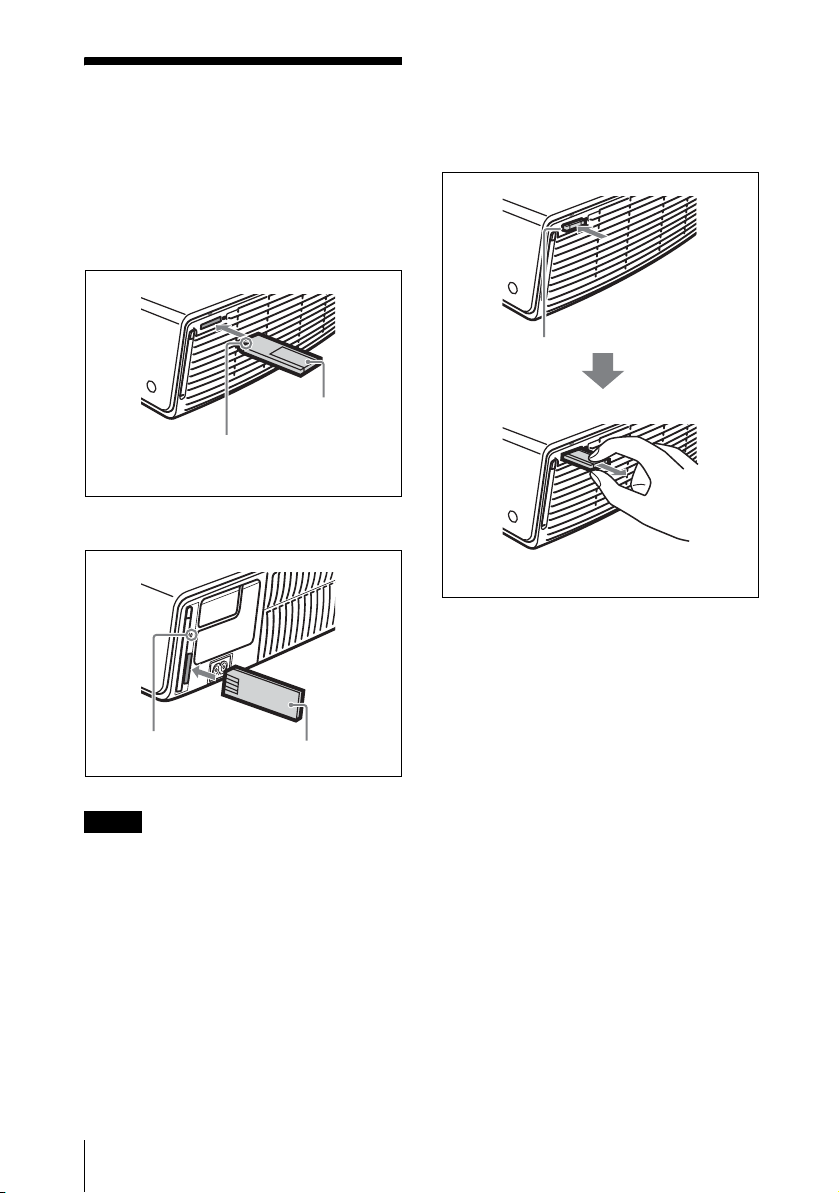
B Setting Up
Using the “Memory
Stick”
Insert the “Memory Stick” into the Memory
Stick slot on the side of the projector until it
clicks.
For VPL-CX86
“Memory Stick”
Insert the “Memory Stick” in the
direction of the arrow.
For VPL-CX76
To remove the “Memory Stick”
When the access lamp is turned off, press the
“Memory Stick” and remove your hand. As
the lock is released, remove the “Memory
Stick”.
Access lamp
Access lamp
Notes
• Insert the “Memory Stick” with the arrow
mark pointing toward the Memory Stick slot.
• Do not insert the
wireless LAN card slot.
• You cannot insert the
the wireless LAN card slot even if you use
the Memory Stick Duo adapter compliant
with the Compact Flash slot.
• A “Memory Stick” inserted into the Memory
Stick slot on the projector cannot be accessed
from the Projector Station for Presentation.
10
Using the “Memory Stick”
“Memory Stick”
“Memory Stick” into the
“Memory Stick” into
Page 11

Operating the
Memory Stick Home
The initial display for “Memory Stick” input
is the Memory Stick Home. The Memory
Stick Home is used for setting and executing
an event (e.g., selecting the viewer), setting
the Autorun and Startup and formatting the
“Memory Stick”. The guide for the key
operation is displayed at the bottom of the
Memory Stick Home display. Use the
Remote Commander or the control panel for
setting. The selected item is displayed in
yellow.
For details on each operation, see the
relevant page.
1 Press the key to select “Memory
Stick”.
The Memory Stick Home appears.
Memory Stick Home mark
3 Use the M or m key to make the setting
for an item, then press the ENTER
key.
Setting Up
Title or folder name
for the selected
contents
First picture file of the
selected content
2 Use the M or m key to select the
desired item, then press the ENTER
key.
Operating the Memory Stick Home
11
Page 12

B Viewing the Slide
Sliding Material for a
Presentation
— Presentation
Viewer
After you have converted Microsoft
PowerPoint files by the Projector Station for
Presentation to a file which offers the most
advantages for projection on the projector,
you can make a slide show.
For details on making the presentation
material, see the Operating Instructions of
the Projector Station for Presentation (CDROM, supplied).
3 Select “Presentation Viewer”, then
press the ENTER key.
4 Select “Select Folder”, then press the
ENTER key.
The Select Folder menu appears.
1 Press the key to select “Memory
Stick”.
The Memory Stick Home appears.
2 Select “Select”, then press the ENTER
key.
A drop-down list appears.
The Presentation Viewer can select the
“contents” in units of a folder in which
multiple JPEG files are contained. In the
above illustration, there are three lots of
contents of presentation material:
Presentation 1, Presentation 2 and
Presentation 3.
To select the contents which are not
displayed, press the , key to select the
slider in the Select Folder menu and
press the m or M key. The next three lots
of contents appear.
5 Select the contents for the
presentation, then press the ENTER
key.
The title name of the selected
presentation material and the first
picture file is displayed.
12
Sliding Material for a Presentation — Presentation Viewer
Page 13

6 Select “Slide Show”, then press the
ENTER key.
7 Select “Start”, then press the ENTER
key.
To execute the slide show
When you create presentation material using
Projector Station for Presentation, if the
slide show setting is set to “Auto”, the slide
show is executed according to the settings
made by the Projector Station for
Presentation. When you want to end the slide
show, press the or ENTER key. If the
slide show setting is set to “Manual,” press
the following keys for the slide show.
, : to display the next slide
< : to display the previous slide
: to end the slide show
To return to Memory Stick Home
before executing the slide show
Select “Close” to return to Memory Stick
Home before executing the slide show in
Step 6 of “Sliding Material for a
Presentation — Presentation Viewer.”
Executing the Slide Show
Promptly
As the settings are memorized even if you
change the input after the setting of steps 1
to 5 of “Sliding Material for a Presentation
— Presentation Viewer,” press the key
on the Remote Commander just as you start
the presentation. The input is changed to
“Memory Stick”. Press the key again
and the slide show starts promptly. To end
the slide show, press the or ENTER
key when the slide show setting is “Auto”, or
press the key when the slide show
setting is “Manual.”
Switching the File Display
Mode
You can display one picture file only
(Normal mode) or thumbnails of picture files
(Thumbnail mode).
1 Select “Index Display” in Memory
Stick Home, then press the ENTER
key.
2 Select the setting, then press the
ENTER key.
Normal: to display a picture file
Thumbnail: to display thumbnails of
the picture files contained in the selected
contents
Repeating the Slide Show
1 Select “Slide Show” in Memory Stick
Home, then press the ENTER key.
2 Select “Repeat”, then press the
ENTER key.
On: to execute the slide show repeatedly
Off: to execute the slide show one time
only
Starting a Slide Show from the
Selected Index Picture
You can run a slide show by selecting a
thumbnail in the normal or thumbnail
display mode.
1 Press the M, m, < or , key to select
the picture file from which you want to
start the slide show, and press the
ENTER key.
2 Press the M or m key to select “Slide
Show” in the picture setting menu, and
press the ENTER key.
Setting the Autorun Function
When you store the presentation file for
which the Autorun function is set in the
“Memory Stick” and insert it in the Memory
Stick slot on the projector, the input channel
is automatically switched to “Memory
Stick” and the slide show starts.
1 Select the title of the file you want to
use for your presentation in Memory
Viewing the Slide
Sliding Material for a Presentation — Presentation Viewer
13
Page 14

Stick Home, then press the ENTER
key.
2 Select “Autorun”, then press the
ENTER key.
3 Select the item you want to set, then
press the ENTER key.
Set: to set the Autorun function for the
file
Cancel: to cancel the Autorun function
of the file
Close: when you do not set the Autorun
function for the file
Notes
• You can set the Autorun function for only
one presentation file per “Memory Stick”.
• To use the Autorun function, set “Autorun”
to “On” as described in “Starting a
Presentation Automatically — Autorun” on
page 25.
Sliding a Picture File
— Picture Viewer
You can make a slide show by using still
picture files (DCF-compatible) in the JPEG
format recorded by a digital camera or
movie picture files in the MPEG1 format
recorded by Sony MPEG MOVIE etc.
For details on operations regarding the
picture files, see “Operating the Picture
File” on page 19.
1 Press the key to select the
“Memory Stick”.
Memory Stick Home appears.
2 Select “Select”, then press the ENTER
key.
A drop-down list appears.
14
Sliding a Picture File — Picture Viewer
Page 15

3 Select “Picture Viewer”, then press the
ENTER key.
Thumbnails of the picture files
contained in the selected folder appear.
5 Select the current folder using the m or
M key, then press the , key to select
the Select Folder menu.
: Appears when a file is protected.
: Appears when a startup file is set.
: Movie icon
4 Select “Select Folder”, then press the
ENTER key.
The Select Folder menu appears.
Folders included in the
current folder
Current folder
To upper stage
First picture file in the
current folder
6 Select the folder for your presentation,
then press the ENTER key.
The title name and the first picture file of
the selected folder are displayed.
To select the folders which are not
displayed, press the , key to select the
slider in the Select Folders menu and
press the m or M key. The next 10 folders
appear.
7 Select “Slide Show” in Memory Stick
Home, then press the ENTER key.
Effect: to set the effect when the slide is
displayed
Advan. Slds.: to set automatic or
manual slide
Interval: to set the period for which one
slide is displayed
The time is approximate. When “Advan.
Slds.” is set to “Manual”, it does not
work.
Repeat: to execute the slide show
repeatedly or one time only
Viewing the Slide
Sliding a Picture File — Picture Viewer
15
Page 16

8 Select each item, then press the
ENTER key.
9 Set each item, then press the ENTER
key.
10Select “Start”, then press the ENTER
key.
To execute the slide show
When “Advan. Slds.” in the slide show
setting is set to “Auto”, the slides change
automatically. When a movie file is selected,
the movie plays back automatically, and
after playback the next slide is displayed
automatically. When you want to end the
slide show, press the or ENTER key.
When it is set to “Manual”, press the
following keys for the slide show.
, : to display the next slide
< : to display the previous slide
: to end the slide show
When “Advan. Slds.” is set to “Manual”,
the movie is not played back and the first
picture is displayed for a movie file. By
pressing the
displayed. To play back the movie, see
“Playing Back a Movie File” on page 17.
To return to Memory Stick Home
before executing the slide show
Select “Close” to return to Memory Stick
Home before executing the slide show in
Step 10 of “Sliding a Picture File — Picture
Viewer” (see page 14)
,
key the next slide is
2 Press the m or M key to select “Slide
Show” in the picture setting menu, and
press the ENTER key.
Displaying a Picture File on
the Full Screen
1 Select a picture file in the thumbnail
display, then press the ENTER key.
2 Select “Full Screen”, then press the
ENTER key.
The selected picture file is enlarged on
the full screen.
To execute the slide show with the
picture on the full screen
Press the following keys.
, : to display slides forward (The slide
show ends at the last picture file.)
< : to display slides backward (The slide
show ends at the first picture file.)
: to return to Memory Stick Home
Starting a Slide Show from the
Selected Index Picture
You can run a slide show by selecting a
thumbnail in the normal or thumbnail
display mode.
1 Press the M, m, < or , key to select
the picture file from which you want to
start the slide show, and press the
ENTER key.
16
Sliding a Picture File — Picture Viewer
Executing the Slide Show
Promptly
As the settings are memorized even if you
change the input after the setting of steps 1
to 9 of “Sliding a Picture File — Picture
Viewer”, press the key on the Remote
Commander just as you start the
presentation. The input is changed to
“Memory Stick”. Press the key again
and the slide show starts promptly. To end
the slide show, press the or ENTER
key when “Advan. Slds.” is set to “Auto”, or
Page 17

press the key when “Advan. Slds.” is
set to “Manual”.
Playing Back a Movie File
You can play back a movie using the Movie
Player displayed on the screen when
“Advan. Slds.” is set to “Manual”. You can
also start movie playback by selecting a
movie file in the thumbnail display mode.
Notes
• The Movie Player cannot be displayed when
“Advan. Slds.” is set to “Auto”.
• The unit can play back an MPEG1 movie file
recorded by the Sony MPEG MOVIE, etc.
(Movies may occasionally skip when you
watch them.)
Usable MPEG1 files: MPEG MOVIE AD/
EX/HQ/HQX/CV, MPEG1 of VAIO Giga
pocket (equivalent to a video CD).
1 Follow steps 1 to 7 of “Sliding a
Picture File — Picture Viewer”.
When a movie file is selected by pressing the
< or , key, the Movie Player appears on
the screen. Operate the Movie Player as
follows:
[Movie Player]
Viewing the Slide
N (play/pause) : to play back. During
playback, the button display is changed
to the X (pause) button.
x (stop) : to stop playback
Full Screen : to play back on the full screen
Menu : to display the index screen
2 Set “Advan. Slds.” to “Manual” in the
Slide Show setting menu.
3 Press the ENTER key.
4 Select “Start”, then press the ENTER
key.
To execute the slide show
Press the following keys:
, : to display the next slide
< : to display the previous slide
: to end the slide show
[Guide display]
< Prev. : to display the previous slide in
the movie pause mode. During
playback, the guide display is changed
to < Rew (rewind).
, Next : to display the next slide in the
movie pause mode. During playback,
the guide display is changed to , FF
(fast forward).
To play back a movie
Press N.
Playback starts. When the playback is
finished, playback stops with the first picture
of the movie file displayed.
To stop the playback momentarily, press the
m key to select x, then press the ENTER
key.
To play back on the full screen
Select “Full Screen”, then press the ENTER
key.
The picture is enlarged on the full screen and
playback starts.
Sliding a Picture File — Picture Viewer
17
Page 18

When you press the M, m, <, , or
ENTER key during playback, the Movie
Player reappears on the screen.
Note
When the picture size is small, it is not enlarged
on the full screen if you select “Full Screen”.
To return to Memory Stick Home
without executing the movie play
Select “Return”.
Executing the Slide Show
Promptly
As the settings are memorized even if you
change the input after the setting of steps 1
to 3 of “Playing Back a Movie File”, press
the key on the Remote Commander
just as you start the presentation. The input is
changed to “Memory Stick”. Press the
key again and the slide show starts promptly.
To end the slide show, press the key.
To start full-screen playback when
the thumbnails are displayed
1 Select a movie file, then press the
ENTER key.
The index screen appears (see page 20).
For details on operations of the index screen,
see “Operating the Picture File” on
page 19.
2 Select “Movie Player”, then press the
ENTER key.
The Movie Player appears.
3 Select “Full Screen”, then press the
ENTER key.
Playback starts automatically.
To operate the movie file
Select “Menu” in the Movie Player, then
press the ENTER key.
The index screen is displayed. Using the
index screen, you can show or hide the
movie file information, switch the sound,
protect important movie files, or delete
unnecessary movie files.
18
Sliding a Picture File — Picture Viewer
Page 19

B Setting/Displaying the Picture File
Operating the
Picture File
To operate the picture file, display the index
screen (see page 20 and page 21).
When the Presentation Viewer is
displayed
To display the index screen, select the
contents in the normal or thumbnail display
mode, then press the ENTER key.
You can execute the slide show or enlarge a
picture file on the full screen using the menu
on the index screen. If you press the ENTER
key when a full-screen picture is displayed,
you can show or hide the picture file
information.
When the Picture Viewer is
displayed
The possible operations depend on the type
of picture file to be selected (still picture/
movie).
When “Thumbnail” is selected for
“Index Display”
To display the index screen, select a
thumbnail, then press the ENTER key. You
can perform the following operations using
the menu on the index screen: displaying a
picture file on the full screen, executing a
slide show, protecting an important picture
file, rotating a picture file (still picture only),
registering the startup picture file (still
picture only) and deleting a picture file.
When a movie file (Movie Player) is
selected
To display the index screen, select “Menu”
on the Movie Player.
You can perform the following operations
using the menu on the index screen:
showing/hiding the movie file information,
switching the sound, protecting an important
movie file and deleting a movie file.
For details on the use of the index screen, see
the relevant page.
Notes
You cannot switch the sound of a Movie File in
the following cases:
• When the audio sampling rate is
incompatible.
• When the audio recording mode is monaural.
• When the audio recording mode is
incompatible.
Setting/Displaying the Picture File
When a full-screen still picture file
is selected
To display the index screen, press the
ENTER key when the picture is displayed on
the full screen.
You can perform the following operations
using the menu on the index screen:
showing/hiding the picture file information,
protecting an important picture file, rotating
a picture file, registering the startup picture
file and deleting a picture file.
Operating the Picture File
19
Page 20

Index screen of a still picture file
Index screen of a movie file
Index screen
Protect
Rotate
Startup
Appears
when the
Picture
Viewer is
displayed.
Appears when a
file is protected.
Appears when a
startup file is set.
Full Screen
Slide Show
Delete
Close
Resolution Date
File name and
Order of the
current content
Total number of
picture files in the
current content
file format
To select a picture file in the thumbnail
display mode, press the M, m, < or , key.
If you want to display other picture files
when more than 16 picture files are
contained in the current content, select a
picture file displayed in the bottom row and
press the m key, or select a picture file
displayed in the right-most column, press the
, key to select the slider, then press the m
key.
To start the slide show, press the key in
the index screen. The slide show begins from
the selected picture file.
Appears when a
file is protected.
Order of the
current content
Appears for a movie picture.
Index screen
Movie Player
Slide Show
Protect
Rotate
Startup
Delete
Close
Resolution Date
Total number of
picture files in the
current content
File name and
file format
20
Operating the Picture File
Page 21

Index screen of a full-screen still
picture file
Appears when the Picture
Viewer is displayed.
Order of the current content/
Total number of picture files in
the current content
Date
File name and
file format
Appears when a
startup file is set.
Appears when a file is
protected.
Resolution
If you want to display another picture file
when multiple picture files are contained in
the current content, press the , key.
To return to Memory Stick Home, press the
key in the index full screen.
Movie Player
Movie icon
Resolution Date
Order of the current content/
Total number of picture files in
the current content
Appears when a file is
protected.
File name and
file format
Setting/Displaying the Picture File
Operating the Picture File
21
Page 22

Protecting an Important File
After selecting the file you want to protect,
set “Protect” to “On” or “All On”. When a
file is protected, the protect mark is
displayed.
Rotating a Picture File
After selecting the file you want to rotate, set
“Rotate”. The picture rotates 90° on every
pressing of the ENTER key.
Note
A protected file cannot be rotated.
Registering a File as the
Startup Picture
You can register a picture file in the
“Memory Stick” as the startup picture file
which is displayed when the power is turned
on.
Set “Startup” to “Entry”. When the file is
registered, the startup mark is displayed.
When you want to use the registered picture
file as the startup file, set “Startup” of the
Setting screen to “Custom” (see page 26).
1 Select “Delete”, then press the
ENTER key.
2 Select an item. When “Selected file
deleted. OK?” or “All files deleted.
OK?” is displayed, select “Yes”, then
press the ENTER key.
All Img. : to delete all picture files of the
selected contents
Sel. Img. : to delete the selected picture
file
Close : when you do not want to delete
the file
Note
A protected file cannot be deleted.
Showing/Hiding the Picture
File Information
Select a picture file, select “Information” in
“Menu” on the index screen of the fullscreen still picture or on the Movie Player,
then press the ENTER key. When you want
to display the picture file information, select
“On”. The information is displayed at the
bottom of the screen. If you do not want to
display the information, select “Off”.
To cancel the registration of the
startup picture
1 Display the picture setting menu by
selecting a thumbnail, select
“Startup,” and press the ENTER key.
2 Press the m or M key to select
“Cancel,” and press the ENTER key.
Note
As the setting of “Custom” is memorized in the
“Memory Stick”, when you want to use the
registered picture file as the startup file, insert
“Memory Stick” in the projector before
the
turning on the projector.
Deleting a Picture File
You can delete the selected picture file or all
picture files of the selected contents.
22
Operating the Picture File
When the Presentation Viewer is displayed,
the number and size (resolution) of the
picture file are displayed. When the Picture
Viewer is displayed, the number, size
(resolution), file format and recorded date of
the picture file are displayed.
Note
For a picture file processed on a computer, the
renewal date may be displayed instead of the
recorded date.
Switching the Sound of a
Movie File
1 Select a movie file, then press the
ENTER key.
2 Select “Movie Player,” then press the
ENTER key.
Page 23

3 Select “Menu,” then press the ENTER
key.
4 Select “Audio Select,” then press the
ENTER key.
L/R : to hear the left and right sounds
L : to hear the left sound
R : to hear the right sound
Notes
You cannot switch the sound of a Movie File in
the following cases:
• When the audio sampling rate is
incompatible.
• When the audio recording mode is monaural.
• When the audio recording mode is
incompatible.
Sorting the Picture Files
You can sort the picture files in a folder by
name or by renewal date in ascending/
descending order.
1 Select “Option” in Memory Stick
Home, then press the ENTER key.
2 Select “File”, then press the , or
ENTER key.
Displaying Still Picture Files
or Movie Files Only
You can filter all picture files contained in a
folder to display the still picture files or the
movie files only.
1 Select “Option” in Memory Stick
Home, then press the ENTER key.
2 Select “File”, then press the , or
ENTER key.
3 Select “Filter”, then press the ENTER
key.
4 Select the item you want to set, then
press the ENTER key.
Still : to display still pictures only
Movie : to display movie files only
Off : to display all files without filtering
Setting/Displaying the Picture File
Note
When the filter is set, the current filter name
(Still or Movie) is displayed at the bottom right
of Memory Stick Home.
3 Select “Sort”, then press the ENTER
key.
4 Select the item you want to set, then
press the ENTER key.
Notes
• For a picture file processed on a computer,
the displayed data may be different from the
renewal date.
• When “Digi Camera Mode” is set to “ON,”
you can not sort the picture files. For details
on “Displaying the Picture Files Recorded by
a Digital Camera Only” on page 24.
Operating the Picture File
23
Page 24

B Useful Settings
Displaying the
Picture Files
Recorded by a
Digital Camera Only
The unit can choose and display the JPEG
and MPEG1 picture files recorded by a
digital camera (DCF-compatible) only from
among picture files stored in a “Memory
Stick”.
1 Select “Select Folder” in Memory
Stick Home, then press the ENTER
key.
2 Select “Digi. Camera Mode”, then
press the ENTER key.
last four characters is stored in the
“Memory Stick”.
Notes
• This function does not work if more than
4000 picture files recorded by a digital
camera are stored in a
• For a picture file recorded with the Voice
Memo function of a Sony digital camera, the
still picture file is displayed only.
• If you delete a picture file with the relative
file mark ( ), its related picture file will
also be deleted.
“Memory Stick”.
3 Select “On”, then press the ENTER
key.
(Relative file mark): Appears if
another file with the same name in the
24
Displaying the Picture Files Recorded by a Digital Camera Only
Page 25

Starting a
Presentation
Automatically
— Autorun
When a “Memory Stick” with the picture file
for which the Autorun function is set by the
Projector Station for Presentation or “Setting
the Autorun Function” on page 13 is inserted
in Memory Stick slot, the input is
automatically switched to “Memory Stick”
and the slide show starts.
To set the Autorun function
1 Select “Option” in Memory Stick
Home, then press the ENTER key.
2 Select “Setting”, then press the
ENTER key.
3 Select “Autorun”, then press the
ENTER key.
slide show even if you set “Autorun” to “On”
in Memory Stick Home.
• When you want to use the autorun function
for a picture file in the JPEG format, make
the presentation material with the Projector
Station for Presentation and set the autorun
function to “On”.
Useful Settings
4 Select “On”, then press the ENTER
key.
When you do not want to use the
autorun function
Set “Autorun” to “Off”.
Notes
• When the autorun is not set to “On” by the
Projector Station for Presentation or “Setting
the Autorun Function” on page 13, you
cannot use the autorun function to start the
Starting a Presentation Automatically — Autorun
25
Page 26

Projecting a
Selected File When
the Power is Turned
on
— Startup
When the power is turned on, the selected
picture file is projected for about 30 seconds.
When you want to use the registered picture
file as the startup file, you must register a
picture file as the startup file in the index
screen (see page 22).
When a picture file whose resolution is
larger than XGA (1024×768) is registered, a
startup file may not be displayed correctly.
1 Select “Option” in Memory Stick
Home, then press the ENTER key.
2 Select “Setting”, then press the , or
ENTER key.
3 Select “Startup”, then press the
ENTER key.
Off : when you do not want to set the
startup
Notes
• When you want to use the registered file with
the custom setting, insert the “Memory
Stick” where the registered file is saved in the
projector, then turn on the power.
• You can register one startup file per
“Memory Stick”.
4 Select the item, then press the ENTER
key.
Original : to select the original picture
memorized in the projector. The original
picture cannot be changed.
Custom : to select the picture file
registered in the index screen which is
saved in “Memory Stick”
26
Projecting a Selected File When the Power is Turned on — Startup
Page 27

B Operating “Memory Stick”
Displaying the
“Memory Stick”
Information
You can display the type and the used and
remaining capacity of the “Memory Stick”
in use. The remaining capacity of the
“Memory Stick” is also displayed at the
bottom right of Memory Stick Home.
1 Select “Option” in Memory Stick
Home, then press the ENTER key.
2 Select “Memory Stick”.
The information of the “Memory Stick”
in use is displayed.
Formatting a
“Memory Stick”
When a “Memory Stick” cannot be used,
format it with the projector.
When a “Memory Stick” is formatted, its
data is cleared.
1 Select “Option” in Memory Stick
Home, then press the ENTER key.
2 Select “Memory Stick”, then press the
, or ENTER key.
3 Press the ENTER key again.
To return to Memory Stick Home
Select “Close”.
Displaying the “Memory Stick” Information / Formatting a “Memory Stick”
4 When “All files deleted. OK?” is
displayed, select “Yes”, then press the
ENTER key.
Formatting starts.
When you want to return to Memory
Stick Home before formatting the
“Memory Stick”
Select “Close”.
Notes
• When a “Memory Stick” is formatted, the
protected picture file is also cleared.
• When a “Memory Stick” with the writeprotect tab set to LOCK is to be formatted,
““Memory Stick” locked” is displayed.
• While formatting a “Memory Stick”, key
operation in Memory Stick Home cannot
be performed.
Operating “Memory Stick”
27
Page 28

B Other
Troubleshooting
If you have a problem with Memory Stick Home, check the following. If the problem persists,
contact your nearest Sony dealer.
Problem Cause and solution
Cannot insert the “Memory
Stick” into the drive.
Cannot save a file. • The “Memory Stick” is full.
Cannot delete a file. • The write-protect tab on the “Memory Stick” has been set to
Cannot delete all materials. • The write-protect tab on the “Memory Stick” has been set to
Cannot format the
“Memory Stick”.
Cannot access the
“Memory Stick” inserted
into the Memory Stick slot
on the projector from the
Projector Station for
Presentation.
The still picture files in the
JPEG format stored in a
“Memory Stick” cannot be
displayed.
The movie picture files in
the MPEG1 format stored
in a “Memory Stick”
cannot be displayed.
The picture is not projected
and or appears.
Movies skip or stutter
during playback.
• The “Memory Stick” is not facing in the correct direction.
c Insert the “Memory Stick” with the arrow mark pointing toward
the Memory Stick slot of the projector.
c Delete unwanted files in the “Memory Stick”.
• The write-protect tab on the “Memory Stick” has been set to
LOCK.
c Cancel the lock.
LOCK.
c Cancel the lock.
• The file is protected.
c Release the protect in the Index screen.
LOCK.
c Cancel the lock.
• The file is protected.
c Release the protect in the Index screen.
• The write-protect tab on the “Memory Stick” has been set to
LOCK.
c Cancel the lock.
• The “Memory Stick” is broken.
c Use another “Memory Stick”.
• A “Memory Stick” inserted into the Memory Stick slot on the
projector cannot be accessed from the Projector Station for
Presentation.
c Access the “Memory Stick” using a Memory Stick slot on your
computer or an external USB device or an adaptor for the
“Memory Stick”.
• A “Filter” is set in the “Option” menu.
c Set “Filter” to “Still” or “Off”.
• A “Filter” is set in the “Option” menu.
c Set “Filter” to “Movie” or “Off”.
• The file is not DCF-compatible.
c Make the presentation material by using the Projector Station
for Presentation.
• This is not a unit malfunction.
c For usable movie file format, see page 17.
28
Troubleshooting
Page 29

Problem Cause and solution
Black bands appear on the
upper and lower screen
during playback of a movie
on the full screen.
• The setting of “Wide Mode” in the INPUT SETTING menu of the
projector may be set to “On”.
c For setting of “Wide Mode”, see Operating Instructions of the
projector.
On Display
When the following displays appear in the screen, make the material for a presentation again
using the Projector Station for Presentation.
The picture file is in the unacceptable JPEG format or MPEG format.
There is a thumbnail that it is not DCF-compatible.
There is no selected picture file.
There is a picture file but the thumbnail is broken.
The picture file is broken.
Troubleshooting
Other
29
Page 30

Caution regarding messages while using a “Memory Stick”
Use the list below to check the message meanings.
Message Solution
No “Memory Stick” c Insert a “Memory Stick” into the Memory Stick slot correctly.
No files that can be
displayed.
No files in this folder that
can be displayed.
No movie files in this
folder that can be
displayed.
No still files in this folder
that can be displayed.
Cannot play c The key has been pressed while no movie picture files are
Cannot play c Movie picture file(s) is damaged.
“Memory Stick” locked c The erasure prevention switch on the “Memory Stick” is set to
“Memory Stick” error c The “Memory Stick” is damaged.
“Memory Stick” type error c A “Memory Stick” that is not compatible, or cannot be used with
Format error c The “Memory Stick” has not been formatted correctly. Format it
File error c The selected folder has not been named correctly.
Read Only Memory c A read-only “Memory Stick” containing picture files has been
Access denied c A “Memory Stick” with Access Control from another unit is
c No presentation files are contained in the “Memory Stick”.
c Digital Camera Mode is selected, although no DCF compatible
picture file are contained.
c No picture files are contained in the currently selected folder.
c No movie picture files are contained in the currently selected
folder, although “Filter” is set to “Movie” in the “Option” menu.
c No still picture files are contained in the currently selected folder
although “Filter” is set to “Still” in the “Option” menu.
contained in the selected folder. Slide show will not start.
LOCK. Release the lock.
c Clean the terminal on the “Memory Stick”.
c The “Memory Stick” with memory select function has not been
selected correctly with the memory select switch.
the projector has been inserted.
on this projector correctly. Formatting was not successful.
c Enter the name again using less than 66 characters (including “/”)
by displaying the Select Folder menu.
inserted. You cannot record or delete data with a read-only
“Memory Stick”.
inserted. You cannot read/write data in this projector. To read/
write data on a “Memory Stick” with Access Control, unlock the
“Memory Stick” with the unit that has locked it.
30
Troubleshooting
Page 31

Sony Corporation
