Sony VPL-CX120 User Manual

Data Projector
©
Operating Instructions
3-211-166-15 (1)
VPL-CX100
VPL-CX120/CX125
VPL-CX150/CX155
VPL-CW125
2007 Sony Corporation

WARNING
To reduce the risk of fire or electric
shock, do not expose this apparatus
to rain or moisture.
To avoid electrical shock, do not open
the cabinet. Refer servicing to
qualified personnel only.
WARNING
THIS APPARATUS MUST BE
EARTHED.
1 Use the approved Power Cord (3-core
mains lead) / Appliance Connector / Plug
with earthing-contacts that conforms to
the safety regulations of each country if
applicable.
2 Use the Power Cord (3-core mains lead) /
Appliance Connector / Plug conforming
to the proper ratings (Voltage, Ampere).
If you have questions on the use of the above
Power Cord / Appliance Connector / Plug,
please consult a qualified service personnel.
IMPORTANT
The nameplate is located on the bottom.
WARNING
When installing the unit, incorporate a
readily accessible disconnect device in the
fixed wiring, or connect the power plug to
socket-outlet which must be provided near
the unit and easily accessible.
If a fault should occur during operation of
the unit, operate the disconnect device to
switch the power supply off, or disconnect
the power plug.
WARNING: THIS WARNING IS
APPLICABLE FOR USA ONLY.
If used in USA, use the UL LISTED power
cord specified below.
DO NOT USE ANY OTHER POWER
CORD.
Plug Cap Parallel blade with ground pin
(NEMA 5-15P Configuration)
Cord Type SJT, three 16 or 18 AWG
wires
Length Minimum 1.5 m (4 ft .11in.),
Less than 2.5 m (8 ft .3 in.)
Rating Minimum 10 A, 125 V
Using this unit at a voltage other than 120V
may require the use of a different line cord or
attachment plug, or both.
To reduce the risk of fire or electric shock,
refer servicing to qualified service
personnel.
WARNING: THIS WARNING IS
APPLICABLE FOR OTHER
COUNTRIES.
CAUTION
Danger of explosion if battery is incorrectly
replaced.
Replace only with the same or equivalent
type recommended by the manufacturer.
Dispose of used batteries according to the
manufacturer’s instructions.
For the customers in the U.S.A
This equipment has been tested and found to
comply with the limits for a Class B digital
device, pursuant to Part 15 of the FCC Rules.
These limits are designed to provide
reasonable protection against harmful
interference in a residential installation. This
equipment generates, uses, and can radiate
radio frequency energy and, if not installed
and used in accordance with the instructions,
may cause harmful interference to radio
communications. However, there is no
guarantee that interference will not occur in
a particular installation. If this equipment
does cause harmful interference to radio or
television reception, which can be
determined by turning the equipment off and
on, the user is encouraged to try to correct
the interference by one or more of the
following measures:
-Reorient or relocate the receiving antenna.
-Increase the separation between the
equipment and receiver.
-Connect the equipment into an outlet on a
circuit different from that to which the
receiver is connected.
-Consult the dealer or an experienced radio/
TV technician for help.
2
WARNING
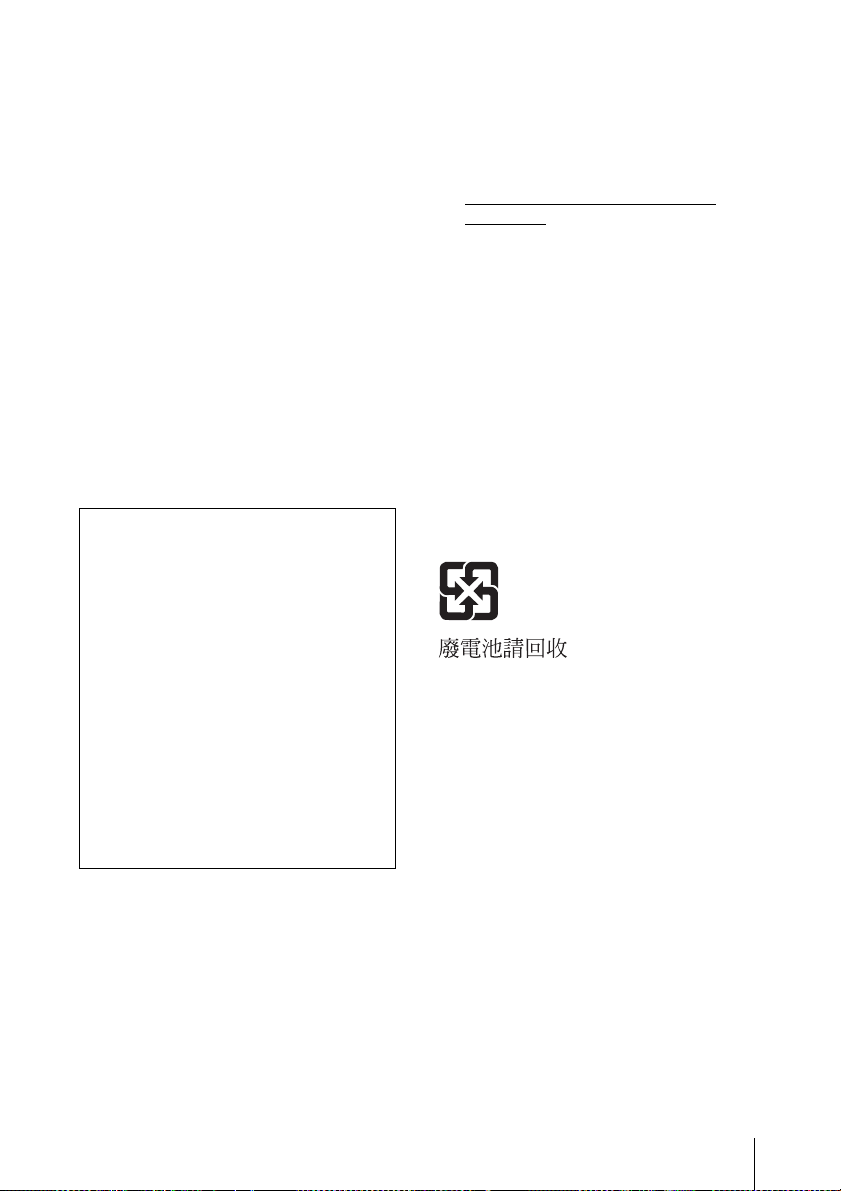
You are cautioned that any changes or
modifications not expressly approved in this
manual could void your authority to operate
this equipment.
All interface cables used to connect
peripherals must be shielded in order to
comply with the limits for a digital device
pursuant to Subpart B of Part 15 of FCC
Rules.
This device complies with Part 15 of the
FCC Rules. Operation is subject to the
following two conditions: (1) this device
may not cause harmful interference, and (2)
this device must accept any interference
received, including interference that may
cause undesired operation.
If you have any questions about this product,
you may call;
Sony Customer Information Service Center
1-800-222-7669 or http://www.sony.com/
Declaration of Conformity
Trade Name: SONY
Model: VPL-CX100, VPL-CX120,
VPL-CX125, VPL-CX150,
VPL-CX155, VPL-CW125
Responsible party:
Sony Electronics Inc.
Address: 16530 Via Esprillo, San
Diego, CA 92127U.S.A.
Telephone Number:
858-942-2230
This device complies with part 15 of the
FCC Rules. Operation is subject to the
following two conditions: (1) this device
may not cause harmful interference, and
(2) this device must accept any interference
received, including interference that may
cause undesired operation.
guarantee matters please refer to the
addresses given in separate service or
guarantee documents.
For the State of California, USA only
Perchlorate Material - special handling may
apply, See
www.dtsc. ca.gov/hazardouswaste/
perchlorate
Perchlorate Material: Lithium battery
contains perchlorate.
Disposal of the used lamp
For the customers in the USA
Lamp in this product contains mercury.
Disposal of these materials may be regulated
due to environmental considerations. For
disposal or recycling information, please
contact your local authorities or the
Electronic Industries Alliance
(www.eiae.org).
For safety
Be sure to attach the air filter to the unit.
For the customers in Taiwan only
For the customers in Canada
This Class B digital apparatus complies with
Canadian ICES-003.
For the customers in Europe
The manufacturer of this product is Sony
Corporation, 1-7-1 Konan, Minato-ku,
Tokyo, Japan.
The Authorized Representative for EMC
and product safety is Sony Deutschland
GmbH, Hedelfinger Strasse 61, 70327
Stuttgart, Germany. For any service or
WARNING
3
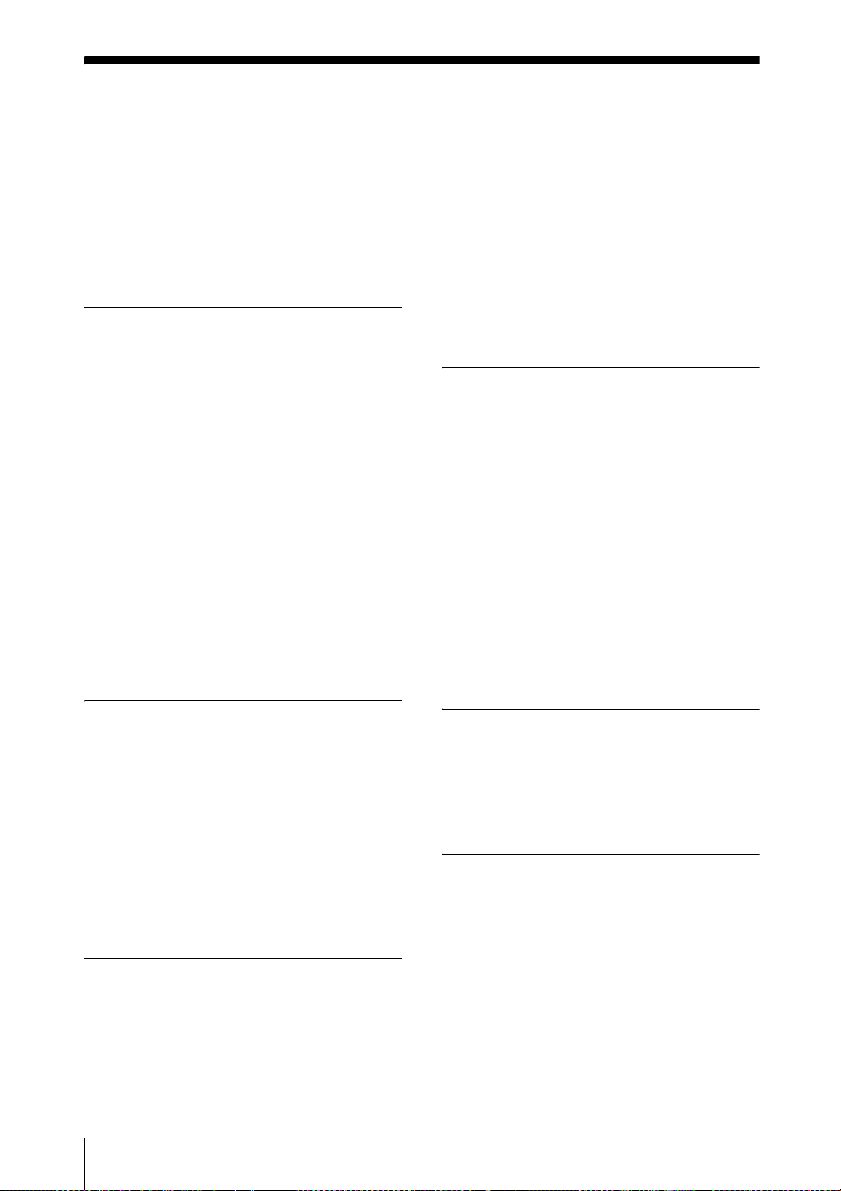
Table of Contents
Precautions ......................................... 6
Notes on Installation and Usage ........ 7
Unsuitable Installation .................7
Usage in High Altitude .................8
Unsuitable Conditions ..................9
Overview
About the Supplied Manuals ............ 10
Features ............................................ 11
Location and Function of Controls
(Main Unit) ...................................13
Top/Front/Side ............................ 13
Rear/Side/Bottom .......................13
Control Panel ..............................15
Connector Panel ......................... 16
Remote Commander ........................ 17
VPL-CX125/CX155/CW125 .....17
VPL-CX100/CX120/CX150 ......19
Projecting the Picture
Effective Tools for Your
Presentation .............................32
Controlling the Computer Using a
Presentation Tool, RM-PJPK1
(not supplied) (When Using the
Network Presentation Function)
(VPL-CX125/CX155/CW125
only) ........................................33
Adjustments and Settings
Using a Menu
Using a MENU .................................34
The Picture Menu .............................36
The Signal Menu ..............................37
About the Preset Memory No. ....38
The Function Menu ..........................39
The Installation Menu ......................41
The Setup Menu ...............................43
The Information Menu .....................44
Maintenance
Installing the Projector ..................... 21
Connecting the Projector ................. 23
Connecting a Computer ..............23
Connecting a VCR .....................24
Projecting ......................................... 26
Turning Off the Power ..................... 28
Convenient Functions
Selecting the Menu Language .......... 29
Security Lock ...................................30
Other Functions ................................32
Direct Power On/Off Function ... 32
4
Table of Contents
Replacing the Lamp ..........................46
Cleaning the Air Filter ......................48
Others
Troubleshooting ................................49
Messages List ..............................53
Specifications ...................................54
Installation Diagram .........................59
Floor Installation
(Front Projection) ....................59
Ceiling Installation
(Front Projection) ....................62
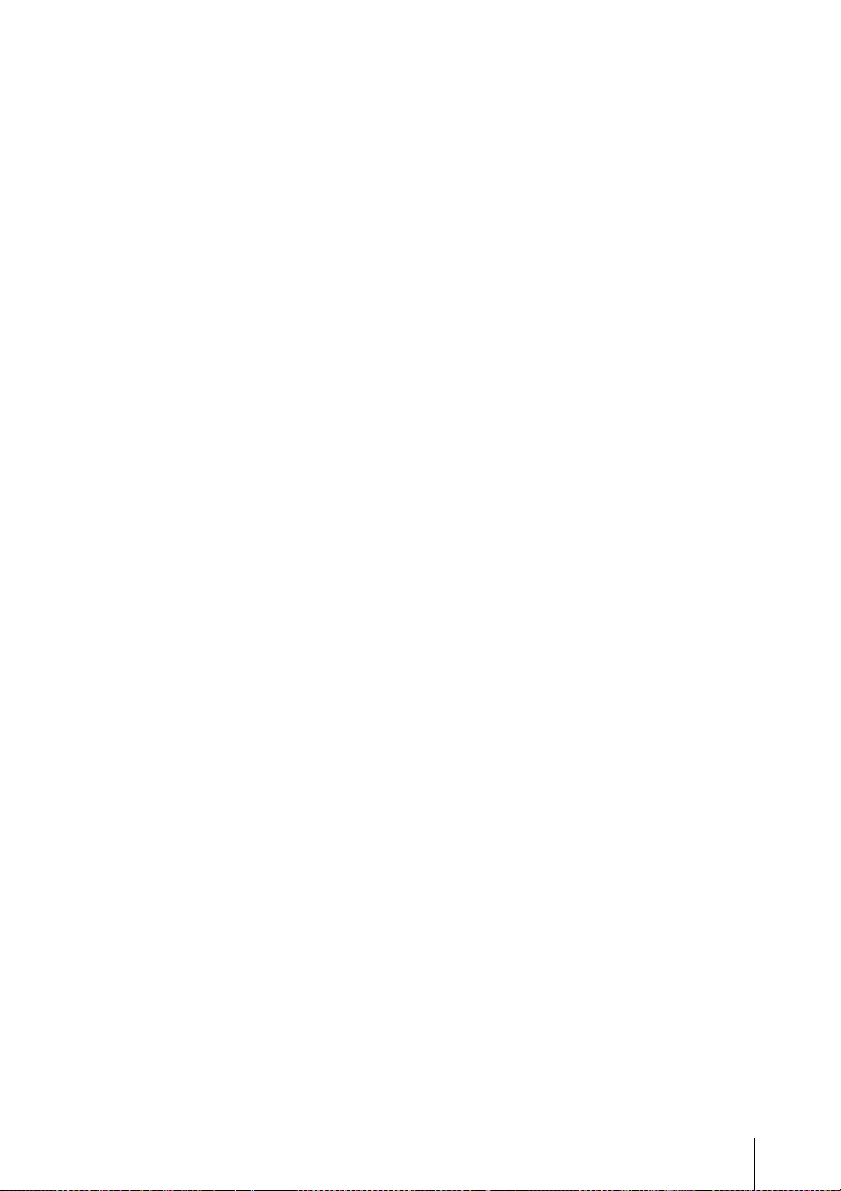
“Side Shot” (VPL-CX125/CX155/
CW125 only) and “V Keystone”
Adjustments ..................................65
Dimensions .......................................67
Index .................................................70
Table of Contents
5

Precautions
On safety
• Check that the operating voltage of your
unit is identical with the voltage of your
local power supply. If voltage adaptation is
required, consult with qualified Sony
personnel.
• Should any liquid or solid object fall into
the cabinet, unplug the unit and have it
checked by qualified Sony personnel
before operating it further.
• Unplug the unit from the wall outlet if it is
not to be used for several days.
• To disconnect the cord, pull it out by the
plug. Never pull the cord itself.
• The wall outlet should be near the unit and
easily accessible.
• The unit is not disconnected from the AC
power source (mains) as long as it is
connected to the wall outlet, even if the
unit itself has been turned off.
• Do not look into the lens while the lamp is
on.
• Do not place your hand or objects near the
ventilation holes — the air coming out is
hot.
• Be careful not to catch your fingers by the
adjuster when you adjust the height of the
unit. Do not push hard on the top of the
unit with the adjuster out.
• Be sure to grasp both sides of the unit with
both hands when carrying the unit.
On illumination
• To obtain the best picture, the front of the
screen should not be exposed to direct
lighting or sunlight.
• Ceiling-mounted spot lighting is
recommended. Use a cover over
fluorescent lamps to avoid lowering the
contrast ratio.
• Cover any windows that face the screen
with opaque draperies.
• It is desirable to install the unit in a room
where floor and walls are not of lightreflecting material. If the floor and walls
are of reflecting material, it is
recommended that the carpet and wall
paper be changed to a dark color.
On preventing internal heat buildup
The unit is equipped with ventilation holes
(intake) at the bottom and ventilation holes
(exhaust) at the side. Do not block or place
anything near these holes, or internal heat
build-up may occur, causing picture
degradation or damage to the unit.
On cleaning
Before cleaning
Be sure to disconnect the AC power cord
from the AC outlet.
On cleaning the air filter
• Clean the air filter whenever you replace
the lamp.
• Refer to the “Cleaning the Air Filter” on
page 48 for the air filter cleaning.
On cleaning the lens
The lens surface is especially treated to
reduce reflection of light.
As incorrect maintenance may impair the
performance of the projector, take care with
respect to the following:
• Avoid touching the lens. To remove dust
on the lens, use a soft dry cloth. Do not use
a damp cloth, detergent solution, or
thinner.
• Wipe the lens gently with a soft cloth such
as a cleaning cloth or glass cleaning cloth.
• Stubborn stains may be removed with a
soft cloth such as a cleaning cloth or glass
cleaning cloth lightly dampened with
water.
• Never use solvent such as alcohol, benzene
or thinner, or acid, alkaline or abrasive
detergent, or chemical cleaning cloth, as
they will damage the lens surface.
On cleaning the cabinet
• Clean the cabinet gently with a soft dry
cloth. Stubborn stains may be removed
with a cloth lightly dampened with mild
detergent solution, followed by wiping
with a soft dry cloth.
• Use of alcohol, benzene, thinner or
insecticide may damage the finish of the
cabinet or remove the indications on the
cabinet. Do not use these chemicals.
6
Precautions
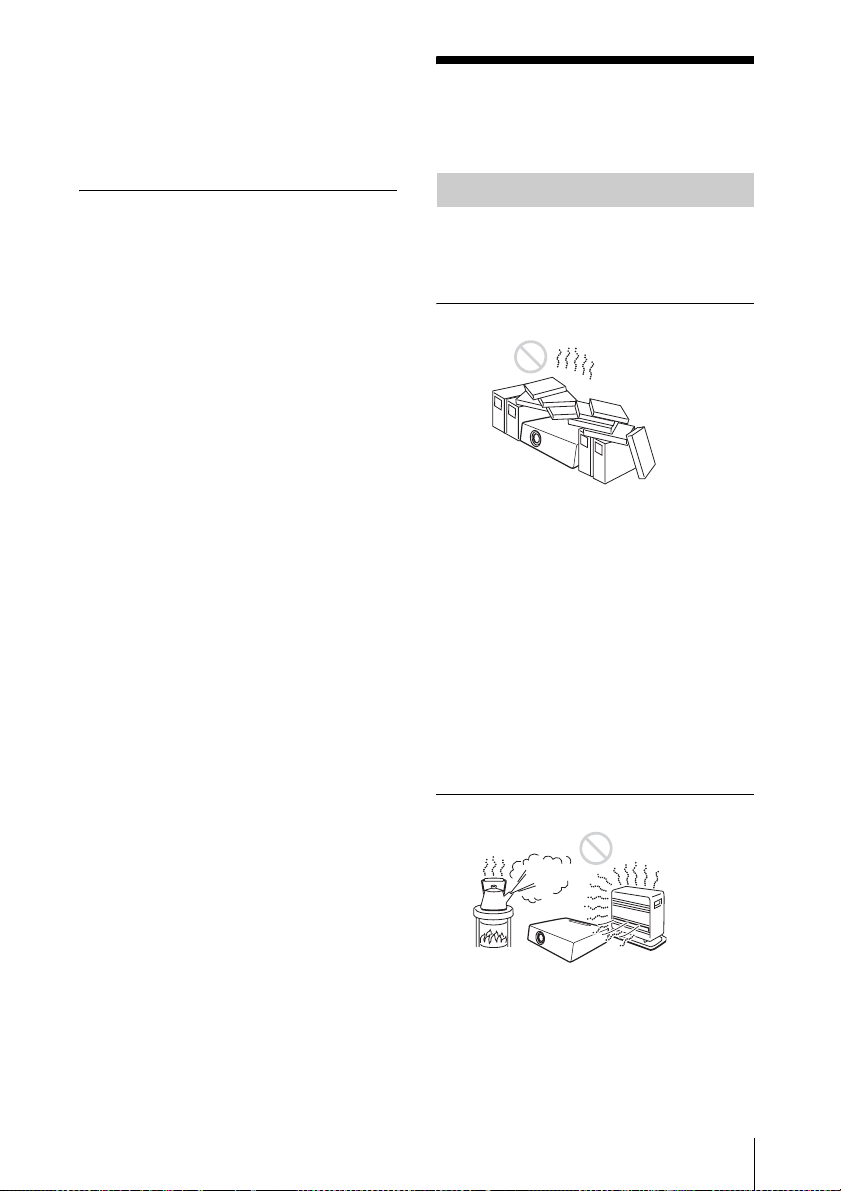
• If you rub on the cabinet with a stained
cloth, the cabinet may be scratched.
• If the cabinet is in contact with a rubber or
vinyl resin product for a long period of
time, the finish of the cabinet may
deteriorate or the coating may come off.
On LCD projector
• The LCD projector is manufactured using
high-precision technology. You may,
however, see tiny black points and/or
bright points (red, blue, or green) that
continuously appear on the LCD projector.
This is a normal result of the
manufacturing process and does not
indicate a malfunction.
Notes on Installation and Usage
Unsuitable Installation
Do not install the unit in the following
situations. These installations may cause
malfunction or damage to the unit.
Poorly ventilated
• Allow adequate air circulation to prevent
internal heat build-up. Do not place the
unit on surfaces (rugs, blankets, etc.) or
near materials (curtains, draperies) that
may block the ventilation holes.
• When the internal heat builds up due to the
block-up, the temperature sensor will
function with the message “High temp.!
Lamp off in 1 min.” The power will be
turned off automatically after one minute.
• Leave space of more than 30 cm (11
inches) around the unit.
• Be careful that the ventilation holes may
inhale tininess such as a piece of paper.
7
/8
Highly heated and humid
• Avoid installing the unit in a location
where the temperature or humidity is very
high, or temperature is very low.
• To avoid moisture condensation, do not
install the unit in a location where the
temperature may rise rapidly.
Notes on Installation and Usage
7

Subject to direct cool or warm air
from an air-conditioner
Installing in such a location may cause
malfunction of the unit due to moisture
condensation or rise in temperature.
Near a heat or smoke sensor
Malfunction of the sensor may be caused.
Very dusty, extremely smoky
Avoid installing the unit in a very dusty or
extremely smoky environment. Otherwise,
the air filter will become obstructed, and this
may cause a malfunction of the unit or
damage it. Dust preventing the air passing
through the filter may cause a rise in the
internal temperature of the unit. Clean the air
filter whenever you replace the lamp.
Usage in High Altitude
When using the unit at an altitude of 1,500 m
or higher, set the “High Altitude Mode” to
“On” in the Installation menu. Failing to set
this mode when using the unit at high
altitudes could have adverse effects, such as
reducing the reliability of certain
components.
Note on the screen
When using a screen with an uneven surface,
stripes pattern may rarely appear on the
screen depending on the distance between
the screen and the unit or the zooming
magnifications. This is not a malfunction of
the unit.
8
Notes on Installation and Usage
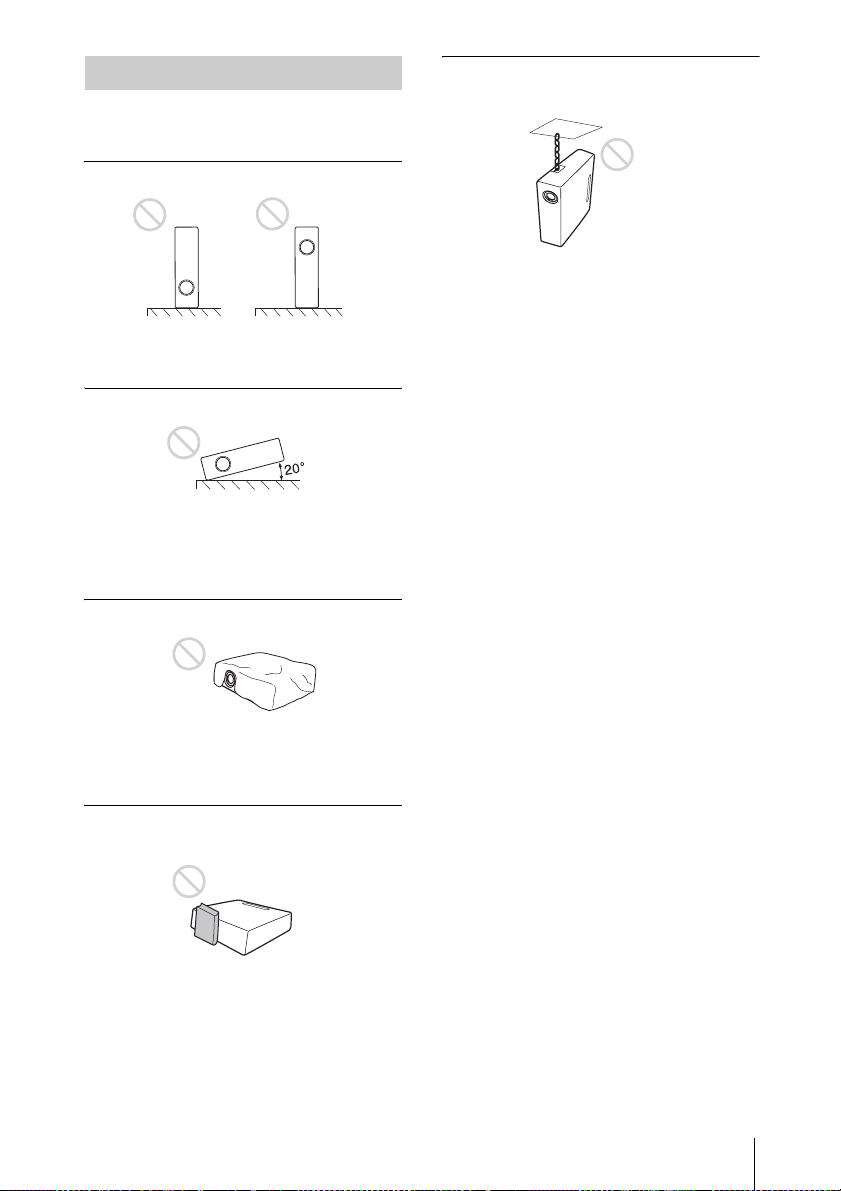
Unsuitable Conditions
Do not use the unit under the following
conditions.
Do not topple the unit
Avoid using as the unit topples over on its
side. It may cause malfunction.
Do not tilt right/left
Avoid using as the unit tilts more than 20
degrees. Do not install the unit other than on
the floor or ceiling. These installations may
cause malfunction.
Do not block the ventilation holes
Do not use the Security bar for
transporting or installation
Use the Security bar at the side of the
projector for a purpose of preventing theft,
by attaching a commercially available theft
prevention cable for example. If you lift the
projector by holding the Security bar, or
hang the projector by using this bar, it may
cause the projector to fall or be damaged.
Avoid using something to cover over the
ventilation holes (exhaust/intake);
otherwise, the internal heat may build up.
Do not place a blocking object just
in front of the lens
Do not place any object just in front of the
lens that may block the light during
projection. Heat from the light may damage
the object. Use the PIC MUTING key to cut
off the picture.
Notes on Installation and Usage
9
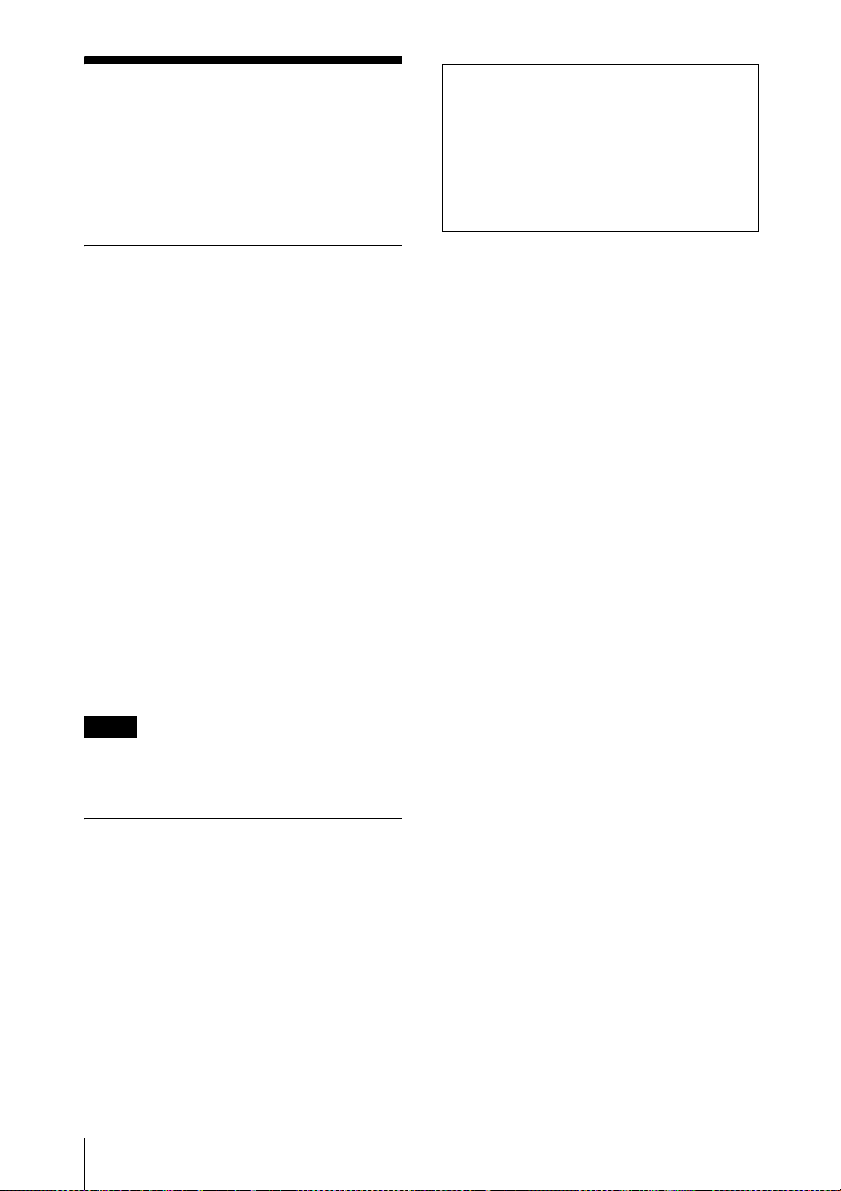
B Overview
About the Supplied Manuals
The following manuals and softwares are
supplied with the projector.
On Macintosh system, you can read only the
Operating Instructions.
Manuals
Safety Regulations (separately
printed manual)
This manual describes important notes and
cautions to which you have to pay attention
when handling and using this projector.
Quick Reference Manual (separately
printed manual)
This manual describes basic operations for
projecting pictures after you have made the
required connections.
Operating Instructions (on the CDROM) (this manual)
This Operating Instructions describes the
setup and operations of this projector.
Operating Instructions for Network
(on the CD-ROM)
This Operating Instructions describes how to
set up and operate the network presentation.
This manual contains explanations for the
VPL-CX100, VPL-CX120, VPL-CX125,
VPL-CX150, VPL-CX155 and VPLCW125 all together. Be aware that the
VPL-CX155 is mainly used for
explanation of the display, and there may
be an item that is not displayed due to the
model.
Note
You must have Adobe Acrobat Reader 5.0 or
higher is installed to read the Operating
Instructions stored on the CD-ROM.
Software (on the CD-ROM)
Projector Station for Air Shot
Version 2 (Version 2.xx) (Japanese
and English only)
This is an application software for
transmitting data from a computer to the
projector.
10
About the Supplied Manuals

Features
and the air filter is located at the front of the
projector. Clean the air filter whenever you
replace the lamp.
High brightness, high picture
quality
High brightness
Adoption of Sony’s unique optical system
provides a high-efficiency optical system. It
allows light output of 3500 lumen for the
VPL-CX150/CX155, 3000 lumen for the
VPL-CX120/CX125/CW125 and 2700
lumen for the VPL-CX100.
High picture quality
VPL-CX100/CX120/CX125/CX150/
CX155
Three super-high-aperture 0.79-inch (20.1
mm) XGA panels with approximately
790,000 effective pixels produce a resolution
of 1024 × 768 dots (horizontal/vertical) for
RGB input, and 750 horizontal TV lines for
video input.
VPL-CW125
Three super-high-aperture 0.74-inch (18.8
mm) WXGA panels with approximately
1,090,000 effective pixels produce a
resolution of 1366 × 800 dots (horizontal/
vertical) for RGB input, and 750 horizontal
TV lines for video input.
Versatile installation capability
Capable of floor, ceiling or tilt
installation
In addition to the front floor or ceiling
installation, you can install the projector by
tilting it 90 degrees at the rear or 90 degrees
in front.
Direct Power On/Off function
The AC power of the entire system can be
directly turned on/off with a breaker or other
switch without pressing the power key on the
projector.
Simple maintenance
Even when the projector is mounted on the
ceiling you can change the lamp or clean the
air filter easily because the replacement
lamp is located at the rear of the projector
ID function (VPL-CX125/CX155/
CW125 only)
The function allows you to adjust or control
each projector individually with one Remote
Commander when you use two or more
projectors in one room.
System expandability using a
network (VPL-CX125/CX155/CW125
only)
Connection to a LAN allows you to turn the
projector on/off away from the installation
location via a Web browser or to obtain
projector status information such as the lamp
timer.
Side Shot (VPL-CX125/CX155/CW125
only)
The projector supports the Side Shot feature
(horizontal trapezoidal correction function),
enabling projection from the side of the
screen. Installation becomes possible in a
wider variety of locations.
Security Functions
Security lock
This function makes it possible to prevent
projection of a picture on the screen unless
the required password is entered when the
projector is turned on.
Panel key lock
This function locks all the keys on the
control panel of the projector, allowing use
of the keys on the Remote Commander. This
prevents the projector from operating
incorrectly.
Network Presentation (VPL-CX125/
CX155/CW125 only)
Any image of a computer, if it is connected
to a LAN by wired or wireless connection,
can be projected by connecting a network
cable to the NETWORK connector (RJ-45)
of the projector.
For details, refer to the “Operating
Instructions for Network.”
Overview
Features
11
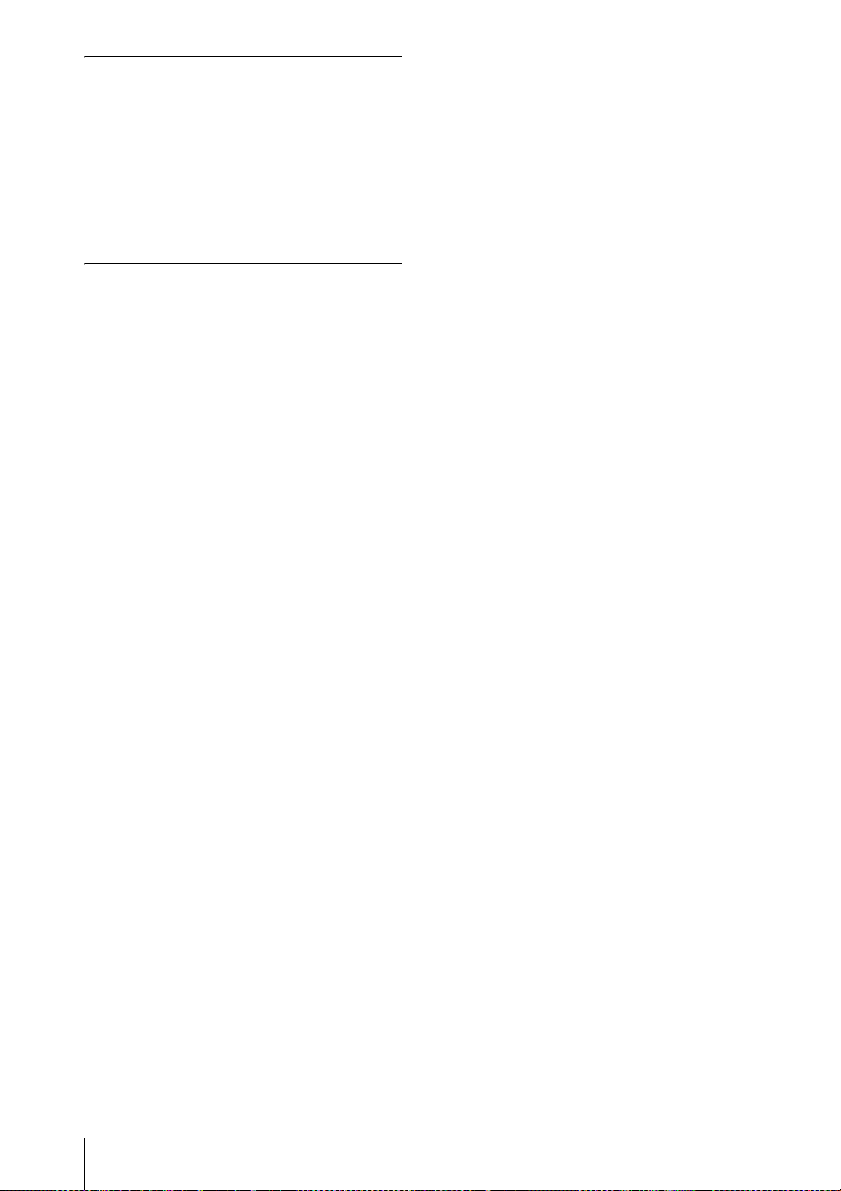
Other Convenient Functions
• Low fan noise makes your presentation
comfortable
• On-screen menu in 15 languages
• Picture/Audio muting
• Freeze
• Lamp mode switching function
• Low power consumption in standby
• Security bar
About Trademarks
• Adobe Acrobat is a trademark of Adobe
Systems Incorporated.
• Windows is a registered trademark of
Microsoft Corporation in the United States
and/or other countries.
• Kensington is a registered trademark of
Kensington Technology Group.
• Macintosh is a registered trademark of
Apple Computer, Inc.
• VESA is a registered trademark of the
Video Electronics Standards Association.
• Display Data Channel is a trademark of the
Video Electronics Standards Association.
• Air Shot is a trademark of Sony
corporation.
• Side Shot is a trademark of Sony
corporation.
• All other trademarks and registered
trademarks are trademarks or registered
trademarks of their respective holders. In
this manual, ™ and ® marks are not
specified.
12
Features

Location and Function of Controls (Main
q
Unit)
Top/Front/Side
1
2
3
Rear/Side/Bottom
7
Overview
4
5
6
0
qa
N
E
T
W
O
I
N
R
P
K
U
T
C
R
G
B
I
N
P
U
A
T
U
A
D
I
O
M
O
N
I
T
O
R
R
G
B
O
U
A
T
U
P
U
D
I
N
T
I
O
P
U
T
B
S
V
I
D
E
O
V
I
D
E
O
V
I
D
E
O
A
U
I
N
D
I
O
R
S
2
3
2
R
C
E
M
O
T
E
qs
qd
8
9
a Lens
Remove the lens cap before projection.
b Front remote control detector
c Air filter cover
qf
6
qg
h
Note
To maintain optimal performance, clean
the air filter whenever you replace the
lam
p.
For details, see “Cleaning the Air
Filter” on page 48.
Location and Function of Controls (Main Unit)
13
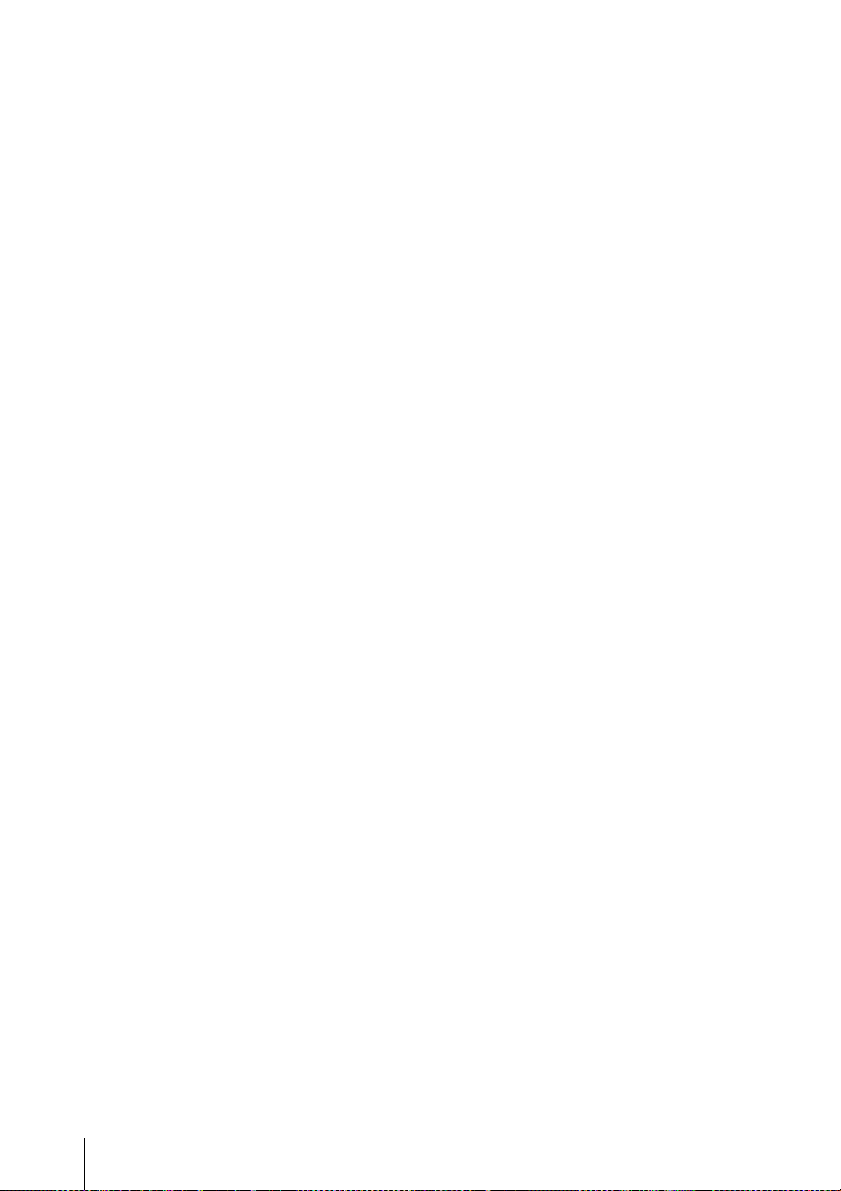
d Control panel/Indicator
For details, see “Control Panel” on
page 15.
e Ventilation holes (exhaust)
f Adjuster adjustment button
For details, see “Using the adjuster” on
page 27.
g Lamp cover
h Ventilation holes (intake)
i Adjusters
j Rear remote control detector
k Connector/Connector Panel
For details, see “Connector Panel” on
page 16.
l Zoom ring
Adjusts the picture size.
m Focus ring
Adjusts the picture focus.
n Security lock
Connects to an optional security cable
(from Kensington).
Web page address:
http://www.kensington.com/
o Security bar
An anti-theft chain or wire
(commercially available) can be
connected to it. First remove the cover
attached in the factory before use. Refer
to “Dimensions” (page 67) for the
shapes.
p Speaker
14
Location and Function of Controls (Main Unit)
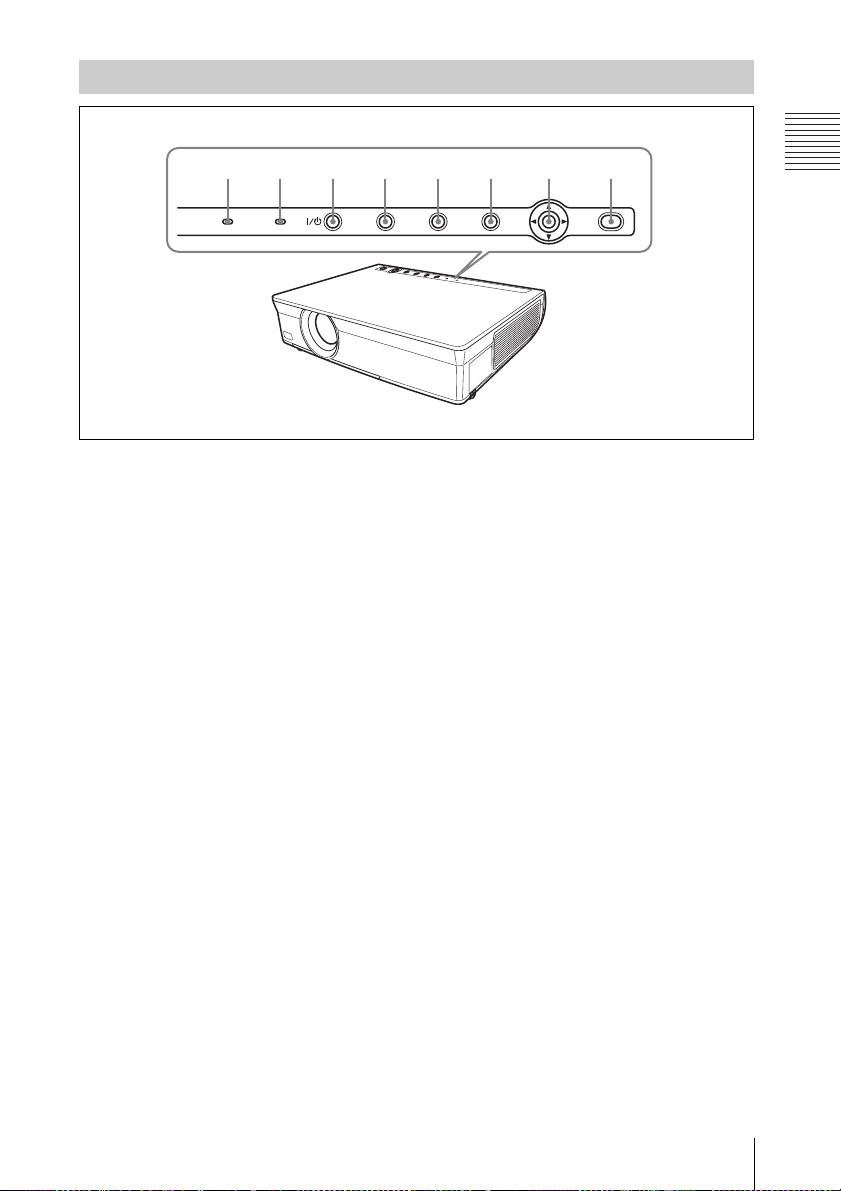
Control Panel
1 2 3 4 5 6 7 8
LAMP/
ON/
COVER
STANDBY
a LAMP/COVER indicators
Flashes in orange under the following
conditions:
• A reception rate of 2 flashes when the
lamp cover or air filter cover is not
secured firmly.
• A reception rate of 3 flashes when the
lamp has reached the end of its life or
reaches a high temperature.
For details, see page 51.
b ON/STANDBY indicator
Lights up or flashes under the following
conditions:
– Lights in red when the AC power cord
is plugged into a wall outlet. Once the
projector is in standby mode, you can
turn it on with the ?/1 key.
– Flashes in red when the internal
temperature is high or the electrical
system has failed.
– Lights in green when the projector is
turned on, and when it is ready to
operate.
– Flashes in green from the time when
the projector is turned on until the
projector is ready to operate. Also,
flashes in green while the cooling fan
is running after the power is turned off
with the ?/1 key. The fan runs for
about 60 seconds after the power is
turned off.
INPUT
KEYSTONE
MENU
PUSH
ENTER
MUTING
PIC
– Lights in orange when the power
saving mode is on.
For details, see page 51.
c ?/1 (On/Standby) key
Turns on the projector when it is in
standby mode. When you push this key,
the ON/STANDBY indicator flashes in
green and then lights in green when the
projector is ready to operate.
To turn off the power, press the ?/1 key
twice according to the message or hold
the ?/1 key for about one second.
d INPUT key
Select the input signal. Each time you
press the key the input signal switches.
e KEYSTONE (Trapezoidal
distortion correction) key
Adjusts the trapezoidal distortion of the
image. Pressing this key, V KEYSTONE
(Vertical trapezoidal distortion
correction) adjustment menu is
displayed. Use the arrow keys (v/V/b/
B) for adjustment.
In the case of models VPL-CX125/
CX155/CW125, Side Shot (Horizontal
trapezoid distortion correction) can be
adjusted by pressing this button again.
Adjust it by the v/V/b/B key.
Overview
Location and Function of Controls (Main Unit)
15
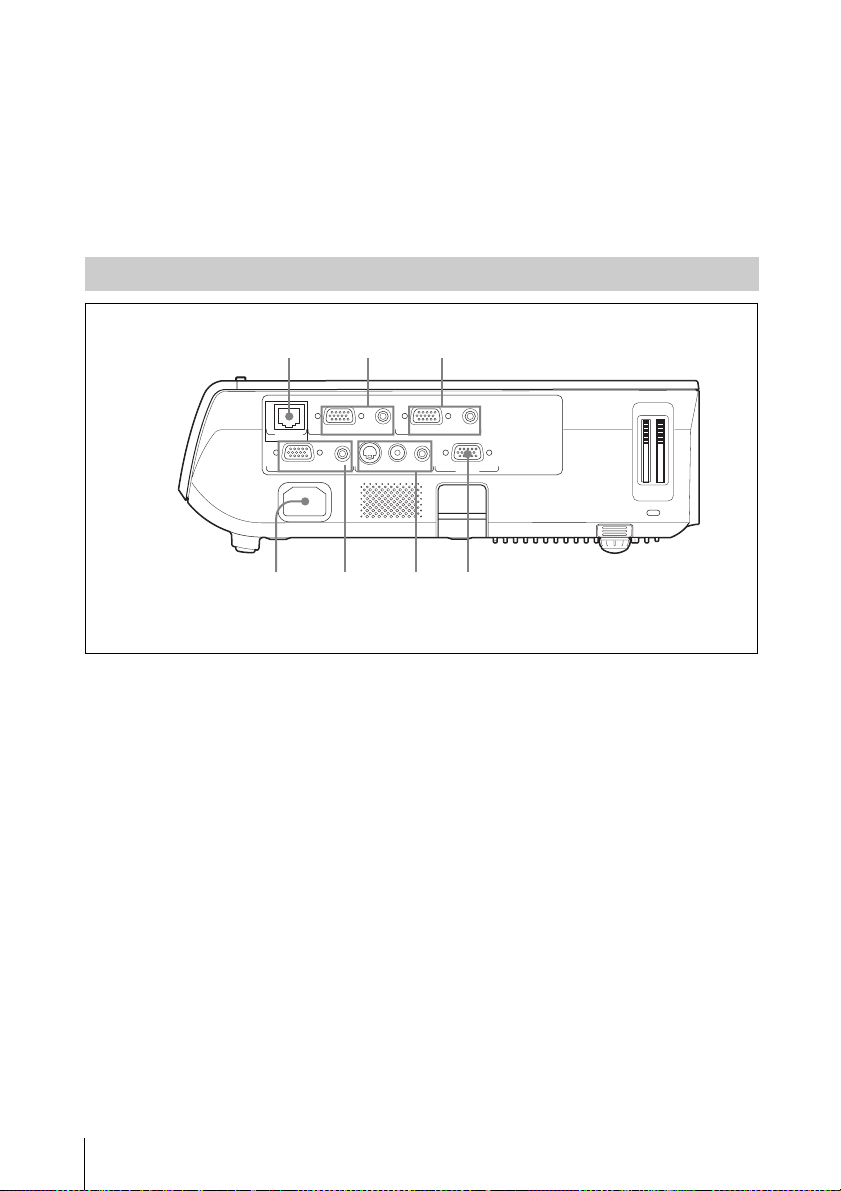
f MENU key
6574
Displays the on-screen menu. Press
again to clear the menu.
g PUSH ENTER/v/V/b/B (Arrow)
keys
Used to enter the settings of items in the
menu system, select a menu, or make
various adjustments.
Connector Panel
Side
1 2 3
h PIC MUTING key
Cuts off the picture. Press again to
restore the picture.
RGB AUDIO
NETWORK
INPUT C
MONITOR AUDIO
INPUT A
OUTPUT
a INPUT C (VPL-CX125/CX155/
CW125 only)
NETWORK connector (RJ-45)
Connects to the LAN cable when the
network function is in use.
CAUTION
For safety, do not connect the connector
for peripheral device wiring that might
have excessive voltage to this port.
Follow the instructions for this port.
b INPUT A
Analog RGB connector (HD D-sub
15-pin, female)
Inputs a computer signal, video GBR
signal, component signal, or DTV signal
depending on the connected equipment.
Connects to the output connector of
equipment using the supplied cable or an
optional cable.
S VIDEO
VIDEO
VIDEO IN
AUDIO RS-232C
RGB AUDIO
INPUT B
REMOTE
For details, see “Connecting a
Computer” on page 23 and
“Connecting a VCR” on page 24.
AUDIO jack (stereo minijack)
To listen to sound output from a
computer, connect via this jack to the
audio output of the computer.
For details, see “Connecting a
Computer” on page 23 and
“Connecting a VCR” on page 24.
c INPUT B
Analog RGB connector (HD D-sub
15-pin, female)
Connect to external equipment such as a
computer.
Connects to the monitor output of a
computer using the supplied cable or an
optional cable.
16
Location and Function of Controls (Main Unit)

AUDIO jack (stereo minijack)
q
To listen to sound output from a
computer, connect via this jack to the
audio output of the computer.
d AC IN socket
Connects the supplied AC power cord.
e OUTPUT
MONITOR connector (HD D-sub
15-pin, female)
Connect to the video input connector of
the monitor. Outputs signals from the
selected channel and computer signals
only from among the signals from the
INPUT A or INPUT B.
AUDIO jack (stereo minijack)
Connects to external active speakers.
The volume of the speakers can be
controlled by the VOLUME +/– keys on
the Remote Commander.
When INPUT A or B is selected, the
sound input to the AUDIO connector of
INPUT A or B is output.
When VIDEO or S VIDEO is selected,
the sound input to the AUDIO input
connector of VIDEO IN is output.
f VIDEO IN (Video input)
Connects to external video equipment .
S VIDEO jack (mini DIN 4-pin)
Connects to the S video output (Y/C
video output) of video equipment.
VIDEO jack (phono type)
Connects to the composite video output
of video equipment.
AUDIO jack
Connect to the audio output of video
equipment.
Remote Commander
The supplied remote commander differs
according to the model. Refer to the relevant
page.
VPL-CX125/CX155/CW125: Page 17.
VPL-CX100/CX120/CX150: Page 19.
VPL-CX125/CX155/CW125
The keys that have the same names as those
on the control panel function identically.
wa
COMMAND
w;
ql
qk
qj
qh
qg
qf
qd
OFF ON
INPUTBINPUT
INPUT
A
INPUT
INPUT
D
E
VIDEO
S VIDEO
MENU APA
ENTER
KEY
ASPECT
STONE
D ZOOM MUTING
PIC
+
AUDIO
–
ID MODE
1 2 3
AIR
SHOT
RESET
SHIFTZOOMFOCUS
VOLUME
FREEZE
C
+
–
1
2
3
4
5
6
7
8
9
0
qa
Overview
g REMOTE
RS-232C connector (D-sub 9-pin,
female)
Connects to a computer to operate the
projector from the computer.
s
a ?/1 (On/Standby) key
b INPUT A/B/C/D/E keys
Selects the input signal output from the
connector of the same name as those of
the Remote Commander.
INPUT D key and INPUT E key are not
used in this model.
Remote Commander
17

c AIR SHOT key
Displays the Network Presentation
Home.
For details, see Operating Instructions
for Network (stored on the CD-ROM).
d APA (Auto Pixel Alignment) key
Automatically adjusts a picture to its
clearest while a signal is input from a
computer.
For details, see “Smart APA” in “The
Function Menu” on page 39.
e ENTER key
f RESET key
Resets the value of an item to its factory
preset value or returns the enlarged
image with D ZOOM key to its original
size. This key functions when the menu
or a setting item is displayed on the
screen.
g KEYSTONE (Trapezoidal
distortion correction) key
h ASPECT key
Select the aspect ratio of the picture.
Each time you press this key the aspect
ratio changes according to the input
signals.
i VOLUME +/– keys
j FREEZE key
Freezes the projected picture. To cancel
the frozen picture, press the key again.
This function is available when the PC
signal is input.
k ID MODE 1/2/3 keys
When you apply the same identification
number as the projector to a Remote
Commander you can easily adjust or
control each projector with a Remote
Commander whenever you use two or
more projectors in one room.
For details, see “ID Mode” in the
Installation menu on page 42.
l CONTROL S OUT jack (stereo
mini-jack)
This function is not provided in this
projector.
m MUTING keys
Cut off the picture and sound.
• PIC: Cuts off the picture. Press again
to restore the picture.
• AUDIO: Press to temporarily cut off
the audio output from the speaker.
Press again, or press the VOLUME+
key to restore the sound.
n D ZOOM (Digital Zoom) +/– key
Enlarges the image at a desired location
on the screen.
This function is available when the PC
signal is input.
o ZOOM +/– keys
This function is not provided in this
projector.
p FOCUS +/– keys
This function is not provided in this
projector.
q SHIFT +/– keys
This function is not provided in this
projector.
r M/m/</, keys (Arrow)
These keys have same function as the v/
V/b/B keys on the Control Panel of the
main unit.
s MENU key
t COMMAND ON/OFF switch
When this switch is set to OFF, the keys
on the Remote Commander do not
function. This saves battery power.
u Infrared transmitter
18
Remote Commander

To install batteries
9
1 Push and slide the lid to open it, then
install the two size AA (R6) batteries
(supplied) with the correct polarity.
While pressing the lid, slide it.
Be sure to install the battery from
# side.
the
2 Replace the lid.
VPL-CX100/CX120/CX150
The keys that have the same names as those
on the control panel function identically.
1
2
3
4
5
6
7
8
a INPUT key
b APA (Auto Pixel Alignment) key
Automatically adjusts a picture to its
clearest while a signal is input from a
computer.
For details, see “Smart APA” in “The
Function Menu” on page 39.
APA
INPUT
KEY
STONE
/TILT
LENS
AUTO
RESET
FOCUS
FREEZE
D ZOOM VOLUME
PIC
MUTING
ENTER
AUDIO
MUTING
MENU
0
qa
qs
qd
qf
qg
qh
Overview
Notes on Remote Commander
operation
• Make sure that nothing obstructs the
infrared beam between the Remote
Commander and the remote control
detector on the projector. Direct the
Remote Commander toward the front or
rear remote control detector.
• The operation range is limited. The shorter
the distance between the Remote
Commander and the projector is, the wider
the angle within which the commander can
control the projector becomes.
c KEYSTONE (Trapezoidal
distortion correction) key
d LENS key
This function is not provided in this
projector.
e AUTO FOCUS key
This function is not provided in this
projector.
f RESET key
Resets the value of an item to its factory
preset value or returns the enlarged
image with D ZOOM key to its original
size. This key functions when the menu
or a setting item is displayed on the
screen.
g FREEZE key
Freezes the projected picture. To cancel
the frozen picture, press the key again.
This function is available when the PC
signal is input.
Remote Commander
19

h PIC MUTING key
i D ZOOM (Digital Zoom) +/– key
Enlarges the image at a desired location
on the screen.
j Infrared transmitter
k ?/1 (On/Standby) key
v/V/b/B (Arrow) keys
l
m ENTER key
n MENU key
o VOLUME +/– keys
p AUDIO MUTING key
Press to temporarily cut off the audio
output from the speaker and from the
AUDIO jack of the OUTPUT. Press
again or press the VOLUME + key to
restore the sound.
Before using the Remote
Commander
Pull out the clear film from the lithium
battery holder.
To replace a battery
1 Release the lock of the lithium battery
holder by picking it, and pull out the
holder from the Remote Commander.
Face the +
side up.
3 Put the lithium battery holder back
into the Remote Commander.
Notes on the lithium battery
• A button type lithium battery (CR2025) is
used in the Remote Commander. Do not
use batteries other than CR2025.
• Keep the lithium battery out of the reach of
children.
• Should the battery be swallowed,
immediately consult a doctor.
Notes on Remote Commander
operation
• Make sure that nothing obstructs the
infrared beam between the Remote
Commander and the remote control
detector on the projector. Direct the
Remote Commander toward the remote
control detector.
• The operation range is limited. The shorter
the distance between the Remote
Commander and the remote control
detector is, the wider the angle within
which the commander can control the
projector becomes.
2 Install the lithium battery.
20
Remote Commander
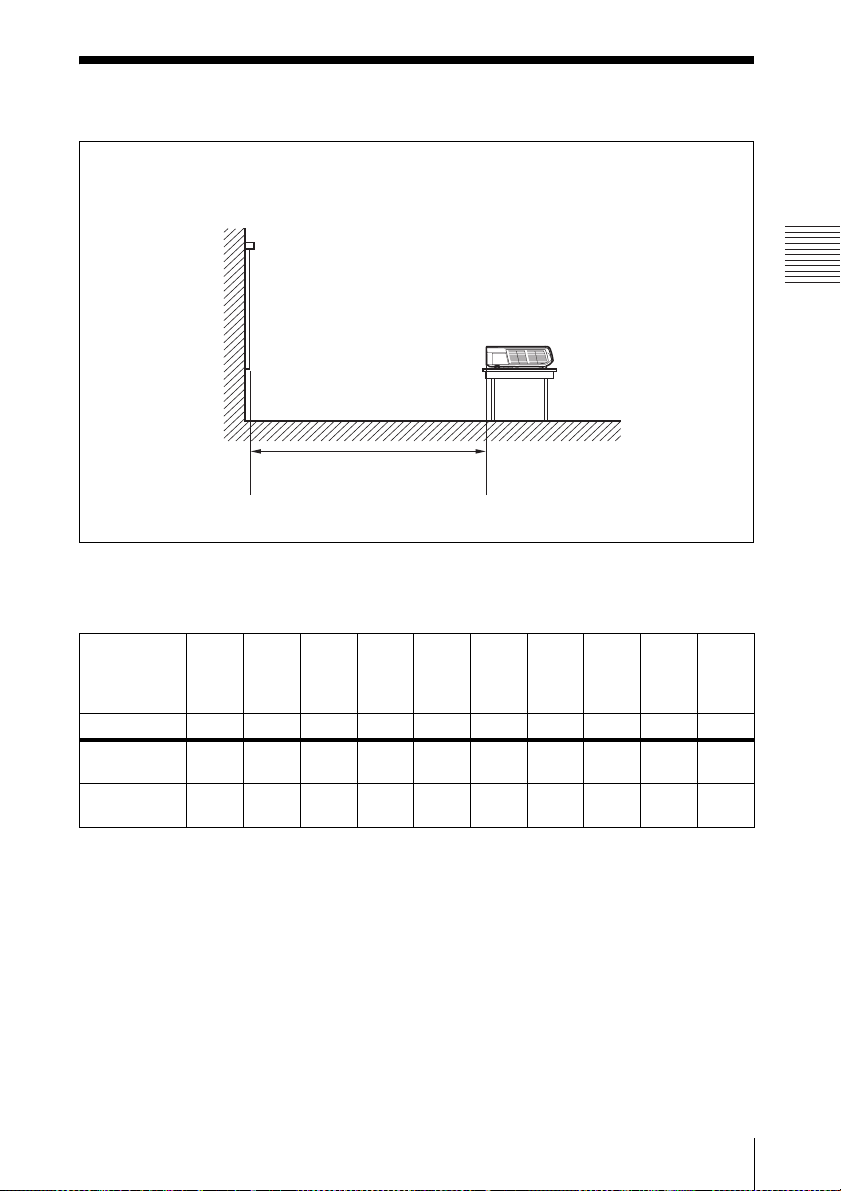
B Projecting the Picture
Installing the Projector
The distance between the lens and the screen varies depending on the size of the projected
image. Use the following table as a guide.
Screen
Distance between the screen
and the center of the lens
VPL-CX100/CX120/CX125/CX150/CX155
(When an XGA signal is input)
Unit: m (feet)
Projected
image size
(diagonal)
(inches)
(mm) 1016 1524 2032 2540 3048 3810 4572 5080 6350 7620
Minimum
Distance
Maximum
Distance
There may be a slight difference between the actual value and the design value shown in the table
above.
40 60 80 100 120 150 180 200 250 300
1.2
1.8
2.4
3.0
3.6
4.5
5.4
6.0
6.9
7.5
(24.6)
8.7
(28.5)
(29.9)
(34.1)
(3.9)
1.4
(4.6)
(5.9)
2.1
(6.9)
(7.9)
2.8
(9.2)
(9.8)
3.5
(11.5)
(11.8)
4.1
(13.5)
(14.8)
5.2
(17.1)
(17.7)
6.2
(20.3)
(19.7)
(22.6)
9.1
10.4
Projecting the Picture
Installing the Projector
21

VPL-CW125
(When “Aspect” on the Signal menu is set to “Full 2”)
Unit: m (feet)
Projected
image size
(diagonal)
(inches)
(mm) 1016 1524 2032 2540 3048 3810 4572 5080 6350 7620
Minimum
Distance
Maximum
Distance
There may be a slight difference between the actual value and the design value shown in the table
above.
Notes for VPL-CW125 only
• When “Aspect” on the Signal menu is set to other than “Full 2”, black bands appear at the top and
bottom or right and left of the screen.
• When “Aspect” in the Signal menu is set to “4:3”, the projected image size (diagonal) will be
approximately 84 % of “Full 2” size.
• When “Aspect” in the Signal menu is set to “16:9”, the projected image size (diagonal) will be
approximately 99 % of “Full 2” size.
40 60 80 100 120 150 180 200 250 300
1.3
1.9
2.6
3.2
3.9
4.9
5.9
6.5
7.5
8.1
(26.6)
9.4
(30.8)
(32.2)
(37.1)
(4.3)
1.5
(4.9)
(6.2)
2.2
(7.2)
(8.5)
3.0
(9.8)
(10.5)
3.7
(12.1)
(12.8)
4.5
(14.8)
(16.1)
5.6
(18.4)
(19.4)
6.7
(22.0)
(21.3)
(24.6)
9.8
11.3
For details on installation, see “Installation Diagram” on page 59.
22
Installing the Projector
