SONY VPL-CX100, VPL-CX120, VPL-CX150, VPL-CX155 User Manual
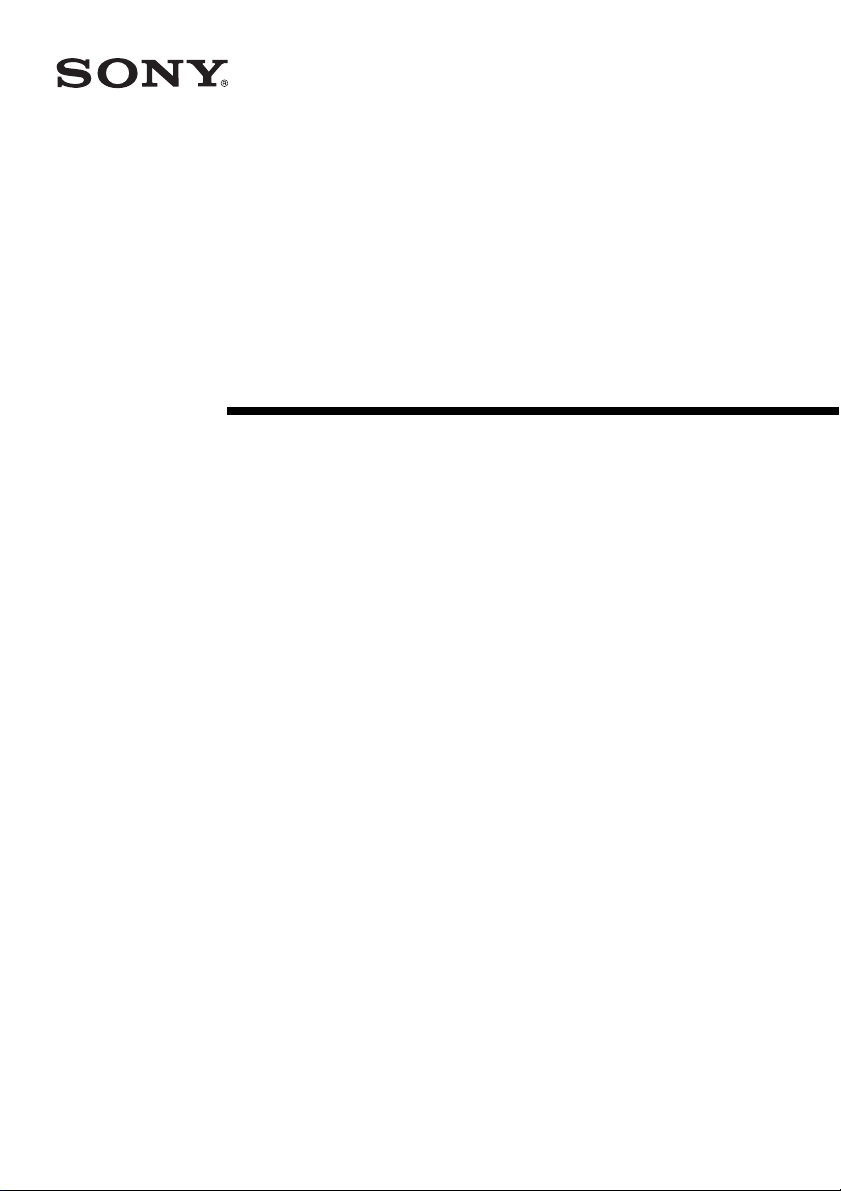
Data Projector
Operating Instructions
for Network
3-211-161-11 (1)
VPL-CX155/CX125
© 2007 Sony Corporation
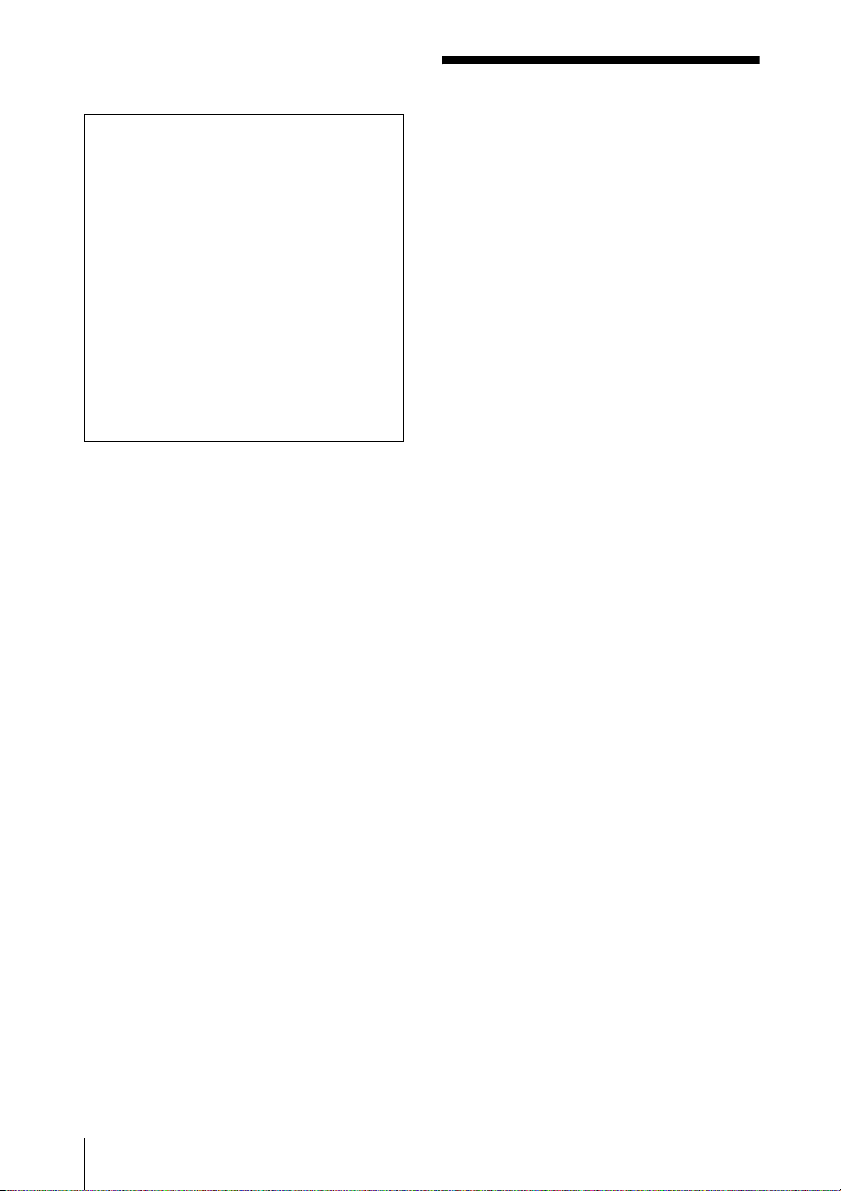
© 2007 Sony Corporation. All rights
reserved.
Table of Contents
• The software described herein may also
be governed by the terms of a separate
user license agreement. For usage of the
software, refer to the end user license
agreements of each software.
• In no event shall Sony Corporation be
liable for any incidental, consequential
or special damages, whether based on
tort, contract, or other wise, arising out of
or in connection with this manual, the
software or other information contained
herein or the use thereof.
• Sony Corporation reserves the right to
make any modification to this manual or
the information contained herein at any
time without notice.
Trademark Notice
• Windows and Microsoft are registered
trademarks of Microsoft Corporation in the
United States and other countries.
• Intel and Pentium are the registered
trademarks of Intel Corporation.
• Air Shot is the trademark of Sony
Corporation.
• Other system names, product names and
company names appearing in this manual are
trademarks or registered trademarks of their
respective holders. In this manual such
names are not indicated by ® or ™ symbols.
On Copyrights
• This product includes software developed by
Canon i-tech, Inc.
Before Operation ................................3
Features .........................................3
About Version Compatibilities .....3
System Requirements ...................4
Preparation ..........................................5
Preparing the Computer ................5
Preparing the Projector .................7
Connection ........................................12
Connecting Examples .................12
Connecting/Disconnecting/
Switching from the Projector ..13
Connecting/Disconnecting/
Switching from the Computer .14
Names and Functions of the Main
Window ...................................15
Using the [Option Setting] Dialog
Box ..........................................16
Setting/Operating via Web ...............18
Accessing from the Computer ....18
Confirming the State of Projector
Settings (Information) .............19
Operating the Projector
(Control) ..................................19
Setting the Connecting Mode .....19
Setting Up the Projector ..............20
Others ...............................................24
Troubleshooting ..........................24
Messages on the Display ............26
Technical Terms ..........................29
2
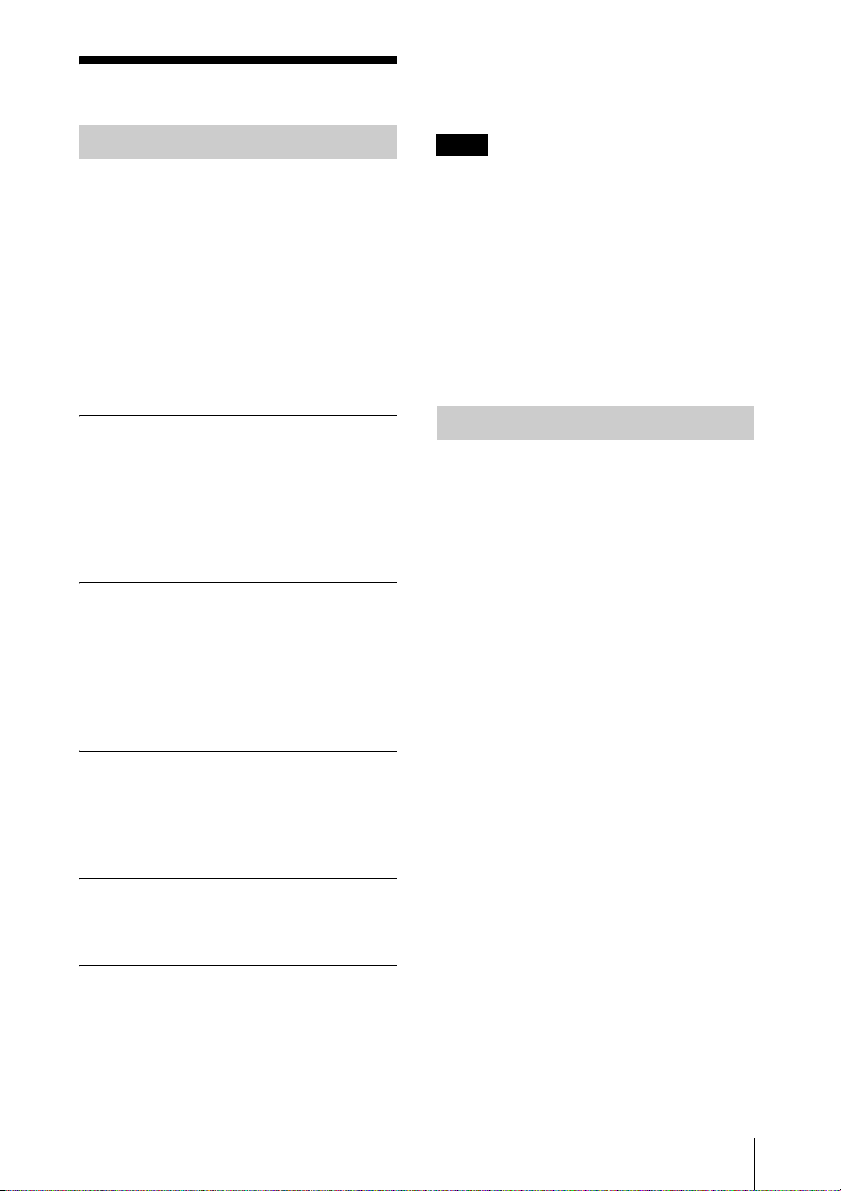
Before Operation
lamp replacement timing and error
information to a previously-registered mail
address. It also supports SNMP.
Features
This unit is equipped with the network
presentation and control function.
Any image of a computer, if it is connected
to a LAN by wired or wireless connection,
can be projected by connecting a network
cable to the NETWORK connector (RJ45)
of the projector.
Operations such as power on/off or input
selection of the projector or confirmation of
the situation of the projector such as lamp
used time is possible far from the projector.
Easy installation
For using the network presentation function,
install the application software, Projector
Station for Air Shot Version 2, in the
computer. The installation can be done
easily in accordance with the instructions on
the screen by using the supplied CD-ROM.
Speedy and high quality
transportation/display
The image data is efficiently compressed so
that a high-quality image can be transported
speedily. An animation function can be used
at a presentation by the transportation. (It is
not suitable for a movie such as a DVD.)
Multiple connections
A maximum of 5 projectors can be
connected to one computer without using a
distributor and an image can be projected on
the projectors at the same time.
Control by using Web browser
You can control the projector and confirm its
setting.
Status check and system extension
by network
Power on/off, input selection, confirmation,
etc. of the projector can be done from the
computer connected to LAN by wired or
wireless connection. The network function
also provides mail report function to notify
Note
When the image is sent from the computer to
the projector, it becomes a number of picture
element of XGA. When the resolution of the
image sent from the computer is higher than
XGA, the image projected on the projector will
be degraded. To prevent this phenomenon,
check [Set PC desktop to Projector resolution]
of [Connection Setting] on [Option Setting] in
the application software so that the PC desktop
is automatically set to XGA mode or set the
resolution on the computer to XGA.
About Version Compatibilities
The network presentation function supplied
with VPL-CX155/CX125 series, etc. is
compatible with Air Shot Version 2 supplied
with VPL-CX86/CX76. To use the network
presentation function and Air Shot Version 2
when the application software - Projector
Station for Air Shot Version 2 (version 1.xx)
- is installed, install the Projector Station for
Air Shot Version 2 (Version 2.xx) supplied
with VPL-CX155/CX125 series in the
computer. The installed Air Shot Version 2
(Version 1.xx) is uninstalled automatically.
The application software is installed for the
first time and to use both of the network
presentation function and Air Shot Version
2, install the Projector Station for Air Shot
Version 2 (Version 2.xx) supplied with VPLCX155/CX125 series in the computer.
To use Simple Mode or USB wireless LAN
module by VPL-CX86/CX76, install
another driver or set the Simple Mode
setting. Use the USB WL LAN Driver
folder in the CD-ROM or USB wireless
LAN module (MEMORY) supplied with
VPL-CX86/CX76. Refer to the Operating
Instructions supplied with VPL-CX86/
CX76 to set Simple Mode.
Before Operation
3
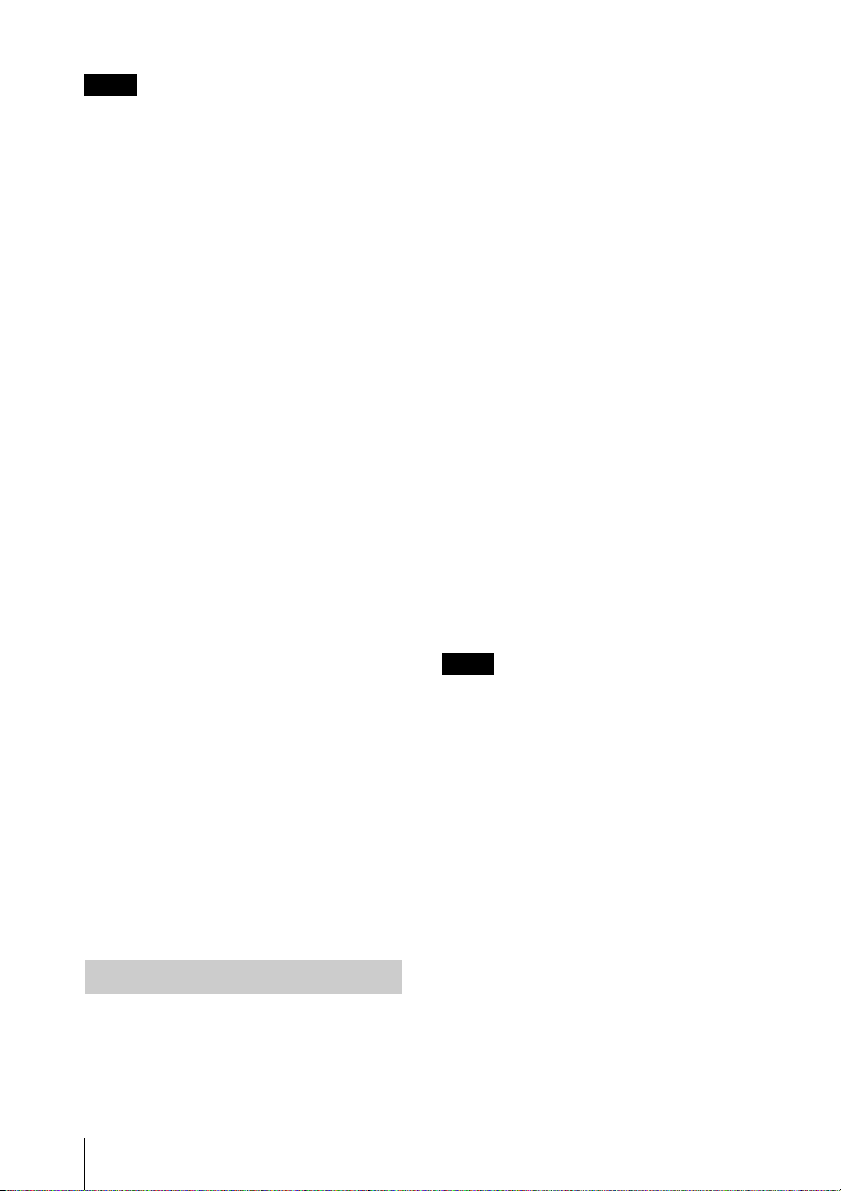
Notes
• As the USB wireless LAN module
supplied with VPL-CX86/CX76 is not
compatible with Windows Vista, the
simple mode cannot be used with
Windows Vista.
• Use the latest version of Projector Station
for Air Shot Version 2. When the version
is up, take care that the version older than
the installed one is not installed.
• The [Projector Setting] tab is displayed to
[Option] for the wired LAN function.
However, it is not available for VPLCX86/CX76.
• The [Simple Mode Setting] tab for the
Simple Mode function is displayed in
[Option]. However, it is not available for
VPL-CX155/CX125 series, etc.
Air Shot supplied with VPL-CX85/CX75 is
not compatible with Air Shot Version 2
supplied with VPL-CX86/CX76 or the
network presentation function supplied with
VPL-CX155/CX125 series. To use both
versions of the software, do either of the
following:
• Use the original program without updating
When using VPL-CX85/CX75, start
Projector Station for Air Shot. When using
VPL-CX155/CX125/FE40/FE40L/FX40/
FX40L/CX86/CX76, start Projector
Station for Air Shot Version 2. When using
in Simple Mode, use USB wireless LAN
module, each supplied with VPL-CX85/
CX75 or with VPL-CX86/CX76.
• Update the Air Shot version of the VPLCX85/CX75
Use the “Memory Stick” to update the
version of the Air Shot to Air Shot Version
2 Light. For the update program and
instructions, refer to the folder “Air Shot
Version 2 Light” in the CD-ROM supplied
with VPL-CX155/CX125 series.
Available computer
CPU: Intel Pentium III 600MHz or higher,
and CPU recommended by OS
Memory: 64MB or more, recommended
128MB or more, and Memory
recommended by OS
Hard disc: free capacity 10 MB or more
Other hardware requirements: CD-ROM
drive
Available OS
• Microsoft Windows 98SE
• Microsoft Windows Me
• Microsoft Windows 2000
• Microsoft Windows XP Home Edition
• Microsoft Windows XP Professional
• Microsoft Windows Vista Home Basic
• Microsoft Windows Vista Home Premium
• Microsoft Windows Vista Business
• Microsoft Windows Vista Ultimate
Available resolution
Color number: 16 bit, 24 bit, 32 bit
Usable browser
Internet Explorer 5.0 or higher
Available network
RJ45 (10BASE-T/100BASE-TX)
Note
Projector Station for Air Shot Version 2 will
not work on some computers and OS even
though they satisfy the above requirements.
System Requirements
Recommended system requirements for the
installed Projector Station for Air Shot
Version 2 are as follows.
4
Before Operation

Preparation
Preparing the Computer
For using the network presentation function,
install the application software Projector
Station for Air Shot Version 2 (Version 2.00
or higher) in the computer, or copy the folder
to the hard disk or external memory*
(“Memory Stick”, USB memory, etc.).
* In the case that the folder is copied to the
external memory, it is not necessary to install
Projector Station for Air Shot Version 2 into
the computer.
Use the supplied CD-ROM for installation
or copy from the folder.
3 Install the software according to the
“wizard” within the installer.
When you use Windows XP Service
Pack 2 and the following dialog box
appears during installation, check the
[Register automatically] radio button
and click [Next].
Note
If you use Windows 2000 Professional,
Windows XP Home Edition/Professional or
Windows Vista Home Basic/Home Premium/
Business/Ultimate on your computer, log on
using the administrator privileges.
Installing Projector Station for Air
Shot Version 2
1 Insert the supplied CD-ROM into the
CD-ROM drive of the computer.
The application installation window
appears.
Note
If the above window does not appear, click
[My Computer]-[CD-ROM]- [Dp_Inst].
The [Autoconfiguration done] appears
after the installation is completed.
4 To go on projecting the pictures, check
the [Start Air Shot v2 and connect to
Projector] check box and click [OK].
With the check, the Projector Station for
Air Shot Version 2 starts up
automatically.
When you are not going to project the
pictures, click [OK].
2 Select [Projector Station for Air Shot
v2] and then click [Install].
Preparation
5
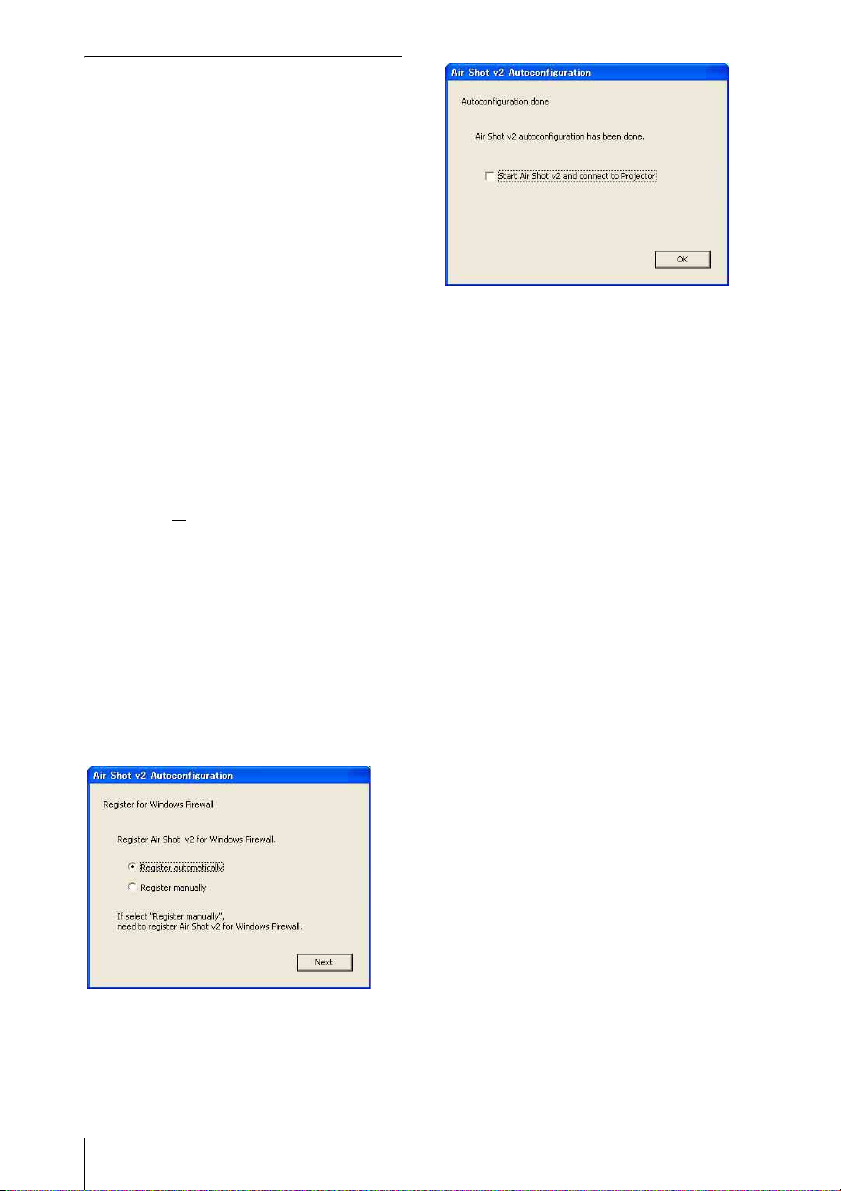
Starting from the hard disk or
external memory without installing
Projector Station for Air Shot
Version 2 into the computer
1 Install the external memory (“Memory
Stick”, USB memory, etc.) into the
computer.
It is not necessary to copy it to the hard
disk.
2 Put the supplied CD-ROM into the
CD-ROM drive of the computer.
When the application software
installation window appears, press the
Exit button to exit it.
3 Open [My computer], then put the
cursor on [CD-ROM drive] and rightclick.
When the item list appears, select
[Open (O
)].
4 Copy the folder of [PjStation for Air
Shot v2] to the hard disk or external
memory.
5 Execute [AutoConfig.exe].
When you use Windows XP SP2
If the following window appears in the
middle of the operation, check the [Register
automatically] radio button and click [Next].
Projector Station for Air Shot Version 2
starts up automatically.
When you are not going to project the
pictures, click [OK].
After executing [AutoConfig.exe], start up
the application with [PjstnASv2.exe].
When you change the computer, execute
[AutoConfig.exe].
[Autoconfiguration done] appears after the
installation is completed.
To continue projecting the pictures, check
the [Start Air Shot v2 and connect to
Projector] check box and click [OK].
6
Preparation
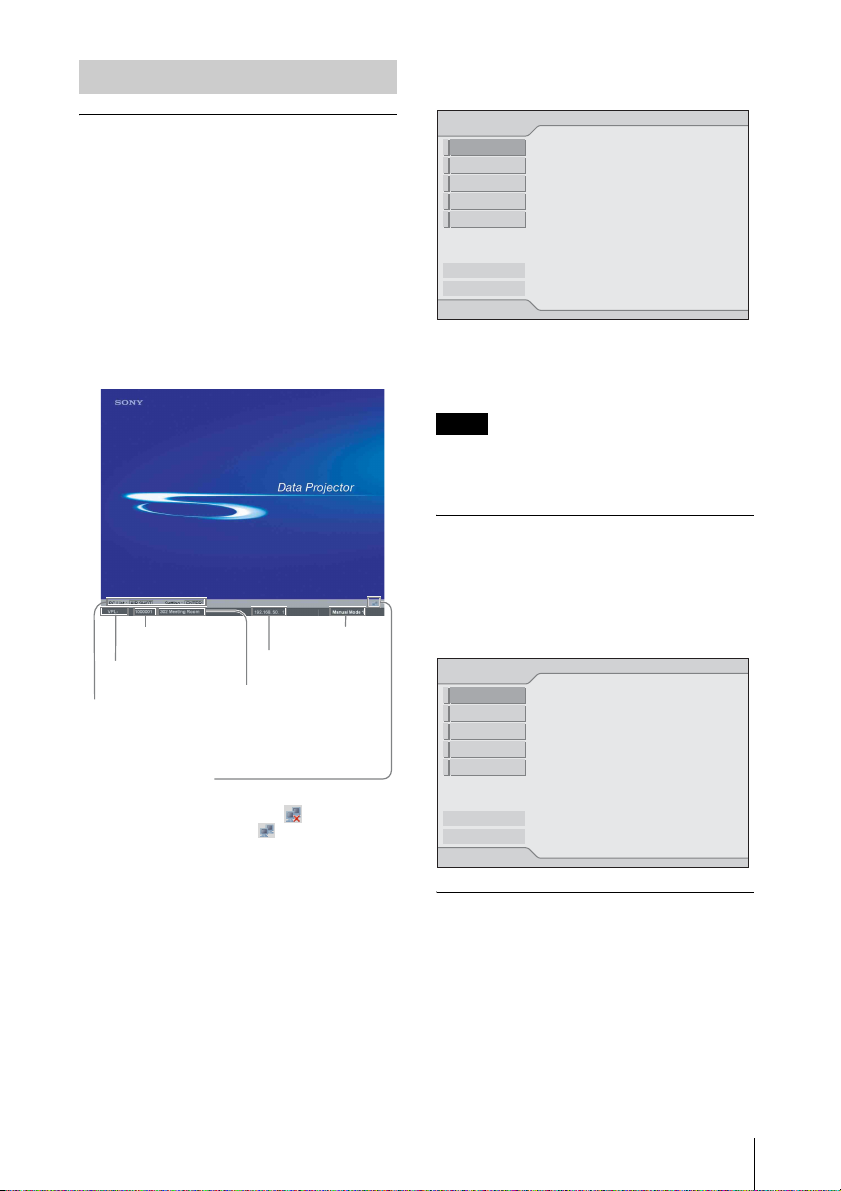
Preparing the Projector
4 Press the ENTER key.
The setting menu display appears.
Setting the projector
1 Connect the network cable to the
NETWORK connector of the
projector.
2 Turn on the projector.
3 Press the INPUT C or AIR SHOT key
on the remote commander.
The home display of the network
presentation appears.
Serial number
Model name
Nick name (only
Operations
when specified)
guide
Icon
Icons representing network status:
being not connected
being connected
Mode
IP address
Network
Exit
Internet Protocol(IP)
IP Address Setting:
IP Address:
Subnet Mask:
Default Gateway:
Manual
192.168.11.21
255.255.255.0
192.168.11.253
Simple Mode
Manual Mode1
Manual Mode2
Manual Mode3
Manual Mode4
Manual Mode5
System Setup
5 Select [Setup] to set network setting
items.
Note
To use the network function, set [Standby
Mode] in the Function menu of the projector to
[Standard].
Projector Setting Items
When the ENTER key is pressed in the home
display of the network presentation, the
initial display of the setting menu appears. In
the initial display, you can switch the mode
to be used and change each mode settings.
Network
Exit
Internet Protocol(IP)
IP Address Setting:
IP Address:
Subnet Mask:
Default Gateway:
Manual
192.168.11.21
255.255.255.0
192.168.11.253
Simple Mode
Manual Mode1
Manual Mode2
Manual Mode3
Manual Mode4
Manual Mode5
System Setup
Using the software keyboard
When inputting characters or numbers, the
software keyboard is displayed.
1 Select a character with the v/V/B/b
buttons and then press the ENTER
key.
The selected character is displayed at the
cursor position in the display column.
Preparation
7
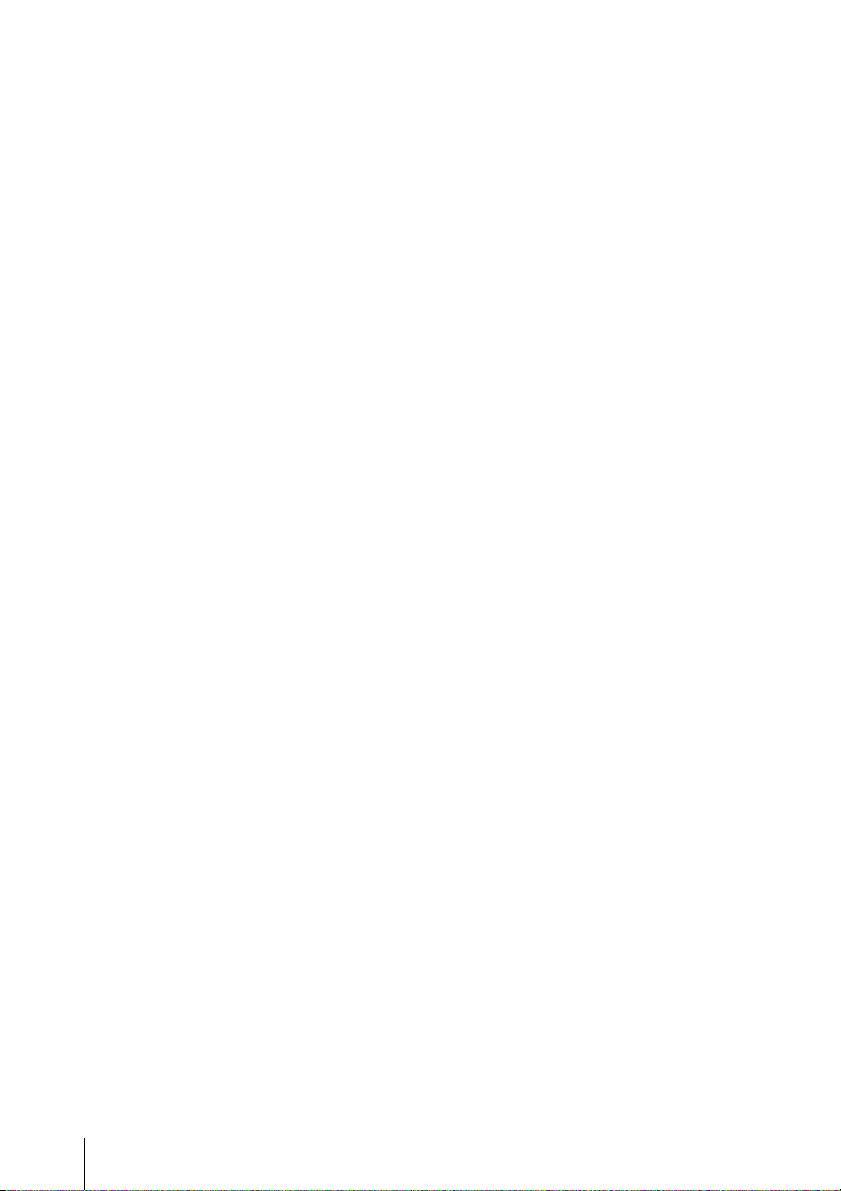
2 Repeat step 1 to input characters.
3 After you input the rest of the
characters, select [OK] with v/V/B/
b button and press the ENTER key.
Input characters are entered and the
software keyboard is closed.
To delete the character locating one
space before the cursor
elect [Delete] with v/V/B/b button and
S
press the ENTER key.
To redo the input from the beginning
Select [All Clear] with v/V/B/ b button
and press the ENTER key.
All the input characters are deleted.
To enter a space
Select [Space] with v/V/B/b button and
press the ENTER key.
8
Preparation
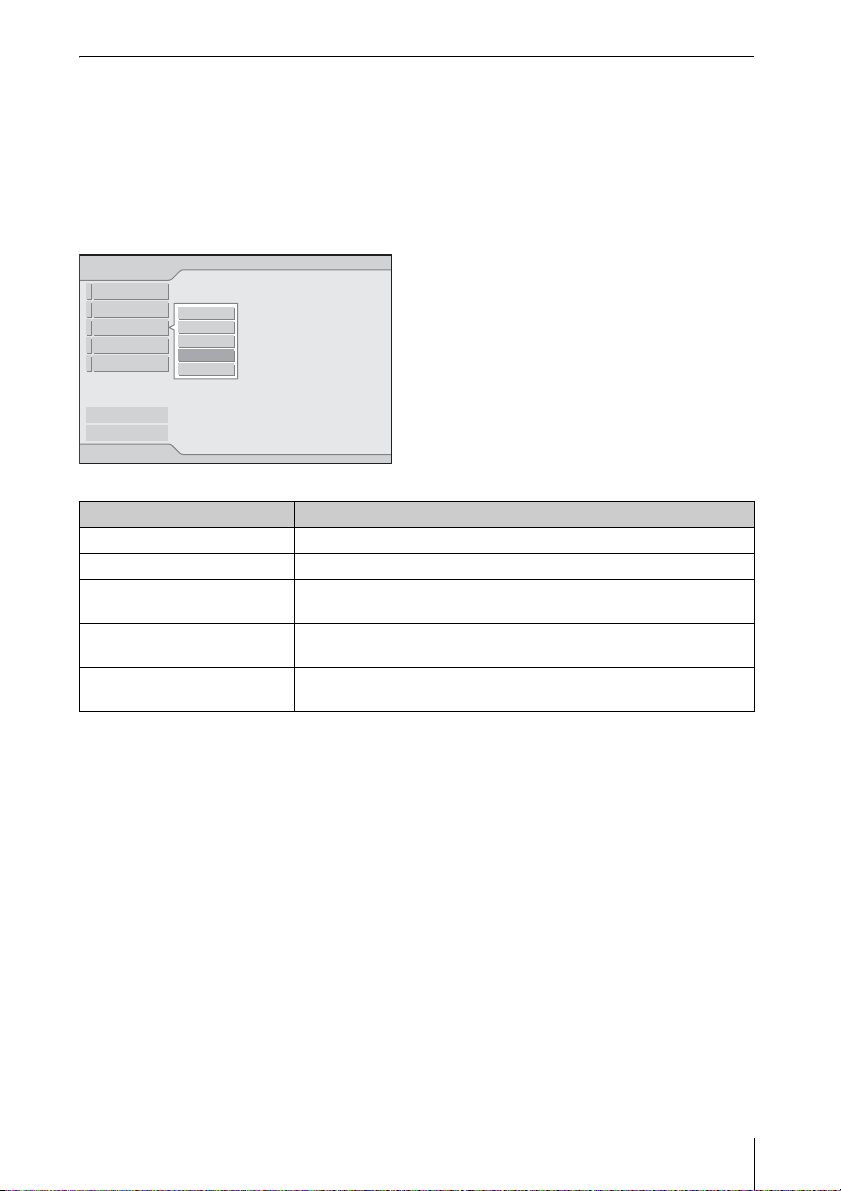
Setting each mode
In the initial display of the setting menu, the left edge of the mode currently used is displayed
in light blue. You can switch the mode to be used and change the mode name and settings.
x Displaying the setting items menu (action menu)
You can select the item with
V or v key and the selected item is highlighted. The status appears
in the right pane of the window.
Press the ENTER key to display the setting item menu (action menu).
Network
Exit
Internet Protocol(IP)
IP Address Setting:
Close
IP Address:
Select
Subnet Mask:
Status
Default Gateway:
Setup
Rename
Manual
192.168.11.21
255.255.255.0
192.168.11.253
Simple Mode
Manual Mode1
Manual Mode2
Manual Mode3
Manual Mode4
Manual Mode5
System Setup
Items Functions
Close Closes the action menu.
Select Sets the selected mode effective.
Status (only for the mode
Displays the status of the mode currently used.
being used)
Setup Displays the [Network Setting] window to change the mode
settings.
Rename Renames the mode. You can input the maximum of 16 characters/
numbers/symbols.
Preparation
9
