Sony VGC-RC310G, VGC-RC110GX, VGC-RC110G Replacement Instructions
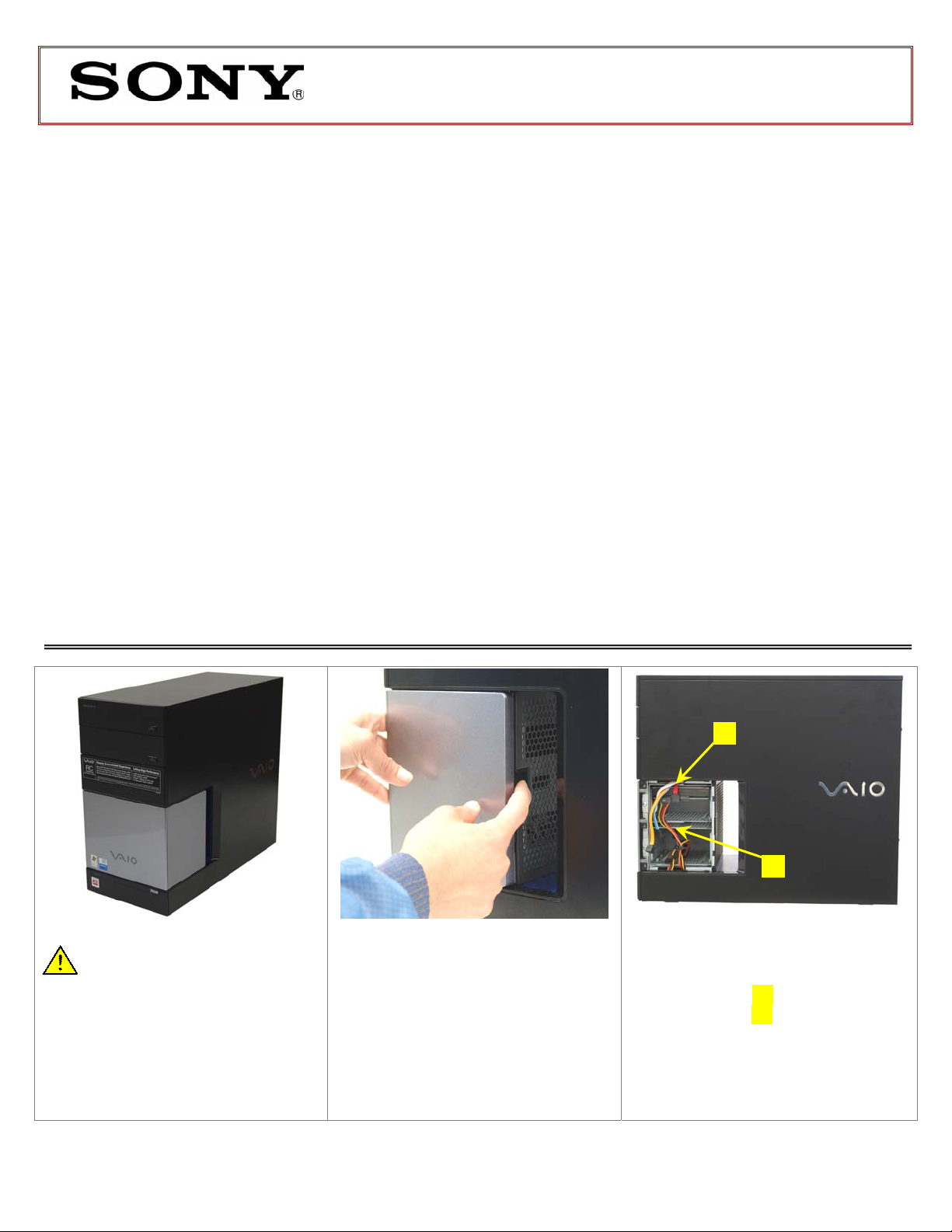
VGC-RC Series Hard Disk Drive
Replacement Instructions
These easy instructions are intended to guide you through the replacement process.
9 To avoid electric shock please make sure product is turned off an d disconnected from the power
* Sony is not responsible for any loss of data associated with your computer or an y damage caused by
incorrect handling of the computer under these procedures. The terms of your Sony Limited Warranty
continue to apply.
source. Remove jewelry before you begin work to avoid scratching the surface of your desktop
computer.*
9 Place your desktop computer on a clean, stable and covered surface to avoid damage t o the
computer's case.*
9 Follow the ESD (Electrostatic Discharge) damage prevention instructions:
o Hold parts by the edges, away from exposed circuitry when possible.
o Do not walk around excessively as this promotes static build-up.
9 The appearance of the electronic components shown in the illustrations may be different from the
components shipped. This slight difference does not affect the accuracy of these instructions.
PLEASE READ BEFORE YOU START
IMPORTANT!
Step 1. Prepare the Computer.
CAUTION: Make sure the
computer is turned off and the
power cord is disconnected. Failure
to do so can result in damage to the
computer.
Place the computer on a solid
surface with the front facing you.
P/N 994636300 Rev. B 1/2
Step 2. Remove Side Panel.
Locate the release tab on the right
side panel. Use your thumb or finger
and gently press the tab in and
release the pressure. The panel will
pop up out of the slot.
[1]
[2]
Step 3. Identify the location of the
hard drive’s connections as shown:
the Serial ATA cable (red) is
identified with [1] and the Power
Cable (P7) with [2].
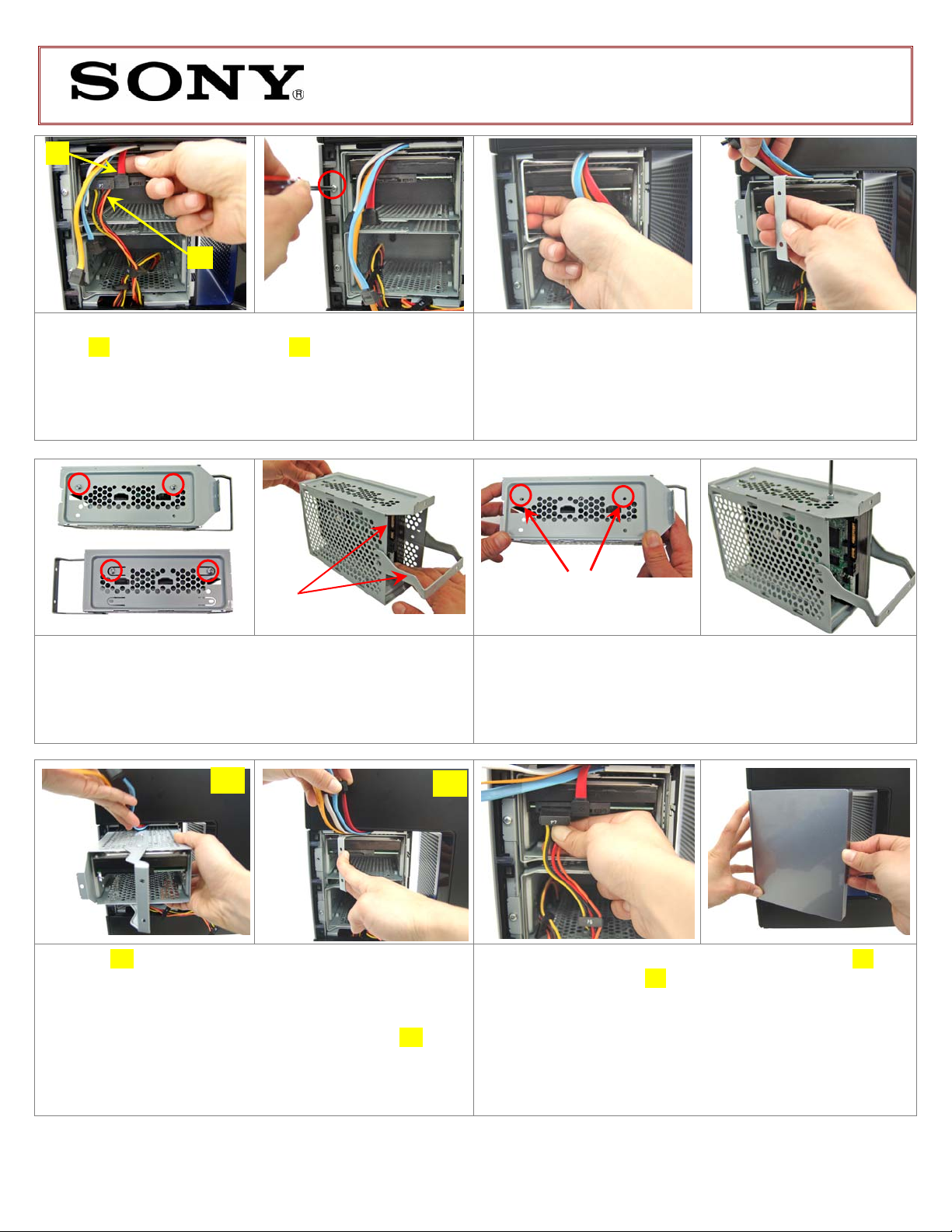
VGC-RC Series Hard Disk Drive
Replacement Instructions
[1]
[2]
Step 4. Proceed to disconnect the Serial ATA (red)
cable [1] and Power Cable (P7) [2] from the hard drive.
Using the enclosed magnetic screwdriver, remove the
marked screw as shown on the picture.
Original position of
the handle and HDD
Step 6. Using the enclosed magnetic screwdriver,
remove the four (4) screws that secure the hard drive
into the bracket enclosure.
IMPORTANT! Before
proceeding, take note of original position of the drive
inside the bracket. Slide out the original drive.
Step 5. Release the HDD bracket enclosure by pulling
the handle as shown. Some force may be required to
unlock the handle. Slide the complete HDD bracket
enclosure out of the unit.
IMPORTANT! Hold the cables
away from the bracket enclosure while pulling the
complete assembly out.
Ensure that all 4 holes (2 on
each side) are in alignment
Step 7. Slide new hard drive inside the bracket
enclosure with all holes in alignment. Reinstall the four
(4) screws previously removed, securing new drive into
the bracket.
[A]
Step 8. [A] Reinstall the HDD bracket enclosure being
careful to align the guides.
away from the bracket enclosure while inserting the
complete assembly. Some force may be required to
slide the HDD bracket enclosure into the unit. [B] Lock
the handle in place.
IMPORTANT! Hold the cables
[B]
Step 9. Reconnect the Serial ATA (red) cable [1] and
Power Cable (P7) [2] to the hard drive. Reinstall
previously removed side panel.
Power on your computer and continue with the recovery
process by following the instructions described on the
back of the recovery disk’s case. Return the old hard
drive to Sony following the included shipping
instructions.
P/N 994636300 Rev. B 2/2
