
Operating Instructions - Hardware Guide
Personal Computer
VGC-JS Series
N

Contents
2
nN
Before Use.......................................................................... 4
Finding More about Your VAIO Computer .................... 5
Ergonomic Considerations ............................................ 7
Getting Started.................................................................... 9
Locating Controls and Ports........................................ 10
About the Indicator Lights ........................................... 14
Setting Up Your Computer .......................................... 15
Shutting Down Your Computer Safely ........................ 18
Updating Your Computer ............................................ 19
Using Your VAIO Computer.............................................. 20
Using the Keyboard..................................................... 21
Using the Built-in MOTION EYE Camera.................... 23
Using the Optical Disc Drive ....................................... 24
Using the Memory Stick .............................................. 32
Using Other Modules / Memory Cards........................ 37
Using the Internet ........................................................ 40
Using the Network (LAN) ............................................ 41
Using the Wireless LAN .............................................. 42
Using the Bluetooth Function ...................................... 49
Using Peripheral Devices..................................................55
Connecting External Speakers or Headphones ..........56
Connecting a USB Device ...........................................57
Connecting an i.LINK Device.......................................59
Customizing Your VAIO Computer....................................61
Setting the Password...................................................62
Using the VAIO Control Center ...................................67
Using the Power Saving Mode ....................................68
Upgrading Your VAIO Computer.......................................70
Adding and Removing Memory ...................................71
Precautions .......................................................................77
Handling the LCD Screen ............................................78
Using the Power Source..............................................79
Handling Your Computer .............................................80
Handling the Built-in MOTION EYE Camera ...............82
Handling Discs.............................................................83
Using Headphones ......................................................84
Handling the Memory Stick..........................................85
Handling the Built-in Storage Device ...........................86
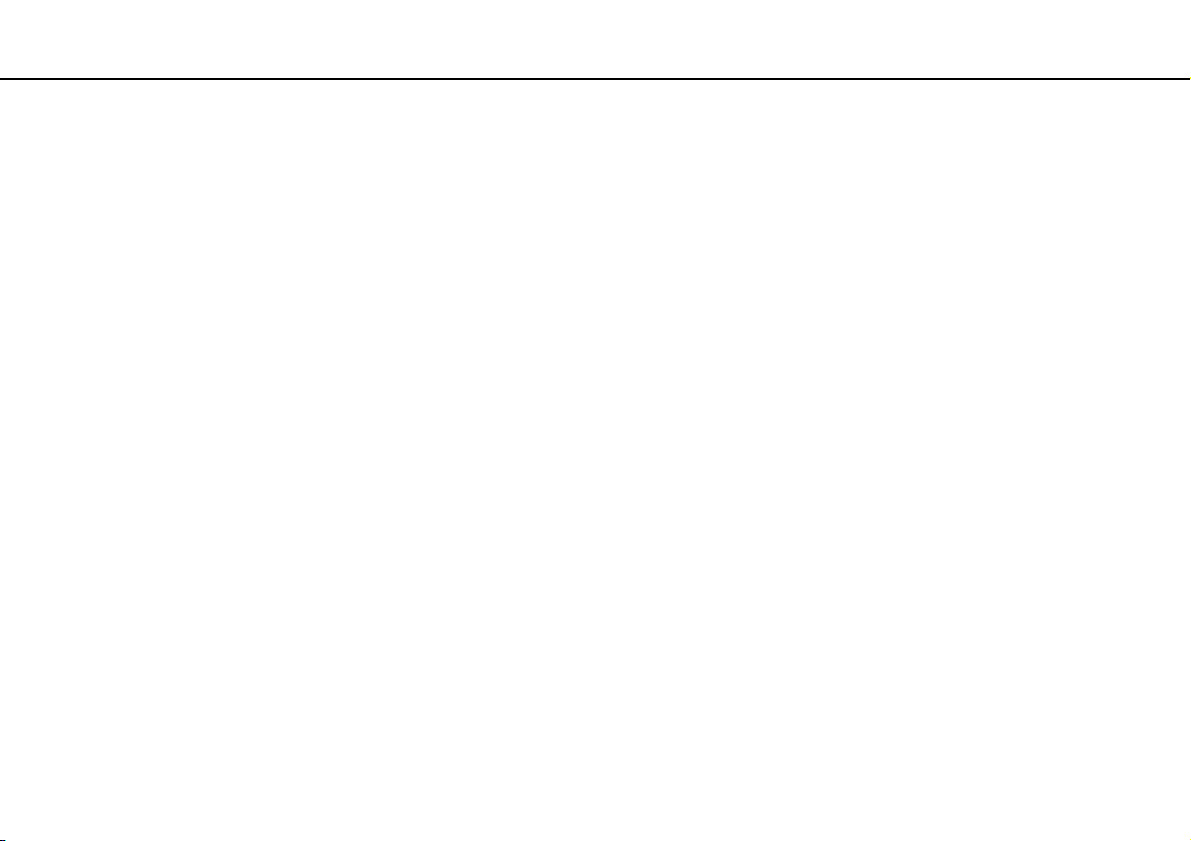
Troubleshooting ................................................................ 87
Computer .................................................................... 88
System Security .......................................................... 93
Built-in MOTION EYE Camera.................................... 94
Networking .................................................................. 96
Bluetooth Technology ............................................... 101
Optical Discs ............................................................. 104
Display ...................................................................... 108
Printing ...................................................................... 110
Microphone ............................................................... 111
Mouse ....................................................................... 112
Speakers ................................................................... 113
Keyboard................................................................... 114
Floppy Disks.............................................................. 115
Audio/Video ............................................................... 116
Memory Stick ............................................................ 119
Peripherals ................................................................ 120
Trademarks..................................................................... 121
Notice.............................................................................. 123
3
nN

Before Use >
nN
Before Use
Congratulations on your purchase of this Sony VAIO® computer, and welcome to the on-screen User Guide. Sony has
combined leading-edge technology in audio, video, computing, and communications to provide state-of-the-art personal
computing experience.
!
External views illustrated in this manual may look slightly different from those of your computer.
Information in the supplied manuals including this User Guide is intended for users of the VAIO computers with the Microsoft® Windows Vista®
32-bit operating system. You may find differences in the information when your computer comes preinstalled with the 64-bit operating system.
How to find specifications
Some features, options, and supplied items may not be available on your computer.
To find out about the configuration of your computer, see the Specifications (supplied with your computer).
4
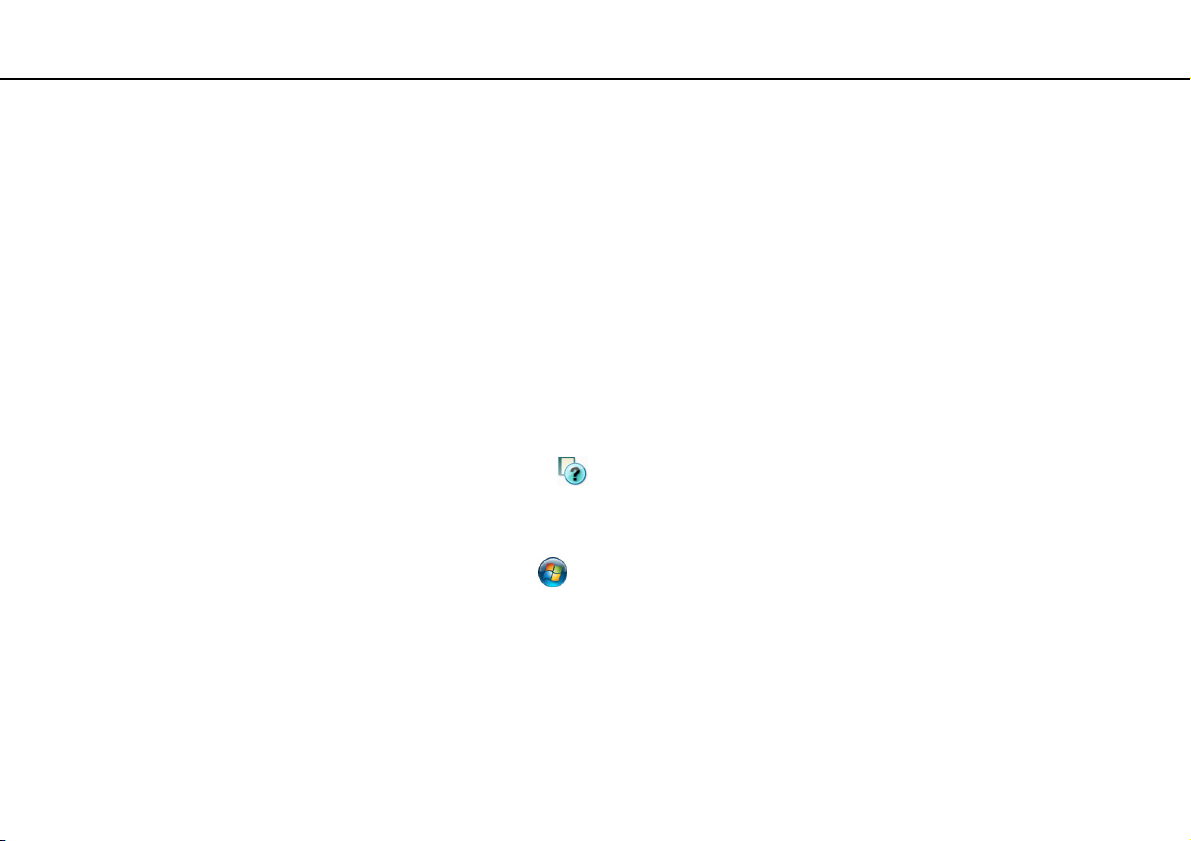
Before Use >
Finding More about Your VAIO Computer
5
nN
Finding More about Your VAIO Computer
This section provides support information about your VAIO computer.
1. Printed Documentation
❑ Quick Start Guide — An overview of components connection, set-up information, etc.
❑ Specifications — The hardware configurations of your VAIO computer.
❑ Troubleshooting and Recovery Guide
❑ Safety Regulations
2. On-screen Documentation
❑ VAIO Manual — General information and technical assistance for your VAIO computer.
To access VAIO Manual, double-click VAIO Manual on the desktop.
❑ Windows Help and Support — A comprehensive resource for practical advice, tutorials, and demonstrations to help you
learn to use your computer.
To access Windows Help and Support, click Start and Help and Support, or press and hold the Microsoft Windows
key and press the F1 key.
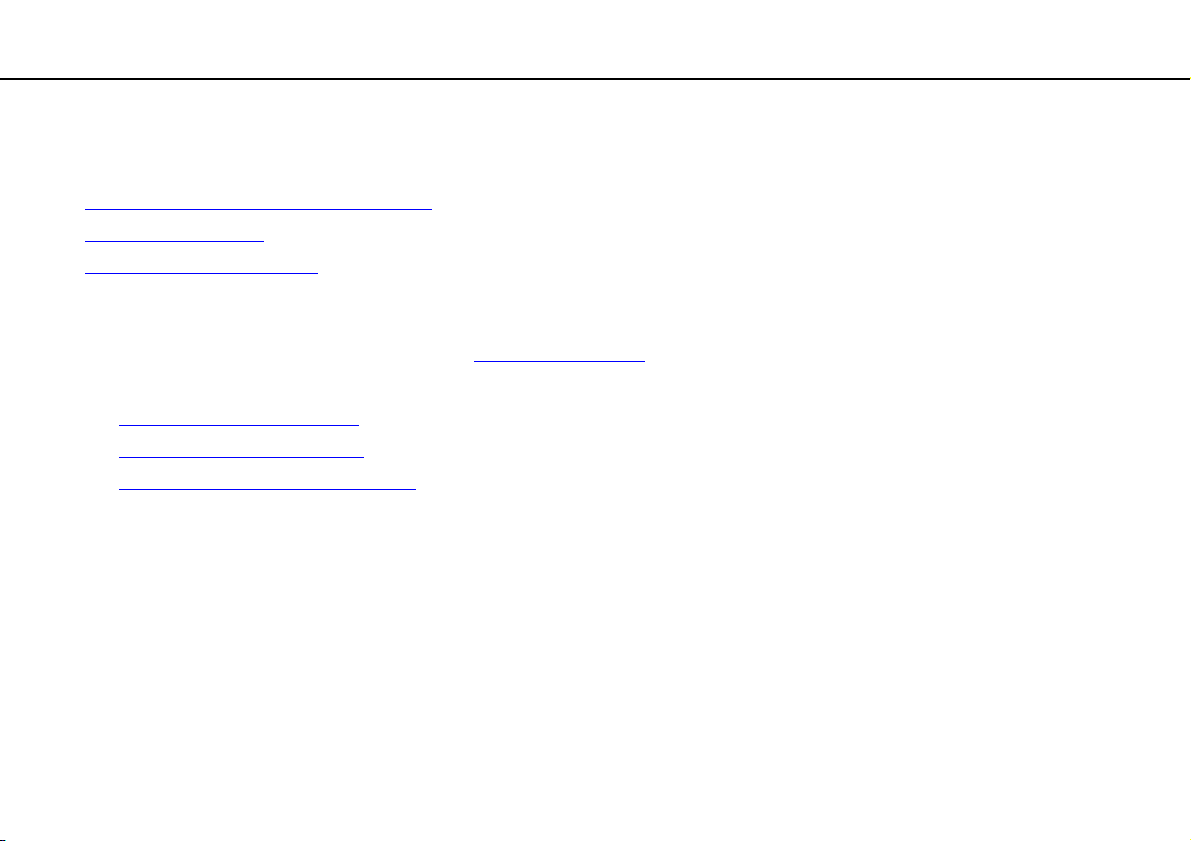
Before Use >
Finding More about Your VAIO Computer
3. Support Web Sites
If you have any problem with the computer, you can visit the following VAIO online web sites for troubleshooting:
❑ http://www.sony-asia.com/support/vaio/
❑ http://scs.sony.co.kr/
❑ http://service.sony.com.tw/
Before contacting VAIO Helpdesk by telephone, try to solve the problem by reading the printed and non-printed
documentation and visiting other Sony web sites.
❑ For other Sony product, visit the web site at http://www.sony.net
❑ For available optional accessories, visit the following web sites:
❑ http://vaio-online.sony.com/
❑ http://vaio-online.sony.co.kr/
❑ http://www.sonystyle.com.tw/vaio/
(Korean)
(Traditional Chinese)
(English)
(Korean)
(English)
.
(Traditional Chinese)
6
nN

Before Use >
Ergonomic Considerations
Ergonomic Considerations
Whenever possible, you should attempt to take account of the following ergonomic considerations:
7
nN
❑ Position of your computer – Place the display directly in front of you (1). Keep your forearms horizontal (2), with your
wrists in a neutral, comfortable position (3) while using the keyboard, pointing device, or mouse. Let your upper arms hang
naturally at your sides. Take frequent breaks while using your computer. Excessive use of the computer may strain eyes,
muscles, or tendons.
❑ Furniture and posture – Sit in a chair with good back support. Adjust the level of the chair so your feet are flat on the
floor. A footrest may make you more comfortable. Sit in a relaxed, upright posture and avoid slouching forward or leaning
far backwards.
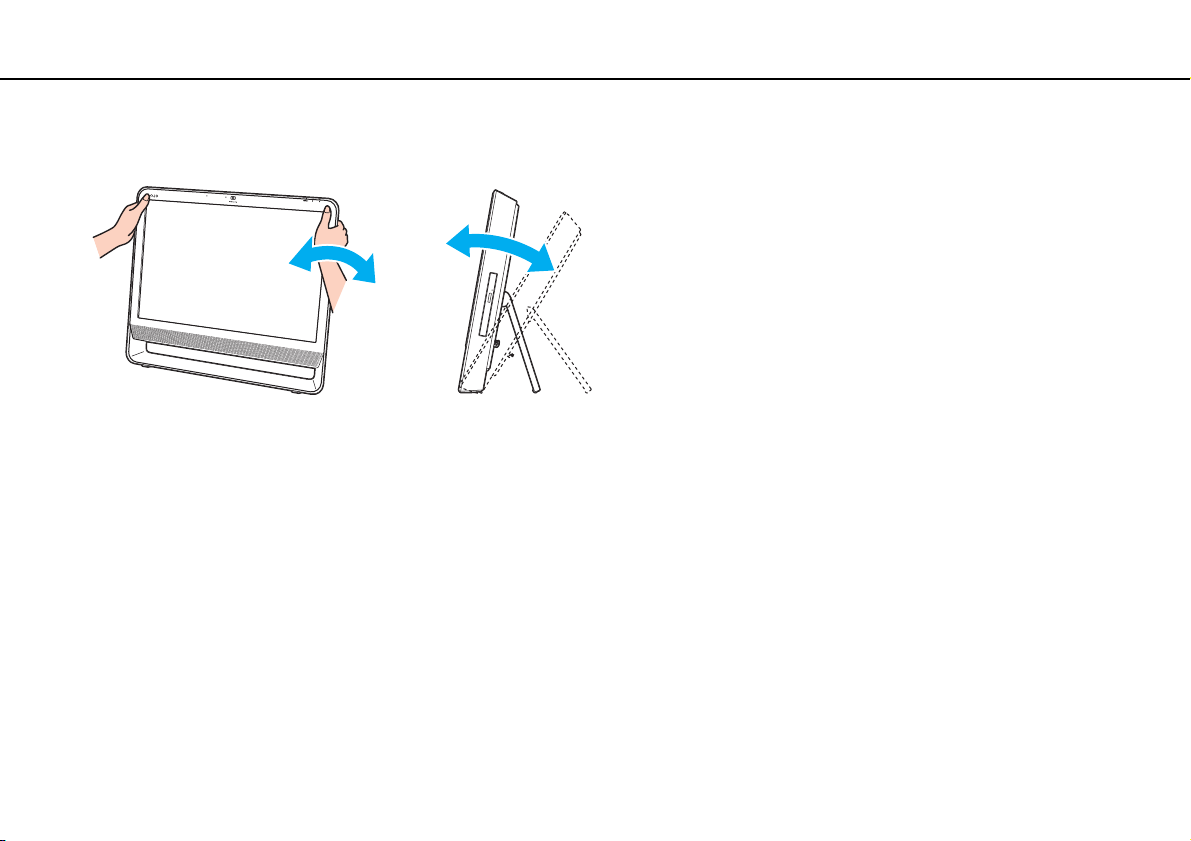
Before Use >
Ergonomic Considerations
8
nN
❑ Viewing angle of the display – Use the display's tilting feature to find the best position. You can reduce eye strain and
muscle fatigue by adjusting the tilt of the display to the proper position. Adjust the brightness level of the display as well.
!
While adjusting the viewing angle, do not exert excessive pressure on your computer to eliminate a risk of mechanical damage.
❑ Lighting – Choose a location where windows and lights do not cause glare and reflection on the display. Use indirect
lighting to avoid bright spots on the display. Proper lighting adds to your comfort and work efficiency.
❑ Venti lation – Make sure you leave at least 10 cm of space behind and at least 20 cm of space on each side of the main
unit.

Getting Started >
Getting Started
This section describes how to get started using your VAIO computer.
❑ Locating Controls and Ports (page 10)
❑ About the Indicator Lights (page 14)
❑ Setting Up Your Computer (page 15)
❑ Shutting Down Your Computer Safely (page 18)
❑ Updating Your Computer (page 19)
9
nN
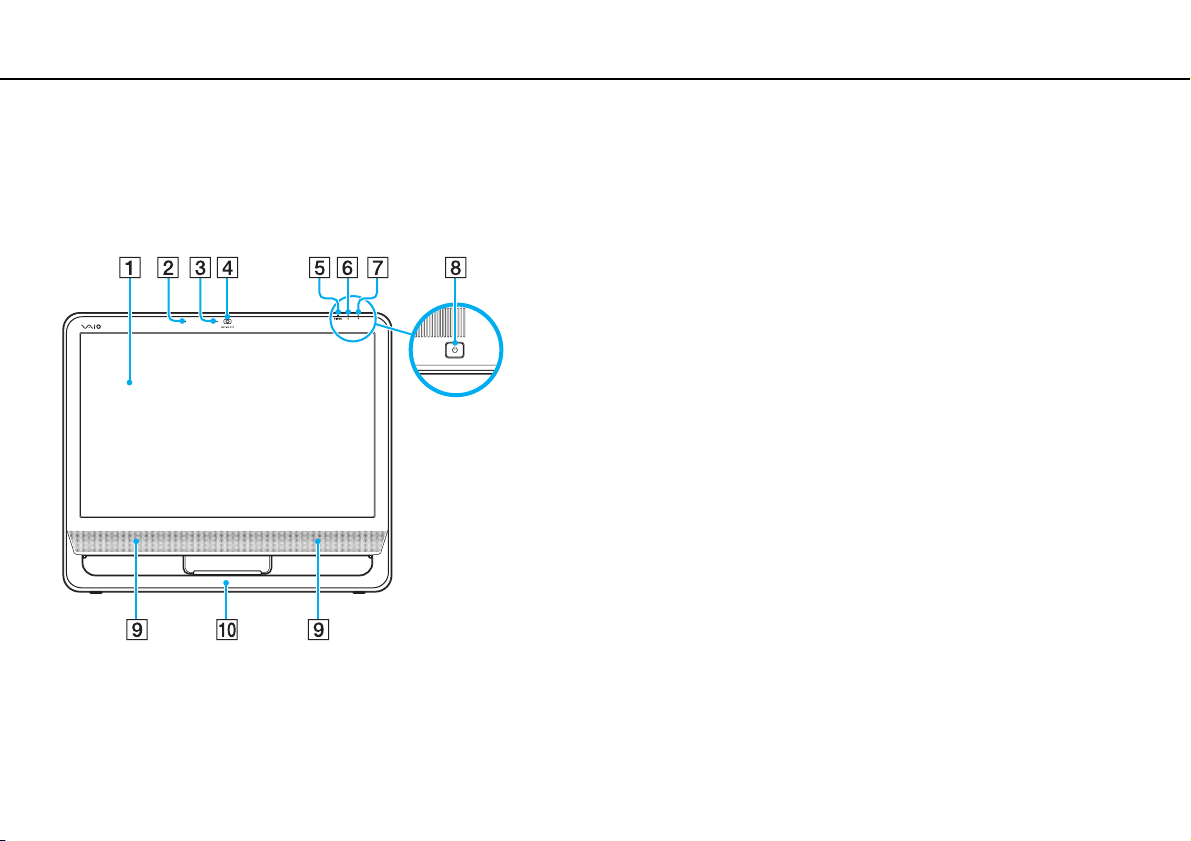
Getting Started >
Locating Controls and Ports
Locating Controls and Ports
Take a moment to identify the controls and ports shown on the following pages.
Front
A LCD screen (page 78)
B Built-in microphone (monaural)
C Built-in MOTION EYE camera indicator (page 14)
D Built-in MOTION EYE camera (page 23)
E WIRELESS indicator (page 14)
F Disc drive indicator (page 14)
G Power indic ator (page 14)
H Power button
I Built-in speakers (stereo)
J Bottom chassis frame (page 81)
10
nN
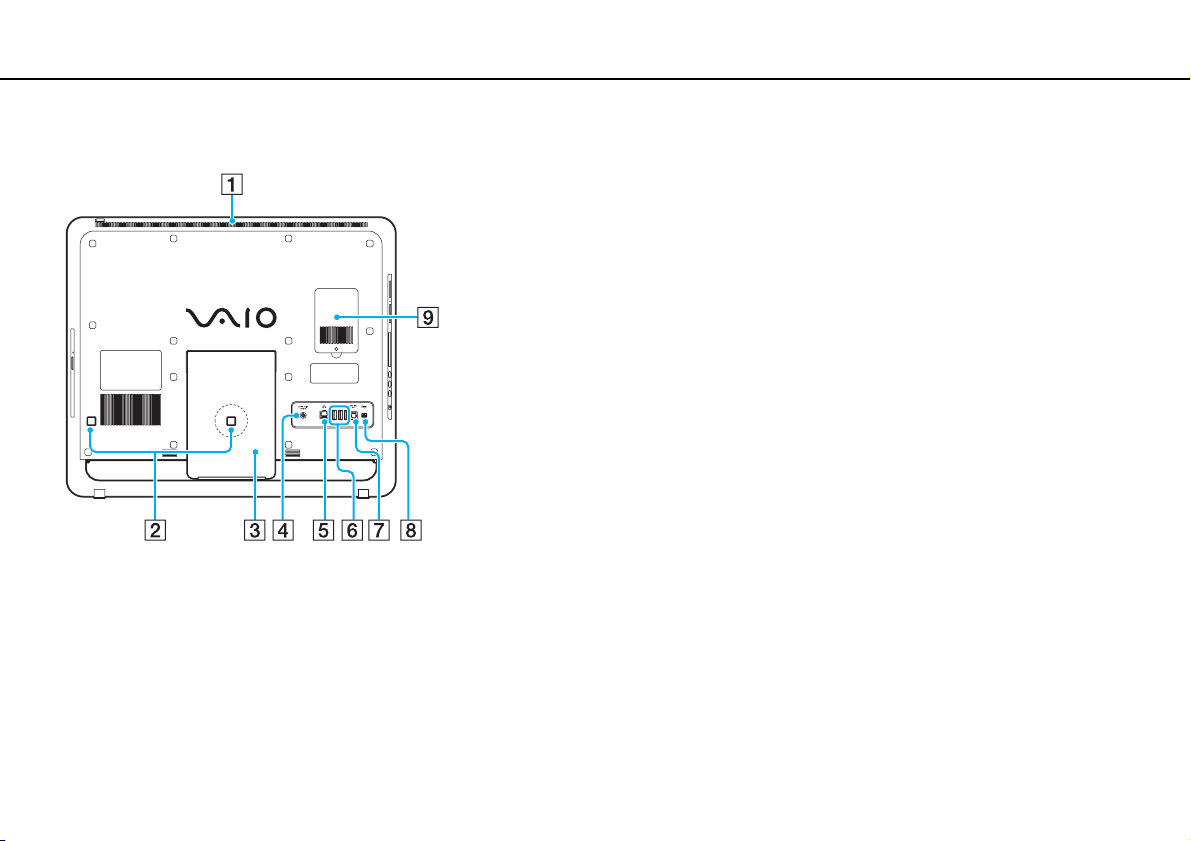
Getting Started >
Locating Controls and Ports
Back
!
The area around the air vent (1) becomes hot while your computer is on. Be sure to
wait until the computer cools down before you touch it.
A Air vent
B Cable clamps (page 15), (page 16)
C Prop-up stand (page 81)
D DC IN port (page 16)
E Network (Ethernet) port (page 41)
F Hi-Speed USB (USB 2.0) ports
G OPTICAL OUT port (page 56)
(Output Sampling Rate: 44.1 KHz/48.0 KHz/96.0 KHz)
H i.LINK 4-pin (S400) port (page 59)
I Memory module compartment cover (page 71)
* Support high-/full-/low- speeds.
*
(page 57)
11
nN

Getting Started >
Locating Controls and Ports
Right
A Optical disc drive (page 24)
B Manual eject hole (page 104)
C Drive eject button (page 24)
12
nN
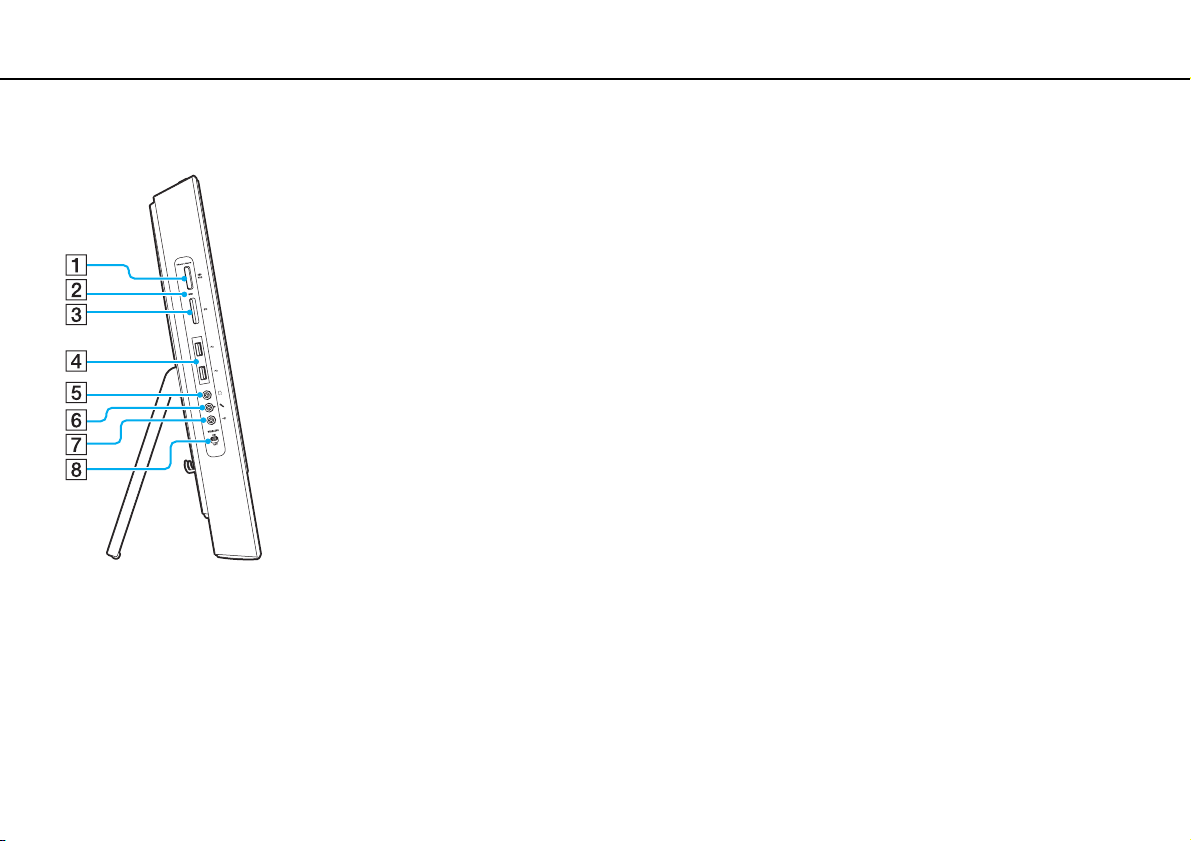
Getting Started >
Locating Controls and Ports
Left
13
nN
A Memory Stick slot
*1
(page 32)
B Media Access indicator (page 14)
C SD memory card slot (page 37)
D Hi-Speed USB (USB 2.0) ports
*2
(page 57)
E Headphones jack (page 56)
F Microphone jack
Connect an external microphone.
G Line In jack
Connect an external audio device for audio input.
H WIRELESS switch (page 42)
*1
Your computer supports both the standard-size Memory Stick and the Duosize Memory Stick.
*2
Support high-/full-/low- speeds.
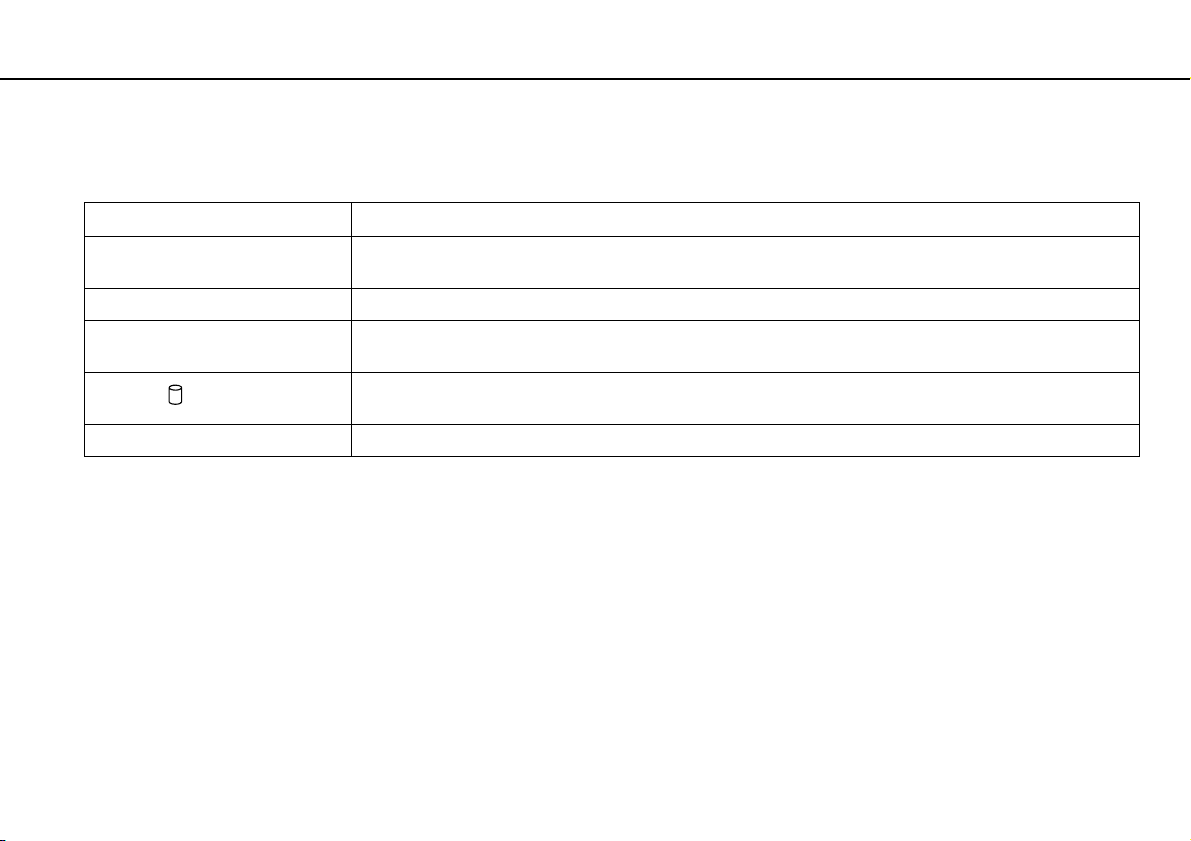
Getting Started >
About the Indicator Lights
About the Indicator Lights
Your computer is equipped with the following indicator lights:
Indicator Functions
Power 1 Illuminates in green when the computer is on, illuminates in orange while the computer is in Sleep mode, and
Built-in MOTION EYE camera Illuminates while the built-in MOTION EYE camera is in use.
Media Access Illuminates when data is read from or written to a memory card. (Do not place the computer into Sleep mode or
Disc drive
WIRELESS Illuminates when one or more wireless options are enabled.
turns off when the computer is off.
turn it off when this indicator is lit.) When the indicator is unlit, the memory card is not in use.
Illuminates while the built-in storage device or the optical disc drive is running to read or write data.
Do not place the computer into Sleep mode or turn it off when this indicator is lit.
14
nN
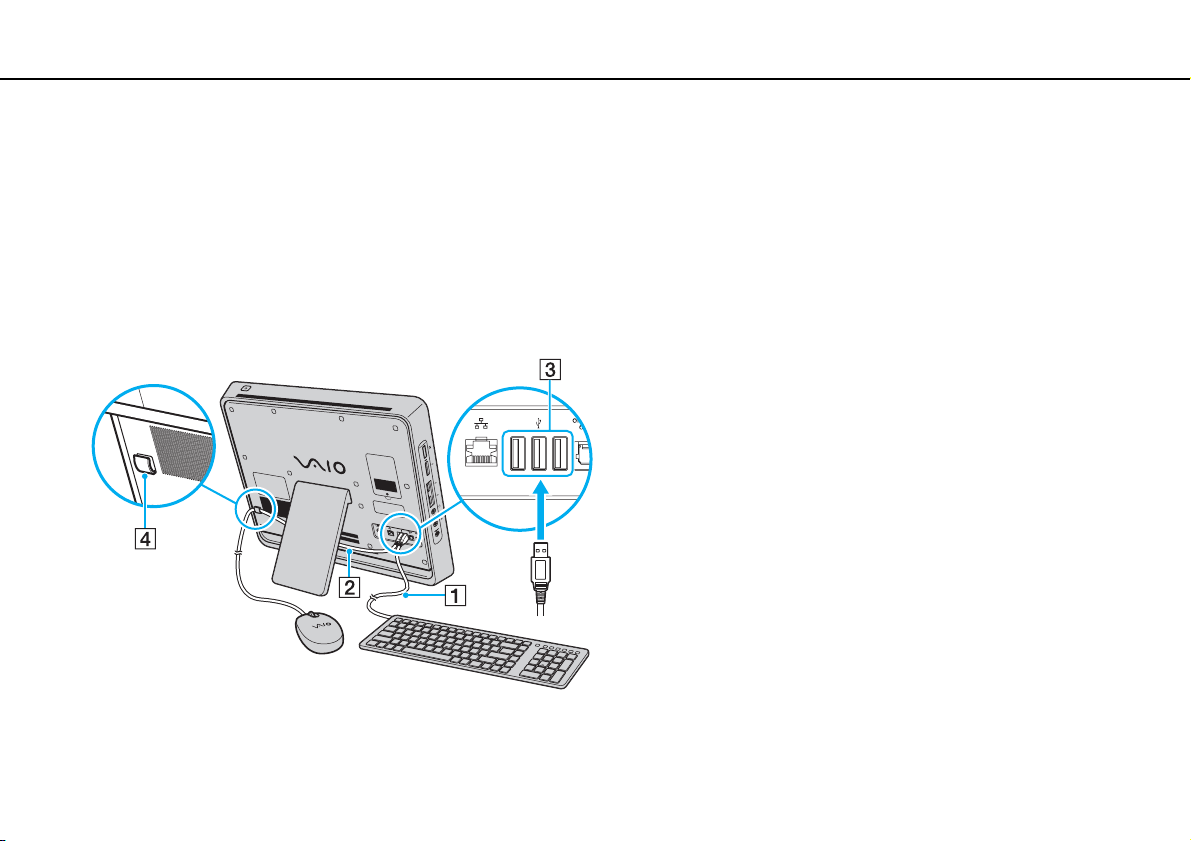
Getting Started >
Setting Up Your Computer
Setting Up Your Computer
Connecting the Keyboard and the Mouse
A USB keyboard and a USB mouse are supplied with your computer.
To connect the keyboard and the mouse
1 Plug the keyboard cable (1) and the mouse cable (2) to your desired USB ports (3) on the back of the computer.
2 Route the mouse cable (2) through the cable clamp (4) on the back of your computer.
15
nN
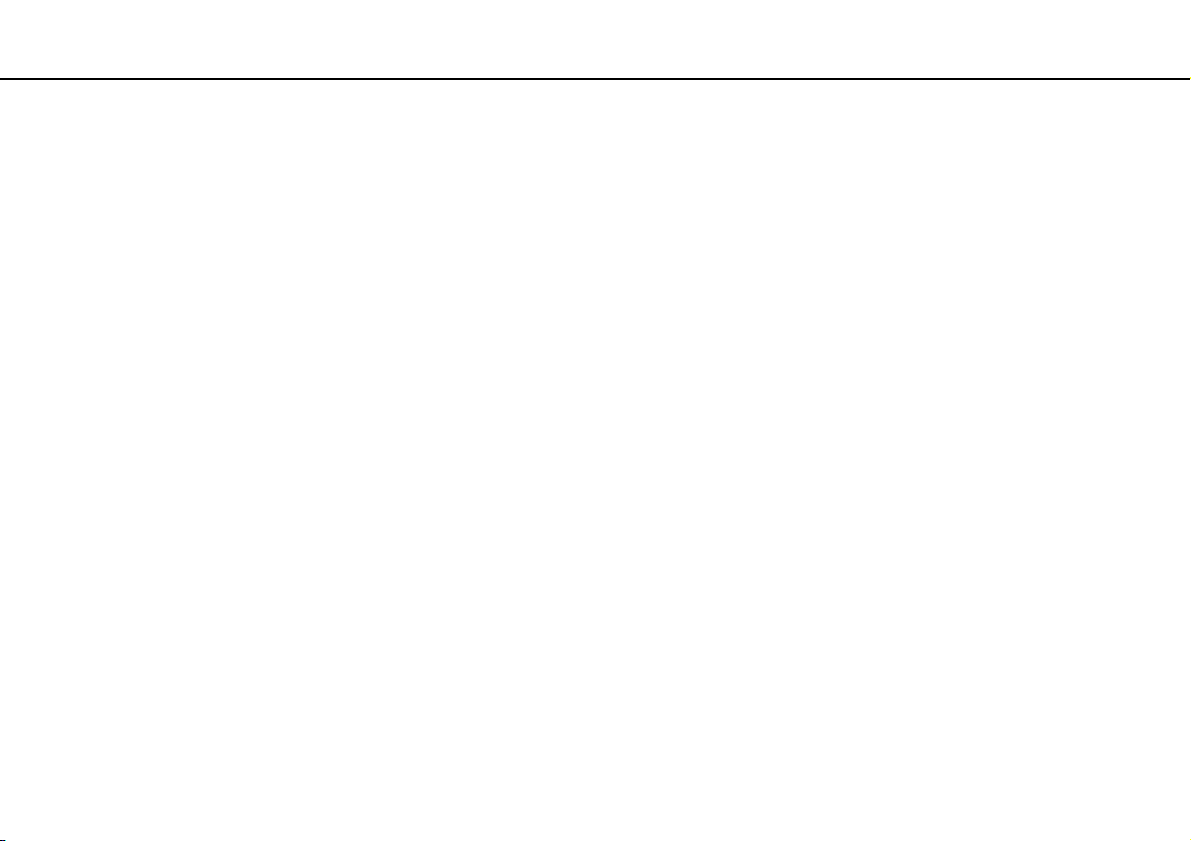
Getting Started >
Setting Up Your Computer
Connecting a Power Source
You need an AC adapter to connect your computer to an AC power source.
✍
Use only the supplied AC adapter for your computer.
To connect the AC adapter
1 Plug one end of the power cord (1) into the AC adapter (3).
2 Plug the other end of the power cord into an AC outlet (2).
3 Plug the AC adapter cable (4) into the DC IN port (5).
4 Route the AC adapter cable through the cable clamp (6).
16
nN
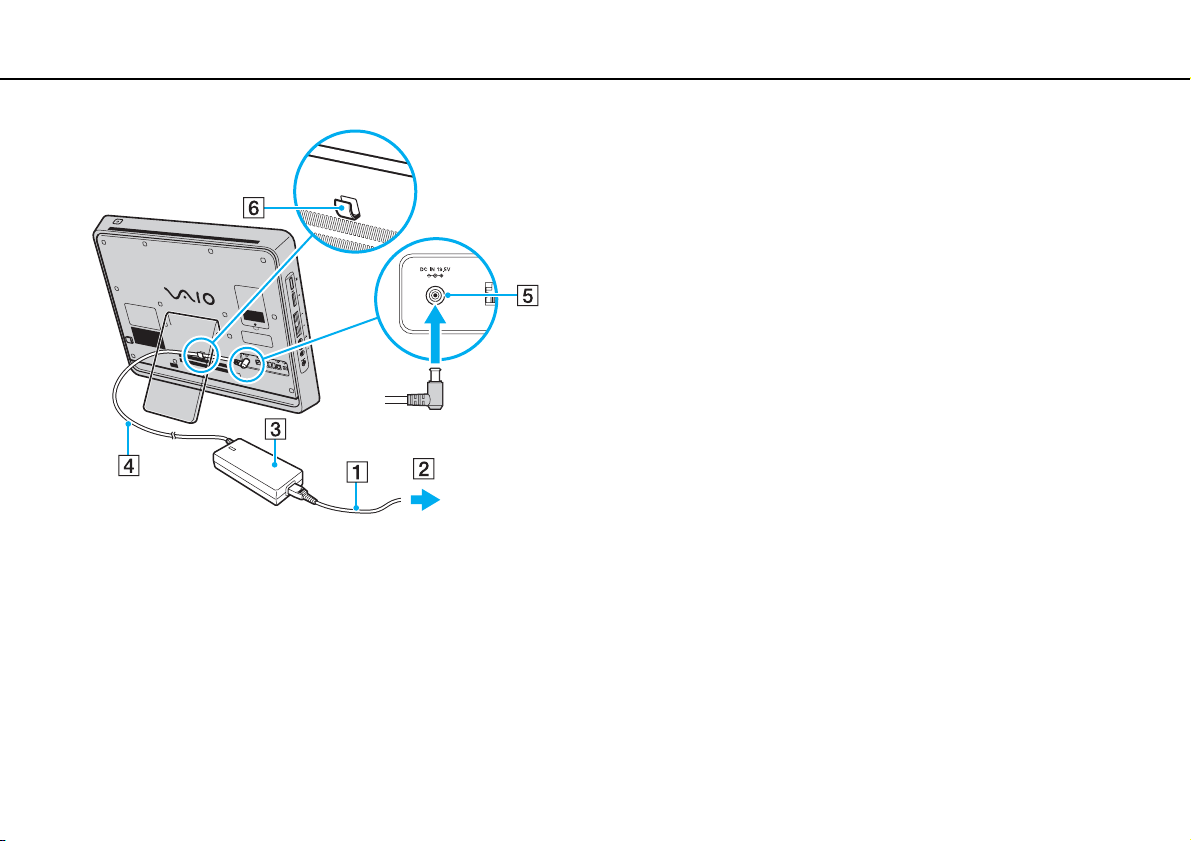
Getting Started >
Setting Up Your Computer
!
The shape of the DC In plug varies depending on the AC adapter.
✍
To disconnect your computer completely from AC power, unplug the AC adapter when the computer is off.
17
nN
Make sure that the AC outlets are easily accessible.
!
If you unplug the AC adapter from your computer while the computer is on or in Sleep mode, you may lose all unsaved data.
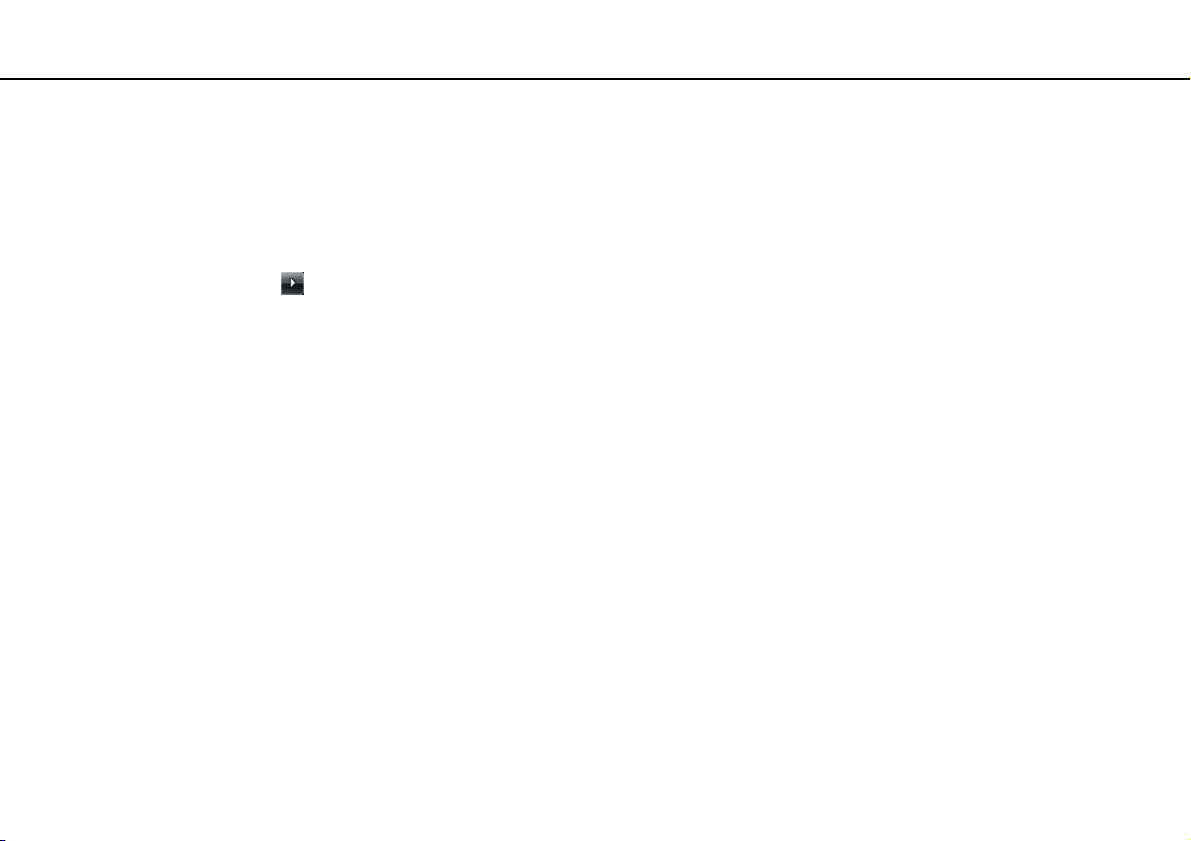
Getting Started >
Shutting Down Your Computer Safely
18
nN
Shutting Down Your Computer Safely
To avoid losing unsaved data, be sure to shut down your computer properly, as described below.
To shut down your computer
1 Turn off any peripherals connected to the computer.
2 Click Start, the arrow next to the Lock button, and then Shut Down.
3 Respond to any prompts warning you to save documents or to consider other users and wait for the computer to turn off
automatically.
The power indicator light turns off.
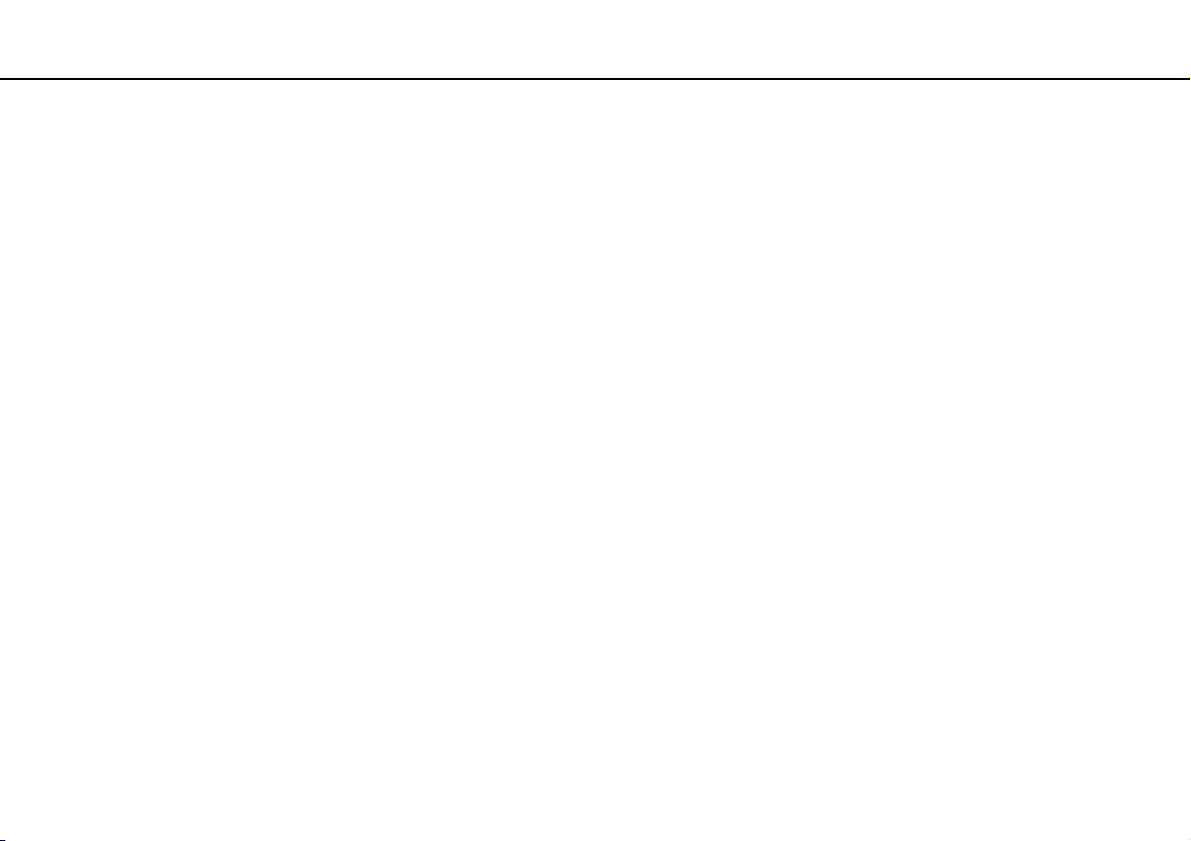
Getting Started >
Updating Your Computer
19
nN
Updating Your Computer
Be sure to install the latest updates on your computer with the following software applications so that the computer can run
more efficiently.
❑ Windows Update
Click Start, All Programs, and Windows Update and then follow the on-screen instructions.
❑ VAIO Update 4
Click Start, All Programs, VAIO Update 4, and VAIO Update Options and then follow the on-screen instructions.
!
Your computer must be connected to the Internet to download the updates.

Using Your VAIO Computer >
Using Your VAIO Computer
This section describes how to get the most out of using your VAIO computer.
❑ Using the Keyboard (page 21)
❑ Using the Built-in MOTION EYE Camera (page 23)
❑ Using the Optical Disc Drive (page 24)
❑ Using the Memory Stick (page 32)
❑ Using Other Modules / Memory Cards (page 37)
❑ Using the Internet (page 40)
❑ Using the Network (LAN) (page 41)
❑ Using the Wireless LAN (page 42)
❑ Using the Bluetooth Function (page 49)
20
nN

Using Your VAIO Computer >
Using the Keyboard
Using the Keyboard
A USB keyboard is supplied with your computer.
The keyboard uses a standard key arrangement with additional keys that perform specific functions.
A Function keys
Perform certain tasks. The task associated with each function
key varies among software applications except the following
combinations with the Fn key.
Fn+F5: Decreases lighting intensity of the LCD screen.
Fn+F6: Increases lighting intensity of the LCD screen.
B Sleep button
Provides for the lower level of power consumption.
For details on power management, see Using the Power
Saving Mode (page 68).
C S1 button
Executes the task that is assigned to the button by default.
✍
Illustrated above is the English keyboard as an example.
You can change the default assignment with the VAIO Control
Center.
D Zoom buttons
Changes the size of an image or a document displayed on
some software.
Press to make the view look smaller and further away (zoom
out).
Press
See the help file included with the VAIO Control Center for
more information.
to make the view look bigger and closer (zoom in).
21
nN
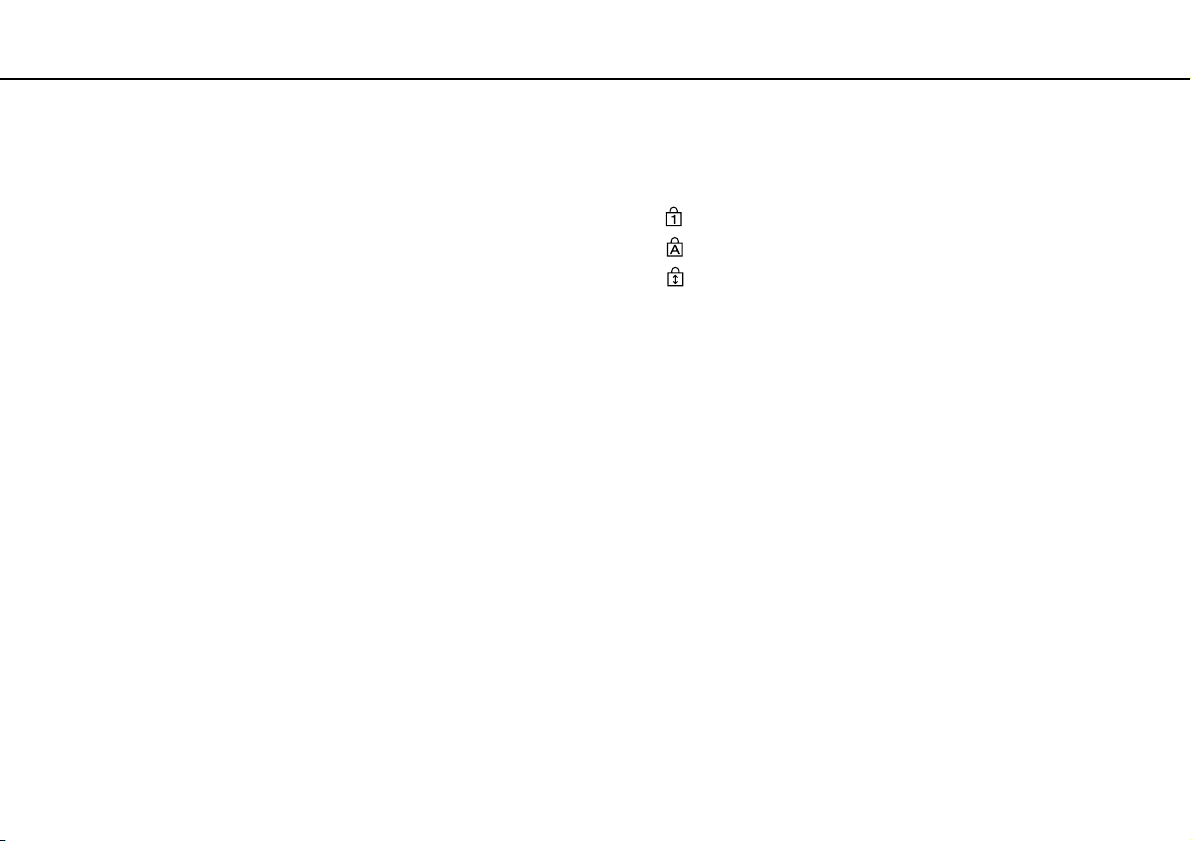
Using Your VAIO Computer >
Using the Keyboard
22
nN
E Muting button
Turns the volume on and off.
F Volume control buttons
Increase (+) or decrease (-) the volume.
G Windows key
Displays the Start menu.
H E key
Ejects the optical disc drive tray when used in combination with the
Fn key.
I Applications key
Displays a shortcut menu in certain software applications.
J Directional arrow keys
Move the pointer on the computer screen.
K Indicator lights
(Num Lk): Turns on while in the Num Lock state.
(Caps Lock): Turns on while in the Caps Lock state.
(Scr Lk): Turns on while in the Scroll Lock state.
L Numeric keypad
Use the numeric keypad to type numbers or to perform basic
math calculations.
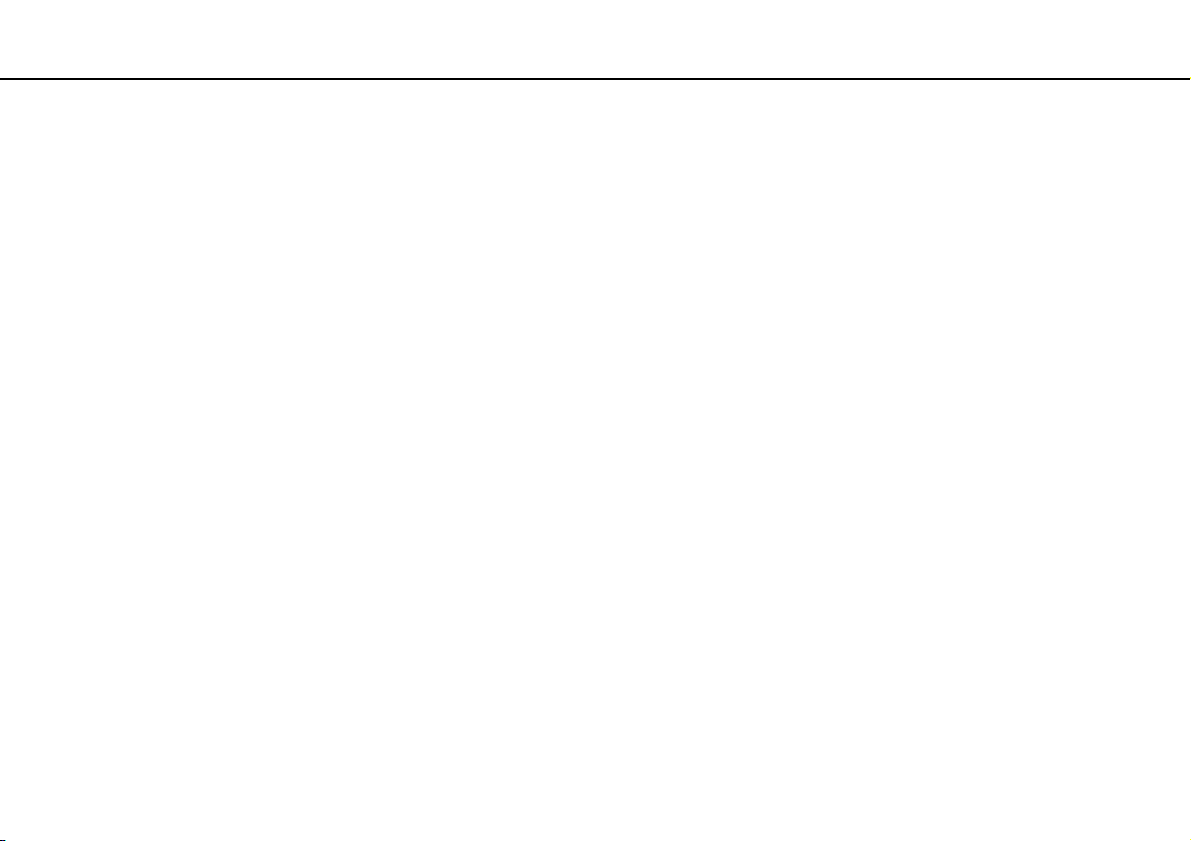
Using Your VAIO Computer >
Using the Built-in MOTION EYE Camera
Using the Built-in MOTION EYE Camera
Your computer is equipped with a built-in MOTION EYE camera.
With the preinstalled image capture software, you can perform the following operations:
❑ Capturing still images and movies
❑ Sensing and capturing object movements for monitoring purposes
❑ Editing captured data
✍
Turning on the computer activates the built-in MOTION EYE camera.
Video conference is possible with the appropriate software.
!
Launching or exiting your instant messaging or video editing software does not activate or deactivate the built-in MOTION EYE camera.
Do not place your computer into Sleep mode while you are using the built-in MOTION EYE camera.
You cannot operate the built-in MOTION EYE camera with the Microsoft Windows Movie Maker software.
To use the preinstalled image capture software
1 Click Start, All Programs, ArcSoft WebCam Companion 2, and WebCam Companion 2.
2 Click the desired icon in the main window.
For detailed information on how to use the software, see the help file included with the software.
23
nN
✍
When capturing an image or a movie in a dark place, click the Capture icon or the Record icon in the main window, and then click the WebCam Settings
icon and select the low light or low light compensation option in the properties window.
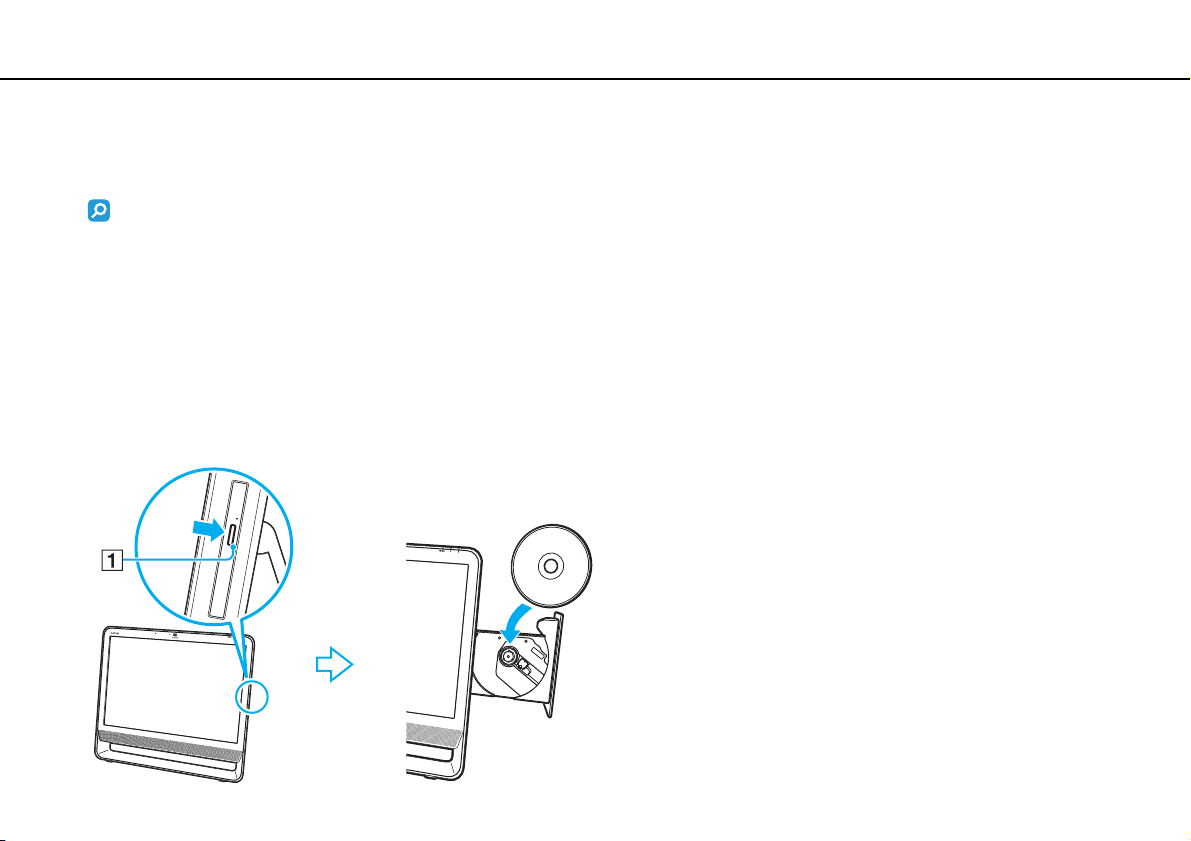
Using Your VAIO Computer >
Using the Optical Disc Drive
24
nN
Using the Optical Disc Drive
Your computer is equipped with an optical disc drive.
Features and options in this section may not be available on your computer.
See the specifications to find out about the configuration of your computer.
To insert a disc
1 Turn on the computer.
2 Press the drive eject button (1) or the Fn+E keys to open the drive.
The drive tray slides out.
3 Hold the back of the drive tray with one hand, place a disc in the middle of the drive tray with the label side facing toward
you, and gently push it toward the drive tray until the disc clicks into place.
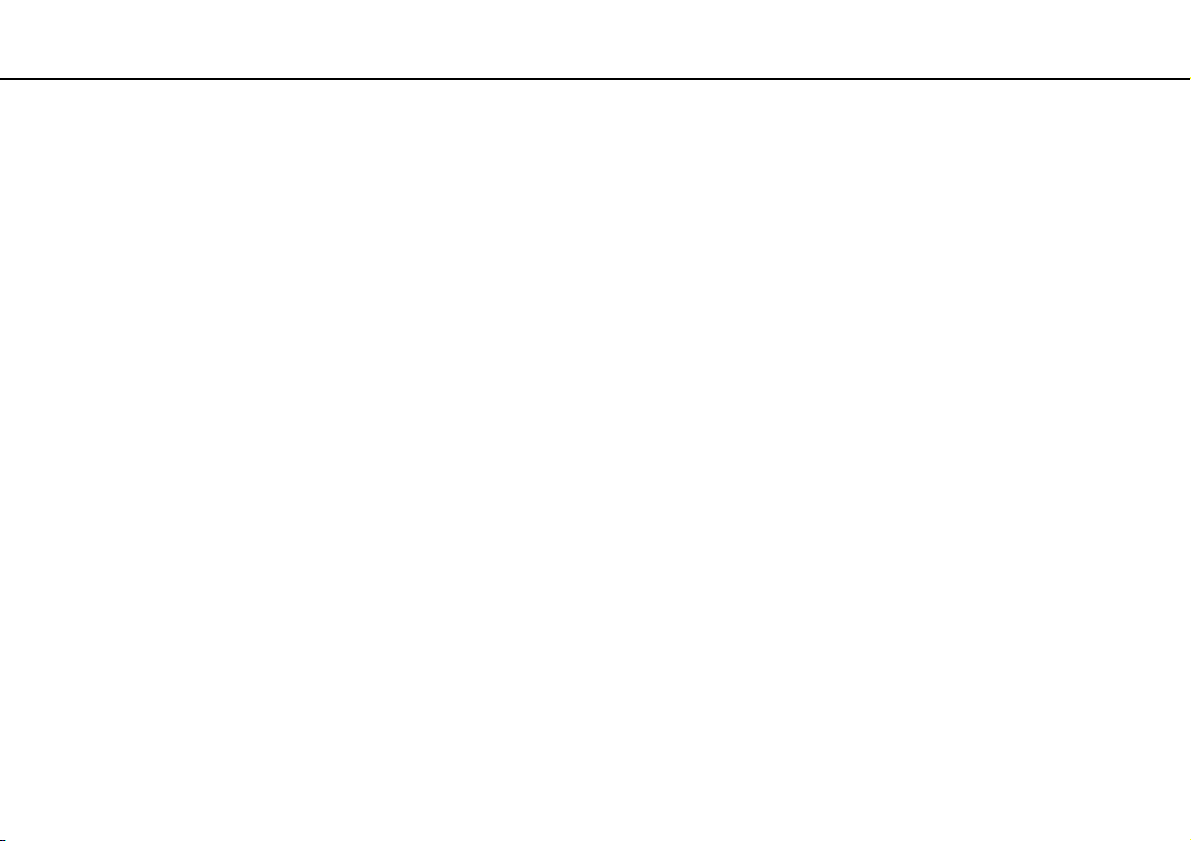
Using Your VAIO Computer >
Using the Optical Disc Drive
!
Do not exert pressure on the drive tray. Be sure to hold the back of the drive tray when placing/removing a disc onto/from the drive tray.
4 Close the drive tray by pushing it in gently.
!
Do not remove the optical disc when your computer is in Sleep mode. Be sure to bring the computer back into Normal mode before removing the disc.
25
nN

Using Your VAIO Computer >
Using the Optical Disc Drive
Supported Disc Media
Your computer plays and records CDs, DVDs, and Blu-ray Disc™ media, depending on the model you purchased.
See the reference chart below to find out which type of optical disc drive supports which types of media.
PR: playable and recordable
P: playable but not recordable
–: not playable or recordable
CD-
Video CDMusic CDCD
ROM
DVD±RW/
±R DL/RAM
Blu-ray DiscPPPPPRPPPRPRPR PR PR P
Blu-ray Disc
Combo
*1
The DVD±RW/RAM disc drive on your computer does not support the DVD-RAM cartridge. Use non-cartridge discs or discs with a removable cartridge.
*2
Writing data to single-sided DVD-RAM discs (2.6 GB) compliant with DVD-RAM Version 1.0 is not supported.
DVD-RAM Version 2.2/12X-SPEED DVD-RAM Revision 5.0 disc is not supported.
*3
The Blu-ray Disc drive on your computer does not support BD-RE Disc media in Version 1.0 format and Blu-ray Disc media with a cartridge.
*4
Supports writing data to BD-R Version 1.1/1.2/1.3 discs (single-layer discs with the capacity of 25 GB, dual-layer discs with the capacity of 50 GB) and BD-RE Version
2.1 discs (single-layer discs with the capacity of 25 GB, dual-layer discs with the capacity of 50 GB).
*5
Writing data to Ultra Speed CD-RW discs is not supported.
PPPPPRPPPRPRPR PR PR – –
PPPP
Extra
CD-R/RWDVD-
*5
PR
DVD-
ROM
P P PR PR PR PR PR P P
DVD-R/RWDVD+R/RWDVD+R DL
Video
(Double
Layer)
DVD-R DL
(Dual
Layer)
DVD-
RAM
*1 *2
BDROM
BD-R/RE
PR
26
nN
*3
*4
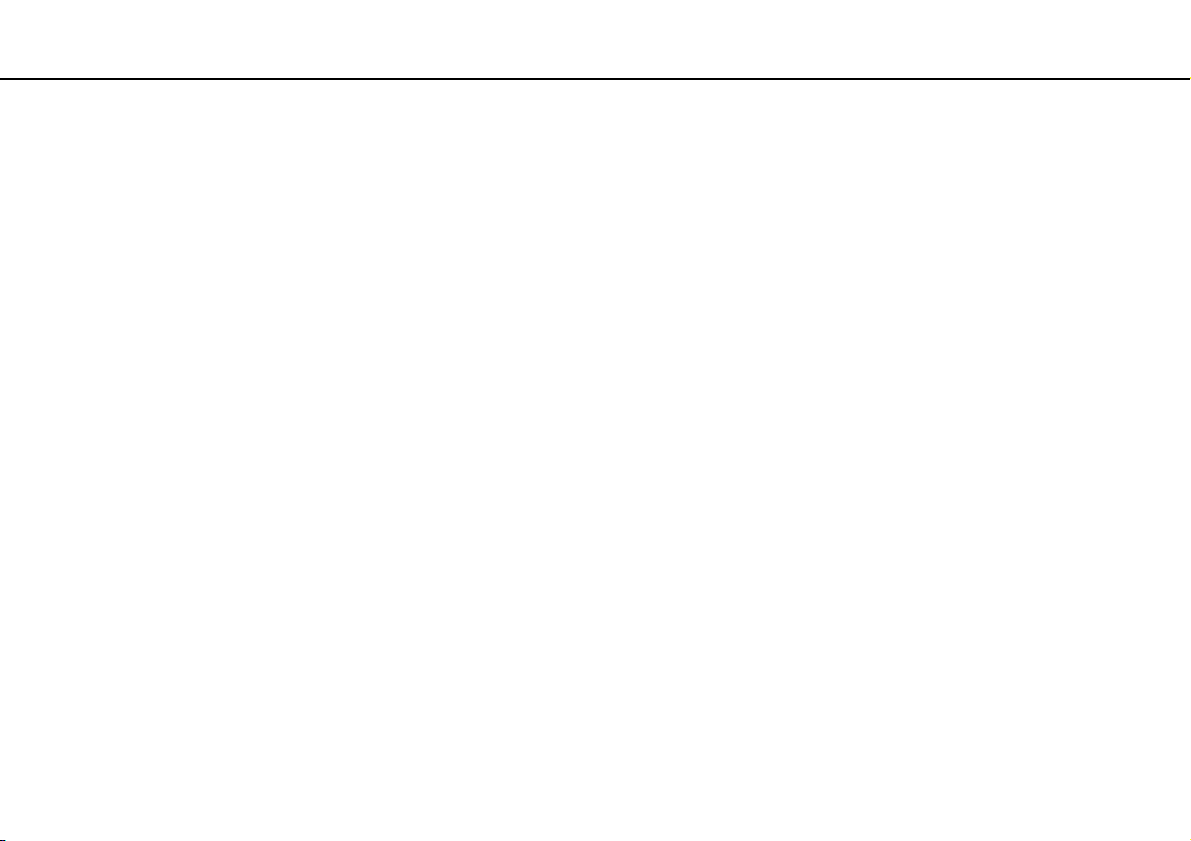
Using Your VAIO Computer >
Using the Optical Disc Drive
!
This product is designed to play back discs that conform to the Compact Disc Digital Audio standard specifications (CD Standard). A DualDisc is a two
sided disc product which mates DVD recorded material on one side with digital audio material on the other side. Be aware that the audio side (non-DVD
side) of a DualDisc may not play on this product because it does not conform to the CD Standard.
When you buy pre-recorded or blank discs for use with your VAIO computer, be sure to read the notices on the disc package carefully to check both
playback and recording compatibility with your computer's optical disc drives. Sony does NOT guarantee the compatibility of VAIO optical disc drives
with discs that are not compliant with the official "CD," "DVD," or "Blu-ray Disc" standard. USING NON-COMPLIANT DISCS CAN CAUSE FATAL DAMAGE
TO YOUR VAIO PC OR CREATE SOFTWARE CONFLICTS AND CAUSE SYSTEM HANGING.
For inquiries about disc formats, contact the individual publisher of the pre-recorded disc or the manufacturer of the recordable disc.
✍
8 cm disc writing is not supported.
!
To play copyright protected Blu-ray Disc media continually, update the AACS key. The AACS key update requires Internet access.
As with other optical media devices, circumstances may limit compatibility or prevent Blu-ray Disc media playback. VAIO computers may not support
movie playback on packaged media recorded in AVC or VC1 formats at high bit rates.
Region settings are required for some contents on DVD and BD-ROM Disc media. If the region setting on the optical disc drive does not match the
region coding on the disc, playback is not possible.
Some contents may restrict video output to standard definition or prohibit analog video output. It is strongly recommended that a digital HDCP
compliant environment be implemented for optimum compatibility and viewing quality.
27
nN
Do not use memory-resident utility software when playing or writing a disc. This may cause the computer to malfunction.
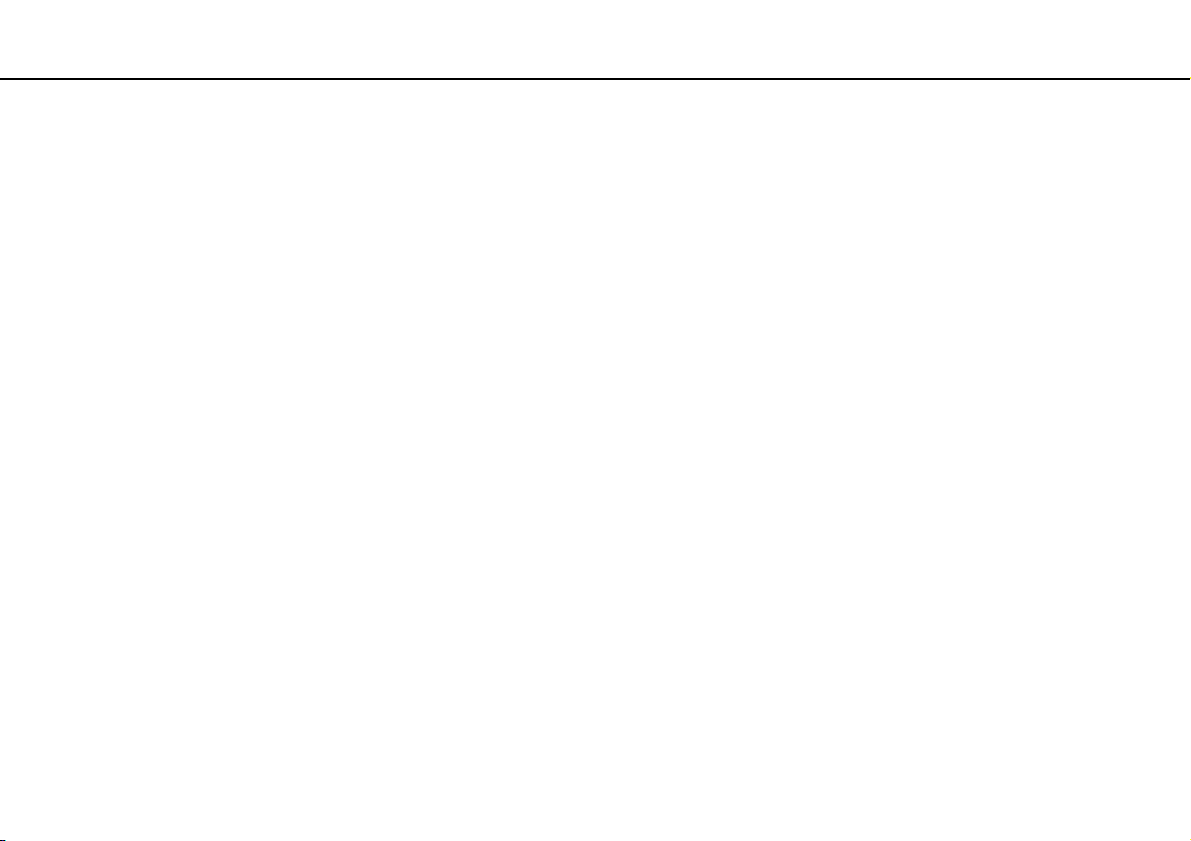
Using Your VAIO Computer >
Using the Optical Disc Drive
28
nN
Notes on Using the Optical Disc Drive
Notes on writing data to a disc
❑ Only use circular discs. Do not use discs in any other shape (star, heart, card, etc.), as this may damage the optical disc
drive.
❑ Do not strike or shake your computer while the optical disc drive is writing data to a disc.
❑ Do not plug or unplug the AC adapter while the optical disc drive is writing data to a disc.
Notes on playing discs
To achieve optimum performance when playing discs, you should follow these recommendations:
❑ Some CD players and computer optical disc drives may not be able to play audio CDs created with the CD-R or CD-RW
media.
❑ Some DVD players and computer optical disc drives may not be able to play DVDs created with the DVD+R DL, DVD-R
DL, DVD+R, DVD+RW, DVD-R, DVD-RW, or DVD-RAM media.
❑ Depending on system environment, you may find sound interruptions and/or dropped frames during AVC HD playback.
❑ Do not place your computer into the power saving mode while your computer is playing a disc.

Using Your VAIO Computer >
Using the Optical Disc Drive
29
nN
Notes on region codes
❑ Region code indicators are labeled on the discs or packages to indicate in which region and on what type of player you
can play the disc. If the region code indicates "all," you can play this disc in most regions of the world. If the region code
for your residence area is different from the label, you cannot play the disc on your computer.
To find out the region code for your residence area, see the following table.
Residence area Region code Residence area Region code Residence area Region code
Australia* 4 China 6 Hong Kong* 3
India* 5 Indonesia* 3 Japan* 2
Korea 3 Kuwait* 2 Malaysia* 3
New Zealand* 4 Philippines* 3 Saudi Arabia* 2
Singapore* 3 South Africa* 2 Taiwan 3
Thailand* 3 United Arab Emirates* 2 Vietnam 3
* A region code is not assigned to your computer's optical disc drive by default.
If it is your first time to play a DVD video on your computer, follow these steps before inserting the disc:
1 Click Start and Computer.
2 Right-click the optical disc drive icon and select Properties.
3 Click the Hardware tab.
4 Select your optical disc drive from the All disk drives list and click Properties.
5 Click the DVD Region tab.
6 Select an appropriate region from the list and click OK.
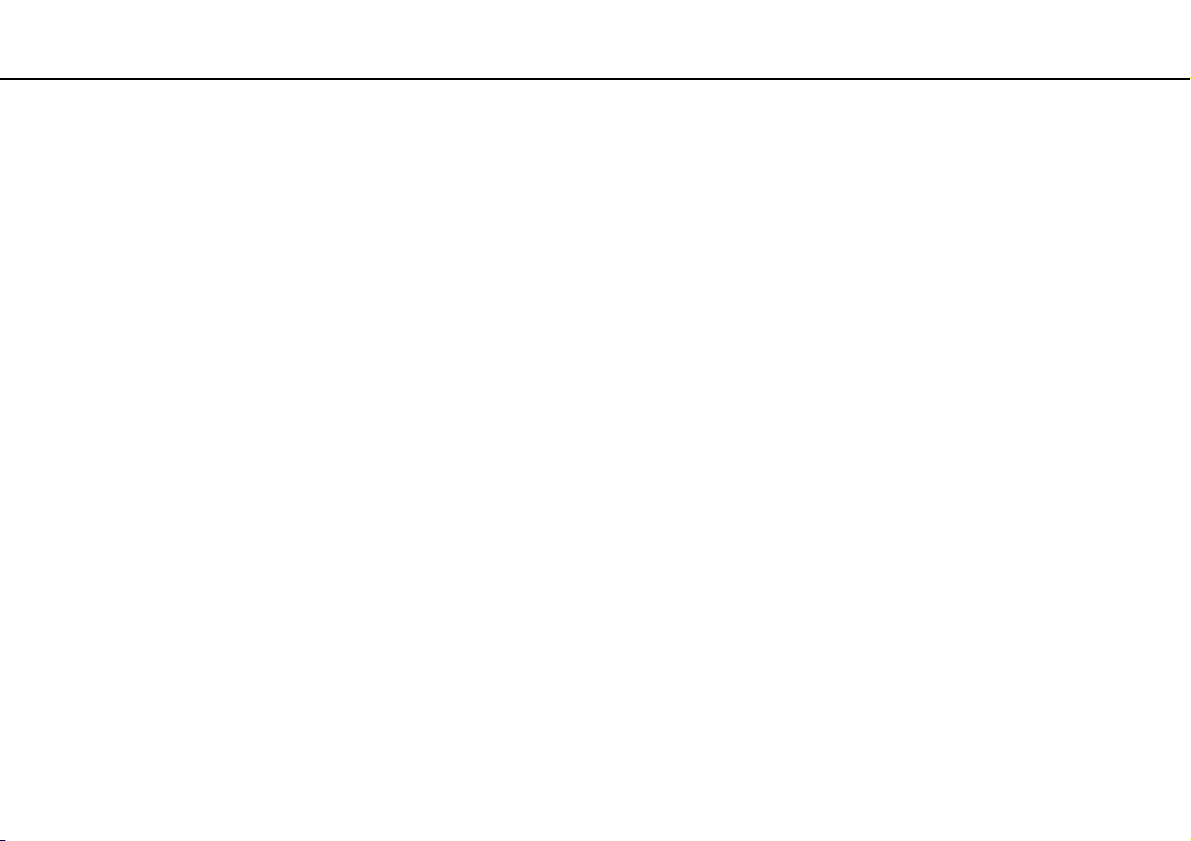
Using Your VAIO Computer >
Using the Optical Disc Drive
!
You can change the region code only a limited number of times. When you have exceeded this number, the drive's region code is permanently assigned
and you will not be able to change it again. Reconfiguring your computer does not reset this count.
If you change the region code while the WinDVD or WinDVD BD software is running, restart the software or eject the disc and re-insert it to make the
new setting effective.
30
nN
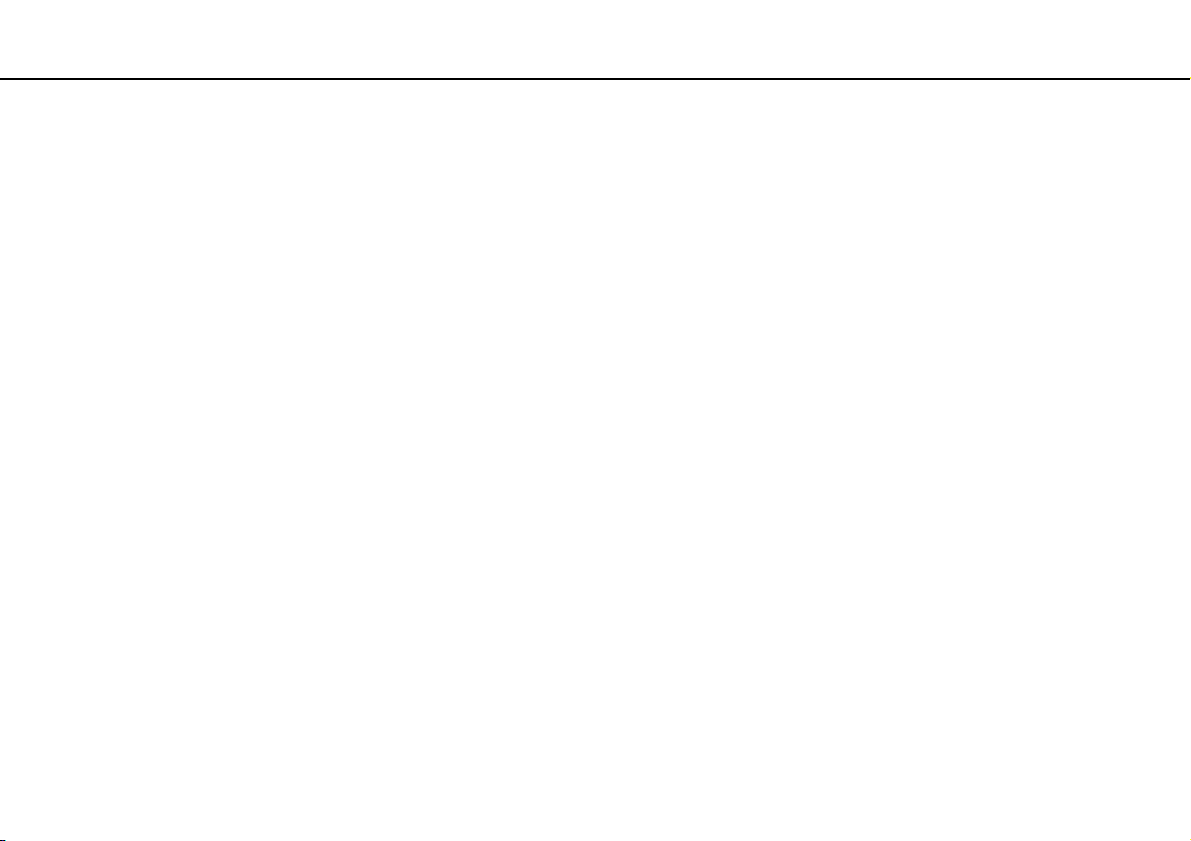
Using Your VAIO Computer >
Using the Optical Disc Drive
31
nN
Playing Discs
To play a disc
1 Insert a disc into the optical disc drive.
!
Close all running software applications before playing a disc.
2 If nothing appears on the desktop, click Start, All Programs, and the desired software to play the disc.
For instructions on how to use the software, see the help file included with the software.
Copying Files to Discs
To copy files to a disc
1 Insert a recordable disc into the optical disc drive.
!
Close all running software applications before copying files to a disc.
2 If nothing appears on the desktop, click Start, All Programs, and the desired disc burning software to copy files to the
disc.
For instructions on how to use the software, see the help file included with the software.

Using Your VAIO Computer >
Using the Memory Stick
32
nN
Using the Memory Stick
The Memory Stick is a compact, portable, and versatile IC recording media especially designed for exchanging and sharing
digital data with compatible products, such as digital cameras, mobile phones, and other devices. Because it is removable,
it can be used for external data storage.
Before You Use the Memory Stick
The Memory Stick slot on your computer can accommodate both standard- and Duo-size media and supports Memory Stick
PRO, Memory Stick PRO Duo, and Memory Stick PRO-HG Duo with high-speed data transfer and large data capacity
capabilities.
For the latest information about the Memory Stick, visit the Memory Stick web site at http://www.memorystick.com/en/
.

Using Your VAIO Computer >
Using the Memory Stick
Inserting and Removing a Memory Stick
To insert a Memory Stick
1 Locate the Memory Stick slot (page 13).
2 Hold the Memory Stick with the arrow pointing toward the slot.
3 Carefully slide the Memory Stick into the slot until it clicks into place.
✍
The Memory Stick is automatically detected by your system and the contents on the Memory Stick are displayed. If nothing appears on the desktop,
click Start, Computer, and double-click the Memory Stick icon.
33
nN
✍
You can insert a Duo-size Memory Stick directly into the Memory Stick slot without using a Memory Stick Duo adaptor.

Using Your VAIO Computer >
Using the Memory Stick
!
Be sure to hold the Memory Stick with the arrow pointing in the correct direction as you insert it into the slot. To avoid damaging your computer or the
media, do not force the Memory Stick into the slot if you cannot insert it smoothly.
Before using a Memory Stick Micro (M2), be sure to insert it into an M2 Standard-size adaptor or M2 Duo adaptor. If you insert the media directly into
the Memory Stick slot without the adaptor, you may not be able to remove it from the slot.
The Memory Stick Micro in an M2 Duo adaptor may not operate properly if it is additionally inserted into a Memory Stick Duo adaptor.
To remove a Memory Stick
!
Do not remove the Memory Stick while the Media Access indicator light is lit. If you do, you may lose data. Large volumes of data may take time to
load, so make sure the indicator is unlit before removing the Memory Stick.
1 Check that the Media Access indicator light is unlit.
2 Push in the Memory Stick toward the computer and release.
The Memory Stick ejects.
3 Pull the Memory Stick out of the slot.
!
Always remove the Memory Stick gently, or it may pop out unexpectedly.
34
nN

Using Your VAIO Computer >
Using the Memory Stick
Formatting a Memory Stick
To format a Memory Stick
The Memory Stick has been formatted in the factory default setting and is ready for use.
If you want to reformat the media with your computer, follow these steps.
!
Be sure to use the device that is designed to format the media and supports the Memory Stick when formatting the media.
Formatting the Memory Stick erases the entire data on the media. Before formatting the media, make sure that it does not contain your valuable data.
Do not remove the Memory Stick from the slot while formatting. This could cause a malfunction.
1 Carefully slide the Memory Stick into the slot until it clicks into place.
2 Click Start and Computer to open the Computer window.
3 Right-click the Memory Stick icon and select Format.
4 Click Restore device defaults.
!
The size of the allocation unit and file system may change.
Do not select NTFS from the File system drop-down list as it may cause a malfunction.
35
nN
✍
The formatting process will be completed more quickly if you select Quick Format in Format options.
5 Click Start.
6 Follow the on-screen instructions.
!
It may take time to format the Memory Stick depending on the media type.
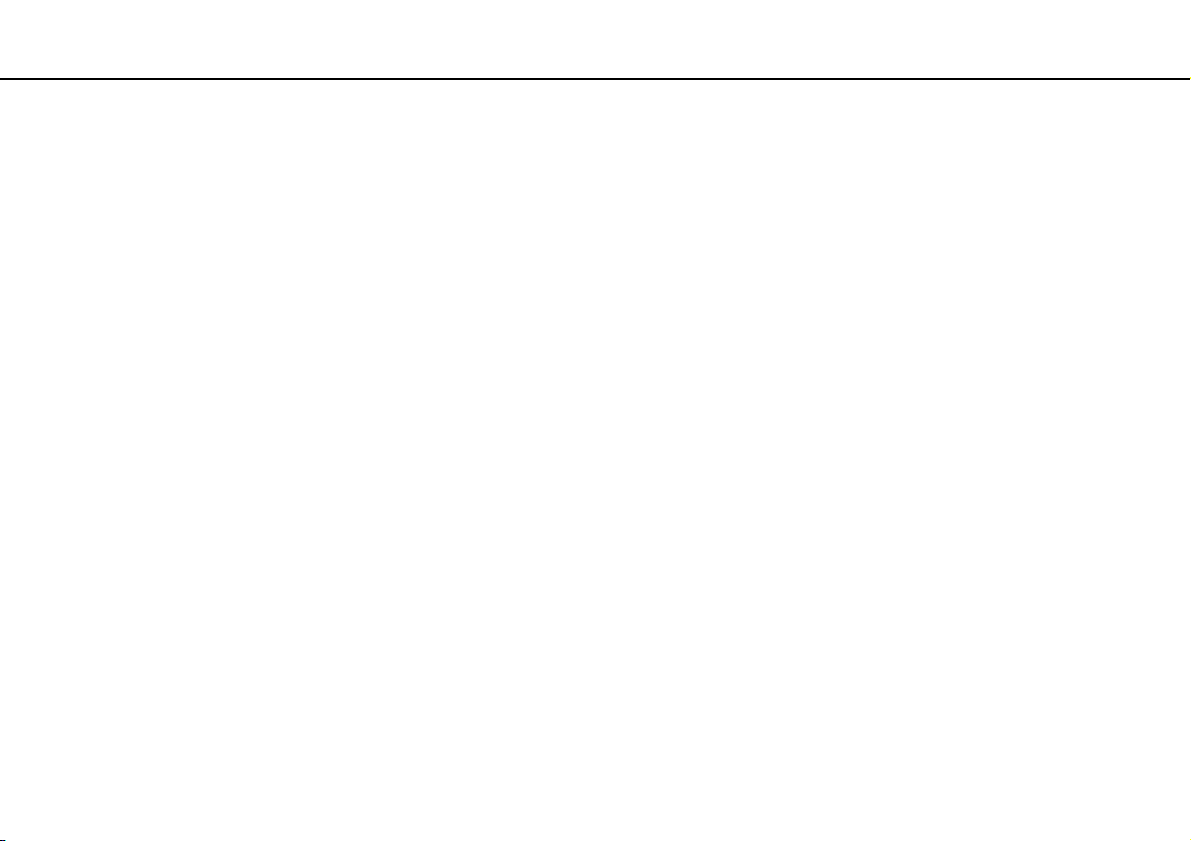
Using Your VAIO Computer >
Using the Memory Stick
36
nN
Notes on Using the Memory Stick
❑ Your computer has been tested and found compatible with Sony branded Memory Stick with capacity of up to 16 GB that
are available as of January 2009. However, not all the Memory Stick that meet the same specifications as the compatible
media are guaranteed of compatibility.
❑ Inserting a Memory Stick with multiple conversion adaptors is not guaranteed of compatibility.
❑ MagicGate is the general name of the copyright protection technology developed by Sony. Use a Memory Stick with the
MagicGate logo to use this feature.
❑ Except for your personal use, it is against the copyright law to use any audio and/or image data you recorded without prior
consent from the respective copyright holders. Accordingly, the Memory Stick with such copyrighted data can be used
only within the law.
❑ The Memory Stick slot on your computer does not support 8-bit parallel data transfer (high-speed data transfer).
❑ Do not insert more than one Memory Stick into the slot. Improper insertion of the media may damage both your computer
and the media.

Using Your VAIO Computer >
Using Other Modules / Memory Cards
37
nN
Using Other Modules / Memory Cards
Using the SD Memory Card
Your computer is equipped with an SD memory card slot. You can use this slot to transfer data among digital cameras,
camcorders, music players, and other audio/video devices.
Before you use the SD memory card
The SD memory card slot on your computer supports the following memory cards:
❑ SD memory card
❑ SDHC memory card
❑ MultiMediaCard (MMC)
For the latest information on compatible memory cards, see Finding More about Your VAIO Computer (page 5) to visit the
appropriate support web site.

Using Your VAIO Computer >
Using Other Modules / Memory Cards
To insert an SD memory card
1 Locate the SD memory card slot (page 13).
2 Hold the SD memory card with the arrow pointing toward the slot.
3 Carefully slide the SD memory card into the slot until it clicks into place.
Do not force the card into the slot.
✍
If the SD memory card does not go into the slot easily, remove it gently and verify you are inserting it in the proper direction.
38
nN
To remove an SD memory card
1 Check that the Media Access indicator light is unlit.
2 Push in the SD memory card toward the computer and release.
The SD memory card ejects.
3 Pull the SD memory card out of the slot.

Using Your VAIO Computer >
Using Other Modules / Memory Cards
39
nN
Notes on Using Memory Cards
General notes on using the memory card
❑ Be sure to use memory cards that are compliant with the standards supported by your computer.
❑ Be sure to hold the memory card with the arrow pointing in the correct direction as you insert it into the slot. To avoid
damaging your computer or the media, do not force the memory card into the slot if you cannot insert it smoothly.
❑ Use care when inserting or removing the memory card from the slot. Do not force it in or out of the slot.
❑ Do not remove the memory card while the media access indicator light is lit. If you do, you may lose data.
❑ Do not attempt to insert an memory card or memory card adaptor of a different type into the memory card slot. An
incompatible memory card or memory card adaptor may cause difficulty in removing from the slot and can cause damage
to your computer.
Notes on using the SD memory card
❑ Your computer has been tested and found compatible only with major memory cards available as of January 2009.
However, not all memory cards that meet the same specifications as the compatible media are guaranteed of
compatibility.
❑ SD memory cards with capacity of up to 2 GB and SDHC memory cards with capacity of up to 32 GB have been tested
and found compatible with your computer.
❑ The SD memory card slot on your computer does not support the high-speed data transfer feature of the SD memory
card and the SDHC memory card.

Using Your VAIO Computer >
Using the Internet
40
nN
Using the Internet
Before using the Internet, you need to sign up with an Internet Service Provider (ISP) and set up devices required for
connecting your computer to the Internet.
The following types of Internet connection services may be available from your ISP:
❑ Fiber to the Home (FTTH)
❑ Digital Subscriber Line (DSL)
❑ Cable modem
❑ Satellite
❑ Dial-up
For detailed information on devices required for the Internet and how to connect your computer to the Internet, ask your ISP.
✍
To connect your computer to the Internet using the wireless LAN function, you need to set up the wireless LAN network. See Using the Wireless LAN
(page 42) for more information.
!
When you connect your computer to the Internet, be sure to take appropriate security measures to protect the computer against online threats.
Depending on the service contract with your ISP, you may need to connect an external modem device, for example a USB telephone modem, a DSL
modem, or a cable modem, to your computer to connect to the Internet. For the detailed instructions on connection setups and modem configuration,
see the manual that came with your modem.

Using Your VAIO Computer >
Using the Network (LAN)
41
nN
Using the Network (LAN)
You can connect your computer to 1000BASE-T/100BASE-TX/10BASE-T type networks with an Ethernet network cable.
Connect one end of a network cable (not supplied) to the network (Ethernet) port on the back of the computer and the other
end to your network. For detailed settings and devices needed to connect to the network, ask your network administrator.
✍
Your computer can be connected to the network with the default settings.
!
Do not plug a telephone cable into the network (Ethernet) port on your computer.
If the network (Ethernet) port is connected to one of the telephone lines mentioned below, high electric current to the port may cause damage,
overheating, or fire.
- Home (intercom speakerphone) or business-use telephone lines (multi-line business telephone)
- Public telephone subscriber line
- Private branch exchange (PBX)

Using Your VAIO Computer >
Using the Wireless LAN
42
nN
Using the Wireless LAN
Using the Wireless LAN (WLAN), all your digital devices with the built-in WLAN function communicate freely with each other
through a network. A WLAN is a network in which a user can connect to a Local Area Network (LAN) through a wireless (radio)
connection.
You can communicate without an access point, which means that you can communicate with a limited number of computers
(ad-hoc). Or you can communicate through an access point, which allows you to create a full infrastructure network.
✍
In some countries, using WLAN products may be restricted by the local regulations (e.g. limited number of channels). Therefore, before activating the
WLAN function, read the Safety Regulations carefully.
WLAN uses the IEEE 802.11a
the encryption methods: Wired Equivalent Privacy (WEP), which is a security protocol, Wi-Fi Protected Access 2 (WPA2), and Wi-Fi Protected Access
(WPA). Proposed jointly by the IEEE and Wi-Fi Alliance, both WPA2 and WPA are specifications of standards based on interoperable security
enhancements that increase the level of data protection and access control for existing Wi-Fi networks. WPA is designed to be forward compatible with
the IEEE 802.11i specification. It utilizes the enhanced data encryption Temporal Key Integrity Protocol (TKIP) in addition to user authentication using
802.1X and Extensible Authentication Protocol (EAP). Data encryption protects the vulnerable wireless link between clients and access points. Besides
that, there are other typical LAN security mechanisms to ensure privacy, such as: password protection, end-to-end encryption, virtual private networks,
and authentication. WPA2, the second generation of WPA, provides stronger data protection and network access control and is also designed to secure
all versions of 802.11 devices, including 802.11b, 802.11a, 802.11g, and 802.11n draft standard, multi-band and multi-mode. In addition, based on
the ratified IEEE 802.11i standard, WPA2 provides government grade security by implementing the National Institute of Standards and Technology
(NIST) FIPS 140-2 compliant AES encryption algorithm and 802.1X-based authentication. WPA2 is backward compatible with WPA.
* See the specifications to find out about the configuration of your computer.
*
/b/g standard or the IEEE 802.11n* draft standard, which specifies the type of technology used. The standard includes
The IEEE 802.11b/g standard is a wireless LAN standard, using the 2.4 GHz band. The IEEE 802.11g standard provides higher-speed communications
than the IEEE 802.11b standard.
The IEEE 802.11a standard is a wireless LAN standard, using the 5 GHz band.
The IEEE 802.11n draft standard is a wireless LAN standard, using the 2.4 GHz or 5 GHz band.
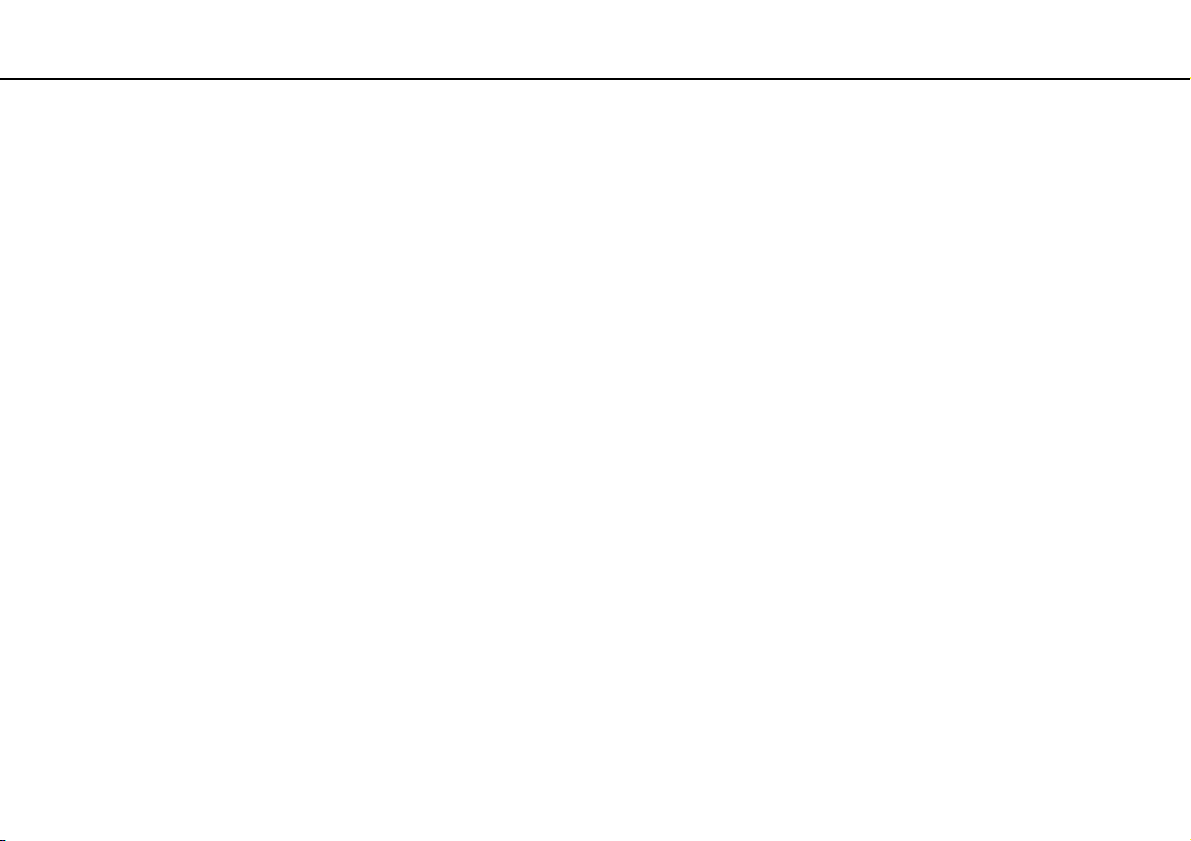
Using Your VAIO Computer >
Using the Wireless LAN
Wireless LAN devices using the 2.4 GHz band cannot communicate with devices using the 5 GHz band because the frequencies are different.
The 2.4 GHz band used by wireless LAN compatible devices is also used by other various devices. Although technologies to minimize interference from
other devices that use the same band are employed on wireless LAN compatible devices, such interference may cause lower communication speed,
narrower communication range, or broken wireless connections.
The communication speed varies depending on the distance between communication devices, existence of obstacles between such devices, the device
configuration, the radio conditions, and the software in use. In addition, communications may be cut off depending on the radio conditions.
The communication range varies depending on the actual distance between communication devices, existence of obstacles between such devices, the
radio conditions, the ambient environment that includes existence of walls and materials of such walls, and the software in use.
Actual communication speed may not be as fast as the one displayed on your computer.
Deploying IEEE 802.11b and IEEE 802.11g products on the same wireless network may reduce the communication speed due to radio interference.
Taking this into consideration, the IEEE 802.11g products are designed to reduce the communication speed to ensure communications with
IEEE 802.11b products. When the communication speed is not as fast as expected, changing the wireless channel on the access point may increase
the communication speed.
43
nN

Using Your VAIO Computer >
Using the Wireless LAN
44
nN
Communicating without an Access Point (Ad-hoc)
An ad-hoc network is a network in which a LAN is created only by wireless devices themselves, with no other central controller
or access point. Each device communicates directly with other devices in the network. You can set up an ad-hoc network
easily at home.

Using Your VAIO Computer >
Using the Wireless LAN
To communicate without an access point (ad-hoc)
!
The IEEE 802.11a standard, using the 5 GHz band, and the IEEE 802.11n draft standard, using the 2.4 GHz or 5 GHz band, are not available on ad-hoc
networks.
1 Turn on the WIRELESS switch.
2 Click Start, All Programs, and VAIO Control Center.
3 Click Network Connections and VAIO Smart Network.
4 Click Advanced in the right pane.
✍
For information on the VAIO Smart Network software, see the help file included with the software.
5 Click the button next to or above your desired wireless option(s).
Make sure the WIRELESS indicator light turns on.
6 Click Start and Control Panel.
7 Click View network status and tasks under Network and Internet.
8 Click Set up a connection or network in the left pane.
The Set up a connection or network window appears.
9 Select an option to specify the ad-hoc network settings and click Next.
10 Follow the on-screen instructions.
45
nN

Using Your VAIO Computer >
Using the Wireless LAN
46
nN
Communicating with an Access Point (Infrastructure)
An infrastructure network is a network that extends an existing wired local network to wireless devices by providing an access
point (not supplied). The access point bridges the wireless and wired LAN and acts as a central controller for the wireless
LAN network. The access point coordinates transmission and reception from multiple wireless devices within a specific range.
The access point will select which channel to use on an infrastructure network.
!
For details on how to select the channel that will be used by the access point, see the manual that came with your access point.

Using Your VAIO Computer >
Using the Wireless LAN
To connect to a wireless network
1 Make sure an access point is set up.
See the manual that came with your access point for more information.
2 Turn on the WIRELESS switch.
3 Click Start, All Programs, and VAIO Control Center.
4 Click Network Connections and VAIO Smart Network.
5 Click Advanced in the right pane.
✍
For information on the VAIO Smart Network software, see the help file included with the software.
6 Click the button next to or above your desired wireless option(s).
Make sure the WIRELESS indicator light turns on.
!
Wireless LAN communication (IEEE 802.11a standard) using only the 5 GHz band, available on selected models only, is disabled by default. To enable
5 GHz band communication, you need to select the option to use the 5 GHz band or both the 2.4 GHz and 5 GHz bands on the WLAN tab in the VAIO
Smart Network settings window.
7 Right-click or on the taskbar and select Connect to a network.
8 Select the desired access point and click Connect.
47
nN
✍
For WPA-PSK or WPA2-PSK authentication, you must enter a passphrase. The passphrase is case sensitive and must be a text string between 8 and
63 characters in length or a hexadecimal string of 64 characters.

Using Your VAIO Computer >
Using the Wireless LAN
Stopping Wireless LAN Communications
To stop wireless LAN communications
Click the button next to or above the WLAN icon in the VAIO Smart Network window.
!
Turning off the wireless LAN function while accessing remote documents, files, or resources may result in data loss.
48
nN

Using Your VAIO Computer >
Using the Bluetooth Function
49
nN
Using the Bluetooth Function
You can establish wireless communications between your computer and other Bluetooth® devices such as another computer
or a mobile phone. You can transfer data between these devices without cables at a range of up to 10 meters in an open area.
Notes on using the Bluetooth function
❑ The data transfer rate varies, depending on the following conditions:
❑ Obstacles, such as walls, located between devices
❑ Distance between devices
❑ Material used in walls
❑ Proximity to microwaves and cordless telephones
❑ Radio frequency interference and other environmental conditions
❑ Device configuration
❑ Type of software application
❑ Type of operating system
❑ Use of both wireless LAN and Bluetooth functions at the same time on your computer
❑ Size of file being exchanged
❑ Large files may occasionally be corrupted during continuous transfer due to limitations of the Bluetooth standard and
electromagnetic interference in the environment.
❑ All Bluetooth devices must be certified to make sure that the applicable standard requirements are maintained. Even if
standards are met, individual device performance, specifications, and operation procedures can vary. Data exchange may
not be possible in all situations.

Using Your VAIO Computer >
Using the Bluetooth Function
50
nN
❑ Video and audio may not be synchronized if you play videos on your computer with audio output from a connected
Bluetooth device. This is a frequent occurrence with Bluetooth technology and is not a malfunction.
❑ The 2.4 GHz band, with which Bluetooth devices or wireless LAN devices work, is used by various devices. Bluetooth
devices use the technology to minimize the interference from other devices that use the same wave length. Simultaneous
use of the Bluetooth function and wireless communication devices, however, may cause radio interference and result in
reduced communication speeds and distances than the standard values.
❑ The Bluetooth function may not work with other devices, depending on the manufacturer or the software version employed
by the manufacturer.
❑ Connecting multiple Bluetooth devices to your computer may cause channel congestion, resulting in poor performance
of the devices. This is normal with Bluetooth technology and is not a malfunction.
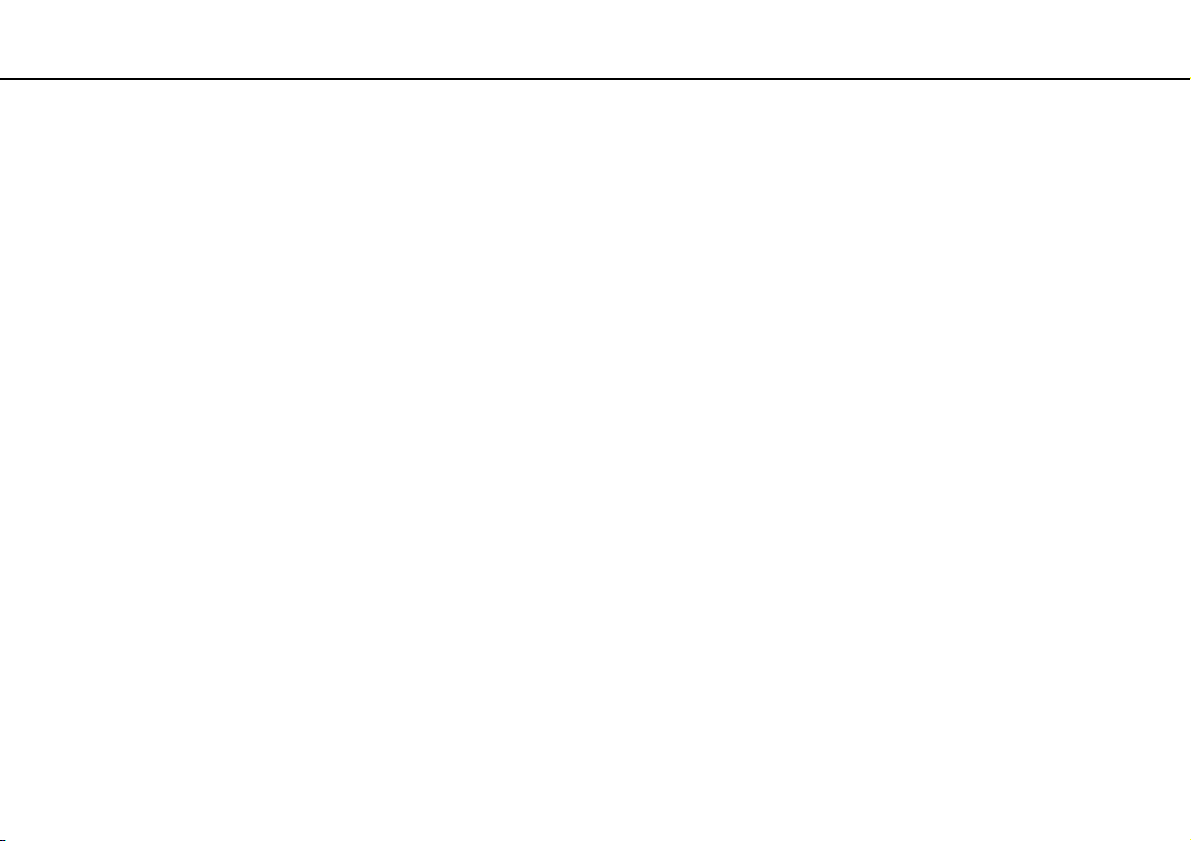
Using Your VAIO Computer >
Using the Bluetooth Function
51
nN
Bluetooth Security
The Bluetooth wireless technology has an authentication function, which allows you to determine with whom you choose to
communicate. With the authentication function, you can prevent any anonymous Bluetooth devices from accessing your
computer.
The first time two Bluetooth devices communicate, a common passkey (a password required for authentication) should be
determined for both devices to be registered. Once a device is registered, there is no need to re-enter the passkey.
✍
The passkey can be different each time, but must be the same at both ends.
For certain devices, such as a mouse, no passkey can be entered.

Using Your VAIO Computer >
Using the Bluetooth Function
nN
Communicating with Another Bluetooth Device
You can connect your computer to a Bluetooth device such as another computer, a mobile phone, a PDA, a headset, a
mouse, or a digital camera without the use of any cables.
52

Using Your VAIO Computer >
Using the Bluetooth Function
53
nN
To communicate with another Bluetooth device
To communicate with another Bluetooth device, you first need to set up the Bluetooth function. For setting up and using the
Bluetooth function, search for Bluetooth information using Windows Help and Support.
1 Turn on the WIRELESS switch.
2 Click Start, All Programs, and VAIO Control Center.
3 Click Network Connections and VAIO Smart Network.
4 Click Advanced in the right pane.
✍
For information on the VAIO Smart Network software, see the help file included with the software.
5 Click the button next to or above the Bluetooth icon in the VAIO Smart Network window.
Make sure the WIRELESS indicator light turns on.
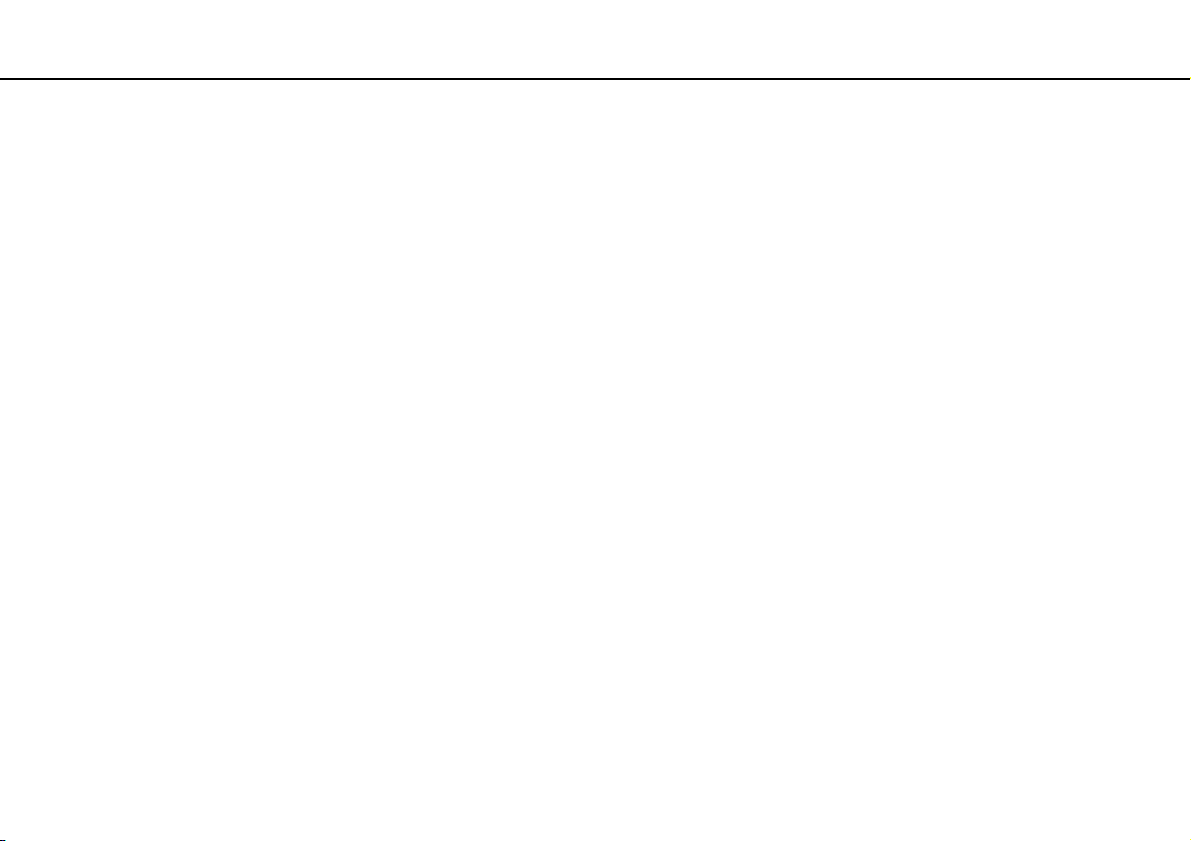
Using Your VAIO Computer >
Using the Bluetooth Function
Stopping Bluetooth Communications
To stop Bluetooth communications
1 Turn off the Bluetooth device that is communicating with your computer.
2 Click the button next to or above the Bluetooth icon in the VAIO Smart Network window.
54
nN

Using Peripheral Devices >
Using Peripheral Devices
You can add functionality to your VAIO computer by using the various ports on the computer.
❑ Connecting External Speakers or Headphones (page 56)
❑ Connecting a USB Device (page 57)
❑ Connecting an i.LINK Device (page 59)
55
nN

Using Peripheral Devices >
Connecting External Speakers or Headphones
56
nN
Connecting External Speakers or Headphones
You can connect external sound output devices (not supplied), such as speakers or headphones, to your computer.
Since your computer is capable of outputting digital signals through the OPTICAL OUT port, you can connect an S/PDIF
device such as digital headphones or an audio/video amplifier to the port and enhance the sound quality of your computer.
For more information, see the manual that came with your S/PDIF device.
!
To hear sound from the S/PDIF device connected to the OPTICAL OUT port, you need to change the sound output device. For the detailed instructions,
see How do I change the sound output device? (page 116).
To connect external speakers
✍
Make sure your speakers are designed for computer use.
!
Turn down the volume of the speakers before you turn them on.
Connect external speakers (1) to the headphones jack (2) i with a speaker cable (3) (not supplied).

Using Peripheral Devices >
Connecting a USB Device
57
nN
Connecting a USB Device
You can purchase a Universal Serial Bus (USB) device, such as a mouse, floppy disk drive, speaker, and printer, and connect
it to your computer.
To connect a USB device
1 Choose the USB port (1) you prefer to use.
2 Plug the USB device cable (2) into the USB port.
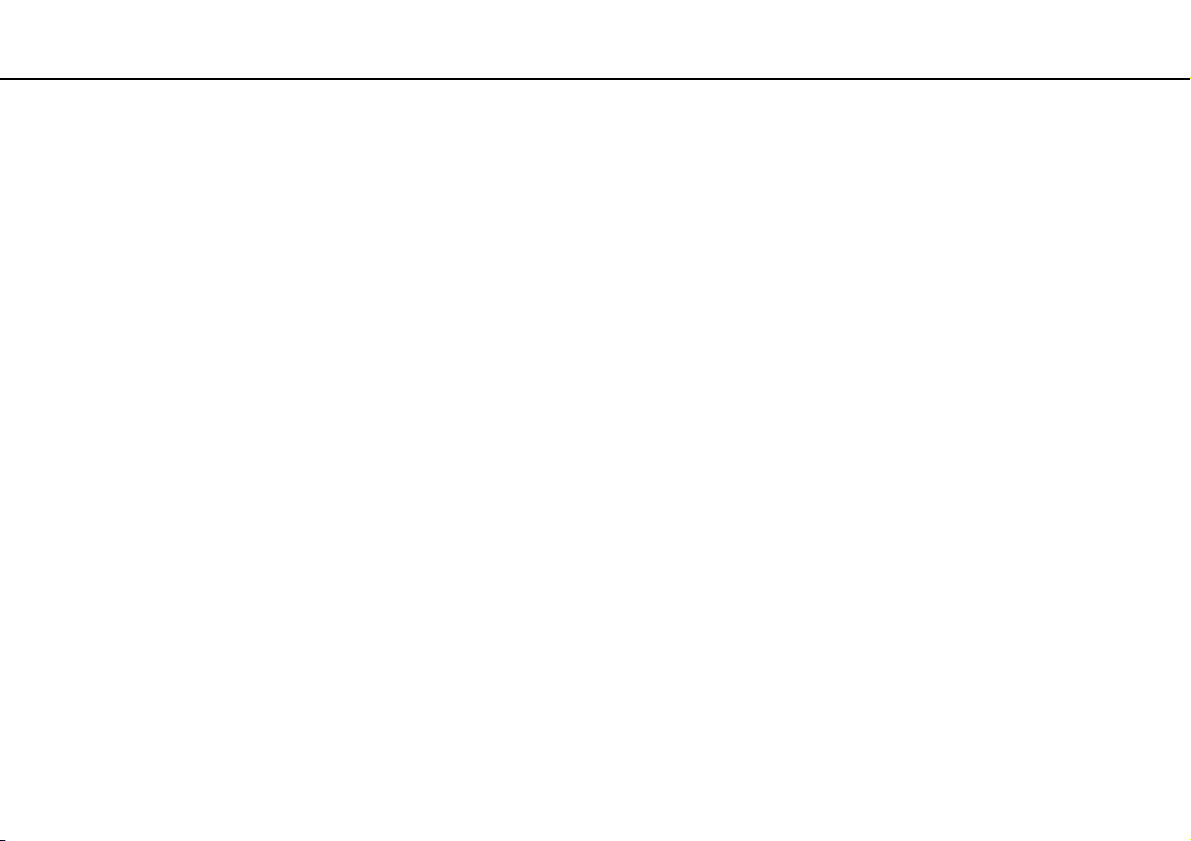
Using Peripheral Devices >
Connecting a USB Device
58
nN
Notes on connecting a USB device
❑ You may need to install the driver software supplied with your USB device before use. See the manual that came with the
USB device for more information.
❑ Be sure to use a USB printer compatible with your version of Windows to print documents.
❑ For information on how to remove a USB device, see the manual that came with the device.
❑ To protect your computer and/or USB devices from damage, observe the following:
❑ When moving the computer with USB devices connected, avoid exposing the USB ports to shock or impact.
❑ Do not put the computer into a bag or carrying case when it has USB devices connected.
❑ The optional USB floppy disk drive may not be available in some countries or regions.
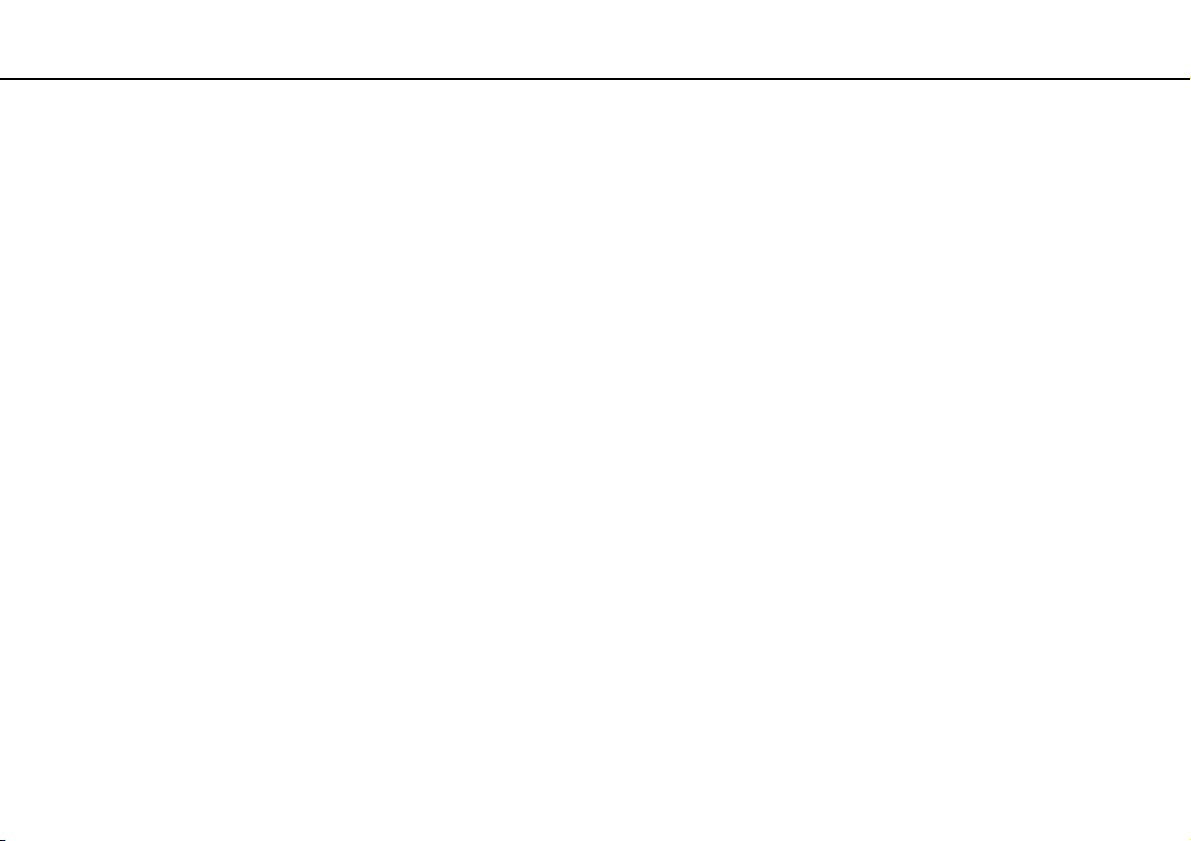
Using Peripheral Devices >
Connecting an i.LINK Device
59
nN
Connecting an i.LINK Device
Your computer is equipped with an i.LINK port which you can use to connect an i.LINK device, such as a digital video
camcorder.
✍
i.LINK is a trademark of Sony Corporation used only to designate that a product contains an IEEE 1394 connection. The procedure to establish an i.LINK
connection may vary, depending on a software application, an operating system, and a compatible i.LINK device. Not all products with an i.LINK
connection can communicate with each other. See the manual that came with your compatible i.LINK device for more information on operating
conditions and proper connection. Before connecting compatible i.LINK PC peripherals to your system, such as a CD-RW or hard disk drive, confirm
their operating system compatibility and required operating conditions.
Notes on connecting i.LINK devices
❑ The i.LINK port on your computer does not supply power to an external device. If the external device requires external
power, be sure to connect it to a power source.
❑ The i.LINK port supports transfer rates up to 400 Mbps. However, the actual transfer rate depends on the transfer rate of
the external device.
❑ The optional i.LINK cables may not be available in some countries or regions.
❑ An i.LINK connection with other compatible devices is not fully guaranteed.
❑ The i.LINK connection may not be available depending on the software applications, operating system, and i.LINK-
compatible devices you use. See the manual that came with your software for more information.
❑ Check the working conditions and operating system compatibility of i.LINK-compatible PC peripherals (for example, an
HDD or a CD-RW drive) before you connect them to your computer.

Using Peripheral Devices >
Connecting an i.LINK Device
60
nN
Connecting a Digital Video Camcorder
To connect a digital video camcorder
Plug one end of an i.LINK cable (1) (not supplied) into the i.LINK port (2) on the computer and the other end into the DV In/
Out port (3) on the digital video camcorder.
✍
The connection procedure varies depending on your compatible i.LINK device. See the manual that came with the device for more information.
You cannot access the pictures stored on a Memory Stick when using an i.LINK connection.
Switch the video format between NTSC and PAL with the software that you use.

Customizing Your VAIO Computer >
61
nN
Customizing Your VAIO Computer
This section briefly describes how to change the main settings of your VAIO computer. Among other things, you will learn
how to use and customize the look of your Sony software and utilities.
❑ Setting the Password (page 62)
❑ Using the VAIO Control Center (page 67)
❑ Using the Power Saving Mode (page 68)

Customizing Your VAIO Computer >
Setting the Password
62
nN
Setting the Password
Use one of the BIOS functions to set the password.
Once you have set the password, you will be prompted to enter the password after the VAIO logo appears to start your
computer. The power-on password allows you to protect your computer from unauthorized access.
Adding the Power-on Password
The power-on password is provided to protect your computer from unauthorized access.
There are two types of the power-on passwords: the machine password and the user password. The machine password is
provided for users with administrative rights on the computer to change all the setup options in the BIOS setup screen, as
well as to start the computer. The user password is provided for the standard users to allow for changing some of the BIOS
setup options, as well as starting the computer. To set the user password, you must first set the machine password.
!
Once you have set the power-on password, you cannot start your computer without entering the password. Be sure not to forget the password. Write
down your password and keep it safe and private from other people.
If you forget the power-on password and need assistance to reset it, a password reset fee will be charged, and your computer may need to be sent in
for service to reset the password.
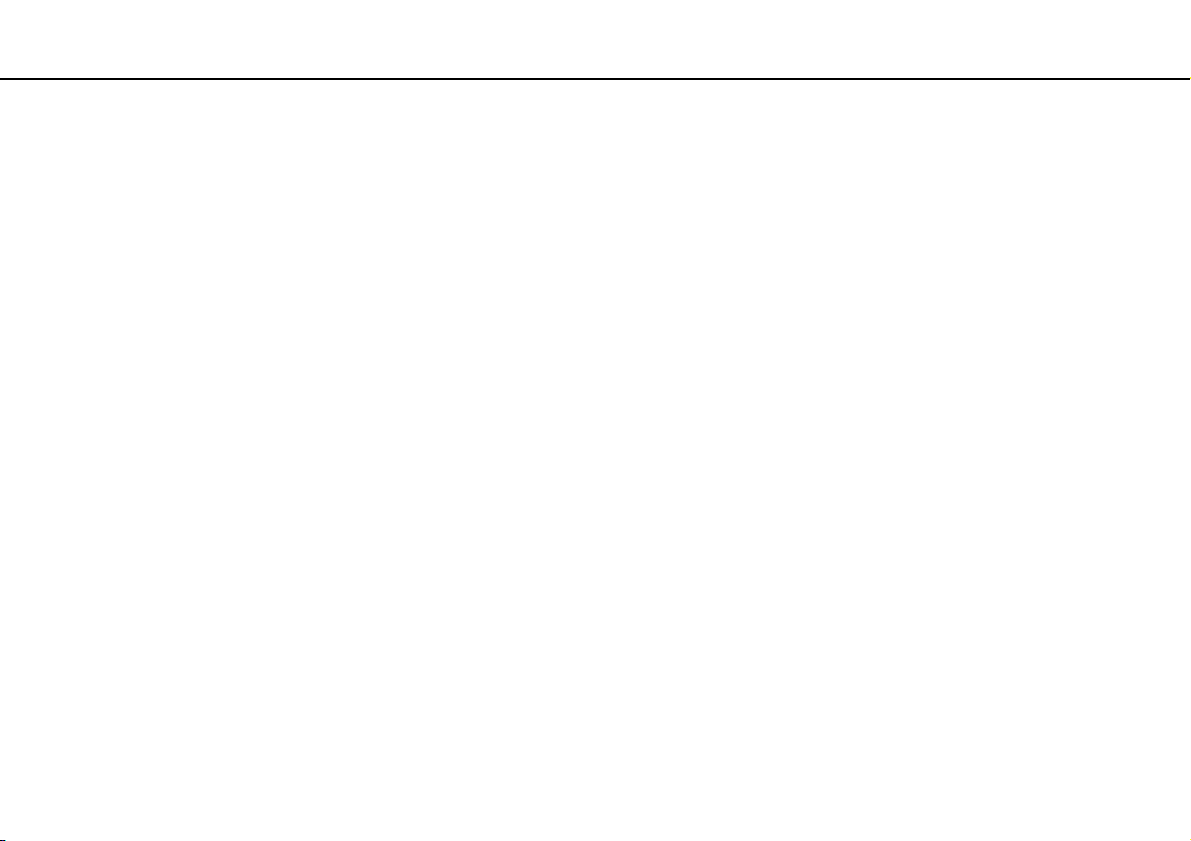
Customizing Your VAIO Computer >
Setting the Password
63
nN
To add the power-on password (machine password)
1 Turn on the computer.
2 Press the F2 key when the VAIO logo appears.
The BIOS setup screen appears. If not, restart the computer and press the F2 key several times when the VAIO logo
appears.
3 Press the < or , key to select Security to display the Security tab, select Set Machine Password, and then press the
Enter key.
4 On the password entry screen, enter the password twice and press the Enter key.
The password can be up to 32 alphanumeric characters (including spaces) long.
5 Select Password when Power On under Security and press the Enter key.
6 Change the setting from Disabled to Enabled.
7 Press the < or , key to select Exit, select Exit Setup, and then press the Enter key.
At the confirmation prompt, press the Enter key.

Customizing Your VAIO Computer >
Setting the Password
64
nN
To add the power-on password (user password)
!
Make sure you set the machine password before setting the user password.
1 Turn on the computer.
2 Press the F2 key when the VAIO logo appears.
The BIOS setup screen appears. If not, restart the computer and press the F2 key several times when the VAIO logo
appears.
3 Enter the machine password and press the Enter key.
4 Press the < or , key to select Security to display the Security tab, select Set User Password, and then press the
Enter key.
5 On the password entry screen, enter the password twice and press the Enter key.
The password can be up to 32 alphanumeric characters (including spaces) long.
6 Press the < or , key to select Exit, select Exit Setup, and then press the Enter key.
At the confirmation prompt, press the Enter key.

Customizing Your VAIO Computer >
Setting the Password
65
nN
Changing/Removing the Power-on Password
To change or remove the power-on password (machine password)
1 Turn on the computer.
2 Press the F2 key when the VAIO logo appears.
The BIOS setup screen appears. If not, restart the computer and press the F2 key several times when the VAIO logo
appears.
3 Enter the machine password and press the Enter key.
4 Press the < or , key to select Security to display the Security tab, select Set Machine Password, and then press the
Enter key.
5 On the password entry screen, enter the current password once and a new password twice, and then press the Enter key.
To remove the password, leave the Enter New Password and Confirm New Password fields blank and press the Enter
key.
6 Press the < or , key to select Exit, select Exit Setup, and then press the Enter key.
At the confirmation prompt, press the Enter key.

Customizing Your VAIO Computer >
Setting the Password
66
nN
To change or remove the power-on password (user password)
1 Turn on the computer.
2 Press the F2 key when the VAIO logo appears.
The BIOS setup screen appears. If not, restart the computer and press the F2 key several times when the VAIO logo
appears.
3 Enter the user password and press the Enter key.
4 Press the < or , key to select Security to display the Security tab, select Set User Password, and then press the
Enter key.
5 On the password entry screen, enter the current password once and a new password twice, and then press the Enter key.
To remove the password, leave the Enter New Password and Confirm New Password fields blank and press the Enter
key.
6 Press the < or , key to select Exit, select Exit Setup, and then press the Enter key.
At the confirmation prompt, press the Enter key.

Customizing Your VAIO Computer >
Using the VAIO Control Center
nN
Using the VAIO Control Center
The VAIO Control Center utility allows you to access system information and to specify preferences for system behavior.
To use the VAIO Control Center
1 Click Start, All Programs, and VAIO Control Center.
2 Select the desired control item and change the settings.
3 Once finished, click OK.
The setting of the desired item has been changed.
✍
For more information about each option, see the help file included with the VAIO Control Center.
Some of the control items will not be visible if you open the VAIO Control Center as a standard user.
67

Customizing Your VAIO Computer >
Using the Power Saving Mode
Using the Power Saving Mode
In addition to the normal operating mode, your computer has a distinct power saving mode called Sleep mode.
Using Normal Mode
This is the normal state of the computer when it is in use. The green power indicator light is lit in this mode.
68
nN

Customizing Your VAIO Computer >
Using the Power Saving Mode
69
nN
Using Sleep Mode
Sleep mode turns off the LCD screen and places the built-in storage device(s) and the CPU into a low power consumption
mode. The orange power indicator light illuminates in this mode.
!
Turn off your computer if you do not intend to use it for a long period of time.
To activate Sleep mode
Click Start, the arrow next to the Lock button, and Sleep.
✍
Alternatively, you can press the sleep button on the keyboard to place your computer into Sleep mode.
When your computer is in Sleep mode, you cannot insert a disc.
To return to Normal mode
❑ Press any key on the keyboard.
❑ Press the power button on your computer.
!
If you press and hold the power button for more than four seconds, your computer will turn off automatically. You will lose all unsaved data.
If the computer is not used for a certain period of time, it will enter Sleep mode. To modify this, you can change the Sleep
mode settings.
To change the Sleep mode settings
1 Click Start, Control Panel, Hardware and Sound, and Power Options.
2 Click Change plan settings under the current power plan.
3 Change the time to place the computer into Sleep mode and click Save Changes.

Upgrading Your VAIO Computer >
70
nN
Upgrading Your VAIO Computer
Your VAIO computer and memory modules use high precision components and electronic connectors technology. To avoid
invalidation of the warranty during your product warranty period, we recommend that:
❑ You should contact your dealer to install a new memory module.
❑ You should not install it yourself, if you are not familiar with upgrading memory on a computer.
❑ You should not touch the connectors or open the memory module compartment cover.
Contact VAIO Helpdesk if you need assistance.
The type of module and the amount of memory installed on your computer may differ depending on the model you purchased.
See the specifications to find out about the configuration of your computer.

Upgrading Your VAIO Computer >
Adding and Removing Memory
71
nN
Adding and Removing Memory
If you want to expand the functionality of your computer, you can increase the amount of memory by installing optional
memory modules. Before you upgrade your computer's memory, read the notes and procedures in the following pages.
Notes on adding/removing memory modules
❑ Be careful when changing memory. Improper installation of memory modules may cause damage to your system. This
damage may void your manufacturer's warranty.
❑ Only use memory modules that are compatible with your computer. If a memory module is not detected by the computer
or the Windows operating system becomes unstable, contact the sales dealer or the manufacturer of your memory
module.
❑ Electrostatic discharge (ESD) can damage electronic components. Before touching a memory module, ensure the
following:
❑ The procedures described in this document assume user familiarity with the general terminology associated with
personal computers and with the safety practice and regulatory compliance requirements for using and modifying
electronic equipment.
❑ Turn off your computer and disconnect it from the AC adapter and from any telecommunication links, networks, or
modems before you remove any cover or panel from the computer. Failure to do so may result in personal injury or
equipment damage.
❑ ESD can damage memory modules and other components. Install the memory module only at an ESD workstation.
If such a station is not available, do not work in a carpeted area, and do not handle materials that produce or hold
static electricity (cellophane wrappers, for example). Ground yourself by maintaining contact with an unpainted metal
portion of the chassis while performing the procedure.
❑ Do not open the memory module package before you are ready to change the module. The package protects the
module from ESD.
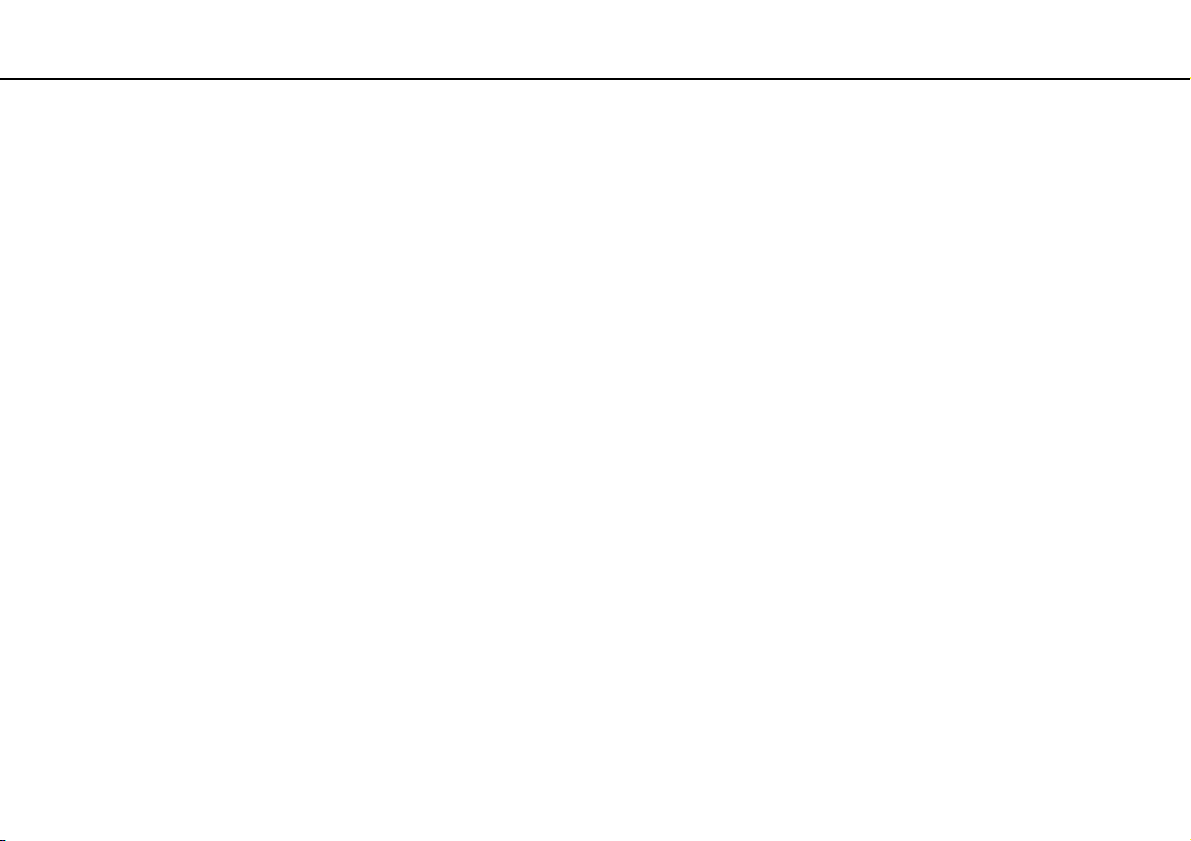
Upgrading Your VAIO Computer >
Adding and Removing Memory
72
nN
❑ Use the special bag supplied with the memory module or wrap the module in aluminum foil to protect it from ESD.
❑ Introducing any liquids, foreign substances, or objects into the memory module slots or other internal components of your
computer will result in damage to the computer and any repair costs will not be covered by the warranty.
❑ Do not place the memory module in a location subject to:
❑ Heat sources such as radiators or air ducts
❑ Direct sunlight
❑ Excessive dust
❑ Mechanical vibration or shock
❑ Strong magnets or speakers that are not magnetically shielded
❑ Ambient temperature of more than 35°C or less than 5°C
❑ High humidity
❑ Handle the memory module with care. To avoid injuries to your hands and fingers, do not touch the edges of the
components and circuit boards inside your computer.

Upgrading Your VAIO Computer >
Adding and Removing Memory
73
nN
Removing and Installing a Memory Module
To change or add a memory module
1 Shut down the computer, turn off all peripheral devices, and disconnect the AC adapter and the peripheral devices from
the power source.
2 Gently face down your computer on a flat surface and wait about an hour until the computer cools down.
!
When facing down your computer, be sure to place it on a soft cloth to avoid damage to the LCD screen.
3 Unscrew the screw (1) and remove the memory module compartment cover (2).
4 Touch a metal object to discharge static electricity.
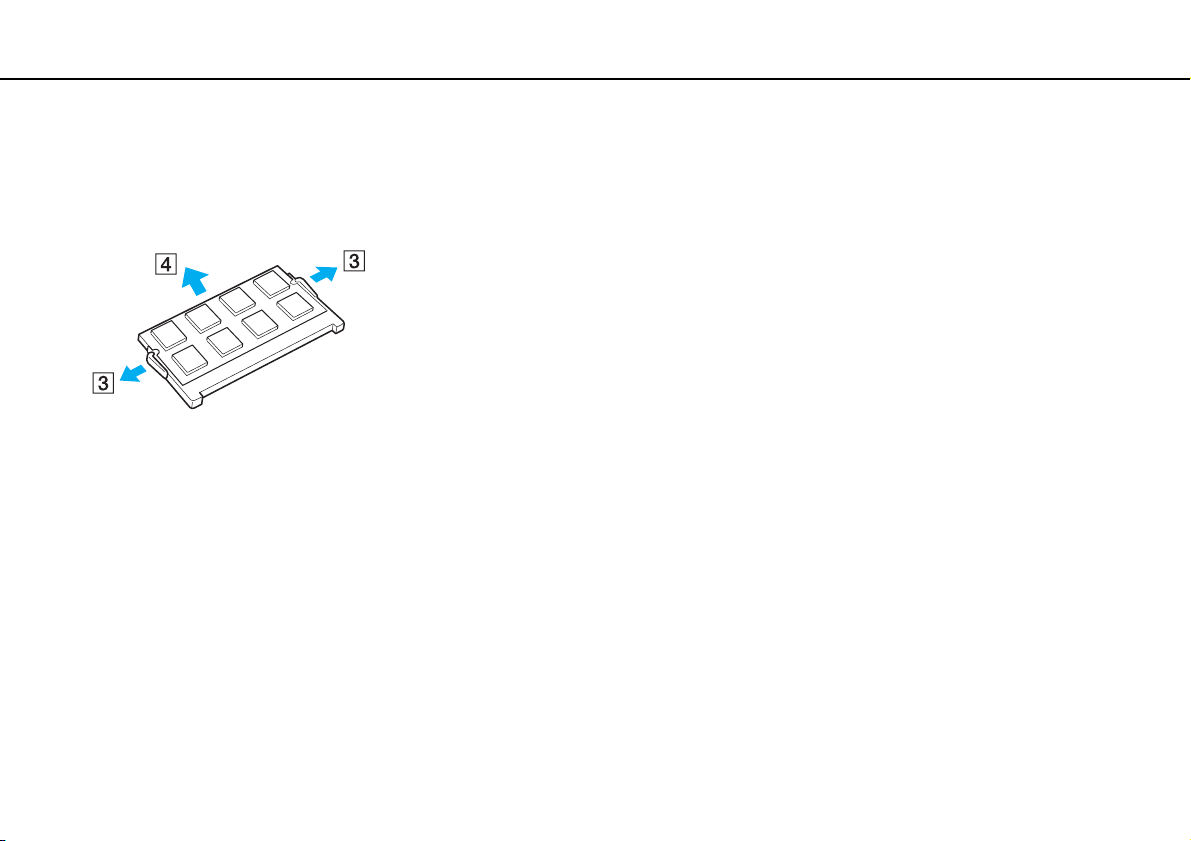
Upgrading Your VAIO Computer >
Adding and Removing Memory
5 Remove the currently installed memory module as follows:
❑ Pull the latches in the direction of the arrows (3).
The memory module is released.
❑ Make sure that the memory module tilts up and then pull it out in the direction of the arrow (4).
6 Remove the new memory module from its packaging.
74
nN
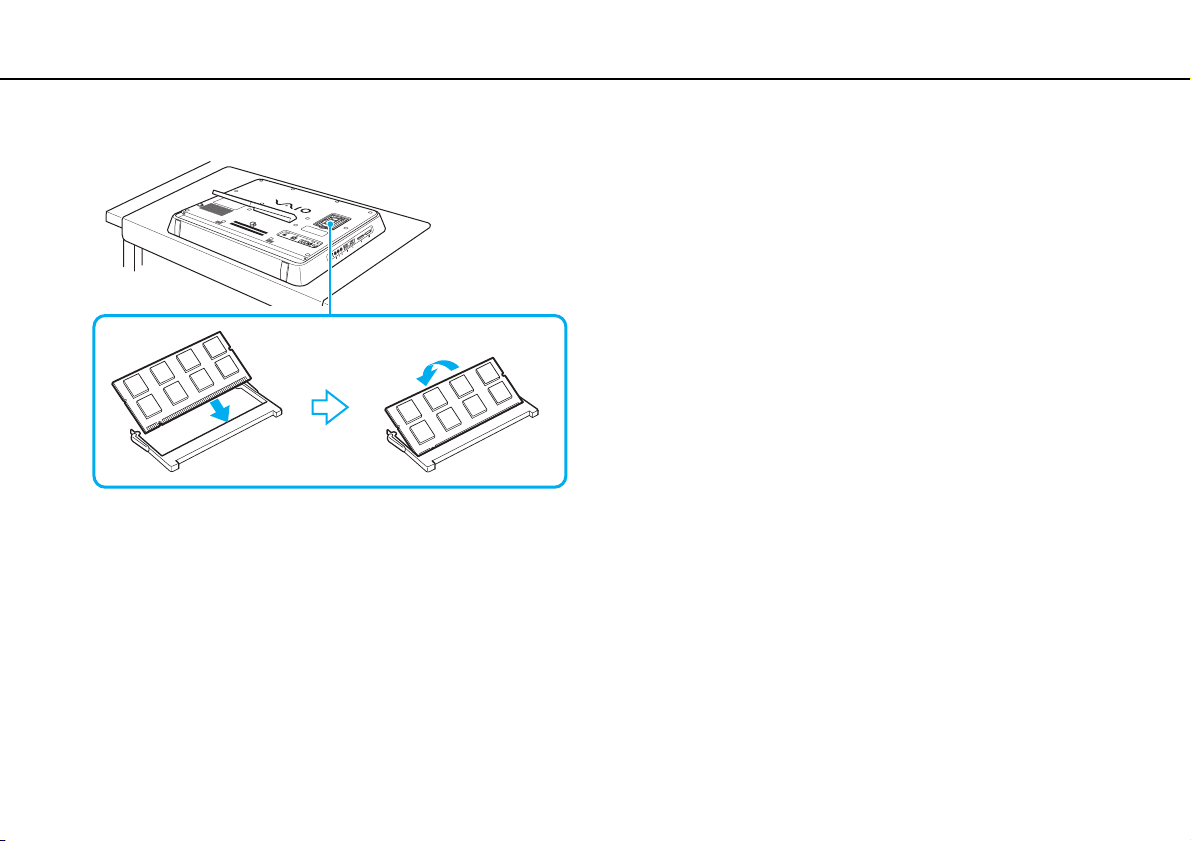
Upgrading Your VAIO Computer >
Adding and Removing Memory
7 Slide the memory module into the memory module slot and push it in until it clicks into place.
!
Do not touch any other components on the motherboard.
If you want to install only one memory module, be sure to use the lower slot.
Be sure to insert the connector edge of the memory module into the slot while aligning the notch on the module with the small projection in the open
slot. Do not force the memory module into the slot in a wrong orientation, as it may cause damage to the slot and the module.
8 Replace the memory module compartment cover and tighten the screw.
9 Connect the AC adapter and the peripheral devices to the computer, and then plug them to the power source.
10 Turn on all peripheral devices and then the computer.
75
nN

Upgrading Your VAIO Computer >
Adding and Removing Memory
Viewing the Amount of Memory
To view the amount of memory
1 Turn on the computer.
2 Click Start, All Programs, and VAIO Control Center.
3 Click System Information and System Information.
You can view the amount of system memory in the right pane. If the additional memory does not appear, repeat the
installation procedure and restart the computer.
76
nN
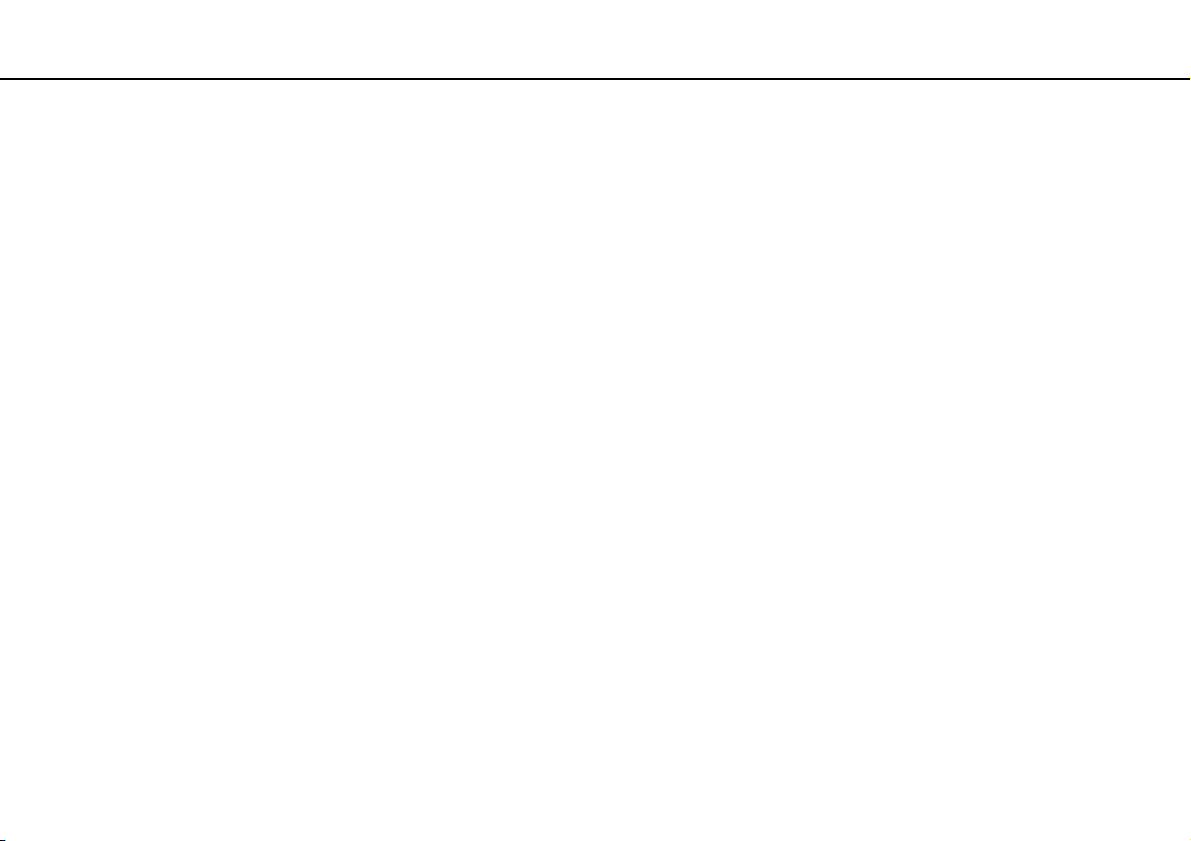
Precautions >
nN
Precautions
This section describes safety guidelines and precautions to help you protect your VAIO computer from potential damage.
❑ Handling the LCD Screen (page 78)
❑ Using the Power Source (page 79)
❑ Handling Your Computer (page 80)
❑ Handling the Built-in MOTION EYE Camera (page 82)
❑ Handling Discs (page 83)
❑ Using Headphones (page 84)
❑ Handling the Memory Stick (page 85)
❑ Handling the Built-in Storage Device (page 86)
77
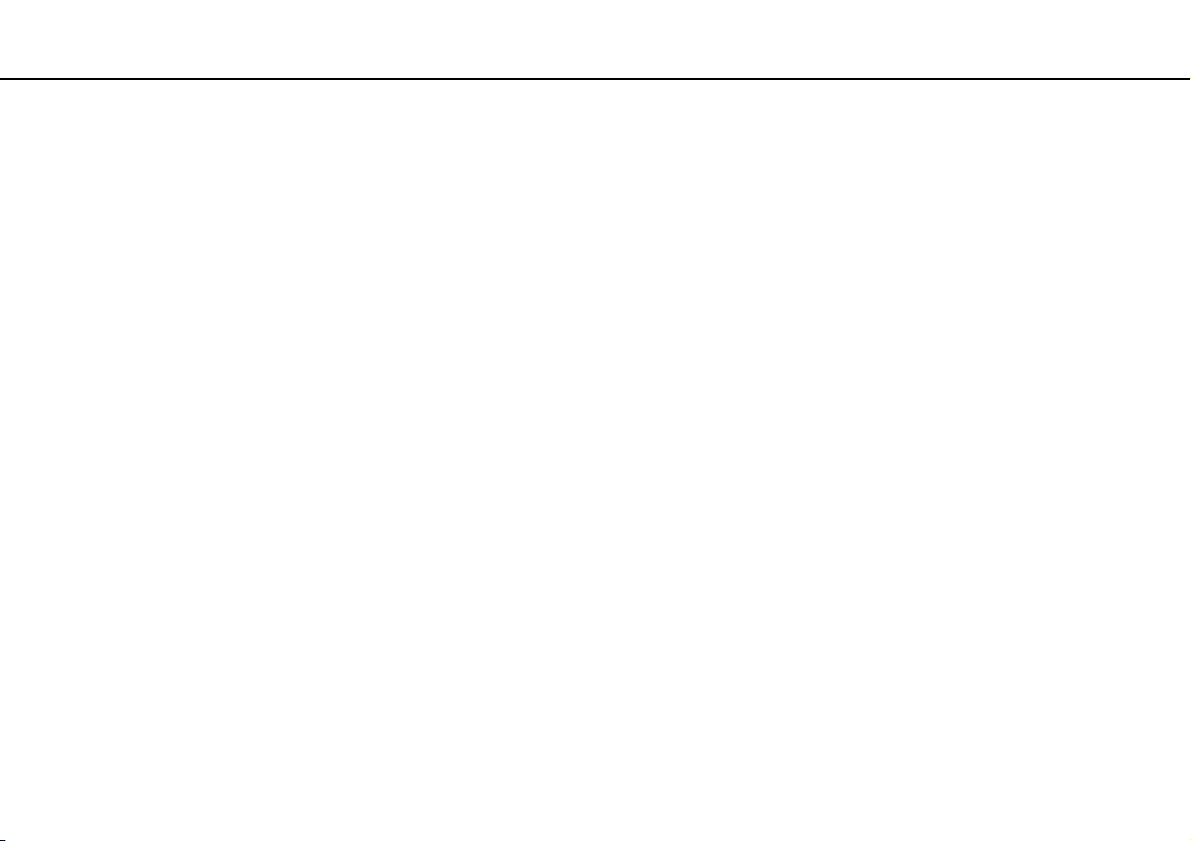
Precautions >
Handling the LCD Screen
78
nN
Handling the LCD Screen
❑ Do not leave the LCD screen facing the sun. This could damage the LCD screen. Be careful when using your computer
near a window.
❑ Do not scratch the surface of the LCD screen or exert pressure on it. This could cause a malfunction.
❑ Using your computer in low temperature conditions may produce a residual image on the LCD screen. This is not a
malfunction. When the computer returns to normal temperature, the screen returns to normal.
❑ A residual image may appear on the LCD screen if the same image is displayed for a long period of time. The residual
image disappears after a while. You can use a screen saver to prevent residual images.
❑ The LCD screen becomes warm during operation. This is normal and does not indicate a malfunction.
❑ The LCD screen is manufactured using high-precision technology. You may, however, see tiny black points and/or bright
points (red, blue, or green) that continuously appear on the LCD screen. This is a normal result of the manufacturing
process and does not indicate a malfunction.
❑ Avoid rubbing the LCD screen. This could damage the screen. Use a soft, dry cloth to wipe the surface of the LCD screen.
❑ Do not change the LCD screen orientation setting in the Tablet PC Settings window even when there are change options
available for selection, as this may make your computer unstable. Sony assumes no liability for any malfunctions arising
from changes to the settings.
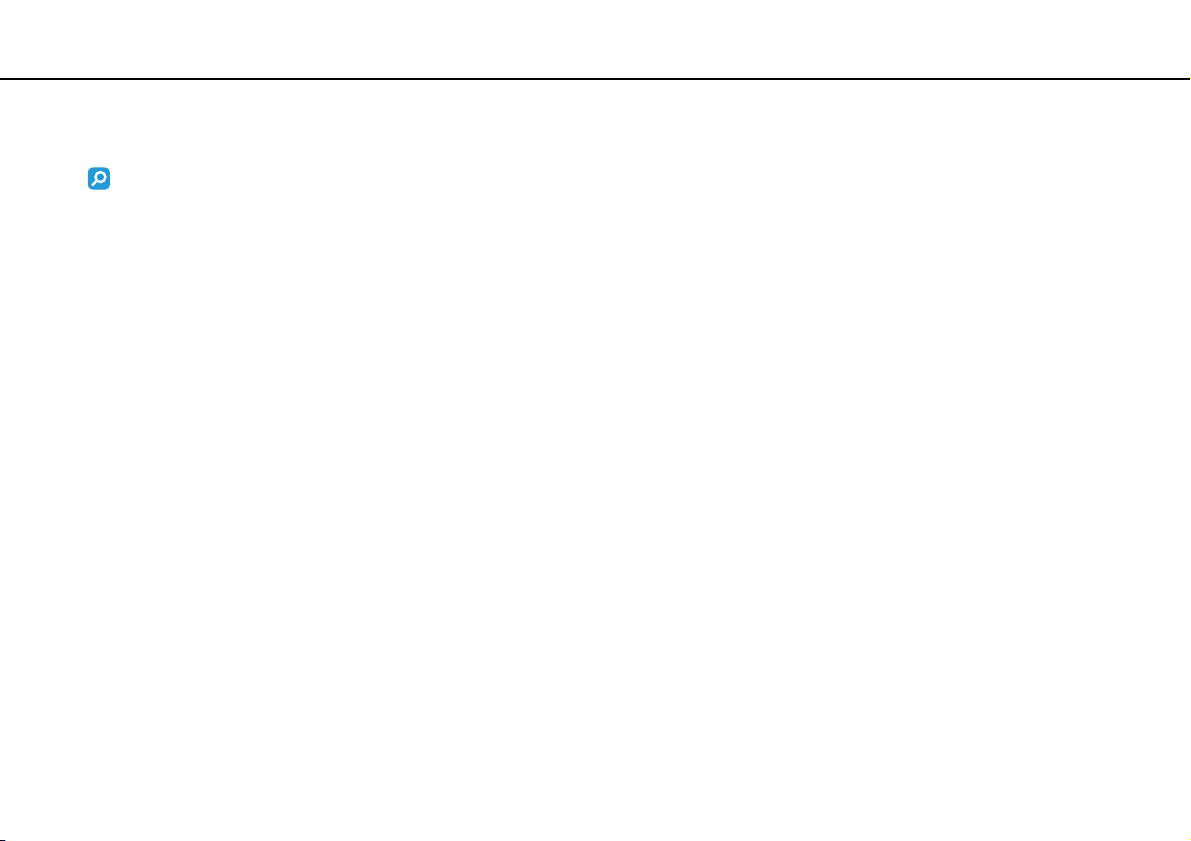
Precautions >
Using the Power Source
79
nN
Using the Power Source
See the specifications to find out about the configuration of your computer.
❑ Do not share the AC outlet with other power-consuming equipment, such as a photocopier or a shredder.
❑ You can purchase a power strip with a surge protector. This device helps prevent damage to your computer caused by
sudden power surges, in an electrical storm, for example.
❑ Do not place heavy objects on the power cord.
❑ To disconnect the cord, pull it out by holding the plug. Never pull the cord itself.
❑ Unplug your computer from the AC outlet if you are not planning to use the computer for a long period of time.
❑ Make sure that the AC outlet is easily accessible.
❑ Use the AC adapter supplied with your computer or genuine Sony products. Do not use any other AC adapter as it may
cause a malfunction.

Precautions >
Handling Your Computer
80
nN
Handling Your Computer
❑ Clean the cabinet with a soft cloth, which is dry or lightly moistened with a mild detergent solution. Do not use any type
of abrasive pad, scouring powder, or solvent such as alcohol or benzine, as these may damage the finish of your
computer.
❑ If you drop a solid object or any liquid onto your computer, shut down the computer and then unplug it. You may want to
have the computer checked by qualified personnel before operating it again.
❑ Do not drop your computer.
❑ Do not place your computer in a location subject to:
❑ Heat sources, such as radiators or air ducts
❑ Direct sunlight
❑ Excessive dust
❑ Moisture or rain
❑ Mechanical vibration or shock
❑ Strong magnets or speakers that are not magnetically shielded
❑ Ambient temperature of more than 35°C or less than 5°C
❑ High humidity
❑ Do not place electronic equipment near your computer. The electromagnetic field of the equipment may cause the
computer to malfunction.
❑ Use your computer on a solid, stable surface.
❑ Do not place your computer near draperies that may block its air vents.
❑ Your computer uses high-frequency radio signals and may cause interference to radio or TV reception. If this occurs,
relocate the computer a suitable distance away from the set.

Precautions >
Handling Your Computer
81
nN
❑ Use only specified peripheral equipment and interface cables. Otherwise, problems may occur.
❑ Do not use cut or damaged connection cables.
❑ If your computer is brought directly from a cold location to a warm one, moisture may condense inside the computer. In
this case, allow at least one hour before turning on the computer. If any problems occur, unplug the computer and contact
VAIO Helpdesk.
❑ Make sure you disconnect the AC adapter before cleaning your computer.
❑ To avoid losing data when your computer is damaged, back up your data regularly.
❑ Do not grasp the prop-up stand or the bottom chassis frame to lift your computer as the stand or the frame may break and
cause the main unit to fall, resulting in damage to the computer or personal injuries.
❑ To lift or move your computer, grasp the main unit on the sides with both hands from behind the computer to avoid any
damage to the LCD screen. There is a risk of scratching the LCD screen, for example with your waist belt buckle, if you
hold your computer from its front.

Precautions >
Handling the Built-in MOTION EYE Camera
82
nN
Handling the Built-in MOTION EYE Camera
❑ Do not touch the lens protection cover of the built-in MOTION EYE camera, as it may cause scratches on the cover and
such scratches will appear on the captured images.
❑ Do not let the direct sunlight get into the lens of the built-in MOTION EYE camera regardless of your computer's power
state, as it may cause the camera to malfunction.
❑ The built-in MOTION EYE camera is disabled while videos or still images are imported from an i.LINK-compatible device
connected to the i.LINK port.
❑ Clean the lens protection cover of the built-in MOTION EYE camera with a blower brush or a soft brush. If the cover is
extremely dirty, wipe it off with a soft dry cloth. Do not rub the cover, as it is sensitive to pressure.

Precautions >
Handling Discs
83
nN
Handling Discs
❑ Fingerprints and dust on the surface of a disc may cause read errors. Always hold the disc by its edges and central hole,
as shown below:
❑ Proper care of the disc is essential to its continuous reliability. Do not use solvents (such as benzine, thinner, alcohol,
commercially available cleaners, or anti-static spray) which may cause damage to the disc.
❑ For normal cleaning, hold the disc by its edges and use a soft cloth to wipe the surface from the center out.
❑ If the disc is badly soiled, moisten a soft cloth with water, wring it out well, and use it to wipe the surface of the disc from
the center out. Wipe off any remaining moisture with a dry soft cloth.
❑ Never affix an adhesive label to a disc. This will affect the use of the disc and may result in irreparable damage.
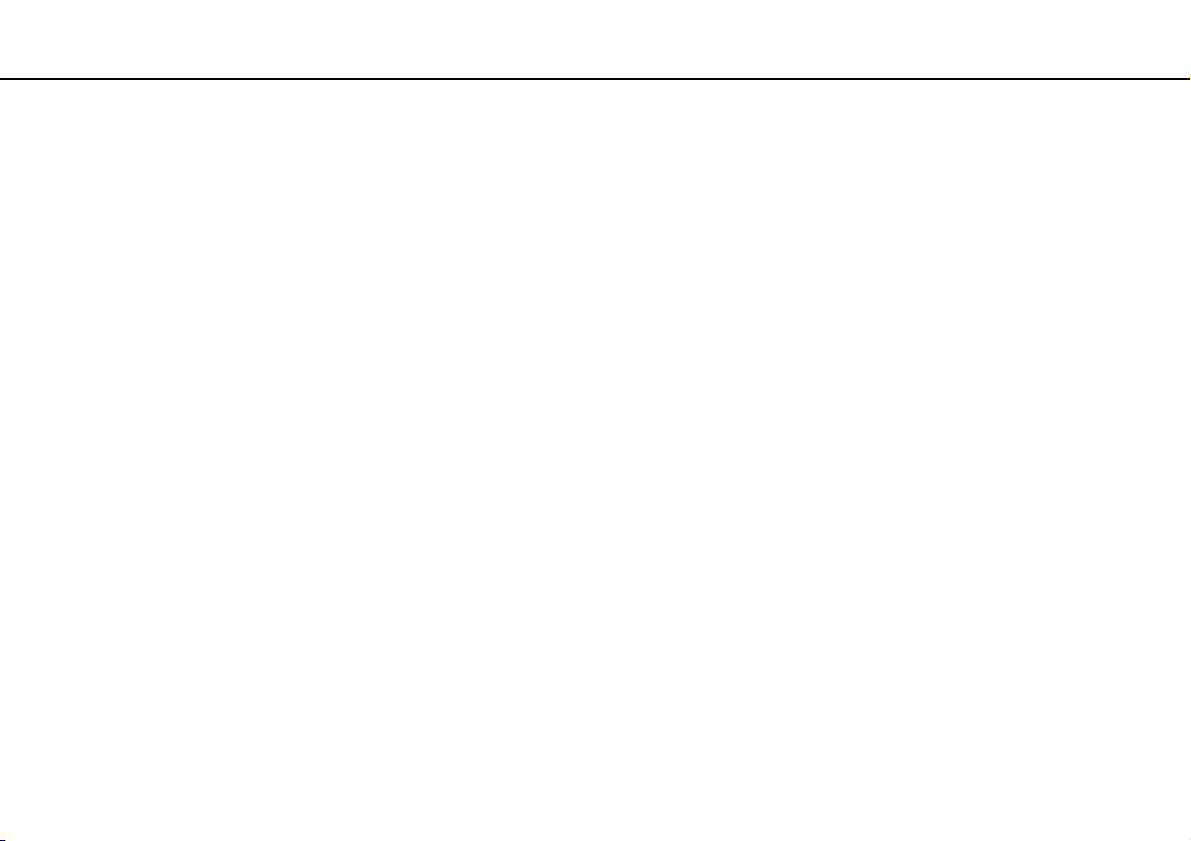
Precautions >
Using Headphones
84
nN
Using Headphones
Preventing hearing damage – Avoid using headphones at high volume. Hearing experts advise against continuous, loud
and extended play. If you experience a ringing in your ears, reduce the volume or discontinue use.

Precautions >
Handling the Memory Stick
85
nN
Handling the Memory Stick
❑ Do not touch the Memory Stick connector with your finger or metallic objects.
❑ Use only the adhesive label supplied with the Memory Stick as a label.
❑ Do not bend, drop, or expose the Memory Stick.
❑ Do not disassemble or modify the Memory Stick.
❑ Do not let the Memory Stick get wet.
❑ Do not use or store the Memory Stick in a location subject to:
❑ Static electricity
❑ Electrical noise
❑ Extremely high temperatures, such as in a car parked in the sun
❑ Direct sunlight
❑ High humidity
❑ Corrosive substances
❑ Use the storage case supplied with the Memory Stick.
❑ Be sure to make a backup copy of your valuable data.
❑ Keep the Memory Stick and the Memory Stick adaptors out of reach of children. There is a risk of swallowing them.
❑ When using the Memory Stick Duo, do not use a fine-tipped pen to write on the label adhered to the Memory Stick Duo.
Exerting pressure on the media may damage internal components.

Precautions >
Handling the Built-in Storage Device
86
nN
Handling the Built-in Storage Device
The built-in storage device (hard disk drive or solid state drive) has a high storage density and reads or writes data in a short
time. However, it can be easily damaged if improperly used. If the built-in storage device is damaged, the data cannot be
restored. To prevent losing data, you should be careful when handling your computer.
Features and options in this section may not be available on your computer.
See the specifications to find out about the configuration of your computer.
To avoid damaging your hard disk drive
❑ Do not subject your computer to sudden movements.
❑ Keep your computer away from magnets.
❑ Do not place your computer in a location subject to mechanical vibration or in an unstable position.
❑ Do not move your computer while the power is on.
❑ Do not turn off the power or restart your computer while reading or writing data to the hard disk drive.
❑ Do not use your computer in a place subject to extreme changes in temperature.
❑ Do not remove the hard disk drive from your computer.
To avoid damaging your solid state drive
❑ Do not turn off the power or restart your computer while reading or writing data to the solid state drive.
❑ Do not remove the solid state drive from your computer.
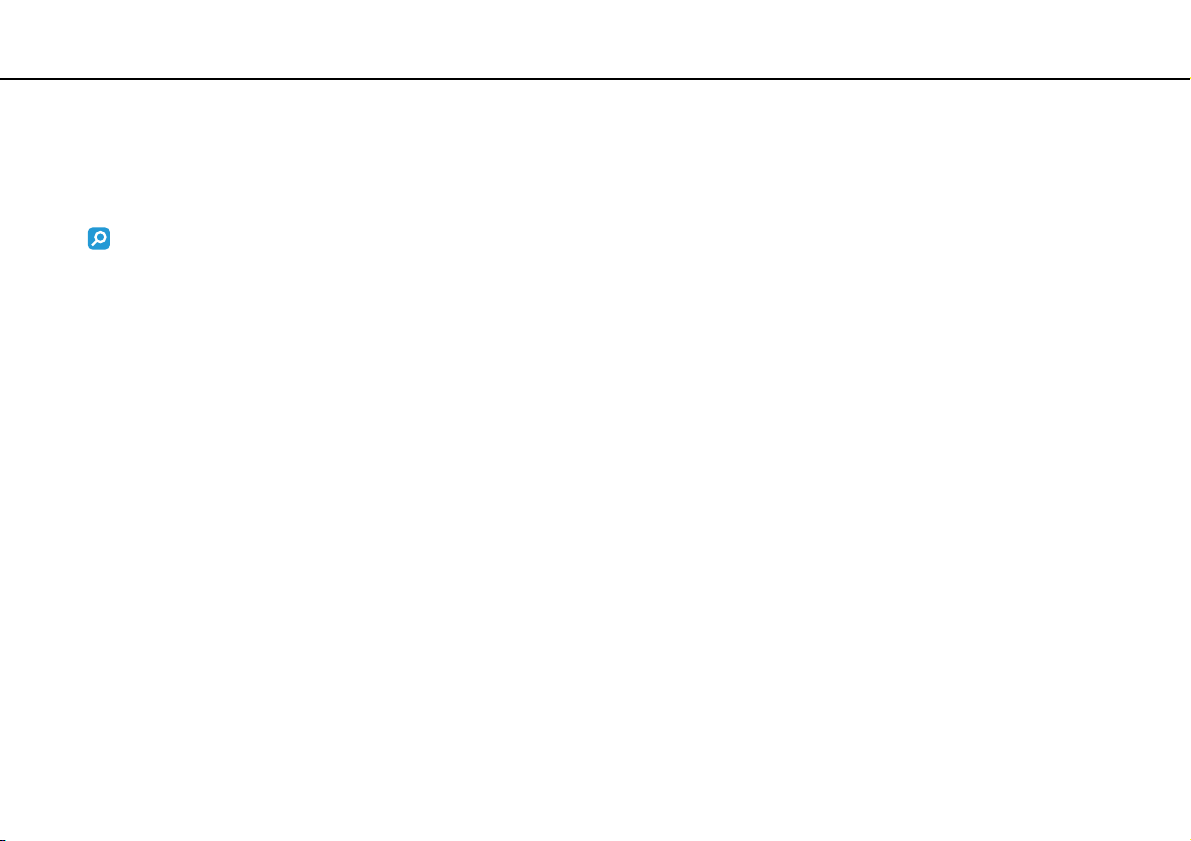
Troubleshooting >
87
nN
Troubleshooting
This section describes how to solve common problems you might encounter when using your VAIO computer. Many problems
have simple solutions. Try these suggestions before contacting VAIO Helpdesk.
Features and options in this section may not be available on your computer.
❑ Computer (page 88)
❑ System Security (page 93)
❑ Built-in MOTION EYE Camera (page 94)
❑ Networking (page 96)
❑ Bluetooth Technology (page 101)
❑ Optical Discs (page 104)
❑ Display (page 108)
❑ Printing (page 110)
❑ Microphone (page 111)
❑ Mouse (page 112)
❑ Speakers (page 113)
❑ Keyboard (page 114)
❑ Floppy Disks (page 115)
❑ Audio/Video (page 116)
❑ Memory Stick (page 119)
❑ Peripherals (page 120)
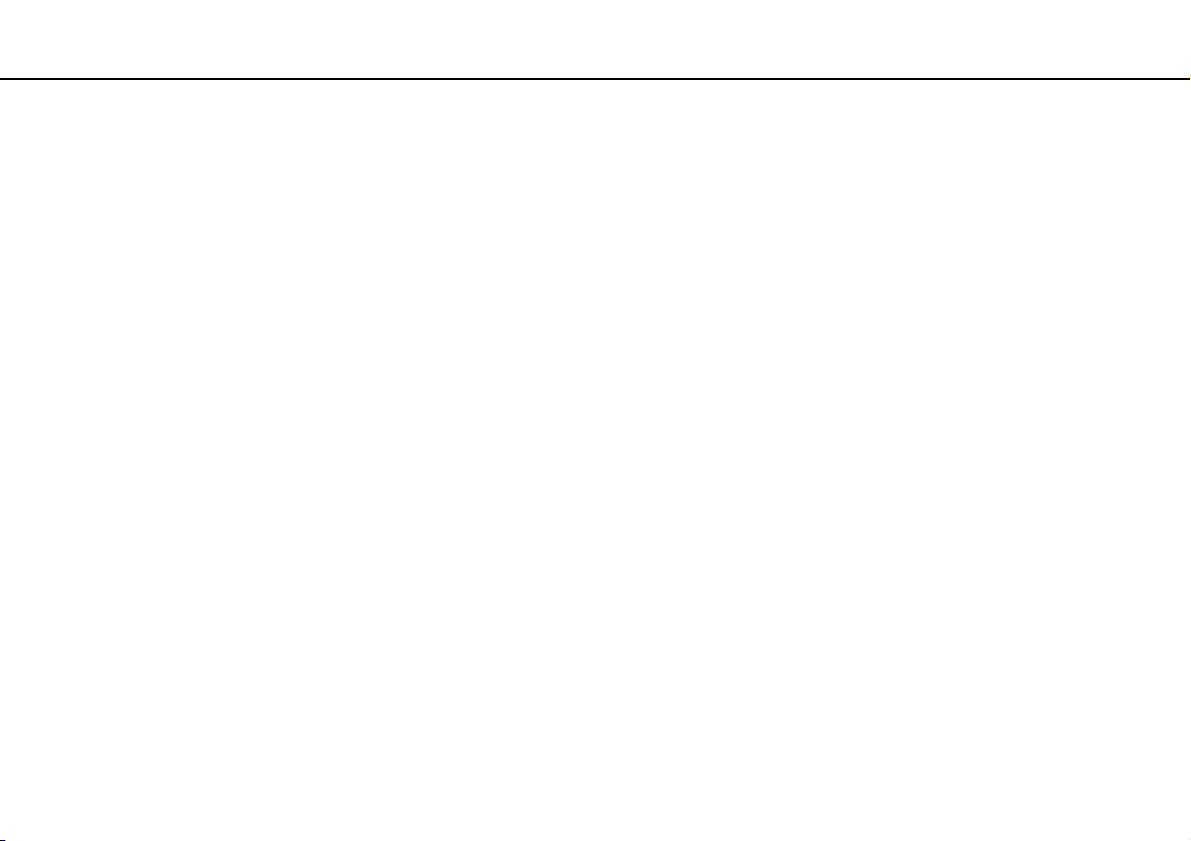
Troubleshooting >
Computer
88
nN
Computer
What should I do if my computer does not start?
❑ Make sure your computer is securely plugged into a power source and turned on and the power indicator light shows the
power is on.
❑ Disconnect all connected USB devices (if any), and then restart your computer.
❑ Remove any extra memory modules you may have installed since purchase, and then restart your computer.
❑ If your computer is plugged into a power strip or an uninterruptible power supply (UPS), make sure the power strip or UPS
is plugged into a power source and turned on.
❑ Make sure the brightness and contrast controls are adjusted correctly.
❑ Unplug the AC adapter. Wait three to five minutes. Plug the AC adapter again and press the power button to turn on your
computer.
❑ Condensation may cause your computer to malfunction. If this occurs, do not use the computer for at least one hour.
❑ Check that you are using the supplied Sony AC adapter. For your safety, use only the genuine Sony AC adapter, which is
supplied by Sony for your VAIO computer.
❑ Make sure your computer is not in Sleep mode by pressing the power button on the computer or the sleep button on the
keyboard. If you press and hold the power button for more than four seconds, your computer will turn off automatically.

Troubleshooting >
Computer
89
nN
What should I do if the green power indicator light turns on but my screen remains blank?
❑ Press the Alt+F4 keys several times to close the application window. An application error may have occurred.
❑ Press the Ctrl+Alt+Delete keys and click the arrow next to the Shut down button and Restart.
❑ Press and hold the power button for more than four seconds to shut down your computer. Unplug the AC adapter and
leave the computer for about five minutes. Then, plug the AC adapter and turn on the computer again.
!
Turning off your computer with the power button or the Ctrl+Alt+Delete keys may cause loss of unsaved data.
What should I do if my computer or software stops responding?
❑ If your computer stops responding while a software application is running, press the Alt+F4 keys to close the application
window.
❑ If the Alt+F4 keys do not work, click Start, the arrow next to the Lock button, and Shut Down to turn off your computer.
❑ If your computer does not turn off, press the Ctrl+Alt+Delete keys and click the arrow next to the Shut down button
and Shut Down.
If the Windows Security window appears, click Shut Down.
❑ If your computer still does not turn off, press and hold the power button until the computer turns off.
!
Turning off your computer with the Ctrl+Alt+Delete keys or the power button may cause loss of unsaved data.
❑ Unplug the AC adapter. Wait three to five minutes. Plug the AC adapter again and press the power button to turn on your
computer.
❑ Try reinstalling the software.
❑ Contact the software publisher or designated provider for technical support.
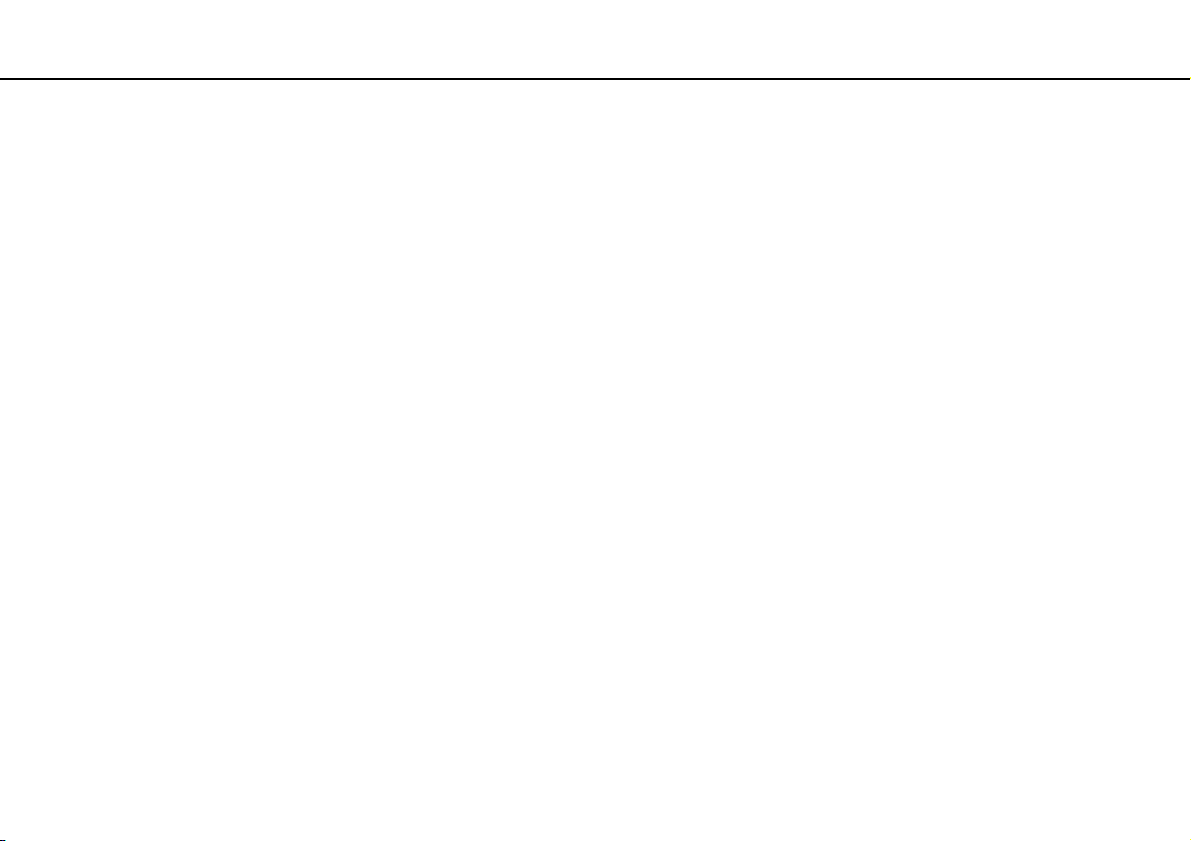
Troubleshooting >
Computer
90
nN
Why doesn't my computer enter Sleep mode?
Your computer may become unstable if the operating mode is changed before the computer completely enters Sleep mode.
To restore your computer to normal mode
1 Close all open programs.
2 Click Start, the arrow next to the Lock button, and Restart.
3 If your computer does not restart, press the Ctrl+Alt+Delete keys and click the arrow next to the Shut down button and
Restart.
4 If this procedure does not work, press and hold the power button until the computer turns off.
!
Turning off your computer with the power button may cause loss of unsaved data.
What should I do if Windows does not accept my password and returns a message, Enter
Onetime Password?
If you enter a wrong power-on password three times consecutively, the Enter Onetime Password message appears and
Windows will not start. Press and hold the power button for more than four seconds to check that the power indicator light
turns off. Wait for 10 or 15 seconds, then restart your computer and enter the correct password. When entering the password,
check that the Num lock and Caps lock indicators are unlit. If both or either of the lights is lit, press the Num Lk (or Num Lock)
key or the Caps Lock key to turn off the indicator before entering the password.

Troubleshooting >
Computer
91
nN
What should I do if my game software does not work or it keeps crashing?
❑ Check the web site of the game if there are any patches or updates to download.
❑ Make sure you have installed the latest video driver software.
❑ On some VAIO models, the graphics memory is shared with the system. The optimal graphic performance in this case is
not guaranteed.
What should I do if I cannot remember the power-on password?
If you have forgotten the power-on password, contact VAIO Helpdesk to reset it. A reset fee will be charged.
How can I change the boot device order?
You can use one of the BIOS functions to change the boot device order. Follow these steps:
1 Turn on your computer.
2 Press the F2 key when the VAIO logo appears.
The BIOS setup screen appears. If not, restart the computer and press the F2 key several times when the VAIO logo
appears.
3 Press the < or , key to select Boot.
4 Press the M or m key to select your desired priority under Boot Priority and press the Enter key.
5 Press the M or m key to select the device to which you want to assign the priority and press the Enter key.
6 Press the < or , key to select Exit, select Exit Setup, and then press the Enter key.
At the confirmation prompt, press the Enter key.

Troubleshooting >
Computer
92
nN
Why doesn't my screen turn off after the automatic turn-off time has passed?
The VAIO original screen saver disables the timer setting, which you can select using the Windows power options, for your
screen to turn off.
Select a screen saver other than the VAIO original screen saver.
What should I do if I cannot boot my computer from the USB floppy disk drive connected
to the computer?
To boot your computer from the USB floppy disk drive, you need to change the boot device.
Turn on your computer and press the F11 key when the VAIO logo appears.
How do I check the volume of the recovery partition?
Your built-in storage device contains the recovery partition where the data for the system recovery is stored. To check the
volume of the recovery partition, follow these steps:
1 Click Start, right-click Computer, and select Manage.
2 Click Disk Management under Storage in the left pane.
The volume of the recovery partition and the total volume of the C drive are displayed in the Disk 0 row in the center pane.
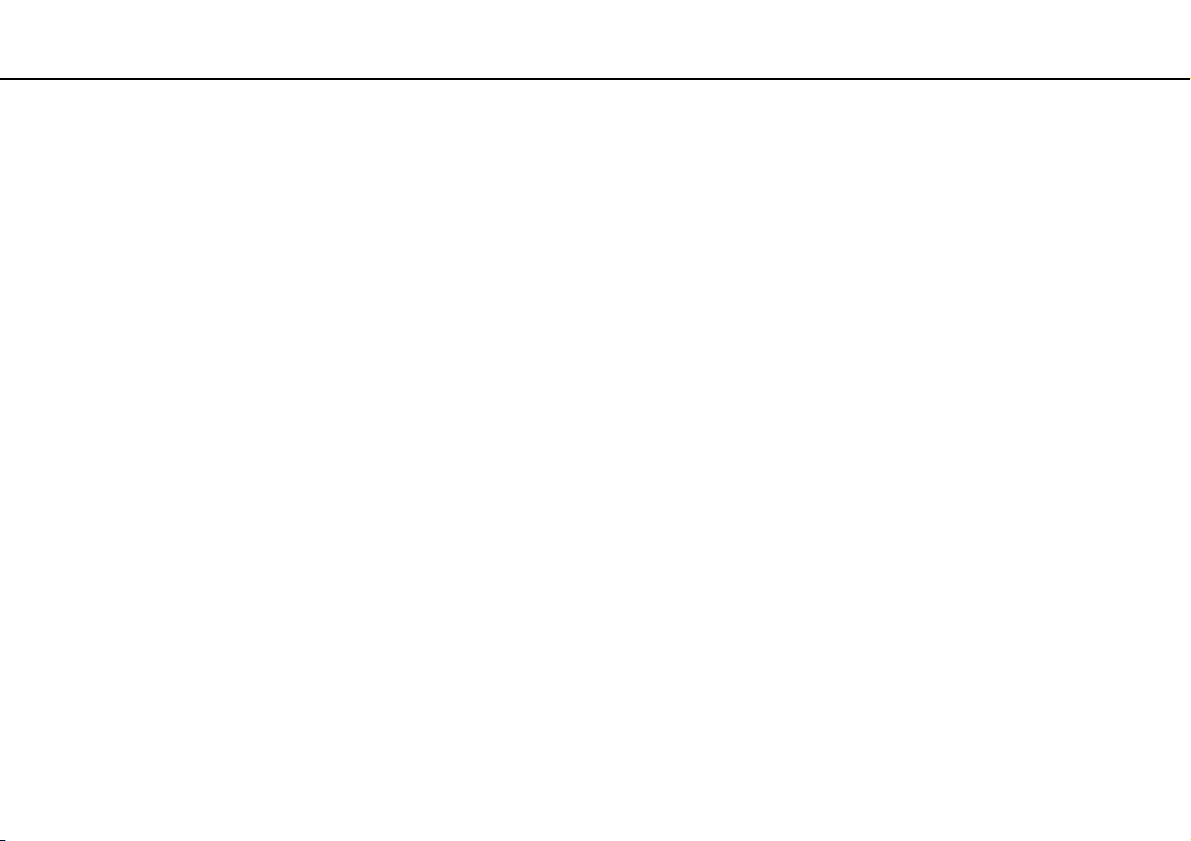
Troubleshooting >
System Security
93
nN
System Security
How can I protect my computer against security threats, such as viruses?
The Microsoft Windows operating system is preinstalled on your computer. The best way to protect your computer against
security threats, such as viruses, is to download and install the latest Windows updates regularly.
You can get important Windows updates by doing the following:
!
Your computer must be connected to the Internet to download the updates.
1 Connect to the Internet.
2 Double-click the Windows Security Alerts icon on the taskbar.
3 Follow the on-screen instructions to set up automatic or scheduled updates.
How do I keep my antivirus software updated?
You can keep the McAfee software program current with the latest updates from McAfee, Inc.
To download and install the latest security updates, follow these steps:
1 Click Start, All Programs, McAfee, and McAfee SecurityCenter.
2 Click the button located at the upper left corner of the window to update the software.
3 Follow the on-screen instructions to download updates.
See the help file included with your software program for more information.
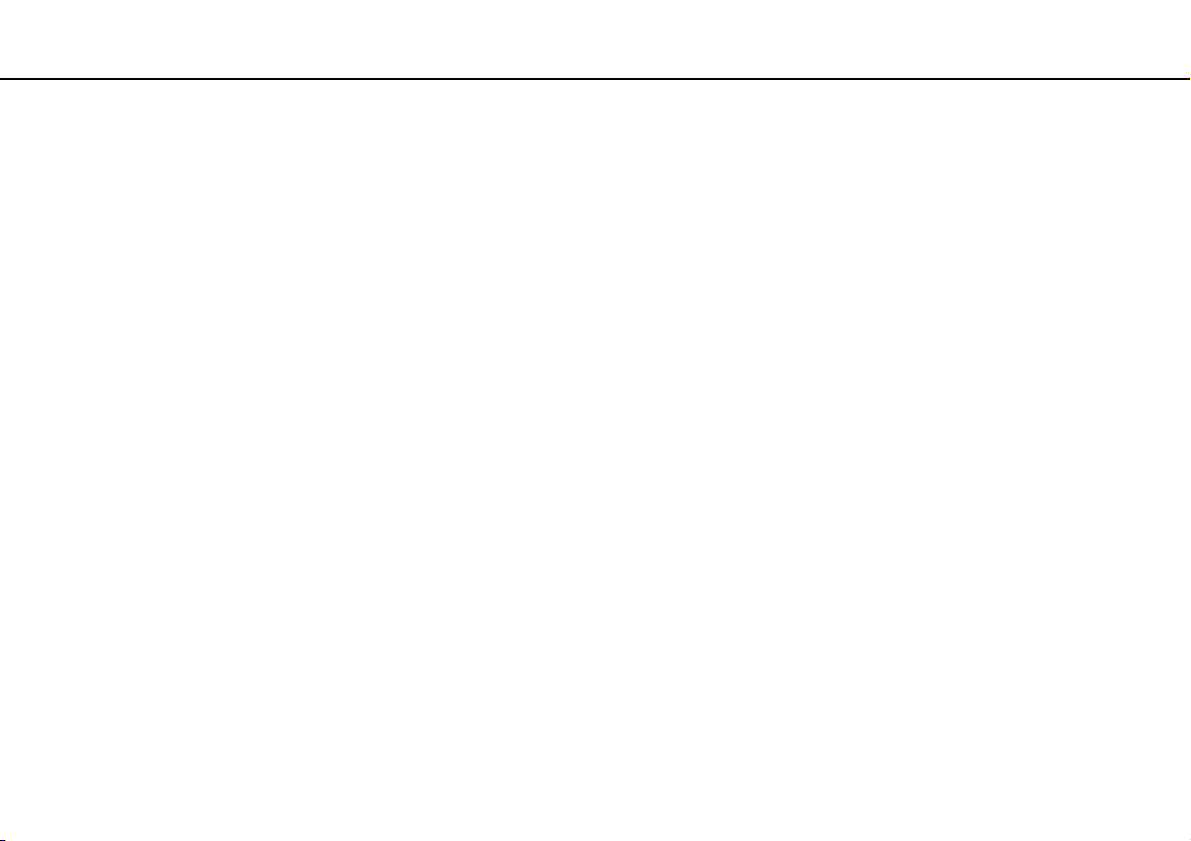
Troubleshooting >
Built-in MOTION EYE Camera
94
nN
Built-in MOTION EYE Camera
Why does the viewfinder show no images or poor-quality images?
❑ The built-in MOTION EYE camera cannot be shared by more than one software application. Exit the current application
before launching another.
❑ The viewfinder may show some noise, for example horizontal streaks, if you view a rapid-moving object. This is normal
and does not indicate a malfunction.
❑ If the problem persists, restart your computer.
Why are captured images poor in quality?
❑ The images captured under the fluorescent light may show reflections of light.
❑ A dark portion in captured images may appear as a noise.
❑ If the lens protection cover is dirty, you cannot take a clear shot. Clean the cover. See Handling the Built-in MOTION
EYE Camera (page 82).
What should I do if captured images contain dropped frames and audio interruptions?
❑ The effect settings on your software application may cause dropped frames. See the help file included with your software
application for more information.
❑ There may be more software applications running than your computer can handle. Exit the applications that you are not
currently using.
❑ The power management function of your computer may be active. Check the CPU performance.
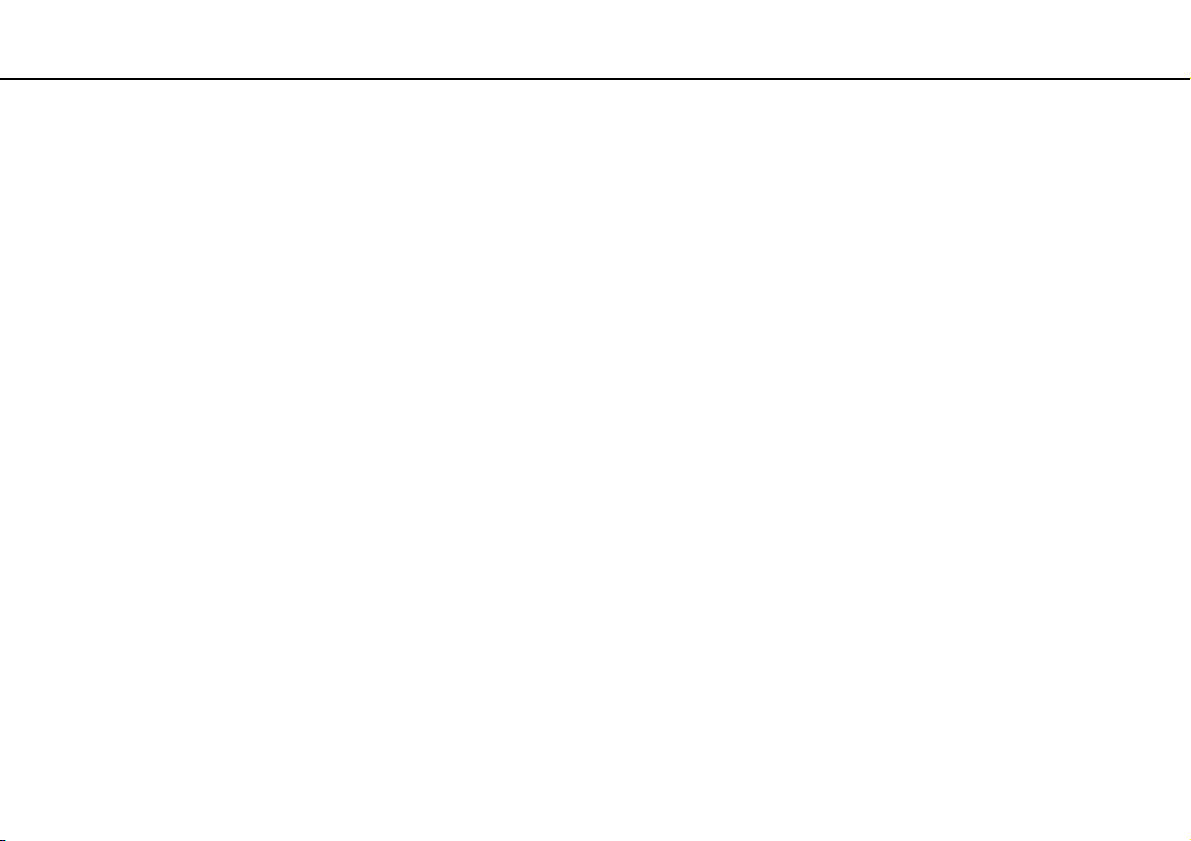
Troubleshooting >
Built-in MOTION EYE Camera
95
nN
What should I do if captured images flicker?
This problem occurs when you use the camera under fluorescent lights due to the mismatch between lighting output
frequency and shutter speed.
To reduce flicker noise, change the direction of the camera or the brightness of camera images. In some software
applications, you can set an appropriate value to one of the camera properties (e.g. light source, flicker, etc.) to eliminate
flicker noise.
Why is the video input from the built-in MOTION EYE camera suspended for a few
seconds?
The video input may be suspended for a few seconds if:
❑ a shortcut key with the Fn key is used.
❑ the CPU load increases.
This is normal and does not indicate a malfunction.
What should I do if my computer becomes unstable when it enters a power saving mode
while the built-in MOTION EYE camera is in use?
If your computer automatically enters Sleep mode, change the corresponding power saving mode setting. To change the
setting, see Using the Power Saving Mode (page 68).
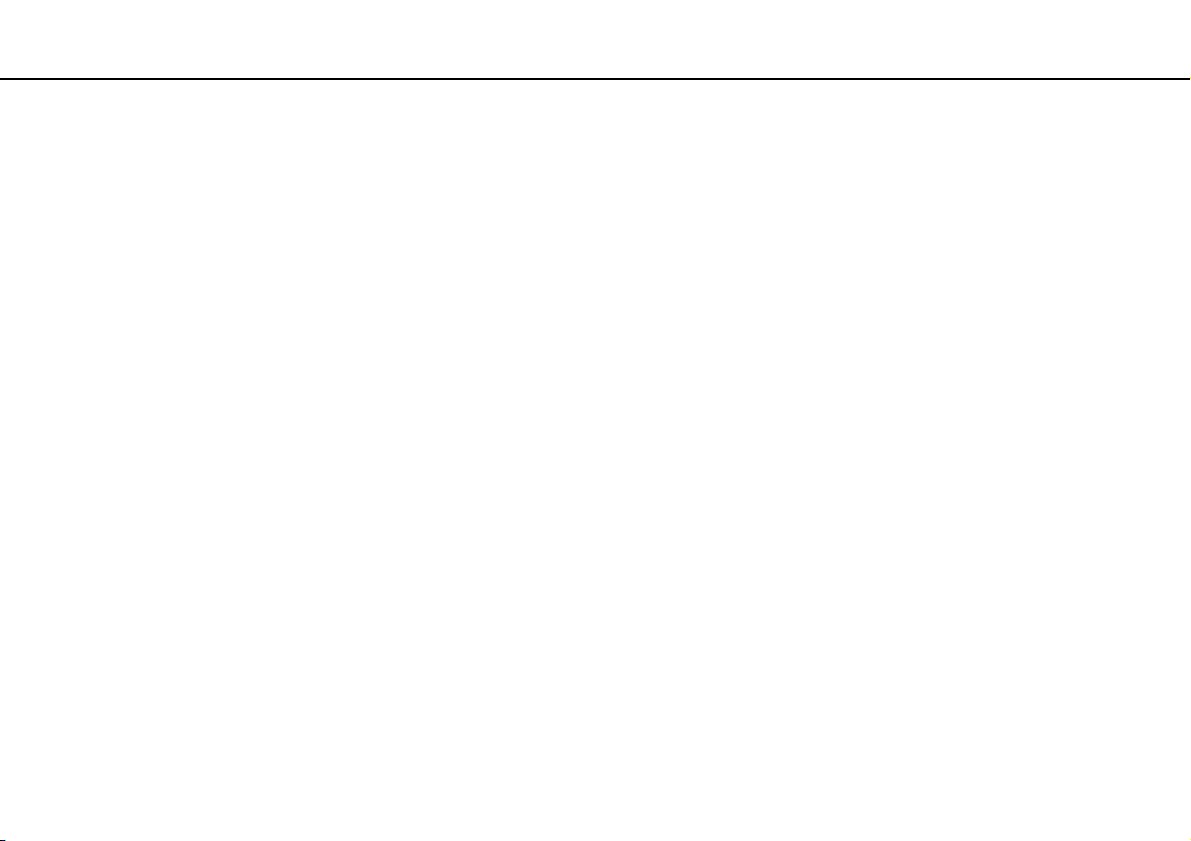
Troubleshooting >
Networking
96
nN
Networking
What should I do if my computer cannot connect to a wireless LAN access point?
❑ Connection capability is affected by distance and obstructions. You need to place your computer away from obstructions
or move any access point you may be using closer to the computer.
❑ Make sure the WIRELESS switch is on and the WIRELESS indicator light is lit on your computer.
❑ Make sure power to the access point is on.
❑ If you want to connect your computer to a wireless LAN access point using the 5 GHz band, make sure the option to use
the 5 GHz band or both the 2.4 GHz and 5 GHz bands is selected on the WLAN tab in the VAIO Smart Network settings
window. Wireless LAN communication (IEEE 802.11a standard) using only the 5 GHz band, available on selected models
only, is disabled by default.
❑ Follow these steps to check the settings:
1 Click Start and Control Panel.
2 Click View network status and tasks under Network and Internet.
3 Click Connect to a network to confirm that your access point is selected.
❑ Make sure the encryption key is correct.
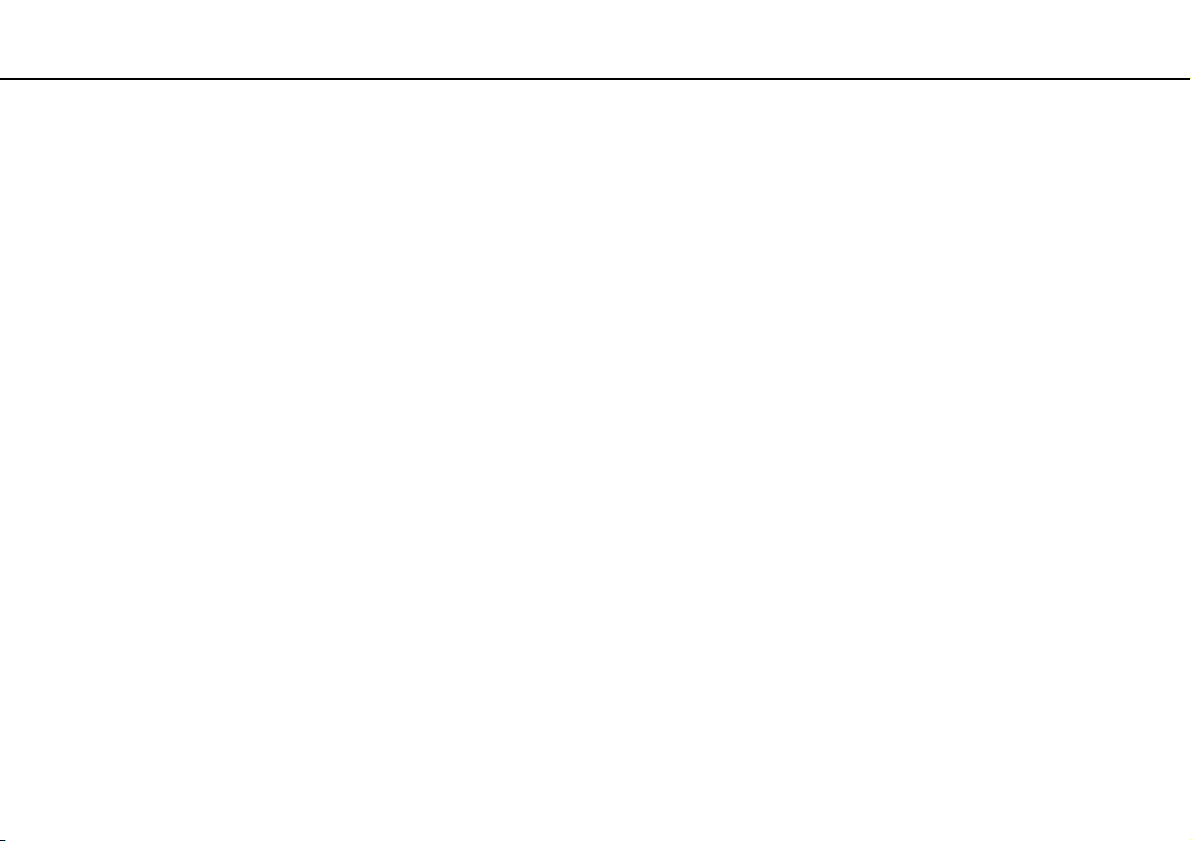
Troubleshooting >
Networking
97
nN
❑ Make sure Maximum Performance is selected for Wireless Adapter Settings in the Power Options window. Selecting
any other option may result in a communication failure. To change the settings, follow these steps:
1 Right-click the power status icon on the taskbar and select Power Options.
2 Click Change plan settings under the current power plan.
3 Click Change advanced power settings.
4 Select the Advanced settings tab.
5 Double-click Wireless Adapter Settings and Power Saving Mode.
6 Select Maximum Performance from the drop-down list for Plugged in.

Troubleshooting >
Networking
98
nN
What should I do if I cannot access the Internet?
❑ Check the access point settings. See the manual that came with your access point for more information.
❑ Make sure your computer and the access point are connected to one another.
❑ Place your computer away from obstacles or move any access point you may be using closer to the computer.
❑ Make sure your computer is properly configured for Internet access.
❑ Make sure Maximum Performance is selected for Wireless Adapter Settings in the Power Options window. Selecting
any other option may result in a communication failure. Follow the steps in What should I do if my computer cannot
connect to a wireless LAN access point? (page 96) to change the settings.
Why is the data transfer speed slow?
❑ The wireless LAN data transfer speed is affected by distance and obstructions between devices and access points. Other
factors include device configurations, radio conditions, and software compatibility. To maximize the data transfer speed,
place your computer away from obstacles or move any access point you may be using closer to the computer.
❑ If you are using a wireless LAN access point, the device may be temporarily overloaded depending on how many other
devices are communicating via the access point.
❑ If your access point interferes with other access points, change the access point channel. See the manual that came with
your access point for more information.
❑ Make sure Maximum Performance is selected for Wireless Adapter Settings in the Power Options window. Selecting
any other option may result in a communication failure. Follow the steps in What should I do if my computer cannot
connect to a wireless LAN access point? (page 96) to change the settings.

Troubleshooting >
Networking
99
nN
How do I avoid data transfer interruptions?
❑ When your computer is connected to an access point, data transfer interruptions may occur if a large file is exchanged or
the computer is placed in close proximity to microwaves and cordless telephones.
❑ Move your computer closer to the access point.
❑ Make sure the access point connection is intact.
❑ Change the access point channel. See the manual that came with your access point for more information.
❑ Make sure Maximum Performance is selected for Wireless Adapter Settings in the Power Options window. Selecting
any other option may result in a communication failure. Follow the steps in What should I do if my computer cannot
connect to a wireless LAN access point? (page 96) to change the settings.
What are channels?
❑ Wireless LAN communication uses divided frequency bands known as channels. Third-party wireless LAN access point
channels may be preset to different channels from Sony devices.
❑ If you are using a wireless LAN access point, see connectivity information contained in the manual that came with your
access point.
Why does the network connection stop when I change the encryption key?
Two computers with the wireless LAN function may lose a peer-to-peer network connection if the encryption key is changed.
You can either change the encryption key back to the original profile or re-enter the key on both computers so the key
matches.

Troubleshooting >
Networking
How do I display the VAIO Smart Network window?
To display the VAIO Smart Network window on the desktop, follow these steps:
1 Click Start, All Programs, and VAIO Control Center.
2 Click Network Connections and VAIO Smart Network.
3 Click Advanced in the right pane.
✍
For information on the VAIO Smart Network software, see the help file included with the software.
100
nN
