Sony VAIO VGX-XL1, VGX-XL1A User Manual

User Guide
Digital Living System™
VGX-XL1
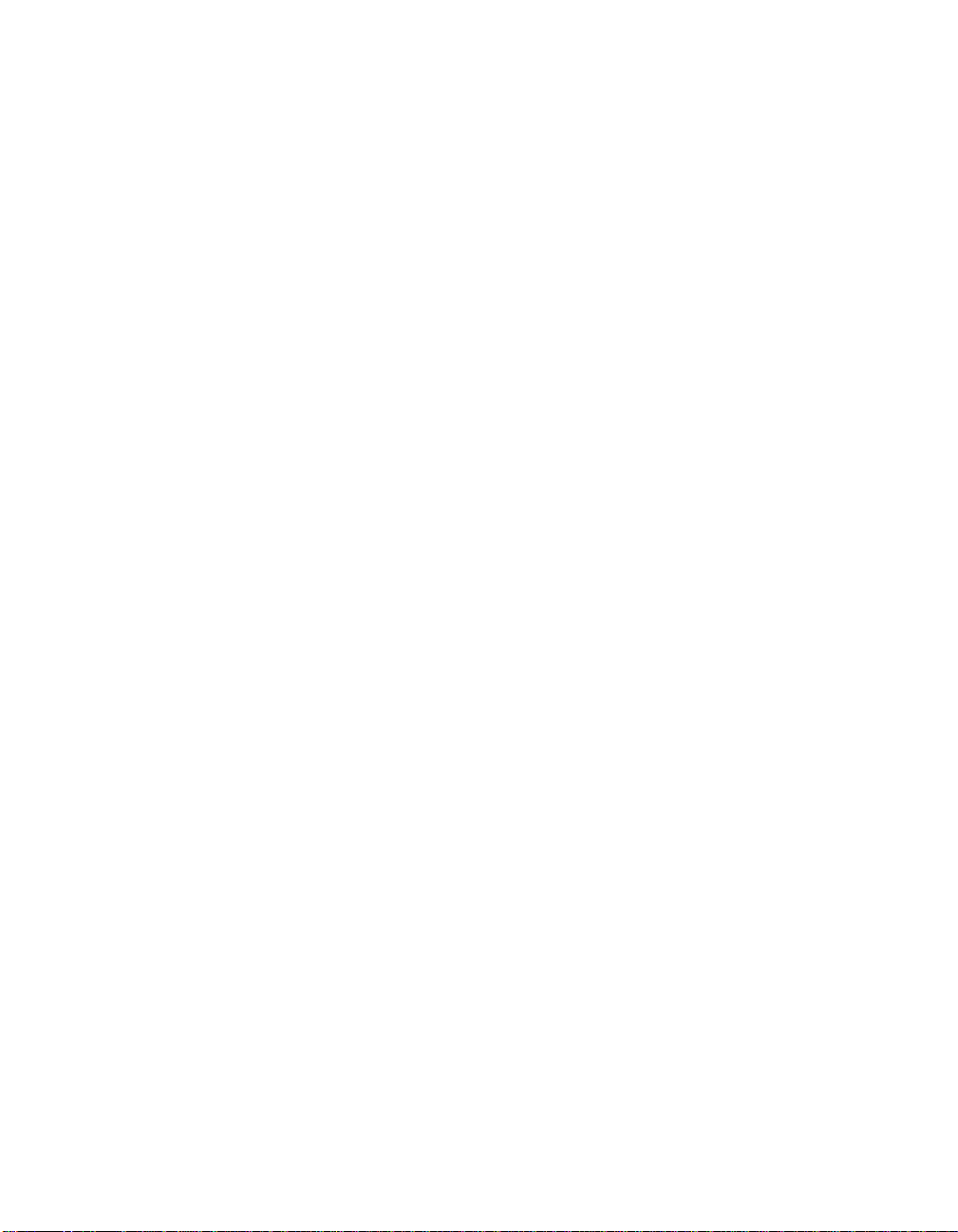
VAIO® VGX-XL1 Disclaimers, Notes, Warnings
NOTICE
© 2005 Sony Electronics Inc. Reproduction in whole or in part without written permission is prohibited. All rights reserved. This manual and the software described herein, in whole or in part,
may not be reproduced, translated, or reduced to any machinereadable form without prior written
approval.
SONY ELECTRONICS INC. PROVIDES NO WARRANTY WITH REGARD TO THIS MANUAL,
THE SOFTWARE, OR OTHER INFORMATION CONTAINED HEREIN AND HEREBY
EXPRESSLY DISCLAIMS ANY IMPLIED WARRANTIES OF MERCHANTABILITY OR FITNESS
FOR ANY PAR TICULA R PURPOSE WITH REGARD T O THIS MANUAL, THE SOFTWARE, OR
SUCH OTHER INFORMATION. IN NO EVENT SHALL SONY ELECTRONICS INC. BE LIABLE
FOR ANY INCIDENTAL, CO NSE QUENTIAL, OR SPECIAL DAMAGES, WHETHER BASED O N
TORT, CONTRACT, OR OTHERWISE, ARISING OUT OF OR IN CONNECTION WITH THIS
MANUAL, THE SOFTWARE, OR OTHER INFORMATION CONTAINED HEREIN OR THE USE
THEREOF.
SONY CANNOT WARRANT THAT THE FUNCTIONS DESCRIBED IN THIS GUIDE WILL BE
UNINTERRUPTED OR ERROR-FREE. SONY ALSO ASSUMES NO RESPONSIBILITY, AND
SHALL NOT BE LIABLE FOR ANY DAMAGES TO, OR VIRUSES THAT MAY INFECT, YOUR
COMPUTER EQUIPMENT, OR OTHER PROPERTY ON ACCOUNT OF YOUR ACCESS TO,
USE OF, OR BROWSING IN ANY DESCRIBED WEB SITE, OR YOUR DOWNLOADING OF
ANY MATERIALS, DATA, TEXT, IMAGES, VIDEO, OR AUDIO FROM ANY DESCRIBED WEB
SITE. WEB SITE INFORMATION IS OBTAINED FROM VARIOUS SOURCES AND MAY BE
INACCURATE. COPIES OF COPYRIGHTED INFORMATION MAY ONLY BE MADE FOR
LEGALLY PERMISSIBLE PURPOSES.
Sony Electronics Inc. reserves the right to make any modification to this manual or the information contained herein at any time without notice. The software described herein is governed by
the terms of a separate user license agreement.
ImageStation, ATRAC3, and i.LINK are trademarks or registered trademarks of Sony.
This product contains software owned by Sony and licensed by third parties. Use of such software is subject to the terms and conditions of license agreements enclosed with this product.
Some of the software may not be transported or used outside the United States. Software specifi
cations are subject to change without notice and may not necessarily be identical to current retail
versions.
Certain product(s) included with this computer may include features such as copy protection and
content management technology. USE OF THE SOFTWARE PRODUCT(S) REQUIRES
AGREEMENT TO APPLICABLE END USER AGREEMENTS AND FULL COMPLIANCE WITH
APPLICABLE PRODUCT ACTIVATION PROCEDURES. Product activation procedures and pri
vacy policies will be detailed during initial launch of the software product(s), or upon certain reinstallations of the software product(s), or reconfigurations of the computer, and may be completed
by Internet or telephone (toll charges may apply). Updates and additions to software may require
an additional charge. Subscriptions to online service providers may require a fee and credit card
information. Financial services may require prior arrangements with participating financial institu
tions.
Important information for Canadian customers: Your new Media Changer/Recorder
includes certain software versions or upgrades, and Internet services or offers that are
available to U.S. customers only.
Sony, VAIO, the VAIO logo, VAIO Digital Studio, VAIO Media, VAIO Media Music Server, VAIO
Media Photo Server, VAIO Media Video Server, VAIO Zone, Click to DVD, CLIÉ, DVgate Plus,
Handycam, MagicGate, Memory Stick, Memory Stick Duo, the Memory Stick logo, OpenMG,
MICROMV, SonicStage, PictureGear,
-
-
-

Intel and Pentium are trademarks or registered trademarks of the Intel Corporation.
Microsoft, Windows, and the Windows logo are trademarks or registered trademarks of the
Microsoft Corporation.
PS/2 is a registered trademark of the IBM Corporation.
All other trademarks are trademarks or registered trademarks of their respective owners.

Introduction
Chapter 1:
Getting Started
Welcome to the V A IO® VGX-XL1 Digital Living System™ User Guide. You can
download updated user guide information from the Internet opening VAIO
Control Central and selecting Documentation. This guide contains the
following information:
• Chapter 1: Getting Started
• Chapter 2: Setting Up Your VGX-XL1 DLS System
• Chapter 3: Hardware Upgrades & Maintenance
• Appendix A: Wireless Local Area Networks
• Appendix B: VAIO Media™ Software: Wirless Local Area Networks
• Appendix C: Hard Disk Drive Recovery
• Appendix D: RAID Configuration
• Appendix E: Troubleshooting
®
What is the VGX-XL1 Digital Living System?
The VGX-XL1 DLS system is both a powerful computer and a state of the art
home entertainment system. Let the VGX-XL1 DLS system lead you into the
exciting world of VAIO
content management.
®
where new standards are established for digital
VGX-XL1 Digital Living System 1

The VGX- XL1 System is composed of two products combined to bring you
the ultimate experience in digital home entertainment.
These products include:
XL1A XL1B
• Controls the combined products • 200 disc Media Changer/Recorder
• Leverages the latest Intel
components
• Uses the Microsoft® Windows®
XP Media Center operating
• Burning of content to optical
media
• Storage, archiving, and playback
of your CD/DVD library
system
• Offers High Definition
connectivity for Sony HD
Camcorders
a. i.LINK is a trademark of Sony used only to designate that a product con-
tains an IEEE1394 connection. The i.LINK connection may vary depending on the software applications, operating system and compatible i.LINK
devices. All products with an i.LINK connection may not communicate with
each other. Please refer to the documentation that comes with any device
having an i.LINK connection for information on compatibility, operating
conditions and proper connection. For information on any Sony device
having an i.LINK connection, contact Sony at 1-800-686-7669.
2 VGX-XL1 Digital Living System
• Easily connects to the XL1A
computer through a single i.LINK
a
cable
®
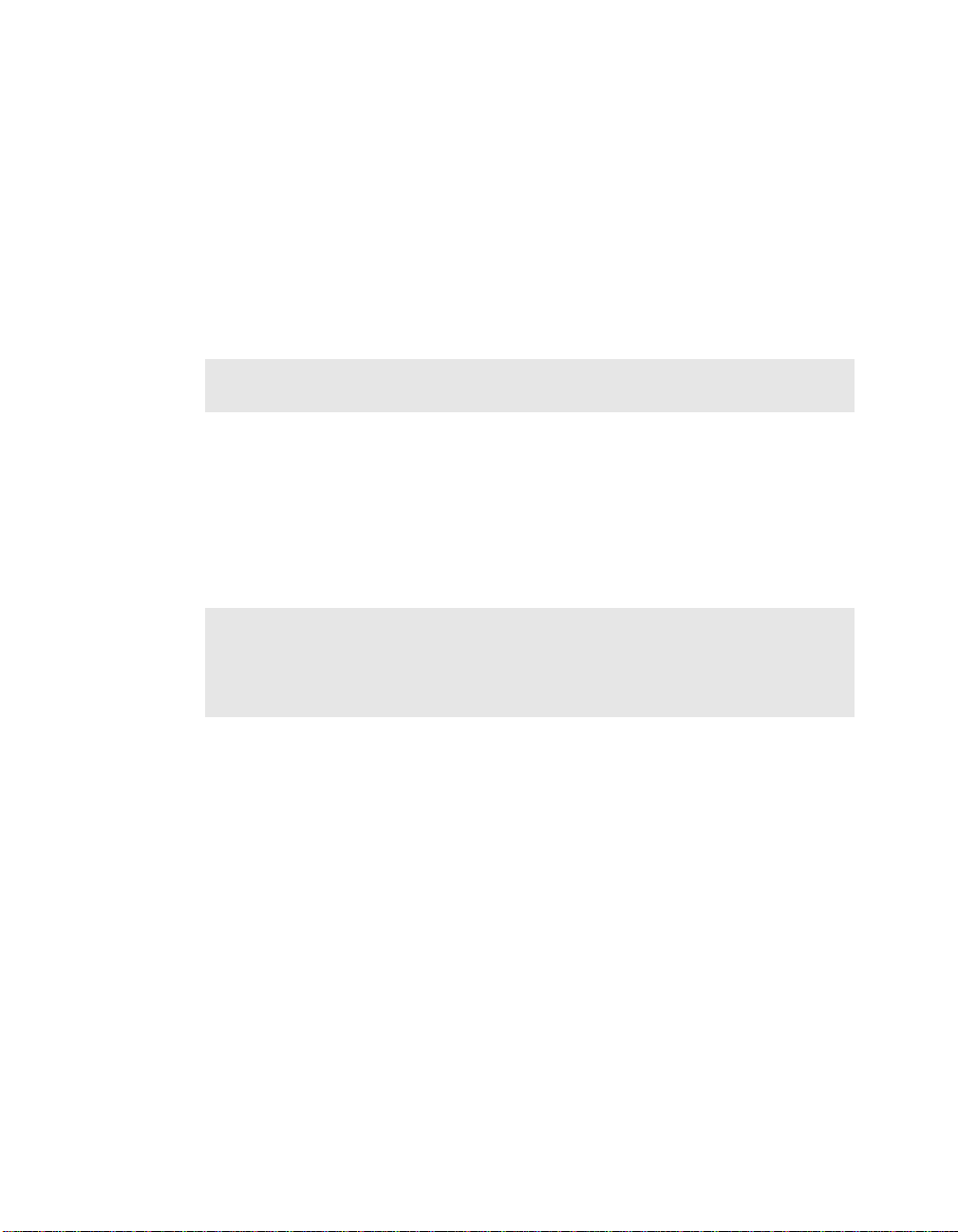
Product Specifications
VGX-XL1A Personal Computer
For complete hardware specifications, go to VAIO® Support Central and
select Product Specifications. [Start > All Programs > VAIO Support
Central]
VGP-XL1B Media Changer/Recorder
For complete hardware specifications, go to VAIO Support Central and select
Product Specifications. [S tart > All Programs > VAIO Support Central]
Note: The VGP-XL1B Media Disc Changer is only supported by Sony when
bundled with the VAIO VGX-XL1 Digital Living System™.
Operating System Software
The operating system for the VGX-XL1 Digital Living System™ is Microsoft®
Windows
provides you with additional features and PC capabilities and when teamed
with Media Center, provides you with an even greater entertainment value.
Note: The primary features of the Media Changer/Recorder are typically
controlled and accessed through Microsoft
Edition 2005. Additional VAIO
accommodate the Media Changer /Re co rd er.
®
XP Media Center Edition 2005. VAIO value-added software
®
Windows® XP Media Center
®
features work with Media Center to
Even though the digital entertainment feature s of the VGX-XL1 system is
designed to work through Media Center, the features can also be accessed
through independent software applications pre-installed on XL1A computer.
For a listing of these and other pre-installed application, see Sony Original
Software and Other Software Applications.
VGX-XL1 Digital Living System 3

Microsoft® Windows® Media Center Edition 2005
The following list contains a high-level overview of the features available to
you in Media Center. For in-depth information about each feature, go to the
specific topic in the VGX-XL1 Digital Living System™ Entertainment Guide
included with the packaging materials.
Feature Description
My DVDs View all the DVDs in your media library . Select a DVD
to view programing informa tio n or to watch.
Online Spotlight The Online Spotlight provides Internet access to the
latest entertainment news and events.
My Pictures Categorize your pictures in as many folders as you
wish. Then, select a group to view a single picture or
a slide of all pictures in the folder.
My TV Take control of your TV viewing experience. Watch
live TV or record your favorite show for later viewing.
My Music Enjoy access to all the music stored on your hard
drive. Organize, locate, and play your favorite music
files in Media Center.
Create DVD Create DVDs from your favorite recorded TV series.
Select only the episodes you want to burn to DVD.
IMPORTANT: Sony supports the lawful use of technology and does
not endorse or encourage the use of our products for purposes
other than those permitted by copyright law. TV programs and
commercial DVDs that have been encrypted (protected) by the
broadcaster cannot be copied and played back on any player other
than the one recorded to
My Changer Manage your media library from your remote control,
including auto-ripping and multi-disk burning.
More Programs To enhance you entertainment experience, lin ks have
been included to additional progr am s fo r you r
enjoyment. Manage Discs is an important program
that gives you the tools you need to control the discs
stored in the Media Changer/Recorder.
Settings Set your personal preferences for your digi tal
entertainment experience. Review this section
carefully
4 VGX-XL1 Digital Living System

Sony Original Software
The following Sony original software programs can be accessed by selecting
Windows Start > All Programs > [appl ication name]. For additional
information about a specific application, start the application an d go to the
Help file.
• Click to DVD™ - DVD Creation
• SonicStage® Mastering Studio™ - Audio Mastering & Re-Mastering
• DVgate Plus™- Digital Video
• SonicStage® - Digital Music
• V AIO Media™ - Network File Sharing
• Image Converter - PSP™ (Play Station® Portable) hand held entertainment system
Other Software Applications
The following Sony original software programs can be accessed by selecting
Windows Start > All Programs > [appl ication name]. For additional
information about a specific application, start the application an d go to the
Help file.
• Adobe® Photoshop® Album Starter Edition - Photo Viewing and
Organizing
• Adobe® Premiere® Standard Edition - Basic V ideo Mastering and Editing
Tool from Adobe
• Adobe® Photoshop® Elements - Basic Photo Editing tool from Adobe
®
®
• Microsoft® Works 8.0 - Word Processing, Spreadsheet, Calendar,
Scheduling, Contact Management, and Database
• Microsoft® Office 2003 60-Day Student/Teacher Edition Trial
1. The Microsoft Office 2003 60-Day Trial software is intended for evaluation purposes
only. This trial software is installed on your system and you must activate the software
before you can use it. Product activation procedures will be detailed during initial
launch of the software; activation requires Internet access. This software has an expira
tion date of 60 days from date of first use, at which time the software will operate
under reduced-functionality mode, limiting end-user options and operations.
VGX-XL1 Digital Living System 5
1
-

• Intuit Quicken® 2005 New User Edition (Previous Quicken Users may
require additional upgrade)
• InterVideo® WinDVD® - For DVD Playback
• Roxio® DigitalMedia SE - For Data DVD and CD Creation
Anti-virus and Recovery Software
• Norton® Internet Security™ 90-Day Subscription - Norton AntiVirus®,
Norton Personal Firewall, Norton Privacy Control, Norton AntiSpam
Norton Parental Control
Note: For additional information about Norton Security products, go to
http://www.symantec.com
•VAIO® Recovery Wizard
•VAIO® Control Center
• VAIO® Update
Getting to know the VGX-XL1 DLS System
Unpacking the VAIO XL1 Personal Computer
Make sure you have the following items:
VGX-XL1A PC Wireless Keyboard w/Intergrated Pointing Device
WLAN Antenna Power Cord Infrared Blaster Cable
HDMI™ Cable Optical S/PDIF Cable Keyboard Batteries (4)
®
,
Remote Batteries (2) HDMI™ to DVI-D
Adapter
6 VGX-XL1 Digital Living System

Unpacking the Media Changer/Recorder
Make sure you have the following items:
VGP-XL1B Changer Power Cord
a. i.LINK is a trademark of Sony used only to designate that a product con-
tains an IEEE1394 connection. The i.LINK connection may vary depending on the software applications, operating system and compatible i.LINK
devices. All products with an i.LINK connection may not communicate with
each other. Please refer to the documentation that comes with any device
having an i.LINK connection for information on compatibility, operating
conditions and proper connection. For information on any Sony device
having an i.LINK connection, contact Sony at 1-800-686-7669.
i.LINK
®
Cable
a
Keep all packaging material in case you need to move or ship the Media Disc
Changer at a later time.
Wireless Keyboard
Setting up the Keyboard
Insert the Batteries
On the back of the Keyboard, remove the battery compartment cover and
insert four (4) Alkaline AA batteries (Supplied) oriented as shown in the
battery compartment. Replace the battery compartment cover.
VGX-XL1 Digital Living System 7

Activate Wireless Keyboard Communication
Before using the keyboard, you must activate communications between the
DLS computer and the wireless keyboard w/integrated pointing device.
To activate wireless keyboard communications
Make sure there are no obstructions between the XL1A computer and the
wireless keyboard when activating communications.
1 On the front of the keyboard, slide the Power button to On.
2 On the back of the keyboard, slide the Point Device button to On.
3 On the back of the keyboard, and the front panel of the XL1A compu ter, press
the connect buttons simultaneously and hold for a few seconds.
4 Test the keyboard and the point device to make sure both are functioning
properly.
8 VGX-XL1 Digital Living System
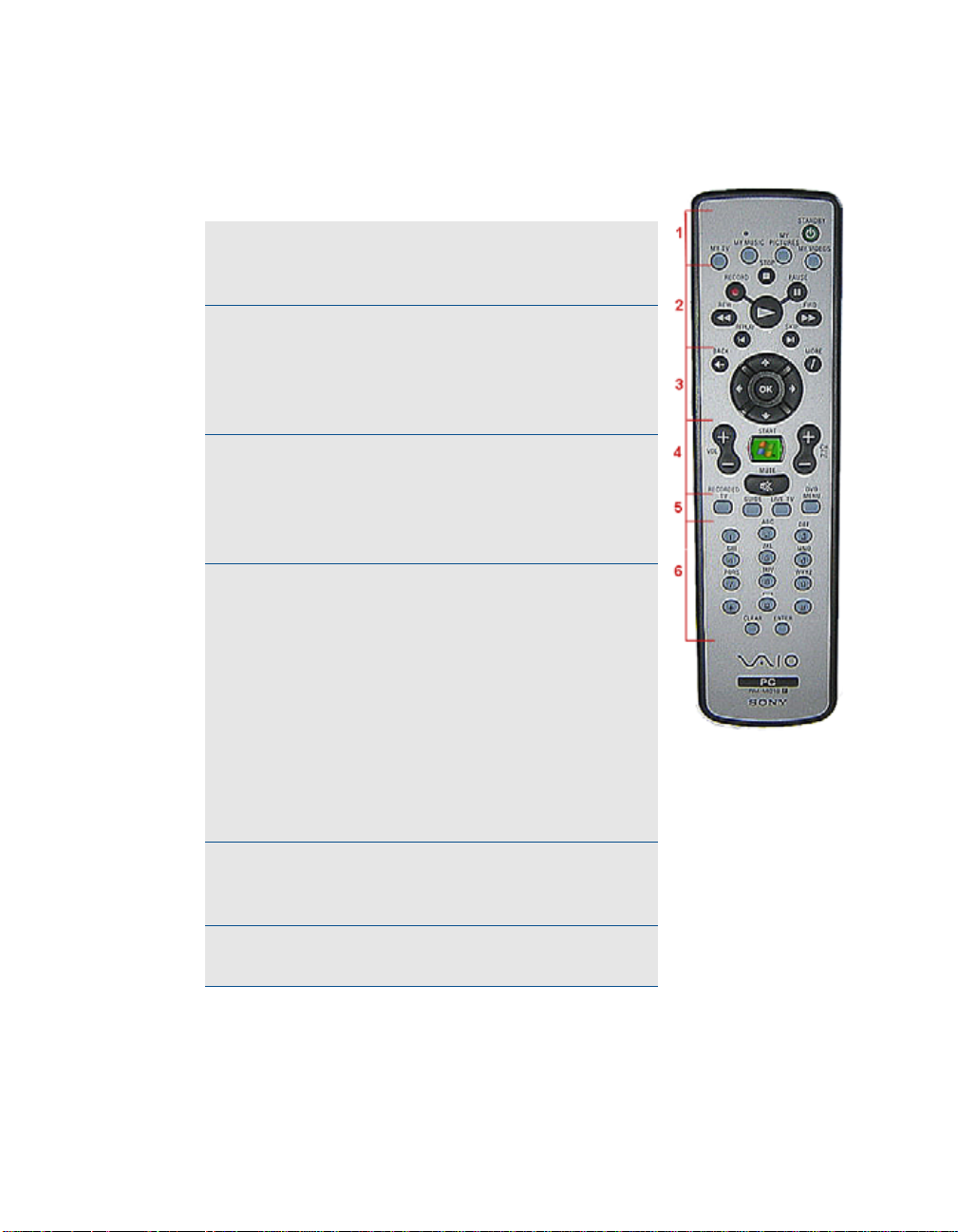
VAIO® Remote Control
Setting Up the Remote Control
1 Start MY TV, MY MUSIC, MY PICTURES, MY
VIDEO in Media Center. Press STANDBY to
place your computer in Standby mode.
2 Control the playback for TV, MUSIC, VIDEOS,
and ends a slide show. Buttons include:
STOP, PAUSE, FWD, SKIP, REPLAY, REW,
and RECORD. The right arrow button serves
as a PLAY button.
3 Use the arrow buttons to move to a specific
location, the OK button to make your
selection, the BACK button to go to the
previous screen, and the MORE button to
view additional information.
4 Use the START button to open Media Center.
Volume Controls (VOL) are on the left and
Channel (CH) or Page (PG) on the right of
the START button. A MUTE button is also
provided to suppress sound.
Important Note: The VAIO® remote control
will only control the audio coming from the
headphone jack. It will NOT control the sound
for your TV. You must use the remote control
that you are currently using to control the
sound for your TV.
5 Open the following screens RECORDED TV,
GUIDE, LIVE TV, DVD MENU. (DVD MENU is
available only when Media Center is active.)
6 Use these buttons to change channels and
enter text or numbers in a specific location.
VGX-XL1 Digital Living System 9

Insert the Batteries
On the back of the remote control, remove the battery compartment cover and
insert two (2) Sony Super Mangan Alkaline batteries (supplied) oriented as
shown in the battery compartment. Replace the battery compartment cover.
Note: When using the V AIO® remote control, remember to point the remote at
the VGX-XL1A personal computer, not at the TV or monitor.
About the Keyboard and Remote Control Batteries
When replacing batteries, the remote and keyboard will use any alkaline
batteries. Please use the "same” kind of new batter i es fr om the sam e
“manufacturer." Mixing new batteries and used batteries, and mixing different
kinds of batteries (combination of manganese batteries and alkaline batteri es,
etc.) can cause "leaking and damage".
Help Hints
• Turn the POWER switch "OFF" if you will not be using the keyboard for a
while. Also, please take the batteries out if you will not be using the
keyboard for a long time.
• The capacity of the batteries in the keyboard can be checked using the
battery indicator located on the upper right of the keyboard.
• Replace the batteries when they get low. If you leave the batteries in the
device even when the batteries are dead, it may cause leaking.
• Replace with new batteries after cleaning the liquid when liqui d leaks from
the batteries.
• Use regular batteries. Re-chargeable batteries are not supported.
• Use alkaline batteries for the keyboard.
10 VGX-XL1 Digital Living System

XL1 Personal Computer Front Panel
The XL1A Personal Computer Front Inputs and Outputs
Power Button
Press to turn on the power to this device. If you press this button during the
operation of this device, it will enter a hibernation state and the power lamp
will be turned off
Power Lamp
The power lamp turns green when the electric power to this device is turned
on. The power lamp blinks orange when it is in S tandby mode
(Hard Disk) Access Lamp
The access lamp blinks orange when you read or write dat a by acce ssing the
disc or hard disc.
WLAN (wireless Lan lamp
The wireless LAN lamp turns green when the wireless LANa is ready to be
used.
CD-RW/DVD Combo Drive (Double layer recording capable)
It will read data from DVD-ROM, DVD+R DL, DVD+R, DVD+RW, DVD-R
DVD-RW, CD-ROM, CD-R, CD-RW and write data to DVD+R DL, DVD+R
DVD+RW, DVD-R, DVD-RW, CD-R, CD-RW.
VGX-XL1 Digital Living System 11
b

Eject button
Press when the disc is to be removed from the drive.
SmartMedia™ (SM) xD-Picture Card™ memory card reader
Reads and writes data from and to SmartMedia or xD-Picture Card media.
Memory card access Lamp
It blinks orange when you read or write data from a "Memory Stick®", xDPicture Card, Smart Media, Compact Flash, or SD memory card.
CompactFlash® & Microdrive™ memory card reader
Reads and writes data from and to CompactFlash and Microdrive media.
Memory Stick Pro™/Memory St ick Duo™
Data from the "Memory Stick®" is read and written.
Secure Digital (SD) & MultiMediaCard™ (MMC) memory card reader
Data from the SD memory card is read and written.
USB (Universial Serial Bus) Connector (x2)
Connects to a device which supports the USB standard.
The connector supports the USB 2.0 standard an d can also be connected to
a device which supports the USB 1.1 standard.
i.LINK
S400 port (IEEE 1394 connector (4 pin)
c
®
Connects to an i.LINK® supported device.
S VIDEO (S video input)
Connection for an S Video cable.
Composite Audio/Video IN
Connection for an Audio/Video cables.
Connect Keyboard/Pointing Device
Use this button when activating the wireless keyboard/pointing device.
a. Requires compatible wireless access point(s). Some features may rely on
Internet services which may require a fee.
b. DVD Media/Formats are not universally compatible.
12 VGX-XL1 Digital Living System

c. i.LINK is a trademark of Sony used only to designate that a product con-
tains an IEEE1394 connection. The i.LINK connection may vary depending on the software applications, operating system and compatible i.LINK
devices. All products with an i.LINK connection may not communicate with
each other. Please refer to the documentation that comes with any device
having an i.LINK connection for information on compatibility, operating
conditions and proper connection. For information on any Sony device
having an i.LINK connection, contact Sony at 1-800-686-7669.
Using Memory Cards and Memory Card Readers
This section provides basic information about using your computer’s installed
memory card readers and includes the following information:
• About Your Memory Card Readers
• About Memory Stick® Media
• Inserting a Memory Card
• Removing a Memory Card
• Sharing Memory Cards
About Your Memory Card Reader
Your V AIO® computer is equipped with memory card readers that are
compatible with many popular types of memory cards. You can use your
computer’s memory card readers to transfer data between digital cameras,
camcorders, music players, and other audio/video devices.
VGX-XL1 Digital Living System 13

Supported Memory Card Readers and Compatible Media
Smart Media™ xD-Picture Card™
Secure Digital (SD) MultiMediaCard™
Compact Flash
®
Memory Stick Duo™
Memory Stick Pro™
Microdrive™
Memory Stick
®
14 VGX-XL1 Digital Living System

About Memory Stick Media
Memory Stick® media are a compact, portable, and versatile data storage
media designed for exchanging and sharing digital data with compatible
devices. The following types of Memory Stick
compatibility with your computer can vary.
®
media are available, but
• MagicGate™ Memory Stick® Media - Provides copyright protection with
authentication and encryption, using Sony
®
MagicGate technology.
Authentication ensures that protecte d con te n t is only tra n sfe rr ed betwe en
compliant devices and media. Protected content can be recorded and
transferred in an encrypted format that prevents unauthorized duplication
or playback. You can store different data formats on a single Memory Stick
media.
• Memory Stick Pro™ media - Provides MagicGate copyright protec tio n
and high-speed data transfer features when used with comp atible Memory
Stick PRO devices. VAIO
®
computers support Memory Stick PRO media
for data storage purposes only. High-speed data transfer and MagicGate
technology features, such as authentication and encryption, may not be
available. You can store different data formats on a single Memory Stick
media.
• Memory Stick Pro Duo™ media - Provides the same features and
benefits of Memory Stick PRO™ media, in a form that is 1/3 smaller in
size.
• Memory Stick® media - Provides data storage only. The Memory Stick
media does not provide MagicGate technology or high-speed data
transfer. You can store di fferent data formats on a single Memory Stick
media.
• Memory Stick Duo™ media - Provides the same features and bene fits of
MagicGate™ Memory Stick media, in a form that is 1/3 smaller in size.
Compatibility between software programs and Memory Stick® media formats
may vary. At this time, Sony suggests using only MagicGate Memory Stick
®
media to store and transfer any data created with SonicStage
software.
Visit the Sony online support Web site at http://www.sony.com/pcsupport
®
regularly for the latest information on Memory Stick
media.
Note: Memory Stick media do not support AVI file playback directly from the
media. Copy the video file to your hard disk drive and then play back the file.
VGX-XL1 Digital Living System 15

Inserting a Memory Card
The memory card reader(s) are located be hind a protective cover on the front
of the computer. To access the Memory Card Readers, flip the front cover
down.
To insert Memory Cards
1 From the front panel, locate the appropriate reader(s) for the memory card(s)
you want to use.
2 Insert the memory card into the reader, in the direction indicated of the arrow
on the media. Do not force the card into the reader.
Note: If the memory card does not go in easily, gently remove the card and
verify you are entering the card in the proper di r ect ion.
To Protect data on Memory Stick® Media
Some Memory Stick® media are equipped with a write-protect tab*. The write
protect tab prevents accidental changes to information recorded on your
Memory Stick me dia. When you slide the write-protect tab to the LOCK
position, your Memory Stick
copy, or save information on the media while the write-protect tab in the
LOCK position. When you slide the tab to the un-LOCK position, you can
write to or modify your Memory Stick media’s contents.
®
media is write-protected. You cannot delete,
Locking the Memory Stick
®
If your computer stops recognizing your Memory Stick® media, you may have
removed the media from the Memory Stick drive before the data access
process completed. If this occurs, follow these steps:
1 Remove the Memory Stick® media from the slot.
2 Shut down your computer , closing any open soft ware programs, and then turn
your computer off.
3 Wait approximately 30 seconds, and then restart yo ur computer.
Your computer recognizes the Memory Stick® media, when you insert it into
the Memory Stick slot again.
16 VGX-XL1 Digital Living System

Removing a Memory Card
The correct way to remove a memory card from a memory card reader varies,
depending upon the media, reader, or computer model. Use care when
removing a memory card to avoid damage to the reader or card.
Note: Do not remove a media card while the media access indicator light is
on. The card or its data may be damaged.
To remove a Memory Stick® media, Secure Digital (SD),
MultiMediaCard™, SmartMedia™, or xD-Picture Card™ media
1 Press the extended part of the memory card, cau sing it to extend out from the
reader’s slot.
2 When the card extends, carefully remove it.
To remove a CompactFlash® media†
1 Firmly grasp the extended part of the memory card.
2 Pull to remove from the reader.
Sharing Memory Cards
If you plan to share your memory card between your VAIO® computer and
devices such as a digital camera or music player, the card must be formatted
properly. Follow the steps below to format your memory card.
1 Format the memory card by using it in the device first. See the information
supplied with the device for details how to format the memory card.
2 If your device does not recognize memory card that has been formatted by
your computer, so the following:
• Save the card’s contents to your hard disk drive.
• Reformat the memory card using the device, not your computer.
VGX-XL1 Digital Living System 17

XL1 Personal Computer Back Panel
The XL1A Personal Computer Back Inputs and Outputs
Line IN (L/R)
Connection for an external device.
Audio/Video IN
Connection for an Audio/Video cable to bring signal to the XL1A computer.
S-Video IN
Connection for an S Video cable.
Antenna/Cable
Connection for cable provider or external antenna.
Line OUT (L/R)
Connection for an external device.
HDMI™
Connection for HDMI cable for high definition video and/or sound for TV.
Ethernet 10/100/1000baseT
Connection for a 10BASE-T/100BASE-TX Ethernet.
(The port marked with the Network symbol is for LAN connections
only.)
18 VGX-XL1 Digital Living System

USB 2.0 (x2) Universal Serial Bus
Connects to a device which supports the USB standard.
The connector supports the USB 2.0 standard an d can also be connected to
a device which supports the USB 1.1 standard.
Optical S/PDIF IN
Connection for Audio In.
a
®
i.LINK
(x2)
Your VAIO® computer is equipped with one 4-pin (front panel) and two 6-pin
(back panel) i.LINK
connected i.LINK
to a connected i.LINK
®
port. A 4-pin i.LINK port cannot supply power to a
®
device. A 6-pin i.LINK port can supply power (10V to 12V)
®
device, if the device is equipped with a 6-pin
connector.
Optical S/PDIF OUT & Coaxial S/PDIF OUT
Connections for Audio Out.
Wireless LAN Antenna
Connection for Wireless LAN Antenna.
Infrared Transmitter OUT (x2)
Controls VCR, Setup box, and other devices in MCE.
Component Video OUT (480i, 480p,720P)
Connections for Video Out.
Power Cord
Connection for supplied power cord.
a. i.LINK is a trademark of Sony used only to designate that a product con-
tains an IEEE1394 connection. The i.LINK connection may vary depending on the software applications, operating system and compatible i.LINK
devices. All products with an i.LINK connection may not communicate with
each other. Please refer to the documentation that comes with any device
having an i.LINK connection for information on compatibility, operating
conditions and proper connection. For information on any Sony device
having an i.LINK connection, contact Sony at 1-800-686-7669.
VGX-XL1 Digital Living System 19

Media Changer/Recorder Front Panel
The XL1B Media Changer/Recorder Front Panel
Power Button
Connection for supplied power cable.
Optical Drive Slot
See online specifications sheet for optical drive information.
Load Button
Button to load media into the XL1B Media Changer/Recorder.
Eject Button
Button to eject or unload media from the XL1B Media Changer/Recorder.
20 VGX-XL1 Digital Living System

Media Changer/Recorder Back Panel
The XL1B Media Changer/Recorder Back Panel
a
®
i.LINK
S400 (x2)
Your V AIO® computer is equipped with a 4-pin (f ront panel) and a 6-pin (back
panel) i.LINK
®
i.LINK
connected i.LINK
®
port. A 4-pin i.LINK® port cannot supply power to a connected
device. A 6-pin i.LINK® port can supply power (10V to 12V) to a
®
device, if the device is equipped with a 6-pin connector.
Power Cord
Connection for supplied power cord.
a. i.LINK is a trademark of Sony used only to designate that a product con-
tains an IEEE1394 connection. The i.LINK connection may vary depending on the software applications, operating system and compatible i.LINK
devices. All products with an i.LINK connection may not communicate with
each other. Please refer to the documentation that comes with any device
having an i.LINK connection for information on compatibility, operating
conditions and proper connection. For information on any Sony device
having an i.LINK connection, contact Sony at 1-800-686-7669.
VGX-XL1 Digital Living System 21

Important Changer/Recorder Notes:
• There are two i.LINK®a ports on the back of the VGP-XL1B; however, you
cannot connect this device to two different computers or a second
changer.
1
• The second i.LINK
tion: DO NOT connect/disconnect a second 1394 device on the second
port of the changer while the device is being used (burning, ripping, or
playing back any type of discs.)
®
port functions as a normal 1394 port with one excep-
• Once a new device is plugged into the second i.LINK
®1
port of the VGXXL1B, both the changer and the second device are re-enumerated by the
operating system, which could interrupt the current process running on th e
changer.
Note: The VGP-XL1B Media Changer/Recorder is a Class 1 Laser Product.
1. i.LINK is a trademark of Sony used only to designate that a product contains an
IEEE1394 connection. The i.LINK connection may vary depending on the soft
ware applications, operating system and compatible i.LINK devices. All products with an i.LINK connection may not communicate with each other. Please
refer to the documentation that comes with any device having an i.LINK con
nection for information on compatibility, operating conditions and proper connection. For information on any Sony device having an i.LINK connection,
contact Sony at 1-800-686-7669.
22 VGX-XL1 Digital Living System
-
-

Support Resources.
VAIO® Support Central
VAIO® Support Central provides you with a single location for all of your
support needs and allows you to easily access valuable suppo rt and technical
information from Sony and Microsoft.
Keep your VAIO® computer’s system software and operating system updated
using VAIO Web Support and Microsoft Update.
Note: You must be connected to the Internet to access some of the VAIO
Support Central features.
Please carefully review all support options in VAIO Support Central.
VGX-XL1 Digital Living System 23

To access VAIO® Support Central
1 Using your wireless keyboard w/integrated pointing device, select the
Windows Start button.
2 From the Start menu, select All Programs.
3 From the All Programs menu, select VAIO® Support Central.
Note: To access the most updated information available for the VGX-XL1
Digital Living System, periodically go to VAIO
®
Support Central >
Documentation and select the VGX-XL1 DLS User Guide. This guide will
updated on an ongoing basis for your convenience.
Documentation
The following support documents for the VAIO® VGX-XL1 system are
available in VAIO
®
Support Central.
Online User Guide: The online user guide is designed to provide you with
detailed information about the VGX-XL1 Digital Living System™ product.
Note: The Online User Guide will be updated on an ongoing basis for your
convenience. Please return to VAIO Support Central > Documentation
periodically to download updated User Guide information.
Entertainment Guide: The Entertainment Guide is designed to provide you
with an overview of how to setup up Media Center. It also contains an
®
overview of all Media Center features along with specific VAIO
features for
the Media Disc Changer.
VGX-XL1 Legal & Safety Guide: The Legal & Safety Guide
Safety Information
Carefully read the VGX-XL1 Safety Information Guide. The guide, in printed
format, is contained in the packaging materials and can also be access from
VAIO Support Central by selecting Documemtation.
24 VGX-XL1 Digital Living System

Additional Notes
The wireless LAN function
The wireless LAN1 that comes equipped in this device is certified to comply
with the "Wi-Fi specifications" under the provisions of the WFA (Wi-Fi
Alliance.)
Security when using wireless LAN devices
It is very important to set up security on the wireless LAN.
Important Note: Sony will not be held responsible for damages resulting
when security measures are not taken, or when security problems occur due
to the circumstance outside of the wireless LAN specifications.
Refer to Appendix A: Wireless Local Area Network in this guide for more
details.
Copy protection
You can not use this device for recording of content for other than your
personal enjoyment without the copyright holders permission under the
copyright law.
It is necessary to obey the copyright law and permitted usage conditions for
each copyrighted work and for making multiple copies of copyrighted wor ks. It
is prohibited to make copies or use, chan ge, delete or make other revisions to
or alter the integrity of captured video, images, or audio without the copyright
owners permission.
Summary
Chapter 1: Getting Started provided you with an overview of the VGX-XL1
Digital Living System™ including hardware, operating system, and additional
value-added VAIO
1. Requires compatible wireless access point(s). Some features may rely on
Internet services which may require a fee.
VGX-XL1 Digital Living System 25
®
software.

26 VGX-XL1 Digital Living System
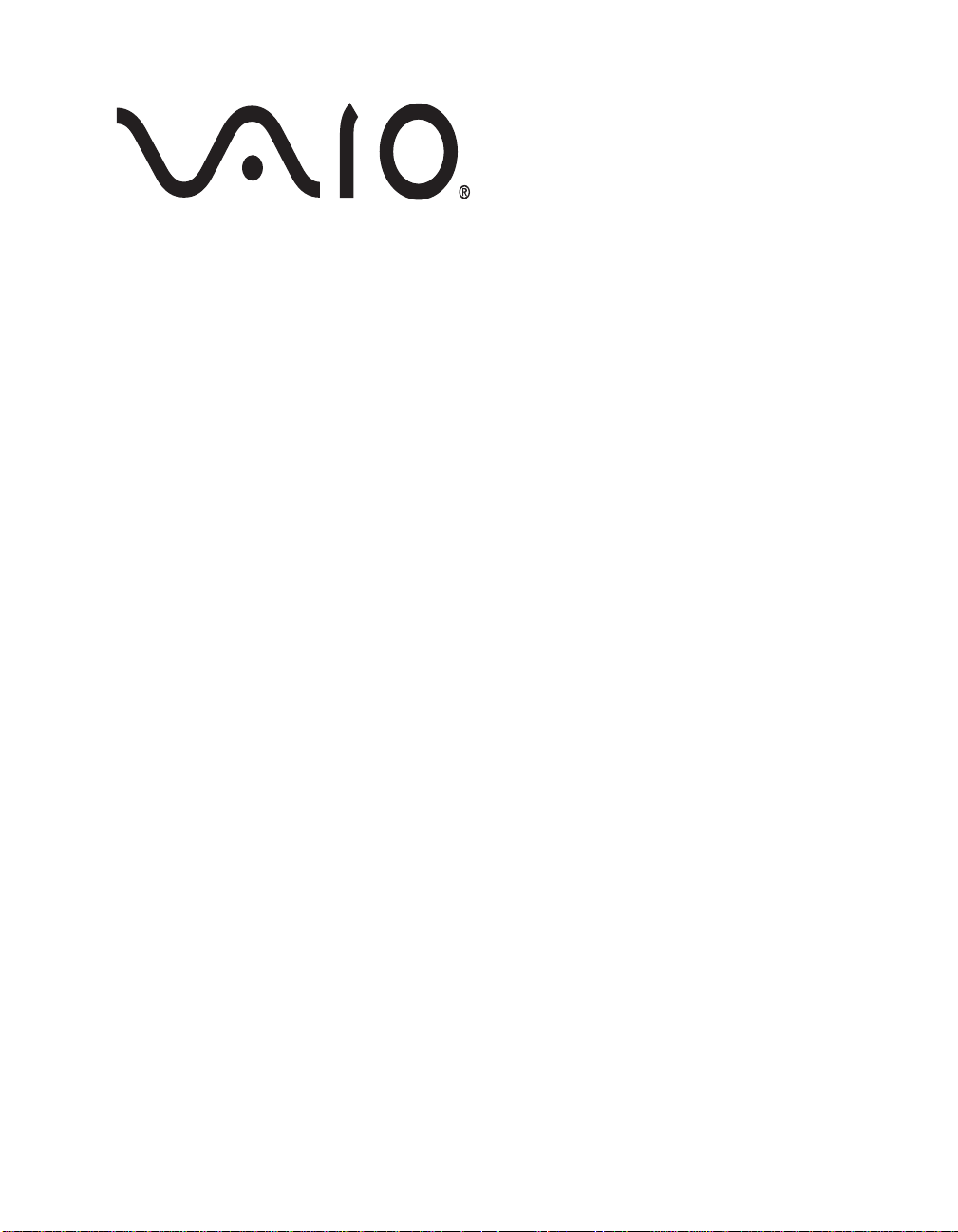
Before You Begin
Before setting up your VGX-XL1 Digital Living System™, consider the
environment in which it will be placed. Listed bel ow are som e gene ra l
guidelines.
• The maximum distance between XL1A computer and the keyb oard can be
up to 30 ft.
• Placing the keyboard near a metallic object may affect communication
between the keyboard and the computer.
• Do not set up the VGX-XL1 DLS in the following locations:
- in direct sunlight
- near a magnet or a item that generates a magnetic field
- areas with high heat, such as near a heater
- areas with excessive heat, dust, and humidity
- areas with poor ventilation
Please observe the following items to avoid damage.
• Always turn off the power before the device is moved. Damage may be
caused to the hard disk if the device is transferred or moved with the
power on.
Chapter 2:
Setting Up the DLS System
• Do not attempt to move the Media Changer/Recorder if there are discs
inside the carousel. Remove all discs from the optical drives (computer
and changer) before moving.
• Do not tip or hit this device. Even a small impact or vibration may cause
some damage to your hard disk.
• Do not set up where it is not secure.
• Do not place an object over the ventilation holes.
• If the XL1A computer and the XL1B Media Changer/Recorder are placed
in an enclosed entertainment cabnet, make sure there is sufficient airflow.
VGX-XL1 Digital Living System 27
