Sony UBP-X700, UBP-UX70 Owner's Manual
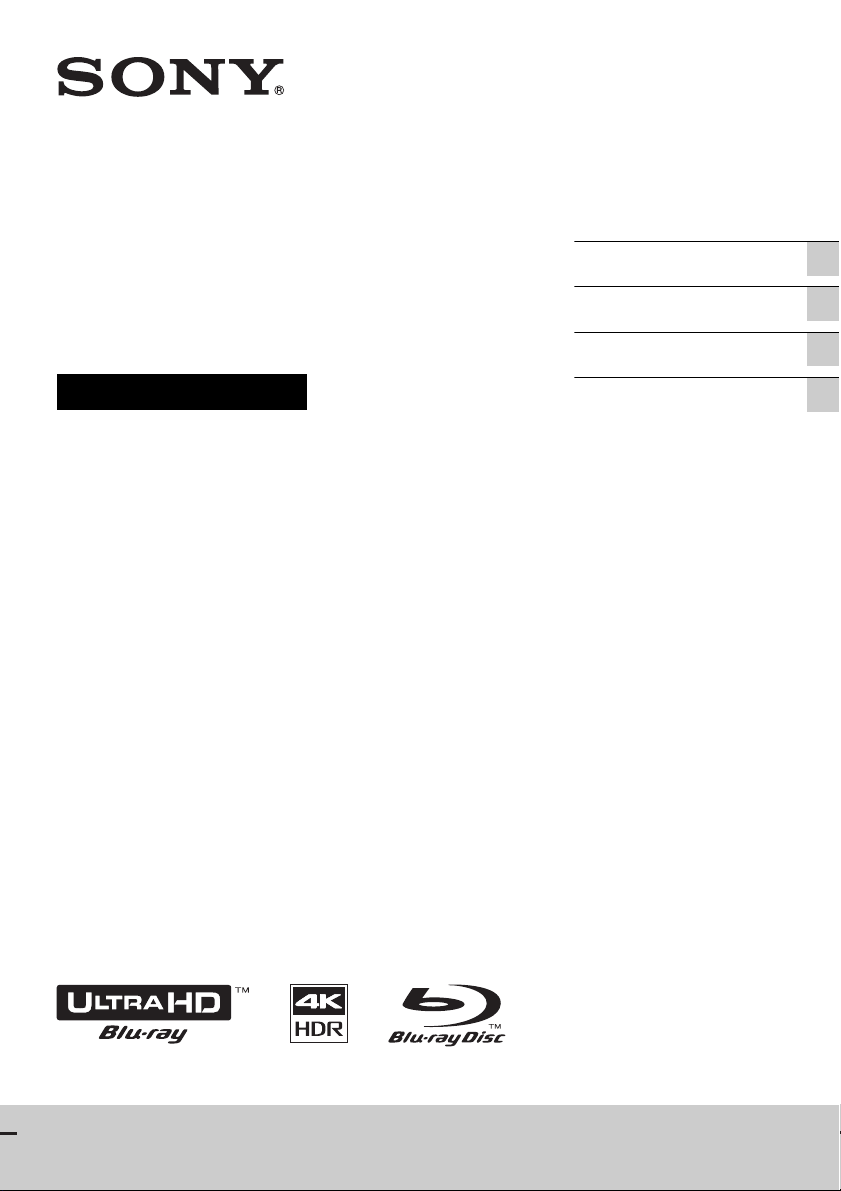
4-698-406-14(1)
Ultra HD Blu-ray
™
DVD Player
Operating Instructions
Thank you for your purchase. Before using this player,
please read this operating instructions carefully.
/
Getting Started
Playback
Settings and Adjustments
Additional Information
UBP-X700 / UBP-UX70
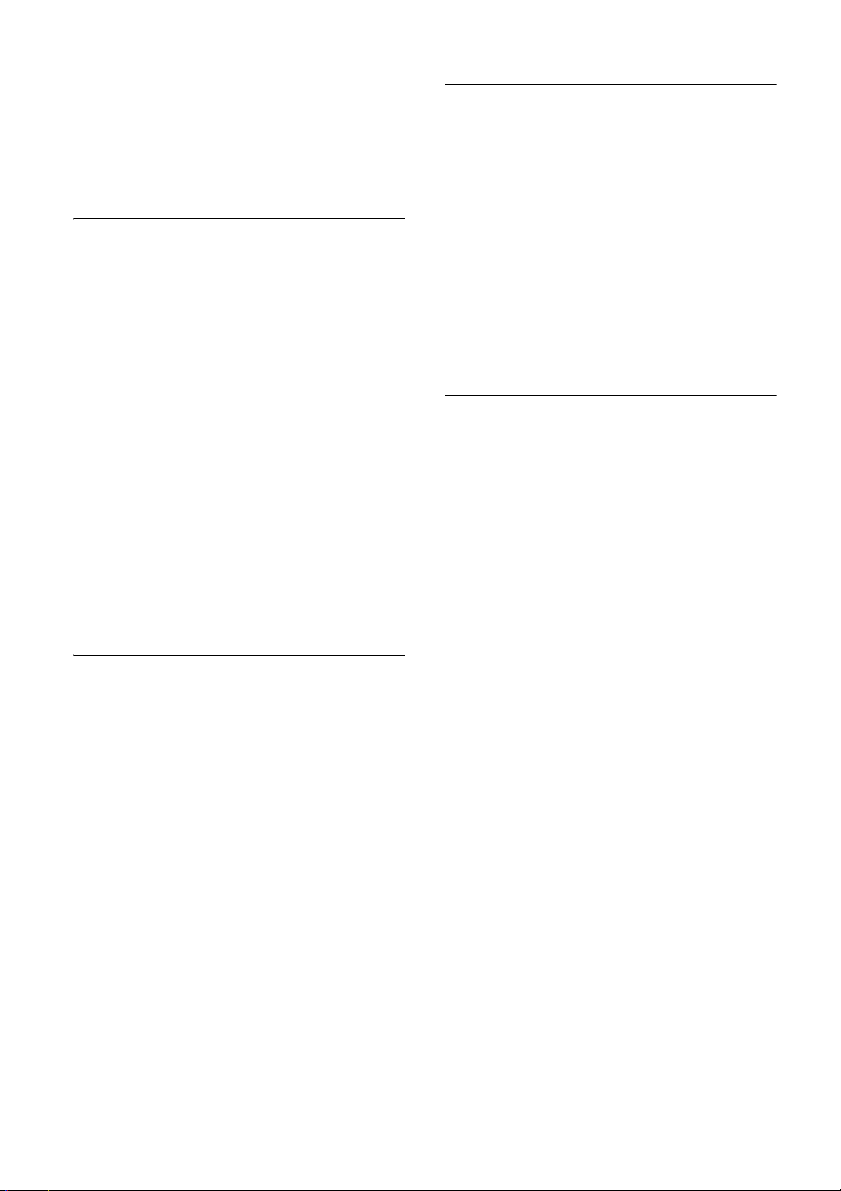
Contents
Owner’s Record . . . . . . . . . . . . . . . . . . . . . 3
WARNING . . . . . . . . . . . . . . . . . . . . . . . . . . 3
PRECAUTIONS . . . . . . . . . . . . . . . . . . . . . . 3
About wireless LAN security . . . . . . . . 7
Notes About the Discs . . . . . . . . . . . . . 7
Getting Started
Supplied Accessories . . . . . . . . . . . . . . . . 8
Inserting batteries into the remote
control . . . . . . . . . . . . . . . . . . . . . . . . . . 8
Guide to Parts and Controls . . . . . . . . . . . 9
Front panel . . . . . . . . . . . . . . . . . . . . . . 9
Rear panel . . . . . . . . . . . . . . . . . . . . . . . 9
Remote . . . . . . . . . . . . . . . . . . . . . . . . 10
Code numbers of controllable
TVs . . . . . . . . . . . . . . . . . . . . . . . . . . . . 11
Step 1: Connecting the Player . . . . . . . . 12
Connecting to your TV . . . . . . . . . . . . 12
Connecting to your TV via Sound Bar/
AV amplifier (receiver) . . . . . . . . . . . . 13
Step 2: Network Connection . . . . . . . . . . 14
Wired Setup . . . . . . . . . . . . . . . . . . . . 14
Wireless Setup . . . . . . . . . . . . . . . . . . 14
Step 3: Easy Setup . . . . . . . . . . . . . . . . . . 15
Home screen display . . . . . . . . . . . . . 15
Available options . . . . . . . . . . . . . . . . 15
Playback
Playing a Disc . . . . . . . . . . . . . . . . . . . . . . 16
Enjoying Blu-ray 3D . . . . . . . . . . . . . . 16
Enjoying 4K Ultra HD Blu-ray . . . . . . . 16
Playing from a USB Device . . . . . . . . . . . 16
Playing via a Network . . . . . . . . . . . . . . . 17
Playing files on a Home Network . . . 17
Using “Video & TV SideView” . . . . . . 17
Using Screen mirroring . . . . . . . . . . . 17
Available Options . . . . . . . . . . . . . . . . . . 18
Settings and Adjustments
Using the Settings Displays . . . . . . . . . . 20
[Software Update] . . . . . . . . . . . . . . . . . . 20
[Accessibility Settings]. . . . . . . . . . . . . . . 20
[Screen Settings]. . . . . . . . . . . . . . . . . . . . 21
[Audio Settings] . . . . . . . . . . . . . . . . . . . . 22
[BD/DVD Viewing Settings]. . . . . . . . . . . 23
[Parental Control Settings] . . . . . . . . . . . 23
[Music Settings] . . . . . . . . . . . . . . . . . . . . 24
[System Settings] . . . . . . . . . . . . . . . . . . . 24
[Network Settings] . . . . . . . . . . . . . . . . . . 25
[Easy Setup] . . . . . . . . . . . . . . . . . . . . . . . 25
[Resetting]. . . . . . . . . . . . . . . . . . . . . . . . . 25
Additional Information
Troubleshooting . . . . . . . . . . . . . . . . . . . 26
Picture . . . . . . . . . . . . . . . . . . . . . . . . . 26
Sound . . . . . . . . . . . . . . . . . . . . . . . . . 26
Disc . . . . . . . . . . . . . . . . . . . . . . . . . . . 27
USB device . . . . . . . . . . . . . . . . . . . . . 27
Internet streaming . . . . . . . . . . . . . . . 27
Network connection . . . . . . . . . . . . . 27
Control for HDMI (BRAVIA Sync) . . . . 27
Others . . . . . . . . . . . . . . . . . . . . . . . . . 28
Playable discs . . . . . . . . . . . . . . . . . . . . . 29
Playable types of files . . . . . . . . . . . . . . . 30
Specifications . . . . . . . . . . . . . . . . . . . . . . 32
Copyrights and Trademarks . . . . . . . 33
Language code list . . . . . . . . . . . . . . . 35
Parental control/area code . . . . . . . . 36
2
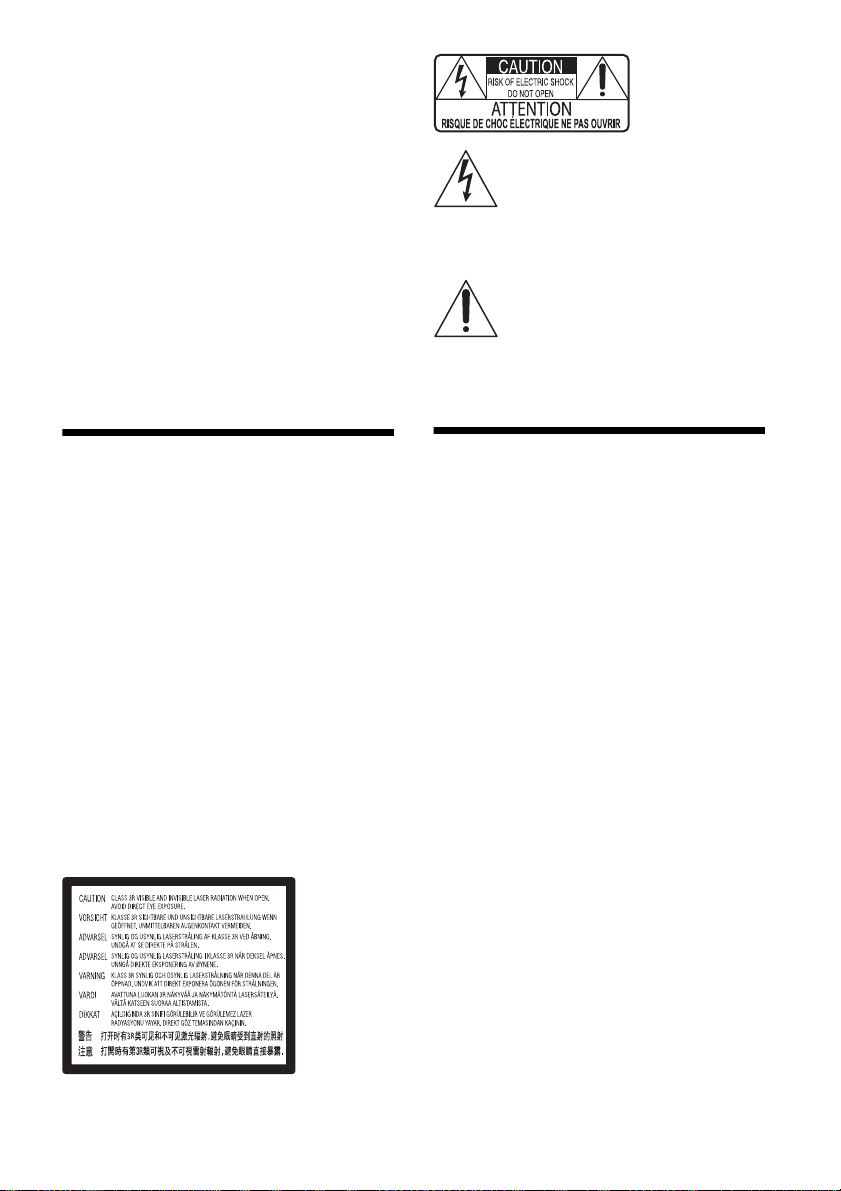
Owner’s Record
The model and serial numbers are located at the
rear of the unit. Record the serial number in the
space provided below. Refer to them whenever
you call upon your Sony dealer regarding this
product.
Model No.______________
Serial No.______________
For Customers in the USA
If this product is not working properly, please
call 1-800-222-SONY(7669).
For Customers in Canada
If this product is not working properly, please
contact our Customer Information Service
Center at 1-877-899-7669 or write to us at:
Customer Information Service 115 Gordon Baker
Road, Toronto, Ontario, M2H 3R6
This symbol is intended to alert the
user to the presence of uninsulated
“dangerous voltage” within the
product’s enclosure that may be of
sufficient magnitude to constitute a
risk of electric shock to persons.
This symbol is intended to alert the
user to the presence of important
operating and maintenance
(servicing) instructions in the
literature accompanying the
appliance.
WARNING
To red uce the risk o f fir e or e lect ric s hock , do n ot
expose this apparatus to rain or moisture.
To avoid electrical shock, do not open the
cabinet.
Refer servicing to qualified personnel only.
Do not expose batteries or appliances with
battery-installed to excessive heat, such as
sunshine and fire.
CAUTION
Risk of explosion if the battery is replaced by an
incorrect type.
The use of optical instruments with this product
will increase eye hazard. As the laser beam used
in this Ultra HD Blu-ray / DVD player is harmful to
eyes, do not attempt to disassemble the
cabinet.
Refer servicing to qualified personnel only.
This label is located on the laser protective
housing inside the enclosure.
PRECAUTIONS
• To reduce the risk of fire or electric shock,
do not expose this appliance to dripping or
splashing, and do not place objects filled
with liquids, such as vases, on the
appliance.
• Install this unit so that the AC adaptor can
be unplugged from the wall socket
immediately in the event of trouble.
• Place the player in a location with adequate
ventilation to prevent heat build-up in the
player.
• To reduce the risk of fire, do not cover the
ventilation opening of the appliance with
newspapers, tablecloths, curtains, etc.
• Do not expose the appliance to naked flame
sources (for example, lighted candles).
• Do not install this player in a confined
space, such as a bookshelf or similar unit.
• Do not place the player outdoors, in
vehicles, on ships, or on other vessels.
• If the player is brought directly from a cold
to a warm location, or is placed in a very
damp room, moisture may condense on the
lenses inside the player. Should this occur,
the player may not operate properly. In this
case, remove the disc and leave the player
turned on for about half an hour until the
moisture evaporates.
• Do not install the player in an inclined
position. It is designed to be operated in a
horizontal position only.
• Do not place metal objects in front of the
front panel. It may limit reception of radio
waves.
3
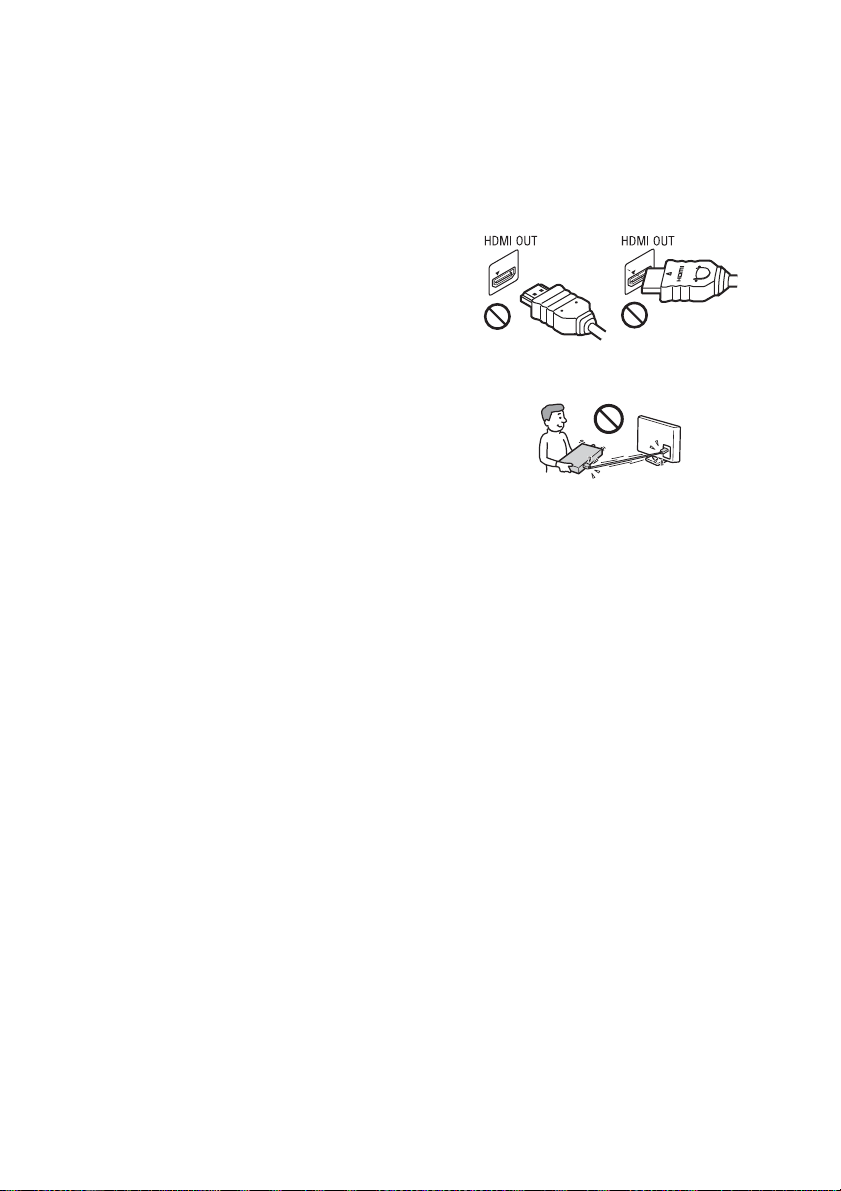
• Do not place the player in a place where
medical equipment is in use. It may cause a
malfunction of medical instruments.
• If you use a pacemaker or other medical
device, consult your physician or the
manufacturer of your medical device before
using the wireless LAN function.
• Do not place heavy or unstable objects on
the player.
• Do not place any objects other than discs on
the disc tray. Doing so may cause damage
to the player or the object.
• Take out any discs from the tray when you
move the player. If you don’t, the disc may
be damaged.
• Disconnect the AC adaptor and all other
cables from the player when you move the
player.
• The AC adaptor is not disconnected from
the mains as long as it is connected to the
AC outlet, even if the player itself has been
turned off.
• Disconnect the player from the wall outlet if
you are not going to use the player for a
long time. To disconnect the AC adaptor,
grasp the plug itself; never pull the cord.
• Observe following points to prevent the AC
adaptor being damaged. Do not use the AC
adaptor if it is damaged, as doing so may
result in an electric shock or fire.
– Do not pinch the AC adaptor between the
player and wall, shelf, etc.
– Do not put anything heavy on the AC
adaptor or pull on the AC adaptor itself.
• Use the supplied AC adaptor for this player,
as other adaptors may cause a malfunction.
• Do not disassemble or reverse-engineer the
AC adaptor.
• Do not confine the AC adaptor in a closed
place such as a bookshelf or an AV cabinet.
• Do not connect the AC adaptor to a
traveler’s electric transformer, which may
generate heat and cause a malfunction.
• Do not drop or apply shock to the AC
adaptor.
• Do not turn up the volume while listening to
a section with very low level inputs or no
audio signals. Your ears and the speakers
may be damaged when the sound level
reaches the peak.
• Clean the cabinet, panel, and controls with
a soft cloth. Do not use any type of abrasive
pad, scouring powder or solvent such as
alcohol or benzine.
• Do not use cleaning discs or disc/lens
cleaners (including wet or spray types).
These may cause the apparatus to
malfunction.
• In the events that this player is repaired,
repaired parts may be collected for reuse or
recycling purposes.
• Observe the following as improper handling
may damage the HDMI OUT jack and the
connector.
– Carefully align the HDMI OUT jack on the
rear of the player and the HDMI connector
by checking their shapes. Make sure the
connector is not upside down or tilted.
– Be sure to disconnect the HDMI cable
when moving the player.
– Hold the HDMI connector straight when
connecting or disconnecting the HDMI
cable. Do not twist or force the HDMI
connector into the HDMI OUT jack.
4
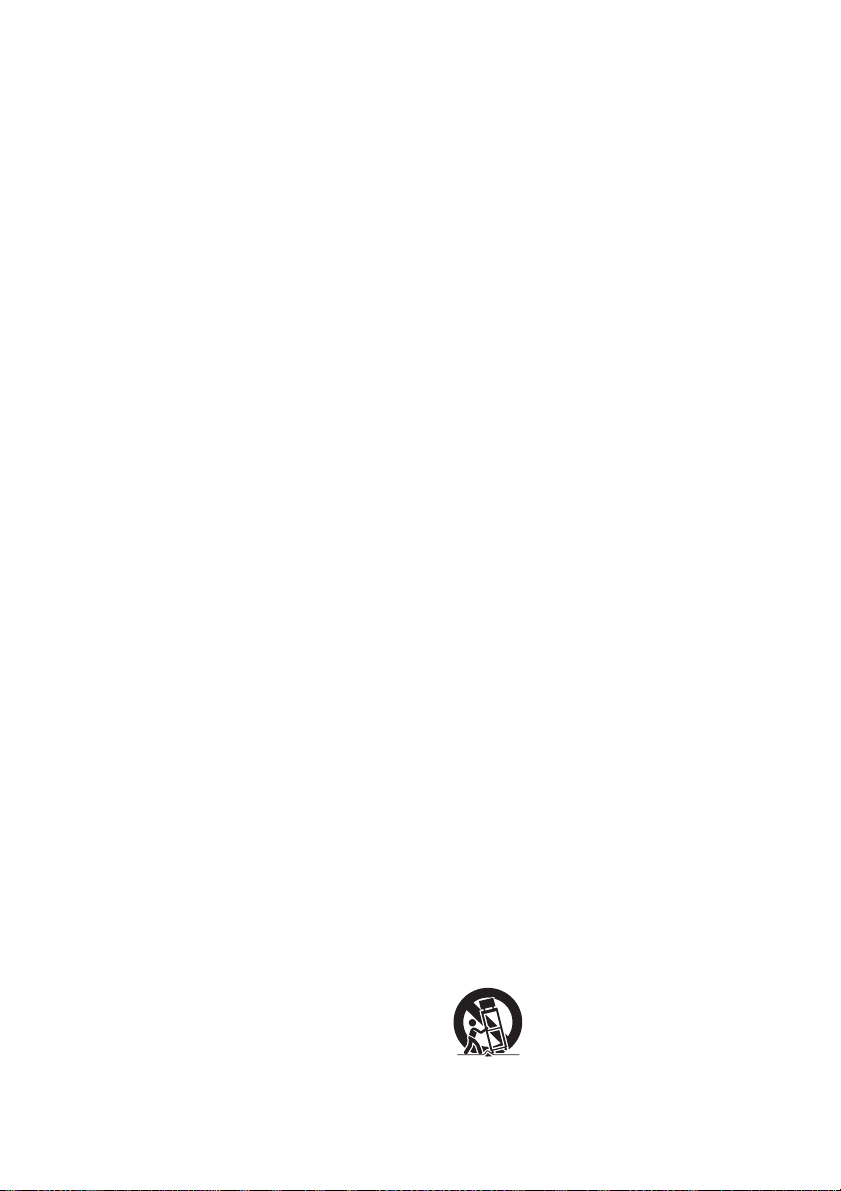
For United States customers. Not applicable in
Canada, including in the province Of Quebec.
Pour les consommateurs Aux États-Unis. Non
applicable au Canada, y compris la province
de Québec.
FCC WARNING
You are cautioned that any changes or
modifications not expressly approved in this
manual could void your authority to operate
this equipment.
This transmitter must not be co-located or
operated in conjunction with any other
antenna or transmitter.
The shielded Interface cable (LAN cable) and
bundled HDMI Cable or High Speed HDMI
Cable with Cable Type Logo must be used
with the equipment in order to comply with
the limits for a digital device pursuant to
Subpart B of Part 15 of FCC Rules.
b
This equipment has been tested and found to
comply with the limits for a Class B digital
device, pursuant to Part 15 of the FCC Rules.
These limits are designed to provide
reasonable protection against harmful
interference in a residential installation. This
equipment generates, uses, and can radiate
radio frequency energy and, if not installed
and used in accordance with the instructions,
may cause harmful interference to radio
communications. However, there is no
guarantee that interference will not occur in a
particular installation. If this equipment does
cause harmful interference to radio or
television reception, which can be
determined by turning the equipment off and
on, the user is encouraged to try to correct
the interference by one or more of the
following measures:
– Reorient or relocate the receiving antenna.
– Increase the separation between the
equipment and receiver.
– Connect the equipment into an outlet on a
circuit different from that to which the
receiver is connected.
– Consult the dealer or an experienced radio/
TV technician for help.
FCC Radiation Exposure Statement:
This equipment complies with FCC radiation
exposure limits set forth for an uncontrolled
environment and meets the FCC radio
frequency (RF) Exposure Guidelines. This
equipment should be installed and operated
keeping the radiator at least 20cm or more
away from person’s body (excluding
extremities: hands, wrists, feet and ankles).
Contains FCC ID : AK8DNURSY3
Important Safety Instructions
1) Read these instructions.
2) Keep these instructions.
3) Heed all warnings.
4) Follow all instructions.
5) Do not use this apparatus near water.
6) Clean only with dry cloth.
7) Do not block any ventilation openings.
Install in accordance with the
manufacturer’s instructions.
8) Do not install near any heat sources such
as radiators, heat registers, stoves, or
other apparatus (including amplifiers) that
produce heat.
9) Do not defeat the safety purpose of the
polarized or grounding-type plug. A
polarized plug has two blades with one
wider than the other. A grounding type
plug has two blades and a third grounding
prong. The wide blade or the third prong
are provided for your safety. If the
provided plug does not fit into your outlet,
consult an electrician for replacement of
the obsolete outlet.
10)Protect the power cord from being walked
on or pinched particularly at plugs,
convenience receptacles, and the point
where they exit from the apparatus.
11) Only use attachments/accessories
specified by the manufacturer.
12)Use only with the cart, stand, tripod,
bracket, or table specified by the
manufacturer, or sold with the apparatus.
When a cart is used, use caution when
moving the cart/apparatus combination to
avoid injury from tip-over.
5
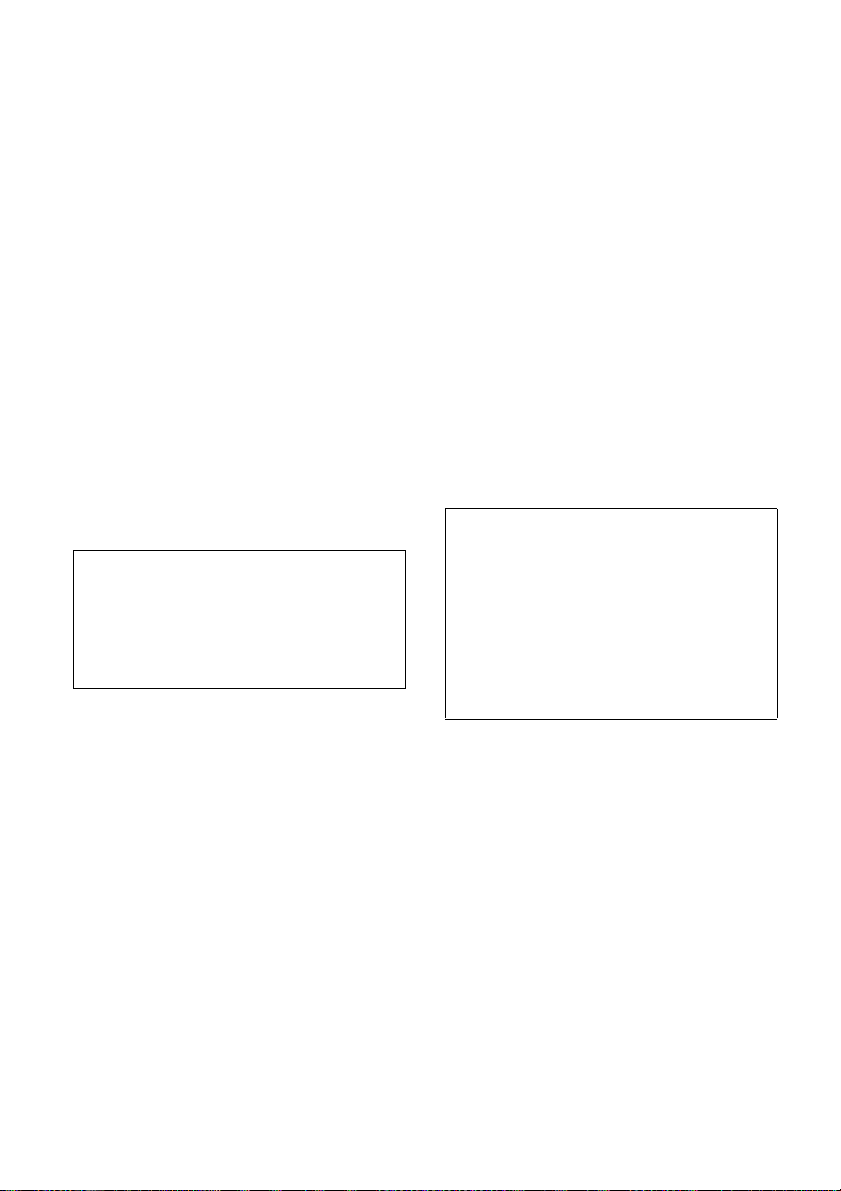
13)Unplug this apparatus during lightning
storms or when unused for long periods of
time.
14)Refer all servicing to qualified service
personnel. Servicing is required when the
apparatus has been damaged in any way,
such as power-supply cord or plug is
damaged, liquid has been spilled or
objects have fallen into the apparatus, the
apparatus has been exposed to rain or
moisture, does not operate normally, or
has been dropped.
For Customers in Canada
IC Radiation Exposure Statement:
This equipment complies with IC radiation
exposure limits set forth for an uncontrolled
environment and meets RSS-102 of the IC
radio frequency (RF) Exposure rules. This
equipment should be installed and operated
keeping the radiator at least 20cm or more
away from person’s body (excluding
extremities: hands, wrists, feet and ankles).
Contains IC : 409B-DNURSY3
This device complies with Industry Canada’s
licence-exempt RSSs. Operation is subject to
the following two conditions:
(1) This device may not cause interference; and
(2) This device must accept any interference,
including interference that may cause
undesired operation of the device.
On watching 3D video images
Some people may experience discomfort
(such as eye strain, fatigue, or nausea) while
watching 3D video images. Sony
recommends that all viewers take regular
breaks while watching 3D video images. The
length and frequency of necessary breaks will
vary from person to person. You must decide
what works best. If you experience any
discomfort, you should stop watching the 3D
video images until the discomfort ends;
consult a doctor if you believe necessary. You
should also review (i) the instruction manual
and/or the caution message of any other
device used with, or Blu-ray Disc contents
played with this product and (ii) our website
(http://esupport.sony.com/) for the latest
information. The vision of young children
(especially those under six years old) is still
under development. Consult your doctor
(such as a pediatrician or eye doctor) before
allowing young children to watch 3D video
images. Adults should supervise young
children to ensure they follow the
recommendations listed above.
IMPORTANT NOTICE
Caution: This player is capable of holding a
still video image or on-screen display image
on your television screen indefinitely. If you
leave the still video image or on-screen
display image displayed on your TV for an
extended period of time you risk permanent
damage to your television screen. Plasma
display panel televisions and projection
televisions are susceptible to this.
If you have any questions or problems
concerning your player, please consult your
nearest Sony dealer.
6
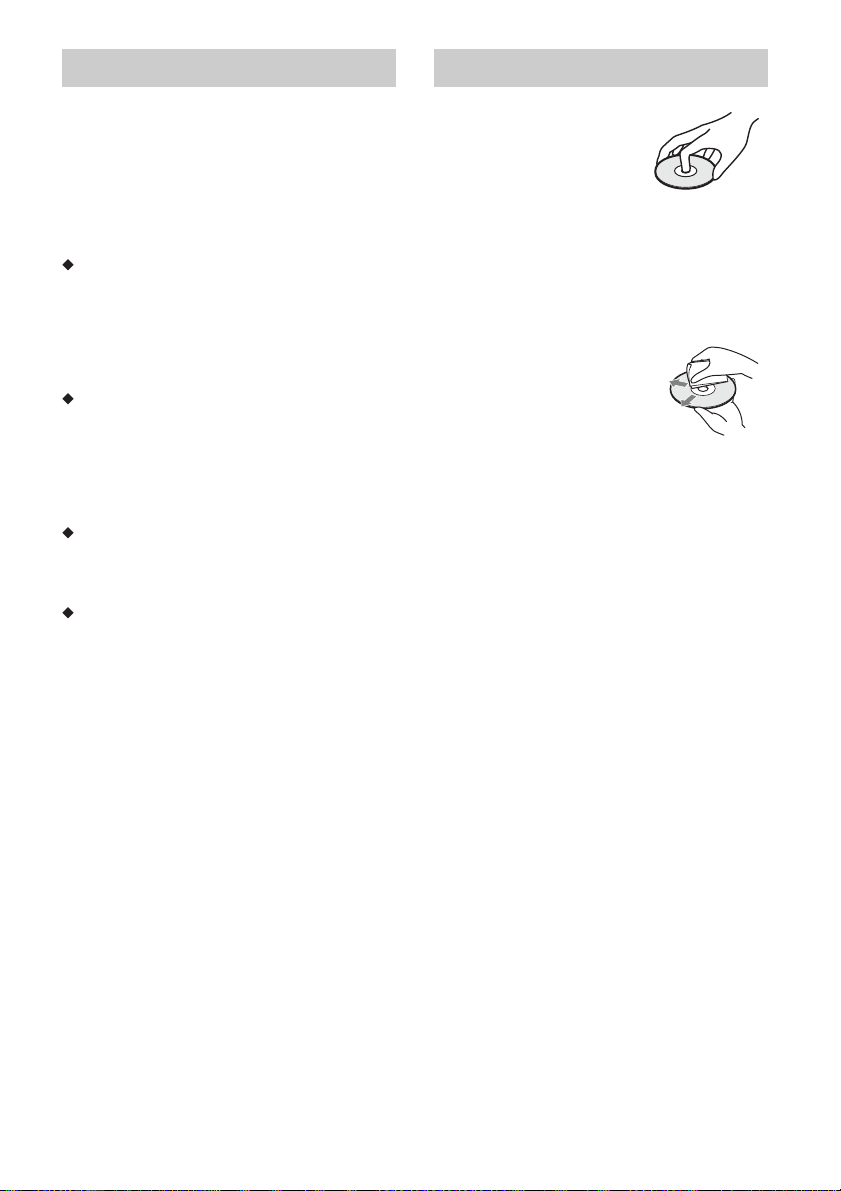
About wireless LAN security Notes About the Discs
Since communication via the wireless LAN
function is established by radio waves, the
wireless signal may be susceptible to
interception. To protect wireless
communication, this player supports various
security functions. Be sure to correctly
configure the security settings in accordance
with your network environment.
No Security
Although you can easily make settings,
anyone can intercept wireless
communication or intrude into your wireless
network, even without any sophisticated
tools. Keep in mind that there is a risk of
unauthorized access or interception of data.
WEP
WEP applies security to communications to
prevent outsiders from intercepting
communications or intruding into your
wireless network. WEP is a legacy security
technology that enables older devices, which
do not support TKIP/AES, to be connected.
WPA-PSK (TKIP), WPA2-PSK (TKIP)
TKIP is a security technology developed to
correct the deficiencies of WEP. TKIP assures
a higher security level than WEP.
WPA-PSK (AES), WPA2-PSK (AES)
AES is a security technology that uses an
advanced security method that is distinct
from WEP and TKIP.
AES assures a higher security level than WEP
or TKIP.
• To keep the disc clean,
handle the disc by its
edge. Do not touch the
surface.
Dust, fingerprints, or
scratches on the disc may
cause it to malfunction.
• Do not expose the disc to direct sunlight or
heat sources such as hot air ducts, or leave
it in a car parked in direct sunlight as the
temperature may rise considerably inside
the car.
• After playing, store the disc in its case.
• Clean the disc with a
cleaning cloth. Wipe the disc
from the center out.
• Do not use solvents such as
benzine, thinner,
commercially available disc/
lens cleaners, or anti-static
spray intended for vinyl LPs.
• If you have printed the disc’s label, dry the
label before playing.
• Do not use the following discs.
– A lens cleaning disc.
– A disc that has a non-standard shape
(e.g., card, heart).
– A disc with a label or sticker on it.
– A disc that has cellophane tape or sticker
adhesive on it.
• Do not resurface the playing side of a disc to
remove surface scratches.
7
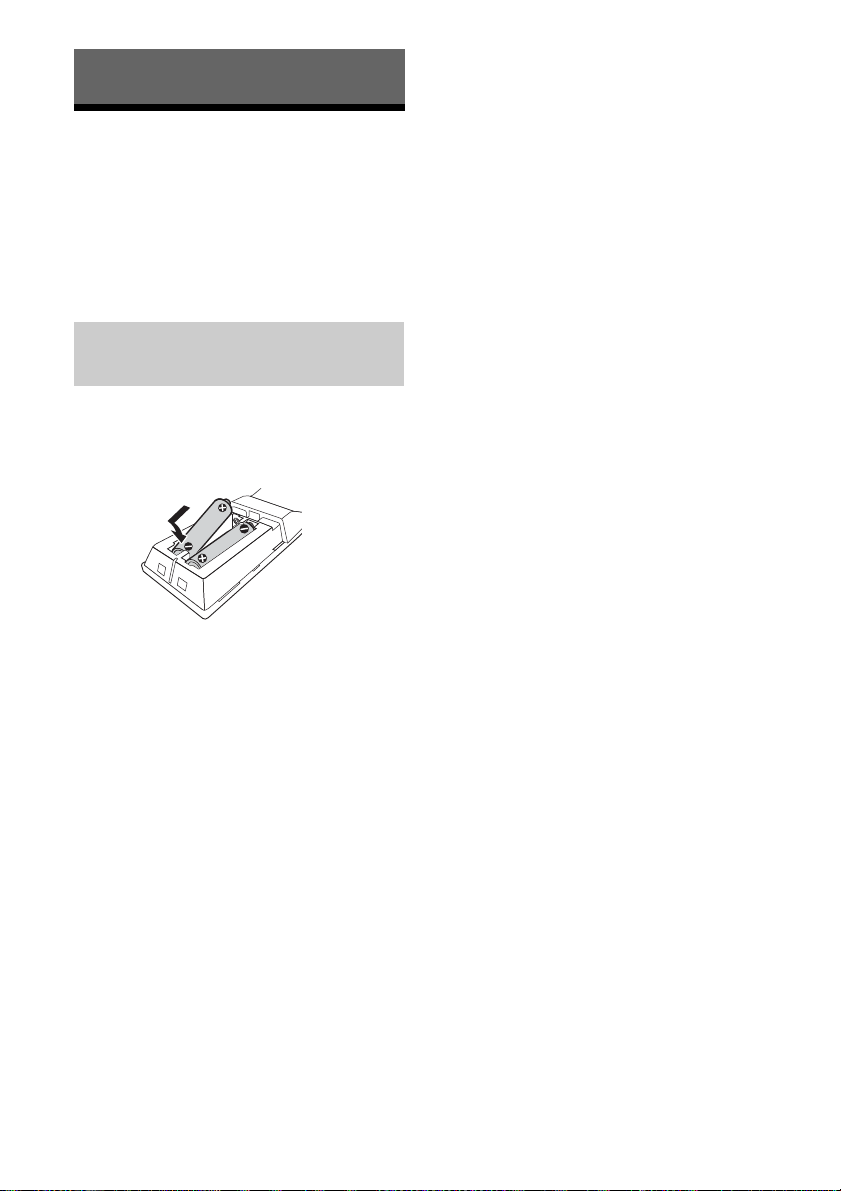
Getting Started
Supplied Accessories
• AC adaptor (AC-M1215UC) (1)
• Remote commander (remote) (1)
• Size AAA (R03) batteries (2)
For UBP-UX70 only
• High Speed HDMI Cable (supports 18 Gbps
bandwidth) (1)
Inserting batteries into the remote control
Insert two size AAA (R03) batteries by
matching the + and – ends on the batteries to
the markings inside the battery
compartments of the remote.
8
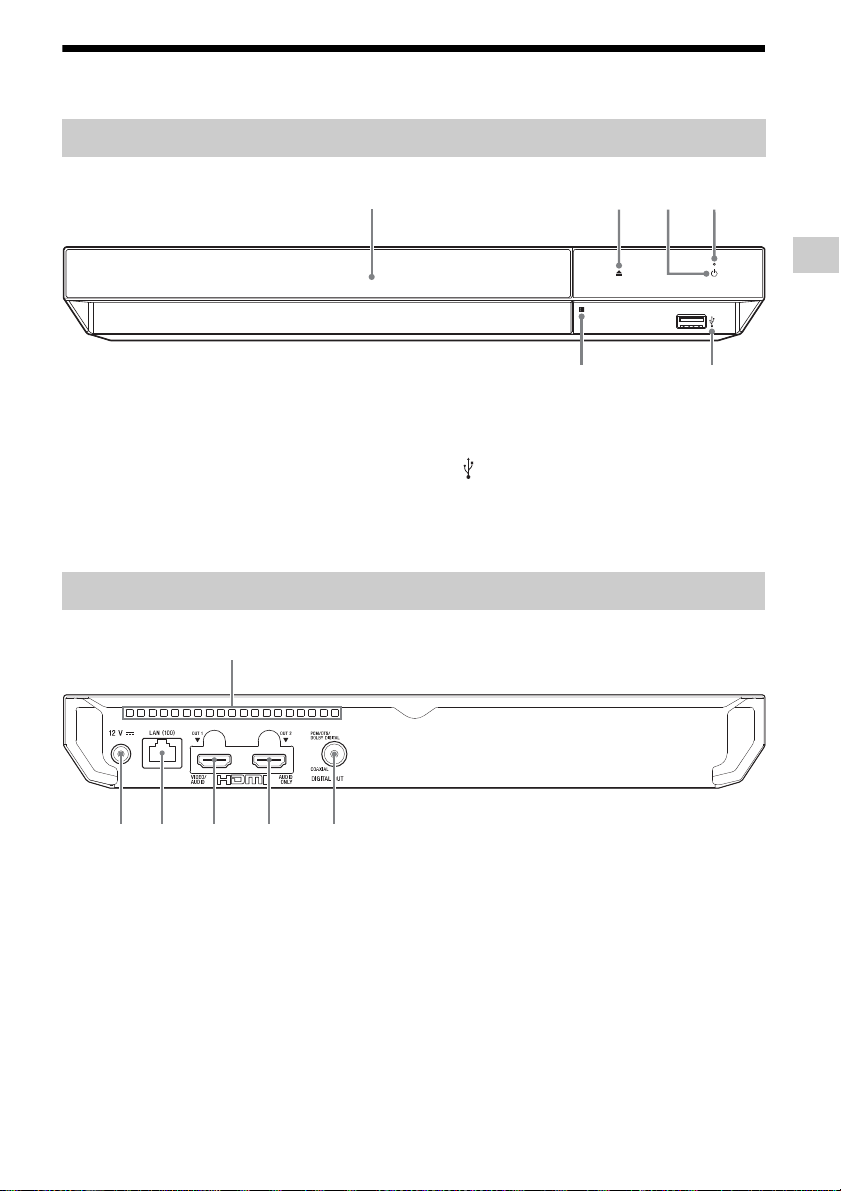
Guide to Parts and Controls
EF
B DCA
A
BCDEF
Getting Started
Front panel
Getting Started
A Door
B Z (open/close)
C 1 (on/standby)
Turns on the player, or sets to standby
mode.
Rear panel
A Ventilation holes
B DIGITAL OUT (COAXIAL) jack
C HDMI OUT 2 jack (AUDIO ONLY)
Outputs digital audio signal only.
D HDMI OUT 1 jack (VIDEO/AUDIO)
Outputs digital video and audio signal.
D Power indicator
Lights up when the player is turned on.
E (USB) jack
Connect a USB device to this jack. See
page 16.
F Remote sensor
E LAN (100) terminal
F DC IN 12 V (AC adaptor input) jack
9
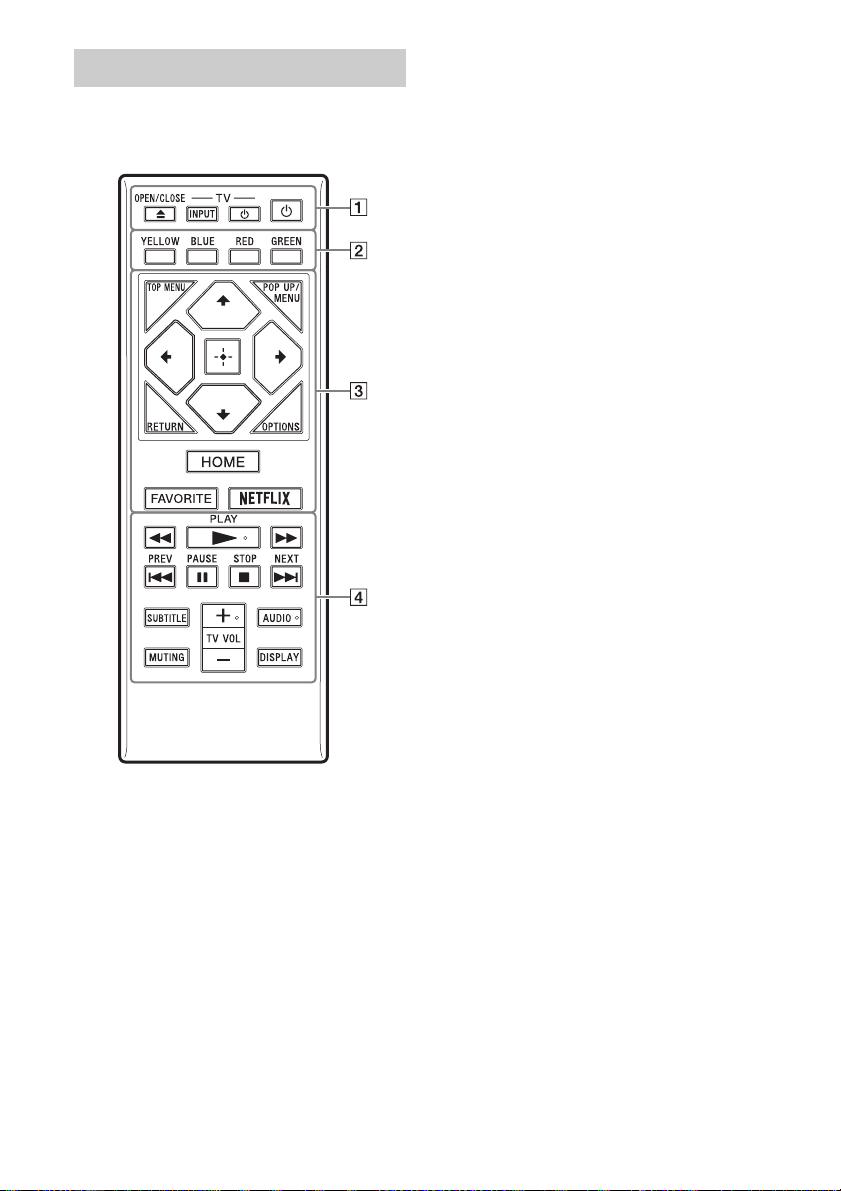
Remote
The available functions of the remote are
different depending on the disc or the
situation.
z
N PLAY, TV VOL +, and AUDIO buttons have a
tactile dot. Use the tactile dot as a reference
when operating the player.
The player automatically returns to standby
mode if no button on the player or remote is
pressed for more than 20 minutes.
A Z OPEN/CLOSE
Opens or closes the disc tray.
-TV- INPUT
Switches between TV and other input
sources.
-TV- 1 (on/standby)
Turns on the TV, or sets to standby mode.
1 (on/standby)
Turns on the player, or sets to standby
mode.
B Color buttons (YELLOW/BLUE/RED/
GREEN)
Shortcut keys for interactive functions.
C TOP MENU
Opens or closes the Ultra HD Blu-ray/BD/
DVD’s Top Menu.
POP UP/MENU
Opens or closes the Ultra HD Blu-ray/BD/
DVD’s menu.
OPTIONS (page 18)
Displays the available options on the
screen.
RETURN
Returns to the previous display.
</M/m/,
Moves the highlight to select a displayed
item.
z
as a shortcut key to launch track
• M/m
search window and input track number
during music CD playback.
as a shortcut key to rotate photo
• M/m
clockwise/counterclockwise by 90
degrees.
as a shortcut key to perform seek
• </,
functions during Home Network video
playback.
as a shortcut key to change still
• </,
image when it is enabled to change.
Center button (ENTER)
Enters the selected item.
HOME
Enters the player’s home screen.
FAVORITE (page 15)
Accesses the application registered as
favorite.
NETFLIX
Accesses the “NETFLIX” online service.
For further NETFLIX online service details,
visit the following website and check the
FAQ:
http://www.sony.com/bluraysupport/
10
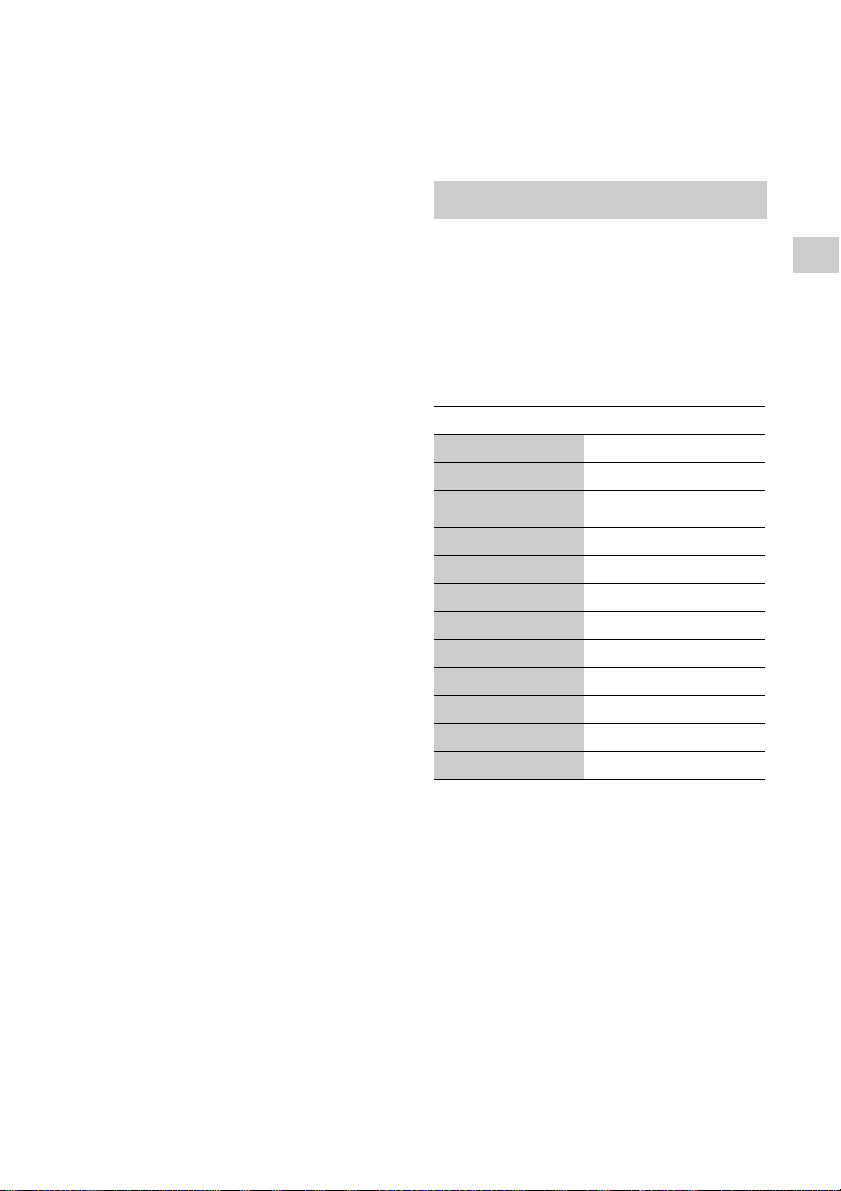
D m/M (fast reverse/fast forward)
• Fast reverse/fast forward the disc when
pressed during playback. The search
speed changes each time you press the
button.
• Plays in slow motion when pressed for
more than one second in pause mode.
• Plays one frame at a time when pressed
for a short time in pause mode.
N PLAY
Starts or re-starts playback.
. PREV/NEXT >
Skips to the previous/next chapter, track,
or file.
X PAUSE
Pauses or re-starts playback.
x STOP
Stops playback and remembers the stop
point (resume point).
The resume point for a title/track is the
last point you played or the last photo for
a photo folder.
SUBTITLE (page 23)
Selects the subtitle language when multilingual subtitles are recorded on Ultra HD
Blu-ray/BD/DVD.
TV VOL +/–
Adjusts the TV volume.
AUDIO (page 23)
Selects the language track when multilingual tracks are recorded on Ultra HD
Blu-ray/BD/DVD.
Selects the sound track on CDs.
MUTING
Turns off the TV sound temporarily.
DISPLAY
Displays the playback information on the
screen.
To lock the disc tray (Child Lock)
You can lock the disc tray to avoid accidental
opening of the tray.
While the player is turned on, press x STOP,
HOME, and then TOP MENU button on the
remote to lock or unlock the tray.
Code numbers of controllable TVs
Press and hold TV 1, and then press and hold
the TV manufacturer’s code using the remote
button for more than 2 seconds . If more than
one remote button is listed, try entering them
one at a time until you find one that works
with your TV.
Example: If your TV is Hitachi, press and hold
TV 1, and then press and hold color button
(BLUE) for more than 2 seconds.
Manufacturer Remote Button
Sony (Default) Color button (YELLOW)
Hitachi Color button (BLUE)
LG/Goldstar/NEC Color button (RED)
Toshiba Color button (GREEN)
RCA TOP MENU
Mitsubishi/MGA M
Pioneer POP UP/MENU
Sharp <
Panasonic ENTER
Samsung ,
Philips RETURN
Vizio m/N PLAY/M
b
This player’s remote may not work with your TV,
depending on the model or model year of the
TV. In such a case, try this setting operation
using another remote, or use the remote
supplied with your TV.
Getting Started
11
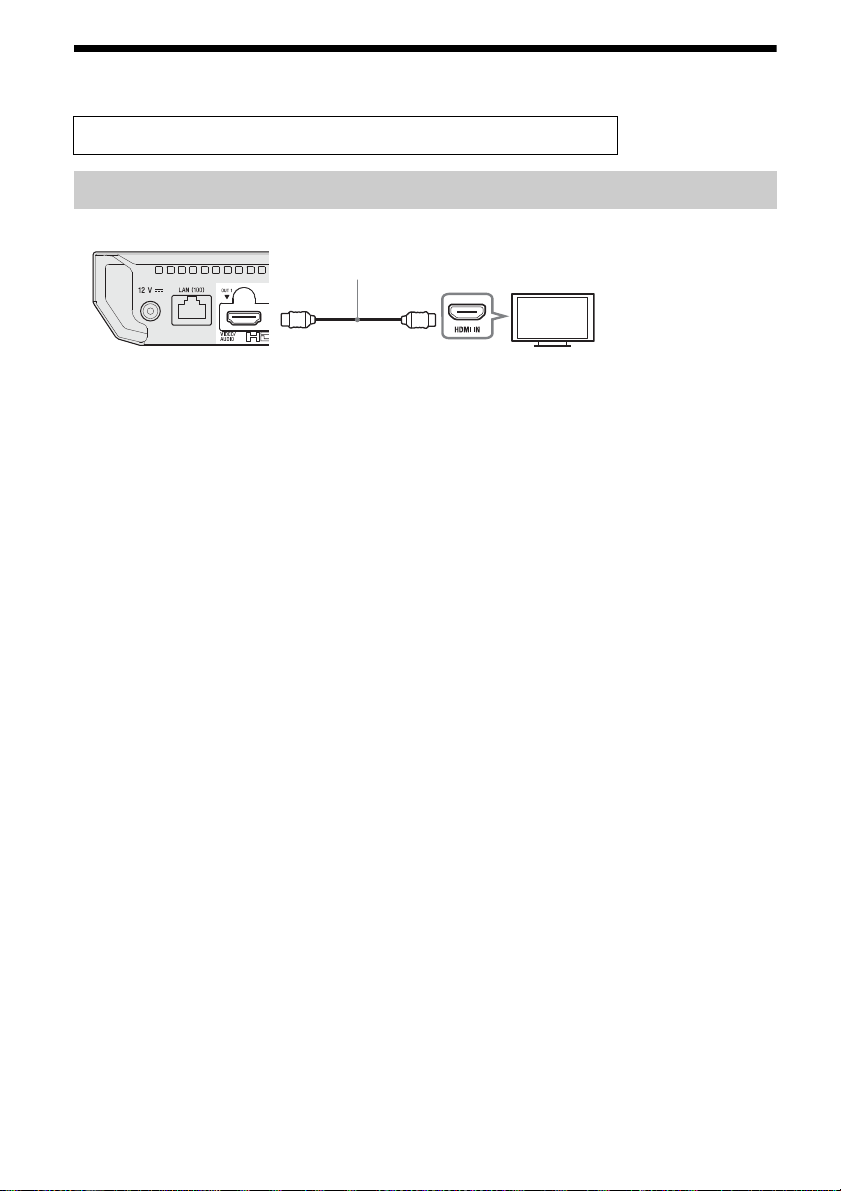
Step 1: Connecting the Player
HDMI Cable
*1*2
Do not connect the AC adaptor until you have made all the connections.
Connecting to your TV
*1
See “Supplied Accessories” (page 8).
*2
Premium High Speed HDMI Cable or High Speed HDMI Cable that supports 18 Gbps bandwidth.
b
• To enjoy 4K Ultra HD 60p content, you need to connect the player to your 4K TV using Premium High
Speed HDMI Cable or High Speed HDMI Cable that supports 18 Gbps bandwidth.
• 4K output requires a compatible 4K display which has HDCP2.2 capable HDMI input.
• If you use BRAVIA TV that supports 4K60p, set the TV’s “HDMI signal format” setting to “Enhanced
format”.
12
