Page 1

3-865-333-13 (1)
Video Camera
Recorder
Operating Instructions
Before operating the unit, please read this manual thoroughly,
and retain it for future reference.
Owner’s Record
The model and serial numbers are located on the bottom. Record the serial
number in the space provided below. Refer to these numbers whenever you
call upon your Sony dealer regarding this product.
Model No. CCD-TRV Model No. AC-L
Serial No. Serial No.
CCD-TRV46
CCD-TRV36/TRV43/TRV46
CCD-TRV16
©1998 by Sony Corporation
Page 2

Congratulations on your purchase of this Sony Handycam VisionTM camcorder. With your
Welcome!
Handycam Vision, you can capture life’s precious moments with superior picture and sound
quality. Your Handycam Vision is loaded with advanced features, but at the same time it is
very easy to use. You will soon be producing home video that you can enjoy for years to
come.
WARNING
To prevent fire or shock hazard, do
not expose the unit to rain or
moisture.
This symbol is intended to alert
the user to the presence of
uninsulated “dangerous voltage”
within the product’s enclosure
that may be of sufficient
magnitude to constitute a risk of
electric shock to persons.
This symbol is intended to alert
the user to the presence of
important operating and
maintenance (servicing)
instructions in the literature
accompanying the appliance.
Never expose the battery pack to temperatures
above 140°F (60°C), such as in a car parked in
the sun or under direct sunlight.
DISPOSAL OF LITHIUM ION BATTERY.
LITHIUM ION BATTERY.
DISPOSE OF PROPERLY.
You can return your unwanted lithium ion batteries
to your nearest Sony Service Center or Factory
Service Center.
Note: In some areas the disposal of lithium ion
batteries in household or business trash may
be prohibited.
For the Sony Service Center nearest you call
1-800-222-SONY (United States only)
For the Sony Factory Service Center nearest you call
416-499-SONY (Canada only)
Caution: Do not handle damaged or leaking lithium
2
ion battery.
For the customers in the U.S.A.
CAUTION
You are cautioned that any changes or modifications
not expressly approved in this manual could void
your authority to operate this equipment.
Note:
This equipment has been tested and found to comply
with the limits for a Class B digital device, pursuant
to Part 15 of the FCC Rules. These limits are designed
to provide reasonable protection against harmful
interference in a residential installation. This
equipment generates, uses, and can radiate radio
frequency energy and, if not installed and used in
accordance with the instructions, may cause harmful
interference to radio communications. However,
there is no guarantee that interference will not occur
in a particular installation. If this equipment does
cause harmful interference to radio or television
reception, which can be determined by turning the
equipment off and on, the user is encouraged to try
to correct the interference by one or more of the
following measures:
— Reorient or relocate the receiving antenna.
— Increase the separation between the equipment
and receiver.
— Connect the equipment into an outlet on a circuit
different from that to which the receiver is
connected.
— Consult the dealer or an experienced radio/TV
technician for help.
For the customers in CANADA
CAUTION
TO PREVENT ELECTRIC SHOCK, MATCH
WIDE BLADE OF PLUG TO WIDE SLOT,
FULLY INSERT.
Page 3
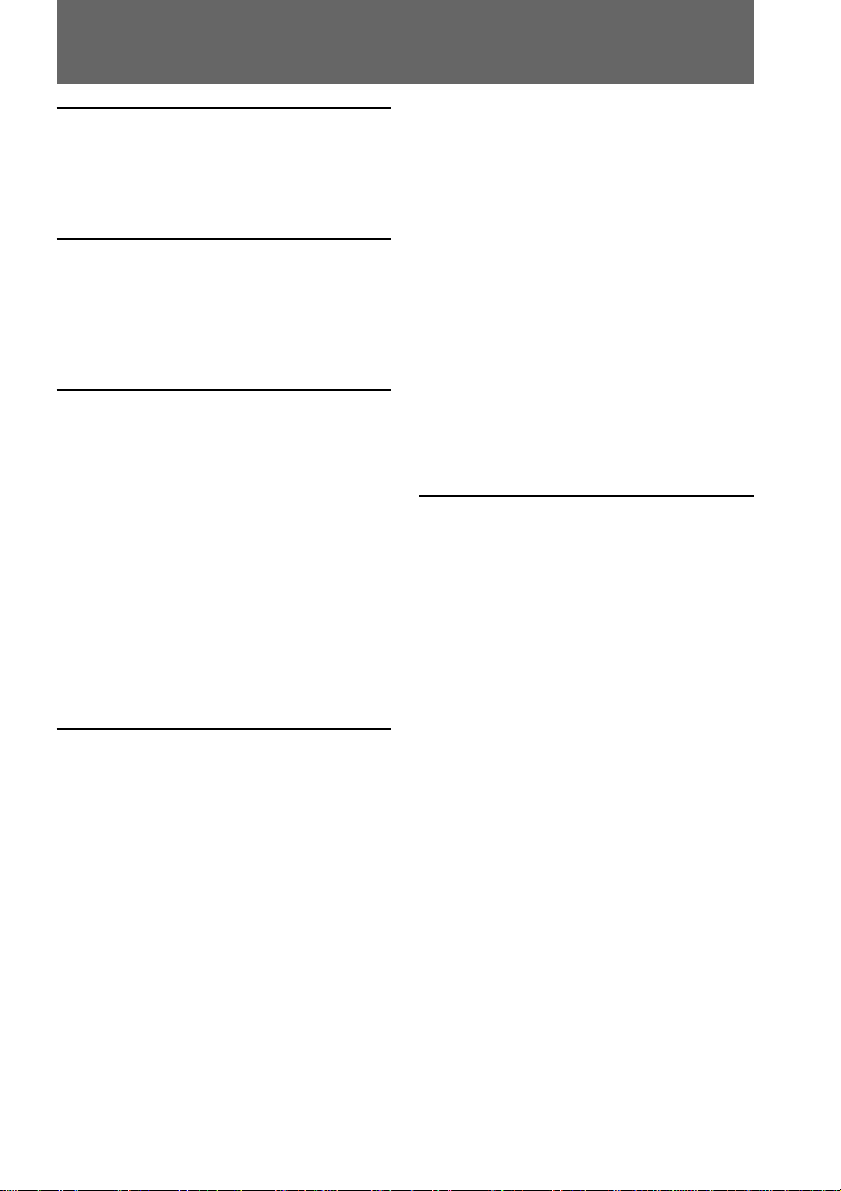
Table of contents
Before you begin
Using this manual ................................... 4
Checking supplied accessories.............. 5
Getting started
Installing and charging the battery
pack .................................................... 6
Inserting a cassette ................................ 10
Basic operations
Camera recording ................................. 11
Using the zoom feature ................. 13
Selecting the START/STOP
mode .......................................... 14
Shooting with the LCD screen...... 15
Letting the subject monitor the
shot (Mirror mode) .................. 16
Hints for better shooting ...................... 17
Checking the recorded picture............ 19
Playing back a tape ............................... 20
Searching for the end of the picture ... 23
Advanced operations
Using alternative power sources ........ 24
Using the house current ................ 25
Changing the mode settings................ 26
– for camera recording –
Shooting with backlighting ................. 30
Using the FADER function .................. 31
Shooting in the dark (NightShot) ....... 33
Using the wide mode function............ 34
Using the PROGRAM AE function .... 36
Focusing manually................................ 38
Enjoying picture effect ......................... 40
Adjusting the exposure ........................ 42
Superimposing a title ........................... 44
Making your own titles ........................ 46
Recording with the date/time ............ 47
Optimizing the recording condition .. 48
Using the built-in light (CCD-TRV36/
TRV43/TRV46 only) ...................... 49
Releasing the STEADYSHOT
function (CCD-TRV43/TRV46
only) ................................................. 51
– for playback/editing –
Watching on a TV screen ..................... 52
Editing onto another tape .................... 54
Additional information
Changing the lithium battery in the
camcorder ........................................ 55
Resetting the date and time ................. 57
Simple setting of clock by time
difference ......................................... 58
Usable cassettes and playback modes
........................................................... 59
Tips for using the battery pack ........... 60
Maintenance information and
precautions ...................................... 63
Using your camcorder abroad ............ 68
Trouble check ........................................ 69
Self-diagnosis display........................... 72
Specifications ......................................... 73
Identifying the parts ............................. 74
Warning indicators ............................... 82
Index ....................................................... 83
Before you begin
3
Page 4
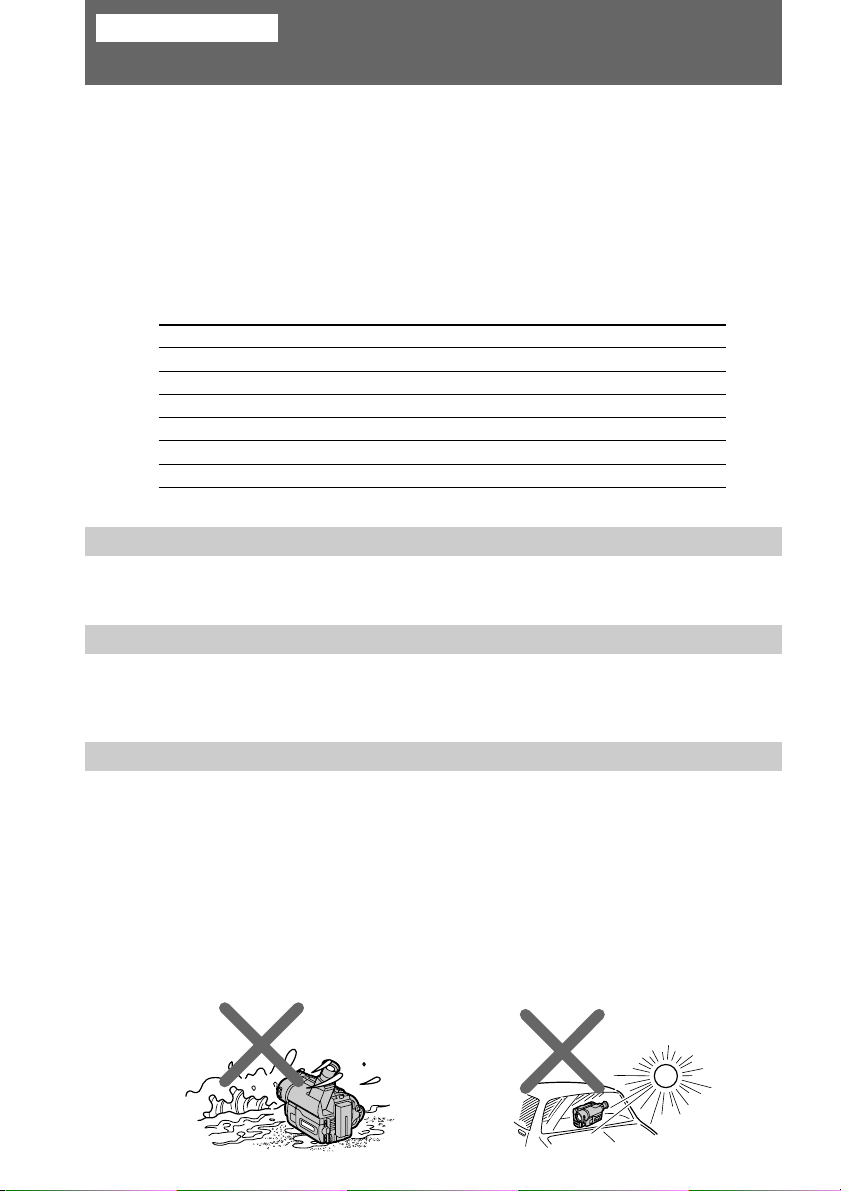
Before you begin
Using this manual
The instructions in this manual are for the four models listed below. Before you start
reading this manual and operating the unit, check your model number by looking at the
bottom of your camcorder. The CCD-TRV46 is the model used for illustration
purposes. Otherwise, the model name is indicated in the illustrations. Any differences
in operation are clearly indicated in the text, for example, “CCD-TRV46 only.”
As you read through this manual, buttons and settings on the camcorder are shown in
capital letters.
e.g. Set the POWER switch to CAMERA.
You can hear the beep sound to confirm your operation.
Types of differences
CCD- TRV16 TRV36 TRV43 TRV46
System hHHH
Digital zoom 180× 330× 330× 330×
SteadyShot — — rr
Remote sensor — rrr
Laser link — — rr
Built-in light — rrr
Note on TV color systems
TV color systems differ from country to country. To view your recordings on a TV, you
need an NTSC system-based TV.
Precaution on copyright
Television programs, films, video tapes, and other materials may be copyrighted.
Unauthorized recording of such materials may be contrary to the provision of the
copyright laws.
Precautions on camcorder care
•The LCD screen is manufactured using high-precision technology. However, there
may be some tiny black points and/or bright points (red, blue or green in color)
that constantly appear on the LCD screen. These points are normal in the
manufacturing process and do not affect the recorded picture in any way. Over
99.99% are operational for effective use.
•Do not let the camcorder get wet. Keep the camcorder away from rain and sea water.
Letting the camcorder get wet may cause the unit to malfunction, and sometimes this
malfunction cannot be repaired [a].
•Never leave the camcorder exposed to temperatures above 140°F (60°C), such as in a
car parked in the sun or under direct sunlight [b].
[a] [b]
4
Page 5

Checking supplied accessories
Check that the following accessories are supplied with your camcorder.
1
456
1 Wireless Remote Commander (1)
(p. 79)
CCD-TRV36/TRV43/TRV46 only
2 AC-L10A/L10B/L10C AC power adaptor
(1), Power cord (1) (p. 7, 24)
3 NP-F330 battery pack (1) (p. 6, 24)
4 CR2025 lithium battery (1) (p. 55)
The lithium battery is already installed
in your camcorder.
Contents of the recording cannot be compensated if recording or playback is not made
due to a malfunction of the camcorder, video tape, etc.
2
5 Size AA (R6) battery for Remote
Commander (2) (p. 79)
CCD-TRV36/TRV43/TRV46 only
6 A/V connecting cable (1) (p. 52)
7 Shoulder strap (1) (p. 80)
3
7
Before you begin
5
Page 6

Getting started
Installing and charging the battery pack
Before using your camcorder, you first need to install and charge the battery pack.
This camcorder operates only with the “InfoLITHIUM” battery pack (L series).
“InfoLITHIUM” is a trademark of Sony Corporation.
Installing the battery pack
Install the battery pack in the direction of the $ mark on the battery pack. Slide the
battery pack down until it catches on the battery release lever and clicks.
Attach the battery pack to the camcorder securely.
Note on the battery pack
Do not carry the camcorder by grasping the battery pack.
6
Page 7

Installing and charging the battery pack
Charging the battery pack
Charge the battery pack on a flat surface without vibration. The battery pack is charged
a little in the factory.
(1) Open the DC IN jack cover and connect the supplied AC power adaptor to the
DC IN jack with the plug’s 4 mark up.
(2) Connect the power cord to the AC power adaptor.
(3) Connect the power cord to a wall outlet.
(4) Slide the POWER switch to OFF. Remaining battery time is indicated by the
minutes on the display window. Charging begins.
When the remaining battery indicator becomes ı, normal charge is completed. For
full charge, which allows you to use the battery longer than usual, leave the battery
pack attached for about 1 hour after normal charge is completed until FULL appears in
the display window.
Before using the camcorder with the battery pack, unplug the AC power adaptor from
the DC IN jack of the camcorder. You can also use the battery pack before it is
completely charged.
POWER
CAMERA
OFF
PLAYER
PLAYER
Getting started
Notes
•“– – – min” appears in the display window until the camcorder calculates remaining
battery time.
•Remaining battery time indication in the display window roughly indicates the
recording time with the viewfinder. Use it as a guide. It may differ from the actual
recording time.
7
Page 8

Installing and charging the battery pack
Charging time
Battery F330
pack (NP-) (supplied) F750
Charging 150 210 300 390
time* (min.) (90) (150) (240) (330)
The time required for a normal charge is indicated in parentheses.
* Approximate minutes to charge an empty battery pack using the supplied AC power
adaptor. (Lower temperatures require a longer charging time.)
F530/F550
Battery life
Upper numbers are the time when recording with the viewfinder. Lower numbers are
the time when recording with the LCD screen. Using both will further reduce recording
time.
CCD-TRV16/TRV36
Battery F330
pack (NP-) (supplied) /F750
Continuous
recording
time*
Typical
recording
time**
Playing
time on 100 (90) 165 (150) 200 (180) 335 (300) 410 (365) 535 (480) 630 (570)
LCD
130 (115) 225 (200) 260 (230) 450 (405) 530 (480) 710 (640) 815 (730)
100 (90) 170 (155) 205 (185) 350 (310) 425 (380) 555 (500) 650 (590)
65 (60) 115 (105) 135 (120) 235 (210) 280 (250) 375 (335) 430 (385)
55 (45) 90 (85) 110 (100) 190 (170) 230 (205) 305 (275) 355 (320)
F530 F550 F730
F730/F730H/
F730H
F930/F950
F930 F950
CCD-TRV43/TRV46
Battery F330
pack (NP-) (supplied) /F750
Continuous
recording
time*
Typical
recording
time**
Playing
time on 100 (90) 165 (150) 200 (180) 335 (300) 410 (365) 535 (480) 630 (570)
LCD
125 (110) 215 (190) 250 (220) 430 (385) 510 (460) 680 (610) 780 (700)
100 (90) 165 (150) 200 (180) 335 (300) 410 (365) 535 (480) 630 (570)
65 (55) 110 (100) 130 (115) 225 (200) 270 (240) 360 (320) 410 (370)
55 (45) 90 (80) 110 (95) 180 (165) 225 (200) 290 (260) 345 (310)
F530 F550 F730
F730H
F930 F950
Numbers in parentheses indicate the time when you use a normally charged battery.
Battery life will be shorter if you use the camcorder in a cold environment.
* Approximate continuous recording time at 77°F (25°C).
** Approximate minutes when recording while you repeat recording start/stop,
zooming and turning the power on/off. The actual battery life may be shorter.
8
Page 9
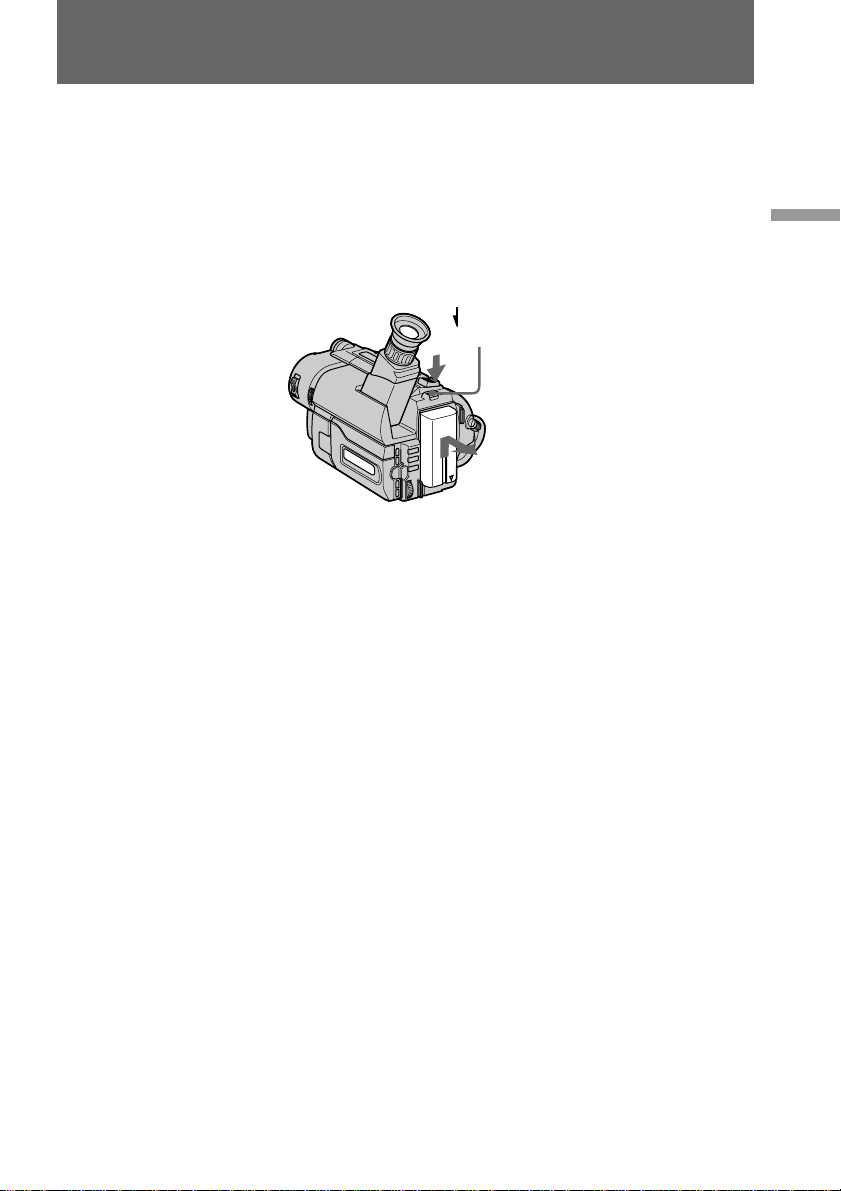
Installing and charging the battery pack
Notes on remaining battery time indication during recording
•Remaining battery time is displayed in the viewfinder or on the LCD screen.
However, the indication may not be displayed properly, depending on using
conditions and circumstances.
•When you close the LCD panel and open it again, it takes about 1 minute for the
correct remaining time to be displayed.
To remove the battery pack
While pressing BATT RELEASE, slide the battery pack in the direction of the arrow.
BATT RELEASE
You can look at the demonstration of the functions available with this camcorder (p. 29).
Getting started
9
Page 10

Inserting a cassette
PUSH
Make sure that the power source is installed. When you want to record in the Hi8
system, use Hi8 video cassette H (CCD-TRV36/TRV43/TRV46 only).
(1) While pressing the small blue button on the EJECT switch, slide it in the
direction of the arrow. The cassette compartment automatically lifts up and
opens.
(2) Insert a cassette with the window facing out.
(3) Close the cassette compartment by pressing the “PUSH” mark on the cassette
compartment. The cassette compartment automatically goes down.
1 2
EJECT
To eject the cassette
While pressing the small blue button on the EJECT switch, slide it in the direction of the
arrow.
To prevent accidental erasure
Slide the tab on the cassette to expose the red mark. If you insert the cassette with the
red mark exposed and close the cassette compartment, the beeps sound for a while. If
you try to record with the red mark exposed, the and 6 indicators flash, and you
cannot record.
To re-record on this tape, slide the tab back out covering the red mark.
3
10
Page 11

Basic operations
Camera recording
Make sure that the power source is installed and a cassette is inserted and that the
START/STOP MODE switch inside the LCD panel is set to . Before you record onetime events, you may want to make a trial recording to make sure that the camcorder is
working correctly.
When you use the camcorder for the first time, power on it and reset the date and time to
your time before you start recording (p. 57). The date is automatically recorded for 10
seconds after you start recording (AUTO DATE feature). This feature works only once a
day.
(1) While pressing the small green button on the POWER switch, set it to CAMERA.
(2) Turn STANDBY up to STANDBY.
(3) Press START/STOP. The camcorder starts recording. The “REC” indicator
appears. The red lamp lights up in the viewfinder when you record with the
viewfinder. The camera recording/battery lamp located on the front of the
camcorder also lights up.
Basic operations
1
POWER
CAMERA
OFF
PLAYER
2
3
K
C
O
L
S
T
A
N
D
B
Y
START/STOP
K
C
O
L
S
T
A
N
D
B
Y
START/STOP
40min
40min
SP
STBY
AUTO DATE
SP
REC
JUL 4 1999
0:00:00
0:00:01
To stop recording momentarily [a]
Press START/STOP again. The “STBY” indicator appears in the viewfinder (Standby
mode).
To finish recording [b]
Press START/STOP again. Turn STANDBY down to LOCK and set the POWER switch
to OFF. Then, eject the cassette.
[a]
K
C
O
L
S
T
A
N
D
B
Y
START/STOP
STBY 0:35:20
[b]
K
C
O
L
S
T
A
N
D
B
Y
START/STOP
K
C
O
L
S
T
A
N
D
B
Y
START/STOP
11
Page 12
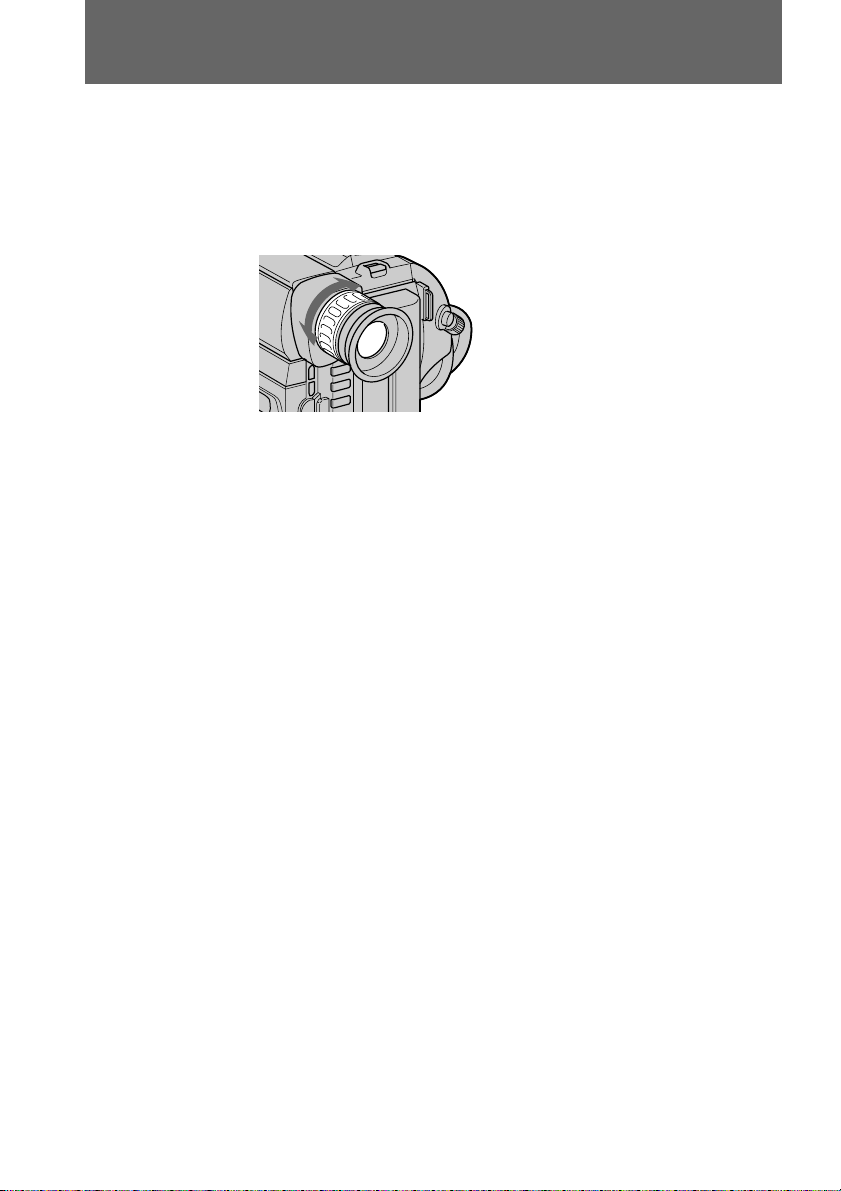
Camera recording
Note
Be sure to remove the battery pack from the comcorder after using.
To focus the viewfinder lens
If you cannot see the indicators in the viewfinder clearly, focus the viewfinder lens.
Turn the viewfinder lens adjustment ring so that the indicators in the viewfinder come
into sharp focus.
Note on Standby mode
If you leave the camcorder in Standby mode for 5 minutes while the cassette is inserted,
the camcorder turns off automatically for saving battery power as well as for preventing
the battery and tape from wearing down. To resume Standby mode, turn STANDBY
down and up again. To start recording, press START/STOP.
Note on recording
When you record from the beginning of a tape, run the tape for about 15 seconds before
starting the actual recording. Passing the tape lead will ensure that you will not miss
any start-up scenes when you play back the tape.
12
Notes on the tape counter
•The tape counter indicates the recording or playback time. Use it as a guide. There
will be a time lag of several seconds from the actual time. To set the counter to zero,
press COUNTER RESET.
•If the tape is recorded in SP and LP modes mixed, the tape counter shows incorrect
recording time. When you intend to edit the tape using the tape counter as a guide,
record in same (SP or LP) mode.
Note on the beep sound
The beep sounds when you operate the camcorder. Several beeps also sound as a
warning of any unusual condition of the camcorder.
Note that the beep sound is not recorded on the tape. If you do not want to hear the
beep sound, select “OFF” in the menu system.
Note on the AUTO DATE feature
The clock is set to East Coast Standard Time at the factory. You can reset the clock in
the menu system. You can change the AUTO DATE settings by selecting ON or OFF in
the menu system. The AUTO DATE feature shows the date automatically once a day.
However, the date may automatically appear more than once a day when:
– you reset the date and time.
– you eject and insert the tape again.
– you stop recording within 10 seconds.
– you set AUTO DATE to OFF once and set it to ON again in the menu system.
Page 13
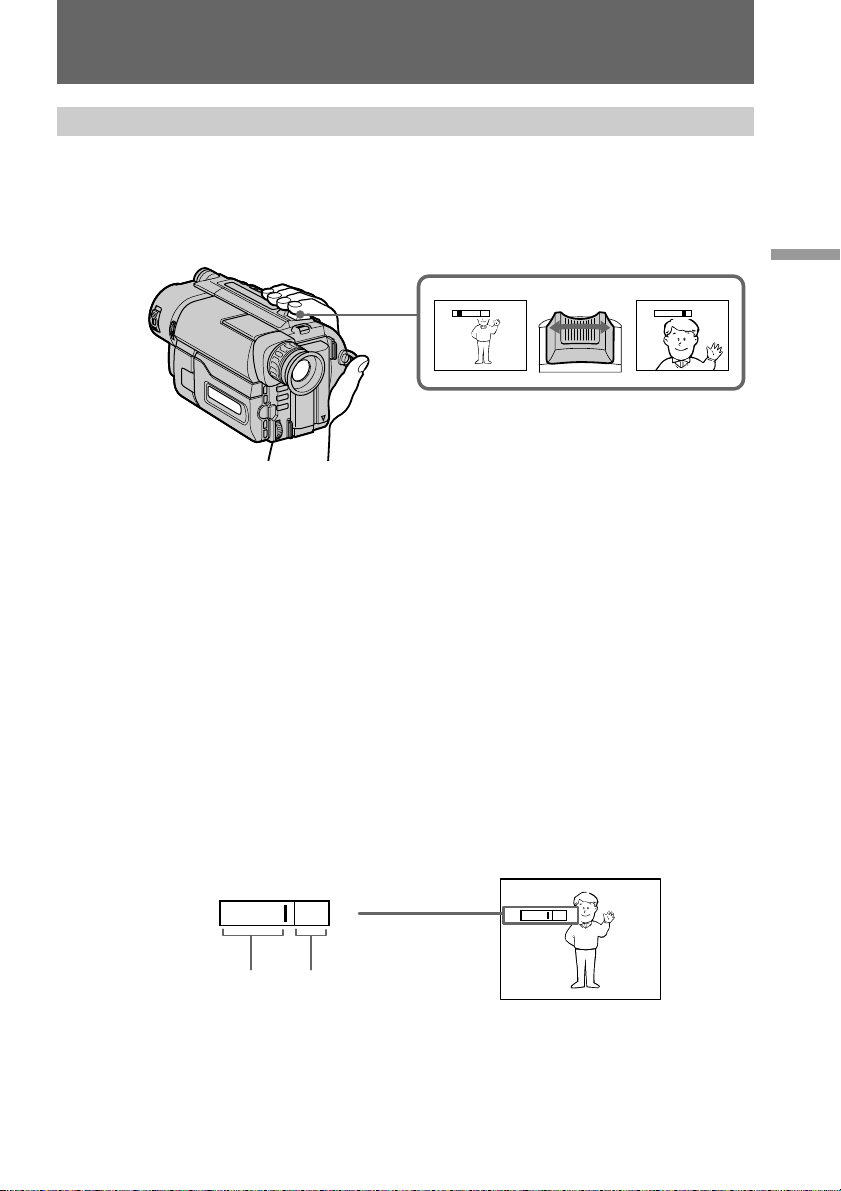
Camera recording
Using the zoom feature
Zooming is a recording technique that lets you change the size of the subject in the
scene.
For more professional-looking recordings, use the zoom function sparingly.
“T” side: for telephoto (subject appears closer)
“W” side: for wide-angle (subject appears further away)
Zooming speed (Variable speed zooming)
Move the power zoom lever a little for a slower zoom, move it further for a faster zoom.
When you shoot a subject using a telephoto zoom
If you cannot get a sharp focus while in extreme telephoto zoom, move the power zoom
lever to the “W” side until the focus is sharp. You can shoot a subject that is at least
about 2 5/8 feet (about 80 cm) away from the lens surface in the telephoto position, or
about 1/2 inch (about 1 cm) away in the wide-angle position.
Basic operations
T
W
W
T
W
T
Zooming more than 18× – digital zoom
When you set D ZOOM to ON in the menu system, more than 18× zoom is performed
digitally, but the picture quality deteriorates as you move the lever toward the “T” side.
Notes on the pdigital zoom
•The right side [a] of the power zoom indicator shows the digital zooming zone, and
the left side [b] shows the optical zooming zone. When you set D ZOOM to ON in the
menu system, the [a] zone appears.
•Digital zoom function is set to OFF at the factory.
W
T
W
T
[a][b]
13
Page 14

Camera recording
Selecting the START/STOP mode
Your camcorder has three modes. These modes enable you to take a series of quick
shots resulting in a lively video.
(1) While pressing OPEN, open the LCD panel.
(2) Set START/STOP MODE to the desired mode.
: Recording starts when you press START/STOP, and stops when you
press it again (factory setting).
ANTI GROUND SHOOTING
press down START/STOP so that you can avoid recording unnecessary scenes.
5SEC: When you press START/STOP, the camcorder records for 5 seconds and
then stops automatically.
(3) Turn STANDBY up to STANDBY and press START/STOP.
Recording starts.
If you selected 5SEC, the tape counter disappears and five dots appear. The dots
disappear at a rate of one per second as illustrated below.
: The camcorder records only while you
2
1
START/STOP
MODE
5SEC
ANTI
GROUND
SHOOTING
3
O
L
S
T
A
N
D
B
START/STOP
STBY
C
Y
K
•••••
REC
S
T
A
N
D
START/STOP
•••••
K
C
O
L
B
Y
REC
To extend the recording time in 5SEC mode
Press START/STOP again before all the dots disappear. Recording continues for about
5 seconds from the moment you press START/STOP.
Notes on START/STOP mode
•If you have turned off the indicators on the LCD screen, the dots do not appear.
•You cannot use the fader function in the 5SEC or ANTI GROUND SHOOTING
mode.
•
14
Page 15

Camera recording
Shooting with the LCD screen
You can also record the picture while looking at the LCD screen.
When using the LCD screen, the viewfinder turns off automatically. You cannot
monitor the sound from the speaker during recording.
(1) While pressing OPEN, open the LCD panel.
(2) Adjust the angle of the LCD panel.
The LCD panel moves about 90 degrees to this side and about 210 degrees to
the other side.
To adjust the brightness of the LCD screen, press LCD BRIGHT.
+ side: to brighten the LCD screen
– side: to dim the LCD screen
The battery life is longer when the LCD panel is closed. Use the viewfinder instead of
the LCD screen to save the battery power.
Basic operations
1
2
90°
210°
LCD
BRIGHT
90°
Backlighting the LCD screen
If the LCD screen is insufficiently illuminated even after adjusting LCD BRIGHT, select
LCD B. L. in the menu system and set to BRIGHT. You can select LCD B. L. only while
using the battery pack as a power source.
15
Page 16
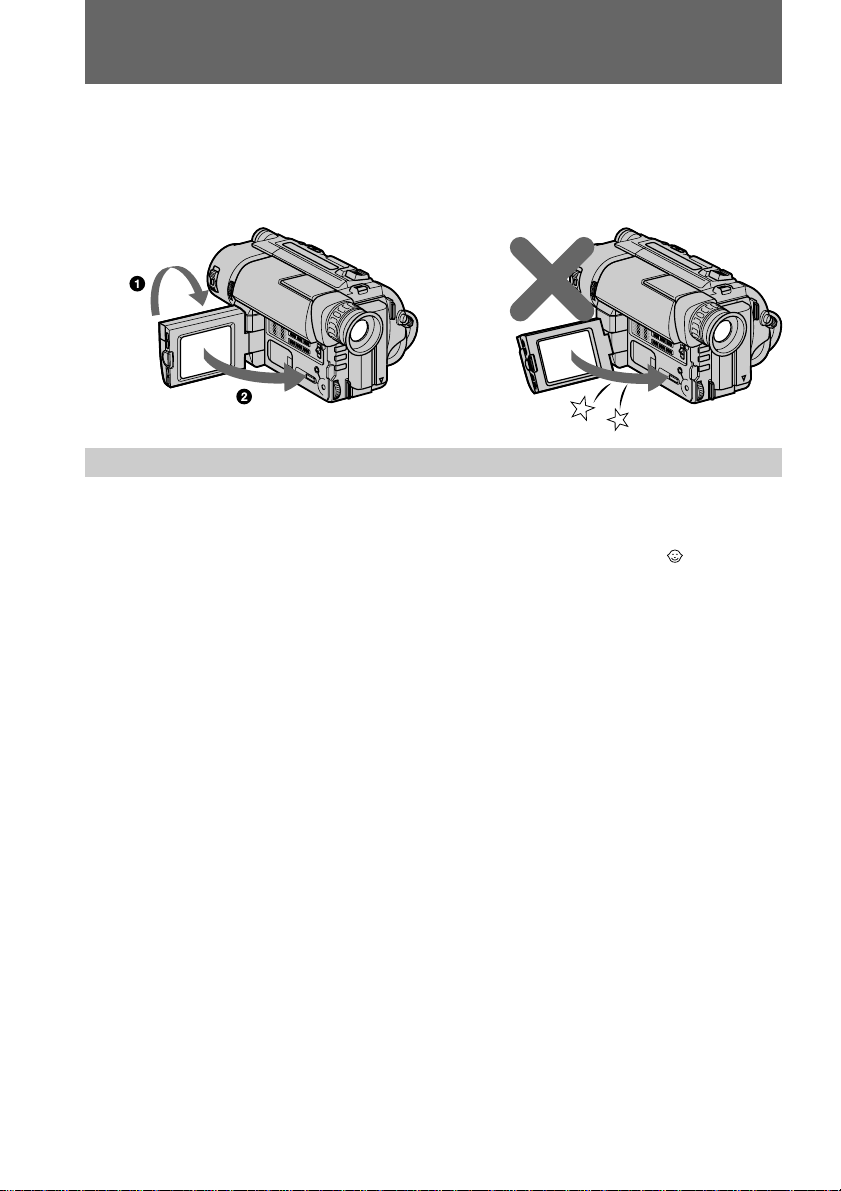
Camera recording
Notes on the LCD panel
•When closing the LCD panel, turn it vertically until it clicks [a].
•When turning the LCD panel, turn it always vertically; otherwise, the camcorder body
may be damaged or the LCD panel may not close properly [b].
•Close the LCD panel completely when not in use.
[a] [b]
Letting the subject monitor the shot (Mirror mode)
You can turn the LCD panel over so that it faces the other way and you can let the
subject monitor the shot while shooting with the viewfinder.
Turn the LCD panel vertically first until it clicks, then turn it over. The indicator
appears on the LCD screen (Mirror mode) and the date and remaining tape indicators
disappear.
To cancel mirror mode
Turn the LCD panel back toward the viewfinder.
16
Notes on mirror mode
•The picture on the LCD looks as a mirror-image while recording in mirror mode. The
STBY indicator appears as Pr and REC as r. The other indicators may not appear in
mirror mode.
•While recording in mirror mode, you cannot operate the following buttons: TITLE,
DATE, TIME and MENU.
•The date appears in reverse when the AUTO DATE feature is turned on. When
recorded, it will be normal.
Page 17
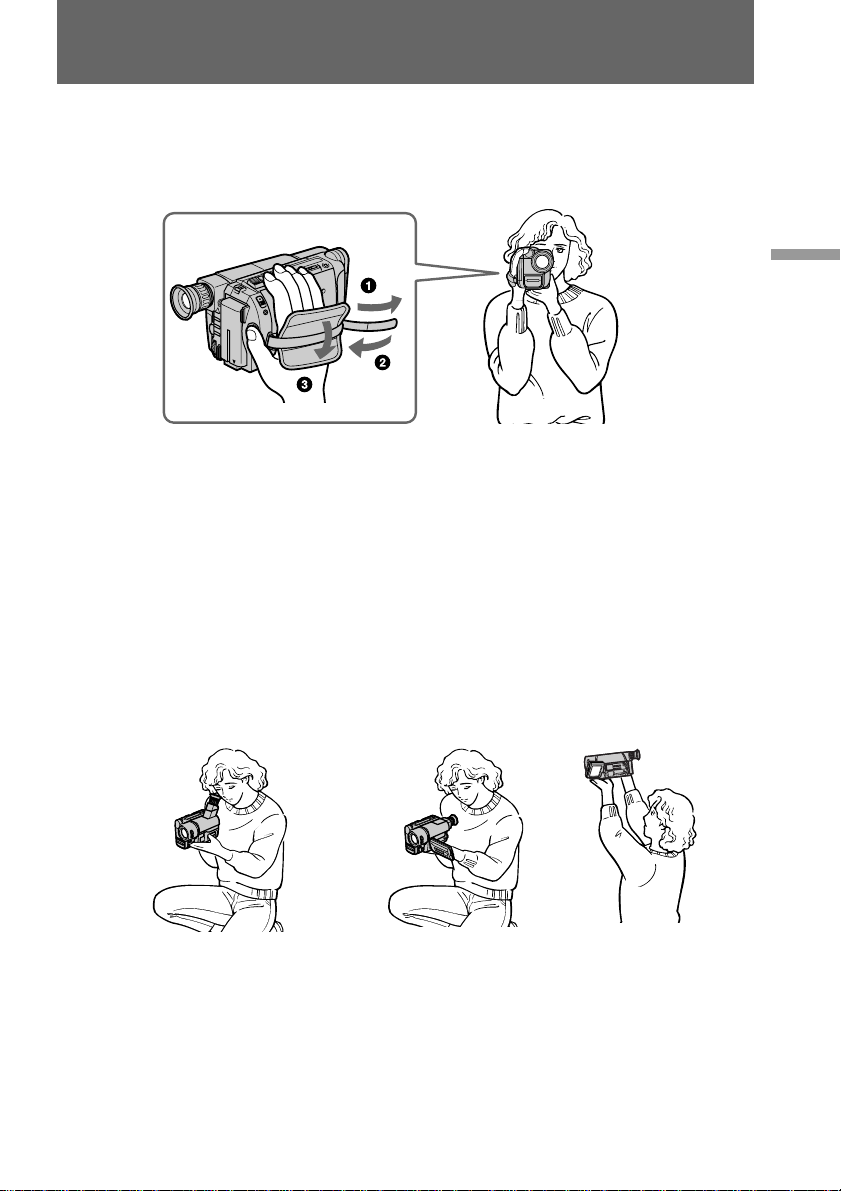
Hints for better shooting
For hand-held shots, you’ll get better results by holding the camcorder according to the
following suggestions:
•Hold the camcorder firmly and secure it with the grip strap so that you can easily
manipulate the controls with your thumb.
•Place your right elbow against your side.
•Place your left hand under the camcorder to support it. Be sure to not touch the
built-in microphone.
•Place your eye firmly against the viewfinder eyecup.
•Use the viewfinder frame as a guide to determine the horizontal plane.
•You can also record in a low position to get an interesting angle. Lift the viewfinder
up for recording from a low position [a].
•You can also record in a low position or even in a high position using the LCD panel
[b].
•When you use the LCD screen outdoors in direct sunlight, the LCD screen may be
difficult to see. If this happens, we recommend that you use the viewfinder.
Basic operations
[a]
[b]
17
Page 18

Hints for better shooting
Place the camcorder on a flat surface or use a tripod
Try placing the camcorder on a table top or any other flat surface of suitable height. If
you have a tripod for a still camera, you can also use it with the camcorder.
When attaching a non-Sony tripod, make sure that the length of the tripod screw is less
than 9/32 inch (6.5 mm). Otherwise, you cannot attach the tripod securely and the
screw may damage the camcorder.
Cautions on the viewfinder and the LCD
•Do not pick up the camcorder by the viewfinder or by the LCD panel [c].
•Do not place the camcorder so as to point the viewfinder or the LCD screen toward
the sun. The inside of the viewfinder or the LCD screen may be damaged. Be careful
when placing the camcorder under sunlight or by a window [d].
[c] [d]
18
Page 19

Checking the recorded picture
Using EDITSEARCH, you can review the last recorded scene or check the recorded
picture in the viewfinder or on the LCD screen.
(1) While pressing the small green button on the POWER switch, set it to
CAMERA.
(2) Turn STANDBY up to STANDBY.
(3) Press the – (Œ) side of EDITSEARCH momentarily; the last few seconds of the
recorded portion play back (Rec Review).
You can monitor the sound from the speaker or an earphone.
Hold down the – side of EDITSEARCH until the camcorder goes back to the
scene you want. The last recorded portion is played back. To go forward, hold
down the + side (Edit Search).
1
POWER
CAMERA
OFF
PLAYER
2
3
EDITSEARCH
K
C
O
L
S
T
A
N
D
B
Y
START/STOP
Basic operations
EDITSEARCH
EDITSEARCH
To stop playback
Release EDITSEARCH.
To go back to the last recorded point after edit search
Press END SEARCH. The last recorded point is played back for about 5 seconds (10
seconds in LP mode) and stops. Note that this function does not work once you eject
the cassette after you recorded on the tape.
To begin re-recording
Press START/STOP. Re-recording begins from the point you released EDITSEARCH.
Provided you do not eject the cassette, the transition between the last scene you
recorded and the next scene you record will be smooth.
19
Page 20
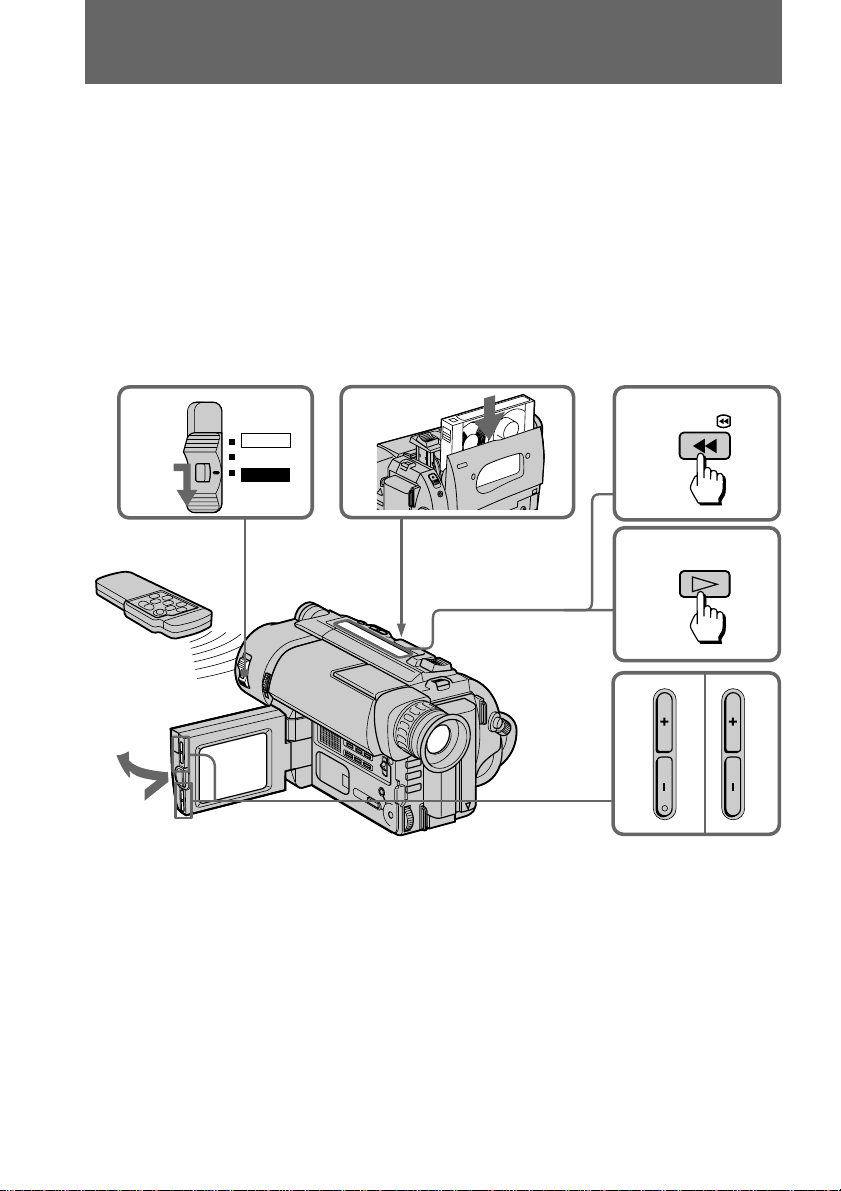
Playing back a tape
You can monitor the playback picture on the LCD screen.
(1) While pressing the small green button on the POWER switch, set it to
PLAYER.
(2) Insert the recorded tape with the window facing out.
(3) While pressing OPEN, open the LCD panel. Adjust the angle of the LCD panel
or the brightness of the LCD screen if necessary.
(4) Press 0 to rewind the tape.
(5) Press ( to start playback.
(6) Adjust the volume using VOLUME and adjust the brightness of the LCD
screen using LCD BRIGHT.
You can also monitor the picture on a TV screen, after connecting the camcorder to a TV
or VCR.
1
POWER
CAMERA
OFF
PLAYER
2
3
To stop playback, press p.
To rewind the tape, press 0.
To fast-forward the tape rapidly, press ).
4
5
6
REW
PLAY
VOLUME
LCD BRIGHT
20
Page 21

Playing back a tape
15°
When monitoring on the LCD screen
You can turn the LCD panel over and move back to the camcorder with the LCD screen
facing out [a]. You can adjust the angle of the LCD screen by turning the LCD screen
up to 15 degrees [b].
[a] [b]
Using the remote commander
– CCD-TRV36/TRV43/TRV46 only
You can control playback using the supplied Remote Commander. Before using the
Remote Commander, insert the size AA (R6) batteries.
Note on DISPLAY button
Press DISPLAY to display the screen indicators on the LCD screen. To erase the
indicators, press DISPLAY again. If the POWER switch is set to CAMERA, you can
erase the indicator by pressing DISPLAY.
Using an earphone
Connect an earphone (not supplied) to the @ jack. You can adjust the volume using
VOLUME. When you use an earphone, the sound does not come from the speaker.
Basic operations
To view the playback picture in the viewfinder
Close the LCD panel. The viewfinder turns on automatically. When using the
viewfinder, you can monitor sound only by using an earphone.
To view on the LCD screen again, open the LCD panel. The viewfinder turns off
automatically.
Note on the lens cover
The lens cover does not open when the POWER switch is set to PLAYER. Do not open
the lens cover manually. It may cause malfunction.
21
Page 22

Playing back a tape
Various playback modes
You can enjoy clear pictures on the LCD screen during still, slow and picture search.
(Crystal-clear still/slow/picture search)
To view a still picture (playback pause)
Press P during playback. To resume playback, press P or (.
To locate a scene (picture search)
Keep pressing 0 or ) during playback. To resume normal playback, release the
button.
To monitor the high-speed picture while advancing the tape or
rewinding (skip scan)
Keep pressing 0 while rewinding or ) while advancing the tape. To resume
normal playback, press (.
To view the picture at 1/5 speed (slow playback)
– CCD-TRV36/TRV43/TRV46 only
Press & on the Remote Commander during playback. To resume normal playback,
press (. If slow playback lasts for about 1 minute, it shifts to normal speed
automatically.
Notes on playback
•Noise may appear when you use the crystal-clear still/slow/picture search function to
play back the tape recorded in LP mode.
•Streaks appear and the sound is muted in the various playback modes.
•When playback pause mode lasts for 5 minutes, the camcorder automatically enters
stop mode.
•Horizontal noise appears at the center, or top and bottom of the screen when you play
back a tape in reverse. This is normal.
•You can play back the tapes recorded in the Hi8 video system on the standard 8 mm
camcorder (CCD-TRV16 only).
22
Page 23

Searching for the end of the picture
You can go to the end of the recorded portion after you record and play back the tape to
make the transition between the last scene you recorded and the next scene smooth.
The tape starts rewinding or fast-forwarding and the last 5 seconds (10 seconds in LP
mode) of the recorded portion play back. Then the tape stops at the end of the recorded
picture (End Search).
Note that the End Search function does not work once you eject the cassette after you
have recorded on the tape.
(1) While pressing OPEN, open the LCD panel.
(2) Press END SEARCH.
This function works when the POWER switch is set to either CAMERA or PLAYER.
2
1
If you start recording after using END SEARCH
Occasionally, the transition between the last scene you recorded and the next scene may
not be smooth.
END SEARCH
Basic operations
23
Page 24

Advanced operations
Using alternative power sources
You can choose any of the following power sources for your camcorder: battery pack,
house current and 12/24 V car battery. Choose the appropriate power source
depending on where you want to use your camcorder.
Place Power source Accessory to be used
Indoors
Outdoors
In the car
Notes on power sources
•Disconnecting the power source or removing the battery pack during recording or
playback may damage the inserted tape.
•The DC IN jack has power source priority. This means that the battery pack cannot
supply any power if the power cord is connected to the DC IN jack, even when the
power cord is not plugged into a wall outlet.
House current
Battery pack
12 V or 24 V car battery
Supplied AC power adaptor
Battery pack NP-F330 (supplied), NP-F530,
NP-F550, NP-F730, NP-F730H, NP-F750, NP-F930,
NP-F950
Sony DC adaptor/charger DC-V700 (not
supplied)
24
Page 25

Using alternative power sources
Using the house current
(1) Open the DC IN jack cover, and connect the AC power adaptor to the DC IN
jack on the camcorder.
(2) Connect the power cord to the AC power adaptor.
(3) Connect the power cord to a wall outlet.
1
WARNING
The power cord must only be changed at a qualified service shop.
PRECAUTION
The set is not disconnected from the AC power source (house current) as long as it is
connected to the wall outlet, even if the set itself has been turned off.
Note
Keep the AC power adaptor away from the camcorder if the picture is disturbed.
This mark indicates that this product is a genuine accessory for Sony
video products.
When purchasing Sony video products, Sony recommends that you
purchase accessories with this “GENUINE VIDEO ACCESSORIES” mark.
2, 3
Advanced operations
25
Page 26

Changing the mode settings
You can change the mode settings in the menu system to further enjoy the features and
functions of the camcorder.
(1) Press MENU to display the menu.
(2) Turn the control dial to select the desired icon in the left side of the menu, then
press the dial to set.
(3) Turn the control dial to select the desired item, then press the dial to set.
(4) Turn the control dial to select the desired mode, and press the dial to set. If you
want to change the other modes, repeat steps 3 and 4. If you want to change
the other items, select
to 4.
(5) Press MENU or select
1
MENU
CAMERA
CAMERA SET
D ZOOM
16 : 9WIDE
STEADYSHOT
N. S. LIGHT
RETURN and press the dial, then repeat steps from 2
icon to erase the menu display.
PLAYER
PLAYER SET
EDIT
2
CAMERA SET
D ZOOM
16 : 9WIDE
OTHERS
WORLD TIME
BEEP
COMMANDER
DISPLAY
REC LAMP
[MENU] : END [MENU] : END
OTHERS
3
WORLD TIME
BEEP
4
5
MENU
Note on the menu display
Depending on the model of your camcorder, the menu display may be different from
that in this illustration.
OTHERS
WORLD TIME
BEEP
COMMANDER
DISPLAY
REC LAMP
RETURN
OTHERS
WORLD TIME
BEEP
COMMANDER
DISPLAY
REC LAMP
RETURN
OTHERS
WORLD TIME
BEEP
COMMANDER
DISPLAY
REC LAMP
RETURN
OTHERS
WORLD TIME
BEEP
COMMANDER
DISPLAY
REC LAMP
RETURN
OTHERS
WORLD TIME
BEEP
COMMANDER
DISPLAY
REC LAMP
RETURN
ON
ON
OFF
ON
OFF
OFF
0 HR
0 HR
26
Page 27

Changing the mode settings
Notes on changing the mode setting
•Menu items differ depending on the setting of the POWER switch to PLAYER or
CAMERA.
•When you let the subject monitor the shot (mirror mode), the menu display does not
appear.
Selecting the mode setting of each item
Items for both CAMERA and PLAYER modes
LCD B. L.* <BRT NORMAL/BRIGHT>
•Normally select BRT NORMAL.
•Select BRIGHT when the LCD screen is dark.
When you select BRIGHT, battery life is about 10 percent shorter during recording.
When you use the power sources other than the battery pack, BRIGHT is automatically
selected, and LCD B.L. is not displayed in the menu.
LCD COLOR*
Select this item to adjust the color on the LCD screen.
Ò REMAIN* <AUTO/ON>
•Select AUTO when you want to display the remaining tape bar:
–for about 8 seconds after the camcorder is turned on and calculates the remainder
of the tape.
– for about 8 seconds after a cassette is inserted and the camcorder calculates the
remainder of the tape.
– for about 8 seconds after ( is pressed in PLAYER mode.
– for about 8 seconds after DISPLAY is pressed to display the screen indicators.
– for the period of tape rewinding, forwarding or picture search in PLAYER mode.
•Select ON to always display the remaining tape indicator.
AUTO TV ON* <ON/OFF> (CCD-TRV43/TRV46 only)
You can use this feature only with Sony TVs.
•Select ON to turn on the TV automatically when using the LASER LINK function.
•Select OFF not to turn on the TV.
TV INPUT* <VIDEO1/VIDEO2/VIDEO3/OFF> (CCD-TRV43/TRV46 only)
Select 1 or 2 or 3 of the video input on the TV which the IR receiver (not supplied) is
connected to when using the LASER LINK function.
LTR SIZE* <NORMAL/2x>
•Normally select NORMAL.
•Select 2x to display selected menu item by twice size of normal.
Advanced operations
BEEP* <ON/OFF>
•Select ON so that beeps sound when you start/stop recording, etc.
•Select OFF when you do not want to hear the beep sound.
27
Page 28

Changing the mode settings
COMMANDER <ON/OFF> (CCD-TRV36/TRV43/TRV46 only)
•Select ON when using the supplied Remote Commander for the camcorder.
•Select OFF when not using the Remote Commander.
DISPLAY* <LCD or V-OUT/LCD>
•Normally select LCD. The display appears on the LCD screen.
•Select V-OUT/LCD to show the display both on the TV screen and LCD screen.
Items for CAMERA mode only
D ZOOM* <ON/OFF>
•Select ON to activate digital zooming.
•Select OFF to prevent the deterioration of the picture quality. The camcorder goes
back to optical zoom.
16:9WIDE* <OFF/CINEMA/16:9FULL>
•Normally select OFF.
•Select CINEMA to record in CINEMA mode.
•Select 16:9FULL to record in 16:9FULL mode.
STEADYSHOT* <ON/OFF> (CCD-TRV43/TRV46 only)
•Normally select ON.
•Select OFF to release the SteadyShot function.
N.S.LIGHT* <ON/OFF>
•Normally select ON.
•Select OFF to not use the NightShot Light function.
REC MODE* <SP/LP>
•Select SP when recording in SP (standard play) mode.
•Select LP when recording in LP (long play) mode.
When a tape recorded on this camcorder in LP mode is played back on other types of
8 mm camcorders or VCRs, the playback quality may not be as good as that on this
camcorder.
Note on the REC mode
– CCD-TRV36/TRV43/TRV46 only
When you record tapes in LP mode, the picture is not recorded in the Hi8 system,
but in the standard 8 mm system.
28
ORC TO SET*
Select this item to automatically adjust the recording condition to get the best possible
recording.
If you have already performed this function, “ORC ON” is displayed.
ORC stands for “Optimizing the Recording Condition.”
CLOCK SET*
Reset the date or time.
AUTO DATE* <ON/OFF>
•Select ON to record the date for 10 seconds after recording has started.
•Select OFF to not record the date.
Page 29

Changing the mode settings
DEMO MODE* <ON/OFF>
•Select ON to make the demonstration appear.
•Select OFF to deactivate the demonstration mode.
Notes on DEMO MODE
•DEMO MODE is set to STBY (Standby) at the factory and the demonstration starts
about 10 minutes after you set the POWER switch to CAMERA without inserting a
cassette.
Note that you cannot select STBY of DEMO MODE in the menu system.
•You cannot select DEMO MODE when a cassette is inserted in the camcorder.
•If you insert a cassette during the demonstration, the demonstration stops. You can
start recording as usual. DEMO MODE automatically returns to STBY.
•When NIGHTSHOT is set to ON, “NIGHTSHOT” appears in the viewfinder or on
the LCD screen and you cannot select DEMO MODE.
To look at the demonstration at once
Eject the cassette, if inserted. Select ON of DEMO MODE and erase the menu
display. The demonstration will begin.
When you turn off the camcorder once, DEMO MODE automatically returns to
STBY.
WORLD TIME*
Select this item to set the clock by a time difference.
REC LAMP* <ON/OFF>
•Select OFF when you do not want the camera recording/battery lamp at the front of
the unit to light up.
•Normally select ON.
Advanced operations
Items for PLAYER mode only
EDIT <ON/OFF>
•Select ON to minimize picture deterioration when editing.
•Normally select OFF.
The EDIT setting works only during playback
* These settings are retained even when the battery pack is removed, as long as the
lithium battery is in place.
29
Page 30

Shooting with backlighting
When you shoot a subject with the light source behind the subject or a subject with a
light background, use the BACK LIGHT function.
Press BACK LIGHT. The c indicator appears in the viewfinder or on the LCD screen.
[a]
BACK
LIGHT
[a] Subject is too dark because of backlight.
[b] Subject becomes bright with backlight compensation.
[b]
After shooting
Be sure to release this adjustment condition by pressing BACK LIGHT again. The c
indicator disappears. Otherwise, the picture will be too bright under normal lighting
condition.
This function is also effective under the following conditions:
•A subject with a light source nearby or a mirror reflecting light
•A white subject against a white background. Especially when you shoot a person
wearing shiny clothes made of silk or synthetic fiber, his or her face tends to become
dark if you do not use this function.
To make a fine adjustment
You can adjust the exposure manually. However, when you adjust the exposure
manually, you cannot operate the BACK LIGHT function.
30
Page 31

Using the FADER function
Selecting the fader function
You can fade in or out to give your recording a professional appearance.
When the picture fades in, the sound gradually increases. When the picture fades out,
the sound gradually decreases.
[a]
FADER
M.FADER
(mosaic)
BOUNCE
(FADE IN only)
[b]
MONOTONE
When fading in, the picture gradually changes from black and white to color.
When fading out, the picture gradually changes from color to black and white.
STBY
RECSTBY
Advanced operations
REC
Note
When D ZOOM in the menu system is set to ON, you cannot use the BOUNCE
function.
31
Page 32

Using the FADER function
Using the fader function
When fading in [a]
(1) While the camcorder is in Standby mode, press FADER until the desired fade
indicator flashes.
(2) Press START/STOP to start recording. The fade indicator stops flashing.
When fading out [b]
(1) During recording, press FADER until the desired fade indicator flashes.
(2) Press START/STOP to stop recording. The fade indicator stops flashing, and
then recording stops.
The fading mode selected last is indicated first of all.
1
FADER
FADER
M.FADER
BOUNCE
MONOTONE
When you use the BOUNCE function
Set D ZOOM to OFF in the menu system.
Note on the BOUNCE function
When you use the following functions, “BOUNCE” indicator does not appear.
– Wide mode
– Functions using the PICTURE EFFECT button
– Functions using the PROGRAM AE button
To cancel the fader function
Before pressing START/STOP, press FADER until the indicator disappears.
When the date or time indicator or title is displayed
The date or time indicator and title do not fade in or fade out.
2
S
T
START/STOP
K
C
O
L
A
N
D
B
Y
32
When the START/STOP MODE switch is set to 5SEC or ANTI GROUND
SHOOTING
You cannot use the fader function.
Note on the fader function
While using the BOUNCE function, you cannot use the following functions.
– Exposure
– Focus
– Zoom
Page 33

Shooting in the dark (NightShot)
The NightShot function enables you to shoot a subject in a dark place. You can achieve
a satisfactory recording of the ecology of nocturnal animals for observation with this
function.
(1) While the camcorder is in Standby mode, slide NIGHTSHOT to ON.
(2) Press START/STOP to start recording.
and “NIGHTSHOT” indicators flash.
OFFON
NightShot light
emitter
To cancel the NightShot function
Slide NIGHTSHOT to OFF.
Using the NightShot Light
When you set N.S.LIGHT to ON in the menu system, the picture will be more clear.
NightShot Light rays are infrared and are therefore invisible. The maximum limit of
NightShot light is about 10 feet (about 3 m).
Notes on the NightShot
•Do not use the NightShot function in bright places (ex.outdoors). This may cause your
camcorder to malfunction.
•The following functions are not operable when using the NightShot function.
–PROGRAM AE
–Exposure
•When you keep setting NIGHTSHOT to ON in normal recording, picture may be
recorded in incorrect/unnatural color.
•If focusing is difficult with the autofocus mode when using the NightShot function,
focus manually.
Advanced operations
33
Page 34

Using the wide mode function
Selecting the desired mode
You can record a cinemalike picture (CINEMA) or a 16:9 wide picture to watch on the
16:9 wide-screen TV (16:9 FULL).
[b]
CINEMA
[a]
CINEMA
[c]
[e]
16:9 FULL
[d]
16:9 FULL
[f]
CINEMA
Black bands appear at the top and the bottom of the screen, and the viewfinder or LCD
screen [a] and a normal TV screen [b] look wide. You can also watch the picture
without black bands on a wide-screen TV [c].
16:9 FULL
The picture in the viewfinder or on the LCD screen [d], or on a normal TV [e] is
horizontally compressed. You can watch the picture of normal images on a wide-screen
TV [f].
34
Page 35

Using the wide mode function
Using the wide mode function
You can select the wide mode (OFF, CINEMA, 16:9FULL) in the menu system (p. 28).
To cancel wide mode
Select OFF in the menu system.
To watch the tape recorded in wide mode
To watch the tape recorded in CINEMA mode, set the screen mode of the wide-screen
TV to zoom mode. To watch the tape recorded in 16:9 FULL mode, set it to full mode.
For details, refer to the operating instructions of your TV.
Note that the picture recorded in 16:9 FULL mode looks compressed on a normal TV.
Notes on wide mode
•If wide mode is set to 16:9FULL, the SteadyShot function does not work and the
indicator flashes (CCD-TRV43/TRV46 only).
•In wide mode, you cannot select the BOUNCE function with FADER.
•When you record in 16:9 FULL mode, the date or time indicator will be widened on
the wide-screen TV.
•If you dub a tape, the tape is copied in the same mode as the original recording.
•When recording, you cannot change the mode.
Advanced operations
35
Page 36

Using the PROGRAM AE function
Selecting the best mode
You can select one of six PROGRAM AE (Auto Exposure) modes to suit your shooting
situation, referring to the following.
Spotlight mode
For subjects in spotlight, such as at the theater or a formal event.
a Soft Portrait mode
For zooming in on a still subject in telephoto mode, or for a subject behind an obstacle
such as a screen. Creates a soft background for subjects such as people or flowers, and
faithfully reproduces skin color.
A Sports Lesson mode
For recording fast-moving subjects such as in tennis or golf games.
Beach & Ski mode
For people or faces in strong light or reflected light, such as at a beach in midsummer or
on a ski slope.
Sunset & Moon mode
For recording subjects in dark environments such as sunsets, fireworks, neon signs, or
general night views.
Landscape mode
For distant subjects such as mountains or when recording a subject behind an obstacle
such as a window or screen.
36
Page 37

Using the PROGRAM AE function
Using the PROGRAM AE function
(1) Press PROGRAM AE.
(2) Turn the control dial to select the desired PROGRAM AE mode.
PROGRAM
1
2
Advanced operations
To turn off PROGRAM AE
Press PROGRAM AE again.
Notes on focus setting
•In the Spotlight, Sports lesson and Beach & Ski modes, you cannot take close-ups
because the camcorder is set to focus only on subjects in the middle to far distance.
•In the Sunset & Moon and Landscape modes, the camcorder is set to focus only on
distant subjects.
Note on PROGRAM AE
Flickering or changes in color may occur in the following modes if recording is carried
out under a discharge tube such as a fluorescent lamp, sodium lamp or mercury lamp.
If this happens, turn off PROGRAM AE.
– Soft Portrait mode
– Sports Lesson mode
Note
When using the NightShot function, the PROGRAM AE indicator flashes to indicate
that it will not operate with this function.
37
Page 38

Focusing manually
When to use manual focus
In the following cases you should obtain better results by adjusting the focus manually.
[a] [b] [c] [d]
•Insufficient light [a]
•Subjects with little contrast – walls, sky, etc. [b]
•Too much brightness behind the subject [c]
•Horizontal stripes [d]
•Subjects through frosted glass
•Subjects beyond nets, etc.
•Bright subject or subject reflecting light
•Shooting a stationary subject when using a tripod
38
Page 39

Focusing manually
Focusing manually
When focusing manually, first focus in telephoto before recording, and then reset the
shot length.
(1) Set FOCUS to MANUAL. The f indicator appears in the viewfinder or on the
LCD screen.
(2) Move the power zoom lever to the “T” side in the optical zoom zone until the
lever reaches the end.
(3) Turn the NEAR/FAR dial to achieve a sharp focus.
(4) Set the desired shot length using the power zoom lever.
Advanced operations
12
AUTO
MANUAL
INFINITY
T
W
W
T
4
3
NEAR
FAR
T
W
T
W
To return to autofocus mode
Set FOCUS to AUTO. The f indicator in the viewfinder or on the LCD screen
disappears.
Shooting in relatively dark places
Shoot at wide-angle after focusing in the telephoto position.
To record a very distant subject
Push FOCUS down to INFINITY. The lens focuses on the most distant subject while
FOCUS is held down. When it is released, manual focus mode is resumed.
Use this function when shooting through a window or a screen, to focus on a most
distant subject.
W
T
Note on manual focusing
The following indicators may appear:
when recording a very distant subject.
when the subject is too close to focus on.
39
Page 40

Enjoying picture effect
Selecting picture effect
You can digitally process images to obtain special effects like those in films or on the
TV.
[a] [b] [c] [d] [e] [f]
PASTEL [a]
The contrast of the picture is emphasized, and the picture looks like an animated
cartoon.
NEG. ART [b]
The color and brightness of the picture is reversed.
SEPIA
The picture is sepia.
B&W
The picture is monochrome (black and white).
SOLARIZE [c]
The light intensity is more clear, and the picture looks like an illustration.
40
MOSAIC [d]
The picture is mosaic.
SLIM [e]
The picture expands vertically.
STRETCH [f]
The picture expands horizontally.
Page 41

Enjoying picture effect
Using picture effect function
(1) Press PICTURE EFFECT.
(2) Turn the control dial to select the desired picture effect mode.
1
PICTURE EFFECT
2
PASTEL
NEG. ART
SEPIA
B & W
SOLARIZE
To turn off picture effect
Press PICTURE EFFECT. The indicator in the viewfinder or on the LCD screen goes
out.
Note on the picture effect
When you turn the power off, the camcorder returns automatically to normal mode.
Advanced operations
MOSAIC
SLIM
STRETCH
41
Page 42

Adjusting the exposure
When to adjust the exposure
Adjust the exposure manually under the following cases.
[a]
[a]
•The background is too bright (back lighting)
•Insufficient light: most of the picture is dark
[b]
•Bright subject and dark background
•To record the darkness faithfully
Adjusting the exposure
(1) Press EXPOSURE.
(2) Turn the control dial to adjust the brightness.
1
2
[b]
EXPOSURE
–+
–+
42
To return to automatic exposure mode
Press EXPOSURE again.
Page 43

Adjusting the exposure
Shooting with the sun behind your subject
If the light source is behind your subject, or in the following situations, the subject will
be recorded too dark.
•The subject is indoors and there is a window behind the subject.
•Bright light sources are included in the scene.
•When shooting a person wearing white or shiny clothes in front of a white
background, the face will be recorded too dark.
Shooting in the dark
We recommend you to use the built-in light (CCD-TRV36/TRV43/TRV46 only) or a
video light (not supplied). To get the best color, you must maintain a sufficient light
level.
Note
Exposure cannot be adjusted when using the NightShot function.
When you adjust the exposure manually
•BACK LIGHT does not work.
•If you change the setting of PROGRAM AE mode, the camcorder automatically
returns to automatic exposure mode.
Advanced operations
43
Page 44

Superimposing a title
You can select one of eight preset titles and two custom titles. You can also select the
language, color, size and position of titles.
Superimposing titles
(1) Press TITLE to display the title menu.
(2) Turn the control dial to select
(3) Turn the control dial to select the desired title, then press the dial. The titles are
displayed in the language you selected.
(4) Turn the control dial to select the color, size, or position, then press the dial.
(5) Turn the control dial to select the desired item, then press the dial.
(6) Repeat steps 4 and 5 until the title is arranged as desired.
(7) Press control dial again to complete the setting.
(8) When you want to stop recording the title, press TITLE.
, then press the dial.
1,
8
TITLE
2
3
4-6
7
PRESET TITLE
HELLO!
HAPPY BIRTHDAY
HAPPY HOLIDAYS
CONGRATULATIONS!
OUR SWEET BABY
WEDDING
VACATION
THE END
[TITLE] : END
PRESET TITLE
HELLO!
HAPPY BIRTHDAY
HAPPY HOLIDAYS
CONGRATULATIONS!
OUR SWEET BABY
WEDDING
VACATION
THE END
RETURN
[TITLE] : END
SIZE SMALL
SIZE LARGE
THE END
THE END
PRESET TITLE
HELLO!
HAPPY BIRTHDAY
HAPPY HOLIDAYS
CONGRATULATIONS!
OUR SWEET BABY
WEDDING
VACATION
THE END
RETURN
[TITLE] : END
TITLE
[TITLE] : END
TITLE
THE END
[TITLE] : END
THE END
44
Page 45

Superimposing a title
To superimpose the title from beginning
After step 7, press START/STOP to start recording.
To superimpose the title while you are recording
After pressing START/STOP to start recording, start from step 1. In this case, beep is
not heard.
To select the language of preset title
When you want to select the language, select before step 2. Then select language and
return to step 2.
To use the custom title
When you want to use the custom title, select in step 2.
Notes on superimposing a title
•If you have not given any custom title, “– – – – ...” appears on the display.
•The FADER function works while the title is displayed, however, the title does not
fade.
•If you display the menu or title menu while superimposing a title, the title is not
recorded while the menu or title menu is being displayed.
Title color changes as follows:
WHITE ˜ YELLOW ˜ VIOLET ˜ RED ˜ CYAN ˜ GREEN ˜ BLUE
Title size changes as follows:
SMALL ˜ LARGE
Title position changes as follows:
When you select the title size “SMALL”, you can choose 9 positions. When you select
the title size “LARGE” you can choose 8 positions.
Advanced operations
Notes on the title
•Depending on size or position of the title, both of the date and time or either of them is
not displayed.
•If you input 13 characters or more for a LARGE title, the title is automatically reduced
into a proper size after the position is set.
•When the title is displayed, LCD BRIGHT and VOLUME indicators do not appear.
45
Page 46

Making your own titles
You can make up to two titles and store them in the camcorder. We recommend to set
the POWER switch to PLAYER or eject the cassette before you begin.
Your title can have up to 20 characters.
(1) Press TITLE to display the title menu.
(2) Turn the control dial to select
(3) Turn the control dial to select the first line (CUSTOM1) or second line
(CUSTOM2), then press the dial.
(4) Turn the control dial to select the column of the desired character, then press
the dial.
(5) Turn the control dial to select the desired character, then press the dial.
(6) Repeat steps 4 and 5 until you finish the title.
(7) For finishing the titling work, turn the control dial to select SET, then press the
dial.
, then press the dial.
1
7
TITLE SET
SUMMER CAMP IN LAKE
[TITLE] : END
TITLE
2
3
4-6
–
TITLE SET
CUSTOM1
"––––––––––
CUSTOM2
"––––––––––
[TITLE] : END
TITLE SET
––––––––––––––––––––
––––––––––––––––––––
RETURN
[TITLE] : END
TITLE SET
––––––––––––––––––––
[TITLE] : END
TITLE SET
––––––––––––––––––––
[TITLE] : END
TITLE SET
··"
··"
––––––––––––––––––––
––––––––––––––––––––
RETURN
[TITLE] : END
TITLE SET
––––––––––––––––––––
[TITLE] : END
TITLE SET
––––––––––––––––––––
[TITLE] : END
TITLE SET
S
–––––––––––––––––––
[TITLE] : END
46
Page 47

Making your own titles
To edit a title you have stored
In step 3, select CUSTOM1 or CUSTOM2, depending on which title you want to edit,
then change the title.
Note
You cannot enter over 20 characters title.
If you take 5 minutes or longer to enter characters while a cassette is in the
camcorder
The power goes off automatically. Characters you have entered remain. Turn
STANDBY down once and then up again, then proceed from step 1.
To delete a title
In step 4, turn the control dial to select [M] then press the dial. The last character is
erased. Repeat this step until all characters are deleted.
Recording with the date/time
Before you start recording or during recording, press DATE or TIME. You can record
the date or time displayed in the viewfinder or on the LCD screen with the picture.
Press DATE (or TIME), then press TIME (or DATE) to display the date and time
together.
The clock is set to East Coast Standard time at the factory. You can reset the clock in the
menu system.
Advanced operations
DATE TIME
JUL 4 1999
JUL 4 1999
TIME
DATE
5:30:00 PM
5:30:00 PM
To stop recording with the date and/or time
Press DATE and/or TIME again. The date and/or time indicator disappears. The
recording continues.
47
Page 48

Optimizing the recording condition
Use this feature to check the tape condition before recording, so that you can get the
best possible picture (ORC).
(1) While the camcorder is in Standby mode, press MENU to display the menu.
(2) Turn the control dial to select Ò, then press the dial.
(3) Turn the control dial to select ORC TO SET, then press the dial.
“START/STOP KEY” flashes.
(4) Press START/STOP.
The camcorder takes about 5 – 10 seconds to check the tape condition and then
returns to Standby mode.
1
MENU
2
3
4
K
C
O
L
S
T
A
N
D
B
Y
START/STOP
TAPE SET
REC MODE
ORC TO SET
REMAIN
TAPE SET
REC MODE
ORC TO SET
REMAIN
RETURN
ORC
TAPE SET
REC MODE
ORC TO SET
REMAIN
RETURN
Each time you insert the cassette
Perform the above procedures.
Notes on the ORC function
•When you set ORC TO SET, the recording on the tape is erased for about 0.1 second so
that the camcorder can check the tape condition. Be careful when you use a recorded
tape. The 0.1 second blank is erased if you record from the point where you set ORC
TO SET for more than 2 seconds, or if you record over the blank.
•You cannot use this function on a tape with the red mark on the cassette exposed.
•ORC stands for “Optimizing the Recording Condition.”
SP
START/STOP
KEY
STBY 0:00:00
48
Page 49

Using the built-in light
– CCD-TRV36/TRV43/TRV46 only
You can use the built-in light to suit your shooting situation. The recommended
distance between the subject and camcorder is about 5 feet (1.5 m).
While the camcorder is in Standby mode, slide LIGHT to ON. The built-in light turns
on.
The built-in light turns on/off by turning on/off STANDBY.
To stop using the built-in light
Slide LIGHT to OFF.
To turn on the built-in light automatically
Slide LIGHT to AUTO.
The built-in light automatically turns on and off according to the ambient brightness.
However, if the built-in light turns on for more than about 5 minutes, it automatically
turns off. In this case, turn STANDBY down once and turn it up again.
Advanced operations
LIGHT
OFF AUTO ON
Notes
•The battery pack is quickly discharging while the built-in light is turned on. Slide
LIGHT to OFF when not in use.
•When you do not use the camcorder, slide LIGHT to OFF and remove the battery pack
to avoid turning on the built-in light accidentally.
•When flickering occurs when you shoot white and bright subjects in AUTO mode,
slide LIGHT to ON.
•The built-in light may turn on/off when you use the PROGRAM AE or BACK LIGHT
function.
•When inserting or ejecting a cassette, the built-in light may be turned off.
CAUTION
Be careful not to touch the lighting section, because the plastic window and
surrounding surfaces are hot while the light is on. It remains hot for a while after
the light is turned off.
DANGER
Not to be handled by children.
Emits intense heat and light.
Use with caution to reduce the risk of fire or injury to persons.
Do not direct light at persons or materials from less than 4 feet (1.22 meters)
during use and until cool.
Slide LIGHT to OFF when not in use.
49
Page 50

Using the built-in light
Replacing the bulb
Use the Sony XB-3D halogen lamp (not supplied). The supplied halogen lamp is not on
the market. Purchase the Sony XB-3D halogen lamp.
Remove the power source before replacing the bulb.
(1) While pushing the hole under the built-in light unit using a wire, remove the
unit.
(2) Turn the bulb housing counterclockwise and detach from the built-in light unit.
(3) Replace the bulb using a dry cloth.
(4) Attach the bulb housing turning it clockwise, then replace the built-in light
unit.
1
23
Using the built-in light
CAUTION
•When replacing the bulb, use only the Sony XB-3D halogen lamp (not supplied) to
reduce the risk of fire.
•To prevent possible burn hazard, disconnect the power source before replacing and
do not touch the bulb until the bulb becomes cool enough to handle (for about
30 minutes or more).
Note
To prevent the bulb from being smudged with finger prints, handle it with a dry cloth,
etc. If the bulb is smudged, wipe it completely.
50
Page 51

Releasing the STEADYSHOT function
– CCD-TRV43/TRV46 only
When the SteadyShot function is working, the camcorder compensates for camerashake.
You can release the SteadyShot function when you do not need to use the SteadyShot
function. The “ ” indicator lights up when you release the SteadyShot function. You
do not need to use the SteadyShot function when shooting a stationary object with a
tripod.
You can select ON or OFF in the menu system (p. 28).
To activate the SteadyShot function again
Set STEADYSHOT to ON in the menu system.
Notes on the SteadyShot function
•The SteadyShot function will not correct excessive camera-shake.
•When you set STEADYSHOT to ON or OFF in the menu system, the exposure may
fluctuate.
•SteadyShot does not operate in 16:9 FULL mode. If you set STEADYSHOT to ON in
the menu system, the indicator flashes.
Advanced operations
51
Page 52

Watching on a TV screen
Connect the camcorder to your TV or VCR to watch the playback picture on the TV
screen. When monitoring the playback picture by connecting the camcorder to your TV,
we recommend you to use house current for the power source.
While playing back on a TV screen, close the LCD panel. Otherwise, picture distortion
may occur.
Connecting directly to a TV/VCR with Video/Audio input jacks
When connecting the A/V connecting cable, make sure you connect the plug to jacks of
the same color.
Open the jack cover. With using the supplied A/V connecting cable, connect the
camcorder to the LINE IN inputs on the TV or VCR connected to the TV. Set the TV/
VCR selector on the TV to VCR. When connecting to the VCR, set the input selector on
the VCR to LINE.
IN
VIDEO
AUDIO
: Signal flow
To connect to a TV or VCR without Video/Audio input jacks
Use an NTSC type RFU adaptor (not supplied).
VIDEO
AUDIO
52
Page 53

Watching on a TV screen
Using the AV cordless IR receiver – LASER LINK
–CCD-TRV43/TRV46 only
Once you connect the AV cordless IR receiver (not supplied) having the LASER
LINK mark to your TV or VCR, you can easily view the picture on your TV. For details,
refer to the operating instructions of the AV cordless IR receiver.
LASER LINK is a system which transmits and receives a picture and sound between
video equipment having the mark by using infrared rays.
LASER LINK is a trademark of Sony Corporation.
To play back on a TV
(1) After connecting your TV and AV cordless IR receiver, set the POWER switch
on the AV cordless IR receiver to ON.
(2) Set the POWER switch on the camcorder to PLAYER.
(3) Turn the TV on and set the TV/VCR selector on the TV to VCR.
(4) Press LASER LINK. The lamp of the LASER LINK button lights up.
(5) Press ( on the camcorder to start playback.
(6) Point the LASER LINK emitter at the AV cordless IR receiver.
To cancel the LASER LINK function
Press LASER LINK.
If you use a Sony TV
•You can turn on the TV automatically when you press the LASER LINK or ( button.
To do so, set the AUTO TV ON to ON in the menu system and turn the TV’s main
switch on, then do either of the following;
•Point the LASER LINK emitter towards the TV’s remote sensor and press LASER
LINK.
•Turn on the LASER LINK button and press (.
•You can switch the video input of the TV automatically to the one which the AV
cordless IR receiver is connected. To do so, set the AUTO TV ON to ON and the TV
INPUT to the same video input (1,2,3) in the menu system. With some models,
however the picture and sound may be disconnected momentarily when the video
input is switched.
•The above feature may not work with some TV models.
Advanced operations
Note
When LASER LINK is activated (the LASER LINK button is lit), the camcorder
consumes power. Press and turn off the LASER LINK button when it is not needed.
53
Page 54

Editing onto another tape
You can create your own video program by editing with any other h 8 mm, H Hi8,
mini DV, DV, j VHS, k S-VHS, VHSC, K S-VHSC, l Betamax
or ¬ ED Betamax VCR that has video/audio inputs.
Before editing
Connect the camcorder to the VCR using the supplied A/V connecting cable.
Set the input selector on the VCR to LINE, if available.
Set EDIT to ON in the menu system (p. 29).
Starting editing
Turn down the volume of the camcorder while editing. Otherwise, picture distortion
may occur.
(1) Insert a blank tape (or a tape you want to record over) into the VCR, and insert
your recorded tape into the camcorder.
(2) Play back the recorded tape on the camcorder until you locate the point just
before where you want to start editing, then press P to set the camcorder in
playback pause mode.
(3) On the VCR, locate the recording start point and set the VCR in recording
pause mode.
(4) First press P on the camcorder, and after a few seconds press P on the VCR to
start editing.
To edit more scenes
Repeat steps 2 to 4.
54
To superimpose the title while you are editing
You can superimpose the title while you are editing. Refer to “Superimposing a title”
(p. 44).
To stop editing
Press p on both the camcorder and the VCR.
Note on Fine Synchro Edit
If you connect a video deck that has the Fine Synchro Edit feature to the LANC l jack
of the camcorder, using a LANC cable (not supplied), the edit will be even more precise.
Page 55

Additional information
Changing the lithium battery in the camcorder
Your camcorder is supplied with a lithium battery installed. When the battery becomes
weak or dead, the I indicator flashes in the viewfinder for about 5 seconds when you
set the POWER switch to CAMERA. In this case, replace the battery with a Sony
CR2025 or Duracell DL-2025 lithium battery. Use of any other battery may present
a risk of fire or explosion. Discard used batteries according to the manufacturer’s
instructions.
The lithium battery for the camcorder lasts for about 1 year under normal operation.
(The lithium battery that comes installed at the factory may not last 1 year.)
JUL 4 1999
Notes on lithium battery
•Keep the lithium battery out of the reach of children.
Should the battery be swallowed, immediately consult a doctor.
•Wipe the battery with a dry cloth to assure a good contact.
•Do not hold the battery with metallic tweezers, otherwise a short-circuit may occur.
•Note that the lithium battery has a positive (+) and a negative (–) terminals as
illustrated. Be sure to install the lithium battery so that terminals on the battery
match the terminals on the camcorder.
Additional information
(+) (--)-
WARNING
The battery may explode if mistreated. Do not recharge, disassemble, or dispose of in
fire.
55
Page 56

Changing the lithium battery in the camcorder
Changing the lithium battery
When replacing the lithium battery, keep the battery pack or other power source
attached. Otherwise, you will need to reset the date, time and other items in the menu
system retained by the lithium battery.
(1) Open the LCD panel and open the lid of the lithium battery compartment.
(2) Push the lithium battery down once and pull it out from the holder.
(3) Install the lithium battery with the positive (+) side facing out. Close the lid.
1
1
2
3
5
2
0
2
R
C
5
2
0
2
R
C
56
Page 57

Resetting the date and time
You can reset the date and time in the menu system.
(1) While the camcorder is in Standby mode, press MENU to display the menu.
(2) Turn the control dial to select
, then press the dial.
(3) Turn the control dial to select CLOCK SET, then press the dial.
(4) Turn the control dial to adjust the desired year, then press the dial.
(5) Set the month, day, hour and minute by turning the control dial and pressing
the dial.
(6) Press MENU to erase the menu display.
MENU
1,
2
6
SETUP MENU
CLOCK SET
AUTO DATE
AUTO TV ON
TV INPUT
LTR SIZE
DEMO MODE
SETUP MENU
CLOCK SET
AUTO DATE
AUTO TV ON
TV INPUT
LTR SIZE
DEMO MODE
RETURN
[MENU] : END
5
JAN 1 1998
12:00:00 AM
3
SETUP MENU
CLOCK SET
AUTO DATE
AUTO TV ON
TV INPUT
LTR SIZE
DEMO MODE
RETURN
[MENU] : END
Additional information
1998 JAN 1
12 00 AM
4
1999 JAN 1
INITIAL SET
1999 JUL 4
12 00 AM
[MENU] : END
CLOCK SET
AUTO DATE
AUTO TV ON
TV IN SEL
MENU DISP
LANGUAGE
TV SYSTEM
DEMO MODE
RETURN
12 00 AM
1999 JAN 1
12 00 AM
INITIAL SET
CLOCK SET
AUTO DATE
AUTO TV ON
TV IN SEL
MENU DISP
LANGUAGE
TV SYSTEM
DEMO MODE
RETURN
[MENU] : END
INITIAL SET
CLOCK SET
AUTO DATE
1999 JUL 1
AUTO TV ON
TV IN SEL
MENU DISP
LANGUAGE
12 00 AM
TV SYSTEM
DEMO MODE
RETURN
[MENU] : END
To correct the date and time setting
Repeat the above procedure.
To check the preset date and time
Press DATE to display the date indicator.
Press TIME to display the time indicator.
When you press the same button again, the indicator goes off.
The year changes as follows:
1998 1999 2029
Note on the time indicator
The internal clock of this camcorder operates on a 12-hour cycle.
•12:00 AM stands for midnight.
•12:00 PM stands for noon.
INITIAL SET
1999 JUL 4
5 00 PM
[MENU] : END
CLOCK SET
AUTO DATE
AUTO TV ON
TV IN SEL
MENU DISP
LANGUAGE
TV SYSTEM
DEMO MODE
RETURN
1999 JUL 4
5 30 PM
57
Page 58

Simple setting of clock by time difference
You can easily set the clock for a local time by a time difference in the menu system.
(1) While the camcorder is in the standby mode, press MENU to display the
menu.
(2) Turn the control dial to select
(3) Turn the control dial to select WORLD TIME, then press the dial.
(4) Turn the control dial to set a time difference, and press the dial. The hour of
clock changes in relation to a time difference which you set.
(5) Press MENU to erase the menu display.
, then press the dial.
1,
5
MENU
23
OTHERS
WORLD TIME
BEEP
COMMANDER
DISPLAY
REC LAMP
[MENU] : END
4
OTHERS
WORLD TIME
BEEP
COMMANDER
DISPLAY
REC LAMP
RETURN
[MENU] : END
OTHERS
WORLD TIME
BEEP
COMMANDER
DISPLAY
REC LAMP
RETURN
[MENU] : END
JUL 4 1999
9 : 30 : 00 AM
– 8 HRS
Note on WORLD TIME
If the time is not set, WORLD TIME does not work.
0 HR
OTHERS
WORLD TIME
BEEP
COMMANDER
DISPLAY
REC LAMP
RETURN
[MENU] : END
OTHERS
WORLD TIME
BEEP
COMMANDER
DISPLAY
REC LAMP
RETURN
[MENU] : END
JUL 4 1999
5 : 30 : 00 PM
0 HR
– 8 HRS
58
Page 59

Usable cassettes and playback modes
Selecting cassette types
– CCD-TRV36/TRV43/TRV46 only
This Hi8 system is an extension of the standard 8 mm system, and was developed to
realize higher picture quality.
You can use either Hi8 or standard 8 mm video cassette for this camera. When you use
a Hi8 video cassette, the recording is made in the Hi8 system. When you use a standard
8 mm video cassette, the recording is made in the standard 8 mm system. Standard
8 mm video cassette is incapable of recording in the Hi8 system.
If you intend to use a standard 8 mm video recorder/player to play back a video tape,
you are required to use a standard 8 mm video cassette for recording.
What is Video 8
“XR” is an abbreviation of “Extended Resolution.” The video 8 XR camcorder is new
type of 8 mm camcorder with a picture quality superior to the conventional video 8
camcorder respectively. You can record and play back pictures more clearly with the
“XR” camcorder.
A video tape recorded by the “XR” camcorder gives excellent picture quality at
maximum when it is played back on the “XR” camcorder.
When a video tape recorded by this “XR” camcorder is played back on a conventional 8
camcorder or when a video tape recorded on a conventional 8 camcorder is played back
on this “XR” camcorder, the playback picture has the normal quality of an 8 camcorder.
When you play back
The playback mode (SP/LP) and system (Hi8/standard 8 mm) are selected
automatically according to the format in which the tape has been recorded. The quality
of the recorded picture in LP mode, however, will not be as good as that in SP mode.
Additional information
Foreign 8 mm video
Because the TV color systems differ from country to country, you may not be able to
play back foreign pre-recorded tapes. Refer to the list of “Using your camcorder
abroad” to check the TV color system of foreign countries.
59
Page 60

Tips for using the battery pack
This section shows you how you can get the most out of your battery pack.
Preparing the battery pack
Always carry additional batteries
Have sufficient battery pack power to do 2 to 3 times as much recording as you have
planned.
Battery life is shorter in a cold environment
Battery efficiency is decreased, and the battery will be used up more quickly, if you are
recording in a cold environment.
To save battery power
Turn STANDBY down when not recording to save battery power.
A smooth transition between scenes can be made even if recording is stopped and
started again. While you are positioning the subject, selecting an angle, or looking
through the viewfinder lens or on the LCD screen, the lens moves automatically and the
battery is used. The battery is also used when a tape is inserted or removed.
Be sure and remove the battery pack after using the camcorder.
When to replace the battery pack
While you are using your camcorder, the remaining battery indicator decreases
gradually as battery power is used up. Remaining time in minutes appears.
60
When the remaining battery indicator reaches the lowest point, the i indicator may
appear and start flashing in the viewfinder or on the LCD screen.
When the i indicator changes from slow flashing to rapid flashing while you are
recording, set the POWER switch to OFF on the camcorder and replace the battery pack.
Leave the tape in the camcorder to obtain a smooth transition between scenes after the
battery pack has been replaced.
Page 61

Tips for using the battery pack
Notes on the rechargeable battery pack
Caution
Never leave the battery pack in temperatures above 140°F (60°C), such as in a car
parked in the sun or under direct sunlight.
The battery pack heats up
During charging or recording, the battery pack heats up. This is caused by energy that
has been generated and a chemical change that has occurred inside the battery pack.
This is not cause for concern and is normal.
Be sure to observe the following
•Keep the battery pack away from fire.
•Keep the battery pack dry.
•Do not open nor try to disassemble the battery pack.
•Do not expose the battery pack to any mechanical shock.
The life of the battery pack
If the battery indicator flashes rapidly just after turning on the camcorder with a fully
charged battery pack, the battery pack should be replaced with a new fully charged one.
Charging temperature
You should charge batteries at temperatures from 50°F to 86°F (from 10°C to 30°C).
Lower temperatures require a longer charging time.
Additional information
61
Page 62

Tips for using the battery pack
Notes on the “InfoLITHIUM” battery pack
What is “InfoLITHIUM”
The “InfoLITHIUM” is a lithium ion battery pack which can exchange data with
compatible video equipment about its battery consumption.
When you use this battery pack with video equipment having the mark, the
video equipment will indicate the remaining battery time in minutes*. However, if you
use it with video equipment not having this mark, the remaining battery capacity will
not be indicated in minutes.
“InfoLITHIUM“ is a trademark of Sony Corporation.
* The indication may not be accurate depending on the condition and environment
which the equipment is used under.
How the battery consumption is displayed
The power consumption of the camcorder changes depending on its use, such as how
the autofocusing is working.
While checking the condition of the camcorder, the “InfoLITHIUM” battery pack
measures the battery consumption and calculates the remaining battery power. If the
condition changed drastically, the remaining battery indication may suddenly decrease
or increase by more than 2 minutes.
Even if 5 to 10 minutes is indicated as the battery remaining time on the LCD screen or
in the viewfinder, the i indicator may also flash under some condition.
To obtain more accurate remaining battery indication
Set the camcorder to recording standby mode and point towards a stationary object. Do
not move the camcorder for 30 seconds or more.
•If the indication seems incorrect, recharge the battery pack fully (Full charge1)). Note
that if you have used the battery in a hot or cold environment for long time, or you
have repeated charging many times, the battery pack may not be able to show the
correct time even after being fully charged.
•After you have used the “InfoLITHIUM” battery pack with an equipment not having
the mark, make sure that you use up the battery pack on the equipment
having the mark and then recharge fully.
62
Why the remaining battery indication does not match the continuous recording
time in the operating instructions
The recording time is affected by the environmental temperature and conditions. The
recording time becomes very short in a cold environment. The continuous recording
time in the operating instructions is measured under the condition of using a fully
charged (or normal charged) battery pack in 77°F (25°C). As the environmental
temperature and condition are different when you actually use the camcorder, the
remaining battery time is not same as the continuous recording time in the operating
instructions.
1)
Full charge: Charging until FULL appears in the display window.
Page 63

Maintenance information and precautions
Moisture condensation
If the camcorder is brought directly from a cold place to a warm place, moisture may
condense inside the camcorder, on the surface of the tape, or on the lens. In this
condition, the tape may stick to the head drum and be damaged or the unit may not
operate correctly. To prevent possible damage under these circumstances, the
camcorder is furnished with moisture sensors. Please take the following precautions.
Inside the camcorder
If there is moisture inside the camcorder, the beep sounds and the { indicator flashes.
If this happens, none of the functions except cassette ejection will work. Open the
cassette compartment, turn off the camcorder, and leave it about 1 hour. When 6
indicator flashes at the same time, the cassette is inserted in the camcorder. Eject the
cassette, turn off the camcorder, and leave also the cassette about 1 hour. The camcorder
can be used again if the { indicator does not appear when the power is turned on
again.
On the lens
If moisture condenses on the lens, no indicator appears, but the picture becomes dim.
Turn off the power and do not use the camcorder for about 1 hour.
How to prevent moisture condensation
When bringing the camcorder from a cold place to a warm place, put the camcorder in a
plastic bag and allow it to adapt to room conditions over a period of time.
(1) Be sure to tightly seal the plastic bag containing the camcorder.
(2) Remove the bag when the air temperature inside it has reached the
temperature surrounding it (after about 1 hour).
Additional information
63
Page 64

Maintenance information and precautions
Video head cleaning
To ensure normal recording and clear pictures, clean the video heads. When the
v˚ indicator and “ CLEANING CASSETTE” message appear one after another or
playback pictures are “noisy” or hardly visible, the video heads may be dirty.
[a] [b]
[a] Slightly dirty
[b] Very dirty
If this happens, clean the video heads with the Sony V8-25CLD/V8-25CLDR cleaning
cassette (not supplied). After checking the picture, if it is still “noisy,” repeat the
cleaning. (Do not repeat cleaning more than 5 times in one session.)
Caution
Do not use a commercially available wet-type cleaning cassette. It may damage the
video heads.
Note
If the Sony V8-25CLD/V8-25CLDR cleaning cassette is not available in your area,
consult your nearest Sony dealer.
64
Page 65

Maintenance information and precautions
Removing dust from inside the viewfinder
(1) Remove the screw with a screwdriver (not supplied). Then, while sliding the
RELEASE knob, turn the eyecup in the direction of the arrow and pull it out.
(2) Clean the surface with a blower sold on the market.
1
To reattach the eyecup
(1) Align the groove on the eyecup with the • mark on the barrel.
(2) Turn the eyecup in the direction of the arrow. Then replace the screw.
1
Caution
Do not remove any other screws. You may remove only the screw to remove the
eyecup.
2
2
Additional information
65
Page 66

Maintenance information and precautions
Precautions
Camcorder operation
•Operate the camcorder on 7.2 V (battery pack) or 8.4 V (AC power adaptor).
•For DC or AC operation, use the accessories recommended in this manual.
•Should any solid object or liquid get inside the casing, unplug the camcorder and have
it checked by a Sony dealer before operating it any further.
•Avoid rough handling or mechanical shock. Be particularly careful of the lens.
•Keep the POWER switch setting to OFF when not using the camcorder.
•Do not wrap up the camcorder and operate it since heat may build up internally.
•Keep the camcorder away from strong magnetic fields or mechanical vibration.
•Do not push the LCD screen.
•If the camcorder is used in a cold place, a residual image may appear on the LCD
screen. This is not a malfunction.
•While using the camcorder, the back of the LCD screen may heat up. This is not a
malfunction.
Built-in light
– CCD-TRV36/TRV43/TRV46 only
• Do not knock or jolt the built-in light while it is turned on as it may damage the bulb
or shorten the life of the bulb.
• Do not leave the built-in light on while it is resting on or against something; it may
cause a fire or damage the built-in light.
On handling tapes
Do not insert anything in the small holes on the rear of the cassette. These holes are
used to sense the type of tape, thickness of tape and if the recording tab is in or out.
66
Camcorder care
•When the camcorder is not to be used for a long time, remove the tape. Periodically
operate the camcorder both in the CAMERA and PLAYER modes and play back a
tape for about 3 minutes.
•If fingerprints or debris make the LCD screen dirty, we recommend using a LCD
Cleaning Kit (not supplied) to clean the LCD screen.
•Clean the lens with a soft brush to remove dust. If there are fingerprints on it, remove
them with a soft cloth.
•Clean the camcorder body with a dry soft cloth, or a soft cloth lightly moistened with
a mild detergent solution. Do not use any type of solvent which may damage the
finish.
•Do not let sand get into the camcorder. When you use the camcorder on a sandy
beach or in a dusty place, protect it from the sand or dust with some protector such as
Sony sports pack. Sand or dust may cause the unit to malfunction, and sometimes this
malfunction cannot be repaired.
Page 67

Maintenance information and precautions
AC power adaptor
•Unplug the unit from the wall outlet when not in use for a long time. To disconnect
the power cord, pull it out by the plug. Never pull the power cord itself.
•Do not operate the unit with a damaged cord or if the unit has been dropped or
damaged.
•Do not bend the power cord forcibly, or put a heavy object on it. This will damage the
cord and may cause a fire or electrical shock.
•Be sure that nothing metallic comes into contact with the metal parts of the connecting
plate. If this happens, a short may occur and the unit may be damaged.
•Always keep the metal contacts clean.
•Do not disassemble the unit.
•Do not apply mechanical shock or drop the unit.
•While the unit is in use, particularly during charging, keep it away from AM receivers
and video equipment because it will disturb AM reception and video operation.
•The unit becomes warm while in use. This is normal.
•Do not place the unit in locations that are:
– Extremely hot or cold
– Dusty or dirty
– Very humid
– Vibrating
Notes on dry batteries
– CCD-TRV36/TRV43/TRV46 only
To avoid possible damage from battery leakage or corrosion, observe the following.
•Be sure to insert the batteries in the correct direction.
•Dry batteries are not rechargeable.
•Do not use a combination of new and old batteries.
•Do not use different types of batteries.
•The batteries slowly discharge while not in use.
•Do not use a battery that is leaking.
Additional information
If battery leakage occurred
•Wipe off the liquid in the Remote Commander carefully before replacing the batteries.
•If you touch the liquid, wash it off with water.
•If the liquid get into your eyes, wash your eyes with a lot of water and then consult a
doctor.
If any difficulty should arise, unplug the unit and contact your nearest Sony dealer.
67
Page 68

Using your camcorder abroad
Each country or area has its own electric and TV color systems. Before using your
camcorder abroad, check the following points.
Power sources
You can use your camcorder in any country or area with the supplied AC power
adaptor within 100 V to 240 V AC, 50/60 Hz.
Use a commercially available AC plug adaptor [a], if necessary, depending on the
design of the wall outlet [b].
AC-L10A/L10B/L10C
Difference in color systems
This camcorder is an NTSC system based camcorder. If you want to view the playback
picture on a TV, it must be an NTSC system based TV.
Check the following list.
NTSC system
Bahama Islands, Bolivia, Canada, Central America, Chile, Colombia, Ecuador, Jamaica,
Japan, Korea, Mexico, Peru, Surinam, Taiwan, the Philippines, the U.S.A., Venezuela,
etc.
PAL system
Australia, Austria, Belgium, China, Czech Republic, Denmark, Finland, Germany, Great
Britain, Holland, Hong Kong, Italy, Kuwait, Malaysia, New Zealand, Norway, Portugal,
Singapore, Slovak Republic, Spain, Sweden, Switzerland, Thailand, etc.
[b][a]
68
PAL-M system
Brazil
PAL-N system
Argentina, Paraguay, Uruguay
SECAM system
Bulgaria, France, Guyana, Hungary, Iran, Iraq, Monaco, Poland, Russia, Ukraine, etc.
Page 69

Trouble check
If you run into any problem using the camcorder, use the following table to
troubleshoot the problem. Should the difficulty persist, disconnect the power source
and contact your Sony dealer or local authorized Sony service facility.
Camcorder
Power
Symptom Cause and/or Corrective Actions
The power is not on.
The power goes off.
The battery pack is quickly
discharged.
While charging the battery pack, no
indicator appears or the indicator
flashes in the display window.
• The battery pack is not installed.
m Install the battery pack. (p. 6)
• The battery is dead.
m Use a charged battery pack. (p. 7)
• The AC power adaptor is not connected to a wall outlet.
m Connect the AC power adaptor to a wall outlet. (p. 25)
• While being operated in CAMERA mode, the camcorder
has been in Standby mode for more than 5 minutes.
m Turn STANDBY down once and then up again. (p. 11)
• The battery is dead.
m Use a charged battery pack. (p. 7)
• The camcorder does not operate when using a battery
pack that is not an “InfoLITHIUM” battery pack.
m Use an “InfoLITHIUM” battery pack. (p. 62)
• The ambient temperature is too low. (p. 61)
• The battery pack has not been charged fully.
m Charge the battery pack again. (p. 7)
• The battery pack is completely dead, and cannot be
recharged.
m Use another battery pack. (p. 61)
•The AC power adaptor is disconnected.
m Connect it firmly.
• Something is wrong with the battery pack.
m Contact your Sony dealer or local authorized Sony
service facility.
Additional information
Operation
Symptom Cause and/or Corrective Actions
START/STOP does not operate.
Recording stops in a few seconds.
• The tape is stuck to the drum.
m Eject the tape. (p. 10)
• The tape has run out.
m Rewind the tape or use a new one. (p. 10, 20)
• The POWER switch is set to PLAYER.
m Set it to CAMERA. (p. 11)
• The tab on the cassette is out (red).
m Use a new tape or slide the tab. (p. 10)
• The START/STOP MODE switch is set to 5SEC or ANTI
GROUND SHOOTING .
m Set it to . (p. 14)
(to be continued)
69
Page 70

Trouble check
Symptom Cause and/or Corrective Actions
The cassette cannot be removed from
the holder.
{ and 6 indicators flash and no
function except for cassette ejection
works.
The date or time indicator is flashing.
The tape does not move when a
video control button is pressed.
The SteadyShot function does not
activate. (CCD-TRV43/TRV46 only)
The autofocusing function does not
work.
The fader function does not work.
The date or time indicator
disappears.
Exposure adjustment or the
PROGRAM AE function does not
work.
• The battery is dead.
m Use a charged battery pack or the AC power adaptor.
(p. 7, 25)
• Moisture condensation has occurred.
m Remove the cassette and leave the camcorder for at least
1 hour. (p. 63)
• You pressed DATE and TIME together for more than 2
seconds.
m The camcorder is not malfunctioning. You may start
recording. Flashing will stop soon.
• The lithium battery is weak or dead.
m Replace the lithium battery with a new one. (p. 56)
• The POWER switch is set to CAMERA or OFF.
m Set it to PLAYER.
• The tape has run out.
m Rewind the tape or use a new one. (p. 20)
• STEADYSHOT is set to OFF in the menu system.
m Set it to ON. (p. 51)
• The SteadyShot function does not work when the wide
mode is set to 16:9 FULL.
• FOCUS is set to MANUAL.
m Set it to AUTO. (p. 39)
• Shooting conditions are not suitable for autofocus.
m Set FOCUS to MANUAL to focus manually. (p. 39)
• The START/STOP MODE switch is set to 5SEC or ANTI
GROUND SHOOTING .
m Set it to . (p. 14)
• Reset the date and time. (p. 57)
• The NIGHTSHOT switch is set to ON.
m Set it to OFF.
Picture
Symptom Cause and/or Corrective Actions
The image on the viewfinder screen
is not clear.
A vertical band appears when a
subject such as lights or a candle
flame is shot against a dark
background.
• The viewfinder lens is not adjusted.
m Adjust the viewfinder lens. (p. 12)
• The contrast between the subject and background is too
high. The camcorder is not malfunctioning.
m Change locations.
70
Page 71

Trouble check
Symptom Cause and/or Corrective Actions
A vertical band appears when
shooting a very bright subject.
The playback picture is not clear.
The picture is “noisy”.
The picture does not appear in the
viewfinder.
An unknown picture is displayed in
the viewfinder or on the LCD screen.
The picture does not appear on the
LCD screen.
The five digit code appears.
Picture is recorded in incorrect/
unnatural color.
Picture appears too bright, and the
subject does not appear in the
viewfinder or on the LCD screen.
• The camcorder is not malfunctioning.
• EDIT is set to ON in the menu system.
m Set it to OFF. (p. 29)
• The video heads may be dirty.
m Clean the heads using the Sony V8-25CLD/V8-25CLDR
cleaning cassette (not supplied). (p. 64)
• The LCD panel is open.
m Close the LCD panel. (p. 15)
• If 10 minutes elapse after you set the POWER switch to
CAMERA without inserting a cassette, the camcorder
automatically starts the demonstration or DEMO MODE is
set ON in the menu system.
m Insert the cassette and the demonstration stops.
You can deactivate the demonstration. (p. 29)
• Incorporated fluorescent tube is worn out.
m Please contact your nearest Sony dealer.
• The self-diagnosis function is activated.
m Check the code and solve the problem. (p. 72)
• The NIGHTSHOT switch is set to ON.
m Set it to OFF. (p. 33)
• The NIGHTSHOT switch is set to ON in a bright place.
m Set it to OFF, or use the NightShot function in a dark
place. (p. 33)
Additional information
Others
Symptom Cause and/or Corrective Actions
The supplied Remote Commander
does not work. (CCD-TRV36/
TRV43/TRV46 only)
The beep sounds for 5 seconds.
There is dust in the viewfinder.
• COMMANDER is set to OFF in the menu system.
m Set it to ON. (p. 28)
• Something is blocking the infrared rays.
m Remove the obstacle.
• The batteries are not inserted with the correct polarity.
m Insert the batteries with the correct polarity. (p. 79)
• The batteries are dead.
m Insert new ones. (p. 79)
• Moisture condensation has occurred.
m Remove the cassette and leave the camcorder for at least
1 hour. (p. 63)
• Some troubles occured in your camcorder.
m Remove the cassette and insert it again, then operate the
camcorder.
• Detach the eyecup and clean the viewfinder lens. (p.65)
71
Page 72

Self-diagnosis display
C:21:00
The camcorder has a self-diagnosis display.
This function displays the camcorder’s condition
with five digits (a combination of a letter and
figures) in the viewfinder, on the LCD screen or in
the display window. If this occurs, check the
following code chart. The five-digit display
informs you of the camcorder’s current condition.
The last two digits (indicated by ππ) will differ
depending on the state of the camcorder.
Five-digit display Cause and/or Corrective Actions
C:21:ππ
C:22:ππ
C:23:ππ
C:31:ππ
C:32:ππ
E:61:ππ
E:62:ππ
• Moisture condensation has occurred.
m Remove the cassette and leave the camcorder for at least
1 hour. (p. 63)
• The video heads are dirty.
m Clean the heads using the Sony V8-25CLD/V8-25CLDR
cleaning cassette (not supplied). (p. 64)
• You are using a battery pack that is not an
“InfoLITHIUM” battery pack.
m Use an “InfoLITHIUM” battery pack. (p. 62)
• A serviceable situation not mentioned above has occurred.
m Remove the cassette and insert it again, then operate the
camcorder.
m Disconnect the power cord of the AC power adaptor or
remove the battery pack. After reconnecting the power
source, operate the camcorder.
• A camcorder malfunction which you cannot service has
occurred.
m Contact your Sony dealer or local authorized Sony
service facility and inform them of the five digits.
(example: E:61:10)
LCD screen
Self-diagnosis display
•C:ππ:ππ
You can service the camcorder
yourself.
•E:ππ:ππ
Contact your Sony dealer or local
authorized Sony facility.
72
If you are unable to resolve the problem, contact your Sony dealer or local authorized
Sony service facility.
Page 73

Specifications
Video camera
recorder
System
Video recording system
2 rotary heads
Helical scanning FM system
Audio recording system
Rotary heads, FM system
Video signal
NTSC color, EIA standards
Usable cassette
8mm video format cassette
Hi 8 or standard 8
Recording / Playback time (using
120 min. cassette)
SP mode: 2 hours
LP mode: 4 hours
Fastforward/rewind time (using
120 min. cassette)
Approx. 5 min.
Image device
1⁄4 inch CCD (Charge Coupled
Device)
CCD-TRV16/TRV36: Approx.
270,000 pixels (Effective: approx.
250,000 pixels)
CCD-TRV43/TRV46: Approx.
320,000 pixels (Effective: approx.
200,000 pixels)
Viewfinder
Electronic viewfinder
(Monochrome)
Lens
Combined power zoom lens
Filter diameter 1 7⁄16 in. (37 mm)
CCD-TRV16: 18× (Optical), 180×
(Digital)
CCD-TRV36/TRV43/TRV46: 18×
(Optical), 330×
Focal distance
3⁄16 - 8 in. (4.1 - 73.8 mm)
When converted to a 35 mm still
camera
CCD-TRV16/TRV36: 1 9⁄16 - 28 in.
(39.4 - 709 mm)
CCD-TRV43/TRV46: 1 7⁄8 33 1⁄2 in. (47.2 - 850 mm)
Color temperature
Auto
Minimum illumination
0.4 lux (F 1.4)
0 lux (in NightShot mode)*
* Object invisible for the dark can
be shot with infrared lighting.
Illumination range
0.4 lux to 100,000 lux
Recommended illumination
More than 100 lux
(Digital)
LCD screen
Picture
2.5 inches measured diagonally
2 x 1 1/2 in. (50.3 x 37.4 mm)
On-screen display
TN LCD/TFT active matrix
method
Total dot number
61,380 (279 x 220)
Input and output connectors
Video output
Phono jack, 1 Vp-p, 75 ohms,
unbalanced
Audio output
Monaural, Phone jack, 327 mV
(at output impedance
47 kilohms) impedance less than
2.2 kilohms
RFU DC OUT
Special minijack, DC 5V
Earphone jack
Monaural minijack (ø 3.5 mm)
LANC control jack
Stereo mini-minijack (ø 2.5 mm)
MIC jack
Minijack, 0.388 mV low impedance
with 2.5 to 3.0 V DC, output
impedance 6.8 kilohms (ø 3.5 mm)
Monaural type
General
Power requirements
7.2 V (battery pack)
8.4 V (AC power adaptor)
Average power consumption
(when using the battery pack)
During camera recording using
LCD
CCD-TRV16/TRV36: 3.1 W
CCD-TRV43/TRV46: 3.2 W
Viewfinder
CCD-TRV16/TRV36: 2.5 W
CCD-TRV43/TRV46: 2.6 W
Operating temperature
32°F to 104°F (0°C to 40°C)
Storage temperature
–4°F to +140°F (–20°C to +60°C)
Dimensions (Approx.)
4 1⁄4 x 4 1⁄4 x 7 5⁄8 in.
(107 x 107 x 193 mm) (w/h/d)
Mass (Approx.)
CCD-TRV16/TRV36: 1 lb 14 oz
(870 g)
CCD-TRV43/TRV46: 1 lb 15 oz
(880 g)
excluding the battery pack, lithium
battery, cassette and shoulder
strap
2 lb 3 oz (1 kg)
including the battery pack NPF330, lithium battery CR2025,
cassette and shoulder strap
Microphone
Monaural type
Supplied accessories
See page 5.
AC power adaptor
Power requirements
100 - 240 V AC, 50/60 Hz
Power consumption
23 W
Output voltage
DC OUT: 8.4 V, 1.5 A in operating
mode
Operating temperature
32°F to 104°F (0°C to 40°C)
Storage temperature
–4°F to +140°F (–20°C to +60°C)
Dimensions (Approx.)
5 x 1 9⁄16 x 2 1⁄2 in. (125 x 39 x 62
mm) (w/h/d) excluding
projecting parts
Mass (Approx.)
9.8 oz (280 g) excluding power
cord
Design and specifications are
subject to change without notice.
Additional information
73
Page 74

Identifying the parts
1
2
3
4
5
6
7
1 EDITSEARCH button (p. 19)
2 LASER LINK button (CCD-TRV43/
TRV46 only) (p. 53)
3 Built-in light (CCD-TRV36/TRV43/
TRV46 only) (p. 49)
4 Lens cover
5 POWER switch (p. 11)
6 FOCUS switch (p. 39)
7 NEAR/FAR dial (p. 39)
8 Video control buttons (p. 20)
p STOP (stop)
0 REW (rewind)
( PLAY (playback)
) FF (fastforward)
P PAUSE (pause)
8
9
!º
!¡
!™
!£
9 Power zoom lever (p. 13)
!º NIGHTSHOT switch (p. 33)
!¡ Display window (p. 81)
!™ FADER button (p. 32)
!£ Tripod receptacle (p. 18)
Make sure that the length of the tripod
screw is less than 9/32 inch (6.5 mm)
otherwise, you cannot attach the tripod
securely and the screw may damage the
camcorder.
74
Page 75

Identifying the parts
!¢
!∞
!§
!¶
!•
!ª
@º
@¡
!¢ Viewfinder (p. 12)
!∞ Speaker (p. 20, 21)
!§ LCD screen (p. 15)
!¶ LCD BRIGHT buttons (p. 15)
!• OPEN button (p. 14)
!ª VOLUME buttons (p. 20)
@º Lithium battery compartment (p. 56)
@¡ Hook for shoulder strap (p. 80)
@™ Eyecup
@£ BATT RELEASE lever (p. 9)
@¢ Hook for shoulder strap (p. 80)
@∞ STANDBY switch (p. 11)
@§ START/STOP button (p. 11)
@¶ Battery mounting surface
@• DC IN jack (p. 7, 25)
@™
@£
@¢
Additional information
@∞
@§
@¶
@•
75
Page 76

Identifying the parts
@ª
#º
#¡
#™
#£
#¢
#∞
@ª COUNTER RESET button (p. 12)
#º TIME button (p. 47)
#¡ DATE button (p. 47)
#™ DISPLAY button (p. 21)
#£ TITLE button (p. 44)
#¢ END SEARCH button (p. 23)
#∞ PICTURE EFFECT button (p. 41)
#§
#¶
#•
#ª
$º
$¡
#§ START/STOP MODE switch (p. 14)
#¶ BACK LIGHT button (p. 30)
#• PROGRAM AE button (p. 37)
#ª EXPOSURE button (p. 42)
$º Control dial (p. 26)
$¡ MENU button (p. 26)
76
Page 77

Identifying the parts
$™
$£
$¢
$∞
$•
Additional information
$§
$¶
$™ Eyecup RELEASE knob (p. 65)
$£ EJECT switch (p. 10)
$¢ LANC l control jack
l stands for Local Application Control
Bus System. The l control jack is used
for controlling the tape transport of
video equipment and peripherals
connected to it. This jack has the same
function as the jack indicated as
CONTROL L or REMOTE.
$∞ Cassette compartment (p. 10)
$§ Grip strap (p. 17)
$ª
%º
%¡
$¶ RFU DC OUT (RFU adaptor DC output)
jack (p. 52)
$• Viewfinder lens adjustment ring
(p. 12)
$ª LIGHT switch (CCD-TRV36/TRV43/
TRV46 only) (p. 49)
%º VIDEO/AUDIO jacks (p. 52)
%¡ @ (earphone) jack (p. 21)
77
Page 78

Identifying the parts
%£
%¢
%™
%™ MIC jack (PLUG IN POWER)
Connect an external microphone (not
supplied). This jack also accepts a
“plug-in-power” microphone.
%£ Camera recording/battery lamp (p. 11)
%∞
%§
%¢ LASER LINK emitter (CCD-TRV43/
TRV46 only) (p. 53)/NightShot light
emitter (p. 33)
%∞ Remote sensor (CCD-TRV36/TRV43/
TRV46 only) (p. 79)
Aim the Remote Commander here for
remote control.
%§ Microphone
78
Page 79

Identifying the parts
Remote Commander
– CCD-TRV36/TRV43/TRV46 only
The buttons that have the same name on the Remote Commander as on the camcorder
function identically.
1
2
3
1 Transmitter
Point toward the remote sensor to
control the camcorder after turning on
the camcorder.
2 Video control buttons (p. 20)
Notes on the Remote Commander
•Keep the remote sensor away from strong light sources such as direct sunlight or
illumination. Otherwise, the remote control may not be effective.
•Be sure that there is no obstacle between the remote sensor on the camcorder and the
Remote Commander.
•This camcorder works in commander mode VTR 2. The commander modes (1, 2 and
3) are used to distinguish this camcorder from other Sony VCRs to avoid remote
control misoperation. If you use another Sony VCR in commander mode VTR 2, we
recommend you change the commander mode or cover the remote sensor of the VCR
with black paper.
To prepare the Remote Commander
Insert two size AA (R6) batteries by matching the + and – on the batteries to the
diagram inside the battery compartment.
4
5
3 DISPLAY button (p. 21)
4 START/STOP button (p. 11)
5 Power zoom button (p. 13)
Additional information
79
Page 80

Identifying the parts
Note on battery life
The batteries for the Remote Commander last about 6 months under normal operation.
When the batteries become weak or dead, the Remote Commander does not work.
To avoid damage from possible battery leakage
Remove the batteries when you will not use the Remote Commander for a long time.
Attaching the shoulder strap
Attach the supplied shoulder strap to the hooks for the shoulder strap.
1 2
3
To watch the demonstration
You can start the demonstration by setting DEMO MODE in the menu system.
You can also start the demonstration by the following operation.
When NIGHTSHOT is set to ON, you cannot watch the demonstration.
To enter demo mode
(1) Eject the cassette and set the POWER switch to PLAYER.
(2) Turn STANDBY up to STANDBY.
(3) While holding down ( set the POWER switch to CAMERA.
To exit demo mode
(1) Set the POWER switch to PLAYER.
(2) Turn STANDBY up to STANDBY.
(3) While holding down p set the POWER switch to CAMERA.
80
Page 81

Identifying the parts
Operation indicators
Viewfinder Display window
1
2
3
4
5
6
40
min
M.FADER
CINEMA
SEPIA
SP
STBY
TW
0:00:00
SEARCH
7
8
AUTO DATE
12:00:00 AM
9
0
!¡
!™
1 Recording mode indicator (p. 28)/
Mirror mode indicator (p. 16)
2 Playing back or recording in Hi8
format (CCD-TRV36/TRV43/TRV46
only) (p. 59)
3 Remaining battery time indicator
4 Exposure indicator (p. 42)/
Zoom indicator (p. 13)
5 FADER indicator (p. 32)
6 Wide mode indicator (p. 34)
7 PICTURE EFFECT indicator (p. 41)
8 LCD BRIGHT indicator (p. 15) /
VOLUME indicator (p. 20)
9 PROGRAM AE indicator (p. 36)
0 Backlight indicator (p. 30)
!¡ Steadyshot off indicator
(CCD-TRV43/TRV46 only) (p. 51)
!™ Manual focusing (p. 39)
END
!£
@º
2
!¢
!∞
!§
1
!¶
@™
!•
!ª
@º
@¡
!£ Standby/Recording mode indicator
(p. 11) /Video control mode indicator
(p. 22)
!¢ Tape counter (p. 12)/Self-diagnosis
functions indicator (p. 72)/5SEC mode
indicator (p. 14)
!∞ Remaining tape indicator
5min 0min
!§ END SEARCH indicator (p. 23)
!¶ NIGHTSHOT indicator (p. 33)
!• AUTO DATE indicator (p. 11)/Date
indicator (p. 47)
!ª Time indicator (p. 47)
@º Warning indicators (p. 82)
@¡ Recording lamp (p. 11)
@™ Date or time indicator (p. 47)/Tape
counter (p. 12)/Self-diagnosis
functions indicator (p. 72)/Remaining
battery time indicator
@£ FULL charge indicator (p. 7)
@£
Additional information
3
81
Page 82

Warning indicators
If indicators flash in the viewfinder or in the display window, check the following:
≥≥... : you can hear the beep sound when the BEEP is set to ON.
123
5min
456
0min
C:21:00
78
CLEANING
CASSETTE
1 The battery is weak or dead.
Slow flashing: The battery is weak.
Fast flashing: The battery is dead.
2 The tape is near the end.
The flashing is slow.
3 The tape has run out.
The flashing becomes rapid.
4 No tape has been inserted.
C:31:10
7 The video heads may be
contaminated.
8 Some other trouble has occurred.
Use the self-diagnosis function (p. 72).
If the display does not disappear,
contact your Sony dealer or local
authorized Sony service facility.
9 The lithium battery is weak or is not
installed.
5 The tab on the tape is out (red).
6 Moisture condensation has occurred.
9
JUL 4 1999
82
Page 83

Index
A, B
Adjusting viewfinder .............12
ANTI GROUND SHOOTING
................................................14
Auto focus................................39
Backlight .................................. 30
Beep .......................................... 12
C, D
Camera recording ...................11
Car battery ...............................24
Charging battery ....................... 7
Cleaning video heads ............. 64
Clock set ................................... 57
Connection............................... 52
COUNTER RESET .................. 12
DATE/TIME ...........................47
DEMO.................................29, 80
Digital zoom ............................13
DISPLAY .................................. 21
E
EDIT.......................................... 29
Editing ...................................... 54
EDITSEARCH ......................... 19
END SEARCH......................... 23
Exposure .................................. 42
F, G, H, I, J, K
FADER .....................................31
House current..........................25
L
LANC ....................................... 77
LASER LINK ........................... 53
Lithium battery .......................55
M, N
Manual focus ........................... 38
Menu system ........................... 26
MIC (microphone) jack ..........78
NIGHTSHOT .......................... 33
O, P, Q
ORC .......................................... 48
PICTURE EFFECT ..................40
Playback pause........................22
Power sources ......................... 24
Power zoom............................. 13
PROGRAM AE....................... 36
R
Rec review ............................... 19
Recording mode......................28
Remote control jack (LANC)
................................................77
Rewind .....................................20
S
Self-diagnosis display ............72
Shoulder strap ......................... 80
Skip scan .................................. 22
Standby mode ......................... 11
STEADYSHOT ........................51
T, U, V
Tape counter ............................ 12
Title ...........................................44
Tripod mounting .................... 18
Trouble check ..........................69
W, X, Y, Z
Watching on a TV ...................52
WIDE mode .............................34
WORLD TIME.........................58
Zoom ........................................ 13
Additional information
83
Page 84

Sony Corporation Printed in Japan
