Sony Trinitron KV-E29, Trinitron KV-E29MN11, Trinitron KV-E29MH1, Trinitron KV-E29MH11, Trinitron KV-E29MF1S User Manual
...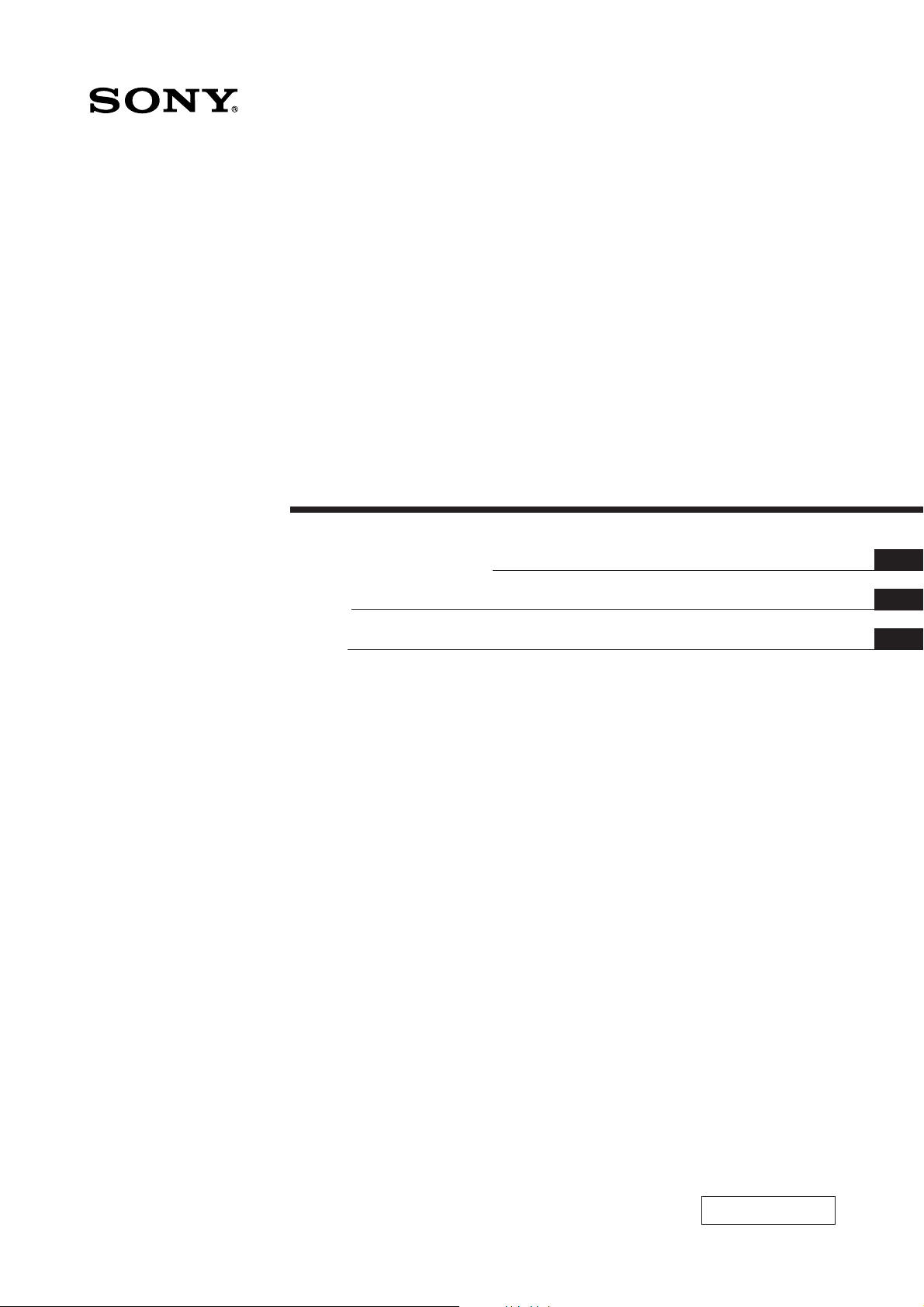
3-858-355-12 (1)
Trinitron Color TV
Operating Instructions
####
####
EN
C1
C2
KV-E29
1996 by Sony Corporation
MF, MH, MN
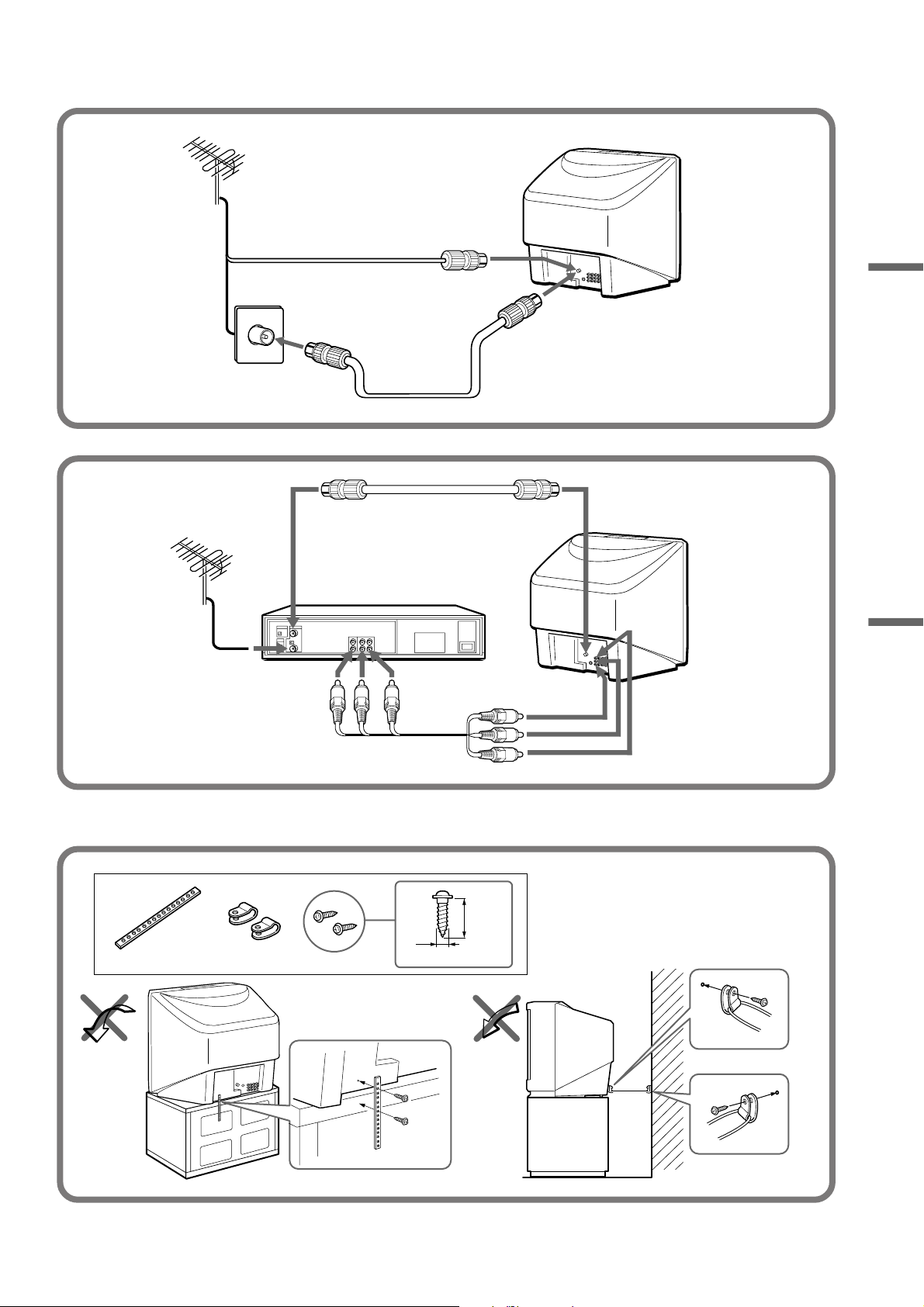
20 mm
3.8 mm
2

VIDEO 3 INPUT
AUTO PROGR
S VIDEO
(MONO)
AUT O P ROGRAM
PR: 0 1
TV SYS: B / G
VHF L O W
L–AUDIO–R MENU AUTO PROGR
ENTERVIDEO
123
456
789
1
3
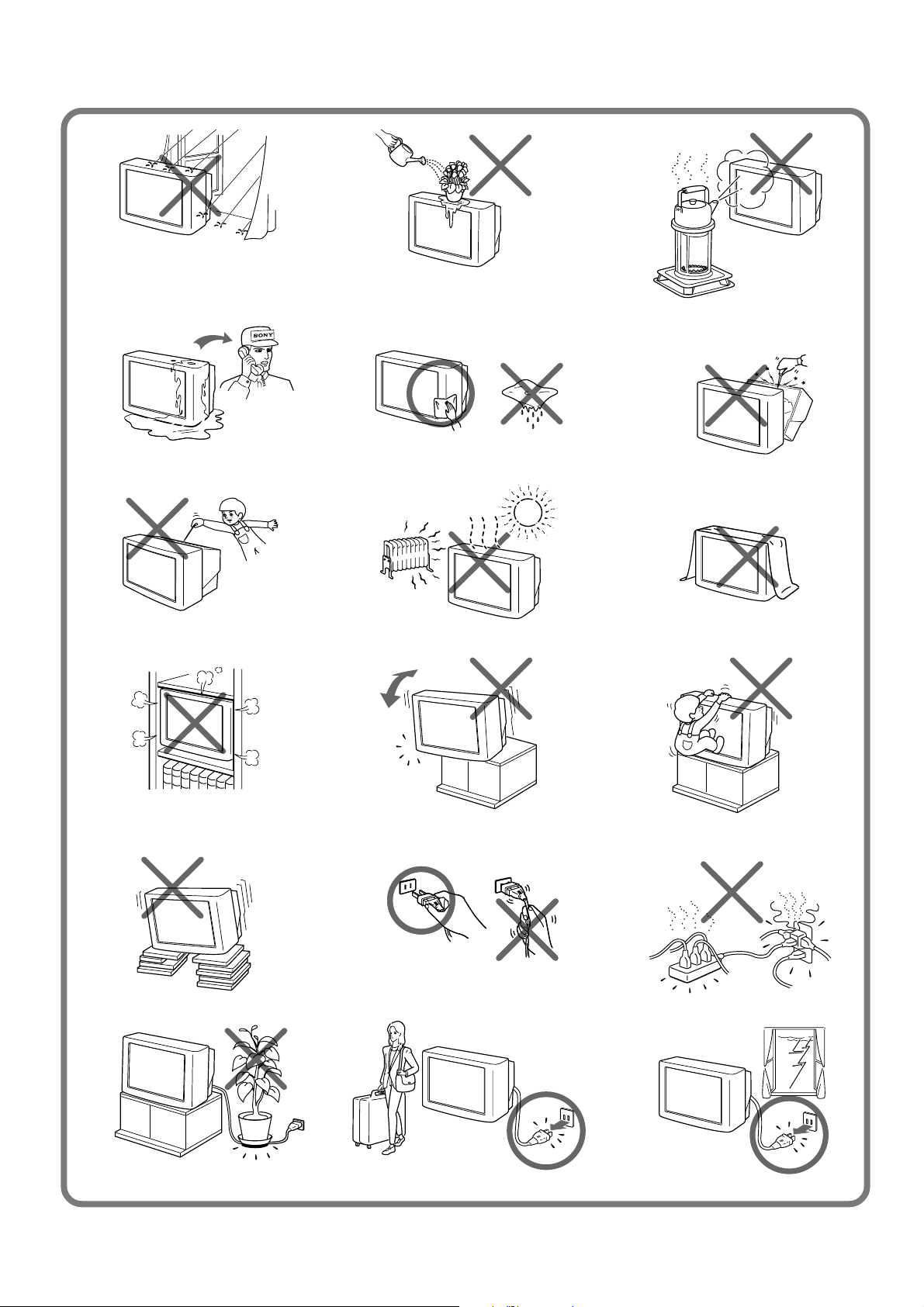
4
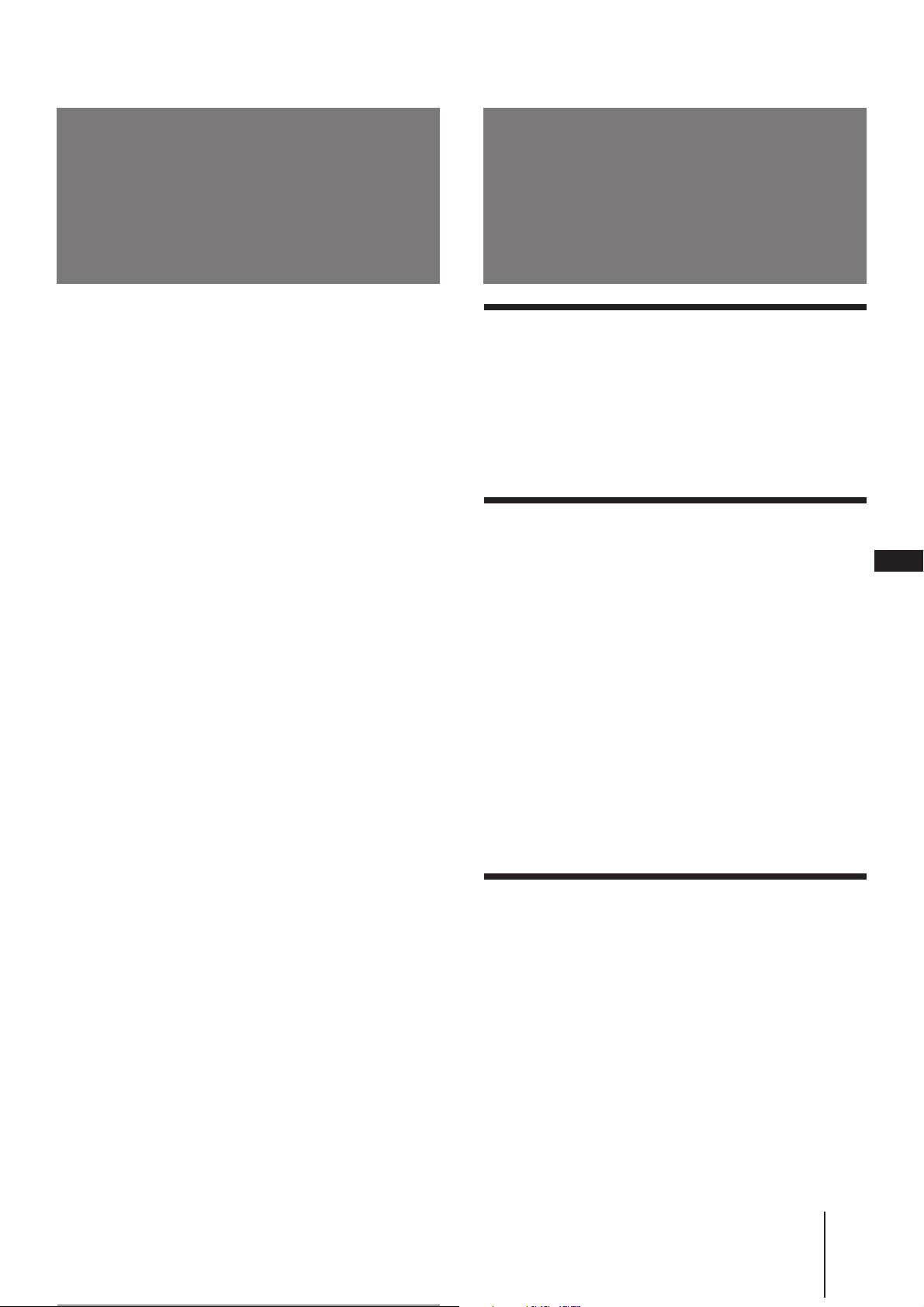
WARNING Table of contents
• Dangerously high voltages are present inside the TV.
• Operate the TV only at 110-240 V AC.
• Do not open the cabinet and the rear cover of the TV.
Refer servicing to qualified personnel.
• To prevent fire or shock hazard, do not expose the TV
to rain or moisture.
• Do not operate the TV if any liquid or solid object
falls into it. Have it checked immediately by qualified
personnel only.
• Do not block the ventilation openings.
• Do not install the appliance in a confined space, such
as a bookcase or built-in cabinet.
• Do not install the TV in hot, humid or excessively
dusty places.
• Do not install the TV where it may be exposed to
mechanical vibrations.
• Do not keep the TV plugged in if you are not going to
use it for several days.
• Do not pull the power cord to disconnect the TV. Pull
it out by the plug.
• Use only the supplied screws (as shown on page 2) to
fasten the TV to the TV stand or to stabilize the TV
against a wall or a pillar. Use of other screws may
damage the TV.
Note on the remote commander
• The supplied remote commander is used on several models of
the TV. If you do not find instructions for some controls that
are on the remote commander, that means your TV does not
employ the features of those controls, e.g. TEXT.
Notes
• When you turn on the TV, you may hear the “boon” sound
that is caused by the demagnetization of the TV. This does not
indicate a malfunction.
• The picture color may become abnormal if you change the
direction of your TV. To obtain the normal picture color, press
MAIN POWER or POWER on the TV to turn off the TV for five
minutes and then turn it on again.
Getting Started
6 Connections
8 Getting to know the remote commander
9 Introducing the menus
10 Changing the menu language
11 Presetting channels
Operations
13 Watching the TV
16 Adjusting the picture and sound
18 Listening to the POWER BASSO sound
19 Listening to the surround sound (HYPER
SURROUND)
20 Selecting a stereo or bilingual program
21 Viewing multiple programs at the same time
(PROGRAM INDEX)
22 Displaying frame-by-frame pictures (STROBE)
22 Using the Picture-in-Picture (PIP) features
24 Viewing Teletext
26 Displaying Teletext on the PIP screen (PIP TEXT)
27 Viewing a video game screen (GAME MODE)
28 Customizing the TV
Additional Information
29 Troubleshooting
Back Specifications
cover
All contents are subject to change without notice.
Design and specifications are subject to change without
notice.
EN
Getting Started
-EN
5
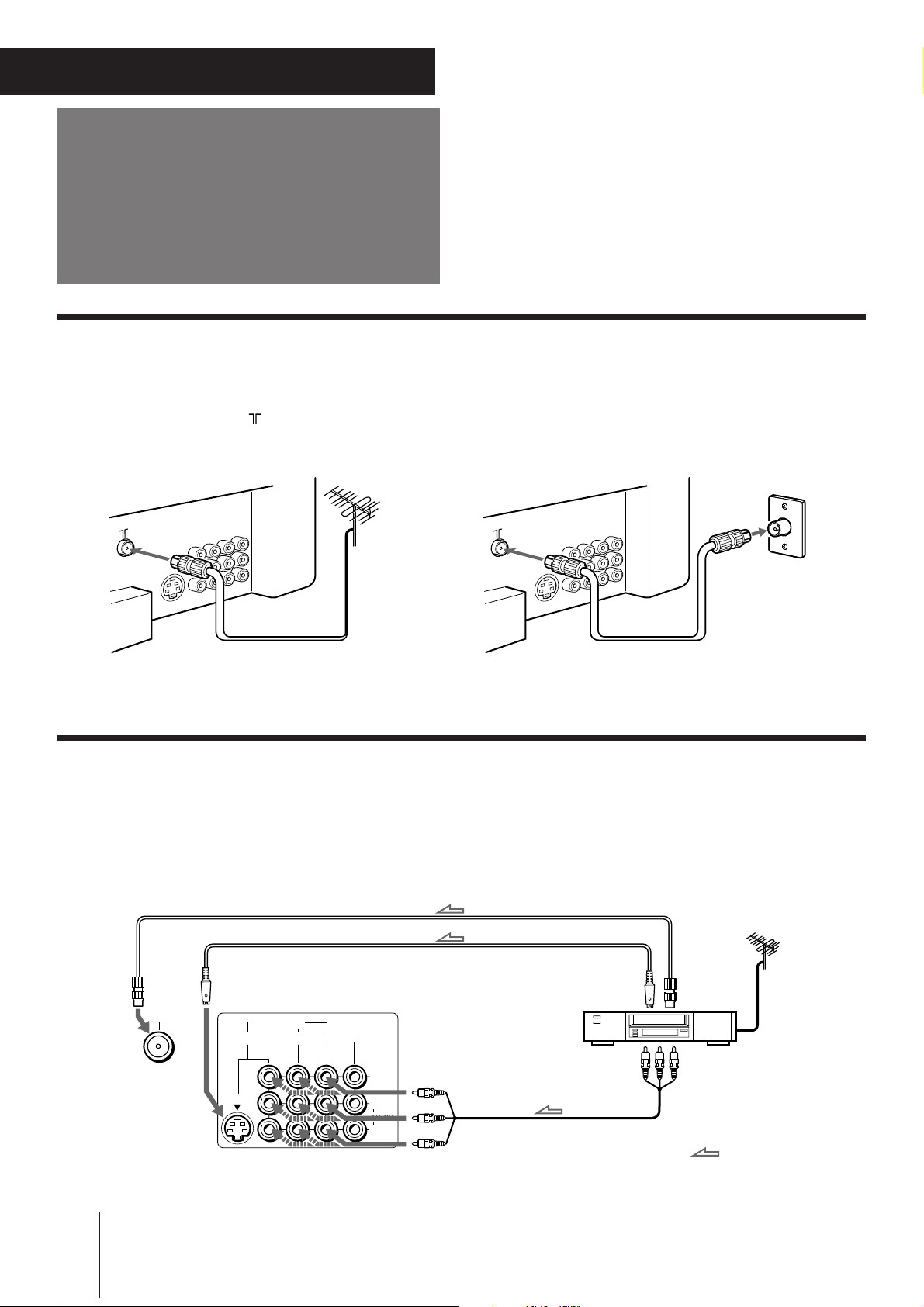
Getting Started
Connections
Connecting a VHF antenna or a combination VHF/UHF antenna
— 75-ohm coaxial cable (round)
Attach an optional IEC antenna connector to the 75-ohm coaxial cable.
Plug the connector into the (antenna) socket at the rear of the TV.
Rear of TVRear of TV
On a wall
or
Connecting optional equipment
You can connect optional audio/video equipment to your TV such as a VCR, multi disc player, camcorder, video
game or stereo system.
Connecting video equipment using video input jacks
Rear of TV
Getting Started
-EN
6
to
antenna
socket
to
S Video
input
VIDEO IN MON/TV
123
S VIDEO
OUT
VIDEO
(MONO)
L
AUDIO
R
VCR
VIDEO (yellow)
AUDIO-L (white)
AUDIO-R (red)
to
S Video
output
to
antenna
output
to video and
audio outputs
: Signal flow
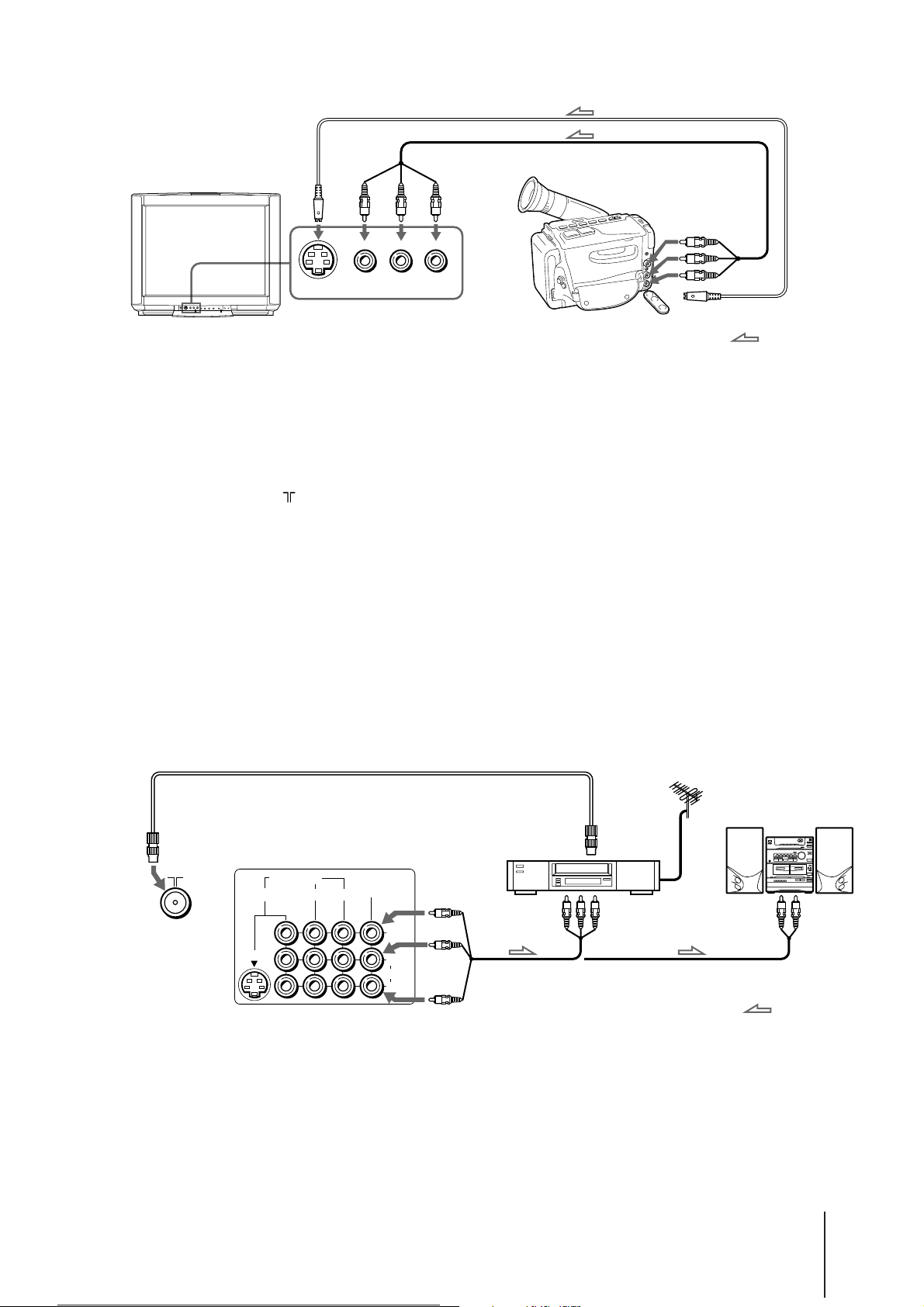
Front of TV
VIDEO 3 INPUT
Camcorder
to video and
audio outputs
S VIDEO
VIDEO
(MONO)
L–AUDIO–R
to S video output
: Signal flow
When connecting a monaural VCR
Connect the yellow plug to VIDEO and the black plug to AUDIO-L (MONO).
When connecting video game equipment
Connect video game equipment to the VIDEO 3 INPUT jacks at the front of your TV or the VIDEO IN 3 jacks at the rear of your TV.
When connecting a VCR to the (antenna) terminal
Preset the signal output from the VCR to the program position 0.
When connecting video equipment to the VIDEO 3 INPUT jacks or the VIDEO IN 3 jacks
Do not connect video equipment to the VIDEO 3 INPUT jacks at the front and the VIDEO IN 3 jacks at the rear of your TV simultaneously;
otherwise the picture will not be displayed properly on the screen.
If both S Video and video signals are input simultaneously
The S Video input signal is selected. To view a video input signal, disconnect the S Video connection.
Note on the video input
When no signal is input, the screen becomes blue.
Connecting audio/video equipment using MON/TV OUT jacks
Rear of TV
to
antenna
socket
VIDEO IN MON/TV
123
S VIDEO
OUT
VIDEO
L
(MONO)
AUDIO
R
VCR
to
antenna
output
to video and
audio inputs
VIDEO (yellow)
AUDIO-L (white)
AUDIO-R (red)
Audio system
or
to audio
inputs
: Signal flow
Getting Started
-EN
7
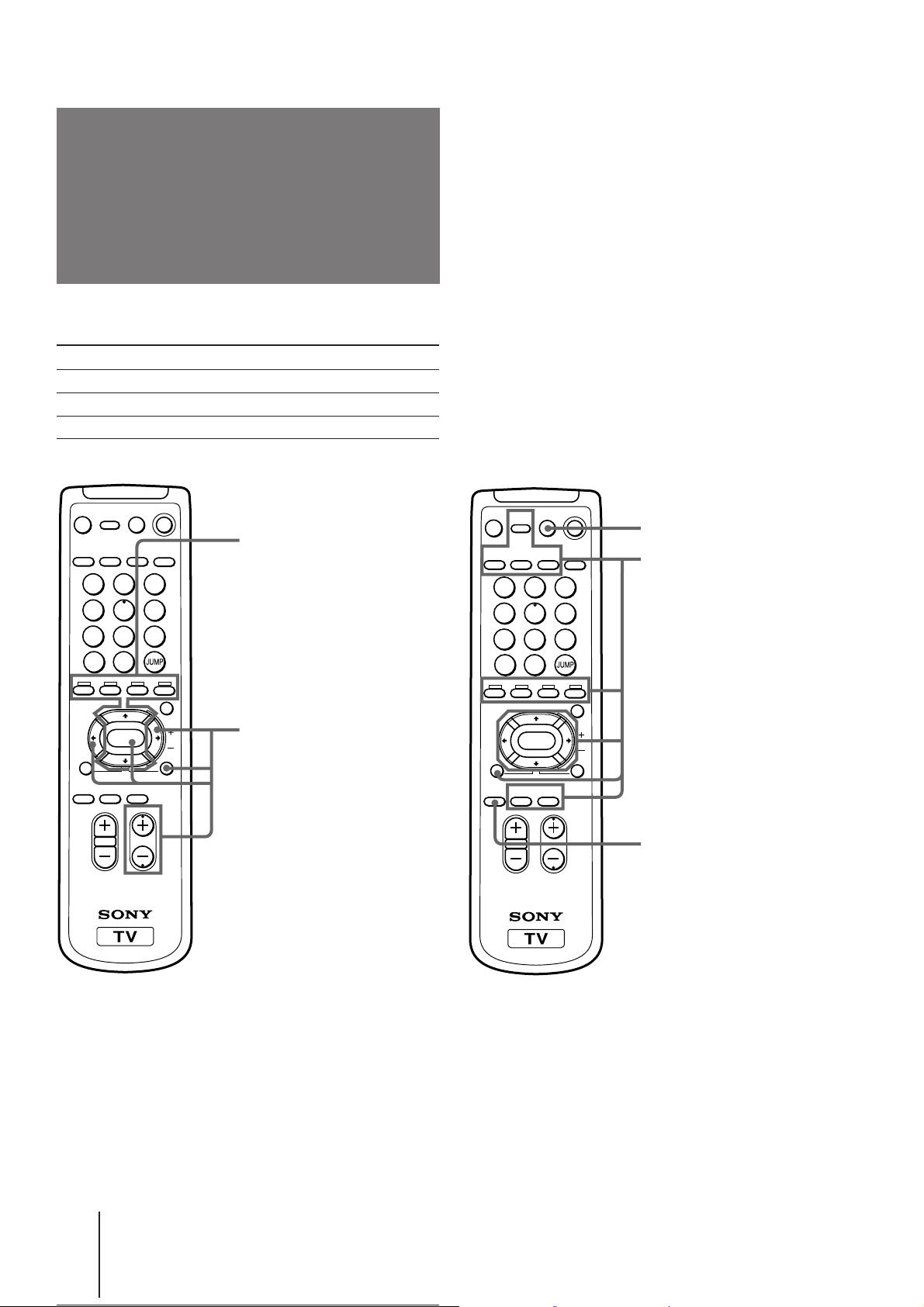
Getting to know the
remote commander
Names of buttons on the remote commander are indicated in different colors to represent the available functions.
Label color Button function
White For general TV operations.
Green For Teletext operations.
Yellow For PIP and PROGRAM INDEX operations.
MUTING
TEXT
TV/VIDEO
PIP
TEXT
POWER
BASSO
DISPLAY
1
4
7
-/--
WAKE UP
GAME
REVEAL
A/B
VIDEO
ENLARGE
HOLD
2
5
8
0
FREEZE SWAP
PIP PROGR
ENTER
SLEEP
INDEX
TEXT CLR
POWER
TV
PIP operation buttons
TV/VIDEO (page 22)
MUTING
TEXT
DISPLAY
REVEAL
A/B
ENLARGE
FREEZE (page 23)
3
6
9
PIP
MENU
SWAP (page 23)
PIP (page 22)
V/v/ENTER
– for PIP PROGR (page 22)
TV/VIDEO
1
4
7
-/--
FREEZE SWAP
PROGRAM INDEX
PROGR
INDEX
PROGRVOL
operation buttons
PROGR INDEX (page 21)
V/b/v/B/ENTER (page 21)
PROGR +/– (page 21)
PIP
TEXT
POWER
BASSO
WAKE UP
INDEX
2
5
8
0
ENTER
GAME
VIDEO
HOLD
PIP PROGR
SLEEP
TEXT CLR
PROGRVOL
3
6
9
POWER
TV
MENU
PIP
PROGR
INDEX
GAME (page 27)
Teletext operation buttons
TEXT (page 24, 25)
ENLARGE (page 25)
REVEAL (page 25)
HOLD (page 24)
[] – Red (page 24)
[] – Green (page 24)
[] – Yellow (page 24)
[] – Blue (page 24)
INDEX (page 24)
TEXT CLR (page 25)
PIP TEXT (page 26)
V/b/v/B/ ENTER (page 26)
POWER BASSO (page 18)
Notes
• The Teletext operation buttons are used for KV-E29MH11 and KV-E29MN11 only.
• The A/B button is used for KV-E29MH1, KV-E29MH11 and KV-E29MN11 only.
Getting Started
-EN
8
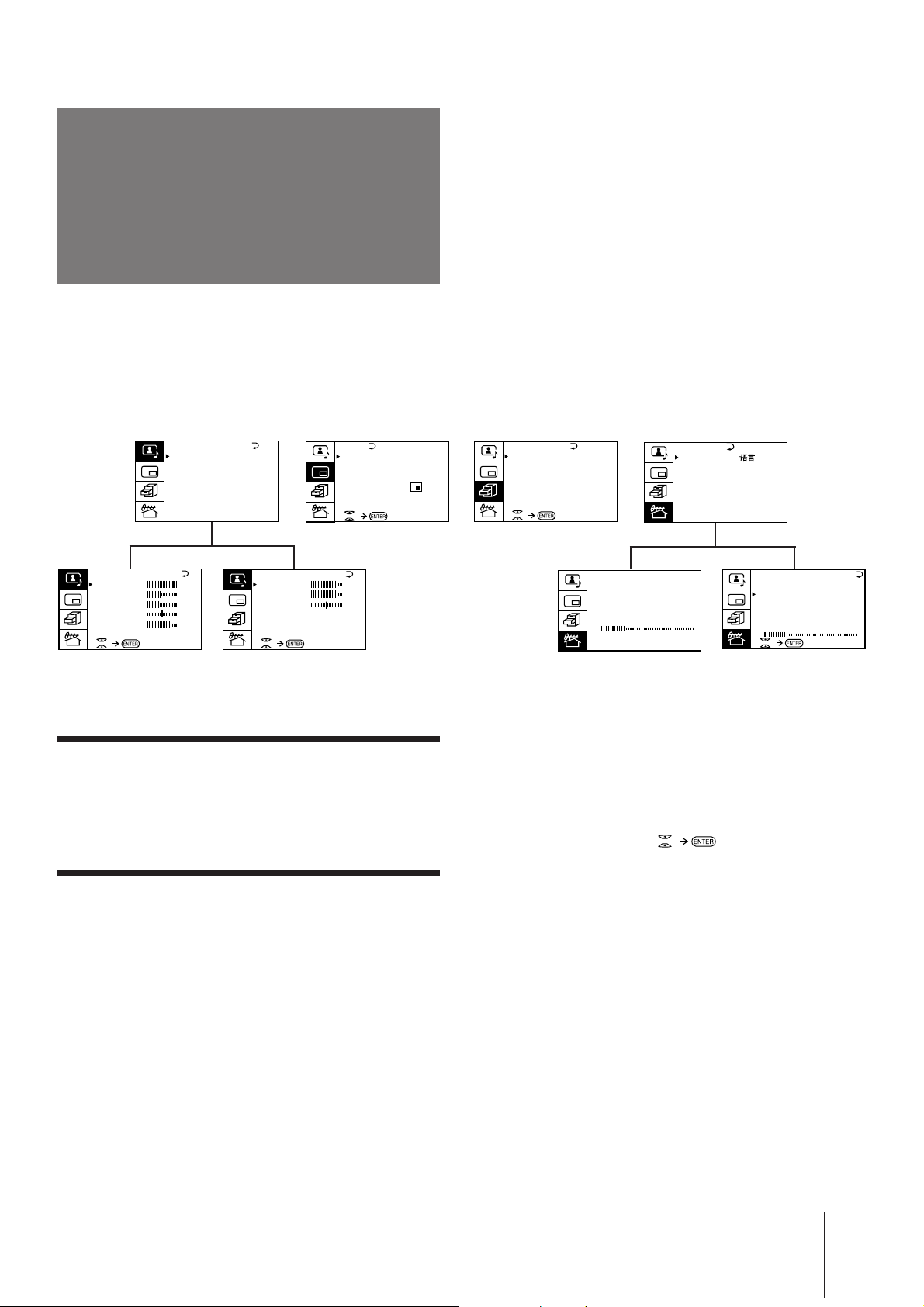
Introducing the
PRESET
SKIP:
PR02 OFF
TV SYS: B /G
COL
SYS : AUTO
ENGL ISH
AUT O PROGRAM
MANUA L P ROGRAM
L ANGUA GE /
:
TV SYS: B /G
AUT O PROGRAM
VHF LO
W
PR: 01
menus
You can preset TV channels, adjust the picture and sound qualities, and select some settings using the on-screen
menus. You can use the buttons on both the remote commander and the TV to operate the menus.
V I DEO ADJUST
P I CTURE
COLOR
BR I GHT
HUE
SHARP
VM: HIGH
A/V CONTROL
A / V CONTROL
DYNAMIC
STANDARD
SOFT
PERSONAL
V I DEO ADJUST
AUDIO ADJUST
T I LT CORRECT: 0
100
45
40
0
0
80
AUDIO ADJUST
BASS
TREBLE
BALANCE
PIP
PIP
PROGR I ND E X
PIP TEXT
STR OBE
POS I TION:
PIP: OFF
80
80
00
(∗ KV-E29MH11/E29MN11 only)
Getting back to the previous menu
(except for AUTO PROGRAM)
Press V or v to move the cursor (z) to the first
line (N) of each menu, and press ENTER.
Cancelling the menu screen
Press MENU.
FEATURES
FEATURES
GAME MODE
∗
HYPER SURROUND :
OFF
AV OUT :
MONITOR
PRESET
MANUA L PROGRAM
PR: 01
TV SYS: B /G
AT T : OFF
VHF
LOW
Notes (except for AUTO PROGRAM)
• When a menu is selected after pressing ENTER, the color of
both the menu and the menu symbol change and the cursor
(z) appears beside the first item of the menu.
• When an item on the menu is selected after pressing ENTER,
the color of the item changes.
• You can refer to the guide (
) at the bottom of the
menus (except for the A/V CONTROL and PRESET menus)
for the basic operations of the menu.
• If more than approximately 60 seconds elapse after you press a
button, the menu screen disappears automatically.
Getting Started
-EN
9
