Sony SVL24147CXB User Manual
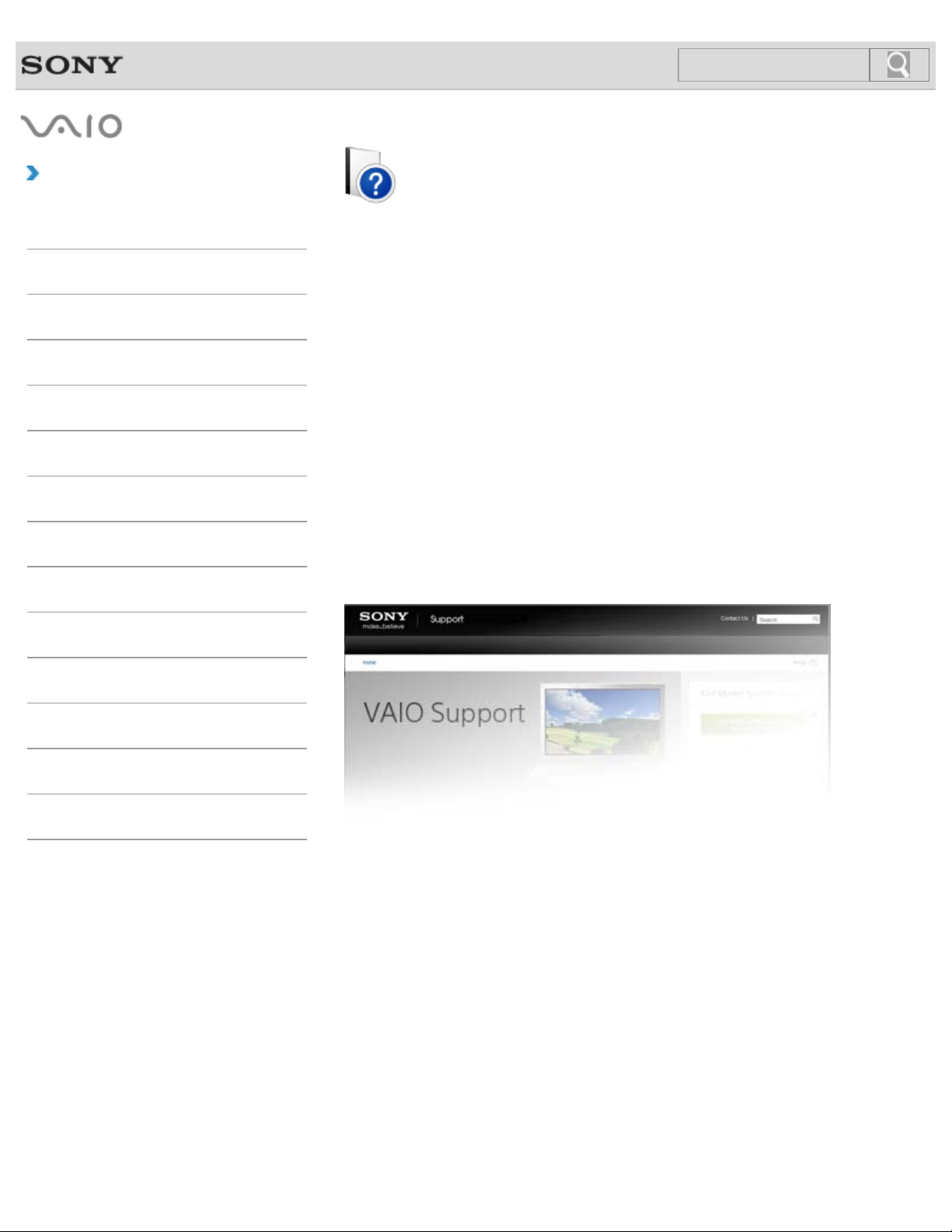
Troubleshooting
1
Search
How to Use
Windows 8: The Basics
VAIO User Guide
L Series
SVL2414
Parts Description
Setup
Network / Internet
Connections
Settings
View
Playback
MONITOR Function
Backup / Recovery
Security
Use this manual if you encounter any problems, or have any questions about your VAIO
computer.
Read This First
Visit the VAIO support website that provides up-to-date information on your VAIO computer.
http://esupport.sony.com/US/VAIO/ (USA)
http://www.sony.ca/support/ (Canada: English)
http://fr.sony.ca/support/ (Canada: French)
http://esupport.sony.com/LA/VAIO/ (Latin American area)
http://esupport.sony.com/BR/VAIO/ (Brazil)
Other Operations
Notifications
© 2013 Sony Corporation
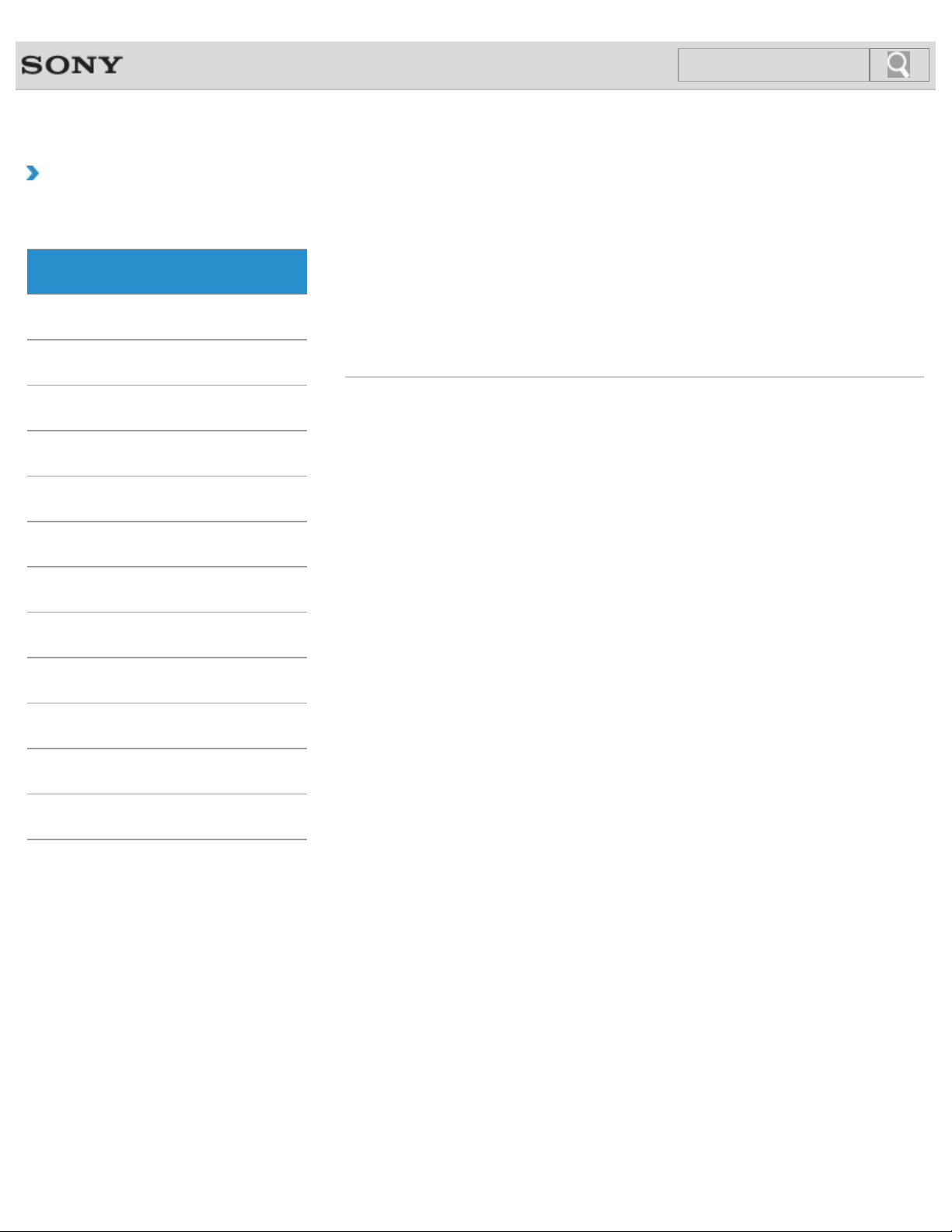
VAIO User Guide Back | Back to Top
2
Search
Troubleshooting
How to Use
Windows 8: The Basics
Parts Description
Setup
Network / Internet
Connections
Settings
View
Playback
Windows 8: The Basics
Apps
Help and Support
Menu
Power
User account
Display
Internet
Password
Store
Windows
MONITOR Function
Backup / Recovery
Security
Other Operations
Notifications
© 2013 Sony Corporation
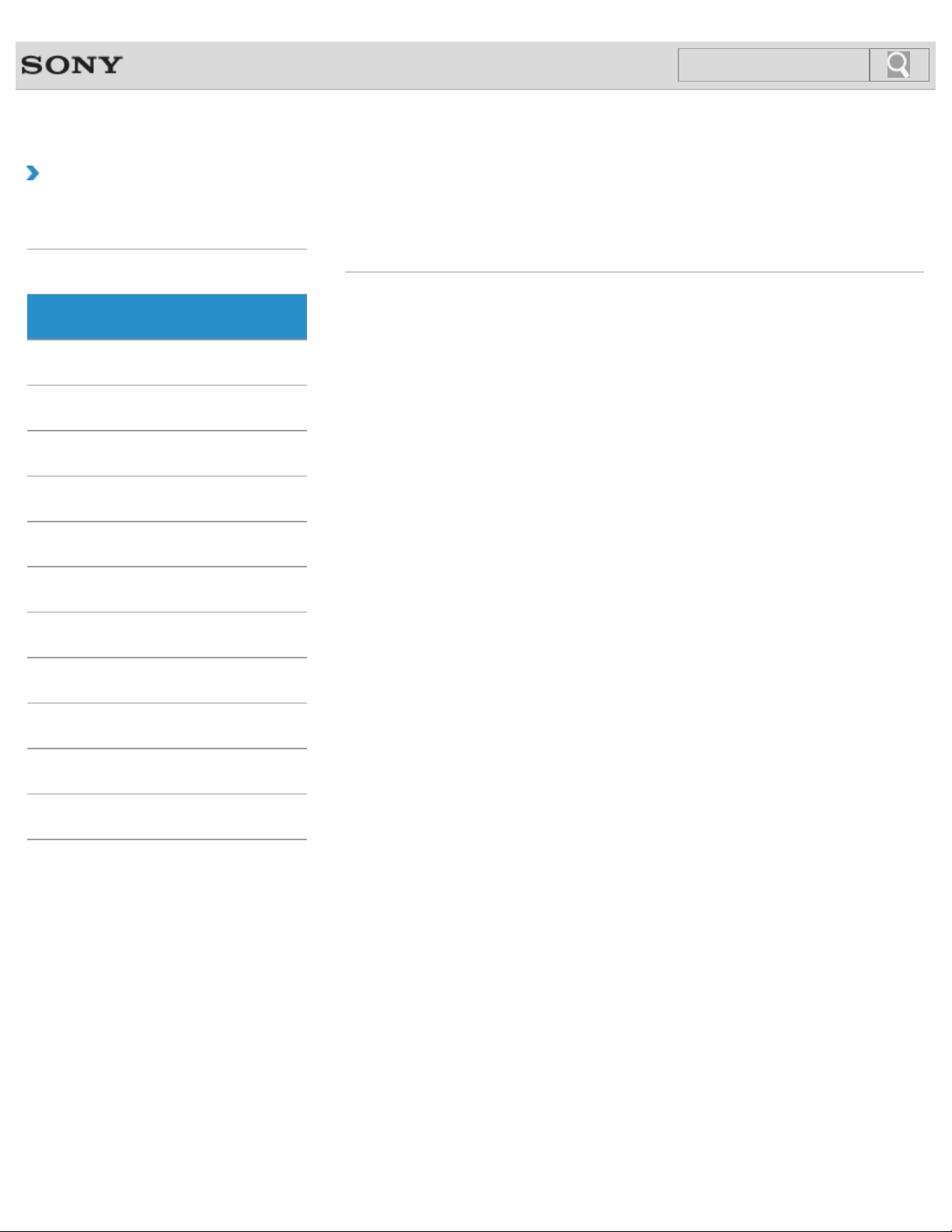
VAIO User Guide Back | Back to Top
3
Search
Troubleshooting
How to Use
Windows 8: The Basics
Parts Description
Setup
Network / Internet
Connections
Settings
View
Playback
Parts Description
Keyboard
Remote commander
Mouse
VAIO computer
MONITOR Function
Backup / Recovery
Security
Other Operations
Notifications
© 2013 Sony Corporation
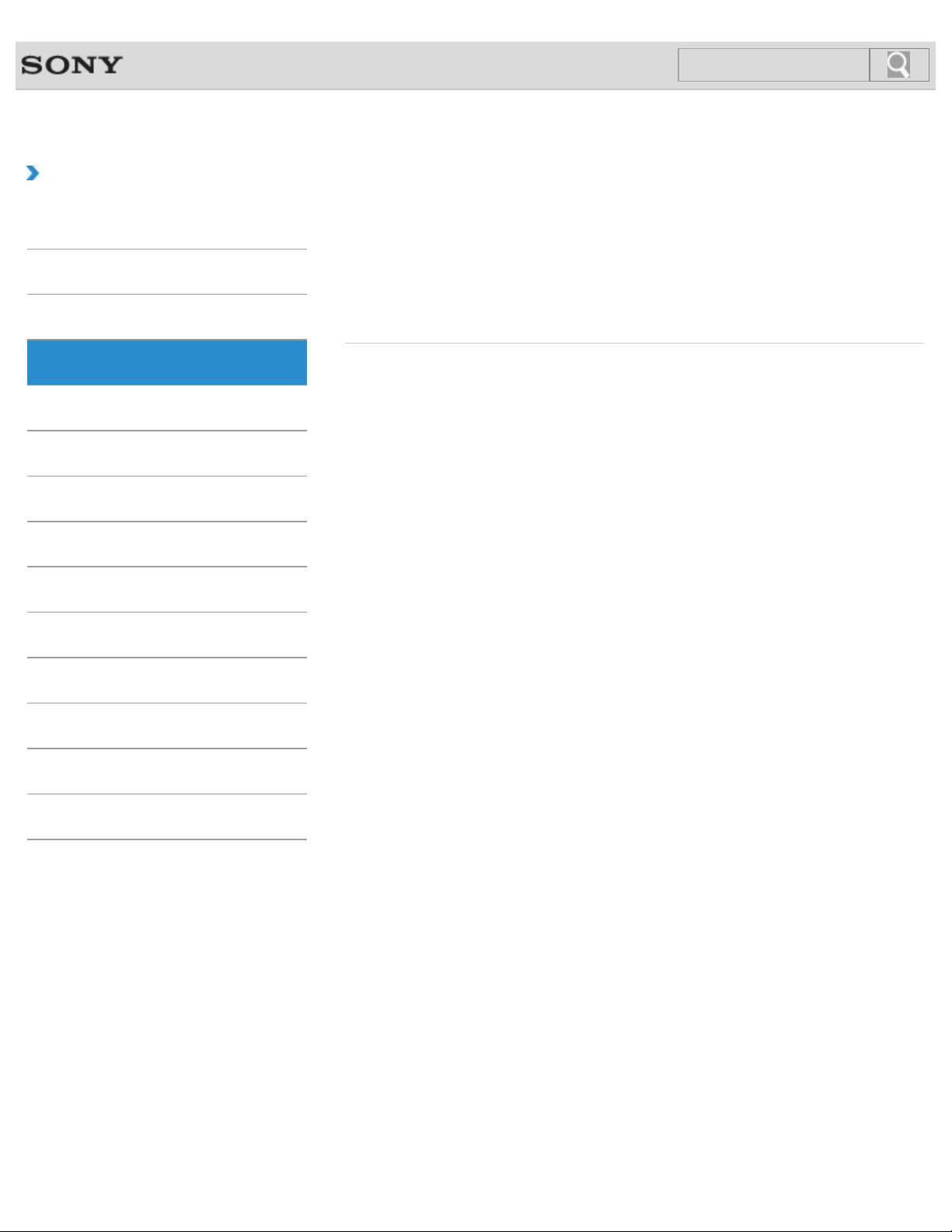
VAIO User Guide Back | Back to Top
4
Search
Troubleshooting
How to Use
Windows 8: The Basics
Parts Description
Setup
Network / Internet
Connections
Settings
View
Playback
Setup
Display
Memory module
Power
VAIO computer
Keyboard
Mouse
Supplied items
MONITOR Function
Backup / Recovery
Security
Other Operations
Notifications
© 2013 Sony Corporation

VAIO User Guide Back | Back to Top
5
Search
Troubleshooting
How to Use
Windows 8: The Basics
Parts Description
Setup
Network / Internet
Connections
Settings
View
Playback
Network / Internet
Apps
Internet
Peripheral device
Wi-Fi
Home network
LAN
Store
MONITOR Function
Backup / Recovery
Security
Other Operations
Notifications
© 2013 Sony Corporation
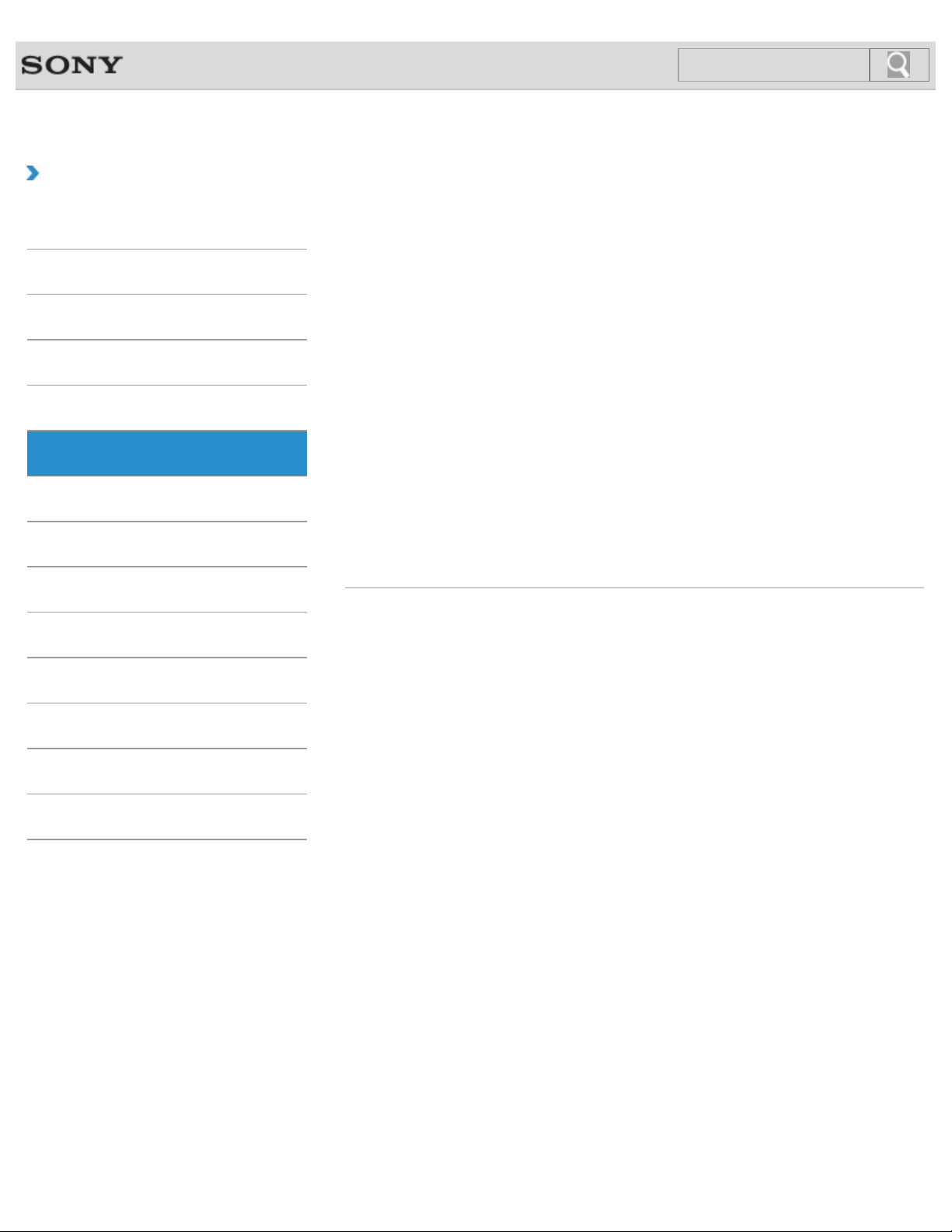
VAIO User Guide Back | Back to Top
6
Search
Troubleshooting
How to Use
Windows 8: The Basics
Parts Description
Setup
Network / Internet
Connections
Settings
View
Playback
Connections
Antenna
BLUETOOTH
Display
Headphones
Internet
LAN
Mouse
Peripheral device
Speakers
USB
i.LINK
Audio
CD/DVD/BD
HDMI
Home network
Keyboard
Microphone
Optical digital output
Power
TV
Wi-Fi
MONITOR Function
Backup / Recovery
Security
Other Operations
Notifications
© 2013 Sony Corporation
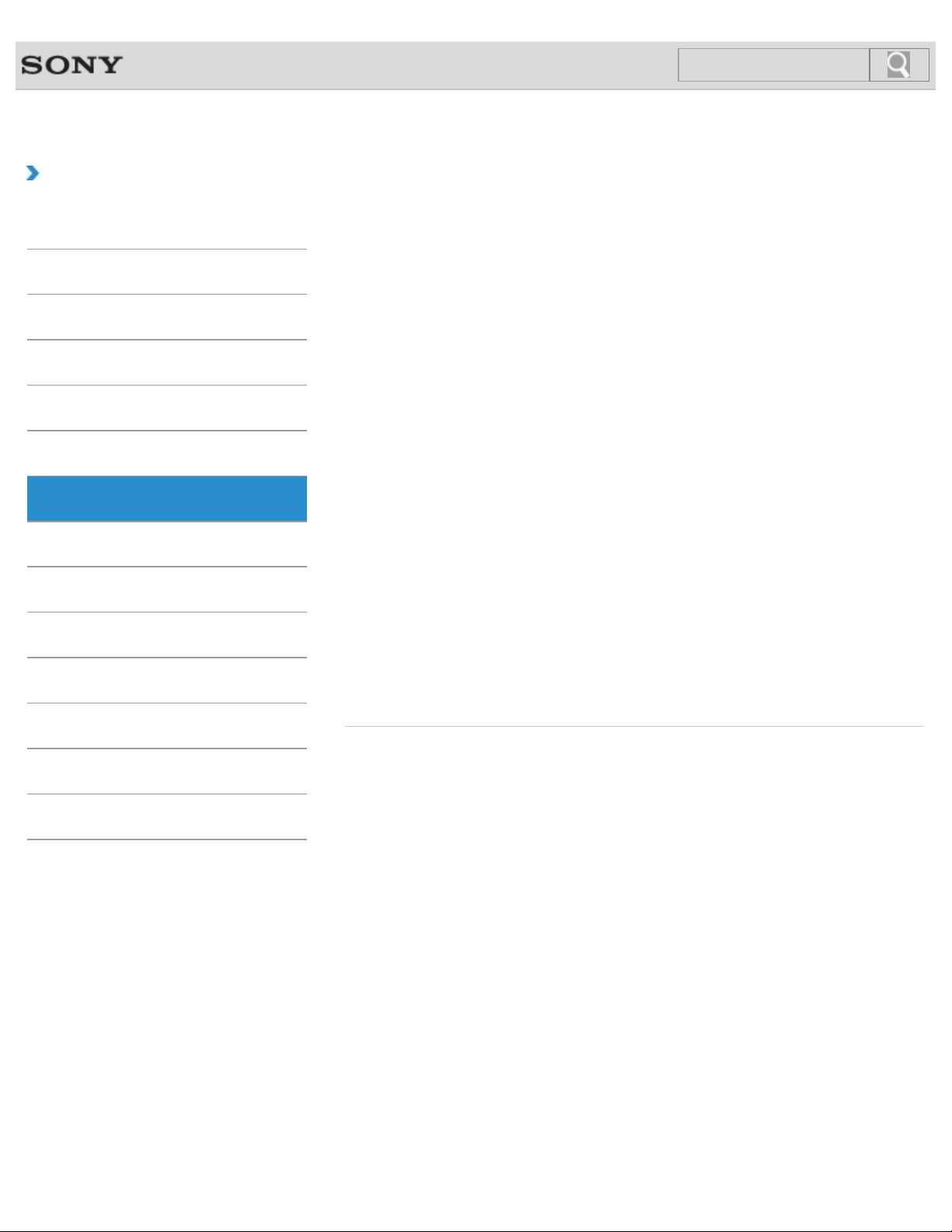
VAIO User Guide Back | Back to Top
7
Search
Troubleshooting
How to Use
Windows 8: The Basics
Parts Description
Setup
Network / Internet
Connections
Settings
View
Playback
Settings
Antenna
Audio
Button
Camera
HDMI
Internet
Memory module
Microphone
Password
Power
Remote commander
Service and support
Apps
BIOS
CD/DVD/BD
Display
Home network
Keyboard
Menu
Optical digital output
Peripheral device
Recovery
Security
Speakers
MONITOR Function
Backup / Recovery
Security
Other Operations
Notifications
© 2013 Sony Corporation
TV
USB
VAIO computer
Touch panel
User account
VIDEO input

VAIO User Guide Back | Back to Top
8
Search
Troubleshooting
How to Use
Windows 8: The Basics
Parts Description
Setup
Network / Internet
Connections
Settings
View
Playback
View
Antenna
Peripheral device
TV
Video
Music
Photo
VIDEO input
MONITOR Function
Backup / Recovery
Security
Other Operations
Notifications
© 2013 Sony Corporation

VAIO User Guide Back | Back to Top
9
Search
Troubleshooting
How to Use
Windows 8: The Basics
Parts Description
Setup
Network / Internet
Connections
Settings
View
Playback
Playback
CD/DVD/BD
Peripheral device
Video
Music
Photo
MONITOR Function
Backup / Recovery
Security
Other Operations
Notifications
© 2013 Sony Corporation
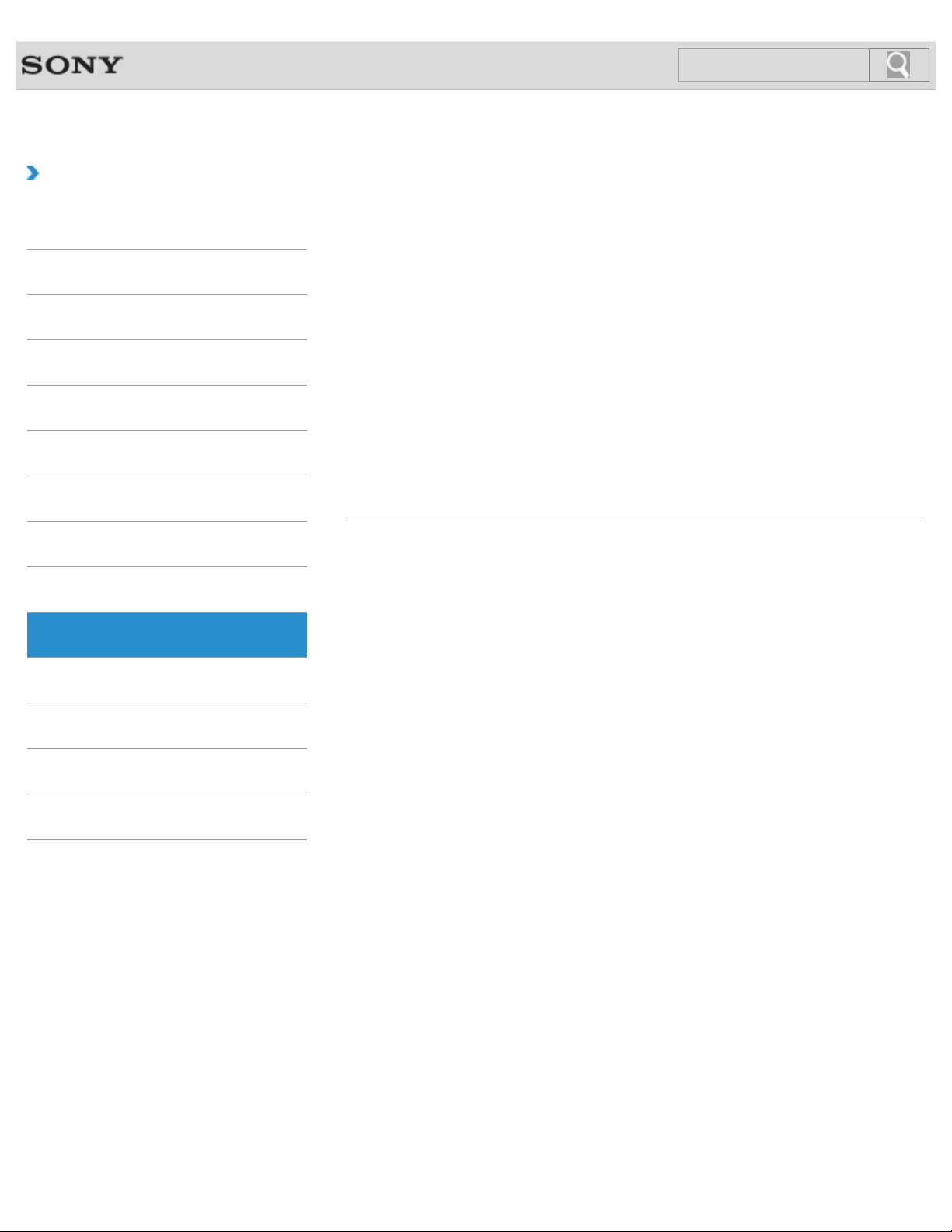
VAIO User Guide Back | Back to Top
10
Search
Troubleshooting
How to Use
Windows 8: The Basics
Parts Description
Setup
Network / Internet
Connections
Settings
View
Playback
MONITOR Function
Antenna
Audio
HDMI
Internet
Peripheral device
Power
TV
VAIO computer
Video
Apps
Display
Home network
Music
Photo
Speakers
USB
VIDEO input
MONITOR Function
Backup / Recovery
Security
Other Operations
Notifications
© 2013 Sony Corporation
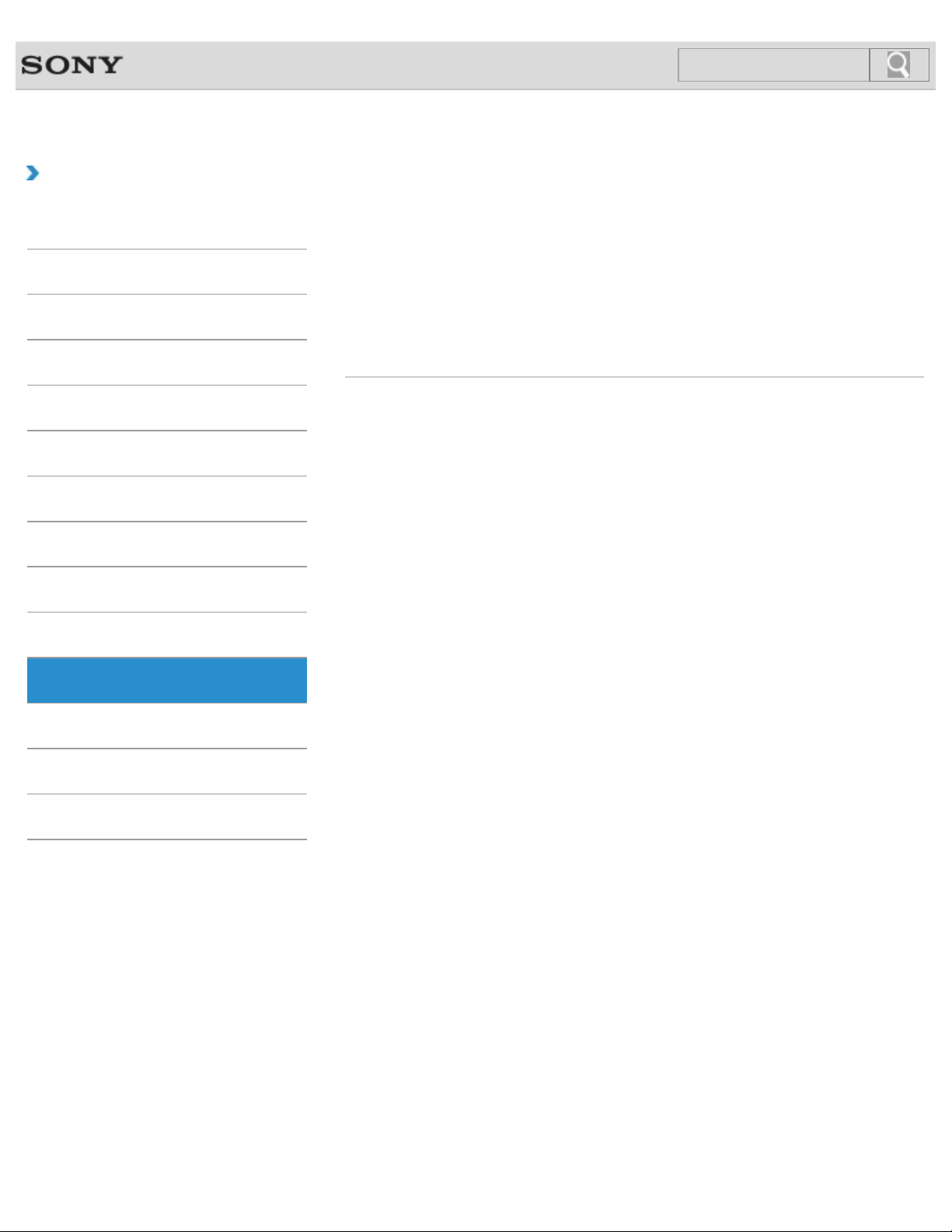
VAIO User Guide Back | Back to Top
11
Search
Troubleshooting
How to Use
Windows 8: The Basics
Parts Description
Setup
Network / Internet
Connections
Settings
View
Playback
Backup / Recovery
BIOS
Built-in storage device
CD/DVD/BD
Recovery
Service and support
Backup
Button
Partition
Refresh
VAIO computer
MONITOR Function
Backup / Recovery
Security
Other Operations
Notifications
© 2013 Sony Corporation
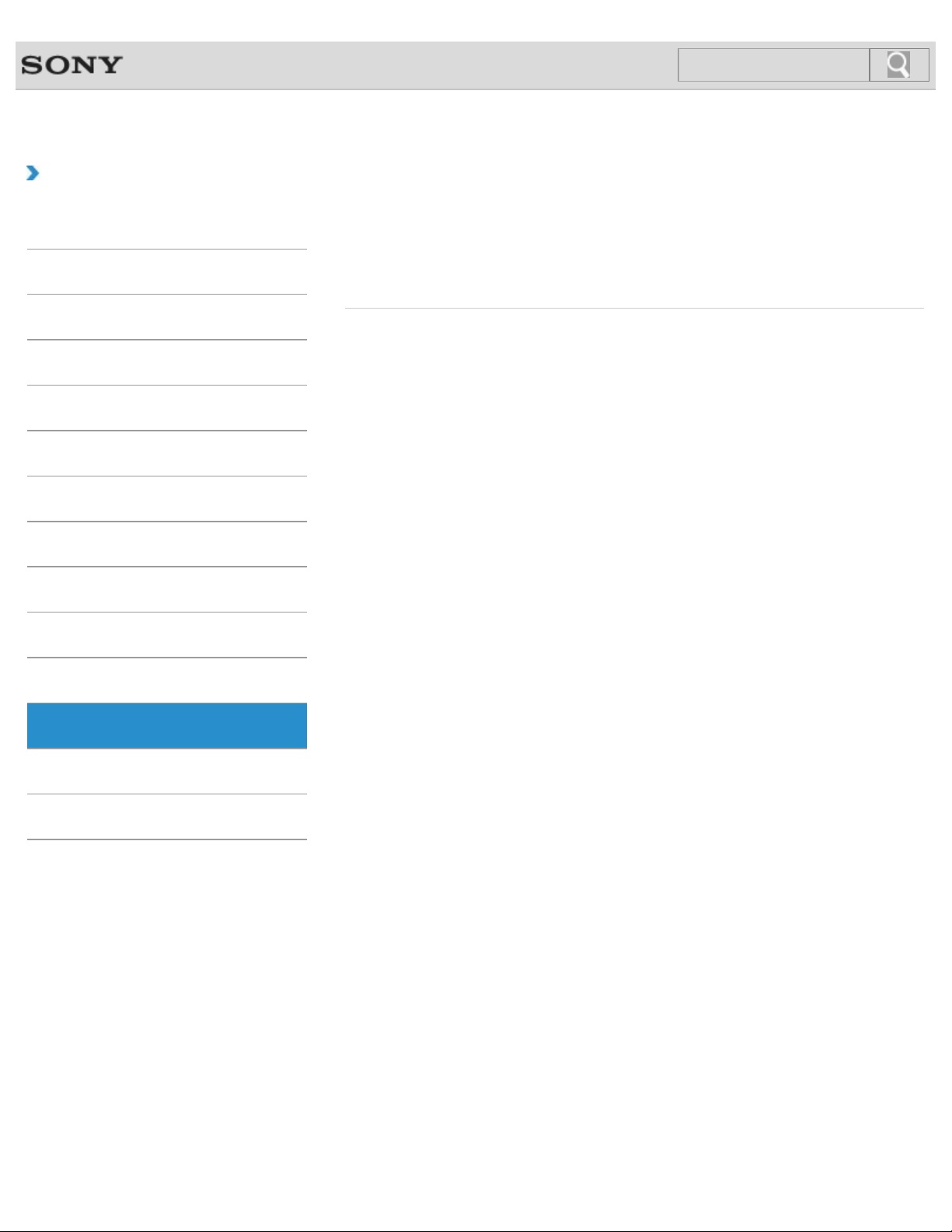
VAIO User Guide Back | Back to Top
12
Search
Troubleshooting
How to Use
Windows 8: The Basics
Parts Description
Setup
Network / Internet
Connections
Settings
View
Playback
Security
BIOS
Password
VAIO computer
Internet
Service and support
MONITOR Function
Backup / Recovery
Security
Other Operations
Notifications
© 2013 Sony Corporation

VAIO User Guide Back | Back to Top
13
Search
Troubleshooting
How to Use
Windows 8: The Basics
Parts Description
Setup
Network / Internet
Connections
Settings
View
Playback
Other Operations
Audio
CD/DVD/BD
Display
Help and Support
Keyboard
Memory module
Partition
Power
TV
USB
VIDEO input
Built-in storage device
Camera
HDMI
Home network
Memory card
Mouse
Peripheral device
Remote commander
Touch panel
VAIO computer
Windows
MONITOR Function
Backup / Recovery
Security
Other Operations
Notifications
© 2013 Sony Corporation
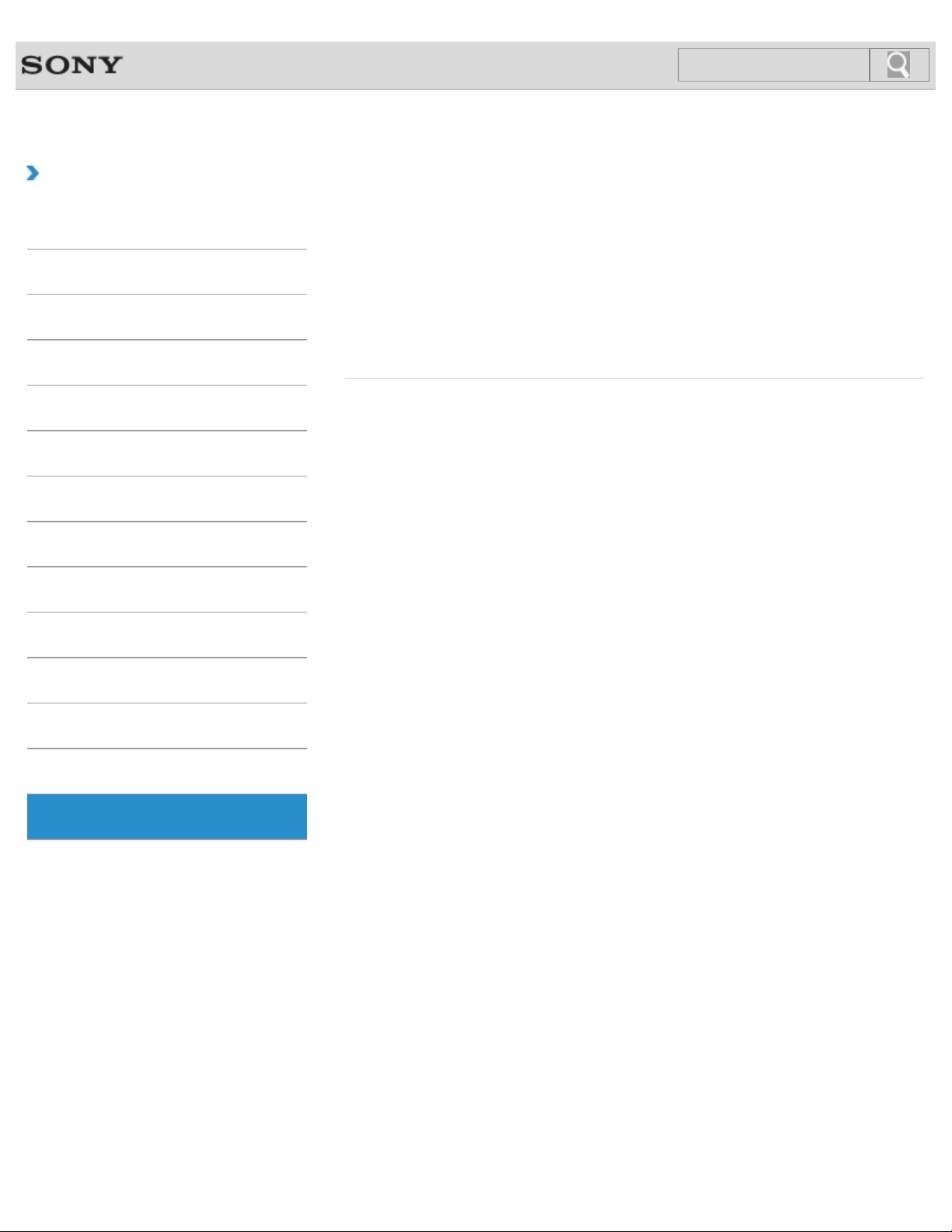
VAIO User Guide Back | Back to Top
14
Search
Troubleshooting
How to Use
Windows 8: The Basics
Parts Description
Setup
Network / Internet
Connections
Settings
View
Playback
Notifications
CD/DVD/BD
Important notice
Read this first
Service and support
VAIO computer
Care and maintenance
Product registration
Security
Supplied items
MONITOR Function
Backup / Recovery
Security
Other Operations
Notifications
© 2013 Sony Corporation
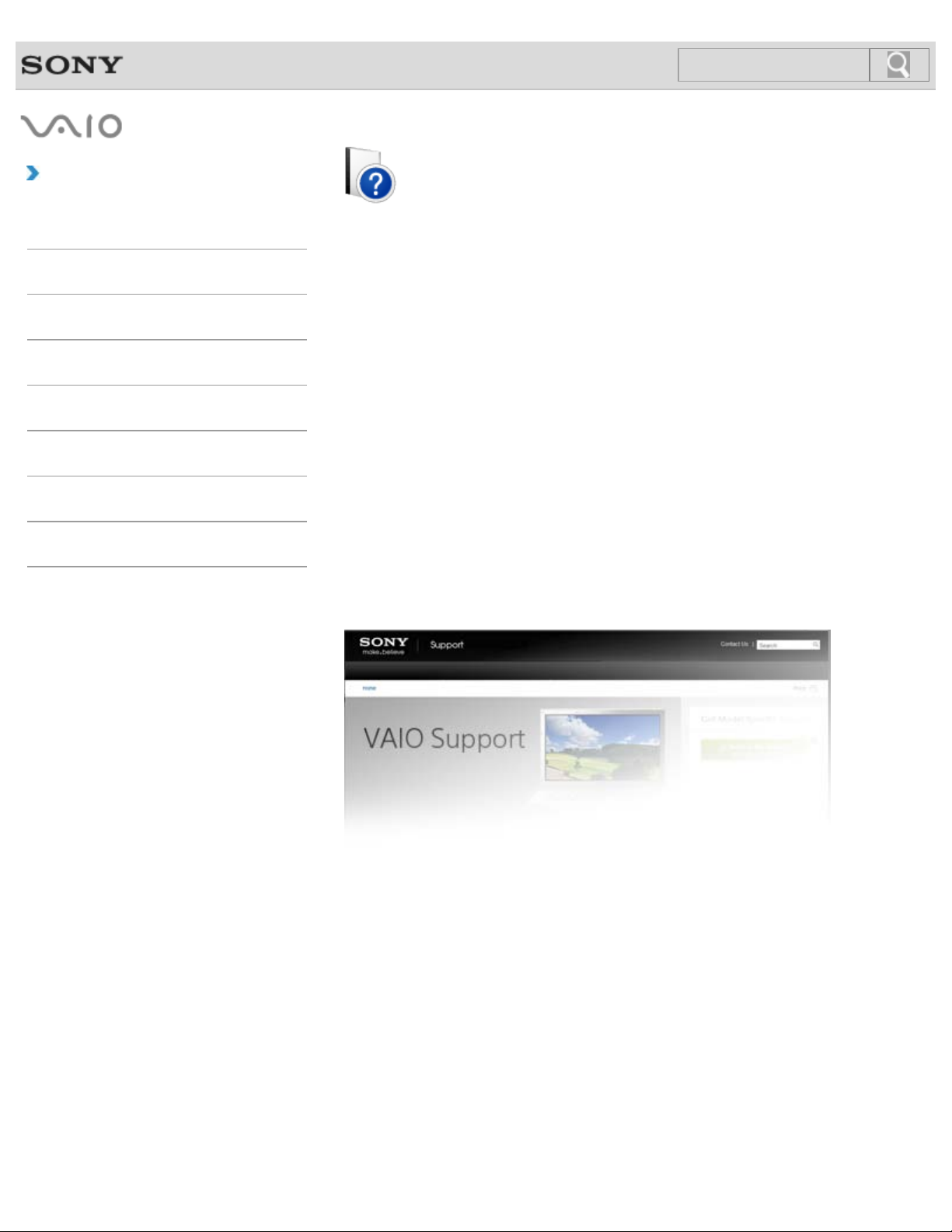
How to Use
15
Search
Troubleshooting
Hardware
VAIO User Guide
L Series
SVL2414
Apps
Network / Internet
Backup / Recovery
Security
Peripheral Devices
Others
Use this manual if you encounter any problems, or have any questions about your VAIO
computer.
Visit the VAIO support website that provides up-to-date information on your VAIO computer.
http://esupport.sony.com/US/VAIO/ (USA)
http://www.sony.ca/support/ (Canada: English)
http://fr.sony.ca/support/ (Canada: French)
http://esupport.sony.com/LA/VAIO/ (Latin American area)
http://esupport.sony.com/BR/VAIO/ (Brazil)
© 2013 Sony Corporation

VAIO User Guide Back | Back to Top
16
Search
Troubleshooting
Read This First
How to Use
Windows 8: The Basics
Parts Description
Setup
Network / Internet
Connections
Settings
View
Playback
MONITOR Function
Backup / Recovery
Congratulations on your purchase of this VAIO(R) computer.
About your VAIO computer’s configuration
To find out about the configuration of your VAIO computer, visit the Sony online support
website. [Details]
Some features, options, and supplied items may not be available on your VAIO computer.
Features
Available features vary depending on the model or options you selected. Not all features
described in this manual are available depending on your model.
Illustrations
Illustrations, photos, or screenshots in this manual may look slightly different depending on
the model or options you selected.
Apps
The preinstalled apps may vary depending on the model or options you selected. The apps
described in this manual may not be preinstalled on your VAIO computer.
Supplied manuals
The following manuals are supplied with your VAIO computer.
Security
Other Operations
Notifications
On-screen documentation
User Guide - Introduction Version [Details]
A preinstalled manual with limited information of your VAIO computer, focused on
support and Internet connection. The User Guide - Introduction Version is
replaced with a complete version of the User Guide (this manual), after update.
User Guide (this manual)
General information and operation instructions about your VAIO computer including
support and troubleshooting information
Printed documentation
Quick Start Guide
An overview of how to set up and get started with your VAIO computer
Recovery, Backup and Troubleshooting Guide
Information on how to recover and back up your VAIO computer, as well as
troubleshooting information
Safety Regulations
Read carefully before activating the wireless functions such as the wireless LAN and
BLUETOOTH technology.

Other references
Windows Help and Support [Details]
17
Search
A comprehensive resource for practical advice, tutorials, and demonstrations to help you
learn to use your VAIO computer.
App help files
App help files may be included with the preinstalled apps on your VAIO computer. You
may be able to access the help files from the help menu.
Notice
Copyright 2013 Sony Corporation. All rights reserved.
This manual and the software described herein, in whole or in part, may not be
reproduced, translated, or reduced to any machine-readable form without prior written
approval.
Sony Corporation provides no warranty with regard to this manual, the software, or other
information contained herein and hereby expressly disclaims any implied warranties or
merchantability or fitness for any particular purpose with regard to this manual, the
software, or such other information. In no event shall Sony Corporation be liable for any
incidental, consequential, or special damages, whether based on tort, contract, or
otherwise, arising out of or in connection with this manual, the software, or other
information contained herein or the use thereof.
In the manual, the (TM) or (R) marks are not specified.
Sony Corporation reserves the right to make any modification to this manual or the
information contained herein at any time without notice.
The software described herein is governed by the terms of a separate user license
agreement.
Sony Corporation is not liable and will not compensate for any lost recordings made to
your VAIO computer, external recording media, or recording devices or any relevant
losses, including when recordings are not made due to reasons including the computer
failure, or when the contents of a recording are lost or damaged as a result of the
computer failure or repair undertaken to the computer. Sony Corporation will not restore,
recover, or replicate the recorded contents made to the computer, external recording
media, or recording devices under any circumstances.
Features and specifications are subject to change without notice.
© 2013 Sony Corporation
Related Topic
About Online Support Website
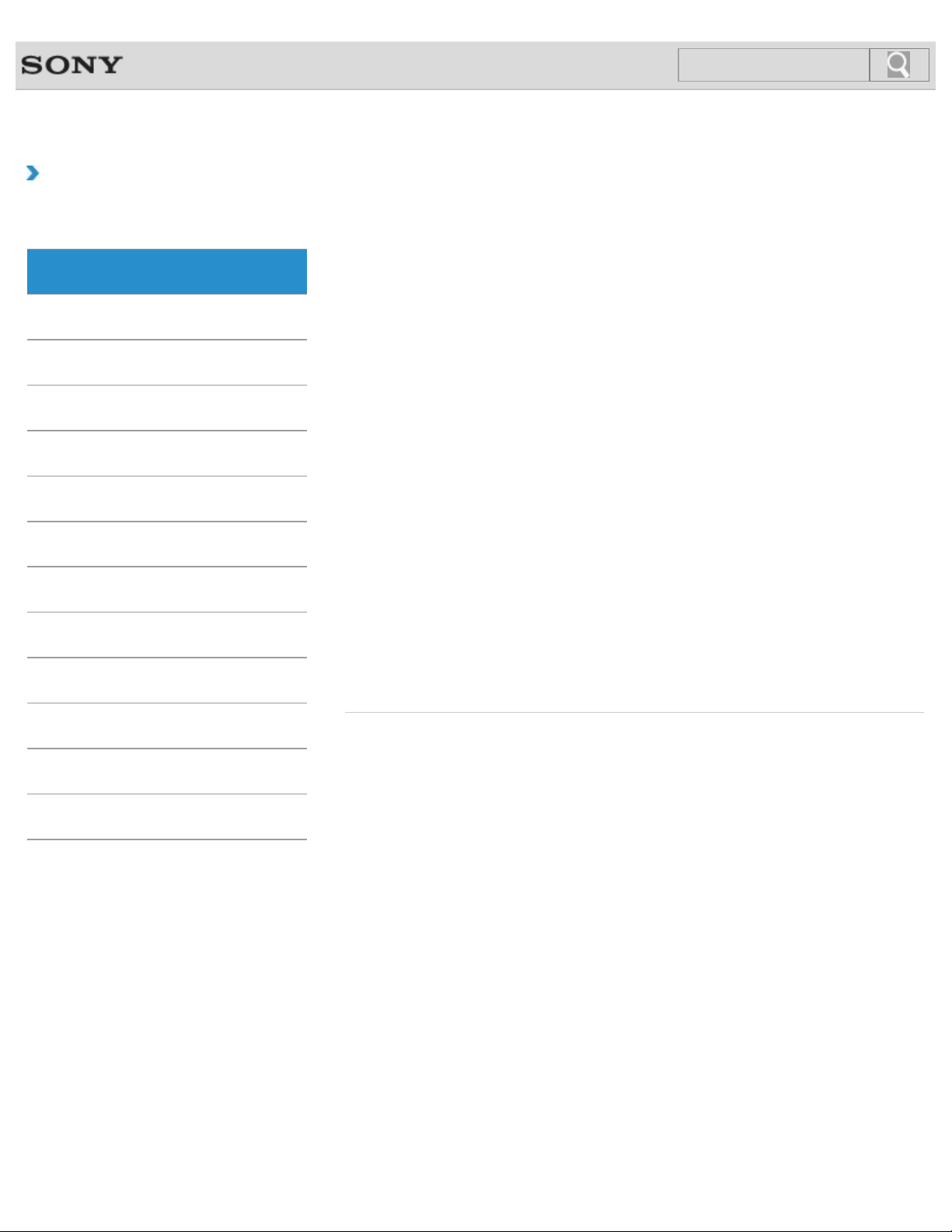
VAIO User Guide Back | Back to Top
18
Search
Troubleshooting
How to Use
Windows 8: The Basics
Parts Description
Setup
Network / Internet
Connections
Settings
View
Playback
Apps
Closing Apps
You can close currently running apps by following the instruction below.
Installing Apps from Windows Store
You can install apps from Windows Store.
Opening the App Menu
Many apps have app menus that you can use to control your app. Follow the instructions
below to open the app menu.
Searching/Starting Apps, Settings, or Files
You can search apps, files, or settings on the charms, and then start your desired apps, files,
or settings.
Switching Apps
You can switch between apps that are currently running.
Switching User Accounts
You can switch to another user account by following these steps.
Viewing Running Apps
You can view running apps by displaying the list on the Start screen. [Details]
MONITOR Function
Backup / Recovery
Security
Other Operations
Notifications
© 2013 Sony Corporation
You might be looking for the following topics:
About Monitor Software version (MONITOR Function)

VAIO User Guide Back | Back to Top
19
Search
Troubleshooting
How to Use
Windows 8: The Basics
Parts Description
Setup
Network / Internet
Connections
Settings
View
Playback
Help and Support
Opening Windows Help and Support
You can open Windows Help and Support by following these steps.
MONITOR Function
Backup / Recovery
Security
Other Operations
Notifications
© 2013 Sony Corporation

VAIO User Guide Back | Back to Top
20
Search
Troubleshooting
How to Use
Windows 8: The Basics
Parts Description
Setup
Network / Internet
Connections
Settings
View
Playback
Menu
About the Start Screen and Menu
You can add shortcuts to apps, the desktop, and websites that you use the most.
Opening Control Panel
You can open Control Panel by following these steps.
Opening the Charms
You can open the charms to search for apps and files, share content, play content on other
devices or print, and set up your VAIO computer.
Opening the Desktop
You can access the desktop from a tile, just like an app. Open the desktop by following the
instruction below.
MONITOR Function
Backup / Recovery
Security
Other Operations
Notifications
© 2013 Sony Corporation
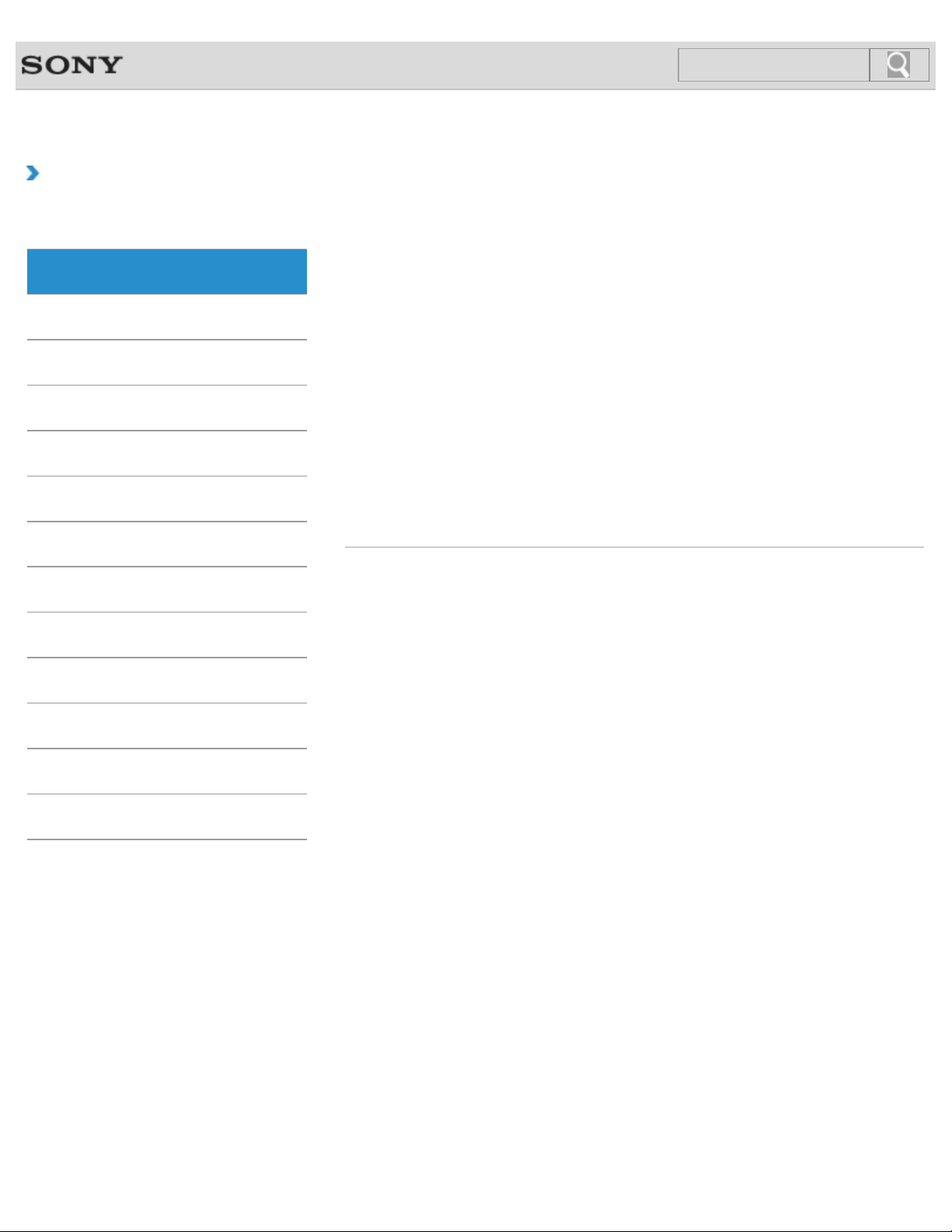
VAIO User Guide Back | Back to Top
21
Search
Troubleshooting
How to Use
Windows 8: The Basics
Parts Description
Setup
Network / Internet
Connections
Settings
View
Playback
Power
Entering Sleep Mode, Shutting Down, or Restarting
You can place your VAIO computer into Sleep mode or shut down/restart the computer by
following these steps.
You might be looking for the following topics:
About the Clock / Timers Settings (MONITOR Function)
About the MONITOR Indicator
Connecting a Power Source
Notes on Sleep Mode
Notes on Using the Power Source
Restarting Your VAIO Computer
Selecting a Power Plan
Shutting Down Your VAIO Computer
Turning on Your VAIO Computer
Using Sleep Mode
MONITOR Function
Backup / Recovery
Security
Other Operations
Notifications
© 2013 Sony Corporation

VAIO User Guide Back | Back to Top
22
Search
Troubleshooting
How to Use
Windows 8: The Basics
Parts Description
Setup
Network / Internet
Connections
Settings
View
Playback
User account
About User Account Type
There are two types of user accounts available in Windows 8: a local account and a
Microsoft account.
Switching from a Local Account to a Microsoft Account
In Windows 8, you can switch between a local account and a Microsoft account.
MONITOR Function
Backup / Recovery
Security
Other Operations
Notifications
© 2013 Sony Corporation
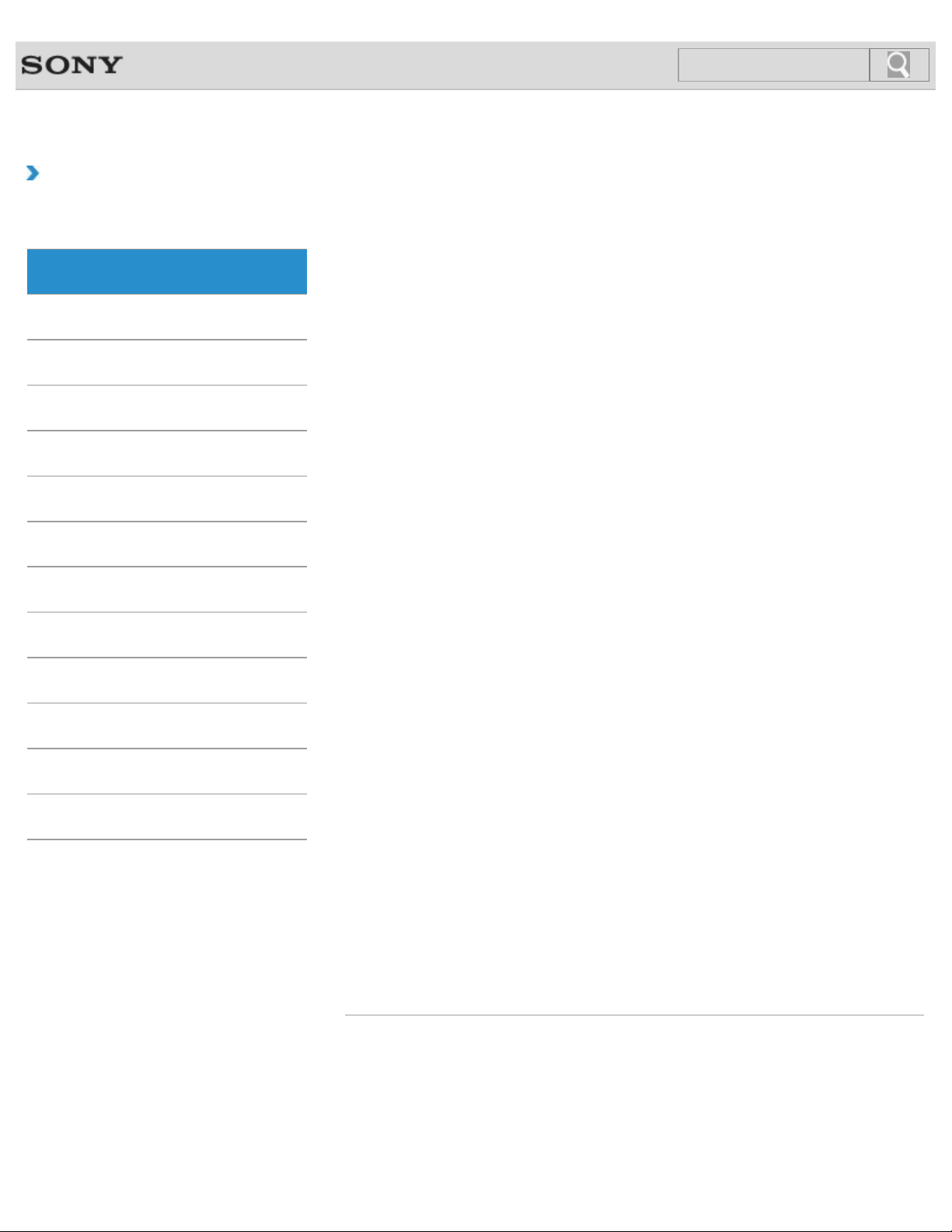
VAIO User Guide Back | Back to Top
23
Search
Troubleshooting
How to Use
Windows 8: The Basics
Parts Description
Setup
Network / Internet
Connections
Settings
View
Playback
MONITOR Function
Backup / Recovery
Security
Other Operations
Notifications
Display
About the Start Screen and Menu
You can add shortcuts to apps, the desktop, and websites that you use the most.
Opening the Desktop
You can access the desktop from a tile, just like an app. Open the desktop by following the
instruction below.
You might be looking for the following topics:
About Pro Picture Setup / Video Input Settings (MONITOR Function)
About the Auto Shut-off Settings (MONITOR Function)<TV tuner board installed models>
About the Closed Captions (CC) Settings (MONITOR Function)<TV tuner board installed
models>
About the Info Banner Settings (MONITOR Function)<TV tuner board installed models>
About the Language Settings (MONITOR Function)
About the MONITOR Indicator
About the Picture Adjustments / Picture Settings (MONITOR Function)
About the Scene Select Settings (MONITOR Function)
About the Screen Settings (MONITOR Function)
About the Touch Screen<Touch screen equipped models>
Adjusting the Angle of the Screen
Changing Settings from the Menu Screen (MONITOR Function)
Changing the LCD Brightness
Changing the Resolution (Size) of the Screen Image
Changing the Resolution (Size) of the Screen Image on an HDMI-Connected Device
Connecting a TV with an HDMI Input Port
Displaying Two Pictures on the Screen Simultaneously (PIP) <TV tuner board installed
models>
Displaying Two Pictures side-by-side on the Screen (P&P)<TV tuner board installed
models>
Displaying the Menu Screen (MONITOR Function)
Enjoying Sounds Only (Picture Off)
Enlarging the Text Size (DPI)<Touch screen equipped models>
How to Use the Touch Screen<Touch screen equipped models>
Notes on Using the Touch Screen<Touch screen equipped models>
Notes on the LCD screen
Selecting Display Modes
Turning Off the LCD Screen
Using the Multiple Monitors Function
© 2013 Sony Corporation

VAIO User Guide Back | Back to Top
24
Search
Troubleshooting
How to Use
Windows 8: The Basics
Parts Description
Setup
Network / Internet
Connections
Settings
View
Playback
Internet
Installing Apps from Windows Store
You can install apps from Windows Store.
You might be looking for the following topics:
About Network Setup (MONITOR Function)
About a Security Key for Wi-Fi(R) (Wireless LAN)
About the Internet Connection Services
About the Network (LAN)
About the Wi-Fi(R) (Wireless LAN) Standards
Connecting to the Internet with a Wired Connection
Launching the Web Browser (WEB Button)<WEB Button equipped models>
Notes on Using the Wi-Fi(R) (Wireless LAN) Function
Starting Wi-Fi(R) (Wireless LAN) Communications
Stopping Wi-Fi(R) (Wireless LAN) Communications
Using the Antivirus App for Your VAIO Computer
MONITOR Function
Backup / Recovery
Security
Other Operations
Notifications
© 2013 Sony Corporation

VAIO User Guide Back | Back to Top
25
Search
Troubleshooting
How to Use
Windows 8: The Basics
Parts Description
Setup
Network / Internet
Connections
Settings
View
Playback
Password
About User Account Type
There are two types of user accounts available in Windows 8: a local account and a
Microsoft account.
Switching from a Local Account to a Microsoft Account
In Windows 8, you can switch between a local account and a Microsoft account.
You might be looking for the following topics:
Creating/Changing/Removing Your Windows Password
Removing the Power-on Password
Setting/Changing the Power-on Password
MONITOR Function
Backup / Recovery
Security
Other Operations
Notifications
© 2013 Sony Corporation
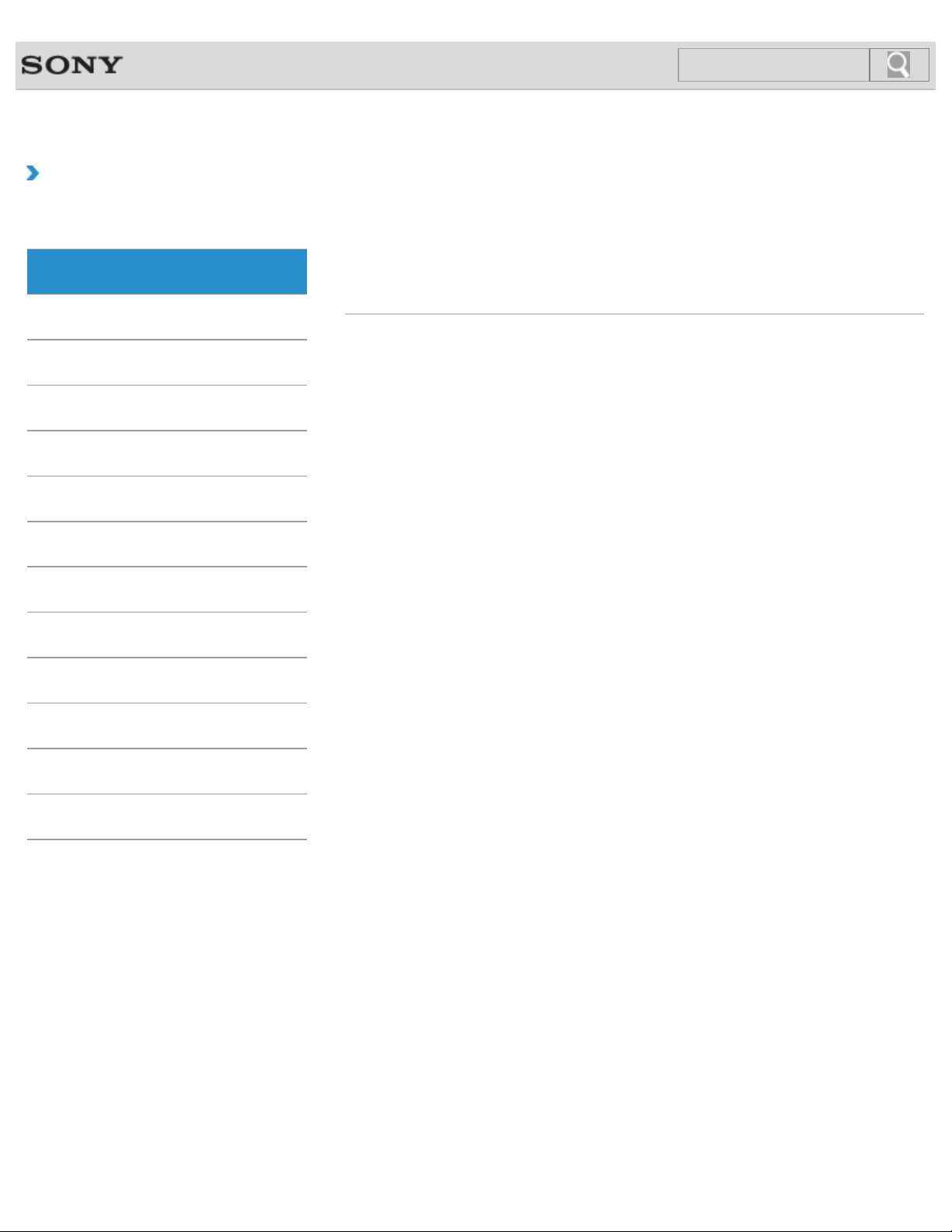
VAIO User Guide Back | Back to Top
26
Search
Troubleshooting
How to Use
Windows 8: The Basics
Parts Description
Setup
Network / Internet
Connections
Settings
View
Playback
Store
Installing Apps from Windows Store
You can install apps from Windows Store.
Switching User Accounts
You can switch to another user account by following these steps.
MONITOR Function
Backup / Recovery
Security
Other Operations
Notifications
© 2013 Sony Corporation
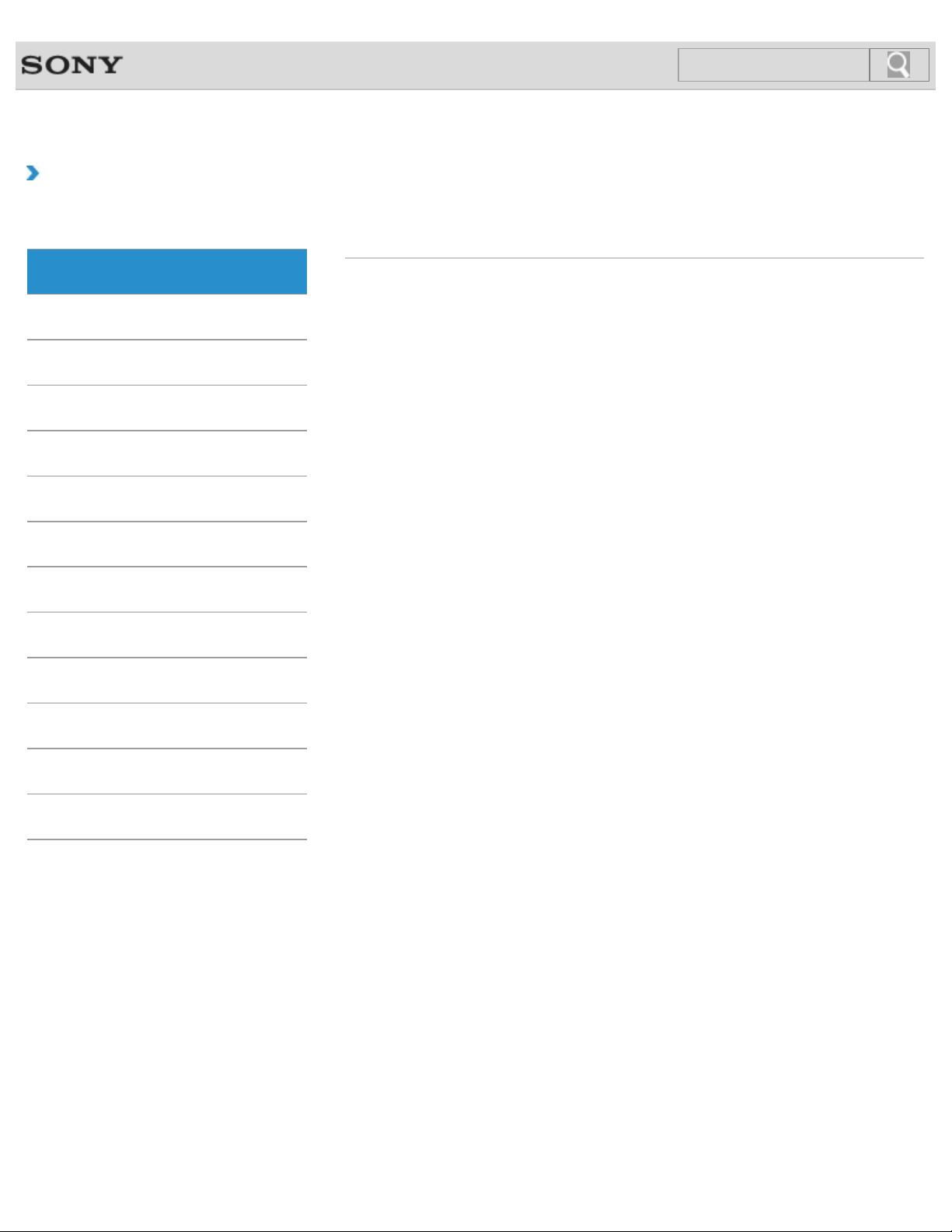
VAIO User Guide Back | Back to Top
27
Search
Troubleshooting
How to Use
Windows 8: The Basics
Parts Description
Setup
Network / Internet
Connections
Settings
View
Playback
Windows
Opening Windows Help and Support
You can open Windows Help and Support by following these steps.
MONITOR Function
Backup / Recovery
Security
Other Operations
Notifications
© 2013 Sony Corporation
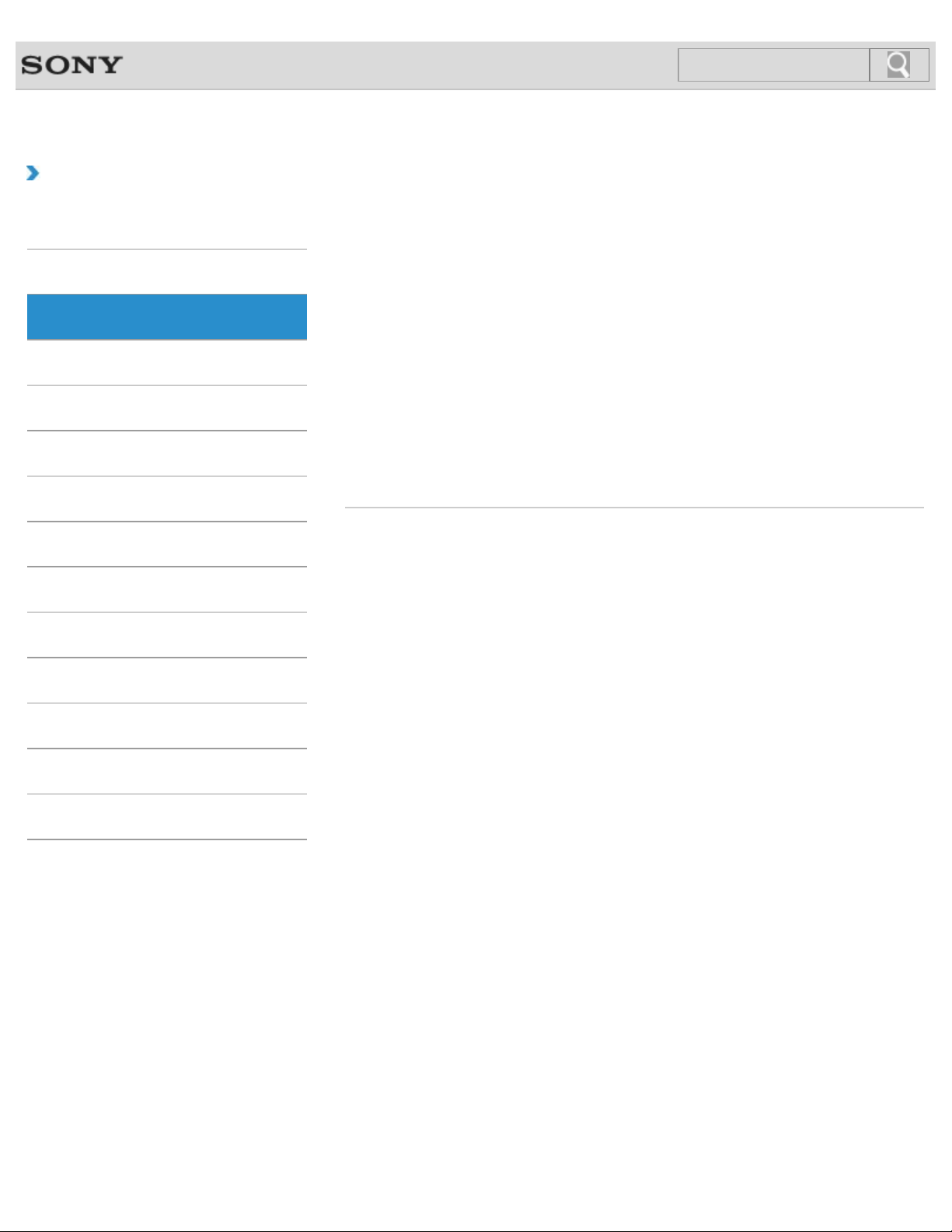
VAIO User Guide Back | Back to Top
28
Search
Troubleshooting
How to Use
Windows 8: The Basics
Parts Description
Setup
Network / Internet
Connections
Settings
View
Playback
Keyboard
Parts and Controls of the Keyboard
Describes the features of the keyboard, such as keys, buttons and indicator lights.
You might be looking for the following topics:
About the Usage Environment for the Keyboard
Changing the Button Assignment (VAIO Button)
Checking the Caps Lock / Num Lock / Scroll Lock States
Checking the Remaining Battery Power of the Keyboard
Combinations and Functions with the Fn Key
Connecting the Wireless Keyboard
Connecting the Wireless Receiver
Entering Characters with Touch Screen Operations<Touch screen equipped models>
Replacing the AA Battery of the Keyboard
MONITOR Function
Backup / Recovery
Security
Other Operations
Notifications
© 2013 Sony Corporation
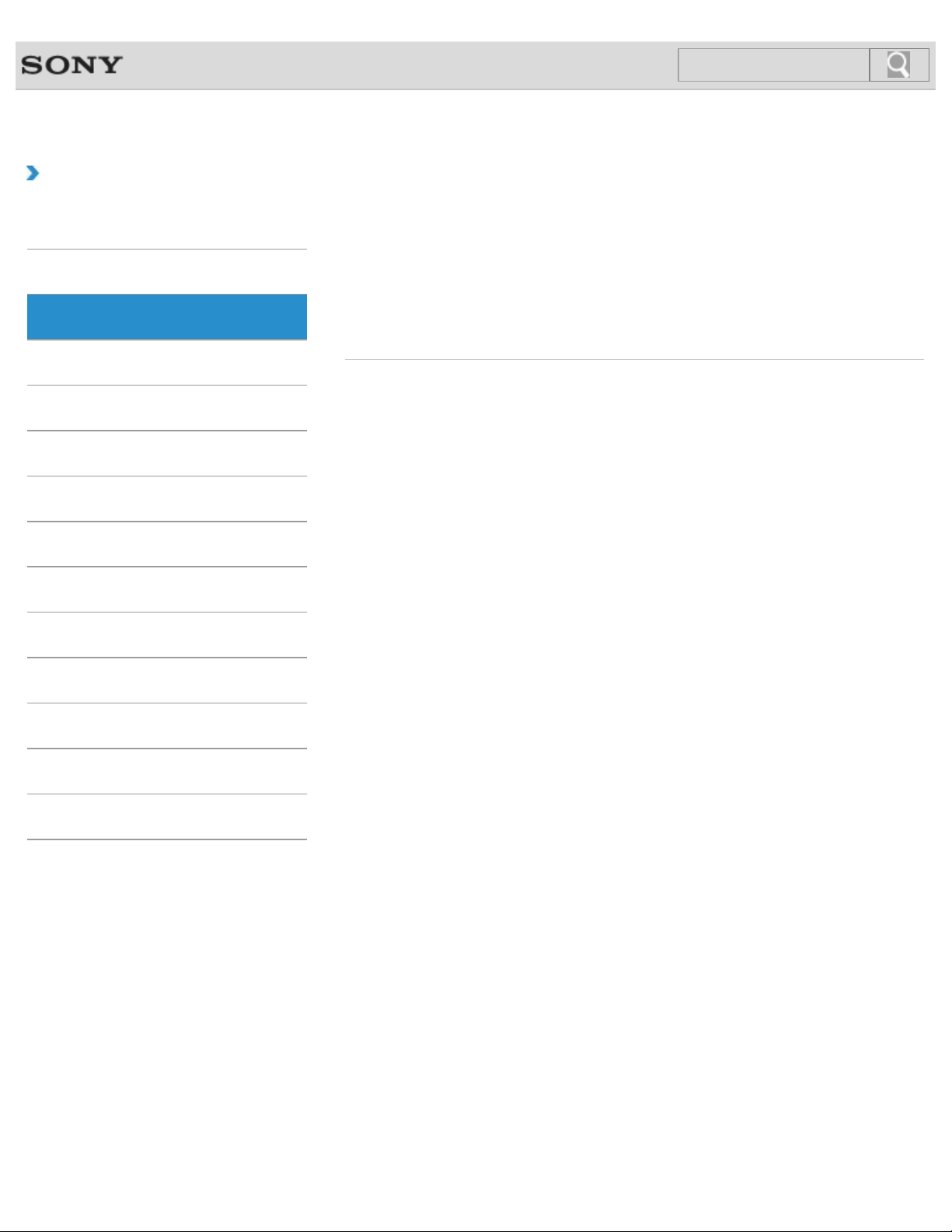
VAIO User Guide Back | Back to Top
29
Search
Troubleshooting
How to Use
Windows 8: The Basics
Parts Description
Setup
Network / Internet
Connections
Settings
View
Playback
Remote commander
Parts and Controls of the Remote Commander<TV tuner board installed
models>
Describes the features of the remote commander, such as buttons.
You might be looking for the following topics:
Replacing the AA Battery of the Remote Commander<TV tuner board installed models>
MONITOR Function
Backup / Recovery
Security
Other Operations
Notifications
© 2013 Sony Corporation
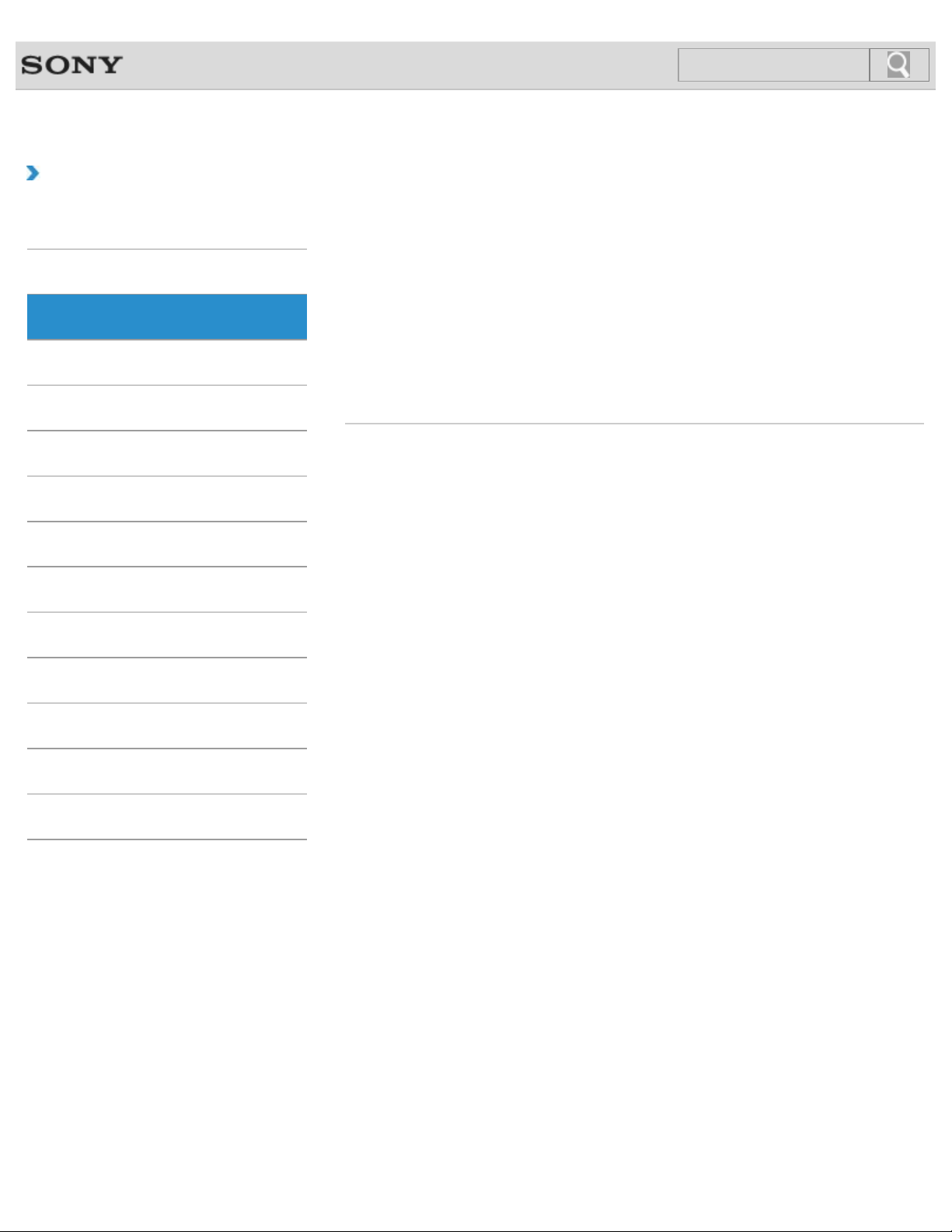
VAIO User Guide Back | Back to Top
30
Search
Troubleshooting
How to Use
Windows 8: The Basics
Parts Description
Setup
Network / Internet
Connections
Settings
View
Playback
Mouse
Parts and Controls of the Mouse
Describes the features of the mouse, such as buttons.
You might be looking for the following topics:
About the Usage Environment for the Mouse
Checking the Remaining Battery Power of the Mouse
Connecting the Wireless Mouse
Connecting the Wireless Receiver
Replacing the AA Battery of the Mouse
MONITOR Function
Backup / Recovery
Security
Other Operations
Notifications
© 2013 Sony Corporation
