Page 1
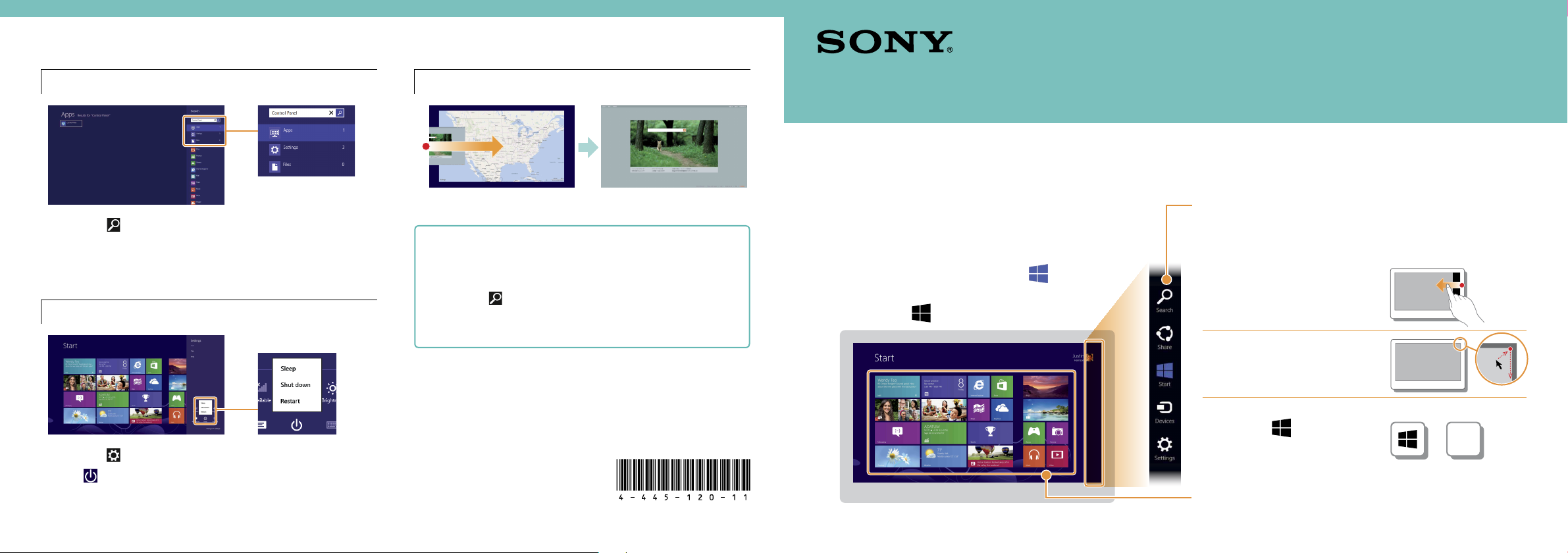
Other Operations
Searching content
Tap the Search charm (see cover).
1
Tap Apps, Settings, or Files.
2
Enter a keyword (e.g. Control Panel) in the Search
3
box.
Entering sleep or shutting down
Tap the Settings charm (see cover).
1
Tap (Power), then tap Sleep, Shut down, or
2
Restart.
Switching apps
Swipe in from the left edge.
More about how to use Windows 8
Refer to Windows Help and Support.
Tap the Search charm (see cover).
1
Enter “Help and Support” in the Search box, tap
2
Apps, and then tap the icon.
Screenshots on this guide are examples in English.
Content in this guide is subject to change without notice.
Microsoft, Windows, the Windows logo are trademarks of the Microsoft
group of companies. In the manual, the TM or (R) marks are not
specified.
© 2012 Sony Corporation Printed in China
4-445-120-11(1)
Windows 8 Getting Started
New Start Screen and Menu
Start screen
You can add shortcuts to apps, the desktop, and
websites that you use the most.
Touch operation
Open the charms, then tap the Start charm.
With a keyboard
Press the (Windows) key.
Charms
Search for apps and files, share content, play content
on other devices or print, and set up your PC.
Touch operation
Swipe in from the right edge.
With a mouse/touch pad
Point to the upper-right
corner, then move
downward.
With a keyboard
Press the (Windows) key
and the C key at the same
time.
+
C
Tiles
Tap a tile to start an app and personalize the Start
screen by adding and rearranging tiles.
Page 2
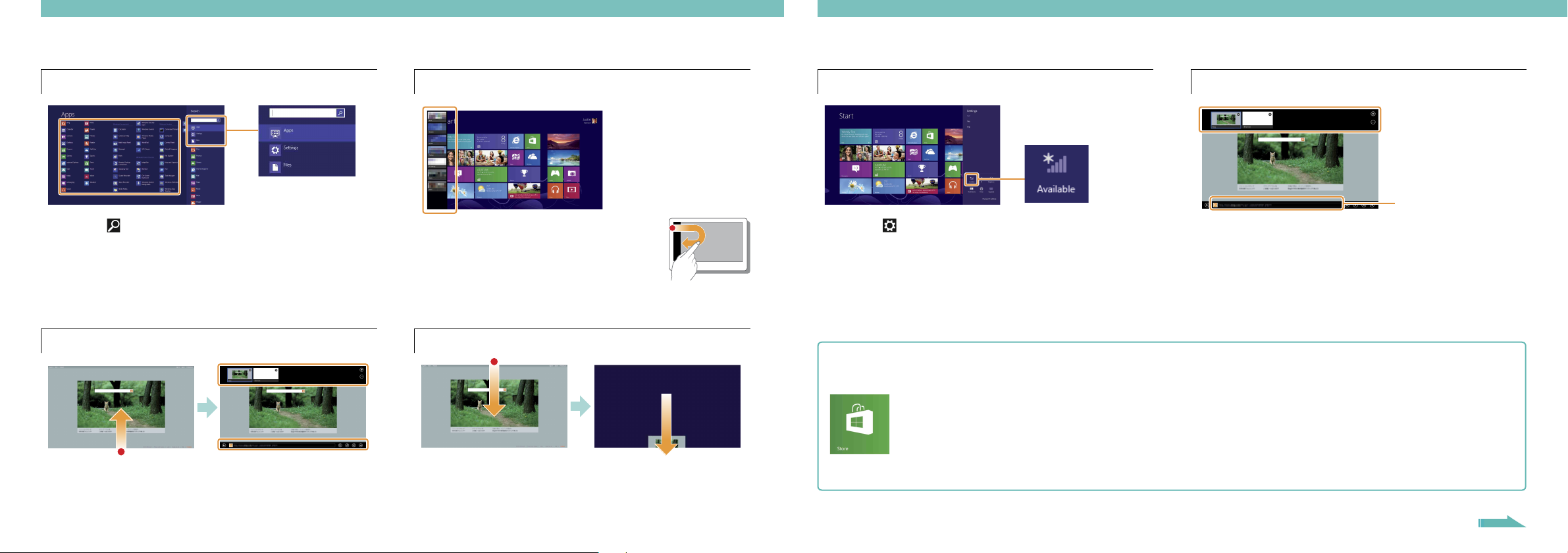
Using Apps
Using the Internet
Starting apps
Tap the Search charm (see cover).
1
Enter a keyword in the Search box, tap Apps, and
2
then tap the app icon.
Opening the apps menu
Touch operation
Swipe up from the bottom edge.
With a mouse/touch pad
Right-click within an app.
Viewing running apps
Touch operation
Swipe in from the left edge until a
small app icon appears. Then, drag
the icon back towards the left edge.
With a mouse/touch pad
Point to the upper-left corner, then move downward.
Closing apps
When an app is open, point to the top-center of the
1
screen.
Drag the app to the bottom of the screen until the
2
app disappears from the screen.
Connecting to a Wireless LAN
Tap the Settings charm (see cover).
1
Tap the network icon.
2
Select your wireless network from the list, then tap
3
Connect.
Installing apps from Windows Store
You can add apps from Windows Store.
Connect to the Internet.
1
Tap the Store icon on the Start screen,
2
and then find an app to install.
Opening websites
Enter a URL or
keyword in this box.
On the Start screen, tap the Internet Explorer tile.
1
Enter a URL or keyword to search websites.
2
To open a new tab, open the apps menu (see left
3
page) and tap the icon.
You can also find the traditional style Internet Explorer
on the desktop.
Microsoft Account
You will need a Microsoft account to use some of the
apps or services, including Windows Store.
On how to create and what you can do with a
Microsoft account, refer to
Windows Help and Support (see back page).
More on back page
