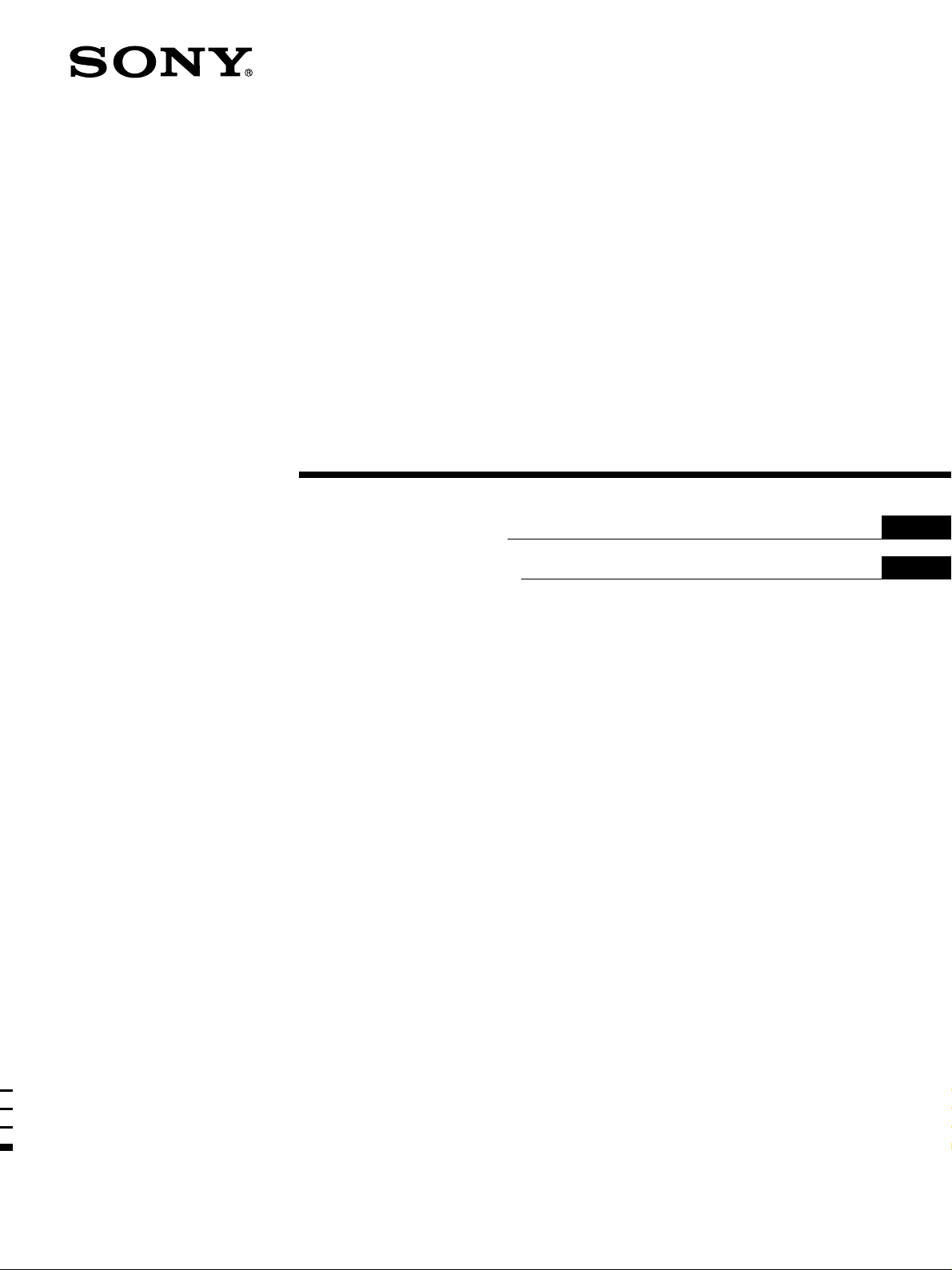
4-227-986-83(1)
FM Ster eo
FM-AM Receiver
Operating instructions
Manual de instrucciones
GB
ES
NL
SE
STR-DE345
STR-DE245
© 2000 Sony Corporation
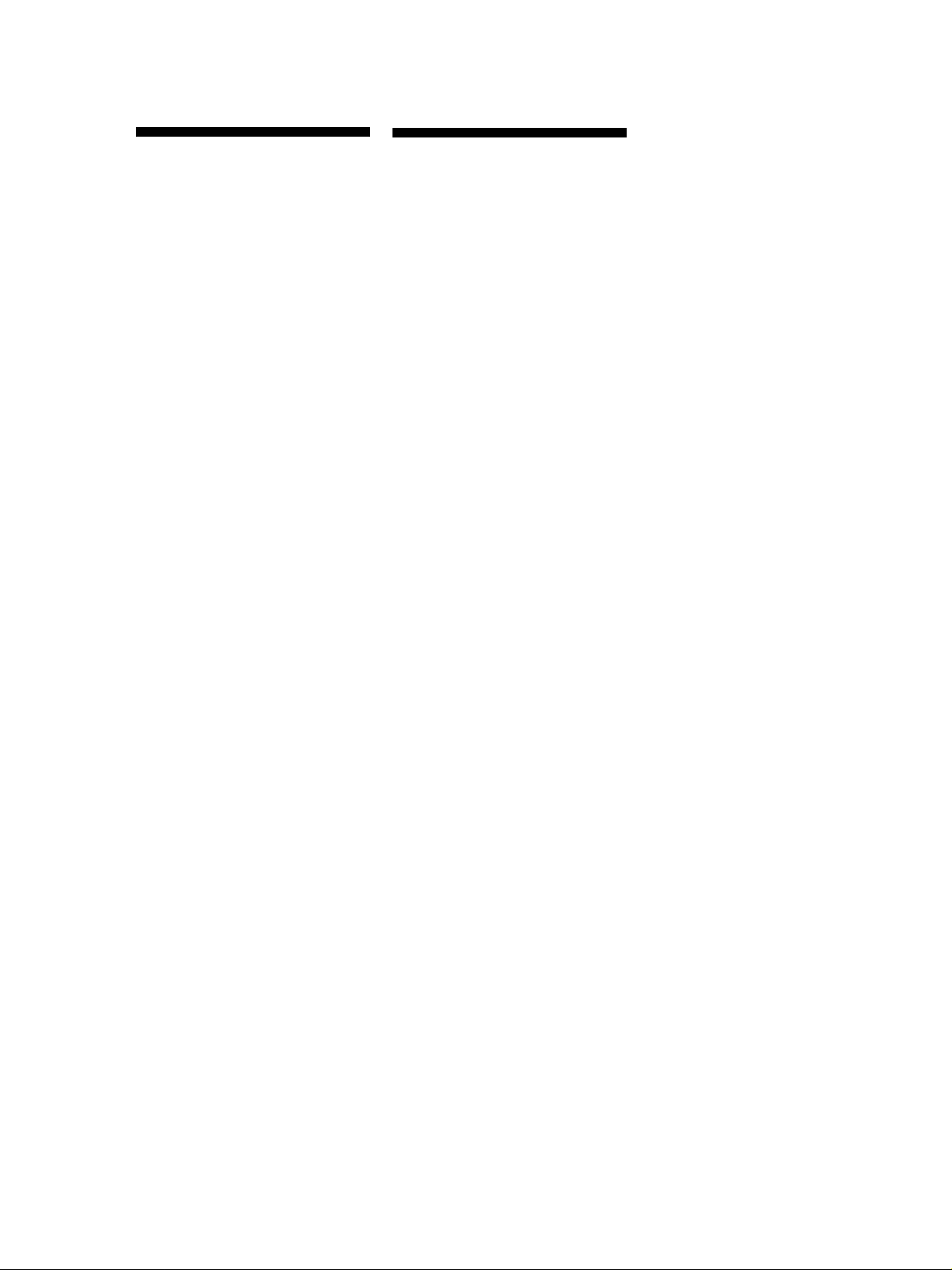
Getting Started
WARNING
To prevent fire or shock
hazard, do not expose
the unit to rain or
moisture.
To avoid electrical shock, do not open
the cabinet. Refer servicing to qualified
personnel only.
Do not install the appliance in a
confined space, such as a bookcase or
build-in cabinet.
Precautions
On safety
• Should any solid object or liquid fall
into the cabinet, unplug the receiver
and have it checked by qualified
personnel before operating it any
further.
On power sources
• Before operating the receiver, check
that the operating voltage is identical
with your local power supply. The
operating voltage is indicated on the
nameplate at the rear of the receiver.
• The unit is not disconnected from the
AC power source (mains) as long as it
is connected to the wall outlet, even if
the unit itself has been turned off.
• If you are not going to use the
receiver for a long time, be sure to
disconnect the receiver from the wall
outlet. To disconnect the mains lead,
grasp the plug itself; never pull the
cord.
• AC power cord must be changed only
at the qualified service shop.
• The mains switch is located on the
front exterior.
On placement
• Place the receiver in a location with
adequate ventilation to prevent heat
build-up and prolong the life of the
receiver.
• Do not place the receiver near heat
sources, or in a place subject to direct
sunlight, excessive dust or
mechanical shock.
• Do not place anything on top of the
cabinet that might block the
ventilation holes and cause
malfunctions.
On operation
• Before connecting other components,
be sure to turn off and unplug the
receiver.
On cleaning
• Clean the cabinet, panel and controls
with a soft cloth slightly moistened
with a mild detergent solution. Do
not use any type of abrasive pad,
scouring powder or solvent such as
alcohol or benzine.
If you have any question or problem
concerning your receiver, please
consult your nearest Sony dealer.
GB
2
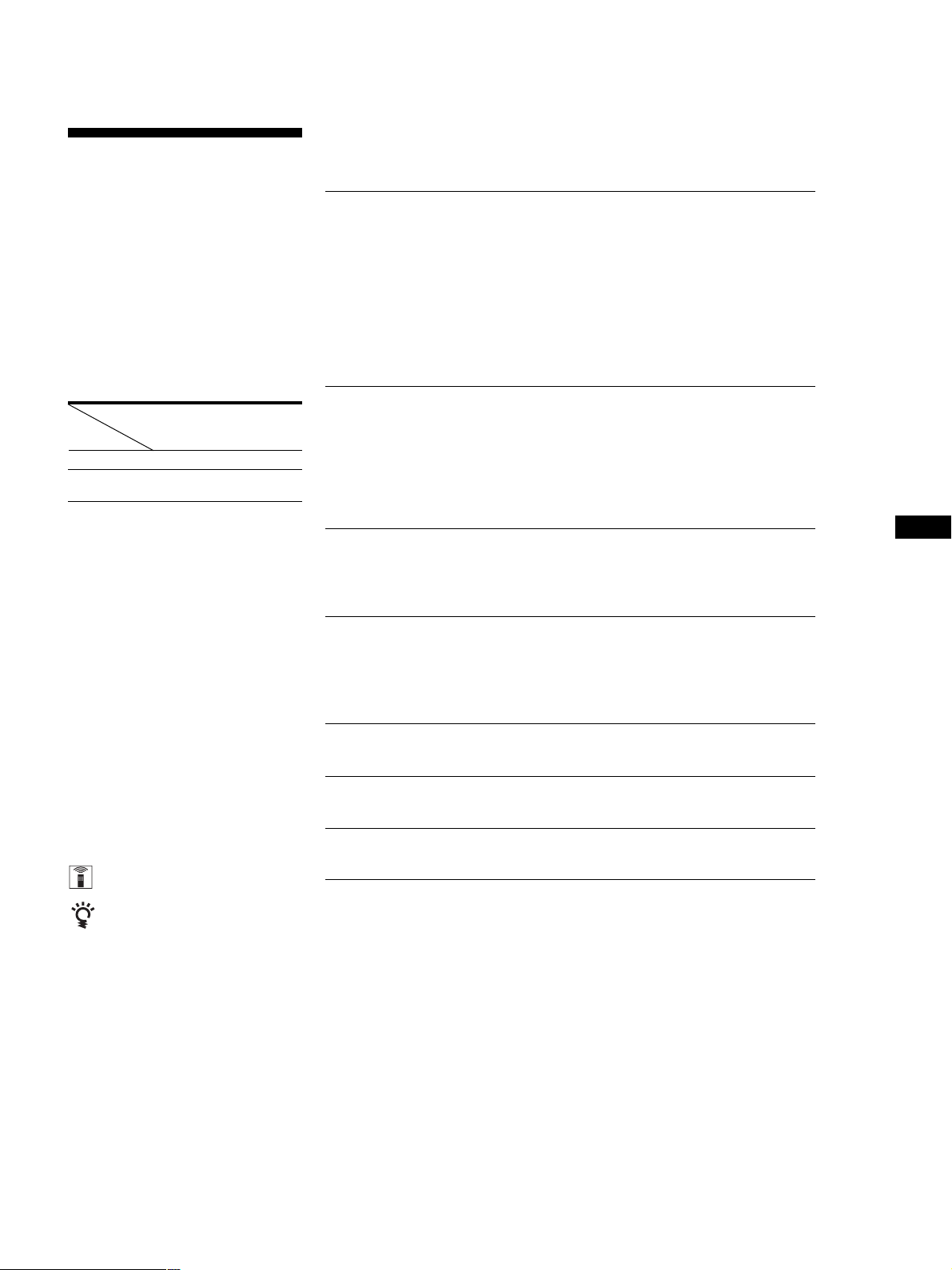
Getting Started
About This Manual
The instructions in this manual are for
models STR-DE345 and STR-DE245.
Check your model number by looking
at the upper right corner of the front
panel or lower right corner of the
remote. In this manual, the STR-DE345
and the remote RM-U304 are used for
illustration purposes. Any difference in
operation is clearly indicated in the text,
for example, “STR-DE345 only”.
Type of differences
Model
Feature
5.1 CH (VIDEO IN)
VIDEO
MONITOR
Conventions
• The instructions in this manual
describe the controls on the receiver.
You can also use the controls on the
remote if they have the same or
similar names as those on the
receiver. For details on the use of the
remote RM-PP404 (STR-DE345 only),
refer to the separate operating
instructions supplied with the
remote.
• A “Quick Reference Guide” is
supplied on page 26.
• The “Remote Button Descriptions”
section on page 25 provides an
overview of the remote buttons for
RM-U304.
• The following icons are used in this
manual:
Indicates that you can use only the
remote to do the task.
Indicates hints and tips for making
the task easier.
DE345
•
•
DE245
TABLE OF CONTENTS
Getting Started
Unpacking 4
Hookup Overview 4
Aerial Hookups 5
Audio Component Hookups 5
Video Component Hookups 6
Speaker System Hookups 8
AC Hookups 9
Before You Use Your Receiver 10
Receiver Operations
Selecting a Component 11
Receiving Broadcasts 13
Presetting Radio Stations 14
Recording 15
Using the Sleep Timer 15
Using Surround Sound
Choosing a Sound Field 16
Getting the Most Out of Dolby Pro Logic Surround Sound 17
Additional Information
Troubleshooting 20
Specifications 21
Glossary 22
Index 23
Rear Panel Descriptions 24
Remote Button Descriptions 25
Quick Reference Guide 26
GB
ES
NL
SE
This receiver contains a Dolby Pro Logic
Surround decoder.
Manufactured under license from Dolby
Laboratories.
“Dolby”, “Pro Logic” and the double-D
symbol ; are trademarks of Dolby
Laboratories.
GB
3
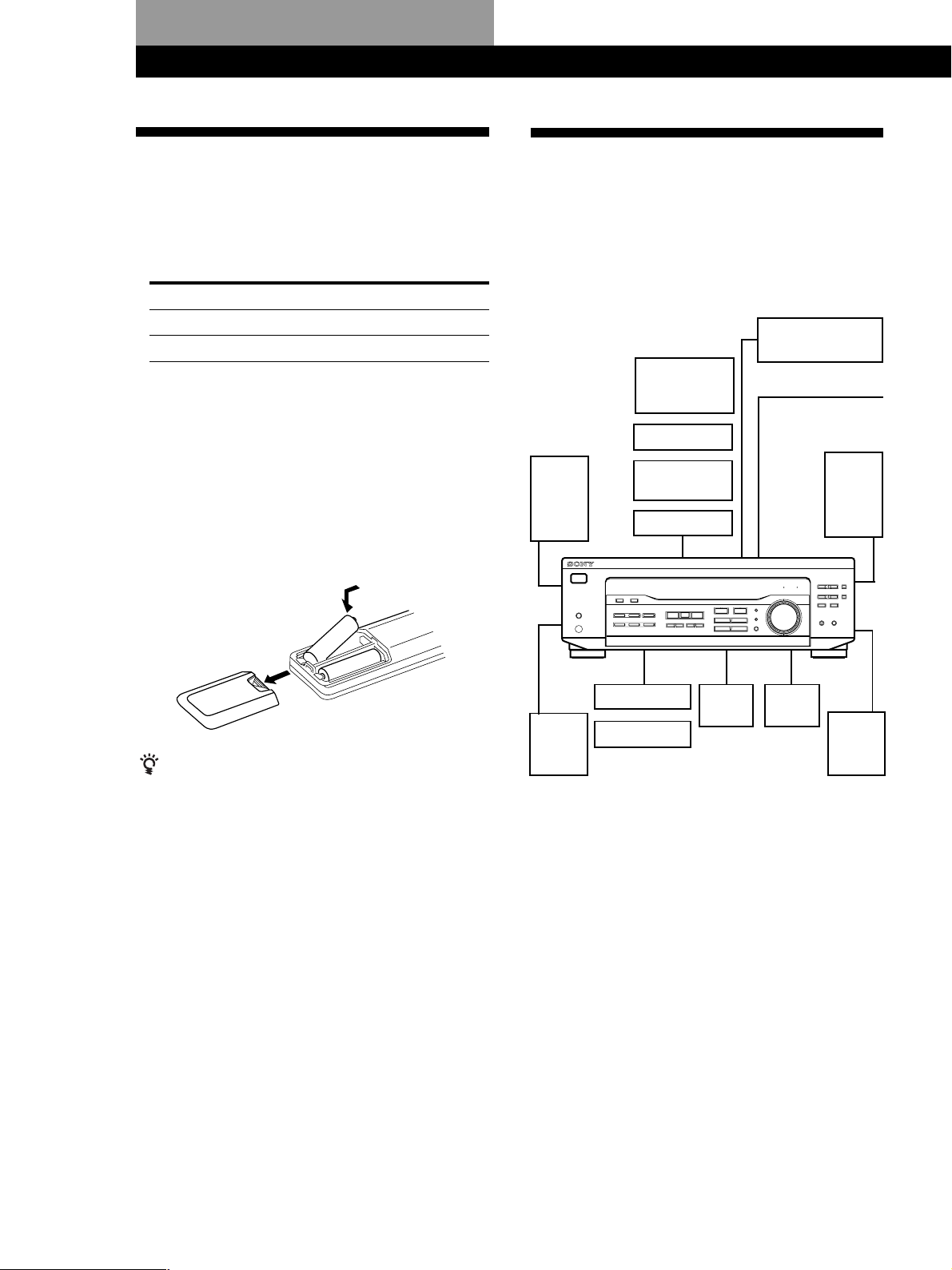
Getting Started
Unpacking
Check that you received the following items with the
receiver:
• FM wire aerial (1)
• AM loop aerial (1)
• Remote commander (remote) (1)
Model Remote
STR-DE345 RM-PP404
STR-DE245 RM-U304
• Size AA (R6) batteries (2)
• Operating instructions of the remote RM-PP404
(STR-DE345 only)
Inserting batteries into the remote
Insert two size AA (R6) batteries in accordance with
the + and – markings on the battery compartment.
When using the remote, point it at the remote sensor g
on the receiver.
Hookup Overview
The receiver allows you to connect and control the
following audio/video components. Follow the
hookup procedures for the components that you want
to connect to the receiver on the pages specified. To
learn the locations and names of each jack, see “Rear
Panel Descriptions” on page 24.
Speaker
System
Hookups (8)
Front
speaker
(L)
Video Component
Hookups (6)
TV monitor
(STR-DE345
only)
TV tuner
SAT (Satellite
receiver)
VCR
DVD player/Dolby
Digital decoder
Aerial Hookups (5)
AM/FM aerial
Front
speaker
(R)
]
}
}
]
When to replace batteries
Under normal use, the batteries should last for about 6
months. When the remote no longer operates the
receiver, replace both batteries with new ones.
Notes
• Do not leave the remote in an extremely hot or humid
place.
• Do not use a new battery with an old one.
• Do not expose the remote sensor to direct sunlight or
lighting apparatuses. Doing so may cause a malfunction.
• If you don’t use the remote for an extended period of time,
remove the batteries to avoid possible damage from
battery leakage and corrosion.
Centre
speaker
Active
woofer
Rear
speaker
(R)
Rear
speaker
(L)
CD player
MD/TAPE deck
Audio Component
Hookups (5)
Before you get started
• Turn off the power to all components before making
any connections.
• Do not connect the mains lead until all of the
connections are completed.
• Be sure to make connections firmly to avoid hum
and noise.
• When connecting an audio/video cable, be sure to
match the color-coded pins to the appropriate jacks
on the components: Yellow (video) to Yellow; White
(left, audio) to White; and Red (right, audio) to Red.
GB
4
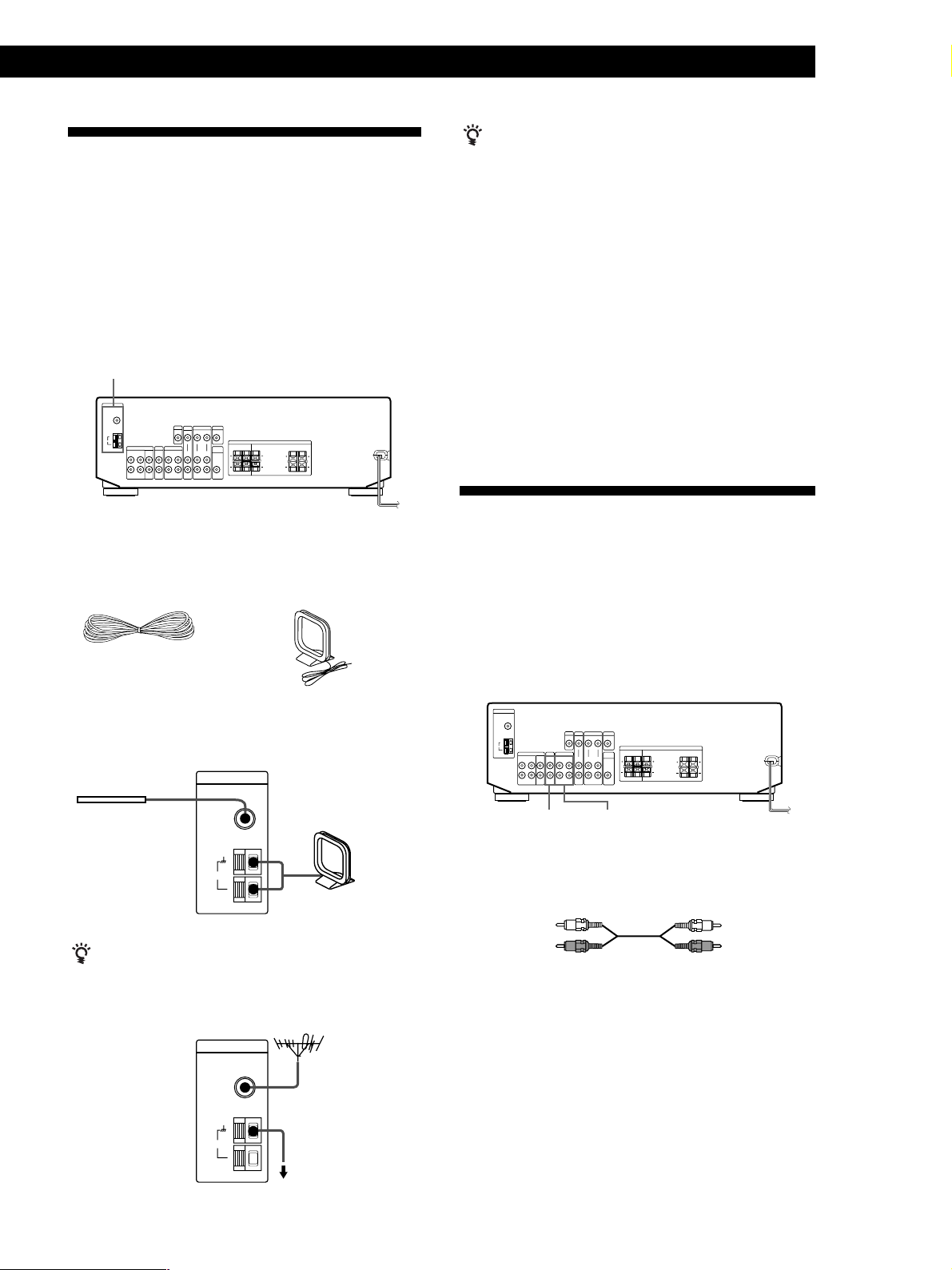
Aerial Hookups
Overview
Getting Started
If you have poor AM reception
Connect a 6 to 15-meter (20 to 50 ft.) insulated wire (not
supplied) to the AM aerial terminal in addition to the
AM loop aerial. Try to extend the wire outdoors and
keep it horizontal.
This section describes how to connect AM and FM
aerials to the receiver. If you want to receive radio
broadcasts with the receiver, complete these
connections first, then go to the following pages.
For specific locations of the terminals, see the
illustration below.
ANTENNA
What aerials will I need?
• FM wire aerial
(supplied) (1)
• AM loop aerial
(supplied) (1)
Connecting a ground wire
If you connect the receiver to an outdoor aerial, ground
it against lightning as shown in the illustration in the
left column. To prevent a gas explosion, do not connect
the ground wire to a gas pipe.
Where do I go next?
If you want to connect other components, go on to the next
section. If you’re only planning to use the receiver to listen to
the radio, go to “Speaker System Hookups” on page 8.
Audio Component Hookups
Overview
This section describes how to connect your audio
components to the receiver. If you want to use the
receiver as an amplifier, complete these connections.
For specific locations of the jacks, see the illustration
below.
Hookups
Receiver
FM wire aerial
After connecting
the wire aerial,
keep it as
horizontal as
possible.
If you have poor FM reception
Use a 75-ohm coaxial cable (not supplied) to connect the
receiver to an outdoor FM aerial as shown below.
ANTENNA
FM
Ω
75
COAXIAL
AM
Receiver
ANTENNA
FM
Ω
75
COAXIAL
AM
AM loop aerial
FM outdoor aerial
Ground wire
(not supplied)
MD/TAPE
CD
What cords will I need?
Audio cords (not supplied) (1 for CD player; 2 for each MD
deck or tape deck)
White (L)White (L)
Red (R)Red (R)
to ground
(continued)
GB
5
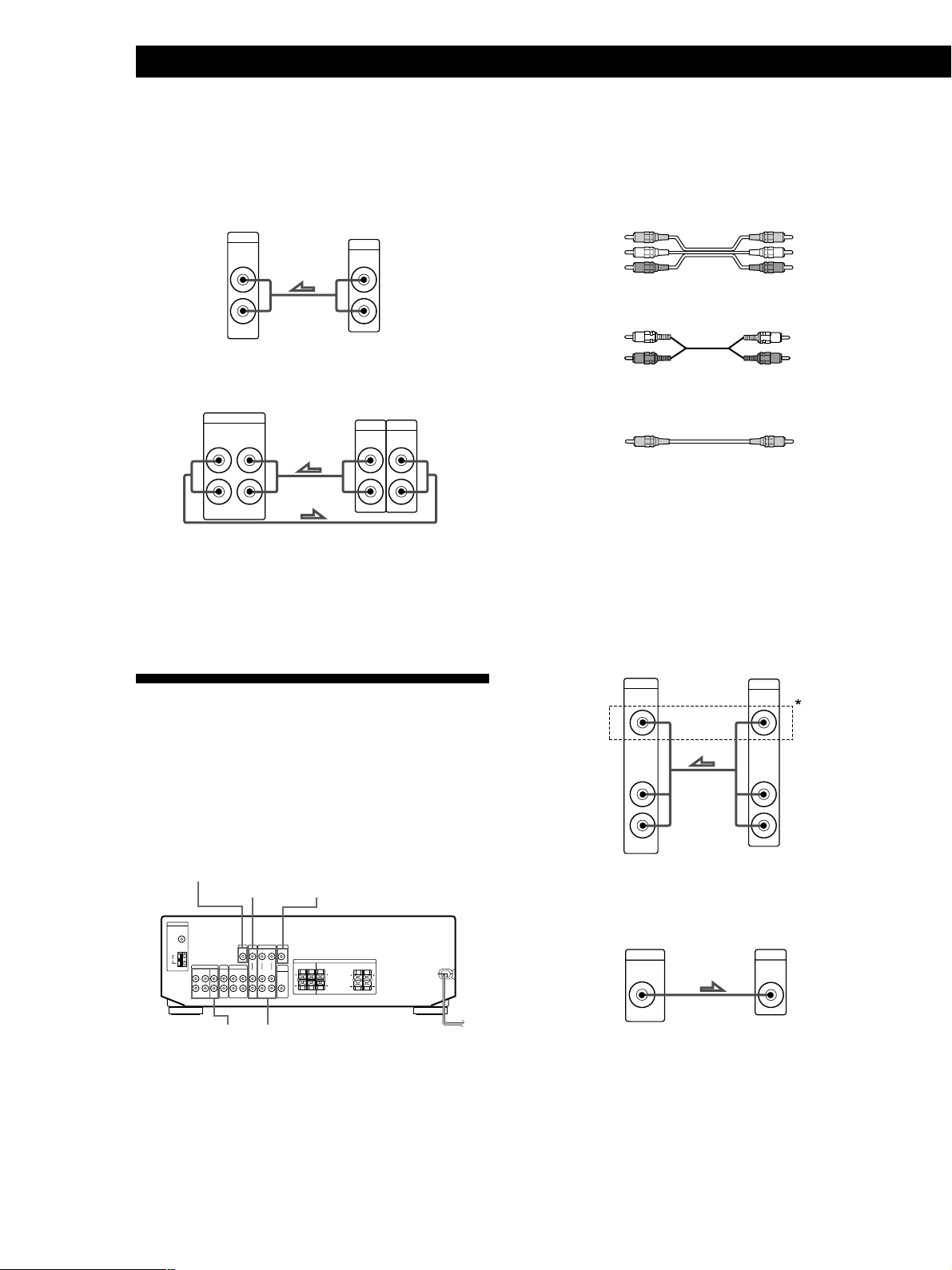
Getting Started
AUDIO IN
L
R
TV/SAT
VIDEO IN
AUDIO
OUTPUT
VIDEO
L
R
MONITOR
VIDEO OUT
INPUT
VIDEO
Hookups
The arrow l indicates signal flow.
CD player
Receiver
CD
IN
L
R
CD player
OUTPUT
LINE
L
R
MD deck or Tape deck
Receiver
MD/TAPE
REC OUT
IN
L
R
MD deck or Tape deck
OUTPUT
INPUT
LINE
LINE
L
R
Where do I go next?
Go on to the next section to connect video components to
enjoy surround sound when watching/listening to TV
programmes or video tapes.
What cords will I need?
• Audio/video cords (not supplied) (1 for each TV tuner or
Satellite receiver; 2 for the VCR)
STR-DE345 only
Yellow
White (L)
Red (R)
Yellow
White (L)
Red (R)
STR-DE245 only
White (L)
Red (R)
White (L)
Red (R)
• Video cord (not supplied) (1 for a TV monitor) (STRDE345 only)
Yellow
Yellow
Hookups
The arrow l indicates signal flow.
You can listen to the sound from VCR or TV/SAT by
connecting the audio signal from VCR or TV/SAT to
the receiver.
TV/SAT
Receiver
TV tuner or Satellite
receiver
Video Component Hookups
Overview
This section describes how to connect video
components to the receiver. For specific locations of the
jacks, see the illustration below.
5.1 CH (VIDEO IN)
(STR-DE345 only)
(STR-DE345 only)
5.1 CH/DVD VIDEO
TV/SAT
MONITOR (STR-DE345 only)
*STR-DE345 only
MONITOR (STR-DE345 only)
TV monitorReceiver
GB
6
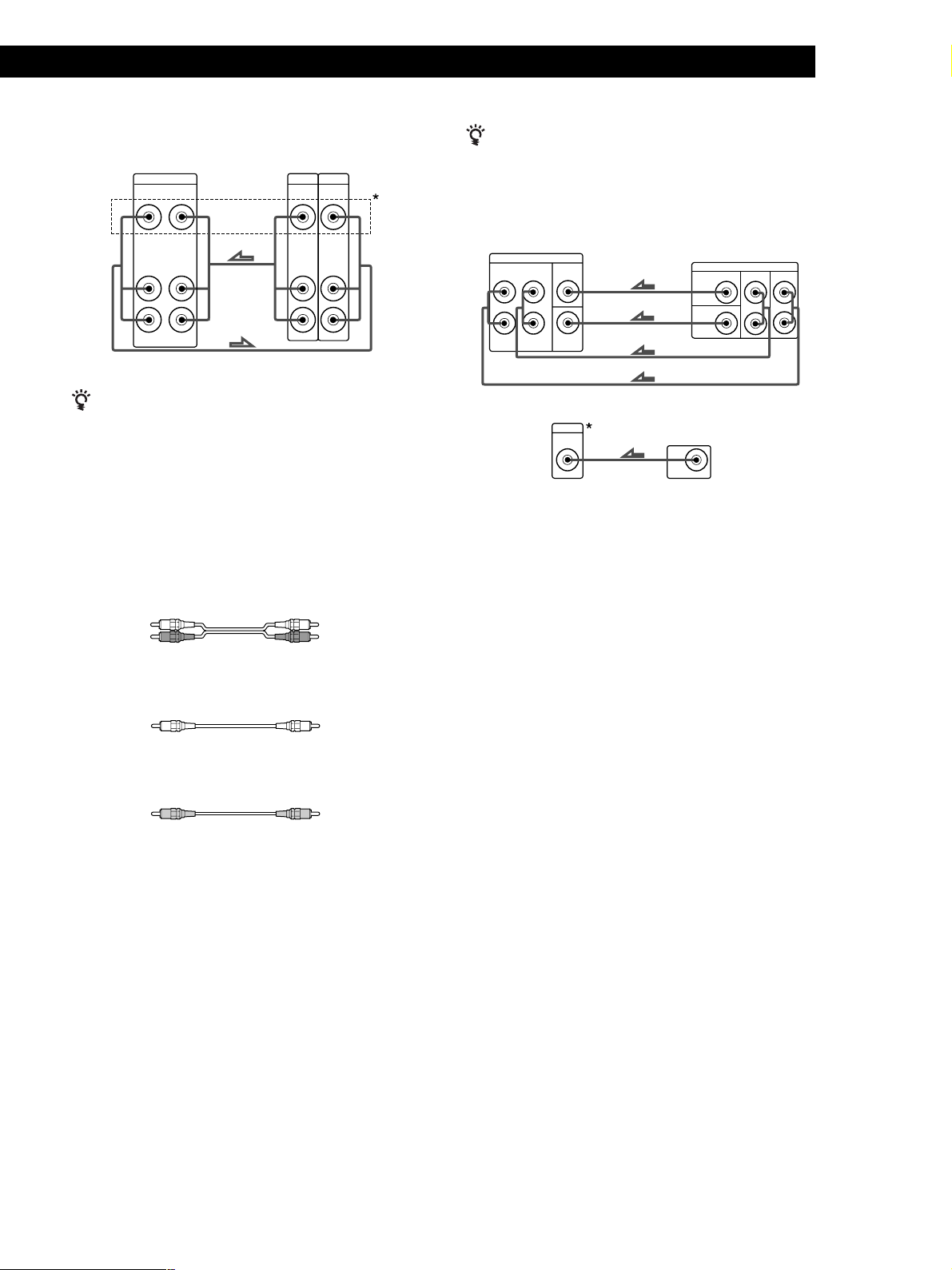
Getting Started
VCR
Receiver VCR
VIDEO
VIDEO IN
VIDEO OUT
AUDIO IN
AUDIO OUT
L
R
OUTPUT
VIDEO
AUDIO
INPUT
VIDEO
AUDIO
L
R
*STR-DE345 only
Use the function buttons (TV/SAT, CD, MD/TAPE etc.)
to select the VIDEO AUDIO OUT signal. You can record
this audio signal by connecting a recording component
such as a cassette deck (to the VIDEO AUDIO OUT
jack).
DVD player/Dolby Digital decoder
What cords will I need?
• Audio cords (not supplied) (1 for each 5.1 CH/DVD
FRONT and REAR jacks)
You can play decoded Dolby Digital soundtracks through the
speakers connected to the receiver.
If you have a Dolby Digital decoder you can amplify a
decoded Dolby Digital soundtrack with the following
connections.
WOOFER
VIDEO
Dolby Digital
decoder, etc.
PRE OUT
Receiver
5.1 CH/DVD
FRONT REAR CENTER
L
R
SUB
WOOFER
Receiver
5.1 CH
VIDEO IN
Dolby Digital
decoder, etc.
*STR-DE345 only
Where do I go next?
Go on to the next section to connect the speakers.
FRONTREARCENTER
White (L)
Red (R)
White (L)
Red (R)
• Monaural audio cord (not supplied) (1 for each 5.1
CH/DVD CENTER and SUB WOOFER jacks)
Black Black
• Video cord (not supplied) (1 for the 5.1 CH VIDEO
IN jack) (STR-DE345 only)
Yellow Yellow
GB
7
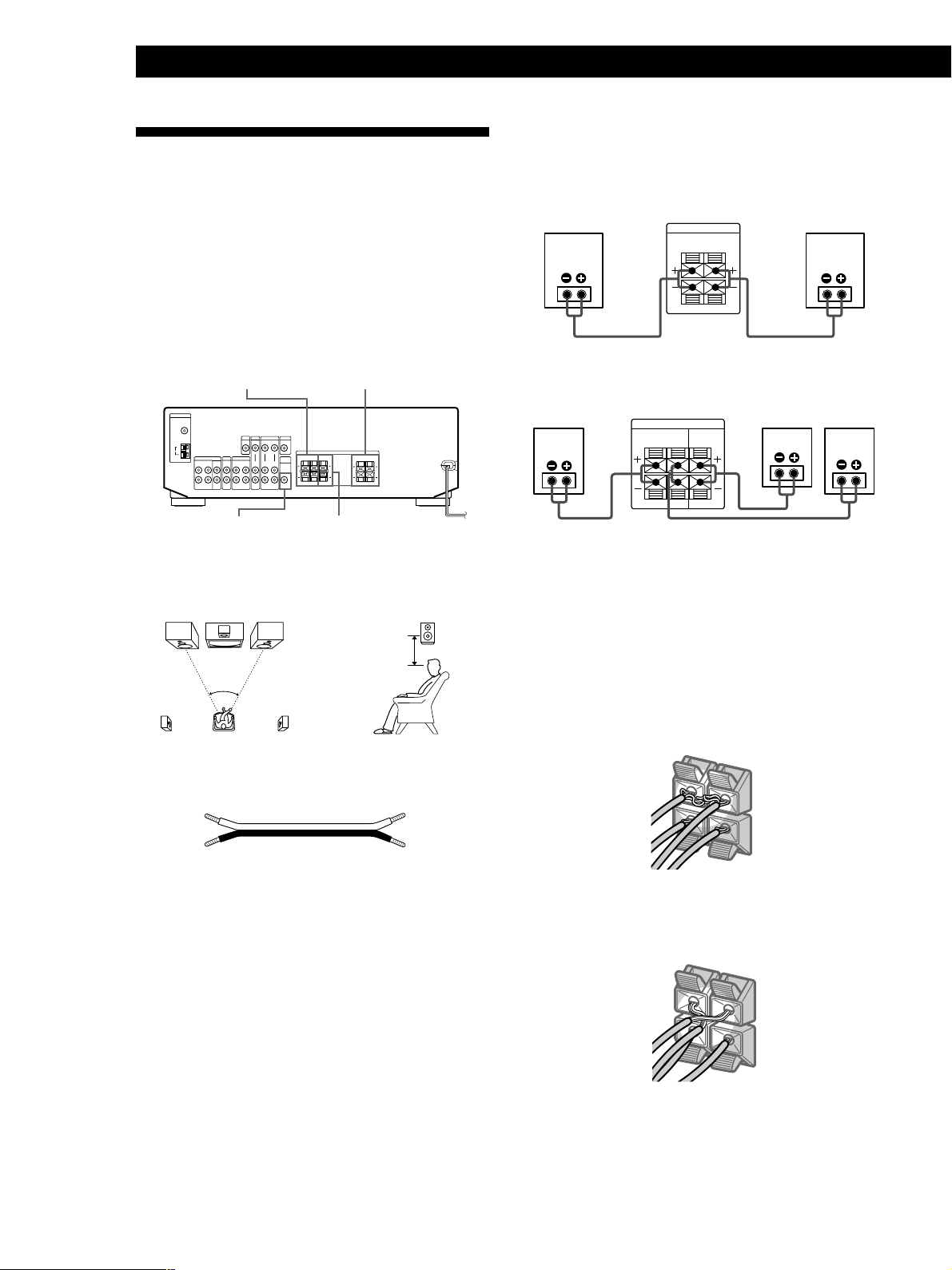
Getting Started
–
Speaker System Hookups
Hookups
Front Speakers
Overview
This section describes how to connect your speakers to
the receiver. Although front (left and right) speakers
are required, centre and rear speakers are optional.
Adding centre and rear speakers will enhance the
surround effects. Connecting an active woofer will
increase bass response. For specific locations of the
terminals, see the illustration below.
SPEAKERS REAR SPEAKERS FRONT
SUB WOOFER
For optimum surround sound effect, place your
speakers as shown below.
45°
SPEAKERS CENTER
Rear speaker
60 - 90 cm
Front speaker
(R)
Receiver
SPEAKERS
FRONT
L
R
Front speaker
(L)
Rear and centre speakers
Rear speaker
(R)
Receiver
SPEAKERS
REAR
L
R
CENTER
Rear speaker
(L)Centre speaker
To avoid short-circuiting the speakers
Short-circuiting of the speakers may damage the
receiver. To prevent this, make sure to take the
following precautions when connecting the speakers.
Make sure the stripped ends of each speaker cord does
not touch another speaker terminal or the stripped end
of another speaker cord.
Examples of poor conditions of the speaker cord:
What cords will I need?
Speaker cord (not supplied) (1 for each speaker)
(+)(+)
(–)
Twist the stripped ends of the cord about 15 mm (2/3 inch).
Be sure to match the speaker cord to the appropriate
terminal on the components: + to + and – to –. If the cords
are reversed, the sound will be distorted and will lack bass.
(–)
S
P
E
A
K
E
R
S
F
R
O
N
T
R
L
+
–
Stripped speaker cord is touching another speaker
terminal.
SPEAKERS
FRONT
R
L
+
Stripped cords are touching each other due to excessive
removal of insulation
GB
8

After connecting all the components, speakers and AC
power cord, output a test tone to check that all the
speakers are connected correctly. For details on
outputting a test tone, refer to ”Adjusting the speaker
volume”, on page 18.
Getting Started
AC Hookups
Connecting the mains lead
If you have connected rear speakers, be sure to press
the 5.1 CH/DVD button and turn off sound field on
the receiver before outputting a test tone so that the
tone is output individually from the left and right rear
speakers.
If no sound is heard from a speaker while outputting a
test tone or a test tone is output from a speaker other
than the one whose name is currently displayed on the
receiver, the speaker may be short-circuited. If this
happens, check the speaker connection again.
Active woofer
Receiver
SUB
WOOFER
AUDIO OUT
Active Woofer
INPUT
Note
Do not connect any other component.
To listen to the speakers
Make sure that you set the SPEAKERS button to ON.
Connect the mains lead from this receiver and from
your audio/video components to a wall outlet.
to a wall outlet
,
Where do I go next?
Before you use the receiver, go to the next section to make
sure that all the controls are set to the appropriate positions.
If your TV monitor uses separate speakers
You can connect one of them to the SPEAKERS
CENTER terminals for use with Dolby Pro Logic
Surround sound (see page 17).
Where do I go next?
To complete your system, go to “AC Hookups” on this page.
GB
9
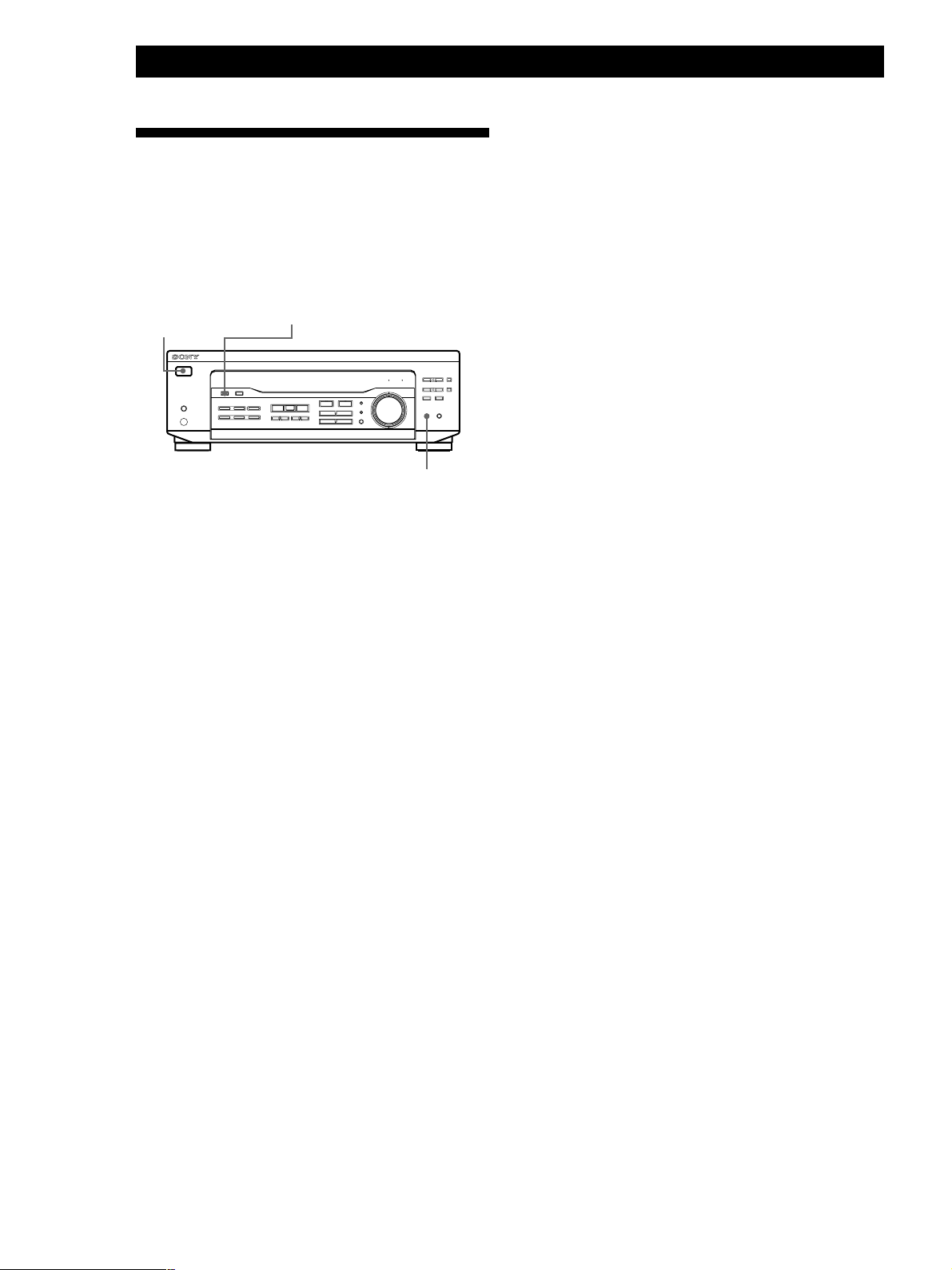
Getting Started
Before You Use Your Receiver
Before turning on the receiver, make sure that you have:
• Set the SPEAKERS button to ON.
Before you use your receiver for the first time or when
you want to clear the receiver's memory, do the
procedure below:
?/1 (power)
DIMMER
MUTING
1 Turn off the receiver.
2 Press ?/1 (power) for more than 4 seconds.
“INITIAL” appears in the display and the items
including the following are reset or cleared:
• All preset stations are reset to their factory
settings.
• All sound field parameters are reset to their
factory settings.
• All index names (of preset stations and
programme sources) are cleared.
• All adjustments made with the SET UP button are
reset to their factory settings.
• The sound field memorized for each programme
source and preset station is cleared.
10
Turn on the receiver and check the following indicator.
• Press MUTING if the MUTING indicator turns on.
• Press DIMMER repeatedly to set the display at any
of four levels of brightness.
GB
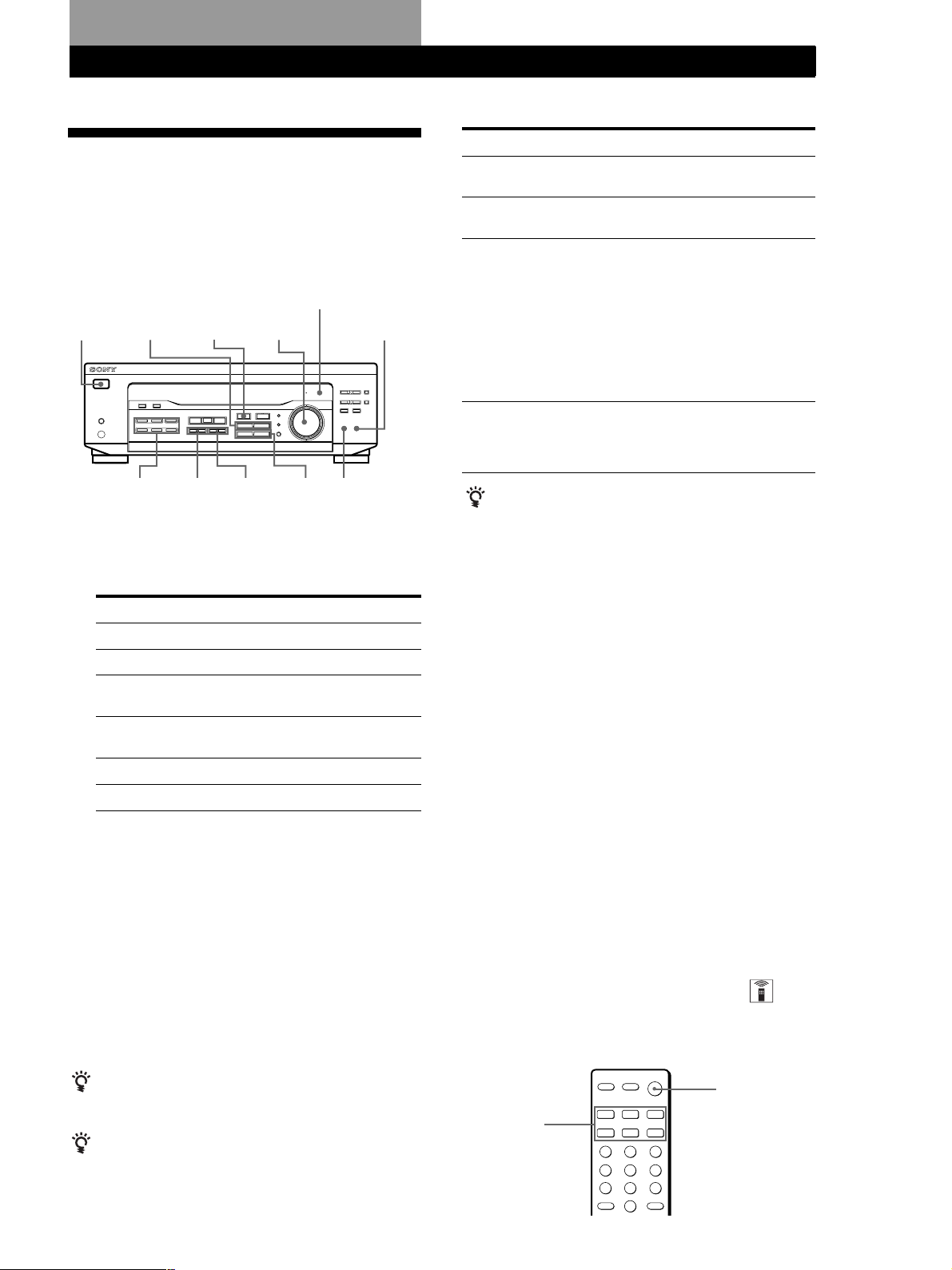
Receiver Operations
Receiver Operations
Selecting a Component
To listen to or watch a connected component, first
select the function on the receiver or with the remote.
Before you begin, make sure you have:
• Connected all components securely and correctly as
indicated on pages 5 to 9.
?/1
(power)
MENU </>
Function buttons
LEVEL
BASS +/– MUTING
1 Press ?/1 (power) to turn on the receiver.
2 Press a function button to select the component
you want to use:
To listen to or watch
Radio programmes
Compact discs (CD)
MiniDisc (MD) or Audio
tapes
TV programmes or
Satellite receiver
Video tapes
DVD player/Dolby Digital decoder
3 Turn on the component, for example, a CD player,
and then start playing.
To tune in radio stations on this receiver, see
“Receiving Broadcasts” on page 13.
4 Turn MASTER VOLUME to adjust the volume.
Every time you turn MASTER VOLUME, the
display changes as follows:
VOL MIN y VOL 1 y … y VOL 30 y
VOL MAX
BASS BOOST indicator
MASTER
VOLUME
TREBLE
Press
TUNER
CD
MD/TAPE
TV/SAT
VIDEO
5.1 CH/DVD
BASS
BOOST
To
Mute the sound
Reinforce the bass
Adjust the balance
Adjust the tone quality
Do this
Press MUTING. Press again to
restore the sound.
Press BASS BOOST to turn on
the BASS BOOST indicator.
1 Press LEVEL or CURSOR
MODE on the remote
repeatedly until the LEVEL
indicator lights up.
2 Press MENU < or >
repeatedly until
“BALANCE” appears on the
display.
3 Press + or – to adjust the
balance right or left.
Press BASS +/– and TREBLE
+/– to adjust the tone level.
You can select a tone level of -6
dB to +6 dB in 2-dB steps.
When you listen with headphones
Connect the headphones to the PHONES jack and set
the SPEAKERS button to OFF.
Watching/listening to video programmes
When you watch/listen to TV or video programmes,
we recommend you play audio portion through the
receiver instead of your TV’s speaker. This lets you
take advantage of the receiver’s surround sound
effects, such as Dolby Pro Logic Surround and lets you
use the receiver’s remote to control the audio. Turn off
the speakers on your TV before you start so you can
enjoy the surround sound from your receiver.
To watch/listen to TV programmes, turn on the TV, TV
tuner and the receiver and press TV/SAT on the receiver.
To watch videos, do the following:
1 Press VIDEO to select the VCR.
2 Turn on the TV and set the TV’s video input to
match your video component.
3 Turn on the VCR, and start playback.
Using the remote (STR-DE245 only)
The remote lets you operate the receiver and the Sony
components that are connected to it.
To adjust the volume of the TV's speaker
Use the volume control on the TV.
To avoid damaging your speakers
Make sure that you turn down the volume before you
turn off the receiver. When you turn on the receiver, the
volume remains at the level you turn off the receiver.
Function
buttons
?/1
(continued)
11
GB
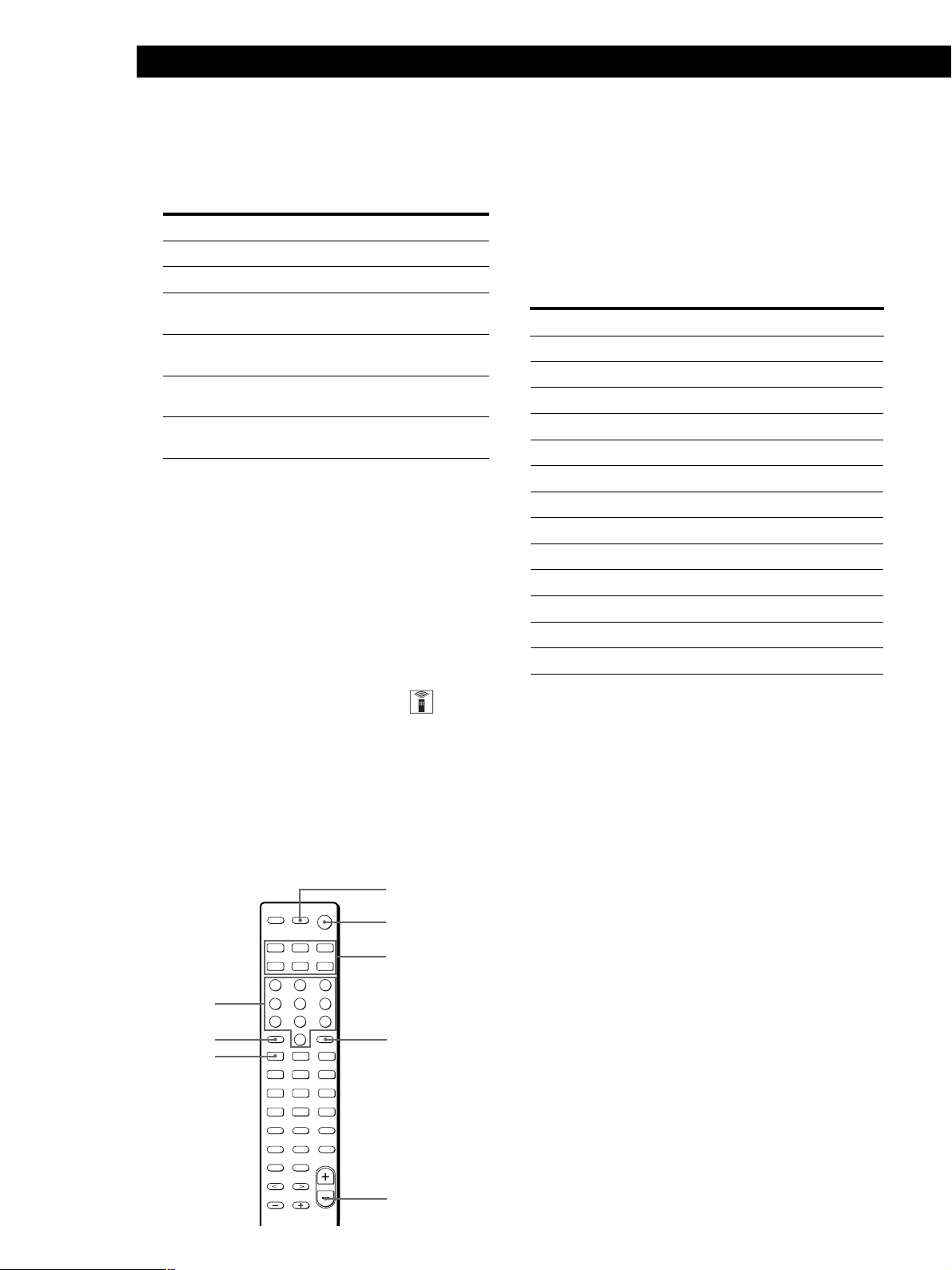
Receiver Operations
1 Press one of the Function buttons to select the
component you want to use.
The Function buttons on the remote are factoryset as follows:
To listen or to watch
Radio programmes
Compact discs (CD)
MiniDisc (MD) or
Audio tapes
TV programmes or
Satellite receiver
VHS Video tapes
(VTR-3 mode)
DVD player/
Dolby Digital decoder
Press
TUNER
CD
MD/TAPE
(INITIAL-MD MODE)
TV/SAT
(INITIAL-TV MODE)
VIDEO
DVD/LD
(INITIAL-DVD MODE)
If you want to change the factory setting of a
button, see the next section.
The receiver and the selected component turn on.
If the component does not turn on
Press the power switch on the component.
2 Start playing.
Refer to “Remote Button Descriptions” on page 25
for details.
Changing the factory setting of a
function button (STR-DE245 only)
If the factory settings of the FUNCTION buttons don’t
match your system components, you can change them.
For example, if you have two CD players and you
don’t have a tape deck or an MD deck, you can assign
the MD/TAPE button to your second CD player.
Note that the settings of the TUNER button cannot be
changed.
AV ?/1
?/1
1 Hold down the Function button whose function
you want to change (for example, MD/TAPE).
2 Press the corresponding button of the component
you want to assign to the Function button (for
example, 1 - CD player).
The following buttons are assigned to select the
functions:
To operate
CD player
DAT deck
MD deck
Tape deck A
Tape deck B
LD player
VCR (remote control mode VTR 1*)
VCR (remote control mode VTR 2*)
VCR (remote control mode VTR 3*)
TV
DSS (Digital Satellite System)
DVD
VCD player
* Sony VCRs are operated with a VTR 1, 2 or 3 setting.
These correspond to Beta, 8mm and VHS respectively.
Now you can use the MD/TAPE button to control
a second CD player.
To change the AUX function to another function
Hold down SLEEP and press the corresponding button of
the component you want to assign it to.
To change the 5.1 CH function to another function
Hold down AV ?/1 and press the corresponding button of
the component you want to assign it to.
Press
1
2
3
4
5
6
7
8
9
0
> 10
ENTER
.
12
GB
Numeric
buttons
> 10
.
Function
buttons
ENTER
MASTER VOL –
To reset a button to its factory setting
Repeat the above procedure.
To reset all the function buttons to their factory setting
Press ?/1, AV ?/1 and MASTER VOL – at the same time.
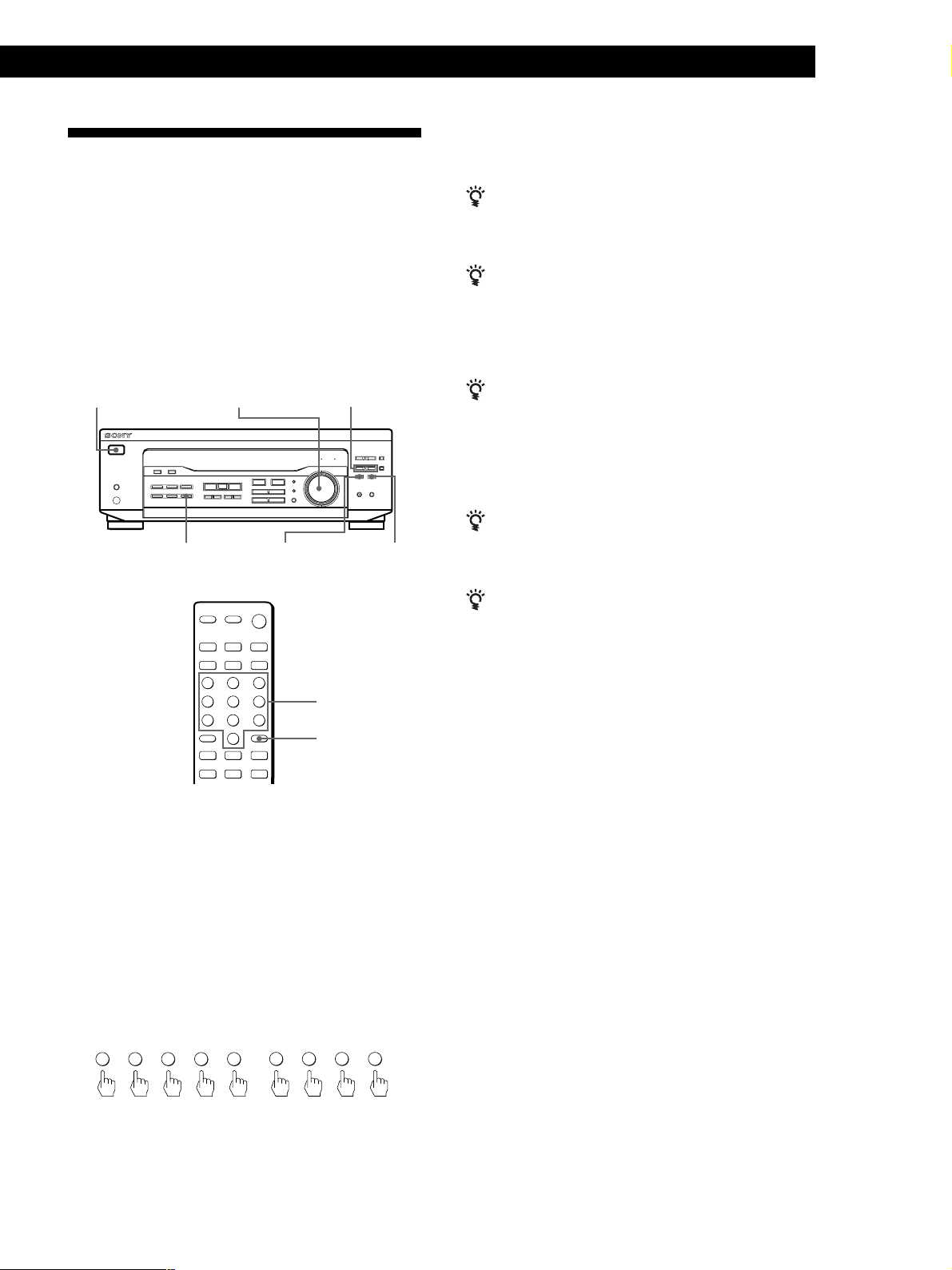
Receiving Broadcasts
Receiver Operations
To receive other stations
Repeat Steps 3 to 5.
This receiver lets you enter a station’s frequency
directly by using the numeric buttons on the remote
(direct tuning). If you don’t know the frequency of the
station you want, see “Receiving broadcasts by
scanning stations (automatic tuning)”.
Before you begin, make sure you have:
• Connected an FM/AM aerial to the receiver as
indicated on page 5.
• Set the SPEAKERS button to ON.
?/1 (power)
MASTER VOLUME TUNING +/–
FM MODEFM/AMTUNER
If the STEREO indicator remains off
Press FM MODE when an FM stereo broadcast is
received.
If an FM stereo programme is distorted
The STEREO indicator flashes. Press FM MODE to
change to monaural (MONO). You will not have the
stereo effect but the distortion will be reduced. To
return to stereo mode, press this button again.
If you cannot tune in a station and the entered
numbers are flashing
Make sure you’ve entered the right frequency. If not,
press D. TUNING and re-enter the frequency you want
on the remote. If the entered numbers still flash, the
frequency is not used in your area.
To watch FM simulcast TV programmes
Make sure that you tune in the simulcast programme
both on the TV (or the VCR) and on the receiver.
If you enter a frequency not covered by the tuning
interval
The entered value is automatically rounded up or down
to the closest covered value.
numeric
buttons
D. TUNING
1 Press ?/1 (power) to turn on the receiver.
2 Press TUNER.
The last received station is tuned in.
3 Press FM/AM to select FM or AM stations.
4 Press D. TUNING on the remote.
5 Press the numeric buttons on the remote to enter
the frequency.
Example 1: FM 102.50 MHz Example 2: AM 1350 kHz
02501
35001
6 When you tune in AM stations, adjust the
direction of the AM loop aerial for optimum
reception.
Tuning intervals for direct tuning are:
FM: 50 kHz intervals
AM: 9 kHz intervals (to change to 10 kHz intervals,
see page 21)
Receiving broadcasts by scanning stations
(automatic tuning)
If you don’t know the frequency of the radio station
you want, you can have the receiver scan all the
receivable stations to locate the one you want.
1 Press TUNER.
The last received station is tuned in.
2 Press FM/AM to select FM or AM.
3 Press TUNING + or –.
Press the + button for a higher frequency; press
the – button for a lower one. When you tune past
either end of the band, the receiver automatically
jumps to the opposite end. Every time a station is
received, the receiver stops scanning. To continue
scanning, press the button again.
13
GB
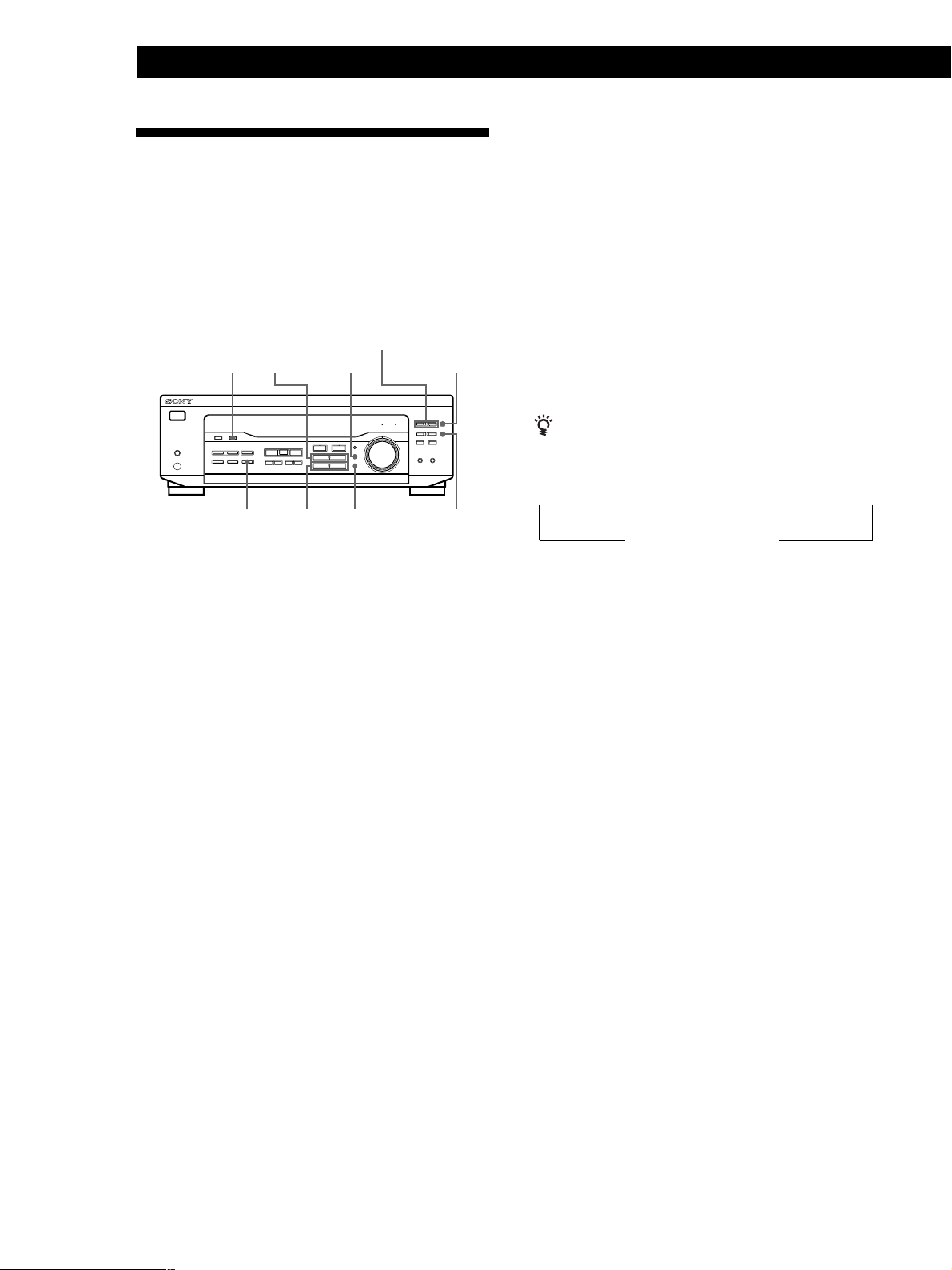
Receiver Operations
Presetting Radio Stations
You’ll most likely want to preset the receiver with the
radio stations you listen to often so that you don’t have
to tune in the station every time. The receiver can store
a total of 30 FM or AM stations. You can store the
stations on preset numbers combining three characters
(A, B, C) and numbers (0 - 9). For example, you can
store a station as preset number A1, B6 or C9, etc.
PRESET TUNING +/–
DISPLAY
MENU </> NAME
1 Press TUNER.
The last received station is tuned in.
SHIFT
MEMORYENTER+/–TUNER
Tuning preset stations (preset tuning)
You can tune directly to a preset station by entering its
preset number. If you don’t know which stations are
preset on which numbers, you can tune by scanning
the preset stations.
1 Press TUNER.
The last received station is tuned in.
2 Press SHIFT to select a character (A, B or C), then
press the number on the remote.
For example, to tune in the station preset as A7,
select A and then press 7.
You can tune by scanning the preset stations
First press TUNER and then press PRESET TUNING +
or – to select the station you want. Each time you press
the buttons, the preset numbers change as follows:
n A1 ˜ A2 ˜… ˜ A0 ˜ B1 ˜ B2 ˜ … ˜ B0 N
n C0 ˜ … ˜ C2 ˜ C1 N
Naming preset stations
2 Tune in the station you want.
If you are not familiar with how to tune in a
station, see “Receiving Broadcasts” on the
previous page.
3 Press MEMORY.
“MEMORY” appears for a few seconds.
Do steps 4 to 6 before “MEMORY” goes out.
4 Press SHIFT to select a character (A, B or C).
Each time you press SHIFT, the letter “A”, “B” or
“C” appears in the display.
If “MEMORY” disappears, start again from step 3.
5 Select a preset number by pressing PRESET
TUNING + or PRESET TUNING –.
6 Press MEMORY again to store the station.
7 Repeat Steps 2 to 6 to preset other stations.
To change a preset station
Preset a new station on the number you want to change.
Note
If the mains lead is disconnected for about one week, the
preset stations will be cleared from the receiver’s memory,
and you will have to preset the stations again.
You can store names (index names), up to 8 characters
long, for your preset stations. Once you name a preset
station, the name appears in the display instead of the
frequency when you tune to that preset station. The
characters you can use include letters, numbers and
symbols.
1 Tune to the preset station you want to name.
2 Press NAME.
The cursor blinks in the display.
3 Use + or – to select the character you desire.
4 Press MENU </> to move the cursor into position
for the next character.
5 Repeat steps 3 and 4 to enter up to 8 characters.
6 Press ENTER to store the names.
If you make a mistake
Press MENU </> repeatedly so that the character you want
to change blinks in the display, then use + or – to select the
desired character.
Notes
• You can also enter a name of up to 8 characters for
programme sources. Select the programme source you
want and repeat steps 2 to 6 (except 5.1 CH/DVD).
• To clear programme source name, press NAME and then
press the same programme source button. Press ENTER to
delete the name (except TUNER).
14
GB
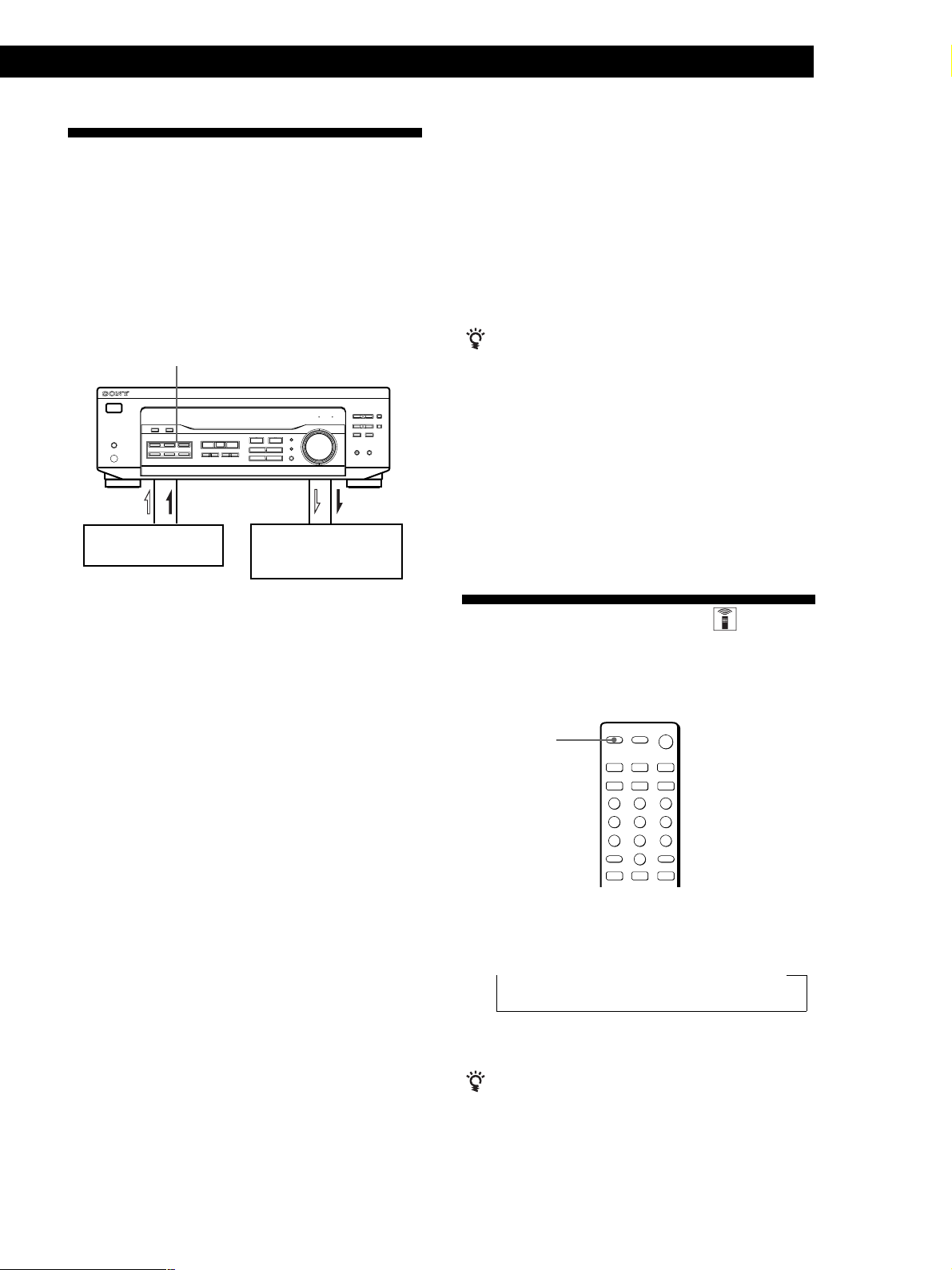
Recording
SLEEP
This receiver makes it easy to record to and from the
components connected to the receiver. You don’t have
to connect playback and recording components
directly: once you select a programme source on the
receiver, you can record and edit as you normally
would using the controls on each component.
Before you begin, make sure you’ve connected all
components properly.
Function buttons
Playback component
(programme source)
l: Audio signal flow
.: Video signal flow (STR-DE345 only)
Recording on a MiniDisc or audio tape
Recording component
(MD deck, Tape deck,
VCR)
Receiver Operations
1 Press TV/SAT to select the programme source.
2 Set the component to be ready for playing.
For example, turn on the TV and TV tuner.
3 Insert a blank video tape into the VCR for
recording.
4 Start recording on the VCR.
You can replace audio while editing a video tape
At the point you want to start adding different sound,
press another function button (for example, CD) and
start playback. The sound from the selected component
will be recorded over the original audio.
To resume recording the original sound, press the TV/
SAT function button.
Note
You cannot record the audio and video signal during
5.1 CH/DVD mode.
Using the Sleep Timer
You can record on a MiniDisc or cassette tape using the
receiver. See the instruction manual of your MD deck
or tape deck if you need help.
1 Press one of the function buttons to select the
programme source.
2 Set the component to be ready for playing.
For example, insert a CD into the CD player.
3 Insert a blank disc or tape into the recording deck
and adjust the recording level, if necessary.
4 Start recording on the recording deck and then
start playing the component.
Recording on a video tape
You can record from a TV or a Satellite receiver using
the receiver. You can also add audio from a variety of
audio sources when editing a video tape. See your
VCR’s instruction manual if you need help.
You can set the receiver to turn off automatically at a
time you specify.
Press SLEEP on the remote while the power is on.
Each time you press SLEEP, the time changes as shown
below.
n 2:00:00 n 1:30:00 n 1:00:00 n 0:30:00 n OFF
The display dims after you specify the time.
You can check the time remaining before the
receiver turns off
Press SLEEP on the remote. The remaining time appears
in the display.
15
GB
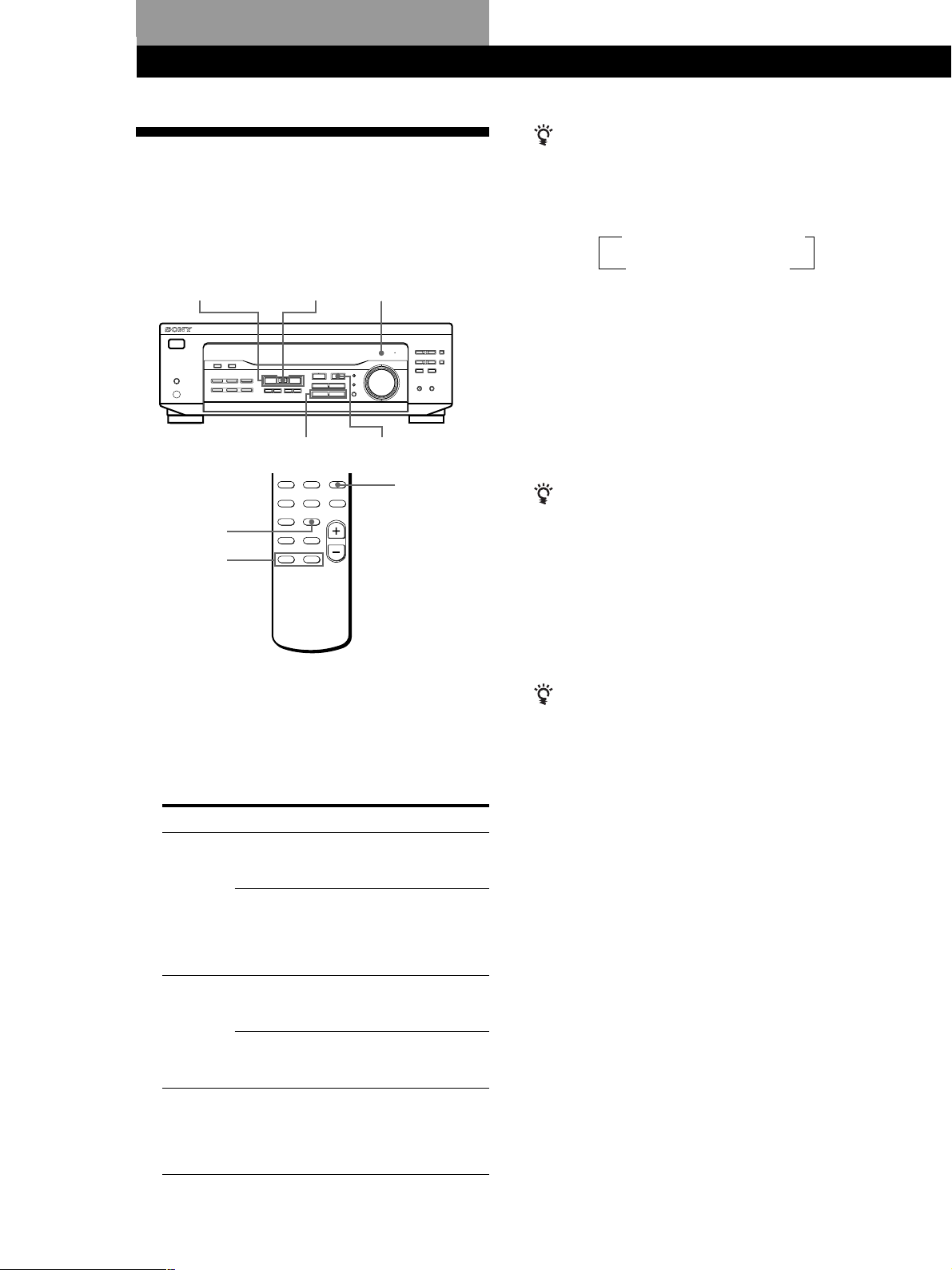
Using Surround Sound
Choosing a Sound Field
When you use the remote
Each time you press SOUND FIELD MODE, sound field
changes as follows:
You can take advantage of surround sound simply by
selecting one of the pre-programmed sound field
according to the type of music you wish to play.
SOUND FIELD
MODE +/–
CURSOR
MODE
+/–
SOUND FIELD
ON/OFF
+/– SUR
Sound field
indicator
SOUND FIELD
MODE
1 Press SOUND FIELD ON/OFF to turn on the
sound field.
The sound field indicator lights up.
2 Press SOUND FIELD MODE +/– repeatedly until
the sound field you want appears on the display.
Select the appropriate sound field as follows:
When selecting programme source
t PRO LOGIC* t C. STUDIO
HALL T DOLBY V *** T
*** When using 5.1 CH/DVD
C. STUDIO ˜ V SURR
* “DOLBY PL” appears on the display.
*** STR-DE345 only.
To turn off sound field
Press SOUND FIELD ON/OFF.
The receiver memorizes the last sound field selected
for each programme source (Sound Field Link) (STRDE345 only)
Whenever you select a programme source, the sound
field that was last applied is automatically applied
again. For example, if you listen to CD with HALL as
the sound field, change to different programme source,
then return to CD, HALL will be applied again. In the
case of the tuner, the sound fields for AM or FM band
and for all the preset stations are memorized separately.
You can find Dolby Surround-encoded software by
looking at the packaging
However, some videos and laser discs may use Dolby
Surround sound even if it’s not indicated on the
package.
16
GB
Type
CINEMA
VIRTUAL
(STR-DE345
only)
MUSIC
* “DOLBY PL” appears on the display.
** When using 5.1 CH/DVD only.
MODE (Sound field)
PRO LOGIC*
C. STUDIO
(Cinema Studio)
DOLBY V
V SURR**
HALL
Effects
Decodes programmes
encoded in Dolby
Surround.
Reproduces the sound
characteristics of a
movie theater. Good for
watching standard
movies.
Uses front speakers to
create surround sound
effects.
Uses front speakers and
centre speaker to create
surround sound effects.
Reproduces the
acoustics of a
rectangular concert hall.
Ideal for soft acoustic
sounds.
