Page 1
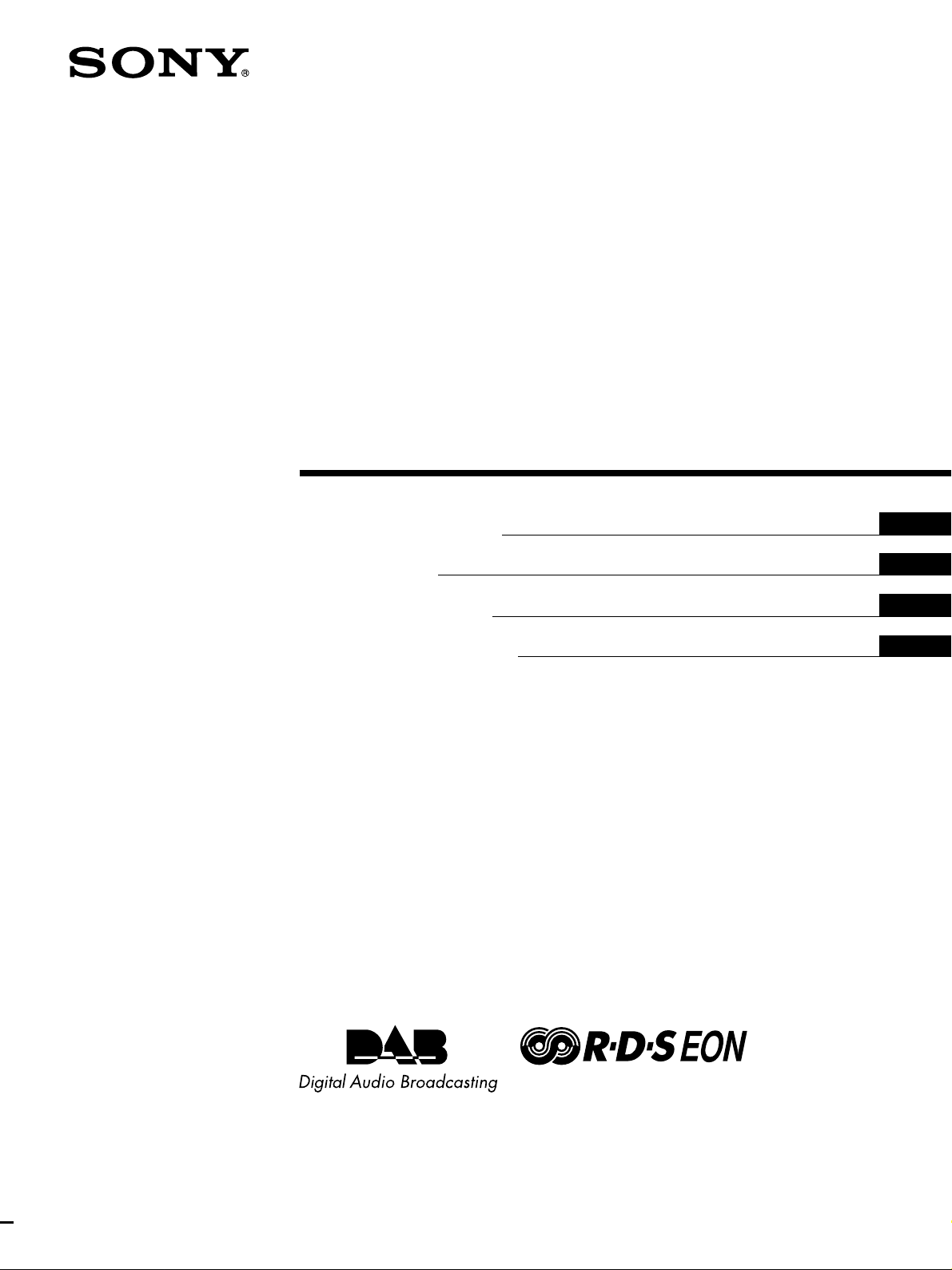
4-228-705-12(1)
DAB/FM/AM Tuner
Operating Instructions
Mode d’emploi
Bedienungsanleitung
Manual de Instrucciones
GB
FR
DE
ES
ST-D777ES
2000 Sony Corporation
Page 2
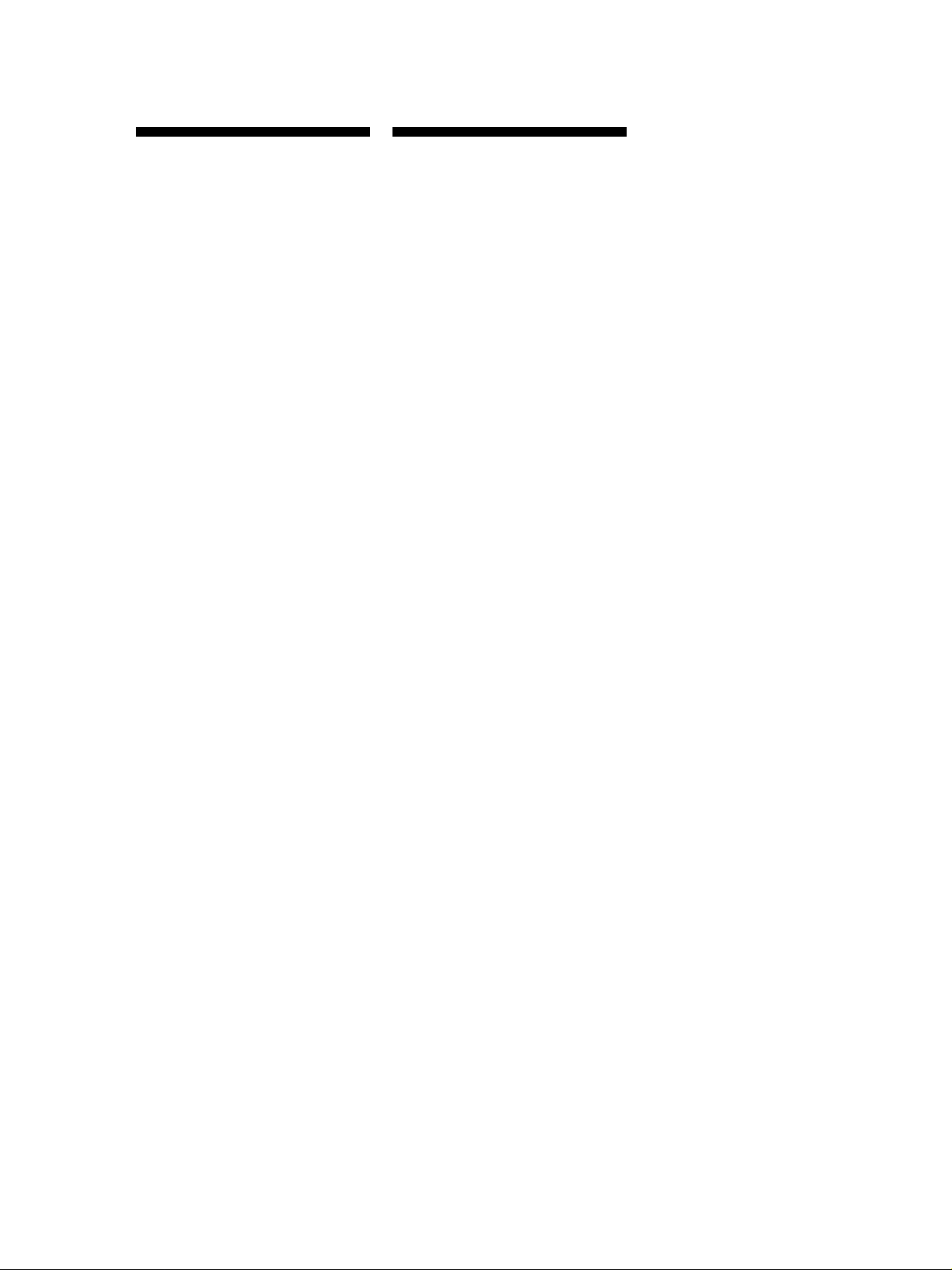
WARNING
Precautions
To prevent fire or shock
hazard, do not expose the unit
to rain or moisture.
To avoid electrical shock, do
not open the cabinet. Refer
servicing to qualified
personnel only.
On safety
Should any liquid or solid object fall
into the unit, unplug the unit and have
the unit checked by qualified personnel
before operating it any further.
On power sources
• Before operating the unit, be sure that
the operating voltage of your unit is
identical with that of your local
power supply.
• Unplug the unit from the wall outlet
if it is not to be used for an extended
period of time. To disconnect the
cord, pull it out by grasping the plug.
Never pull the cord itself.
• AC power cord must be changed only
at the qualified service shop.
On placement
• Place the unit in a location with
adequate ventilation to prevent heat
buildup and prolong the life of its
components.
• Do not place the unit near heat
sources, or in a place subject to direct
sunlight, excessive dust or
mechanical shock.
• Do not place anything on top of the
cabinet which might block the
ventilation holes and cause
malfunctions.
• Do not install the appliance in a
confined space, such as a bookcase or
built-in cabinet.
On cleaning the cabinet
Clean the cabinet, panels and controls
with a soft cloth lightly moistened with
a mild detergent solution. Do not use
any type of abrasive pad, scouring
powder or solvent such as alcohol or
benzine.
On repacking
Do not throw away the carton and the
packing material. This makes an ideal
container when transporting the unit.
When shipping the unit, repack it as it
was packed at the factory.
If you have any question or problem
concerning your unit that is not covered
in this manual, please consult your
nearest Sony dealer.
GB
2
Page 3
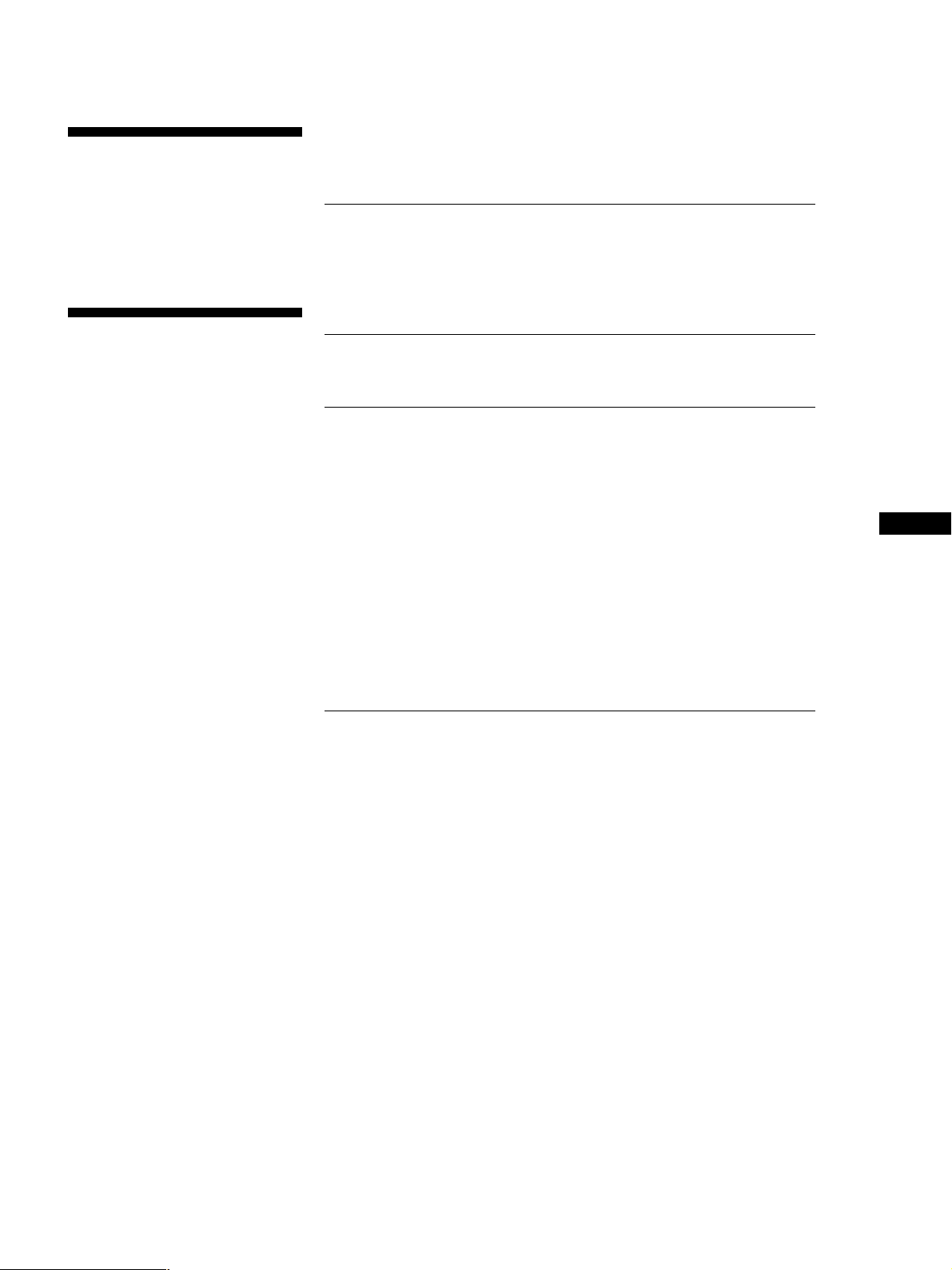
Welcome!
Thank you for purchasing the Sony
DAB/FM/AM Tuner. Before operating
the unit, please read this manual
thoroughly and retain it for future
reference.
TABLE OF CONTENTS
Getting Started
Unpacking 4
Hooking Up the System 4
Selecting the German Display 7
Storing DAB/FM Stations Automatically (Auto-betical Select) 8
About This Manual
Convention
• Instructions in this manual describe
the controls on the tuner.
You can also use the controls on the
remote if they have the same or
similar names as those on the tuner.
• The following icon is used in this
manual:
Indicates that you can do the task
Z
using the remote.
Indicates hints and tips for
z
making the task easier.
Demonstration mode
You can start the demonstration by
choosing “DEMONSTRATION” from
MENU. If you want to cancel the
demonstration mode, turn off the tuner,
then turn on the tuner again.
Basic Operations
Receiving Preset Stations 9
Advanced Tuner Operations
Overview of DAB 10
Receiving Broadcasts 10
Storing Stations Manually 11
Naming the Preset Stations 12
Organizing the Preset Stations 13
Using the Radio Data System (FM RDS) 14
Monitoring traffic, news, or weather information programmes
(RDS EON/DAB Announcement) 14
Locating a station by programme type (PTY) 15
Using the Digital Filter 16
Using the Display 17
About the Menu Entry System 18
Tips for Better FM Reception 18
Additional Information
Troubleshooting 19
Specifications 20
GB
GB
3
Page 4
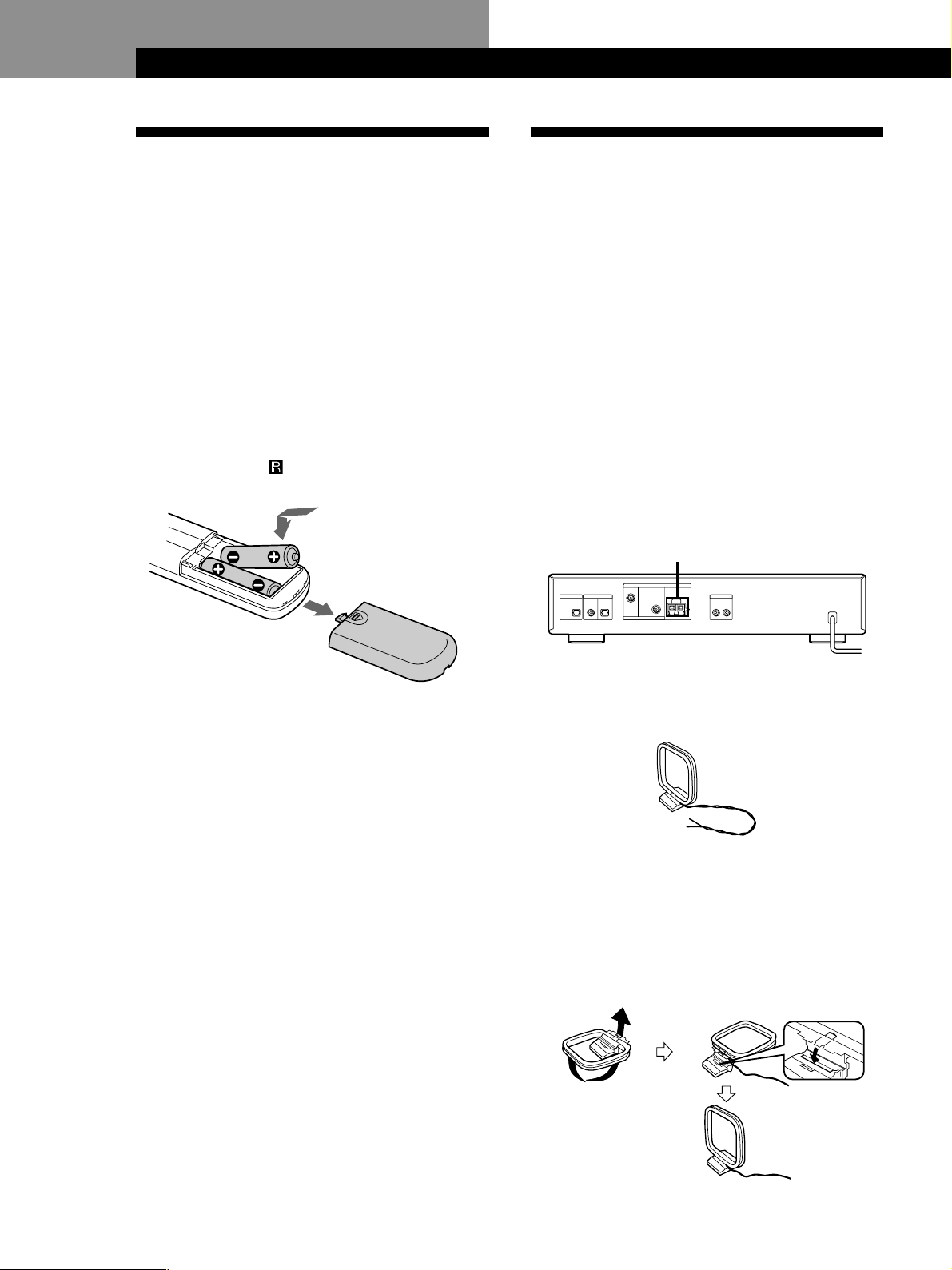
Getting StartedGetting Started
Unpacking
Check that you received the following items with the
tuner:
• Audio cord (1)
• AM loop aerial (1)
• FM wire aerial (1)
• DAB wire aerial (1)
• Remote commander (1)
• R6 (size AA) batteries (2)
Inserting batteries into the remote
You can control this unit using the supplied remote.
Insert two R6 (size AA) batteries by matching the +
and – on the batteries. When using the remote, point it
at the remote sensor
on this unit.
Hooking Up the System
Before you get started
• Turn off the power to all components before making
any connections.
• Do not connect the mains lead until all of the
connections are completed.
• Be sure to make connections firmly to avoid hum
and noise.
• When connecting an audio cord, be sure to match the
colour-coded pins to the appropriate jacks: White
(left) to White; and Red (right) to Red.
AM aerial hookups
This section describes how to connect the supplied AM
loop aerial. For the specific location of the AM
ANTENNA terminals, see the illustration below.
AM ANTENNA
z When replace batteries
With normal use, the batteries should last for about six
months. When the remote no longer operates the tuner,
replace all the batteries with new ones.
Notes
• Do not leave the remote in an extremely hot or humid
place.
• Do not drop any foreign object into the remote casing,
particularly when replacing the batteries.
• Do not expose the remote sensor to direct sunlight or
lighting apparatuses. Doing so may cause a malfunction.
• If you will not use the remote for an extended period of
time, remove the batteries to avoid possible damage from
battery leakage and corrosion.
What will I need?
• AM loop aerial (supplied) (1)
1 Unwrap 2 lengths of the braided lead wire from
around the frame of the aerial. Be careful to
unwrap only the braided section of the lead wire.
Do not unwrap more than 2 lengths of the lead
wire. Also, be careful not to unbraid the lead wire.
2 Assemble the supplied aerial as shown below.
GB
4
Page 5
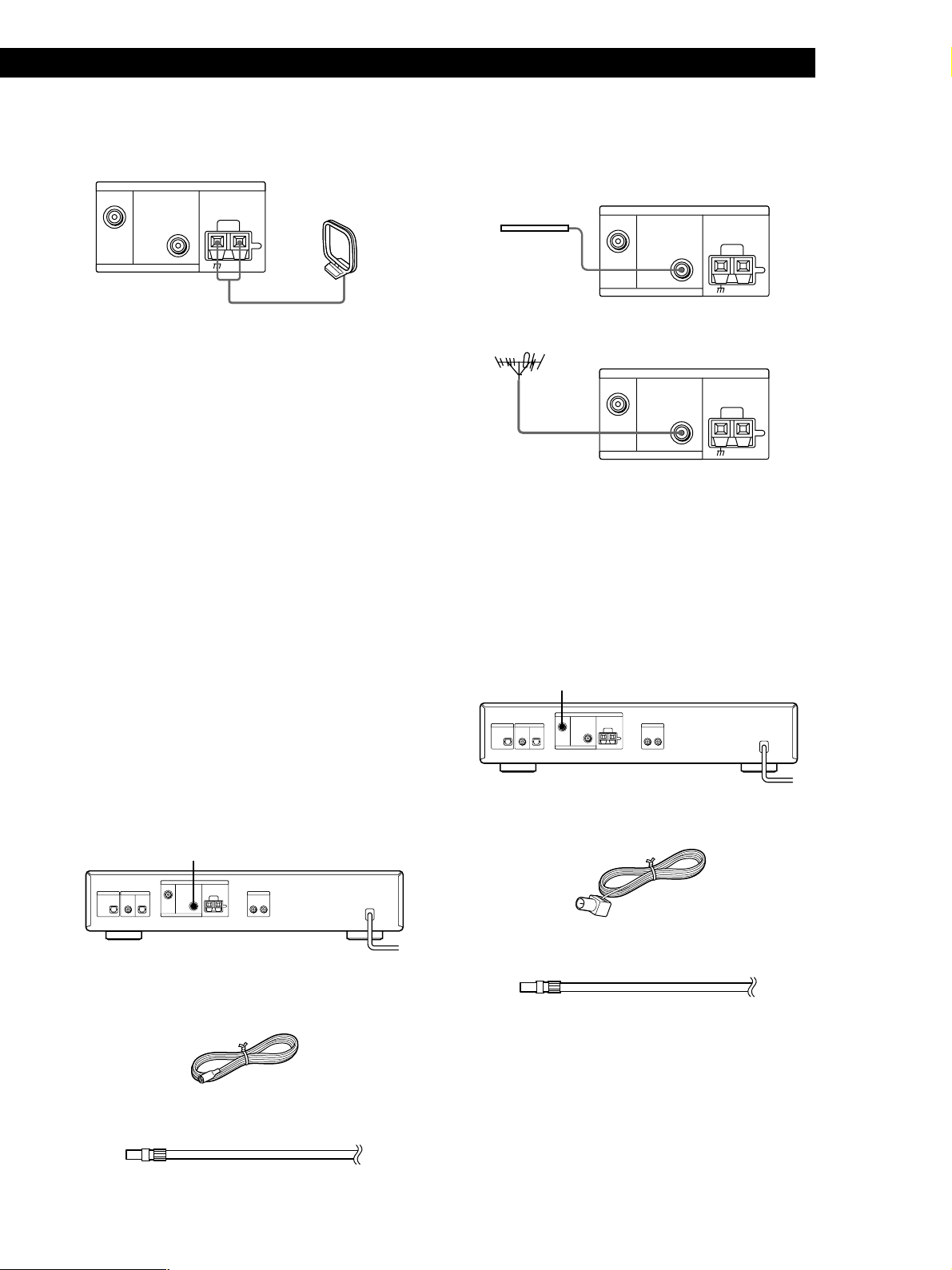
Getting Started
Getting Started
3 Connect the AM loop aerial to the AM terminals
on the back of this unit.
75Ω COAXIAL
ANTENNA
FM AM
AM loop aerial
DAB
4 Adjust the aerial direction for the best reception.
The AM loop aerial has a directivity which detects
the signal from some angles more strongly than
others. Set the aerial to the orientation which
provides the best receiving condition.
If a high pitched noise (beat noise) occurs when
recording AM broadcasts, adjust the position of
the AM loop aerial so that the noise disappears.
If you live in a building constructed of reinforced
concrete, or with a steel frame, you may not be
able to achieve good reception since the radio
waves become weaker indoors. In this case, we
recommend connecting an optional aerial.
z For stations that are difficult to receive
Try repositioning the loop aerial while tuning. Placing
the supplied AM loop aerial near a window will help
improve reception quality.
Connect the supplied FM wire aerial or an FM outdoor
aerial (not supplied) to the FM terminal on the back of
this unit.
FM wire aerial
FM outdoor aerial
DAB
DAB
ANTENNA
FM AM
75Ω COAXIAL
ANTENNA
FM AM
75Ω COAXIAL
DAB aerial hookups
With an DAB outdoor aerial, you can obtain a higher
DAB broadcast sound quality. We recommend that
you use the supplied DAB wire aerial only temporarily
until you install an DAB outdoor aerial. For the specific
location of the DAB ANTENNA terminal, see the
illustration below.
DAB ANTENNA
FM aerial hookups
With an FM outdoor aerial, you can obtain a higher FM
broadcast sound quality. We recommend that you use
the supplied FM wire aerial only temporarily until you
install an FM outdoor aerial. For the specific location of
the FM ANTENNA terminal, see the illustration below.
FM ANTENNA
What will I need?
• FM wire aerial (supplied) (1)
• FM outdoor aerial (not supplied) (1) and 75-ohm coaxial
cable with IEC female type connector (not supplied) (1)
What will I need?
• DAB wire aerial (supplied) (1)
• DAB outdoor aerial (not supplied) (1) and 75-ohm coaxial
cable with F male type connector (not supplied) (1)
GB
5
Page 6
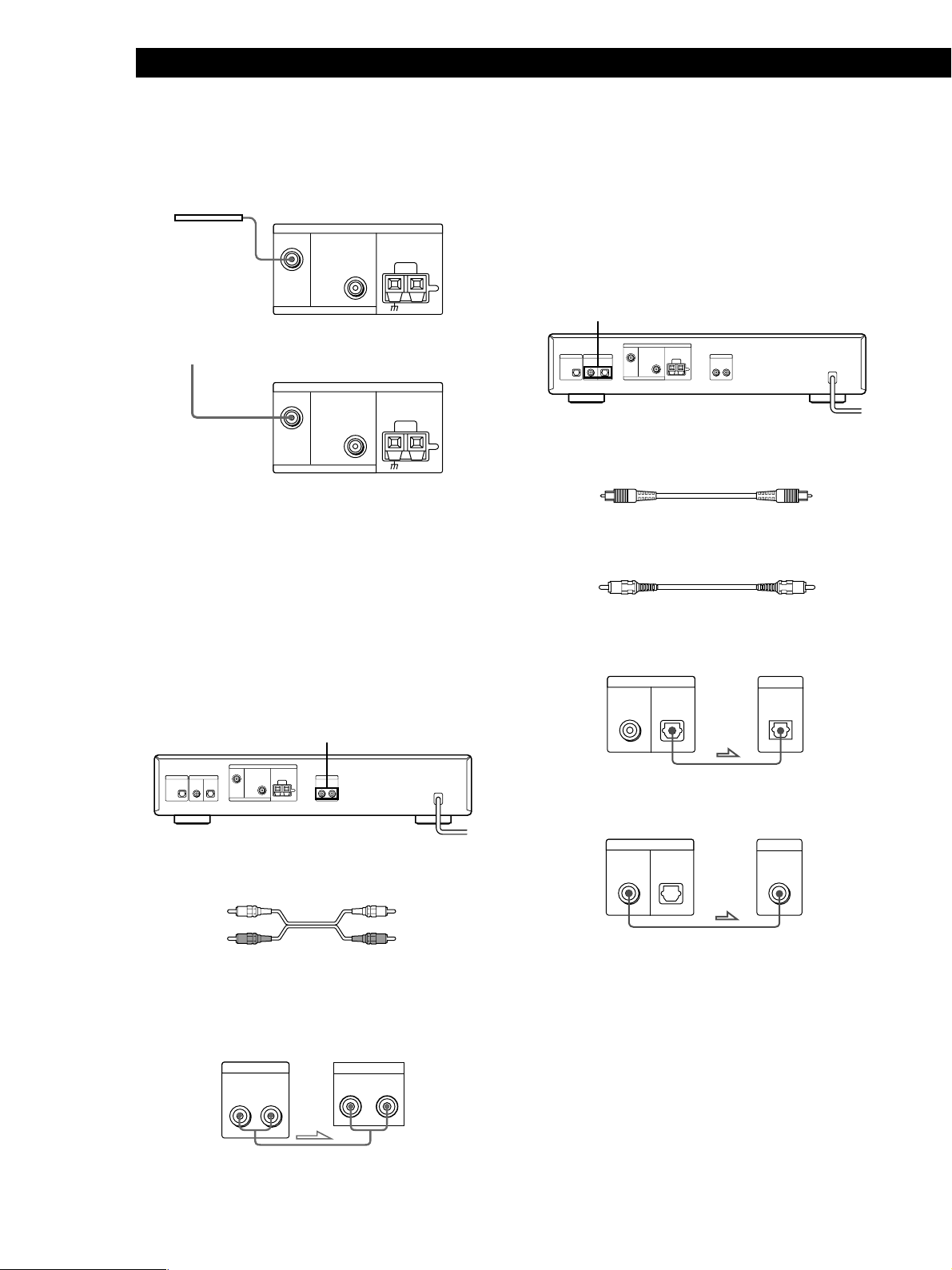
Getting Started
Connect the supplied DAB wire aerial or an DAB
outdoor aerial (not supplied) to the DAB terminal on
the back of this unit.
DAB wire aerial
DAB
ANTENNA
FM AM
75Ω COAXIAL
to DAB outdoor aerial
DAB
ANTENNA
FM AM
75Ω COAXIAL
Connecting a ground wire
If you connect an outdoor aerial, be sure to connect a
earth lead (not supplied) to the AM ANTENNA
terminal with “U” indication (in addition to the AM
loop aerial) for lightning protection.
MD/DAT Hookups
This section describes how to connect the tuner to a
DAT deck or MD recorder for digital-to-digital
recording. With this connection, you can obtain the
highest possible sound quality when recording DAB
digital broadcasts, even if you use the analog outputs
for listening purposes. For specific locations of the
jacks, see the illustration below.
DAB DIGITAL OUT
What cables will I need?
• Digital optical cable (not supplied) (1)
• Digital coaxial cable (not supplied) (1)
Amplifier hookups
Connect the tuner to an amplifier. Be sure to turn off
both components before connection. For the specific
location of the terminals, see the illustration below.
ANALOG OUT
What cables will I need?
• Audio cord (supplied) (1)
Connect the white plugs to the white (L) jacks and the
red plugs to the red (R) jacks. Insert the plugs
completely into the jacks; incomplete connections may
cause noise.
ST-D777ES Amplifier
ANALOG OUT
RL
TUNER IN
RL
Digital Optical
ST-D777ES DAT/MD
DAB DIGITAL OUT
COAXIAL OPTICAL
DIGITAL IN
OPTICAL
Digital Coaxial
ST-D777ES DAT/MD
DAB DIGITAL OUT
COAXIAL OPTICAL
Notes
• When you use MD recorders which do not support to
input the 48kHz digital audio signal, you cannot play or
record the digital signals from the DIGITAL OUT jacks.
• The OPTICAL jack has retractable cover. Insert the plug
into the jack.
DIGITAL IN
COAXIAL
GB
6
Page 7
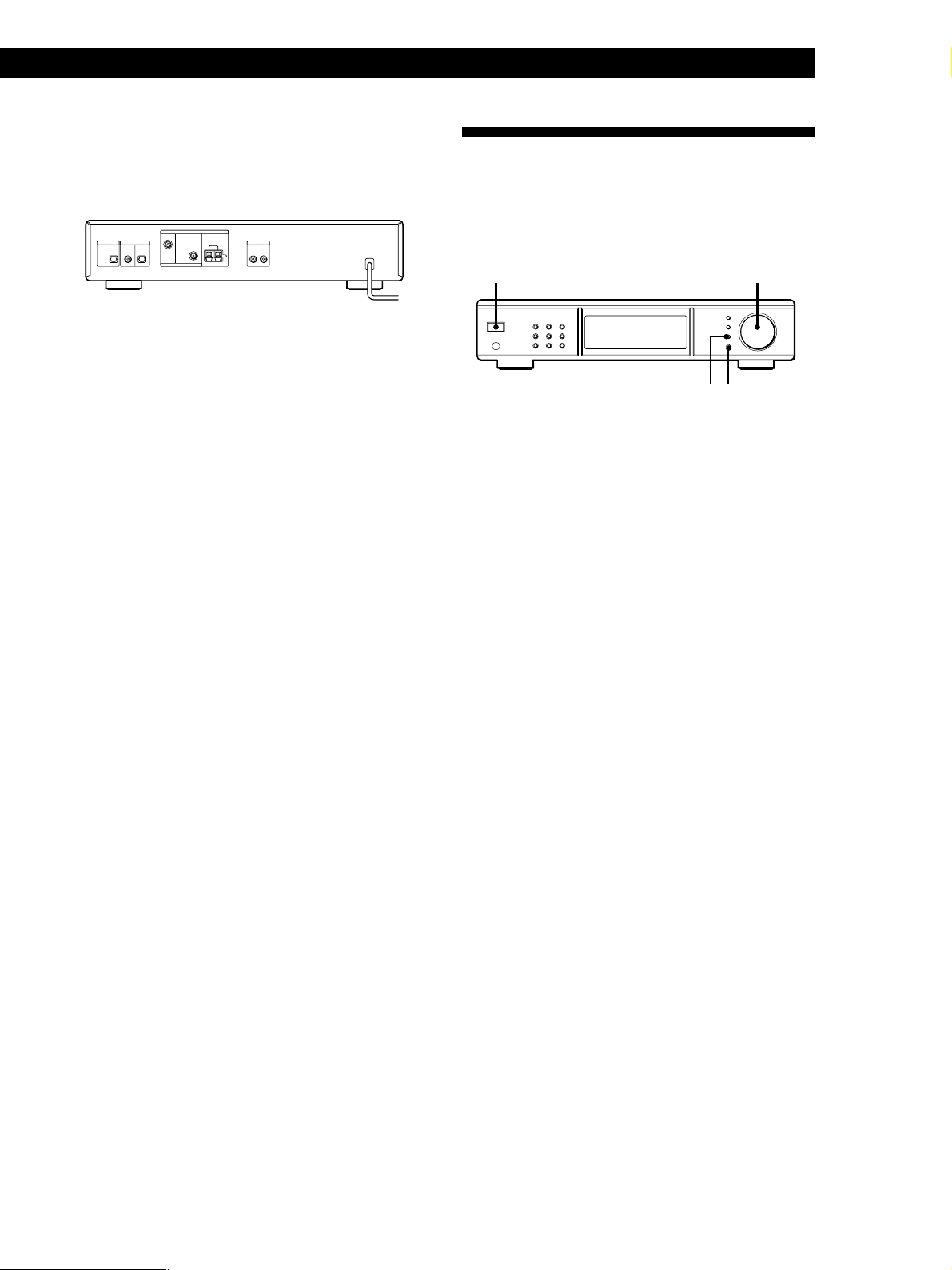
Mains lead hookup
Connect the mains lead to a wall outlet after
completing all of the previous connections.
to a wall outlet
Getting Started
Getting Started
Selecting the German Display
You can select either an English or a German language
display. The factory preset language is English. To
change the display to German, follow the steps below.
POWER TUNING/SELECT
MENU ENTER
1 Press POWER to turn on the tuner.
2 Press MENU.
3 Turn TUNING/SELECT so that “DISPLAY
LANGUAGE to German” appears.
4 Press ENTER.
“Deutsch gewählt” appears in the display.
To return to the English display
Select “AUSGABE SPRACHE English?” in step 3
above. Then press ENTER in step 4, “English Selected”
appears in the display.
GB
7
Page 8
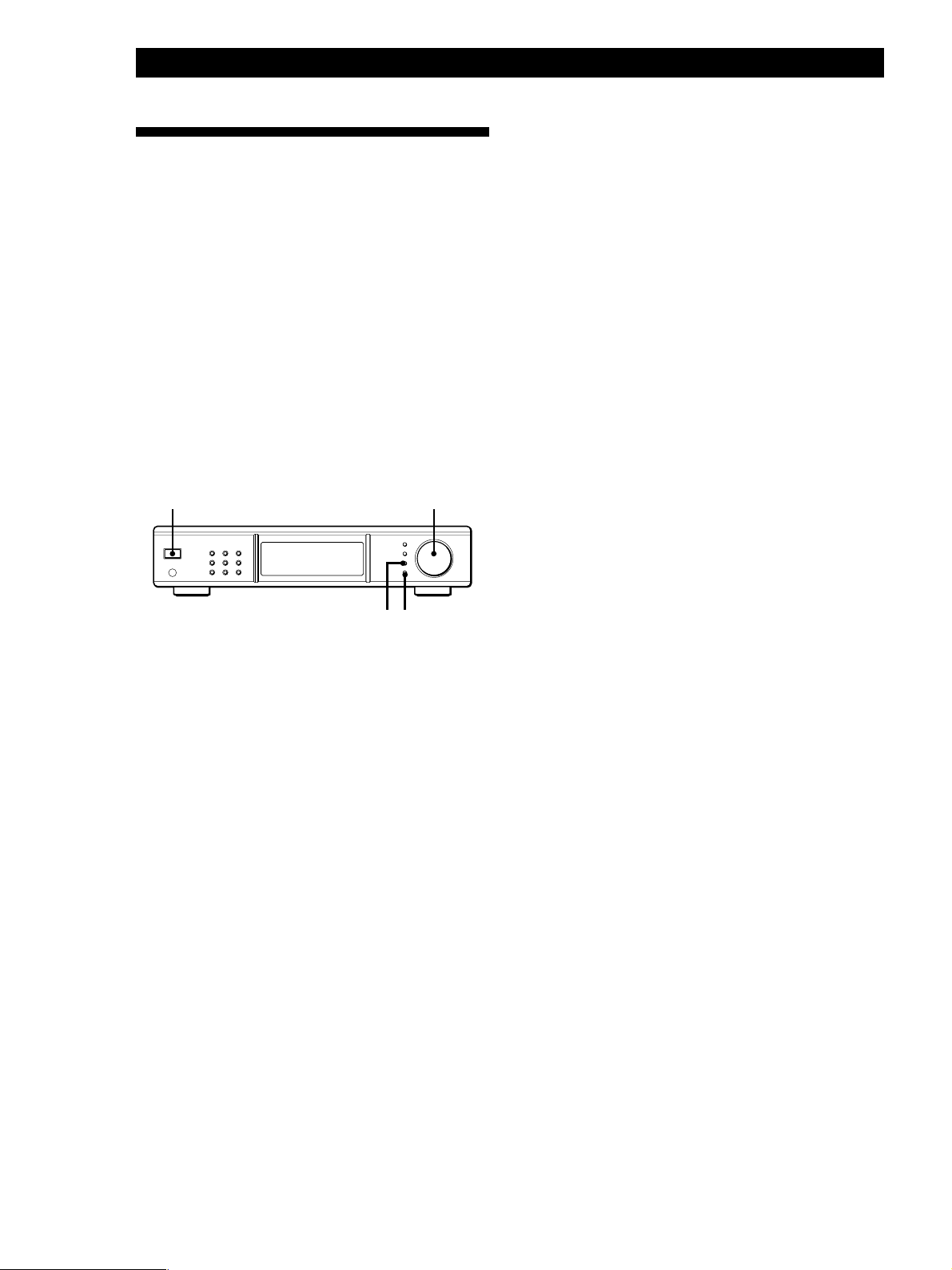
Getting Started
Storing DAB/FM Stations
z To change the location of, or erase, a preset station
See “Organizing the Preset Stations” on page 13.
Automatically (Auto-betical
Select)
With Auto-betical Select you can automatically store
up to a combined total of 99 DAB and FM stations. At
the same time, stations are stored in alphabetical order
for each broadcast band without redundancy.
Additionally, Auto-betical Select only stores the
stations with the clearest signals. If you want to store
DAB, FM or AM (MW and LW) stations one by one,
see “Receiving Broadcasts” on page 10 and “Storing
Stations Manually” on page 11.
Before you begin, make sure you have:
• connected DAB, FM and AM aerials to the tuner as
indicated on pages 4 and 5.
POWER TUNING/SELECT
MENU ENTER
1 Tune down the volume on the amplifier, then turn
on the amplifier and select the TUNER mode.
2 Press POWER to turn on the tuner.
z To store stations with data broadcasts
Select “AUTO-BETICAL Audio & Data” in step 4 above.
While receiving the data broadcast, the data is output
only to the DAB RDI OUT connector.
z To confirm preset stations
1 Press DAB, FM or AM whichever you want to
confirm.
2 Turn TUNING/SELECT.
You can receive the broadcasts of the preset station.
Notes
• DAB stations are sorted by ensemble frequency from low
to high. In the ensemble, each service are
arranged by programme service name alphabetically.
• If you move to another area, repeat this procedure to store
stations in your new area.
• For details on tuning stored stations, see page 9.
• Each FM station is stored with the following setting:
- ANTENNA ATTENUAT: OFF
- IF BAND WIDTH: WIDE
- FM mode (Auto stereo/Monaural): Auto Stereo
If you want to preset the diffrent setting for each FM
station, change settings according to the procedures in
“Tips for Better FM Reception” on page 18, then preset
stations again.
• If you move the aerial after storing stations using Autobetical Select, the stored settings may no longer be valid. If
this happens, store the stations again.
• There is no sound when you receive DAB data broadcasts.
3 Press MENU.
4 Turn TUNING/SELECT so that “AUTO-
BETICAL Audio Only” appears.
5 Press ENTER.
The tuner scans all the DAB and FM stations in the
broadcast area.
While scanning, “Now AUTO-BETICAL” appears
in the display.
For DAB and FM RDS stations, the tuner first
checks for stations broadcasting the same
programme, then stores only the one with the
clearest signal. The selected DAB and FM RDS
stations are sorted alphabetically by their
Programme Service name, then assigned a number
from 1 for each broadcast band. For more details
on DAB and FM RDS, see page 10 (DAB) and 14
(FM RDS) .
Regular FM stations are also assigned preset
numbers and stored after the FM RDS stations.
You can store up to a combined total of 99 stations
in all broadcast band.
When scanning finishes, “AUTO-BETICAL End”
flashes in the display.
GB
8
Page 9
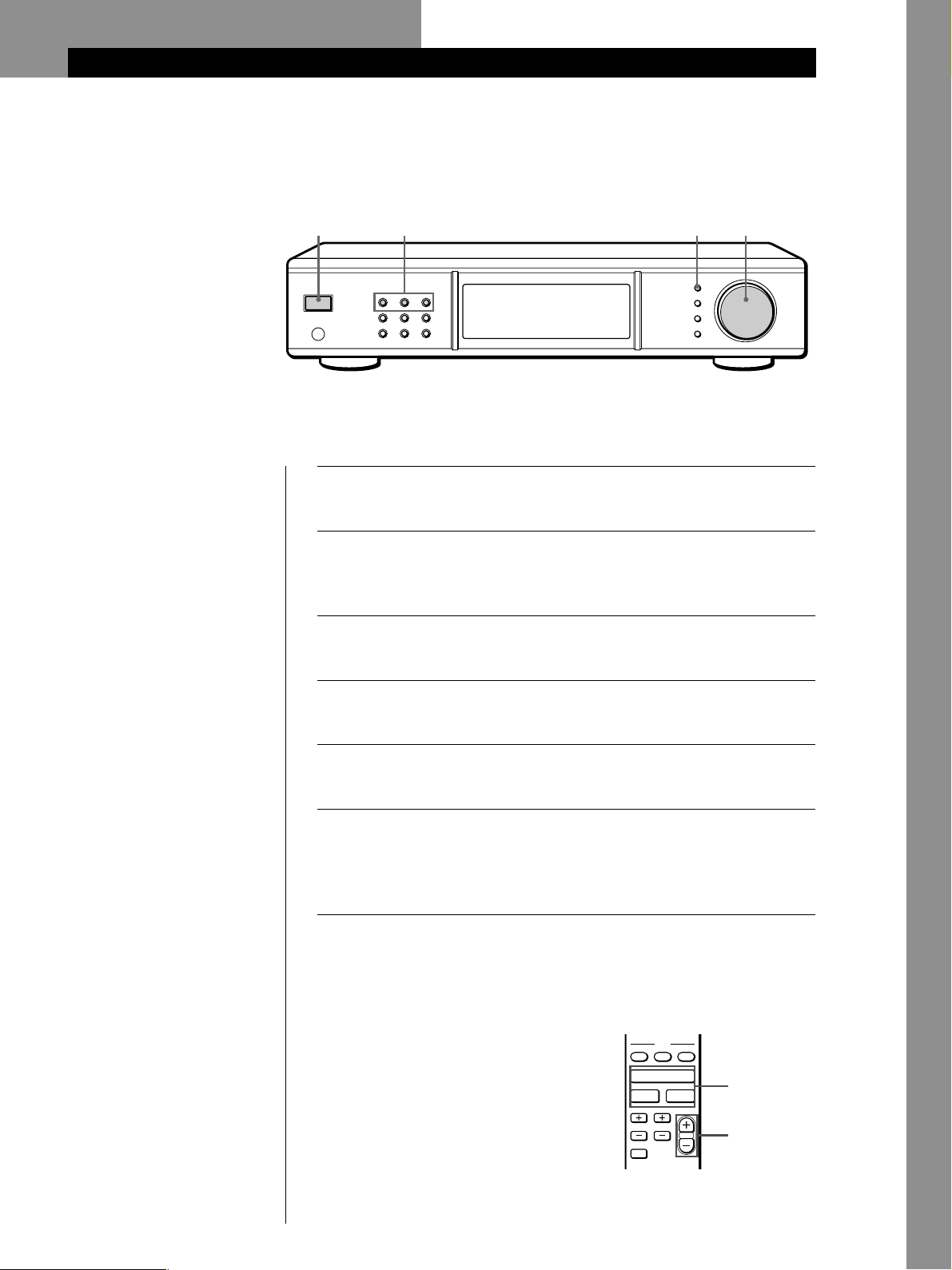
Basic Operations
Basic Operations
Receiving Preset Stations
This section shows you how to receive preset stations.
34 65
z To tune in a non-preset
station
See “Receiving Broadcasts” on
page 10.
z Listening a secondary
component of the DAB
programme
When “SC” appears in the
display while listening a DAB
programme, the secondary
component is contained in the
current service.
Press MONO/SC so that the
desired secondary component
is received. You can also use
the remote for this operation.
Notes
• When you tune the DAB
broadcast, do not tune up the
volume on the amplifier too
loud. Since the DAB broadcast
has a wide dynamic range, a
loud sound will affect your ears
or cause the amplifier or
speakers to be damaged.
• When you tune the DAB
broadcast and change the
station, it may take a few
second.
z When you directly specify a
preset station numbered
over 10
Press >10 first, then the
corresponding number
buttons.
To enter “0,” use button 10/0.
Example: To tune the preset
number 30
Press >10 first, then 3 and 10/0.
Make sure you’ve hooked up the tuner and preset stations.
1
(See pages 4 - 7 for hookups and page 8 or 11 for presetting.)
Tune down the volume on the amplifier, then turn on the
2
amplifier and select the TUNER mode.
Press POWER to turn on the tuner.
3
Press DAB, FM or AM for the desired type of broadcast.
4
Press TUNING MODE repeatedly so that “PRESET” appears in
5
the display.
Turn TUNING/SELECT.
6
Each time you turn TUNING/SELECT, a preset station is
received and the settings (preset number, frequency, and
station name, etc.) appear in the display.
Adjust the volume of the amplifier.
7
To check the preset station by using the remote
Select the desired broadcast band by
pressing the corresponding buttons on the
remote, then specify the desired preset
number using the number button on the
remote.
You can also switch the next/previous
preset number by pressing PRESET +/–
instead of specifying the preset number
directly.
EON
NEWS
TA
DAB
FM AM
PTY
AUTOTUNING
ENTER
WEATHER
PRESET
DAB, FM, AM
PRESET +/–
Basic Operations
GB
9
Page 10
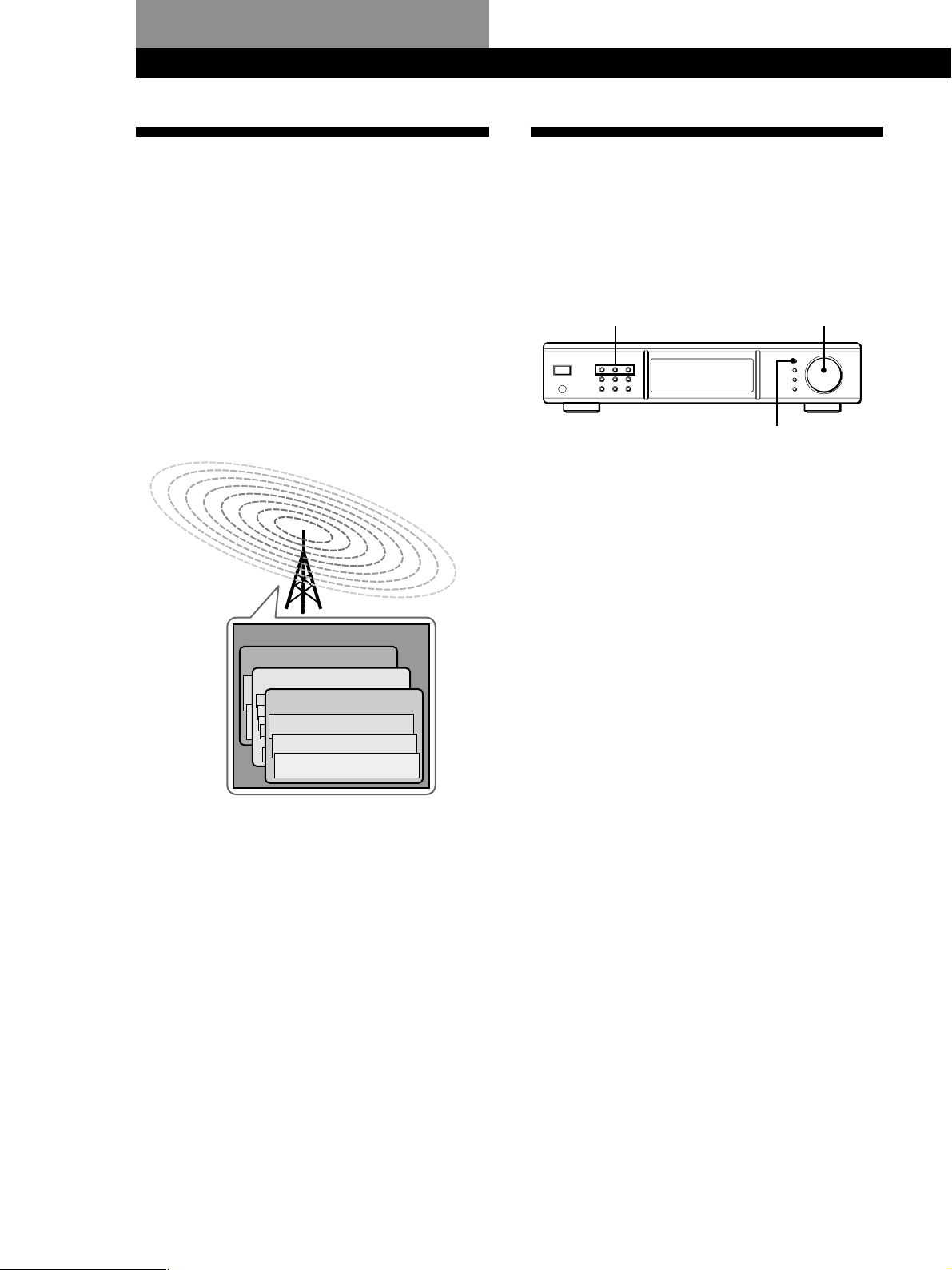
Advanced Tuner OperationsAdvanced Tuner Operations
DAB, FM, AM TUNING/SELECT
TUNING MODE
Overview of DAB
DAB (Digital Audio Broadcasting) is a new multimedia
broadcasting system that transmits audio programmes
with a quality which is comparable from the current
AM broadcasts to that of CDs.
Each DAB station multiplex radio programmes
(services) into an ensemble which it then broadcasts.
Each service contains one or more components. All
services and components are identified by name, so
you can access any of them without having to know
their frequencies.
Furthermore, additional information (called
programme associated data) can be broadcast along
with the services in the form of text.
Ensemble
Service
Service
Service
Component
Component
Component
Receiving Broadcasts
Receiving broadcasts by scanning stations
(Automatic Tuning) Z
With automatic tuning you can quickly tune in a
station without having to know its frequency.
1 Press DAB, FM or AM for the desired type of
broadcast.
2 Press TUNING MODE so that “AUTO” appears
in the display.
3 Turn TUNING/SELECT slightly and release it
when the frequency numbers start changing.
Turn the control to the right for a higher
frequency; turn it to the left for a lower frequency.
When the tuner locates a station, it stops
automatically. “TUNED” appears in the display.
4 Repeat step 3 until you tune in the appropriate
station.
To store the station, operate steps 4 to 5 in the
“Storing Stations Manually” on this page 11.
Notes
• The status of the DAB broadcast depends on your country
or region. It may be not broadcasted or may be in the test
phase.
• DAB programmes are broadcast in Band-III (174 to 240
MHz) and/or L-Band (1,452 to 1,491 MHz), with each
band divided into channels (41 in Band-III and 23 in LBand). These channels have its own channel label. For
details of the channel label and its frequency, see the list in
the page 21. One ensemble is broadcast per channel by
each DAB station.
GB
10
Note
When you tune the DAB broadcast and change the station, it
may take a few second.
Page 11
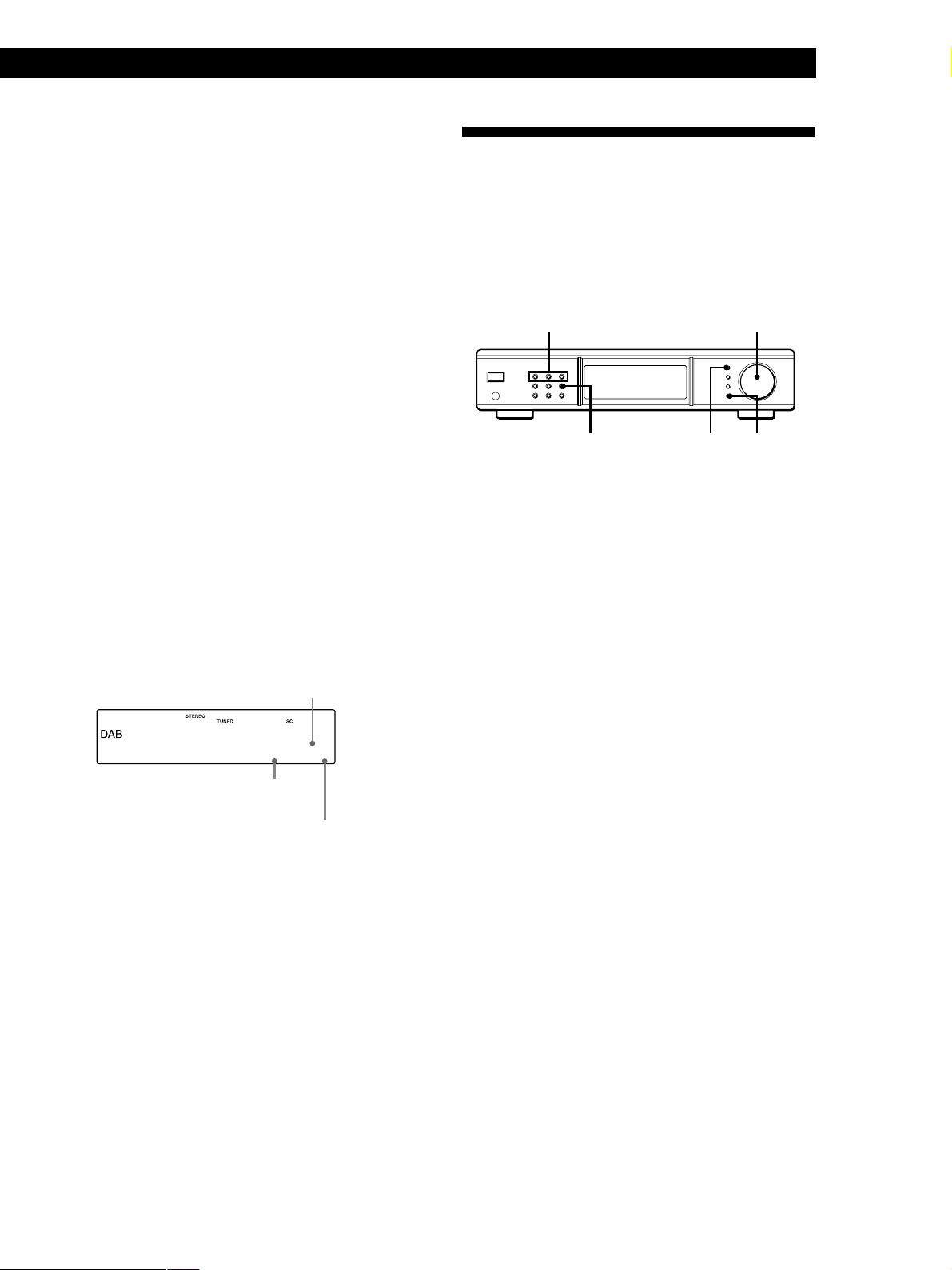
If you cannot tune in the station you want
(Manual Tuning)
With manual tuning you can search through all
stations broadcasting on each band, and tune in
stations with extremely weak signals that you might
not be able to receive with automatic tuning.
1 Press DAB, FM or AM for the desired type of
broadcast.
2 Press TUNING MODE so that neither “AUTO”
nor “PRESET” appear in the display.
3 Turn TUNING/SELECT until you tune in the
station you want.
Turn the control to the right for a higher
frequency; turn it to the left for a lower frequency.
Advanced Tuner Operations
Storing Stations Manually
This section shows you how to store up to 99 of your
favorite DAB, FM or AM (MW and LW) stations
manually onto preset numbers.
You can assign the preset number to the desired station
from 1 for each broadcast band (DAB, FM and AM) up
to a combined total of 99 stored stations.
DAB, FM, AM TUNING/SELECT
MEMORY
TUNING MODE ENTER
z Listening to a secondary component of the DAB
programme Z
When “SC” appears in the display while listening to a
DAB programme, a secondary component is contained
in the current service.
Press MONO/SC so that the desired secondary
component is received.
Display window while receiving the secondary
component (automatic/manual tuning mode)
Current service number
1234567890ABCDEF
GHIJKLMNOPQ6-_3S
Number of services in
the current ensemble
Indicates the secondary service.
While receiving the primary service,
“P” appears.
When you receive the secondary component in the
preset tuning mode, the secondary service label appears
in the display window.
1 Press DAB, FM or AM for the desired type of
broadcast.
2 Press TUNING MODE repeatedly so that the
tuner is set to automatic or manual tuning mode.
3 Turn TUNING/SELECT to tune in the station you
want to store.
4 Press MEMORY.
“MEMORY” appears along with the lowest vacant
number to indicate that the tuner is ready to store
the station.
5 Press ENTER.
The tuner stores the station at the preset number.
6 Repeat steps 1 through 5 to store other stations.
If you want to preset the station to an already
assigned number
Turn TUNING/SELECT so that the desired number
appears after performing step 4 above. In this case, the
previously preset station is replaced with the new one.
z DAB and RDS Station names are stored
automatically
When you preset a DAB or RDS station that is
broadcasting station name information, the station
name is automatically stored at the station preset.
z If you want to label the stations
Follow the procedure described in “Naming the Preset
Stations” on page 12.
z When you tune in AM (MW and LW) stations
Adjust the direction of the AM loop aerial for optimum
reception.
11
GB
Page 12
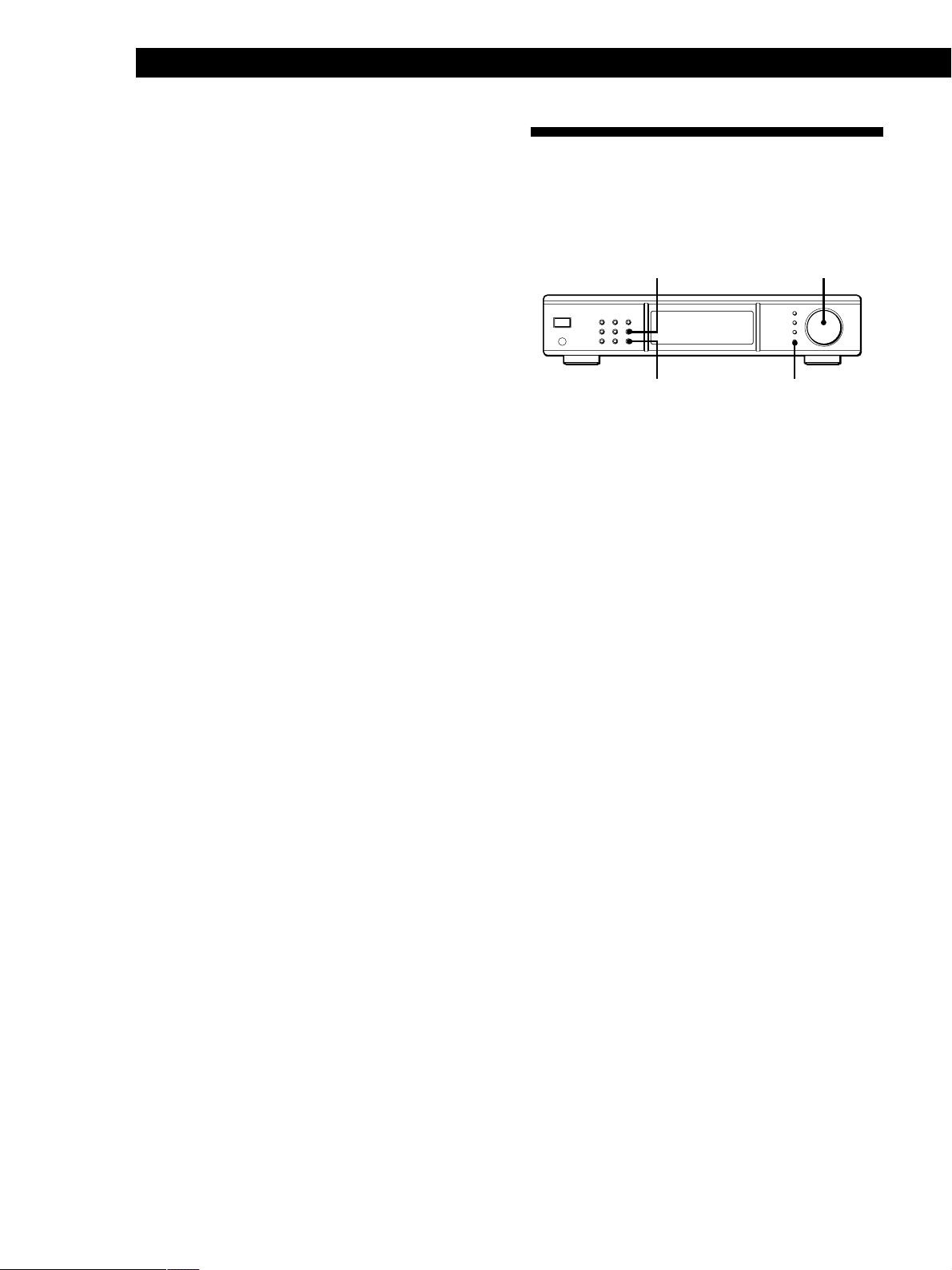
Advanced Tuner Operations
MEMORY TUNING/SELECT
ENTER
CHARACTER
z If the STEREO indicator remains off
Press MONO/SC when an FM stereo broadcast is
received.
z If an FM stereo programme is distorted
Press MONO/SC to change to monaural (MONO). You
will not have the stereo effect but the distortion will be
reduced. To return to stereo mode, press this button
again.
z When you preset a FM station, current settings of
ANTENNA ATTENUAT, IF BAND WIDTH and FM mode
are stored simultaneously
If you want to store other settings, change settings
according to the procedures in “Tips for Better FM
Reception” on page 18 after performing step 3, then
perform step 4.
When you want to change the settings for the preset
station, tune the station and change the setting. Then,
press MEMORY and ENTER.
Naming the Preset Stations
You can assign a name of up to 16 characters long to
each preset station except DAB and FM RDS stations.
When the station is tuned in, the station name will
appear.
1 Tune in the preset station you want to name.
2 Press CHARACTER.
The cursor flashes in the display.
Note
You cannot preset the secondary component (SC) of a DAB
broadcast. Store the service which contains the desired
component, then switch the component by pressing MONO/
SC when you want to receive the component.
3 Turn TUNING/SELECT to select a character.
4 When the character you want appears, press
CHARACTER to move the cursor into position for
the next character.
If you make a mistake
Press CHARACTER repeatedly until the character
you want to change flashes (every time you press
CHARACTER, the next character flashes). Then
turn TUNING/SELECT to select a new character.
5 Repeat steps 2 and 3 until the station name you
want appears in the display.
6 Press MEMORY.
“MEMORY” appears along with the preset
number.
7 Press ENTER.
“PRESET Memory OK” appears.
z When you name the station by Automatic tuning or
Manual tuning
After the step 6 above, “MEMORY” appears along with
the lowest vacant number to indicate that the tuner
stores the station.
GB
12
Notes
• The display returns to normal display mode if you stop
assigning names for more than 60 seconds. If this happens,
start again from the beginning.
• If you name a station which has a preset name already, the
previous preset name is deleted.
•“No Name” appears when you display a preset station
without the preset name.
• You cannot use “ ” (blank space) only for the preset name.
Page 13
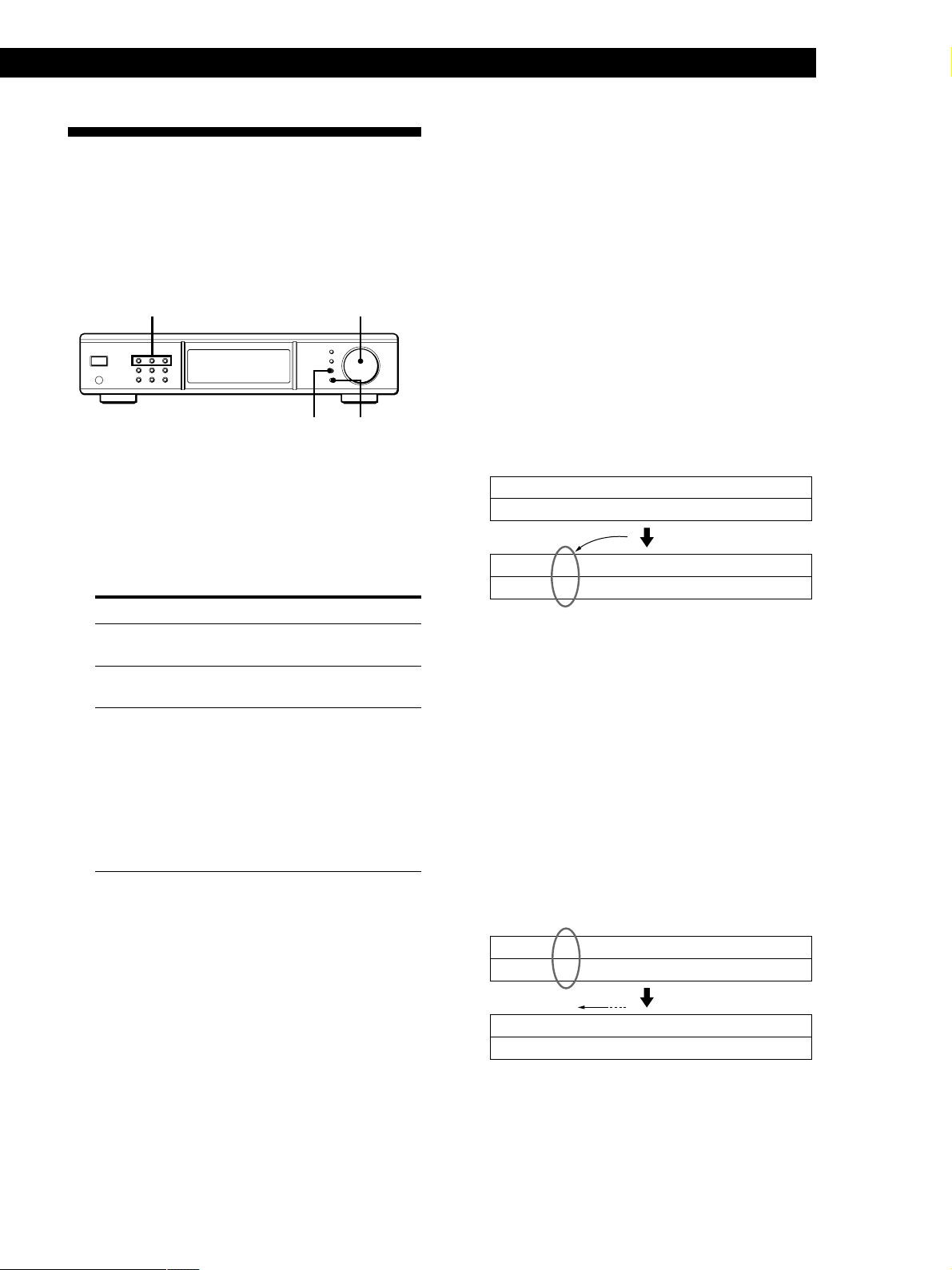
Organizing the Preset Stations
Advanced Tuner Operations
Moving a preset station
You can also move a specific preset station.
This tuner makes it easy to arrange preset stations in
the order you prefer. You can arrange all the preset
stations automatically, according to alphabetical order,
or you can use the Move and Erase functions to move
and erase specific preset stations.
DAB, FM, AM TUNING/SELECT
MENU ENTER
1 Press DAB, FM or AM for the desired type of
broadcast.
2 Press MENU.
3 Turn TUNING/SELECT to select one of the
following sorting methods:
Select To
MOVE change the location of a specific preset
PRESET (see this page).
ERASE erase a specific preset (see this page).
PRESET
ALPHABETICAL
PRESET SORT
sort all preset stations in alphabetical
order in every broadcast band,
according to their preset names.
Stations without preset names are
arranged by frequency, from low to high.
DAB stations are arranged by ensemble
frequency from low to high. In the
ensemble, each service and component
is arranged alphabetically, by preset
name.
4 Press ENTER.
The tuner sorts the stations.
1 Follow steps 1 through 3 in “Organizing the
Preset Stations” and select “MOVE PRESET” from
the menu, then press ENTER.
2 Turn TUNING/SELECT so that the preset
number you want to move appears in the display
and press ENTER.
3 Turn TUNING/SELECT to select the new location
for the preset number and press ENTER.
The preset station you selected is moved to the
new location and the other preset stations
shift backwards to make room for the new preset.
Example: If you move FM4 to FM 1.
FM1 FM2 FM3 FM4 FM5 FM6 FM7 FM8Preset
89.5 94.5 96.5 98.0 100.5 103.0 104.5 106.0Frequency
FM1 FM2 FM3 FM4 FM5 FM6 FM7 FM8Preset
98.0 89.5 94.5 96.5 100.5 103.0 104.5 106.0Frequency
Erasing preset stations
You can erase preset stations one by one.
1 Follow steps 1 through 3 in “Organizing the
Preset Stations” and select “ERASE PRESET”
from the menu, then press ENTER.
2 Turn TUNING/SELECT so that the preset
number you want to erase appears in the display
and press ENTER.
The preset station you selected is erased from the
preset memory and the other preset stations shift
forward to fill in the blank space.
Example: If you erase FM1.
FM1 FM2 FM3 FM4 FM5 FM6 FM7 FM8Preset
89.5 94.5 96.5 98.0 100.5 103.0 104.5 106.0Frequency
FM1 FM2 FM3 FM4 FM5 FM6 FM7 FM8Preset
94.5 96.5 98.0 100.5 103.0 104.5 106.0Frequency
z If you want to reset the preset stations to the
factory preset setting
Turn off the tuner. Then, turn on the tuner again while
holding down both ENTER and DAB.
All the settings of the tuner are reset to the factory
preset setting.
13
GB
Page 14
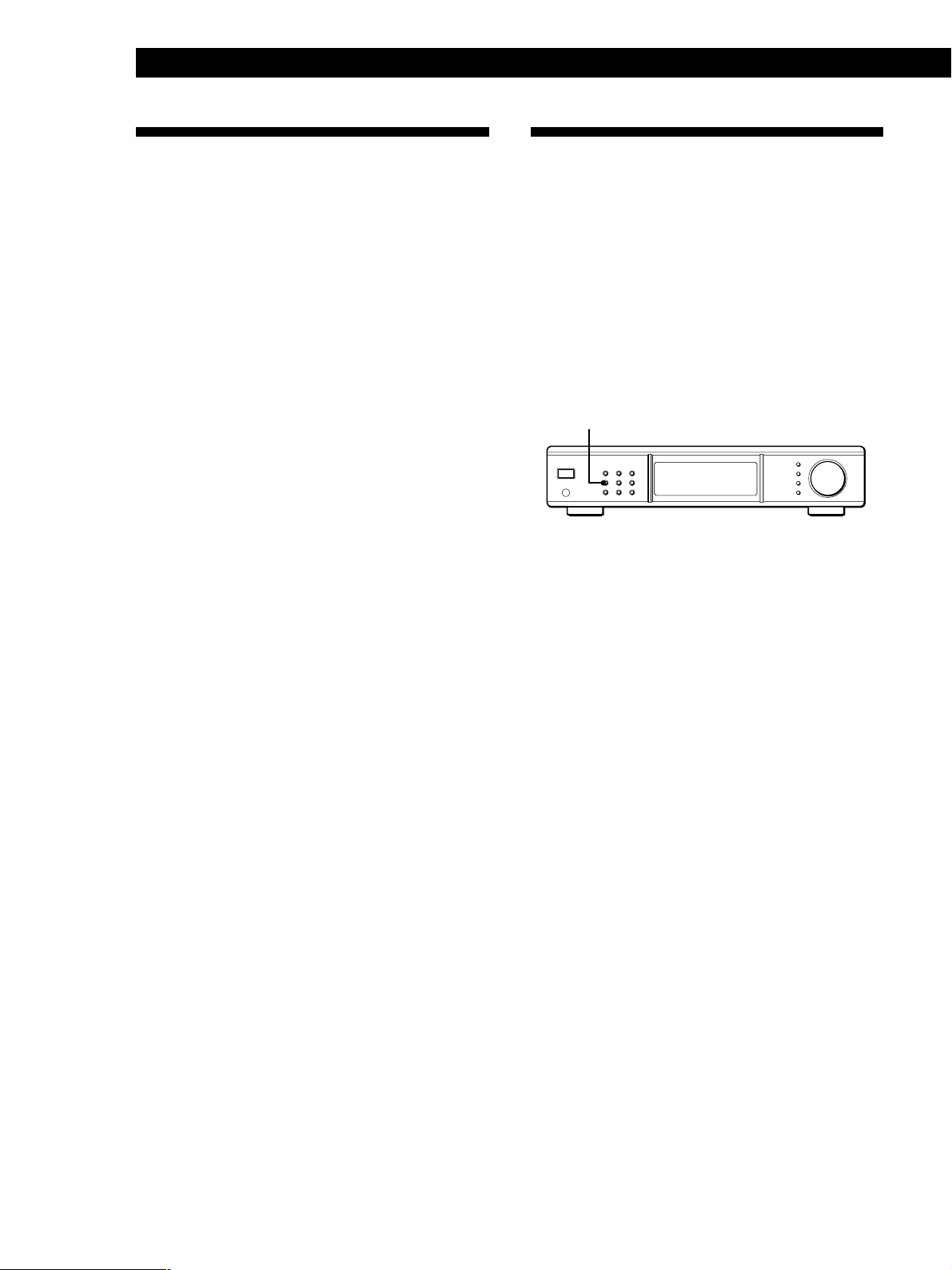
Advanced Tuner Operations
Using the Radio Data System
(FM RDS)
What you can do with RDS
The Radio Data System (RDS) is a broadcasting service
that allows radio stations to send additional
information along with the regular radio programme
signal. This tuner offers you three convenient RDS
features: Displaying the RDS information; Monitoring
traffic, news, or weather information programmes; and
Locating a station by programme type. RDS is available
only on FM stations.*
Note
RDS may not work properly if the station you tuned to is not
transmitting the RDS signal properly or if the signal strength
is weak.
* Not all FM stations provide RDS service, nor do they
provide the same types of services. If you are not familiar
with the RDS system, check with your local radio stations
for details on RDS services in your area.
Receiving RDS broadcasts
Simply select a station from the FM band.
When you tune in a station that provides RDS services,
the RDS indicator and the station name appears in the
display.
Monitoring traffic, news, or
weather information
programmes (RDS EON/DAB
Announcement) Z
Enhanced Other Networks (EON) and DAB
announcement allows the tuner to automatically
switch to a station broadcasting traffic, news, or
weather information. After the programme ends, the
tuner switches back to the station you were listening
to. To use this function, be sure to store the stations
beforehand.
EON
1 Tune to a preset DAB or FM RDS station so that
the RDS TP or EON indicators light in the display.
2 Press EON so that the programme you want to
monitor appears in the display.
Each time you press EON, the display changes as
follows:
TA t NEWS t WEATHER t TA & NEWS t
TA & WEATHER t NEWS & WEATHER t TA
& NEWS & WEATHER t Off
14
GB
Notes
• If there is an emergency announcement by governmental
authorities, “ALARM” flashes in the display.
• If a station is not providing a particular RDS service,
“NO...” (such as “NO PTY”) appears in the display.
When the tuner automatically tunes in a traffic,
news or weather information programme, the
respective indicator flashes. If you do not want to
listen to the entire programme, press EON to
switch back to the original station.
To stop monitoring the programme
Press EON while the tuner is in the respective EON
standby mode and the indicator goes off.
z You can monitor traffic, news or weather
information using the remote
Press TA (traffic), NEWS, WEATHER so that the
corresponding indicator appears in the display.
To stop monitoring, press the button again.
Page 15
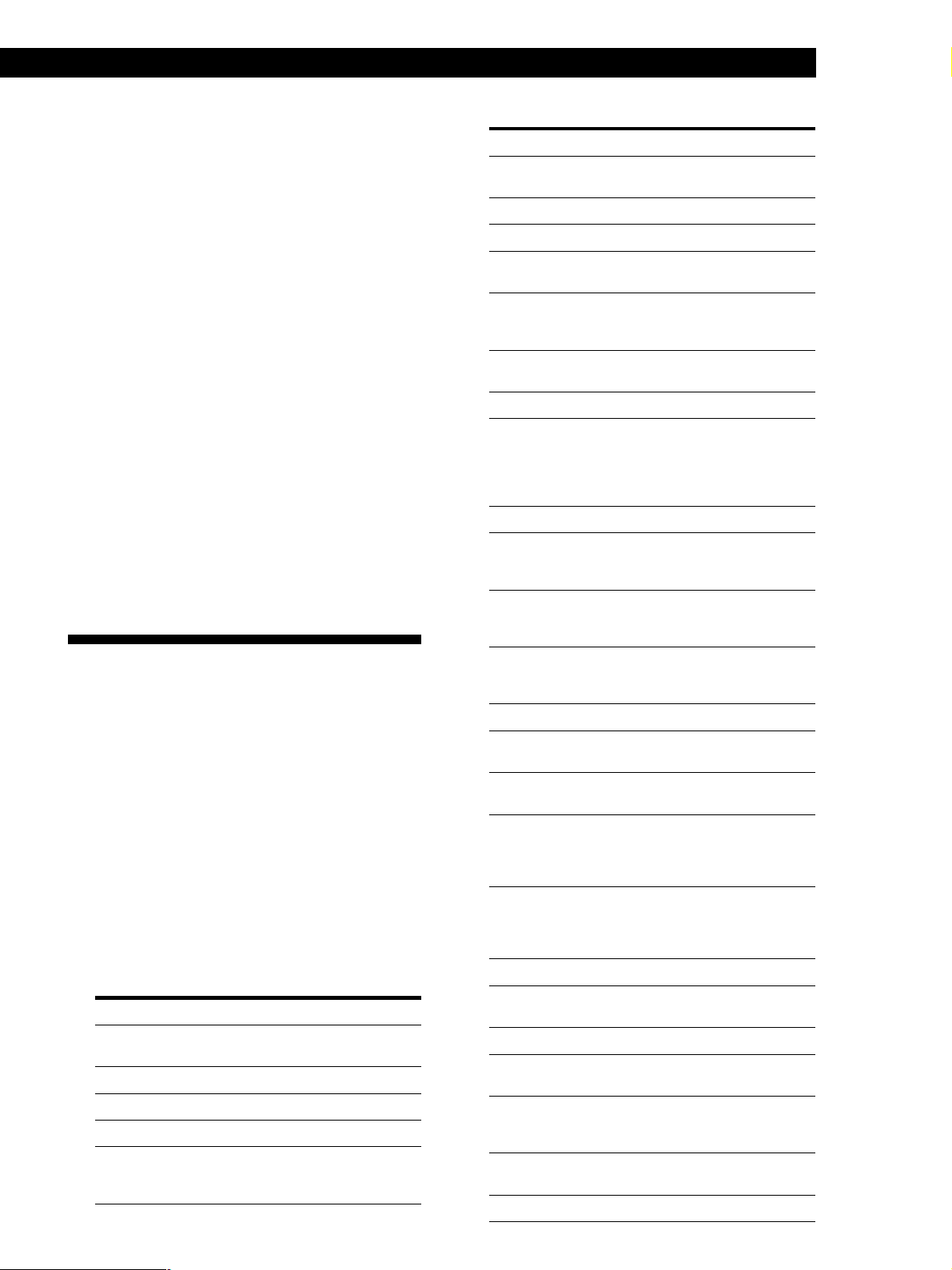
Advanced Tuner Operations
Notes
•“Weak Signal” appears when the selected station has a
weak signal. “Retune” appears when the tuner is trying to
retune a station with a weak signal.
• Turn off the EON feature when you want to record a
programme without interruptions, especially when you
want to do timer recording.
•“No EON” appears in the display if you select an EON
programme before tuning to an RDS station.
Locating a station by
progr amme type (PTY) Z
When you receive preset DAB or FM RDS station, you
can locate a station you want by selecting a programme
type. The tuner tunes in the type of programmes
currently being broadcast from the DAB or FM RDS
stations stored in the tuner's preset memory.
1 Press DAB or FM for the desired type of
broadcast.
2 Press PTY.
3 Turn TUNING/SELECT to select the programme
type you want. See the following table for the
programme types you can select.
Programme type What you hear
Alarm Test Used only for dynamic
switching
Alarm - Alarm! Emergency broadcasts
Children’s Progs Programmes for the young
Country Music Country music programmes
Cultures Programmes about national or
regional culture, such as
language and social concerns
Programme type What you hear
Current Affairs Topical programmes that
expand on current news
Documentary Investigative features
Drama Radio plays and serials
Easy Listening Easy Listening (middle of the
road music)
Education Educational programmes, such
as “how-to” and advice
programmes
Finance Stock market reports and
trading, etc.
Folk Music Folk music programmes
Information Programmes offering
information on a wide
spectrum of subjects, including
consumer affairs and medical
advice
Jazz Music Jazz programmes
Leisure & Hobby Programmes on recreational
activities such as gardening,
fishing, cooking, etc.
Light Classics M Classical music, such as
instrumental, vocal, and choral
works
National Music Programmes featuring the
popular music of the country
or region
News News programmes
None PTY No programme type or
undefined
Oldies Music Programmes featuring oldies
music
Other Music Music that does not fit into any
of the above categories, such
as Rhythm & Blues and
Reggae
Phone In Programmes where members
of the public express their
views by phone or in a public
forum
Pop Music Popular music programmes
Religion Programmes of religious
content
Rock Music Rock music programmes
Science Programmes about the natural
sciences and technology
Serious Classics Performances of major
orchestras, chamber music,
opera, etc.
Social Affairs Programmes about people and
the things that affect them
Sport Sports programmes
15
GB
Page 16
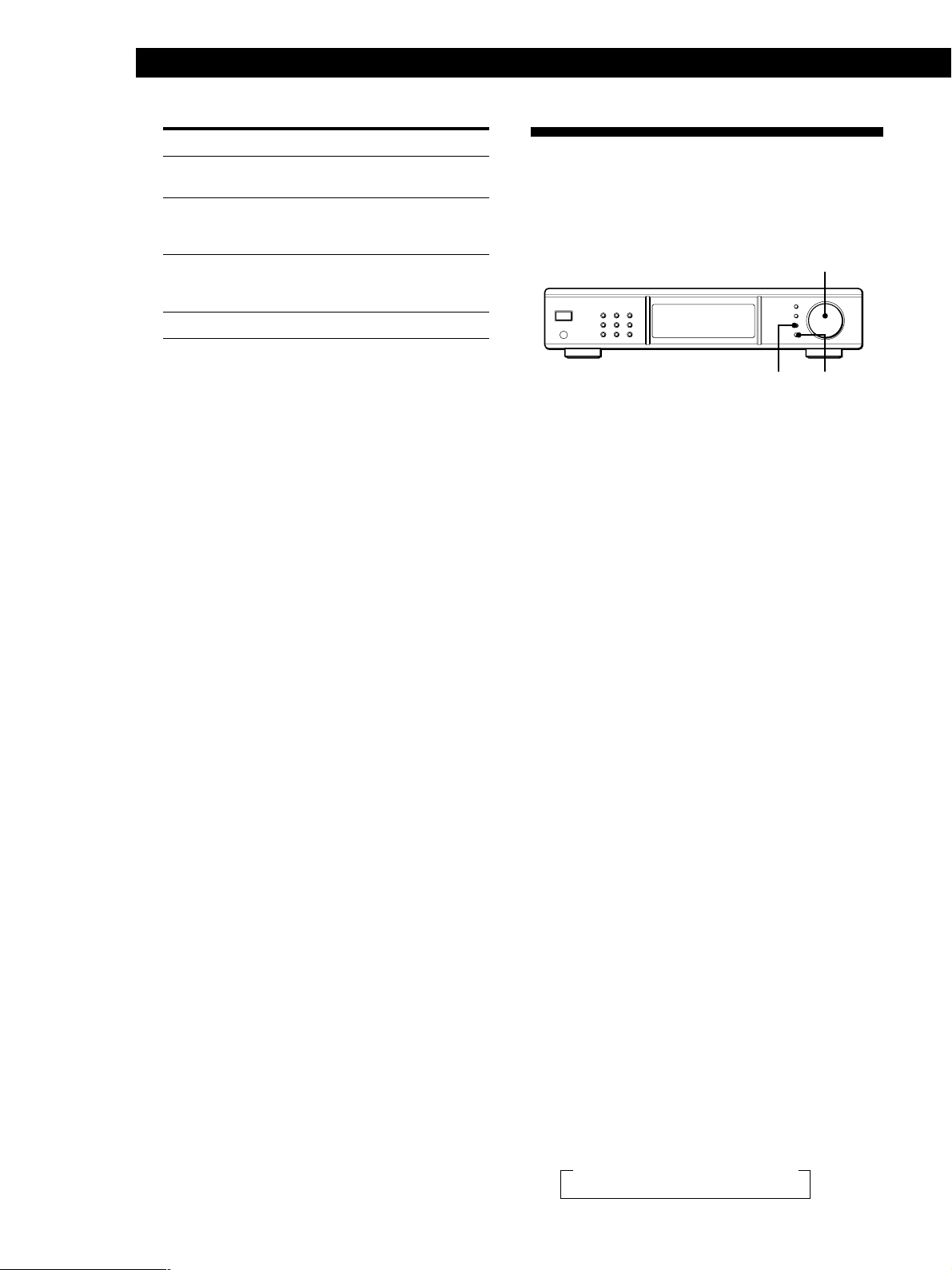
Advanced Tuner Operations
TUNING/SELECT
MENU ENTER
Programme type What you hear
Traffic Traffic announcements
programmes
Travel & Touring Programmes about travel. Not
for announcements that are
located by TP/TA
Varied Speech Other types of programmes
such as, celebrity interviews,
panel games, and comedy
Weather & Metr Weather information
4 Press ENTER.
The tuner starts searching the preset stations for
the programme (“PTY Search” and the programme
type are displayed).
When the tuner finds the programme you are
looking for, it stops searching.
5 When you want to receive the same type of
programme of other stations, repeat steps 2 to 4.
z You can locate a station by programme type using
the remote
Press PTY +/– to select the desired programme in step 2
above, then press ENTER.
Notes
• When you do not preset any DAB or FM station, you
cannot use the PTY function.
• If you do not perform any operation for 20 seconds after
performing step 3, the tuner returns to the status before
you press PTY. To resume the operation, perform from
step 2 again.
Using the Digital Filter Z
When receiving DAB programmes, you can use the
digital filter to match your listening environment and
the music source.
1 Press MENU.
2 Turn TUNING/SELECT so that “DIGITAL
FILTER” appears.
3 Press ENTER.
4 Turn TUNING/SELECT to select the desired
filter.
“*” indicates that the filter is currently selected.
5 Press ENTER.
The selected filter is set to on.
Characteristics of each digital filter
The contents and characteristics of the digital filters are
as follows:
STD: Standard (Sharp roll-off): provides a wide
frequency range and spatial feeling, as it holds the
most information among the four filters.
Suitable for classical music.
Type1: Clear (slow roll-off): provides smooth and
powerful sound with clear image position.
Suitable for jazz band performances and jazz vocals.
Type2: Plain (slow roll-off): provides fresh and
energetic sound with rich vocal expression.
Suitable for vocal performances.
Type3: Fine (slow roll-off): provides well-balanced
natural sound, with a large scale feel and rich
reverberation.
Suitable for listening to any kind of music when you
are relaxed.
16
GB
z You can also use the digital filter using the remote
Press DIGITAL FILTER on the remote.
Each time you press DIGITAL FILTER, the digital filter
changes in the order as follows:
STD t Type1 t Type2 t Type3
Page 17
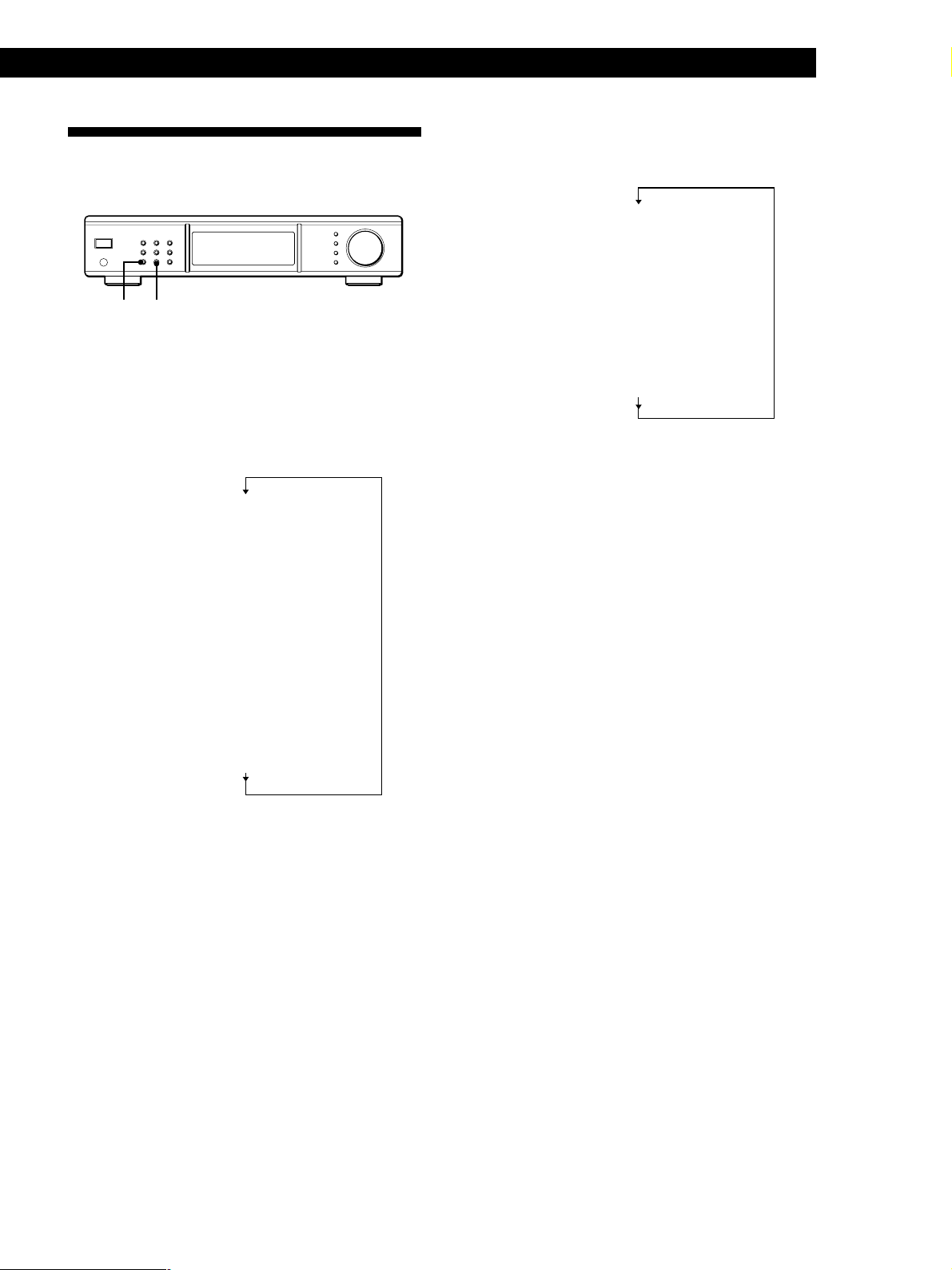
Using the Display Z
DISPLAY DISPLAY MODE
Display Information
You can check the status of this tuner and the
information about the programme using the display.
Advanced Tuner Operations
When you tune in the FM or AM station
Each time you press DISPLAY, the display changes as
follows:
Preset number/Frequency
(Normal display)
r
2)
PTY
r
Radio Text
Clock time
Signal Level
2)
r
2)
r
When you tune in the DAB station
Each time you press DISPLAY, the display changes as
follows:
Preset number/Channel label
(Normal display)
r
Ensemble label
r
PTY
r
Dynamic label (Radio Text)
r
Clock time
r
Frequency
r
Component label
1) Only when you tune in the secondary component. In this
case, the normal display is set to component label.
1)
z When “SC” appears in the display
You can tune in the secondary component or another
service of the dual channel. For details, see page 11.
2) Only when you tune in a FM RDS station
Customizing the display
You can select the appearance of the display from one
of the following four display modes.
Press DISPLAY MODE.
Each time you press DISPLAY MODE, the display
changes as follows:
Full Display/Full Brightness t Full Display/Dimmed
t Minimal Display/Full Brightness t Minimal
Display/Dimmed
The setting remains in effect until you change it again.
If you press one of the buttons on this unit, the
minimal display changes to the full display with the
selected brightness. After about 4 seconds, the display
returns to the display mode you selected.
z When “STEREO” appears in the display
The current programme is broadcasted in the stereo/
joint (intensity) stereo mode.
17
GB
Page 18
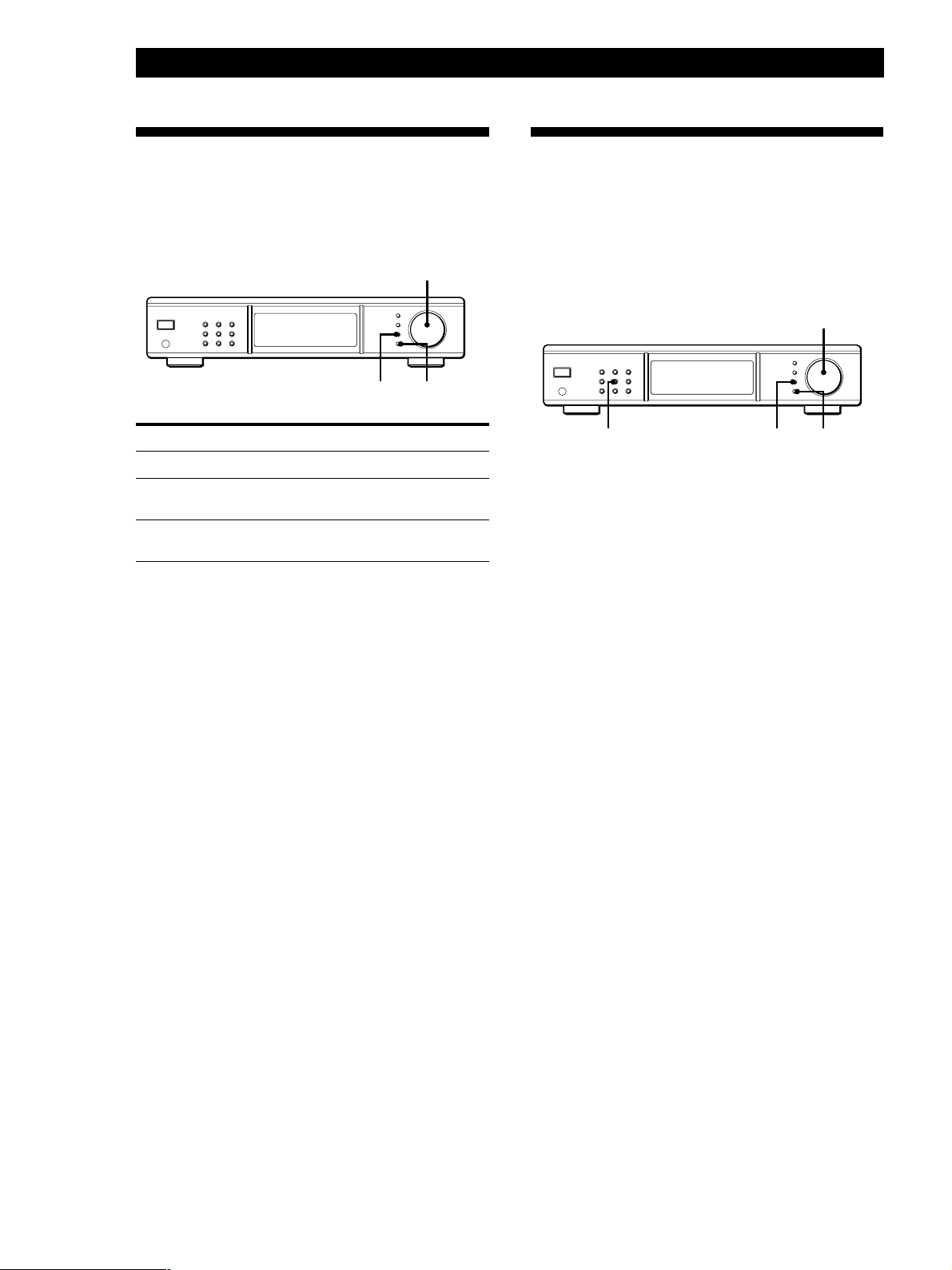
Advanced Tuner Operations
TUNING/SELECT
MENU
MONO/SC ENTER
About the Menu Entry System
This tuner uses a menu entry system which allows you
to operate various functions by following messages on
the display. Use the following controls for menu
operation.
TUNING/SELECT
MENU ENTER
Use the To
MENU button enter the menu mode.
TUNING/SELECT control display different items or
settings.
ENTER button select the currently displayed
item or setting.
Switching the remote mode of this tuner
By switching the remote mode of this tuner, you can
control some functions of this tuner from the remote
for other equipment such as Sony tuner or amplifier.
1 Press MENU.
2 Turn TUNING/SELECT to display “COMMAND
MODE to Expand”.
3 Press ENTER.
To return the remote mode for the supplied remote
only
Choose “COMMAND MODE to Exclusive” in step 2
above.
Tips for Better FM Reception
This tuner has various functions designed for better
FM reception. First, try to receive stations with the
standard settings. If the reception is not good, try
altering the reception quality to obtain a clear signal.
The tuner stores the following adjustments, together
with the frequency when you make a station preset.
Finding the best aerial attenuator
You can lowers the level of the input signal to receive
broadcasts with extremely high signal levels.
1 Press MENU.
2 Turn TUNING/SELECT to display “ANTENNA
ATTENUAT to ON”.
3 Press ENTER.
When you turn off the antenna attenuator
Choose “ANTENNA ATTENUAT to OFF” in step 2
above.
Finding a best intermediate frequency band
width
You can improve the selectivity and reduce
interference to make broadcasts with weak signals
easier to listen to.
1 Press MENU.
Notes
• Regardless of the remote mode, you can control all
functions of this tuner using the supplied remote.
• Though you switch the remote mode to “Expand”, you
cannot control some functions of this tuner without the
supplied remote.
GB
18
2 Turn TUNING/SELECT to display “IF BAND
WIDTH to NARROW”.
3 Press ENTER.
To tune in only the stations with high sound quality
and low distortion
Choose “IF BAND WIDTH to WIDE” in step 2 above.
If an FM stereo programme is distorted
Press MONO/SC to change to monaural (MONO). You
will not have the stereo effect but the distortion will be
reduced. To return to stereo mode, press this button
again.
Page 19
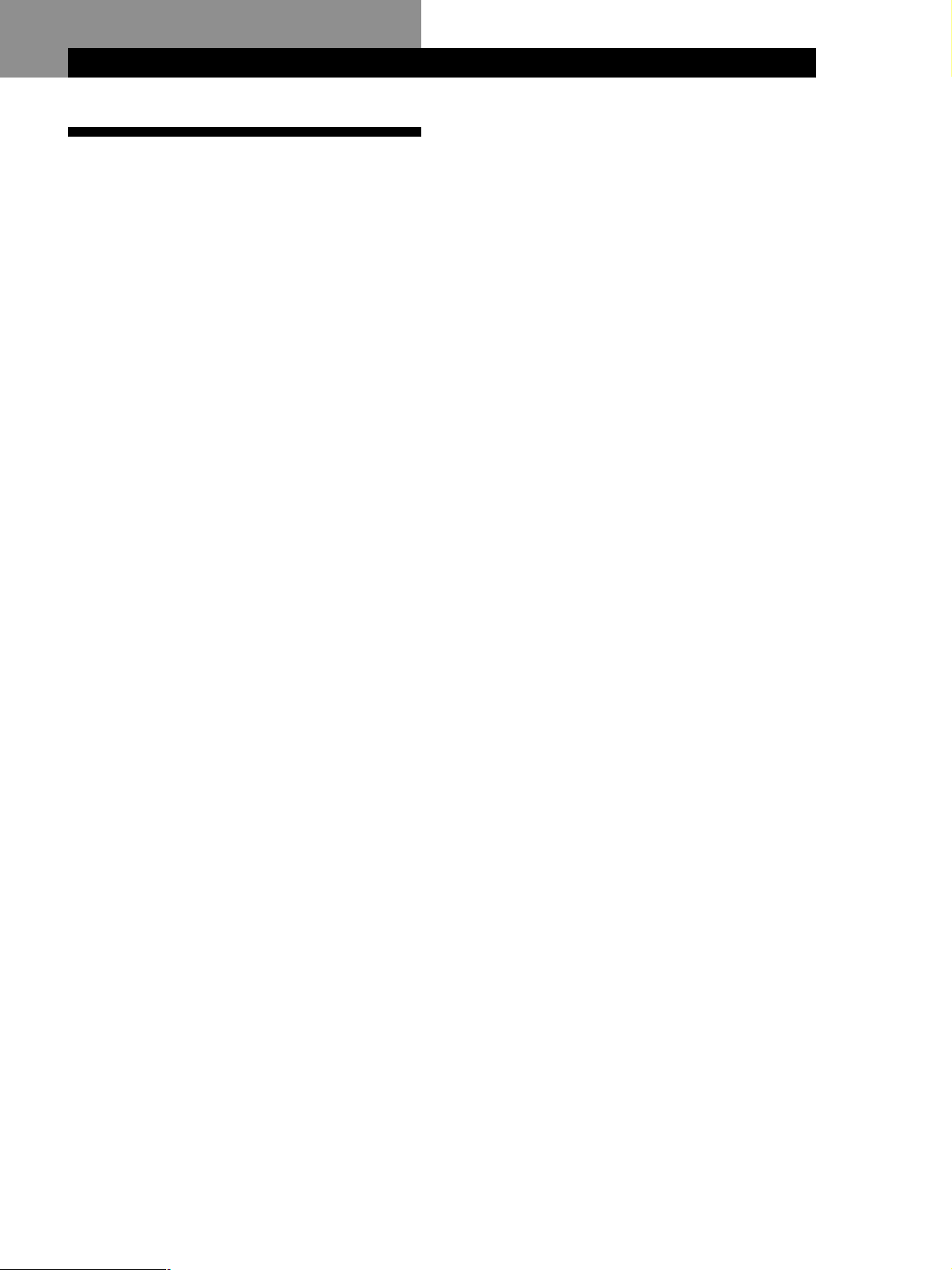
Additional Information
Troubleshooting
If you experience any of the following difficulties while
using the tuner, use this troubleshooting guide to help
you remedy the problem. Should any problem persist,
consult your nearest Sony dealer.
There’s no sound.
c Connect the aerials.
c Set the source setting on the amplifier to TUNER.
c There is no sound while receiving the DAB data
broadcast. In this case, “DATA” appears in the display.
c The specified station has temporarily stopped
broadcast.
You cannot tune in a frequency.
c Adjust the position of the aerial.
c Connect an external aerial for DAB/FM broadcasts.
c Set IF BAND to “NARROW”.
c Preset the stations again if you've moved.
Additional InformationAdditional Information
The tuner malfunctions
c The microprocessor in the tuner has malfunctioned.
Turn off the tuner, then turn it on again.
There’s no sound from the DAB DIGITAL OUT connector,
or you cannot record the programme.
c You are receiving a DAB data broadcast. Receive an
audio programme.
c Make sure that the digital connecting cable is properly
connected.
c The copy protection signal is included in the
programme. Input the sound to the recorder, which is
output from the ANALOG OUTPUT connector of the
tuner.
c The connected recorder does not support the 48kHz
sampling frequency mode. Use a recorder that
supports this mode.
c The sound of the FM and AM programme is not output
from the DIGITAL OUT connector of the tuner.
Connect the recorder to the ANALOG OUT connector
of the tuner.
There is severe hum and/or background noise.
c Adjust the position or direction of the aerial.
c Tune to a correct frequency.
c Connect an external aerial for DAB/FM broadcasts.
c Move the tuner away from the source of the noise.
RDS isn‘t working.
c Make sure that you tune in an FM station.
c Select a stronger FM station.
“EEPROM R/W ERROR” appears in the display.
c There are some trouble with the internal
microprocessor in the tuner. Preset stations again.
The station was interrupted by another station / The
tuner automatically starts searching for stations.
c The EON function is working. Turn off EON when you
don't want the current programme interrupted.
The appropriate display or information does not appear.
c Contact the radio station and find out whether or not
they actually provide the service in question. The
service may be temporarily out of order.
You cannot name the preset station.
c You cannot name DAB/FM RDS stations.
You cannot receive the DAB data broadcast
c Connect an external data receiver for DAB data
broadcasts to the DAB RDI OUT connector.
c The specified station has temporarily stopped the
broadcast. Wait for the broadcast to resume.
19
GB
Page 20
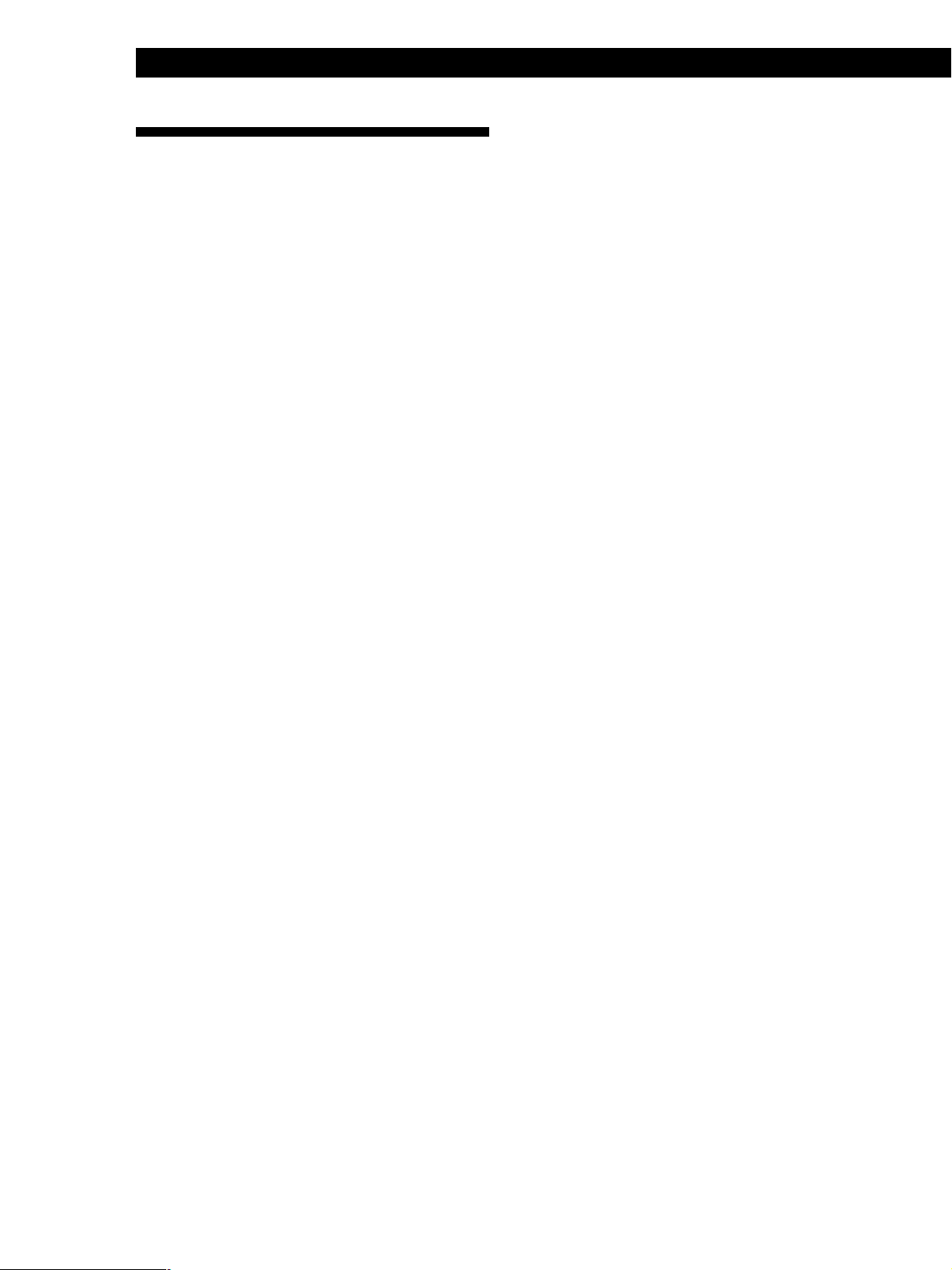
Additional Information
Specifications
DAB tuner section
Frequency range 174.928 (5A) - 239.200 (13F) MHz
1452.960 (L1) - 1490.624MHz (L23) MHz
For details, see “DAB frequency table” in
page on page 21.
Sensitivity 6.9 µV/28 dBf
Signal-to-noise ratio 100dB
THD+N 0.005% (1kHz)
Channel separation 90dB (1kHz)
Selectivity 35 dB (at adjacent channel)
Frequency response +0.2/–0.3 dB (5 Hz - 20 kHz)
AM tuner section
Frequency range MW: 522 - 1,611 kHz
(9 kHz step)
LW: 144 - 288 kHz
(1 kHz step: Manual tuning)
(3 kHz step: Automatic tuning)
Sensitivity (with AM loop aerial)
MW: 200 µV/m
LW: 700 µV/m
Signal-to-noise ratio MW: 54 dB
(50 mV/m, 999 kHz)
LW: 50 dB
(50 mV/m, 216 kHz)
Harmonic distortion 0.3%
Selectivity 50 dB
Aerial terminal Push lever
DA Converter Pulse D/A S-TACT128
Digital Filter VC24 (only for DAB analog output)
Digital output Terminals: Coaxial and Optical
Sampling frequency: 48kHz
RDI output Optical
Aerial terminal 75Ω, F female
FM tuner section
Frequency range 87.5 - 108.0 MHz
Sensitivity at 40kHz derivation
at 26 dB quieting (mono) 0.9 µV/10.3 dBf
at 46 dB quieting (stereo) 23 µV/38.5 dBf
Signal-to-noise ratio at 40 kHz deviation
80 dB (mono), 76 dB (stereo)
THD+N 1kHz, 40kHz deviation
WIDE
0.035% (mono),
0.045% (stereo)
Channel separation 50 dB (1 kHz) WIDE
Selectivity at 400 kHz
WIDE 85 dB
NARROW 90 dB
General
Power requirements 230 V,
AC 50/60 Hz
Power consumption 20 W
Dimensions 430 × 97.5 × 374 mm (w/h/d)
Weight 6.2 kg
Remote control capability
IR
Station preset capacity max.99 (DAB, FM and AM total)
Supplied accessories See page 4.
Design and specifications are subject to change without
notice.
20
Frequency response +0.2/–0.3 dB (30 Hz - 15 kHz)
Aerial terminal 75Ω, IEC male
GB
Page 21
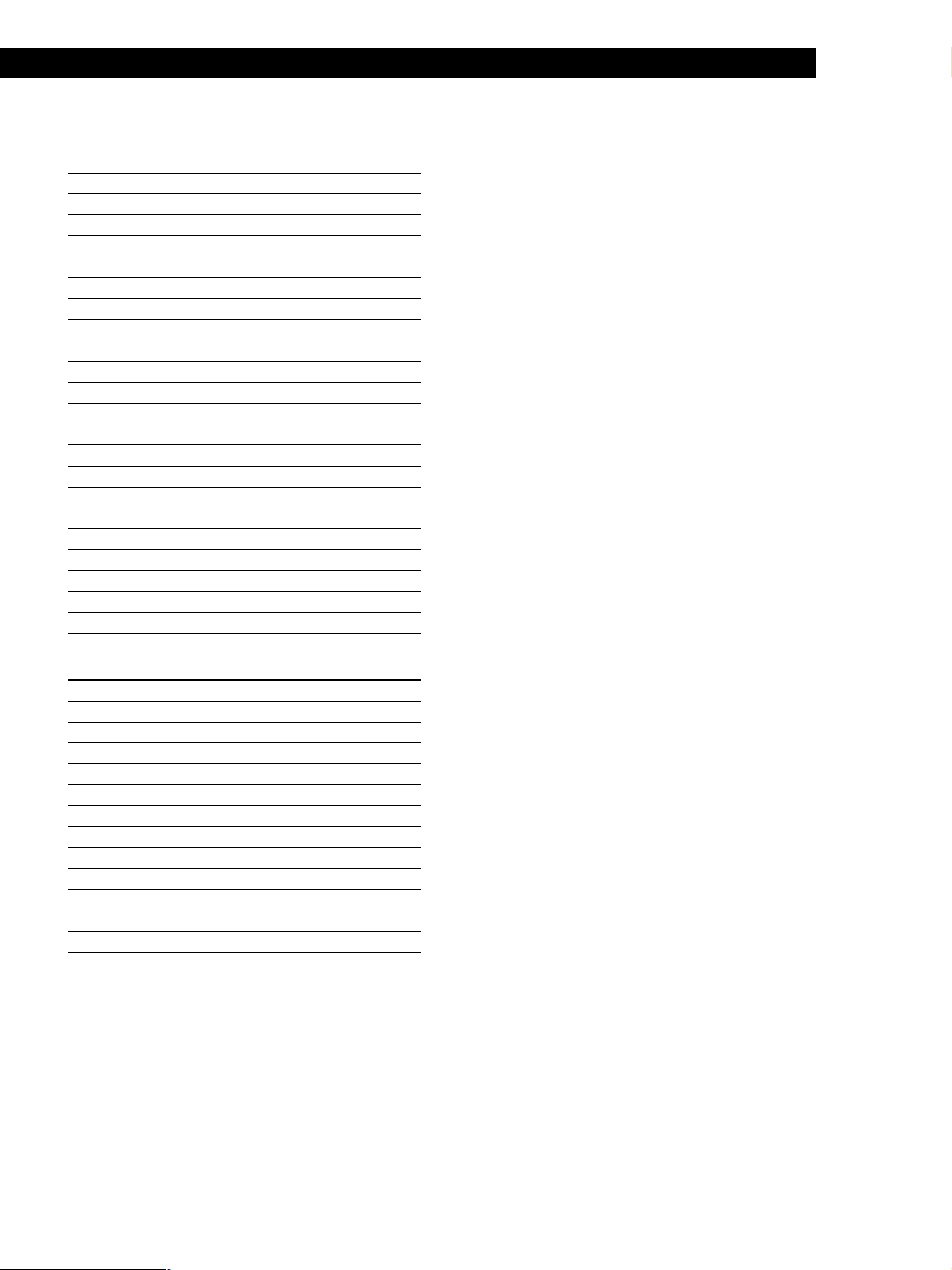
DAB frequency table
Band-III (174 to 240 MHz)
Frequency Label Frequency Label
174.928MHz 5A 209.936MHz 10A
176.640MHz 5B 211.648MHz 10B
178.352MHz 5C 213.360MHz 10C
180.064MHz 5D 215.072MHz 10D
181.936MHz 6A 210.096MHz 10N
183.648MHz 6B 216.928MHz 11A
185.360MHz 6C 218.640MHz 11B
187.072MHz 6D 220.352MHz 11C
188.928MHz 7A 222.064MHz 11D
190.640MHz 7B 217.088MHz 11N
192.352MHz 7C 223.936MHz 12A
194.064MHz 7D 225.648MHz 12B
195.936MHz 8A 227.360MHz 12C
197.648MHz 8B 229.072MHz 12D
199.360MHz 8C 224.096MHz 12N
201.072MHz 8D 230.784MHz 13A
202.928MHz 9A 232.496MHz 13B
204.640MHz 9B 234.208MHz 13C
206.352MHz 9C 235.776MHz 13D
208.064MHz 9D 237.488MHz 13E
239.200MHz 13F
Additional InformationAdditional Information
L-Band (1,452 to 1,491 MHz)
Frequency Label Frequency Label
1452.960MHz L1 1473.504MHz L13
1454.672MHz L2 1475.216MHz L14
1456.384MHz L3 1476.928MHz L15
1458.096MHz L4 1478.640MHz L16
1459.808MHz L5 1480.352MHz L17
1461.520MHz L6 1482.064MHz L18
1463.232MHz L7 1483.776MHz L19
1464.944MHz L8 1485.488MHz L20
1466.656MHz L9 1487.200MHz L21
1468.368MHz L10 1488.912MHz L22
1470.080MHz L11 1490.624MHz L23
1471.792MHz L12
21
GB
Page 22
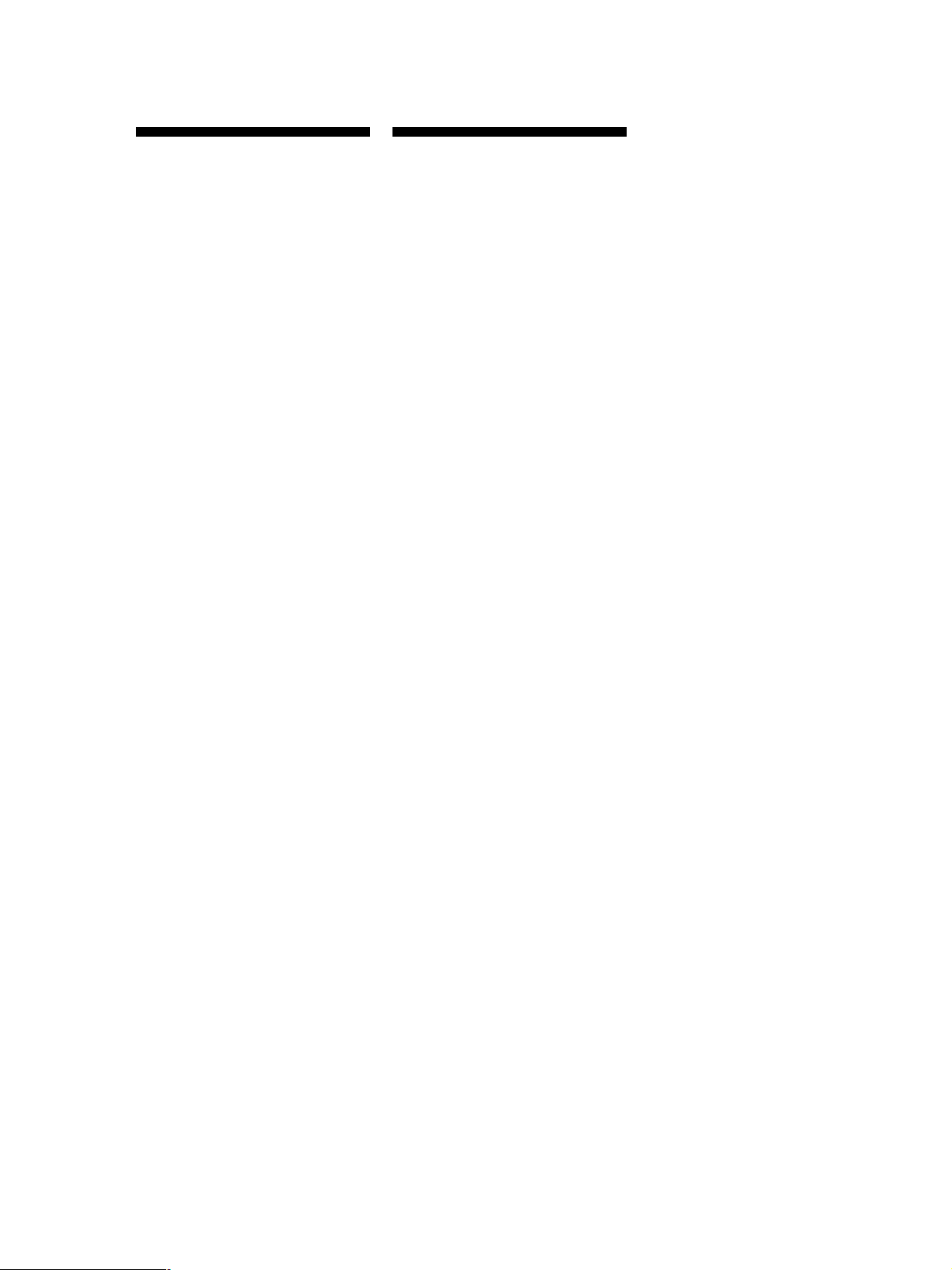
AVERTISSEMENT
Précautions
Afin d'éviter tout risque
d'incendie ou d'électrocution,
n'exposez pas cet appareil à la
pluie ou à l'humidité.
Afin d'éviter tout risque
d'électrocution, n'ouvrez pas
le coffret. Ne confiez
l'entretien de l'appareil qu'à
un technicien qualifié.
Sécurité
Si du liquide ou un objet solide pénètre
à l'intérieur de l'appareil, débranchez
l'appareil et faites-le contrôler par un
personnel qualifié avant de le remettre
en service.
Sources d'alimentation
• Avant d'utiliser l'appareil, assurezvous que la tension de
fonctionnement de votre appareil est
identique à celle de l'alimentation
électrique locale.
• Débranchez le cordon de la prise si
vous prévoyez de ne pas utiliser
l'appareil pendant une période
prolongée. Pour débrancher le
cordon, tirez sur la fiche. Ne tirez pas
sur le cordon proprement dit.
• Le cordon d'alimentation ne peut être
remplacé que dans un centre de
service après-vente agréé
uniquement.
Placement
• Placez l'appareil dans un endroit avec
suffisamment d'air pour empêcher
une accumulation de chaleur et
prolonger la durée de vie de ses
composants.
• N'installez pas l'appareil à proximité
de sources de chaleur, ou à un endroit
exposé au rayonnement direct du
soleil, à de la poussière en excès ou à
des chocs mécaniques.
• Ne placez rien sur le châssis qui
pourrait bloquer les ouïes de
ventilation et provoquer des
dysfonctionnements.
• N'installez pas l'appareil dans un
espace confiné, comme une
bibliothèque ou une étagère fermée.
Nettoyage du châssis
Nettoyez le châssis, les panneaux et les
commandes à l'aide d'un chiffon doux
légèrement imbibé d'une solution
détergente douce. N'utilisez pas de
tampons abrasifs, de poudre à récurer
ou de solvants tels que de l'alcool ou du
benzène.
Remballage
Ne jetez pas le carton et le matériau
d'emballage. Ceux-ci constitueront un
conteneur parfait si vous devez
transporter l'appareil. Pour transporter
l'appareil, remballez-le comme il l'était
en sortant d'usine.
Pour toute question ou problème
concernant cet appareil qui n'est pas
abordé dans ce manuel, consultez un
revendeur Sony.
FR
2
Page 23
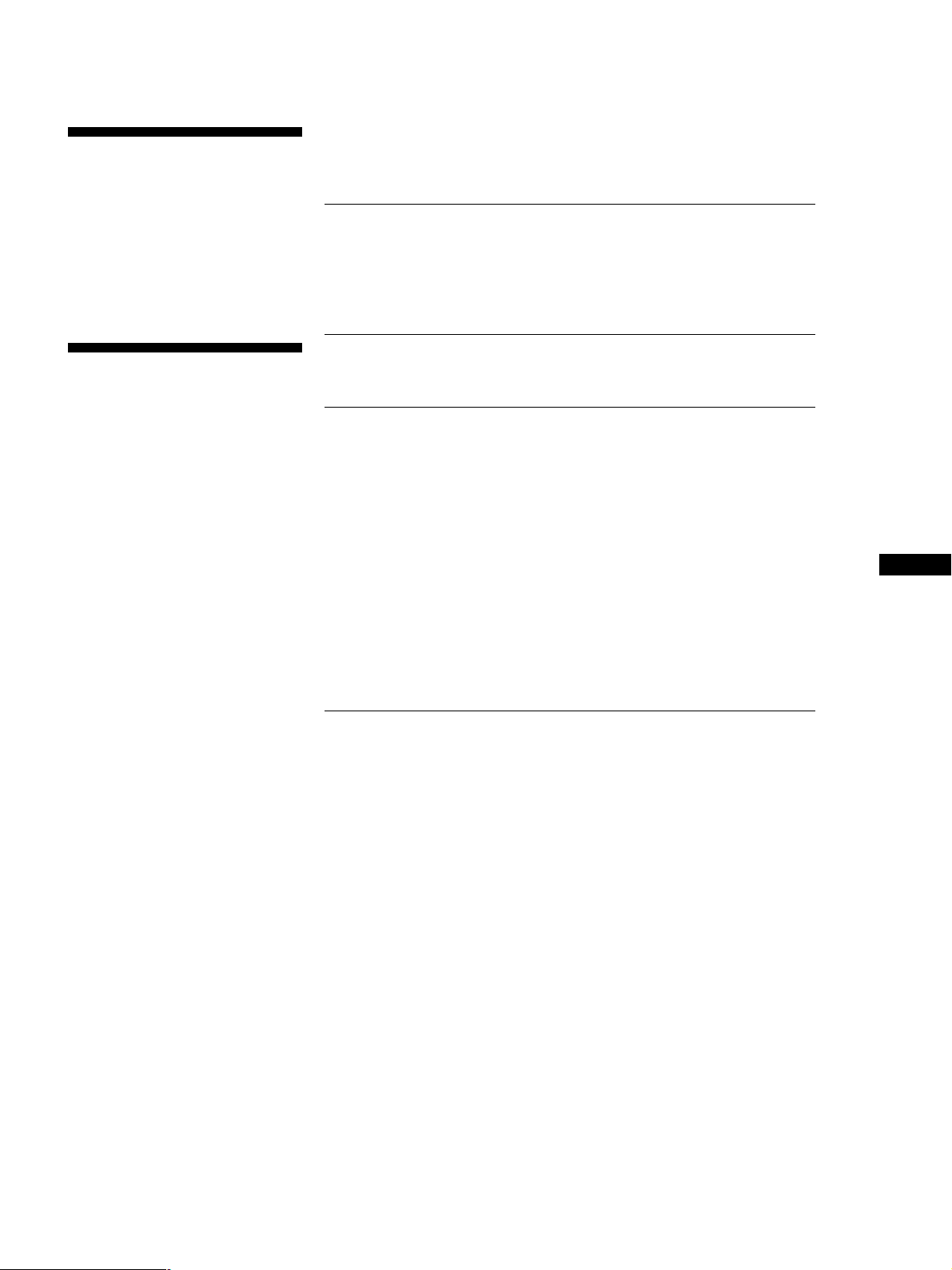
Bienvenue!
Nous vous remercions d’avoir fait
l’acquisition de ce syntoniseur DAB/
FM/AM Sony. Avant de faire
fonctionner cet appareil, lisez
attentivement le présent manuel et
conservez-le pour toute référence
ultérieure.
A propos de ce
manuel
Convention
• Les instructions de ce manuel
décrivent les commandes du
syntoniseur.
Vous pouvez également utiliser les
touches de la télécommande si elles
présentent la même fonction ou une
fonction semblable à celle du
syntoniseur.
• Les icônes suivantes sont utilisées
dans ce manuel:
Indique que vous pouvez utiliser
Z
la télécommande pour effectuer la
tâche.
TABLE DES MA TIÈRES
Préparation
Déballage 4
Raccordement du système 4
Sélection de l’affichage en allemand 7
Sauvegarde automatique des stations DAB/FM (Auto-betical Select) 8
Opérations de base
Réception de stations de présélection 9
Opérations avancées du syntoniseur
Aperçu de DAB 10
Réception d’émissions 10
Sauvegarde manuelle des stations 11
Désignation des stations de présélection 12
Organisation des stations de présélection 13
Utilisation de FM RDS (Radio Data System) 14
Surveillance des programmes d’information de trafic, de nouvelles ou de
météo (Annonce RDS EON/DAB) 14
Localisation d’une station par type de programme (PTY) 15
Utilisation du filtre numérique 16
Utilisation de l’écran d’affichage 17
A propos du système d’accès au menu 18
Conseils pour une meilleure réception FM 18
FR
Indique les recommandations et
z
les conseils pour réaliser la tâche
plus facilement.
Mode de démonstration
Vous pouvez lancer la démonstration en
choisissant “DEMONSTRATION” dans
le menu. Si vous souhaitez annuler le
mode de démonstration, éteignez le
syntoniseur, puis rallumez-le.
Informations complémentaires
Guide de dépannage 19
Spécifications 20
FR
3
Page 24
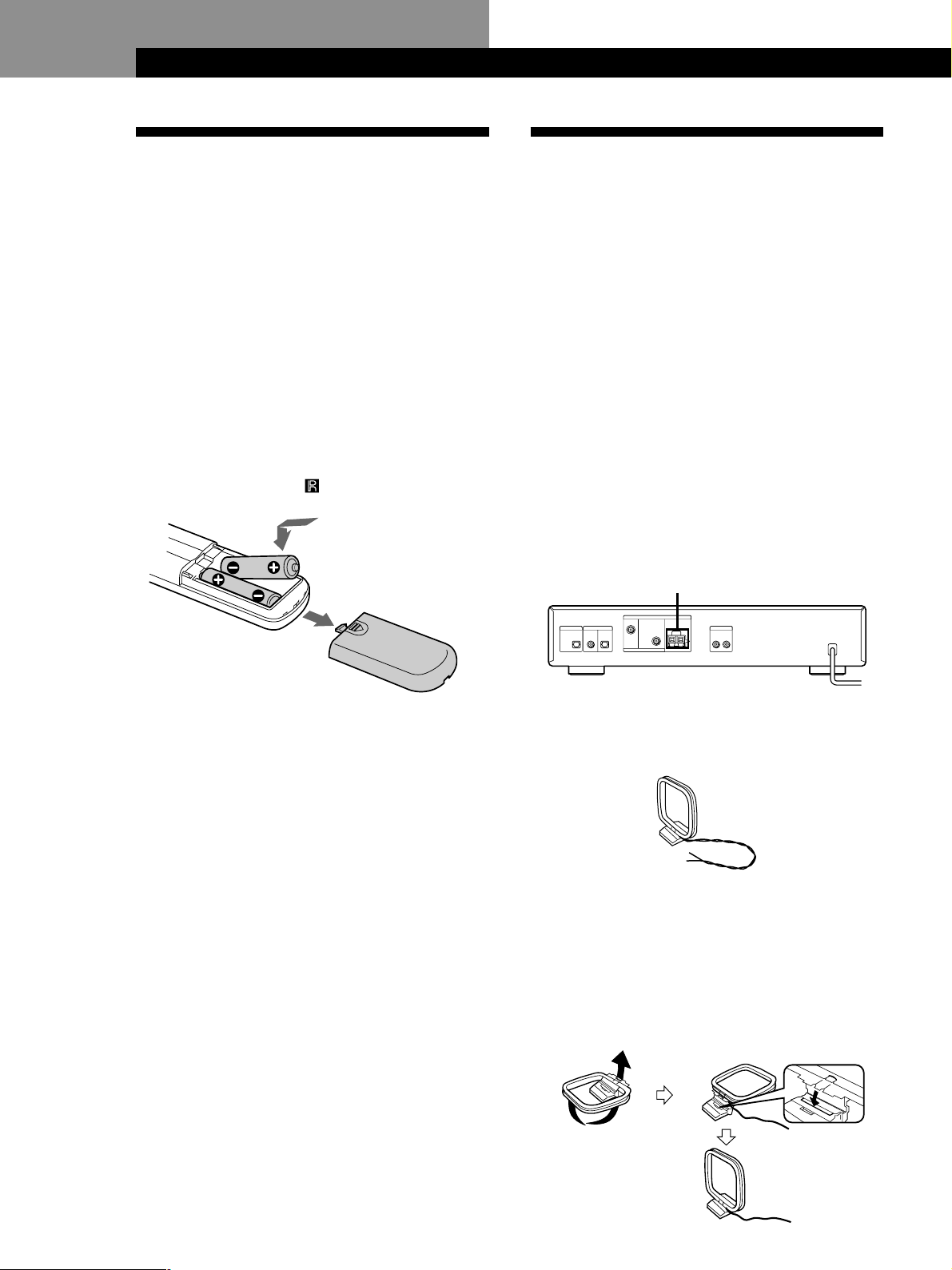
PréparationPréparation
Déballage
Vérifiez si vous avez reçu les éléments suivants avec le
syntoniseur:
• Câble audio (1)
• Antenne boucle AM (1)
• Antenne filaire FM (1)
• Antenne filaire DAB (1)
• Télécommande (1)
• Piles R6 (AA) (2)
Installation des piles dans la télécommande
La télécommande fournie vous permet de contrôler cet
appareil. Introduisez deux piles AA (R6) en faisant
correspondre les polarités + et - des piles. Lors de
l’utilisation d’une télécommande, orientez-la vers le
capteur de télécommande
de cet appareil.
Raccordement du système
Avant de commencer
• Mettez tous les composants hors tension avant
d’effectuer toute connexion.
• Ne branchez pas la fiche secteur avant d’avoir
effectué toutes les connexions.
• Veillez à réaliser les connexions correctement pour
éviter un grondement et des parasites.
• Lors du raccordement d’un câble audio, veillez à
faire coïncider les broches marquées par une couleur
aux prises appropriées: blanc (gauche) sur blanc; et
rouge (droite) sur rouge.
Raccordement de l’antenne AM
Cette section décrit comment raccorder l’antenne
boucle AM fournie. Pour connaître l’emplacement
spécifique des bornes AM ANTENNA, reportez-vous à
l’illustration ci-dessous.
AM ANTENNA
z Quand remplacer les piles
En utilisation normale, les piles doivent durer environ
six mois. Lorsque la télécommande ne commande plus
le syntoniseur, remplacez toutes les piles par des
neuves.
Remarques
• Ne laissez pas la télécommande dans un endroit
extrêmement chaud et humide.
• Ne laissez pas pénétrer de corps étranger dans le boîtier
de la télécommande, surtout lorsque vous remplacez les
piles.
• N’exposez pas le capteur de télécommande aux rayons
directs du soleil ou vers des éclairages. Vous risquez de
provoquer un dysfonctionnement dans ces cas-là.
• Si vous n’utilisez pas la télécommande pendant une
période prolongée, retirez les piles pour éviter des dégâts
dus à une fuite des piles et à la corrosion.
De quoi ai-je besoin?
• Antenne boucle AM (fournie) (1)
1 Déroulez 2 longueurs du fil torsadé du cadre de
l’antenne. Veillez à ne dérouler que la section
torsadée du fil. Ne déroulez pas plus de 2
longueurs de fil. De même, veillez à ne pas
redresser le fil torsadé.
2 Montez l’antenne fournie comme illustré ci-
dessous.
FR
4
Page 25
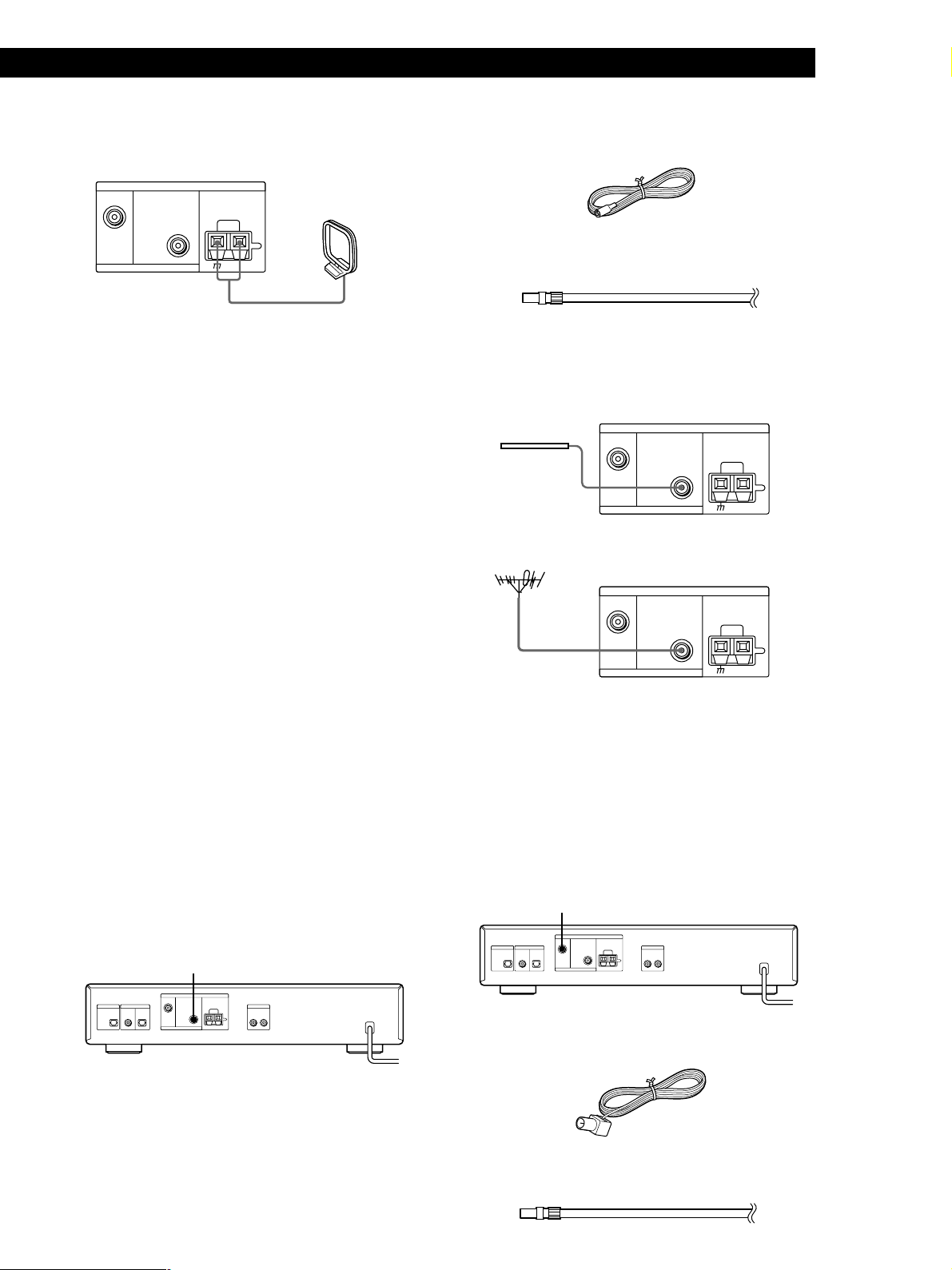
Getting Started
Préparation
3 Raccordez l’antenne boucle AM aux bornes AM à
l’arrière de l’appareil.
DAB
ANTENNA
FM AM
75Ω COAXIAL
Antenne
boucle AM
4 Ajustez l’orientation de l’antenne pour la
meilleure réception possible.
L’antenne boucle AM présente un gain qui détecte
mieux le signal de certains angles que d’autres.
Placez l’antenne dans le sens qui offre la meilleure
réception possible.
Si des sons aigus (son de battement) se produisent
lors de l’enregistrement d’émissions AM, réglez la
position de l’antenne AM de sorte que le bruit
disparaisse.
Si vous habitez dans un bâtiment en béton armé,
ou avec une structure d’acier, il se peut que vous
n’obteniez pas une bonne réception étant donné
que les ondes radio sont plus faibles à l’intérieur.
Dans ce cas, nous vous recommandons de
raccorder une antenne en option.
De quoi ai-je besoin?
• Antenne filaire FM (fournie) (1)
• Antenne extérieure FM (non fournie) (1) et câble coaxial
de 75 ohms avec connecteur femelle IEC (non fourni) (1)
Raccordez l’antenne filaire FM fournie ou l’antenne FM
extérieure (non fournie) à la borne FM à l’arrière de
l’appareil.
Antenne filaire FM
Antenne FM extérieure
DAB
DAB
ANTENNA
FM AM
75Ω COAXIAL
ANTENNA
FM AM
z Pour les stations difficiles à capter
Essayez de repositionner l’antenne boucle pendant que
vous accordez la station. Positionner l’antenne boucle
AM fournie près d’une fenêtre devrait améliorer la
qualité de la réception.
Raccordement de l’antenne FM
Avec une antenne FM extérieure, vous pouvez obtenir
une qualité sonore en FM supérieure. Nous vous
recommandons d’utiliser l’antenne filaire FM fournie
temporairement seulement jusqu’à ce que vous
installiez une antenne FM extérieure. Pour connaître
l’emplacement spécifique de la borne FM ANTENNA,
reportez-vous à l’illustration ci-dessous.
FM ANTENNA
75Ω COAXIAL
Raccordement de l’antenne DAB
Avec une antenne DAB extérieure, vous pouvez
obtenir une qualité sonore en DAB supérieure. Nous
vous recommandons d’utiliser l’antenne filaire DAB
fournie temporairement seulement jusqu’à ce que vous
installiez une antenne DAB extérieure. Pour connaître
l’emplacement spécifique de la borne DAB
ANTENNA, reportez-vous à l’illustration ci-dessous.
DAB ANTENNA
De quoi ai-je besoin?
• Antenne filaire DAB (fournie) (1)
• Antenne extérieure DAB (non fournie) (1) et câble coaxial
de 75 ohms avec connecteur mâle de type F (non fourni)
(1)
FR
5
Page 26
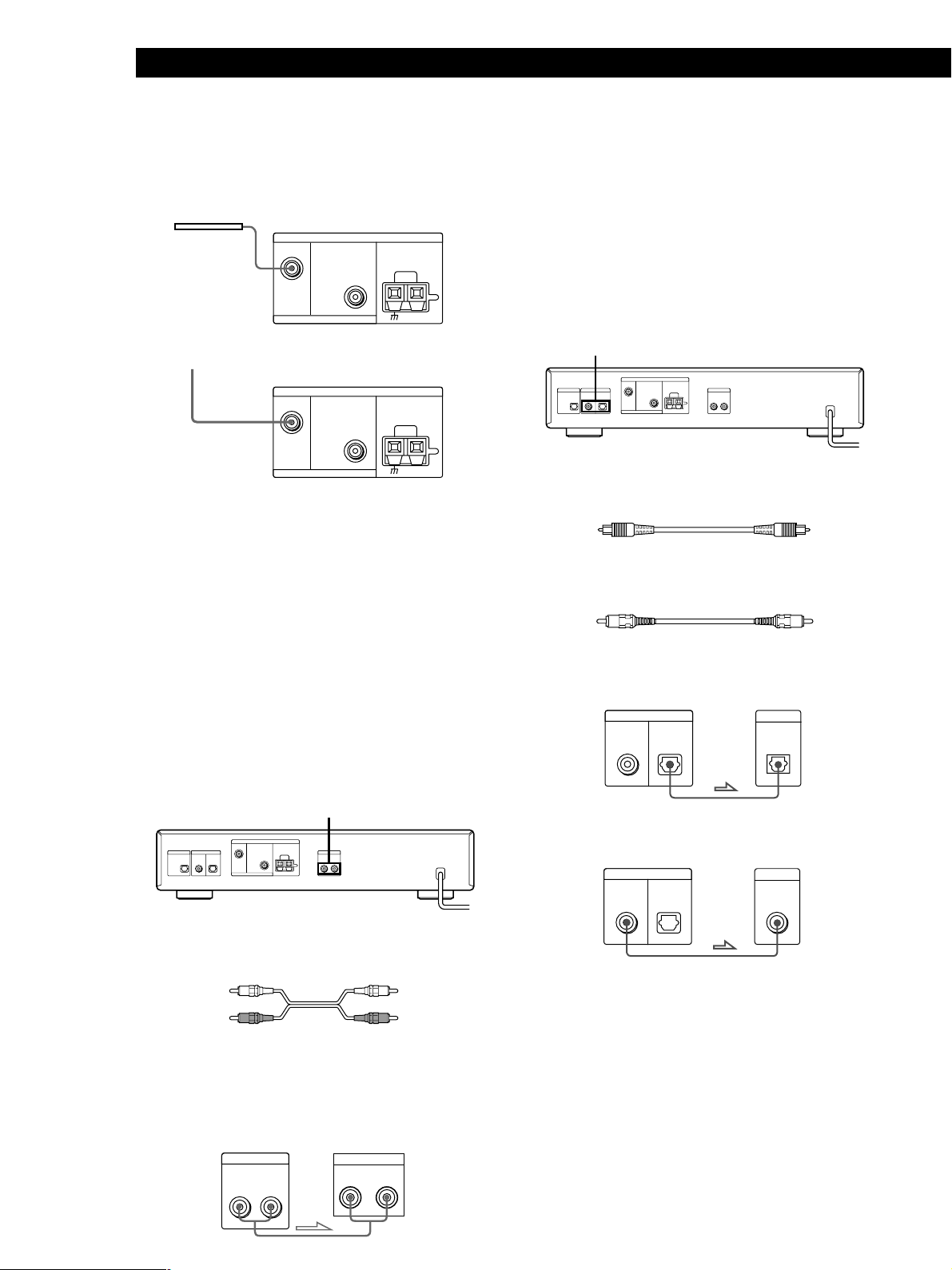
Préparation
Raccordez l’antenne filaire DAB fournie ou l’antenne
DAB extérieure (non fournie) à la borne DAB à l’arrière
de l’appareil.
Antenne filaire DAB
DAB
ANTENNA
FM AM
75Ω COAXIAL
vers l’antenne DAB extérieure
DAB
ANTENNA
FM AM
75Ω COAXIAL
Raccordement d’un fil de masse
Si vous raccordez une antenne extérieure, veillez à
raccorder un fil de terre (non fourni) à la borne AM
ANTENNA dotée de l’indication “U” (en plus de
l’antenne boucle AM) pour une protection contre la
foudre.
Raccordement MD/DAT
Cette section décrit comment raccorder le syntoniseur à
une platine DAT ou à un enregistreur de MD pour un
enregistrement numérique à numérique. Grâce à cette
connexion, vous pouvez obtenir la meilleure qualité
sonore possible lors de l’enregistrement d’émissions
numériques DAB, même si vous utilisez les sorties
analogiques pour l’écoute. Pour connaître
l’emplacement spécifique des prises, reportez-vous à
l’illustration ci-dessous.
DAB DIGITAL OUT
De quels câbles ai-je besoin?
• Câble optique numérique (non fourni) (1)
• Câble coaxial numérique (non fourni) (1)
Raccordement de l’amplificateur
Raccordez le syntoniseur à un amplificateur. Veillez à
mettre les deux composants hors tension avant
d’effectuer le raccordement. Pour connaître
l’emplacement spécifique des bornes, reportez-vous à
l’illustration ci-dessous.
ANALOG OUT
De quels câbles ai-je besoin?
• Câble audio (fourni) (1)
Raccordez les fiches blanches aux prises blanches (L) et
les fiches rouges aux prises rouges (R). Introduisez les
fiches complètement dans les prises; une connexion
incomplète risque de provoquer des parasites.
ST-D777ES
ANALOG OUT
RL
Amplificateur
TUNER IN
RL
Optique numérique
ST-D777ES DAT/MD
DAB DIGITAL OUT
COAXIAL OPTICAL
DIGITAL IN
OPTICAL
Coaxial numérique
ST-D777ES DAT/MD
DAB DIGITAL OUT
COAXIAL OPTICAL
Remarques
• Si vous utilisez un enregistreur MD qui ne supporte pas
l’entrée de signaux audio numériques de 48 kHz, vous ne
pouvez pas reproduire ni enregistrer de signaux
numériques via les prises DIGITAL OUT.
• La prise OPTICAL présente un cache rétractable.
Introduisez la fiche dans la prise.
DIGITAL IN
COAXIAL
FR
6
Page 27

Raccordement du cordon d’alimentation
Raccordez le cordon d’alimentation à une prise murale
après avoir effectué toutes les connexions précédentes.
Getting Started
Préparation
Sélection de l’affichage en
allemand
Vous pouvez choisir entre la langue d’affichage en
anglais ou en allemand. Le réglage d’usine est l’anglais.
Pour remplacer la langue d’affichage par l’allemand,
suivez les étapes ci-dessous.
à une prise murale
POWER TUNING/SELECT
MENU ENTER
1 Appuyez sur POWER pour mettre le syntoniseur
sous tension.
2 Appuyez sur MENU.
3 Appuyez sur TUNING/SELECT de sorte que
“DISPLAY LANGUAGE to German” apparaisse.
4 Appuyez sur ENTER.
“Deutsch gewählt” apparaît dans la fenêtre
d’affichage.
Pour revenir à l’affichage en anglais
Sélectionnez “AUSGABE SPRACHE English?” à
l’étape 3 ci-dessus. Puis, appuyez sur ENTER à l’étape
4, “English Selected” apparaît dans la fenêtre
d’affichage.
FR
7
Page 28

Préparation
Sauvegarde automatique des
stations DAB/FM (Auto-betical
Select)
La fonction Auto-betical Select vous permet de
sauvegarder automatiquement un total combiné de 99
stations DAB et FM. Parallèlement, les stations sont
sauvegardées dans l’ordre alphabétique pour chaque
bande d’émission sans redondance. Par ailleurs, cette
fonction ne sauvegarde que les stations émettant avec
des signaux clairs. Si vous désirez sauvegarder des
stations DAB, FM ou AM (MW et LW) une par une,
reportez-vous à “Réception d’émissions” à la page 10
et “Sauvegarde manuelle des stations” à la page 11.
Avant de commencer, assurez-vous de ce qui suit:
• Vous avez raccordé une antenne DAB, FM et AM au
syntoniseur comme indiqué aux pages 4 et 5.
Les stations FM normales reçoivent également des
numéros de présélection et sont sauvegardées
après les stations FM RDS. Vous pouvez
sauvegarder un total combiné de 99 stations sur
chaque bande d’émission.
Lorsque le balayage est terminé, “AUTO-BETICAL
End” clignote dans la fenêtre d’affichage.
z Pour changer ou supprimer l’emplacement d’une
station de présélection
Voir “Organisation des stations de présélection” à la
page 13.
z Pour sauvegarder des stations avec émissions de
données
Sélectionnez “AUTO-BETICAL Audio & Data” à l’étape
4 ci-dessus. Pendant la réception d’émissions de
données, les données sont uniquement délivrées par le
connecteur DAB RDI OUT.
POWER TUNING/SELECT
MENU ENTER
1 Baissez le volume de l’amplificateur, puis mettez
l’amplificateur sous tension et sélectionnez le
mode TUNER.
2 Appuyez sur POWER pour mettre le syntoniseur
sous tension.
3 Appuyez sur MENU.
4 Tournez TUNING/SELECT de sorte que “AUTO-
BETICAL Audio Only” apparaisse.
5 Appuyez sur ENTER.
Le syntoniseur balaie toutes les stations DAB et
FM dans la zone de diffusion.
Pendant le balayage, “Now AUTO-BETICAL”
apparaît dans la fenêtre d’affichage.
Pour les stations DAB et FM RDS, le syntoniseur
vérifie tout d’abord si des stations n’émettent pas
le même programme, puis sauvegarde seulement
celle possédant le signal le plus clair. Les stations
DAB et FM RDS sélectionnées sont triées par ordre
alphabétique en fonction de leur nom de
Programme Service, puis elles reçoivent un
numéro à partir de 1 pour chaque bande
d’émission. Pour plus de détails sur DAB et FM
RDS, reportez-vous à la page 10 (DAB) et à la page
14 (FM RDS).
z Pour confirmer les stations de présélection
1 Appuyez sur DAB, FM ou AM en fonction de la
sélection que vous souhaitez confirmer.
2 Tournez TUNING/SELECT.
Vous pouvez recevoir les émissions de la station de
présélection.
Remarques
• Les stations DAB sont tirées par fréquence d’ensemble de
bas en haut. Dans l’ensemble, chaque service est organisé
alphabétiquement par nom de service de programme.
• Si vous vous déplacez dans une autre zone, répétez cette
procédure pour sauvegarder les stations dans votre
nouvelle zone.
• Pour plus de détails sur la syntonisation des stations
mémorisées, reportez-vous à la page 9.
• Chaque station FM est mémorisée avec le réglage suivant:
– ANTENNA ATTENUAT: OFF
– IF BAND WIDTH: WIDE
– Mode FM (Stéréo automatique/Monaural) : Stéréo
automatique
Si vous désirez présélectionner un réglage différent pour
chaque station FM, modifiez les réglages en fonction des
procédures décrites dans “Conseils pour une meilleure
réception FM” à la page 18, puis présélectionnez de
nouveau les stations.
• Si vous déplacez l’antenne après avoir sauvegardé les
stations à l’aide de la fonction Auto-betical Select, les
réglages sauvegardés risquent de ne plus être valables. Si
c’est le cas, sauvegardez de nouveau les stations.
• Il n’y a pas de son lorsque vous recevez les émissions de
données DAB.
FR
8
Page 29

Opérations de base
Basic Operations
Réception de stations de
présélection
Cette section vous montre comment recevoir des stations de présélection.
34 65
z Pour syntoniser une station
non présélectionnée
Voir “Réception d’émissions”
à la page 10.
z Ecoute d’un composant
secondaire du programme
DAB
Lorsque “SC” apparaît dans la
fenêtre d’affichage pendant
l’écoute d’un programme
DAB, le composant secondaire
est contenu dans le service en
cours.
Appuyez sur MONO/SC de
manière à capter le composant
secondaire désiré.Vous
pouvez également utiliser la
télécommande pour cette
opération.
Remarques
• Lorsque vous syntonisez
l’émission DAB, n’augmentez
pas trop le volume de
l’amplificateur. Etant donné que
l’émission DAB présente une
large plage dynamique, un bruit
puissant risque d’affecter vos
oreilles ou d’endommager
l’amplificateur ou les hautparleurs.
• Lorsque vous syntonisez
l’émission DAB et modifiez la
station, cela peut prendre
quelques secondes.
z Lorsque vous spécifiez
directement une station de
présélection numérotée audelà de 10
Appuyez d’abord sur >10,
puis sur les touches
numériques correspondantes.
Pour entrer un “0”, utilisez la
touche 10/0.
Exemple: Pour syntoniser le
numéro de présélection 30
Appuyez d’abord sur >10,
puis sur 3 et 10/0.
Assurez-vous que vous avez raccordé le syntoniseur et
1
présélectionné les stations. (Reportez-vous aux pages 4 - 7 pour
les raccordements et à la page 8 ou 11 pour la présélection.)
Baissez le volume de l’amplificateur, puis mettez
2
l’amplificateur sous tension et sélectionnez le mode TUNER.
Appuyez sur POWER pour mettre le syntoniseur sous tension.
3
Appuyez sur DAB, FM ou AM pour le type d’émission désiré.
4
Appuyez plusieurs fois sur TUNING MODE de sorte que
5
“PRESET” apparaisse dans la fenêtre d’affichage.
Tournez TUNING/SELECT.
6
Chaque fois que vous appuyez sur TUNING/SELECT, une
station de présélection est captée et les réglages (numéro de
présélection, fréquence et nom de la station, etc.) apparaissent
dans la fenêtre d’affichage.
Ajustez le volume de l’amplificateur.
7
Pour vérifier la station de présélection à l’aide de la télécommande
Sélectionnez la bande d’émission désirée
en appuyant sur les touches
correspondantes de la télécommande, puis
spécifiez le numéro de présélection désiré
à l’aide de la touche numérique de la
télécommande.
Vous pouvez également passer d’un
numéro de présélection à l’autre (avant/
arrière) en appuyant sur PRESET +/– au
lieu de spécifier directement le numéro de
présélection.
EON
NEWS
TA
DAB
FM AM
PTY
AUTOTUNING
ENTER
WEATHER
DAB, FM, AM
PRESET
PRESET +/–
Opérations de base
FR
9
Page 30

Opérations avancées du syntoniseurOpérations avancées du syntoniseur
DAB, FM, AM TUNING/SELECT
TUNING MODE
Aperçu de DAB
DAB (Digital Audio Broadcasting) est un système de
diffusion multimédia qui transmet des programmes
audio d’une qualité comparable à celle de CD pour des
émissions AM actuelles.
Chaque station DAB multiplexe des programmes
(services) radio en un ensemble qu’elle diffuse
ensuite. Chaque service contient un ou plusieurs
composants. Tous les services et composants sont
identifiés par un nom, de sorte que vous puissiez
accéder à l’un d’entre eux sans devoir connaître leur
fréquence.
Par ailleurs, des informations supplémentaires
(appelées données associées au programme) peuvent
être diffusées avec les services sous la forme de texte.
Ensemble
Service
Service
Service
Composant
Composant
Composant
Remarques
• Le statut de l’émission DAB dépend de votre pays ou de
votre région. Il se peut qu’il ne soit pas diffusé ou qu’il
soit encore en phase de test.
• Les programmes DAB sont diffusés en Band-III (174 à 240
MHz) et/ou L-Band (1.452 à 1.491 MHz), chaque bande
étant divisée en canaux (41 en Band-III et 23 en L-Band).
Ces canaux disposent de leur propre identification. Pour
plus de détails sur l’identification et sa fréquence, voyez la
liste à la page 21. Un ensemble est émis par canal pour
chaque station DAB.
Réception d’émissions
Réception d’émissions en balayant les
stations (Syntonisation automatique) Z
Avec une syntonisation automatique, vous pouvez
rapidement accorder une station sans devoir connaître
sa fréquence.
1 Appuyez sur DAB, FM ou AM pour le type
d’émission désiré.
2 Appuyez sur TUNING MODE de sorte que
“AUTO” apparaisse dans la fenêtre d’affichage.
3 Tournez légèrement TUNING/SELECT et
relâchez-la lorsque les chiffres de fréquence
commencent à changer.
Tournez la commande vers la droite pour une
fréquence supérieure; tournez-la vers la gauche
pour une fréquence inférieure.
Lorsque le syntoniseur localise une station, elle
s’arrête automatiquement. “TUNED” apparaît
dans la fenêtre d’affichage.
4 Répétez l’étape 3 jusqu’à ce que vous syntonisiez
la station appropriée.
Pour sauvegarder la station, suivez les étapes 4 à 5
dans “Sauvegarde manuelle des stations" à la page
11.
Remarque
Lorsque vous syntonisez l’émission DAB et modifiez la
station, cela peut prendre quelques secondes.
FR
10
Page 31

Si vous ne pouvez pas accorder la station
que vous désirez (Syntonisation manuelle)
La syntonisation manuelle vous permet de rechercher
toutes les stations émettant sur chaque bande et
d'accorder les stations avec des signaux extrêmement
faibles que vous pourriez ne pas recevoir avec la
syntonisation automatique.
1 Appuyez sur DAB, FM ou AM pour le type
d’émission désiré.
Opérations avancées du syntoniseur
Sauvegarde manuelle des stations
Cette section vous montre comment sauvegarder
jusqu’à 99 stations préférées parmi les stations DAB,
FM ou AM (MW et LW) manuellement sur des
numéros de présélection.
Vous pouvez affecter le numéro de présélection à la
station désirée à partir de 1 pour chaque bande
d’émission (DAB, FM et AM) jusqu’à 99 des stations
sauvegardées.
2 Appuyez sur TUNING MODE de sorte que
“AUTO” et “PRESET” n'apparaissent pas dans la
fenêtre d’affichage.
3 Tournez TUNING/SELECT jusqu’à ce que vous
syntonisiez la station désirée.
Tournez la commande vers la droite pour une
fréquence supérieure; tournez-la vers la gauche
pour une fréquence inférieure.
z Ecoute d’un composant secondaire du programme
DAB Z
Lorsque “SC” apparaît dans la fenêtre d’affichage
pendant l’écoute d’un programme DAB, le composant
secondaire est contenu dans le service en cours.
Appuyez sur MONO/SC de manière à capter le
composant secondaire désiré.
Fenêtre d’affichage pendant la réception du
composant secondaire (mode de syntonisation
automatique/manuelle)
Numéro du service en cours
1234567890ABCDEF
GHIJKLMNOPQ6-_3S
Nombre de services dans
l’ensemble en cours
Indique le service secondaire.
Pendant la réception du service
primaire, l’indication “P” apparaît.
Lorsque vous recevez le composant secondaire en mode
de syntonisation de présélection, l’identification du
service secondaire apparaît dans la fenêtre d’affichage.
DAB, FM, AM TUNING/SELECT
MEMORY
TUNING MODE ENTER
1 Appuyez sur DAB, FM ou AM pour le type
d’émission désiré.
2 Appuyez plusieurs fois de suite sur TUNING
MODE de façon à ce que le syntoniseur passe en
mode de syntonisation automatique ou manuelle.
3 Tournez TUNING/SELECT pour accorder la
station que vous désirez sauvegarder.
4 Appuyez sur MEMORY.
“MEMORY” apparaît avec le numéro vacant le
plus bas pour indiquer que le syntoniseur est prêt
à sauvegarder la station.
5 Appuyez sur ENTER.
Le syntoniseur sauvegarde la station sous le
numéro de présélection.
6 Répétez les étapes 1 à 5 pour mémoriser d’autres
stations.
Si vous désirez présélectionner la station sous un
numéro déjà affecté
Tournez TUNING/SELECT de sorte que le numéro
désiré apparaisse après avoir effectué l’étape 4 cidessus. Dans ce cas, la station de présélection
précédente est remplacée par la nouvelle.
z Les noms de stations DAB et RDS sont sauvegardés
automatiquement
Lorsque vous présélectionnez une station DAB ou RDS
émettant des informations relatives au nom de la station
émettrice, le nom de la station est automatiquement
sauvegardé au moment de la présélection de la station.
11
FR
Page 32

Opérations avancées du syntoniseur
MEMORY TUNING/SELECT
ENTER
CHARACTER
z Si vous souhaitez identifier les stations
Suivez la procédure décrite dans “Désignation des
stations de présélection” à la page 12.
z Lorsque vous accordez des stations AM (MW et LW)
Ajustez l’orientation de l’antenne boucle AM pour une
réception optimale.
z Si l’indicateur STEREO reste éteint
Appuyez sur MONO/SC lorsque l’émission stéréo FM
est captée.
z Si un programme stéréo FM est distordu
Appuyez sur MONO/SC pour passer en monaural
(MONO). Vous n’aurez pas l’effet stéréo, mais la
distorsion sera réduite. Pour revenir au mode stéréo,
appuyez de nouveau sur cette touche.
z Lorsque vous présélectionnez une station FM, les
réglages en cours pour ANTENNA ATTENUAT, IF
BAND WIDTH et le mode FM sont mémorisés
simultanément
Pour mémoriser d’autres réglages, changez les réglages
suivant les procédures de “Conseils pour une meilleure
réception FM” à la page 18 après avoir exécuté l’étape 3,
et procédez ensuite à l’étape 4.
Pour changer les réglages d’une station présélectionnée,
syntonisez la station et changez les réglages. Appuyez
ensuite sur MEMORY et sur ENTER.
Remarque
Vous ne pouvez pas présélectionner le composant
secondaire (SC) de l’émission DAB. Sauvegardez le service
qui contient le composant désiré, puis passez sur le
composant en appuyant sur MONO/SC lorsque vous
désirez recevoir le composant.
Désignation des stations de
présélection
Vous pouvez assigner un nom allant jusqu’à 16
caractères à chaque station de présélection, à
l’exception des stations DAB et FM RDS. Lorsque la
station est accordée, le nom de la station apparaîtra.
1 Accordez la station de présélection que vous
désirez nommer.
2 Appuyez sur CHARACTER.
Le curseur clignote dans la fenêtre d’affichage.
3 Tournez TUNING/SELECT pour sélectionner un
caractère.
4 Lorsque le caractère que vous désirez apparaît,
appuyez sur CHARACTER pour déplacer le
curseur à la position du caractère suivant.
Si vous commettez une erreur
Appuyez plusieurs fois sur CHARACTER jusqu’à
ce que le caractère que vous désirez changer
clignote (chaque fois que vous appuyez sur
CHARACTER, le caractère suivant clignote).
Ensuite, tournez TUNING/SELECT pour
sélectionner un nouveau caractère.
5 Répétez les étapes 2 et 3 jusqu’à ce que le nom de
la station que vous désirez apparaisse dans la
fenêtre d’affichage.
FR
12
6 Appuyez sur MEMORY.
“MEMORY” apparaît avec le numéro de
présélection.
7 Appuyez sur ENTER.
“PRESET Memory OK” apparaît.
z Lorsque vous nommez une station par Syntonisation
automatique ou Syntonisation manuelle
Après l’étape 6 ci-dessus, “MEMORY” apparaît avec le
numéro vacant le plus bas pour indiquer que le
syntoniseur sauvegarde la station.
Remarques
• L’affichage revient à son mode d’affichage normal si vous
arrêtez d’assigner des noms pendant plus de 60 secondes.
Si cela se produit, recommencez depuis le début.
• Si vous nommez une station qui a déjà un nom
présélectionné, le nom de présélection précédent est
supprimé.
•“No Name” apparaît lorsque vous affichez la station de
présélection sans le nom de présélection.
• Vous ne pouvez pas utiliser “ “ (espace vierge)
uniquement pour le nom de présélection.
Page 33

Organisation des stations de
présélection
Opérations avancées du syntoniseur
2 Tournez TUNING/SELECT de sorte que le
numéro de présélection que vous désirez déplacer
apparaisse dans la fenêtre d’affichage et appuyez
sur ENTER.
Ce syntoniseur permet facilement d’organiser les
stations de présélection dans l’ordre de votre choix.
Vous pouvez organiser toutes les stations de
présélection automatiquement, en fonction de l’ordre
alphabétique, ou vous pouvez utiliser les fonctions
Move et Erase pour déplacer et supprimer des stations
de présélection spécifiques.
DAB, FM, AM TUNING/SELECT
MENU ENTER
1 Appuyez sur DAB, FM ou AM en fonction de
votre sélection.
2 Appuyez sur MENU.
3 Tournez TUNING/SELECT pour sélectionner
l’une des méthodes de tri suivantes:
Sélectionnez Pour
MOVE Changer l’emplacement d’une
PRESET présélection spécifique (voir cette page).
ERASE Supprimer une présélection spécifique
PRESET (voir cette page).
ALPHABETICAL
PRESET SORT
Trier toutes les stations de présélection
dans l’ordre alphabétique dans chaque
bande d’émission, en fonction des noms
de présélection. Les stations sans noms
de présélection sont organisées par
fréquence, de la plus basse à la plus
élevée.Les stations DAB sont organisées
par fréquence d’ensemble de bas en haut.
Dans l’ensemble, chaque service et
composant est organisé
alphabétiquement par nom de
présélection.
4 Appuyez sur ENTER.
Le syntoniseur trie les stations.
Déplacement d’une station de présélection
Vous pouvez également déplacer une station de
présélection spécifique.
1 Suivez les étapes 1 à 3 de “Organisation des
stations de présélection” et sélectionnez “MOVE
PRESET” dans le menu, puis appuyez sur ENTER.
3 Tournez TUNING/SELECT pour sélectionner le
nouvel emplacement pour le numéro de
présélection et appuyez sur ENTER.
La station de présélection que vous avez
sélectionnée est déplacée vers le nouvel
emplacement et les autres stations de présélection
reculent pour faire place à la nouvelle présélection.
Exemple: Si vous déplacez FM4 vers FM 1.
FM1 FM2 FM3 FM4 FM5 FM6 FM7 FM8Preset
89.5 94.5 96.5 98.0 100.5 103.0 104.5 106.0Frequency
FM1 FM2 FM3 FM4 FM5 FM6 FM7 FM8Preset
98.0 89.5 94.5 96.5 100.5 103.0 104.5 106.0Frequency
Suppression des stations de présélection
Vous pouvez effacer les stations de présélection une à
une.
1 Suivez les étapes 1 à 3 de “Organisation des
stations de présélection” et sélectionnez “ERASE
PRESET” dans le menu, puis appuyez sur ENTER.
2 Tournez TUNING/SELECT de sorte que le
numéro de présélection que vous désirez
supprimer apparaisse dans la fenêtre d’affichage
et appuyez sur ENTER.
La station présélectionnée que vous avez
sélectionnée est supprimée de la mémoire des
présélections et les autres stations de présélection
avancent pour remplir l’espace vide.
Exemple: Si vous supprimez le FM1.
FM1 FM2 FM3 FM4 FM5 FM6 FM7 FM8Preset
89.5 94.5 96.5 98.0 100.5 103.0 104.5 106.0Frequency
FM1 FM2 FM3 FM4 FM5 FM6 FM7 FM8Preset
94.5 96.5 98.0 100.5 103.0 104.5 106.0Frequency
z Si vous désirez réinitialiser les stations de
présélection selon les réglages de présélection
d’usine
Mettez le syntoniseur hors tension. Remettez ensuite le
syntoniseur sous tension tout en maintenant les touches
ENTER et DAB enfoncées.
Tous les réglages du syntoniseur sont réinitialisés selon
le réglage de présélection d’usine.
13
FR
Page 34

Opérations avancées du syntoniseur
Utilisation de FM RDS (Radio
Data System)
Que pouvez-vous faire avec le RDS?
Le RDS (Radio Data System) est un service de diffusion
qui permet aux stations de radio d’envoyer des
informations supplémentaires avec le signal de
programme radio régulier. Ce syntoniseur vous offre
trois caractéristiques RDS pratiques: Affichage des
informations RDS; surveillance des programmes de
trafic, nouvelles ou informations météo; et localisation
d’une station par type de programme. Le RDS n’est
disponible qu’avec les stations FM.*
Remarque
Il se peut que le RDS ne fonctionne pas correctement si la
station que vous syntonisez ne transmet pas le signal RDS
correctement ou si le signal n’est pas suffisamment puissant.
* Toutes les stations FM ne fournissent pas de service RDS,
ni même offrent-elles le même type de services. Si vous
n’êtes pas familiarisé avec le système RDS, regardez si vos
stations de radio locales émettent des services RDS dans
votre région.
Réception d’émissions RDS
Sélectionnez simplement une station de la bande FM.
Lorsque vous syntonisez une station qui offre des
services RDS, l’indicateur RDS et le nom de la station
apparaissent dans la fenêtre d’affichage.
Remarques
• S’il y a une annonce d’urgence par les autorités
gourvernementales, “ALARM” clignote dans la fenêtre
d’affichage.
• Si une station n’offre pas un service RDS en particulier,
“NO...” (comme “NO PTY”) apparaît dans la fenêtre
d’affichage.
Surveillance des programmes
d’information de trafic, de
nouvelles ou de météo
(Annonce RDS EON/DAB) Z
L’annonce Enhanced Other Networks (EON) et DAB
permet au syntoniseur de passer automatiquement à
une station diffusant des informations de trafic, de
nouvelles et de météo. Une fois que le programme se
termine, le syntoniseur revient à la station que vous
écoutiez. Pour utiliser cette fonction, veillez à
sauvegarder les stations au préalable.
EON
1 Syntonisez une station DAB ou FM RDS
présélectionnée de sorte que les indicateurs RDS
TP ou EON s’allument dans la fenêtre d’affichage.
2 Appuyez sur EON de sorte que le programme que
vous désirez surveiller apparaisse dans la fenêtre
d’affichage.
Chaque fois que vous appuyez sur EON, la fenêtre
d’affichage change comme suit:
TA t NEWS t WEATHER t TA & NEWS t
TA & WEATHER t NEWS & WEATHER t TA
& NEWS & WEATHER t Off
Lorsque le syntoniseur accorde automatiquement
un programme d’information de trafic, de
nouvelles ou de météo, l’indicateur respectif
clignote. Si vous ne désirez pas écouter le
programme entier, appuyez sur EON pour revenir
à la station d’origine.
14
Pour arrêter de surveiller le programme
Appuyez sur EON pendant que le syntoniseur est en
mode d’attente EON respectif et l’indicateur disparaît.
z Vous pouvez surveiller les informations de trafic, de
nouvelles et de météo à l’aide de la télécommande
Appuyez sur TA (trafic), NEWS (nouvelles), WEATHER
(météo) de sorte que l’indicateur correspondant
apparaisse dans la fenêtre d’affichage.
Pour arrêter la surveillance, appuyez de nouveau sur la
touche.
FR
Page 35

Opérations avancées du syntoniseur
Remarques
•“Weak Signal” apparaît lorsque la station sélectionnée
présente un signal faible. “Retune” apparaît lorsque le
syntoniseur essaie d’accorder de nouveau une station avec
un signal faible.
• Coupez la fonction EON lorsque vous désirez enregistrer
un programme sans interruptions, en particulier lorsque
vous désirez effectuer un enregistrement par
programmateur.
•“No EON” apparaît dans la fenêtre d’affichage si vous
sélectionnez un programme EON avant de syntoniser une
station RDS.
Localisation d’une station par
type de programme (PTY) Z
Lorsque vous captez des stations DAB ou FM RDS
présélectionnées, vous pouvez localiser une station que
vous désirez en sélectionnant un type de programme.
Ce syntoniseur accorde le type de programme
actuellement diffusé par les stations DAB ou FM RDS
sauvegardées dans la mémoire de présélection du
syntoniseur.
1 Appuyez sur DAB ou FM pour le type d’émission
désiré.
2 Appuyez sur PTY.
3 Tournez TUNING/SELECT pour sélectionner le
programme que vous désirez. Reportez-vous au
tableau suivant relatif aux types de programmes
que vous pouvez sélectionner.
Type de programme Ce que vous entendez
Alarm Test Utilisé uniquement pour une
commutation dynamique
Alarm - Alarm! Emissions d’urgence
Children’s Progs Programmes pour les enfants
Country Music Programmes de musique
Country
Type de programme Ce que vous entendez
Cultures Programmes relatifs à la
culture nationale ou régionale,
comme les problèmes de
langue ou de société
Current Affairs Programmes à thème qui
recouvrent les nouvelles
actuelles
Documentary Documentaires fouillés
Drama Pièces et séries radio
Easy Listening Musique légère (variétés)
Education Programmes d’éducation,
comme les programmes
d’apprentissage et de conseils
Finance Rapports de bourse et de
commerce, etc.
Folk Music Programmes de musique Folk
Information Programmes offrant des
informations sur un vaste
choix de sujets, notamment les
tests de consommateur et les
conseils médicaux
Jazz Music Programmes de jazz
Leisure & Hobby Programmes relatifs à des
activités de divertissement
comme le jardinage, la pêche,
la cuisine, etc.
Light Classics M Musique classique, c’est-à-dire
instruments, voix et chœurs
National Music Programmes concernant la
musique populaire d’un pays
ou d’une région
News Nouvelles
None PTY Pas de type de programme ou
programme non défini
Oldies Music Vieux machins
Other Music Musique qui n’entre dans
aucune des catégories
susmentionnées, comme le
Rhythm & Blues et le Reggae
Phone In Programmes où les membres
du public interviennent par
téléphone ou dans un forum
pour exprimer leur avis
Pop Music Programmes de musique
populaire
Religion Programmes au contenu
religieux
Rock Music Programmes de musique rock
Science Programmes relatifs aux
sciences naturelles et à la
technologie
15
FR
Page 36

Opérations avancées du syntoniseur
TUNING/SELECT
MENU ENTER
Type de programme Ce que vous entendez
Serious Classics Performances d’orchestres
majeurs, musique de chambre,
opéra, etc.
Social Affairs Programmes sur les gens et les
choses qui les affectent
Sport Programmes sportifs
Traffic Programmes d’annonce de
trafic
Travel & Touring Programmes sur les voyages.
Pas pour les annonces
localisées par TP/TA.
Varied Speech Autres types de programmes
tels que, interviews de
célébrités, jeux de groupe et
comédie
Weather & Metr Informations météorologiques
4 Appuyez sur ENTER.
Le syntoniseur commence à rechercher les stations
de présélection pour le programme (“PTY Search”
et le type de programme s’affichent). Lorsque le
syntoniseur trouve le programme que vous
recherchez, il s’arrête de chercher.
Utilisation du filtre numérique
Z
Lors de la réception de programmes DAB, vous
pouvez utiliser le filtre numérique pour adapter la
source musicale à votre environnement d’écoute.
1 Appuyez sur MENU.
2 Tournez TUNING/SELECT de sorte que
“DIGITAL FILTER” apparaisse.
3 Appuyez sur ENTER.
4 Tournez TUNING/SELECT pour sélectionner le
filtre désiré.
“*” indique que le filtre est actuellement
sélectionné.
5 Lorsque vous désirez recevoir le même type de
programme d’autres stations, répétez les étapes 2
à 4.
z Vous pouvez localiser la station par type de
programme à l’aide de la télécommande
Appuyez sur PTY +/- pour sélectionner le programme
désiré à l’étape 2 ci-dessus, puis appuyez sur ENTER.
Remarques
• Lorsque vous ne présélectionnez pas de station DAB ou
FM, vous ne pouvez pas utiliser la fonction PTY.
• Si vous n’effectuez aucune opération pendant 20 secondes
après avoir effectué l’étape 3, le syntoniseur revient au
statut avant d’appuyer sur PTY. Pour reprendre
l’opération, recommencez à partir de l’étape 2.
5 Appuyez sur ENTER.
Le filtre sélectionné est mis sur ON.
Caractéristiques de chaque filtre numérique
Le contenu et les caractéristiques des filtres
numériques sont les suivants:
STD: Standard (transfert précis): offre une large plage
de fréquence et une sensation d’espace, étant donné
qu’il retient le plus d’informations parmi les quatre
filtres. Convient pour la musique classique.
Type1: Clair (transfert lent): offre un son doux et
puissant à la fois avec une nette position d’image.
Convient pour les groupes de jazz ou les voix de
jazz.
Type2: Uniforme (transfert lent): offre un son frais et
énergique avec une expression vocale pleine.
Convient pour les voix.
Type3: Fin (transfert lent): offre un son naturel bien
équilibré, avec une sensation d’immensité et une
réverbération riche. Convient pour écouter n’importe
quelle musique dans une ambiance décontractée.
z Vous pouvez également utiliser le filtre numérique à
l’aide de la télécommande
Appuyez sur DIGITAL FILTER de la télécommande.
Chaque fois que vous appuyez sur DIGITAL FILTER, le
filtre numérique change dans l’ordre comme suit:
STD t Type1 t Type2 t Type3
16
FR
Page 37

Utilisation de l’écran d’affichage
Z
DISPLAY DISPLAY MODE
Informations d’affichage
Vous pouvez vérifier le statut de ce syntoniseur et les
informations relatives au programme à l’aide de l’écran
d’affichage.
Opérations avancées du syntoniseur
Lorsque vous accordez la station FM ou AM
Chaque fois que vous appuyez sur DISPLAY, la fenêtre
d’affichage change comme suit:
Numéro de présélection/Fréquence
(affichage normal)
r
2)
PTY
r
Texte radio
Heure
Niveau de signal
2)
r
2)
r
Lorsque vous accordez la station DAB
Chaque fois que vous appuyez sur DISPLAY, la fenêtre
d’affichage change comme suit:
Numéro de présélection/
Identification de canal (affichage normal)
r
Identification d’Ensemble
r
PTY
r
Identification Dynamic (texte radio)
r
Heure
r
Fréquence
r
Identification de composant
1) Uniquement lorsque vous accordez le composant
secondaire. Dans ce cas, l’écran d’affichage normal est mis
sur le nom du composant.
1)
2) Uniquement lorsque vous accordez une station FM RDS
Personnalisation de la fenêtre d’affichage
Vous pouvez sélectionner l’aspect de la fenêtre
d’affichage selon l’un des quatre modes d’affichage
suivants.
Appuyez sur DISPLAY MODE.
Chaque fois que vous appuyez sur DISPLAY MODE, la
fenêtre d’affichage change comme suit:
Affichage complet/Luminosité totale t Affichage
complet/Affichage sombre t Affichage minimal/
Luminosité totale t Affichage minimal/Sombre
Le réglage reste effectif jusqu’à ce que vous le changiez
de nouveau.
Si vous appuyez sur l’une des touches de cet appareil,
l’affichage minimal est remplacé par l’affichage
complet avec la luminosité sélectionnée. Après environ
4 secondes, l’affichage revient au mode d’affichage que
vous avez sélectionné.
z Lorsque “SC” apparaît dans la fenêtre d’affichage
Vous pouvez syntoniser le composant secondaire ou un
autre service du canal double. Pour plus de détails,
reportez-vous à la page 11.
z Lorsque “STEREO” apparaît dans la fenêtre
d’affichage
L’émission en cours est diffusée en mode stéréo/stéréo
conjoint (intensité).
17
FR
Page 38

Opérations avancées du syntoniseur
TUNING/SELECT
MENU
MONO/SC ENTER
A propos du système d’accès
au menu
Ce syntoniseur utilise un système d’accès au menu qui
vous permet d’exploiter diverses fonctions en suivant
les messages de la fenêtre d’affichage. Utilisez les
commandes suivantes pour l’exploitation du menu.
TUNING/SELECT
MENU ENTER
Utilisez la Pour
Touche MENU Accéder au mode de menu.
Commande TUNING/SELECT
Touche ENTER Sélectionner le paramètre ou le
Afficher les différents paramètres
et réglages.
réglage actuellement affiché.
Conseils pour une meilleure
réception FM
Ce syntoniseur possède plusieurs fonctions destinées à
améliorer la réception FM. D’abord, essayez de capter
des stations avec les réglages standard. Si la réception
n’est pas bonne, essayez de modifier la qualité de la
réception pour obtenir un signal clair.
Le syntoniseur mémorise les réglages suivants avec la
fréquence lorsque vous présélectionnez une station.
Trouver le meilleur atténuateur d’antenne
Vous pouvez baisser le niveau du signal d’entrée pour
recevoir des émissions avec des niveaux de signal
extrêmement élevés.
1 Appuyez sur MENU.
Commutation du mode de télécommande
de ce syntoniseur
En commutant le mode de télécommande de ce
syntoniseur, vous pouvez commander certaines
fonctions de ce syntoniseur à partir de la
télécommande pour d’autres appareils tels que le
syntoniseur ou l’amplificateur Sony.
1 Appuyez sur MENU.
2 Tournez TUNING/SELECT pour afficher
“COMMAND MODE to Expand”.
3 Appuyez sur ENTER.
Pour revenir au mode de télécommande pour la
télécommande fournie uniquement
Choisissez “COMMAND MODE to Exclusive” à
l’étape 2 ci-dessus.
Remarques
• Quel que soit le mode de télécommande, vous pouvez
contrôler toutes les fonctions de ce syntoniseur à l’aide de
la télécommande fournie.
• Même si vous mettez le mode de télécommande sur
“Expand”, vous ne pouvez pas contrôler certaines
fonctions de ce syntoniseur sans la télécommande fournie.
FR
18
2 Tournez TUNING/SELECT pour afficher
“ANTENNA ATTENUAT to ON”.
3 Appuyez sur ENTER.
Lorsque vous désactivez l’atténuateur d’antenne
Choisissez “ANTENNA ATTENUAT to OFF” à l’étape
2 ci-dessus.
Trouver la largeur de bande de fréquence
intermédiaire idéale
Vous pouvez améliorer la sélectivité et réduire les
interférences pour rendre les émissions avec des
signaux faibles plus faciles à écouter.
1 Appuyez sur MENU.
2 Tournez TUNING/SELECT pour afficher “IF
BAND WIDTH to NARROW”.
3 Appuyez sur ENTER.
Syntoniser uniquement les stations dotées d’une
qualité sonore élevée et d’une faible distorsion
Choisissez “IF BAND WIDTH to WIDE” à l’étape 2 cidessus.
Si un programme stéréo FM est distordu
Appuyez sur MONO/SC pour passer en monaural
(MONO). Vous n’aurez pas l’effet stéréo, mais la
distorsion sera réduite. Pour revenir au mode stéréo,
appuyez de nouveau sur cette touche.
Page 39

Informations complémentaires
Guide de dépannage
Si vous expérimentez la moindre difficulté pendant
l’utilisation du syntoniseur, utilisez ce guide du
dépannage pour remédier au problème. Si le problème
persiste, consultez votre revendeur Sony.
Il n’y a pas de son.
c Raccordez les antennes.
c Mettez le réglage de source de l’amplificateur sur
TUNER.
c Il n’y a pas de son pendant la réception d’émissions de
données DAB. Dans ce cas, “DATA” apparaît dans la
fenêtre d’affichage.
c La station spécifiée a provisoirement interrompu
l’émission.
Vous ne parvenez pas à accorder une fréquence.
c Ajustez la position de l’antenne.
c Raccordez une antenne extérieure pour les émissions
DAB/FM.
c Mettez IF BAND sur “NARROW”.
c Présélectionnez de nouveau les stations si vous avez
bougé.
Il y a un grondement et/ou un bruit de fond désagréable.
c Ajustez la position de l’antenne ou modifiez son
orientation.
c Accordez une fréquence correcte.
c Raccordez une antenne extérieure pour les émissions
DAB/FM.
c Eloignez le syntoniseur de la source de parasites.
Additional InformationInformations complémentaires
Vous ne pouvez pas nommer la station de présélection.
c Vous ne pouvez pas nommer les stations DAB/FM
RDS.
Vous ne pouvez pas recevoir l’émission de données DAB
c Raccordez un récepteur de données externe pour les
émissions de données DAB au connecteur DAB RDI
OUT.
c La station spécifiée interrompt provisoirement
l’émission. Attendez que la station reprenne l’émission.
Le syntoniseur présente un dysfonctionnement
c Le microprocesseur du syntoniseur présente un
dysfonctionnement. Désactivez le syntoniseur, puis
réactivez-le.
Il n’y a pas de son du connecteur DAB DIGITAL OUT, ou
vous ne pouvez pas enregistrer le programme.
c Vous captez l’émission de données DAB. Captez un
programme audio.
c Assurez-vous que le câble de connexion numérique est
bien raccordé.
c Le signal de protection de copie est inclus dans le
programme. Entrez le son vers l’enregistreur qui est
délivré par le connecteur ANALOG OUTPUT du
syntoniseur.
c L’enregistreur raccordé ne supporte pas le mode de
fréquence d’échantillonnage 48kHz. Utilisez un
enregistreur qui supporte ce mode.
c Le son du programme FM et AM n’est pas délivré par
le connecteur DIGITAL OUT du syntoniseur.
Raccordez l’enregistreur au connecteur ANALOG OUT
du syntoniseur.
Le RDS ne fonctionne pas.
c Assurez-vous que vous accordez une station FM.
c Sélectionnez une station FM plus puissante.
“EEPROM R/W ERROR” apparaît dans la fenêtre
d’affichage.
c Il y a quelques problèmes avec le microprocesseur
interne dans le syntoniseur. Présélectionnez à nouveau
les stations.
La station a été interrompue par une autre station / Le
syntoniseur lance automatiquement la recherche des
stations.
c La fonction EON est opérante. Désactivez EON lorsque
vous ne souhaitez pas que le programme en cours soit
interrompu.
L’affichage ou les informations appropriées
n’apparaissent pas.
c Contactez les responsables de la station de radio et
demandez-leur s’ils fournissent le service en question.
Il se peut que le service soit momentanément hors
service.
19
FR
Page 40

Informations complémentaires
Spécifications
Syntoniseur DAB
Plage de fréquences 174,928 (5A) - 239,200 (13F) MHz
1452,960 (L1) - 1490,624MHz (L23) MHz
Pour plus de détails, reportez-vous à
“Tableau des fréquences DAB” à la page
21.
Sensibilité 6,9 µV/28 dBf
Rapport signal/bruit 100dB
THD+N
0,005% (1kHz)
Séparation des canaux
90dB (1kHz)
Sélectivité 35 dB (au niveau du canal adjacent)
Réponse en fréquence
+0,2/-0,3 dB (5 Hz - 20 kHz )
Convertisseur NA S-TACT128 NA à impulsions
Filtre numérique VC24 (uniquement pour la sortie
analogique DAB)
Sortie numérique Borne: Coaxiale et optique
Fréquence d’échantillonnage: 48kHz
Sortie RDI Optique
Borne d’antenne 75Ω, femelle F
Syntoniseur FM
Plage de fréquence 87,5 - 108,0 MHz
Sensibilité pour une déviation de 40kHz
à 26 dB (mono) 0,9 µV/10,3 dBf
à 46 dB (stéréo) 23 µV/38,5 dBf
Rapport signal/bruit à 40 kHz de déviation
80 dB (mono), 76 dB (stéréo)
Syntoniseur AM
Plage de fréquence MW: 522 - 1.611 kHz
(intervalle de 9 kHz)
LW: 144 -288 kHz
(intervalle de 1 kHz: syntonisation
manuelle)
(intervalle de 3 kHz: syntonisation
automatique)
Sensibilité (avec antenne boucle AM)
MW: 200 µV/m
LW: 700 µV/m
Rapport signal/bruit MW: 54 dB
(50 mV/m, 999 kHz)
LW: 50 dB
(50 mV/m, 216 kHz)
Distorsion harmonique
0,3%
Sélectivité 50 dB
Borne d’antenne Levier poussoir
Généralités
Alimentation 230 V,
CA 50/60 Hz
Consommation électrique
20 W
Dimensions 430 × 97,5 × 374 mm (l/h/p)
Poids 6,2 kg
Capacité de la télécommande
IR
Capacité de présélection des stations
max.99 (DAB, FM et AM)
Accessoires fournis Voir page 4.
Conception et spécifications modifiables sans préavis.
20
THD+N 1kHz, 40kHz déviation
WIDE
0,035% (mono),
0,045% (stéréo)
Séparation des canaux
50 dB (1 kHz) WIDE
Sélectivité à 400 kHz
WIDE 85 dB
NARROW 90 dB
Réponse en fréquence
+0,2/-0,3 dB (30 Hz - 15 kHz)
Borne d’antenne 75Ω, mâle IEC
FR
Page 41

Tableau des fréquences DAB
Band-III (174 à 240 MHz)
Fréquence Nom Fréquence Nom
174,928MHz 5A 209,936MHz 10A
176,640MHz 5B 211,648MHz 10B
178,352MHz 5C 213,360MHz 10C
180,064MHz 5D 215,072MHz 10D
181,936MHz 6A 210,096MHz 10N
183,648MHz 6B 216,928MHz 11A
185,360MHz 6C 218,640MHz 11B
187,072MHz 6D 220,352MHz 11C
188,928MHz 7A 222,064MHz 11D
190,640MHz 7B 217,088MHz 11N
192,352MHz 7C 223,936MHz 12A
194,064MHz 7D 225,648MHz 12B
195,936MHz 8A 227,360MHz 12C
197,648MHz 8B 229,072MHz 12D
199,360MHz 8C 224,096MHz 12N
201,072MHz 8D 230,784MHz 13A
202,928MHz 9A 232,496MHz 13B
204,640MHz 9B 234,208MHz 13C
206,352MHz 9C 235,776MHz 13D
208,064MHz 9D 237,488MHz 13E
239,200MHz 13F
Additional InformationInformations complémentaires
L-Band (1.452 à 1.491 MHz)
Fréquence Nom Fréquence Nom
1452,960MHz L1 1473,504MHz L13
1454,672MHz L2 1475,216MHz L14
1456,384MHz L3 1476,928MHz L15
1458,096MHz L4 1478,640MHz L16
1459,808MHz L5 1480,352MHz L17
1461,520MHz L6 1482,064MHz L18
1463,232MHz L7 1483,776MHz L19
1464,944MHz L8 1485,488MHz L20
1466,656MHz L9 1487,200MHz L21
1468,368MHz L10 1488,912MHz L22
1470,080MHz L11 1490,624MHz L23
1471,792MHz L12
21
FR
Page 42

ACHTUNG
Um Feuergefahr und die
Gefahr eines elektrischen
Schlags zu vermeiden, setzen
Sie das Gerät weder Regen
noch sonstiger Feuchtigkeit
aus.
Um einen elektrischen Schlag
zu vermeiden, öffnen Sie das
Gehäuse nicht. Überlassen Sie
Wartungsarbeiten stets nur
qualifiziertem Fachpersonal.
Sicherheitsmaßnahmen
Sicherheit
Sollten Fremdkörper oder Flüssigkeiten
in das Gerät gelangen, trennen Sie es
von der Netzsteckdose. Lassen Sie das
Gerät von qualifiziertem Fachpersonal
überprüfen, bevor Sie es wieder
benutzen.
Stromversorgung
• Achten Sie vor der Inbetriebnahme
darauf, daß die Betriebsspannung des
Geräts der lokalen Stromversorgung
entspricht.
• Wollen Sie das Gerät längere Zeit
nicht benutzen, ziehen Sie den
Netzstecker aus der Steckdose.
Ziehen Sie dabei immer am Stecker,
niemals am Kabel.
• Das Netzkabel darf nur von einem
qualifizierten Kundendienst
ausgetauscht werden.
Verpacken
Werfen Sie den Karton und das
Verpackungsmaterial nicht weg. Sie
sind ideal für den Transport des Geräts
geeignet. Verpacken Sie das Gerät für
den Transport wieder so, wie es
geliefert wurde.
Sollten an Ihrem Gerät Probleme
auftreten oder sollten Sie Fragen haben,
auf die in dieser Anleitung nicht
eingegangen wird, wenden Sie sich bitte
an Ihren Sony-Händler.
Aufstellung
• Stellen Sie das Gerät an einem Ort mit
ausreichender Luftzufuhr auf, damit
sich im Inneren kein Wärmestau
bildet und die Lebensdauer der
Komponenten nicht verkürzt wird.
• Stellen Sie das Gerät nicht in der
Nähe von Wärmequellen oder an
Orten auf, an denen es direktem
Sonnenlicht, außergewöhnlich viel
Staub oder mechanischen
Erschütterungen ausgesetzt ist.
• Stellen Sie nichts auf das Gehäuse,
was die Lüftungsöffnungen
blockieren und damit Fehlfunktionen
verursachen könnte.
• Stellen Sie das Gerät nicht in einem
geschlossenen Bücherregal, einem
Einbauschrank u. ä. auf, wo eine
ausreichende Belüftung nicht
gegeben ist.
Reinigen des Gehäuses
Reinigen Sie Gehäuse, Bedienfeld und
Bedienelemente mit einem weichen
Tuch, das Sie leicht mit einer milden
Reinigungslösung angefeuchtet haben.
Verwenden Sie keine Scheuermittel,
Scheuerschwämme oder Lösungsmittel
wie Alkohol oder Benzin.
DE
2
Page 43

Willkommen!
Danke, daß Sie sich für einen DAB-/
UKW-/AM-Tuner von Sony
entschieden haben. Lesen Sie diese
Anleitung vor Inbetriebnahme des
Geräts bitte genau durch, und bewahren
Sie sie zum späteren Nachschlagen
sorgfältig auf.
INHALTSVERZEICHNIS
Vorbereitungen
Auspacken 4
Anschließen des Geräts 4
Auswählen der deutschen Anzeigen 7
Automatisches Speichern von DAB-/UKW-Sendern
(Funktion “Auto-betical Select”) 8
Zu dieser
Bedienungsanleitung
Konventionen in dieser Anleitung
• Die Anweisungen in dieser Anleitung
beziehen sich auf die Bedienelemente
am Tuner.
Sie können jedoch auch die
Bedienelemente auf der
Fernbedienung verwenden, sofern sie
die gleiche oder eine ähnliche
Bezeichnung tragen wie die
Bedienelemente am Tuner.
• In dieser Bedienungsanleitung
werden folgende Symbole verwendet:
Gibt an, daß Sie für die
Z
betreffende Funktion die
Fernbedienung verwenden
können.
Kennzeichnet Hinweise und Tips,
z
mit deren Hilfe sich eine
Funktion leichter ausführen läßt.
Grundfunktionen
Einstellen gespeicherter Radiosender 9
Weitere Tuner-Funktionen
Übersicht über DAB 10
Einstellen von Sendern 10
Manuelles Speichern von Sendern 11
Eingeben eines Namens für gespeicherte Sender 12
Sortieren der gespeicherten Sender 13
Das Radiodatensystem (UKW-RDS) 14
Empfangen von Verkehrsinformationen, Nachrichten oder
Wettervorhersagen (RDS EON/DAB-Durchsagen) 14
Suchen eines Senders nach dem Programmtyp (PTY) 15
Der Digitalfilter 16
Das Display 17
Das Menüsystem 18
Tips für besseren UKW-Empfang 18
Weitere Informationen
Störungsbehebung 19
Technische Daten 20
DE
Demo-Modus
Sie können die Demo starten, indem Sie
“DEMONSTRATION” aus dem Menü
MENU wählen. Wenn Sie den DemoModus ausschalten wollen, schalten Sie
den Tuner aus und dann wieder ein.
DE
3
Page 44

VorbereitungenVorbereitungen
Auspacken
Überprüfen Sie bitte, ob folgende Teile mit dem Tuner
geliefert wurden:
• Audiokabel (1)
• AM-Ringantenne (1)
• UKW-Wurfantenne (1)
• DAB-Wurfantenne (1)
• Fernbedienung (1)
• R6-Batterien der Größe AA (2)
Einlegen von Batterien in die
Fernbedienung
Sie können dieses Gerät mit der mitgelieferten
Fernbedienung steuern. Legen Sie zwei R6-Batterien
(Größe AA) polaritätsrichtig (Pluspol in Richtung “+”,
Minuspol in Richtung “–”) ein. Wenn Sie die
Fernbedienung benutzen, richten Sie sie auf den
Fernbedienungssensor
an diesem Gerät.
Anschließen des Geräts
Vorbereitungen
• Schalten Sie unbedingt alle Geräte aus, bevor Sie
irgendwelche Anschlüsse vornehmen.
• Schließen Sie das Netzkabel erst an, wenn alle
anderen Anschlüsse vorgenommen wurden.
• Stecken Sie die Stecker fest in die Buchsen. So
vermeiden Sie Störgeräusche.
• Wenn Sie Audiokabel anschließen, achten Sie darauf,
die farbcodierten Stecker mit den richtigen Buchsen
zu verbinden: Weiß (links) zu Weiß und Rot (rechts)
zu Rot.
Anschließen der AM-Antenne
In diesem Abschnitt wird erläutert, wie Sie die
mitgelieferte AM-Ringantenne anschließen. In der
Abbildung unten sehen Sie, wo sich die Anschlüsse
AM ANTENNA genau befinden.
AM ANTENNA
z Wann müssen die Batterien ausgetauscht werden?
Unter normalen Bedingungen halten die Batterien etwa
sechs Monate. Wenn sich der Tuner nicht mehr mit der
Fernbedienung steuern läßt, ersetzen Sie beide Batterien
durch neue.
Hinweise
• Setzen Sie die Fernbedienung weder großer Hitze noch
Feuchtigkeit aus.
• Lassen Sie keine Fremdkörper in das Gehäuse der
Fernbedienung fallen. Achten Sie darauf besonders beim
Austauschen der Batterien.
• Setzen Sie die Fernbedienung keinem direkten Sonnenoder Lampenlicht aus. Dies könnte zu einer Fehlfunktion
führen.
• Wenn Sie die Fernbedienung längere Zeit nicht benutzen
wollen, nehmen Sie die Batterien heraus, damit nicht
durch auslaufende oder korrodierte Batterien Schäden
entstehen.
Was ist dazu erforderlich?
• AM-Ringantenne (mitgeliefert) (1)
1 Wickeln Sie 2 Rahmenlängen der umflochtenen
Antennenzuleitung vom Antennenrahmen ab.
Achten Sie darauf, nur den umflochtenen
Abschnitt der Antennenzuleitung abzuwickeln.
Wickeln Sie nicht mehr als 2 Längen der
Antennenzuleitung ab. Achten Sie außerdem
darauf, die Umflechtung der Antennenzuleitung
nicht aufzulösen.
2 Setzen Sie die mitgelieferte Antenne wie unten
dargestellt zusammen.
DE
4
Page 45

Getting Started
Vorbereitungen
3 Schließen Sie die AM-Ringantenne an die
Anschlüsse AM an der Rückseite dieses Geräts an.
75Ω COAXIAL
ANTENNA
FM AM
AM-Ringantenne
DAB
4 Richten Sie die Antenne für einen optimalen
Empfang aus.
Die AM-Ringantenne kann aufgrund ihres
Richtvermögens Signale aus bestimmten
Richtungen besser empfangen als aus anderen.
Richten Sie die Antenne so aus, daß der Empfang
optimal ist.
Wenn beim Aufnehmen von AM-Programmen
Heultöne (Schwebungsstörungen) zu hören sind,
richten Sie die AM-Ringantenne so aus, daß die
Störgeräusche verschwinden.
In einem Gebäude aus verstärktem Beton oder mit
einem Stahlrahmen ist ein guter Empfang unter
Umständen nicht möglich, da die Radiowellen
innen schwächer werden. In diesem Fall empfiehlt
es sich, eine gesondert erhältliche Antenne
anzuschließen.
z Sender mit schwachen Signalen
Richten Sie die Ringantenne neu aus, während Sie
versuchen, den Sender einzustellen. Wenn Sie die
mitgelieferte AM-Ringantenne in die Nähe eines
Fensters stellen, verbessert sich die Empfangsqualität.
• UKW-Außenantenne (nicht mitgeliefert) (1) und 75-OhmKoaxialkabel mit weiblichem IEC-Anschluß (nicht
mitgeliefert) (1)
Schließen Sie die mitgelieferte UKW-Wurfantenne oder
eine UKW-Außenantenne (nicht mitgeliefert) an den
Anschluß FM an der Rückseite dieses Geräts an.
UKW-Wurfantenne
UKW-Außenantenne
DAB
DAB
ANTENNA
FM AM
75Ω COAXIAL
ANTENNA
FM AM
75Ω COAXIAL
Anschließen der DAB-Antenne
Mit einer DAB-Außenantenne läßt sich die Tonqualität
von DAB-Programmen verbessern. Es empfiehlt sich,
die mitgelieferte DAB-Wurfantenne nur
vorübergehend zu verwenden, bis Sie eine DABAußenantenne anschließen. In der Abbildung unten
sehen Sie, wo sich der Anschluß DAB ANTENNA
genau befindet.
Anschließen der UKW-Antenne
Mit einer UKW-Außenantenne läßt sich die
Tonqualität von UKW-Programmen verbessern. Es
empfiehlt sich, die mitgelieferte UKW-Wurfantenne
nur vorübergehend zu verwenden, bis Sie eine UKWAußenantenne anschließen. In der Abbildung unten
sehen Sie, wo sich der Anschluß FM ANTENNA genau
befindet.
FM ANTENNA
Was ist dazu erforderlich?
• UKW-Wurfantenne (mitgeliefert) (1)
DAB ANTENNA
Was ist dazu erforderlich?
• DAB-Wurfantenne (mitgeliefert) (1)
• DAB-Außenantenne (nicht mitgeliefert) (1) und 75-Ohm-
Koaxialkabel mit männlichem F-Anschluß (nicht
mitgeliefert) (1)
DE
5
Page 46

Vorbereitungen
Schließen Sie die mitgelieferte DAB-Wurfantenne oder
eine DAB-Außenantenne (nicht mitgeliefert) an den
Anschluß DAB an der Rückseite dieses Geräts an.
DAB-Wurfantenne
DAB
ANTENNA
FM AM
75Ω COAXIAL
an DAB-Außenantenne
DAB
ANTENNA
FM AM
75Ω COAXIAL
Anschließen eines Massedrahts
Wenn Sie eine Außenantenne anschließen, schließen
Sie zum Schutz vor Blitzen neben der AM-Ringantenne
einen Massedraht (nicht mitgeliefert) an den Anschluß
AM ANTENNA mit der Kennzeichnung U an.
Anschließen an ein MD- oder DAT-Gerät
In diesem Abschnitt wird erläutert, wie Sie den Tuner
für Digital-digital-Aufnahmen an ein DAT-Deck oder
einen MD-Recorder anschließen. Mit dieser
Verbindung können Sie beim Aufnehmen von
digitalen DAB-Sendungen eine optimale Tonqualität
erzielen, auch wenn Sie die Aufnahme über die
analogen Ausgänge wiedergeben. In der Abbildung
unten sehen Sie, wo sich die Buchsen genau befinden.
DAB DIGITAL OUT
Welche Kabel sind dazu erforderlich?
• Digitales optisches Kabel (nicht mitgeliefert) (1)
• Digitales Koaxialkabel (nicht mitgeliefert) (1)
Anschließen eines Verstärkers
Schließen Sie den Tuner an einen Verstärker an.
Schalten Sie unbedingt beide Geräte vor dem
Anschließen aus. In der Abbildung unten sehen Sie, wo
sich die Anschlüsse genau befinden.
ANALOG OUT
Welche Kabel sind dazu erforderlich?
• Audiokabel (mitgeliefert) (1)
Stecken Sie die weißen Stecker in die weißen Buchsen
(L) und die roten Stecker in die roten Buchsen (R).
Stecken Sie die Stecker ganz in die Buchsen. Bei losen
Verbindungen kann es zu Störgeräuschen kommen.
Digitales optisches Kabel
ST-D777ES DAT/MD
DAB DIGITAL OUT
COAXIAL OPTICAL
DIGITAL IN
OPTICAL
Digitales Koaxialkabel
ST-D777ES DAT/MD
DAB DIGITAL OUT
COAXIAL OPTICAL
Hinweise
• Bei MD-Recordern, die eingespeiste digitale Audiosignale
mit 48 kHz nicht verarbeiten können, können Sie die
digitalen Signale von den Buchsen DIGITAL OUT nicht
wiedergeben und nicht aufnehmen.
• An der Buchse OPTICAL befindet sich eine Abdeckung,
die sich entfernen läßt. Stecken Sie den Stecker in die
Buchse.
DIGITAL IN
COAXIAL
ST-D777ES
ANALOG OUT
RL
DE
6
Verstärker
TUNER IN
RL
Page 47

Anschließen des Netzkabels
Schließen Sie das Netzkabel an eine Netzsteckdose an,
nachdem Sie alle anderen Verbindungen hergestellt
haben.
Getting Started
Vorbereitungen
Auswählen der deutschen
Anzeigen
Sie können als Sprache für die Anzeigen Englisch oder
Deutsch auswählen. Werkseitig ist Englisch eingestellt.
Um die Anzeigen in Deutsch anzeigen zu lassen, gehen
Sie wie im folgenden erläutert vor.
an eine Netzsteckdose
POWER TUNING/SELECT
MENU ENTER
1 Schalten Sie den Tuner mit der Taste POWER ein.
2 Drücken Sie MENU.
3 Drehen Sie TUNING/SELECT, so daß “DISPLAY
LANGUAGE to German” erscheint.
4 Drücken Sie ENTER.
“Deutsch gewählt” erscheint im Display.
So wechseln Sie wieder zu Englisch zurück
Wählen Sie in Schritt 3 oben die Option “AUSGABE
SPRACHE English?”. Wenn Sie danach in Schritt 4
ENTER drücken, erscheint “English Selected” im
Display.
DE
7
Page 48

Vorbereitungen
Normalen UKW-Sendern wird ebenfalls eine
Automatisches Speichern von
DAB-/UKW-Sendern (Funktion
“Auto-betical Select”)
Mit der Funktion “Auto-betical Select” können Sie
automatisch insgesamt bis zu 99 DAB- und UKWSender speichern. Dabei werden die Sender, verteilt
auf die einzelnen Frequenzbereiche, in alphabetischer
Reihenfolge gespeichert. Das Gerät sorgt dafür, daß bei
diesem Vorgang kein Sender zweimal gespeichert
wird. “Auto-betical Select” speichert außerdem nur die
Sender mit den stärksten Sendesignalen. Wenn Sie
DAB-, UKW- oder AM-Sender (MW und LW) einzeln
speichern wollen, schlagen Sie bitte unter “Einstellen
von Sendern” auf Seite 10 und “Manuelles Speichern
von Sendern” auf Seite 11 nach.
Überprüfen Sie als erstes folgendes:
• DAB-, UKW- und AM-Antennen müssen wie auf
Seite 4 und 5 erläutert an den Tuner angeschlossen
sein.
POWER TUNING/SELECT
MENU ENTER
1 Drehen Sie die Lautstärke am Verstärker
herunter, schalten Sie dann den Verstärker ein,
und wählen Sie den Modus TUNER aus.
2 Schalten Sie den Tuner mit der Taste POWER ein.
3 Drücken Sie MENU.
4 Drehen Sie TUNING/SELECT, so daß “AUTO-
BETICAL Audio Only” erscheint.
5 Drücken Sie ENTER.
Der Tuner durchsucht alle DAB- und UKW-Sender
im Sendegebiet.
Dabei erscheint “Now AUTO-BETICAL” im
Display.
Bei DAB- und UKW-RDS-Sendern überprüft der
Tuner zunächst, welche Sender dasselbe
Programm ausstrahlen, und speichert nur den
Sender mit den stärksten Sendesignalen. Die
ausgewählten DAB- und UKW-RDS-Sender
werden alphabetisch nach ihrem
Programmdienstnamen sortiert, und es wird ihnen
innerhalb ihres Sendefrequenzbereichs eine
Nummer ab 1 zugeordnet. Näheres zu DAB und
UKW-RDS finden Sie auf Seite 10 (DAB) bzw. 14
DE
8
(UKW-RDS).
Speichernummer zugeordnet, und sie werden nach
den UKW-RDS-Sendern gespeichert. Sie können in
allen Sendefrequenzbereichen insgesamt bis zu 99
Sender speichern.
Wenn der Sendersuchlauf beendet ist, blinkt
“AUTO-BETICAL End” im Display.
z So können Sie einen gespeicherten Sender neu
numerieren oder löschen
Siehe “Sortieren der gespeicherten Sender” auf Seite 13.
z So speichern Sie Sender, die auch Daten ausstrahlen
Wählen Sie in Schritt 4 oben “AUTO-BETICAL Audio &
Data”. Wenn Sie Daten empfangen, werden diese nur
über den Anschluß DAB RDI OUT ausgegeben.
z So bestätigen Sie gespeicherte Sender
1 Drücken Sie je nach Frequenzbereich des Senders,
den Sie bestätigen wollen, DAB, FM oder AM.
2 Drehen Sie TUNING/SELECT.
Sie können die Signale des gespeicherten Senders
empfangen.
Hinweise
• DAB-Sender werden nach Paketfrequenz aufsteigend
sortiert. Innerhalb des Pakets werden alle Dienste
alphabetisch nach dem Programmdienstnamen
angeordnet.
• Wenn Sie in eine andere Region ziehen, gehen Sie erneut
wie oben erläutert vor, um Sender im neuen Sendegebiet
zu speichern.
• Näheres zum Einstellen gespeicherter Sender finden Sie
auf Seite 9.
• Jeder UKW-Sender wird mit folgenden Einstellungen
gespeichert:
– ANTENNA ATTENUAT: OFF
– IF BAND WIDTH: WIDE
– UKW-Modus (Auto stereo/Monaural): Auto Stereo
Wenn Sie unterschiedliche Einstellungen für die einzelnen
UKW-Sender speichern wollen, ändern Sie die
Einstellungen wie unter “Tips für besseren UKWEmpfang” auf Seite 18 erläutert, und speichern Sie die
Sender erneut ab.
• Wenn Sie nach dem Speichern von Sendern mit der
Funktion “Auto-betical Select” die Position der Antenne
ändern, gelten die gespeicherten Einstellungen unter
Umständen nicht mehr. Speichern Sie die Sender in
diesem Fall erneut ab.
• Es ist kein Ton zu hören, wenn Sie Daten von DABSendern empfangen.
Page 49

Grundfunktionen
Basic Operations
Einstellen gespeicherter
Radiosender
In diesem Abschnitt wird erläutert, wie Sie gespeicherte Radiosender einstellen können.
34 65
z So stellen Sie einen nicht
gespeicherten Sender ein
Siehe “Einstellen von
Sendern” auf Seite 10.
z Empfangen einer
Sekundärkomponente des
DAB-Programms
Wenn “SC” während des
Empfangs eines DABProgramms im Display
erscheint, ist im aktuellen
Dienst eine
Sekundärkomponente
enthalten.
Drücken Sie MONO/SC, so
daß die gewünschte
Sekundärkomponente
empfangen wird. Dazu
können Sie auch die
Fernbedienung benutzen.
Hinweise
• Wenn Sie den DAB-Empfang
einstellen, stellen Sie die
Lautstärke am Verstärker nicht
zu hoch ein. DAB-Programme
umfassen einen breiten
Dynamikbereich, so daß ein
lauter Ton Ihr Gehör
beeinträchtigen oder Verstärker
bzw. Lautsprecher beschädigen
könnte.
• Wenn Sie DAB-Empfang
einstellen und den Sender
wechseln wollen, kann dies
einige Sekunden dauern.
Vergewissern Sie sich, daß Sie die Anschlüsse für den Tuner
1
vorgenommen und Sender gespeichert haben. Informationen
zum Anschließen finden Sie auf Seite 4 bis 7, Informationen
zum Speichern von Sendern auf Seite 8 oder 11.
Drehen Sie die Lautstärke am Verstärker herunter, schalten Sie
2
dann den Verstärker ein, und wählen Sie den Modus TUNER
aus.
Schalten Sie den Tuner mit der Taste POWER ein.
3
Drücken Sie DAB, FM oder AM für den gewünschten
4
Frequenzbereich.
Drücken Sie TUNING MODE so oft, bis “PRESET” im Display
5
erscheint.
Drehen Sie TUNING/SELECT.
6
Mit jeder Drehung von TUNING/SELECT wird ein
gespeicherter Sender eingestellt, und die Einstellungen
(Speichernummer, Frequenz, Sendername usw.) erscheinen im
Display.
Stellen Sie die Lautstärke des Verstärkers ein.
7
Grundfunktionen
z Wenn Sie einen
gespeicherten Sender mit
einer Nummer über 10
direkt angeben wollen
Drücken Sie zunächst >10 und
dann die entsprechenden
Zahlentasten.
Eine “0” geben Sie mit der
Zahlentaste 10/0 ein.
Beispiel: Zum Einstellen der
Speichernummer 30
Drücken Sie zunächst >10,
dann 3 und 10/0.
So stellen Sie den gespeicherten Sender mit der Fernbedienung ein
Wählen Sie mit den entsprechenden Tasten
auf der Fernbedienung den gewünschten
Sendefrequenzbereich aus, und geben Sie
dann mit den Zahlentasten auf der
Fernbedienung die gewünschte
Speichernummer an.
Sie können auch zur nächsten/vorherigen
Speichernummer wechseln, indem Sie
PRESET +/- drücken, anstatt die
Speichernummer direkt anzugeben.
EON
NEWS
TA
DAB
FM AM
PTY
AUTOTUNING
ENTER
WEATHER
DAB, FM, AM
PRESET
PRESET +/–
DE
9
Page 50

Weitere Tuner-FunktionenWeitere Tuner-Funktionen
DAB, FM, AM TUNING/SELECT
TUNING MODE
Übersicht über DAB
DAB (Digital Audio Broadcasting - digitales
Audiosendesystem) ist ein neues MultimediaSendesystem, das Hörfunkprogramme in einer
Qualität ausstrahlt, die mit der Qualität von aktuellen
AM-Sendungen oder sogar CDs vergleichbar ist.
Jeder DAB-Sender stellt Radioprogramme (Dienste) zu
einem Paket zusammen, das dann ausgestrahlt wird.
Jeder Dienst enthält eine oder mehrere Komponenten.
Alle Dienste und Komponenten werden durch einen
Namen gekennzeichnet, so daß Sie darauf zugreifen
können, ohne die jeweiligen Frequenzen kennen zu
müssen.
Darüber hinaus können zusätzliche Informationen
(sogenannte programmbegleitende Daten) in Form von
Texten zusammen mit den Diensten ausgestrahlt
werden.
Einstellen von Sendern
Einstellen von Sendeprogrammen mittels
Durchsuchen von Sendern (automatischer
Sendersuchlauf) Z
Mit dem automatischen Sendersuchlauf können Sie
rasch einen Sender einstellen, ohne die Frequenz
kennen zu müssen.
1 Drücken Sie DAB, FM oder AM für den
gewünschten Frequenzbereich.
2 Drücken Sie TUNING MODE, so daß “AUTO” im
Display erscheint.
Paket (Ensemble)
Dienst (Service)
Dienst (Service)
Dienst (Service)
Komponente (Component)
Komponente (Component)
Komponente (Component)
Hinweise
• Ob bereits DAB-Programme ausgestrahlt werden, hängt
vom Land oder der Region ab. Möglicherweise werden
noch keine DAB-Sendungen angeboten, oder die DABTechnologie befindet sich noch in der Testphase.
• DAB-Programme werden auf Band-III (174 bis 240 MHz)
und/oder L-Band (1.452 bis 1.491 MHz) ausgestrahlt, und
jeder Frequenzbereich (Band) ist in Kanäle unterteilt (41
auf Band-III und 23 auf L-Band). Diese Kanäle haben ihre
eigene Kanalkennung. Einzelheiten zur Kennung und
Frequenz von Kanälen finden Sie in der Liste auf Seite 21.
Von jedem DAB-Sender wird ein Paket pro Kanal
ausgestrahlt.
3 Drehen Sie TUNING/SELECT leicht, und lassen
Sie den Regler wieder los, wenn die
Frequenzziffern zu wechseln beginnen.
Drehen Sie den Regler für höhere Frequenzen nach
rechts, für niedrigere nach links.
Wenn der Tuner einen Sender findet, wird der
Suchlauf automatisch gestoppt. “TUNED”
erscheint im Display.
4 Wiederholen Sie Schritt 3, bis der gewünschte
Sender eingestellt ist.
Wenn Sie den Sender speichern wollen, gehen Sie
wie in Schritt 4 bis 5 unter “Manuelles Speichern
von Sendern” auf Seite 11 erläutert vor.
Hinweis
Wenn Sie DAB-Empfang einstellen und den Sender
wechseln wollen, kann dies einige Sekunden dauern.
DE
10
Page 51

Wenn sich der gewünschte Sender nicht
einstellen läßt (manueller Sendersuchlauf)
Mit der manuellen Sendersuche können Sie alle Sender
in jedem Frequenzbereich durchsuchen und auch
Sender mit extrem schwachen Signalen einstellen, die
möglicherweise bei der automatischen Sendersuche
nicht eingestellt werden.
1 Drücken Sie DAB, FM oder AM für den
gewünschten Frequenzbereich.
2 Drücken Sie TUNING MODE so oft, bis weder
“AUTO” noch “PRESET” im Display angezeigt
werden.
3 Drehen Sie TUNING/SELECT, bis der
gewünschte Sender eingestellt ist.
Drehen Sie den Regler für höhere Frequenzen nach
rechts, für niedrigere nach links.
Weitere Tuner-Funktionen
Manuelles Speichern von
Sendern
In diesem Abschnitt wird erläutert, wie Sie bis zu 99
DAB-, UKW- oder AM-Sender (MW und LW) manuell
unter Speichernummern abspeichern können.
Sie können dem gewünschten Sender eine
Speichernummer geben, beginnend mit 1 für jeden
Sendefrequenzbereich (DAB, UKW (FM) und AM).
Insgesamt können Sie bis zu 99 Sender speichern.
DAB, FM, AM TUNING/SELECT
MEMORY
TUNING MODE ENTER
z Empfangen einer Sekundärkomponente des DAB-
Programms Z
Wenn “SC” während des Empfangs eines DABProgramms im Display erscheint, ist im aktuellen
Dienst eine Sekundärkomponente enthalten.
Drücken Sie MONO/SC, so daß die gewünschte
Sekundärkomponente empfangen wird.
Anzeige im Display beim Empfang der sekundären
Komponente (automatischer/manueller Suchlauf)
Nummer des aktuellen
Dienstes
1234567890ABCDEF
GHIJKLMNOPQ6-_3S
Anzahl der Dienste im
aktuellen Paket
Kennzeichnet den Sekundärdienst.
Beim Empfang des Primärdienstes
erscheint “P”.
Wird im Speichereinstellmodus die
Sekundärkomponente empfangen, erscheint der Name
des Sekundärdienstes im Display.
1 Drücken Sie DAB, FM oder AM für den
gewünschten Frequenzbereich.
2 Drücken Sie TUNING MODE so oft, bis am Tuner
der automatische oder manuelle Suchlauf
eingestellt ist.
3 Drehen Sie TUNING/SELECT, um den zu
speichernden Sender einzustellen.
4 Drücken Sie MEMORY.
“MEMORY” und die niedrigste freie
Speichernummer werden angezeigt. Das bedeutet,
daß der Sender im Gerät gespeichert werden kann.
5 Drücken Sie ENTER.
Der Tuner speichert den Sender unter der
Speichernummer.
6 Weitere Sender können Sie wie in Schritt 1 bis 5
erläutert speichern.
Wenn Sie einen Sender unter einer bereits belegten
Speichernummer speichern wollen
Drehen Sie TUNING/SELECT nach Schritt 4 oben, so
daß die gewünschte Nummer angezeigt wird. In
diesem Fall wird der zuvor gespeicherte Sender durch
den neuen Sender ersetzt.
z DAB- und RDS-Sendernamen werden automatisch
gespeichert
Wenn Sie einen DAB- oder RDS-Sender speichern, der
Daten für den Sendernamen ausstrahlt, wird der
Sendername automatisch mit dem Sender gespeichert.
11
DE
Page 52

Weitere Tuner-Funktionen
MEMORY TUNING/SELECT
ENTER
CHARACTER
z Wenn Sie einen Namen für die Sender eingeben
möchten
Gehen Sie wie unter “Eingeben eines Namens für
gespeicherte Sender” auf dieser Seite erläutert vor.
Eingeben eines Namens für
gespeicherte Sender
z Wenn Sie AM-Sender (MW und LW) einstellen
Richten Sie die AM-Ringantenne für einen optimalen
Empfang aus.
z Wenn die Anzeige STEREO nicht leuchtet
Drücken Sie MONO/SC, wenn ein UKW-Stereosender
empfangen wird.
z Wenn der Empfang des UKW-Stereoprogramms
schlecht ist
Wechseln Sie mit MONO/SC in den monauralen Modus
(MONO). Der Stereoeffekt geht dabei zwar verloren, die
Störgeräusche werden aber reduziert. Wenn Sie wieder
in den Stereomodus wechseln möchten, drücken Sie die
Taste nochmals.
z Wenn Sie einen UKW-Sender speichern, werden
gleichzeitig die aktuellen Einstellungen von
ANTENNA ATTENUAT, IF BAND WIDTH und UKWModus gespeichert.
Wenn Sie andere Einstellungen speichern wollen,
ändern Sie die Einstellungen nach Schritt 3 wie unter
“Tips für besseren UKW-Empfang” auf Seite 18
erläutert, und gehen Sie dann wie in Schritt 4 erläutert
vor.
Wenn Sie die Einstellungen für den gespeicherten
Sender ändern wollen, stellen Sie den Sender ein und
ändern die Einstellungen. Drücken Sie anschließend
MEMORY und ENTER.
Hinweis
Sie können die Sekundärkomponente (SC) einer DABSendung nicht speichern. Speichern Sie den Dienst, der die
gewünschte Komponente enthält, und schalten Sie dann mit
der Taste MONO/SC zu der Komponente, die Sie
empfangen wollen.
Sie können einen aus bis zu 16 Zeichen bestehenden
Namen für jeden gespeicherten Sender außer für DABund UKW-RDS-Sender eingeben. Wenn der Sender
eingestellt wird, erscheint der Sendername.
1 Stellen Sie den gespeicherten Sender ein, für den
Sie einen Namen eingeben wollen.
2 Drücken Sie CHARACTER.
Der Cursor blinkt im Display.
3 Drehen Sie TUNING/SELECT, um ein Zeichen
auszuwählen.
4 Wenn das gewünschte Zeichen erscheint, stellen
Sie den Cursor mit CHARACTER auf die Position
für das nächste Zeichen.
Wenn Sie einen Fehler gemacht haben
Drücken Sie so oft CHARACTER, bis das zu
ändernde Zeichen blinkt. Mit jedem Tastendruck
auf CHARACTER blinkt dabei das nächste
Zeichen. Drehen Sie dann TUNING/SELECT, um
ein neues Zeichen auszuwählen.
5 Gehen Sie wie in Schritt 2 und 3 erläutert vor, bis
der Sendername wie gewünscht im Display
erscheint.
6 Drücken Sie MEMORY.
“MEMORY” und die Speichernummer werden
angezeigt.
7 Drücken Sie ENTER.
“PRESET Memory OK” erscheint.
DE
12
z Wenn Sie bei der automatischen oder manuellen
Sendersuche einen Namen für einen Sender
eingeben
Nach Schritt 6 oben erscheinen “MEMORY” und die
niedrigste freie Nummer. Das bedeutet, daß der Tuner
den Sender speichert.
Hinweise
• Im Display erscheint wieder die normale Anzeige, wenn
Sie das Eingeben von Namen mehr als 60 Sekunden lang
unterbrechen. Beginnen Sie in diesem Fall nochmals von
vorne.
• Wenn Sie einen Namen für einen Sender eingeben, für den
bereits ein Name gespeichert war, wird der zuvor
gespeicherte Name gelöscht.
•“No Name” erscheint, wenn Sie einen gespeicherten
Sender ohne Namen anzeigen.
• Sie können als Namen nicht nur ein “ “ (Leerzeichen)
eingeben.
Page 53

Sortieren der gespeicherten
Sender
Weitere Tuner-Funktionen
2 Drehen Sie TUNING/SELECT, so daß die
Nummer des zu verschiebenden Senders im
Display erscheint. Drücken Sie anschließend
ENTER.
Mit diesem Tuner können Sie die gespeicherten Sender
mühelos in der gewünschten Reihenfolge ordnen. Sie
können alle gespeicherten Sender automatisch in
alphabetischer Reihenfolge sortieren lassen, oder Sie
können mit der Move- und der Erase-Funktion
bestimmte gespeicherte Sender verschieben bzw.
löschen.
DAB, FM, AM TUNING/SELECT
MENU ENTER
1 Drücken Sie je nach gewünschtem
Frequenzbereich DAB, FM oder AM.
2 Drücken Sie MENU.
3 Drehen Sie TUNING/SELECT, und wählen Sie
eine der folgenden Sortiermethoden aus:
Option Funktion
MOVE Ändern der Speicherposition eines
PRESET bestimmten gespeicherten Senders (siehe
ERASE Löschen eines bestimmten gespeicherten
PRESET Senders (siehe diese Seite).
ALPHABETICAL
PRESET SORT
diese Seite).
Sortieren aller gespeicherten Sender der
einzelnen Sendefrequenzbereiche, und
zwar in alphabetischer Reihenfolge der
gespeicherten Namen. Sender ohne
gespeicherten Namen werden
aufsteigend nach der Frequenz sortiert.
DAB-Sender werden nach der
Paketfrequenz aufsteigend sortiert.
Innerhalb des Pakets werden alle Dienste
und Komponenten alphabetisch nach
den gespeicherten Namen geordnet.
3 Drehen Sie TUNING/SELECT, und wählen Sie
die neue Nummer für den gespeicherten Sender
aus. Drücken Sie dann ENTER.
Der ausgewählte gespeicherte Sender wird an die
neue Position gestellt, und die anderen
gespeicherten Sender werden entsprechend neu
numeriert.
Beispiel: Wenn Sie den UKW-Sender FM4 nach FM1
verschieben
FM1 FM2 FM3 FM4 FM5 FM6 FM7 FM8Preset
89.5 94.5 96.5 98.0 100.5 103.0 104.5 106.0Frequency
FM1 FM2 FM3 FM4 FM5 FM6 FM7 FM8Preset
98.0 89.5 94.5 96.5 100.5 103.0 104.5 106.0Frequency
Löschen gespeicherter Sender
Sie können gespeicherte Sender einzeln löschen.
1 Gehen Sie wie in Schritt 1 bis 3 unter “Sortieren
der gespeicherten Sender” erläutert vor, und
wählen Sie “ERASE PRESET” aus dem Menü.
Drücken Sie anschließend ENTER.
2 Drehen Sie TUNING/SELECT, so daß die
Nummer des zu löschenden Senders im Display
erscheint. Drücken Sie anschließend ENTER.
Der ausgewählte gespeicherte Sender wird
gelöscht, und die anderen gespeicherten Sender
werden entsprechend neu numeriert, so daß keine
Lücke bleibt.
Beispiel: Wenn Sie den UKW-Sender FM1 löschen
FM1 FM2 FM3 FM4 FM5 FM6 FM7 FM8Preset
89.5 94.5 96.5 98.0 100.5 103.0 104.5 106.0Frequency
4 Drücken Sie ENTER.
Der Tuner sortiert die Sender.
Verschieben gespeicherter Sender
Sie können einen gespeicherten Sender auch
verschieben.
1 Gehen Sie wie in Schritt 1 bis 3 unter “Sortieren
der gespeicherten Sender” erläutert vor, und
wählen Sie “MOVE PRESET” aus dem Menü.
Drücken Sie anschließend ENTER.
FM1 FM2 FM3 FM4 FM5 FM6 FM7 FM8Preset
94.5 96.5 98.0 100.5 103.0 104.5 106.0Frequency
z Wenn für die gespeicherten Sender wieder die
werkseitigen Einstellungen gelten sollen
Schalten Sie den Tuner aus. Halten Sie dann ENTER
und DAB gedrückt, und schalten Sie den Tuner wieder
ein.
Alle Einstellungen des Tuners werden auf die
werkseitigen Werte zurückgesetzt.
13
DE
Page 54

Weitere Tuner-Funktionen
Das Radiodatensystem (UKWRDS)
Funktionen von RDS
Das Radiodatensystem (RDS) ist ein Sendedienst, bei
dem Radiosender zusammen mit dem normalen
Radioprogramm noch zusätzliche Informationen
ausstrahlen. Dieser Tuner verfügt über drei nützliche
RDS-Funktionen: Anzeigen von RDS-Daten, Abhören
von Verkehrsfunk, Nachrichten- oder
Wetterinformationsprogrammen sowie Suchen eines
Senders anhand des Programmtyps. RDS-Signale
werden nur über UKW-Sender ausgestrahlt.*
Hinweis
Die RDS-Funktion arbeitet möglicherweise nicht korrekt,
wenn der eingestellte Sender die RDS-Signale nicht korrekt
überträgt oder wenn die Sendesignale zu schwach sind.
* Nicht alle UKW-Sender bieten RDS-Dienste an, und die
angebotenen Dienste unterscheiden sich. Wenn Ihnen
das RDS-System nicht vertraut ist, fragen Sie bei Ihren
lokalen Radiosendern nach Einzelheiten zu den RDSDiensten in Ihrer Region.
Empfangen von
Verkehrsinformationen,
Nachrichten oder
Wettervorhersagen (RDS EON/
DAB-Durchsagen) Z
Mit Hilfe von EON (Enhanced Other Networks) und
DAB-Durchsagen kann der Tuner automatisch zu
einem Sender umschalten, der Verkehrsfunk,
Nachrichten oder Wettervorhersagen ausstrahlt. Wenn
das Programm endet, schaltet der Tuner zu dem
Sender zurück, den Sie zuvor eingestellt hatten. Wenn
Sie diese Funktion nutzen wollen, müssen die Sender
zuvor abgespeichert sein.
EON
1 Stellen Sie einen gespeicherten DAB- oder UKW-
RDS-Sender ein, so daß die Anzeige RDS TP oder
EON im Display leuchtet.
14
DE
Empfangen von RDS-Sendern
Wählen Sie einfach einen Sender im UKWFrequenzbereich aus.
Wenn Sie einen Sender empfangen, der RDS-Dienste
zur Verfügung stellt, erscheinen die RDS-Anzeige und
der Sendername im Display.
Hinweise
• Wenn von den Behörden eine Katastrophenwarnung
ausgestrahlt wird, blinkt “ALARM” im Display.
• Wenn ein Sender einen bestimmten RDS-Dienst nicht
anbietet, erscheint “NO...” (z. B. “NO PTY”) im Display.
2 Drücken Sie EON, so daß das Programm, das Sie
empfangen wollen, im Display erscheint.
Mit jedem Tastendruck auf EON wechselt die
Anzeige folgendermaßen:
TA t NEWS t WEATHER t TA & NEWS t
TA & WEATHER t NEWS & WEATHER t TA
& NEWS & WEATHER t Off
Wenn der Tuner automatisch einen Sender mit
Verkehrsfunk, Nachrichten- oder
Wetterinformationsprogrammen einstellt, blinkt
die jeweilige Anzeige. Wenn Sie das Programm
nicht ganz hören wollen, wechseln Sie mit EON
wieder zum ursprünglichen Sender zurück.
So beenden Sie die EON- bzw. DAB-Funktion
Drücken Sie EON, während sich der Tuner im
entsprechenden EON-Bereitschaftsmodus befindet,
und die Anzeige erlischt.
z Sie können Verkehrsinformationen, Nachrichten oder
Wettervorhersagen auch über die Fernbedienung
empfangen
Drücken Sie TA (Verkehr), NEWS (Nachrichten),
WEATHER (Wetter), so daß die entsprechende Anzeige
im Display erscheint.
Um diese Funktionen zu beenden, drücken Sie die Taste
erneut.
Page 55

Weitere Tuner-Funktionen
Hinweise
•“Weak Signal” erscheint, wenn Sie einen Sender mit
schwachen Signalen auswählen. “Retune” erscheint, wenn
der Tuner versucht, einen Sender mit schwachem Signal
neu einzustellen.
• Schalten Sie die EON-Funktion aus, wenn Sie ein
Programm ohne Unterbrechung aufnehmen wollen, vor
allem, wenn Sie eine Timer-Aufnahme programmiert
haben.
•“No EON” erscheint im Display, wenn Sie ein EON-
Programm auswählen, bevor Sie einen RDS-Sender
eingestellt haben.
Suchen eines Senders nach
dem Programmtyp (PTY) Z
Wenn Sie gespeicherte DAB- oder UKW-RDS-Sender
empfangen, können Sie einen Sender suchen, indem
Sie einen Programmtyp auswählen. Der Tuner stellt
Sender mit den Programmtypen ein, die gerade von
den im Tuner gespeicherten DAB- oder UKW-RDSSendern ausgestrahlt werden.
1 Drücken Sie DAB oder FM für den gewünschten
Frequenzbereich.
2 Drücken Sie PTY.
3 Drehen Sie TUNING/SELECT, und wählen Sie
den gewünschten Programmtyp aus. In der
folgenden Tabelle sehen Sie die Programmtypen,
die Sie auswählen können.
Programmtyp Sendung
Alarm Test Nur für dynamisches
Umschalten verwendet.
Alarm - Alarm! Katastrophenwarnungen
Aktuelle Info Programme mit aktuellen
Themen, die Einzelheiten zu
aktuellen Ereignissen bieten.
Programmtyp Sendung
Anrufsendung Hörer-Telefon oder
öffentliches Forum, bei dem
das Publikum seine Meinung
zum Ausdruck bringen kann.
Bildung Bildungsprogramme wie
praktische Anleitungen und
Ratgeber.
Country Musik Country-Musik
Ernst Klassik Orchestermusik,
Kammermusik, Opern etc.
Feature Dokumentarbeiträge
Folklore Folk-Musik
Freizeit Sendungen zu
Freizeitaktivitäten wie
Gartenarbeiten, Angeln,
Kochen usw.
Hörspiel + Lit Hörspiele und Serien
Jazz Jazz-Musik
Kein PTY Kein Programmtyp oder nicht
angegeben.
Kinderprogramm Kindersendungen
Kultur+Gesellsch Programme zur nationalen
oder regionalen Kultur, z. B.
zu sprachlichen oder sozialen
Belangen.
Landesmusik Sendungen mit Volksmusik
des Landes oder der Region.
Leichte Klassik Klassische Musik, z. B.
Instrumentalmusik, Gesang
und Chormusik.
Nachrichten Nachrichtensendungen
Oldies Musik Sendungen mit Oldies
Pop Musik Pop-Musik
Reiseninformation Reiseinformationen. Keine
Verkehrsdurchsagen; diese
können Sie mit der Funktion
TP/TA einstellen.
Religion Sendungen mit religiösem
Inhalt
Rock Musik Rock-Musik
Service Programm Programme mit Informationen
zu einem breiten
Themenspektrum, z. B.
Verbraucherfragen und
medizinische Ratgeber.
Soziales Sendungen über Menschen
und Soziales
Spezielle Musik Musik, die sich nicht den oben
genannten Kategorien
zuordnen läßt, z. B. Rhythm &
Blues und Reggae.
Sport Sportsendungen
15
DE
Page 56

Weitere Tuner-Funktionen
TUNING/SELECT
MENU ENTER
Programmtyp Sendung
Unterhalt Musik Unterhaltungsmusik (Middle-
of-the-Road-Musik)
Unterhaltung Andere Programme, z. B.
Sendungen mit Interviews
berühmter Mitmenschen,
Spiele und Comedy.
Verkehr Verkehrsfunk
Wetter Wettervorhersagen
Wirtschaft Börsenberichte und
Finanznachrichten usw.
Wissenschaft Wissenschaftliche und
technologische Sendungen
4 Drücken Sie ENTER.
Der Tuner durchsucht die gespeicherten Sender.
“PTY Search” und der Programmtyp werden
angezeigt.
Wenn der Tuner das gewünschte Programm
gefunden hat, stoppt die Suche.
5 Wenn Sie denselben Programmtyp von einem
anderen Sender empfangen wollen, wiederholen
Sie Schritt 2 bis 4.
Der Digitalfilter Z
Wenn Sie DAB-Programme empfangen, können Sie die
Hörumgebung und die Musikquelle mit Hilfe des
Digitalfilters aufeinander abstimmen.
1 Drücken Sie MENU.
2 Drehen Sie TUNING/SELECT, so daß “DIGITAL
FILTER” erscheint.
3 Drücken Sie ENTER.
4 Drehen Sie TUNING/SELECT, um den
gewünschten Filter auszuwählen.
“*” zeigt an, daß der Filter gerade ausgewählt ist.
5 Drücken Sie ENTER.
Der ausgewählte Filter wird aktiviert.
z Sie können auch mit der Fernbedienung einen
Sender nach dem Programmtyp suchen
Wählen Sie mit PTY +/- in Schritt 2 oben das
gewünschte Programm aus, und drücken Sie dann
ENTER.
Hinweise
• Wenn keine DAB- oder UKW-Sender gespeichert wurden,
können Sie die PTY-Funktion nicht verwenden.
• Wenn Sie das Gerät nach Schritt 3 etwa 20 Sekunden lang
nicht bedienen, wechselt der Tuner wieder in den Status,
in dem er sich vor dem Drücken von PTY befand. Wenn
Sie den Vorgang wieder aufnehmen wollen, gehen Sie
erneut wie ab Schritt 2 erläutert vor.
Charakteristika der einzelnen Digitalfilter
Im folgenden sind die Wirkung und die
Charakteristika der Digitalfilter beschrieben:
STD: Standard (steilflankiger Dämpfungsfilter):
Ermöglicht einen großen Frequenzbereich und ein
hohes Maß an räumlicher Fülle, da er die größte
Informationsmenge der vier Filtertypen bietet.
Besonders für klassische Musik geeignet.
Type1: Klar (weniger steilflankiger
Dämpfungsfilter): Ermöglicht einen gleichmäßigen
und kraftvollen Klang mit einem klaren Klangbild.
Besonders für Jazz-Musik und Jazz-Gesang geeignet.
Type2: Einfach (weniger steilflankiger
Dämpfungsfilter): Ermöglicht einen frischen und
schwungvollen Klang mit Betonung des Gesangs.
Besonders für Musik mit Gesang geeignet.
Type3: Fein (weniger steilflankiger
Dämpfungsfilter): Ermöglicht einen ausgewogenen,
natürlichen Klang, der den Eindruck eines hohen
Tonumfangs und reichen Nachhalls vermittelt.
Eignet sich für die entspannende Wiedergabe jeder
Art von Musik.
z Sie können den Digitalfilter auch mit der
Fernbedienung aktivieren
Drücken Sie DIGITAL FILTER auf der Fernbedienung.
Mit jedem Tastendruck auf DIGITAL FILTER wechselt
der Digitalfilter in folgender Reihenfolge:
16
STD t Type1 t Type2 t Type3
DE
Page 57

Das Display Z
DISPLAY DISPLAY MODE
Anzeigen im Display
Sie können Informationen zu diesem Tuner und zum
Programm im Display anzeigen lassen.
Wenn Sie einen DAB-Sender einstellen
Mit jedem Tastendruck auf DISPLAY wechselt die
Anzeige folgendermaßen:
Speichernummer/Kanalkennung
(normale Anzeige)
r
Paketname
r
PTY (Programmtyp)
r
Dynamische Anzeige (Radiotext)
r
Uhrzeit
r
Frequenz
r
Komponentenname
1) Nur bei einer Sekundärkomponente. In diesem Fall
erscheint als normale Anzeige der Komponentenname.
1)
Weitere Tuner-Funktionen
Wenn Sie einen UKW- oder AM-Sender einstellen
Mit jedem Tastendruck auf DISPLAY wechselt die
Anzeige folgendermaßen:
Speichernummer/Frequenz
(Normale Anzeige)
r
PTY (Programmtyp)
r
Radiotext
r
Uhrzeit
r
Signalpegel
2) Nur bei einem UKW-RDS-Sender
2)
2)
2)
Anpassen des Display
Sie können für das Display einen der folgenden vier
Anzeigemodi auswählen.
Drücken Sie DISPLAY MODE.
Mit jedem Tastendruck auf DISPLAY MODE wechselt
die Anzeige im Display folgendermaßen:
Vollständige Anzeige/Volle Helligkeit t Vollständige
Anzeige/Dunkler t Minimale Anzeige /Volle
Helligkeit t Minimale Anzeige/Dunkler
Die Einstellung bleibt erhalten, bis Sie sie erneut
ändern.
Wenn Sie eine beliebige Taste an diesem Gerät
drücken, wechselt die minimale Anzeige zur
vollständigen Anzeige, und die ausgewählte Helligkeit
bleibt erhalten. Nach etwa 4 Sekunden wechselt das
Display wieder zum ausgewählten Anzeigemodus.
z Wenn “SC” im Display erscheint
Sie können die Sekundärkomponente oder einen
anderen Dienst des Doppelkanals einstellen.
Einzelheiten dazu finden Sie auf Seite 11.
z Wenn “STEREO” im Display erscheint
Das aktuelle Programm wird im Stereomodus/
gemeinsamen (Intensitäts-) Modus ausgestrahlt.
17
DE
Page 58

Weitere Tuner-Funktionen
TUNING/SELECT
MENU
MONO/SC ENTER
Das Menüsystem
Dieser Tuner verfügt über ein Menüsystem, mit dem
Sie verschiedene Funktionen ausführen können, indem
Sie nach den Meldungen im Display vorgehen.
Benutzen Sie zum Arbeiten mit dem Menü folgende
Bedienelemente.
TUNING/SELECT
MENU ENTER
Bedienelement Funktion
Taste MENU Wechseln in den Menümodus.
Regler TUNING/SELECT Anzeigen verschiedener
Optionen oder Einstellungen.
Taste ENTER Auswählen der angezeigten
Option oder Einstellung.
Tips für besser en UKWEmpfang
Dieser Tuner verfügt über verschiedene Funktionen
zum Verbessern des UKW-Empfangs. Versuchen Sie
zunächst, Sender mit den Standardeinstellungen zu
empfangen. Bei schlechtem Empfang versuchen Sie,
die Empfangsqualität zu ändern, um einen besseren
Empfang zu erzielen.
Beim Speichern eines Senders werden folgende
Einstellungen zusammen mit der Frequenz
gespeichert.
Suchen des besten Antennenabschwächers
Sie können zum Empfang von Programmen mit extrem
hohen Signalpegeln den Pegel des Eingangssignals
senken.
Wechseln des Fernbedienungsmodus dieses
Tuners
Wenn Sie den Fernbedienungsmodus dieses Tuners
wechseln, können Sie einige Funktionen dieses Tuners
auch mit der Fernbedienung für andere Geräte, z. B.
Tuner oder Verstärker von Sony, steuern.
1 Drücken Sie MENU.
2 Drehen Sie TUNING/SELECT, und lassen Sie
“COMMAND MODE to Expand” anzeigen.
3 Drücken Sie ENTER.
So stellen Sie den Fernbedienungsmodus wieder nur
auf die mitgelieferte Fernbedienung ein
Wählen Sie in Schritt 2 oben “COMMAND MODE to
Exclusive”.
Hinweise
• Unabhängig vom Fernbedienungsmodus können Sie alle
Funktionen dieses Tuners auch mit der mitgelieferten
Fernbedienung steuern.
• Auch wenn Sie den Fernbedienungsmodus auf “Expand”
setzen, können Sie einige Funktionen dieses Tuners nur
mit der mitgelieferten Fernbedienung steuern.
DE
18
1 Drücken Sie MENU.
2 Drehen Sie TUNING/SELECT, und lassen Sie
“ANTENNA ATTENUAT to ON” anzeigen.
3 Drücken Sie ENTER.
Ausschalten des Antennenabschwächers
Wählen Sie in Schritt 2 oben die Option “ANTENNA
ATTENUAT to OFF”.
Suchen der besten Bandbreite des
Zwischenfrequenzbands
Sie können die Trennschärfe verbessern und
Interferenzen reduzieren, damit Programme mit
schwachen Signalen besser zu hören sind.
1 Drücken Sie MENU.
2 Drehen Sie TUNING/SELECT, und lassen Sie “IF
BAND WIDTH to NARROW” anzeigen.
3 Drücken Sie ENTER.
So empfangen Sie nur Sender mit hoher Tonqualität
und geringer Verzerrung
Wählen Sie in Schritt 2 oben die Option “IF BAND
WIDTH to WIDE”.
Wenn der Empfang des UKWStereoprogramms schlecht ist
Wechseln Sie mit MONO/SC in den monauralen
Modus (MONO). Der Stereoeffekt geht dabei zwar
verloren, die Störgeräusche werden aber reduziert.
Wenn Sie wieder in den Stereomodus wechseln
möchten, drücken Sie die Taste nochmals.
Page 59

Weitere Informationen
Störungsbehebung
Sollten an Ihrem Tuner Störungen auftreten, versuchen
Sie, diese anhand der folgenden Checkliste zu beheben.
Sollte die Störung bestehen bleiben, wenden Sie sich an
Ihren Sony-Händler.
Es ist kein Ton zu hören.
c Schließen Sie die Antennen an.
c Stellen Sie am Verstärker den TUNER als Tonquelle
ein.
c Beim Empfang von DAB-Datenübertragungen ist kein
Ton zu hören. In diesem Fall erscheint “DATA” im
Display.
c Der angegebene Sender strahlt vorübergehend keine
Signale aus.
Eine Frequenz läßt sich nicht einstellen.
c Richten Sie die Antenne aus.
c Schließen Sie eine Außenantenne für DAB-/UKW-
Sender an.
c Setzen Sie IF BAND auf “NARROW”.
c Speichern Sie die Sender neu ab, wenn Sie umgezogen
sind.
Starke Stör- und/oder Hintergrundgeräusche sind zu
hören.
c Richten Sie die Antenne aus.
c Stellen Sie eine korrekte Frequenz ein.
c Schließen Sie eine Außenantenne für DAB-/UKW-
Sender an.
c Stellen Sie den Tuner weiter entfernt von der Quelle
der Störungen auf.
Die RDS-Funktion arbeitet nicht.
c Überprüfen Sie, ob Sie einen UKW-Sender eingestellt
haben.
c Wählen Sie einen UKW-Sender mit stärkeren Signalen
aus.
Additional InformationWeitere Informationen
Sie können keinen Namen für einen gespeicherten
Sender eingeben.
c Für DAB-/UKW-RDS-Sender können Sie keinen
Namen eingeben.
Sie können keine DAB-Datenübertragung empfangen
c Schließen Sie einen externen Datenempfänger für DAB-
Datenübertragungen an den Anschluß DAB RDI OUT
an.
c Der eingestellte Sender strahlt vorübergehend keine
Sendesignale aus. Warten Sie, bis wieder gesendet
wird.
Der Tuner arbeitet nicht korrekt.
c Am Mikroprozessor im Tuner liegt eine Fehlfunktion
vor. Schalten Sie den Tuner aus und wieder ein.
Am Anschluß DAB DIGITAL OUT wird kein Ton
ausgegeben, oder Sie können die Sendung nicht
aufnehmen.
c Sie empfangen DAB-Daten. Schalten Sie zum Empfang
der Audiosignale um.
c Vergewissern Sie sich, daß das digitale
Verbindungskabel richtig angeschlossen ist.
c Das Programm wird mit Kopierschutzsignalen
ausgestrahlt. Speisen Sie die Tonsignale in den
Recorder ein, die am Anschluß ANALOG OUTPUT des
Tuners ausgegeben werden.
c Der angeschlossene Recorder unterstützt nicht den
Modus mit einer Abtastfrequenz von 48 kHz.
Verwenden Sie einen Recorder, der diesen Modus
unterstützt.
c Der Ton von UKW- und AM-Programmen wird nicht
über den Anschluß DIGITAL OUT des Tuners
ausgegeben. Schließen Sie den Recorder an den
Anschluß ANALOG OUT des Tuners an.
“EEPROM R/W ERROR” erscheint im Display.
c Am internen Mikroprozessor im Tuner liegen
Störungen vor. Speichern Sie die Sender erneut ab.
Das Programm wurde von einem anderen Sender
unterbrochen / Der Tuner beginnt automatisch, die
Sender zu durchsuchen.
c Die EON-Funktion ist aktiviert. Schalten Sie die EON-
Funktion aus, wenn das aktuelle Programm nicht
unterbrochen werden soll.
Die gewünschten Informationen erscheinen nicht im
Display.
c Fragen Sie beim Radiosender nach, ob der betreffende
Dienst tatsächlich zur Verfügung steht. Der Dienst
kann vorübergehend gestört sein.
19
DE
Page 60

Weitere Informationen
Technische Daten
DAB-Tuner
Frequenzbereich 174,928 (5A) - 239,200 (13F) MHz
1452,960 (L1) - 1490,624 (L23) MHz
Einzelheiten dazu finden Sie in der DAB-
Frequenztabelle auf Seite 21.
Empfindlichkeit 6,9 µV/28 dBf
Signal-Rauschabstand
100 dB
Gesamte harmonische Verzerrung + Rauschen
0,005 % (1 kHz)
Kanaltrennung 90 dB (1 kHz)
Trennschärfe 35 dB (bei benachbartem Kanal)
Frequenzgang +0,2/-0,3 dB (5 Hz - 20 kHz)
AM-Tuner
Frequenzbereich MW: 522 - 1.611 kHz (in Schritten von 9
kHz)
LW: 144 - 288 kHz
Schritte von 1 kHz: Manuelle
Sendersuche
Schritte von 3 kHz: Automatische
Sendersuche
Empfindlichkeit (mit AM-Ringantenne)
MW: 200 µV/m
LW: 700 µV/m
Signal-Rauschabstand
MW: 54 dB (50 mV/m, 999 kHz)
LW: 50 dB (50 mV/m, 216 kHz)
Harmonische Verzerrung
0,3 %
Trennschärfe 50 dB
Antennenanschluß Druckhebel
D/A-Wandler Impuls, D/A S-TACT128
Digitalfilter VC24 (nur für analogen DAB-Ausgang)
Digitaler Ausgang Anschluß: Koaxial und optisch
Abtastfrequenz: 48 kHz
RDI-Ausgang Optisch
Antennenanschluß 75 Ω, F, weiblich
UKW-Tuner
Frequenzbereich 87,5 - 108,0 MHz
Empfindlichkeit bei Ableitung von 40 kHz
bei 26 dB Geräuschdämpfung (mono)
0,9 µV/10,3 dBf
bei 46 dB Geräuschdämpfung (stereo)
23 µV/38,5 dBf
Signal-Rauschabstand
bei 40 kHz Abweichung
80 dB (mono), 76 dB (stereo)
Gesamte harmonische Verzerrung + Rauschen
1 kHz, 40 kHz Abweichung
WIDE
0,035 % (mono), 0,045 % (stereo)
Kanaltrennung 50 dB (1 kHz) WIDE
Allgemeines
Stromversorgung 230 V Wechselstrom, 50/60 Hz
Leistungsaufnahme 20 W
Abmessungen 430 × 97,5 × 374 mm (B/H/T)
Gewicht 6,2 kg
Fernbedienungsfunktion
Infrarot
Speicherkapazität max. 99 Sender (DAB, UKW und AM
insgesamt)
Mitgeliefertes Zubehör
Näheres dazu finden Sie auf Seite 4.
Änderungen, die dem technischen Fortschritt dienen,
bleiben vorbehalten.
20
Trennschärfe bei 400 kHz
WIDE 85 dB
NARROW 90 dB
Frequenzgang +0,2/-0,3 dB (30 Hz - 15 kHz)
Antennenanschluß 75 Ω, IEC, männlich
DE
Page 61

DAB-Frequenztabelle
Band-III (174 bis 240 MHz)
Frequenz Kennung Frequenz Kennung
174,928MHz 5A 209,936MHz 10A
176,640MHz 5B 211,648MHz 10B
178,352MHz 5C 213,360MHz 10C
180,064MHz 5D 215,072MHz 10D
181,936MHz 6A 210,096MHz 10N
183,648MHz 6B 216,928MHz 11A
185,360MHz 6C 218,640MHz 11B
187,072MHz 6D 220,352MHz 11C
188,928MHz 7A 222,064MHz 11D
190,640MHz 7B 217,088MHz 11N
192,352MHz 7C 223,936MHz 12A
194,064MHz 7D 225,648MHz 12B
195,936MHz 8A 227,360MHz 12C
197,648MHz 8B 229,072MHz 12D
199,360MHz 8C 224,096MHz 12N
201,072MHz 8D 230,784MHz 13A
202,928MHz 9A 232,496MHz 13B
204,640MHz 9B 234,208MHz 13C
206,352MHz 9C 235,776MHz 13D
208,064MHz 9D 237,488MHz 13E
239,200MHz 13F
Additional InformationWeitere Informationen
L-Band (1.452 bis 1.491 MHz)
Frequenz Kennung Frequenz Kennung
1452,960MHz L1 1473,504MHz L13
1454,672MHz L2 1475,216MHz L14
1456,384MHz L3 1476,928MHz L15
1458,096MHz L4 1478,640MHz L16
1459,808MHz L5 1480,352MHz L17
1461,520MHz L6 1482,064MHz L18
1463,232MHz L7 1483,776MHz L19
1464,944MHz L8 1485,488MHz L20
1466,656MHz L9 1487,200MHz L21
1468,368MHz L10 1488,912MHz L22
1470,080MHz L11 1490,624MHz L23
1471,792MHz L12
21
DE
Page 62

ADVERTENCIA
Para evitar el riesgo de
incendios o electrocución, no
exponga la unidad a la lluvia
ni a la humedad.
Para evitar descargas
eléctricas, no abra el aparato.
Solicite asistencia técnica
únicamente a personal
cualificado.
Precauciones
Seguridad
Si se introduce algún objeto sólido o
líquido en la unidad, desenchúfela y
haga que la revise personal cualificado
antes de volver a utilizarla.
Fuentes de alimentación
• Antes de utilizar la unidad,
compruebe que la tensión de
funcionamiento de la misma coincide
con la del suministro eléctrico local.
• Desenchufe la unidad de la toma
mural cuando no vaya a utilizarla
durante mucho tiempo. Para
desconectar el cable, tire del enchufe.
Nunca tire del propio cable.
• El cable de alimentación de CA sólo
debe cambiarse en un centro de
servicio técnico cualificado.
Ubicación
• Coloque la unidad en un lugar con
ventilación adecuada para prevenir la
acumulación de calor y prolongar la
vida útil de sus componentes.
• No coloque la unidad cerca de
fuentes de calor, ni en lugares sujetos
a la luz solar directa, polvo excesivo o
golpes mecánicos.
• No coloque nada sobre la parte
superior del aparato que pueda
bloquear los orificios de ventilación y
producir fallos de funcionamiento.
• No instale el aparato en un espacio
cerrado, como una estantería para
libros o un armario empotrado.
Reembalaje
Conserve la caja y los materiales de
embalaje. Con ellos tendrá el
contenedor ideal para transportar la
unidad. Cuando vaya a transportar la
unidad, vuelva a embalarla tal como la
recibió de fábrica.
Si desea realizar alguna consulta o
solucionar algún problema relativo a la
unidad que no esté incluido en este
manual, consulte con el proveedor Sony
más próximo.
Limpieza del exterior
Limpie el exterior, los paneles y los
controles con un paño suave
ligeramente humedecido con una
solución detergente poco concentrada.
No utilice estropajos abrasivos,
detergente en polvo ni disolventes,
como alcohol o bencina.
ES
2
Page 63

¡Bienvenido!
Gracias por adquirir el sintonizador
DAB/FM/AM de Sony. Antes de
emplear la unidad, lea este manual
atentamente y consérvelo para
consultarlo en el futuro.
Acerca de este
ÍNDICE
Procedimientos iniciales
Desembalaje 4
Conexión del sistema 4
Selección de indicaciones en alemán 7
Almacenamiento automático de emisoras de DAB/FM
(Auto-betical Select) 8
manual
Convenciones
• Las instrucciones de este manual
describen los controles del
sintonizador.
También es posible utilizar los
controles del mando a distancia si
presentan nombres idénticos o
similares a los del sintonizador.
• En este manual se emplean los
siguientes iconos:
Indica que es posible realizar la
Z
tarea con el mando a distancia.
Indica consejos y sugerencias
z
para facilitar la tarea.
Modo de demostración
Puede iniciar la demostración eligiendo
“DEMONSTRATION” en MENU. Si
desea cancelar el modo de
demostración, apague el sintonizador y
vuelva a encenderlo.
Operaciones básicas
Recepción de las emisoras memorizadas 9
Funcionamiento avanzado del sintonizador
Descripción general de DAB 10
Recepción de transmisiones 10
Almacenamiento manual de emisoras 11
Asignación de nombre a las emisoras memorizadas 12
Organización de las emisoras memorizadas 13
Empleo del sistema de datos de radio (FM RDS) 14
Programas de información sobre el tráfico, noticias o información
meteorológica (Anuncio EON/DAB de RDS) 14
Localización de emisoras mediante el tipo de programa (PTY) 15
Uso del filtro digital 16
Uso del visor 17
Acerca del sistema de entradas de menú 18
Consejos para mejorar la recepción de FM 18
Información complementaria
Solución de problemas 19
Especificaciones 20
ES
ES
3
Page 64

Procedimientos inicialesProcedimientos iniciales
Desembalaje
Compruebe que ha recibido los siguientes accesorios
junto con el sintonizador:
• Cable de audio (1)
• Antena cerrada de AM (1)
• Antena de cable de FM (1)
• Antena de cable DAB (1)
• Mando a distancia (1)
• Pilas R6 (tamaño AA) (2)
Inserción de las pilas en el mando a
distancia
Es posible controlar esta unidad con el mando a
distancia suministrado. Inserte dos pilas R6 (tamaño
AA) de forma que coincidan las polaridades + y – de
las mismas. Cuando emplee el mando a distancia,
oriéntelo hacia el sensor de control remoto
unidad.
de esta
Conexión del sistema
Antes de comenzar
• Antes de realizar las conexiones, desactive la
alimentación de todos los componentes.
• No conecte el cable de corriente hasta que haya
realizado todas las conexiones.
• Asegúrese de realizar las conexiones firmemente con
el fin de evitar zumbidos y ruidos.
• Al conectar un cable de audio, asegúrese de hacer
coincidir los terminales codificados con colores con
las tomas apropiadas: blanco (izquierdo) con blanco
y rojo (derecho) con rojo.
Conexiones de antena de AM
En esta sección se describe cómo conectar la antena
cerrada de AM suministrada. Con respecto a la
ubicación específica de los terminales AM ANTENNA,
consulte la siguiente ilustración.
AM ANTENNA
z Sustitución de las pilas
Con un uso normal, las pilas deben durar
aproximadamente seis meses. Cuando el sintonizador
no responda al mando a distancia, sustituya todas las
pilas por unas nuevas.
Notas
• No deje el mando a distancia en lugares extremadamente
cálidos o húmedos.
• No permita que caigan objetos extraños sobre el mando a
distancia, particularmente cuando sustituya las pilas.
• No exponga el sensor de control remoto a la luz solar
directa ni a dispositivos de iluminación. Si lo hace, pueden
producirse fallos de funcionamiento.
• Cuando no vaya a utilizar el mando a distancia durante
mucho tiempo, extraiga las pilas para evitar posibles
daños por fugas y corrosión de las mismas.
Componentes necesarios
• Antena cerrada de AM (suministrada) (1)
1 Desenrolle dos vueltas del cable conductor
trenzado de alrededor del marco de la antena.
Tenga cuidado de desenrollar sólo la sección
trenzada del cable conductor. No desenrolle más
de dos vueltas del cable conductor. Asimismo,
tenga cuidado de no destrenzar el cable
conductor.
2 Monte la antena suministrada como se muestra a
continuación.
ES
4
Page 65

Procedimientos iniciales
Getting Started
3 Conecte la antena cerrada de AM a los terminales
de AM situados en la parte posterior de esta
unidad.
75Ω COAXIAL
ANTENNA
FM AM
Antena cerrada de AM
DAB
4 Para obtener la mejor recepción posible, ajuste la
dirección de la antena.
La antena cerrada de AM tiene una directividad
que detecta la señal procedente de algunos ángulos
de forma más intensa que de otros. Ajuste la
antena de acuerdo con la orientación que ofrezca
las mejores condiciones de recepción.
Si durante la grabación de emisiones de AM se
producen tonos agudos (ruidos), ajuste la posición
de la antena cerrada de AM de forma que éstos
desaparezcan.
Si se encuentra en un edificio de estructura de
hormigón armado o de acero, es posible que no
pueda obtener una buena recepción, ya que las
ondas de radio se debilitan en el interior de tales
construcciones. En este caso, se recomienda
conectar una antena opcional.
z Para emisoras de recepción difícil
Pruebe a cambiar la posición de la antena cerrada
mientras sintoniza. La colocación de la antena cerrada
de AM suministrada cerca de una ventana ayudará a
mejorar la calidad de recepción.
• Antena exterior de FM (no suministrada) (1) y cable
coaxial de 75 ohmios con conector hembra de tipo IEC (no
suministrado) (1)
Conecte la antena de cable de FM suministrada o una
antena exterior de FM (no sumistrada) al terminal de
FM situado en la parte posterior de esta unidad.
Antena de cable
de FM
Antena exterior de FM
DAB
DAB
ANTENNA
FM AM
75Ω COAXIAL
ANTENNA
FM AM
75Ω COAXIAL
Conexiones de la antena de DAB
Con una antena exterior de DAB, podrá obtener una
calidad superior de sonido de emisiones DAB. Se
recomienda el uso de la antena de cable de DAB
suministrada sólo temporalmente hasta que instale una
antena exterior de DAB. Con respecto a la ubicación
específica del terminal DAB ANTENNA, consulte la
siguiente ilustración.
Conexiones de la antena de FM
Con una antena exterior de FM, podrá obtener una
calidad de sonido superior de emisiones de FM. Se
recomienda el uso de la antena de cable de FM
suministrada sólo temporalmente hasta que instale una
antena exterior de FM. Con respecto a la ubicación
específica del terminal FM ANTENNA, consulte la
siguiente ilustración.
FM ANTENNA
Componentes necesarios
• Antena de cable de FM (suministrada) (1)
DAB ANTENNA
Componentes necesarios
• Antena de cable de DAB (suministrada) (1)
• Antena exterior de DAB (no suministrada) (1) y cable
coaxial de 75 ohmios con conector macho de tipo F (no
suministrado) (1)
ES
5
Page 66

Procedimientos iniciales
Conecte la antena de cable de DAB suministrada o una
antena exterior de DAB (no suministrada) al terminal
DAB situado en la parte posterior de esta unidad.
Antena de cable de DAB
DAB
ANTENNA
FM AM
75Ω COAXIAL
a antena exterior de DAB
DAB
ANTENNA
FM AM
75Ω COAXIAL
Conexión de un cable de puesta a tierra
Si conecta una antena exterior, asegúrese de conectar
un conductor de puesta a tierra (no suministrado) al
terminal AM ANTENNA con la indicación “U”
(además de la antena cerrada de AM) para protección
contra rayos.
Conexiones de MD/DAT
En esta sección se describe cómo conectar el
sintonizador a una platina DAT o a una grabadora de
MD para realizar grabaciones digital a digital. Con esta
conexión, podrá obtener la calidad de sonido más alta
posible al grabar emisiones digitales DAB, incluso si
utiliza las salidas analógicas para la audición. Con
respecto a la ubicación específica de las tomas, consulte
la siguiente ilustración.
DAB DIGITAL OUT
Cables necesarios
• Cable digital óptico (no suministrado) (1)
• Cable digital coaxial (no suministrado) (1)
Conexiones del amplificador
Conecte el sintonizador a un amplificador. Asegúrese
de desactivar ambos componentes antes de realizar la
conexión. Con respecto a la ubicación específica de los
terminales, consulte la siguiente ilustración.
ANALOG OUT
Cables necesarios
• Cable de audio (suministrado) (1)
Conecte los enchufes blancos a las tomas blancas (L) y
los enchufes rojos a las tomas rojas (R). Inserte por
completo los enchufes en las tomas; las conexiones
flojas pueden causar ruidos.
Digital óptico
ST-D777ES DAT/MD
DAB DIGITAL OUT
COAXIAL OPTICAL
DIGITAL IN
OPTICAL
Digital coaxial
ST-D777ES DAT/MD
DAB DIGITAL OUT
COAXIAL OPTICAL
Notas
• Si utiliza grabadoras de MD que no admitan la entrada de
señal de audio digital de 48 kHz, no podrá reproducir ni
grabar las señales digitales de las tomas DIGITAL OUT.
• La toma OPTICAL dispone de una cubierta retráctil.
Inserte el enchufe en la toma.
DIGITAL IN
COAXIAL
ST-D777ES Amplificador
ANALOG OUT
RL
ES
6
TUNER IN
RL
Page 67

Conexión del cable de corriente
Conecte el cable de corriente a una toma mural una vez
finalizadas todas las conexiones previas.
Procedimientos iniciales
Getting Started
Selección de indicaciones en
alemán
Es posible seleccionar inglés o alemán para las
indicaciones. El ajuste de fábrica es el idioma inglés.
Para que las indicaciones aparezcan en alemán, siga los
siguientes pasos.
a una toma mural
POWER TUNING/SELECT
MENU ENTER
1 Pulse POWER para encender el sintonizador.
2 Pulse MENU.
3 Gire TUNING/SELECT para que aparezca
“DISPLAY LANGUAGE to German”.
4 Pulse ENTER.
El visor mostrará “Deutsch gewählt”.
Para recuperar las indicaciones en inglés
Seleccione “AUSGABE SPRACHE English?” en el paso
3 anterior. A continuación, pulse ENTER en el paso 4;
el visor mostrará “English selected”.
ES
7
Page 68

Procedimientos iniciales
Almacenamiento automático
de emisoras de DAB/FM (Autobetical Select)
Con Auto-betical Select es posible almacenar de forma
automática un total de 99 emisoras, entre DAB y FM.
Al mismo tiempo, las emisoras se almacenan en orden
alfabético en cada banda de emisora sin repetición.
Además, Auto-betical Select almacena solamente las
emisoras con las señales más nítidas. Si desea
almacenar emisoras de DAB, FM o AM (MW y LW)
una por una, consulte “Recepción de transmisiones” en
la página 10 y “Almacenamiento manual de emisoras”
en la página 11.
Antes de comenzar, asegúrese de haber:
• Conectado una antena de DAB, FM y AM al
sintonizador como se indica en las páginas 4 y 5.
POWER TUNING/SELECT
Las emisoras normales de FM también reciben
números de memorización y se almacenan a
continuación de las emisoras de FM RDS. Es
posible almacenar hasta 99 emisoras de toda la
banda de emisión.
Al finalizar la exploración, “AUTO-BETICAL End”
parpadeará en el visor.
z Para borrar una emisora memorizada o cambiar su
ubicación
Consulte “Organización de las emisoras memorizadas”
en la página 13.
z Para almacenar emisoras con las emisiones de datos
Seleccione “AUTO-BETICAL Audio & Data” en el paso
4 anterior. Durante la recepción de las emisiones de
datos, éstos se envían sólo al conector DAB RDI OUT.
z Para confirmar las emisoras memorizadas
1 Pulse la opción que desee confirmar: DAB, FM o AM.
2 Gire TUNING/SELECT.
Es posible recibir las transmisiones de la emisora
memorizada.
MENU ENTER
1 Reduzca el volumen en el amplificador y,
después, active el amplificador y seleccione el
modo TUNER.
2 Pulse POWER para encender el sintonizador.
3 Pulse MENU.
4 Gire TUNING/SELECT para que aparezca
“AUTO-BETICAL Audio Only”.
5 Pulse ENTER.
El sintonizador explorará todas las emisoras de
DAB y FM en el área de emisión.
Durante la exploración, el visor mostrará “Now
AUTO-BETICAL”.
Para emisoras de DAB y de FM RDS, el
sintonizador comprueba primero las emisoras que
emiten el mismo programa y, a continuación,
almacena sólo la que tiene la señal más nítida. Las
emisoras de DAB y FM RDS seleccionadas se
clasifican en orden alfabético por su nombre del
servicio de programas y, a continuación, a cada
banda de radiodifusión se le asigna un número a
partir del 1. Para obtener más información sobre
DAB y FM RDS, consulte la página 10 (DAB) y 14
(FM RDS).
Notas
• Las emisoras de DAB se ordenan por frecuencia de
conjunto de inferior a superior. En el conjunto, cada
servicio se ordena alfabéticamente por nombre de servicio
de programa.
• Si se desplaza a otra zona, repita este procedimiento para
almacenar emisoras en la misma.
• Para obtener información detallada sobre la sintonización
de las emisoras almacenadas, consulte la página 9.
• Cada emisora de FM se almacena con el siguiente ajuste:
– ANTENNA ATTENUAT: OFF
– IF BAND WIDTH: WIDE
– Modo FM (Estéreo automático/Monofónico): Estéreo
automático
Si desea memorizar un ajuste diferente para cada emisora
de FM, cambie los valores según los procedimientos
expuestos en “Consejos para mejorar la recepción de FM”
en la página 18 y, a continuación, vuelva a memorizar las
emisoras.
• Si mueve la antena después de almacenar las emisoras
mediante Auto-betical Select, los ajustes almacenados
dejarán de ser válidos. Si esto ocurre, almacene las
emisoras de nuevo.
• Al recibir las emisiones de datos de DAB, no hay sonido.
ES
8
Page 69

Operaciones básicas
Basic Operations
Recepción de las emisoras
memorizadas
En esta sección se muestra cómo recibir las emisoras memorizadas.
34 65
z Para sintonizar una emisora
no memorizada
Consulte “Recepción de
transmisiones” en la página
10.
z Audición de un componente
secundario del programa de
DAB
Si “SC” aparece en el visor
durante la audición de un
programa de DAB, significa
que el servicio actual dispone
de componente secundario.
Pulse MONO/SC para recibir
el componente secundario
deseado. También puede
emplear el mando a distancia
para realizar esta operación.
Notas
• Al sintonizar emisiones DAB, no
aumente excesivamente el
volumen en el amplificador.
Puesto que la emisión DAB
presenta una amplia gama
dinámica, un volumen elevado
puede afectar a sus oídos o
provocar daños en el
amplificador o los altavoces.
• Al sintonizar la emisión DAB y
cambiar de emisora, esta
operación puede tardar unos
segundos.
z Si especifica directamente
una emisora memorizada
con un número superior a 10
Pulse primero >10 y, a
continuación, los botones
numéricos correspondientes.
Para introducir “0”, utilice el
botón 10.
Ejemplo:
Para sintonizar el número de
memorización 30
Pulse primero >10 y, a
continuación, 3 y 10.
Asegúrese de haber conectado el sintonizador y memorizado
1
emisoras. (Consulte las páginas 4 - 7 para las conexiones y la
página 8 u 11 para la memorización.)
Reduzca el volumen en el amplificador y, después, active el
2
amplificador y seleccione el modo TUNER.
Pulse POWER para encender el sintonizador.
3
Pulse DAB, FM o AM, según el tipo de emisión que desee.
4
Pulse TUNING MODE varias veces para que “PRESET”
5
aparezca en el visor.
Gire TUNING/SELECT.
6
Cada vez que gire TUNING/SELECT, se recibirá una emisora
memorizada y los ajustes (número de memorización,
frecuencia y nombre de la emisora, etc.) aparecerán en el visor.
Ajuste el volumen en el amplificador.
7
Para comprobar la emisora memorizada mediante el mando a distancia
Seleccione la banda de radiodifusión
deseada pulsando los botones
correspondientes en el mando a distancia
y, a continuación, especifique el número
de memorización deseado mediante el
botón numérico del mando a distancia.
También es posible cambiar al número de
memorización anterior/posterior
pulsando PRESET +/– en lugar de
especificar directamente el número de
memorización.
EON
NEWS
TA
DAB
FM AM
PTY
AUTOTUNING
ENTER
WEATHER
DAB, FM, AM
PRESET
PRESET +/–
Operaciones b
ásicas
ES
9
Page 70

Funcionamiento avanzado del sintonizador
DAB, FM, AM TUNING/SELECT
TUNING MODE
Funcionamiento avanzado del sintonizador
Descripción general de D AB
DAB (Radiodifusión de audio digital) es un nuevo
sistema multimedia de radiodifusión que transmite
programas de audio con una calidad comparable entre
las emisiones de AM actuales y los discos compactos.
Cada emisora de DAB transmite simultáneamente
programas (servicios) en un conjunto que difunde a
continuación. Cada servicio contiene uno o más
componentes. Todos los servicios y componentes se
identifican por nombre, de forma que pueda accederse
a cualquiera de ellos sin tener que conocer sus
frecuencias.
Además, junto con los servicios es posible transmitir
información complementaria (denominada datos
asociados de programa) en forma de textos.
Recepción de transmisiones
Recepción de transmisiones mediante la
exploración de las emisoras (Sintonización
automática) Z
Con la sintonización automática, es posible sintonizar
rápidamente una emisora sin necesidad de conocer su
frecuencia.
1 Pulse DAB, FM o AM, según el tipo de emisión
que desee.
2 Pulse TUNING MODE para que aparezca
“AUTO” en el visor.
Conjunto (Ensemble)
Servicio (Service)
Servicio (Service)
Servicio (Service)
Componente (Component)
Componente (Component)
Componente (Component)
Notas
• El estado de la transmisión de DAB depende del país o la
región. Es posible que no se transmita o que se encuentre
en fase de prueba.
• Los programas de DAB se emiten en la banda III (174 a 240
MHz) y en la banda L (1.452 a 1.491 MHz), con cada banda
dividida en canales (41 en la banda III y 23 en la banda L).
Estos canales tienen su propia etiqueta de canal. Para
obtener información detallada sobre la etiqueta de canal y
su frecuencia, consulte la lista de la página 21. Se
transmite un conjunto por canal a través de cada emisora
de DAB.
3 Gire TUNING/SELECT ligeramente y suéltelo
cuando los números de frecuencia comiencen a
cambiar.
Gire el control a la derecha para obtener una
frecuencia superior, y a la izquierda para obtener
una frecuencia inferior.
Cuando el sintonizador localiza una emisora, se
detiene de forma automática. En el visor aparecerá
“TUNED”.
4 Repita el paso 3 hasta sintonizar la emisora
apropiada.
Para almacenar la emisora, realice los pasos 4 a 5
del apartado “Almacenamiento manual de
emisoras” en la página 11.
Nota
Al sintonizar la emisión DAB y cambiar de emisora, esta
operación puede tardar unos segundos.
ES
10
Page 71

Funcionamiento avanzado del sintonizador
Si no es posible sintonizar la emisora que
se desea (Sintonización manual)
La sintonización manual permite buscar a través de
todas las emisoras que se emitan en cada banda, y
sintonizar emisoras con señales extremadamente
débiles que es posible que no puedan recibirse con la
sintonización automática.
1 Pulse DAB, FM o AM, según el tipo de emisión
que desee.
2 Pulse TUNING MODE para que “AUTO” y
“PRESET” no aparezcan en el visor.
3 Gire TUNING/SELECT hasta sintonizar la
emisora que desee.
Gire el control a la derecha para obtener una
frecuencia superior, y a la izquierda para obtener
una frecuencia inferior.
Almacenamiento manual de
emisoras
En esta sección se muestra cómo almacenar
manualmente hasta 99 emisoras favoritas de DAB, FM
o AM (MW y LW) en números de memorización.
Es posible asignar el número de memorización a la
emisora deseada a partir del 1 para cada banda de
radiodifusión (DAB, FM y AM), hasta un total de 99
emisoras almacenadas.
DAB, FM, AM TUNING/SELECT
MEMORY
TUNING MODE ENTER
z Audición de un componente secundario del
programa de DAB Z
Si “SC” aparece en el visor durante la audición de un
programa de DAB, significa que el servicio actual
dispone de componente secundario.
Pulse MONO/SC para recibir el componente
secundario deseado.
Visor mientras se recibe el componente secundario
(modo de sintonización automática/manual)
Número de servicio actual
1234567890ABCDEF
GHIJKLMNOPQ6-_3S
Número de servicios del
conjunto actual
Indica el servicio secundario.
Mientras se recibe el servicio
primario, aparece “P”.
Si recibe el componente secundario en el modo de
sintonización de emisoras memorizadas, el visor
mostrará la etiqueta de servicio secundario.
1 Pulse DAB, FM o AM, según el tipo de emisión
que desee.
2 Pulse TUNING MODE varias veces para ajustar el
sintonizador en el modo de sintonización
automática o manual.
3 Gire TUNING/SELECT para sintonizar la
emisora que desee almacenar.
4 Pulse MEMORY.
“MEMORY” aparecerá junto con el número
vacante inferior para indicar que el sintonizador
está preparado para almacenar la emisora.
5 Pulse ENTER.
El sintonizador almacenará la emisora en el
número memorizado.
6 Repita los pasos 1 a 5 para almacenar más
emisoras.
Si se desea memorizar la emisora en un número ya
asignado
Gire TUNING/SELECT para que el número deseado
aparezca tras realizar el paso 4 anterior. En este caso, la
emisora memorizada previamente se sustituye por la
nueva.
z Los nombres de las emisoras de DAB y de RDS se
almacenan de forma automática
Si memoriza una emisora de DAB o de RDS que tenga
información sobre el nombre de la emisora, este nombre
quedará almacenado automáticamente en la emisora
memorizada.
11
ES
Page 72

Funcionamiento avanzado del sintonizador
MEMORY TUNING/SELECT
ENTER
CHARACTER
z Si se desea asignar etiqueta a las emisoras
Siga el procedimiento descrito en “Asignación de
nombre a las emisoras memorizadas” en la página 12.
Asignación de nombre a las
emisoras memorizadas
z Si se sintonizan emisoras de AM (MW y LW)
Ajuste la dirección de la antena cerrada de AM para
obtener una recepción óptima
.
z Si el indicador STEREO permanece desactivado
Pulse MONO/SC cuando se reciba una emisión de FM
en estéreo.
z Si el sonido de un programa de FM en estéreo se
distorsiona
Pulse MONO/SC para cambiar a sonido monofónico
(MONO). No obtendrá el efecto estéreo, pero se
reducirá la distorsión. Para volver al modo estéreo,
vuelva a pulsar este botón.
z Al memorizar una emisora de FM, los ajustes
actuales de ANTENNA ATTENUAT, IF BAND WIDTH y
del modo FM se almacenan simultáneamente.
Si desea almacenar otros ajustes, cámbielos según el
procedimiento descrito en “Consejos para mejorar la
recepción de FM” en la página 18 después de realizar el
paso 3. A continuación, realice el paso 4.
Cuando desee cambiar los ajustes de la emisora
memorizada, sintonícela y cambie el ajuste. Después,
pulse MEMORY y ENTER.
Nota
No es posible memorizar el componente secundario (SC) de
emisiones DAB. Almacene el servicio que contiene el
componente deseado y, a continuación, cambie el
componente mediante la pulsación de MONO/SC cuando
desee recibir el componente.
Es posible asignar un nombre de hasta 16 caracteres de
longitud a cada emisora memorizada, excepto las
emisoras de DAB y de FM RDS. El nombre de la
emisora aparecerá al sintonizarla.
1 Sintonice la emisora memorizada cuyo nombre
desee asignar.
2 Pulse CHARACTER.
El cursor parpadeará en el visor.
3 Gire TUNING/SELECT para seleccionar un
carácter.
4 Cuando aparezca el carácter que desea, pulse
CHARACTER para desplazar el cursor a la
posición del siguiente carácter.
Si comete un error
Pulse CHARACTER varias veces hasta que el
carácter que desea cambiar parpadee (cada vez que
pulse CHARACTER, parpadeará el siguiente
carácter). A continuación, gire TUNING/SELECT
para seleccionar otro carácter.
5 Repita los pasos 2 y 3 hasta que el nombre de la
emisora que desee aparezca en el visor.
ES
12
6 Pulse MEMORY.
“MEMORY” aparecerá junto con el número de
memorización.
7 Pulse ENTER.
Aparecerá “PRESET Memory OK”.
z Al asignar el nombre a la emisora mediante la
sintonización automática o la manual
Una vez realizado el paso 6 anterior, aparecerá
“MEMORY” junto con el número vacante inferior para
indicar que el sintonizador almacena la emisora.
Notas
• El visor recuperará el modo de indicación normal si el
proceso de asignación de nombres se detiene durante más
de 60 segundos. En tal caso, vuelva a comenzar desde el
principio.
• Si asigna nombre a una emisora que ya tenga nombre
memorizado, este nombre se borrará.
•“No Name” aparecerá al mostrar la emisora memorizada
sin el nombre memorizado.
• No es posible utilizar “ “ (espacio en blanco) sólo para el
nombre memorizado.
Page 73

Funcionamiento avanzado del sintonizador
Organización de las emisoras
memorizadas
Este sintonizador facilita la organización de las
emisoras memorizadas en el orden que se prefiera. Es
posible organizar automáticamente todas las emisoras
memorizadas, por orden alfabético, o bien se pueden
utilizar las funciones de desplazamiento y de borrado
para mover y borrar emisoras memorizadas
específicas.
DAB, FM, AM TUNING/SELECT
MENU ENTER
1 Pulse DAB, FM o AM según corresponda a su
selección.
2 Pulse MENU.
2 Gire TUNING/SELECT para que el número de
memorización que desee desplazar aparezca en el
visor y pulse ENTER.
3 Gire TUNING/SELECT para seleccionar la nueva
ubicación para el número de memorización y
pulse ENTER.
La emisora memorizada seleccionada se
desplazará a la nueva ubicación y las otras
emisoras memorizadas se desplazarán hacia atrás
para dejarle espacio.
Ejemplo: Si desplaza la emisora FM4 a FM1.
FM1 FM2 FM3 FM4 FM5 FM6 FM7 FM8Preset
89.5 94.5 96.5 98.0 100.5 103.0 104.5 106.0Frequency
FM1 FM2 FM3 FM4 FM5 FM6 FM7 FM8Preset
98.0 89.5 94.5 96.5 100.5 103.0 104.5 106.0Frequency
Borrado de emisoras memorizadas
Es posible borrar emisoras memorizadas una por una.
3 Gire TUNING/SELECT para seleccionar uno de
los siguientes métodos de clasificación:
Seleccione Para
MOVE cambiar la ubicación de una emisora
PRESET memorizada específica (consulte esta
ERASE borrar una emisora memorizada
PRESET específica (consulte esta página).
ALPHABETICAL
PRESET SORT
página).
clasificar todas las emisoras
memorizadas por orden alfabético en
cada banda de radiodifusión, de acuerdo
con sus nombres memorizados. Las
emisoras sin nombre memorizado se
organizan por frecuencia, de inferior a
superior.
Las emisoras de DAB se organizan por
frecuencia de conjunto, de inferior a
superior. En el conjunto, cada servicio y
componente se organizan por nombres
memorizados alfabéticamente.
4 Pulse ENTER.
El sintonizador ordena las emisoras.
Desplazamiento de emisoras memorizadas
También es posible desplazar una emisora
memorizada específica.
1 Siga los pasos 1 a 3 de “Organización de las
emisoras memorizadas” y seleccione “ERASE
PRESET” en el menú; a continuación, pulse
ENTER.
2 Gire TUNING/SELECT para que el número de
memorización que desee borrar aparezca en el
visor y pulse ENTER.
La emisora memorizada seleccionada se borrará de
la memoria y las demás se desplazarán hacia
delante para llenar el espacio en blanco.
Ejemplo: Si borra la emisora FM1.
FM1 FM2 FM3 FM4 FM5 FM6 FM7 FM8Preset
89.5 94.5 96.5 98.0 100.5 103.0 104.5 106.0Frequency
FM1 FM2 FM3 FM4 FM5 FM6 FM7 FM8Preset
94.5 96.5 98.0 100.5 103.0 104.5 106.0Frequency
z Si desea restaurar las emisoras memorizadas con los
valores de fábrica
Apague el sintonizador. Después, vuelva a encenderlo
mientras mantiene pulsado ENTER y DAB.
Todos los ajustes del sintonizador se restauran por los
valores de fábrica.
1 Siga los pasos 1 a 3 de “Organización de las
emisoras memorizadas” y seleccione “MOVE
PRESET” en el menú; a continuación, pulse
ENTER.
13
ES
Page 74

Funcionamiento avanzado del sintonizador
Empleo del sistema de datos
de radio (FM RDS)
Utilidad de RDS
El sistema de datos de radio (RDS) es un servicio de
radiodifusión que permite a las emisoras de radio
enviar información complementaria junto con la señal
normal de programas de radio. Este sintonizador
ofrece tres útiles funciones RDS: visualización de
información RDS; programas de información sobre el
tráfico, noticias o informativos y localización de
emisoras según el tipo de programa. El sistema RDS
sólo se encuentra disponible en emisoras de FM.*
Nota
El sistema RDS puede que no funcione correctamente si la
emisora sintonizada no transmite la señal RDS
adecuadamente o si la señal no es lo suficientemente potente.
* No todas las emisoras de FM ofrecen servicios RDS ni
proporcionan el mismo tipo de servicios. Si no está
familiarizado con el sistema RDS, consulte con las
emisoras de radio locales para obtener información
detallada sobre los servicios RDS disponibles en su zona.
Recepción de emisiones RDS
Basta con seleccionar una emisora de la banda de FM.
Al sintonizar una emisora que ofrezca servicios RDS, el
indicador RDS y el nombre de la emisora aparecerán
en el visor.
Programas de información
sobre el tráfico, noticias o
información meteorológica
(Anuncio EON/DAB de RDS) Z
Los anuncios Enhanced Other Networks (EON) y DAB
permiten al sintonizador cambiar automáticamente a la
información sobre el tráfico, noticias o información
meteorológica. Una vez finalizado el programa, el
sintonizador recuperará la emisora que estaba
escuchando. Para utilizar esta función, asegúrese de
almacenar las emisoras previamente.
EON
1 Sintonice una emisora DAB o FM RDS
memorizada para que los indicadores RDS TP o
EON se iluminen en el visor.
2 Pulse EON para que el programa que desee captar
aparezca en el visor.
Cada vez que pulse EON, el visor cambiará de la
siguiente manera:
TA t NEWS t WEATHER t TA & NEWS t
TA & WEATHER t NEWS & WEATHER t TA
& NEWS & WEATHER t Off
14
Notas
• Si hay anuncios de urgencia por parte de las autoridades
gubernamentales, “ALARM” parpadeará en el visor.
• Si una emisora no ofrece un servicio RDS concreto,
“NO...” (como “NO PTY”) aparecerá en el visor.
Cuando el sintonizador sintoniza automáticamente
un programa de información sobre el tráfico,
noticias o información meteorológica, su indicador
correspondiente parpadea. Si no desea escuchar
todo el programa, pulse EON para recuperar la
emisora original.
Para detener la recepción del programa
Pulse EON mientras el sintonizador se encuentra en el
modo de espera EON respectivo. El indicador se
desactivará.
z Es posible captar información sobre el tráfico,
noticias o información meteorológica mediante el
mando a distancia
Pulse TA (tráfico), NEWS, WEATHER para que el
indicador correspondiente aparezca en el visor.
Para detener la recepción, vuelva a pulsar el botón.
ES
Page 75

Funcionamiento avanzado del sintonizador
Notas
• Si la emisora seleccionada tiene una señal débil, aparecerá
“Weak Signal”. Si el sintonizador intenta volver a
sintonizar una emisora con señal débil, aparecerá
“Retune”.
• Desactive la función EON cuando desee grabar un
programa sin interrupciones, en particular cuando desee
realizar grabaciones con temporizador.
• Si selecciona un programa EON antes de sintonizar una
emisora RDS, el visor mostrará “No EON”.
Localización de emisoras
mediante el tipo de progr ama
(PTY) Z
Al recibir emisoras de DAB o FM RDS memorizadas, es
posible localizar la que se desee mediante la selección
de un tipo de programa. El sintonizador sintoniza el
tipo de programas emitidos por las emisoras RDS o FM
RDS almacenadas en la memoria.
1 Pulse DAB o FM según corresponda a su
selección.
2 Pulse PTY.
3 Gire TUNING/SELECT para seleccionar el tipo
de programa que desee. Consulte la siguiente
tabla para obtener información sobre el tipo de
programas que pueden seleccionarse.
Tipo de programa Recepción
Alarm Test Se emplea solamente para
conmutación dinámica
Alarm - Alarm! Emisiones de urgencia
Children’s Progs Programas infantiles
Country Music Programas de música
“country”
Tipo de programa Recepción
Cultures Programas sobre culturas
regionales o nacionales, como
temas relacionados con los
idiomas y la sociedad
Current Affairs Programas con noticias de
actualidad
Documentary Programas de investigación
Drama Obras radiofónicas y seriales
Easy Listening Música melódica (música fácil
de escuchar)
Education Programas educativos, como
programas instructivos y de
asesoría
Finance Informes bursátiles y
comerciales, etc.
Folk Music Programas de música popular
Information Programas que ofrecen
información sobre un amplio
espectro de temas, incluidos
temas del consumidor y
consejos médicos
Jazz Music Programas de jazz
Leisure & Hobby Programas relacionados con
actividades recreativas como
jardinería, pesca, cocina, etc.
Light Classics M Música clásica, como obras
instrumentales, vocales y
corales
National Music Programas que ofrecen música
popular del país o región
News Programas de noticias
None PTY Programa de tipo indefinido
Oldies Music Programas que ofrecen
melodías de ayer
Other Music Música que no entra en las
categorías anteriores, como
Rhythm & Blues y Reggae
Phone In Programas en los que el
público expresa su punto de
vista por teléfono o en una
tribuna pública
Pop Music Programas de música popular
Religion Programas de contenido
religioso
Rock Music Programas de música rock
Science Programas sobre ciencias
naturales y tecnología
Serious Classics Conciertos de orquestas,
música de cámara, ópera, etc.
Social Affairs Programas sobre la gente y los
asuntos que le afectan
15
ES
Page 76

Funcionamiento avanzado del sintonizador
TUNING/SELECT
MENU ENTER
Tipo de programa Recepción
Sport Programas deportivos
Traffic Programas sobre el tráfico
Travel & Touring Programas de viajes. No
incluyen anuncios que se
localizan mediante TP/TA
Varied Speech Otros tipos de programas
como entrevistas con famosos,
juegos de equipos y comedias
Weather & Metr Información meteorológica
4 Pulse ENTER.
El sintonizador inicia la localización de las
emisoras memorizadas para el programa (aparece
“PTY Search” y el tipo de programa).
Cuando el sintonizador encuentra el programa que
está buscando, detiene la búsqueda.
5 Si desea recibir el mismo tipo de programa de
otras emisoras, repita los pasos 2 a 4.
z Es posible localizar la emisora mediante el tipo de
programa con el mando a distancia
Pulse PTY +/- para seleccionar el programa deseado en
el paso 2 anterior y, a continuación, pulse ENTER.
Uso del filtro digital Z
Al recibir programas DAB, es posible emplear el filtro
digital para adaptar el entorno de audición y la fuente
de música.
1 Pulse MENU.
2 Gire TUNING/SELECT para que aparezca
“DIGITAL FILTER”.
3 Pulse ENTER.
4 Gire TUNING/SELECT para seleccionar el filtro
que desee.
“*” indica que el filtro está seleccionado
actualmente.
5 Pulse ENTER.
El filtro seleccionado se activará.
16
Notas
• Si no programa ninguna emisora DAB ni FM, no podrá
utilizar la función PTY.
• Si no realiza ninguna operación durante 20 segundos
después de seguir el paso 3, el sintonizador regresará al
estado que tenía antes de pulsar PTY. Para reanudar la
operación, repita el paso 2.
Características de cada filtro digital
El contenido y las características de los filtros digitales
son de la siguiente forma:
STD: Estándar (eliminador de ruidos agudo):
proporciona una amplia gama de frecuencias y una
sensación espacial, ya que contiene la mayor
información de los cinco filtros. Adecuado para la
música clásica.
Type1: Claro (eliminador de ruidos lento):
proporciona un sonido uniforme y potente con clara
posición de imagen. Adecuado para reproducir
conciertos de grupos y voces de jazz.
Type2: Plano (eliminador de ruidos lento):
proporciona sonido fresco y enérgico con ricas
expresiones vocales. Adecuado para conciertos
vocales.
Type3: Fino (eliminador de ruidos lento):
proporciona sonido natural equilibrado, con
sensación de amplias escalas musicales y rica
reverberación. Adecuado para escuchar cualquier
tipo de música cuando esté relajado.
z También es posible utilizar el filtro digital mediante
ES
el mando a distancia
Pulse DIGITAL FILTER en el mando a distancia.
Cada vez que pulse DIGITAL FILTER, el filtro digital
cambiará en el orden siguiente:
STD t Type1 t Type2 t Type3
Page 77

Funcionamiento avanzado del sintonizador
Uso del visor Z
DISPLAY DISPLAY MODE
Información del visor
Es posible comprobar el estado del sintonizador y la
información sobre el programa mediante el visor.
Al sintonizar la emisora FM o AM
Cada vez que pulse DISPLAY, el visor cambiará de la
siguiente manera:
Número de memorización/Frecuencia
(indicación normal)
r
2)
PTY
r
Texto de radio
Hora del reloj
Nivel de señal
2)
r
2)
r
Al sintonizar la emisora DAB
Cada vez que pulse DISPLAY, el visor cambiará de la
siguiente manera:
Número de memorización/
Etiqueta de canal (Indicación normal)
r
Etiqueta de conjunto
r
PTY
r
Etiqueta dinámica (Texto de radio)
r
Hora del reloj
r
Frecuencia
r
Etiqueta de componente
1) Sólo cuando sintonice el componente secundario. En este
caso, la indicación normal se ajusta como etiqueta de
componente.
1)
2) Sólo al sintonizar una emisora de FM RDS
Personalización del visor
Es posible seleccionar uno de los siguientes modos de
visualización para personalizar el aspecto del visor.
Pulse DISPLAY MODE.
Cada vez que pulse DISPLAY MODE, el visor
cambiará de la siguiente manera:
Visualización completa/Brillo total t Visualización
completa/Atenuado t Visualización mínima/Brillo
total t Visualización mínima/Atenuado
El ajuste se conserva activo hasta que vuelva a
cambiarlo.
Si pulsa uno de los botones de esta unidad, la
visualización mínima cambiará a la completa con el
brillo seleccionado. Transcurridos unos 4 segundos, el
visor recuperará el modo de visualización
seleccionado.
z Si “SC” aparece en el visor
Es posible sintonizar el componente secundario u otro
servicio del canal dual. Para obtener información
detallada, consulte la página 11.
z Si “STEREO” aparece en el visor
Se emite el programa actual en el modo estéreo/estéreo
conjunto (intensidad).
17
ES
Page 78

Funcionamiento avanzado del sintonizador
TUNING/SELECT
MENU
MONO/SC ENTER
Acerca del sistema de entradas
de menú
Este sintonizador utiliza un sistema de entradas de
menú que permite utilizar varias funciones siguiendo
los mensajes del visor. Utilice los siguientes controles
para realizar operaciones de menú.
TUNING/SELECT
MENU ENTER
Utilice Para
Botón MENU entrar en el modo de menú.
Control TUNING/SELECT mostrar distintos elementos o
ajustes.
Botón ENTER seleccionar el elemento o ajuste
presente en el visor.
Cambio del modo remoto de este
sintonizador
Mediante el cambio del modo remoto de este
sintonizador, podrá controlar algunas funciones con el
mando a distancia de otros equipos como el
sintonizador o el amplificador Sony.
1 Pulse MENU.
Consejos para mejorar la
recepción de FM
Este sintonizador ofrece varias funciones para mejorar
la recepción FM. En primer lugar, reciba emisoras con
los ajustes estándar. Si la recepción no es óptima,
cambie la calidad de recepción para obtener una señal
nítida.
Al memorizar una emisora, el sintonizador almacena
los siguientes ajustes, junto con la frecuencia.
Localización del atenuador de antena más
adecuado
Es posible disminuir el nivel de la señal de entrada
para recibir emisiones con niveles de señal
extremadamente altos.
1 Pulse MENU.
2 Gire TUNING/SELECT para que aparezca
“ANTENNA ATTENUAT to ON”.
3 Pulse ENTER.
Al desactivar el atenuador de antena
Elija “ANTENNA ATTENUAT to OFF” en el paso 2
anterior.
2 Gire TUNING/SELECT para que aparezca
“COMMAND MODE to Expand”.
3 Pulse ENTER.
Para recuperar el modo de control remoto sólo para
el mando a distancia suministrado
Elija “COMMAND MODE to Exclusive” en el paso 2
anterior.
Notas
• El mando suministrado le permitirá controlar todas las
funciones de este sintonizador con independencia del
modo remoto seleccionado.
• Si cambia el modo remoto a “Expand”, no podrá controlar
algunas funciones de este sintonizador sin el mando a
distancia suministrado.
ES
18
Localización de un mejor ancho de banda
de frecuencia intermedia
Es posible mejorar la selectividad y reducir las
interferencias para facilitar la recepción de las
emisiones con señales débiles.
1 Pulse MENU.
2 Gire TUNING/SELECT para que aparezca “IF
BAND WIDTH to NARROW”.
3 Pulse ENTER.
Sólo para sintonizar emisoras con alta calidad de
sonido y baja distorsión
Elija “IF BAND WIDTH to WIDE” en el paso 2
anterior.
Si el sonido de un programa de FM en
estéreo se distorsiona
Pulse MONO/SC para cambiar a sonido monofónico
(MONO). No obtendrá el efecto estéreo, pero se
reducirá la distorsión. Para volver al modo estéreo,
vuelva a pulsar este botón.
Page 79

Información complementaria
Solución de problemas
Si le surge cualquiera de las siguientes dificultades
mientras emplea el sintonizador, utilice esta guía de
solución de problemas para eliminar el problema. Si el
problema persiste, consulte con el proveedor Sony más
próximo.
No hay sonido.
c Conecte las antenas.
c Establezca el ajuste de la fuente del amplificador en
TUNER.
c Al recibir las emisiones de datos de DAB, no hay
sonido. En este caso, aparece “DATA” en el visor.
c La emisora especificada ha interrumpido
temporalmente la emisión.
No es posible sintonizar una frecuencia.
c Ajuste la posición de la antena.
c Conecte una antena externa para emisiones DAB/FM.
c Ajuse IF BAND en “NARROW”.
c Memorice las emisoras de nuevo si se ha desplazado a
otro lugar.
Se oyen zumbidos o ruidos de fondo intensos.
c Ajuste la posición o la dirección de la antena.
c Sintonice una frecuencia correcta.
c Conecte una antena exterior para emisiones DAB/FM.
c Aleje el sintonizador de la fuente de ruido.
Additional InformationInformación complementaria
No es posible recibir la emisión de datos DAB
c Conecte un receptor de datos externo para emisiones
de datos DAB al conector DAB RDI OUT.
c La emisora especificada ha detenido la emisión. Espere
a que se reanude la emisión.
El sintonizador funciona mal
c El microprocesador del sintonizador funciona
incorrectamente. Apague el sintonizador y enciéndalo
de nuevo.
No hay sonido procedente del conector DAB DIGITAL
OUT, o no es posible grabar el programa.
c Se recibe la emisión de datos DAB. Reciba el programa
de audio.
c Asegúrese de que el cable de conexión digital está
conectado de forma apropiada.
c La señal de protección contra copias está incluida en el
programa. Envíe a la grabadora el sonido emitido a
través del conector ANALOG OUTPUT del
sintonizador.
c La grabadora conectada no admite el modo de
frecuencia de muestreo de 48 kHz. Utilice una
grabadora que admita este modo.
c El sonido del programa FM y AM no se envía desde el
conector DIGITAL OUT del sintonizador. Enchufe la
grabadora al conector ANALOG OUT del sintonizador.
RDS no funciona.
c Asegúrese de sintonizar una emisora de FM.
c Seleccione una emisora de FM más potente.
“EEPROM R/W ERROR” aparece en la pantalla.
c Hay algún problema con el microprocesador interno
del sintonizador. Programe las emisoras de nuevo.
La emisora se ha interrumpido por otra / El sintonizador
comienza a buscar emisoras de forma automática.
c La función EON está activada. Desactive EON cuando
no desee que el programa actual se interrumpa.
No aparece la indicación o información apropiada.
c Póngase en contacto con la emisora de radio y averigüe
si ofrece el servicio en cuestión. El servicio puede estar
interrumpido temporalmente.
No es posible asignar nombre a la emisora memorizada.
c No es posible asignar nombre a las emisoras DAB/FM
RDS.
19
ES
Page 80

Información complementaria
Especificaciones
Sección del sintonizador de DAB
Margen de frecuencias
174,928 (5A) - 239,200 (13F) MHz
1452,960 (L1) - 1490,624 MHz (L23) MHz
Para obtener información detallada,
consulte “Tabla de frecuencias DAB” en
la página 21.
Sensibilidad 6,9 µV/28 dBf
Relación señal-ruido 100 dB
THD+N 0,005% (1 kHz)
Separación entre canales
90 dB (1 kHz)
Selectividad 35 dB (en el canal adyacente)
Respuesta de frecuencia
+0,2/-0,3 dB (5 Hz - 20 kHz)
Convertidor DA Impulso D/A S-TACT128
Filtro digital VC24 (sólo para salida analógica DAB)
Salida digital Terminal: Coaxial y óptico
Frecuencia de muestreo: 48 kHz
Salida RDI Óptica
Terminal de antena 75 Ω, F hembra
Sección del sintonizador de AM
Margen de frecuencias
MW: 522 -1.611 kHz (intervalo de 9 kHz)
LW: 144 - 288 kHz
(intervalo de 1 kHz: sintonización
manual)
(intervalo de 3 kHz: sintonización
automática)
Sensibilidad (con antena cerrada de AM)
MW: 200 µV/m
LW: 700 µV/m
Relación señal-ruido MW: 54 dB
(50 mV/m, 999 kHz)
LW: 50 dB
(50 mV/m, 216 kHz)
Distorsión armónica 0,3%
Selectividad 50 dB
Terminal de antena Palanca de presión
Generales
Requisitos de alimentación
230 V, CA 50/60 Hz
Consumo de energía 20 W
Dimensiones 430 × 97,5 × 374 mm (an/al/prf)
Peso 6,2 kg
Capacidad de control remoto
IR
Sección del sintonizador de FM
Margen de frecuencias
87,5 - 108,0 MHz
Sensibilidad en la derivación de 40 kHz
a 26 dB ausencia de ruidos (mono) 0,9 µV/
10,3 dBf
a 46 dB ausencia de ruidos (estéreo) 23 µV/
38,5 dBf
Relación señal-ruido a 40 kHz de desviación
80 dB (mono), 76 dB (estéreo)
THD+N 1 kHz, 40 kHz desviación
WIDE
0,035% (mono), 0,045% (estéreo)
Separación entre canales
50 dB (1 kHz) WIDE
Selectividad a 400 kHz
WIDE 85 dB
NARROW 90 dB
Respuesta de frecuencia
+0,2/-0,3 dB (30 Hz -15 kHz)
Terminal de antena 75 Ω, IEC macho
Capacidad de memorización de emisoras
máx.99 (DAB, FM y AM en total)
Accesorios suministrados
Consulte la página 4.
Diseño y especificaciones sujetos a cambios sin previo aviso.
20
ES
Page 81

Tabla de frecuencias DAB
Banda III (174 a 240 MHz)
Frecuencia Etiqueta Frecuencia Etiqueta
174,928MHz 5A 209,936MHz 10A
176,640MHz 5B 211,648MHz 10B
178,352MHz 5C 213,360MHz 10C
180,064MHz 5D 215,072MHz 10D
181,936MHz 6A 210,096MHz 10N
183,648MHz 6B 216,928MHz 11A
185,360MHz 6C 218,640MHz 11B
187,072MHz 6D 220,352MHz 11C
188,928MHz 7A 222,064MHz 11D
190,640MHz 7B 217,088MHz 11N
192,352MHz 7C 223,936MHz 12A
194,064MHz 7D 225,648MHz 12B
195,936MHz 8A 227,360MHz 12C
197,648MHz 8B 229,072MHz 12D
199,360MHz 8C 224,096MHz 12N
201,072MHz 8D 230,784MHz 13A
202,928MHz 9A 232,496MHz 13B
204,640MHz 9B 234,208MHz 13C
206,352MHz 9C 235,776MHz 13D
208,064MHz 9D 237,488MHz 13E
239,200MHz 13F
Additional InformationInformación complementaria
Banda L (1.452 a 1.491 MHz)
Frecuencia Etiqueta Frecuencia Etiqueta
1452,960MHz L1 1473,504MHz L13
1454,672MHz L2 1475,216MHz L14
1456,384MHz L3 1476,928MHz L15
1458,096MHz L4 1478,640MHz L16
1459,808MHz L5 1480,352MHz L17
1461,520MHz L6 1482,064MHz L18
1463,232MHz L7 1483,776MHz L19
1464,944MHz L8 1485,488MHz L20
1466,656MHz L9 1487,200MHz L21
1468,368MHz L10 1488,912MHz L22
1470,080MHz L11 1490,624MHz L23
1471,792MHz L12
21
ES
Page 82

Información complementaria
22
ES
Page 83

Additional InformationInformación complementaria
23
ES
Page 84

Sony Corporation Printed in Japan
