Page 1
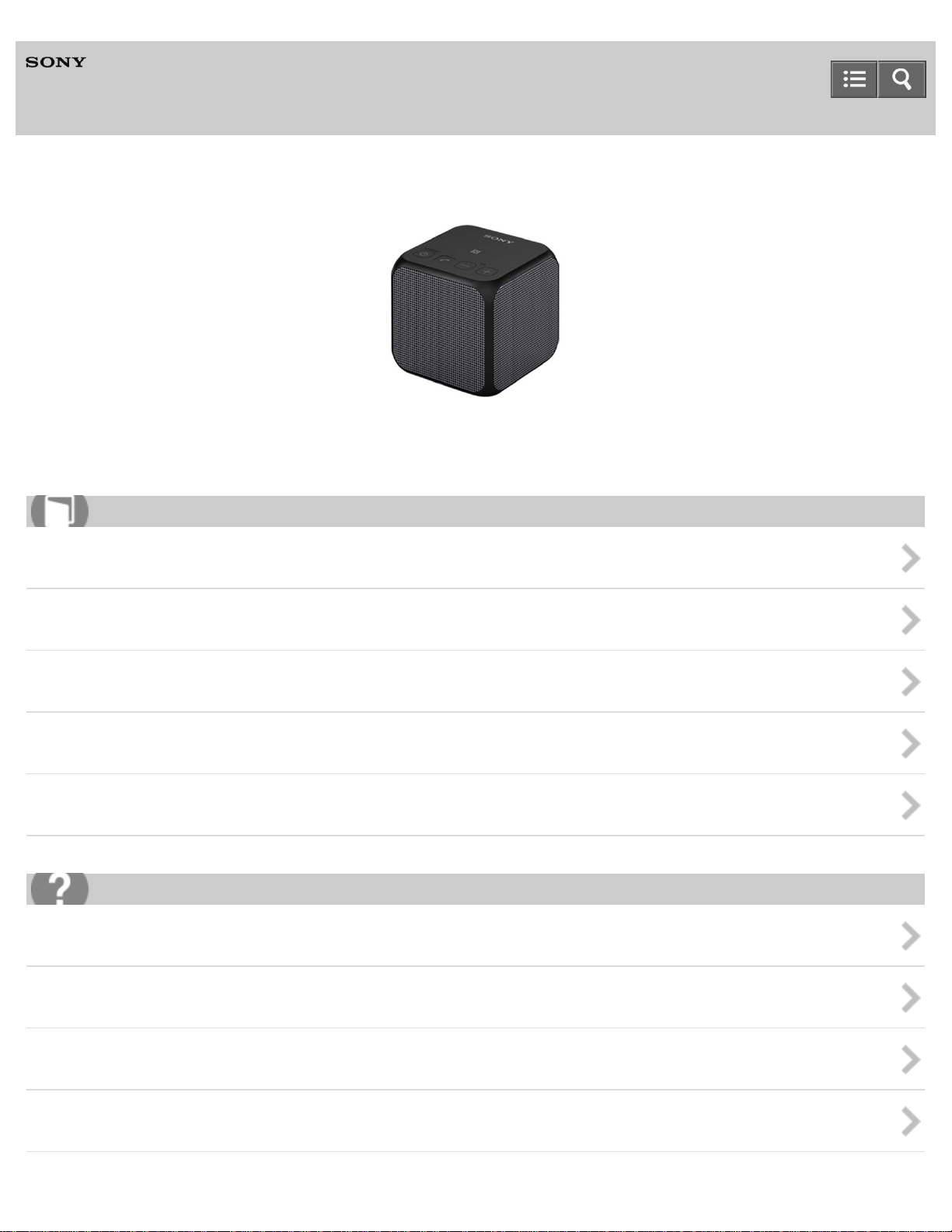
Help Guide
Personal Audio System
SRS-X11
The following explains how to use this speaker. Select a topic from the navigation pane on the left.
How to Use
Getting Started
Making connections
Listening to music
Phone calls
Information
Troubleshooting
Troubleshooting
Speaker
BLUETOOTH
Additional information
Page 2
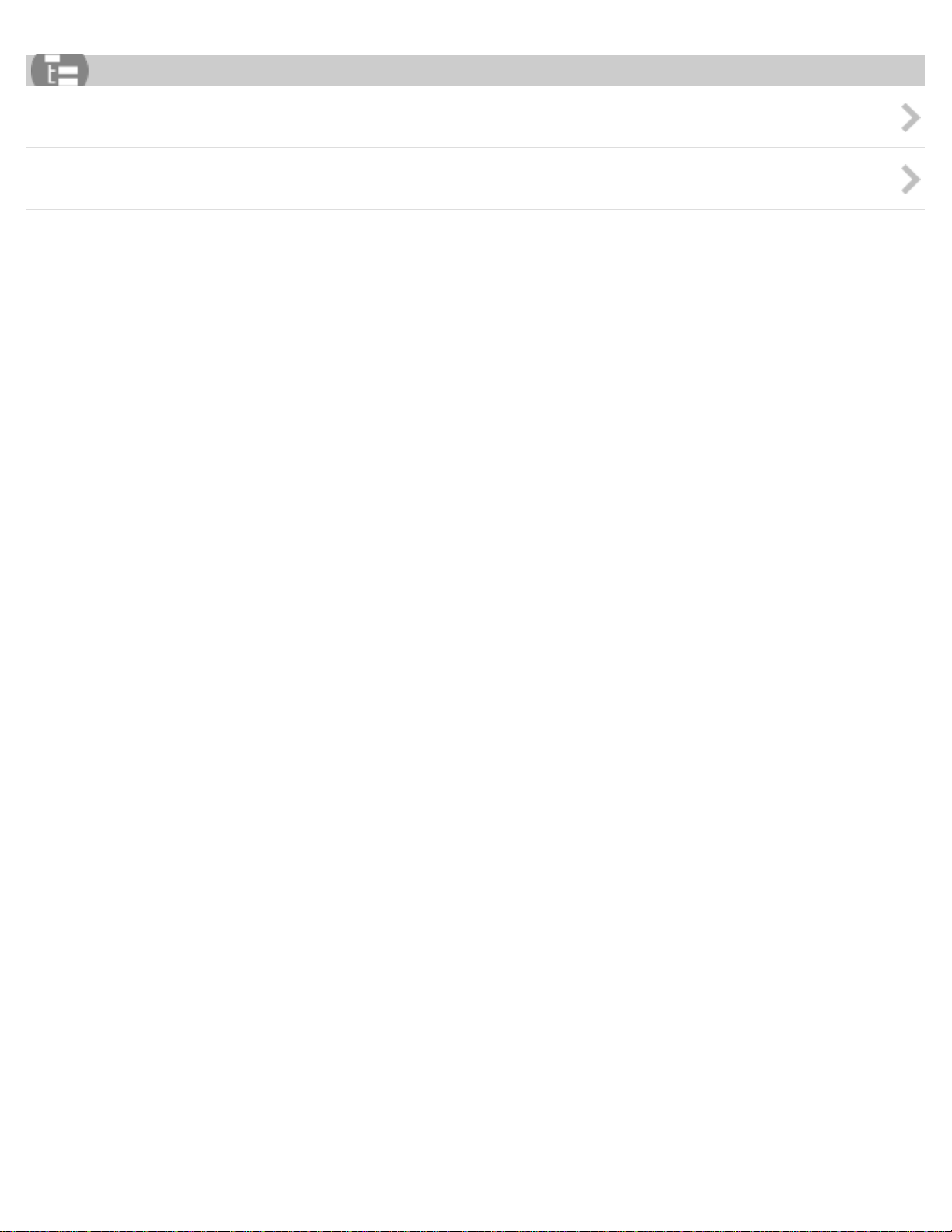
List of Topics
How to Use
Troubleshooting
4-568-649-11(1)
Copyright 2015 Sony Corporation
Page 3
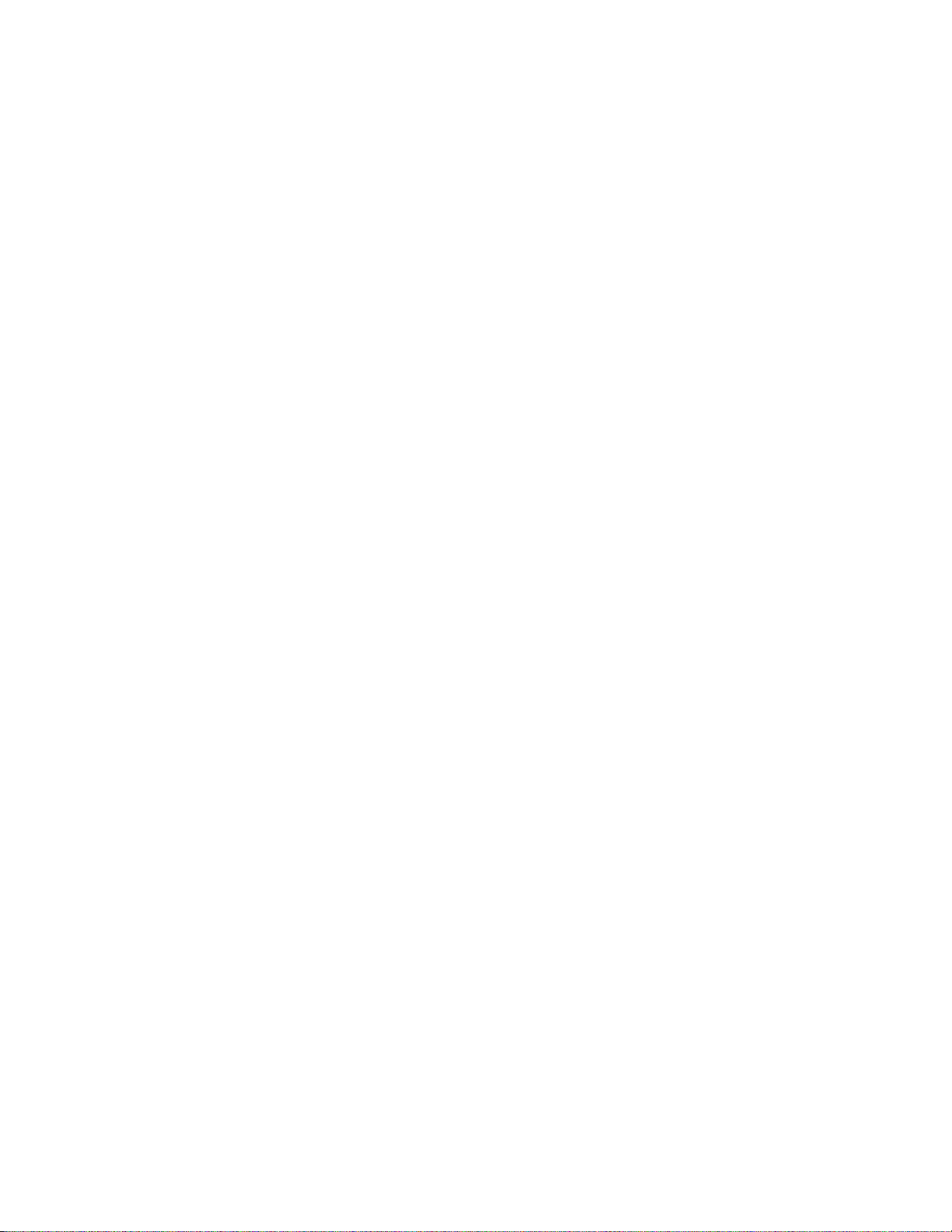
Table Of Contents
TOC-1
SRS-X11 Help Guide i.......................................................................................................................
Getting Started 1...............................................................................................................................
Overview 13.................................................................................................................................
What you can do with the speaker 35....................................................................................
Parts and controls 36...................................................................................................................
Included items 15........................................................................................................................
Checking the included items 38.............................................................................................
Attaching the strap to the speaker 39....................................................................................
Power source 16..........................................................................................................................
Charging the speaker from a computer 41............................................................................
Charging the speaker from an AC outlet 43..........................................................................
Turning the power on 45........................................................................................................
Turning the power off 46........................................................................................................
Auto power off function 47.....................................................................................................
Making connections 2........................................................................................................................
BLUETOOTH 17..........................................................................................................................
How to make a wireless connection with BLUETOOTH devices 48......................................
Pairing and connecting with a BLUETOOTH device 50........................................................
Connecting with a paired BLUETOOTH device 53................................................................
Connecting with an NFC-compatible device by one touch (NFC) 55....................................
Disconnecting the NFC-compatible device by one touch (NFC) 58......................................
Switching devices by one touch (NFC) 59.............................................................................
Portable audio device, etc. (AUDIO IN) 18..................................................................................
Connecting to a portable audio device, etc. 60......................................................................
Listening to music 3...........................................................................................................................
BLUETOOTH device 19..............................................................................................................
Listening to music of a device via BLUETOOTH connection 61............................................
Terminating the BLUETOOTH connection (After use) 63......................................................
Speaker add function 20..............................................................................................................
Listening to music wirelessly with two speakers (Speaker add function) 64.........................
Terminating the BLUETOOTH connection (After use) 63......................................................
Portable audio device, etc. (AUDIO IN) 21..................................................................................
Listening to music of a portable audio device, etc. 68...........................................................
Phone calls 22...................................................................................................................................
Receiving a call 70......................................................................................................................
Making a call 73...........................................................................................................................
Terminating the BLUETOOTH connection (After use) 63...........................................................
Button functions for a phone call 75............................................................................................
Page 4

Information 5......................................................................................................................................
TOC-2
About the indicators 76................................................................................................................
Notes on use 24..........................................................................................................................
Precautions 78.......................................................................................................................
Notes on charging 80.............................................................................................................
What is BLUETOOTH wireless technology? 81....................................................................
Trademarks 83............................................................................................................................
Support website 26......................................................................................................................
Customer support websites 84..............................................................................................
Troubleshooting 27............................................................................................................................
What can I do to solve a problem? 85.........................................................................................
Speaker 7..........................................................................................................................................
Power supply 28..........................................................................................................................
Unable to turn on the speaker or charge the built-in battery 86.............................................
Sound 29.....................................................................................................................................
No sound/Low sound level 87................................................................................................
Distorted sound/Humming or noise in the speaker output 88................................................
BLUETOOTH 8..................................................................................................................................
Pairing 30....................................................................................................................................
Unable to pair the speaker with a BLUETOOTH device 89...................................................
One-touch connection (NFC) 31..................................................................................................
Unable to connect the speaker to a BLUETOOTH device with One-touch
connection (NFC) 90..............................................................................................................
Speaker add function 32..............................................................................................................
Unable to connect a BLUETOOTH device with the speaker in the speaker
add function 91......................................................................................................................
Phone calls 33.............................................................................................................................
No voice/Low voice from callers 92.......................................................................................
Additional information 9.....................................................................................................................
Reset 34......................................................................................................................................
Using the RESET button 93...................................................................................................
Initializing the speaker 94......................................................................................................
How to Use 10...................................................................................................................................
Troubleshooting 12............................................................................................................................
Page 5
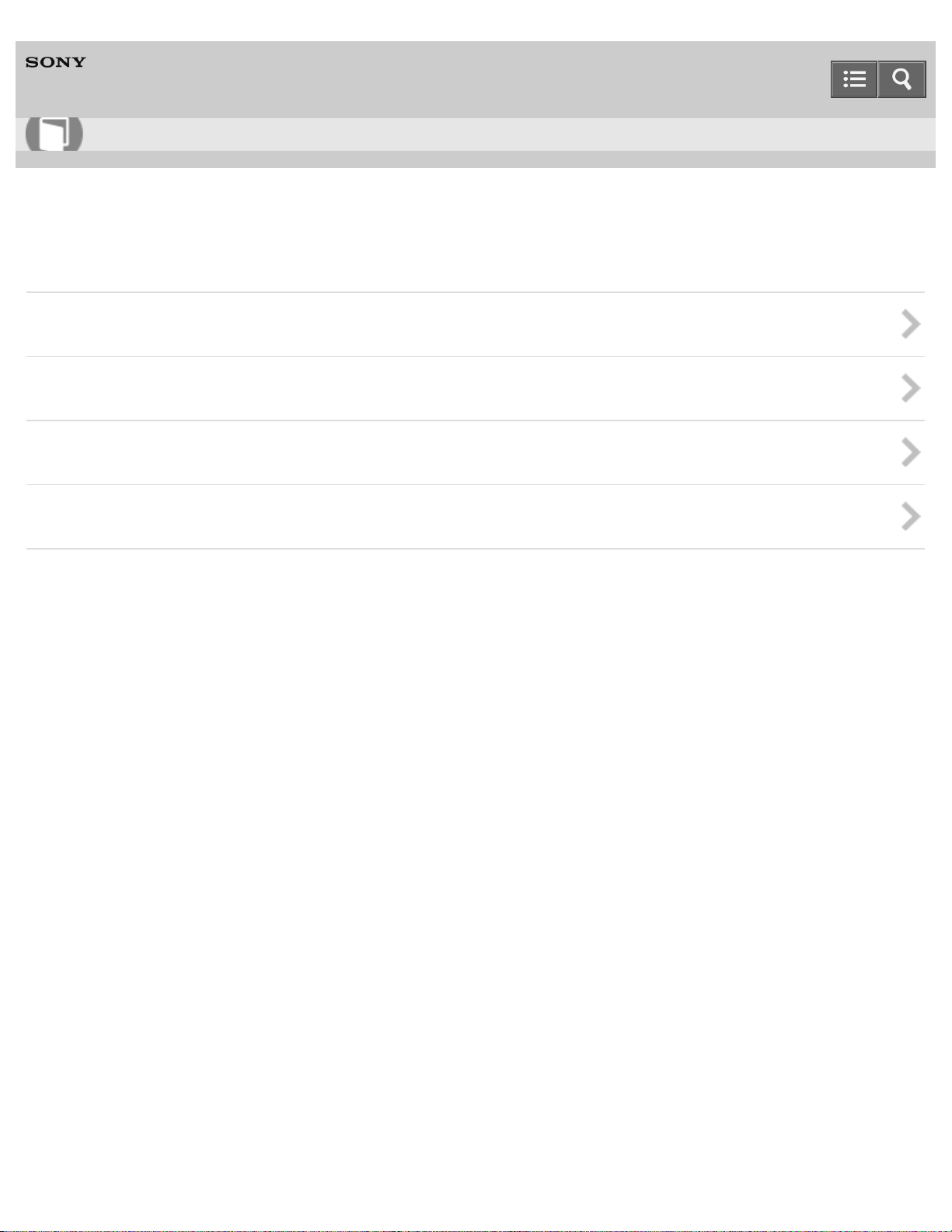
Help Guide
1
How to Use
Personal Audio System
SRS-X11
Getting Started
Overview
Parts and controls
Included items
Power source
4-568-649-11(1)
Copyright 2015 Sony Corporation
Page 6
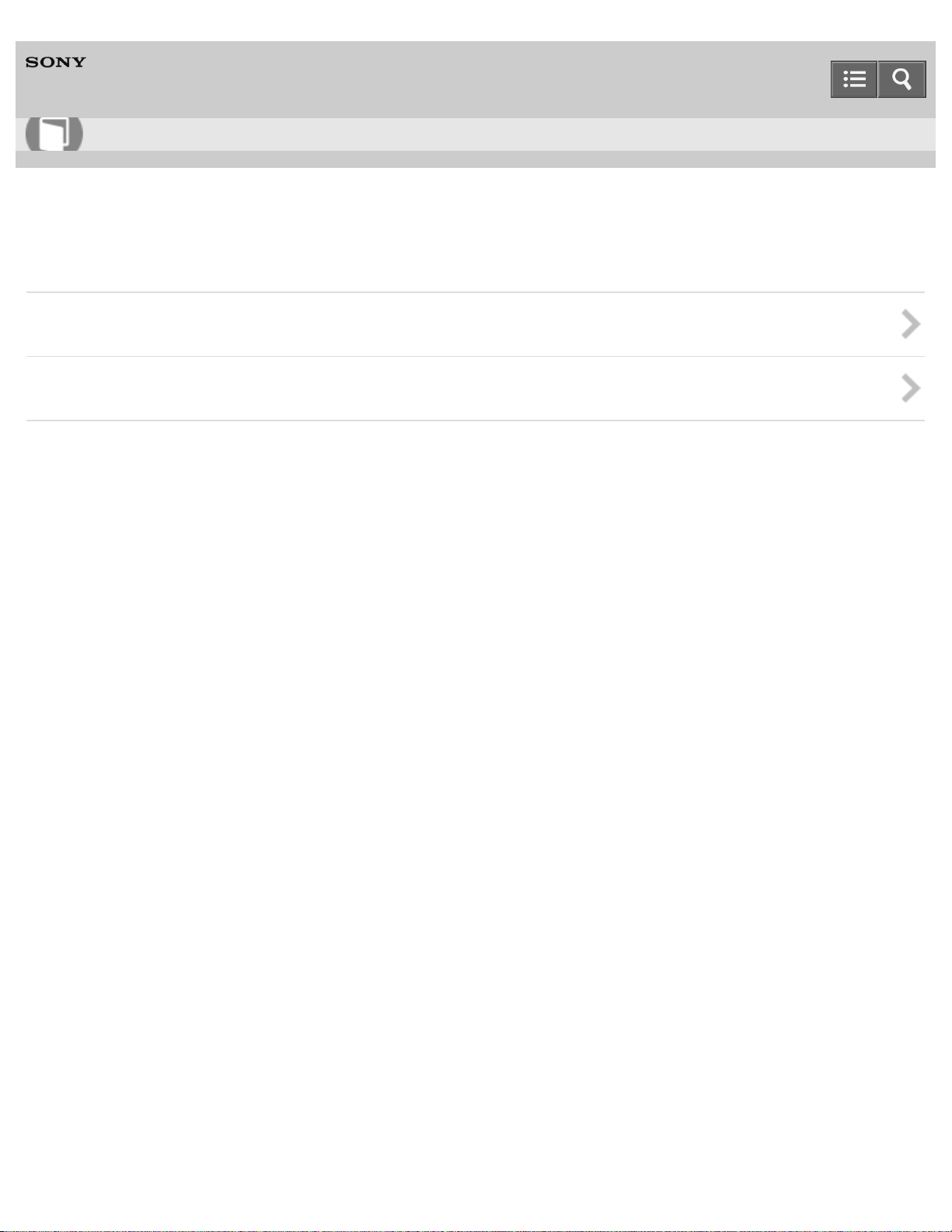
Help Guide
2
How to Use
Personal Audio System
SRS-X11
Making connections
BLUETOOTH
Portable audio device, etc. (AUDIO IN)
4-568-649-11(1)
Copyright 2015 Sony Corporation
Page 7
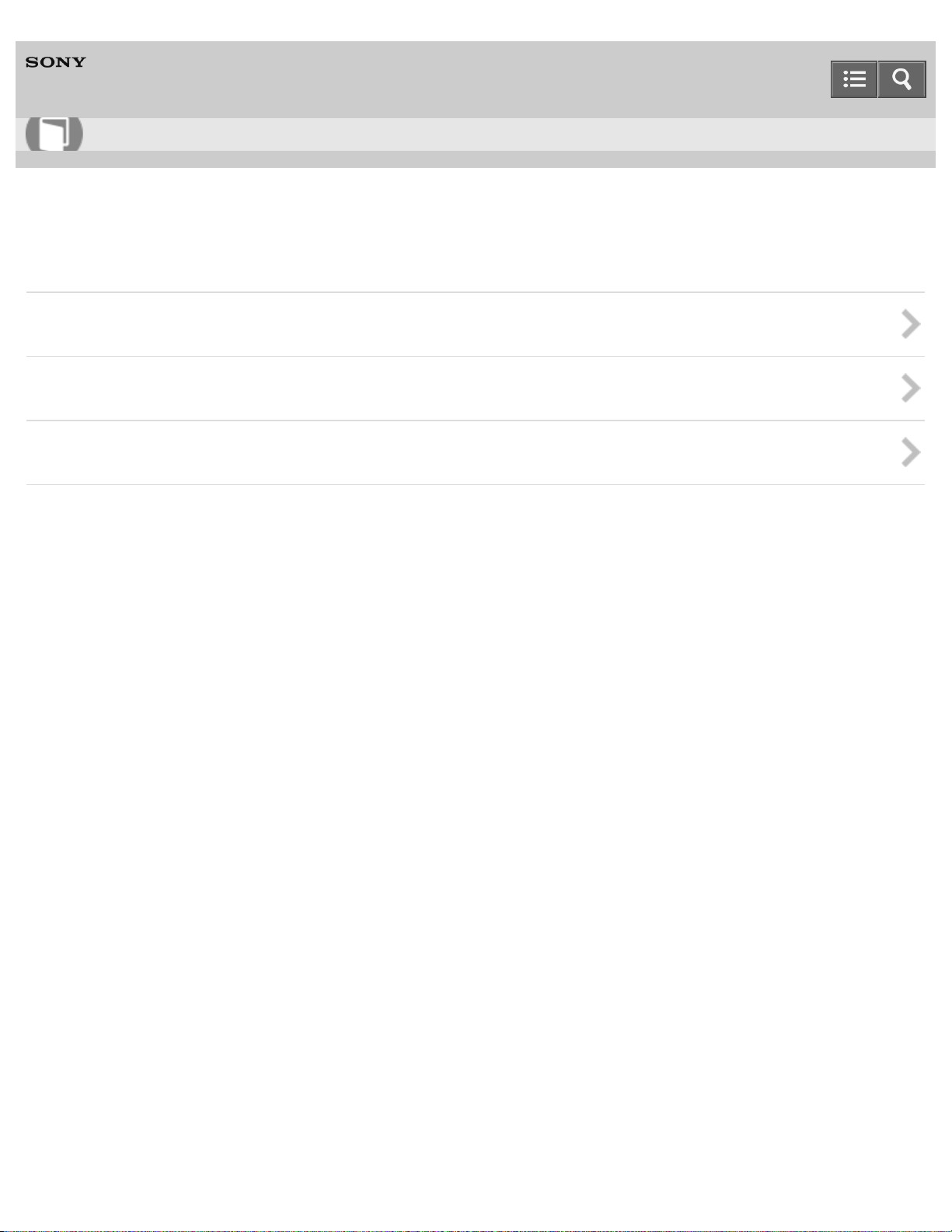
Help Guide
3
How to Use
Personal Audio System
SRS-X11
Listening to music
BLUETOOTH device
Speaker add function
Portable audio device, etc. (AUDIO IN)
4-568-649-11(1)
Copyright 2015 Sony Corporation
Page 8
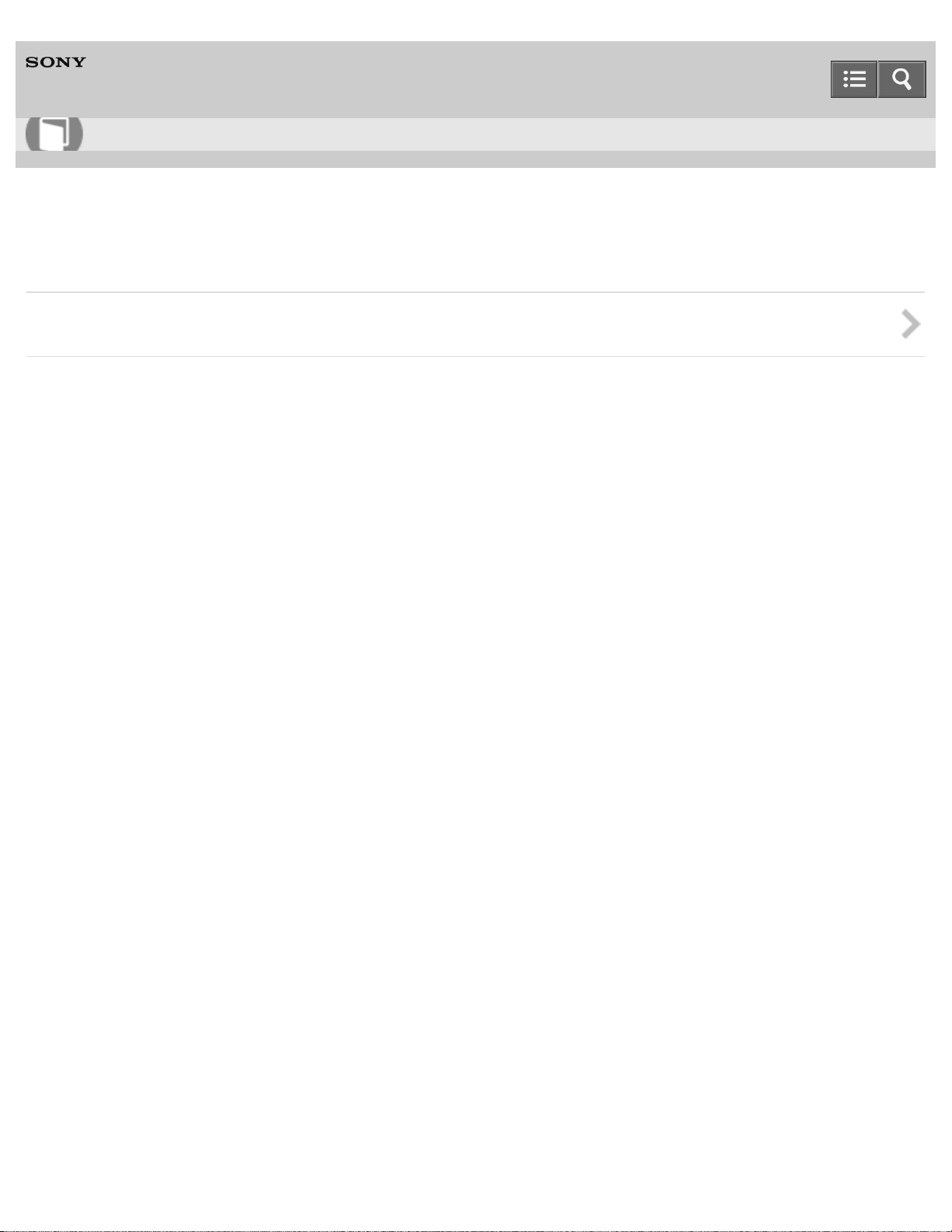
Help Guide
4
How to Use
Personal Audio System
SRS-X11
Phone calls
Phone calls
4-568-649-11(1)
Copyright 2015 Sony Corporation
Page 9
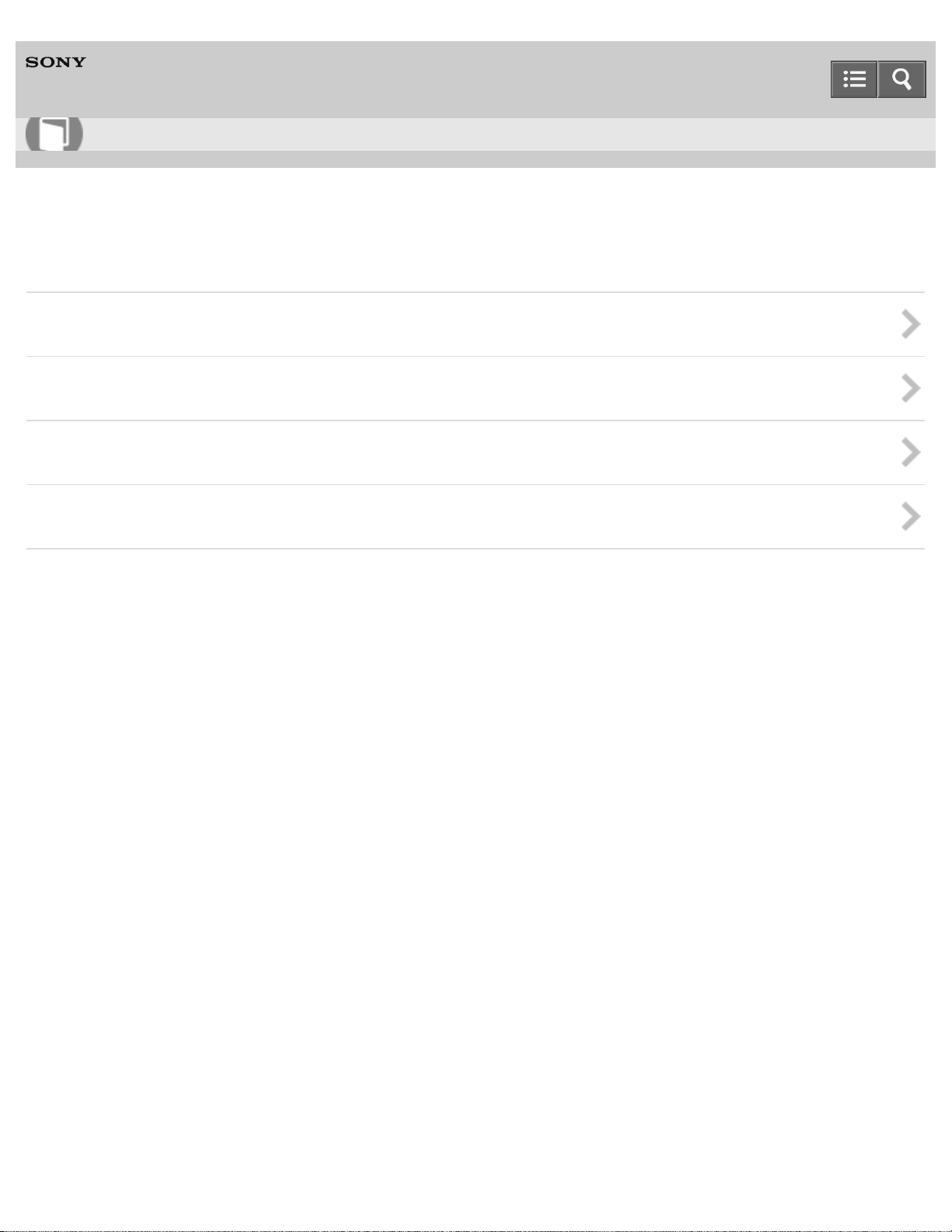
Help Guide
5
How to Use
Personal Audio System
SRS-X11
Information
About the indicators
Notes on use
Trademarks
Support website
4-568-649-11(1)
Copyright 2015 Sony Corporation
Page 10
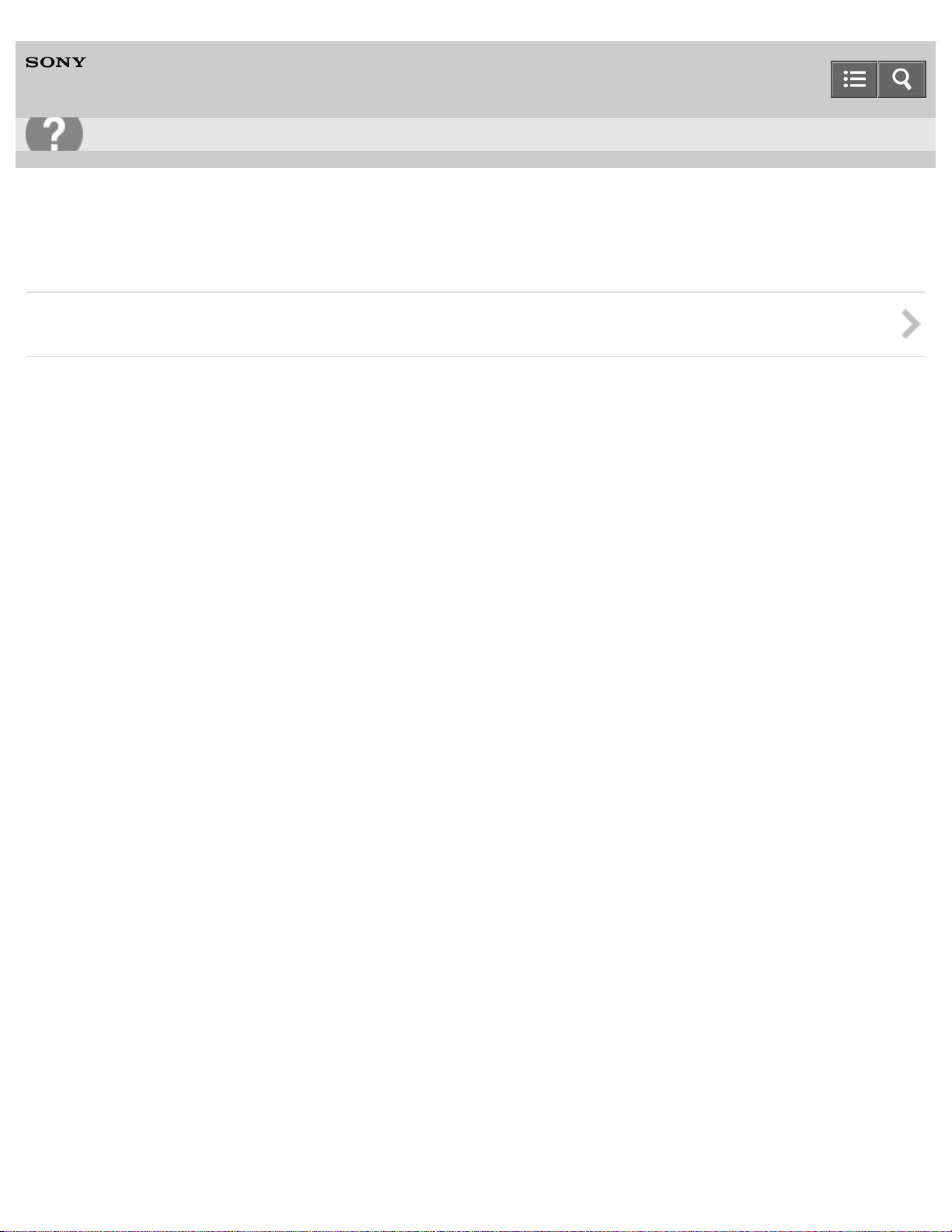
Help Guide
6
Troubleshooting
Personal Audio System
SRS-X11
Troubleshooting
Troubleshooting
4-568-649-11(1)
Copyright 2015 Sony Corporation
Page 11
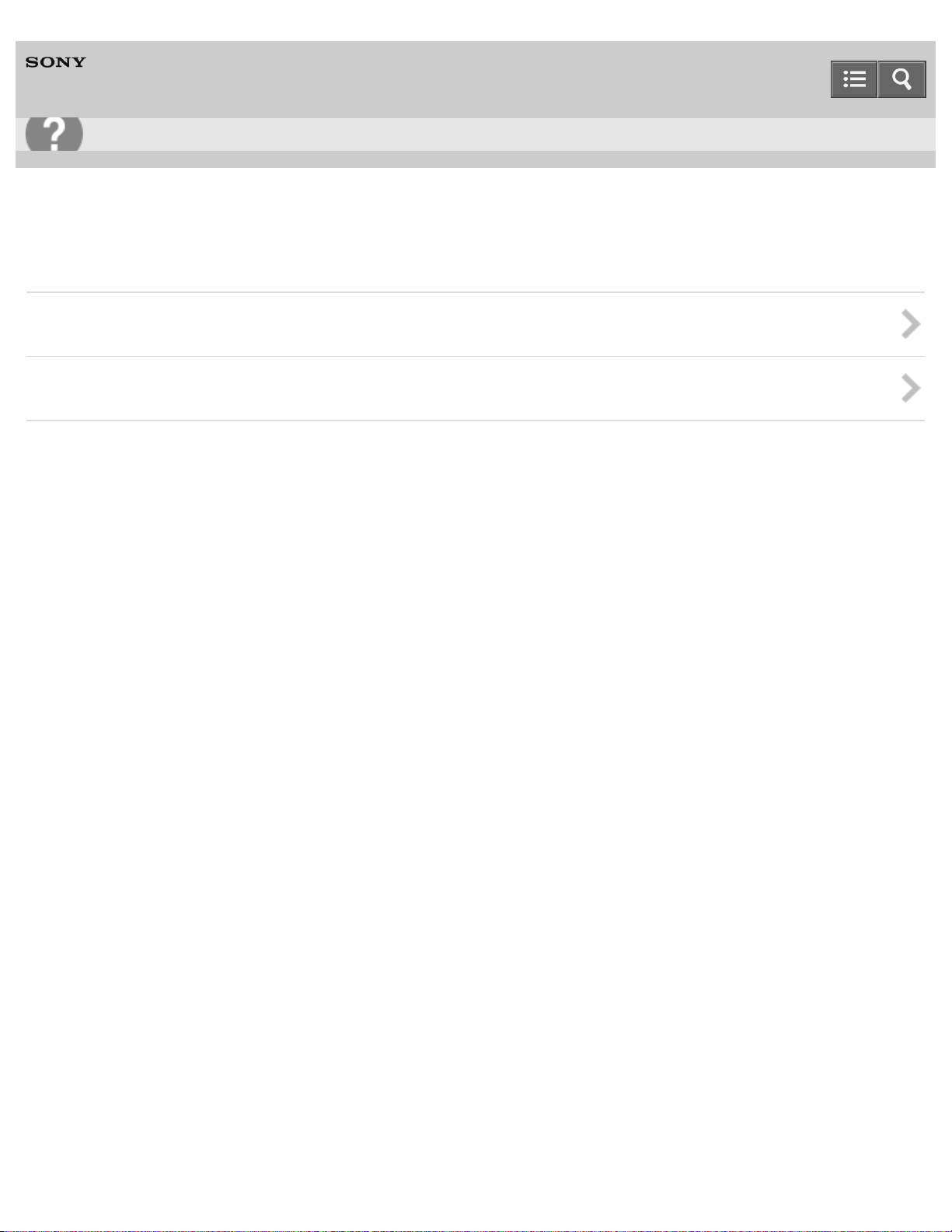
Help Guide
7
Troubleshooting
Personal Audio System
SRS-X11
Speaker
Power supply
Sound
4-568-649-11(1)
Copyright 2015 Sony Corporation
Page 12
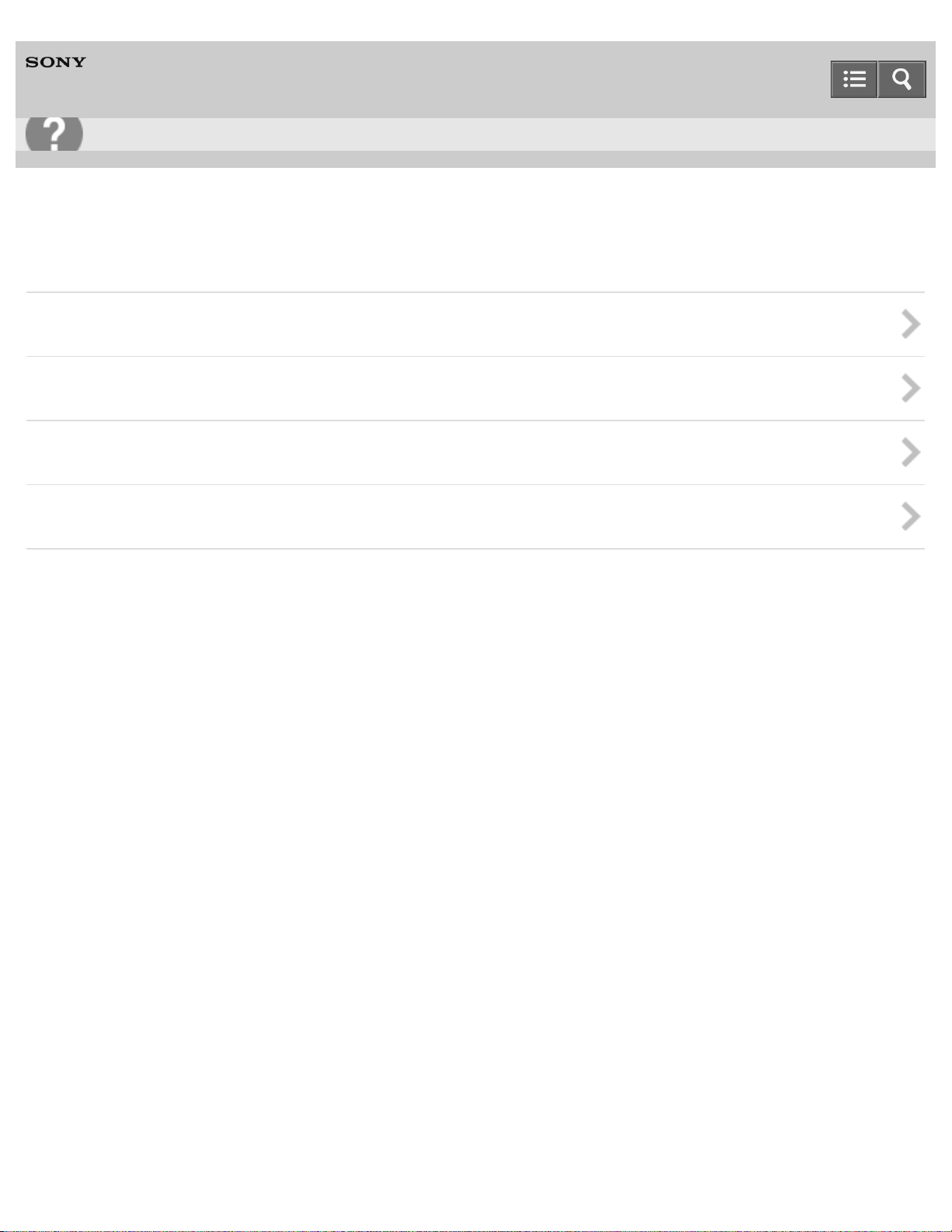
Help Guide
8
Troubleshooting
Personal Audio System
SRS-X11
BLUETOOTH
Pairing
One-touch connection (NFC)
Speaker add function
Phone calls
4-568-649-11(1)
Copyright 2015 Sony Corporation
Page 13
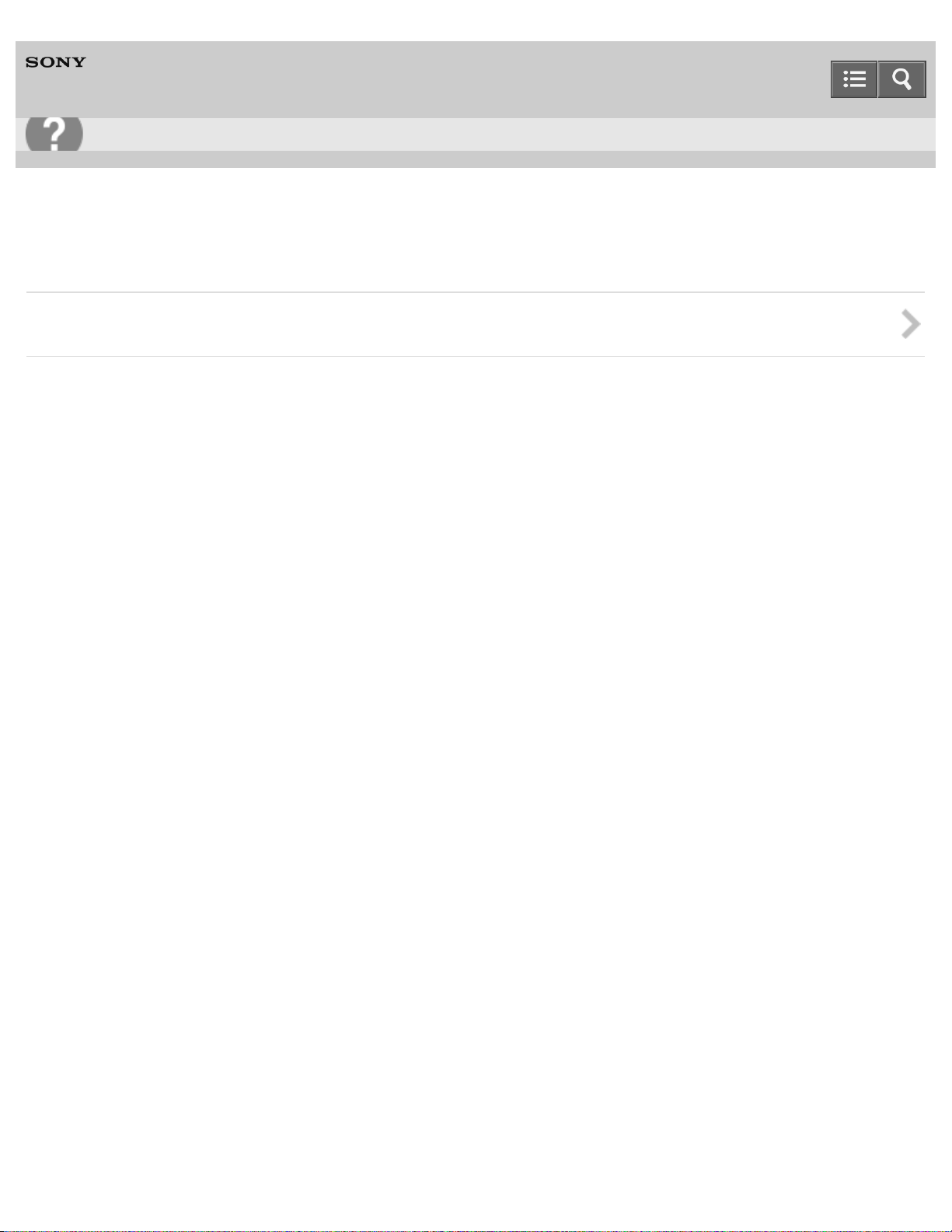
Help Guide
9
Troubleshooting
Personal Audio System
SRS-X11
Additional information
Reset
4-568-649-11(1)
Copyright 2015 Sony Corporation
Page 14
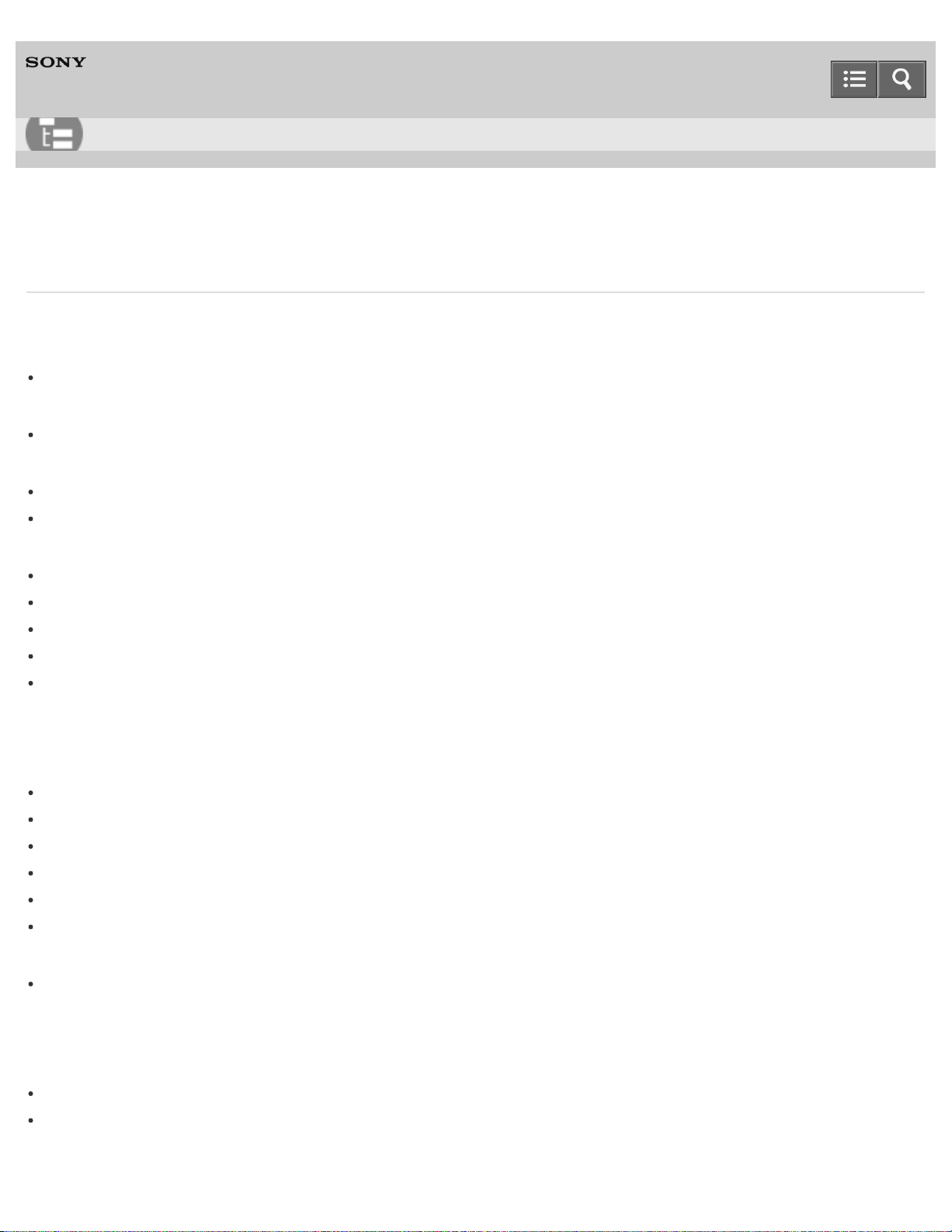
Help Guide
10
List of Topics
Personal Audio System
SRS-X11
How to Use
Getting Started
Overview
What you can do with the speaker
Parts and controls
Parts and controls
Included items
Checking the included items
Attaching the strap to the speaker
Power source
Charging the speaker from a computer
Charging the speaker from an AC outlet
Turning the power on
Turning the power off
Auto power off function
Making connections
BLUETOOTH
How to make a wireless connection with BLUETOOTH devices
Pairing and connecting with a BLUETOOTH device
Connecting with a paired BLUETOOTH device
Connecting with an NFC-compatible device by one touch (NFC)
Disconnecting the NFC-compatible device by one touch (NFC)
Switching devices by one touch (NFC)
Portable audio device, etc. (AUDIO IN)
Connecting to a portable audio device, etc.
Listening to music
BLUETOOTH device
Listening to music of a device via BLUETOOTH connection
Terminating the BLUETOOTH connection (After use)
Speaker add function
Page 15
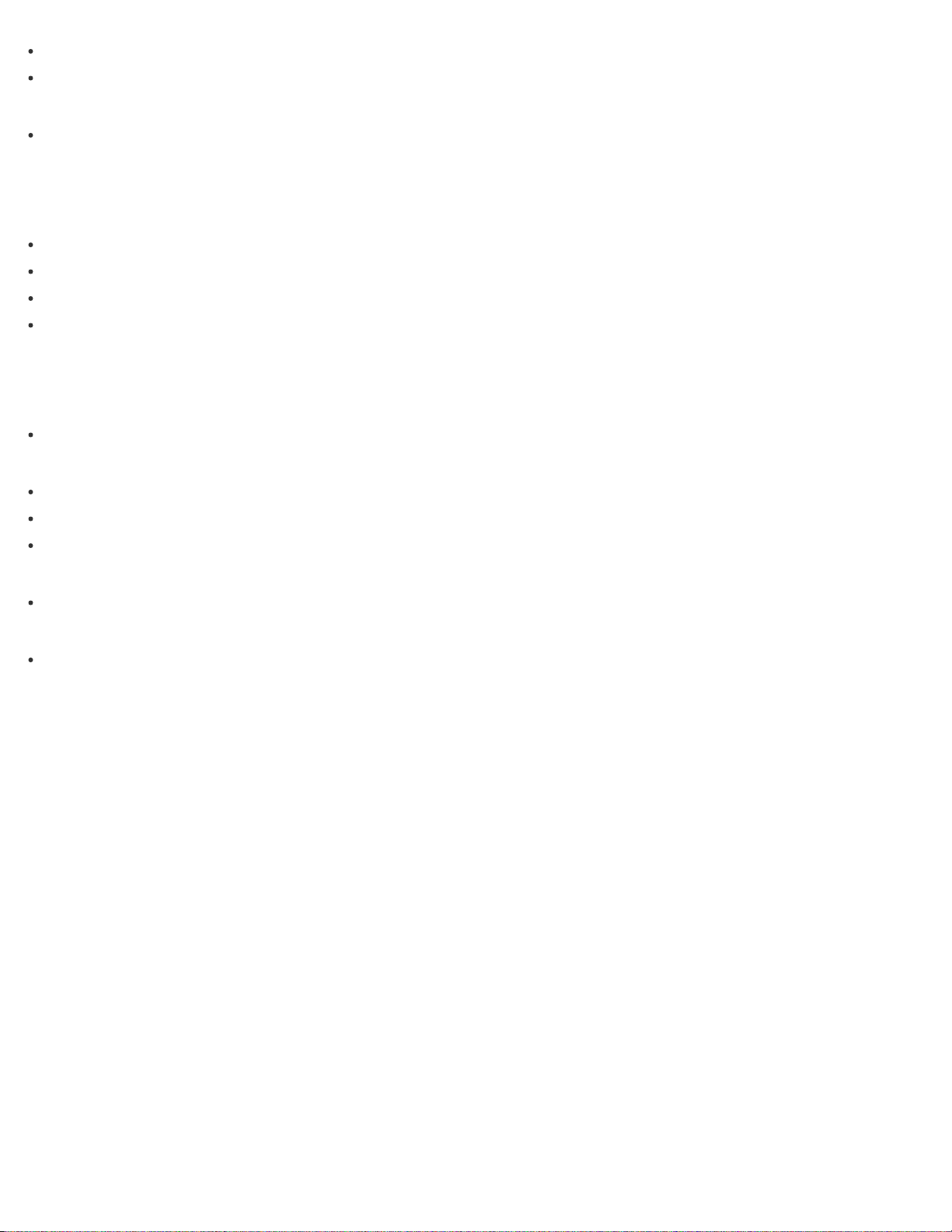
Listening to music wirelessly with two speakers (Speaker add function)
Terminating the BLUETOOTH connection (After use)
11
Portable audio device, etc. (AUDIO IN)
Listening to music of a portable audio device, etc.
Phone calls
Phone calls
Receiving a call
Making a call
Terminating the BLUETOOTH connection (After use)
Button functions for a phone call
Information
About the indicators
About the indicators
Notes on use
Precautions
Notes on charging
What is BLUETOOTH wireless technology?
Trademarks
Trademarks
Support website
Customer support websites
4-568-649-11(1)
Copyright 2015 Sony Corporation
Page 16
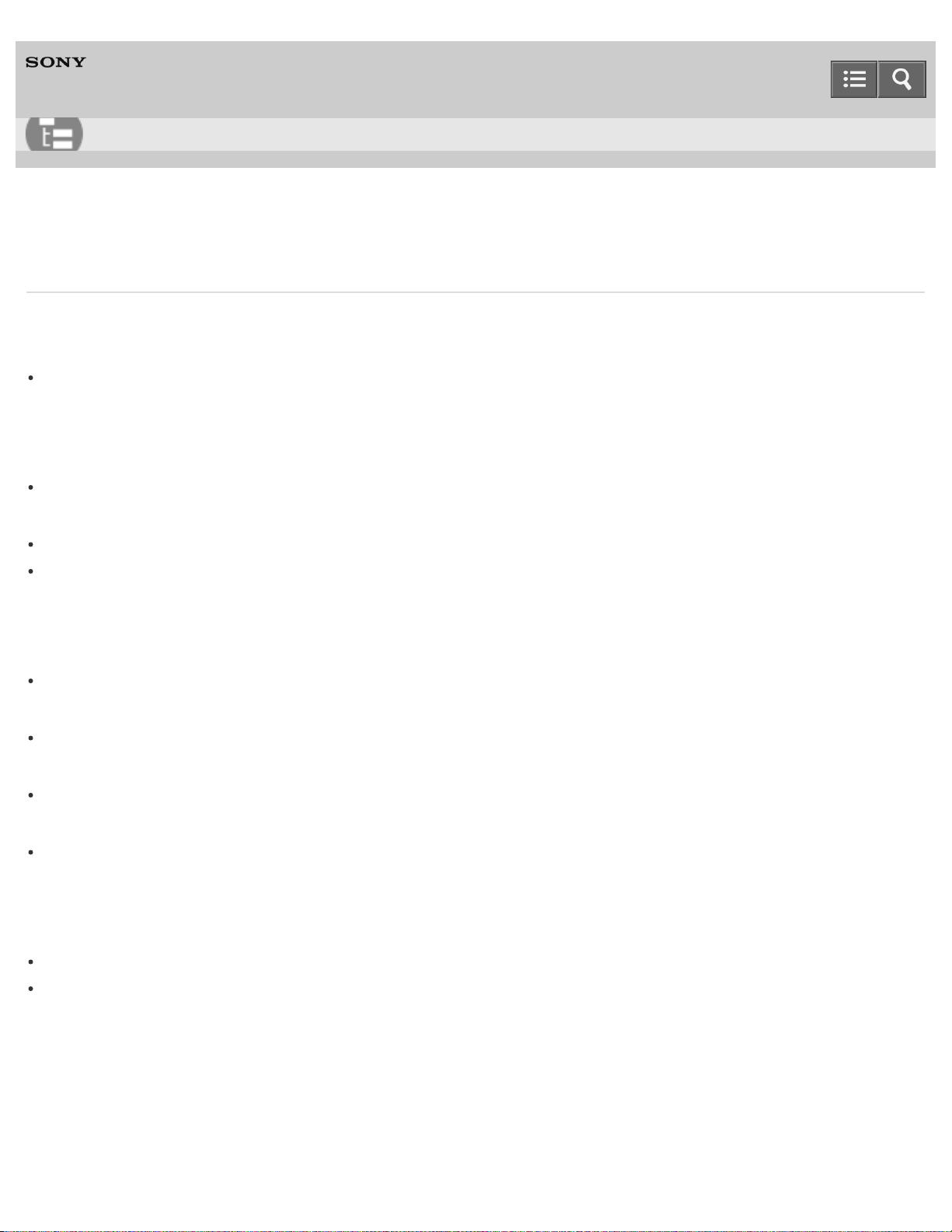
Help Guide
12
List of Topics
Personal Audio System
SRS-X11
Troubleshooting
Troubleshooting
Troubleshooting
What can I do to solve a problem?
Speaker
Power supply
Unable to turn on the speaker or charge the built- in battery
Sound
No sound/Low sound level
Distorted sound/Humming or noise in the speaker output
BLUETOOTH
Pairing
Unable to pair the speaker with a BLUETOOTH device
One- touch connection (NFC)
Unable to connect the speaker to a BLUETOOTH device with One- touch connection (NFC)
Speaker add function
Unable to connect a BLUETOOTH device with the speaker in the speaker add function
Phone calls
No voice/Low voice from callers
Additional information
Reset
Using the RESET button
Initializing the speaker
4-568-649-11(1)
Copyright 2015 Sony Corporation
Page 17
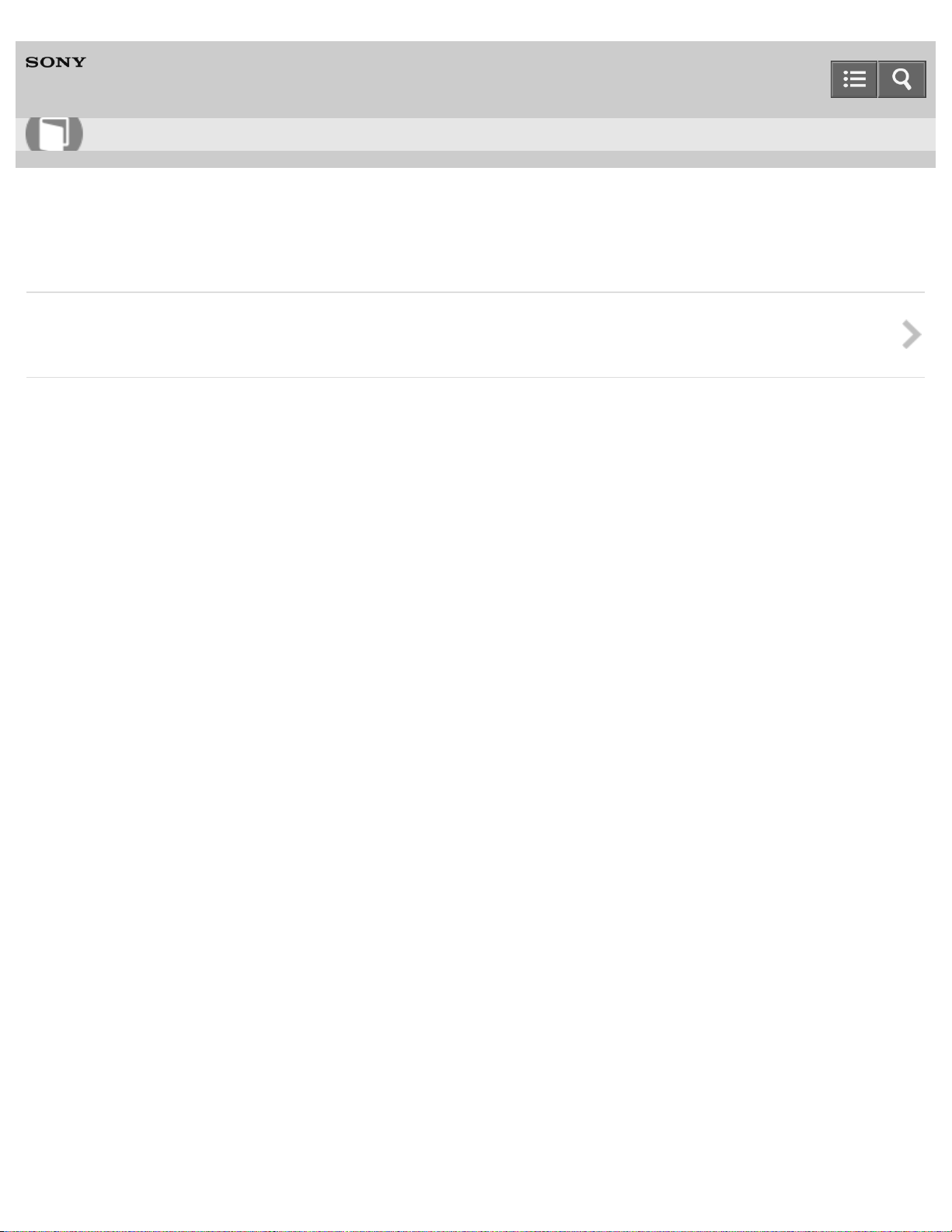
Help Guide
13
How to Use
Personal Audio System
SRS-X11
Overview
What you can do with the speaker
Introduction to the main features
4-568-649-11(1)
Copyright 2015 Sony Corporation
Page 18
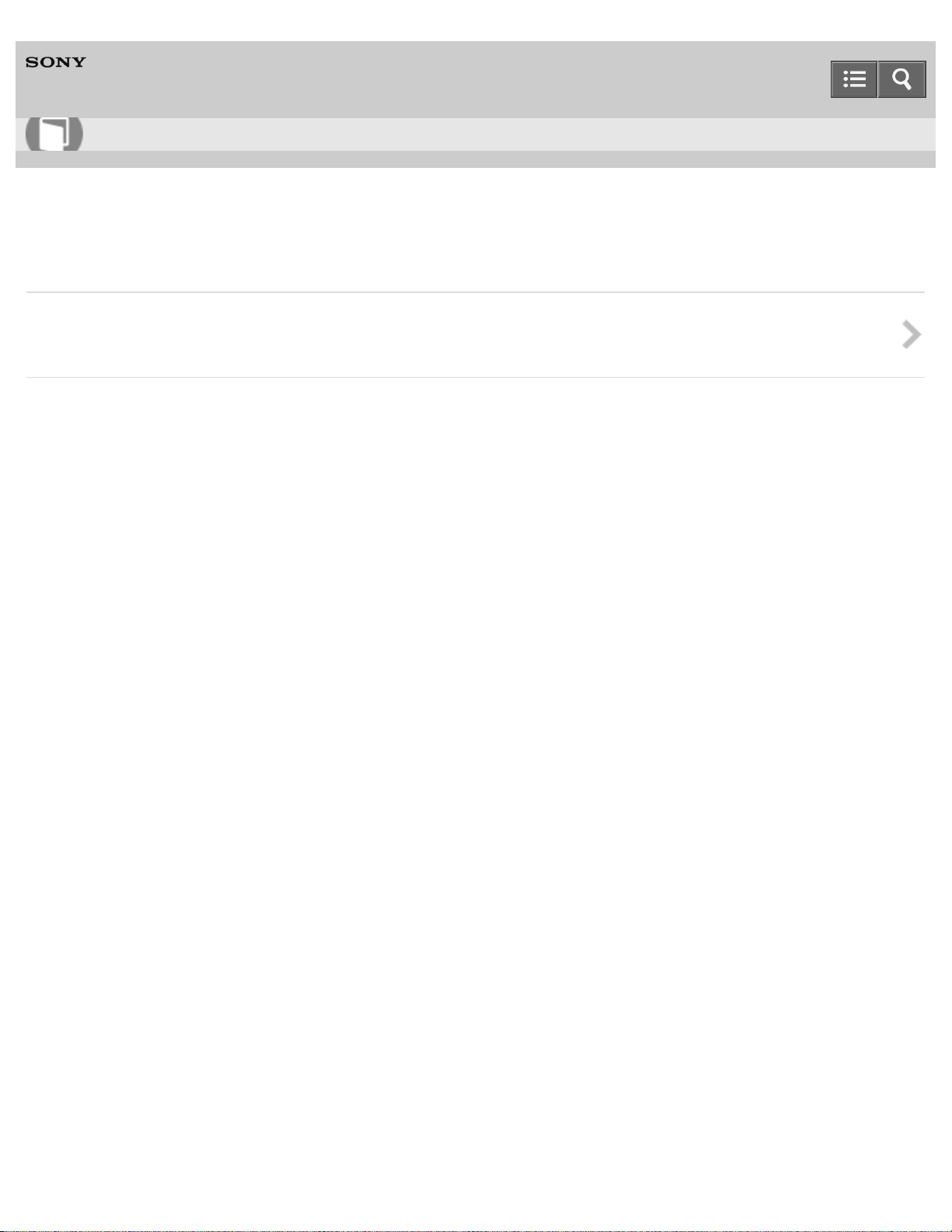
Help Guide
14
How to Use
Personal Audio System
SRS-X11
Parts and controls
Parts and controls
Names of buttons, connections and indicators on the speaker.
Copyright 2015 Sony Corporation
4-568-649-11(1)
Page 19
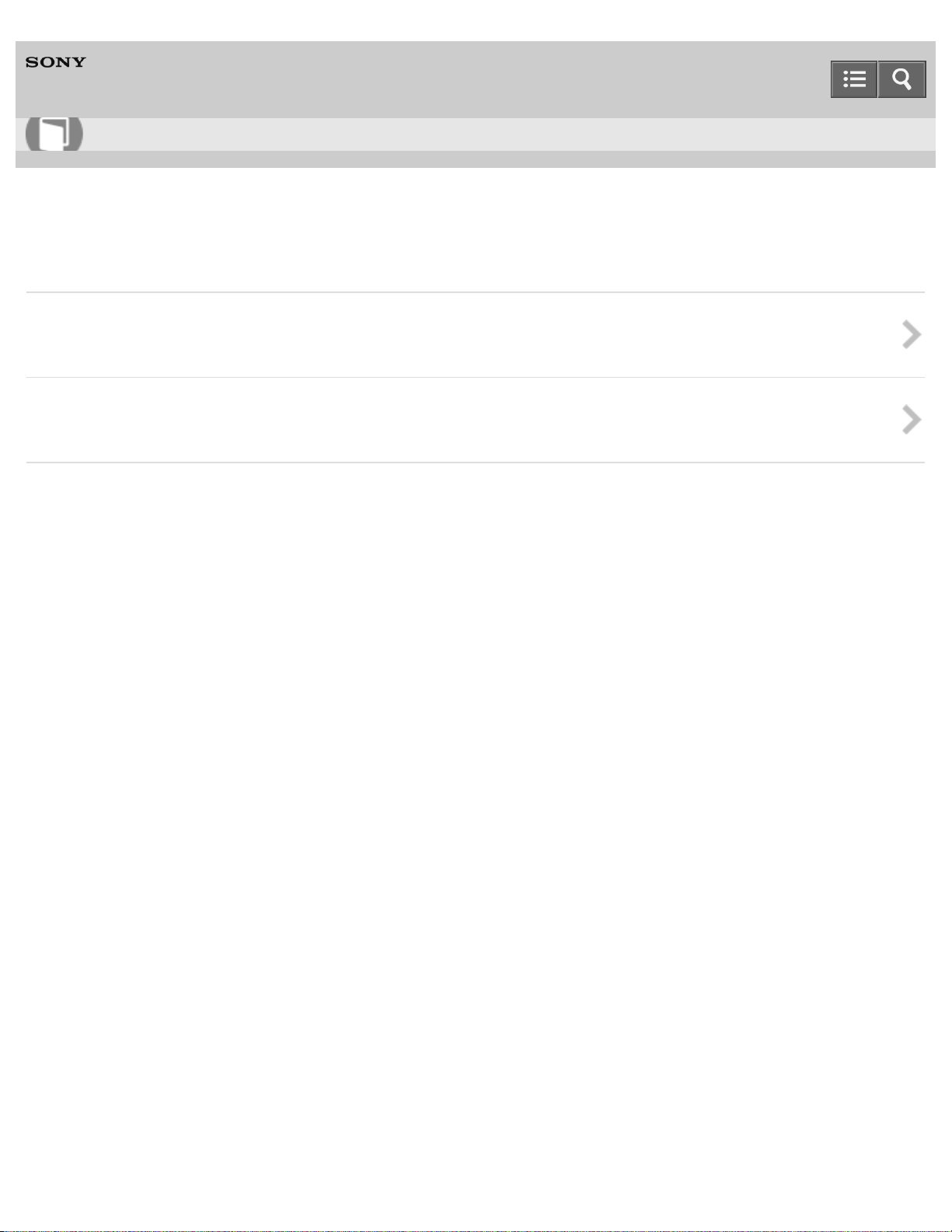
Help Guide
15
How to Use
Personal Audio System
SRS-X11
Included items
Checking the included items
Check that all items are packed with the speaker before use.
Attaching the strap to the speaker
Attaching the supplied strap to the speaker makes it easy to carry around.
4-568-649-11(1)
Copyright 2015 Sony Corporation
Page 20
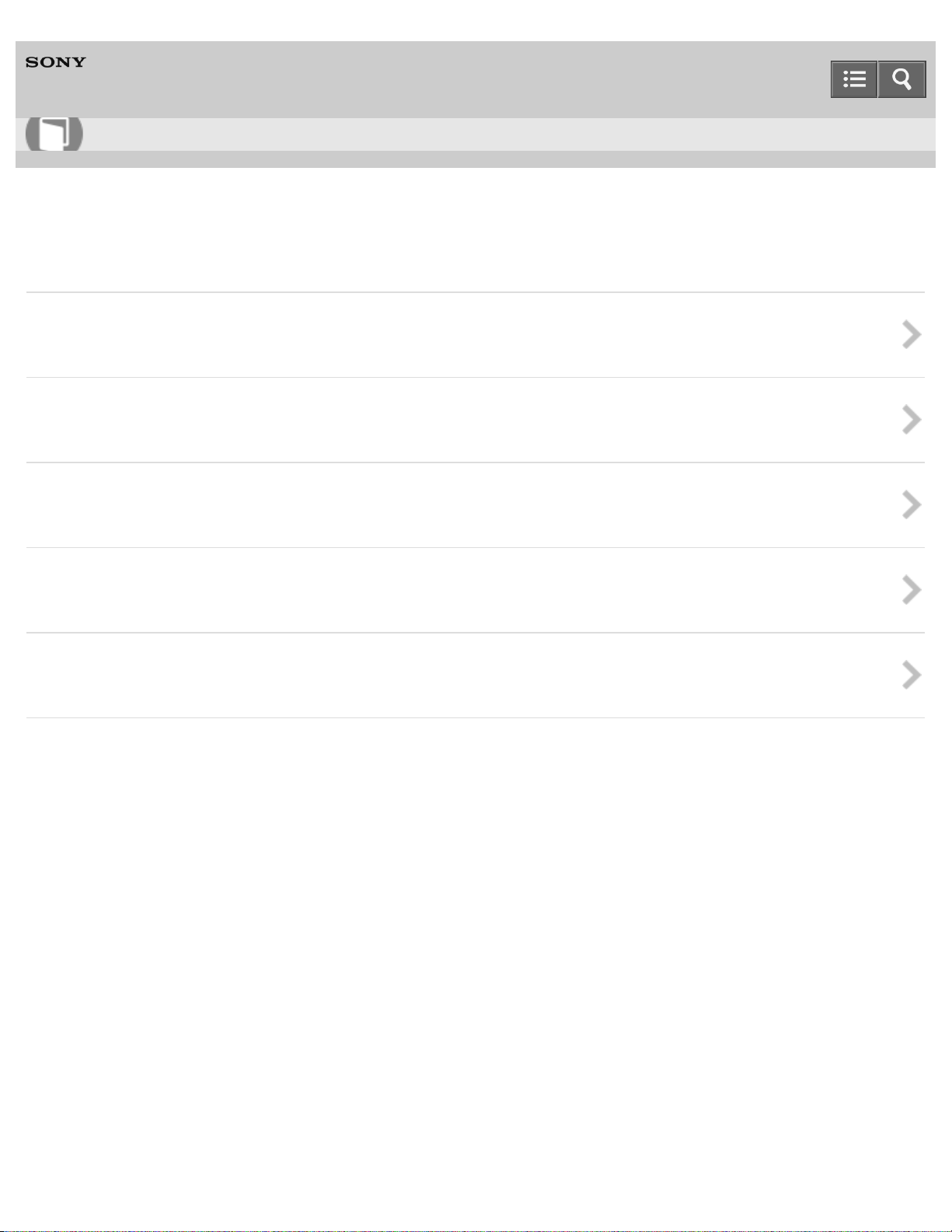
Help Guide
16
How to Use
Personal Audio System
SRS-X11
Power source
Charging the speaker from a computer
You can charge the speaker from a computer.
Charging the speaker from an AC outlet
You can charge the speaker from an AC outlet.
Turning the power on
You can turn on the speaker.
Turning the power off
You can turn off the speaker.
Auto power off function
The speaker turns off automatically if no operation is performed and no sound is input for a certain time.
4-568-649-11(1)
Copyright 2015 Sony Corporation
Page 21
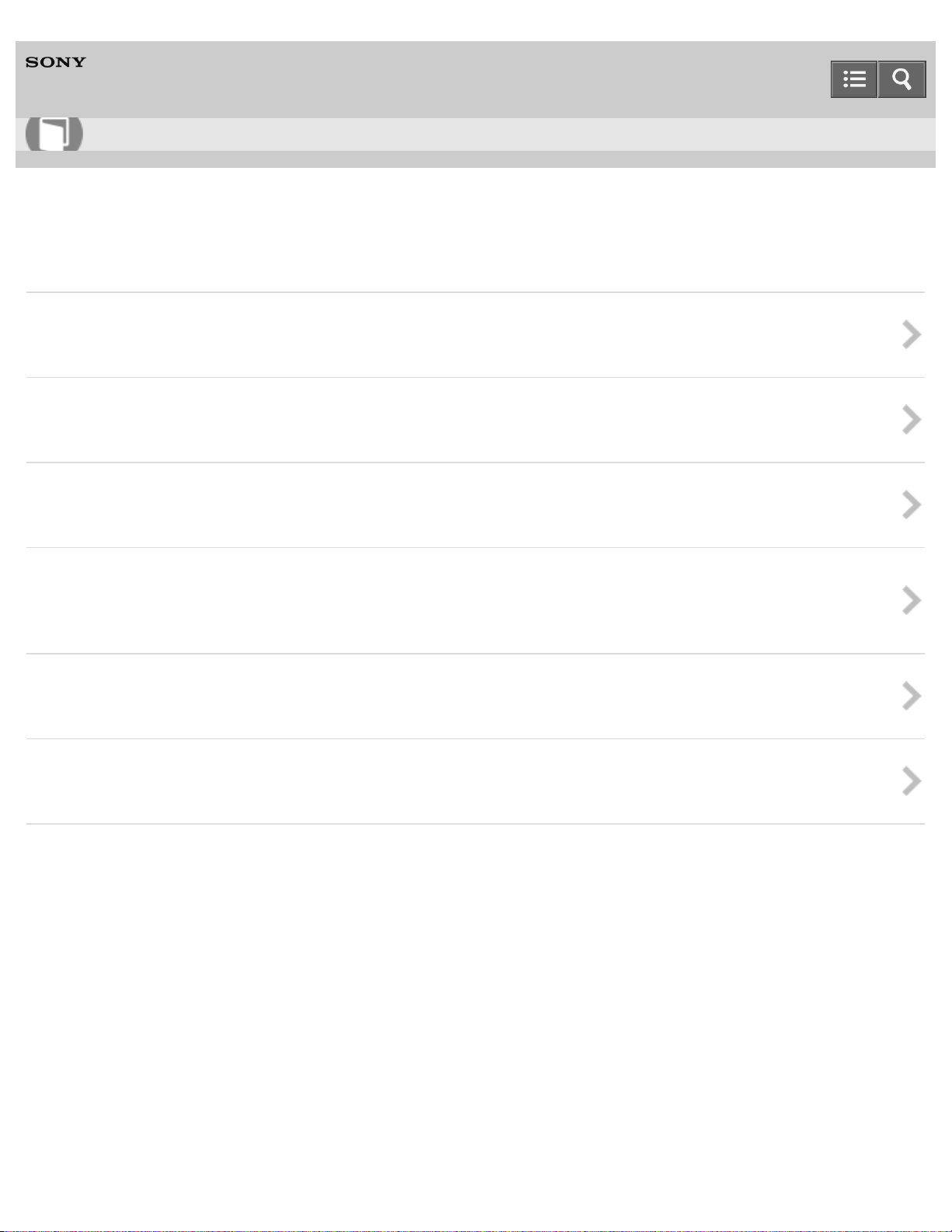
Help Guide
17
How to Use
Personal Audio System
SRS-X11
BLUETOOTH
How to make a wireless connection with BLUETOOTH devices
The overview of pairing and BLUETOOTH connection with BLUETOOTH device
Pairing and connecting with a BLUETOOTH device
You can register (pair) a BLUETOOTH device and the speaker with each other, and make a BLUETOOTH connection.
Connecting with a paired BLUETOOTH device
You can connect the speaker with a BLUETOOTH device that is already paired.
Connecting with an NFC-compatible device by one touch (NFC)
By touching the speaker with an NFC -compatible device, the speaker turns on automatically, then proceeds to pairing and
making a BLUETOOTH connection.
Disconnecting the NFC-compatible device by one touch (NFC)
You can disconnect the speaker from the connected device by touching the speaker with it.
Switching devices by one touch (NFC)
You can switch devices by touching a new device once to the speaker.
4-568-649-11(1)
Copyright 2015 Sony Corporation
Page 22
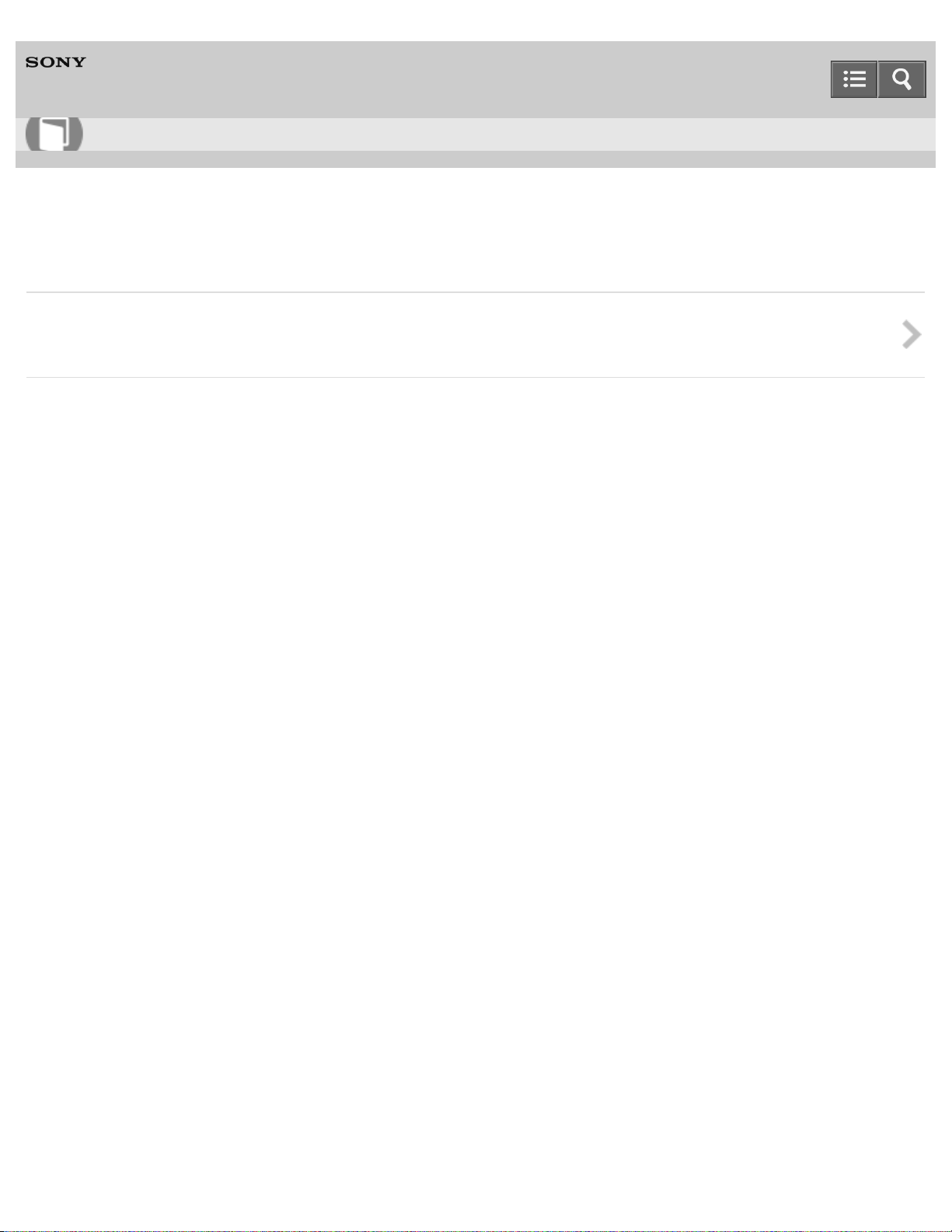
Help Guide
18
How to Use
Personal Audio System
SRS-X11
Portable audio device, etc. (AUDIO IN)
Connecting to a portable audio device, etc.
You can connect a portable audio device, etc. using an audio cable (not supplied).
4-568-649-11(1)
Copyright 2015 Sony Corporation
Page 23
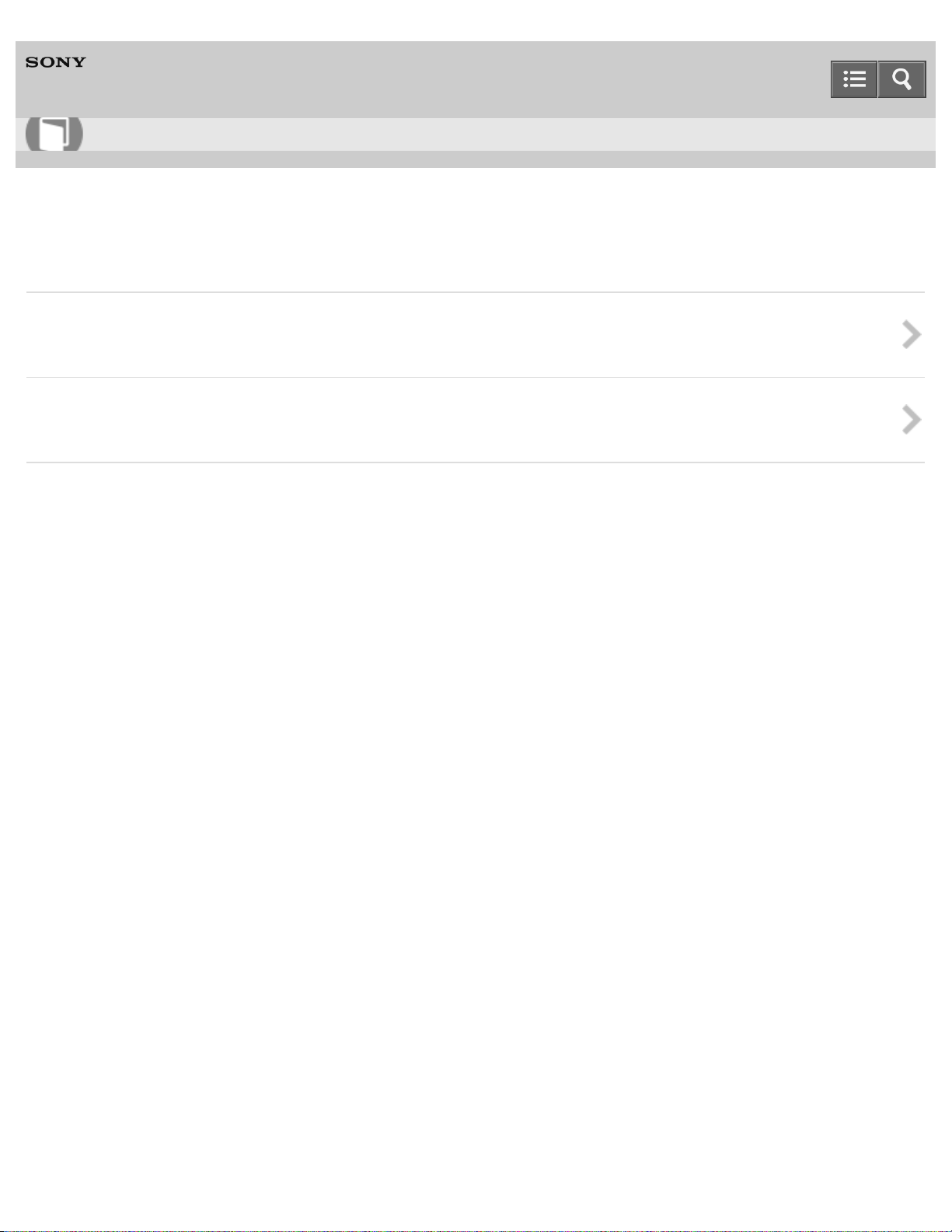
Help Guide
19
How to Use
Personal Audio System
SRS-X11
BLUETOOTH device
Listening to music of a device via BLUETOOTH connection
You can enjoy listening to music of your BLUETOOTH device wirelessly via BLUETOOTH connection.
Terminating the BLUETOOTH connection (After use)
After use, terminate the BLUETOOTH connection between the speaker and the BLUETOOTH device.
4-568-649-11(1)
Copyright 2015 Sony Corporation
Page 24
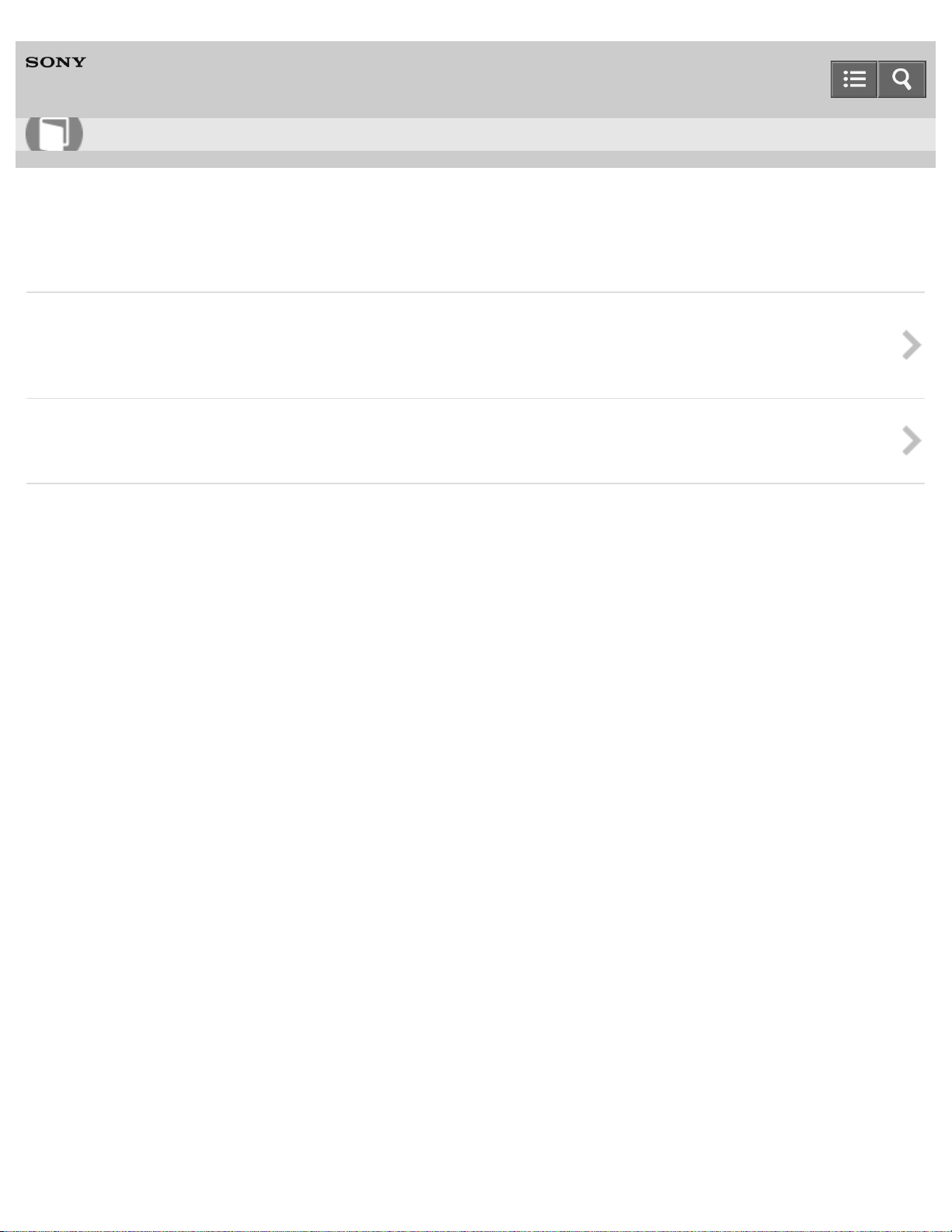
Help Guide
20
How to Use
Personal Audio System
SRS-X11
Speaker add function
Listening to music wirelessly with two speakers (Speaker add function)
By connecting two SRS-X11 speakers via BLUETOOTH, you can select audio reproduction between stereo mode (stereo
sound) and double mode (monaural sound).
Terminating the BLUETOOTH connection (After use)
After use, terminate the BLUETOOTH connection between the speaker and the BLUETOOTH device.
4-568-649-11(1)
Copyright 2015 Sony Corporation
Page 25
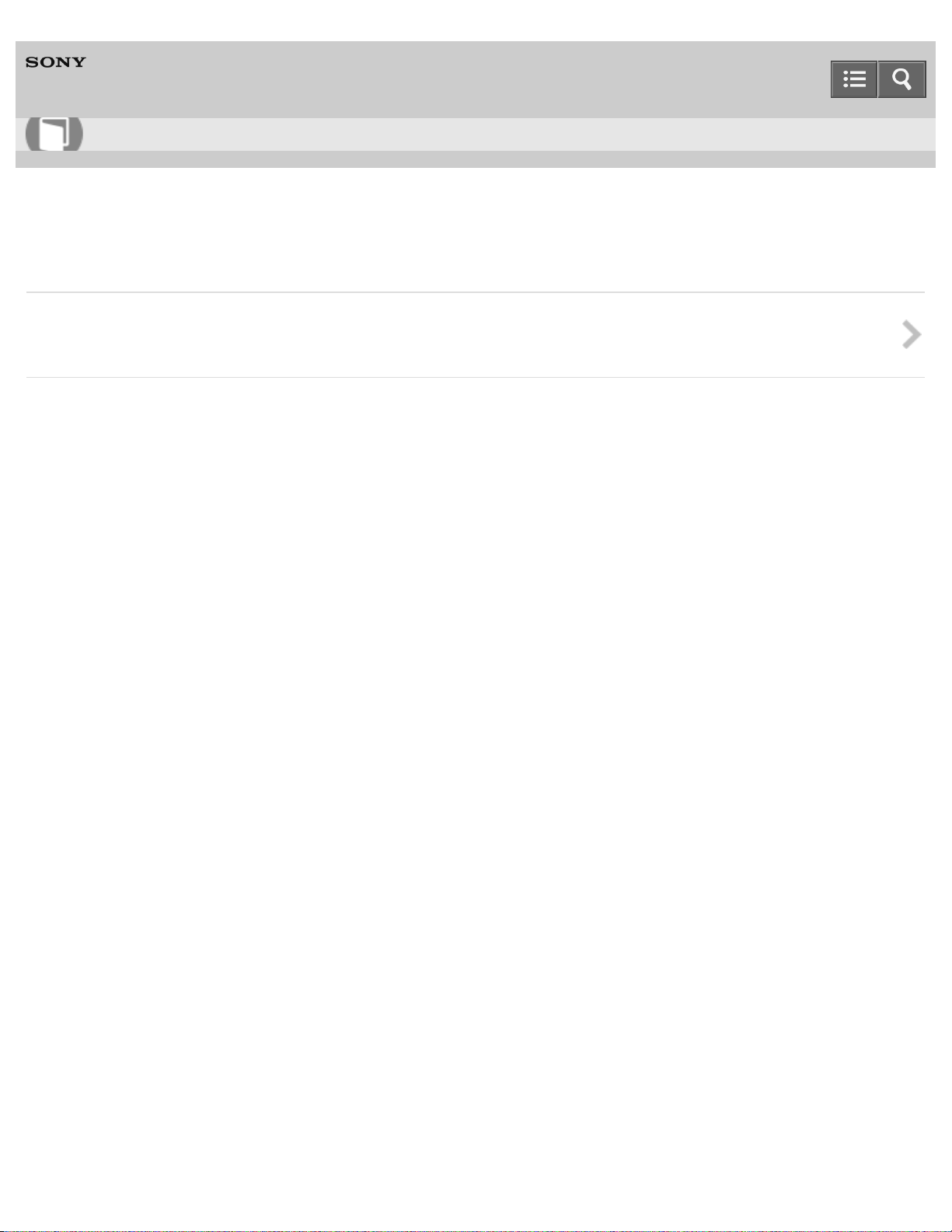
Help Guide
21
How to Use
Personal Audio System
SRS-X11
Portable audio device, etc. (AUDIO IN)
Listening to music of a portable audio device, etc.
You can enjoy music of a portable audio device, etc. connected to the AUDIO IN jack.
4-568-649-11(1)
Copyright 2015 Sony Corporation
Page 26
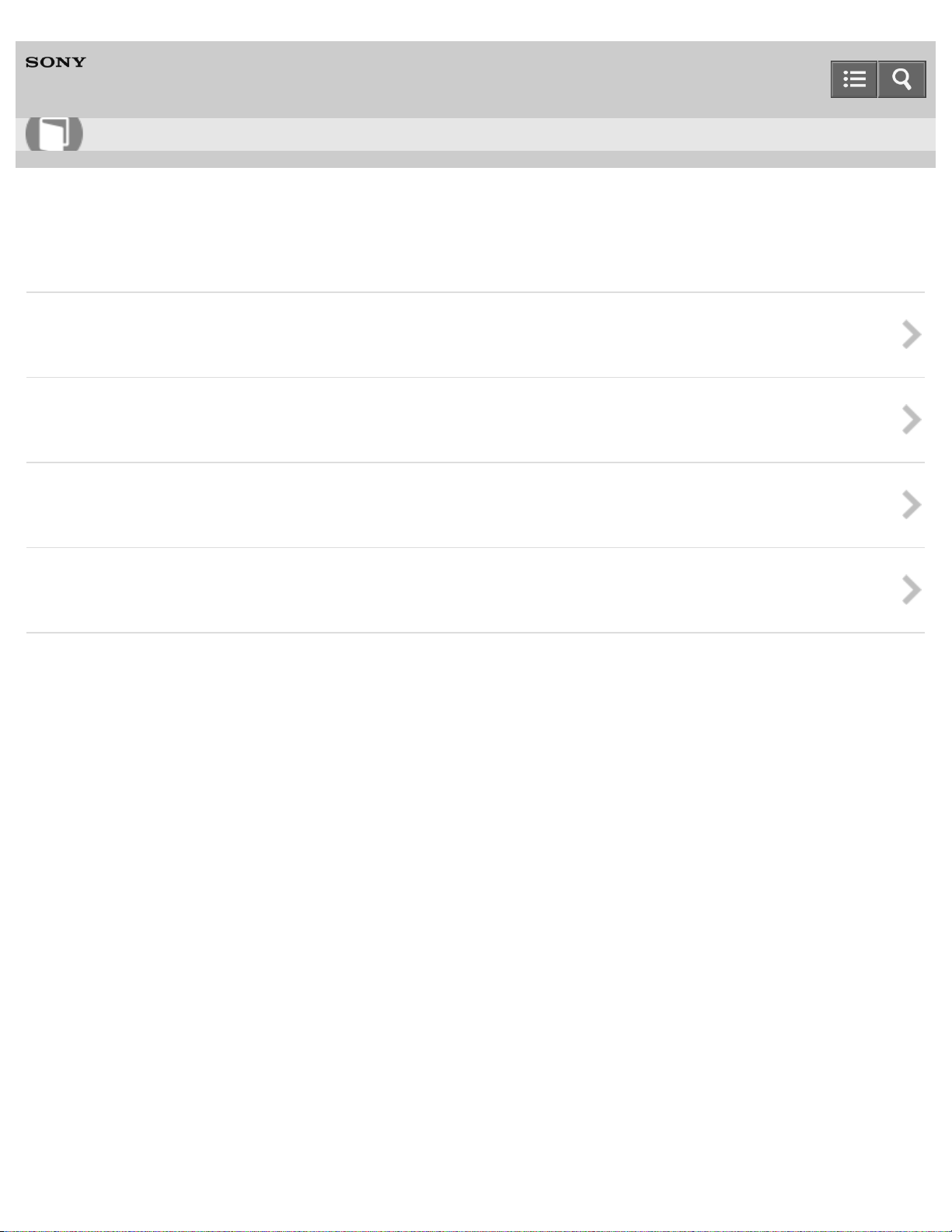
Help Guide
22
How to Use
Personal Audio System
SRS-X11
Phone calls
Receiving a call
You can receive an incoming call to a BLUETOOTH mobile phone using the speaker with the hands-free function.
Making a call
You can make a call with a BLUETOOTH mobile phone using the speaker with the hands-free function.
Terminating the BLUETOOTH connection (After use)
After use, terminate the BLUETOOTH connection between the speaker and the BLUETOOTH device.
Button functions for a phone call
You can operate your BLUETOOTH mobile phone with the speaker via BLUETOOTH connection.
4-568-649-11(1)
Copyright 2015 Sony Corporation
Page 27
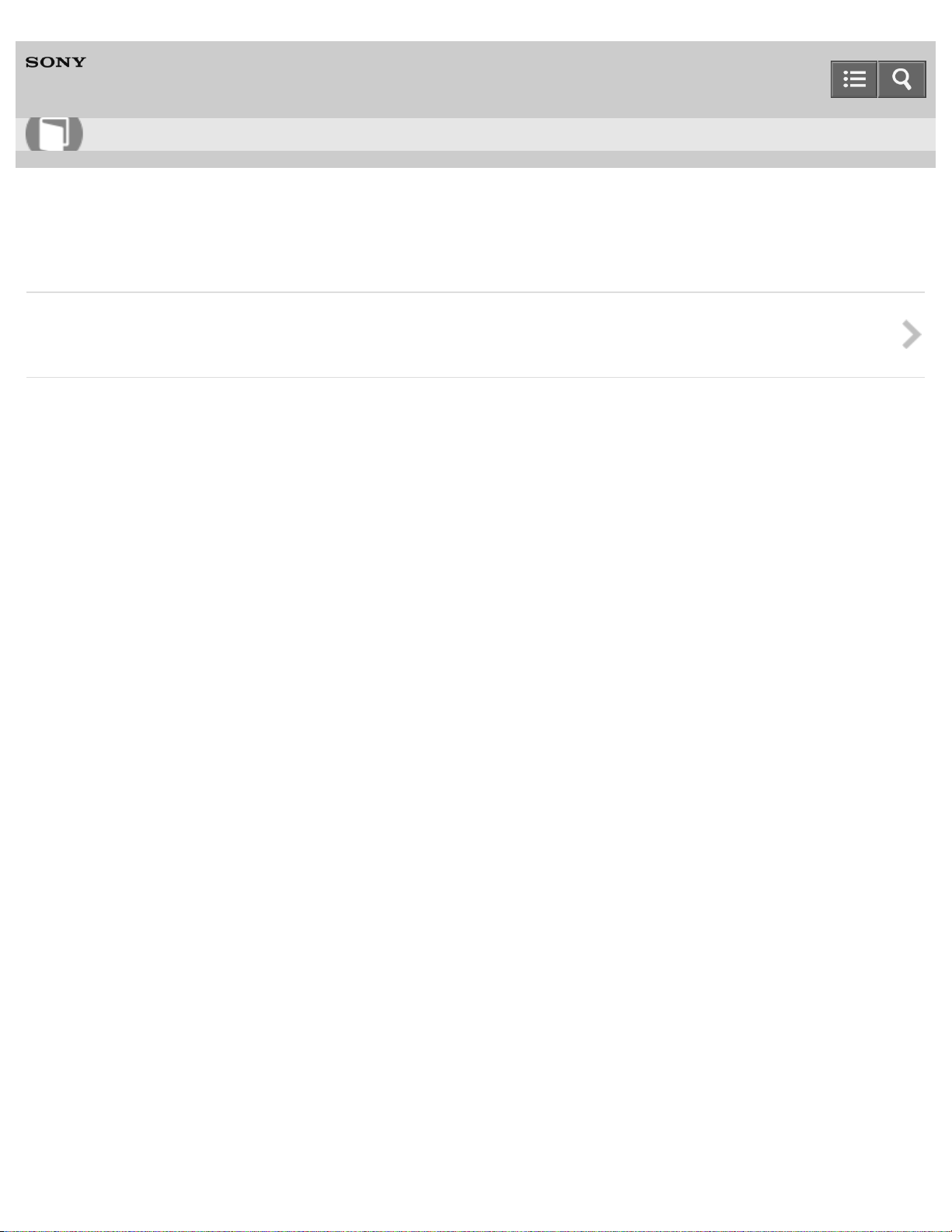
Help Guide
23
How to Use
Personal Audio System
SRS-X11
About the indicators
About the indicators
The indicators show the status of the speaker.
4-568-649-11(1)
Copyright 2015 Sony Corporation
Page 28

Help Guide
24
How to Use
Personal Audio System
SRS-X11
Notes on use
Precautions
Precautions on safety and use, etc.
Notes on charging
Notes about the built-in battery of the speaker
What is BLUETOOTH wireless technology?
BLUETOOTH wireless technology is a short-range wireless technology that enables wireless data communication between
digital devices such as a computer and digital camera.
4-568-649-11(1)
Copyright 2015 Sony Corporation
Page 29
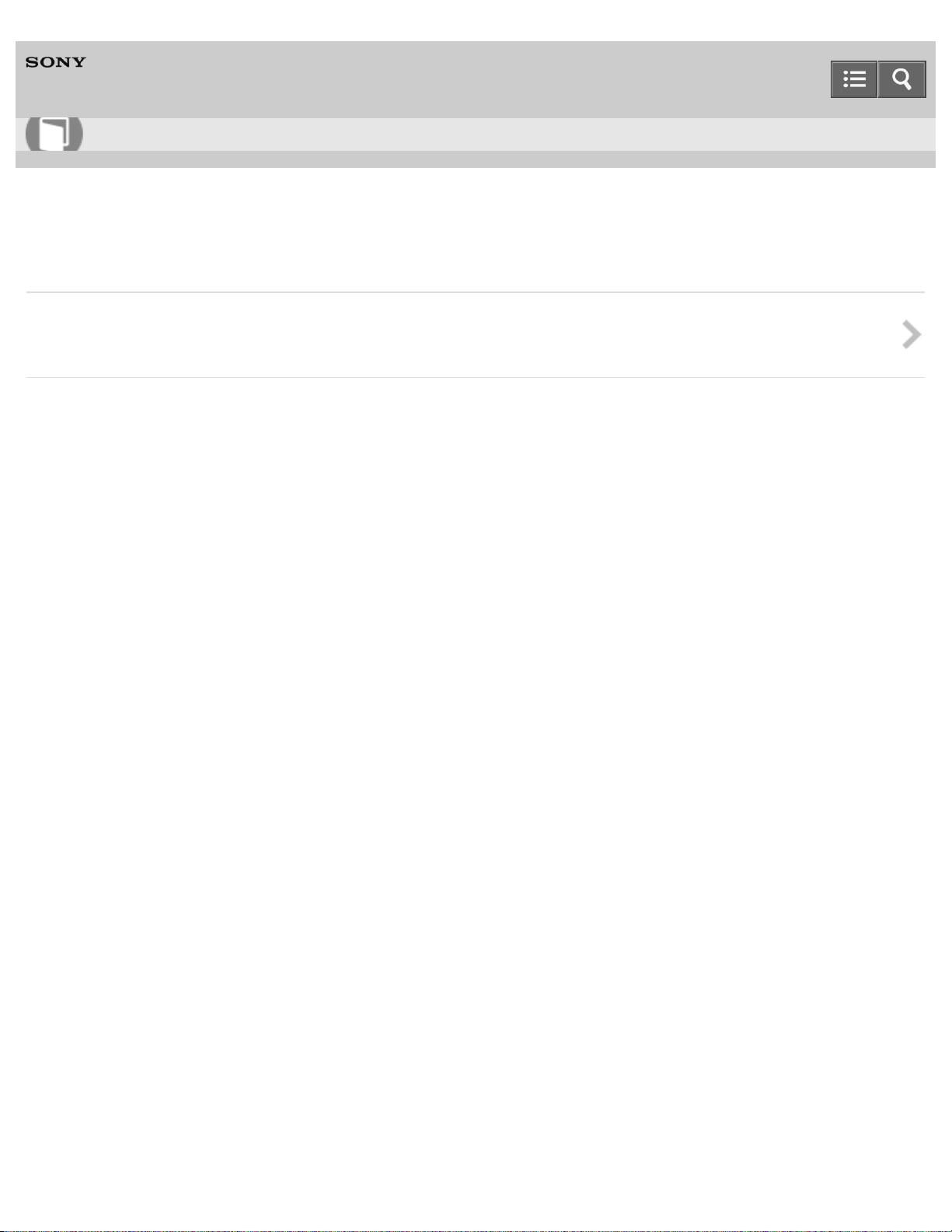
Help Guide
25
How to Use
Personal Audio System
SRS-X11
Trademarks
Trademarks
List of trademarks/registered trademarks
4-568-649-11(1)
Copyright 2015 Sony Corporation
Page 30
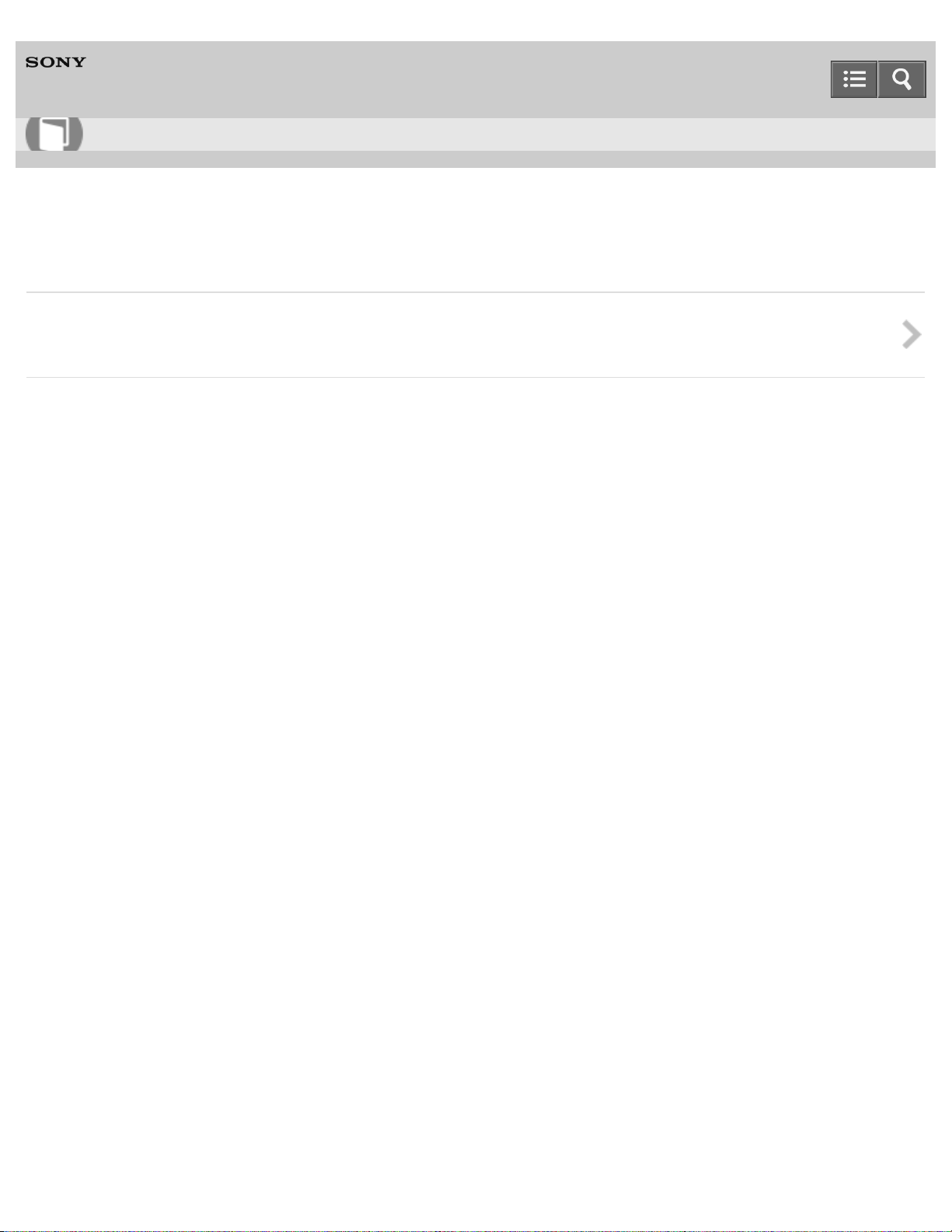
Help Guide
26
How to Use
Personal Audio System
SRS-X11
Support website
Customer support websites
URLs of the customer support websites
4-568-649-11(1)
Copyright 2015 Sony Corporation
Page 31

Help Guide
27
Troubleshooting
Personal Audio System
SRS-X11
Troubleshooting
What can I do to solve a problem?
4-568-649-11(1)
Copyright 2015 Sony Corporation
Page 32

Help Guide
28
Troubleshooting
Personal Audio System
SRS-X11
Power supply
Unable to turn on the speaker or charge the built-in battery
4-568-649-11(1)
Copyright 2015 Sony Corporation
Page 33

Help Guide
29
Troubleshooting
Personal Audio System
SRS-X11
Sound
No sound/Low sound level
Distorted sound/Humming or noise in the speaker output
4-568-649-11(1)
Copyright 2015 Sony Corporation
Page 34

Help Guide
30
Troubleshooting
Personal Audio System
SRS-X11
Pairing
Unable to pair the speaker with a BLUETOOTH device
Copyright 2015 Sony Corporation
4-568-649-11(1)
Page 35

Help Guide
31
Troubleshooting
Personal Audio System
SRS-X11
One-touch connection (NFC)
Unable to connect the speaker to a BLUETOOTH device with One-touch connection (NFC)
4-568-649-11(1)
Copyright 2015 Sony Corporation
Page 36

Help Guide
32
Troubleshooting
Personal Audio System
SRS-X11
Speaker add function
Unable to connect a BLUETOOTH device with the speaker in the speaker add function
4-568-649-11(1)
Copyright 2015 Sony Corporation
Page 37

Help Guide
33
Troubleshooting
Personal Audio System
SRS-X11
Phone calls
No voice/Low voice from callers
4-568-649-11(1)
Copyright 2015 Sony Corporation
Page 38

Help Guide
34
Troubleshooting
Personal Audio System
SRS-X11
Reset
Using the RESET button
Initializing the speaker
4-568-649-11(1)
Copyright 2015 Sony Corporation
Page 39

Help Guide
35
How to Use
Personal Audio System
SRS-X11
What you can do with the speaker
One-touch connection (NFC)
BLUETOOTH Ver. 3.0
Compatible BLUETOOTH profile*1: A2DP, AVRCP, HFP, HSP
By connecting the speaker with a smartphone via BLUETOOTH, you can talk hands-free using the built-in microphone
and speaker.
“Noise suppression” and “Echo cancellation” enable phone calls with high-quality sound.
Noise suppression: Noise picked up by the speaker is suppressed, so the caller will hear your voice with less noise.
Echo cancellation: By reducing sound from the speaker picked up by the speaker microphone, echoes generated by
the caller’s phone will be suppressed.
You can enjoy up to about 12 hours*2 of continuous wireless music playback with the built-in lithium ion rechargeable
battery.
External input jack: AUDIO IN
Strap supplied
Charging the speaker by connecting to a computer/AC outlet*3 with the micro-USB cable supplied
By connecting two SRS-X11 speakers via BLUETOOTH, you can select audio reproduction between the stereo mode
(stereo sound) and double mode (monaural sound).
*1
BLUETOOTH standard profiles indicate the purpose of BLUETOOTH communication between devices.
*2
The battery life may vary depending on the ambient temperature or conditions of use. The method of estimating the battery life
has been changed since 2015.
*3
Requires a USB AC adaptor (commercially -available).
4-568-649-11(1)
Copyright 2015 Sony Corporation
Page 40

Help Guide
36
How to Use
Personal Audio System
SRS-X11
Parts and controls
1. (power)/ PAIRING button
2. (call) button
3. VOL (volume) -/+ buttons
4. N-mark
5. L indicator
6. (BLUETOOTH) indicator
7. R indicator
8. Microphone
9. ADD button
10. RESET button
11. AUDIO IN jack
12. DC IN 5V jack
13. Strap hole
14. CHARGE indicator
Page 41

Related Topic
37
About the indicators
4-568-649-11(1)
Copyright 2015 Sony Corporation
Page 42

Help Guide
38
How to Use
Personal Audio System
SRS-X11
Checking the included items
After opening the package, check that all items in the list below are included in the package.
If any items are missing, contact your dealer.
Personal audio system (SRS-X11)
Micro-USB cable
Strap
Startup Guide
Provides you with instructions on how to connect the speaker with BLUETOOTH devices and basic operations.
Reference Guide
Provides you with precautions and product specifications.
Warranty card (depending on your region/country)
4-568-649-11(1)
Copyright 2015 Sony Corporation
Page 43

Help Guide
39
How to Use
Personal Audio System
SRS-X11
Attaching the strap to the speaker
Attaching the supplied strap to the speaker makes it easy to carry around.
1. Thread the string through the strap hole on the speaker.
2. Thread the other end of the strap through the string, then pull it to secure.
Page 44

Note
40
Do not swing the speaker around with the strap.
Do not pull the strap forcefully once it has been attached to the speaker.
The supplied strap is exclusively designed for use with the speaker. Do not use the strap with other devices,
otherwise the strap may be damaged.
4-568-649-11(1)
Copyright 2015 Sony Corporation
Page 45

Help Guide
41
How to Use
Personal Audio System
SRS-X11
Charging the speaker from a computer
The speaker contains a rechargeable lithium ion battery which should be charged before using the speaker for the first
time.
1. Make sure that the speaker is turned off.
2. Connect the micro-USB cable (supplied) to the speaker, then connect the other end to a booted computer.
The CHARGE indicator lights up in orange while charging. The estimated charging time depends on the power
output capacity of the connected PC. For details on your PC’s power output, refer to the operating instructions
supplied with your PC. The time stated below may vary depending on the ambient temperature or conditions of use.
It would take about four hours*1 if the connected PC has ability to output in 1.5 A.
It would take about eight hours*1 if the connected PC has ability to output in 500 mA.
The CHARGE indicator will turn off when charging has ended.
If the CHARGE indicator stays turned off when the speaker power is off and connected to a booted computer, the
built-in lithium ion battery is fully charged. Once the battery is fully charged, it will not be charged furthermore even
if the speaker is kept connected to a booted computer.
*1
Time that is required to charge the empty battery to its full capacity.
Battery life (when using the BLUETOOTH connection)
About 12 hours*2.
The time stated above may vary depending on the ambient temperature or conditions of use.
*2
The method of estimating the battery life has been changed since 2015.
When the battery is running low
Page 46

When the CHARGE indicator flashes slowly in orange, the battery is running low and needs to be charged.
If the CHARGE indicator flashes three times in orange and goes off when you turn on the speaker, the battery is
42
empty and needs to be charged.
Recommended system environment of computer for USB charging
Windows® 8.1, Windows® 8, Windows® 7 SP1, Windows Vista® SP2, Mac OS X (version 10.6 - 10.9)
Operation in all computers with the above environment is not guaranteed.
Operation in a home-built computer is not covered by the warranty.
Hint
A speaker that is in use can be charged if it is connected to a booted PC, though the CHARGE indicator does not light
up. In this case, it may take longer to charge the battery than when the speaker is turned off depending on the
conditions of use. Therefore, it is recommended to turn off the speaker when charging.
When you use the speaker at a loud volume, the battery may run low even if the speaker is connected to a booted
PC. If you want to use the speaker while charging, lower the volume of the speaker. Otherwise, turn off the speaker
and charge the battery to its full capacity.
When you use the speaker at a loud volume for a long time, the battery may run low even if the speaker is connected
to a booted PC. As a result, sound becomes low. This is not a malfunction. Turn off the speaker and charge the
battery to its full capacity.
Note
In an extremely cold or hot environment, charging stops for safety. If charging takes a long time, it also makes
charging of the speaker stop. In these conditions, the CHARGE indicator keeps flashing in orange quickly, but this is
not a malfunction. To resolve these issues, unplug the micro-USB cable and plug it in again within the operating
temperature of between 5 °C and 35 °C (41 °F and 95 °F).
Even if you do not intend to use the speaker for a long time, charge the battery to its full capacity once every six
months to maintain its performance.
Related Topic
Charging the speaker from an AC outlet
Turning the power on
Notes on charging
4-568-649-11(1)
Copyright 2015 Sony Corporation
Page 47

Help Guide
43
How to Use
Personal Audio System
SRS-X11
Charging the speaker from an AC outlet
The speaker contains a rechargeable lithium ion battery which should be charged before using the speaker for the first
time.
1. Make sure that the speaker is turned off.
2. Connect the micro-USB cable (supplied) to the speaker, then connect the other end to a USB AC adaptor (not
supplied).
3. Plug the USB AC adaptor to an AC outlet.
The CHARGE indicator lights up in orange while charging. The estimated charging time depends on the power
output capacity of the connected USB AC adaptor. For details on your USB AC adaptor’s power output, refer to the
operating instructions supplied with your USB AC adaptor. The time stated below may vary depending on the
ambient temperature or conditions of use.
It would take about four hours*1 if the connected USB AC adaptor has ability to output in 1.5 A.
It would take about eight hours*1 if the connected USB AC adaptor has ability to output in 500 mA.
The CHARGE indicator will turn off when charging has ended.
If the CHARGE indicator stays turned off when the speaker power is off and connected to an AC outlet, the built-in
lithium ion battery is fully charged. Once the battery is fully charged, it will not be charged furthermore even if the
speaker is kept connected to an AC outlet.
*1
Time that is required to charge the empty battery to its full capacity.
Battery life (when using the BLUETOOTH connection)
About 12 hours*2.
Page 48

The time stated above may vary depending on the ambient temperature or conditions of use.
*2
44
The method of estimating the battery life has been changed since 2015.
When the battery is running low
When the CHARGE indicator flashes slowly in orange, the battery is running low and needs to be charged.
If the CHARGE indicator flashes three times in orange and turns off when you turn on the speaker, the battery is
empty and needs to be charged.
Hint
A speaker that is in use can be charged if it is connected to an AC outlet, though the CHARGE indicator does not light
up. In this case, it may take longer to charge the battery than when the speaker is turned off depending on the
conditions of use. Therefore, it is recommended to turn off the speaker when charging.
A commercially -available USB AC adaptor with a power output of 1.5 A or more is recommended for use, though a
USB AC adaptor with a power output of more than 500 mA, but less than 1.5 A is also compatible with the speaker.
Charging using other types of adaptors is not covered by the warranty.
When you use the speaker at a loud volume, the battery may run low even if the speaker is connected to an AC
outlet. If you want to use the speaker while charging, lower the volume of the speaker. Otherwise, turn off the speaker
and charge the battery to its full capacity.
When you use the speaker at a loud volume for a long time, the battery may run low even if the speaker is connected
to an AC outlet. As a result, sound becomes low. This is not a malfunction. Turn off the speaker and charge the
battery to its full capacity.
Note
In an extremely cold or hot environment, charging stops for safety. If charging takes a long time, it also makes
charging of the speaker stop. In these conditions, the CHARGE indicator keeps flashing in orange quickly, but this is
not a malfunction. To resolve these issues, unplug the micro-USB cable and plug it in again within the operating
temperature of between 5 °C and 35 °C (41 °F and 95 °F).
Even if you do not intend to use the speaker for a long time, charge the battery to its full capacity once every six
months to maintain its performance.
Related Topic
Charging the speaker from a computer
Turning the power on
Notes on charging
4-568-649-11(1)
Copyright 2015 Sony Corporation
Page 49

Help Guide
45
How to Use
Personal Audio System
SRS-X11
Turning the power on
1. Press the (power) PAIRING button.
The (BLUETOOTH) indicator flashes slowly in white.
When you turn on the speaker for the first time after purchase or there is no pairing information stored in the
speaker, the (BLUETOOTH) indicator will begin to flash quickly in white.
Note
If the CHARGE indicator flashes three times in orange and turns off when you turn on the speaker, the battery is
empty and needs to be charged.
When the CHARGE indicator flashes slowly in orange, the battery is running low and needs to be charged. In this
condition, the volume of the speaker may become low. Before charging the speaker, make sure to turn it off.
Related Topic
Turning the power off
Charging the speaker from a computer
Charging the speaker from an AC outlet
4-568-649-11(1)
Copyright 2015 Sony Corporation
Page 50

Help Guide
46
How to Use
Personal Audio System
SRS-X11
Turning the power off
1. Press the (power) PAIRING button.
The (BLUETOOTH) indicator turns off.
Related Topic
Auto power off function
4-568-649-11(1)
Copyright 2015 Sony Corporation
Page 51

Help Guide
47
How to Use
Personal Audio System
SRS-X11
Auto power off function
If the speaker satisfies the following conditions for a certain time, it turns off automatically.
When the speaker is in BLUETOOTH mode
No operation on the speaker.
No BLUETOOTH connection has been established between the speaker and a smartphone or mobile phone via
HFP/HSP.
No music (sound) is played when the speaker is connected to a BLUETOOTH device.
When the speaker is in AUDIO IN mode
No operation on the speaker.
No music (sound) is played on an audio device connected to the AUDIO IN jack or the music (sound) of an audio
device connected to the AUDIO IN jack is too small.
No BLUETOOTH device is connected to the speaker via HFP/HSP.
4-568-649-11(1)
Copyright 2015 Sony Corporation
Page 52

Help Guide
48
How to Use
Personal Audio System
SRS-X11
How to make a wireless connection with BLUETOOTH devices
You can enjoy music and hands-free calling with the speaker wirelessly by using your device’s BLUETOOTH function.
Before operating the speaker, be sure to do the following:
Place the BLUETOOTH device within 1 m (3 ft) of the speaker.
Charge the battery of the speaker sufficiently or connect the speaker to a computer/AC outlet.
Stop playback on a BLUETOOTH device to avoid sudden loud sound output from the speaker.
Prepare the operating instructions supplied with the BLUETOOTH device for reference.
Pairing the speaker with a BLUETOOTH device
Pairing is the process required to mutually register the information on BLUETOOTH devices to be connected wirelessly.
It is necessary to pair a device with the speaker to be able to make a BLUETOOTH connection for the first time.
Select your situation from the following two connecting patterns.
Pairing and connecting with a BLUETOOTH device
Connecting with an NFC -compatible device by one touch (NFC)
Connecting the speaker with the paired device
Once the BLUETOOTH devices are paired, there is no need to pair them again. To connect a device already paired,
refer to the following topic.
Connecting with a paired BLUETOOTH device
Connecting the speaker with an NFC - compatible device by one touch (NFC)
By touching the speaker with an NFC-compatible device such as a smartphone or Walkman,etc., the speaker is turned
on automatically and then proceeds to pairing and making a BLUETOOTH connection. For details, refer to the following
topics.
Connecting with an NFC -compatible device by one touch (NFC)
Disconnecting the NFC-compatible device by one touch (NFC)
Switching devices by one touch (NFC)
Compatible smartphones
NFC-compatible smartphones with Android 2.3.3 or later installed
Compatible Walkman models
NFC-compatible Walkman models*
*
Even if your Walkman is compatible with the NFC function, it may not be able to make a BLUETOOTH connection with the
Page 53

speaker by one touch. For details on the compatible models, refer to the operating instructions supplied with your Walkman.
NFC
49
NFC (Near Field Communication) is a technology enabling short-range wireless communication between various
devices, such as smartphones and IC tags.
Thanks to the NFC function, data communication - for example, BLUETOOTH pairing - can be achieved easily by simply
touching NFC-compatible devices together (i.e., at the N-mark symbol or location designated on each device).
Note
Once the BLUETOOTH devices are paired, there is no need to pair them again, except in the following cases:
Pairing information has been deleted after repair, etc.
The speaker is already paired with eight devices and another device is to be paired.
The speaker can be paired with up to eight devices. If a new device is paired after eight devices have already been paired,
the paired device with the oldest connection time is replaced by the new one.
When the pairing information of the speaker has been deleted from the BLUETOOTH device.
When the speaker is initialized, all pairing information is deleted.
The speaker can be paired with multiple devices, but can only play music from one paired device at a time.
When an audio cable is connected to the speaker’s AUDIO IN jack while the speaker and the BLUETOOTH device
have been connected via BLUETOOTH connection, sound from the BLUETOOTH-connected device is not output from
the speaker (the hands-free function is available). To listen to music from the BLUETOOTH device, disconnect the
audio cable from the speaker's AUDIO IN jack.
Related Topic
Pairing and connecting with a BLUETOOTH device
Connecting with a paired BLUETOOTH device
Connecting with an NFC-compatible device by one touch (NFC)
Disconnecting the NFC-compatible device by one touch (NFC)
Switching devices by one touch (NFC)
4-568-649-11(1)
Copyright 2015 Sony Corporation
Page 54

Help Guide
50
How to Use
Personal Audio System
SRS-X11
Pairing and connecting with a BLUETOOTH device
The speaker can be paired with up to eight BLUETOOTH devices.
When pairing with two or more BLUETOOTH devices, perform the following pairing procedure for each device.
Before operating the speaker, be sure to do the following:
Place the BLUETOOTH device within 1 m (3 ft) of the speaker.
Charge the battery of the speaker sufficiently or connect the speaker to a computer/AC outlet.
Stop playback on a BLUETOOTH device to avoid sudden loud sound output from the speaker.
Prepare the operating instructions supplied with the BLUETOOTH device for reference.
1. Turn on the speaker.
The
(BLUETOOTH) indicator flashes slowly in white.
When you turn on the speaker for the first time after purchase, the (BLUETOOTH) indicator will begin to flash
quickly in white and the speaker enters pairing mode automatically by just turning on the speaker. Proceed to
step 3.
When you turn on the speaker, the speaker tries to make a BLUETOOTH connection with the last connected
BLUETOOTH device. If the device is nearby and its BLUETOOTH function is on, the BLUETOOTH connection is
established automatically and the (BLUETOOTH) indicator stays lit. When you want to connect another
BLUETOOTH device, terminate the current BLUETOOTH connection by operating the currently connected
BLUETOOTH device.
2. Press and hold the (power) PAIRING button until you hear beeps and the (BLUETOOTH) indicator
begins to flash quickly in white.
The speaker enters pairing mode.
Page 55

3. Perform the pairing procedure on the BLUETOOTH device to detect the speaker.
51
When a list of detected devices appears on the display of the BLUETOOTH device, select “SRS-X11.”
If a passkey* is required on the display of the BLUETOOTH device, enter “0000.”
*
A passkey may be called “Passcode”, “PIN code”, “PIN number” or “Password.”
4. Make the BLUETOOTH connection from the BLUETOOTH device.
When the BLUETOOTH connection is established, the (BLUETOOTH) indicator stays lit.
If the BLUETOOTH connection is not established, repeat from step 2.
Hint
For details on operating a BLUETOOTH device, refer to the operating instructions supplied with the BLUETOOTH
device.
Note
The pairing mode of the speaker is released after about 5 minutes and the (BLUETOOTH) indicator flashes
slowly. However, when pairing information is not stored in the speaker, such as at the factory settings, the pairing
mode is not released. If the pairing mode is released before finishing the process, repeat from step 2.
When pairing with a BLUETOOTH device that cannot display a list of detected devices or that has no display, you
may be able to pair the device by setting both the speaker and the BLUETOOTH device to pairing mode. At this time,
if a passkey is set besides “0000” on the BLUETOOTH device, pairing cannot be done with the speaker.
Once the BLUETOOTH devices are paired, there is no need to pair them again, except in the following cases:
Pairing information has been deleted after repair, etc.
The speaker is already paired with eight devices and another device is to be paired.
The speaker can be paired with up to eight devices. If a new device is paired after eight devices have already been paired,
the paired device with the oldest connection time is replaced by the new one.
When the pairing information of the speaker has been deleted from the BLUETOOTH device.
When the speaker is initialized, all the pairing information is deleted.
Page 56

The speaker can be paired with multiple devices, but can only play music from one paired device at a time.
When an audio cable is connected to the speaker’s AUDIO IN jack while the speaker and the BLUETOOTH device
52
have been connected via BLUETOOTH connection, sound from the BLUETOOTH-connected device is not output from
the speaker (the hands-free function is available). To listen to music from the BLUETOOTH device, disconnect the
audio cable from the speaker's AUDIO IN jack.
Related Topic
Connecting with a paired BLUETOOTH device
Listening to music of a device via BLUETOOTH connection
Terminating the BLUETOOTH connection (After use)
Listening to music wirelessly with two speakers (Speaker add function)
4-568-649-11(1)
Copyright 2015 Sony Corporation
Page 57

Help Guide
53
How to Use
Personal Audio System
SRS-X11
Connecting with a paired BLUETOOTH device
1. Turn on the speaker.
The (BLUETOOTH) indicator flashes slowly in white.
When you turn on the speaker, the speaker tries to make a BLUETOOTH connection with the last connected
BLUETOOTH device. If the device is nearby and its BLUETOOTH function is on, the BLUETOOTH connection is
established automatically and the (BLUETOOTH) indicator stays lit. When you want to connect another
BLUETOOTH device, terminate the current BLUETOOTH connection by operating the currently connected
BLUETOOTH device.
2. Make the BLUETOOTH connection from the BLUETOOTH device.
When the BLUETOOTH connection is established, the (BLUETOOTH) indicator stays lit.
Note
When the speaker made a connection automatically with the last connected BLUETOOTH device, the BLUETOOTH
function may not work properly. In this case, terminate the BLUETOOTH connection by operating the connected
BLUETOOTH device and reestablish a connection.
Page 58

When an audio cable is connected to the speaker’s AUDIO IN jack while the speaker and the BLUETOOTH device
have been connected via a BLUETOOTH connection, sound from the BLUETOOTH-connected device is not output
54
from the speaker (the hands-free function is available). To listen to music from the BLUETOOTH device, disconnect
the audio cable from the speaker's AUDIO IN jack.
Related Topic
Pairing and connecting with a BLUETOOTH device
Listening to music of a device via BLUETOOTH connection
Terminating the BLUETOOTH connection (After use)
4-568-649-11(1)
Copyright 2015 Sony Corporation
Page 59

Help Guide
55
How to Use
Personal Audio System
SRS-X11
Connecting with an NFC-compatible device by one touch (NFC)
By touching the speaker with an NFC-compatible device such as a smartphone or Walkman, etc., the speaker turns on
automatically, then proceeds to pairing and BLUETOOTH connection.
Compatible smartphones
NFC-compatible smartphones with Android 2.3.3 or later installed
Compatible Walkman models
NFC-compatible Walkman models
*1
Even if your Walkman is compatible with the NFC function, it may not be able to make a BLUETOOTH connection with the
speaker by one touch. For details on the compatible models, refer to the operating instructions supplied with your Walkman.
*1
NFC
NFC (Near Field Communication) is a technology enabling short-range wireless communication between various
devices, such as smartphones and IC tags.
Thanks to the NFC function, data communication - for example, BLUETOOTH pairing - can be achieved easily by simply
touching NFC-compatible devices together (i.e., at the N-mark symbol or location designated on each device).
1. Set the NFC function of the device to on.
For details, refer to the operating instructions supplied with the device.
If your smartphone OS is Android 2.3.3 or later, and less than Android 4.1:
proceed to step 2.
If your smartphone OS is Android 4.1 or later: proceed to step 4.
NFC-compatible Walkman models*2: proceed to step 4.
*2
The procedures for the NFC settings may vary depending on Walkman models. For details, refer to the operating
instructions supplied with your Walkman.
2. Download and install the app “NFC Easy Connect” on the smartphone.
“NFC Easy Connect” is a free Android app you can download from Google Play.
Download the app by searching for “NFC Easy Connect ” or access it by using the following two-dimensional
code. A fee may be charged to download the app.
To download via the two-dimensional code, a two-dimensional code reader app is required.
Access the following Web site to search for the app:
https://play.google.com/store/apps/details?id=com.sony.easyconnect
Download via the two-dimensional code:
Page 60

The app may not be downloadable in some countries/regions.
56
3. Start “NFC Easy Connect ” on the smartphone.
Make sure that the app screen is displayed.
4. Touch the speaker with the device.
Unlock the screen of the device beforehand.
Keep touching the device on the N marked part of the speaker until the device responds.
If the speaker is off, it will turn on when the device touches it.
Follow the on-screen instructions to establish the connection.
When the BLUETOOTH connection is established, (BLUETOOTH) indicator stays lit.
To disconnect, touch the speaker with the device again.
Note
When using the speaker add function
Touch the speaker where the (BLUETOOTH) indicator is lit. The device cannot make a BLUETOOTH
connection with the speaker where the (BLUETOOTH) indicator is turned off.
Hint
If you cannot connect the speaker, try the following.
Page 61

Start the app on the device and move the device slowly over the N marked part of the speaker.
57
If the device is in a case, remove the case.
Make sure that the app screen is displayed on the device.
If you touch a device on the speaker, the device terminates the BLUETOOTH connection with the current device
(NFC- compatible headset, etc.), and connects with the speaker (One-touch connection switching).
Note
When an audio cable is connected to the speaker’s AUDIO IN jack while the speaker and the BLUETOOTH device
have been connected via BLUETOOTH connection, sound from the BLUETOOTH-connected device is not output from
the speaker (the hands-free function is available). To listen to music from the BLUETOOTH device, disconnect the
audio cable from the speaker’s AUDIO IN jack.
If your smartphone is a type that goes into standby mode in response to magnetic force, it may not be able to
connected by NFC.
Related Topic
Disconnecting the NFC-compatible device by one touch (NFC)
Switching devices by one touch (NFC)
Listening to music of a device via BLUETOOTH connection
Listening to music wirelessly with two speakers (Speaker add function)
4-568-649-11(1)
Copyright 2015 Sony Corporation
Page 62

Help Guide
58
How to Use
Personal Audio System
SRS-X11
Disconnecting the NFC-compatible device by one touch (NFC)
You can disconnect the speaker from the connected NFC-compatible device such as a smartphone or Walkman, etc. by
touching the speaker with it.
1. Touch the device on the N marked part of the speaker.
When using the speaker add function
Touch the speaker where the (BLUETOOTH) indicator is lit. The device cannot be disconnected if touching the
speaker where the (BLUETOOTH) indicator is turned off.
Hint
After the speaker is disconnected from the device by one touch, if no operation is performed and no sound is input for
a certain time, the speaker turns off automatically by the auto power off function.
If you cannot disconnect the speaker, try the following.
Start the app on the device, and move the device slowly over the N marked part of the speaker.
If the device is in a case, remove the case.
Make sure that the app screen is displayed on the device.
4-568-649-11(1)
Copyright 2015 Sony Corporation
Page 63

Help Guide
59
How to Use
Personal Audio System
SRS-X11
Switching devices by one touch (NFC)
If you move an NFC- compatible device over the N marked part of the speaker while the speaker has been connected
with the other BLUETOOTH device, the speaker disconnects from the BLUETOOTH device, then connects with the
NFC-compatible device that was just touched. However, if you are talking on a BLUETOOTH mobile phone connected
to the speaker, you cannot switch the BLUETOOTH connection by one touch.
When you touch an NFC-compatible device that has been connected with the speaker via the BLUETOOTH
connection on another NFC-compatible BLUETOOTH headset or BLUETOOTH speaker, the NFC-compatible device
disconnects from the speaker and connects with the BLUETOOTH device it just touched.
If you cannot switch devices, try the following.
Start the app on the NFC-compatible device, and move the NFC- compatible device slowly over the N marked part of the
speaker.
If the NFC- compatible device is in a case, remove the case.
Make sure that the app screen is displayed on the NFC -compatible device.
Hint
When using the speaker add function, move the device over the N marked part of the speaker where the
(BLUETOOTH) indicator is lit. The speaker where the (BLUETOOTH) indicator turnes off is not capable of making
any BLUETOOTH connections.
4-568-649-11(1)
Copyright 2015 Sony Corporation
Page 64

Help Guide
60
How to Use
Personal Audio System
SRS-X11
Connecting to a portable audio device, etc.
Be sure to turn off the power of the device before making any connections.
1. Connect the device to the AUDIO IN jack using an audio cable (not supplied).
Hint
When an audio cable is used with the speaker, the source device switches to the one connected by the cable
automatically, even if you are listening to music via BLUETOOTH connection.
You cannot listen to music via BLUETOOTH connection while an audio cable is used with the speaker. Disconnect the
cable from the speaker’s AUDIO IN jack after use.
For connection, use the cable with a stereo mini plug at both ends.
If you use a cable with resistance, the sound may be lower or may not be output.
When the BLUETOOTH connection is active, you can use the hands-free function even if an audio cable is connected
to the speaker’s AUDIO IN jack.
Related Topic
Listening to music of a portable audio device, etc.
Page 65

Help Guide
61
How to Use
Personal Audio System
SRS-X11
Listening to music of a device via BLUETOOTH connection
You can enjoy listening to music of a BLUETOOTH device and operate it by the speaker via BLUETOOTH connection if
it supports the following BLUETOOTH profiles.
A2DP (Advanced Audio Distribution Profile)
Enables you to enjoy high-quality audio contents wirelessly.
AVRCP (Audio Video Remote Control Profile)
Enables you to adjust the volume of a BLUETOOTH device.
Operations may vary depending on the BLUETOOTH device. Refer also to the operating instructions supplied with your
BLUETOOTH device.
1. Connect the speaker with the BLUETOOTH device.
The
(BLUETOOTH) indicator lights up in white when the BLUETOOTH connection is established.
2. Start playback on the BLUETOOTH device, and adjust the volume to a moderate level.
3. Press the VOL (volume) –/+ buttons on the speaker to adjust the volume.
Hint
The battery can be charged if the speaker is connected to a computer/AC outlet though the speaker is in use.
Page 66

Depending on the BLUETOOTH device, it may be necessary to adjust the volume or set the audio output setting on
the connected device.
62
Note
If the communication condition is poor, the BLUETOOTH device may react incorrectly against the operations on the
speaker.
When you connect a portable audio device, etc., to the speaker’s AUDIO IN jack while listening to music via
BLUETOOTH connection, the speaker switches to the AUDIO IN mode automatically. In this case, music of the
BLUETOOTH device is not output (if the BLUETOOTH connection is active, the hands-free function is available). To
listen to music from the BLUETOOTH device again, disconnect the audio cable from the speaker’s AUDIO IN jack.
Related Topic
How to make a wireless connection with BLUETOOTH devices
Terminating the BLUETOOTH connection (After use)
Listening to music wirelessly with two speakers (Speaker add function)
4-568-649-11(1)
Copyright 2015 Sony Corporation
Page 67

Help Guide
63
How to Use
Personal Audio System
SRS-X11
Terminating the BLUETOOTH connection (After use)
When you finish playing music with the BLUETOOTH device, perform any of the following operations to terminate the
BLUETOOTH connection.
Turn off the BLUETOOTH function on the BLUETOOTH device. For details, refer to the operating instructions supplied
with the device.
Turn off the BLUETOOTH device.
Turn off the speaker.
Touch the NFC-compatible device on the speaker again (if your device has the NFC function).
When using the speaker add function, touch the NFC -compatible device on the speaker where the (BLUETOOTH)
indicator is lit. A speaker where the
connection.
(BLUETOOTH) indicator turns off is not capable of terminating the BLUETOOTH
Hint
The speaker turns off automatically by the auto power off function when the speaker satisfies the following conditions,
and the BLUETOOTH connection is terminated.
No operation on the speaker.
No BLUETOOTH connection has been established between the speaker and a smartphone or mobile via HFP/HSP.
No music (sound) is played when the speaker is connected to a BLUETOOTH device.
When using the speaker add function, if you turn off one speaker, the other speaker is automatically turned off. The
BLUETOOTH connection between them is disconnected.
When you finish playing music, the BLUETOOTH connection may terminate automatically depending on the
BLUETOOTH device.
To disconnect the smartphone by one touch (NFC), the app may need to be running on the smartphone depending on
the smartphone.
Related Topic
Turning the power off
Auto power off function
Disconnecting the NFC-compatible device by one touch (NFC)
4-568-649-11(1)
Copyright 2015 Sony Corporation
Page 68

Help Guide
64
How to Use
Personal Audio System
SRS-X11
Listening to music wirelessly with two speakers (Speaker add function)
By connecting two SRS-X11 speakers via BLUETOOTH, you can select audio reproduction between stereo mode (stereo
sound) and double mode (monaural sound). To use this function, two SRS-X11 speakers are required.
1. Bring two SRS-X11 speakers within 1 m (3 ft) of each other.
2. Press the (power) PAIRING button on one of the speakers to turn it on.
The (BLUETOOTH) indicator of the speaker begins to flash.
3. Press and hold the ADD button on the speaker where the (power) PAIRING button is pressed in step 2 until
you hear beeps.
The (BLUETOOTH) and L/R indicators flash. A beep will then be heard when the R indicator lights up while the
(BLUETOOTH) and L indicators keep flashing.
4. Once the R indicator of the speaker that is operated in step 3 has been lit, press the (power) PAIRING
button on the other speaker to turn on.
The (BLUETOOTH) indicator of the speaker begins to flash.
Page 69

5. Press and hold the ADD button on the speaker where the (power) PAIRING button is pressed in step 4 until
65
you hear beeps.
The (BLUETOOTH) and L/R indicators flash. The L indicator then lights up while the (BLUETOOTH) and the
R indicators turn off.
Hint
In some cases, the L indicator may light up right after the ADD button is pressed and held depending on the
condition of the BLUETOOTH connection.
6. Press the ADD button repeatedly on the speaker where the
(BLUETOOTH) indicator is flashing to change audio
reproduction between stereo mode and double mode.
The L/R indicators on both speakers show the status of audio reproduction.
Page 70

: Stereo mode (L ch/R ch)
66
: Stereo mode (R ch/L ch)
: Double mode (monaural/monaural)
7. Operate the speaker where the (BLUETOOTH) indicator is flashing to make a BLUETOOTH connection with a
BLUETOOTH device.
Make a BLUETOOTH connection by one of the following two means:
Press and hold the (power) PAIRING button of the speaker where the (BLUETOOTH) indicator flashes
in white. Beeps are heard when the speaker enters pairing mode and the (BLUETOOTH) indicator begins to
flash quickly. While the speaker is in pairing mode, make the BLUETOOTH connection from the BLUETOOTH
device.
Move the NFC-compatible device over the N marked part of the speaker where the (BLUETOOTH) indicator
is flashing to connect by one-touch (NFC).
When the (BLUETOOTH) indicator of the speaker stops flashing and lights up, the BLUETOOTH connection is
established.
Page 71

8. Start playback on the BLUETOOTH device, and adjust the volume to moderate level.
67
9. Press the VOL (volume) –/+ buttons on one of the speakers to adjust the volume.
Volume adjustment of one speaker is reflected on the other.
Hint
When making or receiving a call, only operate the speaker where the (BLUETOOTH) indicator is lit.
If a portable audio device, etc. is connected to the AUDIO IN jack, the speaker automatically switches to AUDIO IN
mode, and the speaker add function is terminated.
If any other BLUETOOTH device(s), such as a BLUETOOTH mouse or BLUETOOTH keyboard, is connected to the
BLUETOOTH device that is connecting with the speaker, there may be distorted sound or noise in the speaker output.
In this case, terminate the BLUETOOTH connection between the BLUETOOTH device and other BLUETOOTH
device(s).
To terminate the speaker add function while in use, press and hold the ADD button.
When the speaker, that had been used as the speaker add function the last time, is turned on, the speaker will try to
establish the speaker add function with the other speaker that had been connected. If you want to use two SRS-X11
speakers as the speaker add function again, turn the other speaker on within a minute, otherwise the speaker will
terminate the automatic connection as the speaker add function.
If you want to use the speaker that had been used as one of the speakers of the speaker add function by itself, press
the (power) PAIRING button to turn on the speaker, then press and hold the ADD button until a beep is heard
to terminate the speaker add function since the speaker tries to establish the last-made connection.
Note
If you reset or initialize one of the two speakers while using the speaker add function, make sure to turn off the other
speaker. If you do not turn off the other speaker before restarting the speaker add function, there may be problems in
making a BLUETOOTH connection and outputting sound.
Related Topic
Pairing and connecting with a BLUETOOTH device
Connecting with an NFC-compatible device by one touch (NFC)
Unable to connect a BLUETOOTH device with the speaker in the speaker add function
Page 72

Help Guide
68
How to Use
Personal Audio System
SRS-X11
Listening to music of a portable audio device, etc.
You can use the speaker as an ordinary wired speaker system by connecting a portable audio device, etc., using an
audio cable (not supplied).
1. Connect the speaker to the device using an audio cable.
For connection, use the cable that has a stereo mini plug at both ends.
2. Turn on the speaker.
The (BLUETOOTH) indicator flashes slowly in white.
When you turn on the speaker for the first time after purchase or there is no pairing information stored in the
speaker, the (BLUETOOTH) indicator will begin to flash quickly in white.
3. Turn on the connected device.
4. Start playback on the connected device and adjust the volume to a moderate level.
5. Press the VOL (volume) –/+ buttons to adjust the volume.
Note
Page 73

If you connect an audio cable to the AUDIO IN jack, the output from the device connected to the AUDIO IN jack has
priority, and you will not hear the sound from the BLUETOOTH device. The (BLUETOOTH) indicator lights up or
69
flashes in white to indicate the BLUETOOTH status. Absence of sound from the BLUETOOTH device does not
indicate any trouble with the speaker.
If the BLUETOOTH connection is active, you can use the hands-free function while listening to music of a portable
audio device, etc. that is connected to the speaker’s AUDIO IN jack.
Related Topic
Connecting to a portable audio device, etc.
4-568-649-11(1)
Copyright 2015 Sony Corporation
Page 74

Help Guide
70
How to Use
Personal Audio System
SRS-X11
Receiving a call
You can enjoy hands-free calls with a BLUETOOTH mobile phone that supports the BLUETOOTH profile HFP (Handsfree Profile) or HSP (Headset Profile) via BLUETOOTH connection.
If your BLUETOOTH mobile phone supports both HFP and HSP, set it to HFP.
Operations may vary depending on the BLUETOOTH mobile phone. Refer to the operating instructions supplied with
your mobile phone.
About ring tones
When an incoming call arrives, a ring tone will be heard via the speaker.
The ring tone varies in the following ways, depending on your BLUETOOTH mobile phone.
Ring tone set on the speaker
Ring tone set on the BLUETOOTH mobile phone
Ring tone set on the BLUETOOTH mobile phone only for a BLUETOOTH connection
1. Connect the speaker with a BLUETOOTH mobile phone.
The
(BLUETOOTH) indicator lights up in white when the BLUETOOTH connection is established.
When using the speaker add function
Connect to the speaker where the (BLUETOOTH) indicator is flashing. In the following steps, operate this
speaker that is connected to the BLUETOOTH mobile phone. Operation during a hands-free call is only available
with this speaker.
2. Press the
Talk into the microphone of the speaker.
When an incoming call arrives, playback pauses and a ring tone is heard from the speaker.
(call) button when a call is received.
Page 75

If no ring tone is heard via the speaker
71
The speaker may not be connected with a BLUETOOTH mobile phone with HFP or HSP. Check the connection
status on the BLUETOOTH mobile phone.
Switch the call device to the speaker by pressing and holding the (call) button for about two seconds.
3. Adjust the volume by pressing the VOL (volume) –/+ buttons on the speaker or operating the BLUETOOTH mobile
phone.
4. To end a call, press the (call) button.
If you were listening to music before the call, playback will resume when the call ends.
If you end a call by operating the BLUETOOTH mobile phone, playback will also resume when the call ends if you
were listening to music before the call.
Hint
Some BLUETOOTH mobile phones have handset use priority when receiving a call. In the case of the HFP or HSP
connection, switch the call device to the speaker by pressing and holding the (call) button for about two seconds
or operating your BLUETOOTH mobile phone.
The volume of music playback and calling is set independently in the speaker.
If the caller cannot hear or can barely hear your voice, talk more directly into the microphone of the speaker.
Note
When using the speaker add function, sound of the phone call is output from only the speaker where the
(BLUETOOTH) indicator is lit.
Depending on the BLUETOOTH mobile phone, playback may not pause when an incoming call arrives.
Use a BLUETOOTH mobile phone at least 50 cm away from the speaker. Noise may result if the speaker and the
BLUETOOTH mobile phone are too close.
If an audio cable is connected to the AUDIO IN jack of the speaker, you cannot listen to music of the BLUETOOTH
device. However, when the BLUETOOTH connection is active, the hands-free function is available.
Page 76

Related Topic
How to make a wireless connection with BLUETOOTH devices
72
Terminating the BLUETOOTH connection (After use)
Making a call
Button functions for a phone call
Copyright 2015 Sony Corporation
4-568-649-11(1)
Page 77

If no dial tone is heard via the speaker
Help Guide
73
How to Use
Personal Audio System
SRS-X11
Making a call
You can enjoy hands-free calls with a BLUETOOTH mobile phone that supports the BLUETOOTH profile HFP (Handsfree Profile) or HSP (Headset Profile) via BLUETOOTH connection.
If your BLUETOOTH mobile phone supports both HFP and HSP, set it to HFP.
Operations may vary depending on the BLUETOOTH mobile phone. Refer to the operating instructions supplied with
your mobile phone.
1. Connect the speaker with a BLUETOOTH mobile phone.
The
(BLUETOOTH) indicator lights up in white when the BLUETOOTH connection is established.
When using the speaker add function
Connect to the speaker where the (BLUETOOTH) indicator is flashing. In the following steps, operate this
speaker that is connected to the BLUETOOTH mobile phone. Operation during a hands-free call is only available
with this speaker.
2. Operate the BLUETOOTH mobile phone to make a call.
When you make a call, playback pauses and the dial tone is heard from the speaker. When the receiver takes the
call, talk into the microphone of the speaker.
Page 78

The speaker may not be connected with a BLUETOOTH mobile phone with HFP or HSP. Check the connection
74
status on the BLUETOOTH mobile phone.
Switch the call device to the speaker by pressing and holding the (call) button for about two seconds.
3. Adjust the volume by pressing the VOL (volume) –/+ buttons on the speaker or operating the BLUETOOTH mobile
phone.
4. To end a call, press the (call) button.
If you were listening to music before the call, playback will resume when the call ends.
If you end a call by operating the BLUETOOTH mobile phone, playback will also resume when the call ends if you
were listening to music before the call.
Hint
The volume of music playback and calling is set independently in the speaker.
If the caller cannot hear or can barely hear your voice, talk more directly into the microphone of the speaker.
Note
When using the speaker add function, sound of the phone call is output from only the speaker where the
(BLUETOOTH) indicator is lit.
Depending on the BLUETOOTH mobile phone, playback may not pause when making a call.
Use a BLUETOOTH mobile phone at least 50 cm away from the speaker. Noise may result if the speaker and the
BLUETOOTH mobile phone are too close.
When an audio cable is connected to the AUDIO IN jack of the speaker, you cannot listen to music of the
BLUETOOTH device. However, when the BLUETOOTH connection is active, the hands-free function is available.
Related Topic
How to make a wireless connection with BLUETOOTH devices
Terminating the BLUETOOTH connection (After use)
Receiving a call
Button functions for a phone call
4-568-649-11(1)
Copyright 2015 Sony Corporation
Page 79

Help Guide
75
How to Use
Personal Audio System
SRS-X11
Button functions for a phone call
The available functions may vary depending on the profile supported by your BLUETOOTH mobile phone. Even if the
profile is the same, functions may vary depending on the device.
Refer to the operating instructions supplied with your BLUETOOTH mobile phone.
Standby
Press the (call) button once to start voice-dial (voice-dial compatible mobile phones only).
Press and hold the (call) button for about two seconds to redial the last-dialed phone number.
Outgoing call
Press the (call) button once to cancel an outgoing call.
Press and hold the (call) button for about two seconds to change the call device between the speaker and mobile
phone.
Incoming call
Press the (call) button once to answer a call.
Press and hold the (call) button for about two seconds to reject a call.
During call
Press the (call) button once to finish a call.
Press and hold the (call) button for about two seconds to change the call device between the speaker and mobile
phone.
Note
Depending on the smartphone, tablet device, or applications installed, the redial function may not work correctly.
Related Topic
Receiving a call
Making a call
4-568-649-11(1)
Page 80

Help Guide
76
How to Use
Personal Audio System
SRS-X11
About the indicators
CHARGE indicator (orange)
Turns off
Charging of the speaker is completed.
Lights up (orange)
The speaker is being charged.
Flashes slowly (orange)
The built-in battery is running low and needs to be charged.
Flashes three times (orange) and turns off
If the CHARGE indicator flashes three times in orange and goes off when you turn on the speaker, the battery is empty
and needs to be charged.
Flashes quickly (orange)
When the speaker is turned off and charged, if charging takes a long time, the CHARGE indicator flashes quickly. Also,
the CHARGE indicator may flash quickly when you keep using the speaker at a very loud volume with the micro-USB
cable connection. To stop the indicator's flashing, unplug the micro-USB cable and plug it in again.
Note
In an extremely cold or hot environment, charging stops for safety. If charging takes a long time, it also makes
charging of the speaker stop. In these conditions, the CHARGE indicator keeps flashing in orange quickly, but this is
not a malfunction. To resolve these issues, unplug the micro-USB cable and plug it in again within the operating
temperature of between 5 °C and 35 °C (41 °F and 95 °F).
When you use the speaker at a loud volume for a long time, the battery may run low even if the speaker is connected
to a booted PC or AC outlet. As a result, sound becomes low. This is not a malfunction. Turn off the speaker and
charge the battery to its full capacity.
(BLUETOOTH) indicator
Lights up (white)
The speaker is connected to a BLUETOOTH device.
Flashes quickly (white)
The speaker enters the pairing mode.
Flashes slowly (white)
The speaker is searching for a BLUETOOTH device to connect to.
Page 81

Flashes three times (white)
The volume is set at the lowest or highest level.
77
L indicator
Flashes
The speaker enters the speaker add function mode.
Lights up
The speaker is operating as the left speaker while the stereo mode of the speaker add function is enabled.
The speaker is operating as the monaural speaker while the double mode of the speaker add function is enabled.
R indicator
Flashes
The speaker enters the speaker add function mode.
Lights up
The speaker is operating as the right speaker while the stereo mode of the speaker add function is enabled.
The speaker is operating as the monaural speaker while the double mode of the speaker add function is enabled.
Related Topic
Parts and controls
4-568-649-11(1)
Copyright 2015 Sony Corporation
Page 82

Help Guide
78
How to Use
Personal Audio System
SRS-X11
Precautions
Note when using with a mobile phone
For details on operation of your mobile phone when receiving a telephone call while transmitting the sound using the
BLUETOOTH connection, refer to the operating instructions supplied with the mobile phone.
On safety
The nameplate and important information concerning safety are located on the bottom exterior.
Before operating the speaker, be sure that the operating voltage of the speaker is identical with that of your local
power supply.
About micro-USB cables
To charge, use a micro-USB cable and connect the speaker to:
an AC outlet by using a commercially - available USB AC adaptor (at least 500 mA power supply).
a USB port of a computer.
Make sure to use the following supplied micro- USB cable.
USB Type A plug: Connects to a computer or USB AC adaptor
USB Micro -B plug: Connects to the speaker
On placement
Do not set the speaker in an inclined position.
Do not leave the speaker in a location near heat sources, in a place subject to direct sunlight, excessive dust,
moisture, rain, mechanical shock or in a car with its windows closed.
Do not leave any objects susceptible to magnetism (cash cards, floppy disks with magnetic coding, etc.) near the
speaker.
On operation
Do not insert any small objects, etc., into the jacks or ventilation hole on the rear of the speaker. The speaker may
short out or malfunction.
Battery usage life may vary depending on the ambient temperature or conditions of use. For example, using the
speaker at a loud volume shortens the battery usage life.
Page 83

On cleaning
Do not use alcohol, benzine, or thinner to clean the cabinet.
79
Others
Even if you do not intend to use the speaker for a long time, charge the battery to its full capacity once every six
months to maintain its performance.
If the speaker is not used for a long time, it may take longer to charge the battery.
If you have any questions or problems concerning the speaker that are not covered in this Help Guide, please consult
your nearest Sony dealer.
4-568-649-11(1)
Copyright 2015 Sony Corporation
Page 84

Help Guide
80
How to Use
Personal Audio System
SRS-X11
Notes on charging
Caution
When the speaker detects a problem for the following causes while charging the battery, it will stop charging even if
charging is not completed. If this state continues for a long time, the CHARGE indicator flashes quickly in orange.
Ambient temperature exceeds the range of 5 °C – 35 °C (41 °F – 95 °F).
There is a problem with the battery.
Note
Charging time varies depending on battery usage conditions.
Charge the speaker in an ambient temperature of between 5 °C and 35 °C (41 °F and 95 °F).
The speaker becomes warm during charging. This is not a malfunction.
If the speaker is not used for a long time, it may take longer to charge the battery.
Avoid exposure to rapid temperature change, direct sunlight, moisture, sand, dust, or mechanical shock. Also, never
leave the speaker in a car parked in the sun.
4-568-649-11(1)
Copyright 2015 Sony Corporation
Page 85

Help Guide
81
How to Use
Personal Audio System
SRS-X11
What is BLUETOOTH wireless technology?
BLUETOOTH wireless technology is a short-range wireless technology that enables wireless data communication
between digital devices, such as a computer and digital camera. BLUETOOTH wireless technology operates within a
range of about 10 m (about 30 ft).
Connecting two devices as necessary is common, but some devices can be connected to multiple devices at the same
time.
You do not need to use a cable for connection, nor is it necessary for the devices to face one another (such is the case
with infrared technology). For example, you can use the device in a bag or pocket.
BLUETOOTH standard is an international standard supported by thousands of companies all over the world and
employed by various companies worldwide.
Maximum communication range
Maximum communication range may shorten under the following conditions.
There is an obstacle such as a person, metal, or wall between the speaker and BLUETOOTH device.
A wireless LAN device is in use near the speaker.
A microwave oven is in use near the speaker.
A device that generates electromagnetic radiation is in use near the speaker.
Interference from other devices
Because BLUETOOTH devices and wireless LAN (IEEE802.11b/g) use the same frequency, microwave interference
may occur and result in communication speed deterioration, noise, or invalid connection if the speaker is used near a
wireless LAN device. In such a case, perform the following.
Use the speaker at least 10 m (about 30 ft) away from the wireless LAN device.
If the speaker is used within 10 m (about 30 ft) of a wireless LAN device, turn off the wireless LAN device.
Interference to other devices
Microwaves emitted from a BLUETOOTH device may affect the operation of electronic medical devices. Turn off the
speaker and other BLUETOOTH devices in the following locations, as it may cause an accident.
where inflammable gas is present, in a hospital, train, airplane, or a gas station
near automatic doors or a fire alarm
Note
To be able to use the BLUETOOTH function, the BLUETOOTH device to be connected requires the same profile as
the speaker’s.
Note also that even if the same profile exists, devices may vary in function depending on their specifications.
Page 86

Due to the characteristic of BLUETOOTH wireless technology, the sound played on the speaker is slightly delayed
from the sound played on the BLUETOOTH device while talking on the telephone or listening to music.
82
This speaker supports security capabilities that comply with the BLUETOOTH standard to provide a secure connection
when the BLUETOOTH wireless technology is used, but security may not be enough depending on the setting. Be
careful when communicating using BLUETOOTH wireless technology.
We do not take any responsibility for the leakage of information during BLUETOOTH communication.
A device featuring the BLUETOOTH function is required to conform to the BLUETOOTH standard specified by
Bluetooth SIG and be authenticated. Even if the connected device conforms to the above mentioned BLUETOOTH
standard, some devices may not be connected or work correctly, depending on the features or specifications of the
device.
Noise or sound skips may occur depending on the BLUETOOTH device connected with the speaker, the
communication environment or the usage environment.
The device with a built- in radio or tuner cannot be connected to the speaker via BLUETOOTH since noise may occur
in broadcasts.
Locate the speaker farther away from a TV, radio or tuner, etc. since noise may occur in broadcasts.
4-568-649-11(1)
Copyright 2015 Sony Corporation
Page 87

Help Guide
83
How to Use
Personal Audio System
SRS-X11
Trademarks
SONY is a trademark of Sony Corporation.
The BLUETOOTH® word mark and logos are registered trademarks owned by Bluetooth SIG, Inc. and any use of
such marks by Sony Corporation is under license.
The N-Mark is a trademark or registered trademark of NFC Forum, Inc. in the United States and in other countries.
Android™ and Google Play™ are trademarks of Google Inc.
Microsoft, Windows and Windows Vista are registered trademarks or trademarks of Microsoft Corporation in the
United States and/or other countries.
iPhone, iPad, iPod and Mac OS X are trademarks of Apple Inc., registered in the U.S. and other countries.
All other product names mentioned in this Help Guide may be the trademarks or registered trademarks of their
respective companies. Furthermore, ® and ™ are not mentioned in each case in this Help Guide.
4-568-649-11(1)
Copyright 2015 Sony Corporation
Page 88

Help Guide
84
How to Use
Personal Audio System
SRS-X11
Customer support websites
Please access the following support home pages to get support information about your speaker:
For customers in the USA:
http://esupport.sony.com/
For customers in Canada:
http://esupport.sony.com/CA/
For customers in European countries:
http://www.sony.eu/support
For customers in Latin America:
http://www.sony-latin.com/
For customers in other countries/regions:
http://www.sony-asia.com/
4-568-649-11(1)
Copyright 2015 Sony Corporation
Page 89

Help Guide
85
Troubleshooting
Personal Audio System
SRS-X11
What can I do to solve a problem?
If the speaker does not function as expected, try the following steps to resolve the issue.
Find the symptoms of the issue in this Help Guide and try any corrective actions listed.
Charge the speaker.
You may be able to resolve some issues by charging the battery.
Push the RESET button of the speaker.
Initialize the speaker.
This operation resets volume settings, etc., and deletes all pairing information.
Look up information on the issue on the customer support website.
If the operations above do not work, consult your nearest Sony dealer.
Related Topic
Charging the speaker from a computer
Charging the speaker from an AC outlet
Customer support websites
Using the RESET button
Initializing the speaker
4-568-649-11(1)
Copyright 2015 Sony Corporation
Page 90

Help Guide
86
Troubleshooting
Personal Audio System
SRS-X11
Unable to turn on the speaker or charge the built-in battery
Charge the built -in battery.
Make sure the micro-USB cable is firmly connected to the speaker and computer.
Make sure the computer that the micro-USB cable is connected to is turned on.
Make sure the micro-USB cable is firmly connected to the USB AC adaptor.
Make sure the USB AC adaptor is firmly connected to the speaker and the AC outlet.
Related Topic
Charging the speaker from a computer
Charging the speaker from an AC outlet
Turning the power on
About the indicators
4-568-649-11(1)
Copyright 2015 Sony Corporation
Page 91

Help Guide
87
Troubleshooting
Personal Audio System
SRS-X11
No sound/Low sound level
Check that both the speaker and the connected device are turned on.
Turn up the volume of the speaker and the connected device.
Check that the connected device is playing.
Make sure the audio cable is disconnected from the AUDIO IN jack during playback in BLUETOOTH mode.
Make sure the audio cable is firmly connected to the AUDIO IN jack during playback in AUDIO IN mode.
If you are connecting a personal computer to the speaker, make sure the audio output setting of the computer is set
for a BLUETOOTH device.
Check that the speaker has established BLUETOOTH connection with the BLUETOOTH device.
Pair the speaker and the BLUETOOTH device again.
Related Topic
How to make a wireless connection with BLUETOOTH devices
Connecting to a portable audio device, etc.
Listening to music of a device via BLUETOOTH connection
Listening to music of a portable audio device, etc.
Listening to music wirelessly with two speakers (Speaker add function)
4-568-649-11(1)
Copyright 2015 Sony Corporation
Page 92

Help Guide
88
Troubleshooting
Personal Audio System
SRS-X11
Distorted sound/Humming or noise in the speaker output
Turn down the volume of the connected device.
If the connected device has an equalizer function, set it to off.
Keep the speaker away from a microwave oven, Wi-Fi, etc.
Bring the speaker and the BLUETOOTH device closer together. Remove any obstacles between the speaker and the
BLUETOOTH device.
Switch the BLUETOOTH connection to A2DP by operating the BLUETOOTH device when HFP or HSP is set.
Charge the speaker if the CHARGE indicator is flashing in orange.
The device with a built- in radio or tuner cannot be connected to the speaker via BLUETOOTH since noise may occur
in broadcasts.
Locate the speaker farther away from a TV, radio or tuner, etc. since noise may occur in broadcasts.
When using the speaker add function, if any other BLUETOOTH device(s) such as a BLUETOOTH mouse or
BLUETOOTH keyboard is connected to the BLUETOOTH device, terminate the connection between them.
Related Topic
Charging the speaker from a computer
Charging the speaker from an AC outlet
Listening to music of a device via BLUETOOTH connection
About the indicators
Copyright 2015 Sony Corporation
4-568-649-11(1)
Page 93

Help Guide
89
Troubleshooting
Personal Audio System
SRS-X11
Unable to pair the speaker with a BLUETOOTH device
Bring the speaker and the BLUETOOTH device to within 1 m (3 ft) of each other.
If the (BLUETOOTH) indicator is not flashing quickly in white, press and hold the (power) PAIRING button
until you hear a beep and the (BLUETOOTH) indicator begins to flash quickly in white.
Charge the battery of the speaker sufficiently or connect the speaker to a computer/AC outlet.
To use the speaker add function, pair with the speaker where the (BLUETOOTH) indicator flashes in white.
Once the speaker is initialized, an iPhone/iPad/iPod may not be able to connect to the speaker. In this case, delete
pairing information on the iPhone/iPad/iPod then pair them again.
Related Topic
Charging the speaker from a computer
Charging the speaker from an AC outlet
How to make a wireless connection with BLUETOOTH devices
About the indicators
4-568-649-11(1)
Copyright 2015 Sony Corporation
Page 94

Help Guide
90
Troubleshooting
Personal Audio System
SRS-X11
Unable to connect the speaker to a BLUETOOTH device with One-touch connection (NFC)
Keep the NFC-compatible device close to the speaker until the device reacts. If you fail to connect, move the device
slowly over the N marked part of the speaker.
Check that the NFC function of the device is set to on.
If the device is in a case, remove it.
NFC reception sensitivity varies depending on the device. If you repeatedly fail to connect the speaker with a device
by one touch, connect it to the speaker by on-screen operation.
Check that your device is compatible with NFC. Look up information on the issue on the customer support website.
To use the speaker add function, pair with the speaker where the (BLUETOOTH) indicator flashes in white.
Related Topic
Connecting with an NFC-compatible device by one touch (NFC)
4-568-649-11(1)
Copyright 2015 Sony Corporation
Page 95

Help Guide
91
Troubleshooting
Personal Audio System
SRS-X11
Unable to connect a BLUETOOTH device with the speaker in the speaker add function
After connecting two SRS-X11 speakers, perform the pairing procedure between a BLUETOOTH device and the
speaker where the (BLUETOOTH) indicator is flashing in white. Then make a BLUETOOTH connection.
Related Topic
Listening to music wirelessly with two speakers (Speaker add function)
4-568-649-11(1)
Copyright 2015 Sony Corporation
Page 96

Help Guide
92
Troubleshooting
Personal Audio System
SRS-X11
No voice/Low voice from callers
Check that both this speaker and the connected device are turned on.
Turn up the volume of the speaker and the connected device.
Check that output of the BLUETOOTH mobile phone is set for the speaker.
Select an HFP or HSP BLUETOOTH connection by operating the BLUETOOTH device.
Related Topic
How to make a wireless connection with BLUETOOTH devices
Receiving a call
Making a call
4-568-649-11(1)
Copyright 2015 Sony Corporation
Page 97

Help Guide
93
Troubleshooting
Personal Audio System
SRS-X11
Using the RESET button
If the speaker cannot be turned on, or if it cannot be operated even when it is turned on, push the RESET button with a
pointed object such as a pin. The speaker is reset and turns off.
After pushing the RESET button, turn on the speaker. If it does not turn on, consult your nearest Sony dealer.
Note
Pairing information is not deleted by pushing the RESET button.
To reset the speaker while it is being powered by the built -in battery, push and hold the RESET button until the
(BLUETOOTH) indicator turns off.
After resetting, the volume, function, and sound settings may be different.
4-568-649-11(1)
Copyright 2015 Sony Corporation
Page 98

Help Guide
94
Troubleshooting
Personal Audio System
SRS-X11
Initializing the speaker
With the speaker turned on, press and hold the VOL (volume) – button, the VOL (volume) + button and the (power)
PAIRING button at the same time for more than five seconds until the speaker turns off.
The speaker is initialized. Settings such as volume, etc., are restored to the factory default settings, and all pairing
information is deleted.
Note
To turn on the speaker after initializing it, connect the speaker to a computer/AC outlet. If the speaker is being
powered by the built-in battery, it cannot be turned on.
4-568-649-11(1)
Copyright 2015 Sony Corporation
