Page 1

Digital Powered
Mixer
2-190-706-13 (1)
Operating Instructions
Before operating the unit, please read this manual thoroughly and retain it for future reference.
SRP-X500P
© 2004 Sony Corporation
Page 2
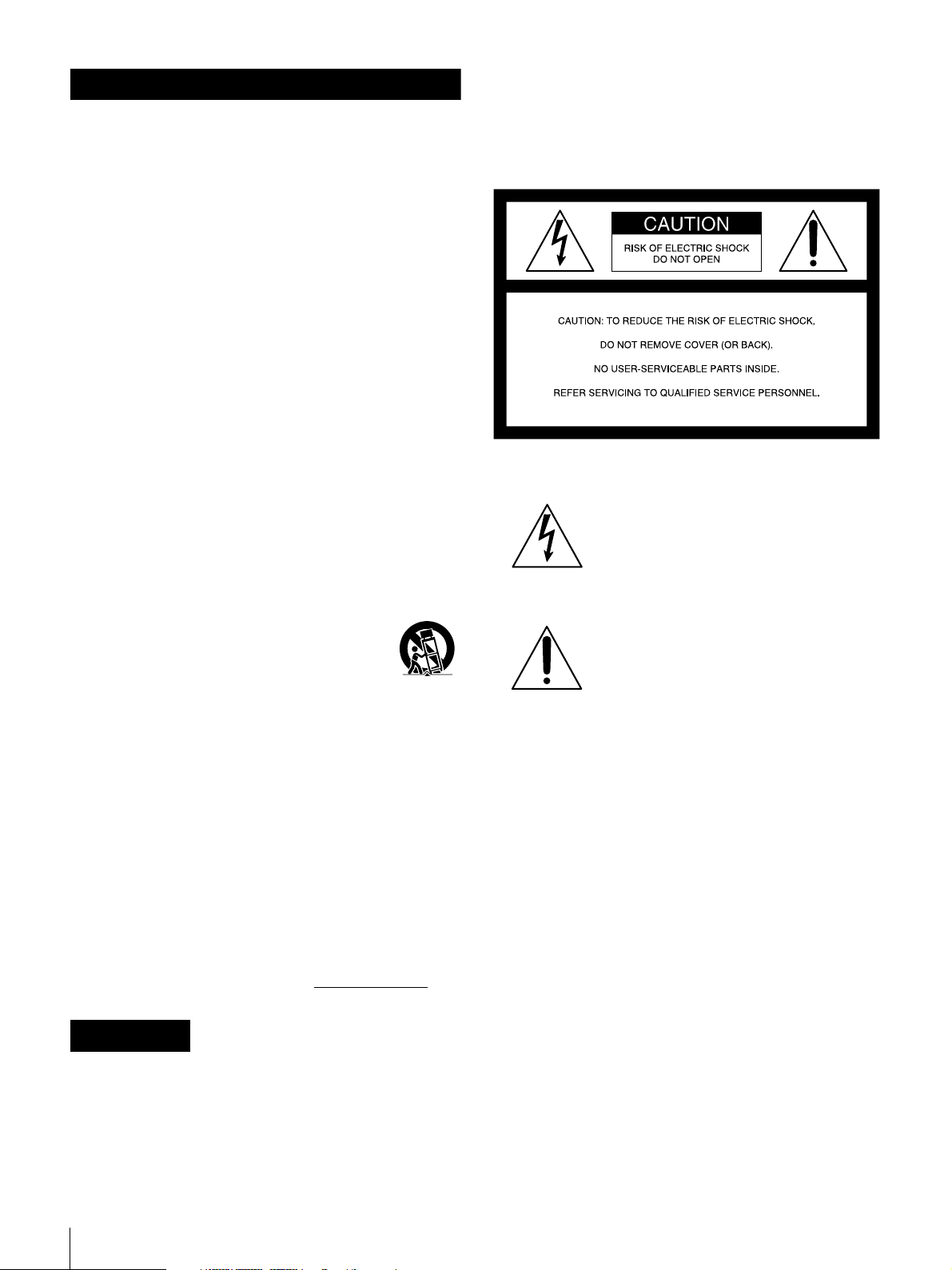
Important Safety Instructions
• Read these instructions.
• Keep these instructions.
• Heed all warnings.
• Follow all instructions.
• Do not use this apparatus near water.
• Clean only with dry cloth.
• Do not block any ventilation openings. Install in
accordance with the manufacturer’s instructions.
• Do not install near any heat sources such as radiators,
heat registers, stoves, or other apparatus (including
amplifiers) that produce heat.
• Do not defeat the safety purpose of the polarized or
grounding-type plug. A polarized plug has two blades
with one wider than the other. A grounding-type plug
has two blades and a third grounding prong. The wide
blade or the third prong is provided for your safety. If
the provided plug does not fit into your outlet, consult an
electrician for replacement of the obsolete outlet.
• Protect the power cord from being walked on or pinched
particularly at plugs, convenience receptacles, and the
point where they exit from the apparatus.
• Only use attachments/accessories specified by the
manufacturer.
• Use only with the cart, stand, tripod, bracket, or table
specified by the manufacturer, or sold with the
apparatus.
When a cart is used, use caution when moving
the cart/apparatus combination to avoid injury
from tip-over.
• Unplug this apparatus during lightning storms
or when unused for long periods of time.
Refer all servicing to qualified service personnel.
Servicing is required when the apparatus has been
damaged in any way, such as power-supply cord or plug is
damaged, liquid has been spilled or objects have fallen into
the apparatus, the apparatus has been exposed to rain or
moisture, does not operate normally, or has been dropped.
Owner’s Record
The model and serial numbers are located at the side of the
unit. Record the serial number in the space provided
below. Refer to them whenever you call upon your Sony
dealer regarding this product.
Model No. SRP-X500P Serial No.
WARNING
To avoid electrical shock, do not open the
cabinet. Refer servicing to qualified
personnel only.
THIS APPARATUS MUST BE EARTHED.
This symbol is intended to alert the user to
the presence of uninsulated “dangerous
voltage” within the product’s enclosure
that may be of sufficient magnitude to
constitute a risk of electric shock to
persons.
This symbol is intended to alert the user to
the presence of important operating and
maintenance (servicing) instructions in
the literature accompanying the
appliance.
WARNING
When installing the unit, incorporate a readily accessible
disconnect device in the fixed wiring, or connect the power
cord to socket-outlet which must be provided near the unit
and easily accessible.
If a fault should occur during operation of the unit, operate
the disconnect device to switch the power supply off, or
disconnect the power cord.
CAUTION
This apparatus shall not be exposed to dripping or
splashing and no objects filled with liquid, such as vases,
shall be placed on the apparatus.
CAUTION
The unit is not disconnected from the AC power source
(mains) as long as it is connected to the wall outlet, even if
the unit itself has been turned off.
To prevent fire or shock hazard, do not
expose the unit to rain or moisture.
2
For the customers in the U.S.A.
This equipment has been tested and found to comply with
the limits for a Class B digital device, pursuant to Part 15
of the FCC Rules. These limits are designed to provide
reasonable protection against harmful interference in a
Page 3
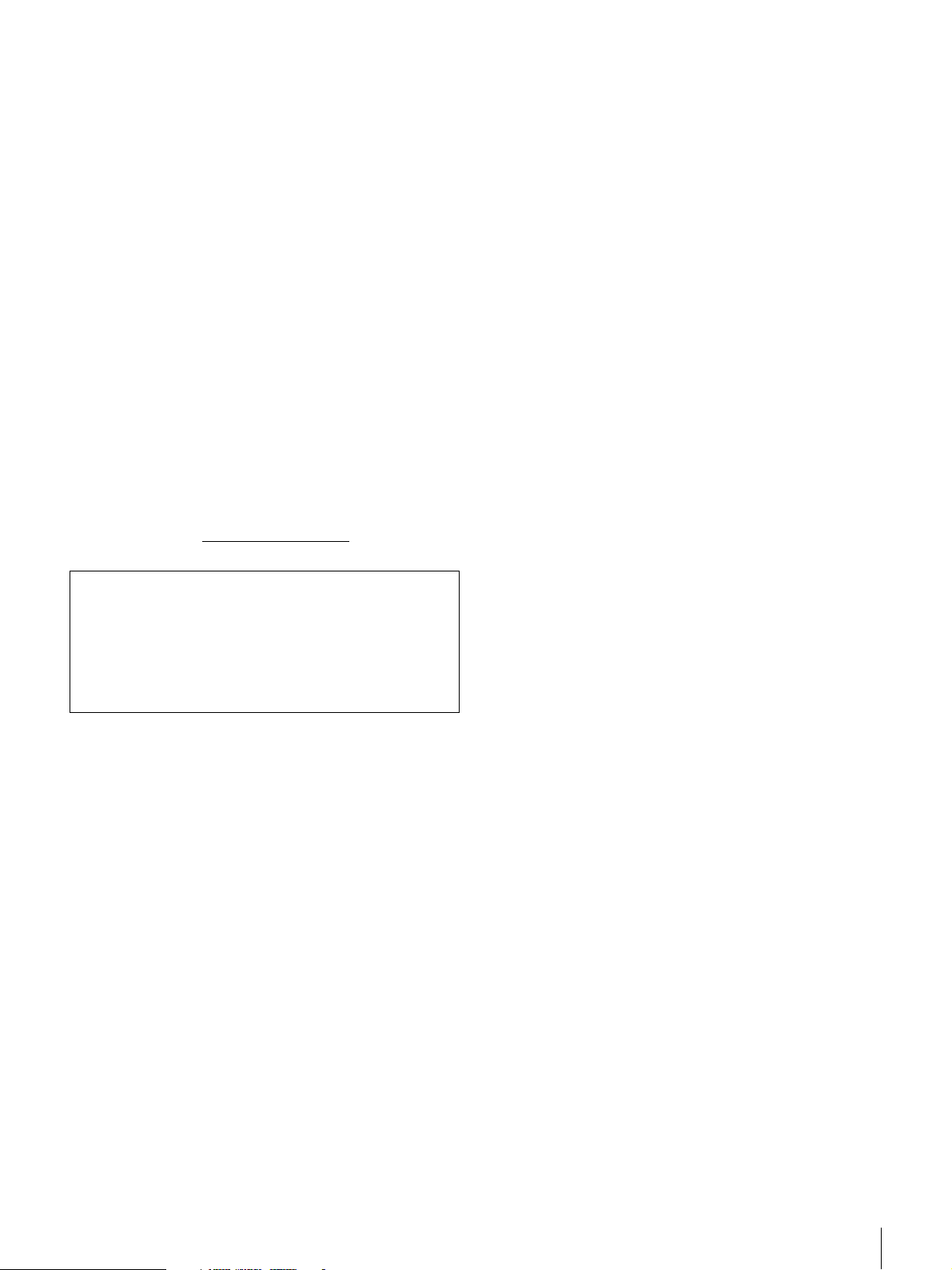
residential installation. This equipment generates, uses,
and can radiate radio frequency energy and, if not installed
and used in accordance with the instructions, may cause
harmful interference to radio communications. However,
there is no guarantee that interference will not occur in a
particular installation. If this equipment does cause
harmful interference to radio or television reception,
which can be determined by turning the equipment off and
on, the user is encouraged to try to correct the interference
by one or more of the following measures:
– Reorient or relocate the receiving antenna.
– Increase the separation between the equipment and
receiver.
– Connect the equipment into an outlet on a circuit
different from that to which the receiver is connected.
– Consult the dealer or an experienced radio/TV
technician for help.
You are cautioned that any changes or modifications not
expressly approved in this manual could void your
authority to operate this equipment.
If you have any questions about this product, you may call;
Sony Customer Information Service Center
1-800-222-7669 or http://www.sony.com/
Declaration of Conformity
Trade Name SONY
Model: SRP-X500P
Responsible Party: Sony Electronics Inc.
Address: 16450 W. Bernardo Dr, San Diego,
CA 92127 U.S.A.
Telephone Number: 858-942-2230
For the customers in Europe
This product with the CE marking complies with both the
EMC Directive (89/336/EEC) and the Low Voltage
Directive (73/23/EEC) issued by the Commission of the
European Community.
Compliance with these directives implies conformity to
the following European standards:
• EN60065: Product Safety
• EN55103-1: Electromagnetic Interference (Emission)
• EN55103-2: Electromagnetic Susceptibility (Immunity)
This product is intended for use in the following
Electromagnetic Environment(s): E1 (residential), E2
(commercial and light industrial), E3 (urban outdoors),
and E4 (controlled EMC environment, ex. TV studio).
3
Page 4

Table of Contents
Overview.................................................................................6
Features ...................................................................................... 6
The SRP-X500P manuals........................................................... 6
Using the supplied CD-ROM..................................................... 6
Operating Conditions............................................................7
Precautions ............................................................................8
Location and Function of Parts............................................9
Front panel ................................................................................. 9
Rear panel ................................................................................ 12
Installation............................................................................14
Installing the tuner units........................................................... 14
About blank panels................................................................... 14
Rack mounting ......................................................................... 15
WRU-806 channel setting........................................................ 15
System Configurations and Speaker Connections ..........17
Sample configuration using the SRP-X500P factory-settings . 17
Sample system configuration with a custom operation panel and
environmental equipment connected .............................. 18
Speaker connection .................................................................. 19
Selection of system type .......................................................... 19
To suppress howling ................................................................ 22
Controls................................................................................23
PROJECTOR CONTROL RS-232C connector....................... 23
PROJECTOR CONTROL CONTROL S IN/OUT connectors 24
REMOTE RS-232C connector................................................. 24
REMOTE PARALLEL connector ........................................... 24
Example of a custom-made operation panel connection to the
REMOTE PARALLEL connector.................................. 25
Programming a remote commander......................................... 28
Appendix ..............................................................................29
Block diagram .......................................................................... 29
Specifications ......................................................................30
System...................................................................................... 30
Audio input connectors ............................................................ 30
Audio output connectors .......................................................... 30
Video input connectors ............................................................ 30
Video output connectors .......................................................... 30
Remote connectors................................................................... 31
Others ....................................................................................... 31
General ..................................................................................... 31
Dimensions............................................................................... 32
4
Page 5

Connector specifications .......................................................... 32
Troubleshooting ..................................................................35
5
Page 6

Overview
Features
The SRP-X500P is a versatile powered mixer which
incorporates an audio mixer, RGB/video switcher,
processor, and power amplifier into a 3U-rack-size unit.
9 preset AV system type settings
By setting the SYSTEM TYPE selector, the SRP-X500P
supports various AV system comfigurations.
Projector control
The PROJECTOR CONTROL RS-232C connector or the
CONTROL S IN/OUT connectors can be used to change
the power status of a Sony projector or plasma display to
on or to standby, and to select the input signal.
Built-in digital mixer
The digital mixer features A/D and D/A converters with a
24-bit/48-kHz sampling rate and a high-performance DSP.
In addition to regular audio mixer features, the SRPX500P offers such digitally enabled functions as a
feedback reducer comprising an independent channel and
automatic gain control (AGC).
external personal computer or system controller to
control the SRP-X500P.
• REMOTE PARALLEL connector
Input signal selection, volume control and scene control
of the SRP-X500P can be performed via the input pins.
Through the output pins, remote control of the
environmental equipment such as a screen and lighting
equipment, and the status display of the SRP-X500P can
be carried out.
Installation of up to two tuner units
To enable the use of wireless microphones, the tuner slots
of the SRP-X500P allow the installation of up to two
WRU-806 units (not supplied) or the URX-M1 Tuner
Units that come with the UWP-X1/X2 (not supplied).
Rack mounting
The SRP-X500P can be mounted into an EIA-standard 19inch rack (with a 3U-height).
Setting up the SRP-X500P using the
supplied program
The CD-ROM that comes with the SRP-X500P contains
the SRP-X500P Manager program for setting the
parameters including AGC (automatic gain control),
routing, and equalizer to allow you fine parameter settings.
The SRP-X500P manuals
Various audio input/output connectors
Four microphone inputs and two stereo line inputs can be
freely assigned to four output systems.
Compatibility with composite/RGB/
component signals
The SRP-X500P is equipped with three composite inputs
and two RGB/component inputs. These inputs eliminate
the need for a separate RGB switcher or video switcher,
resulting in a simplified system configuration. The SRPX500P supports high-resolution component signals such
as 480p and 1080i, and also SXGA (1280 × 1024 pixels)
for RGB.
Built-in digital amplifiers
90 W + 90 W + 50 W + 50 W (8Ω or 4Ω) power amplifiers
are incorporated. The SRP-X500P also supports 60 W
high-impedance speakers (70 V LINE, 82Ω).
Remote connectors for external devices
• RS-232C connectors
The REMOTE RS-232C connector allows the use of an
The two following manuals are supplied with the SRPX500P:
• Operating Instructions (provided on the supplied CDROM)
• User’s Guide (provided on the supplied CD-ROM)
The Operating Instructions mainly describe SRP-X500P
operations. The User’s Guide explains how to set the
parameters using the program “SRP-X500P Manager”
supplied on the CD-ROM.
Using the supplied CD-ROM
The CD-ROM contains the following files.
SRP-X500P Operating Instructions
This is a PDF file containing information on the functions
and operations of the SRP-X500P Digital Powered Mixer.
SRP-X500P Manager User’s Guide
This is a PDF file containing information on the functions
and operations of the SRP-X500P Manager.
6
Overview
Page 7
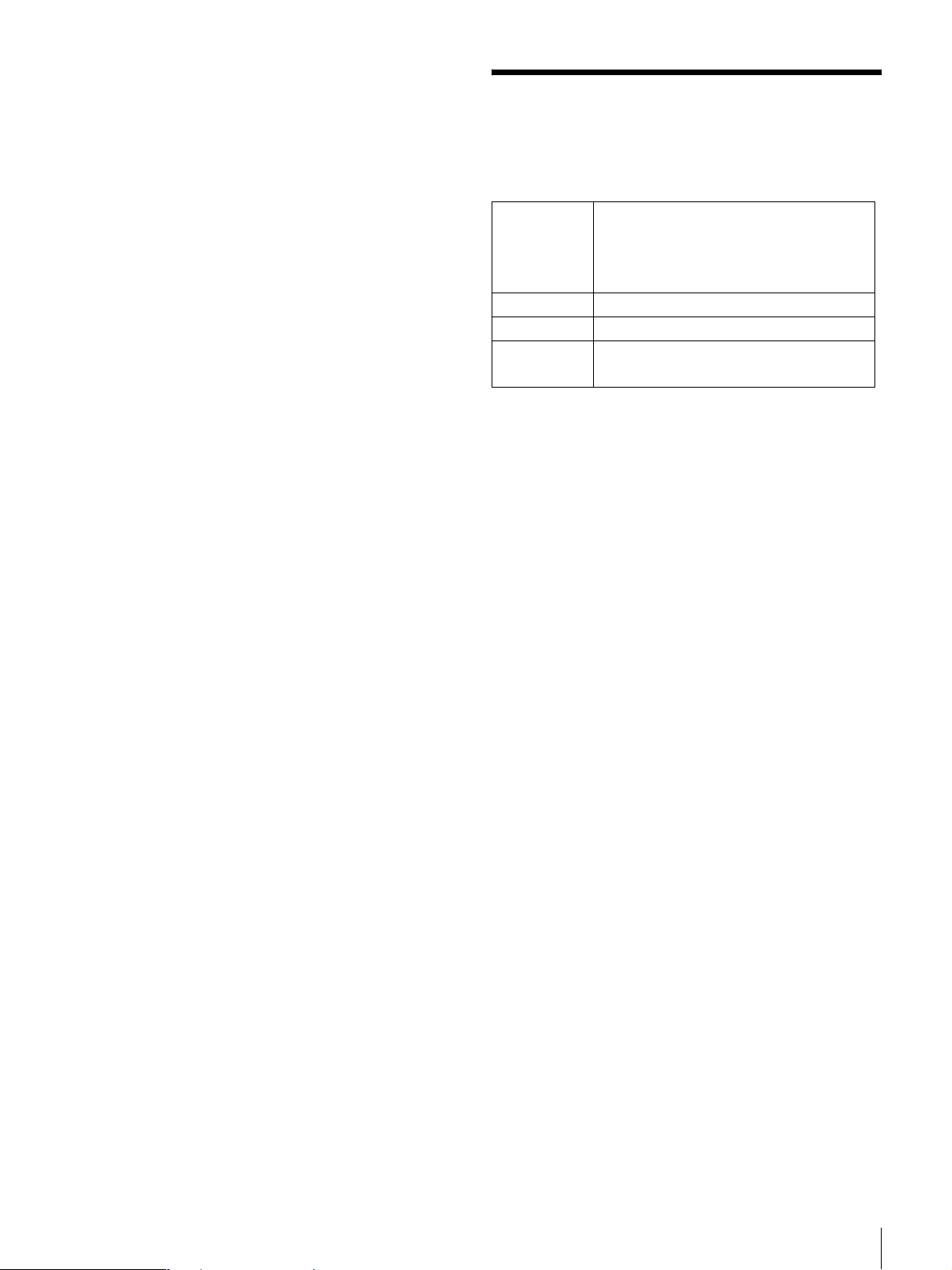
SRP-X500P Manager
This is a program for setting the SRP-X500P parameters
from a PC. The English and the Simplified Chinese
versions are provided.
How to open files
Operating Conditions
The recommended operating environment for using the
SRP-X500P Manager is as follows.
1
Insert the supplied CD-ROM into the CD-ROM drive,
then click “My Computer.”
2
Double-click “SRP-X500P.”
The “Documents” folder and the “SRP-X500P
Manager” folder appear.
To view the SRP-X500P Operating Instructions
pdf file
Double-click the “HARD” folder under the “Documents”
folder, then double-click the pdf file that you want to view.
To view the pdf file of User's Guide for the SRPX500P
Double-click the “SOFT” folder under the “Documents”
folder, then double-click the pdf file that you want to view.
To open these PDF files, Adobe Acrobat or Adobe Reader
must be installed on your PC.
To get Adobe Reader, go to the website of Adobe Systems
Incorporated (http://www.adobe.com/).
To use the SRP-X500P Manager
Install the program to the PC first.
OS Microsoft Windows Millennium Edition
Microsoft Windows 2000 Professional
Microsoft Windows XP Professional
Microsoft Windows XP Home edition
CPU Celeron 400 MHz or higher
RAM 128 MB of RAM or greater
Available hard
disk space
Notes on use
• The PC must be preinstalled with one of the OS listed
above. Operation of this software when the OS has been
upgraded is not guaranteed.
• Operation this software is not guaranteed in every PC,
even if the recommended environment is satisfied.
20 MB of available hard-disk space
For details on the installation procedure, refer to the SRPX500P Manager User’s Guide.
Operating Conditions
7
Page 8

Precautions
• The SRP-X500P must be used within a temperature
range of 0
• Operating the SRP-X500P near electrical equipment
(motors, transformers, or dimmers) may cause it to be
affected by electromagnetic induction. Keep the SRPX500P as far from such equipment as possible.
• The presence of the lighting equipment may produce
electrical interference over a very wide frequency range.
Position the antennas and the wireless microphones to be
used with the SRP-X500P so that interference is
minimized.
• To avoid degradation of the signal-to-noise ratio, do not
use the SRP-X500P near sources of electrical noise or in
locations subject to vibration, such as the following:
− near electrical equipment, such as motors,
transformers or dimmers
− near air conditioning equipment or places subject to
direct air flow from an air conditioner
• Clean the surface and the connectors of the SRP-X500P
with a dry, soft cloth. Never use thinner, benzene,
alcohol or any other chemicals, since these may mar the
finish.
°C to 40°C (32°F to 104°F).
8
Precautions
Page 9
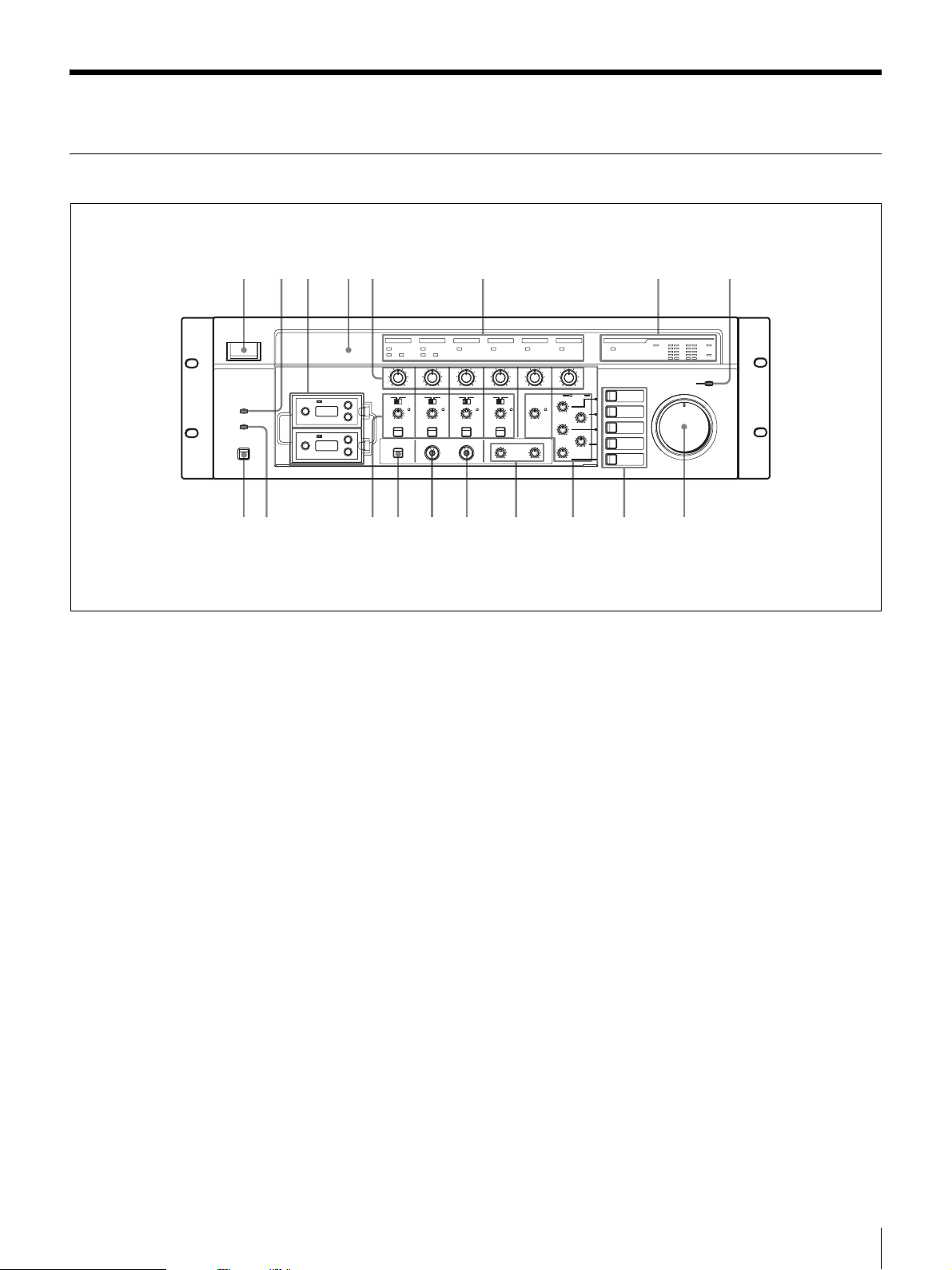
Location and Function of Parts
1
9q
q
q
q
q
q
q
qjq
23 45 6 7 8
Front panel
k
A POWER switch
Turns the SRP-X500P on and off.
With the SRP-X500P Manager software, you can set a
parameter that will cause the projector or display monitor
connected to the SRP-X500P to turn on or enter standby
status when the POWER switch is pressed.
The SRP-X500P is factory-set so that turning it on does not
turn on the connected projector or display monitor, but
when the SRP-X500P is turned off, the connected
projector or display monitor enters standby status.
For details on setting the parameter to make the connected
projector or display monitor turn on or enter standby
status when the POWER switch is pressed, refer to “SRPX500P Manager User’s Guide.”
B EMG (emergency) indicator
Lights up red when an emergency broadcast system
connected to the REMOTE PARALLEL connector is
activated. The output signals from the SPEAKERS CH
terminals and the LINE OUTPUT connectors are cut at
this time.
C Slots for tuner units (WL1/WL2)
Holds up to two optional tuner units (the WRU-806 UHF
Synthesizer Tuner Unit (not supplied) or the URX-M1
Tuner Unit included in the Wireless Microphone System
h
(In the figure above, the two blank panels are removed.)
d
f
g
s
UWP-X1/X2 (not supplied)) for using wireless
microphones.
For details on installing tuner units, see “Installing the
tuner units” (page 14).
D Remote emitter/sensor
Point the optional remote commander towards the emitter/
sensor.
An optional programmable remote commander (RMAV3000 series, etc.) can be used to operate the SRPX500P after it has been programmed with the SRP-X500P
commands via the remote emitter/sensor.
For details, see “Programming a remote commander”
(page 28) and refer to the Operating Instructions supplied
with the remote commander.
E Input level controls
Rotate to adjust the input signal level.
MIC1/WL1: Adjusts the level of the signal input from the
MIC INPUT 1 connector or the tuner unit installed in
the WL1 slot.
MIC2/WL2: Adjusts the level of the signal input from the
MIC INPUT 2 connector or the tuner unit installed in
the WL2 slot.
a
;
Location and Function of Parts
9
Page 10
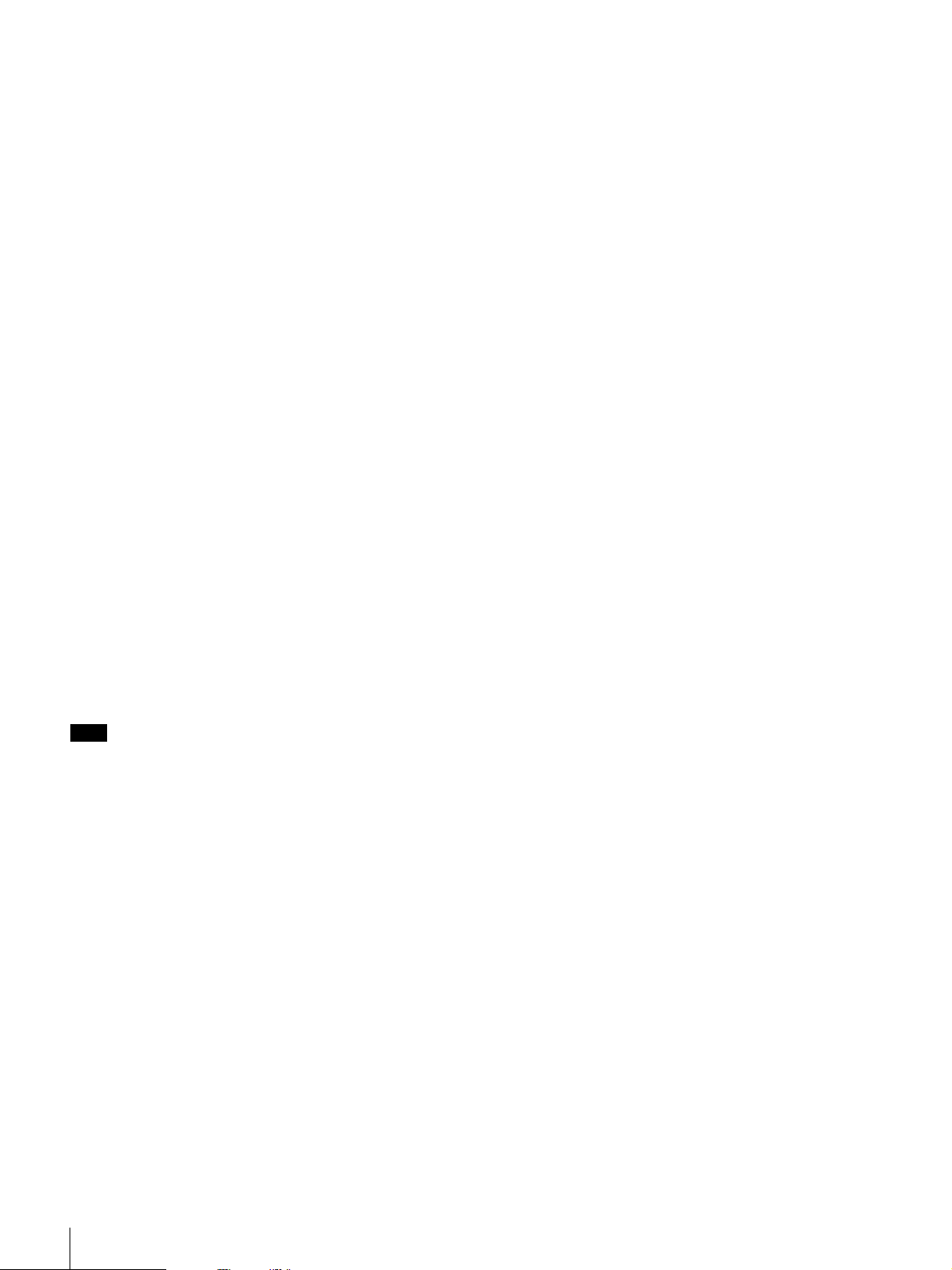
MIC 3: Adjusts the level of the signal input from the MIC
INPUT 3 connector.
MIC 4: Adjusts the level of the signal input from the MIC
INPUT 4 connector.
LINE: Adjusts the level of the signals input from the
LINE IN connectors.
AV/RGB: Adjusts the level of the signals input from the
AV/RGB INPUT audio connectors, as specified by the
J AV/RGB SELECT buttons.
I MASTER control
Adjusts the output level of the assigned channels.
With the SRP-X500P Manager software, you can specify
which output channels are controlled by the MASTER
control.
The MASTER control is factory-set to control the output
from the SPEAKERS CH-1 to 4 terminals and the LINE
OUTPUT 1/2 connectors. (Note that the output from the
LINE OUTPUT 3/4 terminals cannot be controlled.)
F Input indicators
SIGNAL (signal level) indicators: Light up green when
the signal is input from each audio connector.
RF (radio frequency) indicators: Light up green when
the level of the RF signal input from each tuner unit is
satisfactory.
AF (audio frequency) indicators: Light up yellow when
the signal is input from each tuner unit.
G SPEAKER OUTPUT indicators
PROTECTION (protection circuit) indicator: Lights
up red when the protection circuit of the internal power
amplifier operates.
CLIP (clip) indicators: Light up red when the output
level of the internal power amplifier is excessive and
the output signal is distorted.
70V LINE (high-impedance speaker connection)
indicator: Lights up green when the SPEAKERS
CH-3/4 terminals are set to connect high-impedance
speakers (70V LINE).
VU (volume unit) meters: Uses 5-segment LEDs to
indicate the signal output level prior to adjustment by
the L SPEAKER OUT controls.
Note
When the internal protection circuit operates, the signal
output is cut to protect the speakers and the SRP-X500P
from being damaged.
• If any of the following conditions arises, turn off the
SRP-X500P and eliminate the cause.
− The temperature inside the amplifier exceeds the
specified level due to excessive output.
− The impedance of the connected speakers is too low.
− The ventilation holes (located on both sides of the
SRP-X500P) are blocked by dust.
− The SPEAKERS terminals are short-circuited.
• When the SRP-X500P does not operate normally after
eliminating the cause, turn it off and contact the Sony
dealer from whom you purchased it.
H MASTER MUTING indicator
Lights up red when signal output is muted by a command
issued from a device connected to the REMOTE
PARALLEL or REMOTE RS-232C connector, or by
operation of an optional remote commander.
J AV RGB SELECT buttons (A to E)
Press to select a device connected to the AV/RGB INPUT
audio/video connectors. The pressed button lights up
green.
K LINE AV/RGB input adjustment section
TRIM (input reference level adjustment) controls:
Adjust the reference level for the audio signals input
from the LINE IN connectors and the AV/RGB
INPUT audio connectors. The adjustable range is –
30dBu to 0 dBu.
REF. (reference level) indicators: Light up yellow when
the audio signal whose level exceeds the reference
level is input to the LINE IN connectors and the AV/
RGB INPUT audio connectors. While the audio signal
is input, adjust the TRIM controls so that the REF.
indicators light up yellow intermittently.
L SPEAKER OUT controls
Used to attenuate the output level of the internal power
amplifier.
Before adjusting the speaker output level, use the TRIM
controls to specify the reference level for the audio input
signals, then use the MASTER control to adjust the
overall level. And then use the SPEAKER OUT controls to
adjust output level from the SPEAKERS CH-1/2 terminals
and CH-3/4 terminals.
M PROJECTOR PROTOCOL selector
Used to select the protocol corresponding to the model of
the projector or display monitor connected to the
PROJECTOR CONTROL RS-232C connector or the
CONTROL S IN/OUT connectors. (Select position 0 only
when setting the projector protocol using the SRP-X500P
Manager software.)
The setting becomes effective next time the power is
turned on. Thus, change the setting while the SRP-X500P
is turned off.
For details on the selector position and projector and
display monitor models, see “PROJECTOR CONTROL
RS-232C connector” (page 23) and “PROJECTOR
CONTROL CONTROL S IN/OUT connectors” (page 24).
10
Location and Function of Parts
Page 11
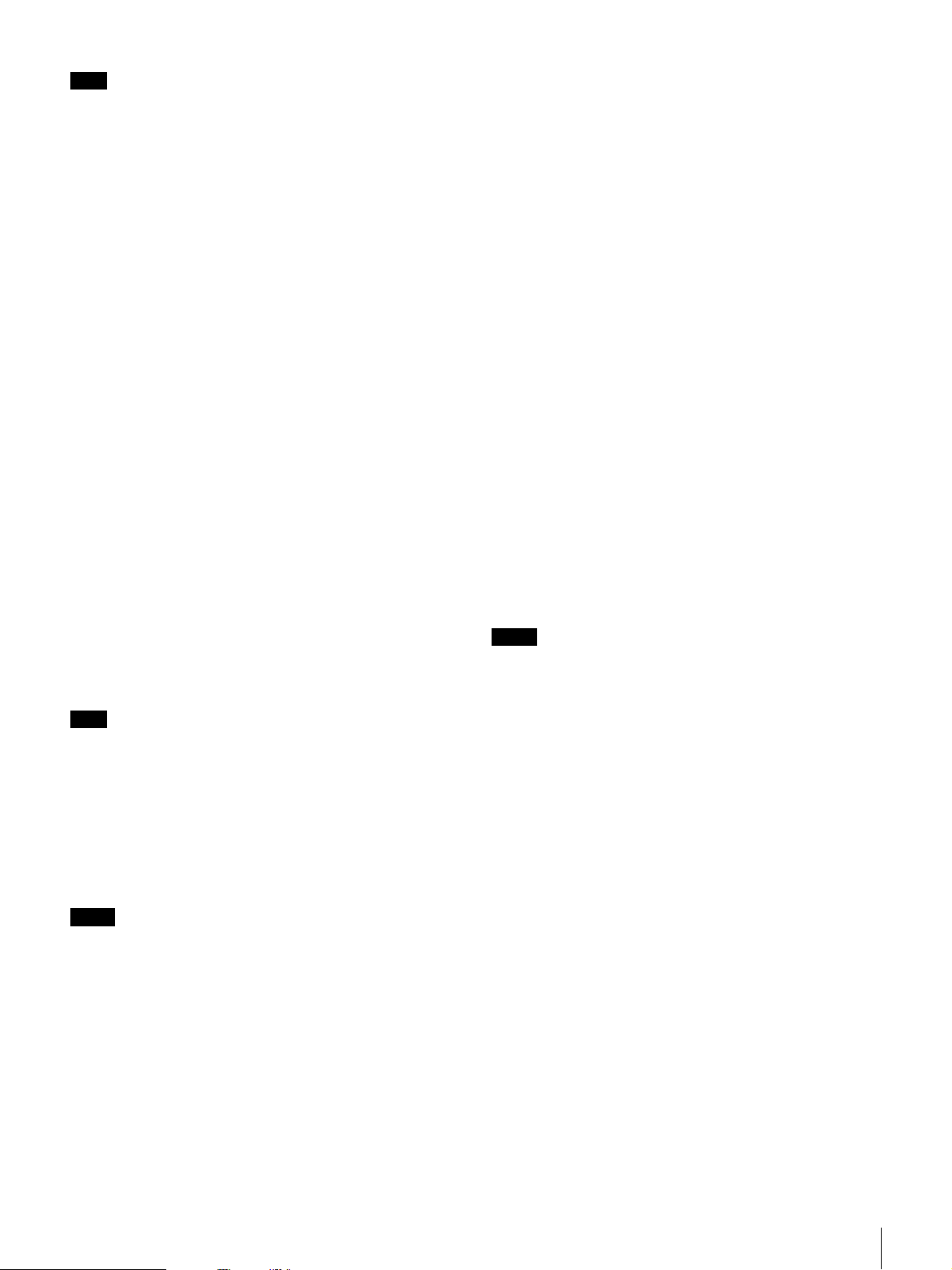
Note
For control of an LCD Data Projector VPL-PX15, use the
CONTROL S connectors instead of the PROJECTOR
CONTROL RS-232C connector.
N SYSTEM TYPE selector
Can be set to positions 1-9, according to the speaker
configuration of the AV system being used. (Select
position 0 only when setting the system type using the
SRP-X500P Manager software.)
The setting becomes effective next time the power is
turned on. Thus, change the setting while the SRP-X500P
is turned off.
For details on the various system types, see “Selection of
system type” (page 19).
O IR OUTPUT MODE (remote programming)
button
Used to program an SRP-X500P command to an optional
remote commander with leaning capability.
For details on how to program an optional remote
commander, see “Programming a remote commander”
(page 28) and refer to the Operating Instruction supplied
with the remote commander.
P Microphone input adjustment section
+48V (48 V DC power supply) ON/OFF switches: Set
to ON to supply 48 V DC power to condenser
microphones connected to the MIC INPUT 1 to 4
connectors. These switches are factory-set to OFF.
Note
Before turning these switches, be sure to fully turn down
all input level controls and the LINE AV/RGB controls, or
turn off the unit.
TRIM (microphone input reference level adjustment)
controls: Set the reference level for signals input from
the MIC INPUT 1 to 4 connectors. The settable range
is –60 dBu to –30 dBu.
controls so that the REF. indicators light up yellow
intermittently.
FEED BACK REDUCER (howling suppressor)
buttons: Used to turn the howling noise reducing
function on or off, and to make settings for the
function. The buttons light up green when the function
is turned on.
For details on the settings, see “To suppress howling”
(page 22).
Q RS-232C indicator
Lights up green when the SRP-X500P and a PC or external
controller are communicating via the REMOTE RS-232C
connector.
R PROJECTOR ON/STANDBY POWER switch
Turns on the projector or the display monitor connected to
the SRP-X500P or sets the projector or the monitor to
standby status. Press the switch while it is lighted up red
(i.e., the projector or display monitor is in standby status)
to turn the projector or display monitor on. The switch
lights up green when the projector or the monitor is turned
on.
To turn off the projector or the monitor, keep pressing the
switch for more than 2 seconds. The switch flashes green
while the projector or the monitor cools off, and then lights
up red when the projector or monitor enters standby status.
Notes
• If you turn on the projector or display monitor or change
the input setting by operating it directly or by using the
remote commander supplied with it, the PROJECTOR
ON/STANDBY switch indication and actual status of
the projector or display monitor may become
unmatched.
• If you attempt to turn on the projector or display monitor
while it is cooling off, it may not respond. Turn it on
again after the projector or display monitor finishes
cooling off and enters standby status.
Notes
• A reference level cannot be set for signal input from
tuner units installed to the SRP-X500P.
• The TRIM controls treat their adjustable signal range as
two areas (one is between –60 dBu and –50 dBu and
another is between –49 dBu and –30 dBu) and because
of this, sound dropouts may be observed while adjusting
the reference level for the signal input from the
microphones. However, this is not a malfunction.
REF. (reference level) indicators: Light up yellow when
the audio signal whose level exceeds the reference
level is input to the MIC INPUT 1 to 4 connectors.
While the audio signal is input, adjust the TRIM
Location and Function of Parts
11
Page 12
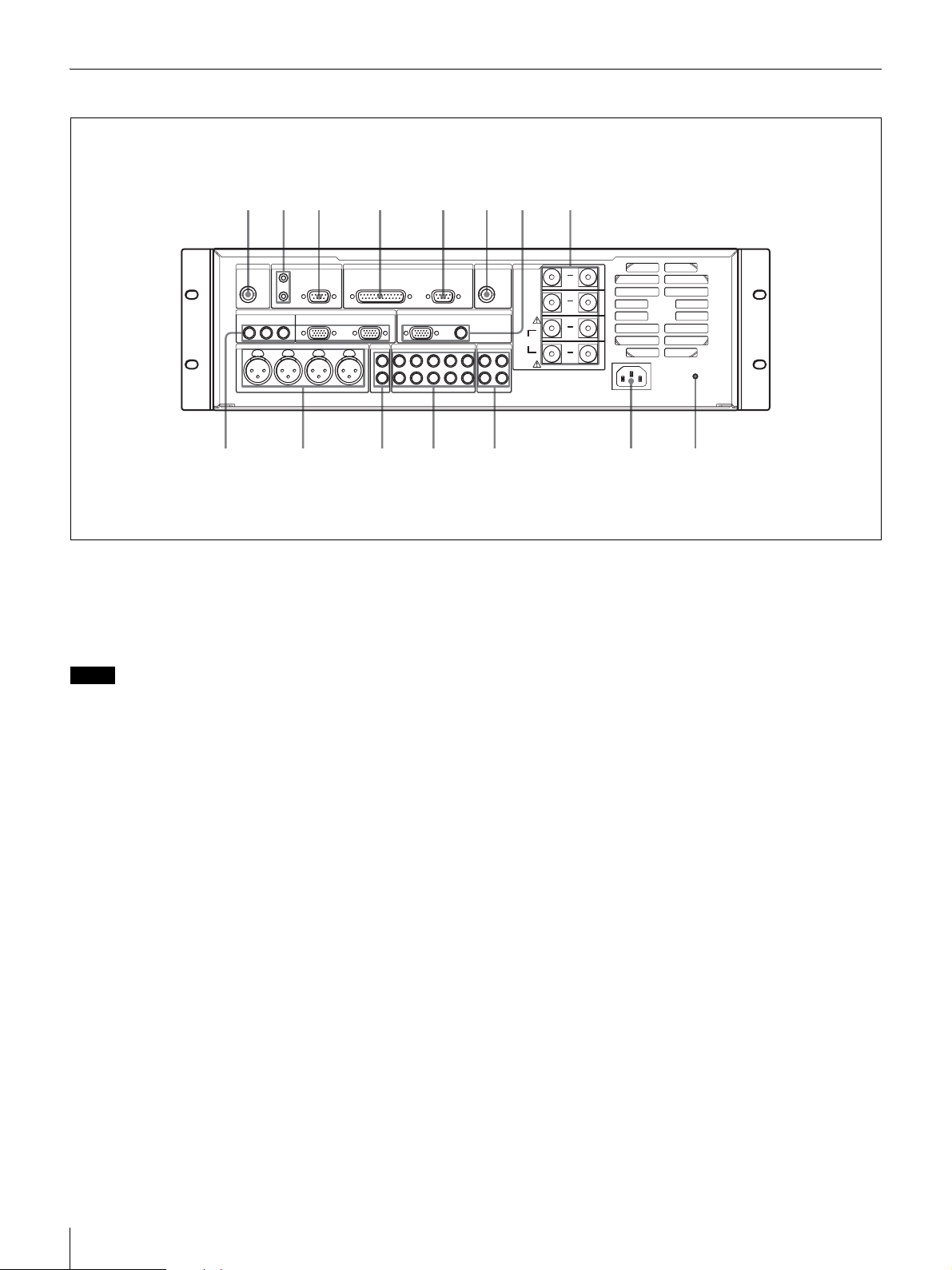
Rear panel
1
23 4 5 16 7
3#
3#
3#
3
#
3#
qf qd qs qa 0 9 8
A ANT IN a/b connectors (BNC type)
Connect antennas for the tuner unit installed in the SRPX500P. Only the supplied antennas or the UHF Antenna
AN-820 (not supplied) can be used.
Notes
• If the antenna is not installed correctly, faulty reception
may result, including intermittent sound. The
performance of the antenna should be fully confirmed
prior to installation, especially if the location does not
allow the antenna to be easily repositioned after
installation.
• Use a coaxial cable with impedance of 50Ω to connect
the antenna. In the case of a 5D-FB cable, the maximum
length is approximately 50 meters. Do not use 5C-2V or
other cables with an impedance of 75Ω, as such cables
have a short maximum cable length that is about half that
of a 5D-FB and may be a source of technical problems.
• Do not install the supplied antennas in a place
surrounded by metal object, as this may cause the
reception failure.
If noise occurs
Depending on the installation location, it may be
impossible to use a specific channel due to external noise
or electromagnetic interference. If this happens, with the
wireless microphone or the transmitter turned off, select a
channel on the tuner unit that does not light up the RF
indicator (i.e., a channel that is not adversely affected by
noise or interference). Then set the wireless microphone or
the transmitter to the same channel as the tuner unit.
B PROJECTOR CONTROL CONTROL S IN/OUT
connectors (stereo mini jack)
Used to control the LCD Data Projector VPL-PX15
exclusively.
For details on the function of this connector, see
“PROJECTOR CONTROL CONTROL S IN/OUT
connectors” (page 24).
C PROJECTOR CONTROL RS-232C connector (D-
sub, 9-pin, male)
Used for the control of a projector or display monitor with
an RS-232C connector connected to the F OUTPUT
COMPONENT/RGB or OUTPUT VIDEO connector of
the SRP-X500P.
D REMOTE PARALLEL connector (D-sub, 25-pin,
female)
This connector consists of 10 input pins and 10 output
pins. The SRP-X500P can be controlled by a switch or
volume controller connected to the input pins. Connecting
these pins to an emergency broadcast system allows the
SRP-X500P’s audio output to be cut off during an
emergency broadcast.
An LED can be connected to the output pins to indicate the
unit’s status.
The following devices can be connected to this connector.
12
Location and Function of Parts
Page 13

Input pins
Connectable device Remarks
Switch -
Volume With 10 kΩ , B-curve
Emergency broadcast
system
Output pins
Connectable device Remarks
LED 24 V DC or less, 40 mA or less
Relay 24 V DC or less, 40 mA or less
Connected via relay
E REMOTE RS-232C connector (D-sub, 9-pin, male)
This is an RS-232C serial connector for remote control.
When a PC is connected, parameters can be set using the
SRP-X500P Manager software. The SRP-X500P can be
controlled from the external controller connected to the
REMOTE RS-232C connector.
F OUTPUT connector section
These connectors output the video signal input from the
AV/RGB INPUT video connectors.
Signal format conversion is not carried out.
COMPONENT/RGB connector (HD D-sub, 15-pin,
female): Outputs component or RGB signal.
VIDEO connector (phono jack): Outputs composite
signal.
K AV/RGB INPUT audio connectors (A to E) (phono
jack)
Connect to the audio output connectors of the devices
whose video output is connected to the N AV/RGB
INPUT video connectors on the SRP-X500P.
When connecting a device, be sure that each output
connector on the device is connected to the AV/RGB
INPUT video and audio connector on the SRP-X500P with
the corresponding letter (A to E).
L LINE IN connectors (phono jack)
Connect to the line output connectors of a CD player, MD
recorder, etc.
M MIC INPUT connectors (1 to 4) (XLR-3-31 type)
Connect wired microphones. When wired microphones are
connected to the MIC INPUT 1/2 connectors, the input
signal from the wireless microphones take priority from
the moment the tuner units begin receiving the signal.
N AV/RGB INPUT video connectors (A to C: phono
jack, D and E: HD D-sub, 15-pin, female)
Connect to the video output connectors of the devices
whose audio output is connected to the K AV/RGB
INPUT audio connectors on the SRP-X500P.
When connecting a device, be sure that each output
connector on the device is connected to the AV/RGB
INPUT video and audio connector on the SRP-X500P with
the corresponding letter (A to E).
G SPEAKERS CH terminals (1 to 4) (screw terminal)
These are the output terminals of the internal power
amplifiers.
For details on connecting the speakers, see “Speaker
connection” on page 19.
H CIRCUIT BREAKER button
The circuit breaker cuts off the main power when
excessive current flows through the AC IN connector. If
the circuit breaker trips, press the CIRCUIT BREAKER
button to reset the breaker, but do not use the SRP-X500P.
Instead, turn it off and contact the Sony dealer from whom
you purchased the unit.
I AC IN connector
Connects the supplied AC power cord.
J LINE OUTPUT connectors (1 to 4) (phono jack)
Connect to the line input connectors of a power amplifier,
CD/MD recorder, etc.
The LINE OUTPUT 3/4 connectors are factory-set to
function as the REC OUT connectors.
Location and Function of Parts
13
Page 14

Installation
Installing the tuner units
Up to two WRU-806 UHF Synthesizer Tuner Units (not
supplied) or two URX-M1 Tuner Units included in the
UWP-X1/X2 (not supplied) can be installed in the SRPX500P.
Notes
• To prevent the production of noise, be sure to turn the
SRP-X500P off before installing or removing the tuner
units.
• When installing the tuner unit, insert it fully into the
tuner slot of the SRP-X500P and secure it with the latch
on the slot.
• Do not touch the inside of the tuner unit slots.
1
Turn off the SRP-X500P, check the top and bottom
sides of the tuner unit, and then insert it into the slot.
Tuner unit
that of the tuner unit, or that the battery in the
microphone is running down.
To remove the tuner unit
Pull the latch securing the tuner unit to the side and pull out
the tuner unit.
Tuner unit
Latch
About blank panels
Two blank panels (large and small) are attached to the
front of the SRP-X500P.
Remove both of these panels to perform settings.
After completing the settings, reattach the panels to
prevent malfunctioning of the unit and to keep the tuner
units from falling off the slot.
Latch
2
Turn on the SRP-X500P and perform the group and
channel settings for the tuner unit, following the
instructions in “WRU-806 channel setting” (page 15).
Make the same group and the channel settings for the
wireless microphone used in conjunction with the
tuner unit.
For details on settings of the UWP-X1/X2, refer to the
Operating Instructions supplied with the product.
3
Turn on the wireless microphone and check that the
tuner unit is receiving a signal from the microphone.
While a signal is being properly received from the
microphone, the RF indicator on the tuner unit lights
up.
If the RF indicator does not light up, this means the
channel setting for the microphone is different from
When the input level controls are used
Blank panel (large)
When the input level controls are not used
Blank panel (large)
Blank panel (small)
14
Installation
Page 15

Note
When removing the blank panels to the SRP-X500P, be
sure to start with the small panel.
+ buttonGP button
Rack mounting
About the rack
Use an EIA-standard 19-inch rack with a depth of 450 mm
or more.
Use four screws of the same diameter as the rack screw
holes and with an effective length of 12 mm or more to
mount the SRP-X500P into the rack.
Rack
Screws (+B M5 X 12)
SRP-X500P
Screws (+B M5 X 12)
RF indicator
CH button
1
Turn on the SRP-X500P.
2
Press and hold down the GP button, and press the + or
– button
– button to select a group.
Each time you press the + or – button, the GP
indication changes as shown in the following figure.
To change the indication continuously, press and hold
down the + or – button.
GP CH GP CH
Display example of WRU-806B (CE62 model)
Note
When mounting the SRP-X500P into a rack, be sure it is
done by 2 people or more.
WRU-806 channel setting
Take the following precautions to prevent interference and
noise.
• If there is a TV broadcasting station nearby, to avoid
possible interference from its broadcasting, do not use
that station’s channel.
• When simultaneously using two or more tuners, always
set the tuners to different channels within the same group
(other than group 00).
GP CH GP CH
Display example of WRU-806B (U66 model)
GP CH GP CH
Display example of WRU-806A (AU66 model)
The CH indication shows the lowest frequency
channel of the selected group. For group 00, however,
the channel selected last is displayed.
Installation
15
Page 16

Releasing the buttons automatically cancels the group
and channel selection mode, and the currently
displayed group is selected.
Refer to “Wireless Microphone System Frequency
List” supplied with the WRU-806.
3
Press and hold down the CH button, and press the + or
– button in 3 seconds to select a channel.
Similer to step 2, each time you press the + or –
button, the CH indication changes in the order shown
in the group and reception channel list.
Refer to “Wireless Microphone System Frequency
List” supplied with the WRU-806.
If you press the + button when the last channel of the
selected group is displayed, the first channel of the
group will be displayed.
Display example of WRU-806B (CE62 model)
Selecting the reception channel by frequency
Press the + button.
This changes the GP/CH indication to a frequency
indication.
To change a frequency, press the + or – button while
keeping the CH button pressed. (A higher or lower
frequency will be displayed.)
Press the + button again to change the frequency
indication to a GP/CH indication.
GP CH GP CH
Display example of WRU-806B (CE62 model)
4
If the desired channel or frequency is displayed,
release the CH button and + or – button.
The selected channel is set.
To store the selected group and channel
Leave the indication unchanged for 1 second.
The group and channel set in the procedure explained
above are stored in memory.
16
Installation
Page 17

System Configurations and Speaker Connections
Sample configuration using the SRP-X500P factory-settings
In this configuration, the SRP-X500P can be used without having to change the settings with the supplied SRP-X500P
Manager software.
AN-820 UHF Antenna or the
supplied antenna
Wireless
microphone
Document
camera
VIDEO
OUT
Transmitter
PC
RGB OUT
PROJECTOR CONTROL RS-232C
AN-820 UHF Antenna or the supplied
antenna
LINE
OUT
Wireless microphone
3#
3#
3#
3
#
3#
INPUT
Transmitter
Projector
Front
speaker
(L)
Front
speaker
(R)
Table-top
microphone, etc.
VIDEO OUT
VCR , DVD player,
etc.
Programmable
remote
commander
LINE OUT
RGB OUT
PC
LINE OUT
MD recorder
LINE OUT
LINE
IN
To power source
High-impedance
speakers
• The configuration above uses two WRU-806 UHF Synthesizer Tuner Units or two URX-M1 Tuner Units included in
the UWP-X1/X2.
• When an electric condenser microphone is connected to the MIC INPUT 3 or 4 connector, set the +48V ON/OFF switch
for the respective connector to ON.
System Configurations and Speaker Connections
17
Page 18

Sample system configuration with a custom operation panel and environmental equipment connected
In this configuration, the SRP-X500P can be controlled by a custom operation panel or an external system controller.
AN-820 UHF
Antenna or the
supplied antenna
Wireless
microphone
Document
camera
Transmitter
PROJECTOR CONTROL RS-232C
Custom operation panel
Operation
terminal
INPUT
AN-820 UHF
Antenna or the
supplied
antenna
Projector
Front
speaker
(L)
Table-top
microphone, etc.
VIDEO OUT
VIDEO OUT LINE OUT
VCR , DVD player,
etc.
Programmable
remote
commander
RGB OUT
PC
LINE OUT
LINE OUT
MD recorder
RGB OUT
PC
External system controller
3#
3#
3#
3
#
3#
LINE
IN
LINE
OUT
I/F
BOX
I/F
BOX
I/F
BOX
Wireless
microphone
To power
source
Screen
Curtain
Lighting
equipment
Transmitter
Front
speaker
(R)
Rear
speaker (L)
Rear
speaker (R)
• The SRP-X500P and the connected devices can be controlled by commands sent by an external system controller to the
SRP-X500P. (System controller software is required.)
• The configuration above uses two WRU-806 UHF Synthesizer Tuner Units or two URX-M1 Tuner Units included in
the UWP-X1/X2.
• When an electret condenser microphone is connected to the MIC INPUT 3 or 4 connector, set the +48V ON/OFF switch
for the applicable connector to ON.
• When controlling the environment equipment such as screen, curtains, and lighting equipment through the REMOTE
PARALLEL connector, interface boxes are required.
For details on the use of a custom operation panel and interface boxes, see “REMOTE PARALLEL connector” (page 24).
18
System Configurations and Speaker Connections
Page 19

Speaker connection
Only speakers with low impedance (4 to 16Ω) can be
connected to the SPEAKERS CH-1/2 terminals.
Speakers of high or low impedance can be connected to the
SPEAKERS CH-3/4 terminals by setting the SYSTEM
TYPE selector.
The SPEAKERS CH-3/4 terminals are factory-set so that
the speakers with high impedance can be connected.
To connect high-impedance speakers to
the SPEAKERS CH-3/4 terminals
Set the SYSTEM TYPE selector to “1” or “4.”
Or, set the SYSTEM TYPE selector to “0” and use the
SRP-X500P Manager software to make setting.
When one of the settings above is made, the output from
the SPEAKERS CH-3/4 terminals becomes monaural.
Connect the (+) terminal of the speaker to the (+) (red)
SPEAKERS CH-3 terminal and connect the (–) terminal of
the speaker to the (+) (red) SPEAKERS CH-4 terminal.
To connect low-impedance speakers to the
SPEAKERS CH-3/4 terminals
Set the SYSTEM TYPE selector to “2,” “5,” “6,” “7,” “8,”
or “9.”
Or, set the SYSTEM TYPE selector to “0” and use the
SRP-X500P Manager software to make setting.
Connect the speakers as shown in the following figure.
The following table shows the number of speakers that can
be connected when the SPEAKERS CH-3/4 terminals are
set for high-impedance speakers.
Speaker
impedance
1 kΩ 5W 12
3.3 kΩ 1.5 W 40
10 kΩ 0.5 W 120
Power applied to
each speaker
Number of
connectable
speakers
Selection of system type
From 9 preset patterns provided on the SRP-X500P, it is
possible to choose the speaker system type that
corresponds with the AV system being used. The preset
pattern can be selected by using the SYSTEM TYPE
selector (1 to 9).
Each preset pattern includes the following:
• MIC INPUT Low Cut Filter
• ROUTING
•DELAY
• INPUT MUTING
• OUTPUT MUTING
• OUTPUT LINK
• COMPRESSOR
• SPEAKERS CH-3/4 terminal status (70V LINE or Lo.
Imp)
• REMOTE FADER
Details on each preset pattern are given below:
SYSTEM TYPE 1
For a speaker system consisting of a pair of front speakers
and high-impedance ceiling speakers (70V LINE).
System Configurations and Speaker Connections
19
Page 20

Audio from the AV components is output from the front
speakers in stereo, and audio from the microphones is
output from the ceiling speakers to enhance clarity.
SPEAKERS LINE OUT
SP 1 SP 2 SP 3 SP 4 CH-1 CH-2 CH-3 CH-4
MIC IN ON/OFF OFF OFF ON ON ON ON ON ON
LEVEL 0dB 0dB 0dB 0dB 0dB 0dB 0dB 0dB
LINE IN LON/OFF ON OFF OFF OFF ON OFF OFF OFF
LEVEL 0dB 0dB 0dB 0dB 0dB 0dB 0dB 0dB
LINE IN RON/OFF OFF ON OFF OFF OFF ON OFF OFF
LEVEL 0dB 0dB 0dB 0dB 0dB 0dB 0dB 0dB
AV/ RGB
IN L
AV/ RGB
IN R
ON/OFF ON OFF OFF OFF ON OFF ON OFF
LEVEL 0dB 0dB 0dB 0dB 0dB 0dB 0dB 0dB
ON/OFF OFF ON OFF OFF OFF ON OFF ON
LEVEL 0dB 0dB 0dB 0dB 0dB 0dB 0dB 0dB
• Input/output
SPEAKERS LINE OUT
SP 1 SP 2
MIC IN ON/OFF OFF OFF ON ON ON ON ON
LEVEL 0dB 0dB 0dB 0dB 0dB 0dB 0dB
LINE IN LON/OFF ON OFF OFF ON OFF OFF OFF
LEVEL 0dB 0dB 0dB 0dB 0dB 0dB 0dB
LINE IN RON/OFF OFF ON OFF OFF ON OFF OFF
LEVEL 0dB 0dB 0dB 0dB 0dB 0dB 0dB
AV/RGB
IN L
AV/RGB
IN R
ON/OFF ON OFF OFF ON OFF ON OFF
LEVEL 0dB 0dB 0dB 0dB 0dB 0dB 0dB
ON/OFF OFF ON OFF OFF ON OFF ON
LEVEL 0dB 0dB 0dB 0dB 0dB 0dB 0dB
70V
CH-1 CH-2 CH-3 CH-4
LINE
(SP 3-4)
•Delay
Distance compensation is not set.
SYSTEM TYPE 2
For a speaker system consisting of a pair of front speakers
and low-impedance ceiling speakers (Lo. imp).
Audio from the AV components is output from the front
speakers in stereo, and audio from the microphones is
output from the ceiling speakers to prevent howling.
• Input/output
•Delay
Distance compensation is not set.
SYSTEM TYPE 3
For a speaker system consisting of a pair of front speakers
only.
Audio from the AV components and the microphones is
output from the front speakers.
• Input/output
SPEAKERS LINE OUT
SP 1 SP 2 SP 3 SP 4 CH-1 CH-2 CH-3 CH-4
MIC IN ON/OFF ON ON - - ON ON ON ON
LEVEL 0dB 0dB - - 0dB 0dB 0dB 0dB
LINE IN LON/OFF ON OFF - - ON OFF OFF OFF
LEVEL 0dB 0dB - - 0dB 0dB 0dB 0dB
LINE IN RON/OFF OFF ON - - OFF ON OFF OFF
LEVEL 0dB 0dB - - 0dB 0dB 0dB 0dB
AV/ RGB
IN L
AV/ RGB
IN R
•Delay
Distance compensation is not set.
ON/OFF ON OFF - - ON OFF ON OFF
LEVEL 0dB 0dB - - 0dB 0dB 0dB 0dB
ON/OFF OFF ON - - OFF ON OFF ON
LEVEL 0dB 0dB - - 0dB 0dB 0dB 0dB
20
System Configurations and Speaker Connections
Page 21

SYSTEM TYPE 4
For a speaker system consisting of high-impedance ceiling
speakers (70V LINE).
Audio from the AV components (monaural) and the
microphones is output from the ceiling speakers.
• Input/output
Adjust the SPEAKER OUT controls so that the output
level from the SPEAKERS CH-1/2 terminals and from the
SPEAKERS CH-3/4 terminals is equal to each other.
• Input/output
SPEAKERS LINE OUT
SP 1 SP 2 SP 3 SP 4 CH-1 CH-2 CH-3 CH-4
MIC IN ON/OFF ON ON ON ON ON ON ON ON
LEVEL 0dB 0dB 0dB 0dB 0dB 0dB 0dB 0dB
LINE IN LON/OFF ON ON ON ON ON OFF OFF OFF
LEVEL -3dB -3dB -3dB -3dB 0dB 0dB 0dB 0dB
LINE IN RON/OFF ON ON ON ON OFF ON OFF OFF
LEVEL -3dB -3dB -3dB -3dB 0dB 0dB 0dB 0dB
AV/ RGB
IN L
AV/ RGB
IN R
ON/OFF ON ON ON ON ON OFF ON OFF
LEVEL -3dB -3dB -3dB -3dB 0dB 0dB 0dB 0dB
ON/OFF ON ON ON ON OFF ON OFF ON
LEVEL -3dB -3dB -3dB -3dB 0dB 0dB 0dB 0dB
SPEAKERS LINE OUT
SP 1 SP 2
MIC IN ON/OFF - - ON ON ON ON ON
LEVEL - - 0dB 0dB 0dB 0dB 0dB
LINE IN LON/OFF - - ON ON OFF OFF OFF
LEVEL - - -3dB 0dB 0dB 0dB 0dB
LINE IN RON/OFF - - ON OFF ON OFF OFF
LEVEL - - -3dB 0dB 0dB 0dB 0dB
AV/RGB
IN L
AV/RGB
IN R
ON/OFF - - ON ON OFF ON OFF
LEVEL - - -3dB 0dB 0dB 0dB 0dB
ON/OFF - - ON OFF ON OFF ON
LEVEL - - -3dB 0dB 0dB 0dB 0dB
70V
CH-1 CH-2 CH-3 CH-4
LINE
(SP 3-4)
•Delay
Distance compensation is not set.
SYSTEM TYPE 5
For a speaker system consisting of low-impedance ceiling
speakers (Lo. imp).
Audio from the AV components (monaural) and the
microphones is output from the ceiling speakers.
•Delay
Distance compensation is not set.
SYSTEM TYPE 6 to 9
For a speaker system consisting of a pair of front speakers
and low-impedance satellite speakers (Lo. imp).
Audio from both the AV components and the microphones
is output from all speakers.
• Input/output
SPEAKERS LINE OUT
SP 1 SP 2 SP 3 SP 4 CH-1 CH-2 CH-3 CH-4
MIC IN ON/OFF ON ON ON ON ON ON ON ON
LEVEL 0dB 0dB 0dB 0dB 0dB 0dB 0dB 0dB
LINE IN LON/OFF ON OFF ON OFF ON OFF OFF OFF
LEVEL 0dB 0dB 0dB 0dB 0dB 0dB 0dB 0dB
LINE IN RON/OFF OFF ON OFF ON OFF ON OFF OFF
LEVEL 0dB 0dB 0dB 0dB 0dB 0dB 0dB 0dB
AV/ RGB
IN L
AV/ RGB
IN R
ON/OFF ON OFF ON OFF ON OFF ON OFF
LEVEL 0dB 0dB 0dB 0dB 0dB 0dB 0dB 0dB
ON/OFF OFF ON OFF ON OFF ON OFF ON
LEVEL 0dB 0dB 0dB 0dB 0dB 0dB 0dB 0dB
System Configurations and Speaker Connections
21
Page 22

•Delay
SYSTEM TYPE 6: Select when no compensation is
necessary.
SYSTEM TYPE 7: Select when the distance between the
front speakers and the satellite speakers are 5 meters to
8 meters (16.7 feet to 26.7 feet).
SYSTEM TYPE 8: Select when the distance between the
front speakers and the satellite speakers are 8 meters to
11 meters (26.7 feet to 36.7 feet).
SYSTEM TYPE 9: Select when the distance between the
front speakers and the satellite speakers are 11 meters
to 14 meters (36.7 feet to 46.7 feet).
SPEAKERS
SP 1 SP 2 SP 3 SP 4
SYSTEM TYPE 6 ON/OFF OFF OFF OFF OFF
TIME 0ms 0ms 0ms 0ms
SYSTEM TYPE 7 ON/OFF OFF OFF ON ON
TIME 0ms 0ms 34.6ms 34.6ms
SYSTEM TYPE 8 ON/OFF OFF OFF ON ON
TIME 0ms 0ms 43.3ms 43.3ms
SYSTEM TYPE 9 ON/OFF OFF OFF ON ON
TIME 0ms 0ms 52.0ms 52.0ms
Details on the contents of SYSTEM TYPE
preset pattern settings
• MIC INPUT Low Cut Filter (common to all SYSTEM
TYPE preset patterns)
Default setting: ON
Cutoff frequency: 100 Hz, –12 dB/oct
• INPUT MUTING (common to all SYSTEM TYPE
preset patterns)
Default setting: OFF
• OUTPUT LINK
In the AV system incorporating stereo speakers, the
level of the L channel and the R channel links and the
ouput level of the L and R channels is equal to each
other.
• COMPRESSOR (common to all SYSTEM TYPE preset
patterns)
FUNCTION ON / OFF ON
THRESHOLD 10dB
RATIO
AT TAC K 0 . 47 m s
RELEASE 100ms
• REMOTE FADER
Depends on the SYSTEM TYPE preset patterns.
For details, refer to SRP-X500P Manager User’s Guide.
∞ : 1
To suppress howling
By using the FEED BACK REDUCER buttons, you can
suppress howling by detecting the frequency bands in
which the howling may occur, and then reducing the gain
of those bands through the 5-band equalizer.
To detect the frequency bands in which
howling may occur in order to suppress
howling
Make settings on the microphone and the SRP-X500P to
suppress howling more effectively.
1
Set the reference level for the microphone.
While talking on the microphone in a normal voice,
adjust the TRIM control so that the REF. indicator
lights intermittently.
Note
When you use a wireless microphone, adjust the
attenuator on the microphone instead of the TRIM
control.
2
Adjust the volume on the SRP-X500P.
Set the input level control and the MASTER control
to 0 dB position.
3
Set up the microphone.
Place the microphone where it is used and adjust the
direction.
4
Adjust the speaker output.
Turn up the SPEAKER OUT control on the SRPX500P slowly until the speaker output reaches the
level to be heard from anywhere within the place. Be
sure to turn down the SPEAKER OUT control whose
corresponding speaker output is not used fully to –
dB.
5
Perform the howling suppression.
Keep pressing the FEED BACK REDUCER button
on the SRP-X500P for the corresponding MIC
INPUT connector for 2 seconds or more.
The button indicator flashes as the SRP-X500P scans
the frequency bands.
When the button indicator stops flashing and lights
up, howling suppression is completed.
∞
To change the preset settings, set the SYSTEM TYPE
selector to “0,” and make each setting on the SRP-X500P
Manager program.
22
System Configurations and Speaker Connections
Notes
• While the SRP-X500P is scanning the frequency
bands, the sound similar to howling may be output.
If the output sound is too loud, press the FEED
Page 23

BACK REDUCER button to cancel the procedure,
turn down the SPEAKER OUT control, then try
again.
• Do not make a noise while the SRP-X500P is
scanning the frequency bands, as this may cause
error in detection.
• When you use the AGC (automatic gain control)
function, do the setting by using the SRP-X500P
Manager software before performing the procedure
above.
Controls
This section explains how to use the control connectors on
the SRP-X500P and how to program an optional
programmable remote commander with the functions of
the SRP-X500P.
PROJECTOR CONTROL RS-232C connector
The PROJECTOR CONTROL RS-232C connector can be
used to control a projector or display monitor equipped
with an RS-232C connector.
When the SRP-X500P is connected to a projector or
monitor through the PROJECTOR CONTROL RS-232C
connector, the power status (on or standby) and input
signal selection of the projector or monitor are linked to
those of the SRP-X500P.
Set the PROJECTOR PROTOCOL selector in accordance
with the model of the projector or monitor, as indicated in
the following table.
The format of the video signal output to the
COMPONENT/RGB connector is factory-set to RGB
format. To change the setting, refer to the SRP-X500P
Manager User’s Guide.
Product model PROJECTOR
PROTOCOL
selector setting
VPL-CX85/80 1 INPUT A
VPL-PX35/40 2 INPUT D
VPL-FX51/50 3 INPUT A
VPL-PX11 4 INPUT A
VPL-PX32/31 5 INPUT A
FWD-50PX1 6 INPUT 1
PFM-42X1/V1 7 INPUT 1
PFM-42B2/B1 8 INPUT 1
PFM-50C1 9 INPUT A
Not applicable B-F -
Notes
RGB input
connector on the
projector or
monitor
• Use the cable whose specifications are matched with the
projector or monitor to connect the PROJECTOR
CONTROL RS-232C connector on the SRP-X500P with
the RS-232C connector on the projector or monitor.
• When controlling the projector from the SRP-X500P, be
sure to turn off the Smart APA function and Auto Input
Search function on the projector.
• If the projector or a display monitor is not included in the
table above, set the PROJECTOR PROTOCOL selector
Controls
23
Page 24

to “0” and use the SRP-X500P Manager software to
make settings.
• For control of an LCD Data Projector VPL-PX15, use
the CONTROL S connectors instead of the
PROJECTOR CONTROL RS-232C connector. For
details, see “PROJECTOR CONTROL CONTROL S
IN/OUT connectors” (page 24).
PROJECTOR CONTROL CONTROL S IN/OUT connectors
These connectors are for the control of the VPL-PX15
LCD Data Projector.
In order to control the VPL-PX15 with the SRP-X500P, set
the PROJECTOR PROTOCOL selector as described in the
following table.
Product model PROJECTOR
PROTOCOL
SELECTOR setting
VPL-PX15 A INPUT A
When the SRP-X500P is connected to the projector
through the PROJECTOR CONTROL CONTROL S IN/
OUT connectors, the power status (on or standby) and
input signal selection on the projector are linked with those
on the SRP-X500P. Also, when a wired remote
commander supplied with a projector is connected to the
CONTROL S IN connector on the SRP-X500P, the
projector settings can be performed on the SRP-X500P.
RGB input
connector on
the projector
PROJECTOR CONTROL CONTROL S IN/OUT
connectors. Note that control of the projector by the
SRP-X500P takes priority over control by the remote
commander.
• The following restrictions apply when a projector is
controlled by the SRP-X500P via the PROJECTOR
CONTROL CONTROL S IN/OUT connectors.
− Video signals input from the INPUT VIDEO A/B/C
connectors are output to the OUTPUT VIDEO
connector in composite format only.
− Video signals input from the COMPONENT/RGB D/
E connectors are output to the OUTPUT
COMPONENT/RGB connector in either RGB or
component format. Be sure to change the input signal
format setting on the projector to match the format of
the signal output from the SRP-X500P.
− When “OTHER TERMINAL” is selected using the
SRP-X500P Manager software, the signal is
automatically input to the INPUT B connector on the
projector or the monitor.
REMOTE RS-232C connector
A PC installed with the SRP-X500P Manager software can
be connected to the REMOTE RS-232C connector to make
SRP-X500P settings from the PC. This connector can also
be used to connect an external system controller to allow
control of the SRP-X500P.
The specifications and the communication format for this
connector are as follows:
Connect the projector and the projector’s remote
commander to the SRP-X500P as shown below.
Remote
commander
Notes
Projector
• To supply power to the remote commander from the
SRP-X500P, use a stereo mini-plug cord to connect the
remote commander to the SRP-X500P. When batteries
are used to operate the remote commander, use a miniplug cord to connect the remote commander to the SRPX500P.
• When the projector’s wired remote commander is
connected to the PROJECTOR CONTROL CONTROL
S IN connector as illustrated above, the remote sensor on
the projector does not function and all commands from
the remote commander are transmitted through the
Specifications
Connector type: D-sub 9-pin, male, inch screw type
Electric specifications: Conforms to RS-232C
standards
Recommended cable: Multi-core shielded cable for
data communications
Cable length: 15 meters (50 feet) or less
Communication format
Baud rate: 38400 bps
Bit length: 8 bits
Stop bit: 1 bit
Parity: odd
Note
Use an RS-232C cross cable to connect the SRP-X500P
with a PC.
REMOTE PARALLEL connector
By connecting a simple circuit such as a switch or volume
controller to the REMOTE PARALLEL connector, the
SRP-X500P can be controlled remotely.
The specifications for this connector are as follows:
24
Controls
Page 25

Specifications
Connector type: D-sub 25-pin, female
Recommended cable: Multi-core shielded cable for data
communications
Cable length: 50 meters (166 feet) or less
Examples of a circuit connection to the input pins
of the REMOTE PARALLEL connector
Example of a circuit connection to the
output pins of the REMOTE PARALLEL
connector
B-curve variable
resistor
Input pins (No.2 to 11)
GND pins (No. 1,
12 to 14, 25)
Input pins (No. 2 to 11)
GND pins (No.1,
12 to 14, 25)
By making a contact, the following control can be
performed by an external controller:
• Input signal selection for the AV/RGB INPUT (video
and audio) connectors
•Muting
• Scene recall
• Volume control (turning the master volume up or down)
• Turning on or changing to standby of the projector or the
monitor
• Muting via control from an emergency broadcast system
Output pins (No.15 to 24)
GND pins (No. 1,
12 to 14, 25)
The trigger for turning on each pin of the REMOTE
PARALLEL connector can be selected from the
following:
• Status of the AV/RGB SELECT buttons
• Turning on the MASTER MUTING indicator
• The status of scene recall function
• Command to turn on or change to standby status the
projector or the monitor
• Status of the MASTER control and REMOTE FADER
on the SRP-X500P Manager (maximum/minimum/
muted)
• Muting via control from an emergency broadcast system
The trigger for each pin can be selected in the REMOTE
PARALLEL section of the REMOTE
PARALLEL/PROJECTOR CONTROL screen of the
SRP-X500P Manager software.
Notes
• Do not apply a reverse voltage across the output pins.
• Do not connect the shield of the remote wire or the
ground wire to a relay table, etc. This can cause the
device to malfunction and noise.
• Keep the remote wire away from dimmers or motors.
Example of a custom-made operation panel connection to the REMOTE PARALLEL connector
The SRP-X500P is factory set to connect a custom-made
operation panel with the following buttons:
Controls
25
Page 26

START button
Press to turn on the projector or monitor, lower the screen,
close the curtains, and dim the lights as preparation for the
start of a presentation.
STOP button
Press to change the projector or monitor to standby status,
raise the screen, open the curtains, and turn on the lights
for the ending of a presentation.
Selector buttons
Press to select one of the devices connected to the AV/
RGB INPUT video/audio connectors.
MASTER UP button
Turns up the master volume.
MASTER DOWN button
Turns down the master volume.
EMG
Turns off all audio output when the SRP-X500P receives a
signal from the emergency broadcasting system.
26
Controls
Page 27

Pin No. Pin name
Function
1
2
3
4
5
6
7
8
9
10
11
12
13
14
15
16
17
18
19
20
21
22
23
24
25
GND
INPUT 1
INPUT 2
INPUT 3
INPUT 4
INPUT 5
INPUT 6
INPUT 7
INPUT 8
INPUT 9
INPUT 10
GND
GND
GND GND
OUTPUT 1
OUTPUT 2
OUTPUT 3
OUTPUT 4
OUTPUT 5
OUTPUT 6
OUTPUT 7
OUTPUT 8
OUTPUT 9
OUTPUT 10
GND
GND
Selects the DVD Player.
Selects the VCR.
Selects the cassette deck.
Selects PC 1.
Selects PC 2.
Turns up the master volume.
Turns down the master volume.
START
STOP
EMG
GND
GND
DVD player selection tally signal
VCR selection tally signal
Cassette deck selection tally signal
PC 1 selection tally signal
PC 2 selection tally signal
Master volume maximum tally signal
Master volume minimum tally signal
Lowers the screen, closes the curtains,
and dims the light.
Raises the screen, opens the curtains,
and turns on the light.
EMG tally signal
GND
DVD player selection button
VCR selection button
Cassette deck selection button
PC 1 selection button
PC 2 selection button
Turning up the master volume
Turning down the master volume
START button
STOP button
EMG signal input
40 mA or more
DVD player selection LED
VCR selection LED
Cassette deck selection LED
PC 1 selection LED
PC 2 selection LED
Master volume maximum LED
Master volume minimum LED
24 V DC or less
Precautions on the use of interface boxes for
environmental equipment (screen, curtains, light)
• The output pins of the REMOTE PARALLEL connector
provide open-collector output for alternate operation.
This means that an ON signal is continuously output
from the output pins when environmental equipment is
Screen interface box
Curtains interface box
Lighting interface box
operated, regardless of the operating condition of the
equipment. For this reason, stopping a motor during a
raising or lowering operation should be carried through
the interface box.
• When making an interface box, it should be designed so
that the screen and curtain operation stops and the
Controls
27
Page 28

lighting equipment turns on when an EMG tally signal is
output from pin 24 (OUTPUT 10).
Programming a remote commander
Commands that control the SRP-X500P functions can be
stored to an optional programmable remote commander
(RM-AV3000 series, etc.).
These functions are the following:
• The AV/RGB SELECT buttons
• The PROJECTOR POWER switch
• The MASTER volume control
− Turning up the volume
− Turning down the volume
− Muting of the volume
For details on how to program your remote commander,
refer to the operation manual that was supplied with it.
3
Place the remote commander so that its top is pointed
towards the remote emitter/sensor, and then ready the
remote commander for programming commands from
the SRP-X500P.
10 cm or less
1
Keep pressing the IR OUTPUT MODE button for 2
seconds or more.
The button lights up green and the remote emitter/
sensor lights up red when the SRP-X500P is ready to
emit commands from the remote emitter/sensor.
Note that no audio/video is output from the SRPX500P during this time.
2
Operate the SRP-X500P function to be programmed
to the remote commander as follows.
To program the function of the AV/RGB
SELECT buttons
Press the AV/RGB SELECT button to be
programmed to the remote commander so that it lights
up.
To program the function of the PROJECTOR
POWER switch
Press the PROJECTOR POWER switch so that it
lights up.
To program the function for turning up the
master volume
Rotate the MASTER control to the 11 o’clock
position so that the MASTER MUTING indicator
lights up.
Programmable remote
commander
4
Press the IR OUTPUT MODE button.
The button and the remote emitter/sensor flash and
command is output from the remote emitter/sensor.
5
When programming has completed, press the IR
OUTPUT MODE button again.
The button lights up and the command output stops.
6
To program other functions, repeat this procedure
from step 2.
7
Keep pressing the IR OUTPUT MODE button for 2
seconds or more.
The button and the remote emitter/sensor turn off and
the SRP-X500P returns to normal status.
After programming has completed, be sure to verify
that the command has been correctly programmed or
not. If not, repeat the procedure from step 1.
28
To program the function for turning down the
master volume
Rotate the MASTER control to the 9 o’clock position
so that the MASTER MUTING indicator lights up.
To program the function for muting the
master volume
Rotate the MASTER control to the –
that the MASTER MUTING indicator lights up.
Controls
∞ position so
Page 29

Appendix
Block diagram
SPEAKER
EMG
PROTECTION
AMP
DIGITAL
POWER
OUTPUT 1
CLIP
SPEAKER
OUTPUT 2
SPEAKER
OUTPUT 3
INPUT
SPEAKER
OUTPUT 4
LINE
OUTPUT 1
LINE
OUTPUT 2
LINE
OUTPUT 3
LINE
OUTPUT 4
RS-232C
PROJECTOR
CONTROL
OUTPUT
CONTROL S
REMOTE
RS-232C
RERALLEL
IR OUT
(CONTROLS)
(CONTROLS)
IR IN
CLIP
MAIN CPU
Lo Imp.
LCF
/BTL
70V LINE
CH1/2
SPEAKER OUT
VU METER
MUTING
MUTING
LEVEL
OUTPUT
BUS
MIC MIX
MUTING
MUTING
INPUT
LEVEL
CH3/4 70V LINE
SPEAKER OUT
VU METER
PROJECTOR PROTOCOL
PROJECTOR POWER
AV/RGB SELECT
IR OUTPUT MODE
RS-232C
EQ COMP DELAY
ROUTING
MUTING
OUTPUT
MUTING
INPUT
MUTING
LEVEL
MUTING
LEVEL
FADE R
FEMOTE
INPUT
FADE R
INPUT LEVEL
INPUT
VOLUME
INPUT
LEVEL
(GUI)
(GUI)
(GUI)
FADE R
FEMOTE
OUTPUT LEVEL
(GUI)
OUTPUT
FADE R
LEVEL
OUTPUT
LINE
MUTING
OUTPUT
BUS
OUTPUT
MUTING
LEVEL
MUTING
OUTPUT
MUTING
LEVEL
MUTING
OUTPUT
OUTPUT
SPEAKER
MUTING
LEVEL
BUS
ROUTING
MUTING
OUTPUT
MUTING
LEVEL
MUTING
OUTPUT
MUTING
LEVEL
MUTING
OUTPUT
MUTING
LEVEL
AGC
MUTING
INPUT
MUTING
LEVEL
MUTING
INPUT
MUTING
LEVEL
MUTING
INPUT
MUTING
LEVEL
MUTING
INPUT
MUTING
LEVEL
SIGNAL
ANT IN
VU
METER
REF.
TRIM
+48V
FR/EQ
LCF
AF
RF
TUNER 1
MIC
INPUT 1
WL
VU
SIGNAL
+48V
METER
REF.
TRIM
FR/EQ
LCF
AF
RF
MIC
INPUT 2WLTUNER 2
VU
FR/EQ
METER
REF.
SIGNAL
TRIM
+48V
FR/EQ
VU
SIGNAL
INPUT 3
METER
REF.
TRIM
+48V
LCF
VU
INPUT
AV/RGB
TRIM
INPUT
AUDIO
METER
SELECTOR
A
SIGNAL
TRIM
REF.
ABCDE
TRIM
B
TRIM
C
D
VU
METER
REF.
SIGNAL
TRIM
MIC
INPUT 4
LINE
TRIM
VIDEO
OUTPUT
VIDEO
SELECTOR
A
VIDEO
INPUT
B
E
C
COMPONENT/RGB
COMPONENT/RGB
OUTPUT
RGB
SELECTOR
D
E
INPUT
Appendix
29
LCF
MIC
Page 30

Specifications
System
Audio
Frequency response
20 Hz to 20 kHz ±0.5 dB (with LINE
OUTPUT, 1 kHz reference)
T.H.D 0.01 % or less (with LINE OUTPUT, 1
kHz)
S/N ratio 94 dB or more (LINE OUTPUT, IHF-A)
Crosstalk –80 dB or less (between LINE channels,
1 kHz with input cut-off)
0 dBu = 0.775 Vrms
Video
Frequency response
50 Hz to 10 MHz
COMPONENT/RGB
Frequency response
50 Hz to 150 MHz
480 p, 1080 i, supports 1280 × 1024 60 Hz
(SXGA)
Audio input connectors
MIC INPUT 1 to 4
Connector shape
XLR-3-31 type
Circuit Balanced
Reference input level
–60 to –30 dBu
Maximum input level
–37 to –7 dBu
Impedance 2.2 kΩ or more
LINE IN/AV RGB INPUT A to E
Connector shape
Phono jack
Circuit Unbalanced
Reference input level
–30 to 0 dBu
Maximum input level
+10 dBu
Impedance 10 kΩ or more
Audio output connectors
LINE OUTPUT 1 to 4
Connector shape
Phono jack
Circuit Unbalanced
Reference output level
–5 dBu
Maximum output level
+15dBu
Load impedance
10 kΩ or more
SPEAKERS CH-1/2
Terminal shape
Screw type
Maximum output
90 W (4Ω, 8Ω)
Load impedance
4 Ω to 16 Ω
SPEAKERS CH-3/4
Terminal shape
Screw type
Maximum output
When Lo imp. is selected: 50 W (4Ω,
8Ω)
When 70V LINE is selected: 60 W (82Ω)
Load impedance
When Lo imp.is selected: 4 Ω to 16 Ω
When 70V LINE is selected: 82 Ω to
10 kΩ
Video input connectors
AV RGB INPUT VIDEO A to C
Connector shape
Phono jack
Signal format Composite
Level 1 Vp-p
Impedance 75 Ω
AV RGB INPUT COMPONENT RGB D/E
Connector shape
HD D-sub, 15-pin (female)
Signal format
RGB/component
Level Video signal: 0.7 Vp-p
Sync signal: 1 to 5 V
Impedance Video signal: 75 Ω
Sync signal: 47 kΩ
Video output connectors
30
OUTPUT COMPONENT/RGB
Connector shape
HD D-sub, 15-pin (female)
Specifications
Page 31

Signal format
RGB/component
Level Video signal: 0.7 Vp-p
Sync signal: 1 to 5 V
Impedance Video signal: 75 Ω
Sync signal: 47 kΩ
OUTPUT VIDEO
Connector shape
Phono jack
Signal format
Composite
Level 1 Vp-p
Impedance 75 Ω
Remote connectors
PROJECTOR CONTROL
RS-232C: D-sub, 9-pin (male)
CONTROL S IN/OUT:
Mini jack
REMOTE
PARALLEL: D-sub 25-pin (female)
Input pins: Make contact input
Logic: C-MOS LEVEL active L
Input pulse width: 100 msec or more
Output pins: Open collector output
Withstand voltage: +24 V or less
Maximum sink current: 40 mA
RS-232C: D-sub 9-pin (male)
European standard EN55103-1: 5 A
(230 V)
Dimensions 482 × 132 × 357 mm (w/h/d) (19 × 5
× 14 inches) (excluding protrusions)
Mass Approx. 12 kg (26 lb. 3 oz.)
Operating temperature
0°C to 40°C (32°F to 104°F)
Storage temperature
–20°C to 60°C (–4°F to 140°F)
Supplied accessories
Power cord (1)
Foot (4)
CD-ROM (1)
Operating Instructions (1)
Antenna (2)
Optional accessories
AN-820 UHF Antenna
WRU-806 UHF Synthesizer Tuner Unit
UWP-X1/X2 Wireless Microphone
System
RM-AV3000 series Universal Remote
Commander
Design and specifications are subject to change without
notice.
1
/4
Others
ANT IN a/b connectors
BNC-type, supplies +9 V DC
+48V power supply
Supplies power to MIC INPUT 1 to 4
connectors (XLR-type) (only when
+48V ON/OFF selector is set to ON)
General
Power requirement
Model for the U.S.A and Canada:
AC 120 V, 60 Hz
Model for other countries:
AC 230 V, 50/60 Hz
Power consumption
120 W
Peak inrush current (model for Europe)
(1)Power ON, current probe method:
6 A (240 V)
(2)Hot switching inrush current,
measured in accordance with
Specifications
31
Page 32

Dimensions
30
350
7
482
3
430
Connector specifications
PROJECTOR CONTROL RS-232C connector/REMOTE
RS-232C connector
1 5
6 9
22
132
Unit: mm
Pin No Signal Function
1 FG Frame ground
2 RD Data reception
3 TD Data transmission
4 ER Not connected
5 SG Signal ground
6 DR Not connected
7 RS Not connected
8 CS Not connected
9 N.C Not connected
32
Specifications
Page 33

REMOTE PARALLEL connector
13 1
25 14
Pin No. Function
1GND
2 INPUT 1
3 INPUT 2
4 INPUT 3
5 INPUT 4
6 INPUT 5
7 INPUT 6
8 INPUT 7
9 INPUT 8
10 INPUT 9
11 INPUT 10
12 GND
13 GND
14 GND
15 OUTPUT 1
16 OUTPUT 2
17 OUTPUT 3
18 OUTPUT 4
19 OUTPUT 5
20 OUTPUT 6
21 OUTPUT 7
22 OUTPUT 8
23 OUTPUT 9
24 OUTPUT 10
25 GND
AV/RGB INPUT COMPONENT/RGB connector
5 1
10 6
15 11
Pin No. Function
1 Video input R/R-Y
2 Video input G/Y
3 Video input B/B-Y
4 Ground
5 N .C
6 Ground
7 Ground
8 Ground
9 N .C
10 Ground
11 N.C
12 N.C
13 Composite sync signal/horizontal signal
SYNC/HD
14 Vertical sync signal VD
15 N.C
OUTPUT COMPONENT/RGB connector
5 1
10 6
15 11
Pin No. Function
1 Video output R/R-Y
2 Video output G/Y
3 Video output B/B-Y
4 Ground
5 N .C
6 Ground
7 Ground
8 Ground
9 N .C
10 Ground
11 N.C
12 N.C
13 Composite sync signal/horizontal signal
SYNC/HD
14 Vertical sync signal VD
15 N.C
Specifications
33
Page 34

MIC INPUT 1 to 4 connectors
Pin No. Function
1GND
2HOT
3COLD
34
Specifications
Page 35

Troubleshooting
Before taking your unit in for repairs, check the operation
one more time. Should the problem persists, consult your
nearest dealer.
clear up the problem, consult the following
troubleshooting guide for a possible solution to the
problem.
Launch the supplied SRP-X500P Manager software and
confirm the settings of the SRP-X500P. If this does not
Symptom Cause/Remedy
The SRP-X500P does not turn on. • Power cord is disconnected.
t Insert the power cord firmly into the AC IN connector and wall outlet.
No sound is output. • The input level controls are fully turned down.
t Rotate the controls to turn up the input level.
• The MASTER control is fully turned down.
t Rotate the control to turn up the master volume.
• ROUTING settings are incorrect.
t Use the SRP-X500P Manager to set the routing correctly.
• The SYSTEM TYPE selector setting is incorrect.
t Make correct settings.
No microphone sound is output. • The TRIM controls are fully turned down.
t Rotate the controls to turn up the input level.
Sound is distorted. • The audio input signal level is too high.
t Rotate the input level controls to turn down the input level.
No video comes out. • Video input signal settings are incorrect.
t Correct the video input signal setting.
• The PROJECTOR PROTOCOL selector setting is incorrect.
t Make correct settings.
The SRP-X500P cannot be controlled by the
devices connected to the PROJECTOR CONTROL
RS-232C or REMOTE RS-232C connector.
The PROTECTION indicator lights up. • DC voltage has flowed to the SPEAKERS CH-1 to 4 connectors due to a malfunction.
• The cable connection does not match the specifications of the SRP-X500P.
• The parameter settings for the RS-232C connectors do not match the specifications of
the SRP-X500P.
t Turn off the power.
• The internal temperature of the SRP-X500P exceeds the specified level because of the
following:
− The impedance of the connected speakers is too low.
t Turn off the power and connect the SRP-X500P to speakers with the appropriate
impedance.
− The ventilation holes (on the right and left sides of the SRP-X500P) are blocked by
dust.
t Clean the ventilation holes by removing the dust with a vacuum cleaner.
• A pair of speaker terminals has shorted (SPEAKERS CH-1 to 4).
t Turn off the power and remove the cause of the short circuit.
Troubleshooting
35
Page 36

NOTICE FOR USERS
© 2004 Sony Corporation. All rights reserved. This
manual or the software described herein, in whole or in
part, may not be reproduced, translated or reduced to any
machine readable from without prior written approval
from Sony Corporation.
SONY CORPORATION PROVIDES NO WARRANTY
WITH REGARD TO THIS MANUAL, THE
SOFTWARE OR OTHER INFORMATION
CONTAINED HEREIN AND HEREBY EXPRESSLY
DISCLAIMS ANY IMPLIED WARRANTIES OF
MERCHANTABILITY OR FITNESS FOR ANY
PARTICULAR PURPOSE WITH REGARD TO THIS
MANUAL, THE SOFTWARE OR SUCH OTHER
INFORMATION. IN NO EVENT SHALL SONY
CORPORATION BE LIABLE FOR ANY
INCIDENTAL, CONSEQUENTIAL OR SPECIAL
DAMAGES, WHETHER BASED ON TORT,
CONTRACT, OR OTHERWISE, ARISING OUT OF OR
IN CONNECTION WITH THIS MANUAL, THE
SOFTWARE OR OTHER INFORMATION
CONTAINED HEREIN OR THE USE THEREOF.
Trademarks
• Celeron is a trademark of Intel Corporation (U.S.A. and
other countries).
• Windows is a registered trademark of Microsoft
Corporation (U.S.A. and other countries).
• Adobe Acrobat and Adobe Reader are trademarks or
registered trademarks of Adobe Systems Incorporated.
• Other system names, productions, and company names
appearing in this manual are trademarks or registered
trademarks of their respective holders. In this manual,
such names are not indicated by ® or TM marks.
Sony Corporation reserves the right to make any
modification to this manual or the information contained
herein at any time without notice.
The software described herein may also be governed by
the terms of a separate user license agreement.
Page 37

Sony Corporation
